Page 1

USER MANUAL
Page 2
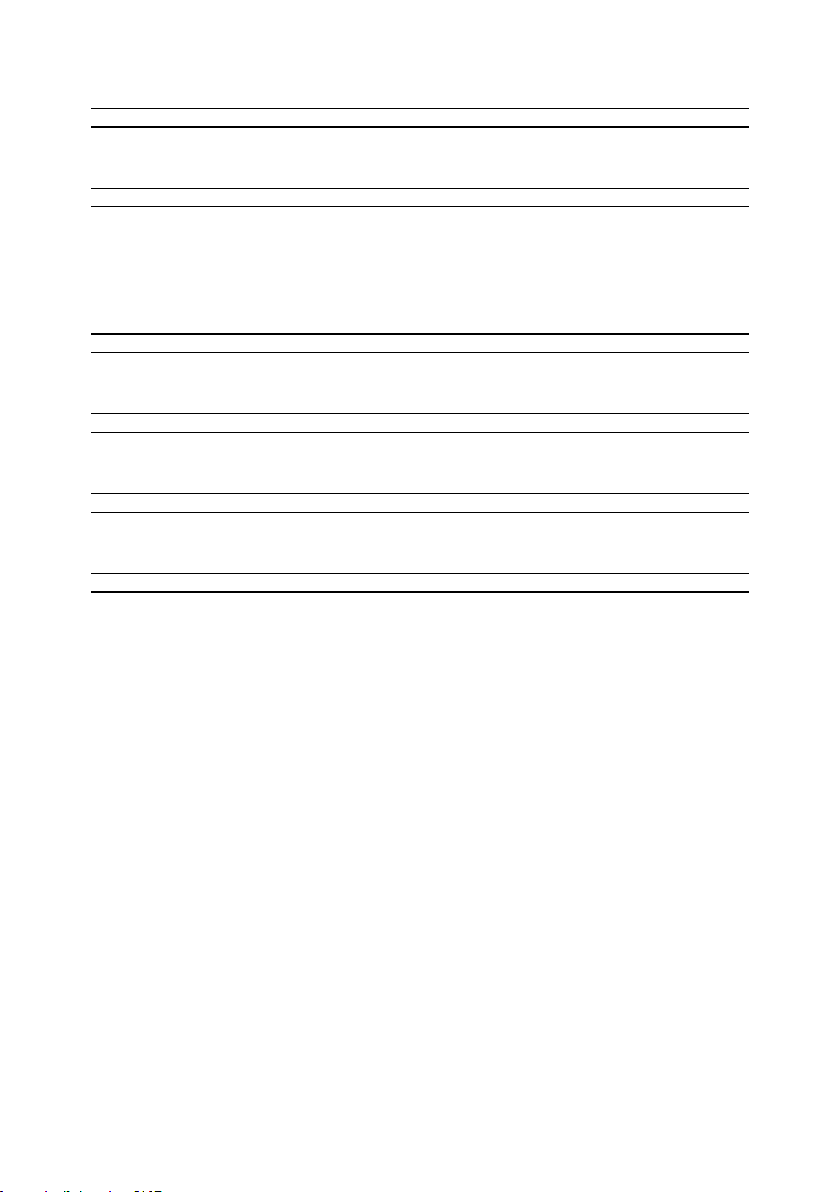
Special Thanks
DIRECTION
Frederic Brun Nicolas Dubois Adrien Courdavault Philippe Vivancos
ENGINEERING
Fred’s Lab / Frédéric
Meslin (lead engineer)
Olivier Delhomme
Nadine Lantheaume
MANUAL
Sebastien Rochard Morgan Perrier Florian Marin Randy Lee
DESIGN
Sebastien Rochard DesignBox Sylvain Missemer Morgan Perrier
SOUND DESIGN
Victor Morello Jean-Baptiste Arthus Jean-Michel Blanchet
BETA TESTERS
Chuck Capsis
Terry Mardsen
Marco Correia
Nicolas Dubois
Benjamin Renard
Valentin Lepetit
Pierre-Lin Laneyrie
Adrien Kanter
Jean-Philippe Gross
Ken Flux Pierce
Luc Walrawens
Victor Morello
Bruno Pillet
Thierry Chatelain
Andrew Capon
Gert Braakman
Tom Hall
Yves Usson
Reek Havok
Randy Lee
Simon Gallifet
© ARTURIA SA – 2017 – All rights reserved.
11 Chemin de la Dhuy
38240 Meylan
FRANCE
www.arturia.com
Information contained in this manual is subject to change without notice and does not
represent a commitment on the part of Arturia. The software described in this manual is
provided under the terms of a license agreement or non-disclosure agreement. The software
license agreement specifies the terms and conditions for its lawful use. No part of this
manual may be reproduced or transmitted in any form or by any purpose other than
purchaser’s personal use, without the express written permission of ARTURIA S.A.
All other products, logos or company names quoted in this manual are trademarks or
registered trademarks of their respective owners.
Product version: 1.0
Revision date: 15 January 2018
Page 3

Thank you for purchasing the Arturia MiniBrute 2/2S!
This manual covers the features and operation of Arturia’s MiniBrute 2 or MiniBrute 2S.
In this package you will find:
• One MiniBrute 2 series analog synthesizer, with a serial number on the bottom.
You will need this information in order to register your MiniBrute 2 online.
• One IEC AC power adapter
• One Eurorack cable set
• One preset catalog
Be sure to register your MiniBrute 2 as soon as possible! There is a sticker on the bottom
panel that contains the serial number of your unit. This is required during the online
registration process. You may want to record these elsewhere or take a photo of the sticker
in case it becomes damaged.
Registering your MiniBrute 2 series synthesizer provides the following benefits:
• It enables you to download the user manual and the latest version of the MIDI
Control Center software
• It allows you to receive special offers restricted to owners of MiniBrute 2 series
synthesizers.
Page 4

Special Message Section
Specifications Subject to Change:
The information contained in this manual is believed to be correct at the time of printing.
However, Arturia reserves the right to change or modify any of the specifications without
notice or obligation to update the hardware that has been purchased.
IMPORTANT:
The product and its software, when used in combination with an amplifier, headphones or
speakers, may be able to produce sound levels that could cause permanent hearing loss.
DO NOT operate for long periods of time at a high level or at a level that is uncomfortable.
If you encounter any hearing loss or ringing in the ears, you should consult an audiologist.
NOTICE:
Service charges incurred due to a lack of knowledge related to how a function or feature
works (when the product is operating as designed) are not covered by the manufacturer’s
warranty, and are therefore the owner's responsibility. Please study this manual carefully
and consult your dealer before requesting service.
Precautions include, but are not limited to, the following:
1. Read and understand all the instructions.
2. Always follow the instructions on the instrument.
3. Before cleaning the instrument, always remove the electrical plug from the outlet
and remove the power cord and USB cable from the unit. When cleaning, use a
soft and dry cloth. Do not use gasoline, alcohol, acetone, turpentine or any other
organic solutions; do not use liquid cleaner, spray or cloth that’s too wet.
4. Do not use the instrument near water or moisture, such as a bathtub, sink,
swimming pool or similar place.
5. Do not place the instrument in an unstable position where it might accidentally
fall over.
6. Do not place heavy objects on the instrument. Do not block openings or vents of
the instrument; these locations are used for ventilation to prevent the instrument
from overheating. Do not place the instrument near a heat vent or any place of
poor air circulation.
7. Use only the provided AC adapter, as specified by Arturia.
8. Make sure the line voltage in your location matches the input voltage specified
on the AC power adapter.
9. Do not open and insert anything into the instrument, as this could cause a fire or
electrical shock.
10. Do not spill any kind of liquid onto the instrument.
11. In the event of a malfunction, always take the instrument to a qualified service
center. You will invalidate your warranty if you open and remove the cover, and
improper testing may cause electrical shock or other malfunctions.
12. Do not use the instrument when thunder and lightning is present.
13. Do not expose the instrument to hot sunlight.
14. Do not use the instrument when there is a gas leak nearby.
15. Arturia is not responsible for any damage or data loss caused by improper
operation of the instrument.
Page 5

16. Arturia recommends the use of shielded cables for audio (less than 3 meters
long), and ferrite equipped CV/Gate cables.
Page 6
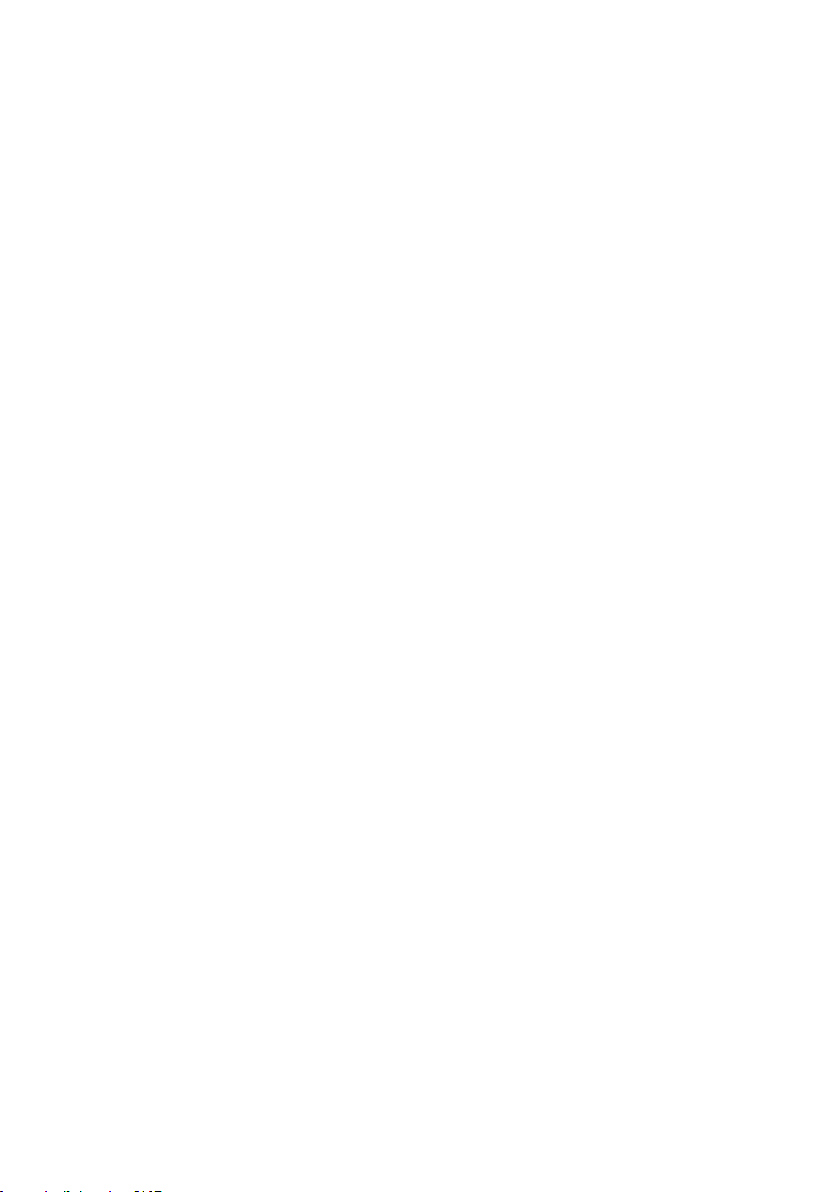
Introduction
Congratulations on your purchase of the Arturia MiniBrute 2!
The MiniBrute 2 is designed to be an exceptionally powerful, modern analog synthesizer
with a classic flair.
The roots of this product stem from the greatest synthesizers of all time, all enhanced with
Arturia’s own modern touch and character. The now famous ‘Brute’ style oscillators, paired
with the classic sounds of the Steiner-Parker filter, give you a wealth of tools and amazing
sonic character with which to build your own sounds.
There are many great features, both old and new, in the MiniBrute 2 series synths. But the
pièce de résistance
patch bay. This physical matrix allows you to route modulation sources in a nearly endless
number of ways, both within the MiniBrute 2 and with external devices.
Couple these features with the sheer musicality of the sequencer and arpeggiator and you
have an instrument that will become a powerful asset in your creative endeavors, be they
on stage or in the studio.
We are excited to bring you this powerful and affordable synthesizer. It is the culmination
of many years of research, and is the perfect combination of our passion for the world of
synthesizers and our deep appreciation for the the world of music they help to create.
Be sure to visit the www.arturia.com website and check for the latest firmware, download
the MIDI Control Center and check out the tutorials and FAQs. You are about to experience
a synthesizer of an entirely different breed.
Musically yours, The Arturia team
of the MiniBrute 2 might be the inclusion of a very flexible 48-point
Page 7

Table Of Contents
1. Introduction...................................................................................................................................................................... 6
2. Installation....................................................................................................................................................................... 6
2.1. Usage Precautions................................................................................................................................................................ 6
2.2. WARNING .................................................................................................................................................................................. 6
2.3. Register your Instrument................................................................................................................................................ 6
2.4. Connecting the MiniBrute 2 to the World.............................................................................................................. 7
2.5. Warm-Up and General Tuning .................................................................................................................................... 9
3. Quick start...................................................................................................................................................................... 10
3.1. Create your first sound: the “basic patch” ......................................................................................................... 10
3.2. Add some vibrato................................................................................................................................................................ 11
3.3. Add a second oscillator................................................................................................................................................... 11
3.4. Introduction to envelopes............................................................................................................................................. 12
3.5. Get to know an LFO.......................................................................................................................................................... 14
3.6. The Sequencer and Arpeggiator .............................................................................................................................. 15
4. Hardware overview.................................................................................................................................................. 17
4.1. Main features .......................................................................................................................................................................... 17
4.2. The Control section............................................................................................................................................................ 18
4.3. Inputs and outputs .......................................................................................................................................................... 20
4.4. Top panel................................................................................................................................................................................ 20
4.5. The rear panel ...................................................................................................................................................................... 21
5. The top panel ............................................................................................................................................................... 22
5.1. The LFOs .................................................................................................................................................................................. 22
5.2. VCO 1.......................................................................................................................................................................................... 25
5.3. VCO 2 ........................................................................................................................................................................................ 28
5.4. The Filter section............................................................................................................................................................... 30
5.5. The Amplifier section (AMP)....................................................................................................................................... 34
5.6. The Osc Mixer ...................................................................................................................................................................... 36
5.7. Legato vs. Retrigger note response ...................................................................................................................... 40
5.8. The Patch bay section................................................................................................................................................... 40
5.9. Secondary Shift functions .......................................................................................................................................... 40
6. Basics of synthesis ................................................................................................................................................... 41
6.1. Analog synthesizer architecture................................................................................................................................ 41
7. The Patch bay............................................................................................................................................................. 53
7.1. General concepts ................................................................................................................................................................ 53
7.2. The VCO 1 section .............................................................................................................................................................. 58
7.3. The VCO 2 section............................................................................................................................................................. 63
7.4. The EXT IN section ............................................................................................................................................................ 64
7.5. The FILTER jacks................................................................................................................................................................ 65
7.6. The AMP section ................................................................................................................................................................. 66
7.7. The INVERTER section..................................................................................................................................................... 66
7.8. The ADSR section............................................................................................................................................................... 67
7.9. The AD section ..................................................................................................................................................................... 68
7.10. The LFO 1&2 section....................................................................................................................................................... 69
7.11. The VCA section ................................................................................................................................................................. 70
7.12. The ATTENUATORS section........................................................................................................................................... 71
7.13. The Sequencer section .................................................................................................................................................. 73
7.14. The MIDI section ............................................................................................................................................................... 76
8. Seq / Arp: shared features.................................................................................................................................. 78
8.1. Mode selection....................................................................................................................................................................... 78
8.2. Timing controls..................................................................................................................................................................... 79
8.3. Transport section.............................................................................................................................................................. 80
8.4. Playback functions............................................................................................................................................................ 81
8.5. Skip selections: Seq / Arp............................................................................................................................................. 84
8.6. Skip selections: Time Division.................................................................................................................................... 84
8.7. Restart Seq / Arp from beginning........................................................................................................................... 84
8.8. Synchronization.................................................................................................................................................................. 85
9. The Sequencer ............................................................................................................................................................ 87
9.1. Basic Operation .................................................................................................................................................................... 87
9.2. Transpose / Kbd Play ..................................................................................................................................................... 88
9.3. Creating a sequence ....................................................................................................................................................... 89
Page 8
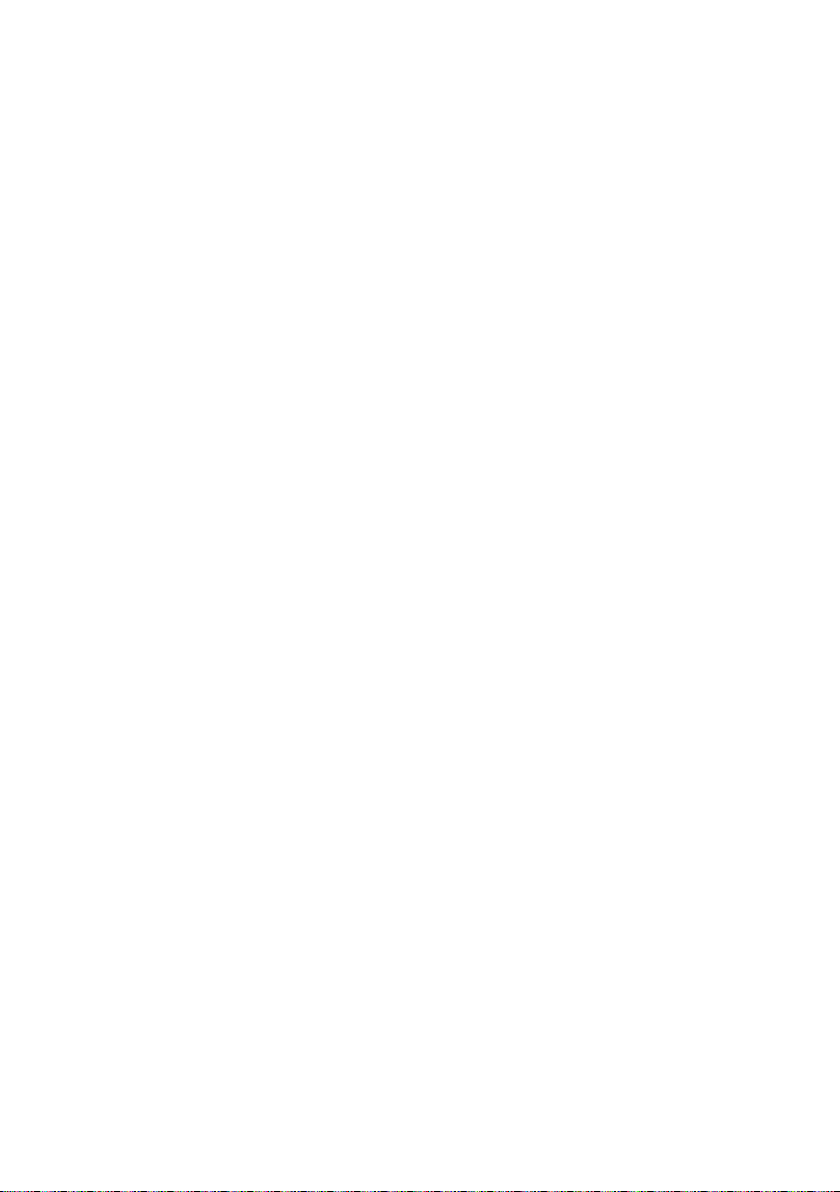
9.4. Modifying a sequence.................................................................................................................................................... 95
9.5. Saving sequences ............................................................................................................................................................. 96
10. The Arpeggiator....................................................................................................................................................... 97
10.1. What’s an arpeggiator? .............................................................................................................................................. 97
10.2. Arpeggiator features .................................................................................................................................................... 97
10.3. Basic operations.............................................................................................................................................................. 98
10.4. Arpeggiator modes.................................................................................................................................................... 100
10.5. Build a multi-octave arpeggio ............................................................................................................................. 103
10.6. Pausing an arpeggio .................................................................................................................................................. 104
11. Introduction: the MIDI Control Center..................................................................................................... 105
11.1. MCC basics.......................................................................................................................................................................... 105
12. MIDI Control Center............................................................................................................................................ 109
12.1. Template Browser ......................................................................................................................................................... 109
12.2. Device Memories............................................................................................................................................................. 110
12.3. Local Templates................................................................................................................................................................. 111
12.4. Store To/Recall From.................................................................................................................................................... 112
12.5. Import/Export Device Settings............................................................................................................................... 113
12.6. Data entry............................................................................................................................................................................ 114
12.7. Device Settings ................................................................................................................................................................. 115
13. Shift functions.......................................................................................................................................................... 123
13.1. SHIFT + Keys 1-5.............................................................................................................................................................. 123
13.2. SHIFT + Keys 6-16 .......................................................................................................................................................... 123
13.3. SHIFT + Key 17.................................................................................................................................................................. 123
13.4. SHIFT + Keys 18-19......................................................................................................................................................... 124
13.5. SHIFT + Oct down (Seq mode only).................................................................................................................. 124
13.6. SHIFT + Oct up (Seq mode only)......................................................................................................................... 124
13.7. SHIFT + Play ...................................................................................................................................................................... 124
13.8. SHIFT + Rec (Seq mode only)................................................................................................................................ 124
13.9. SHIFT + Seq encoder................................................................................................................................................... 124
13.10. SHIFT + Stop (Seq mode only) ........................................................................................................................... 124
13.11. SHIFT + Sync.................................................................................................................................................................... 124
13.12. SHIFT + Tap / Rest (Arp mode only)................................................................................................................ 124
13.13. SHIFT + Time Div encoder...................................................................................................................................... 125
14. Declaration of Conformity............................................................................................................................... 126
Page 9
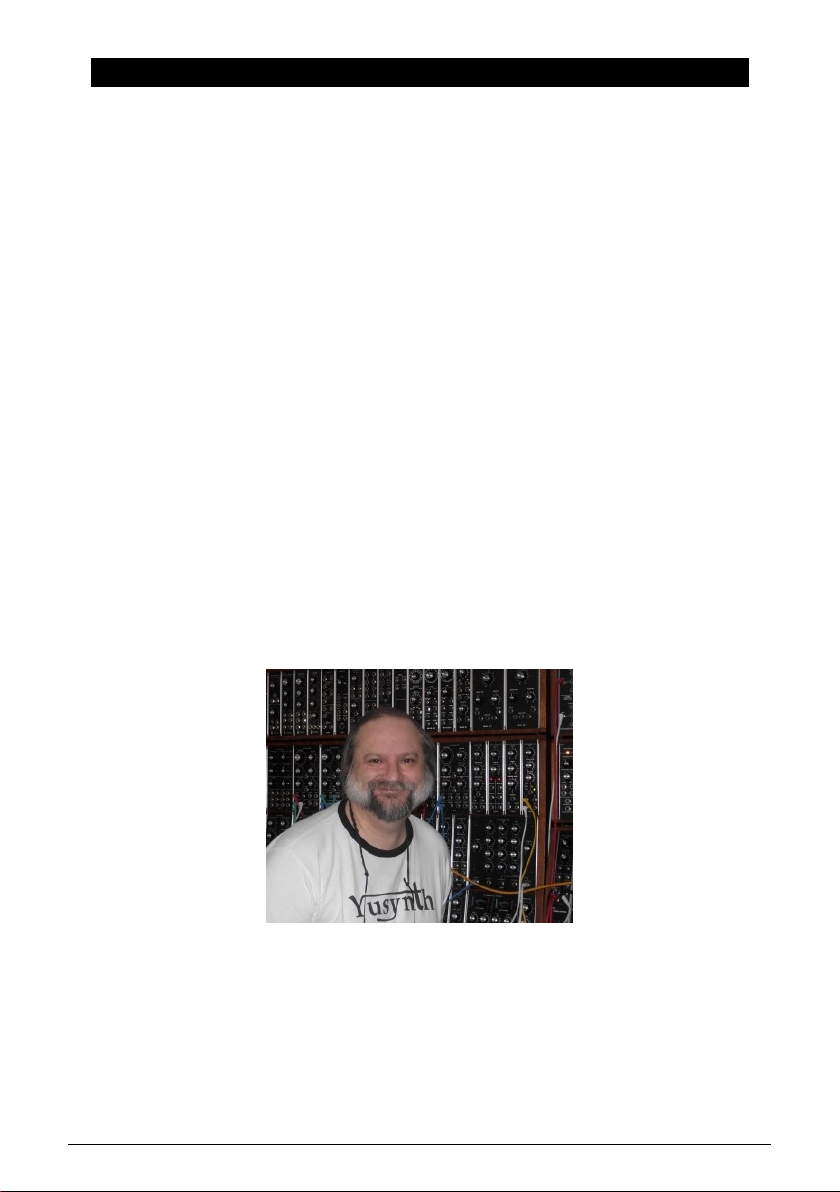
1. INTRODUCTION
Congratulations, and thank you for your purchase of the Arturia MiniBrute 2 analog
synthesizer. You now own what many players feel is the best sounding, most versatile, and
most powerful analog synthesizer in its class.
The MiniBrute series of synthesizers is the culmination of a lengthy (and very enjoyable!)
collaboration between Arturia's engineers and analog synthesizer "guru" Yves Usson.
Since the late 1990s, the French company Arturia has received acclaim from players
and reviewers alike for designing state-of-the art software emulations of the venerable
synthesizers from the 1960s to the 1980s. From the Modular V, back in 2004, to Origin, a
modular system they introduced in 2010; from Analog Factory Experience, the first hybrid
synthesizer ever (debuted in 2008), to the Synclavier V (2016) and the Buchla Easel V (2017),
their passion for synthesizers and sonic purity has given demanding musicians the best
software instruments for professional audio production.
After recreating so many legendary analog synthesizers by translating "golden" versions of
these classic instruments into sophisticated DSP algorithms, the time was right for Arturia
to introduce an analog synth of its own. But reproducing analog circuitry is not the same
as designing great-sounding analog circuits, so we enlisted the aid of Yves Usson — an
extremely talented analog circuit designer and synthesizer enthusiast whose work spans
three decades.
Besides being a talented researcher in bio-molecular microscopy, his clones of the modules
originally designed by Dr. Robert Moog, as well as ARP or EMS and his own designs,
are highly renowned in the "modular" world and continuously produced under license by
specialty manufacturers.
What’s more, he’s always willing to share his considerable experience and pass along his
knowledge to others. All his schematics stay open to the Synthesizer-Do-It-Yourself (SDIY)
community; most of his works can be found on the Yusynth ongoing project website, and
he casts a long, and welcome, shadow on the major Internet forums devoted to analog
fanatics.
Yves Usson and a couple of wired friends
Combining Arturia’s acclaimed
and Yves’ deep knowledge and experience, the MiniBrute 2 analog synthesizer has its roots
in the 1970s yet incorporates the best of the 21st century.
savoir-faire
in designing innovative musical instruments,
Arturia - User Manual MiniBrute 2 - Introduction 3
Page 10

The Arturia MiniBrute 2 analog synthesizer
We built the MiniBrute 2 with four goals: peerless analog sound, intuitive operation,
affordability — and no compromises, whether with parts, design, or connectivity.
From the smallest capacitor to the potentiometers and the casing, we cherry-picked the very
best suppliers, subjected every component to exhaustive testing, and fine-tuned the design
for the best possible player experience.
Furthermore, we decided to bring back the fun of creating your own sounds, and controlling
them on stage or in the studio. There are no presets: All of the sound-shaping is at your
fingertips. This design philosophy also meant we could use true analog oscillators, not digital
ones, to provide the purity of sound that is the hallmark of analog synthesis.
But we also wanted you to be able to mangle that sonic purity the way the "big boys" can
(you know, those hulking modular synthesizers with patch cables running every which way).
So in addition to the powerful voice architecture the MiniBrute 2 provides a 48-point patch
bay, which allows you to bypass any pre-conceived notions regarding the signal path. Now
you can bring in control signals and audio from the outside world and patch them into the
MiniBrute 2 circuitry. This open-ended approach to sound design will open sonic doors you
never knew were there. We think it will even make the "big boys" come knocking at the door,
wanting to join the fun!
And yet for all its flexibility, the focus of MiniBrute 2 is on music, creativity, and the
experience of playing an instrument that is fun, physical, inspiring, and satisfying. What’s
more, with its compact size, MiniBrute 2 is ideal for the mobile and desktop musician. Not
only will it give you solid basses, amazing effects, and screaming lead lines, but it will give
you sounds no other synth on this planet can make.
As everyone knows, analog synthesizers are expensive to produce. But what’s the point in
making a synth for everyone, if no one could afford it? So, we made a bet it would be a hit,
and geared up to produce MiniBrute 2 in volume — allowing us to obtain quantity pricing on
parts, and translate the techniques of a craftsman to industrial manufacturing. The result is
analog synthesis without compromise.
MiniBrute 2 is truly a musical instrument. We loved designing it, building it, and now, playing
it. We hope you will share our enthusiasm, and find inspiration in its sounds.
Here’s an overview of the features at your disposal:
4 Arturia - User Manual MiniBrute 2 - Introduction
Page 11

• Fully analog signal path
• 2 multi-waveform voltage-controlled oscillators (VCOs)
• Sawtooth, square, and triangle waveforms (VCO 1)
• Ultrasaw, Metalizer, and pulse width modulation (PWM)
• Sawtooth, square, and sine waveforms (VCO 2)
• VCO 2 can be used as an additional LFO
• FM modulation between oscillators
• Random noise generator
• Steiner-Parker multimode filter with FM and RM (Resonance Modulation)
• 48-point patchbay
• Hard sync input for VCO1
• Separate VCA for modulation routings
• Two envelopes: ADSR (filter) and AD (amplitude)
• Loopable AD envelope
• Two multi-waveform LFOs with free-run or sync modes
• Brute Factor: overdrive the filter input with the audio output
• External audio can be routed through the Oscillator mixer or directly to the output
• Sequencer and arpeggiator, syncable to external clock: MIDI, USB, or CLK (1 step,
1 pulse, 24/48 ppq)
• MIDI input and output connectors
• USB port for use with a DAW
• Audio and headphone outputs
• Use with Arturia's MIDI Control Center for device configuration and sequence
archival
But that’s enough talk — plug in your new analog friend, and start shaking the walls!
Arturia - User Manual MiniBrute 2 - Introduction 5
Page 12

2. INSTALLATION
2.1. Usage Precautions
The MiniBrute 2 uses an external power adapter. Do not use any power supply or adapter
other than the one provided by Arturia. Arturia accepts no responsibility for damage caused
by use of an unauthorized power supply.
2.2. WARNING
Do not place this product in a place or position where one might walk on, trip over, or roll
anything over power cords or connecting cables.
The use of an extension cord is not recommended. However if you must use one, make sure
that the cord has the ability to handle the maximum current needed by this product. Please
consult a local electrician for more information on your power requirements.
This product should be used only with the components supplied or recommended by Arturia.
When used with any components, please observe all safety markings and instructions that
accompany the accessory products.
2.3. Register your Instrument
Registering your instrument establishes your legal ownership, which entitles you to access
the Arturia Technical Support service, and be informed of updates.
Additionally, you can subscribe to the Arturia newsletter to be informed of Arturia-related
news as well as promotional offers.
Connect to your Arturia account via this URL:
https://www.arturia.com/login
Go to the section “
its serial number, as printed on the sticker located under the machine:
My Registered Products
”, and add the MiniBrute 2 synthesizer by entering
6 Arturia - User Manual MiniBrute 2 - Installation
Page 13
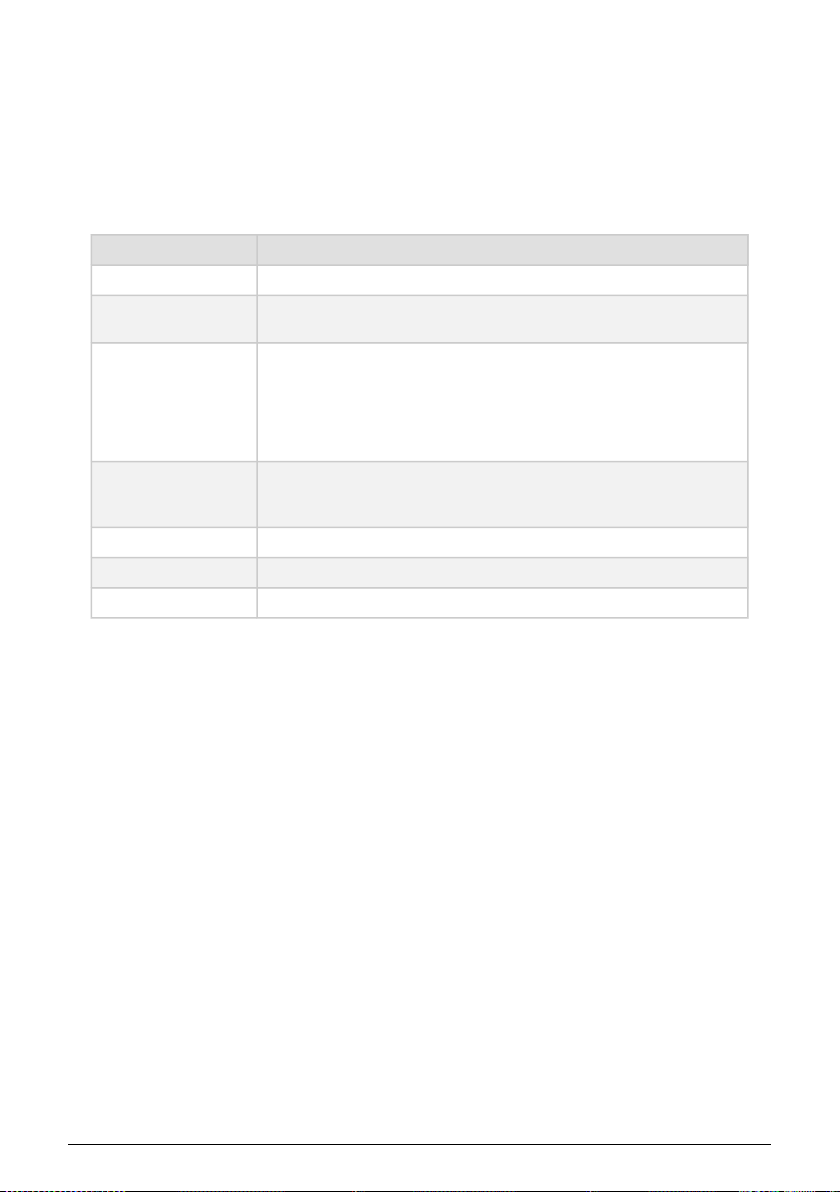
2.4. Connecting the MiniBrute 2 to the World
Always power-off all audio gear before making any audio connections. Failing to do so may
damage your speakers, the MiniBrute 2 synthesizer, or other audio equipment.
After completing all connections, set all levels to 0. Power on the various devices, with audio
amplifier or monitoring system
Here is an overview of the MiniBrute 2 synthesizer’s connectors:
Purpose Connector type
Audio output 6.35 mm (1/4'') mono jack (470 Ω impedance / line level)
Headphones
Patch bay (most jacks)
Patch bay (sync & clock
jacks)
MIDI input & output Standard MIDI DIN-5
USB Standard USB type B
Power DC input Internal 2.1 mm, external 5.5 mm
last,
then raise the volumes to a comfortable listening level.
6.35 mm (1/4'') TRS jack (signal is mono)
2Ω impedance (185mW @ 250Ω / 60mW @ 80Ω / 24mW @ 32Ω)
3.5 mm (1/8'') miniature mono jacks
CV in puts: Eurorack level signals, 100kΩ, +/-5Vx (Exception: Pitch CV inputs are
6.8MΩ impedance)
CV outputs: Eurorack level signals, 680Ω, +/-5V
Clocks / Gates inputs: Eurorack level signals, 68kΩ, 0V/+5V
Clocks / Gates outputs: Eurorack level signals, 2kR, 0V/+5V
3.5 mm (1/8'') miniature TRS jacks
Clock inputs: Eurorack level signals, 68kΩ, 0V/+5V
Clock outputs: Eurorack level signals, 2kR, 0V/+5V
Arturia - User Manual MiniBrute 2 - Installation 7
Page 14
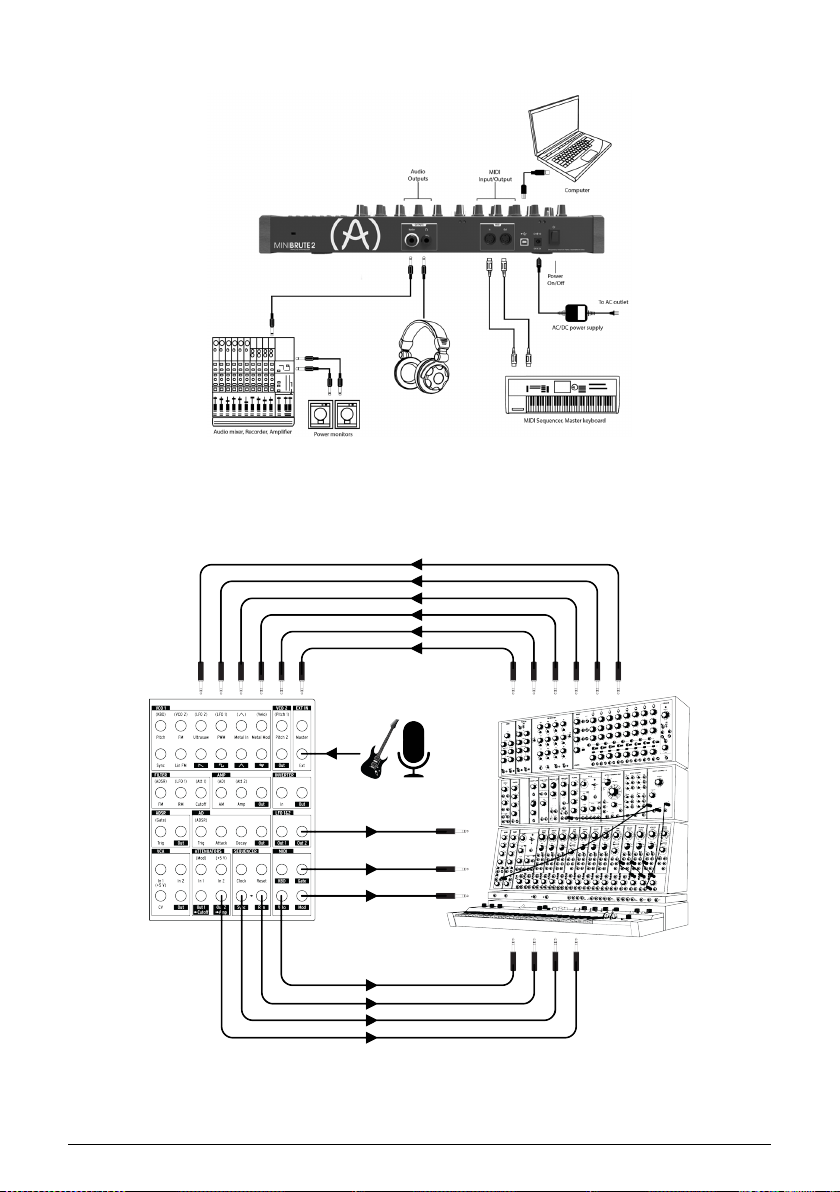
2.4.1. The rear panel connectors
The MiniBrute 2 rear panel
2.4.2. Patch Bay
MiniBrute 2 patch bay, modular synth, and external audio sources
This is only one example of the connections that can be made between the MiniBrute 2 and
external devices. The possibilities are as endless as your imagination!
8 Arturia - User Manual MiniBrute 2 - Installation
Page 15
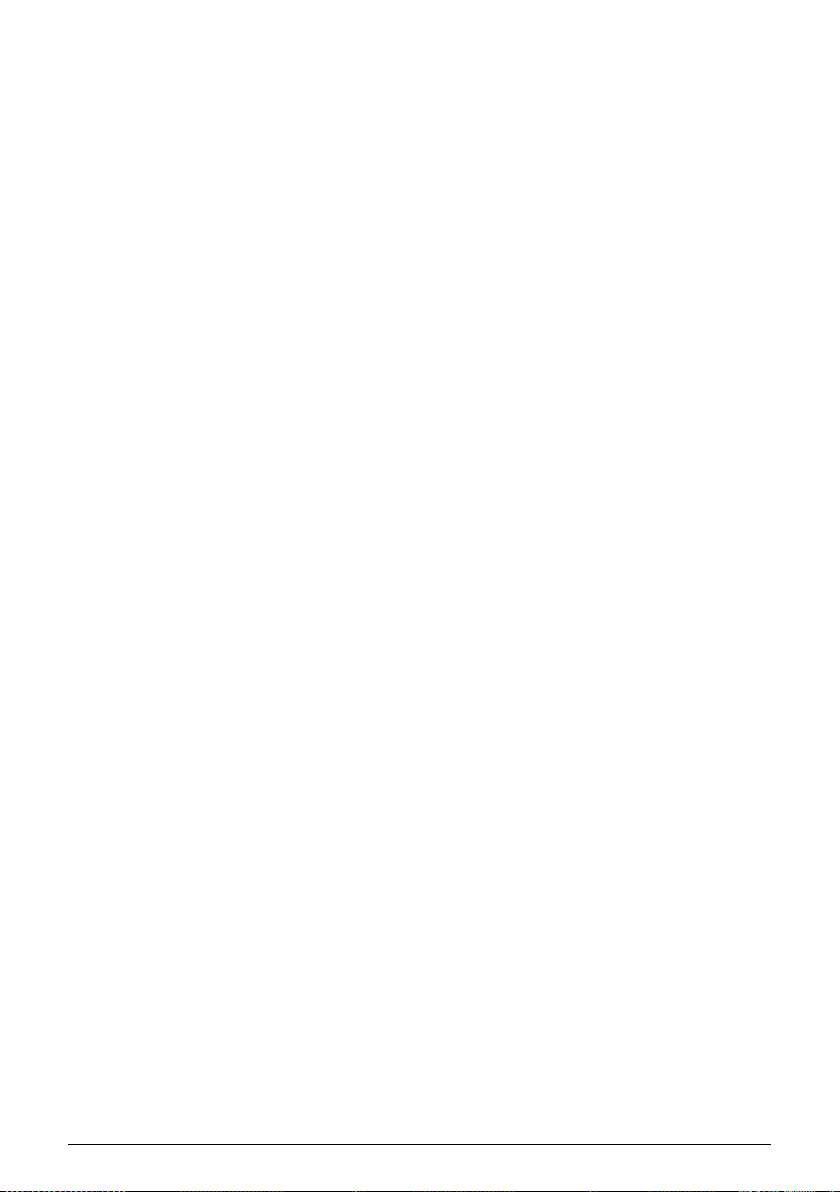
2.5. Warm-Up and General Tuning
As with all other true analog synthesizers, after being powered-on the MiniBrute 2 needs
a warm-up period of approximately five to ten minutes. This allows it to reach a stable
operating temperature, which ensures accurate oscillator pitch. Warm-up time depends on
the external temperature; a colder environment will require longer warm-up times, while a
hotter environment will result in shorter times. Humidity levels also can affect the length of
the warm-up period.
Once the synthesizer has reached its running temperature, tune it to pitch. Use an external
tuner to check the instrument’s tuning; if needed, adjust the Global Tune knob to tune the
MiniBrute 2 to the desired pitch.
The MiniBrute 2 has been designed for rock-solid pitch stability when operated in normal
temperature and humidity conditions, at external temperatures between 20°C and 32°C in
temperate areas. In practice, the MiniBrute 2 provides satisfactory operation over a much
wider temperature range, although extreme external temperatures or fluctuations can lead
to longer stabilization time or erratic tuning.
Arturia - User Manual MiniBrute 2 - Installation 9
Page 16
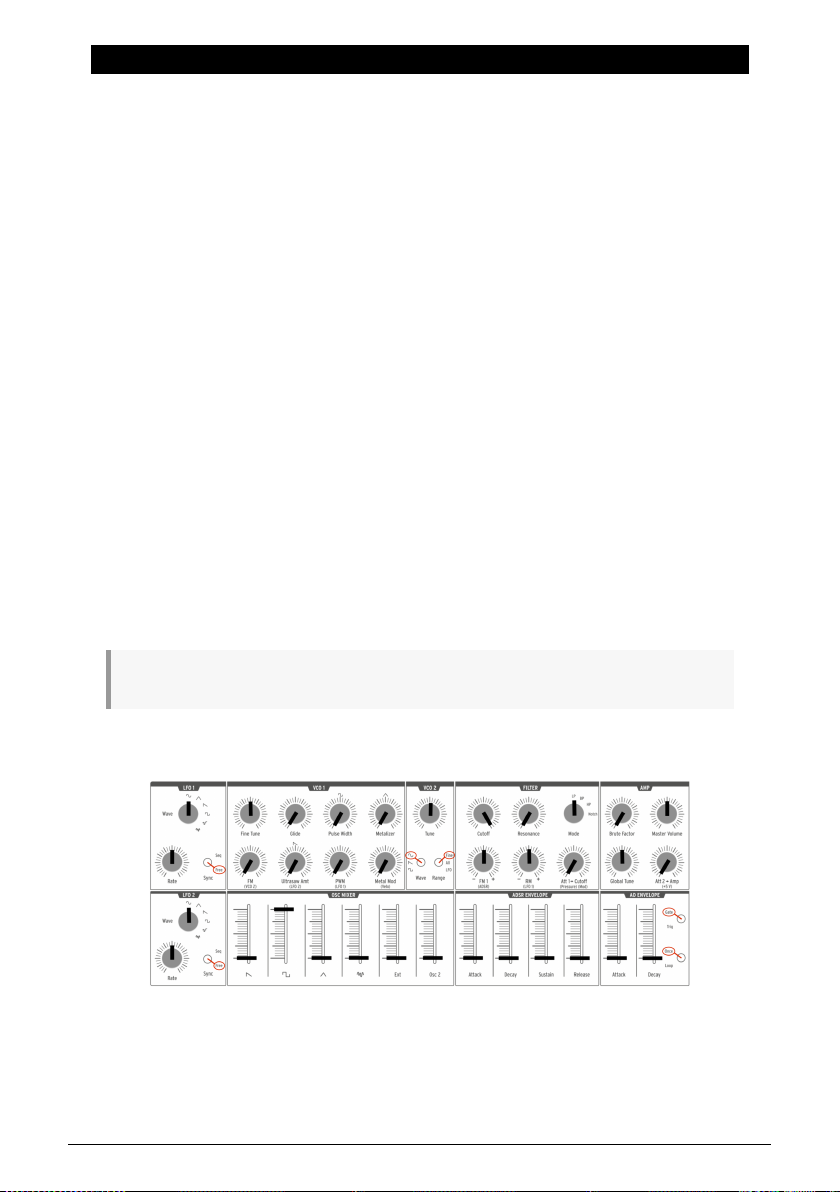
3. QUICK START
This chapter provides the basics you’ll need to create your very first sounds with the
MiniBrute 2, so you can start enjoying its rich, full sounds immediately. In subsequent
chapters, we’ll get deeper into the sound design process so you can create more animated
and complex sounds.
3.1. Create your first sound: the “basic patch”
Once your MiniBrute 2 has been correctly connected to your sound system, set all the
controls to their minimum level: - counter-clockwise for the knobs - lowest position for sliders
- center position (12 o'clock) for controls with – and + (FM 1 and RM) - center position for all
three Tune controls - center position for the Master Volume knob
Switch on your MiniBrute 2, and as you let it warm up [p.9], set the following parameters to
the recommended values:
• Set the LFO 1 and LFO 2 Sync switches to the Free position
• Set the LFO 1 and LFO 2 Rate controls to the center position
• Set the VCO 2 Wave [p.22] and Range [p.29] switches to their "up" positions (Sine
wave and Fine)
• Set the FILTER section’s Mode knob to LP
• Set the AD ENVELOPE switches to the Gate [p.39] and Once [p.39] positions
• Set the OSC MIXER section’s square wave slider to maximum
• Turn the FILTER section’s Cutoff knob fully clockwise
• Set the Control section’s Mod Source [p.19] switch to Wheel
• Set the Control section’s Mod Dest [p.20] switch to LFO 1 Vib
• Set the Sync setting to Int
• Set the Modulation Wheel to minimum
♪: No cables should be connected to the patch bay yet.
These settings give us a unified starting point for the following examples. Here’s a visual
representation of the patch:
The (basic) patch
Now, press a key; you should hear your very first MiniBrute 2 sound!
That's a fat square wave... but it sounds a bit static, doesn't it? We’ll improve this in the Basics
of Synthesis [p.41] chapter. But if you simply want to play the keyboard for a moment, you
can use the Down or Up Octave [p.19] buttons to transpose the notes to the range you prefer.
10 Arturia - User Manual MiniBrute 2 - Quick start
Page 17

♪: Once the MiniBrute 2 has warmed up, you can adjust the master tuning [p.9] as described in the
previous chapter.
3.2. Add some vibrato
Press and hold a key on the keyboard, and slowly raise the Modulation Wheel — this will
add some vibrato to the sound.
• Return the Modulation Wheel to minimum position.
• Set the Control section’s Mod Source [p.19] switch to the AT position.
Now play the keyboard and when a key is down, press down on it further. This "pressure
sensitivity" is called Aftertouch (AT). And like the Modulation Wheel, it can introduce vibrato
to the note you’re holding. This is a great way to add expressiveness to your playing.
3.3. Add a second oscillator
Press the Up Octave button to put the keyboard into the +2 Octave range. Now press and
hold a key on the keyboard and do the following:
• Raise the Osc 2 slider in the OSC MIXER section to maximum
• Turn the VCO 2 Tune knob counter-clockwise until VCO 2 is an octave lower than
the original pitch.
• Play a few notes. VCO 2 has become a sub-oscillator, which beefs up your sound
by adding more bass.
Here’s an overview of the patch:
VCO 2 is being used as a sub-oscillator
Arturia - User Manual MiniBrute 2 - Quick start 11
Page 18
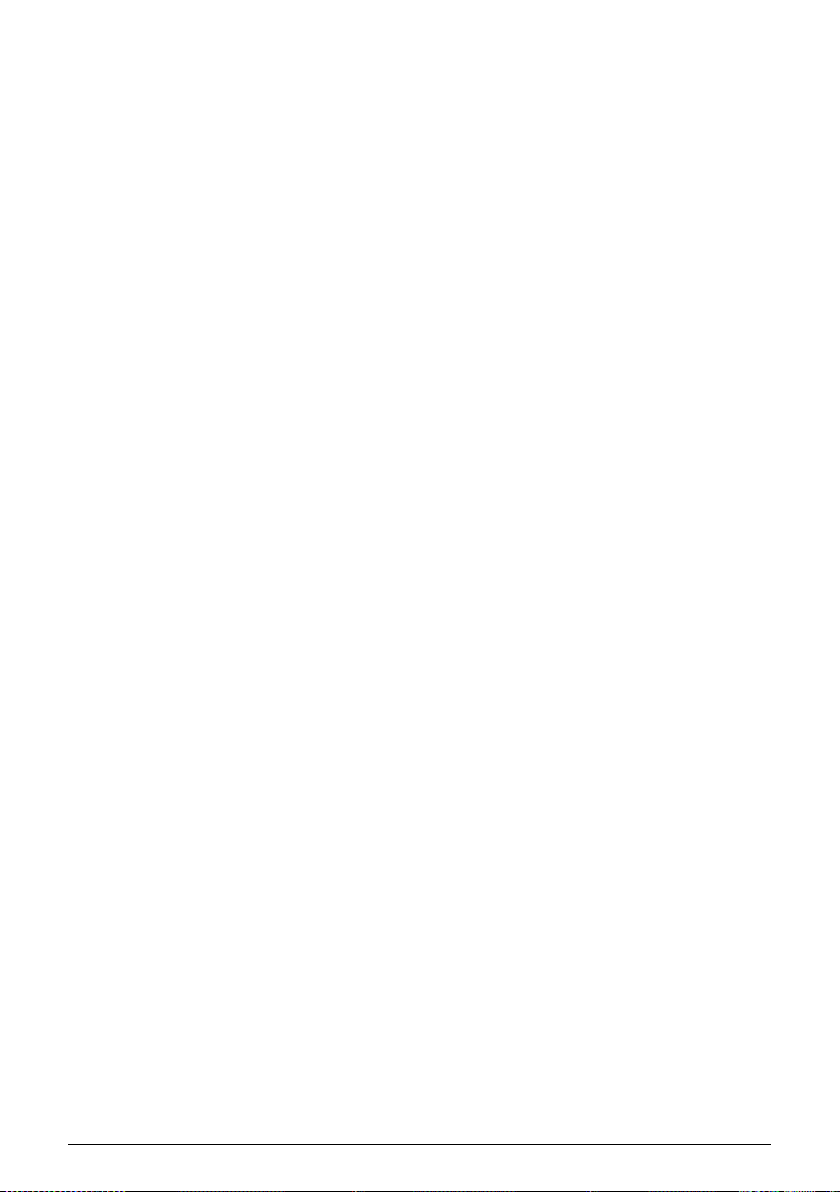
3.4. Introduction to envelopes
MiniBrute 2 has two inde pendent envelopes: the AD and the ADSR. The AD ENVELOPE
controls the amplitude of the sound, while the ADSR ENVELOPE is dedicated to the Filter; it
affects the harmonic content of the sound.
3.4.1. The AD envelope
The sound’s amplification envelope determines how the level changes over time when you
play a note. Up to this point in the chapter the note has only played while you were holding
the key, which results in an “electronic organ” sound that has no dynamics. By changing the
AD ENVELOPE parameters (Attack, Decay) we can control how the sound fades in and fades
out.
Raise the AD ENVELOPE section’s Attack slider to its middle position, then press a key. Now
the sound rises slowly to the maximum level. As soon as you release the key, the sound
stops abruptly. Raise the Decay slider, and the sound will fade out to its minimum level when
you release a key.
There are two switches inside the AD ENVELOPE section (Gate/Trig and Once/Loop [p.39]).
Their functions are somewhat more complex and will be described in the Top Panel [p.22]
chapter.
12 Arturia - User Manual MiniBrute 2 - Quick start
Page 19
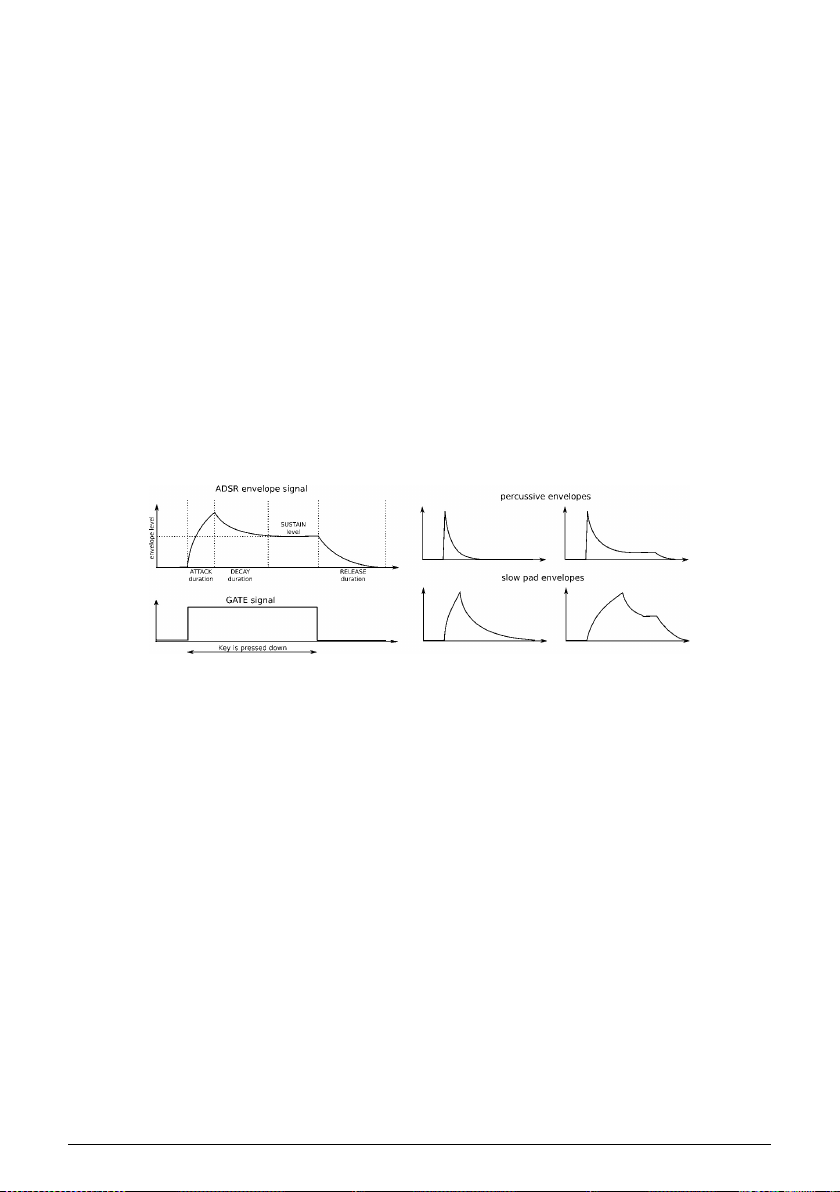
3.4.2. The ADSR envelope
This envelope controls the Filter, and it has more sliders than the AD envelope. The ADSR
envelope is slightly more complex to use, so we will describe the basic concepts here and
cover them more thoroughly in the Basics of Synthesis [p.50] chapter.
Pressing down a key or sending a gate signal provides an evolving modulation signal with
up to four different stages:
• The attack stage determines how long it takes for the envelope to go from zero
to its maximum level. The attack time can be as short as 0.5ms or as long as 4
seconds.
• The decay stage begins when the attack stage reaches its maximum value, and
determines the time it takes to decrease from this maximum value down to a
steady level (set by the sustain parameter; see next). The speed of this decay can
vary from 0.5ms to 4 seconds.
• The sustain stage starts at the end of the decay phase, and remains at the
sustain value long as a keyboard key is held down or a gate signal remains full
on. The sustain level is variable between zero (no sustain) and the envelope’s
maximum value.
• Finally, the release stage starts u pon releasing the key, and sets the amount of
time for the level to decrease from the sustain level down to zero. The release
time can be as quick as 0.5ms and as long 4 seconds.
Examples of the ADSR envelope
Arturia - User Manual MiniBrute 2 - Quick start 13
Page 20

3.5. Get to know an LFO
An LFO can do much more than add vibrato [p.11] to the sound. For example, it can be used
to modulate the harmonic content also. We will use the patch bay to illustrate this point.
• Set all sliders to minimum
• Set the square wave slider in the OSC MIXER section to maximum
• In the FILTER section, set the Cutoff and Resonance knobs to their middle points
(12:00)
• Set the FILTER section FM knob to the 12:00 position
• Also in the FILTER section, set the Mode knob to BP (band pass)
• Set the LFO1 Wave knob to Sine and its Rate to the 12:00 position
• Locate the LFO1&2 section in the patch bay
• Connect a patch cable to the Out 1 jack in the LFO1&2 section
• Locate the FILTER section in the patch bay
• Connect the other end of the patch cable to the Cutoff jack in the FILTER section
It's important that everything is set up properly, so here's how the patch should look:
LFO 1 modulating the filter cutoff via the patch bay
Play a note. You should immediately hear timbre sweeps, a bit like a didgeridoo, at the
rate indicated by the red LED in the LFO 1 section. Tweak the Rate knob to slow down or
accelerate this wah-wah effect, and play with the filter's Resonance to accentuate it.
You also might want to try the various LFO waveforms, which we'll describe in the LFO
section [p.22] of the Top Panel [p.22] chapter.
We have barely scratched the surface! Thanks to the patch bay, an LFO can add a cyclical
variation to almost any aspect of the MiniBrute 2 sound. To learn more, read the Patch Bay
[p.53] chapter.
14 Arturia - User Manual MiniBrute 2 - Quick start
Page 21
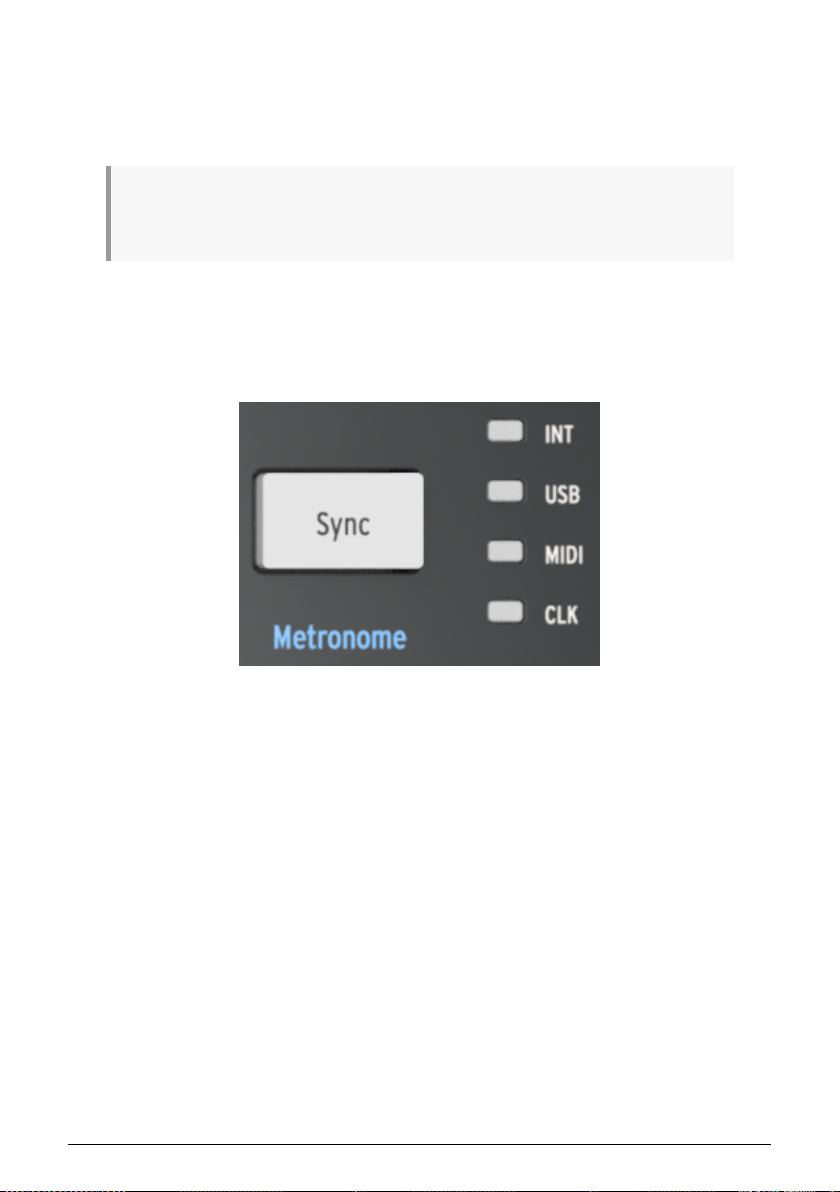
3.6. The Sequencer and Arpeggiator
As if you weren't having enough fun already, let's take a quick look at the Sequencer/
Arpeggiator section. To learn more about their features, we recommend starting with the
introductory chapter [p.78].
♪: Before you proceed, play a note to make sure you have sound. If not, raise the level on one of the
waveform sliders in the OSC MIXER section. If that doesn't help, you may want to revisit the Basic Patch
[p.10] section of the manual.
3.6.1. The Sync button
Before you can make music with the Sequencer or the Arpeggiator it is important to have
the Sync button set to Int (Internal). Look at the right side of the MiniBrute 2 for a large
button that says "Sync" right in the middle.
The Sync button
The four LEDs to the right of that button indicate the clock source for all of the timebased features of the MiniBrute 2: the LFOs, the Sequencer, and the Arpeggiator. Push the
Sync button re peatedly until the LED next to the letters "INT" is lit. This means you have
selected the Internal clock and will be able to work with the Sequencer and the Arpeggiator
immediately.
Arturia - User Manual MiniBrute 2 - Quick start 15
Page 22
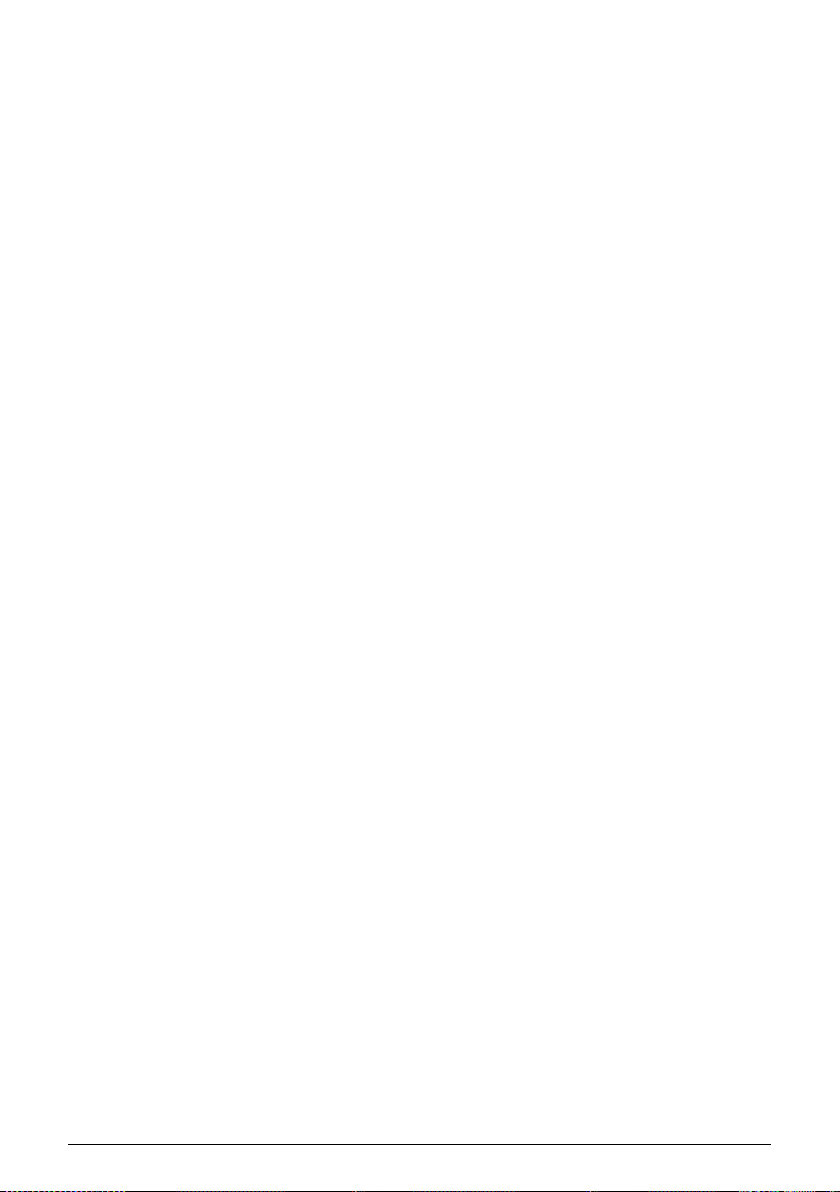
3.6.2. The Mode switch
There's a switch above the lowest "E" on the keyboard labeled "Mode". It is used to toggle
between the Sequencer and Arpeggiator modes. Set that to Arp to select the Arpeggiator.
3.6.2.1. Arpeggiator
With the Mode switch set to Arp, adjust the following settings:
• Set the Seq / Arp Mode knob to 1 / Up
• Set the Time Div knob to 1/8
• Set the Rate knob to the center position (12:00)
• If you haven't already done it, press the large Sync button until the INT LED is lit.
Now press the Play button and hold down at least 3 notes. You should hear those three notes
repeated in order from lowest to highest. If nothing happens, check the setting of the Sync
button again.
3.6.2.2. Sequencer
The MiniBrute 2 has eight sequences available and you can record your own sequences into
them. But there may be something there already that you could use as a starting point later,
so first we'll audition the existing sequences. We'll learn how to record them after we find
an empty one.
With the Mode switch set to Seq, adjust the following settings:
• Set the Seq / Arp Mode knob to 1 / Up
• Set the Time Div knob to 1/8
• Set the Rate knob to the center position (12:00)
• If you haven't already done it, press the large Sync button until the INT LED is lit.
Now press the Play button. If the sequence is silent, skip to the next section. If it is not silent,
change the Seq / Arp Mode knob to 2 / Dwn; the next time the sequencer loops it will start
playing sequence #2. Keep changing the sequence number until you've gone through all 8
sequences.
3.6.2.3. Record a sequence
If you've found an empty sequence, or at least a sequence you don't want to keep, let's
make a quick real-time recording.
• Enable the metronome by holding the Shift button and then pressing the Sync
button. If the Sync button lights up when you press the Shift button, the
metronome is already enabled.
• Press the Record button: it will become red
• Press the Play button: it will become green and you should hear the metronome.
When you're ready, play some notes. The default length of a sequence is 2 bars, so the
sequencer will loop around after that and replace the first set of notes with new ones.
You can exit Record mode by pressing the Record button again. To disable the metronome,
hold the Shift button and press the Sync button until it goes dark.
We'll learn how to change the length of a sequence, erase unwanted notes from the end of
a sequence, and use step-time recording in the Sequencer [p.87] chapter.
16 Arturia - User Manual MiniBrute 2 - Quick start
Page 23

4. HARDWARE OVERVIEW
4.1. Main features
The MiniBrute 2 provides a two-octave, piano-type keyboard. Besides offering a way to play
notes, this keyboard provides additional controls for adding expressiveness:
• Aftertouch generates a signal that corresponds to how hard you press on a key
after it’s down. You can use this signal to modulate vibrato, filter cutoff, and other
parameters.
• Velocity corresponds to the dynamics of your playing, and similarly to
aftertouch, can modulate multiple parameters.
• Transposition allows shifting the keyboard’s note range over six octaves.
• The pitch bend wheel allows adding real-time pitch changes, like bending strings
on a guitar.
• The modulation wheel allows applying real-time modulation changes to various
parameters. For example, it could add vibrato, or change the filter cutoff as you
move it.
• An arpeggiator automates the creation of repeating sequences of notes.
• The sequencer allows you to trigger musical passages you have created, such
as melodies, bass lines, or percussive riffs.
Alternative ways of playing the synthesizer are available through MIDI control and external
CV/GATE signals.
Arturia - User Manual MiniBrute 2 - Hardware overview 17
Page 24

4.2. The Control section
4.2.1. Keyboard
The MiniBrute 2 keyboard covers a two-octave range, which can be extended using the
Octave Down/Up buttons. The keyboard also provides aftertouch and velocity control, and
can also be used as fully polyphonic MIDI controller for other devices via the USB and MIDI
out connectors on the rear panel.
4.2.2. Wheels
The MiniBrute 2 features the two classic control wheels: Pitch and Modulation.
4.2.2.1. Pitch wheel
The Pitch wheel position defaults to the middle of its range, and returns to its default position
when released. This wheel creates a pitch bend effect, where the player can shift pitch
smoothly up or down while playing a note. The amount of shift is proportional to the rotation
of the wheel, with its full range adjustable between +/- one semitone to +/- one octave by
the Bend Range knob.
4.2.2.2. Modulation wheel
The second wheel is the Modulation wheel (Mod wheel, for short). It is pre-wired to control
the cutoff frequency of the filter in the amount set by the Att 1 -> Cutoff knob. (You will not
hear this if the Att 1 -> Cutoff knob is set to zero, or if the filter cutoff frequency is too high.)
The Mod wheel also sets the overall amount of modulation signal sent to targets selected by
the Mod Dest switch. Depending on the switch setting, it does one of the following things:
• LFO 1 Vib: The Mod wheel controls the amount of LFO 1, which by default will
introduce vibrato.
• Mod CV: The Mod wheel becomes a modulation source in the patch bay via the
Mod jack in the MIDI section.
18 Arturia - User Manual MiniBrute 2 - Hardware overview
Page 25
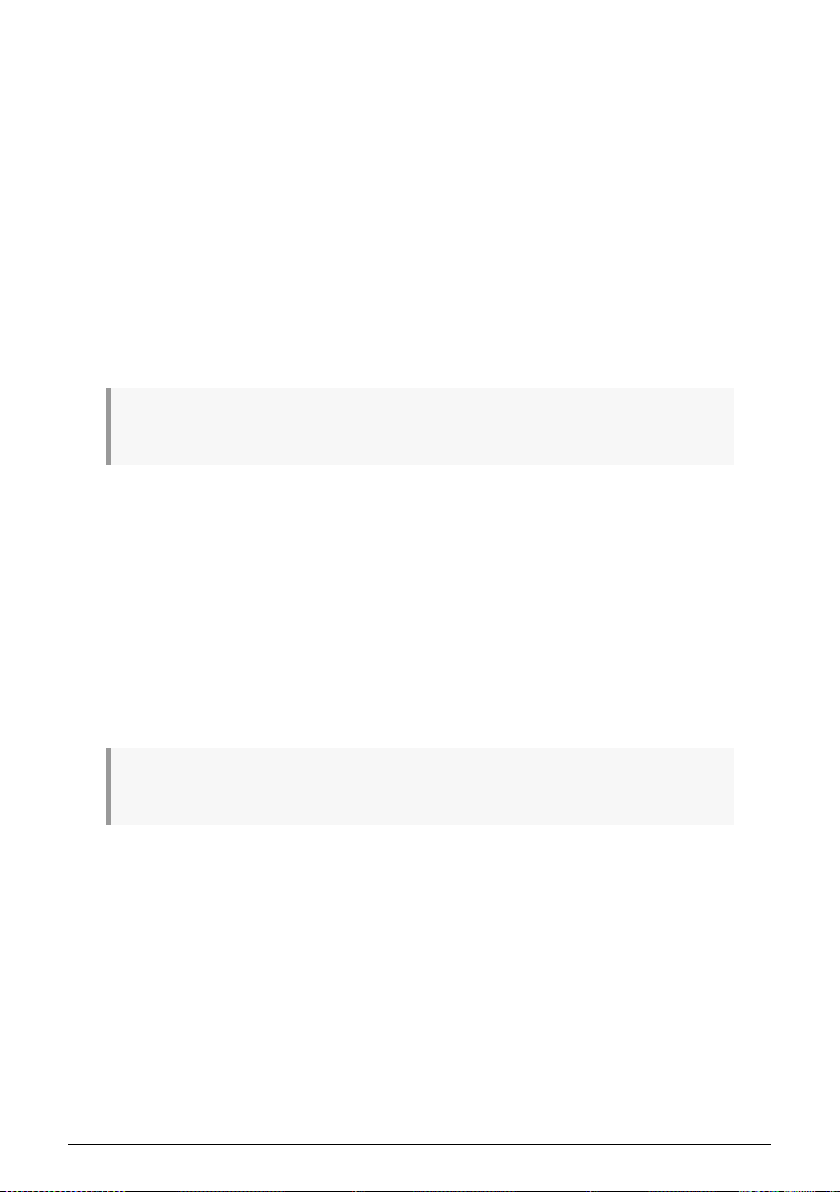
4.2.3. Octave
The Octave section transposes the MiniBrute 2 keyboard over a wide pitch range. There are five colored LEDs and each one represents a different amount of octave shift. Only one is lit at a time: red = -2, orange = -1, green = 0 (center), orange = +1, red = +2. At the center range (green) the leftmost C key corresponds to C2 (130.81Hz) and the rightmost C key corresponds to C4 (523.25Hz).
For example, pressing the Down button once shifts the keyboard down by one octave and
the leftmost C is now C1 and the rightmost is C3. Pressing the Down button a second time
shifts the keyboard down by one more octave.
To shift the keyboard up by one octave press the Up button. To shift it back to center
immediately, press the Up and Down buttons at the same time.
Using a combination of the Down and Up buttons and the keyboard, the MiniBrute 2 can play
notes from C0 (32.7Hz) to C6 (2093Hz). The Pitch wheel can extend the frequency range
even further.
♪: When you change the octave with Down/Up buttons, transposition occurs only after a key has
been pressed.
4.2.4. The Shift button
The Shift button is circled in blue to draw attention to the blue letters that are silkscreened in
various areas of the Control section: for example, look under the Octave buttons, across the
top of the keyboard, and under the Transport section buttons.
When the Shift button is held and the corresponding button or key is pressed, secondary
functions are activated or toggled. For example, the Sequencer/Arpeggiator Swing setting
can be changed to 59% by holding the Shift button and pressing the lowest A on the
keyboard.
For a complete description of the secondary Shift features, see the Shift functions [p.123]
chapter.
♪: The Shift button is not related to the blue letters silkscreened under the synthesizer knobs or inside
the patch bay.
4.2.5. Bend Range
This knob sets the range of the Pitch Bend wheel. At its minimum setting the pitch bend
range will be +/- 1 semitone, and at its maximum setting the pitch bend range will be +/- 12
semitones (+/- 1 octave).
4.2.6. Mod Source
This switch determines which hardware control will be defined as the Mod source: the Mod
wheel or Aftertouch. By default this signal appears at two locations: the Att 1 -> Cutoff knob
and the Press / Mod output jack in the MIDI section of the patch bay.
The modulation signal is also routed by the Mod Dest switch (see the next section).
Arturia - User Manual MiniBrute 2 - Hardware overview 19
Page 26

4.2.7. Mod Dest
Depending on the switch setting, the Mod Source signal is routed to one of the following
destinations:
• LFO 1 Vib: The Mod Source controls the amount of LFO 1, which by default will
introduce vibrato.
• Mod CV: The Mod Source is routed to the Press / Mod jack in the MIDI section of
the patch bay.
♪: The Mod Source signal is always present at the Att 1 -> Cutoff knob in the Filter section. If you want
to defeat this modulation routing, set the Att 1 -> Cutoff knob to zero.
4.3. Inputs and outputs
In order to hear the MiniBrute 2, its audio output needs to connect to an audio amplifier
either directly or through a mixer console (or use the Headphones output).
As to control, the MiniBrute 2 can accept control voltage signals from devices like a modular
synthesizer or a MIDI controller (e.g., a MIDI drum pad or wind controller), or even audio
signals from an external sound source such as a microphone or electric guitar.
The means to control other instruments, or be controlled by other instruments, is provided
by the collection of inputs and outputs such as USB/MIDI in and out, an external audio input,
and the input and output connectors on the patch bay.
♪: It is necessary to use a pre-amplifier to raise the level of an audio source to match the line-level
inputs of the Ext In section in the patch bay.
4.4. Top panel
The top panel of the MiniBrute 2
This is where all of the synthesizing takes place. There are so many powerful features
located here that the top panel [p.22] has its own chapter. The Patch bay [p.8] has its own
chapter too.
20 Arturia - User Manual MiniBrute 2 - Hardware overview
Page 27

4.5. The rear panel
There are several types of connectors on the rear panel. When viewed left to right:
4.5.1. Kensington lock
The small hole over the product name is a security feature called a Kensington lock. We want to be sure that your creativity takes flight only when you want it to.
4.5.2. Outputs
Connect headphones to the headphone jack for personal monitoring and connect a 1/4" TS
(tip-sleeve) cable to the Master jack to run the audio into a mixer or external amplifier.
4.5.3. MIDI
Connect a pair of the classic 5-pin DIN cables to the MIDI In and Out ports to interface with
other MIDI devices. Clock, control, and note data can be sent and received. The reception of
MIDI clock signals is dependent on the Sync [p.85] setting.
4.5.4. USB
Connect a standard type-B USB cable to the USB port to interface with a computer. Clock,
control, and note data can be sent and received. The reception of USB/MIDI clock signals is
dependent on the Sync [p.85] setting.
In addition, the USB port is used to connect the MiniBrute 2 to Arturia's MIDI Control Center.
This software is used to configure various settings of the MiniBrute 2.
♪: Synchronization with non-MIDI devices is done through a connector on the patch bay. For a full
description of the CLK setting and the connector types to use, see the Synchronization [p.85] section.
4.5.5. Power
Connect only the included power adapter to this jack. It will su pply the necessary voltage
and current to power the analog circuitry of the MiniBrute 2: 12V DC (center pin positive) and
2A (for Amperes).
Arturia - User Manual MiniBrute 2 - Hardware overview 21
Page 28
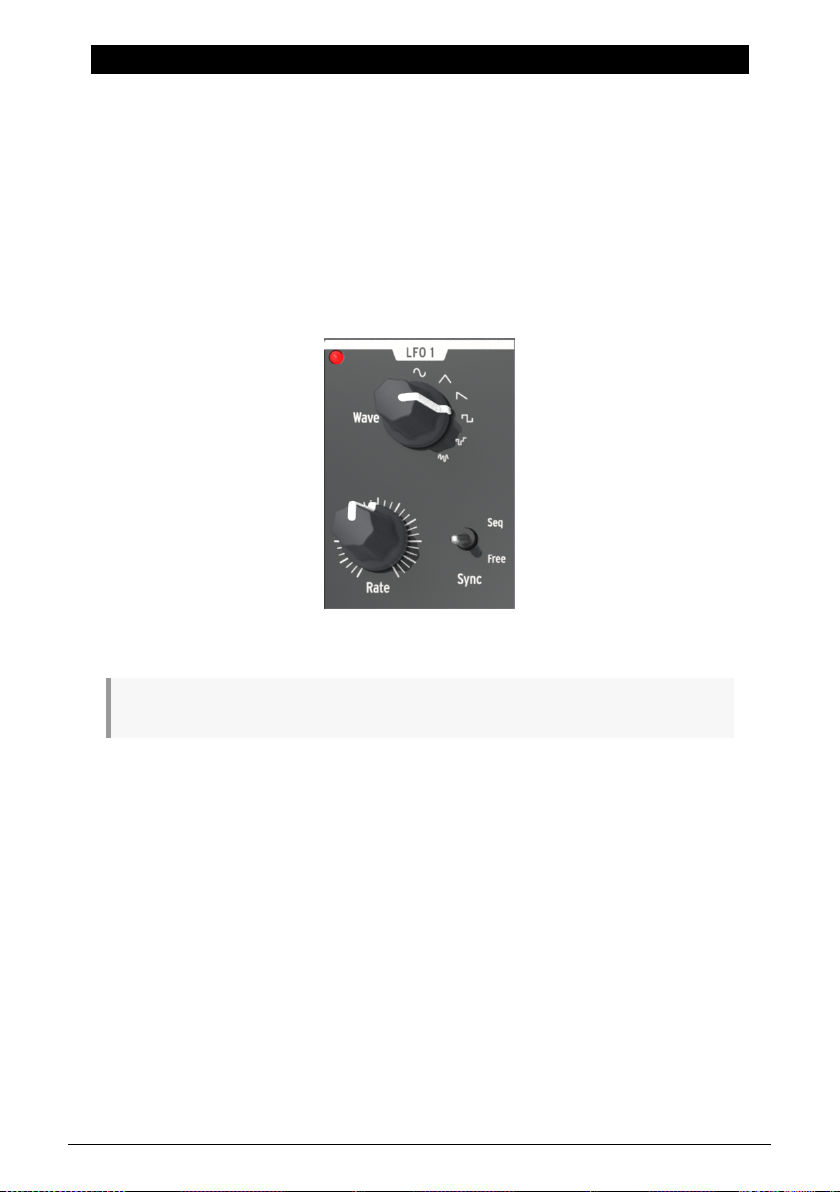
5. THE TOP PANEL
This chapter covers the synthesizer features of the MiniBrute 2: the oscillators, the filter, the
envelopes, etc. Click the following links for descriptions of the patch bay [p.53], the Control
[p.18] section, the Sequencer [p.87] and Arpeggiator [p.97], and the Sync [p.85] settings.
5.1. The LFOs
An LFO is low frequency oscillator that can produce various waveforms at sub-audio
frequencies (0.0625Hz up to 100Hz). The MiniBrute 2 provides two LFOs, each with
waveform choices of sine, triangle, sawtooth, square, two types of random waves.
Each LFO has its own Wave selector, Rate control, a switch that determines whether it will
run freely or synchronize to the master clock.
The LFO 1 section
♪: LFO 1 and 2 are identical, so this section of the manual applies equally to both.
5.1.1. Wave
The LFOs offer several types of modulation waveforms. The selection is made by the Wave knob: sine, triangle, sawtooth, square, random stepped (also referred to as Sample & Hold), and random gliding (or smoothed random).
• Sine rises and falls smoothly between its minimum and maximum values
• Triangle rises and falls in more of a linear manner between its minimum and
maximum values
• Sawtooth falls to its minimum value in a linear manner and then rises suddenly
to its maximum value
• Square rises and falls suddenly between its minimum and maximum values
• Random stepped rises and falls suddenly between values that are generated at
random
• Random gliding rises and falls gradually between values that are generated at
random
22 Arturia - User Manual MiniBrute 2 - The top panel
Page 29
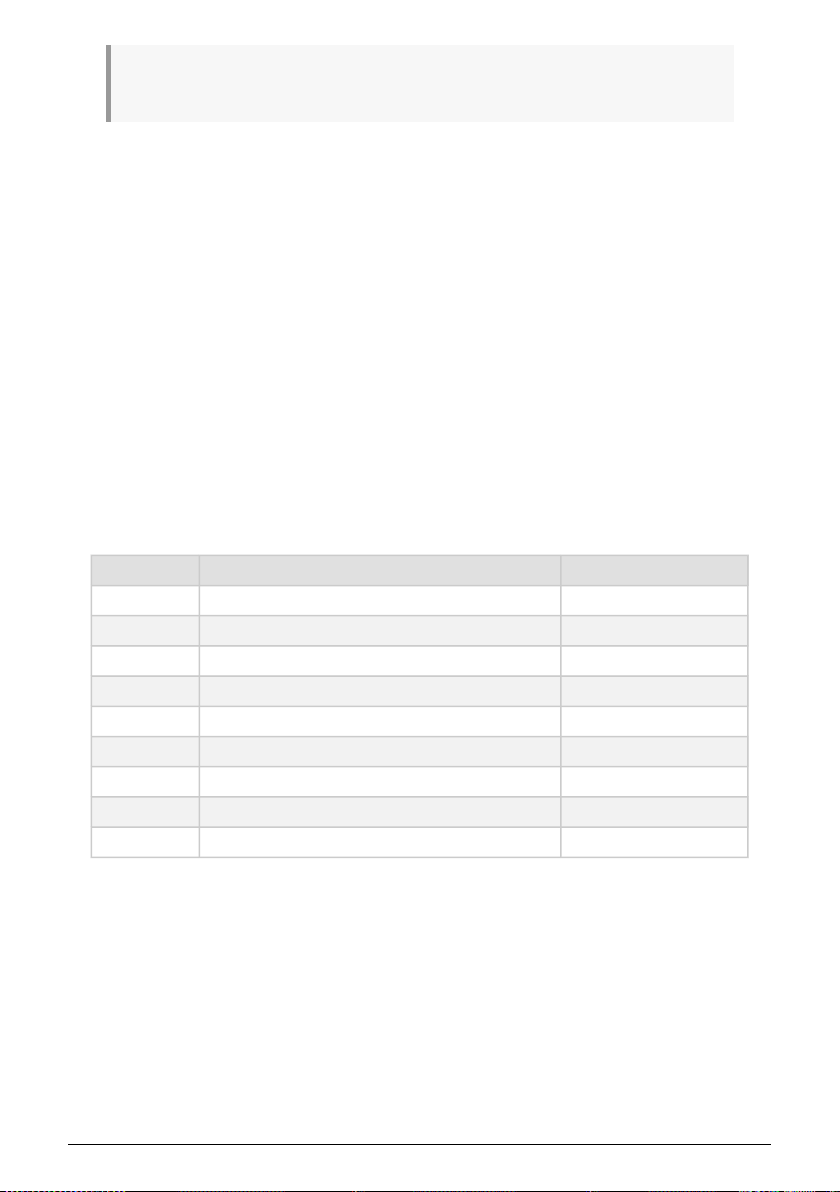
The sampling rate of the Random waveforms is controlled by the Rate knob, the same way the rate
of the other LFO waveforms is controlled (see below).
5.1.2. Sync
The Sync switch sets the LFO rate’s operating mode. It can be slaved to the Sequencer/
Arpeggiator tempo clock (Seq) or set to Free mode (i.e., the LFO rate depends solely on the
Rate knob setting).
5.1.3. Rate
The Rate knob sets the LFO oscillation rate, and ranges from very slow rates (once every 16 seconds, or 0.0625Hz) up to quite fast rates (100Hz). The red LED located near the knob blinks in time with the rate. Note that the LFO rate may be superseded by the Sequencer/ Arpeggiator tempo clock if the Sync switch is set to Seq (see above).
When set to Sync the LFO rate will always be a multiple or a subdivision of the Seq/Arp
tempo. As the LFO Rate knob is turned clockwise:
• Each increase in the LFO rate doubles the LFO frequency
• Each decrease in the LFO rate cuts the LFO frequency in half.
There are nine potential rates when an LFO is set to Sync:
Rate LFO cycle repeats every: Periodicity
1 8 bars 8x
2 4 bars 4x
3 2 bars 2x
4 1 bar 1x
5 half note 0.5x
6 quarter note 0.25x
7 eighth note 0.125x
8 sixteenth note 0.0625x
9 thirty-second note 0.03125x
Arturia - User Manual MiniBrute 2 - The top panel 23
Page 30

5.1.4. Retrigger the LFOs
The LFO retrigger options
There's a secondary Shift function for each LFO that lets you decide if you want an LFO to
retrigger when a new note is played. To toggle this function, hold the Shift button and then
press the top F key (LFO 1) or the top F# key (LFO 2).
24 Arturia - User Manual MiniBrute 2 - The top panel
Page 31

5.2. VCO 1
The VCO 1 section has eight controls that form the foundation of the MiniBrute 2 sound.
The VCO 1 section
♪: Many top panel knobs have blue letters beneath them. This means there are pre-wired connections
between those knobs and the blue-lettered item. For example, (VCO 2) is written beneath the FM knob.
That means the second voltage-controlled oscillator (VCO 2) is the default source for the modulation
that happens when the FM knob is turned clockwise. Similarly, LFO 2 is the default modulation source
for Ultrasaw Amt. Keep this in mind as you look around the top panel for other pre-wired connections.
5.2.1. Fine Tune
This knob allows you to make precise adjustments to the pitch of VCO 1. Its range is slightly
greater than one octave in either direction. Rotate the knob counter-clockwise to lower the
pitch, and rotate the knob clockwise to raise the pitch.
♪: Changing the Fine Tune knob of VCO 1 does not affect the pitch of VCO 2.
5.2.2. Glide
Glide is also known as Portamento. The Glide knob determines the amount of time it takes
for the pitch to glide from one note to another when notes are played. With this knob fully
counter-clockwise, there is no glide and the note pitch transitions instantly to the next note.
Turning this knob clockwise increases the portamento effect. At the maximum setting it will
take 3 seconds to glide from the first note to the second note, regardless of the distance
between them.
♪: By default the pitch of VCO 2 will track the pitch of VCO 1 when the Glide value is increased. The
main exception to this rule is when a patch cord is inserted into the Pitch 2 input [p.63] jack in the VCO
2 section of the patch bay [p.53].
Arturia - User Manual MiniBrute 2 - The top panel 25
Page 32

5.2.3. Pulse Width
This knob affects only the square wave of VCO 1. It has no impact on the saw or triangle
waveforms. What it does is alter the width of the square wave from a "round-sounding" 50%
to increasingly narrow-sounding pulse waves. See the Signal enhancers [p.43] section of the
Basic Synthesis [p.41] chapter for a visual representation of the waveforms.
The Pulse Width can be modulated by an LFO or other sources via the patch bay. See the
PWM [p.26] section for more information and related links to other chapters.
♪: The setting of the Pulse Width knob does not affect the square wave of VCO 2.
5.2.4. Metalizer
This knob affects only the triangle wave of VCO 1. It has no impact on the saw or square waveforms. The Metalizer takes the peaks of the basic triangular waveform and “folds” them downward to create very complex jagged waveforms that are rich in high harmonics. See the Signal enhancers [p.43] section of the Basic Synthesis [p.41] chapter for a visual representation of the waveforms.
5.2.5. FM
FM stands for Frequency Modulation. This knob affects all three waveforms of VCO 1 at
the same time. By default the FM source is VCO 2, so the frequency of that oscillator will
modulate the frequency (pitch) of VCO 1 as the value of this knob is increased.
When range switch of VCO 2 is set to LFO the frequency modulation will sound more like
vibrato. But when it is set to Fine or All the frequencies of VCO 2 are so high that they will
cause a significant disruption to the waveforms being generated by VCO 1. The resultant
sound can be clangorous (bell-like) or somewhat noisy depending on the frequencies and
waveforms involved.
5.2.6. Ultrasaw Amt
This knob affects only the sawtooth wave of VCO 1. It has no impact on the square or
triangle waveforms. An increase in its value will mix the original sawtooth wave with
two phase-shifted copies of itself, resulting in a fatter sound. The result is different in
character than that of detuned sawtooth waveforms being generated by two different VCOs.
See the Signal enhancers [p.43] section of the Basic Synthesis [p.41] chapter for a visual
representation of the waveforms.
5.2.7. PWM
The Pulse Width of the square wave can be modulated by a source such as LFO 1 (the prewired default) or another source via the patch bay [p.53]. See the Signal enhancers [p.43]
section of the Basic Synthesis [p.41] chapter for a visual representation of the waveforms.
♪: This knob affects only the square wave of VCO 1. It has no impact on the saw or triangle
waveforms of VCO 1 nor the square wave of VCO 2.
26 Arturia - User Manual MiniBrute 2 - The top panel
Page 33

5.2.8. Metal Mod
The Metal Mod knob sets the modulation range for the Metalizer knob. Velocity is routed to
the Metal Mod by default, but the patch bay allows you to use something else to modulate
the parameter instead.
Arturia - User Manual MiniBrute 2 - The top panel 27
Page 34

5.3. VCO 2
MiniBrute 2 has two oscillators that are completely independent: each has its own
waveshape and tuning, and can be mixed separately in the OSC MIXER section. They share
the filter and amplifier stages.
The VCO 2 section
There is a certain level of pre-wired interaction between VCO 1 and VCO 2, though. For
example:
• The pitch of VCO 2 will track that of VCO 1 by default, but there is an input on the
patch bay that allows the VCO 2 pitch to track another source.
• The pitch of VCO 1 can be modulated by the pitch of VCO 2 through the FM knob
in the VCO 1 section. (FM is an abbreviation for Frequency Modulation.) But there
is an in put on the patch bay that allows the VCO 1 pitch to be modulated by
another source.
The output level of the second oscillator is controlled with the slider labeled Osc 2. Pulling it
down reduces the level of the signal and moving it up increases its level.
The VCO 2 section contains a Tune knob and two toggle switches:
5.3.1. Tune
The Tune knob sweeps VCO 2 through the range determined by the Range switch (see below). Generally the middle position will tune it to the same pitch as VCO 1, but some adjustment may be necessary until the oscillators have warmed up.
5.3.2. Wave
The Wave switch selects the waveshape for VCO 2, which can be either a sine wave, a sawtooth wave, or a square wave.
28 Arturia - User Manual MiniBrute 2 - The top panel
Page 35

5.3.3. Range
The Range switch sets VCO 2 to one of three tuning ranges:
• Fine: a full turn of the knob covers a range of more than an octave above and
below the center frequency
• All: a full turn of the knob will sweep VCO2 through the entire frequency range
of the MiniBrute 2
• LFO: VCO2 can be used as an additional LFO with a wide frequency range (1Hz
to audio range). This is handy if you're already using LFOs 1 and 2 for other
modulations through the patch bay, for example.
Arturia - User Manual MiniBrute 2 - The top panel 29
Page 36

5.4. The Filter section
The filter alters the oscillators’ timbre via the four response modes described in the next
chapter [p.45] (LP, BP, HP & Notch). Its cutoff and resonance can be adjusted manually.
The cutoff can also be controlled by the keyboard and modulated by various modulation
generators. The MiniBrute 2 filter is based on Nyle Steiner’s
(designed in the 70s) and offers -12dB/octave slopes in LP and HP modes, and -6dB/octave
slopes in BP and Notch modes.
The Filter section
5.4.1. Mode
This selects among the four filter modes: LP (low-pass), BP (band-pass), HP(high-pass), and
Notch. The LP mode is the most commonly used, and provides sounds which are full, fat,
and round. The BP and HP modes provide thinner and harsher sounds. When modulated by
an LFO, the Notch filter mode sounds similar to a phaser effect pedal.
Sallen & Key
architecture
5.4.2. Cutoff
This knob adjusts the filter’s cutoff frequency. The frequency range goes from below 20Hz
when turned fully counter-clockwise up to 18kHz when fully clockwise. For example, in LP
mode you can adjust a sound’s brightness. As an exercise,
• Set all of the OSC MIXER sliders to 0 (lowest position)
• Adjust the NOISE generator slider to midrange
• Set all of the filter envelope and amplifier envelope sliders to 0
• Set the filter mode to LP
• Play and hold a note
• Adjust the Cutoff knob as you listen to the changes in the sound.
♪: You may want to try the same experiment with the other filter settings (BP, HP, and Notch). Since
a noise source contains all frequencies, this is a great way to hear exactly which ones are cut and
boosted by each filter type. !: Resonant filters can overload an audio circuit very easily. Be careful with
the various levels involved (Noise level, Resonance amount, Master Volume, and the channel settings of
your mixer or speaker). This is especially true when you are working with headphones!
30 Arturia - User Manual MiniBrute 2 - The top panel
Page 37

5.4.3. Resonance
This knob lets you create a resonance peak at the cutoff frequency. Turning it clockwise
emphasizes the partials at the cutoff frequency, and the sound becomes more aggressive.
When the knob reaches its last quarter zone, the filter starts to oscillate on its own. However,
this oscillating behavior depends on the cutoff frequency; the MiniBrute 2 filter oscillates
within a range beginning around 180Hz up to approximately 8kHz. To extend the oscillation
range, use the Brute Factor knob.
5.4.4. FM knob
The FM knob lets you control the amplitude and polarity of the envelope signal sent
to modulate the filter cutoff frequency. At the middle position (12 o'clock), no envelope
modulation occurs. When turned counter-clockwise (below the center), the FM knob sends
an increasing amount of the inverted ADSR envelope. When turned clockwise (above the
center) the FM knob sends an increasing amount of the standard, positive-going ADSR
envelope.
♪: If you do not hear the effect of a negative-going filter envelope, try raising the Cutoff frequency.
Conversely, if you do not hear the effect of a positive-going filter envelope, try lowering the Cutoff
frequency.
5.4.4.1. ADSR (the filter envelope)
The letters "ADSR" are silkscreened under the FM1 knob because this connection has been
pre-wired for you. However this connection can be bypassed through the patch bay [p.53].
The ADSR Envelope [p.50] is covered extensively in the Basics of Synthesis [p.41] chapter.
Arturia - User Manual MiniBrute 2 - The top panel 31
Page 38

5.4.5. RM (Resonance Modulation)
This parameter modulates the level of resonance that will occur at the cutoff frequency of
the filter. It is pre-wired to be modulated by LFO 2, but the patch bay can be used to route
another input as the resonance modulation source.
This control is bi-polar, which means it allows the modulation to be either positive- or
negative-going. It also means that when the knob is set to the center position (12:00) no
modulation will occur.
Here's a good experiment to illustrate what the RM parameter does:
• Set all of the OSC MIXER sliders to 0 (lowest position)
• Adjust the NOISE generator slider to midrange
• Set all of the filter envelope and amplifier envelope sliders to 0
• Set the filter mode to LP
• Set the Cutoff knob to the 10:00 position
• Set the Resonance knob to the middle position (12:00)
• Set the LFO 1 waveshape to Sawtooth and the Rate to the 10:00 position
• Play and hold a note
• Slowly turn the RM knob clockwise (positive). At about the 3:00 position you
should hear a falling "chirp" similar to an early electronic drum kit.
• Slowly turn the RM knob counter-clockwise (negative). At about the 9:00 position
you should hear that same "chirp" sound, but it will rise instead of fall. It will
actually sound like a recording of the same drum is being played backward.
Here's a graphic representation of the RM experiment:
Experimenting with RM modulation
♪: For the technically-minded, you may notice that there is a slight deformation of the RM signal due
to the threshold in the bipolar attenuator circuitry.
32 Arturia - User Manual MiniBrute 2 - The top panel
Page 39

5.4.6. Att 1 > Cutoff
This parameter provides another method of modulating the filter cutoff frequency. It is prewired to control the amount of pressure-sensitivity that will be applied to the filter, but the
patch bay can be used to route another input as the modulation source.
The "Att 1" portion of the label stands for "Attenuator 1". The patch bay has a section labeled
"Attenuators", and when a different source is routed to the first pair of connectors there, that
input source becomes the modulator for which the Att 1 > Cutoff knob sets the modulation
range. There's more to say about using the patch bay and the Attenuators [p.71], and we'll
cover that in the patch bay chapter [p.53].
Arturia - User Manual MiniBrute 2 - The top panel 33
Page 40

5.5. The Amplifier section (AMP)
The amplifier section controls the final stage of the MiniBrute 2 output. Everything else that
has happened on the synth will be fed through this section before it reaches the audio output
connectors.
The Amplifier section
5.5.1. Brute Factor
The Brute Factor is a special MiniBrute 2 feature inspired by a common patch used on
a famous vintage mono-synthesizer that connected the headphone output to the external
audio input. The result is a kind of feedback loop that’s ideal for raspy and grungy sounds.
This patch has been implemented internally to the MiniBrute 2, and is controlled by the Brute
Factor knob.
This knob’s normal position is fully counter-clockwise, which disables the Brute Factor; turning up the knob gradually adds distortion to the sound. For low Brute Factor settings the distortion is smooth and gentle, but it becomes more harsh as you turn up the knob. When turned u p higher than about 75% of the way, the MiniBrute 2 can go berserk and produce barely controllable, crazy feedback sounds.
!: The Brute Factor feature drastically alters the filter characteristics, so expect highly unpredictable
results at extreme settings. You have been warned!
5.5.2. Master Volume
This knob controls the overall output level of the MiniBrute 2, and also controls the audio that
arrives at the Master input in the patch bay. It affects only the rear panel outputs (Master
and Headphones).
5.5.3. Global Tune
Once the oscillators have warmed up you can use this knob to tune the MiniBrute 2 to other
devices. See the Warm-Up and General Tuning [p.9] section of the Installation chapter [p.6]
for more information.
34 Arturia - User Manual MiniBrute 2 - The top panel
Page 41

5.5.4. Att 2 > Amp
Under ordinary circumstances the Att 2 > Amp knob is kept at the minimum position; this
allows the AD Envelope generator to open and close completely from silence to silence.
However, there may be times when a non-zero setting of this knob is very useful. For
example:
• To keep the amplitude at a constant level so you can program a sound with both
hands
• To create a drone patch that is constantly evolving as parameters are being
modulated via the patch bay
• To create a patch with an infinite decay/release time
The beauty of having a knob to control this parameter, rather than a switch that simply
forces the VCA to a never-ending maximum level, is that you can control the level at which
the envelope stays open.
Arturia - User Manual MiniBrute 2 - The top panel 35
Page 42

5.6. The Osc Mixer
The oscillators deliver four basic waveforms: sawtooth, pulse, triangle, and sine (VCO 2
only). These waveforms are accessible through the Oscillator mixer and their respective
levels can be adjusted with the sliders. A second oscillator is available to thicken the sound
through detuning or setting its pitch to other intervals.
The mixer also controls the level of noise and of external audio (if an external source
is plugged into the patch bay's Ext in jack). The mixed signals then feed the filter. The
waveforms of VCO 1 can also be modified using signal enhancers (Ultrasaw, Pulse Width
Modulation and Metalizer).
The Oscillator mixer section
5.6.1. Saw / Ultrasaw (VCO 1)
The combined level of the plain Saw (sawtooth) and Ultrasaw signals is controlled with the
slider labeled with the saw icon. Pulling it down completely mutes the signals, while moving
it up increases their level. When the Ultrasaw Amt knob is fully counter-clockwise, only the
saw signal is audible. Turning this knob clockwise mixes more Ultrasaw sound in with the
plain saw signal.
The Ultrasaw consists of two copies of the plain saw that are independently phase-shifted
using LFO 2 (by default). The phase shift of one copy is modulated at a constant rate
(1Hz), while the second copy’s phase shift modulation rate can be controlled with the LFO
2 Rate knob from a rate of 0.1Hz (minimum) for slow-beating frequency effects, increased
gradually for chorusing and supersaw effects, and increased further to 100Hz (maximum)
for special effect sounds.
The shape of the phase-shifting can also be altered by changing the LFO 2 waveform.
5.6.2. Square / Modulated Pulse (VCO 1)
The level of the plain Square wave and Pulse width modulated signals is controlled with
the slider labeled with the square symbol. Pulling it down completely mutes the signals
and moving it up increases their level. When the PWM knob and the Pulse Width knob are
both fully counter-clockwise, the pure square wave is audible. Turning the Pulse Width knob
clockwise transforms the square wave into an asymmetrical pulse whose width can be
increased up to 98%, giving a very “acid” sound (like an oboe).
The pulse width is also under the control of LFO 1 by default. The depth of the pulse width
modulation can be adjusted with the PWM knob in the VCO 1 section, and the shape of the
LFO can be changed the with LFO 1 Wave knob.
36 Arturia - User Manual MiniBrute 2 - The top panel
Page 43

5.6.3. Triangle / Metalizer (VCO 1)
The level of the Triangle wave and Metalizer is controlled with the slider labeled with the
triangle icon. Pulling it down completely mutes the signals and moving it up increases their
level. Turning the Metalizer knob from fully counter-clockwise to fully clockwise warps the
triangle wave’s smooth, flute-like sound into complex, metallic-sounding waves.
The wave warping/folding is also under the control of an additional modulator: the Metal
Mod knob. Velocity is routed to the Metal Mod by default, but the patch bay allows you to
use something else to modulate the parameter instead.
♪: The Metalizer knob sets the minimum amount of waveshaping and the Metal Amt knob sets the
modulation range for additional waveshaping. But they share the same amount of warping/folding
potential, so if the Metalizer knob is at maximum there is very little headroom left for modulation by the
Metal Amt source.
5.6.4. Noise
The signal mixer also provides the control of other signals which aren’t generated by the
oscillators. The Noise slider potentiometer adjusts the amount of white noise signal sent to
the filter. Mixing a small amount of noise with oscillator waves creates a kind of breathing,
natural quality. For example, mixing the Triangle wave with a small quantity of noise creates
a credible flute sound. Noise is also useful on its own to create various special effects or
nature sounds such as wind, water streams, and rain, as well as percussive sounds such as
cymbals.
5.6.5. Ext
The Ext slider adjusts the amount of an external audio source that can be plugged into the
MiniBrute 2 signal path via the Ext jack in the EXT IN section of the patch bay [p.53]. This
makes it possible to process an external audio signal with the filter and amplifier.
5.6.6. Osc 2 (VCO 2)
This slider controls the output level of VCO 2 into the Amplifier section. See the VCO 2 [p.28]
section for a full description of the capabilities of the second oscillator,
Arturia - User Manual MiniBrute 2 - The top panel 37
Page 44

5.6.7. ADSR Envelope sliders
These four sliders affect the Filter by default. Their functions are described extensively in the
Basics of Synthesis chapter [p.50].
The ADSR Envelope section
♪: An LED indicator shows the envelope amount that is being sent to the filter. The LED’s brightness
depends on the envelope signal’s amplitude.
5.6.8. AD Envelope sliders
These two sliders affect the Amplifier by default. Their functions have been described
extensively here [p.12], but here's a quick review:
• The Attack slider sets the duration of the envelope’s first stage. The Attack time
ranges from 1ms to 14s.
• The Decay slider sets the duration of the AD envelope’s final stage. The Decay
time ranges from 1ms to 14s.
The AD Envelope section
♪: An LED indicator shows the envelope amount that is being sent to the amplifier. The LED’s
brightness depends on the envelope signal’s amplitude.
38 Arturia - User Manual MiniBrute 2 - The top panel
Page 45

5.6.9. AD Envelope switches
Normally the amplifier envelope is triggered by the playing of a note, but it can also be
triggered by other sources via the patch bay. Whichever method is used to trigger the
envelope, the four switches in the AD Envelope section determine the behavior of the
envelope after it has been triggered.
5.6.9.1. Gate/Trig
This switch toggles the function of the AD Envelope between two settings: Gate and Trig.
• Gate: The AD Envelope starts when a note is played/triggered and proceeds to
maximum level at the Attack rate. The amplifier sustains at maximum level until
the note is released, and then the envelope enters the Decay stage. The envelope
will not reset completely to zero if another note is triggered before the Decay
stage has ended; it will resume the attack stage of the amplitude envelope and
proceed to maximum level at the Attack rate.
• Trig: The AD Envelope starts when a note is played/triggered. There is no sustain
stage; the envelope enters the Decay stage after the Attack time has been
fulfilled. The full envelope will run unless another note is triggered, at which time
the amplitude resets to zero and the envelope starts again.
♪: The AD Envelope is normally triggered when the ADSR Envelope is triggered, but a different trigger
source may be routed into the AD Envelope via the patch bay.
5.6.9.2. Once/Loop
This switch toggles the function of the AD Envelope between two settings: Once and Loop.
• Once: When a note is played/triggered the amplitude rises from zero at the
Attack rate and returns to zero at the Decay rate.
• Loop: When the envelope reaches the end of the Decay stage it will start over
from the beginning. It will continue to loop through the Attack and Decay stages
until the note is released or retriggered.
The following chart may be helpful in keeping track of what happens when different
combinations of these two switches are used.
Switch
combination
Gate + Once
Gate + Loop
Trig + Once
Trig + Loop
AD Envelope response
The envelope rises when it receives a gate signal (note on). It falls when the gate ends (note
off).
The envelope rises when it receives a gate signal (note on), and loops until the gate ends (note
off), at which point it falls from its current position.
The envelope plays an Attack-Decay cycle when it receives a trigger (note on). The envelope
is retriggered when it receives a new trigger, regardless of the current position.
The envelope loops indefinitely and is retriggered by a new trigger (note on), regardless of the
current position.
Arturia - User Manual MiniBrute 2 - The top panel 39
Page 46

5.7. Legato vs. Retrigger note response
The Legato/Retrig response key
There's a secondary Shift function that allows you to decide how you want the MiniBrute 2 to
respond when notes are played in a legato fashion (i.e., a second note is played before the
first note is released). There are two possible responses: with the Legato setting the notes do
not retrigger, and with the Retrigger setting the notes do retrigger.
Retrig mode will restart the envelopes from their Attack stages unless a cable is plugged into
one of the Trig inputs in the patch bay.
To toggle between Legato and Retrigger response, hold the Shift button and press the
highest E on the keyboard.
5.8. The Patch bay section
For a description of the patch bay features, see the Patch Bay chapter [p.53].
5.9. Secondary Shift functions
There are some very useful secondary functions that are activated by holding the Shift
button and then pressing a key or a button. For a description of those features, see the Shift
functions [p.123] chapter.
40 Arturia - User Manual MiniBrute 2 - The top panel
Page 47

6. BASICS OF SYNTHESIS
Your MiniBrute 2 is a true analog synthesizer, so all sounds are produced by analog
electronic circuits. No digital computer circuitry is involved in the generation, filtering, or
basic control of the sound. This is one of the reasons why MiniBrute 2 creates rich, animated,
and lively electronic sounds.
6.1. Analog synthesizer architecture
The analog sound production chain uses a classical approach called subtractive synthesis.
The basic sound generator is a waveform with a rich harmonic content; filtering then
“subtracts” harmonics to create new variations on the original timbre. Subsequent circuits
(an envelope generator in conjunction with a VCA, or voltage-controller amplifier) alter the
level in a precise way to create dynamics.
6.1.1. Signal generators
The signal generators are the circuits that produce the basic waveforms for sound creation.
There are two basic categories: pitched signal generators and the unpitched signal
generators.
6.1.1.1. Pitched signal generator (oscillators)
This device, also called an oscillator, produces an electronic signal characterized by a
repetitive, shaped pattern (called a waveform). The number of times this pattern repeats
in a second determines the signal’s frequency, which determines its pitch. For example, a
pattern that repeats every 2.27ms corresponds to a fundamental frequency of 440 cycles
per second, or 440 Hertz (a unit of measurement for cycles per second named in honor of
Heinrich Hertz, who first demonstrated the existence of magnetic waves, and abbreviated
Hz). This frequency is associated with the pitch of middle A on a piano keyboard. In general,
oscillators will provide some or all of the following basic waveforms: sine wave, triangular
wave, sawtooth wave, square and pulse waves.
A single cycle of each waveform: sine, triangle, sawtooth, square, and
If these waveforms have the same frequency, then their pitch is equivalent. However,
different waveform shapes have different timbres. For example, the sine wave sounds dark
and plain, while the sawtooth wave sounds very bright. The square wave sounds a bit like a
clarinet and the pulse wave resembles an oboe.
These complex waveforms are actually made up of multiple sine waves — a fundamental
sine wave that determines the base frequency, and sine waves representing higher
harmonics (also called overtones or partials) of that frequency which, when added together,
produce a unique timbre. These harmonics are an integer multiple of the fundamental
frequency, i.e., the second harmonic is twice the fundamental frequency, the third harmonic
is three times the fundamental, and so on.
pulse
Arturia - User Manual MiniBrute 2 - Basics of synthesis 41
Page 48

The fundamental frequencies and harmonics of sine and sawtooth
waveforms
Most importantly, other devices can control an oscillator to set its pitch (keyboard controller),
modulate its pitch (vibrato), and modulate the shape of the waveforms (PWM, Ultrasaw).
6.1.1.2. Unpitched signal generator
Unlike the previous category, an unpitched signal generator (also called noise generator)
has no regular, periodic pattern — the signal’s amplitude is always changing randomly.
Therefore, it has no fundamental frequency (hence no pitch), and its harmonic spectrum
consists of a nearly infinite number of frequencies that have no harmonic relationship.
The output of a random noise generator
Such signals sound very different from the pitched signals, and are like the sound of wind,
a water stream, steam exhaust, rain, waterfall, etc.
42 Arturia - User Manual MiniBrute 2 - Basics of synthesis
Page 49

6.1.2. Signal enhancers
Signal enhancers (or wave-shapers) transform or distort the oscillator’s basic pitched signal
to increase their harmonic content, and make them sound brighter and richer. The MiniBrute
2 provides three signal enhancers:
• The Ultrasaw builds two phase-shifted copies of the basic sawtooth signal. These
copies have independent and ever-evolving phase shifts with respect to each
other, and are eventually mixed with the sawtooth signal. This results in a lively,
rich, and bright ensemble effect whose character depends on the modulation
rates of the phase-shifted copies.
The generation of an Ultrasaw waveform
• The Pulse Width Modulator (or PWM) takes the square wave and changes the
ratio between the time the waveform is at maximum or minimum. The square
wave corresponds to a 50% PW. The pulse width can be set over a wide range
(50% to 90%) making it possible to create a wide variety of instruments that
sound "reedy", or like woodwinds.
The pulse width of a square wave can be modulated
• The Metalizer takes the basic triangular waveform and “warps/folds” it to create
very complex jagged waveforms that are rich in high harmonics. This results in
“metallic” pitched sounds that are ideal for harpsichord- and clavinet-type tones.
Dynamic modulation (LFO or envelope) of the warp/folding parameters opens
up a realm of clangorous, spring coil-like sounds.
Arturia - User Manual MiniBrute 2 - Basics of synthesis 43
Page 50

The top of a triangle wave is folded over by the Metalizer
44 Arturia - User Manual MiniBrute 2 - Basics of synthesis
Page 51

6.1.3. Filter
6.1.3.1. What is a filter?
In general, a filter follows the signal generator and signal enhancers, and modifies the
spectral content of the signal or signals. This can involve either attenuating (filtering out) or
emphasizing (resonating) particular overtones and partials, and these changes can be either
static or dynamic. Filters are very important circuits whose design contributes greatly to the
a synthesizer’s sound and character.
Arturia - User Manual MiniBrute 2 - Basics of synthesis 45
Page 52

6.1.3.2. Filter types: Low-pass, Band-pass, High-pass and Notch
A filter can operate in various ways or modes. These modes are called transfer functions
or spectral responses. In the MiniBrute 2 the filter can operate either as a low-pass filter, a
band-pass filter, a high-pass filter, or a notch filter.
In low-pass mode, the spectral contents below a given
cutoff) remain unchanged, while partials above the cutoff are attenuated. The attenuation
is a function of the frequency where the higher the partial frequency, the greater the
attenuation. In other words, it is called a low-pass mode because it passes the low
frequencies below the cutoff and reduces the high frequencies above the cutoff. This
correlation of attenuation to frequency determines the filter’s slope, which is measured in
-dB/octave (i.e., the amount of attenuation applied to a partial with a frequency twice as
high as the cutoff).
cutoff frequency
(shortened to
How a low-pass filter affects the sound
In band-pass mode, the cutoff frequency becomes a band’s center frequency. Partials
within this band remain unchanged, while partials below or above the band’s range are
attenuated strongly.
How a band-pass filter affects the sound
In high-pass mode, partials above the cutoff frequency remain unchanged, while the
partials below the cutoff are attenuated.
How a high-pass filter affects the sound
46 Arturia - User Manual MiniBrute 2 - Basics of synthesis
Page 53

In notch mode (or rejection filter) the cutoff frequency becomes a band’s center frequency;
partials within this band are attenuated, while partials above and below this band remain
unchanged.
How a notch filter affects the sound
The cutoff frequency doesn’t have to be static; controlling it with other devices like a
keyboard (keyboard tracking), or LFO, envelope generator, or other controllers, creates
dynamically-changing, interesting timbres.
6.1.3.3. Resonance or emphasis
Resonance is a filter’s ability to amplify or emphasize partials that are close to the cutoff
frequency, thus creating a peak in the spectral response. This parameter can be increased
up to a point where the filters no longer acts like a mere filter, but starts to oscillate on its
own.
The resonance emphasizes a particular range of frequencies
Arturia - User Manual MiniBrute 2 - Basics of synthesis 47
Page 54

6.1.4. Amplifier
The amplifier generally follows the filter, and determines the signal’s overall amplitude. Its
gain is controllable through various modulation sources such as an LFO, envelope generator,
or some kind of external control (like a foot pedal). The amplifier is primarily responsible for
shaping a sound’s dynamics.
The Amplifier is the final stage of the signal
48 Arturia - User Manual MiniBrute 2 - Basics of synthesis
Page 55

6.1.5. Modulators
Modulators provide signals that are designed specifically to control the behavior of
oscillators, filters and amplifiers. Unlike audio oscillators, modulators are low-frequency
signals. For example, when you sing with vibrato, you are “modulating” your voice with a
low-frequency change in pitch, typically around 5Hz or so. The tremolo circuit in a guitar
amplifier modulates the amplifier’s level.
Modulators are useful to create dynamic pitch changes (like “wobulation” or creating chirps),
timbre sweeps, and level variations. The main modulators are the LFO (low frequency
oscillator) and envelope generator, but they can also be provided by external sources that
generate
modulators or notes on and off.
An LFO is low frequency oscillator that can produce various waveforms at sub-audio
frequencies (0.05Hz up to 100Hz). In MiniBrute 2 the waveform options are sine, triangle,
sawtooth, square, random steps, and random waves. These waves’ amount and polarity
(i.e., whether they go positive or negative) can be controlled before being fed to the target
devices.
control voltage
(CV) signals that provide modulation, and
gate
signals that turn
6.1.5.1. Low-Frequency Oscillators (LFOs)
A signal can be modified by random steps or smoothed random steps
Arturia - User Manual MiniBrute 2 - Basics of synthesis 49
Page 56

6.1.5.2. Envelope generators
Contrary to an LFO, an envelope generator does not provide a repeating pattern but is
controlled by the keyboard or Gate input. The AD ENVELOPE controls the amplitude of the
sound, while the ADSR ENVELOPE is dedicated to the Filter and affects the harmonic content
of the sound.
♪: The patchbay allows the envelopes to be routed to other destinations and triggered by other
sources.
AD (Attack, Decay)
The AD envelope determines how the level changes over time when you play a note. By
changing its parameters (Attack and Decay) we can control how the sound fades in and
fades out. We experimented with the AD envelope [p.12] in the Quick start chapter.
ADSR (Attack, Decay, Sustain, Release)
The Attack, Decay, Sustain, and Release sliders control different stages of the Filter envelope.
Here's a quick walk-through of each stage.
• Set the AD ENVELOPE Attack and Decay sliders to minimum
• Turn the FILTER Cutoff knob to minimum
• In the OSC MIXER section,
The sawtooth wave has more harmonic content than the square wave, which will make it
easier to hear the impact each of the ADSR stages has on the filter.
◦ Lower the Osc 2 slider to minimum
◦ Lower the Osc 1 square wave slider to minimum
◦ Raise the Osc 1 sawtooth slider to maximum
Attack
Play a note. The sound will be very faint.
• Turn the FILTER section's FM1 knob clockwise to maximum
• Raise the ADSR Attack slider until it is 3/4 of the way up
Now play a note and hold it. The harmonic content of the sound will increase gradually until
the sound is very bright, and then it will fall off very quickly because the Decay slider is set
to minimum.
Decay
• Lower the ADSR Attack slider to minimum
• Play a note repeatedly and raise the ADSR Decay slider gradually until it is 3/4
of the way up
Now play a note and hold it. The sound will start quickly and be very bright, but the harmonic
content will be reduced gradually until the sound is very faint again. The decay time of the
filter envelope makes a major contribution to the character of a sound.
50 Arturia - User Manual MiniBrute 2 - Basics of synthesis
Page 57

Sustain
The Sustain stage controls a level, not a rate. It sets the target for the Decay stage, the
resting point for the decay of the harmonic content.
• Set the ADSR Decay slider to the halfway point
• Play a note and listen to resting point of the harmonic content
• Raise the ADSR Sustain slider to about 2/3 of the way up
Now play a note and hold it. The harmonic content of the sound will decay as quickly as
it did when the first note was played, but it will not decay the same amount this time. The
Sustain level tells the filter that it should remain somewhat open as long as the note is held.
This allows a certain amount of harmonic content to remain audible.
Release
Until this point in our ADSR experiments the filter envelope has always cut off quickly after
the note has been released. The Release stage controls the amount of time it will take for
the filter to die out after releasing the note.
• Raise the AD Decay slider to about 3/4 of the way up
• Set the ADSR Decay and Sustain sliders to about 2/3 of the way up
Play the same note repeatedly and raise the ADSR Release slider gradually. The harmonic
content of the notes you play will take longer to die out after the notes are released.
But this part may be more difficult to understand unless we also perform the following
experiment.
• Lower the AD Decay slider to minimum
• Play a note and release it. The sound will die out as soon as the note is released.
Now play the same note repeatedly as you raise and lower the ADSR Release slider. The
slider doesn't seem to be doing anything now. This is because the AD envelope controls the
amplitude of the sound; if the amplitude has been reduced to zero by the AD Decay stage
upon the release of the note, the ADSR Release stage will not be heard because the sound
itself is no longer audible.
Arturia - User Manual MiniBrute 2 - Basics of synthesis 51
Page 58

6.1.5.3. AD Attack vs. ADSR Attack: What's the difference?
Now that we've gone through all of the stages of each envelope type, let's do a quick
experiment to illustrate the difference between them.
• In the FILTER section, set the Cutoff knob to minimum and the FM1 knob to
maximum (+)
• In the OSC MIXER section, set the sawtooth slider to maximum and all other
sliders to minimum
• Set all sliders to minimum in the ADSR and AD Envelope sections as a starting
point
• In the ADSR ENVELOPE section, raise the Decay and Sustain sliders to the
halfway point
• No cables should be connected in the patch bay.
Here's an overview of the patch at this point, just to make sure we're on the same page:
Starting point for ADSR/filter envelope example
When you play a note the sound should start quickly and brightly and die just as quickly
when the note is released. While the note is being held its harmonic content should take
about 2 seconds to reach the Sustain level.
• Raise the ADSR Attack slider to the halfway point
• Play a note and hold it. The harmonic content of the sound will build gradually.
• Lower the ADSR Attack slider to minimum again.
• Raise the AD Attack slider to about 3/4 of the way up
Now play a note and hold it while listening carefully. The sound will fade in gradually but its
harmonic content will remain constant throughout the change in amplitude.
52 Arturia - User Manual MiniBrute 2 - Basics of synthesis
Page 59

7. THE PATCH BAY
The MiniBrute 2 is an impressive synthesizer with a powerful set of analog circuitry that puts
it in a class of its own. But with the addition of the patch bay the MiniBrute 2 joins ranks with
modular synthesizers many times its size.
The MiniBrute 2 patch bay
This manual will focus mostly on the individual sections of the MiniBrute 2 patch bay and
how they relate to one another. But there are as many additional ways to use the patch bay
as there are external synthesizers that can generate compatible signals.
7.1. General concepts
7.1.1. Patch bay sections
A white line is drawn around certain groupings of in put/output jacks. This indicates which
connections are related to which MiniBrute 2 components.
White lines mark section boundaries in the patch bay
In the example above, the first three jacks on the left pertain to the Filter, the three in the
middle pertain to the final output stage (AMP), and the two jacks on the route signals to/
from the Inverter circuit.
We'll cover the function of each section of the patch bay later in this chapter.
Arturia - User Manual MiniBrute 2 - The Patch bay 53
Page 60

7.1.2. Patch points: Inputs vs. Outputs
The connectors in the MiniBrute 2 patch bay fall into two main categories: inputs and
outputs. It is easy to know which is which: The output jacks are labeled with white boxes
containing text or graphics, and the input jacks only have words under them.
The input and output jacks have different
Use the output jacks as sources for the input jacks, and use the in put jacks as destinations
for the output jacks.
label types
7.1.3. Outputs are full-scale
The signal at the output jacks is the direct output of whatever source they represent. For
example, the waveform output jacks in the VCO 1 section are full-strength; adjusting the
sliders in the OSC MIXER section will not control their output levels.
Direct waveform outputs
Other examples include the Out 1 and Out 2 jacks in the LFO 1&2 section. If the direct output
signal of an LFO is too wide for the desired input destination, it will need to be limited
somehow. Fortunately, we have provided two sets of Attenuators in the patch bay for this
purpose. We'll describe how to use the Attenuators [p.71] in that section of the manual.
54 Arturia - User Manual MiniBrute 2 - The Patch bay
Page 61

7.1.4. Pre-wired connections
Many of the patch points have blue letters silkscreened above the jacks. If you look closely,
you will notice that these are all input jacks.
Blue labels show default input routings
We'll go over what each one of these labels means as we cover each section of the patch
bay. But to use one example from the section pictured above, the label (KBD) means the
Pitch of VCO 1 normally tracks the MiniBrute 2 keyboard (abbreviated KBD). If a patch cable
is connected to the VCO 1 Pitch jack it will break this connection and tell VCO 1 to expect
its modulation signals to come from another source such as an LFO or the output of an
envelope.
Arturia - User Manual MiniBrute 2 - The Patch bay 55
Page 62

7.1.5. External devices vs. internal routings
Most of the input and output jacks can be connected to others within the patch bay. However,
some of the connectors make the most sense in terms of connection to an external device.
For example, consider the Sequencer section:
The Sequencer section of
the patch bay
The Clock in put jack is intended to receive signals from an external device so that the
MiniBrute 2 Sequencer and Arpeggiator can be synchronized to an external clock source.
Likewise, the Sync output jack is intended to transmit signals to an external device so that
the MiniBrute 2 can serve as the master clock source for an external device.
♪: The MIDI Control Center software allows you to specify what sort of clock the MiniBrute 2 should
send and receive. A wide range of options is available; see the MCC [p.109] chapter for more information.
7.1.5.1. Control voltage inputs
Some labels reveal the default control voltages the MiniBrute 2 is using internally:
56 Arturia - User Manual MiniBrute 2 - The Patch bay
Page 63

These labels indicate internal voltages
For example, for the VCA section's CV in put and the ATTENUATOR section's Att 2 input, the
pre-wired control is the internal +5V source of the MiniBrute 2. But you can patch any control
voltage standard into the patch bay here (1V, 2V, 5V, 8V, etc.).
Arturia - User Manual MiniBrute 2 - The Patch bay 57
Page 64

7.2. The VCO 1 section
The VCO 1 section
7.2.1. Pitch
The pre-wired connection into the Pitch of VCO 1 is the keyboard (KBD). Plugging in a patch
cable will break that connection and allow the new source to control the VCO 1 frequency.
7.2.2. FM
When a patch cable is connected to the FM input jack the pre-wired connection between
VCO 1 and VCO 2 is broken. As with VCO 2, the amount of the VCO 1 frequency modulation
(FM) is governed by the FM knob in the VCO 1 section of the top panel. That knob must be
set to a value higher than zero for FM to occur.
7.2.3. Ultrasaw
Normally the intensity of the Ultrasaw [p.36] waveform modifier is based on the settings of
LFO 2. Interrupting that connection with a patch cable allows the new source to control the
phase shift modulation rate of the second copy of the sawtooth wave.
Remember: the amount of the Ultrasaw modulation is governed by the Ultrasaw Amt knob
in the VCO 1 section of the top panel. That knob must be set to a value higher than zero for
the Ultrasaw to be heard. The Sawtooth slider in the OSC MIXER section must also be set
high enough for the basic sawtooth wave to be heard.
7.2.4. PWM
LFO 1 is the source of the Pulse Width Modulation (PWM) by default, but another source can
be used to control it through this patch point.
To hear PWM it is necessary to have the PWM knob in the VCO 1 section of the top panel set
to a non-zero value. The Square wave slider in the OSC MIXER section must also be set high
enough.
58 Arturia - User Manual MiniBrute 2 - The Patch bay
Page 65

7.2.5. Metal In
The Metal In patch point allows an incoming source to be wave-folded the same way the
VCO 1 triangle wave would be. Inserting a patch cable here bypasses the pre-wired VCO 1
triangle waveform.
To hear the Metalizer effect on the source it is necessary to have the Metalizer knob or the
Metal Mod knob set to a non-zero value. The Triangle wave slider in the OSC MIXER section
must also be set high enough.
Remember: the Metalizer and Metal Mod knobs affect one another: a combination of the
Metal Mod source and the setting of the Metal Mod knob interact to alter the level of the
Metalizer effect.
The Metal In jack is AC-coupled, which is a technical term that means that slow LFOs or envelopes
are not likely to be wavefolded properly by the Metal In circuitry.
7.2.6. Metal Mod
The default source of the Metal Mod parameter is the velocity of a note played on the
MiniBrute 2 keyboard. But a different source may be used by connecting its output to this
patch point.
For example, try connecting a patch cable from the Out 1 of the LFO 1&2 section of the
patch bay to the Metal Mod input. The depth of the LFO 1 modulation of the Metalizer can be
adjusted with the Metal Mod knob, while the LFO 1 rate and waveform can be used to shape
that modulation in different ways.
Remember: the Metalizer knob sets the initial amount of the Metalizer effect, and the Metal
Mod knob determines how much modulation of that amount will occur.
Arturia - User Manual MiniBrute 2 - The Patch bay 59
Page 66

7.2.7. Sync
There is no pre-wired connection for this input. It can be used to set up the classic "hard
sync" sound by forcing VCO 1 to follow the pitch of VCO 2.
Here's an example patch:
• Tune VCO 2 down one octave
• Set VCO 2 Wave to Square and Range to Fine
• Transpose the MiniBrute 2 down two octaves
• Set all OSC MIXER faders to minimum except Sawtooth
• In the VCO 1 section, set Fine Tune and FM to about the 3:00 position
• Select LP in the Filter section and set FM and RM to center (12:00)
• Set Cutoff and Resonance to zero and Att 1>Cutoff to 2:00
• Set the ADSR Attack and Release to zero
• Set the ADSR Decay and Sustain about 2/3 of the way up
• Make the following connections in the patch bay:
Here's roughly how the patch should look. We've omitted the LFOs and other irrelevant
settings:
◦ MIDI section: KBD (Out) to VCO 2 section: Pitch 2 (In)
◦ VCO 2 section: Out to VCO 1 section: Sync (In)
◦ ADSR section: Out to ATTENUATORS section: In 1
◦ ATTENUATORS section: Out 1 to VCO 1 section: Pitch (In)
Hard Sync example patch
Now play some low notes. You should hear a recognizable sync sweep.
60 Arturia - User Manual MiniBrute 2 - The Patch bay
Page 67

7.2.8. Lin FM
Linear (Lin) FM will add harmonics to VCO 1 in a very different way than the exponential FM
provided by the FM knob in the VCO 1 section. One of the characteristics of Linear FM is that
it is less likely to disrupt the fundamental pitch than Exponential FM.
Here's an experiment that may help show the difference. First, reconstruct the basic Square
Wave patch [p.10] from the Quick Start chapter and then:
• Raise the level of Osc 2 in the OSC MIXER
• Set the VCO 2 Range to All and tune VCO 2 an octave higher than VCO 1
• Lower the level of Osc 2 to zero again so you will hear only VCO 1
• Hold a note and listen to the pitch of VCO 1
• Turn the VCO 1 FM knob gradually from zero to about the 4:00 position.
Result: After the FM knob passes the 12:00 point, the original pitch of VCO 1 becomes
increasingly difficult to detect. Try sweeping VCO 2 also and you will see that the
relationship between the two oscillators is frequently inharmonic. That is exponential FM.
Now let's set u p a patch in the patch bay to illustrate the capabilities of Linear FM. Looking
only at the patch bay for a moment, make these connections:
• VCO 2 section: Pitch 2 Out to ATTENUATORS section: In 1
• ATTENUATORS section: Out 1 to VCO 1 section: Lin FM (In)
• FILTER section: Connect one end of a cable into the Cutoff input to break the prewired Att 1 connection
The patch bay should look like this:
Arturia - User Manual MiniBrute 2 - The Patch bay 61
Page 68

Linear FM example: patch bay connections
Now to contrast the Linear FM with the Exponential FM, do the following:
• Retune VCO 2 to an octave higher than VCO 1 and reduce its level to zero again
• Turn the Att 1 > Cutoff knob to the 12:00 position (but no higher; results are less
predictable beyond that). If you trace the patch bay connections you will see that
this knob is controlling the level of VCO 2 as it is being sent to the Linear FM input
jack.
• Play a note and gradually change the tuning of VCO 2. Even though the Linear
FM is affecting the overall sound, it is still fairly easy to detect the original pitch
of VCO 1.
• Now lower the Att 1 > Cutoff knob to zero and raise the FM knob in the VCO
1 section. As you do, the fundamental pitch of VCO 1 will change as it did
earlier in this example. Changing the tuning of VCO 2 will provide a lot of
interesting sounds through the exponential FM but it does so at the expense of
the fundamental pitch.
So there you have it: two different forms of FM (Exponential and Linear), each with its
own strengths and sonic possibilities. Neither is better than the other; they're just suited for
different types of sounds.
7.2.9. Sawtooth
This jack provides the full-strength output of the VCO 1 Sawtooth waveform. The setting of
the Sawtooth slider in the OSC MIXER has no effect on this connector. To control its level,
route it through one of the Attenuator [p.71] pairs.
62 Arturia - User Manual MiniBrute 2 - The Patch bay
Page 69

7.2.10. Square
This jack provides the full-strength output of the VCO 1 Square waveform. The setting of the
Square slider in the OSC MIXER has no effect on this connector. To control its level, route it
through one of the Attenuator [p.71] pairs.
7.2.11. Triangle
This jack provides the full-strength output of the VCO 1 Triangle waveform. The setting of the
Triangle slider in the OSC MIXER has no effect on this connector. To control its level, route it
through one of the Attenuator [p.71] pairs.
7.2.12. Noise
This jack provides the full-strength output of the Random Noise generator. The setting of the
Noise slider in the OSC MIXER has no effect on this connector. To control its level, route it
through one of the Attenuator [p.71] pairs.
7.3. The VCO 2 section
The VCO 2 section
7.3.1. Pitch 2 input
Normally VCO 2 will track the pitch of VCO 1, but it is possible to interrupt this connection by
plugging another source into the top jack in the VCO 2 section. This allows you to control the
VCO 2 frequency with the output of an envelope, for example.
7.3.2. VCO 2 Out
This jack provides the full-strength output of the selected VCO 2 waveform. The setting of
the Osc 2 slider in the OSC MIXER has no effect on this connector. To control its level, route
it through one of the Attenuator [p.71] pairs.
Arturia - User Manual MiniBrute 2 - The Patch bay 63
Page 70

7.4. The EXT IN section
The EXT
IN
section
7.4.1. Master
The Master input allows you to run the audio output of another device directly to the outputs
of the MiniBrute 2. It does not pass through the filters or any other circuitry; only the Master
Volume knob will affect the signal. The level control on the source device might need to be
used to balance its level with level of the MiniBrute 2.
7.4.2. Ext
The Ext input routes the incoming signal through the entire audio path of the MiniBrute 2:
it shows up in the OSC MIXER at the Ext slider, passes through the Filter section, and is
processed by the Amplifier section. It could be any sort of audio signal: another synth, a
microphone, or a musical passage. Whatever it is, it will be treated as if it were one of the
internal VCOs. (Note that you may need to use a pre-amplifier to boost the level of some
input signals.)
This also means that In order to hear the Ext input source material you will need to open the
MiniBrute 2 gate. This can be done using one of three methods:
• Play a note
• Send a trigger to one of the MiniBrute 2 envelopes (AD Trig input or ADSR Trig
input)
• Open the Amplifier with the Att 2 > Amp knob.
64 Arturia - User Manual MiniBrute 2 - The Patch bay
Page 71

7.5. The FILTER jacks
The Filter section
7.5.1. FM input
The ADSR envelope is the pre-wired source for the Filter cutoff Frequency Modulation jack
(FM), but another source can be used by plugging a cable into this jack. The new control
signal will modulate the Filter cutoff frequency in the amount set by the FM knob in the Filter
section.
Remember that in order for modulation of the Filter cutoff frequency to occur, the FM knob
must be set to a non-zero value.
7.5.2. RM input
LFO 1 is routed to the Resonance Modulation parameter by default, but when another source
is plugged into this jack it will become the modulation source instead.
Remember that in order for modulation of the Filter resonance level to occur, the RM knob
must be set to a non-zero value.
7.5.3. Cutoff
The Filter cutoff frequency can be modulated by any source that is patched into this
connection. The depth of the modulation is controlled by the Att 1 > Cutoff knob in the Filter
section.
Arturia - User Manual MiniBrute 2 - The Patch bay 65
Page 72

7.6. The AMP section
The AMP section
If you want something else to control the final output stage of the amplifier instead of the
AD Envelope, plug the new source into the AM jack in the AMP section. Doing so will bypass
the AD Envelope, so you won't hear any sound out of the MiniBrute 2 until a signal is received
at this connector (or the Att 2>Amp knob is raised).
7.7. The INVERTER section
The Inverter section
The function of this section is simple: whatever signal is plugged into the Inverter section In
jack will be inverted at the Out jack.
So for example, if you want to modulate something with LFO 1 but you want the sawtooth
wave to ramp upward instead of downward, here's what to do:
• Set the LFO 1 Wave to Sawtooth
• Connect a cable to the Out 1 jack of the LFO 1&2 section in the patch bay
• Connect the other end of the cable into the desired destination (e.g., the VCO 2
Pitch 2 input)
Now instead of the pitch of VCO 2 modulating downward from the peak of the sawtooth
LFO wave form, it will modulate upward from the low point of the LFO wave to the peak.
♪: In cases like the example above you may want to route the output of the LFO through one of the
Attenuators first. This will help you to control the depth of the LFO modulation at the destination.
66 Arturia - User Manual MiniBrute 2 - The Patch bay
Page 73

7.8. The ADSR section
The ADSR section
7.8.1. Trig
Normally a gate signal from the MiniBrute 2 keyboard is required to trigger the ADSR
Envelope. But you can use a different source instead, such as a trigger signal from a
modular synthesizer. To make that happen, plug the new source into the ADSR Trig input
jack.
7.8.2. ADSR Out jack
The ADSR Envelope is a flexible modulator. If you want to use its stages to control an internal
parameter (e.g., VCO 1 FM), connect a cable from the Out jack to the input connector of that
pararameter.
You can also send that signal to an external device, such as the filter of another modular
synthesizer.
Arturia - User Manual MiniBrute 2 - The Patch bay 67
Page 74

7.9. The AD section
The AD section
7.9.1. AD Trig
Normally the AD Envelope is triggered when the ADSR Envelope receives a gate signal. But
you can use a different source instead, such as a trigger signal from an external device. To
set up this routing plug an appropriate source into the AD Trig input jack.
7.9.2. AD Attack
The Attack time of the AD Envelope can be modulated by an external source instead of by
the Attack slider in the AD ENVELOPE section. The source can be an LFO, for example. To do
this, connect a patch cable from the new source into this patch point.
7.9.3. AD Decay
The Decay time of the AD Envelope can be modulated by an external source instead of by
the Decay slider in the AD ENVELOPE section. The source can be the Mod wheel, for example.
To do this, connect a patch cable from the new source into this patch point.
7.9.4. AD Out jack
The AD Envelope is a versatile modulator, able to increase the modulation of a destination
gradually (Attack time) or cut it off suddenly (Decay time). If you want to use its stages to
control a particular destination (internal or external), connect a cable from the Out jack to
the input connector of destination parameter.
68 Arturia - User Manual MiniBrute 2 - The Patch bay
Page 75

7.10. The LFO 1&2 section
The LFO 1&2 section
7.10.1. LFO Out 1
This jack provides the full-strength output of the selected LFO 1 waveform. To control its level,
route it through one of the Attenuator [p.71] pairs.
7.10.2. LFO Out 2
This jack provides the full-strength output of the selected LFO 2 waveform. To control its
level, route it through one of the Attenuator [p.71] pairs.
Arturia - User Manual MiniBrute 2 - The Patch bay 69
Page 76

7.11. The VCA section
Like the External input [p.64] section, the VCA section provides an additional way to route
internal/external signals through the MiniBrute 2. These signals can be patched to any input
jack and used to modulate those destinations.
But unlike the signals that arrive at the Ext In jack, signals sent into the VCA section do not
show up at the Ext slider, they do not pass through the filter, and they are not processed by
the AMP section. They can be patched to those locations with a patch cable from the VCA
Out [p.70] jack into the appropriate input jack, if you like. But their main function is to provide
access to the patch bay for incoming control signals.
The VCA section
7.11.1. In 1 / In 2
In 1 and In 2 are identical in function, so we will cover them both here. Their purpose is
to receive up to two input signals, combine those signals into one signal, and send it to a
destination from the VCA Out jack.
7.11.2. CV
The CV input jack allows an internal/external signal to control the level of the VCA Out jack.
The CV signal can be an LFO or some other Control Voltage source.
7.11.3. VCA Out
This jack will output the combined signals of the In 1 and In 2 jacks at their raw input levels
unless they are controlled by an input voltage at the CV jack.
70 Arturia - User Manual MiniBrute 2 - The Patch bay
Page 77

7.12. The ATTENUATORS section
The Attenuators provide a way to "tame" the output signal of a source. For example, if you
route the output of LFO 2 directly into the Pitch 2 input of VCO 2, the pitch of VCO 2 will
sweep the entire frequency range it can generate.
To narrow the modulation range of LFO 2, send its output into one of the Attenuators instead.
Then patch a cable from the Out jack of that Attenuator into the Pitch 2 input of VCO 2. After
this you will be able to control the modulation amount with the appropriate Attenuator knob
(Att 1 > Cutoff or Att 2 > Amp).
The Attenuators section
7.12.1. Using the Attenuators
There's an important thing to keep in mind: the Attenuator knobs will still control what they
are pre-wired to control unless you interrupt the pre-wired connection. This is done by
plugging in one side of a patch cable to the appropriate input jack. You could also use a
"dummy" TS plug if you prefer to avoid cable clutter.
In practical terms using the same example, if you want to control the output of LFO 2 into
the Pitch 2 input:
• Att 1 > Cutoff will control both the output level of LFO 2 and the Filter cutoff at
the same time unless you plug something into the Cutoff input jack in the FILTER
section of the patch bay.
• Att 2 > Amp will control the output level of LFO 2 and raise the minimum audio
output level of the Amplifier unless you plug something into the Amp input jack
in the AMP section of the patch bay.
7.12.2. In 1 (Att 1)
Patch the output of the signal you want to control into the In 1 jack and then use the Out 1
> Cutoff jack as the source for the desired destination parameter. To control the level of the
modulation, use the Att 1 > Cutoff knob in the Filter section.
Arturia - User Manual MiniBrute 2 - The Patch bay 71
Page 78

7.12.3. Out 1 > Cutoff (Att 1)
This jack will provide the attenuated output of the source that was connected to the In 1 jack.
Route it to the desired destination parameter and then control the amount of modulation
with the Att 1 > Cutoff knob on the front panel.
♪: Read the Using the Attenuators [p.71] section for essential information about routing a signal
through the Attenuators.
7.12.4. In 2 (Att 2)
Patch the output of the signal you want to control into the In 2 jack and then use the Out 2
> Amp jack as the source for the desired destination parameter. To control the level of the
modulation, use the Att 2 > Amp knob in the AMP section.
7.12.5. Out 2 > Amp (Att 2)
This jack will provide the attenuated output of the source that was connected to the In 2 jack.
Route it to the desired destination parameter and then control the amount of modulation
with the Att 2 > Amp knob on the front panel.
♪: Read the Using the Attenuators [p.71] section for essential information about routing a signal
through the Attenuators.
72 Arturia - User Manual MiniBrute 2 - The Patch bay
Page 79

7.13. The Sequencer section
The Sequencer section
7.13.1. Clock
This jack will receive a clock signal to which the tempo-based components of the MiniBrute
2 can synchronize. To use an external source as the clock, tap the large Sync button until the
LED next to the word CLK is lit.
Use the MIDI Control Center [p.109] to instruct the MiniBrute 2 what sort of external clock is
being used as the sync reference: 1step (Gate), 1step (Clock), 1pulse (Korg), 24ppq, or 48ppq.
7.13.2. Reset
A trigger received at this connector will reset the sequence that is currently playing back to
its beginning.
Arturia - User Manual MiniBrute 2 - The Patch bay 73
Page 80

7.13.3. Sync & Run
Look closely at the two jacks on the bottom of the Sequencer section. You'll see a small
arrow between them:
Sync > Run are
interrelated jacks
The arrow indicates that the Sync and Run jacks are permanently related: When the
Sequencer starts it sends clock information to the Sync jack and a trigger voltage to the Run
jack.
7.13.3.1. Use a TRS cable between two Arturia products
A single TRS cable is all you need to synchronize the sequencers of two MiniBrute 2 units, or
the sequencers of the MiniBrute 2 and another Arturia product such as the MatrixBrute, the
BeatStep Pro, or the KeyStep. These products send and receive their Sync and Start signals
from a single jack. Simply connect one TRS patch cable from the Sync jack of the master
MiniBrute 2 to the Clock in put of the slaved Arturia device (or vice versa) and the slave will
start, pause, resume playback, and restart from the beginning whenever the master does.
Remember to set the Sync of the slave device to Ext and set both devices to the same clock
rate (i.e., 24 ppq). You can specify the clock rate of the MiniBrute 2 with the MIDI Control
Center [p.109].
74 Arturia - User Manual MiniBrute 2 - The Patch bay
Page 81

7.13.3.2. Use two TS cables between MiniBrute 2 and other devices
Most modular systems do not use TRS cables or connectors, so when working with those
systems you will need to use two TS cables between the MiniBrute 2 and the modular
system.
• MiniBrute 2 as master: Connect one TS cable from the MiniBrute 2 Sync out jack
to the clock input of the slave device, and connect a second TS cable from the
MiniBrute 2 Run output jack to the run/reset input of the slave device.
• MiniBrute 2 as slave: Connect one TS cable from the Clock/Sync output of the
master device to the Clock input jack of the MiniBrute 2 (and set its Sync LED to
CLK), and connect the second TS cable from the Run/Reset output of the master
device to the Reset input jack of the MiniBrute 2.
♪: Be sure to match the clock rates between the two devices. You can specify the clock rate of the
MiniBrute 2 with the MIDI Control Center [p.109].
When the devices are connected as described above and set to the same synchronization
standard, the system will sync perfectly:
• If the Master unit is stopped and then restarted, the Reset input on the slave
will receive a Run/Reset trigger and the unit will play its sequence from the
beginning.
• If the Master unit is paused and then playback is resumed, the Reset input on the
slave will not receive a Run/Reset trigger and the unit will continue to play from
the middle of its sequence, not from the beginning.
Arturia - User Manual MiniBrute 2 - The Patch bay 75
Page 82

7.14. The MIDI section
This section of the patch bay is entirely populated with output jacks. You can use them
locally with the MiniBrute 2 or externally with other devices.
The MIDI section
7.14.1. KBD
This jack provides a pitch output signal that changes its voltage based on which notes are
played or received over MIDI.
For example, if you wanted the AD Envelope Decay time to increase as you play higher
notes, you could connect the KBD output to the AD Decay input jack.
Depending on how much modulation you want, it may be a good idea to run this output
through one of the Attenuators so you can adjust the modulation amount to fit the desired
note range.
7.14.2. Gate
The Gate jack sends an on/off trigger when a note is played. The gate will stay open as long
as the note is held, and close when the note is released.
7.14.3. Velo
This output allows you to control a parameter or an external module with the velocity of a
note you have played.
For example, if you wanted an increase in velocity to change the pitch of VCO you could
connect the Velo output to the VCO 2 / Pitch 2 input jack.
Depending on how much modulation you want, it may be a good idea to run this output
through one of the Attenuators so you can adjust the modulation amount to fit the desired
pitch range.
76 Arturia - User Manual MiniBrute 2 - The Patch bay
Page 83

7.14.4. Mod
The Mod jack will send a control voltage to the destination of your choice. The source for the
control voltage is determined by the setting of the Mod Source switch, which is found in the
Control Section of the top panel, next to the Bend Range knob.
If the Mod Source switch is set to Wheel, the Mod wheel will control the destination
parameter. If it is set to Aftertouch, then the pressure-sensitivity of the keyboard will be the
modulation source instead.
When using the Mod jack in the patch bay you may want to set the Mod Dest switch to the Mod CV
position instead of LFO 1 Vib. That way you can control the desired destination without also introducing
vibrato as you move the Mod wheel upward.
Arturia - User Manual MiniBrute 2 - The Patch bay 77
Page 84

8. SEQ / ARP: SHARED FEATURES
MiniBrute 2 provides a sequencer and an arpeggiator. You can record eight different
sequences, each with up to 64 steps. The arpeggiator generates notes based on the keys
you have pressed and plays them back according to the setting of the Seq / Arp Mode knob.
The Sequencer and the Arpeggiator share several features. We will focus on those features
in this chapter.
They also have distinct features, so we have dedicated a chapter to each one. See the
Sequencer [p.87] and Arpeggiator [p.97] chapters to learn more.
8.1. Mode selection
The Mode switch and Seq/Arp Mode knob
8.1.1. Mode switch
When this switch is set to Seq a sequence can be played or recorded. Use the other controls
in this section to select the active sequence and the time division at which the sequence will
play back.
When the switch is set to Arp the other controls select the pattern and the time division for
the arpeggiator.
8.1.2. Seq / Arp Mode
The function of the Seq / Arp Mode knob changes depending on which mode is selected.
In Seq mode it selects which of the eight sequences is active. In Arp mode it selects which
pattern will be used to play back the notes you hold on the keyboard.
For a full explanation of these features, see the Sequencer [p.87] and Arpeggiator [p.97]
chapters.
78 Arturia - User Manual MiniBrute 2 - Seq / Arp: shared features
Page 85

8.2. Timing controls
The Time Div encoder, Rate knob, and
Tap/Rest button
8.2.1. Time Division
The Time Div encoder determines the rhythmic value of the active sequence or arpeggio.
Eight different settings are available.
8.2.2. Rate
Use the Rate knob to control the tempo of the sequence or arpeggio. The Tap button can also
be used. The tempo can be set between 30-240 bpm (beats per minute).
The MIDI Control Center allows you to choose how the Rate knob responds when it is turned:
either immediately (Jump mode) or after you pass through the current value (Hook mode).
To learn more, see the MIDI Control Center [p.109] chapter.
8.2.3. Tap / Rest
The Tap button allows you to set the tempo of the active sequence or arpeggio “on the fly”.
All you have to do is tap it in time with the music. The number of taps it takes to adjust the
tempo can be defined in the MIDI Control Center [p.109].
This button is also used to enter rests [p.89] or to tie notes [p.90] together when creating a
sequence. This is covered in the Sequencer [p.87] chapter.
The word "Hold" is printed in blue under the Tap/Rest button also. This is a secondary
Arpeggiator function activated by the Shift button, and we'll describe it in the Hold mode
[p.99] section.
Arturia - User Manual MiniBrute 2 - Seq / Arp: shared features 79
Page 86

8.2.4. Metronome (Shift + Sync)
Shift + Sync toggles the
metronome
Under the Sync button is the word "Metronome". The blue writing means this is a secondary
Shift function, and you'll probably use it often while creating your own sequences. To toggle
the Metronome on and off, hold the Shift button and press the Sync button.
8.3. Transport section
The transport section
The Transport buttons control the sequencer, the arpeggiator, and external devices using
MIDI or the Sync/Run jacks in the patch bay. But they also can send other MIDI messages
if the external device does not respond to MMC commands. Use the MIDI Control Center to
make changes.
All three buttons are active in sequencer mode, while only the Play/Pause and Stop buttons
are used with the arpeggiator.
Each button has a secondary Shift function when creating a sequence (Append, Clear Last,
and Restart). The Append and Clear Last features are described in detail in the Modifying a
sequence [p.95] section; the Restart function is covered here [p.84].
8.3.1. All Notes Off
The Stop button has an additional function. If for some reason you end up with a stuck note,
just press the Stop button quickly three times in a row. MiniBrute 2 will then send an All Notes
Off command over USB and MIDI.
80 Arturia - User Manual MiniBrute 2 - Seq / Arp: shared features
Page 87

8.4. Playback functions
8.4.1. Gate
Shift + Gate selection keys
The Gate time of a Seq/Arp note is the percentage of time it stays “on” before the next note
happens, with 10% being the shortest time and 90% being the longest. Hold Shift and press
the appropriate key to make a selection.
When creating a sequence it is also possible to enter a value of “Tie”, which holds a note
into the following step. See the "Tie notes [p.90]" section of the Sequencer [p.87] chapter for
information.
♪: Sequencer mode and Arpeggiator mode have independent Gate settings.
Arturia - User Manual MiniBrute 2 - Seq / Arp: shared features 81
Page 88

8.4.2. Swing
Shift + Swing selection keys
♪: The Time Div setting must be equal to or lower than the Master Swing setting in order for the Swing
to be heard. For example, if Time Div = 1/4 and Master Swing = 1/8, the Seq/Arp will not have a shuffle
feel. The Master Swing setting can be changed using the MIDI Control Center [p.109].
Swing introduces a “shuffle” feel to the active sequence or arpeggio. 11 different settings are
available, ranging from Off (no swing, or 50%) through varying degrees of swing amount
(53-75%). To make a selection, hold Shift and press the appropriate key.
What the Swing setting does is shift the timing of the notes in a sequence, making the first
note of a pair longer and the second note shorter. Assuming the time division is set to 1/8,
here’s what will happen:
• With Swing set to Off (50%) each note gets ‘equal time’, resulting in a ‘straight 1/
8th note’ feel.
• As the Swing value exceeds 50% the first 1/8th note is held longer and the second
is played later and shorter. You’ll notice the sequence starts to ‘shuffle’ a bit and
perhaps sounds less ‘mechanical’ to your ear.
• The maximum Swing setting is 75%, at which point the 1/8th notes sound more
like a 1/16th note figure than ‘shuffled’ 1/8th notes.
Here’s a graphic showing the minimum and maximum Swing values in musical notation:
The extremes of the Swing setting
♪: Sequencer mode and Arpeggiator mode have independent Swing settings.
82 Arturia - User Manual MiniBrute 2 - Seq / Arp: shared features
Page 89

8.4.3. Master Swing vs. Time Division
As mentioned in the previous section, the Time Div setting must be equal to or lower than
the Master Swing setting in order for the Swing to be heard. For example, if Time Div = 1/4
and Master Swing = 1/8, the Seq/Arp will not have a shuffle feel. If you set them both to 1/8
then you will hear the rhythmic figure illustrated above.
But the results are even more interesting when the Master Swing setting is higher than the
Time Div setting. In the following illustration the Master Swing is set to 1/8 and the Time Div
to 1/8, 1/16, and 1/32, respectively. The swing amount is set to 75% in each case.
The three Time Division settings with Master Swing = 1/8
Technically, the description of what happens is "If a smaller resolution is selected, the swing
period will be subdivided in 2^n trigs of equal length."
Maybe the following graphic will help illustrate what is meant by that:
As smaller resolutions are selected, the swing period is
subdivided into two triggers of equal length.
♪: The smaller resolutions cause the subdivisions to happen very quickly. As you are learning about
the interaction between the Master Swing setting and the Time Division settings, it may be helpful to cut
the master tempo in half or less temporarily.
The Master Swing setting may be changed using the MIDI Control Center [p.109].
Arturia - User Manual MiniBrute 2 - Seq / Arp: shared features 83
Page 90

8.5. Skip selections: Seq / Arp
It’s possible to switch between non-adjacent sequences or arpeggio modes without
launching the interim selections. In other words, if sequence 1 is playing and you want segue
smoothly into sequence 3, you can jump over sequence 2 without playing it.
Here’s how:
• Hold the Shift button
• Turn the Seq/Arp Mode encoder until you reach the desired sequence / arpeggio
mode
• When you’re ready, release the Shift button and the new sequence / arpeggio
mode will launch.
There’s a parameter in the MIDI Control Center [p.109] that controls whether the new
sequence will begin immediately or at the end of the sequence. See the MCC chapter [p.109]
to learn about that software application.
8.6. Skip selections: Time Division
MiniBrute 2 is able to jump over one or more Time Division values without having them affect
the rhythm of your sequence or arpeggio. So if you’d like to switch Time Div from 1/4 to 1/16
for a few beats without hearing the 1/8 value, there’s a way to do that.
• Hold the Shift button
• Turn the Time Div encoder until you reach the proper value
• Release the Shift button and the new Time Division will take effect.
8.7. Restart Seq / Arp from beginning
It’s possible to repeat the first half of a sequence or arpeggio manually, or perhaps repeat
the first few notes several times, etc., as a spontaneous performance option.
To restart a sequence or an arpeggio pattern from its beginning, hold the Shift button and
press the Play/Pause button.
♪: We will cover the Shift functions [p.123] that are used during sequence creation in the Sequencer
[p.87] chapter.
84 Arturia - User Manual MiniBrute 2 - Seq / Arp: shared features
Page 91

8.8. Synchronization
MiniBrute 2 can be the master clock for a wide range of musical devices, or it can serve
as a slave to any one of several sources. See the rear panel connectors [p.8] section for
connection diagrams.
The Sync options are selected using the Sync button on the right side of the top panel.
The Sync button
Press this button repeatedly to cycle through the four options: INT (Internal), USB, MIDI, and
CLK (Clock). They will configure the MiniBrute 2 to work with many different types of devices
and systems.
8.8.1. As Master
MiniBrute 2 is the master clock when the INT option is selected.
When this is the case:
• The transport section will control the internal sequencer and arpeggiator
• MIDI clock messages are sent to the MIDI output and to USB MIDI
• Clock signals are sent to the Sync output. You can specify the clock output type
with the MIDI Control Center [p.109]
• The tempo can be set using the Rate knob and the Tap button.
Arturia - User Manual MiniBrute 2 - Seq / Arp: shared features 85
Page 92

8.8.2. As Slave
MiniBrute 2 functions as a slave to an external clock when one of those options is selected
(USB, MIDI or CLK).
When MiniBrute 2 is in Slave mode:
• The Tempo controls will not control the internal sequencer or arpeggiator while
the external source is running.
• The MiniBrute 2 transport section will still perform as usual; you can still stop,
start and pause the internal sequences and the arpeggiator, and you can still
record sequences.
• When the external source is not running, MiniBrute 2 will function according to
its internal clock at the last known tempo.
• MiniBrute 2 will pass the synchronization messages it receives from the external
source to all three clock outputs, and will convert all clock types to MIDI clock for
the MIDI and USB outputs.
8.8.2.1. Sync In/Out types
The MIDI Control Center can be used to configure the MiniBrute 2 to send and receive one
of the following types of clock signals at the Sync input and output connectors:
• 1 step (Gate)
• 1 step (Clock)
• 1 pulse (Korg)
• 24 pulses per quarter-note (ppq)
• 48 ppq
The default rate is 1 step (Clock).
8.8.2.2. Clock connectors
There are several types of connectors that have been used for musical synchronization
purposes over the years. Here’s a chart that indicates the best kinds to use when connecting
older devices to MiniBrute 2:
Connector type Signal(s) sent
1/8’’ mono (TS) Clock pulse only
1/8’’ stereo (TRS) Clock pulse and start/stop
1/8’’ stereo (TRS) Clock pulse and start/stop
You can use a MIDI cable to connect to devices which utilize MIDI clock sync messages.
Check the owner’s manual for your device if you are not sure which sort of sync capabilities
it has.
86 Arturia - User Manual MiniBrute 2 - Seq / Arp: shared features
Page 93

9. THE SEQUENCER
An on-board sequencer like the one provided by MiniBrute 2 is an essential tool in today's
music world: it can free the performer’s hands to adjust other parameters such as filters,
envelope settings or pitch while the sequencer keeps looping. You could even plug in more
patch cables while a sequence is being played.
MiniBrute 2 allows you to create up to eight unique sequences, and each sequence can be
up to 64 steps in length. The MiniBrute 2 even lets you transpose a sequence while it is
running by playing a key on the keyboard.
There is another setting that allows you to play live notes from the keyboard while the
sequence is looping, which temporarily overrides the sequenced notes until you stop playing
the keys.
In this chapter we will cover the front panel features, but there are more parameters
available in the MIDI Control Center [p.109].
9.1. Basic Operation
9.1.1. Select and play a sequence
♪: The sequencer will not run if the Sync [p.85] selection is set to something other than INT and no
external clock is present.
9.1.1.1. Seq / Arp toggle switch
To use the sequencer you must first set the Seq/Arp toggle switch to Seq. The position
marked Arp [p.87] selects the arpeggiator, which is covered in a separate chapter [p.97].
9.1.1.2. Seq / Arp Mode encoder
Use the Seq/Arp Mode encoder to select one of the eight available sequences. If the
sequencer is already running, the MIDI Control Center allows you to specify when the next
sequence should start. See the MIDI Control Center [p.109] chapter for a description.
You can record your own music into any one of the eight sequences; we’ll cover that below
[p.89].
9.1.1.3. Transport section
Press the Play/Pause button and the sequence will start. Press it again to pause the
sequence, and another time to resume playback from where you stopped.
To start a sequence from the beginning, press the Stop button and then press Play again.
Arturia - User Manual MiniBrute 2 - The Sequencer 87
Page 94

9.1.1.4. Set the tempo
Use the Rate knob or the Tap button to adjust the playback tempo. You can also set the
desired tempo of the sequence before playback by pressing the Tap button a few times.
With the MIDI Control Center [p.109] you can specify how many taps of the Tap button it
takes to adjust the tempo, and also how the Rate knob will respond when it is turned. See
the MIDI Control Center [p.109] chapter for more information.
9.1.1.5. Time Div encoder
The Time Div encoder allows you to change the rhythmic relationship of the sequence
relative to the tempo: quarter notes (one step per beat), eighth notes (two steps per beat),
and so on. Triplet values are offered as well (1/4T, 1/8T, etc.).
9.2. Transpose / Kbd Play
These two modes are mutually exclusive so we’ll cover them both in this section. You can
switch from one to the other by holding the Shift button and pressing the appropriate Octave
shift button (Oct– or Oct+).
9.2.1. Transpose
When this mode is active you can use the keys to transpose a sequence while it is running.
To activate Transpose mode, hold the Shift button and press the Oct– button. It will flash and
the Kbd Play button will go dark.
The MIDI Control Center [p.109] lets you specify whether the transposition will latch or return
to center when the key is released. See that chapter for details.
9.2.2. Keyboard Play
When this mode is active the keyboard can be used to play notes while the sequencer is
running. Rather than transposing the sequence, the notes generated by the keyboard will
be sent to external devices through the USB, MIDI, and CV outputs. Playing a note on the
keyboard temporarily overrides the sequenced notes until you stop playing the keys.
To activate Kbd Play mode, hold the Shift button and press the Oct+ button. It will flash and
the Transpose button will go dark.
88 Arturia - User Manual MiniBrute 2 - The Sequencer
Page 95

9.3. Creating a sequence
♪: The sequencer will not run if the Sync [p.85] selection is set to something other than INT and no
external clock is present.
There are three things you must do when you want to create a sequence:
• Move the Seq / Arp toggle switch to the Seq position
• Select a sequence location with the Seq / Arp Mode encoder
• If a sequence is already running, press the Stop button.
MiniBrute 2 provides two ways to input notes into your sequences: a step at a time or in real
time. We’ll go through those options next.
9.3.1. Step-time recording
This may be the best place to start while you are learning to work with the sequencer. At the
most basic level, all you have to do to create a sequence is:
• Press the Record button
Note: the next step will erase the existing sequence.
• Play a series of notes, one key at a time
• When you’re done, press the Stop button.
♪: You must lift all fingers between each step in order for the sequence steps to advance. If you do
not lift every finger first you will keep adding notes to the same sequence step.
To hear your sequence, press the Play button. The results could be something like this:
An example sequence with no rests or tied notes
♪: The Time Div value is ignored during step recording; it only affects sequence playback.
9.3.1.1. Entering rests
The spaces that sometimes happen between notes are called “rests”. If you want to add
rests while creating a sequence, MiniBrute 2 provides an easy way to do it.
Take a look at the Tap / Rest button:
Arturia - User Manual MiniBrute 2 - The Sequencer 89
Page 96

The Tap/Rest button
You will use this button to enter rests, and also to tie notes together (more about that later).
Here’s what to do:
• Press the Record button
Remember: the next step will erase the existing sequence.
• Play a key
• Release the key to advance the step
• Press the Tap / Rest button to enter a Rest
• Repeat the last three items
• When you’re done, press the Stop button.
To hear your sequence, press the Play button. The results could be something like this:
An example sequence with rests inserted
If you want the rest between two notes to be longer, press the Tap button as many times as
you need.
9.3.1.2. Tie notes
It’s possible to make a note hold over into the next step, or even longer. Here's how:
• Press the Record button
• Play a key and hold it
• Press the Tap / Rest button to tie the note into the next step
• If you want the note to be held longer, press Tap / Rest as many times as you
need
• Release the key
• Repeat the process until you get the result you want.
90 Arturia - User Manual MiniBrute 2 - The Sequencer
Page 97

9.3.1.3. Legato notes
The process for entering a Legato note is similar:
• Press the Record button
• Hold the Tap / Rest button until the end of this example
Remember: the next step will erase the existing sequence.
• Play a series of notes, one key at a time
• When you have reached the end of the legato phrase, release the Tap / Rest
button.
• Enter more notes as desired, or press the Stop button to exit Record mode.
On a mono synth such as the MiniBrute 2 the process described above will result in a
“legato” response (voltage change without any gate events between the notes).
Press Play to hear your sequence. A combination of tied notes and legato notes might sound
something like this:
An example sequence with tied notes and rests
Arturia - User Manual MiniBrute 2 - The Sequencer 91
Page 98

9.3.2. Real-time record/replace
MiniBrute 2 also allows you to record or replace the notes in a sequence while the sequencer
is looping. Here are a few things to keep in mind:
• Real-time recording won’t extend a sequence; you must record within the
framework of an existing sequence. So you may first want to create a sequence
of the desired length using the step record mode.
• It can be helpful to use the built-in metronome [p.80] (hold Shift, press Sync)
or have an external drum machine slaved to the MiniBrute 2 via MIDI or the
Sync output. That will help you be sure where the downbeat is. There is more
information about slaving external devices to the MiniBrute 2 in the
Synchronization [p.85] chapter.
There are two methods you can use to record in real time.
• Sequencer not running (Stop mode): Press Record and the Rec button will light.
Then press Play and the sequence will begin looping. The notes you play ‘live’
will be quantized to the nearest step.
• Sequencer running: If the sequence is already looping, simply press the Rec
button and the same thing will happen: MiniBrute 2 will begin recording and
replacing notes. If needed, you can punch in and out of record mode by pressing
the Record button repeatedly while the sequencer is running.
!: Newly recorded notes will replace the notes that currently exist at that step.
9.3.2.1. Replacing notes
As mentioned above, the notes you play while recording in real time will be quantized to the
nearest step. Any notes that exist in that step will be replaced with the notes you played.
So as the sequence loops you can replace certain notes by playing new ones within the
timing range of the appropriate step.
9.3.2.2. Restart
A sequence can have up to 64 steps, which can seem like a long time when you want to
replace a note near the beginning of the sequence.
There’s a shortcut you can take if you don’t want to wait for the sequence to loop: use the
Restart function.
All you have to do is hold the Shift button and press Play/Pause. You will hear the sequence
jump immediately to its beginning. MiniBrute 2 will remain in Record mode, so when the
proper step arrives, play the notes you want and they will replace the existing notes.
92 Arturia - User Manual MiniBrute 2 - The Sequencer
Page 99

9.3.2.3. Time Div and recording
As mentioned previously, the Time Division setting does not allow you to enter different step
values in the middle of a sequence while recording. But you can use it to alter the relative
tempo while recording.
♪: If you are recording a difficult passage you may want to use a different Time Division setting
while recording in real time (i.e., use 1/4 instead of 1/8).
9.3.3. What does it record?
9.3.3.1. Per step
The MiniBrute 2 sequencer will record certain types of data for each sequence step:
• The note played from the keyboard
• The velocity of the note (unless you tell it not to with the MIDI Control Center
[p.109])
• Rests entered by pressing the Tap / Rest button or holding it for one or more
steps
• If a key is held during real-time recording for two or more steps a tied note will
be recorded.
9.3.3.2. Per Sequence
The Swing percentage is stored with each sequence. However, if the Swing value is changed
while the sequence is playing, it is important to remember to press the Stop button before
switching to another sequence or to the Arpeggiator. Otherwise the change in the Swing
value will not be remembered.
♪: Be sure to press the Stop button if you changed the Swing value for the current sequence while it
was running. This will allow MiniBrute 2 to store the new Swing percentage value with the sequence.
9.3.4. What it does not record
Here are the types of data not captured by the MiniBrute 2 sequencer:
• Differences in the duration of each note: each one will be played back at the gate
time that was set for the sequence. However, a note will be tied into the next step
if you hold it down long enough.
• Time division changes
• Controller data
• Data that arrives via MIDI or USB. However, incoming note data can be used to
transpose a sequence, and the MiniBrute 2 sequencer and arpeggiator can be
slaved to incoming clock data.
♪: The Gate time setting and Swing amount are stored individually per sequence.
Arturia - User Manual MiniBrute 2 - The Sequencer 93
Page 100

9.3.5. A note about velocity
MiniBrute 2 will capture the velocity of each note the way it was played by default. But
there’s an option in the MIDI Control Center [p.109] to make sure every recorded note has
the same velocity value. You can also specify exactly what that value will be.
See the MIDI Control Center [p.109] chapter 10 for more information about these features.
94 Arturia - User Manual MiniBrute 2 - The Sequencer
