Page 1

UUSSEERR’’SS MMAANNUUAALL
Page 2
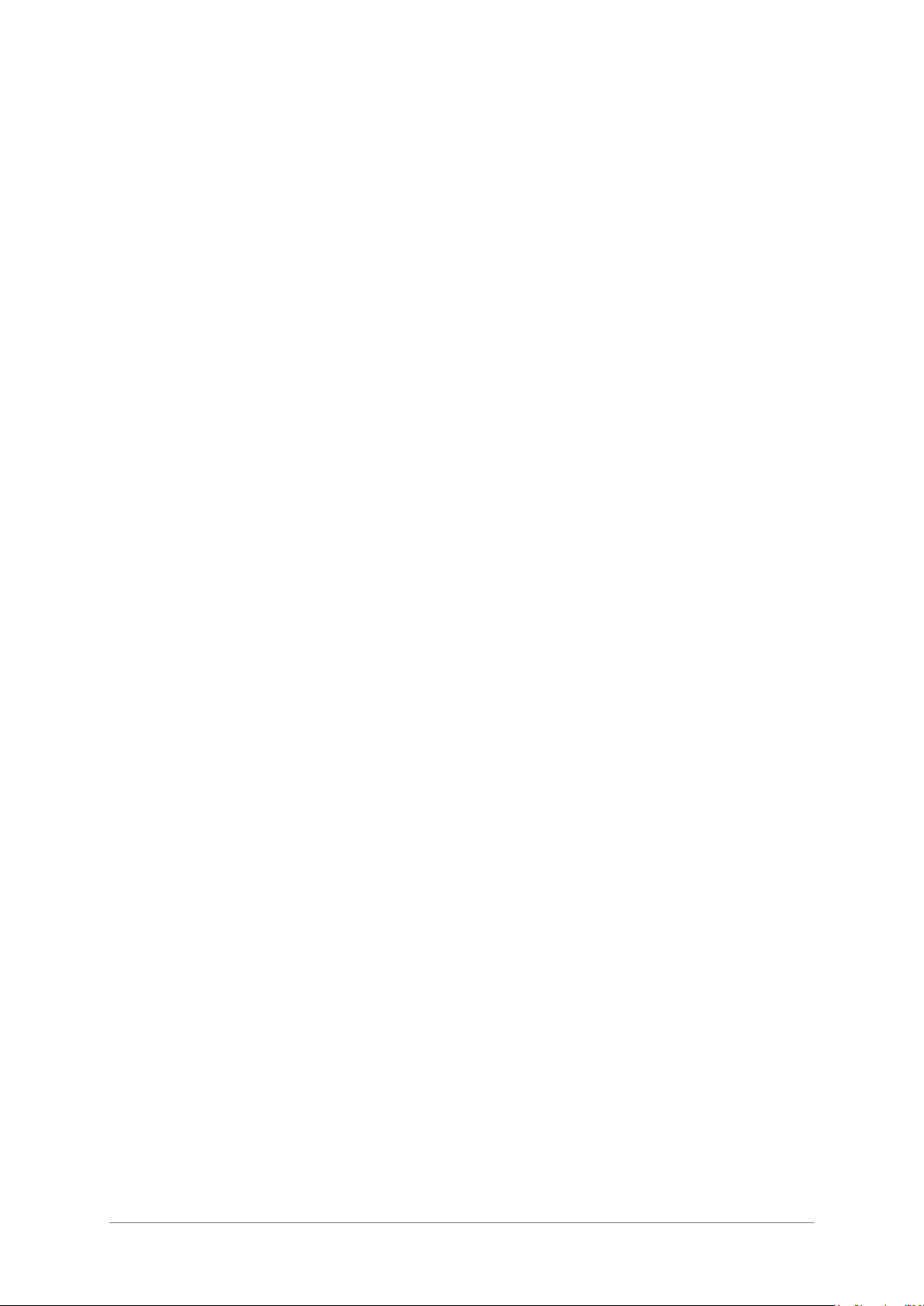
2 ARTURIA – KeyStep – USER’S MANUAL
PROGRAMMING:
Sebastien Colin
Olivier Delhomme
INDUSTRIALIZATION:
Nicolas Dubois
MANUAL:
Randy Lee
Sebastien Rochard
DESIGN:
Glen Darcey
Morgan Perrier
Axel Hartmann
© ARTURIA SA – 2016 – All rights reserved.
11 Chemin de la Dhuy
38240 Meylan
FRANCE
http://www.arturia.com
Information contained in this manual is subject to change without notice and does not represent a commitment
on the part of Arturia. The software described in this manual is provided under the terms of a license
agreement or non-disclosure agreement. The software license agreement specifies the terms and conditions for
its lawful use. No part of this manual may be reproduced or transmitted in any form or by any purpose other
than purchaser’s personal use, without the express written permission of ARTURIA S.A.
All other products, logos or company names quoted in this manual are trademarks or registered trademarks of
their respective owners.
March 2016 edition
Page 3

ARTURIA – KeyStep – USER’S MANUAL 3
TThhaannkk yyoouu ffoorr ppuurrcchhaassiinngg tthhee AArrttuurriiaa KKeeyySStteepp!!
This manual covers the features and operation of Arturia’s KeyStep, a full-featured USB
MIDI keyboard controller complete with a polyphonic sequencer, arpeggiator, a robust
set of MIDI and C/V connections, and outfitted with our new Slimkey keyboard for
maximum playability in the minimum space.
In this package you will find:
One KeyStep controller, with a serial number and unlock code on the bottom. You
will need this information in order to register your KeyStep.
One USB Micro B / Type A cable
The Quick Start Guide for KeyStep.
Also included in the purchase of your KeyStep is a free installation of Ableton Live Lite, a
remarkably full-featured recording / sequencing application. The license number will be
provided to you when you register your KeyStep on the Arturia website. Then you can
download the installation file from ableton.com/live-lite.
Be sure to register your KeyStep as soon as possible! There is a sticker on the
bottom panel that contains the serial number of your unit and an unlock code. These
are required during the online registration process. You may want to record these
elsewhere or take a photo of the sticker in case it becomes damaged.
Registering your KeyStep provides the following benefits:
A product license key for your installation of Ableton Live Lite [see note below]
Access to the KeyStep user manual and the latest version of the MIDI Control
Center software
Special offers restricted to KeyStep owners.
You can download the installation file from ableton.com/live-lite.
Page 4

4 ARTURIA – KeyStep – USER’S MANUAL
SSppeecciiaall MMeessssaaggee SSeeccttiioonn
SPECIFICATIONS SUBJECT TO CHANGE:
The information contained in this manual is believed to be correct at the time of printing.
However, Arturia reserves the right to change or modify any of the specifications without
notice or obligation to update the hardware that has been purchased.
IMPORTANT:
The product and its software, when used in combination with an amplifier, headphones
or speakers, may be able to produce sound levels that could cause permanent hearing
loss. DO NOT operate for long periods of time at a high level or at a level that is
uncomfortable.
If you encounter any hearing loss or ringing in the ears, you should consult an
audiologist.
NOTICE:
Service charges incurred due to a lack of knowledge relating to how a function or feature
works (when the product is operating as designed) are not covered by the
manufacturer’s warranty, and are therefore the owner's responsibility. Please study this
manual carefully and consult your dealer before requesting service.
PRECAUTIONS INCLUDE, BUT ARE NOT LIMITED TO, THE FOLLOWING:
1. Read and understand all the instructions.
2. Always follow the instructions on the instrument.
3. Before cleaning the instrument, always remove the USB cable. When cleaning,
use a soft and dry cloth. Do not use gasoline, alcohol, acetone, turpentine or any
other organic solutions; do not use a liquid cleaner, spray or cloth that's too wet.
4. Do not use the instrument near water or moisture, such as a bathtub, sink,
swimming pool or similar place.
5. Do not place the instrument in an unstable position where it might accidentally
fall over.
6. Do not place heavy objects on the instrument. Do not block openings or vents of
the instrument; these locations are used for air circulation to prevent the
instrument from overheating. Do not place the instrument near a heat vent at
any location with poor air circulation.
7. Do not open or insert anything into the instrument that may cause a fire or
electrical shock.
8. Do not spill any kind of liquid onto the instrument.
9. Always take the instrument to a qualified service center. You will invalidate your
warranty if you open and remove the cover, and improper assembly may cause
electrical shock or other malfunctions.
10. Do not use the instrument with thunder and lightning present; otherwise it may
cause long distance electrical shock.
11. Do not expose the instrument to hot sunlight.
12. Do not use the instrument when there is a gas leak nearby.
13. Arturia is not responsible for any damage or data loss caused by improper
operation of the instrument.
Page 5

ARTURIA – KeyStep – USER’S MANUAL 5
TTaabbllee ooff CCoonntteennttss
1 INTRODUCTION ........................................................................................................................................ 9
2 KEYSTEP OVERVIEW ............................................................................................................................ 10
2.1 MAKING THE CONNECTIONS .................................................................................................................. 10
2.1.1 …with a Computer ........................................................................................................................ 10
2.1.2 …with external devices ................................................................................................................. 10
2.1.2.1 CV/Mod/Gate ............................................................................................................................................ 11
2.1.2.2 MIDI devices ............................................................................................................................................ 11
2.1.2.3 Clock sources/destinations ........................................................................................................................ 11
2.1.3 …with an iPad® ............................................................................................................................ 11
2.2 FRONT PANEL OVERVIEW ...................................................................................................................... 12
2.2.1 Sequencer / arpeggiator ................................................................................................................ 12
2.2.1.1 Seq / Arp toggle switch ............................................................................................................................. 13
2.2.1.2 Seq / Arp modes ........................................................................................................................................ 13
2.2.1.3 Time Division ........................................................................................................................................... 13
2.2.1.4 Rate ........................................................................................................................................................... 13
2.2.2 Tap Tempo / Rest / Tie .................................................................................................................. 13
2.2.3 Transport section ................................................................ .......................................................... 13
2.2.3.1 All Notes Off ............................................................................................................................................. 14
2.2.4 Hold / Chord button ...................................................................................................................... 14
2.2.5 Shift button .................................................................................................................................... 14
2.2.6 Oct -/+, Transpose, Kbd Play ....................................................................................................... 14
2.2.7 Pitch / Mod touch strips ................................................................................................................ 15
2.3 REAR PANEL OVERVIEW ........................................................................................................................ 15
2.3.1 USB/DC IN ................................................................................................................................... 15
2.3.2 9V DC IN (with optional adapter) ................................................................................................ 15
2.3.3 Pitch/Gate/Mod outputs ................................................................................................................ 15
2.3.4 Sustain pedal input ....................................................................................................................... 16
2.3.5 Sync input/output .......................................................................................................................... 16
2.3.6 MIDI input/output ......................................................................................................................... 16
2.3.7 Sync source selector switches ....................................................................................................... 16
2.3.8 Kensington lock port ..................................................................................................................... 16
3 BASIC OPERATIONS ............................................................................................................................... 17
3.1 PLUG AND PLAY ..................................................................................................................................... 17
3.1.1 Slimkey keyboard .......................................................................................................................... 17
3.1.2 Keyboard MIDI channel ............................................................................................................... 17
3.1.3 Pitch / Mod touch strips ................................................................................................................ 17
3.1.3.1 The Pitch strip ........................................................................................................................................... 17
3.1.3.2 The Mod strip ............................................................................................................................................ 17
3.1.4 Hold button ................................................................ ................................................................ ... 17
3.1.5 Sustain pedal ................................................................................................................................. 18
3.1.6 Oct - / Oct + .................................................................................................................................. 18
3.1.7 Factory reset ................................................................................................................................. 18
3.2 SELECT AND PLAY A SEQUENCE ............................................................................................................. 18
3.2.1 Seq / Arp toggle switch ................................................................................................................. 18
3.2.2 Seq / Arp Mode encoder ................................................................................................................ 18
3.2.3 Transport section ................................................................ .......................................................... 19
3.2.4 Set the tempo ................................................................................................................................. 19
3.2.5 Time Division ................................................................................................................................ 19
3.3 USING THE ARPEGGIATOR ...................................................................................................................... 19
3.3.1 Seq / Arp toggle switch ................................................................................................................. 19
3.3.2 Seq / Arp Mode encoder ................................................................................................................ 19
3.3.3 Transport section ................................................................ .......................................................... 19
3.3.4 Set the tempo ................................................................................................................................. 20
3.3.5 Time Division ................................................................................................................................ 20
3.3.6 Hold button ................................................................ ................................................................ ... 20
4 SHIFT FUNCTIONS .................................................................................................................................. 21
Page 6

6 ARTURIA – KeyStep – USER’S MANUAL
4.1 CHORD MODE ........................................................................................................................................ 21
4.1.1 Chords and the sequencer ................................................................ ................................ ............. 21
4.1.1.1 Seq Recording and Chord mode ................................................................ ................................ ................ 22
4.1.1.2 Seq playback and Chord mode .................................................................................................................. 22
4.1.2 Chords and the arpeggiator .......................................................................................................... 22
4.2 KEYBOARD MIDI CHANNEL .................................................................................................................. 22
4.3 SEQ / ARP PLAYBACK FUNCTIONS .......................................................................................................... 23
4.3.1 Gate .............................................................................................................................................. 23
4.3.2 Swing ............................................................................................................................................ 23
4.3.3 Transpose / Kbd Play .................................................................................................................... 24
4.3.3.1 Transpose ................................................................................................................................ .................. 24
4.3.3.2 Keyboard Play ........................................................................................................................................... 24
4.3.4 Skip selections: Seq / Arp .............................................................................................................. 24
4.3.5 Skip selections: Time Division ...................................................................................................... 24
4.3.6 Restart Seq / Arp from beginning .................................................................................................. 25
4.4 SHIFT FUNCTION CHART ........................................................................................................................ 25
5 CREATING SEQUENCES ........................................................................................................................ 26
5.1 WHAT’S A STEP SEQUENCER? ................................................................................................................ 26
5.2 CREATING A SEQUENCE ......................................................................................................................... 26
5.2.1 Step-time recording....................................................................................................................... 27
5.2.1.1 Entering rests ............................................................................................................................................ 27
5.2.1.2 Tie notes .................................................................................................................................................... 28
5.2.1.3 Legato notes .............................................................................................................................................. 28
5.2.2 Real-time record/replace .............................................................................................................. 29
5.2.2.1 Replacing notes ......................................................................................................................................... 29
5.2.2.2 Restart ....................................................................................................................................................... 30
5.2.2.3 Time Div and recording ............................................................................................................................ 30
5.2.2.4 Time Div and Rate .................................................................................................................................... 30
5.2.3 What does it record? ..................................................................................................................... 30
5.2.3.1 A note about velocity ................................................................................................................................ 30
5.2.4 What it does not record ................................................................................................................. 31
5.3 MODIFYING A SEQUENCE ....................................................................................................................... 31
5.3.1 Append .......................................................................................................................................... 31
5.3.2 Clear Last ..................................................................................................................................... 32
5.4 SAVING SEQUENCES............................................................................................................................... 32
6 THE ARPEGGIATOR ............................................................................................................................... 33
6.1 WHAT’S AN ARPEGGIATOR? .................................................................................................................. 33
6.2 ARPEGGIATOR FEATURES ...................................................................................................................... 33
6.3 ARPEGGIATOR MODES ........................................................................................................................... 34
6.3.1 Start the arpeggiator ..................................................................................................................... 34
6.3.2 Arp mode: Up ............................................................................................................................... 34
6.3.3 Arp mode: Down ........................................................................................................................... 34
6.3.4 Arp mode: Inclusive ...................................................................................................................... 34
6.3.5 Arp Mode: Exclusive ..................................................................................................................... 35
6.3.6 Arp Mode: Random ....................................................................................................................... 35
6.3.7 Arp Mode: Order .......................................................................................................................... 35
6.3.8 Arp Mode: Up x2 .......................................................................................................................... 35
6.3.9 Arp Mode: Down x2 ...................................................................................................................... 36
6.4 BUILD A MULTI-OCTAVE ARPEGGIO ....................................................................................................... 36
6.4.1 Add up to 32 notes ........................................................................................................................ 36
6.5 PAUSING AN ARPEGGIO .......................................................................................................................... 37
7 SYNCHRONIZATION .............................................................................................................................. 38
7.1 AS MASTER ........................................................................................................................................... 38
7.2 AS SLAVE .............................................................................................................................................. 38
7.2.1 Sync In/Out types .......................................................................................................................... 39
7.2.2 Clock connectors .......................................................................................................................... 39
8 CV/GATE/MOD FUNCTIONS ................................................................................................................. 40
Page 7

ARTURIA – KeyStep – USER’S MANUAL 7
8.1 PITCH AND GATE SIGNALS ..................................................................................................................... 40
8.1.1 How do Pitch and Gate work? ...................................................................................................... 40
8.1.2 Can my DAW send CV/Gate signals? ........................................................................................... 40
8.2 MODULATION (MOD) OUTPUT ............................................................................................................... 41
8.2.1 How does the Mod output work? .................................................................................................. 41
8.2.2 Can my DAW control the Mod output? ......................................................................................... 41
8.3 ROUTING THE SIGNALS .......................................................................................................................... 41
8.4 CV/GATE/MOD SPECIFICATIONS ........................................................................................................... 41
9 MIDI CONTROL CENTER BASICS ...................................................................................................... 43
9.1 SYSTEM REQUIREMENTS ........................................................................................................................ 43
9.2 INSTALLATION AND LOCATION .............................................................................................................. 43
9.3 CONNECTION ......................................................................................................................................... 43
9.4 BACK UP YOUR SEQUENCES ................................................................................................................... 44
9.5 WHERE TO FIND THE MANUAL ............................................................................................................... 44
10 USING MIDI CONTROL CENTER .................................................................................................... 45
10.1 THE SYNC OPTION ................................................................................................................................. 45
10.1.1 Sync operations ............................................................................................................................. 45
10.1.2 Non-sync operations ..................................................................................................................... 45
10.2 DEVICE PROJECTS ................................................................................................................................. 46
10.2.1 The Working Project ..................................................................................................................... 46
10.2.1.1 Live editing ........................................................................................................................................... 46
10.2.1.2 Drag and drop ....................................................................................................................................... 46
10.3 PROJECT BROWSER ................................................................................................................................ 47
10.3.1 Building a library ......................................................................................................................... 47
10.3.2 Revise a Template ......................................................................................................................... 48
10.3.2.1 While synced ........................................................................................................................................ 48
10.3.2.2 Not synced ............................................................................................................................................ 48
10.3.3 Send one sequence to KeyStep ...................................................................................................... 49
10.3.3.1 When synced ........................................................................................................................................ 49
10.3.3.2 When not synced .................................................................................................................................. 49
10.4 STORE TO/RECALL FROM ...................................................................................................................... 50
10.4.1 The ‘Store To’ button .................................................................................................................... 50
10.4.2 Recall edited sequences from KeyStep .......................................................................................... 51
10.4.3 Save, Delete, Import/Export, etc. .................................................................................................. 51
10.5 IMPORT/EXPORT DEVICE SETTINGS ....................................................................................................... 51
10.5.1 Export Device Settings .................................................................................................................. 51
10.5.2 Import Device Settings .................................................................................................................. 52
10.6 EDITING BASICS ..................................................................................................................................... 52
10.6.1 Data entry ..................................................................................................................................... 52
10.6.2 Selecting the tabs .......................................................................................................................... 52
10.6.3 Seq tab .......................................................................................................................................... 53
10.6.4 Device Settings tab........................................................................................................................ 53
10.7 SEQUENCE WINDOW .............................................................................................................................. 53
10.7.1 Navigation..................................................................................................................................... 54
10.7.1.1 Scroll .................................................................................................................................................... 54
10.7.1.2 Zoom .................................................................................................................................................... 54
10.7.2 Per-sequence parameters ............................................................................................................. 54
10.7.2.1 Seq Length ............................................................................................................................................ 55
10.7.2.2 Seq Swing % ......................................................................................................................................... 55
10.7.2.3 Seq Gate length ..................................................................................................................................... 56
10.7.3 Sequence events ............................................................................................................................ 56
10.7.3.1 Enter/delete notes ................................................................................................................................. 56
10.7.3.2 Move notes ........................................................................................................................................... 56
10.7.3.3 Copy/paste notes ................................................................................................................................... 57
10.7.3.4 Note velocity ........................................................................................................................................ 57
10.7.3.5 Change the Gate time............................................................................................................................ 57
10.7.3.6 Tie a note .............................................................................................................................................. 58
10.8 SEQUENCE MANAGEMENT ..................................................................................................................... 58
10.8.1 Copy a Seq tab to another Seq tab ................................................................................................ 58
10.8.2 Drag/drop onto a tab .................................................................................................................... 59
Page 8

8 ARTURIA – KeyStep – USER’S MANUAL
10.9 WORKING WITH DEVICE SETTINGS ........................................................................................................ 60
10.9.1 Common features ................................................................ .......................................................... 60
10.9.1.1 MIDI Channel ....................................................................................................................................... 60
10.9.2 MIDI Controller settings .............................................................................................................. 61
10.9.2.1 User Channel ........................................................................................................................................ 62
10.9.2.2 MIDI Input Channel ............................................................................................................................. 62
10.9.2.3 MIDI Thru ............................................................................................................................................ 62
10.9.2.4 Sustain Pedal Mode .............................................................................................................................. 62
10.9.2.5 Sustain Pedal Function ......................................................................................................................... 62
10.9.2.6 Hold Switch Mode ................................................................................................................................ 62
10.9.2.7 Hold Switch Function ........................................................................................................................... 62
10.9.2.8 Sustain Message MIDI Ch .................................................................................................................... 62
10.9.2.9 Sustain Message Range Low ................................................................................................................ 62
10.9.2.10 Sustain Message Range High ............................................................................................................... 62
10.9.2.11 Sustain Message CC ............................................................................................................................. 63
10.9.2.12 Mod strip MIDI Ch ............................................................................................................................... 63
10.9.2.13 Mod strip CC ........................................................................................................................................ 63
10.9.2.14 Pitch Bend MIDI Ch ............................................................................................................................. 63
10.9.2.15 Velocity curve ...................................................................................................................................... 63
10.9.2.16 Aftertouch curve ................................................................................................................................... 63
10.9.3 Sequence settings ................................................................ .......................................................... 64
10.9.3.1 Sync Clock In/Out settings ................................................................................................................... 65
10.9.3.2 Sync Clock Start ................................................................................................................................... 65
10.9.3.3 Next Seq ............................................................................................................................................... 65
10.9.3.4 Transposition Input port ....................................................................................................................... 65
10.9.3.5 Transpose Input channel ....................................................................................................................... 65
10.9.3.6 Transposition Latch .............................................................................................................................. 65
10.9.3.7 Transpose Center Pitch ......................................................................................................................... 66
10.9.3.8 Velocity ................................................................................................................................................ 66
10.9.3.9 Fixed Velocity value ............................................................................................................................. 66
10.9.3.10 Tempo knob mode ................................................................................................................................ 66
10.9.3.11 Tap Tempo average .............................................................................................................................. 66
10.9.4 CV/Gate settings ........................................................................................................................... 67
10.9.4.1 Pitch CV Output ................................................................................................................................... 67
10.9.4.2 Gate CV Output .................................................................................................................................... 68
10.9.4.3 MIDI Note reference (0V, 1V) ............................................................................................................. 68
10.9.4.4 Note Priority ......................................................................................................................................... 68
10.9.4.5 Mod CV source ..................................................................................................................................... 68
10.9.4.6 Mod CV max voltage............................................................................................................................ 68
10.9.4.7 Pitch Bend Range ................................................................................................................................. 68
10.9.5 Transport settings ......................................................................................................................... 69
11 ARTURIA KEYSTEP – LEGAL INFORMATION ............................................................................ 70
11.1 FCC INFORMATION (USA) ............................................................................................................... 70
11.2 CANADA ............................................................................................................................................. 70
11.3 EUROPE ............................................................................................................................................... 70
Page 9

ARTURIA – KeyStep – USER’S MANUAL 9
1 INTRODUCTION
Congratulations on your purchase of the Arturia KeyStep! This unique keyboard
controller gives you everything you need to make music wherever you and your portable
tech will be. Its compact size is due in part to its Slimkey keyboard; these great-feeling
keys are smaller than standard piano keys but still large enough to allow for maximum
playability. But this is no toy; as with all Arturia products, it’s built like a tank.
All the essential features of a keyboard controller are here, including aftertouch, touchstrips for pitch bend and modulation, a footswitch input and a Hold button.
The polyphonic sequencer will capture your ideas and the arpeggiator will unleash them.
You can specify the exact feel of your music through the Swing and Gate parameters,
which are instantly accessible from the front panel. And the chord memory feature will
make you seem like even more of a musical monster than you already are.
KeyStep has an unlimited number of potential uses and setup options, thanks to its
simultaneous USB, MIDI, CV/Gate and synchronization capabilities. There’s an additional
Mod connection to complement the CV and Gate outputs, allowing for even more
creative options with external devices such as modular synthesizers. And the included
MIDI Control Center software allows you to configure KeyStep the way that works best
for your style and system.
KeyStep is very easy to use, so you’ll probably start experimenting with it right out of
the box. But be sure to read this manual completely, because in addition to covering the
basics we’ll also describe several ways to integrate this little powerhouse of a controller
with your system. You will find KeyStep to be a great source of musical inspiration and
creativity.
Be sure to visit www.arturia.com. That’s the place to go for the latest firmware and to
download the MIDI Control Center. You’ll also find links to our tutorials and FAQs.
We will leave the two of you alone now. You have a lot of great music to make!
Page 10

10 ARTURIA – KeyStep – USER’S MANUAL
2 KEYSTEP OVERVIEW
2.1 Making the connections
There are quite a few ways to connect KeyStep with other types of equipment, from
vintage to modern. Below are some examples of potential setups:
2.1.1 …with a Computer
KeyStep is a USB class-compliant controller, so at its most basic level it can be
connected to any computer with a USB port and used as an input device for various
applications. The included MIDI Control Center software lets you choose which MIDI
messages will be sent by the mod strip and pedal, and also enables you to specify the
global KeyStep parameters.
However, KeyStep can also be used without a computer attached! In this case, simply
use a 9V DC power supply (not included) or a standard USB mobile phone charger to
power the unit. Then connect everything else as shown in the following diagrams.
2.1.2 …with external devices
As you can see, KeyStep can be at the center of some amazing systems.
Page 11

ARTURIA – KeyStep – USER’S MANUAL 11
2.1.2.1 CV/Mod/Gate
KeyStep will send control voltages to non-MIDI devices through its Pitch, Mod and Gate
connectors. It also can send data to those devices from the USB port of your computer.
2.1.2.2 MIDI devices
Lots of mid-vintage devices have MIDI jacks but don’t have CV/Gate connectors or USB
ports. KeyStep can plug directly into them and also serve as a USB MIDI converter.
2.1.2.3 Clock sources/destinations
The Clock input and output connectors allow KeyStep to synchronize with lots of different
clock types: a single pulse per step, two pulses per step, 24 pulses per quarter note
(ppqn), and 48 ppqn. Between these four options you are ready to connect with almost
any imaginable music technology.
See section 7.2.2 for specific information about what cables to use for the various sync
connections and formats.
2.1.3 …with an iPad
®
Add a camera connection kit and KeyStep becomes the perfect companion for an iPad.
This enables it to be used as a controller for Arturia’s iMini, iSem or iProphet
applications, for example.
If you have an iPad but you don’t already own those virtual instruments, please take a
look at them on our website! They are very affordable, and live up to Arturia’s reputation
for modeling the sound of analog synthesizers with warmth and precision.
Page 12

12 ARTURIA – KeyStep – USER’S MANUAL
2.2 Front panel overview
1. Sequencer / Arpeggiator section (see 2.2.1)
2. Tap Tempo / Rest / Tie (see 2.2.2)
3. Transport section (see 2.2.3)
4. Hold / Chord (with Shift) (see 2.2.4)
5. Shift button (see 2.2.5)
6. Keyboard functions (with Shift) (see 2.2.5)
7. Oct - / Transpose (with Shift) (see 2.2.6)
8. Oct + / Kbd Play (with Shift) (see 2.2.6)
9. Pitch / Mod touch strips (see 2.2.7)
2.2.1 Sequencer / arpeggiator
KeyStep provides a sequencer and an arpeggiator. You can record eight different
sequences, each with up to 64 steps. The arpeggiator generates notes based on the keys
you have pressed and plays them back according to the Arp Mode setting.
The sequencer and arpeggiator have unique features, so be sure to read chapter 4 and
chapter 5 to learn more.
Page 13
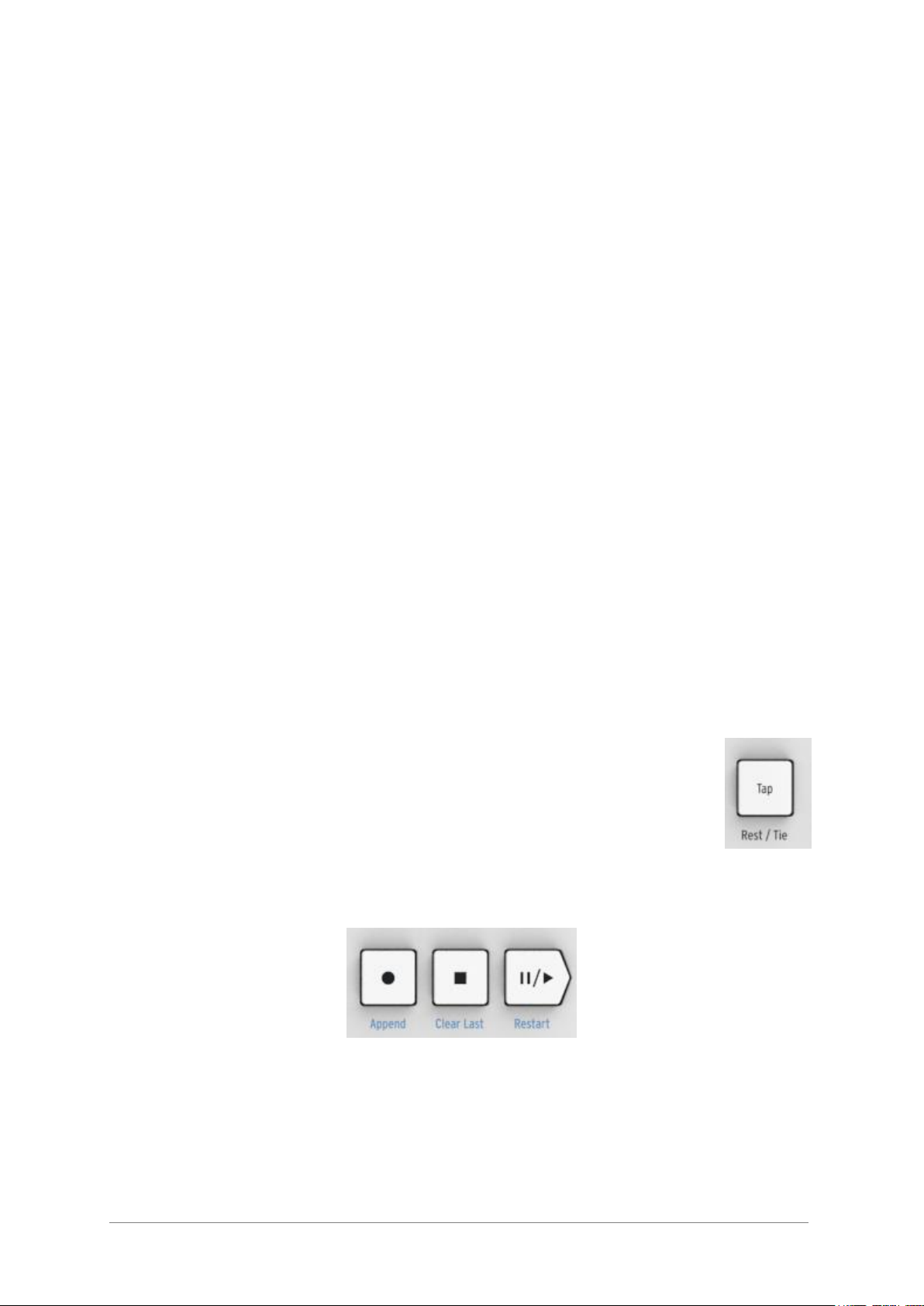
ARTURIA – KeyStep – USER’S MANUAL 13
2.2.1.1 Seq / Arp toggle switch
When this switch is set to Seq a sequence can be played or recorded. The controls in this
section select which sequence is active and the time division at which it will be played
back.
When the switch is set to Arp the controls select the pattern and the time division for the
arpeggiator.
2.2.1.2 Seq / Arp modes
The function of the Seq / Arp Mode encoder changes depending on which mode is
selected. In sequencer mode it selects which of the eight sequences is active. In
arpeggiator mode it selects which pattern will be used to play back the notes you hold on
the keyboard.
For a full explanation of these features, see chapter 6 (Projects) and chapter 10 (Control
Mode).
2.2.1.3 Time Division
The Time Div encoder determines the rhythmic value of the active sequence or arpeggio.
Eight different settings are available.
We’ll go into this in greater detail in chapter 3.
2.2.1.4 Rate
Use the Rate knob to control the tempo of the sequence or arpeggio. The Tap button can
also be used. The tempo can be set between 30-240 bpm (beats per minute).
The MIDI Control Center allows you to choose how the Rate knob responds when it is
turned: either immediately (Jump mode) or after you pass through the current value
(Pick-up mode). See chapter 10 to learn about the MIDI Control Center.
2.2.2 Tap Tempo / Rest / Tie
The Tap button allows you to set the tempo of the active sequence or
arpeggio “on the fly”. All you have to do is tap it in time with the music. The
number of taps it takes to adjust the tempo can be defined in the MIDI
Control Center.
This button is also used to enter rests or to tie two notes together when
creating a sequence. See section 5.2.1 for information about this.
2.2.3 Transport section
The Transport buttons control the sequencer, the arpeggiator, and external MIDI devices
using MIDI Machine Control. But they also can send other MIDI messages if your DAW
does not respond to MMC commands. Use the MIDI Control Center to make changes.
All three buttons are active in sequencer mode, while only Play/Pause and Stop are used
with the arpeggiator.
Page 14
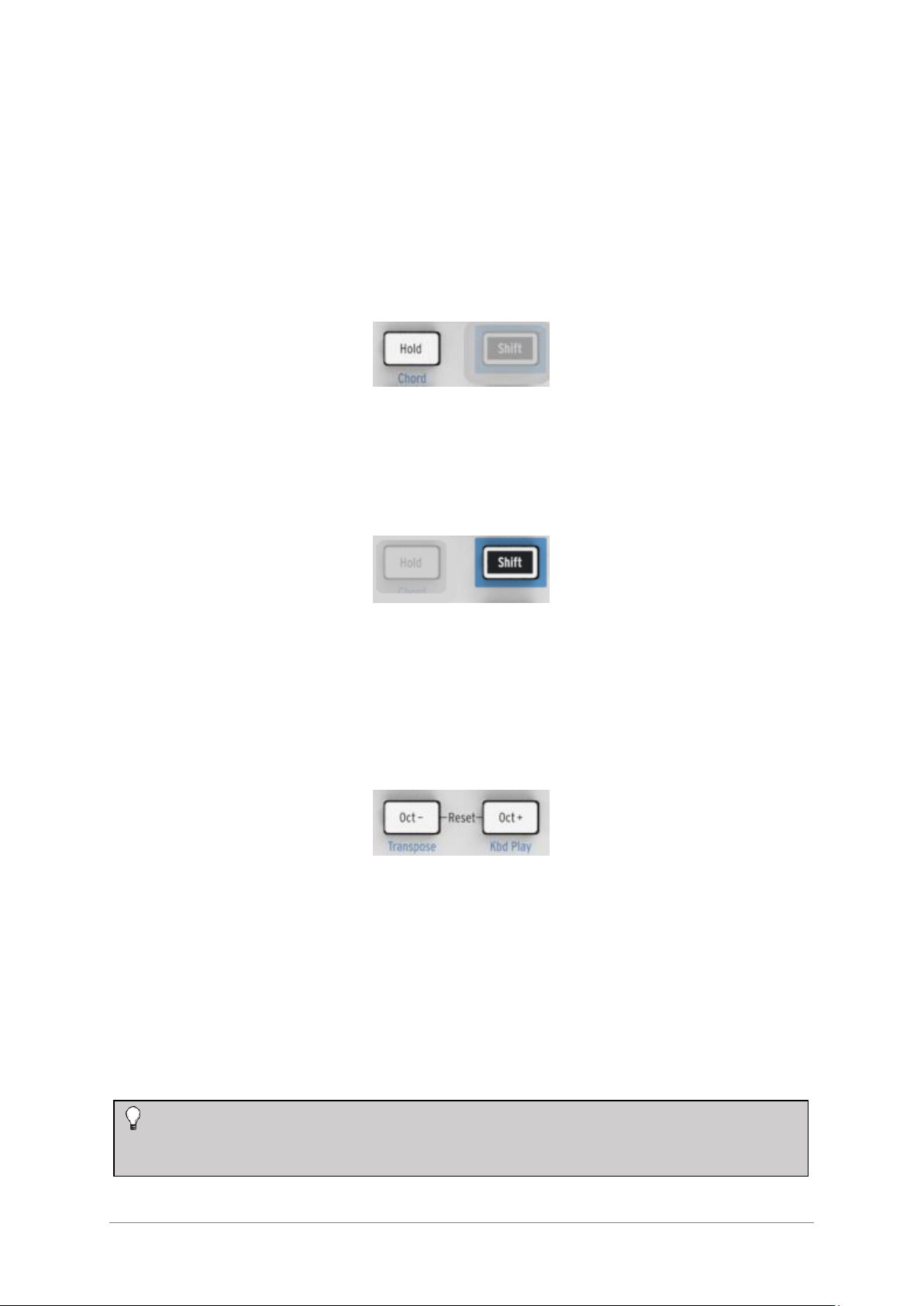
14 ARTURIA – KeyStep – USER’S MANUAL
Each button has an addition function when creating a sequence (Append, Clear Last, and
Restart). These features will be described in detail in section 5.2.1.
2.2.3.1 All Notes Off
The Stop button has an additional function. If for some reason you end up with a stuck
note, just press the Stop button quickly three times in a row. KeyStep will then send an
All Notes Off command over MIDI.
2.2.4 Hold / Chord button
The Hold button enables you to add more notes to the arpeggiator while it is running (up
to 32!). It is also used with the Shift button to toggle Chord mode on and off.
There’s more information about the Hold and Chord modes in chapters 3 and 4.
2.2.5 Shift button
The Shift button allows access to secondary functions such as Chord mode and the MIDI
channel setting for the keyboard. It also can be used to modify the feel of the sequence
“on the fly” by changing the Swing and Gate time settings. All of these features involve
holding the Shift button and pressing another button or a key.
For a complete chart of Shift functions, see section 4.4.
2.2.6 Oct -/+, Transpose, Kbd Play
These buttons are a quick way to shift the keyboard in octave increments. The further
you shift from the center, the faster they flash. Maximum transposition is +/- 4 octaves.
Press both buttons at the same time to reset the keyboard to its center octave.
The blue letters under the buttons tell you that the Shift and Oct–/Oct+ buttons are used
together to change the way the keyboard behaves while a sequence is running:
Shift + Oct Minus Transpose mode: the keys will transpose the sequence while it
is running.
Shift + Oct Plus Kbd Play mode: The keys are able to play independently in
addition to the part the sequencer is playing. It is possible to specify a separate MIDI
channel for Kbd Play mode.
Transpose and Kbd Play modes are mutually exclusive. Pressing the Shift button
will light up either the Oct Minus or Oct Plus button to indicate which of the two
modes is active.
Page 15

ARTURIA – KeyStep – USER’S MANUAL 15
More about these features in section 4.3.3.
2.2.7 Pitch / Mod touch strips
These innovative controls take the place of the standard “wheels”.
Their MIDI Channels can be assigned separately by the MIDI
Control Center, and the Mod strip can even be assigned to any
MIDI Continuous Controller number (CC#).
See chapter 10 to learn more about using the MIDI Control Center.
2.3 Rear panel overview
2.3.1 USB/DC IN
This jack provides the power and data connections to a computer. It can also be used
with a standard USB mobile phone charger, allowing you to use KeyStep even without a
computer present.
2.3.2 9V DC IN (with optional adapter)
KeyStep can be used as a stand-alone device without a computer or tablet present.
Simply connect an optional power adapter to your KeyStep (9V DC, 500ma, positive to
ground).
2.3.3 Pitch/Gate/Mod outputs
These are normally used to send electrical signals to an external device such as Arturia’s
popular analog synthesizers (MiniBrute/SE, MicroBrute/SE, MatrixBrute) or to a modular
analog synthesizer.
The Pitch output is often referred to as Control Voltage or CV. The Gate output is
sometimes known as a Trigger. The Mod output is a second type of Control Voltage
output that can be routed to any number of destinations on the target device.
The MIDI Control Center allows you to configure the type of electrical signals sent by
each output. See section 8.4 for information about the signal types that are supported.
If your mobile device does not supply enough power, you will need to connect a
power adapter as described above (not included).
Page 16

16 ARTURIA – KeyStep – USER’S MANUAL
2.3.4 Sustain pedal input
Connect a momentary footswitch (optional) to this input. It is best to connect the pedal
before supplying power to the KeyStep so it can sense the pedal’s polarity. Be sure to
keep your foot off the pedal when first making the connection or could work backward. If
this happens, disconnect KeyStep from the power source and start over.
2.3.5 Sync input/output
These jacks allow KeyStep to interface with pre-MIDI technology that was capable of
synchronization, such as early drum machines by Korg and Roland. See section 7.2.1 for
information about the types of sync signals KeyStep can send and receive.
2.3.6 MIDI input/output
Connect standard MIDI cables and KeyStep can send MIDI data to external MIDIcompatible devices. It will also send MIDI data to those devices from your computer.
In addition to MIDI note data from the keys, KeyStep can send and receive MIDI sync.
It’s also possible to configure some of KeyStep’s controls to send specific MIDI data
using the MIDI Control Center.
2.3.7 Sync source selector switches
There are four synchronization options which are accessed on
the rear panel. Use the small slider switches as shown in the
diagram to select the option you want.
For descriptions of the various sync settings see chapter 7.
2.3.8 Kensington lock port
KeyStep is highly portable, and it should be carried only where you
want it to go. So we’ve included a Kensington lock slot on the far
right edge of the rear panel so you can secure it to the surface of
your choice.
The picture at right has both switches down. It corresponds
to the Internal sync option.
Page 17
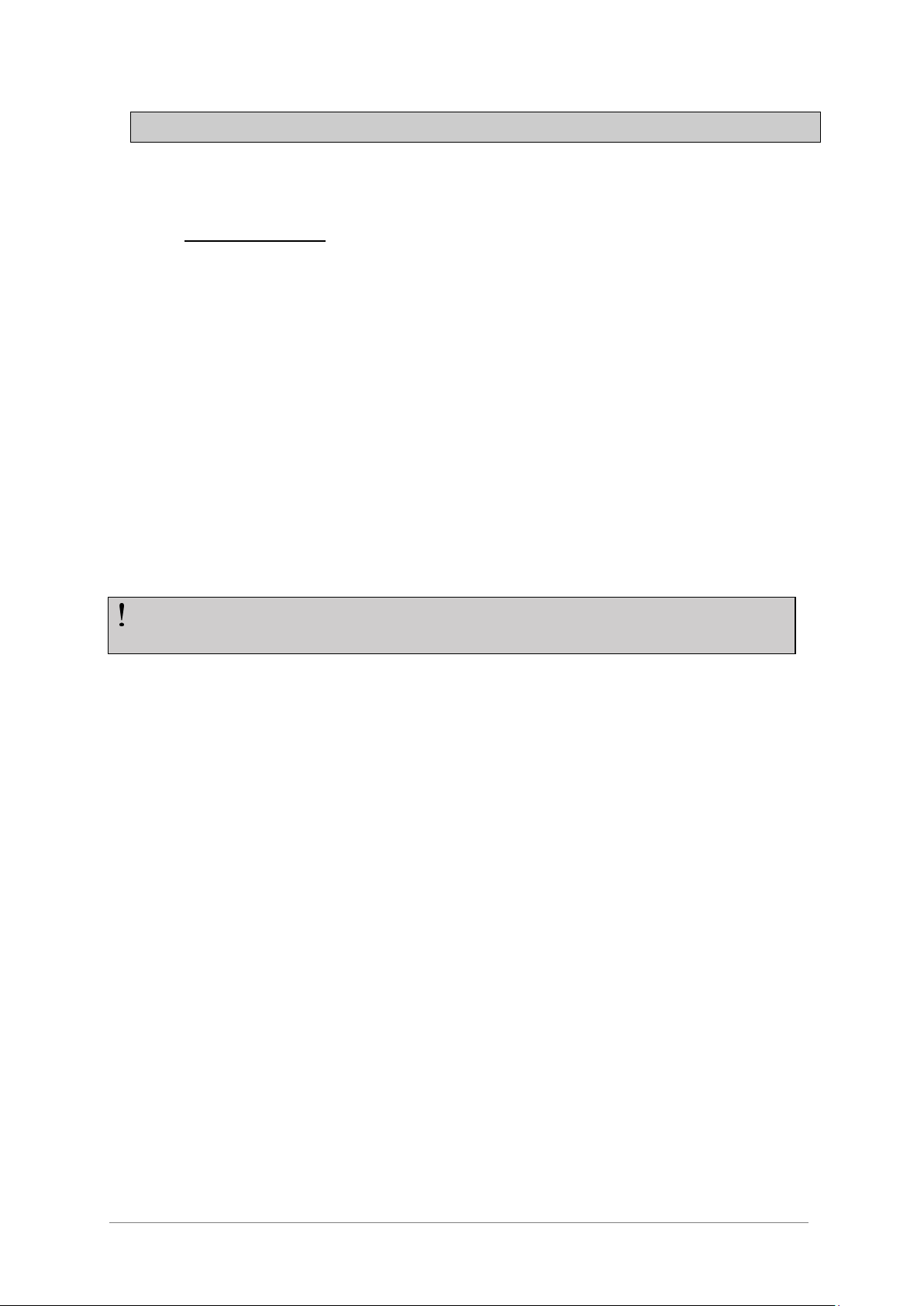
ARTURIA – KeyStep – USER’S MANUAL 17
3 BASIC OPERATIONS
3.1 Plug and play
Connect KeyStep to your computer or an external device as shown in section 2.1 and
you’re ready to go! Here are a few pointers to make the most of your first session.
3.1.1 Slimkey keyboard
The Slimkey keyboard is both velocity- and pressure-sensitive (sometimes called
“aftertouch”). You can specify the velocity curve and aftertouch response using the MIDI
Control Center. See chapter 10 for details.
3.1.2 Keyboard MIDI channel
If you need to match the KeyStep MIDI channel to the external device, this is easily
done. Simply hold the Shift button and press the key that corresponds to the desired
MIDI channel.
3.1.3 Pitch / Mod touch strips
The Pitch and Mod touch strips are similar to the standard wheels in how they work,
except that you slide your finger along the track instead of moving a wheel.
3.1.3.1 The Pitch strip
The Pitch strip has a center zone which equals no change. Moving your finger forward
bends the pitch upward, and moving backward bends the pitch downward.
When you release your finger the Pitch strip will snap back to zero.
3.1.3.2 The Mod strip
The Mod strip works like a mod wheel: from minimum to maximum. Placing your finger
at the bottom of the Mod strip (the side closest to you) equals no modulation, and
moving your finger all the way up causes maximum modulation.
But when you lift your finger the Mod strip does not snap to zero.
3.1.4 Hold button
The Hold button enables the arpeggiator to keep playing after you take your fingers off
the keys. But there’s another way to use it, too: when Hold mode is active, you can keep
adding notes to an arpeggio as long as you continue holding down at least one key.
We’ll provide step-by-step instructions in chapter 6: The arpeggiator.
When the MIDI channel is changed the Kbd Play MIDI channel will change to match
it. To select an independent MIDI channel for Kbd Play mode, see section 4.3.3.2.
Page 18
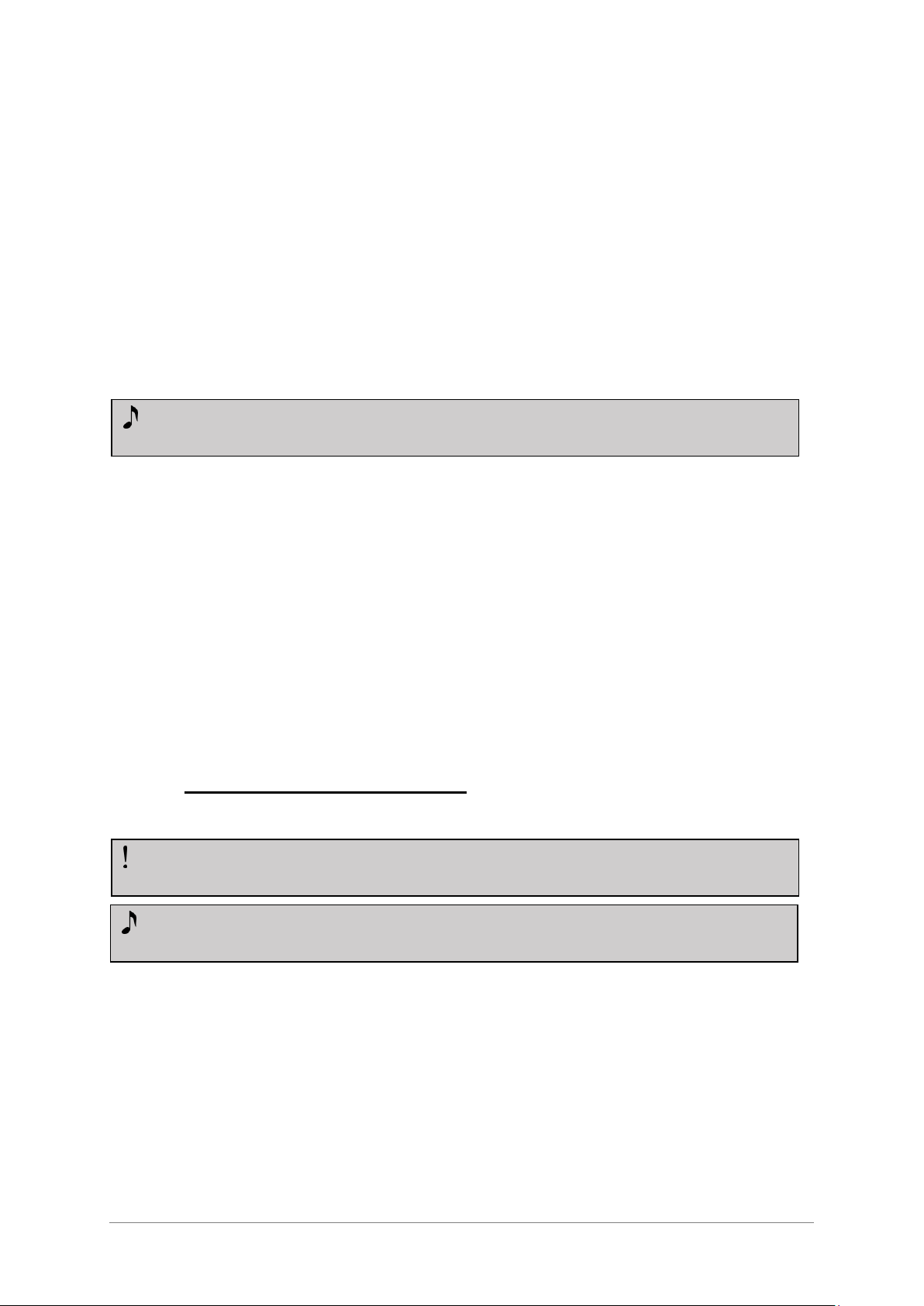
18 ARTURIA – KeyStep – USER’S MANUAL
3.1.5 Sustain pedal
If you have a momentary footswitch, plug it into the Sustain jack on the rear panel. If it
works backward, disconnect KeyStep from its power source and then reconnect it.
KeyStep will sense the polarity of the pedal and it should work fine after that.
There are several configuration options for the Sustain pedal in the MIDI Control Center.
See chapter 10 for information.
3.1.6 Oct - / Oct +
Pushing one of these buttons can transpose the keyboard by as much as four octaves up
or down. The farther from center the keyboard has been transposed, the faster the
buttons will flash.
To reset the keyboard octave range back to center, press both buttons at the same time.
3.1.7 Factory reset
The Octave buttons are also used to reset all features of your KeyStep back to the
factory specifications. To do this:
Unplug KeyStep from its power source
Press the Oct- and Oct+ buttons and keep them down
Plug KeyStep back into the power source
KeyStep will go through a longer version of its power-up LED sequence, which will end
with the Hold/Shift/Oct-/Oct+ buttons flashing in a circular pattern twice.
3.2 Select and play a sequence
3.2.1 Seq / Arp toggle switch
To use the sequencer you must first set the Seq/Arp toggle switch to Seq. The position
marked Arp selects the arpeggiator, which is covered in section 3.3.
3.2.2 Seq / Arp Mode encoder
Use the Seq/Arp Mode encoder to select one of the eight available sequences. If the
sequencer is already running, the MIDI Control Center allows you to specify when the
next sequence should start. See chapter 10 for a description.
After pressing one of the Octave buttons the transposition will not occur until the
next note is played.
The sequencer will not run if the sync selection switches are set to something other
than Internal and no external clock is present.
Chord mode has limited functionality in Seq mode. We’ll describe how the two
work together in section 4.1.1.
Page 19
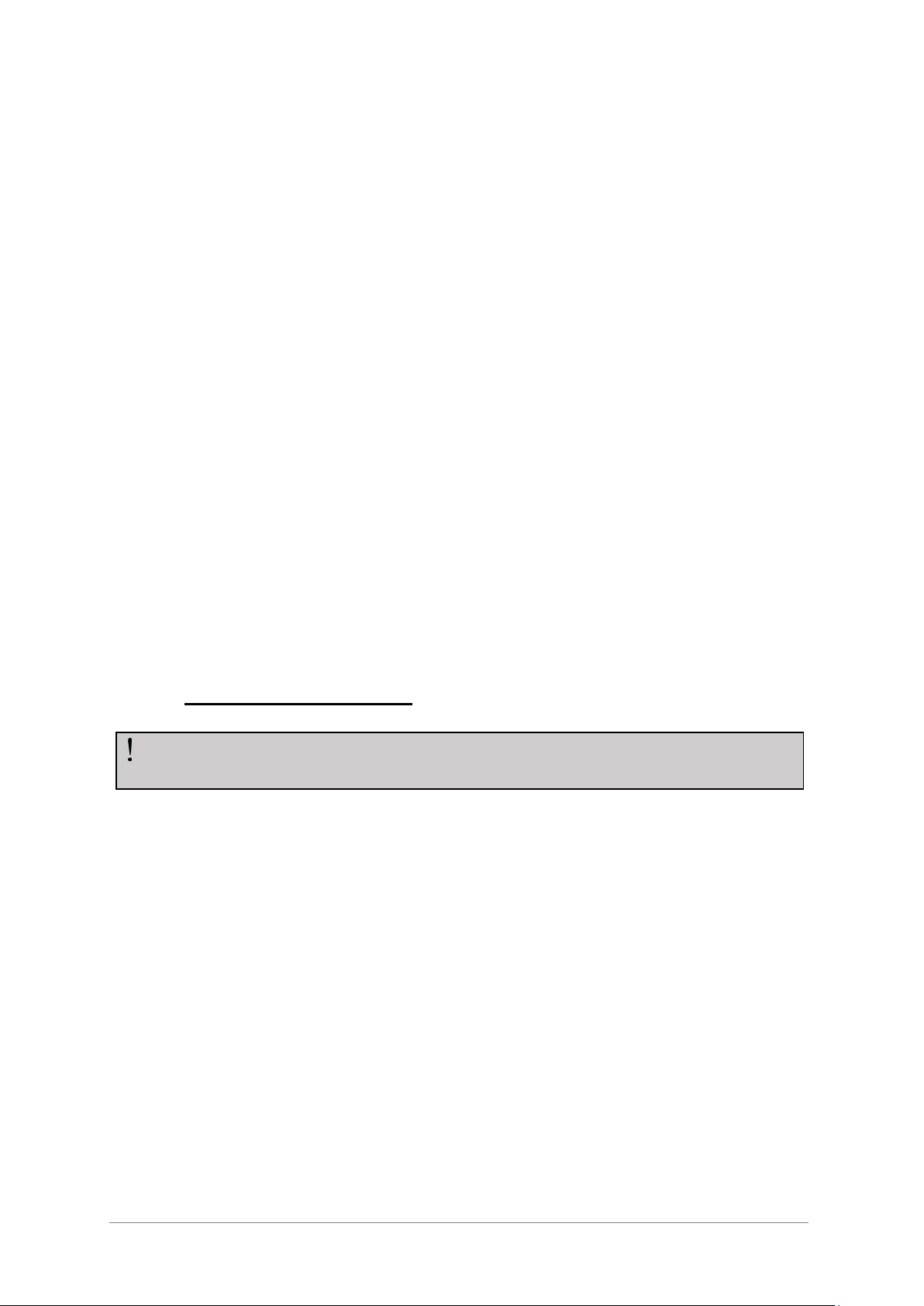
ARTURIA – KeyStep – USER’S MANUAL 19
You can record your own music into any one of the eight sequences; we’ll learn how to
do this in chapter 5.
3.2.3 Transport section
Press the Play/Pause button and the sequence will start. Press it again to pause the
sequence, and another time to resume playback from where you stopped.
To start a sequence from the beginning, press the Stop button and then press Play
again.
3.2.4 Set the tempo
Use the Rate knob or the Tap button to adjust the playback tempo. You can also set the
exact tempo of the sequence before starting the sequencer by pressing the Tap button a
few times.
With the MIDI Control Center you can specify how many taps of the Tap button it takes
to adjust the tempo, and also how the Rate knob will respond when it is turned. See
chapter 10 for more information.
3.2.5 Time Division
The Time Division encoder allows you to change the rhythmic relationship of the
sequence relative to the tempo: quarter notes (one step per beat), eighth notes (two
steps per beat), and so on. Triplet values are offered as well (1/4T, 1/8T, etc.).
3.3 Using the arpeggiator
3.3.1 Seq / Arp toggle switch
To use the arpeggiator you must first set the Seq/Arp toggle switch to Arp. The Seq
position selects the sequencer, which is covered in section 3.2.
3.3.2 Seq / Arp Mode encoder
Use the Seq/Arp Mode encoder to select one of the eight arpeggiator Modes: Up, Down,
Inclusive, Exclusive, Random, Order, Up x2, and Down x2.
The Modes are described more fully in chapter 6.
3.3.3 Transport section
Press the Play/Pause button, hold down some keys and the arpeggiator will start. You
can add up to 32 notes to an arpeggio; chapter 6 will show you how.
Press the Play/Pause button again to pause the arpeggio pattern, and another time to
resume playback from where you stopped.
The arpeggiator will not run if the sync selection switches are set to something
other than Internal and no external clock is present.
Page 20

20 ARTURIA – KeyStep – USER’S MANUAL
To start an arpeggio pattern from the beginning, press the Stop button. Then press Play
again and hold down some keys.
3.3.4 Set the tempo
Use the Rate knob or the Tap button to adjust the playback tempo. You can also set the
exact tempo of the arpeggio pattern before starting the arpeggiator by pressing the Tap
button a few times.
With the MIDI Control Center you can specify how many taps of the Tap button it takes
to adjust the tempo, and also how the Rate knob will respond when it is turned. See
chapter 10 for more information.
Remember: Tap tempo and the Rate knob will not function when KeyStep is set to one of
the external sync sources.
3.3.5 Time Division
The Time Division encoder allows you to change the rhythmic relationship of the
arpeggio relative to the tempo: quarter notes (one step per beat), eighth notes (two
steps per beat), and so on. Triplet values are offered as well (1/4T, 1/8T, etc.).
3.3.6 Hold button
When the Hold button is lit you can lift your fingers off the keys and the arpeggio will
keep playing. It will keep running until you play another note or chord, at which point
the new note(s) will become a new arpeggio.
You may add as many as 32 notes to your arpeggio as long as you continue to hold
down at least one key. The notes you play will be added to the arpeggio at the nearest
time division increment.
The same rule applies with large arpeggios: once you release all of the keys the arpeggio
you have constructed will continue to run until you play another note or chord.
For even more in-depth coverage of the arpeggiator see chapter 6.
It will be more obvious what the different Arp Modes do when you are holding
down three or more keys.
Page 21

ARTURIA – KeyStep – USER’S MANUAL 21
4 SHIFT FUNCTIONS
KeyStep has many secondary functions that can be accessed by holding the Shift button
and pressing other buttons or a key. These functions are listed in light blue text under
each button and over each key.
For a complete chart of all the Shift functions, see section 4.4.
4.1 Chord Mode
KeyStep has the ability to memorize a chord. You can then play an entire chord by
pressing a single key on the keyboard. The chord will transpose automatically as you
play different notes.
Here’s how to memorize a chord:
Hold two buttons: first the Shift button and then the Hold button. Don’t let go.
The Hold button will flash very quickly (4x per second).
Play up to 16 notes on the keyboard. These will become your chord.
When you are done, release the buttons.
Now the Hold button will flash once per second, which means KeyStep is in Chord mode.
The next key you press will play the chord you created.
The lowest note you entered will be the center key for transposition. Any key higher than
that will transpose the chord up; any key below it will transpose the chord downward.
Here are a few more things to know about this feature:
You can use the sustain pedal instead of the Hold button for all Chord mode
functions. (The pedal will not flash, of course. But that would be cool.)
When both Chord mode and Hold mode are active the Hold button will flash twice
as fast (2x per second).
To enter or exit Chord mode, hold the Shift button and then tap the Hold button.
4.1.1 Chords and the sequencer
You can use Chord mode and the sequencer together, but only under certain conditions.
The following procedure will erase the previous chord and make a new one.
Chord memory is not saved when KeyStep is powered down.
Page 22

22 ARTURIA – KeyStep – USER’S MANUAL
4.1.1.1 Seq Recording and Chord mode
Chords from Chord mode will be recorded as independent notes in the sequencer. So if
you have a 6-note chord it will occupy 6 of the 8 note maximum that is allowed in a
sequence step.
4.1.1.2 Seq playback and Chord mode
The keyboard is in one of two modes during sequence playback: Transpose or Kbd Play.
When the keyboard is set to Transpose mode, the keys are used to transpose the
sequence. Chord mode is disabled in this case, as it would be difficult to be certain which
note in the chord was the transposition center.
When the keyboard is set to Kbd Play mode then Chord mode can be used to play chords
on the target device.
These modes are discussed further in section 4.3.3.
4.1.2 Chords and the arpeggiator
The arpeggiator can be used in conjunction with Chord mode to play arpeggiated chords.
The process is simple:
Make sure the Seq / Arp toggle switch in the Arp position
Start the arpeggiator with the Play/Pause button
Enter Chord mode by holding Shift and pressing the Hold button
Play two or more notes so you can hear the chord being transposed by the
arpeggiator.
That’s all there is to it. And it doesn’t matter whether you start the arpeggiator first and
then activate Chord mode or do it the other way around. The results will be the same.
4.2 Keyboard MIDI channel
There are numbers silkscreened above the keys under the heading “Keyboard MIDI CH”.
These represent the 16 MIDI channels to which the keyboard can be assigned. To
change the MIDI channel setting, hold the Shift button and press the key that
corresponds to the desired MIDI channel.
When the MIDI channel is changed the Kbd Play MIDI channel will change to
match it. To select an independent channel for Kbd Play mode, see section 4.3.3.2.
Page 23

ARTURIA – KeyStep – USER’S MANUAL 23
4.3 Seq / Arp playback functions
4.3.1 Gate
The Gate time of a Seq/Arp note is the
percentage of time it stays “on” before the next
note happens, with 10% being the shortest time
and 90% being the longest. Hold Shift and press
the appropriate key to make a selection.
When creating a sequence it is also possible to enter a value of “Tie”, which holds a note
into the following step. See section 5.2.1.2 for information.
4.3.2 Swing
Swing introduces a “shuffle” feel to the active sequence or arpeggio. 11 different settings
are available, ranging from Off (no swing, or 50%) through varying degrees of swing
amount (53-75%). To make a selection, Hold Shift and press the appropriate key.
What the Swing setting does is shift the timing of the notes in a sequence, making the
first note of a pair longer and the second note shorter. Assuming the time division is set
to 1/8, here’s what will happen:
With Swing set to Off (50%) each note gets ‘equal time’, resulting in a ‘straight
1/8th note’ feel.
As the Swing value exceeds 50% the first 1/8
th
note is held longer and the second
is played later and shorter. You’ll notice the sequence starts to ‘shuffle’ a bit and
perhaps sounds less ‘mechanical’ to your ear.
The maximum Swing setting is 75%, at which point the 1/8
th
notes sound more
like a 1/16th note figure than ‘shuffled’ 1/8th notes.
Here’s a graphic showing the minimum and maximum Swing values in musical notation:
Each sequence can have its own Gate setting. Arp mode has an independent Gate
setting also.
Each sequence can have its own Swing setting. Arp mode has an independent
Swing setting also.
Page 24

24 ARTURIA – KeyStep – USER’S MANUAL
4.3.3 Transpose / Kbd Play
These two modes are mutually exclusive so we’ll cover them both in this section. You
can switch from one to the other by holding the Shift button and pressing the
appropriate Octave shift button (Oct– or Oct+).
4.3.3.1 Transpose
When this mode is active you can use the keys to
transpose a sequence while it is running. To activate
Transpose mode, hold the Shift button and press the
Oct– button. It will become lit and the Kbd Play button
will go dark.
The MIDI Control Center lets you specify whether the
transposition will latch or return to center when the
key is released. See chapter 10 for details.
4.3.3.2 Keyboard Play
When this mode is active the keyboard can be used to play notes on an external MIDI
device while a sequence is playing through the CV out. To activate Kbd Play mode, hold
the Shift button and press the Oct+ button. It will become lit and the Transpose button
will go dark.
You can specify a separate MIDI channel for Kbd Play mode, so the keys will play one
MIDI channel and the sequence will play another. This can be done from the front panel:
Hold the Shift and Oct+ buttons at the same time
Select a number between 1 and 16 using one of the Keyboard MIDI CH keys.
4.3.4 Skip selections: Seq / Arp
It’s possible to switch between non-adjacent sequences or arpeggio
patterns without launching the interim selections. In other words, if
sequence 1 is playing and you want segue smoothly into sequence
3, you can jump over sequence 2 without playing it.
Here’s how:
Hold the Shift button
Turn the Seq/Arp Mode encoder until you reach the desired
sequence
When you’re ready, release the Shift button and the new
sequence will launch.
There’s a parameter in the MIDI Control Center that controls whether the new sequence
will begin immediately or at the end of the sequence. The full details are in chapter 10.
4.3.5 Skip selections: Time Division
KeyStep is able to jump over one or more Time Division values
without having them affect the rhythm of your sequence or
arpeggio. So if you’d like to switch Time Div from 1/4 to 1/16
for a few beats without hearing the 1/8 value, there’s a way to
do that.
Hold the Shift button
Page 25

ARTURIA – KeyStep – USER’S MANUAL 25
Turn the Time Div encoder until you reach the proper value
Release the Shift button and the new Time Division will take effect.
4.3.6 Restart Seq / Arp from beginning
It’s possible to repeat the first half of a sequence or
arpeggio manually, or perhaps repeat the first few
notes several times, etc., as a spontaneous
performance option.
To restart a sequence or an arpeggio pattern from its
beginning, hold the Shift button and press the
Play/Pause button.
4.4 Shift function chart
Here’s a list of all Shift button features:
Combination
Effect
Shift + Key (1 to 16)
Select user channel and reset Kbd Play Midi channel
Shift + Key (17 to 21)
Select a global gate value
Shift + Key (22 to 32)
Select a swing value
Shift + Oct Minus
Enter Transpose mode
Shift + Oct Plus
Enter Kbd Play mode
Shift + Oct Plus + Key
Selects Midi channel for Kbd play mode
Shift + HOLD
Enter/Exit chord mode
Shift + HOLD + Keys
Enter new notes for the chord mode (Hold button blinks
quickly)
Shift + REC
Enter Record-append mode
Shift + STOP
Clear last step of the sequence (only in Seq mode)
Shift + Play
Restart the playback to the first step of the Seq/Arp
Shift + Encoder
The new position of the encoder will become active
when the Shift button is released
We will cover the Shift functions that are used during sequence creation in the
next chapter.
Page 26

26 ARTURIA – KeyStep – USER’S MANUAL
5 CREATING SEQUENCES
KeyStep holds a total of 8 sequences, and each sequence can be up to 64 steps in
length. The sequencer is polyphonic, capable of stacking up to 8 notes per step.
In this chapter we will cover the front panel features, but there are more parameters
available in the MIDI Control Center. You can also save and swap sequences using the
MIDI Control Center, so you’ll want to read chapter 10 for more information.
5.1 What’s a step sequencer?
KeyStep can record and play back music data with its step sequencer. Originally popular
in the 1960’s and 70’s, step sequencers have become popular again due to the increased
interest in modular synthesizers.
A step sequencer is usually monophonic; i.e., it will output only one note at a time. But
the KeyStep sequencer is capable of stacking up to 8 notes per sequence step.
Another way the KeyStep sequencer is more advanced than a traditional step sequencer
is that it lets you to transpose the sequence by playing a key on the keyboard. Most
early step sequencers did not do this; the pitch of each note was set with a knob or a
slider.
But as with any sequencer, a step sequencer can free the performer’s hands to adjust
other parameters such as filters, envelope settings or pitch on the target device while
the sequencer keeps looping.
KeyStep allows you to create and carry up to eight unique sequences wherever you go.
And in spite of its streamlined appearance, there are lots of ways to modify your
sequences during a performance. We’ll cover those in this chapter.
5.2 Creating a sequence
There are three things you must do when you want to create a sequence:
Move the Seq / Arp toggle switch to the Seq position, as shown
Select a sequence location with the Seq / Arp Mode encoder
If a sequence is already running, press the Stop button.
We already covered selecting and playing sequences in section 3.2, so we’ll only discuss
how to create and edit a sequence in this chapter.
KeyStep provides two ways to input notes into your sequences: a step at a time or in
real time. We’ll go through those options next.
The sequencer will not run if the sync selection switches are set to something other
than Internal and no external clock is present.
Page 27

ARTURIA – KeyStep – USER’S MANUAL 27
5.2.1 Step-time recording
This may be the best place to start while you are learning to work with the sequencer. At
the most basic level, all you have to do to create a sequence is:
Press the Record button
Note: the next step will erase the existing sequence.
Play one or more keys at the same time
Lift all fingers to advance the step
Repeat the last two items
When you’re done, press the Stop button.
To hear your sequence, press the Play button. The results could be something like this:
5.2.1.1 Entering rests
The spaces that sometimes happen between notes are called “rests”. If you want to add
rests while creating a sequence, KeyStep provides an easy way to do it.
Take a look at the Tap button:
You’ll notice the words “Rest / Tie” underneath the button. You will use
this button to enter rests, and also to tie notes together (more about that
later).
Here’s what to do:
Press the Record button
Remember: the next step will erase the existing sequence.
Play one or more keys at the same time
Release all keys to advance the step
Press the Tap button to enter a Rest
Repeat the last three items
When you’re done, press the Stop button.
To hear your sequence, press the Play button. The results could be something like this:
You must lift all fingers between each step in order for the sequence steps to
advance. If you do not lift every finger first you will keep adding notes to the same
sequence step.
The Time Div value is ignored during step recording; it only affects sequence
playback.
Page 28

28 ARTURIA – KeyStep – USER’S MANUAL
If you want the rest between two notes to be longer, press the Tap button as many
times as you need.
5.2.1.2 Tie notes
It’s possible to make a note hold over into the next step, or even longer. So with the
Record button lit:
Play one or more keys at the same time
Keep holding the key(s)
Press the Tap button to tie the note into the next step
If you want the note(s) to be held longer, press Tap as many times as you need
Release all keys
Repeat the process until you get the result you want.
5.2.1.3 Legato notes
The process for entering a Legato note is similar:
Press the Record button
Hold the Tap button until the end of this example
Remember: the next step will erase the existing sequence.
Play one or more keys at the same time
Release all keys to advance the step
Play another key or chord
Release the keys to advance to the next step
When you have reached the end of the legato phrase, release the Tap button.
Enter more notes as desired, or press the Stop button to exit Record mode.
On a mono synth the process above will result in a “legato” response (voltage change
without any gate events between the notes).
Press Play to hear your sequence. A combination of tied notes and legato notes might
sound something like this:
Here’s another example. This time we’ll build a chord that sustains through 3 counts:
Set Time Div to 1/4
Press the Record button
Press and hold the Tap button until the end of this example
Play a C, then release it
Page 29

ARTURIA – KeyStep – USER’S MANUAL 29
Play C and E, then release the keys
Play C, E, and G, and then release the keys
Release the Tap button
Press Tap another time to add a rest
Press the Stop button.
The result will sound like this:
5.2.2 Real-time record/replace
KeyStep also allows you to record or replace the notes in a sequence while the
sequencer is looping. Here are a few things to keep in mind:
Real-time recording won’t extend a sequence; you must record within the
framework of an existing sequence. So you may first want to create a sequence
of the desired length using the step record mode.
It can be helpful to have an external drum machine slaved to the KeyStep via
MIDI or the Sync output. That will help you be sure where the downbeat is. For
more information about synchronization, see chapter 7.
There are two methods you can use to record in real time.
Sequencer not running (Stop mode): Hold Record and press Play. The Rec
button will light and the sequence will begin looping. The notes you play ‘live’ will
be quantized to the nearest step.
Sequencer running: If the sequence is already looping, simply press the Rec
button and the same thing will happen: KeyStep will begin recording and
replacing notes.
5.2.2.1 Replacing notes
As mentioned above, the notes you play while recording in real time will be quantized to
the nearest step. Any notes that exist in that step will be replaced with the notes you
played.
So as the sequence loops you can replace certain notes by playing new ones within the
timing range of the appropriate step.
In the example above, for the chord to hold through the final step you would
need to set the Gate time to 90% for the sequence. Otherwise the final step will not
sound like a quarter note.
You can also create a sequence in the MIDI Control Center and send it to the
KeyStep over USB. Learn about the MIDI Control Center in chapter 10.
Newly recorded notes will replace the notes that currently exist at that step.
Page 30

30 ARTURIA – KeyStep – USER’S MANUAL
5.2.2.2 Restart
A sequence can have up to 64 steps, which can seem like a long time when you want to
replace a note near the beginning of the sequence.
There’s a shortcut you can take if you don’t want to wait for the sequence to loop: use
the Restart function.
All you have to do is hold the Shift button and press Play/Pause. You will hear the
sequence jump immediately to its beginning. KeyStep will remain in Record mode, so
when the proper step arrives, play the notes you want and they will replace the existing
notes.
5.2.2.3 Time Div and recording
As mentioned in section 5.2.1, the Time Division setting does not allow you to enter
different step values in the middle of a sequence while recording. But you can use it to
alter the relative tempo while recording.
5.2.2.4 Time Div and Rate
The Rec button will blink at the rate of the Time Div selection while recording a
sequence.
For example, if you set Time Div to 1/4th it will blink at the same time as the Tap
button. But if you set it to 1/16th it will blink 4 times faster than the Tap button, since
there are four 16th notes in every quarter note.
5.2.3 What does it record?
The KeyStep sequencer will record certain types of data for each sequence step:
The note or notes played from the keyboard
The velocity of each note (unless you tell it not to: see section 5.2.3.1)
Rests entered by pressing the Tap button or holding it for one or more steps
Each note of a Chord from Chord mode will be recorded as an independent note
on the same step. So if you have a 6-note chord it will occupy 6 notes of the 8note maximum that a sequence step can hold.
5.2.3.1 A note about velocity
KeyStep will capture the velocity of each note the way it was played by default. But
there’s an option in the MIDI Control Center to make sure every recorded note has the
same velocity value. You can also specify exactly what that value will be.
Also, if a note in a sequence is too loud or soft you can edit its velocity using the MIDI
Control Center.
If you are recording a difficult passage you may want to use a different Time
Division setting while recording (i.e., use 1/4 instead of 1/8).
If a key is held for two or more steps a tied note will be recorded.
The maximum number of notes in a chord is 16 notes, which exceeds the limit of
8 notes per step in a sequence. In this case only the bottom 8 notes of the chord
will be entered.
Page 31

ARTURIA – KeyStep – USER’S MANUAL 31
See chapter 10 for more information about these features.
5.2.4 What it does not record
Here are the types of data not captured by the KeyStep sequencer:
The duration (gate time) of the note. However, a note will be tied into the next
step if you hold it down long enough.
Time division changes
Swing percentage
Controller data
Notes from Chord mode that exceed the limit of 8 notes per step. Only the
bottom 8 notes of the chord will be recorded.
Data that arrives via MIDI or USB. However, incoming note data can be used to
transpose a sequence, and the KeyStep sequencer and arpeggiator can be slaved
to incoming clock data.
5.3 Modifying a sequence
Now let’s focus on ways to modify an existing sequence.
5.3.1 Append
You can extend your sequence by adding (appending) notes, tied notes and rests to the
end of the sequence.
To use the Append function:
Make sure the proper sequence is selected
Press Play/Pause to start the sequence.
Important: the sequence must be playing or else the note data will be erased in the
following steps.
Hold the Shift button
Press the Record button (Append). The Record button will light solid.
To add a note or chord to the end of the sequence, play the appropriate keys
To add a tied note or chord to the end of the sequence, hold Tap and play the
desired key(s). All notes in the previous step will be lengthened, and
o New notes that match the previous step will be tied (no new attack)
o New notes that do not match the previous step will be legato
To add a rest to the end of the sequence, press the Tap button (Rest / Tie).
Each time you perform one of those three functions the sequence will grow longer by
one step.
This process will not erase the sequence or replace existing notes.
Page 32

32 ARTURIA – KeyStep – USER’S MANUAL
5.3.2 Clear Last
This feature allows you to remove the last step of a sequence. It works whether the
sequencer is playing or recording, and even works if the sequencer is not running at all.
To clear the last step of a sequence:
Make sure the proper sequence is selected
Hold the Shift button
Press the Stop button (Clear Last)
If the sequencer is running during this process, the next time it loops around to the end
of the sequence the last step will have been removed.
5.4 Saving sequences
KeyStep allows you to carry 8 sequences with you at all times. But you can store an
unlimited number of sequences using the MIDI Control Center. So be sure to back up
your hard work to your computer often.
And once the sequences are safely stored on your computer it is possible to hand-pick
sets of sequences that are aimed at particular audiences or sessions.
See chapter 10 for more information about the MIDI Control Center.
Remember: the CV/gate outputs will drive a single voice on a monophonic
synthesizer. The MIDI Control Center has a parameter that specifies which note will
be favored when a chord exists in a sequence step. See chapter 10 for details.
The Clear Last function does not undo the last recording you made; it shortens
the sequence by removing the last step
Page 33

ARTURIA – KeyStep – USER’S MANUAL 33
6 THE ARPEGGIATOR
6.1 What’s an arpeggiator?
‘Arpeggio’ is a musical term that basically means ‘the notes of a chord played one after
the other’. For example, if you play a C chord and then play its component notes C, E,
and G independently, you have played an arpeggio in the key of C.
An example of notes in a chord The same notes as an arpeggio
And you can play those three notes in any order and still have played an arpeggio in the
key of C.
An arpeggiator, then, is a form of music technology that will take a group of notes
played simultaneously on a keyboard and turn them into an arpeggio.
6.2 Arpeggiator features
The KeyStep arpeggiator provides lots of different ways to arpeggiate the notes you play
on the keyboard. These features we’ve covered previously:
Setting the rate or tempo (section 3.3.4)
Time division settings (section 3.3.5)
Hold / sustain function (section 3.3.6)
Arpeggiate the Chord memory (section 4.1.2)
Independent swing and gate settings (section 4.3)
Skip encoder values (sections 4.3.4 and 4.3.5)
Restart arpeggio from the first note (section 4.3.6)
We’ll cover these features in the sections ahead:
The eight modes that determine the note order
Building an arpeggio of up to 32 notes
Pause an arpeggio in mid-stream and then resume the pattern
The Record button is inactive in Arp mode.
Page 34

34 ARTURIA – KeyStep – USER’S MANUAL
6.3 Arpeggiator modes
6.3.1 Start the arpeggiator
Before we describe each of the arpeggiator modes, let’s do a quick review of how to
select a mode and start the arpeggiator:
Select Arp mode with the Seq / Arp toggle switch
Use the Seq/Arp Mode encoder to select a mode
Press the Play/Pause button
Hold down some keys
The arpeggiator will start playing the notes you are holding one after the other. The
order in which they are played is determined by the Arp mode.
All of the following examples involve holding down only 4 notes on the keyboard. But
you can add up to 32 notes to your arpeggio through clever use of the Hold button and
the Oct Minus / Plus buttons. We’ll describe these techniques in section 6.4.
6.3.2 Arp mode: Up
With the Arp mode encoder set to Up the arpeggiator will play the held notes in order
from the bottom to the top. When it reaches the top it will start again from the bottom.
The results will sound something like this:
Arp Mode: Up
6.3.3 Arp mode: Down
With the Arp mode encoder set to Dwn the arpeggiator will play the held notes in order
from top to bottom. When it reaches the bottom it will start again from the top.
Arp Mode: Down
6.3.4 Arp mode: Inclusive
With the Arp mode encoder set to Inc the arpeggiator will play the held notes in order
from low to high, then from high to low, repeating the high note and low note.
The arpeggiator will not run if the sync selection switches are set to something
other than Internal and no external clock is present.
Page 35

ARTURIA – KeyStep – USER’S MANUAL 35
Arp Mode: Inclusive
6.3.5 Arp Mode: Exclusive
With the Arp mode encoder set to Exc the arpeggiator will play the held notes in order
from low to high, then from high to low, without repeating the high note and low note.
Arp Mode: Exclusive
6.3.6 Arp Mode: Random
With the Arp mode encoder set to Rand the arpeggiator will play the held notes in a
random order. There will not a predictable pattern, so it is possible that a note could be
repeated one or more times before a new note is heard.
Arp Mode: Random
6.3.7 Arp Mode: Order
With the Arp mode encoder set to Order the arpeggiator will play back the held notes in
the order they were played on the keyboard, from first to last.
In the example below the notes were played in this order: Middle C, G, E, and higher C.
The result is the following arpeggio:
Arp Mode: Order
6.3.8 Arp Mode: Up x2
With the Arp mode encoder set to Up x2 the arpeggiator will play the held notes in order
from the bottom to the top. But unlike the Up mode it will play each note twice before
the next note plays.
Page 36

36 ARTURIA – KeyStep – USER’S MANUAL
Arp Mode: Up x2
6.3.9 Arp Mode: Down x2
With the Arp mode encoder set to Dwn x2 the arpeggiator will play the held notes in
order from the top to the bottom. But unlike the Dwn mode it will play each note twice
before the next note plays.
Arp Mode: Down x2
6.4 Build a multi-octave arpeggio
Having read section 3.3.6 you already know that the Hold button allows you to keep the
arpeggiator running after you take your fingers off the keys.
But there’s a second use for the Hold button: when Hold mode is active, you can keep
adding notes to an arpeggio as long as you continue holding down at least one key.
6.4.1 Add up to 32 notes
You can add as many as 32 notes to your arpeggio. Here’s an example of how to do it.
Move the Seq / Arp toggle switch to Arp
Press the Play / Pause button to start the arpeggiator
Press the Hold button
Press one or more keys; the arpeggio will play those notes.
Keep at least one key down and then press the Oct+ button.
Add more notes the arpeggio from the higher octave.
Being sure to keep at least one key pressed, press the Oct- button.
Add more notes the arpeggio from the lower octave, and so on.
You can keep adding notes to the arpeggio for quite a while: the limit is 32 notes.
When you are done adding notes, you may release all keys. The multi-octave arpeggio
will continue until you press another key or stop the arpeggiator.
As you go through the following section, don’t forget: after you let go of the keys
the arpeggio that’s playing will be replaced as soon as you press another key.
Remember: Keep at least one key down at all times until the final step.
Page 37

ARTURIA – KeyStep – USER’S MANUAL 37
6.5 Pausing an arpeggio
It is possible to pause an arpeggio in the middle of its pattern. Here’s one example:
Select any mode but Random or Order (it’ll be easier to hear what’s happening)
Start the arpeggiator
Press the Hold button
Play a handful of keys to make an interesting pattern
Once you are familiar with how the pattern sounds, press Play/Pause in the
middle of the pattern
The pattern will pause
Press Play/Pause again. The pattern will resume and continue playing normally.
Keep in mind: the arpeggio will stop playing that pattern if:
Hold/Sustain Off: You let go of all keys
Hold/Sustain On: You let go of all keys and play a new note
You press the Stop button.
It’s possible to let go of the original note(s) at any stage in the process as long as
you keep holding down at least one of the new notes you add.
The MIDI Control Center can configure the sustain pedal to do all of the same
things the Hold button can do. See chapter 10 for more information.
Remember, if you want to force the arpeggio pattern to start again from the
beginning, hold the Shift button and press Play/Pause.
Page 38

38 ARTURIA – KeyStep – USER’S MANUAL
7 SYNCHRONIZATION
KeyStep can be the master clock for a wide range of musical devices, or it can serve as a
slave to any one of several sources. See section 2.1 for connection diagrams.
The Sync options are selected using different combinations of the rear panel switches.
For example, in the illustration below the USB sync option has been selected:
Sync switches set to USB option
It’s important to remember that the physical switch caps correspond to the white boxes
in the graphics to the left. Match the physical switches to the graphics and you’ll get it
right every time.
The switches are recessed so they won’t be changed accidentally. Use the tip of a pen or
a small screwdriver when you need to change their position.
7.1 As Master
KeyStep is the master clock when the Internal option is selected on the rear panel.
When this is the case:
The transport section will control the internal sequencer and arpeggiator
MIDI clock messages are sent to the MIDI output and to USB MIDI
Clock signals are sent to the Sync output. You can specify the clock output type
with the MIDI Control Center (see chapter 10)
The tempo can be set using the Rate knob and the Tap button.
7.2 As Slave
KeyStep functions as a slave to an external clock when one of those options is selected
on the rear panel (USB, MIDI or Sync In).
When KeyStep is in Slave mode:
The Tempo controls will not control the internal sequencer or arpeggiator while
the external source is running.
The KeyStep transport section will still perform as usual; you can still stop, start
and pause the internal sequences and the arpeggiator, and you can still record
sequences.
Page 39

ARTURIA – KeyStep – USER’S MANUAL 39
When the external source is not running, KeyStep will function according to its
internal clock at the last known tempo.
KeyStep will pass the synchronization messages it receives from the external
source to all three clock outputs, and will convert all clock types to MIDI clock for
the MIDI and USB outputs.
7.2.1 Sync In/Out types
The MIDI Control Center can be used to configure the KeyStep to send and receive one
of the following types of clock signals at the Sync input and output connectors:
1 step (Gate)
1 step (Clock)
1 pulse (Korg)
24 pulses per quarter note (ppqn)
48 ppqn
The default rate is 1 step (Clock).
7.2.2 Clock connectors
There are several types of connectors that have been used for musical synchronization
purposes over the years. Here’s a chart that indicates the best kinds to use when
connecting older devices to KeyStep:
Connector type
Signal(s) sent
1/8’’ mono (TS)
Clock pulse only
1/8’’ stereo (TRS)
Clock pulse and start/stop
1/8’’ stereo (TRS)
plus DIN sync adapter
(not included)
Clock pulse and start/stop
You can use optional DIN sync adapters to connect to devices which utilize DIN sync
messages. Check the owner’s manual for your device if you are not sure which sort of
sync capabilities it has.
Page 40

40 ARTURIA – KeyStep – USER’S MANUAL
8 CV/GATE/MOD FUNCTIONS
KeyStep provides direct access to some of the best music technology the world has
produced since humans harnessed electricity: USB, MIDI, Sync and CV/Gate connectors
are all present on its rear panel in a space the size of a candy bar.
Connection diagrams for each of these interfaces are available in section 2.1.
In this chapter we’ll focus on the features of the KeyStep CV/Gate circuitry. Chapter 10
has in-depth coverage of the features available to you with the MIDI Control Center.
8.1 Pitch and Gate signals
8.1.1 How do Pitch and Gate work?
The notes you play on the keys are translated immediately into Control Voltage (CV) and
Gate signals and sent to those connectors on the back panel. Two sets of voltages are
sent for each note: Pitch and Gate open/close.
Pitch corresponds to MIDI note number and Gate open/close corresponds to note on and
note off, respectively. Velocity information can be carried by the Mod output (see the
next section).
The sequencer will record what you play on the keys, and upon playback those signals
are sent to the attached device(s) through the CV/Gate connectors, just as if they had
been played from the keyboard.
When KeyStep is in Kbd Play mode the sequencer will play the attached CV/Gate devices
while you play your MIDI devices from the keyboard.
8.1.2 Can my DAW send CV/Gate signals?
It’s possible to send note data from a MIDI track on your DAW to the KeyStep CV/Gate
jacks. Just match the MIDI channel on the DAW track to that of the KeyStep to make it
happen.
There are two things to keep in mind, though:
CV/Gate jacks are monophonic, so if the selected MIDI track on the DAW contains
polyphonic data you won’t hear all of the notes on the target device.
There’s a Note priority setting in the MIDI Control Center that specifies which
note from a polyphonic source should be given preference (Low, High or Last).
But playback could still be unpredictable unless the DAW track is perfectly
quantized.
CV/Gate jacks can send only basic signals: pitch and note on/off. In other words,
you won’t be able to use them to control synthesizer parameters. All edits to your
modular synth settings need to be made on the synth itself.
Page 41

ARTURIA – KeyStep – USER’S MANUAL 41
8.2 Modulation (Mod) output
8.2.1 How does the Mod output work?
The Mod output connector sends voltage values generated by one of three sources inside
the KeyStep: the Mod strip, aftertouch, or velocity. You can use this output to control
volume, filter frequency, or any number of other modules on the target device.
The MIDI Control Center allows you to specify which of the three sources you want to
use to control the Mod output. See chapter 10 to learn about this parameter.
8.2.2 Can my DAW control the Mod output?
The MIDI Control Center allows you to specify which of three types of data you want to
use to control the Mod output: velocity, aftertouch, or a MIDI Continuous Controller
(CC). You can also specify the MIDI CC number.
See chapter 10 to learn about these parameters.
8.3 Routing the signals
Typically the Pitch (CV) output is connected to a Voltage Controlled Oscillator (VCO), the
Gate output is connected to a trigger input or a Voltage Controlled Amplifier (VCA), and
the Mod output is connected to a VCA or a Voltage Controlled Filter (VCF) or both
through a splitter or a patch bay. Those routings will produce the most predictable
results. But you can send those signals to any parameters that will accept them.
8.4 CV/Gate/Mod specifications
Some analog synthesizers have unusual implementations that are not fully compatible
with the KeyStep CV/Gate/Mod signals. Please refer to their specifications before making
a purchase so you can be sure the two devices will work together well.
We’ve designed KeyStep to be as flexible as possible, though: the MIDI Control Center
allows you to configure the response of the CV/Gate and Mod jacks in a number of ways.
Here are the ranges of electrical signals that can be sent by the KeyStep CV, Gate, and
Mod jacks:
Pitch has two options, each with its own keyboard reference settings:
o 1 Volt/octave (0-10V)
0 volt MIDI note range: C-2 to G8
o Hertz per volt (max ~12V)
1 volt MIDI note range: C-2 to G8 (1V reference default: C0)
The Gate output has three options:
o S-trigger
o V-trigger: 5 volts
o V-trigger: 12 volts
Page 42

42 ARTURIA – KeyStep – USER’S MANUAL
The Mod output has eight options ranging from 0-12 volts.
See chapter 10 for a description of the related MIDI Control Center parameters.
Page 43

ARTURIA – KeyStep – USER’S MANUAL 43
9 MIDI CONTROL CENTER BASICS
The MIDI Control Center is an application that allows you to configure the MIDI settings
of your KeyStep. It works with most of Arturia’s devices, so if you have an earlier version
of the software you’ll want to download the KeyStep version. It will work with the other
Arturia products as well.
9.1 System requirements
PC: 2 GB RAM; CPU 2 GHz (Windows 7 or higher)
Mac: 2 GB RAM; CPU 2 GHz (OS X 10.7 or higher)
9.2 Installation and location
After downloading the appropriate MIDI Control Center installer for your computer from
the Arturia website, double-click on the file. Then all you have to do is start the installer
and follow the instructions. The process should be trouble-free.
The installer puts MIDI Control Center with the other Arturia applications you have. In
Windows, check the Start menu. On an OS X Macintosh computer you’ll find it inside the
Applications/Arturia folder.
9.3 Connection
Connect KeyStep to your computer using the included USB cable. It’ll be ready to go
after its LEDs go through the startup cycle.
Now launch the MIDI Control Center. KeyStep will be in the list of connected devices:
Page 44

44 ARTURIA – KeyStep – USER’S MANUAL
9.4 Back up your sequences
If you want to make a quick backup of your KeyStep sequences, click the Sync button:
This will grab whatever is in the sequence memory and pull it into your computer. MIDI
Control Center will give this file the current date/time stamp for a name, but you can
name it something else if you like.
After this, every change made in the software will also be made inside KeyStep.
We’ll go through these concepts in greater detail in chapter 10.
9.5 Where to find the manual
There is a built-in help file for the MIDI Control Center in its Help menu, as shown below:
It’s a good introduction to the MIDI Control Center, describing each section of the
software window and defining important terms you will need to know while using the
MIDI Control Center, such as ‘Working Project’ and ‘Template’.
The next chapter explains how to use the MIDI Control Center software to configure the
KeyStep settings so they match your system and enhance your workflow.
It’s possible to use most functions of the MIDI Control Center even when it has
not been synced to the KeyStep. There may be times you prefer not to sync the
two.
Page 45

ARTURIA – KeyStep – USER’S MANUAL 45
10 USING MIDI CONTROL CENTER
The built-in MIDI Control Center manual has general descriptions of the features that are
common to all Arturia products. To learn how to access the manual, see section 9.5.
This chapter will cover only the MIDI Control Center features that are unique to KeyStep.
10.1 The Sync option
As mentioned in section 9.4, clicking the Sync button is a quick way to back up your
KeyStep sequences. It also allows you to do other things we’ll cover later in this chapter.
However, there are some things you can do even if you don’t click the Sync button.
Here’s a quick overview of the different states:
10.1.1 Sync operations
The MIDI Control Center (MCC) does the following when you click the Sync button:
It automatically makes a backup copy of the internal KeyStep sequences. This is
known as a Template.
It updates the Device Settings window with the settings from the KeyStep. These
must be saved using the Device Settings Export button (see section 10.5).
It allows live editing of sequences from within the MCC sequence window. This is
an extremely useful feature, and we’ll cover it in section 10.7.3.
10.1.2 Non-sync operations
When the MIDI Control Center and KeyStep are not synced there are plenty of features
available. For example, you are able to:
drag and drop one of the sequences in the Project Browser to one of the SEQ tabs
send one sequence or a set of eight sequences to the KeyStep internal memory
use the Store To and Recall From buttons to transmit an entire set of 8 sequences
edit the Device Settings
perform other MCC functions such as sequence editing, file management and
Template creation, among other things.
Note: The MCC will do all of these things when the MCC and KeyStep are synced also.
If the MCC and KeyStep are synced, every time you click on a Template in the
Project Browser window it will be sent to the KeyStep internal memory. Any changes
you have made from the KeyStep front panel will be lost.
Page 46

46 ARTURIA – KeyStep – USER’S MANUAL
10.2 Device Projects
10.2.1 The Working Project
When the MCC and KeyStep are in sync, the Working Project is the internal memory of
the KeyStep. Edits made to sequences inside the MCC are made simultaneously to the
KeyStep.
When they are not in sync the Working Project functions as a sort of ‘target’ onto which
Templates or sequences can be dragged and then transmitted to the KeyStep memory.
But edits made to sequences inside the MCC when not in sync do not edit the sequences
inside the KeyStep.
10.2.1.1 Live editing
After you click the Sync button the internal KeyStep memory is shown inside the MCC in
the Seq Editor window. Any edits you make to these sequences will also be made in the
KeyStep. This is called “live editing.”
Important: When you make a change in the Seq Editor window an asterisk (*) will
appear next to the name of the selected Template. These changes are not automatically
saved, so you will need to use the Save or Save As… buttons to preserve your new
sequence data.
10.2.1.2 Drag and drop
It’s possible to drag a single sequence or a Template from the Project Browser onto the
Working Project. When you do, the sequence(s) will be sent to the KeyStep internal
memory. See section 10.3 for information about this.
Live editing works in one direction: from the MCC to KeyStep. Changes made from
the KeyStep front panel are not detected by the MCC. Use the Recall From button to
back them up to your computer before selecting another Template.
Page 47

ARTURIA – KeyStep – USER’S MANUAL 47
10.3 Project Browser
The Project Browser shows a list of all Projects available to you inside the MIDI Control
Center (MCC). They have been stored on your computer. These are divided into two
main groups of Templates: Factory and User.
The User Templates are the ones you have recalled from your KeyStep with the MCC.
See section 10.4 to learn how to do this.
The Project Browser window
A Template contains the patterns from the sequencer along with their settings for swing,
gate and sequence length.
Here’s an expanded view of the contents of a Template named “Berlin 1”, with a
secondary view of the sequences it contains.
User Templates: click +/- to expand or collapse Project view
10.3.1 Building a library
You can build a limitless library of sequences and setups in the User Templates area.
Make as many sequences as you like, wherever you are, with or without a computer
attached. Then the next time you use the MIDI Control Center, simply press the Recall
From button. This will transfer the KeyStep sequence memory into the Project Browser
of the MCC, where it can be saved as a new Template.
A Template does not contain the Device Settings. We’ll show you how to save
those separately in section 10.5.
Page 48

48 ARTURIA – KeyStep – USER’S MANUAL
The Template will be named automatically with a date/time stamp, but you can give it a
more descriptive name if you like.
10.3.2 Revise a Template
10.3.2.1 While synced
If the MIDI Control Center and KeyStep are already in sync, it’s easy to modify an
archived Template. Simply select one in the Project Browser and its sequences will
appear in the Seq Editor window. They will also be transmitted to the KeyStep internal
memory.
As long as KeyStep and the MCC are in sync, any changes made to the sequences inside
the MCC will also be made in the KeyStep. You can actually have the sequence running
inside the KeyStep while you make edits with the MCC, and then hear the edited
sequence on a connected device. Just be aware that depending on when the edit was
made you may not hear the new notes until the next time the sequence loops.
See sections 10.6 and 10.7 to learn about editing sequences in the Seq Editor window.
10.3.2.2 Not synced
If the MIDI Control Center and the KeyStep are not in sync you can still edit the
sequences of an archived Template. Simply select the Template in the Project Browser
and its sequences will appear in the MCC Seq Editor window, ready for editing.
If you would like to confirm the results by having the sequences played on a device that
is attached to the KeyStep, there are two ways.
First use the Save or Save As… buttons to save your changes, then:
drag the revised Template from the Project Browser and drop it on the Working
Project, or
press the Store To button (see section 10.4).
Either of those two steps will send the selected Template directly into the KeyStep.
Important: This process will overwrite the memory inside the KeyStep. Be sure to
save what you were doing before you transfer the file!
When an edit is made an asterisk will appear next to the name of the source
Template. This means you need to use the Save or Save As… buttons to preserve
your new sequence data.
Page 49

ARTURIA – KeyStep – USER’S MANUAL 49
10.3.3 Send one sequence to KeyStep
10.3.3.1 When synced
Important: The following process will send a single sequence to KeyStep and will
overwrite the sequence in the target memory location.
There are two ways to send a single sequence to the KeyStep when it is synced to the
MIDI Control Center.
First use the +/- buttons in the Project Browser to open the Template and locate the
sequence you want to send. Then you can do one of two things:
drag the sequence on the Working Project. It will be sent into the KeyStep at the
same sequence location as the source sequence (i.e., #1 will go to #1)
drag the selected sequence to one of the eight tabs in the Seq Editor window.
That way you can specify exactly which sequence location in the KeyStep will
receive the sequence. See section 10.8.2 for more information.
10.3.3.2 When not synced
Important: The following process will send a single sequence to KeyStep and will
overwrite the sequence in that memory location.
If you’d like to transfer only one sequence from a Template to the KeyStep, find that
sequence in the Project Browser and drop it onto the Working Project. This will send the
selected sequence directly into the KeyStep at that same sequence location.
In the example below, Sequence #1 from the Berlin 1 Template will overwrite Sequence
#1 in the KeyStep internal memory.
Page 50

50 ARTURIA – KeyStep – USER’S MANUAL
10.4 Store To/Recall From
10.4.1 The ‘Store To’ button
The upper left-hand section of the MIDI Control Center has a button called “Store To”. It
is used to transmit a Template from the Project Browser window to the KeyStep.
If there is a particular Template you would like to transmit to your KeyStep, select it in
the Project Browser window.
If KeyStep and the MCC have been synced, all eight sequences from the Template will be
transmitted to your KeyStep as soon as you select the Template.
But if KeyStep and the MCC have not been synced, you will need to use the Store To
button to transmit the Template.
The process is similar to the one described previously:
Select the desired Template as shown below
Click the Store To button at the bottom of the window.
The following process will overwrite the internal memory of the KeyStep. If you are
not sure those sequences have been backed up, be sure to archive them to your
computer using the Recall From button.
Page 51

ARTURIA – KeyStep – USER’S MANUAL 51
This process will store all eight sequences from the selected Template into the KeyStep.
10.4.2 Recall edited sequences from KeyStep
If you changed any sequences inside the KeyStep you need to pull those sequences into
the MIDI Control Center to back them up. To do that, click the Recall From button. A
new file containing all eight sequences will appear in the Project Browser with the
current time/date stamp for a name. You can rename it if you like.
10.4.3 Save, Delete, Import/Export, etc.
These important features have been documented in the MIDI Control Center manual,
which you will find in the software Help menu. Look in section 7.1 of the Help file for
information about Save, Save As…, New, Delete, Import and Export.
10.5 Import/Export Device Settings
When the Device Settings tab is selected in the MIDI Control Center window you will see
two buttons on the upper right labeled Import and Export. The function of these buttons
is to manage files containing only the Device Settings. They are different from the
buttons described in section 10.4.3, which are used to generate a file containing both the
Device Settings and the Sequence settings.
The Device Settings files carry the extension .keystep_ds. You can swap these files with
other users or build a library of configurations for the different systems you encounter in
different locations.
10.5.1 Export Device Settings
The Import / Export buttons pictured above perform a different function from
those at the top of the Device Settings window (see section 10.5).
Their files have the extension .keystep. They contain all of the internal KeyStep
parameters: a complete set of eight sequences and all of the Device Settings. Use
these files to share settings and sequences with other users.
The Recall From button does not save the internal Chord memory of the KeyStep.
Page 52

52 ARTURIA – KeyStep – USER’S MANUAL
To export the Device Settings, click the Export button. Then navigate to the appropriate
location in your computer and follow the screen prompts to save the .keystep_ds file.
10.5.2 Import Device Settings
To import the Device Settings, click the Import button. Then navigate to the appropriate
location in your computer and follow the screen prompts to load in the .keystep_ds file.
10.6 Editing basics
10.6.1 Data entry
There are two main ways to enter new parameter values in the MIDI Control Center:
click something and move it, or type a number into a field.
To edit Swing %, for example, click and drag the knob graphic or double-click in the
value field and enter a new value:
Editing a knob value
To edit a parameter such as Gate Length, click its pull-down menu and make a selection:
Selecting a pull-down menu option
10.6.2 Selecting the tabs
The middle window of the MIDI Control Center has two main tabs: Seq and Device
Settings. Seq contains all 8 sequences from the KeyStep memory, and Device Settings
has all of the parameters for the various KeyStep functions.
Page 53

ARTURIA – KeyStep – USER’S MANUAL 53
Simply click on a tab to select its window.
10.6.3 Seq tab
The Seq tab contains eight numbered sequence tabs:
The Seq tab
These tabs allow you to select each of the sequences and fine-tune their note data. You
can even create brand new sequences here.
In the graphic above sequence #6 is selected. From here you can view and edit the
Length, Swing % and Gate settings for this sequence. It is also possible to edit the pitch,
velocity, and gate time of individual notes. You can even add notes, build chords, and
more.
We’ll go through each of the sequence editing features in section 10.7.
10.6.4 Device Settings tab
All of the Device Settings are contained within this tab. To view them within the MIDI
Control Center, use the scroll bar on the right side of the window.
We’ll go through each group of parameters in section 10.9.
10.7 Sequence window
Below the individual sequence tabs is the sequence window. Right below the tabs are a
two virtual knobs and a pull-down menu. These are the per-sequence parameters.
The sequence window also has a note window with a piano-style keyboard along the left
side. To the right of this keyboard is a grid with horizontal rows for note placement that
correspond to the virtual keys. The vertical columns represent the steps within the
sequence.
Page 54

54 ARTURIA – KeyStep – USER’S MANUAL
10.7.1 Navigation
10.7.1.1 Scroll
If you have a scroll wheel you can move the piano roll view up and down. Place the
cursor in the piano roll field first, not over the keyboard graphic.
If you hold the Shift key on your computer keyboard the piano roll will move sideways.
You can also click/drag the scroll bars at the edge and bottom of the window to
reposition the sequence view.
Scroll bar locations
10.7.1.2 Zoom
To zoom in and out of the horizontal view, place the cursor in the piano roll field. Then
press Command (Mac) or Control (Windows) and use the scroll wheel to adjust the view.
To zoom in and out of the vertical view, place the cursor over the keyboard graphic first.
Then press Command (Mac) or Control (Windows) and use the scroll wheel to zoom in
and out.
10.7.2 Per-sequence parameters
Page 55

ARTURIA – KeyStep – USER’S MANUAL 55
The knobs display that sequence’s Length (in steps) and Swing %. The pull-down menu
on the right allows you to select the Gate Length for the notes in that sequence.
10.7.2.1 Seq Length
A sequence can be as short as 1 step and as long as 64 steps. There are two ways to
change the length value: click on the knob and turn it, or click in the field and enter a
value between 1 and 64.
As the length is changed you will see a difference in sequence window. For example, let’s
look at a 4-step sequence:
Everything to the left of the white line is within the active portion of the sequence. As
the length increases, the white line will move to the right.
This also illustrates an interesting feature: a sequence can be shortened and still retain
the data that was there originally. So at a later point you can re-lengthen the sequence
and all of the original data will be available once again.
The patterns can be up to 64 steps long, and the unused steps are darkened because
they are outside the pattern length area.
The steps are numbered along the bottom of the window:
10.7.2.2 Seq Swing %
There are 10 values for swing % available from the keyboard when you use the Shift
button and play a key. But inside the MIDI Control Center you can select any number
between 50% and 75%.
Same thing here: to change the swing % value, click on the knob and turn it, or click in
the field and enter a value between 50 and 75.
Remember: each sequence can have its own Length, Swing and Gate settings.
Page 56

56 ARTURIA – KeyStep – USER’S MANUAL
10.7.2.3 Seq Gate length
The Gate parameter will adjust the length of all of the notes
in the selected sequence. The potential values are 10%
(short), 25%, 50%, 75% and 90% (long). Each sequence
can have its own Gate setting.
To make a selection for the selected sequence, click the
pull-down menu.
In the graphic on the right the current value is 25%, and
the value of 90% is about to be selected.
10.7.3 Sequence events
10.7.3.1 Enter/delete notes
Double-click on a square inside the piano roll to enter a note. To delete notes, select a
note with a single click or drag a box around several notes. Then press the Delete key on
your computer keyboard.
Remember, KeyStep has a polyphonic sequencer. The four orange bars stacked on top of
each other in the next graphic mean that the first step will play four notes at the same
time.
10.7.3.2 Move notes
To move an existing note, click and hold the middle of note. The cursor will become a
hand icon. Then drag the note up or down to place it anywhere within the MIDI note
range.
You can also drag it to the left or right to place it anywhere within the sequence. If a
note already exists at the new location, it will be replaced by the note you are moving.
It’s also possible to move several notes at the same time. To do this, first drag a box
around the notes with the cursor:
Next, click on the middle of one of the notes and drag the selected notes up, down, left
or right.
Page 57

ARTURIA – KeyStep – USER’S MANUAL 57
Note: if one of the selected notes moves outside the MIDI note range, the entire piano
roll will glow red. The same thing happens if the notes are moved beyond the 1st or 64th
steps in the sequence.
10.7.3.3 Copy/paste notes
After selecting a group of notes you can make another copy of those notes in another
section of the sequence. Just hold the Alt key (Option on a Mac), select one of the notes,
and drag them all into the new area.
The new notes will have the same velocity and gate time values as the original notes.
10.7.3.4 Note velocity
If you click on the top of a note box you will see the cursor become a vertical arrow icon.
Drag the cursor up and down to change the velocity of that note to a value between 1
and 127.
The color of the selected note will change to indicate the velocity value: white is the
lowest velocity value and red is the highest velocity value.
When the velocities of multiple notes are edited at the same time they will all change to
the same value.
10.7.3.5 Change the Gate time
If you click on the right edge of a note box you will see the cursor become a horizontal
arrow icon. Drag the cursor left and right to change the gate time of that note.
There are only two possible values: the Gate Length you selected for the entire sequence
(10, 25, 50, 75, or 90%) or a value of TIE.
Page 58

58 ARTURIA – KeyStep – USER’S MANUAL
10.7.3.6 Tie a note
If you drag the horizontal cursor far enough to the right a value of TIE will appear. The
right edge of the note box will become an arrow:
If you double-click in the next step a new note will appear. The overlapped arrow shows
that the two notes are tied:
You can click on the second note and drag the cursor to the right again until the second
note’s length value also becomes TIE, and so on.
10.8 Sequence management
10.8.1 Copy a Seq tab to another Seq tab
If you would like to make several sequences based on a common musical phrase, you
can take one sequence and copy it to one or more of the other tabs in the Seq window.
To copy a sequence from one tab to the next, simply click the tab you want to copy and
drag on top of the destination tab.
When the lengths of multiple notes are edited at the same time they will all
change to the same value.
A value of Tie does different things for the CV/Gate output and over MIDI:
CV/Gate output: the note that follows a TIE will change the control voltage
but will not send a new gate signal to the attached device.
MIDI output: the Note Off command for the first note happens after the Note
On command for the second note. This allows for “legato” playing on a
monophonic synthesizer.
If the MCC and KeyStep have been synced this process will overwrite the target
sequences in the KeyStep internal memory.
Page 59

ARTURIA – KeyStep – USER’S MANUAL 59
Click and drag to copy Seq 1 to the Seq 5 location.
10.8.2 Drag/drop onto a tab
It’s possible to build a ‘Greatest Hits’ group of sequences inside your KeyStep using
sequences from different Templates.
Here’s how to do this:
Select a sequence by opening its Template in the Project Browser
Click and drag it onto the desired Seq tab
Repeat the process with the next seven sequences.
Click/drag an archived Seq to a tab in the Seq Editor window.
After you’ve gathered your eight favorite sequences onto the tabs be sure to use the
Save As… button to store them as a new Template in the Project Browser.
If the MCC and KeyStep have been synced this process will overwrite the target
sequences in the KeyStep internal memory.
Page 60

60 ARTURIA – KeyStep – USER’S MANUAL
10.9 Working with Device Settings
10.9.1 Common features
Some parameters have pull-down menus with additional options. For example, the
Aftertouch curve has three settings:
The options of each field are different for each parameter.
10.9.1.1 MIDI Channel
Another option is available for setting the MIDI channel for a parameter.
The “User” setting allows you to change the MIDI channel of this parameter when you
change the MIDI channel of the keyboard.
So for each assignable parameter you can choose whether they will be locked to a
particular MIDI channel or will ‘float’ with the keyboard MIDI channel.
Page 61

ARTURIA – KeyStep – USER’S MANUAL 61
10.9.2 MIDI Controller settings
Here’s a quick reference chart for those parameters:
Parameter
Range/Values
Description/Function
User Channel
1-16
Keyboard MIDI Channel
MIDI Input Channel
1-16, User
USB/MIDI CV channel when
Seq/Arp are stopped
MIDI Thru
Off, On
Patch MIDI In to Out
Sustain Pedal Mode
Gate, Toggle
Momentary or Latching
Sustain Pedal Function
Hold, Sustain, Both
Act as Hold button or not
Hold Switch Mode
Gate, Toggle
Momentary or Latching
Hold Switch Function
Hold, Sustain, Both
Act as Sus. Pedal or not
Sustain Message MIDI Ch
1-16, User
Fixed/follow User channel
Sustain Message Range Low
0-127
Set minimum range
Sustain Message Range High
0-127
Set maximum range
Sustain Message CC
0-127
Assign MIDI CC #
Mod strip MIDI Ch
1-16, User
Fixed/follow User channel
Mod strip CC
0-127
Assign MIDI CC #
Pitch Bend MIDI Ch
1-16, User
Fixed/follow User channel
Velocity curve
Log, Lin, AntiLog
Personalized response
Aftertouch curve
Log, Lin, AntiLog
Personalized response
Now let’s go through the parameters one at a time.
Page 62

62 ARTURIA – KeyStep – USER’S MANUAL
10.9.2.1 User Channel
This sets the keyboard MIDI Channel. It’s the same parameter found on the keyboard
that is set by holding Shift and pressing a key.
10.9.2.2 MIDI Input Channel
This parameter allows you to perform MIDI-to-CV conversion when the Sequencer and
Arpeggiator are stopped. The selected value is the MIDI channel that will be allowed to
control an external device through the CV/Gate/Mod connectors.
These MIDI messages can either arrive via USB or the MIDI Input connector.
10.9.2.3 MIDI Thru
This parameter will turn the KeyStep MIDI Output into a MIDI Thru. Incoming MIDI data
will be routed directly to the Output instead of being used to transpose sequences, etc.
10.9.2.4 Sustain Pedal Mode
You can determine whether you want your sustain pedal to behave in one of two ways:
As a momentary footswitch, which maintains its maximum value only while your
foot is on the pedal, or
As a latching footswitch, which stays on (or off) until you press it a second time.
10.9.2.5 Sustain Pedal Function
Your pedal can send a MIDI CC message, toggle Hold/Chord modes on/off, or it can do
both. Your choice.
10.9.2.6 Hold Switch Mode
You can determine whether you want the Hold button to behave in one of two ways:
As a momentary switch, which maintains its maximum value only while you are
holding it down, or
As a latching switch, which stays on (or off) until you press it a second time.
10.9.2.7 Hold Switch Function
The Hold button can be configured to send a MIDI CC message, toggle Hold/Chord
modes on/off, or do both.
10.9.2.8 Sustain Message MIDI Ch
This determines whether the Sustain Pedal will send its messages down a fixed MIDI
Channel at all times or change MIDI Channels when the keyboard does.
10.9.2.9 Sustain Message Range Low
Ordinarily a sustain pedal sends a value of 0 when it is off. But if you set the pedal to a
different MIDI CC number you could use as another modulation source. This would set
the minimum value that would be transmitted when the pedal was off, and it could be
something other than zero.
10.9.2.10 Sustain Message Range High
Ordinarily a sustain pedal sends a value of 127 when it is on. But if you set the pedal to
a different MIDI CC number you could use as another modulation source. This would set
the maximum value that would be transmitted when the pedal was on, and it could be
something other than 127.
Page 63

ARTURIA – KeyStep – USER’S MANUAL 63
10.9.2.11 Sustain Message CC
Ordinarily a sustain pedal is assigned to MIDI CC #64. But this parameter allows you to
set it to a different MIDI CC number so you can use it as another modulation source.
10.9.2.12 Mod strip MIDI Ch
This determines whether the Mod strip will send its messages down a fixed MIDI Channel
at all times or change MIDI Channels when the keyboard does.
10.9.2.13 Mod strip CC
Ordinarily a mod wheel is assigned to MIDI CC #1. But this parameter allows you to set
it to a different MIDI CC number so you can use it as an alternate modulation source.
10.9.2.14 Pitch Bend MIDI Ch
This determines whether the Pitch strip will send its messages down a fixed MIDI
Channel at all times or change MIDI Channels when the keyboard does.
10.9.2.15 Velocity curve
Three velocity curves are available so you can choose the one that best matches your
playing style.
10.9.2.16 Aftertouch curve
Three aftertouch curves are provided so you can choose the one that seems the most
responsive to you.
Page 64

64 ARTURIA – KeyStep – USER’S MANUAL
10.9.3 Sequence settings
Here’s a quick reference chart for those parameters:
Parameter
Range/Values
Description/Function
Sync Clock In/Out settings
1step (Gate/Clock),
1pulse, 24ppq, 48 ppq
Set Sync input/output type.
Refer to external device
documentation to determine
what the settings should be.
Sync Clock Start
On Clock, On Gate Start
Determines which sort of
signal will start KeyStep.
Next Seq
End, Instant Reset,
Instant Continue
Selects when the KeyStep
sequences will change and
whether they’ll start from
the top or the middle.
Transposition Input port
USB, MIDI, both
Sequences can be
transposed by external
devices. This decides which
ones are allowed to do so.
Transpose Input channel
1-16, all
Specifies the MIDI channel
to obey for transposition.
Transposition Latch
On, off
Decides whether a
sequence will only be
transposed while a key is
held down.
Transpose Center Pitch
Full MIDI note range
Notes above/below center
transpose the sequence
up/down
Velocity
As recorded, fixed
Disregard velocity or not
Fixed Velocity value
0-127
Set the preferred value
Tempo knob mode
Jump, pickup
Tempo can jump to knob
position or wait for passthru
Tap Tempo average
2, 3, or 4 taps
Number of taps to respond
Page 65

ARTURIA – KeyStep – USER’S MANUAL 65
Next we’ll go through those parameters one-by-one.
10.9.3.1 Sync Clock In/Out settings
KeyStep is endowed with the ability to transmit or receive clocking signals from a huge
range of vintage devices. Here’s a brief look at each setting:
1step (Gate): Interprets the rising edge of the voltage as a Note On command
and the falling edge as a Note Off. Then it will advance to the next step.
1step (Clock): It is likely the input clock has a fixed period, so KeyStep
interpolates between the edges of the clock signal to derive a steady tempo.
1 Pulse (Korg): As the name implies, this is a special sync clock used by Korg
devices.
24 PPQ: the DIN sync used by Roland and other companies in their devices.
48 PPQ: the clock signal used by Oberheim drum machines, et al.
10.9.3.2 Sync Clock Start
When KeyStep is slaved to an external device via the Sync input, this parameter allows
you to specify how the sequencer and arpeggiator will start:
On Clock: the Seq/Arp will start as soon as a clock is received on the jack tip.
This mainly applies when you are using a Tip-Sleeve (TS) connector.
On Gate Start: the Seq/Arp will start when a clock signal is received on the tip of
the connector and the start signal is high on the ring. This setting is ideal for
when using a Tip-Ring-Sleeve (TRS) connector.
10.9.3.3 Next Seq
This parameter decides how quickly the KeyStep sequences will change after a new
sequence has been selected, and whether the new sequence will start from the top or
the middle somewhere.
End: KeyStep will not change sequences until the end of the current sequence.
Instant Reset: The sequence changes immediately and starts at the top of the
new sequence.
Instant Continue: The sequence changes immediately but transitions at the
current position into the new sequence.
If the two sequences are not the same length, the current position of the new
sequence is calculated as if the new sequence had been played from the
beginning.
10.9.3.4 Transposition Input port
Use this to tell KeyStep which MIDI port will receive the transposition request.
10.9.3.5 Transpose Input channel
Instructs KeyStep which MIDI channel will set the transposition amount.
10.9.3.6 Transposition Latch
This allows you to choose whether a sequence will be transposed momentarily or
latched. With either setting the transposition will happen immediately; the difference is
what will happen once the key is released.
When Latch is Off the sequences will transpose back to the center pitch immediately
after the key is released. When Latch is On the sequences will stay transposed after the
key is released, and continue at that transposition until another key is pressed.
Page 66

66 ARTURIA – KeyStep – USER’S MANUAL
This parameter also affects the way the KeyStep responds to incoming MIDI notes on the
Transposition Input channel.
10.9.3.7 Transpose Center Pitch
The Center pitch decides which incoming note means “don’t transpose”. The default
value is MIDI note #60, or middle C [C3].
So for example, an incoming C3 won't transpose the sequence, but an incoming D3 will
transpose the sequence +2, etc.
10.9.3.8 Velocity
This parameter determines whether the sequencer will preserve the velocity values of
the original performance or set all recorded notes to the same value.
10.9.3.9 Fixed Velocity value
This sets the velocity value for all recorded notes to the same number if the Velocity
parameter is set to Fixed, not ‘As Recorded’.
10.9.3.10 Tempo knob mode
If you’re performing live and you want to speed up the tempo or slow it down without a
sudden change in value, this parameter will allow you to do that.
Jump: The tempo value will respond immediately when the Rate knob is turned.
Pickup: The tempo will not change until the Rate knob passes through the current value.
10.9.3.11 Tap Tempo average
This lets you set your preference for how many times the Tap button must be pressed
before the tempo will change.
Page 67

ARTURIA – KeyStep – USER’S MANUAL 67
10.9.4 CV/Gate settings
This is where you select the electrical behavior for the Control Voltage connectors.
Here’s a quick reference chart for these parameters.
Parameter
Range/Values
Description/Function
PITCH CV Output
Volts per octave [*]
Hertz per volt [**]
The two standards. Each
uses a different MIDI note
reference
[*]0 Volt MIDI Note
Full MIDI range for center
[*] With Volts per Octave
[**]1 Volt MIDI Note
Full MIDI range for center
[**] With Hertz per Volt
Note Priority
Low, High, Last
Specifies the response of
monophonic devices
MOD CV source
Mod strip, Velocity,
Aftertouch
Determines which KeyStep
feature drives the Mod CV
MOD CV max voltage
5-12 Volts
Minimum = 0 Volts in all
cases; maximum can be 5
to 12 volts.
Pitch Bend Range
1-24 semitones
Chooses how much the
Pitch CV will vary when the
Pitch strip is used.
GATE CV Output
S-trig, V-trig 5V,
V-trig 12V
‘Short/negative’ trigger and
two common types of
‘Voltage/positive’ triggers.
Now we’ll take a look at each of those parameters.
10.9.4.1 Pitch CV Output
The various models of vintage gear respond differently to electricity. KeyStep works well
with the most common types.
1Volt per octave – This is the standard used on most Eurorack modules and on
our very own Mini- and MicroBrute synthesizers.
Hertz per volt – This is the technology used by Korg and older Yamaha
synthesizers.
Page 68

68 ARTURIA – KeyStep – USER’S MANUAL
10.9.4.2 Gate CV Output
We’ve included three types of Gate signal response:
S-trig: This stands for "Short-circuit trigger", though sometimes it’s called "negative
trigger". It involves keeping the voltage high and then shorting the trigger circuit
whenever the note should play. This format is used by Dr. Bob’s classics, Korg and
Yamaha synths, among others.
V-trig: An abbreviation for "Voltage trigger", also known as "positive trigger". This
method involves keeping normally low voltage on trigger and producing a fixed positive
voltage to indicate a note is on. It’s favored by Roland and Sequential Circuits synths
and others as well.
10.9.4.3 MIDI Note reference (0V, 1V)
KeyStep provides the option to set a separate reference note for both Volt per Octave
and Hertz per Volt formats. This parameter will change from a 0V reference to a 1V
reference depending on which Pitch CV Output option is selected.
Volts per octave uses a 0V MIDI note reference
Hertz per Volt uses a 1V MIDI note reference
10.9.4.4 Note Priority
Since CV connectors are always monophonic, it’s important to be able to determine
which note from a polyphonic sequencer track or keyboard will be interpreted as the one
the mono synth on the other end should play.
And even some mono synths prefer one or the other of the three choices KeyStep gives
you: Low note priority, High note priority, or Last note priority.
10.9.4.5 Mod CV source
This parameter determines which KeyStep feature will send signals to the Mod CV
output: the Mod strip, velocity or aftertouch.
10.9.4.6 Mod CV max voltage
Each of the three sources has a ‘zero’ point that translates into 0 Volts. This parameter
lets you specify whether the range will be 0-5V, 0-6V, etc., on up to 0-12V.
10.9.4.7 Pitch Bend Range
This parameter sets the maximum about the Pitch CV output will vary when the Pitch
strip is used.
Page 69

ARTURIA – KeyStep – USER’S MANUAL 69
10.9.5 Transport settings
First a quick summary of the Transport settings, then the chart:
Play/Pause: the alternate setting is “Reset”. This would allow you to perform ‘stutter
edits’ on your sequences.
Stop/Record/Play: You can define the MIDI channel and CC number for each of the three
main Transport commands independently. All three must transmit the same type of MIDI
information, though: MIDI CC, MMC, or both.
Parameter
Range/Values
Description/Function
Play/Pause
Pause, Reset
Pause or ‘stutter’ sequence
Transport Mode
MIDI CC, MMC, Both
Covers most devices
Stop Channel
1-16, user
Fixed channel or linked to
keyboard channel
Record Channel
1-16, user
Fixed channel or linked to
keyboard channel
Play Channel
1-16, user
Fixed channel or linked to
keyboard channel
Stop CC
0-127
Full MIDI range
Rec CC
0-127
Full MIDI range
Play CC
0-127
Full MIDI range
Page 70

70 ARTURIA – KeyStep – USER’S MANUAL
11 ARTURIA KEYSTEP – LEGAL INFORMATION
11.1 FCC INFORMATION (USA)
Important notice: DO NOT MODIFY THE UNIT!
This product, when installed as indicate in the instructions contained in this manual,
meets FCC requirement. Modifications not expressly approved by Arturia may avoid your
authority, granted by the FCC, to use the product.
IMPORTANT: When connecting this product to accessories and/or another product, use
only high quality shielded cables. Cable (s) supplied with this product MUST be used.
Follow all installation instructions. Failure to follow instructions could void your FFC
authorization to use this product in the USA.
NOTE: This product has been tested and found to comply with the limit for a Class B
Digital device, pursuant to Part 15 of the FCC rules. These limits are designed to provide
a reasonable protection against harmful interference in a residential environment. This
equipment generate, use and radiate radio frequency energy and, if not installed and
used according to the instructions found in the users manual, may cause interferences
harmful to the operation to other electronic devices. Compliance with FCC regulations
does not guarantee that interferences will not occur in all the installations. If this product
is found to be the source of interferences, witch can be determined by turning the unit
“OFF” and “ON”, please try to eliminate the problem by using one of the following
measures:
Relocate either this product or the device that is affected by the interference.
Use power outlets that are on different branch (circuit breaker or fuse) circuits or
install AC line filter(s).
In the case of radio or TV interferences, relocate/ reorient the antenna. If the
antenna lead-in is 300 ohm ribbon lead, change the lead-in to coaxial cable.
If these corrective measures do not bring any satisfied results, please the local
retailer authorized to distribute this type of product. If you cannot locate the
appropriate retailer, please contact Arturia.
The above statements apply ONLY to those products distributed in the USA.
11.2 CANADA
NOTICE: This class B digital apparatus meets all the requirements of the Canadian
Interference-Causing Equipment Regulation.
AVIS: Cet appareil numérique de la classe B respecte toutes les exigences du Règlement
sur le matériel brouilleur du Canada.
11.3 EUROPE
This product complies with the requirements of European Directive 89/336/EEC
This product may not work correctly by the influence of electro-static discharge; if it
happens, simply restart the product.
Page 71

ARTURIA – KeyStep – USER’S MANUAL 71
