Page 1
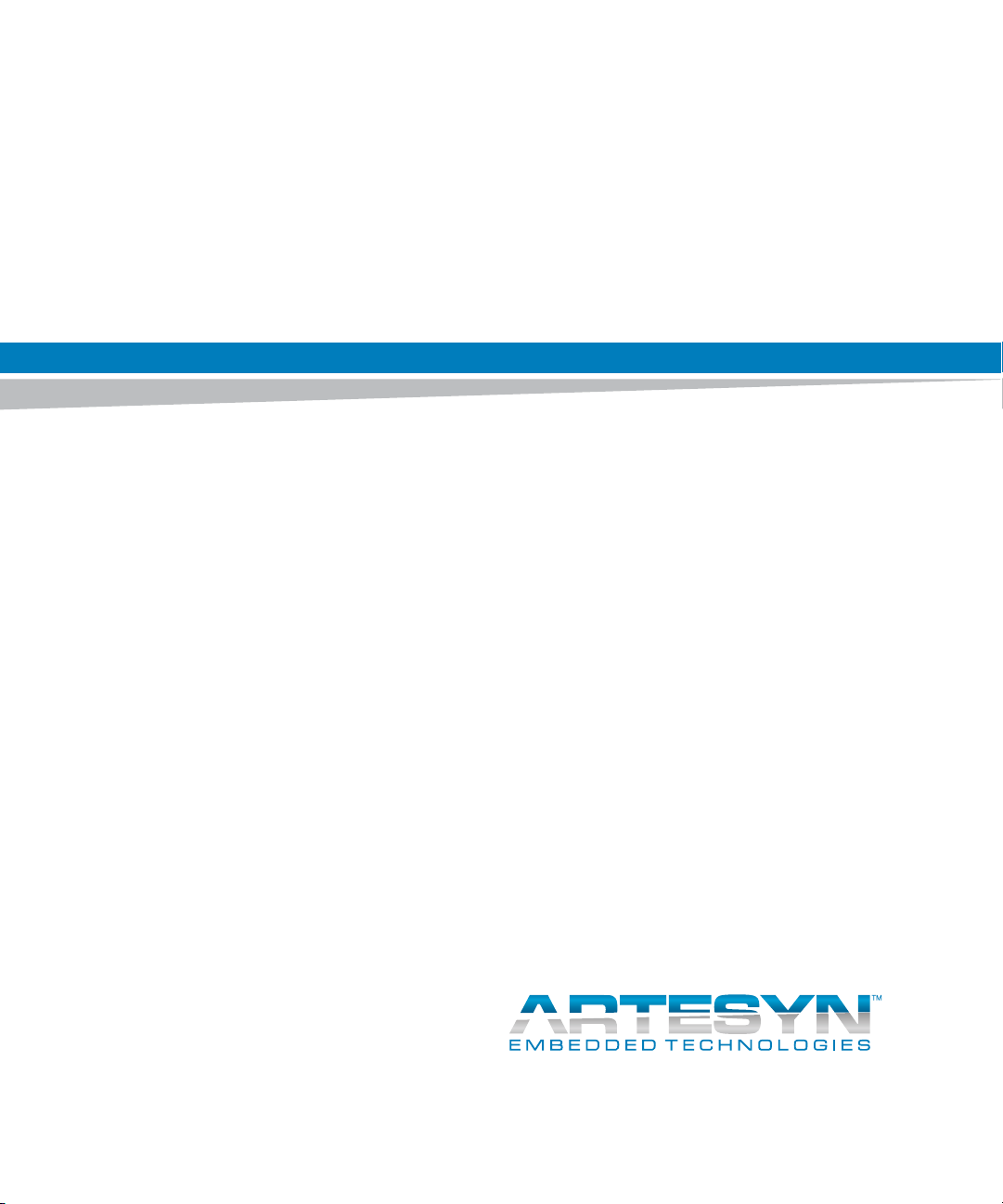
ATCA-7368
Installation and Use
P/N: 6806800M12D
June 2014
Page 2
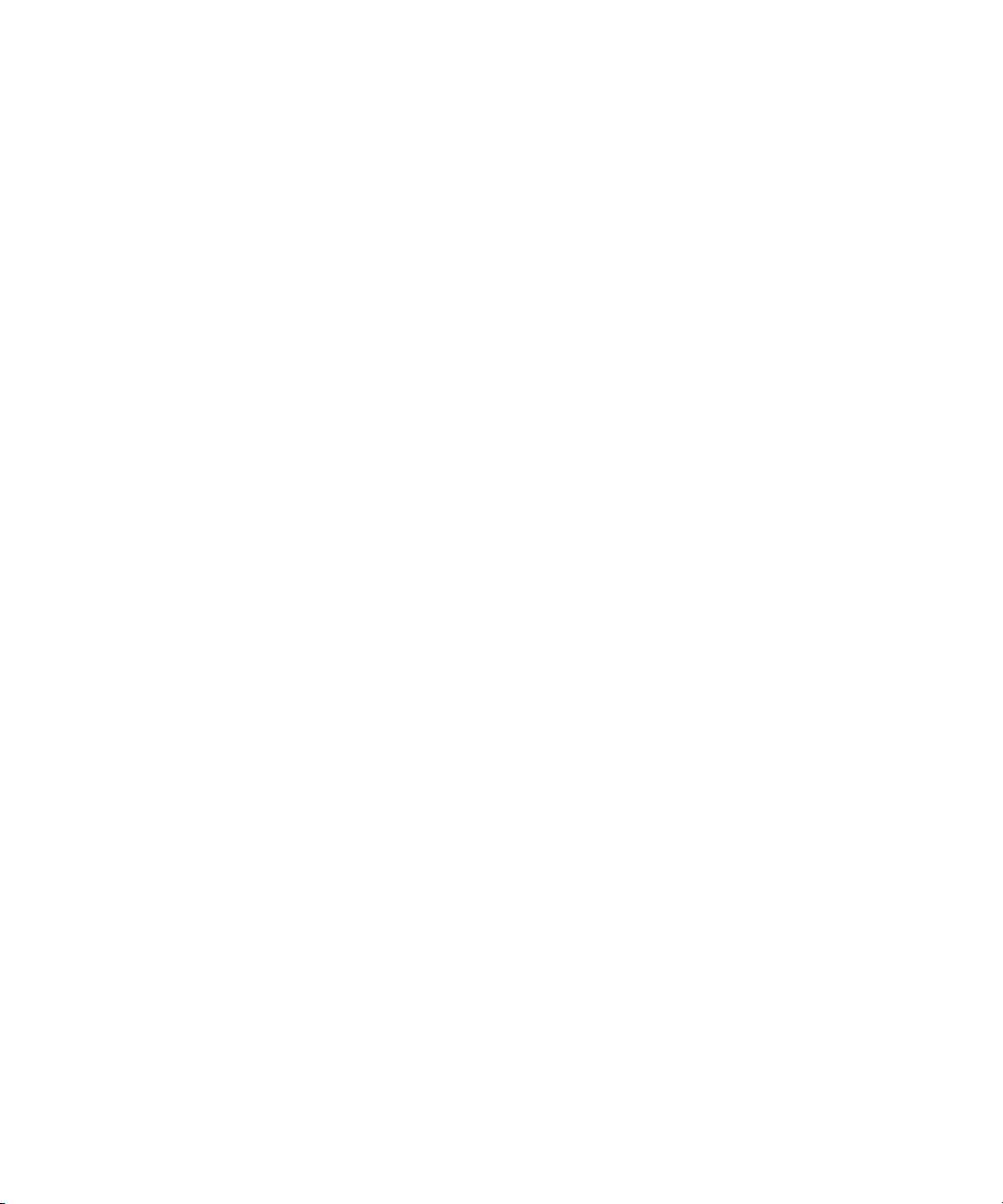
©
Copyright 2014 Artesyn Embedded Technologies, Inc.
All rights reserved.
Trademarks
Artesyn Embedded Technologies, Artesyn and the Artesyn Embedded Technologies logo are trademarks and service marks of
Artesyn Embedded Technologies, Inc.© 2014 Artesyn Embedded Technologies, Inc. All other product or service names are the
property of their respective owners.
Intel® is a trademark or registered trademark of Intel Corporation or its subsidiaries in the United States and other countries.
Java™ and all other Java-based marks are trademarks or registered trademarks of Oracle America, Inc. in the U.S. and other countries.
Microsoft®, Windows® and Windows Me® are registered trademarks of Microsoft Corporation; and Windows XP™ is a trademark of
Microsoft Corporation.
PICMG®, CompactPCI®, AdvancedTCA™ and the PICMG, CompactPCI and AdvancedTCA logos are registered trademarks of the PCI
Industrial Computer Manufacturers Group.
UNIX® is a registered trademark of The Open Group in the United States and other countries.
Notice
While reasonable efforts have been made to assure the accuracy of this document, Artesyn assumes no liability resulting from any
omissions in this document, or from the use of the information obtained therein. Artesyn reserves the right to revise this document
and to make changes from time to time in the content hereof without obligation of Artesyn to notify any person of such revision or
changes.
Electronic versions of this material may be read online, downloaded for personal use, or referenced in another document as a URL to
an Artesyn website. The text itself may not be published commercially in print or electronic form, edited, translated, or otherwise
altered without the permission of Artesyn.
It is possible that this publication may contain reference to or information about Artesyn products (machines and programs),
programming, or services that are not available in your country. Such references or information must not be construed to mean that
Artesyn intends to announce such Artesyn products, programming, or services in your country.
Limited and Restricted Rights Legend
If the documentation contained herein is supplied, directly or indirectly, to the U.S. Government, the following notice shall apply
unless otherwise agreed to in writing by Artesyn.
Use, duplication, or disclosure by the Government is subject to restrictions as set forth in subparagraph (b)(3) of the Rights in
Technical Data clause at DFARS 252.227-7013 (Nov. 1995) and of the Rights in Noncommercial Computer Software and
Documentation clause at DFARS 252.227-7014 (Jun. 1995).
Contact Address
Artesyn Embedded Technologies Artesyn Embedded Technologies
Marketing Communications
2900 S. Diablo Way, Suite 190
Tempe, Arizona 85282
Lilienthalstr. 17-19
85579 Neubiberg/Munich
Germany
Page 3
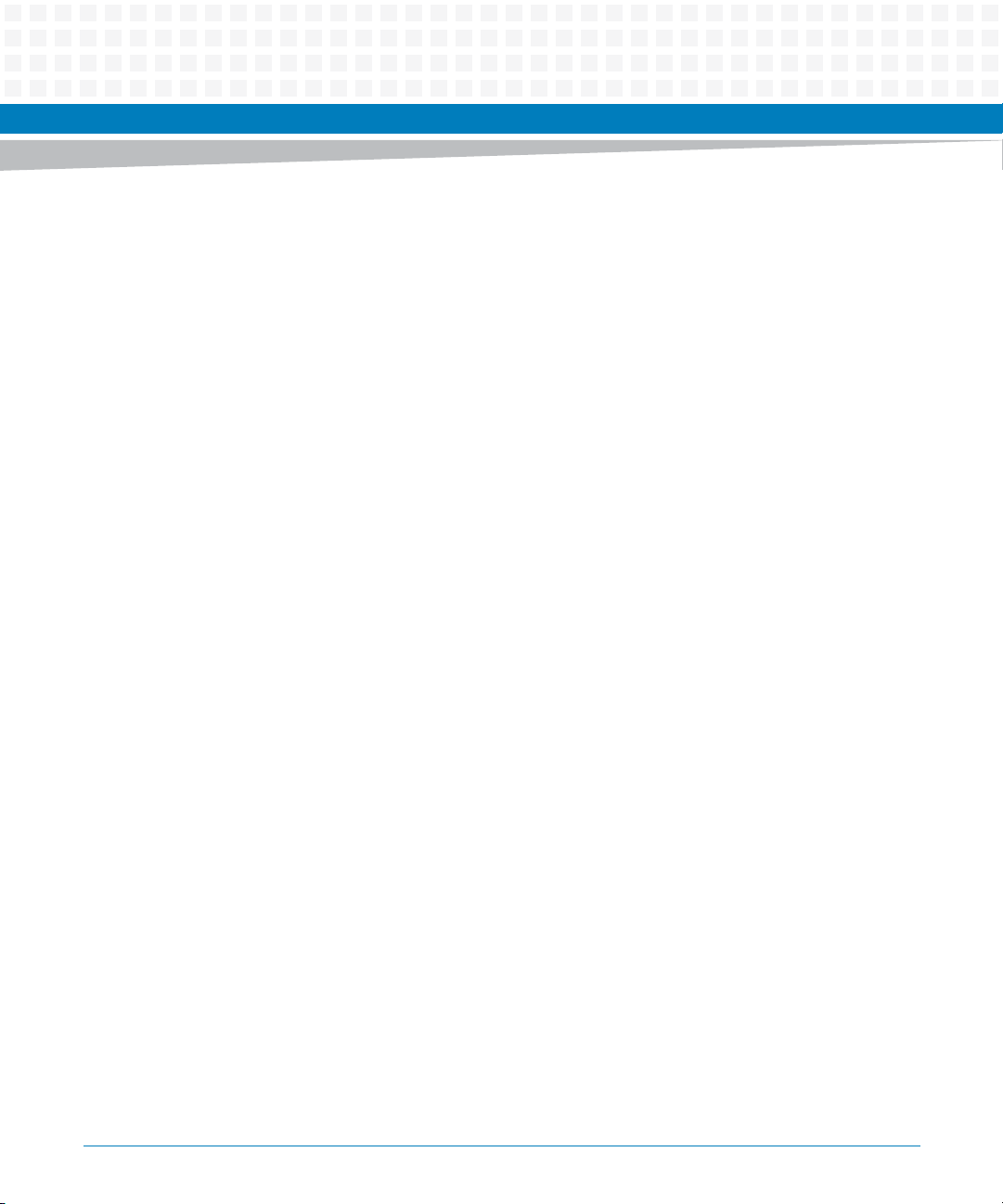
Contents
Contents
Safety Notes . . . . . . . . . . . . . . . . . . . . . . . . . . . . . . . . . . . . . . . . . . . . . . . . . . . . . . . . . . . . . . . . . . . . . . . . . . . . . 15
Sicherheitshinweise . . . . . . . . . . . . . . . . . . . . . . . . . . . . . . . . . . . . . . . . . . . . . . . . . . . . . . . . . . . . . . . . . . . . . . 19
About this Manual . . . . . . . . . . . . . . . . . . . . . . . . . . . . . . . . . . . . . . . . . . . . . . . . . . . . . . . . . . . . . . . . . . . . . . . 23
1 Introduction . . . . . . . . . . . . . . . . . . . . . . . . . . . . . . . . . . . . . . . . . . . . . . . . . . . . . . . . . . . . . . . . . . . . . . . . . 31
1.1 Features . . . . . . . . . . . . . . . . . . . . . . . . . . . . . . . . . . . . . . . . . . . . . . . . . . . . . . . . . . . . . . . . . . . . . . . . . . . 31
1.2 Standard Compliances . . . . . . . . . . . . . . . . . . . . . . . . . . . . . . . . . . . . . . . . . . . . . . . . . . . . . . . . . . . . . . 32
1.3 Mechanical Data . . . . . . . . . . . . . . . . . . . . . . . . . . . . . . . . . . . . . . . . . . . . . . . . . . . . . . . . . . . . . . . . . . . 35
1.4 Mechanical Layout . . . . . . . . . . . . . . . . . . . . . . . . . . . . . . . . . . . . . . . . . . . . . . . . . . . . . . . . . . . . . . . . . . 36
1.5 Ordering Information . . . . . . . . . . . . . . . . . . . . . . . . . . . . . . . . . . . . . . . . . . . . . . . . . . . . . . . . . . . . . . . 39
1.6 Product Identification . . . . . . . . . . . . . . . . . . . . . . . . . . . . . . . . . . . . . . . . . . . . . . . . . . . . . . . . . . . . . . . 40
2 Hardware Preparation and Installation . . . . . . . . . . . . . . . . . . . . . . . . . . . . . . . . . . . . . . . . . . . . . . . . . 41
2.1 Overview . . . . . . . . . . . . . . . . . . . . . . . . . . . . . . . . . . . . . . . . . . . . . . . . . . . . . . . . . . . . . . . . . . . . . . . . . . 41
2.2 Unpacking and Inspecting the Blade . . . . . . . . . . . . . . . . . . . . . . . . . . . . . . . . . . . . . . . . . . . . . . . . . . 41
2.3 Environmental and Power Requirements . . . . . . . . . . . . . . . . . . . . . . . . . . . . . . . . . . . . . . . . . . . . . . 42
2.3.1 Environmental Requirements. . . . . . . . . . . . . . . . . . . . . . . . . . . . . . . . . . . . . . . . . . . . . . . . . . 43
2.3.2 Power Requirements . . . . . . . . . . . . . . . . . . . . . . . . . . . . . . . . . . . . . . . . . . . . . . . . . . . . . . . . . 44
2.4 Blade layout . . . . . . . . . . . . . . . . . . . . . . . . . . . . . . . . . . . . . . . . . . . . . . . . . . . . . . . . . . . . . . . . . . . . . . . 46
2.5 Installing the Blade Accessories . . . . . . . . . . . . . . . . . . . . . . . . . . . . . . . . . . . . . . . . . . . . . . . . . . . . . . 47
2.5.1 DIMM Memory Modules . . . . . . . . . . . . . . . . . . . . . . . . . . . . . . . . . . . . . . . . . . . . . . . . . . . . . . 47
2.5.2 PMEM and SATA Module . . . . . . . . . . . . . . . . . . . . . . . . . . . . . . . . . . . . . . . . . . . . . . . . . . . . . . 49
2.5.3 USB 2.0 Flash Module. . . . . . . . . . . . . . . . . . . . . . . . . . . . . . . . . . . . . . . . . . . . . . . . . . . . . . . . . 51
2.6 Installing and Removing the Blade . . . . . . . . . . . . . . . . . . . . . . . . . . . . . . . . . . . . . . . . . . . . . . . . . . . . 52
2.6.1 Installing the Blade . . . . . . . . . . . . . . . . . . . . . . . . . . . . . . . . . . . . . . . . . . . . . . . . . . . . . . . . . . . 53
2.6.2 Removing the Blade . . . . . . . . . . . . . . . . . . . . . . . . . . . . . . . . . . . . . . . . . . . . . . . . . . . . . . . . . . 56
3 Controls, Indicators, and Connectors . . . . . . . . . . . . . . . . . . . . . . . . . . . . . . . . . . . . . . . . . . . . . . . . . . . 59
3.1 Overview . . . . . . . . . . . . . . . . . . . . . . . . . . . . . . . . . . . . . . . . . . . . . . . . . . . . . . . . . . . . . . . . . . . . . . . . . . 59
3.2 Faceplate . . . . . . . . . . . . . . . . . . . . . . . . . . . . . . . . . . . . . . . . . . . . . . . . . . . . . . . . . . . . . . . . . . . . . . . . . . 59
3.2.1 LEDs and Interfaces. . . . . . . . . . . . . . . . . . . . . . . . . . . . . . . . . . . . . . . . . . . . . . . . . . . . . . . . . . . 59
ATCA-7368 Installation and Use (6806800M12D)
3
Page 4
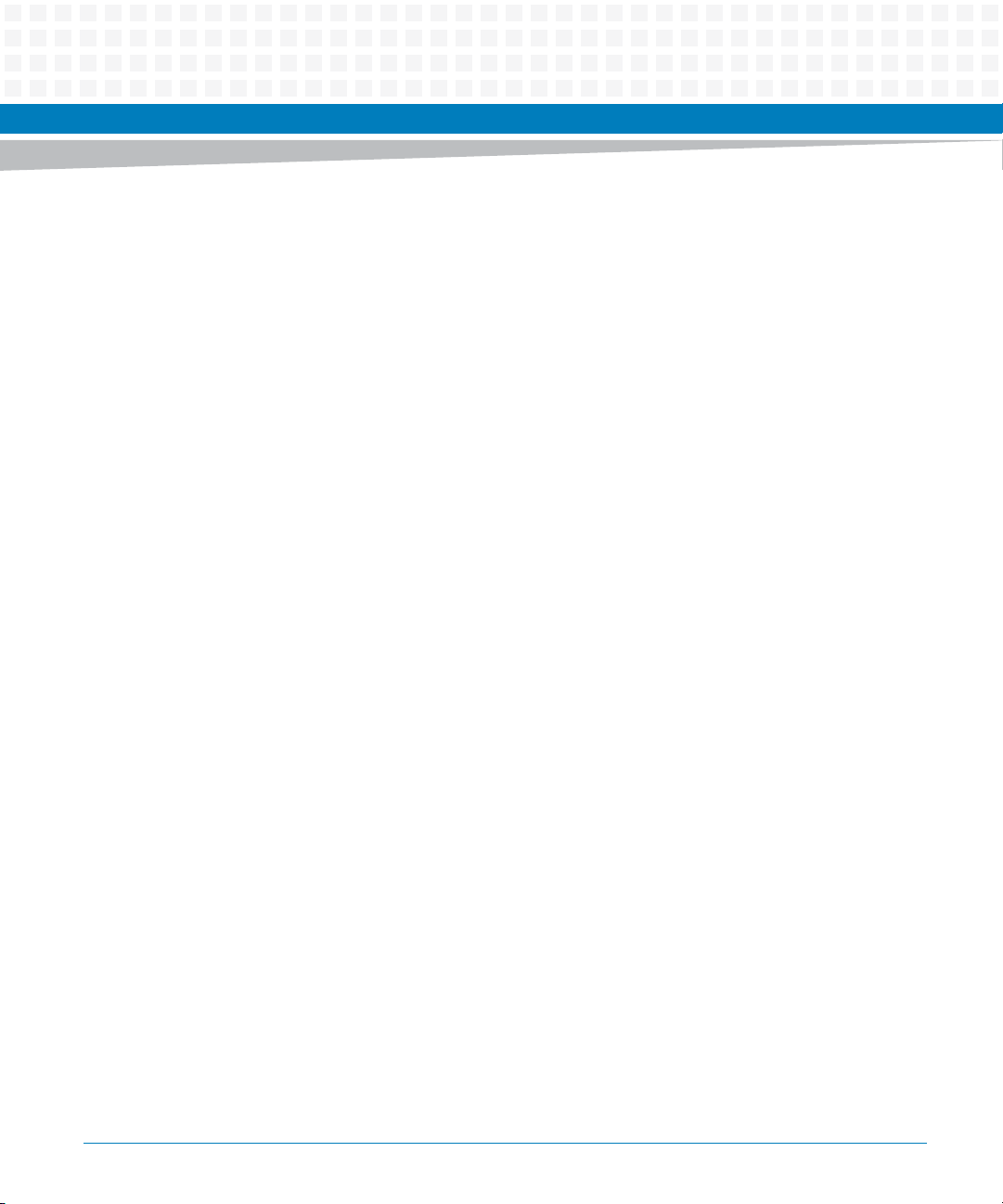
Contents
Contents
Contents
3.2.2 Connectors. . . . . . . . . . . . . . . . . . . . . . . . . . . . . . . . . . . . . . . . . . . . . . . . . . . . . . . . . . . . . . . . . . 62
3.2.2.1 Faceplate Connectors . . . . . . . . . . . . . . . . . . . . . . . . . . . . . . . . . . . . . . . . . . . . . . . 62
3.3 Onboard Connectors . . . . . . . . . . . . . . . . . . . . . . . . . . . . . . . . . . . . . . . . . . . . . . . . . . . . . . . . . . . . . . . . 64
3.3.1 USB2.0 FLASH Connector . . . . . . . . . . . . . . . . . . . . . . . . . . . . . . . . . . . . . . . . . . . . . . . . . . . . . 64
3.3.2 Backplane Connectors . . . . . . . . . . . . . . . . . . . . . . . . . . . . . . . . . . . . . . . . . . . . . . . . . . . . . . . . 64
3.3.3 Zone 3 . . . . . . . . . . . . . . . . . . . . . . . . . . . . . . . . . . . . . . . . . . . . . . . . . . . . . . . . . . . . . . . . . . . . . . 66
4 BIOS . . . . . . . . . . . . . . . . . . . . . . . . . . . . . . . . . . . . . . . . . . . . . . . . . . . . . . . . . . . . . . . . . . . . . . . . . . . . . . . . 67
4.1 Overview . . . . . . . . . . . . . . . . . . . . . . . . . . . . . . . . . . . . . . . . . . . . . . . . . . . . . . . . . . . . . . . . . . . . . . . . . . 67
4.2 Accessing the Blade using the Serial Console Redirection . . . . . . . . . . . . . . . . . . . . . . . . . . . . . . . . 68
4.2.1 Requirements . . . . . . . . . . . . . . . . . . . . . . . . . . . . . . . . . . . . . . . . . . . . . . . . . . . . . . . . . . . . . . . 69
4.2.2 Default Access Parameters . . . . . . . . . . . . . . . . . . . . . . . . . . . . . . . . . . . . . . . . . . . . . . . . . . . . 69
4.2.3 Connecting to the Blade . . . . . . . . . . . . . . . . . . . . . . . . . . . . . . . . . . . . . . . . . . . . . . . . . . . . . . 70
4.3 Changing Configuration Settings . . . . . . . . . . . . . . . . . . . . . . . . . . . . . . . . . . . . . . . . . . . . . . . . . . . . . 70
4.4 Boot Options . . . . . . . . . . . . . . . . . . . . . . . . . . . . . . . . . . . . . . . . . . . . . . . . . . . . . . . . . . . . . . . . . . . . . . . 71
4.4.1 Supported Boot Devices . . . . . . . . . . . . . . . . . . . . . . . . . . . . . . . . . . . . . . . . . . . . . . . . . . . . . . 72
4.4.2 Selecting The Boot Device. . . . . . . . . . . . . . . . . . . . . . . . . . . . . . . . . . . . . . . . . . . . . . . . . . . . . 72
4.4.3 By Boot Selection Menu. . . . . . . . . . . . . . . . . . . . . . . . . . . . . . . . . . . . . . . . . . . . . . . . . . . . . . . 73
4.4.4 Network boot . . . . . . . . . . . . . . . . . . . . . . . . . . . . . . . . . . . . . . . . . . . . . . . . . . . . . . . . . . . . . . . 73
4.5 Redirection of I/O . . . . . . . . . . . . . . . . . . . . . . . . . . . . . . . . . . . . . . . . . . . . . . . . . . . . . . . . . . . . . . . . . . . 74
4.5.1 Redirection of the I/O to COM ports (Console Redirection) . . . . . . . . . . . . . . . . . . . . . . . . 74
4.6 LED behavior during POST . . . . . . . . . . . . . . . . . . . . . . . . . . . . . . . . . . . . . . . . . . . . . . . . . . . . . . . . . . . 75
4.7 LED Usage . . . . . . . . . . . . . . . . . . . . . . . . . . . . . . . . . . . . . . . . . . . . . . . . . . . . . . . . . . . . . . . . . . . . . . . . . 75
4.8 RTM SAS Controller . . . . . . . . . . . . . . . . . . . . . . . . . . . . . . . . . . . . . . . . . . . . . . . . . . . . . . . . . . . . . . . . . 75
4.9 Board Information Display . . . . . . . . . . . . . . . . . . . . . . . . . . . . . . . . . . . . . . . . . . . . . . . . . . . . . . . . . . 76
4.10 USB Ports . . . . . . . . . . . . . . . . . . . . . . . . . . . . . . . . . . . . . . . . . . . . . . . . . . . . . . . . . . . . . . . . . . . . . . . . . 76
4.11 Supported Operating Systems . . . . . . . . . . . . . . . . . . . . . . . . . . . . . . . . . . . . . . . . . . . . . . . . . . . . . . . 76
4.12 Persistent Memory Module . . . . . . . . . . . . . . . . . . . . . . . . . . . . . . . . . . . . . . . . . . . . . . . . . . . . . . . . . . 77
4.13 Upgrading the BIOS . . . . . . . . . . . . . . . . . . . . . . . . . . . . . . . . . . . . . . . . . . . . . . . . . . . . . . . . . . . . . . . . . 77
4.14 BIOS Error Messages . . . . . . . . . . . . . . . . . . . . . . . . . . . . . . . . . . . . . . . . . . . . . . . . . . . . . . . . . . . . . . . . 77
4.15 BIOS Status Codes . . . . . . . . . . . . . . . . . . . . . . . . . . . . . . . . . . . . . . . . . . . . . . . . . . . . . . . . . . . . . . . . . . 78
4.15.1 Status Code Ranges . . . . . . . . . . . . . . . . . . . . . . . . . . . . . . . . . . . . . . . . . . . . . . . . . . . . . . . . . . 78
4.15.2 Standard Status Codes. . . . . . . . . . . . . . . . . . . . . . . . . . . . . . . . . . . . . . . . . . . . . . . . . . . . . . . . 78
4
ATCA-7368 Installation and Use (6806800M12D)
Page 5
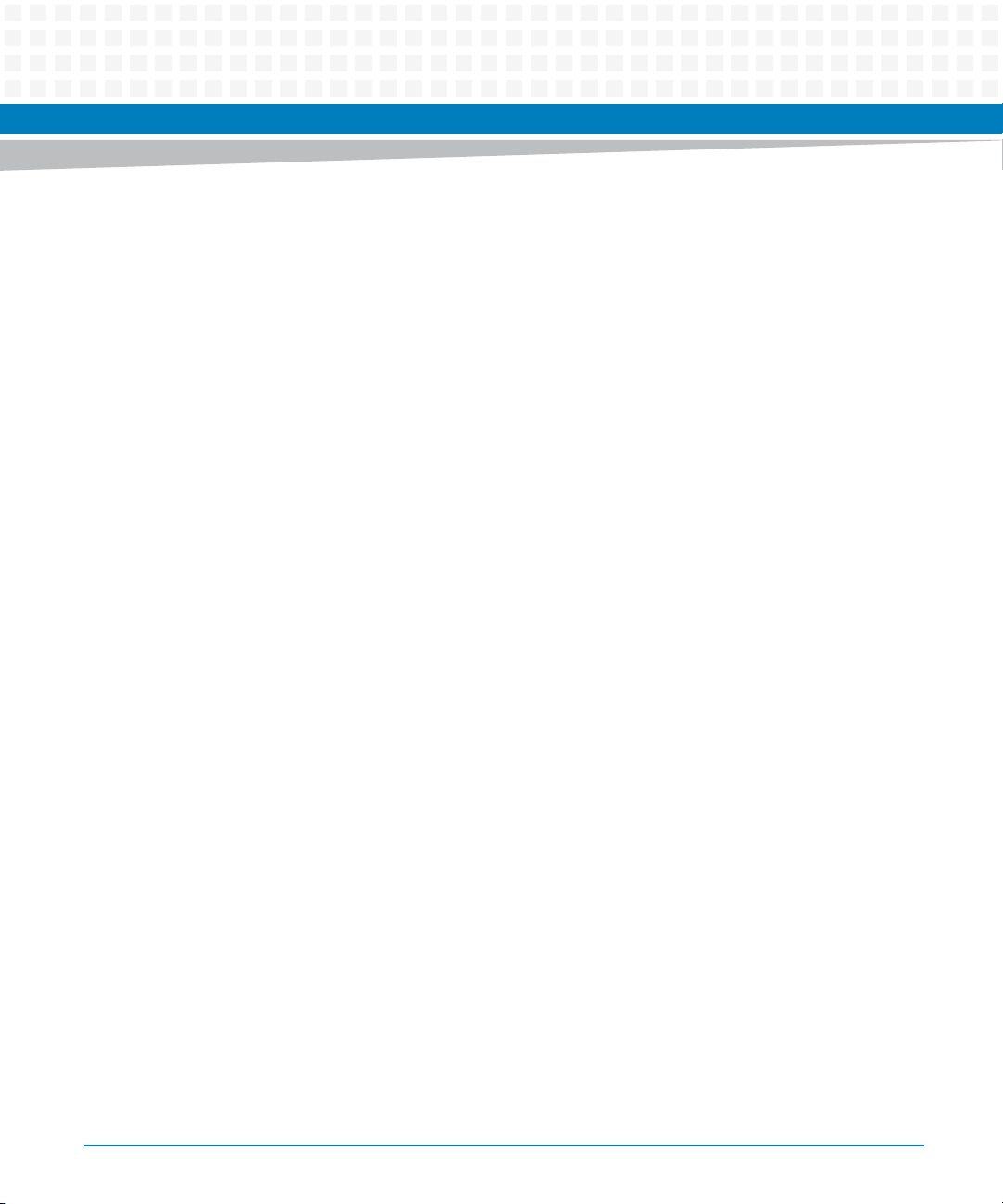
Contents
5 Functional Description . . . . . . . . . . . . . . . . . . . . . . . . . . . . . . . . . . . . . . . . . . . . . . . . . . . . . . . . . . . . . . . 85
5.1 Overview . . . . . . . . . . . . . . . . . . . . . . . . . . . . . . . . . . . . . . . . . . . . . . . . . . . . . . . . . . . . . . . . . . . . . . . . . . 85
5.2 Block Diagram . . . . . . . . . . . . . . . . . . . . . . . . . . . . . . . . . . . . . . . . . . . . . . . . . . . . . . . . . . . . . . . . . . . . . 85
5.3 Processor . . . . . . . . . . . . . . . . . . . . . . . . . . . . . . . . . . . . . . . . . . . . . . . . . . . . . . . . . . . . . . . . . . . . . . . . . . 86
5.4 Memory . . . . . . . . . . . . . . . . . . . . . . . . . . . . . . . . . . . . . . . . . . . . . . . . . . . . . . . . . . . . . . . . . . . . . . . . . . . 87
5.4.1 DDR3 Main Memory . . . . . . . . . . . . . . . . . . . . . . . . . . . . . . . . . . . . . . . . . . . . . . . . . . . . . . . . . . 87
5.5 Chipset . . . . . . . . . . . . . . . . . . . . . . . . . . . . . . . . . . . . . . . . . . . . . . . . . . . . . . . . . . . . . . . . . . . . . . . . . . . . 88
5.6 I/O Controller . . . . . . . . . . . . . . . . . . . . . . . . . . . . . . . . . . . . . . . . . . . . . . . . . . . . . . . . . . . . . . . . . . . . . . 88
5.7 Persistent Memory Module (PMEM) . . . . . . . . . . . . . . . . . . . . . . . . . . . . . . . . . . . . . . . . . . . . . . . . . . . 90
5.8 Ethernet Ports . . . . . . . . . . . . . . . . . . . . . . . . . . . . . . . . . . . . . . . . . . . . . . . . . . . . . . . . . . . . . . . . . . . . . . 90
5.9 Storage . . . . . . . . . . . . . . . . . . . . . . . . . . . . . . . . . . . . . . . . . . . . . . . . . . . . . . . . . . . . . . . . . . . . . . . . . . . 91
5.10 IPMC . . . . . . . . . . . . . . . . . . . . . . . . . . . . . . . . . . . . . . . . . . . . . . . . . . . . . . . . . . . . . . . . . . . . . . . . . . . . . . 91
5.11 Serial Redirection . . . . . . . . . . . . . . . . . . . . . . . . . . . . . . . . . . . . . . . . . . . . . . . . . . . . . . . . . . . . . . . . . . . 92
5.12 Serial Over LAN . . . . . . . . . . . . . . . . . . . . . . . . . . . . . . . . . . . . . . . . . . . . . . . . . . . . . . . . . . . . . . . . . . . . . 93
5.13 IPMI Over LAN . . . . . . . . . . . . . . . . . . . . . . . . . . . . . . . . . . . . . . . . . . . . . . . . . . . . . . . . . . . . . . . . . . . . . . 93
5.14 USB 2.0 Interface . . . . . . . . . . . . . . . . . . . . . . . . . . . . . . . . . . . . . . . . . . . . . . . . . . . . . . . . . . . . . . . . . . . 93
5.15 SMBus Connections . . . . . . . . . . . . . . . . . . . . . . . . . . . . . . . . . . . . . . . . . . . . . . . . . . . . . . . . . . . . . . . . . 94
5.16 Real Time Clock . . . . . . . . . . . . . . . . . . . . . . . . . . . . . . . . . . . . . . . . . . . . . . . . . . . . . . . . . . . . . . . . . . . . 94
5.17 Single Width Mid-size AMC . . . . . . . . . . . . . . . . . . . . . . . . . . . . . . . . . . . . . . . . . . . . . . . . . . . . . . . . . . 95
6 Serial Over LAN . . . . . . . . . . . . . . . . . . . . . . . . . . . . . . . . . . . . . . . . . . . . . . . . . . . . . . . . . . . . . . . . . . . . . . 97
6.1 Overview . . . . . . . . . . . . . . . . . . . . . . . . . . . . . . . . . . . . . . . . . . . . . . . . . . . . . . . . . . . . . . . . . . . . . . . . . . 97
6.2 Installing the ipmitool . . . . . . . . . . . . . . . . . . . . . . . . . . . . . . . . . . . . . . . . . . . . . . . . . . . . . . . . . . . . . . . 97
6.3 Configuring SOL Parameters . . . . . . . . . . . . . . . . . . . . . . . . . . . . . . . . . . . . . . . . . . . . . . . . . . . . . . . . . 98
6.3.1 Using Standard IPMI Commands . . . . . . . . . . . . . . . . . . . . . . . . . . . . . . . . . . . . . . . . . . . . . . . 98
6.3.2 Using ipmitool . . . . . . . . . . . . . . . . . . . . . . . . . . . . . . . . . . . . . . . . . . . . . . . . . . . . . . . . . . . . . . . 99
6.4 Establishing a SOL Session . . . . . . . . . . . . . . . . . . . . . . . . . . . . . . . . . . . . . . . . . . . . . . . . . . . . . . . . . . 101
7 Supported IPMI Commands . . . . . . . . . . . . . . . . . . . . . . . . . . . . . . . . . . . . . . . . . . . . . . . . . . . . . . . . . . 103
7.1 Overview . . . . . . . . . . . . . . . . . . . . . . . . . . . . . . . . . . . . . . . . . . . . . . . . . . . . . . . . . . . . . . . . . . . . . . . . . 103
7.2 Standard IPMI Commands . . . . . . . . . . . . . . . . . . . . . . . . . . . . . . . . . . . . . . . . . . . . . . . . . . . . . . . . . . 103
7.2.1 Global IPMI Commands . . . . . . . . . . . . . . . . . . . . . . . . . . . . . . . . . . . . . . . . . . . . . . . . . . . . . . 103
7.2.2 System Interface Commands . . . . . . . . . . . . . . . . . . . . . . . . . . . . . . . . . . . . . . . . . . . . . . . . . 104
7.2.3 Watchdog Commands. . . . . . . . . . . . . . . . . . . . . . . . . . . . . . . . . . . . . . . . . . . . . . . . . . . . . . . 104
ATCA-7368 Installation and Use (6806800M12D)
5
Page 6

Contents
Contents
Contents
7.2.4 SEL Device Commands. . . . . . . . . . . . . . . . . . . . . . . . . . . . . . . . . . . . . . . . . . . . . . . . . . . . . . . 105
7.2.5 FRU Inventory Commands. . . . . . . . . . . . . . . . . . . . . . . . . . . . . . . . . . . . . . . . . . . . . . . . . . . . 106
7.2.6 Sensor Device Commands. . . . . . . . . . . . . . . . . . . . . . . . . . . . . . . . . . . . . . . . . . . . . . . . . . . . 106
7.2.7 Chassis Device Commands . . . . . . . . . . . . . . . . . . . . . . . . . . . . . . . . . . . . . . . . . . . . . . . . . . . 107
7.2.7.1 System Boot Options Commands . . . . . . . . . . . . . . . . . . . . . . . . . . . . . . . . . . . . 107
7.2.8 LAN Device Commands . . . . . . . . . . . . . . . . . . . . . . . . . . . . . . . . . . . . . . . . . . . . . . . . . . . . . . 118
7.3 PICMG 3.0 Commands . . . . . . . . . . . . . . . . . . . . . . . . . . . . . . . . . . . . . . . . . . . . . . . . . . . . . . . . . . . . . 119
7.4 Artesyn Specific Commands . . . . . . . . . . . . . . . . . . . . . . . . . . . . . . . . . . . . . . . . . . . . . . . . . . . . . . . .121
7.4.1 Set/Get Feature Configuration . . . . . . . . . . . . . . . . . . . . . . . . . . . . . . . . . . . . . . . . . . . . . . . .121
7.4.1.1 Set Feature Configuration (0x1E) . . . . . . . . . . . . . . . . . . . . . . . . . . . . . . . . . . . . 122
7.4.1.2 Get Feature Configuration (0x1F) . . . . . . . . . . . . . . . . . . . . . . . . . . . . . . . . . . . . 123
7.4.2 Serial Output Commands . . . . . . . . . . . . . . . . . . . . . . . . . . . . . . . . . . . . . . . . . . . . . . . . . . . .124
7.4.2.1 Set Serial Output Command . . . . . . . . . . . . . . . . . . . . . . . . . . . . . . . . . . . . . . . . . 124
7.4.2.2 Get Serial Output Command . . . . . . . . . . . . . . . . . . . . . . . . . . . . . . . . . . . . . . . . 125
7.5 Pigeon Point Specific Commands . . . . . . . . . . . . . . . . . . . . . . . . . . . . . . . . . . . . . . . . . . . . . . . . . . . . 127
7.5.1 Get Status Command. . . . . . . . . . . . . . . . . . . . . . . . . . . . . . . . . . . . . . . . . . . . . . . . . . . . . . . . 128
7.5.2 Get Serial Interface Properties Command . . . . . . . . . . . . . . . . . . . . . . . . . . . . . . . . . . . . . . 131
7.5.3 Set Serial Interface Properties Command. . . . . . . . . . . . . . . . . . . . . . . . . . . . . . . . . . . . . . . 132
7.5.4 Get Debug Level Command . . . . . . . . . . . . . . . . . . . . . . . . . . . . . . . . . . . . . . . . . . . . . . . . . .133
7.5.5 Set Debug Level Command. . . . . . . . . . . . . . . . . . . . . . . . . . . . . . . . . . . . . . . . . . . . . . . . . . . 134
7.5.6 Get Hardware Address Command . . . . . . . . . . . . . . . . . . . . . . . . . . . . . . . . . . . . . . . . . . . . .135
7.5.7 Set Hardware Address Command . . . . . . . . . . . . . . . . . . . . . . . . . . . . . . . . . . . . . . . . . . . . . 135
7.5.8 Get Handle Switch Command . . . . . . . . . . . . . . . . . . . . . . . . . . . . . . . . . . . . . . . . . . . . . . . . 136
7.5.9 Set Handle Switch Command. . . . . . . . . . . . . . . . . . . . . . . . . . . . . . . . . . . . . . . . . . . . . . . . . 137
7.5.10 Get Payload Communication Time-Out Command . . . . . . . . . . . . . . . . . . . . . . . . . . . . . . 137
7.5.11 Set Payload Communication Time-Out Command . . . . . . . . . . . . . . . . . . . . . . . . . . . . . . 138
7.5.12 Enable Payload Control Command . . . . . . . . . . . . . . . . . . . . . . . . . . . . . . . . . . . . . . . . . . . .139
7.5.13 Disable Payload Control Command. . . . . . . . . . . . . . . . . . . . . . . . . . . . . . . . . . . . . . . . . . . . 139
7.5.14 Reset IPMC Command . . . . . . . . . . . . . . . . . . . . . . . . . . . . . . . . . . . . . . . . . . . . . . . . . . . . . . . 140
7.5.15 Hang IPMC Command . . . . . . . . . . . . . . . . . . . . . . . . . . . . . . . . . . . . . . . . . . . . . . . . . . . . . . . 140
7.5.16 Graceful Reset Command . . . . . . . . . . . . . . . . . . . . . . . . . . . . . . . . . . . . . . . . . . . . . . . . . . . . 141
7.5.17 Get Payload Shutdown Time-Out Command . . . . . . . . . . . . . . . . . . . . . . . . . . . . . . . . . . . 142
7.5.18 Set Payload Shutdown Time-Out Command. . . . . . . . . . . . . . . . . . . . . . . . . . . . . . . . . . . . 143
7.5.19 Get Module State Command . . . . . . . . . . . . . . . . . . . . . . . . . . . . . . . . . . . . . . . . . . . . . . . . . 143
7.5.20 Enable Module Site Command . . . . . . . . . . . . . . . . . . . . . . . . . . . . . . . . . . . . . . . . . . . . . . . .145
7.5.21 Disable Module Site Command . . . . . . . . . . . . . . . . . . . . . . . . . . . . . . . . . . . . . . . . . . . . . . .145
6
ATCA-7368 Installation and Use (6806800M12D)
Page 7
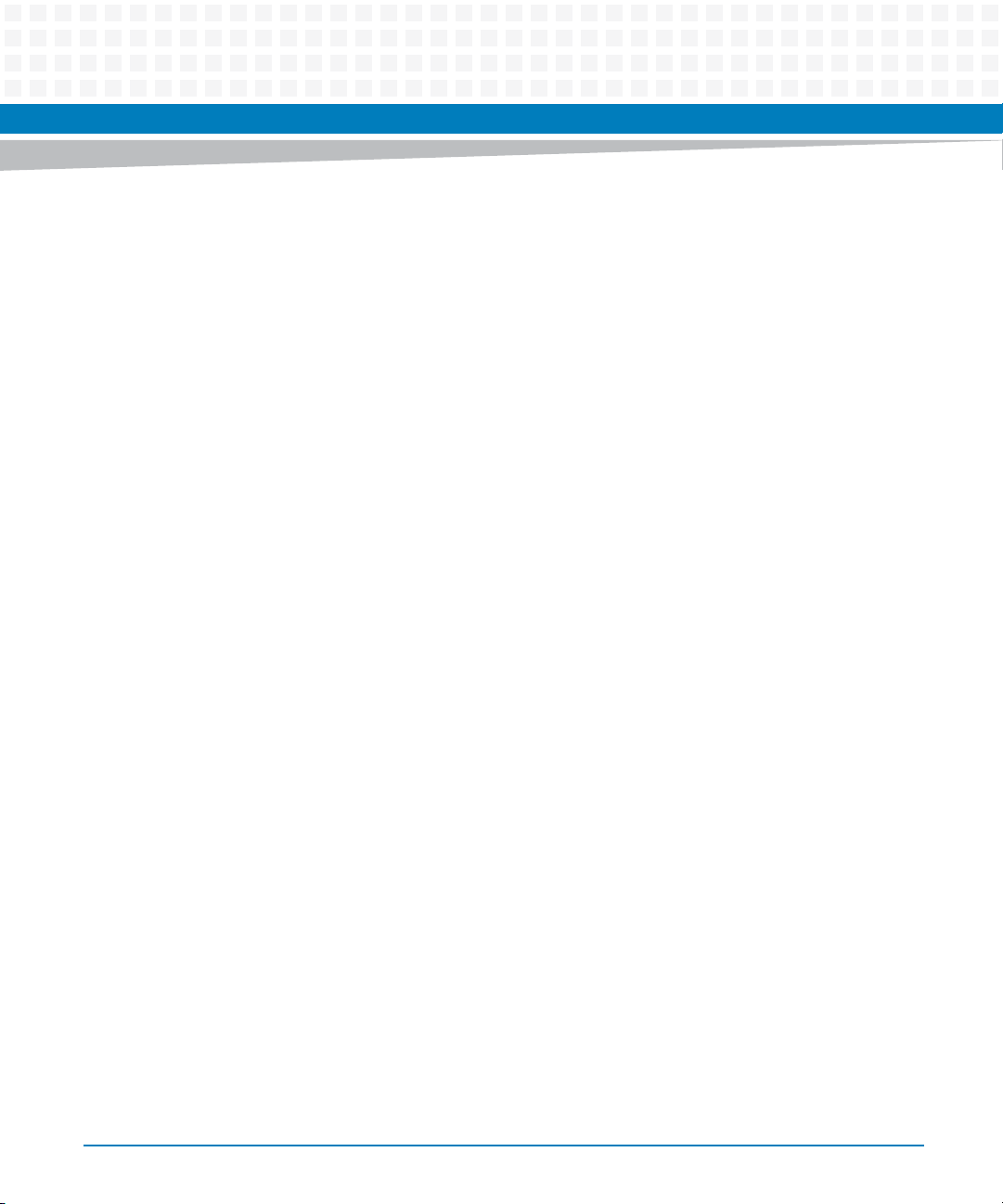
Contents
7.5.22 Reset Carrier SDR Repository Command . . . . . . . . . . . . . . . . . . . . . . . . . . . . . . . . . . . . . . . 146
8 FRU Information and SDR Summary . . . . . . . . . . . . . . . . . . . . . . . . . . . . . . . . . . . . . . . . . . . . . . . . . . . 147
8.1 Overview . . . . . . . . . . . . . . . . . . . . . . . . . . . . . . . . . . . . . . . . . . . . . . . . . . . . . . . . . . . . . . . . . . . . . . . . . 147
8.2 FRU Information . . . . . . . . . . . . . . . . . . . . . . . . . . . . . . . . . . . . . . . . . . . . . . . . . . . . . . . . . . . . . . . . . . . 147
8.3 E-keying . . . . . . . . . . . . . . . . . . . . . . . . . . . . . . . . . . . . . . . . . . . . . . . . . . . . . . . . . . . . . . . . . . . . . . . . . . 148
8.4 Power Configuration . . . . . . . . . . . . . . . . . . . . . . . . . . . . . . . . . . . . . . . . . . . . . . . . . . . . . . . . . . . . . . .149
8.5 Sensor Data Records . . . . . . . . . . . . . . . . . . . . . . . . . . . . . . . . . . . . . . . . . . . . . . . . . . . . . . . . . . . . . . . 150
A Replacing the Battery . . . . . . . . . . . . . . . . . . . . . . . . . . . . . . . . . . . . . . . . . . . . . . . . . . . . . . . . . . . . . . . . 215
A.1 Replacing the Battery . . . . . . . . . . . . . . . . . . . . . . . . . . . . . . . . . . . . . . . . . . . . . . . . . . . . . . . . . . . . . . 215
B Related Documentation. . . . . . . . . . . . . . . . . . . . . . . . . . . . . . . . . . . . . . . . . . . . . . . . . . . . . . . . . . . . . . 219
B.1 Artesyn Embedded Technologies - Embedded Computing Documentation . . . . . . . . . . . . . . .219
B.2 Related Specifications . . . . . . . . . . . . . . . . . . . . . . . . . . . . . . . . . . . . . . . . . . . . . . . . . . . . . . . . . . . . . . 220
ATCA-7368 Installation and Use (6806800M12D)
7
Page 8
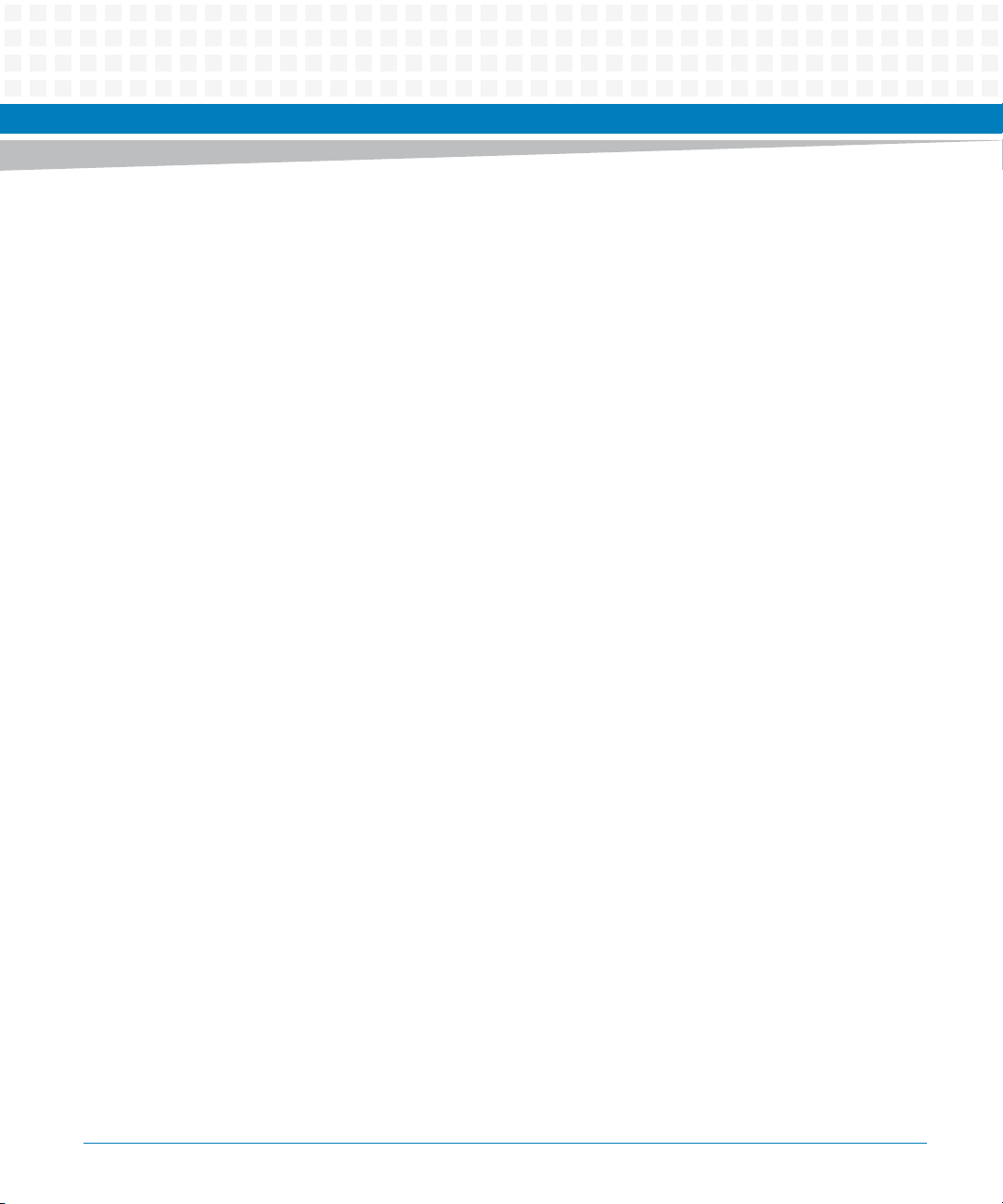
Contents
Contents
Contents
8
ATCA-7368 Installation and Use (6806800M12D)
Page 9
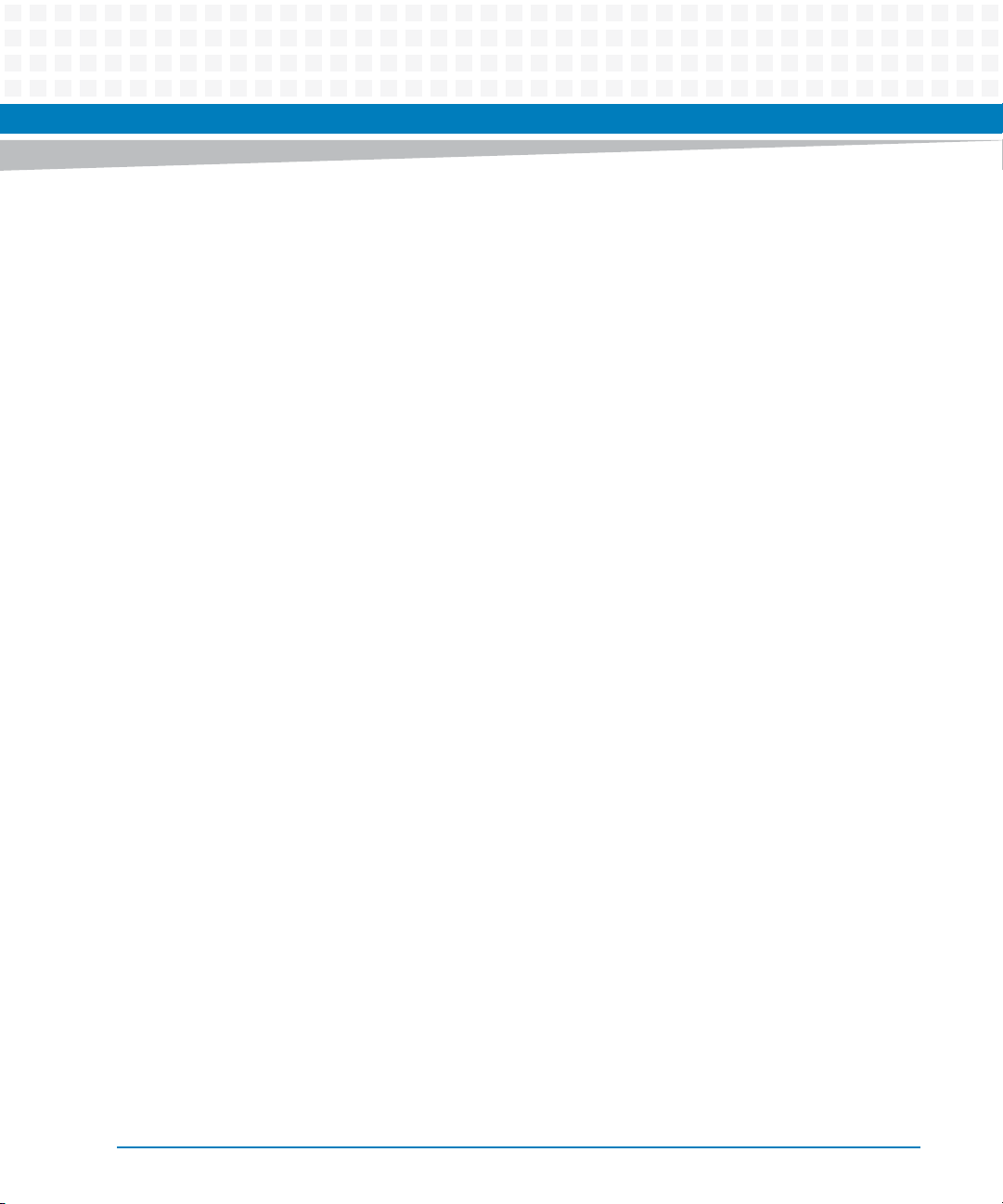
List of Figures
Figure 1-1 Declaration of Conformity . . . . . . . . . . . . . . . . . . . . . . . . . . . . . . . . . . . . . . . . . . . . . . . . 34
Figure 1-2 Mechanical Layout (with AMC) . . . . . . . . . . . . . . . . . . . . . . . . . . . . . . . . . . . . . . . . . . . . 36
Figure 1-3 Mechanical Layout (without AMC and HDD) . . . . . . . . . . . . . . . . . . . . . . . . . . . . . . . . 37
Figure 1-4 Mechanical Layout (without AMC/ with HDD) . . . . . . . . . . . . . . . . . . . . . . . . . . . . . . . 38
Figure 1-5 Serial Number Location . . . . . . . . . . . . . . . . . . . . . . . . . . . . . . . . . . . . . . . . . . . . . . . . . . 40
Figure 2-1 Blade Layout . . . . . . . . . . . . . . . . . . . . . . . . . . . . . . . . . . . . . . . . . . . . . . . . . . . . . . . . . . . . 46
Figure 3-1 Faceplate . . . . . . . . . . . . . . . . . . . . . . . . . . . . . . . . . . . . . . . . . . . . . . . . . . . . . . . . . . . . . . . 59
Figure 3-2 Faceplate LEDs . . . . . . . . . . . . . . . . . . . . . . . . . . . . . . . . . . . . . . . . . . . . . . . . . . . . . . . . . . 60
Figure 3-3 USB2.0 Flash Disk module connector pinout . . . . . . . . . . . . . . . . . . . . . . . . . . . . . . . . 64
Figure 4-1 Main Menu . . . . . . . . . . . . . . . . . . . . . . . . . . . . . . . . . . . . . . . . . . . . . . . . . . . . . . . . . . . . . 71
Figure 5-1 Block Diagram . . . . . . . . . . . . . . . . . . . . . . . . . . . . . . . . . . . . . . . . . . . . . . . . . . . . . . . . . . 85
Figure 5-2 Nehalem/Westmere Processor block diagram . . . . . . . . . . . . . . . . . . . . . . . . . . . . . . 86
Figure 5-3 ICH10R Diagram . . . . . . . . . . . . . . . . . . . . . . . . . . . . . . . . . . . . . . . . . . . . . . . . . . . . . . . . 89
Figure 5-4 SFMEM-7221 Module dimensions (bottom view) . . . . . . . . . . . . . . . . . . . . . . . . . . . . 90
Figure 5-5 Overall SMBus Connections . . . . . . . . . . . . . . . . . . . . . . . . . . . . . . . . . . . . . . . . . . . . . . 94
Figure 6-1 SOL Overview . . . . . . . . . . . . . . . . . . . . . . . . . . . . . . . . . . . . . . . . . . . . . . . . . . . . . . . . . . . 97
Figure 7-1 System Boot Options Parameter #100 - Information Flow Overview . . . . . . . . . . 111
Figure 8-1 Location of Temperature Sensors . . . . . . . . . . . . . . . . . . . . . . . . . . . . . . . . . . . . . . . . . 153
Figure A-1 Location of On-board Battery . . . . . . . . . . . . . . . . . . . . . . . . . . . . . . . . . . . . . . . . . . . . 215
ATCA-7368 Installation and Use (6806800M12D)
9
Page 10
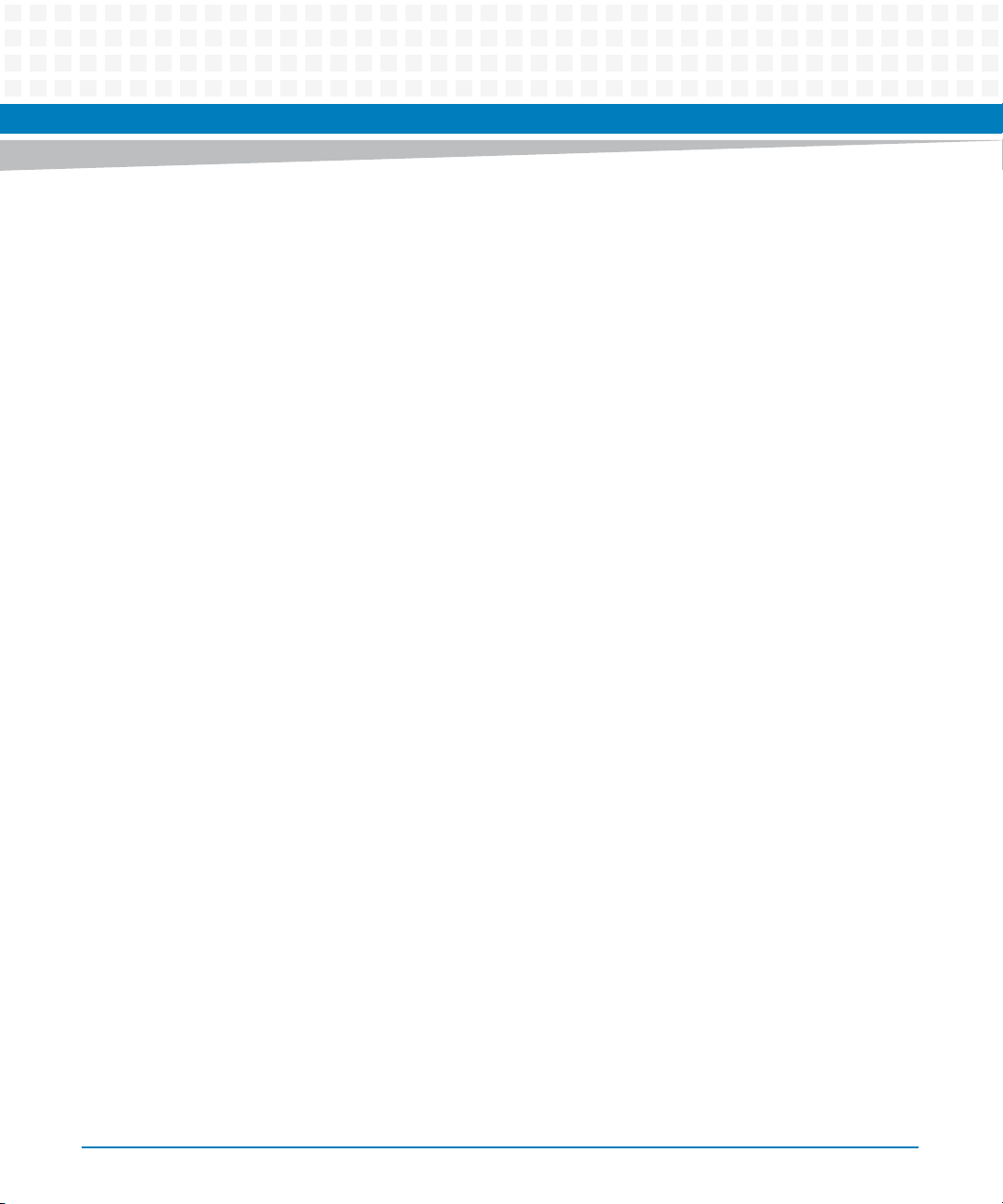
List of Figures
10
ATCA-7368 Installation and Use (6806800M12D)
Page 11
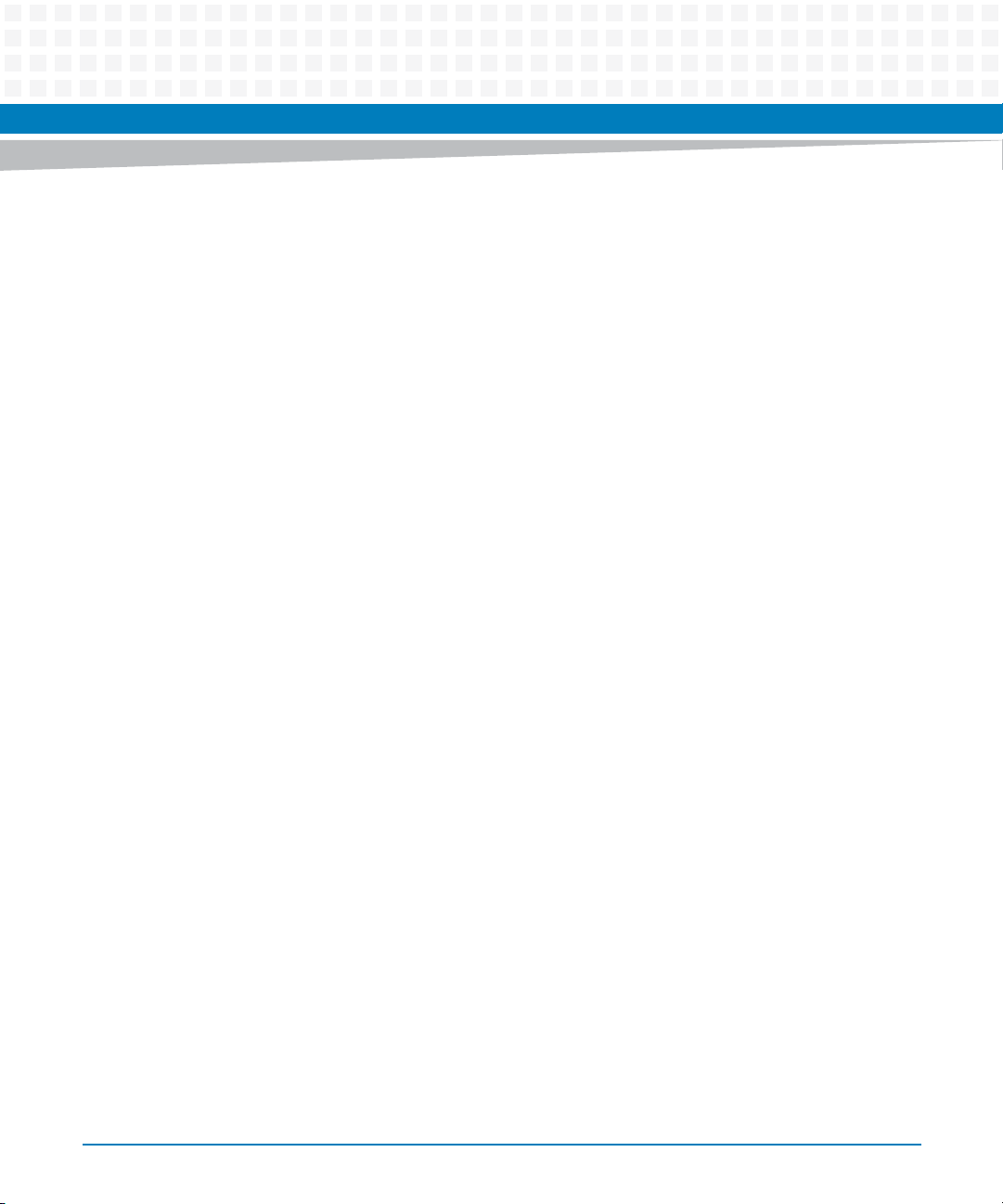
List of Tables
Table 1-1 Standard Compliances . . . . . . . . . . . . . . . . . . . . . . . . . . . . . . . . . . . . . . . . . . . . . . . . . . . . . . . . . . 32
Table 1-2 Mechanical Data . . . . . . . . . . . . . . . . . . . . . . . . . . . . . . . . . . . . . . . . . . . . . . . . . . . . . . . . . . . . . . . 35
Table 1-3 Blade Variants - Ordering Information . . . . . . . . . . . . . . . . . . . . . . . . . . . . . . . . . . . . . . . . . . . . 39
Table 1-4 Blade Accessories - Ordering Information . . . . . . . . . . . . . . . . . . . . . . . . . . . . . . . . . . . . . . . . . 39
Table 2-1 Environmental Requirements . . . . . . . . . . . . . . . . . . . . . . . . . . . . . . . . . . . . . . . . . . . . . . . . . . . . 43
Table 2-2 Power Requirements . . . . . . . . . . . . . . . . . . . . . . . . . . . . . . . . . . . . . . . . . . . . . . . . . . . . . . . . . . . 45
Table 3-1 Faceplate LEDs . . . . . . . . . . . . . . . . . . . . . . . . . . . . . . . . . . . . . . . . . . . . . . . . . . . . . . . . . . . . . . . . . 61
Table 3-2 RJ45 female Serial Line Connector Pinout . . . . . . . . . . . . . . . . . . . . . . . . . . . . . . . . . . . . . . . . . 62
Table 3-3 USB Connector Pinout . . . . . . . . . . . . . . . . . . . . . . . . . . . . . . . . . . . . . . . . . . . . . . . . . . . . . . . . . . 63
Table 3-4 10/100/1000Base-T Fast Ethernet Connector Pinout . . . . . . . . . . . . . . . . . . . . . . . . . . . . . . . 63
Table 3-5 Zone 1 Connector P1 Pin Assignment . . . . . . . . . . . . . . . . . . . . . . . . . . . . . . . . . . . . . . . . . . . . . 64
Table 3-6 Zone 2 Connector P23 Pin Assignment . . . . . . . . . . . . . . . . . . . . . . . . . . . . . . . . . . . . . . . . . . . 65
Table 4-1 BIOS Key Codes for Terminal Emulation Program . . . . . . . . . . . . . . . . . . . . . . . . . . . . . . . . . . . 69
Table 4-2 Network Boot Support Status . . . . . . . . . . . . . . . . . . . . . . . . . . . . . . . . . . . . . . . . . . . . . . . . . . . . 74
Table 4-3 USB Ports . . . . . . . . . . . . . . . . . . . . . . . . . . . . . . . . . . . . . . . . . . . . . . . . . . . . . . . . . . . . . . . . . . . . . 76
Table 4-4 Status Code Ranges . . . . . . . . . . . . . . . . . . . . . . . . . . . . . . . . . . . . . . . . . . . . . . . . . . . . . . . . . . . . 78
Table 4-5 SEC Status Codes . . . . . . . . . . . . . . . . . . . . . . . . . . . . . . . . . . . . . . . . . . . . . . . . . . . . . . . . . . . . . . . 78
Table 4-6 PEI Status Codes . . . . . . . . . . . . . . . . . . . . . . . . . . . . . . . . . . . . . . . . . . . . . . . . . . . . . . . . . . . . . . . 79
Table 4-7 DXE Status Codes . . . . . . . . . . . . . . . . . . . . . . . . . . . . . . . . . . . . . . . . . . . . . . . . . . . . . . . . . . . . . . 82
Table 5-1 Ethernet Controller Types . . . . . . . . . . . . . . . . . . . . . . . . . . . . . . . . . . . . . . . . . . . . . . . . . . . . . . . 91
Table 6-1 SOL Parameters . . . . . . . . . . . . . . . . . . . . . . . . . . . . . . . . . . . . . . . . . . . . . . . . . . . . . . . . . . . . . . . . 98
Table 7-1 Supported Global IPMI Commands . . . . . . . . . . . . . . . . . . . . . . . . . . . . . . . . . . . . . . . . . . . . . .103
Table 7-2 Supported System Interface Commands . . . . . . . . . . . . . . . . . . . . . . . . . . . . . . . . . . . . . . . . .104
Table 7-3 Supported Watchdog Commands . . . . . . . . . . . . . . . . . . . . . . . . . . . . . . . . . . . . . . . . . . . . . . . 105
Table 7-4 Supported SEL Device Commands . . . . . . . . . . . . . . . . . . . . . . . . . . . . . . . . . . . . . . . . . . . . . . 105
Table 7-5 Supported FRU Inventory Commands . . . . . . . . . . . . . . . . . . . . . . . . . . . . . . . . . . . . . . . . . . . 106
Table 7-6 Supported Sensor Device Commands . . . . . . . . . . . . . . . . . . . . . . . . . . . . . . . . . . . . . . . . . . . 106
Table 7-7 Supported Chassis Device Commands . . . . . . . . . . . . . . . . . . . . . . . . . . . . . . . . . . . . . . . . . . . 107
Table 7-8 Configurable System Boot Option Parameters . . . . . . . . . . . . . . . . . . . . . . . . . . . . . . . . . . . . 108
Table 7-9 System Boot Options Parameter #96 . . . . . . . . . . . . . . . . . . . . . . . . . . . . . . . . . . . . . . . . . . . . 108
Table 7-10 System Boot Options Parameter #97 . . . . . . . . . . . . . . . . . . . . . . . . . . . . . . . . . . . . . . . . . . . . 109
Table 7-11 System Boot Options Parameter #98 . . . . . . . . . . . . . . . . . . . . . . . . . . . . . . . . . . . . . . . . . . . . 110
Table 7-12 System Boot Options - Parameter #100 - Data Format . . . . . . . . . . . . . . . . . . . . . . . . . . . . .111
Table 7-13 System Boot Options Parameter #100 - SET Command Usage . . . . . . . . . . . . . . . . . . . . . .112
Table 7-14 System Boot Options Parameter #100 - GET Command Usage . . . . . . . . . . . . . . . . . . . . . .113
Table 7-15 System Boot Options Parameter #100 - Supported Parameters . . . . . . . . . . . . . . . . . . . . . 114
ATCA-7368 Installation and Use (6806800M12D)
11
Page 12
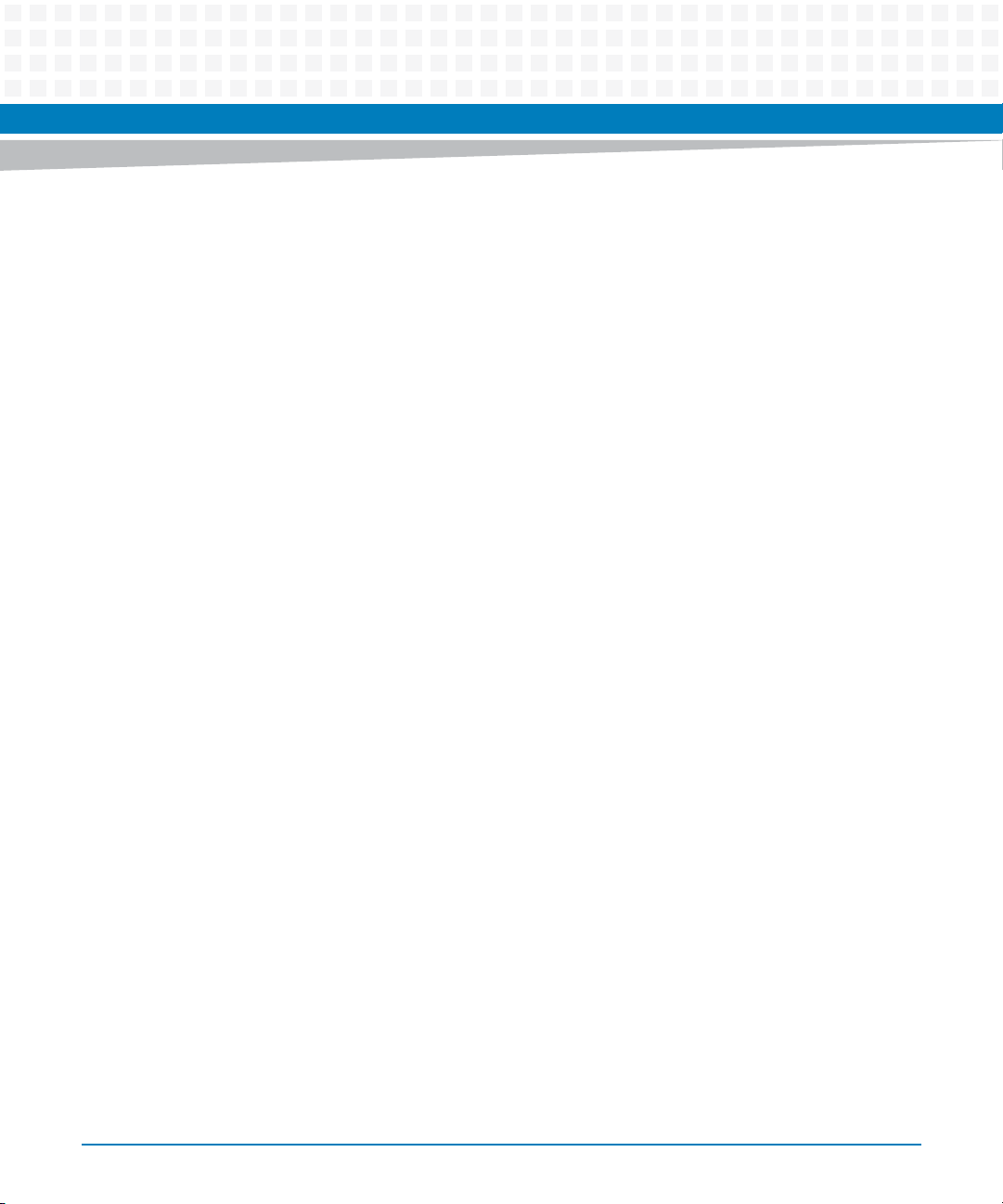
List of Tables
Table 7-16 boot_order Devices . . . . . . . . . . . . . . . . . . . . . . . . . . . . . . . . . . . . . . . . . . . . . . . . . . . . . . . . . . .117
Table 7-17 Supported LAN Device Commands . . . . . . . . . . . . . . . . . . . . . . . . . . . . . . . . . . . . . . . . . . . . . .118
Table 7-18 Supported PICMG 3.0 Commands . . . . . . . . . . . . . . . . . . . . . . . . . . . . . . . . . . . . . . . . . . . . . . .119
Table 7-19 Set/Get Feature Configuration . . . . . . . . . . . . . . . . . . . . . . . . . . . . . . . . . . . . . . . . . . . . . . . . . .121
Table 7-20 Set Feature Configuration Command . . . . . . . . . . . . . . . . . . . . . . . . . . . . . . . . . . . . . . . . . . . .122
Table 7-21 Feature Selector Assignments . . . . . . . . . . . . . . . . . . . . . . . . . . . . . . . . . . . . . . . . . . . . . . . . . .123
Table 7-22 Get Feature Configuration Command . . . . . . . . . . . . . . . . . . . . . . . . . . . . . . . . . . . . . . . . . . . .123
Table 7-23 Feature Selector Assignments . . . . . . . . . . . . . . . . . . . . . . . . . . . . . . . . . . . . . . . . . . . . . . . . . .124
Table 7-24 Serial Output Commands . . . . . . . . . . . . . . . . . . . . . . . . . . . . . . . . . . . . . . . . . . . . . . . . . . . . . .124
Table 7-25 Request Data of Set Serial Output Command . . . . . . . . . . . . . . . . . . . . . . . . . . . . . . . . . . . . .124
Table 7-26 Response Data of Set Serial Output Command . . . . . . . . . . . . . . . . . . . . . . . . . . . . . . . . . . . .125
Table 7-27 Request Data of Get Serial Output Command . . . . . . . . . . . . . . . . . . . . . . . . . . . . . . . . . . . . .126
Table 7-28 Response Data of Get Serial Output Command . . . . . . . . . . . . . . . . . . . . . . . . . . . . . . . . . . . .126
Table 7-29 Pigeon Point Extension Commands . . . . . . . . . . . . . . . . . . . . . . . . . . . . . . . . . . . . . . . . . . . . . .127
Table 7-30 IPMC Modes . . . . . . . . . . . . . . . . . . . . . . . . . . . . . . . . . . . . . . . . . . . . . . . . . . . . . . . . . . . . . . . . . .128
Table 7-31 Get Status Command Description . . . . . . . . . . . . . . . . . . . . . . . . . . . . . . . . . . . . . . . . . . . . . . .128
Table 7-32 Get Serial Interface Properties Command Description . . . . . . . . . . . . . . . . . . . . . . . . . . . . . .131
Table 7-33 Set Serial Interface Properties Command Description . . . . . . . . . . . . . . . . . . . . . . . . . . . . . .132
Table 7-34 Get Debug Level Command Description . . . . . . . . . . . . . . . . . . . . . . . . . . . . . . . . . . . . . . . . . .133
Table 7-35 Set Debug Level Command Description . . . . . . . . . . . . . . . . . . . . . . . . . . . . . . . . . . . . . . . . . .134
Table 7-36 Get Hardware Address Command Description . . . . . . . . . . . . . . . . . . . . . . . . . . . . . . . . . . . .135
Table 7-37 Set Hardware Address Command Description . . . . . . . . . . . . . . . . . . . . . . . . . . . . . . . . . . . . .135
Table 7-38 Get Handle Switch Command Description . . . . . . . . . . . . . . . . . . . . . . . . . . . . . . . . . . . . . . . .136
Table 7-39 Set Handle Switch Command Description . . . . . . . . . . . . . . . . . . . . . . . . . . . . . . . . . . . . . . . . 137
Table 7-40 Get Payload Communication Time-Out Command Description . . . . . . . . . . . . . . . . . . . . .137
Table 7-41 Set Payload Communication Time-Out Command Description . . . . . . . . . . . . . . . . . . . . . . 138
Table 7-42 Enable Payload Control Command Description . . . . . . . . . . . . . . . . . . . . . . . . . . . . . . . . . . . .139
Table 7-43 Disable Payload Control Command Description . . . . . . . . . . . . . . . . . . . . . . . . . . . . . . . . . . .139
Table 7-44 Reset IPMC Command Description . . . . . . . . . . . . . . . . . . . . . . . . . . . . . . . . . . . . . . . . . . . . . .140
Table 7-45 Hang IPMC Command Description . . . . . . . . . . . . . . . . . . . . . . . . . . . . . . . . . . . . . . . . . . . . . .140
Table 7-46 Graceful Reset Command Description . . . . . . . . . . . . . . . . . . . . . . . . . . . . . . . . . . . . . . . . . . .141
Table 7-47 Get Payload Shutdown Time-Out Command Description . . . . . . . . . . . . . . . . . . . . . . . . . . .142
Table 7-48 Set Payload Shutdown Time-Out Command Description . . . . . . . . . . . . . . . . . . . . . . . . . . .143
Table 7-49 Get Module State Command Description . . . . . . . . . . . . . . . . . . . . . . . . . . . . . . . . . . . . . . . . .143
Table 7-50 Enable Module Site Command Description . . . . . . . . . . . . . . . . . . . . . . . . . . . . . . . . . . . . . . .145
Table 7-51 Disable Module Site Command Description . . . . . . . . . . . . . . . . . . . . . . . . . . . . . . . . . . . . . . .145
12
ATCA-7368 Installation and Use (6806800M12D)
Page 13
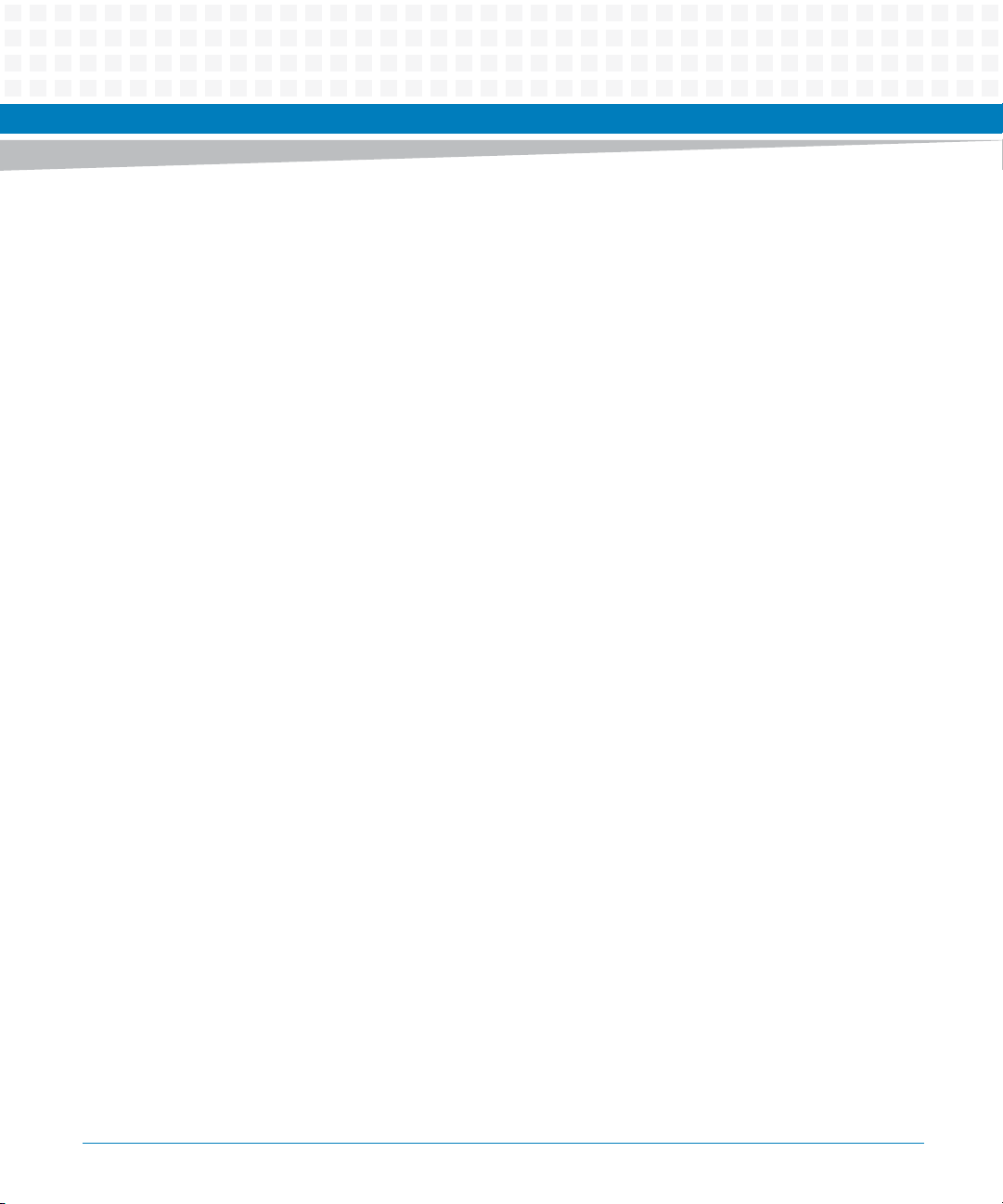
List of Tables
Table 7-52 Reset Carrier SDR Repository Command Description . . . . . . . . . . . . . . . . . . . . . . . . . . . . . . 146
Table 8-1 FRU information . . . . . . . . . . . . . . . . . . . . . . . . . . . . . . . . . . . . . . . . . . . . . . . . . . . . . . . . . . . . . . 147
Table 8-2 Contents of the Blade Point-to-Point Connectivity Record Area . . . . . . . . . . . . . . . . . . . . . 149
Table 8-3 Power Configuration . . . . . . . . . . . . . . . . . . . . . . . . . . . . . . . . . . . . . . . . . . . . . . . . . . . . . . . . . . 149
Table 8-4 Sensor Data Records . . . . . . . . . . . . . . . . . . . . . . . . . . . . . . . . . . . . . . . . . . . . . . . . . . . . . . . . . . 150
Table 8-5 HS Carrier . . . . . . . . . . . . . . . . . . . . . . . . . . . . . . . . . . . . . . . . . . . . . . . . . . . . . . . . . . . . . . . . . . . . 154
Table 8-6 HS AMC . . . . . . . . . . . . . . . . . . . . . . . . . . . . . . . . . . . . . . . . . . . . . . . . . . . . . . . . . . . . . . . . . . . . . . 155
Table 8-7 HS RTM . . . . . . . . . . . . . . . . . . . . . . . . . . . . . . . . . . . . . . . . . . . . . . . . . . . . . . . . . . . . . . . . . . . . . . 156
Table 8-8 -48V A Volts . . . . . . . . . . . . . . . . . . . . . . . . . . . . . . . . . . . . . . . . . . . . . . . . . . . . . . . . . . . . . . . . . . 157
Table 8-9 -48V B Volts . . . . . . . . . . . . . . . . . . . . . . . . . . . . . . . . . . . . . . . . . . . . . . . . . . . . . . . . . . . . . . . . . . 158
Table 8-10 -48V Amps . . . . . . . . . . . . . . . . . . . . . . . . . . . . . . . . . . . . . . . . . . . . . . . . . . . . . . . . . . . . . . . . . . . 159
Table 8-11 Holdup Cap Volts . . . . . . . . . . . . . . . . . . . . . . . . . . . . . . . . . . . . . . . . . . . . . . . . . . . . . . . . . . . . . 161
Table 8-12 Input Power . . . . . . . . . . . . . . . . . . . . . . . . . . . . . . . . . . . . . . . . . . . . . . . . . . . . . . . . . . . . . . . . . . 162
Table 8-13 PWR Status . . . . . . . . . . . . . . . . . . . . . . . . . . . . . . . . . . . . . . . . . . . . . . . . . . . . . . . . . . . . . . . . . . 163
Table 8-14 Inlet Temp . . . . . . . . . . . . . . . . . . . . . . . . . . . . . . . . . . . . . . . . . . . . . . . . . . . . . . . . . . . . . . . . . . . 164
Table 8-15 Outlet Temp . . . . . . . . . . . . . . . . . . . . . . . . . . . . . . . . . . . . . . . . . . . . . . . . . . . . . . . . . . . . . . . . . 167
Table 8-16 IPMC Temp . . . . . . . . . . . . . . . . . . . . . . . . . . . . . . . . . . . . . . . . . . . . . . . . . . . . . . . . . . . . . . . . . . . 170
Table 8-17 CPU Temp . . . . . . . . . . . . . . . . . . . . . . . . . . . . . . . . . . . . . . . . . . . . . . . . . . . . . . . . . . . . . . . . . . . 171
Table 8-18 DDR 1 Temp . . . . . . . . . . . . . . . . . . . . . . . . . . . . . . . . . . . . . . . . . . . . . . . . . . . . . . . . . . . . . . . . . . 174
Table 8-19 DDR 2 Temp . . . . . . . . . . . . . . . . . . . . . . . . . . . . . . . . . . . . . . . . . . . . . . . . . . . . . . . . . . . . . . . . . . 175
Table 8-20 DDR 3 Temp . . . . . . . . . . . . . . . . . . . . . . . . . . . . . . . . . . . . . . . . . . . . . . . . . . . . . . . . . . . . . . . . . . 176
Table 8-21 DDR 4 Temp . . . . . . . . . . . . . . . . . . . . . . . . . . . . . . . . . . . . . . . . . . . . . . . . . . . . . . . . . . . . . . . . . . 178
Table 8-22 DDR 5 Temp . . . . . . . . . . . . . . . . . . . . . . . . . . . . . . . . . . . . . . . . . . . . . . . . . . . . . . . . . . . . . . . . . . 179
Table 8-23 DDR 6 Temp . . . . . . . . . . . . . . . . . . . . . . . . . . . . . . . . . . . . . . . . . . . . . . . . . . . . . . . . . . . . . . . . . . 180
Table 8-24 12.0V . . . . . . . . . . . . . . . . . . . . . . . . . . . . . . . . . . . . . . . . . . . . . . . . . . . . . . . . . . . . . . . . . . . . . . . 182
Table 8-25 3.3V . . . . . . . . . . . . . . . . . . . . . . . . . . . . . . . . . . . . . . . . . . . . . . . . . . . . . . . . . . . . . . . . . . . . . . . . . 183
Table 8-26 3.3V Mgmt . . . . . . . . . . . . . . . . . . . . . . . . . . . . . . . . . . . . . . . . . . . . . . . . . . . . . . . . . . . . . . . . . . . 184
Table 8-27 1.8V Eth . . . . . . . . . . . . . . . . . . . . . . . . . . . . . . . . . . . . . . . . . . . . . . . . . . . . . . . . . . . . . . . . . . . . . 185
Table 8-28 1.5V . . . . . . . . . . . . . . . . . . . . . . . . . . . . . . . . . . . . . . . . . . . . . . . . . . . . . . . . . . . . . . . . . . . . . . . . . 187
Table 8-29 1.2V . . . . . . . . . . . . . . . . . . . . . . . . . . . . . . . . . . . . . . . . . . . . . . . . . . . . . . . . . . . . . . . . . . . . . . . . . 188
Table 8-30 VCC CPU . . . . . . . . . . . . . . . . . . . . . . . . . . . . . . . . . . . . . . . . . . . . . . . . . . . . . . . . . . . . . . . . . . . . . 189
Table 8-31 1.5 DDR3 . . . . . . . . . . . . . . . . . . . . . . . . . . . . . . . . . . . . . . . . . . . . . . . . . . . . . . . . . . . . . . . . . . . . 191
Table 8-32 IPMB0 Link . . . . . . . . . . . . . . . . . . . . . . . . . . . . . . . . . . . . . . . . . . . . . . . . . . . . . . . . . . . . . . . . . . . 192
Table 8-33 BMC Watchdog . . . . . . . . . . . . . . . . . . . . . . . . . . . . . . . . . . . . . . . . . . . . . . . . . . . . . . . . . . . . . . . 193
Table 8-34 IPMC POST . . . . . . . . . . . . . . . . . . . . . . . . . . . . . . . . . . . . . . . . . . . . . . . . . . . . . . . . . . . . . . . . . . . 194
Table 8-35 Version Change . . . . . . . . . . . . . . . . . . . . . . . . . . . . . . . . . . . . . . . . . . . . . . . . . . . . . . . . . . . . . . . 195
ATCA-7368 Installation and Use (6806800M12D)
13
Page 14
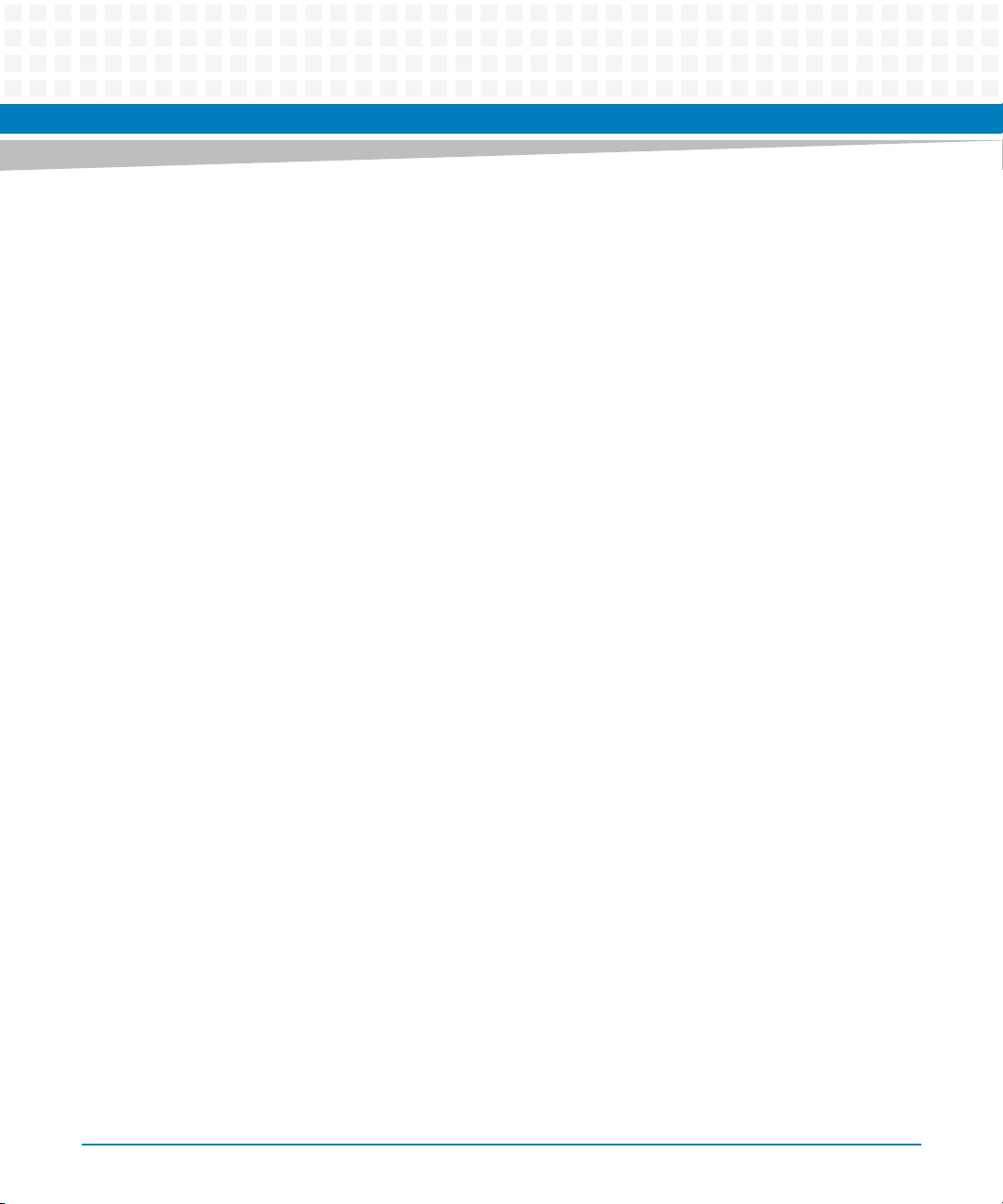
List of Tables
Table 8-36 FW Progress . . . . . . . . . . . . . . . . . . . . . . . . . . . . . . . . . . . . . . . . . . . . . . . . . . . . . . . . . . . . . . . . . .196
Table 8-37 OS Boot . . . . . . . . . . . . . . . . . . . . . . . . . . . . . . . . . . . . . . . . . . . . . . . . . . . . . . . . . . . . . . . . . . . . . .197
Table 8-38 Boot Error . . . . . . . . . . . . . . . . . . . . . . . . . . . . . . . . . . . . . . . . . . . . . . . . . . . . . . . . . . . . . . . . . . . .198
Table 8-39 Boot Inited . . . . . . . . . . . . . . . . . . . . . . . . . . . . . . . . . . . . . . . . . . . . . . . . . . . . . . . . . . . . . . . . . . .199
Table 8-40 POST Code . . . . . . . . . . . . . . . . . . . . . . . . . . . . . . . . . . . . . . . . . . . . . . . . . . . . . . . . . . . . . . . . . . .200
Table 8-41 IPMC Status . . . . . . . . . . . . . . . . . . . . . . . . . . . . . . . . . . . . . . . . . . . . . . . . . . . . . . . . . . . . . . . . . .200
Table 8-42 Power Good . . . . . . . . . . . . . . . . . . . . . . . . . . . . . . . . . . . . . . . . . . . . . . . . . . . . . . . . . . . . . . . . . .201
Table 8-43 Boot Bank . . . . . . . . . . . . . . . . . . . . . . . . . . . . . . . . . . . . . . . . . . . . . . . . . . . . . . . . . . . . . . . . . . . .202
Table 8-44 Reset Source . . . . . . . . . . . . . . . . . . . . . . . . . . . . . . . . . . . . . . . . . . . . . . . . . . . . . . . . . . . . . . . . . .203
Table 8-45 CPU Status . . . . . . . . . . . . . . . . . . . . . . . . . . . . . . . . . . . . . . . . . . . . . . . . . . . . . . . . . . . . . . . . . . .204
Table 8-46 Sensor Data Records . . . . . . . . . . . . . . . . . . . . . . . . . . . . . . . . . . . . . . . . . . . . . . . . . . . . . . . . . . .206
Table B-1 Artesyn Embedded Technologies - Embedded Computing Publications . . . . . . . . . . . . . .219
Table B-2 Related Specifications . . . . . . . . . . . . . . . . . . . . . . . . . . . . . . . . . . . . . . . . . . . . . . . . . . . . . . . . .220
14
ATCA-7368 Installation and Use (6806800M12D)
Page 15
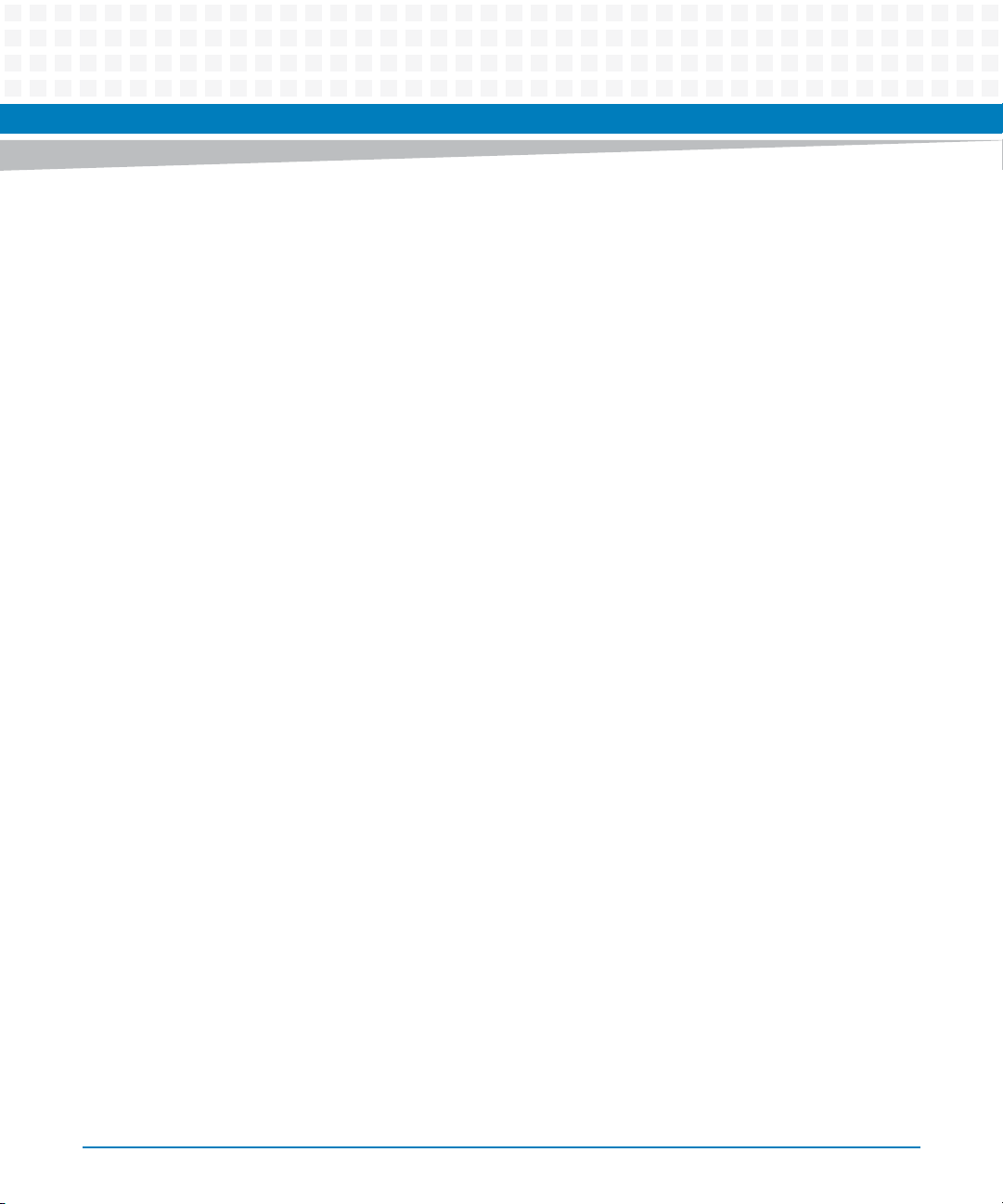
Safety Notes
This section provides warnings that precede potentially dangerous procedures throughout
this manual. Instructions contained in the warnings must be followed during all phases of
operation, service, and repair of this equipment. You should also employ all other safety
precautions necessary for the operation of the equipment in your operating environment.
Failure to comply with these precautions or with specific warnings elsewhere in this manual
could result in personal injury or damage to the equipment.
Artesyn Embedded Technologies intends to provide all necessary information to install and
handle the product in this manual. Because of the complexity of this product and its various
uses, we do not guarantee that the given information is complete. If you need additional
information, ask your Artesyn representative.
The product has been designed to meet the standard industrial safety requirements. It must
not be used except in its specific area of office telecommunication industry and industrial
control.
Only personnel trained by Artesyn or persons qualified in electronics or electrical engineering
are authorized to install, remove or maintain the product.
The information given in this manual is meant to complete the knowledge of a specialist and
must not be used as replacement for qualified personnel.
Keep away from live circuits inside the equipment. Operating personnel must not remove
equipment covers. Only factory authorized service personnel or other qualified service
personnel may remove equipment covers for internal subassembly or component replacement
or any internal adjustment.
Do not install substitute parts or perform any unauthorized modification of the equipment or
the warranty may be voided. Contact your local Artesyn representative for service and repair
to make sure that all safety features are maintained.
EMC
The blade has been tested in a standard Artesyn system and found to comply with the limits
for a Class A digital device in this system, pursuant to part 15 of the FCC Rules, EN 55022 Class
A respectively. These limits are designed to provide reasonable protection against harmful
interference when the system is operated in a commercial environment.
ATCA-7368 Installation and Use (6806800M12D)
15
Page 16
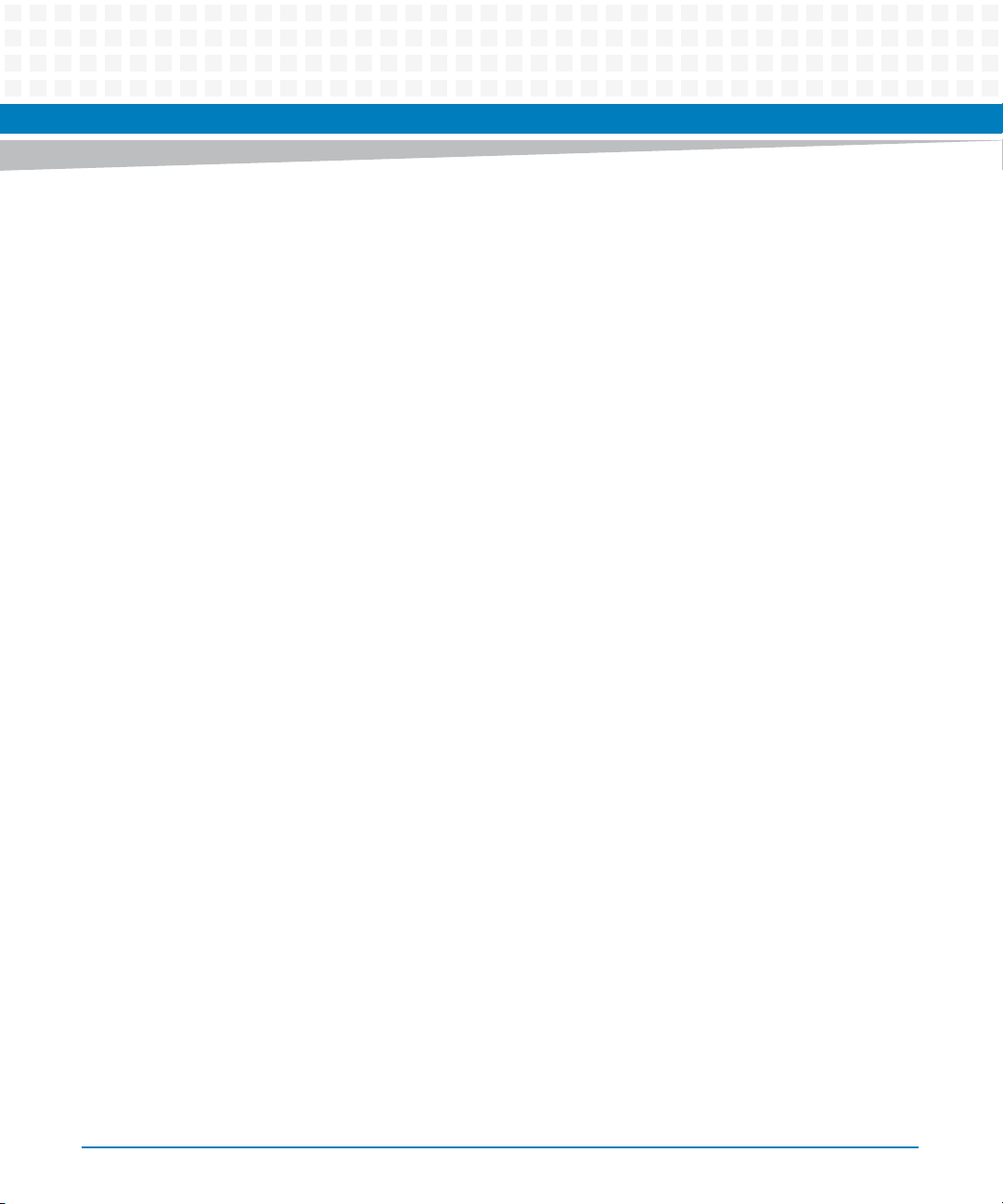
This is a Class A product based on the standard of the Voluntary Control Council for
Interference by Information Technology Interference (VCCI). If this equipment is used in a
domestic environment, radio disturbance may arise. When such trouble occurs, the user may
be required to take corrective actions.
The blade generates and uses radio frequency energy and, if not installed properly and used in
accordance with this guide, may cause harmful interference to radio communications.
Operating the system in a residential area is likely to cause harmful interference, in which case
the user will be required to correct the interference at his own expense.
Installation
Damage of Circuits
Electrostatic discharge and incorrect blade installation and removal can damage circuits or
shorten their life.
Before touching the blade or electronic components, make sure that you are working in an
ESD-safe environment.
Safety Notes
Data Loss
Removing the blade with the blue LED still blinking causes data loss.
Wait until the blue LED is permanently illuminated, before removing the blade.
Damage of Blade and Additional Devices and Modules
Incorrect installation of additional devices or modules may damage the blade or the additional
devices or modules.
Before installing or removing an additional device or module, read the respective
documentation
Operation
Blade Damage
Blade surface
High humidity and condensation on the blade surface causes short circuits.
Do not operate the blade outside the specified environmental limits. Make sure the blade is
completely dry and there is no moisture on any surface before applying power.
16
ATCA-7368 Installation and Use (6806800M12D)
Page 17
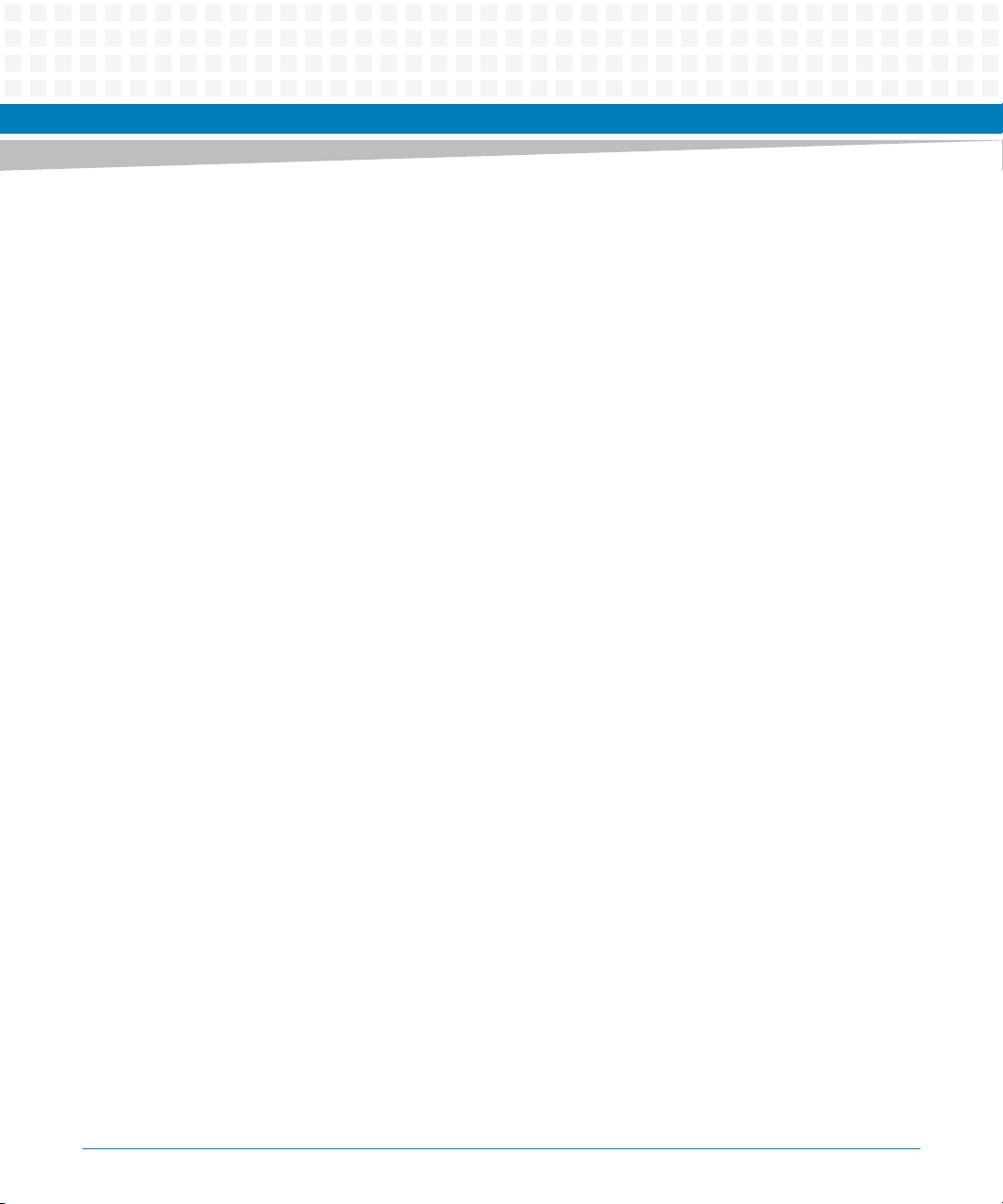
Blade Overheating and Blade Damage
Operating the blade without forced air cooling may lead to blade overheating and thus blade
damage.
When operating the blade, make sure that forced air cooling is available in the shelf.
When operating the blade in areas of electromagnetic radiation ensure that the blade is bolted
on the system and the system is shielded by enclosure.
Injuries or Short Circuits
Blade or power supply
In case the ORing diodes of the blade fail, the blade may trigger a short circuit between input
line A and input line B so that line A remains powered even if it is disconnected from the power
supply circuit (and vice versa).
To avoid damage or injuries, always check that there is no more voltage on the line that has
been disconnected before continuing your work.
Safety Notes
Switch Settings
Blade Malfunction
Switches marked as 'reserved' might carry production-related functions and can cause the
blade to malfunction if their setting is changed.
Therefore, do not change settings of switches marked as 'reserved'. The setting of switches
which are not marked as 'reserved' has to be checked and changed before blade installation.
Blade Damage
Setting/resetting the switches during operation can cause blade damage.
Therefore, check and change switch settings before you install the blade.
ATCA-7368 Installation and Use (6806800M12D)
17
Page 18
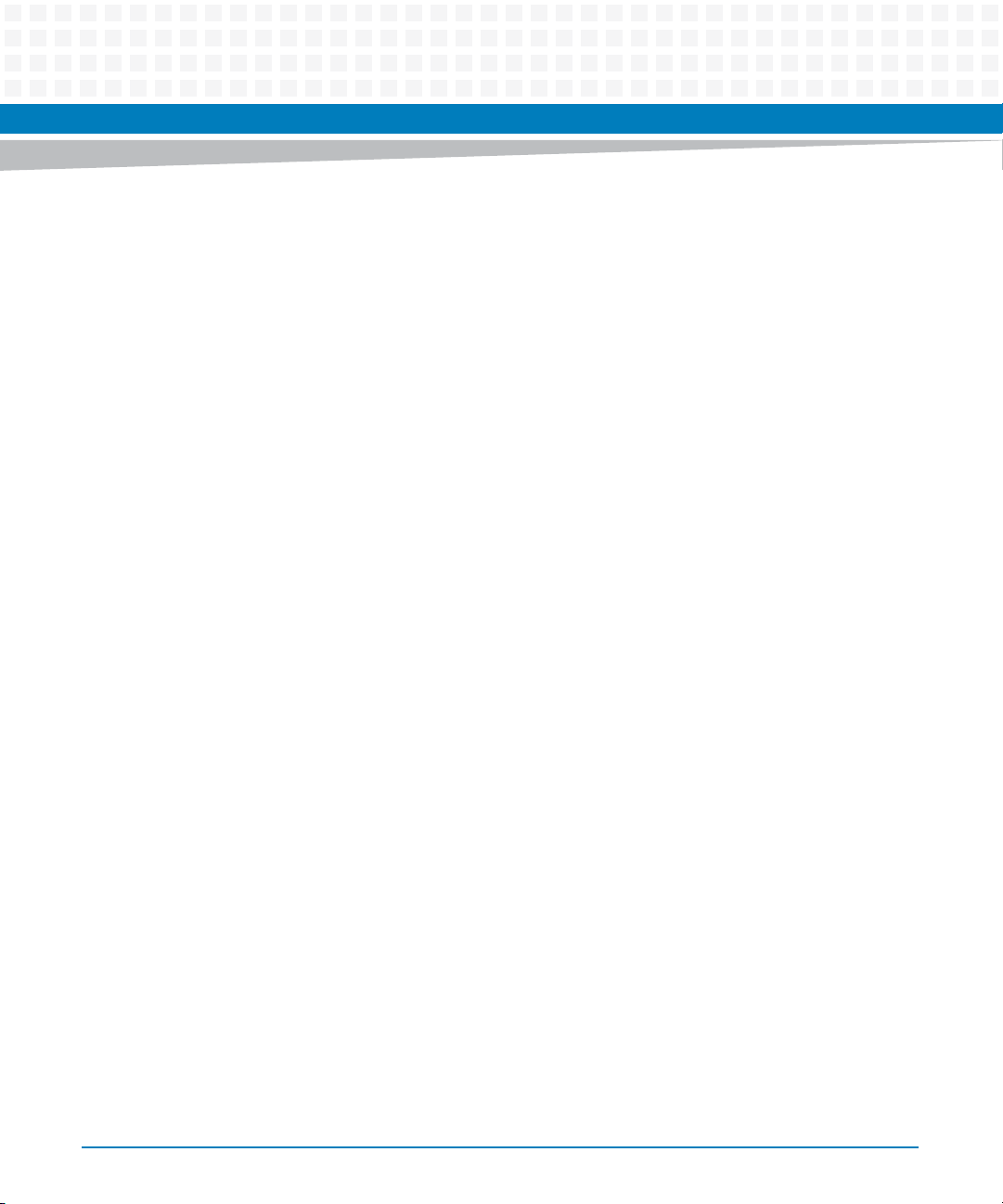
Battery
Blade Damage
Wrong battery installation may result in hazardous explosion and blade damage.
Therefore, always use the same type of Lithium battery as is installed and make sure the
battery is installed as described in this manual.
Environment
Always dispose of used blades, system components and RTMs according to your country’s
legislation and manufacturer’s instructions.
Safety Notes
18
ATCA-7368 Installation and Use (6806800M12D)
Page 19
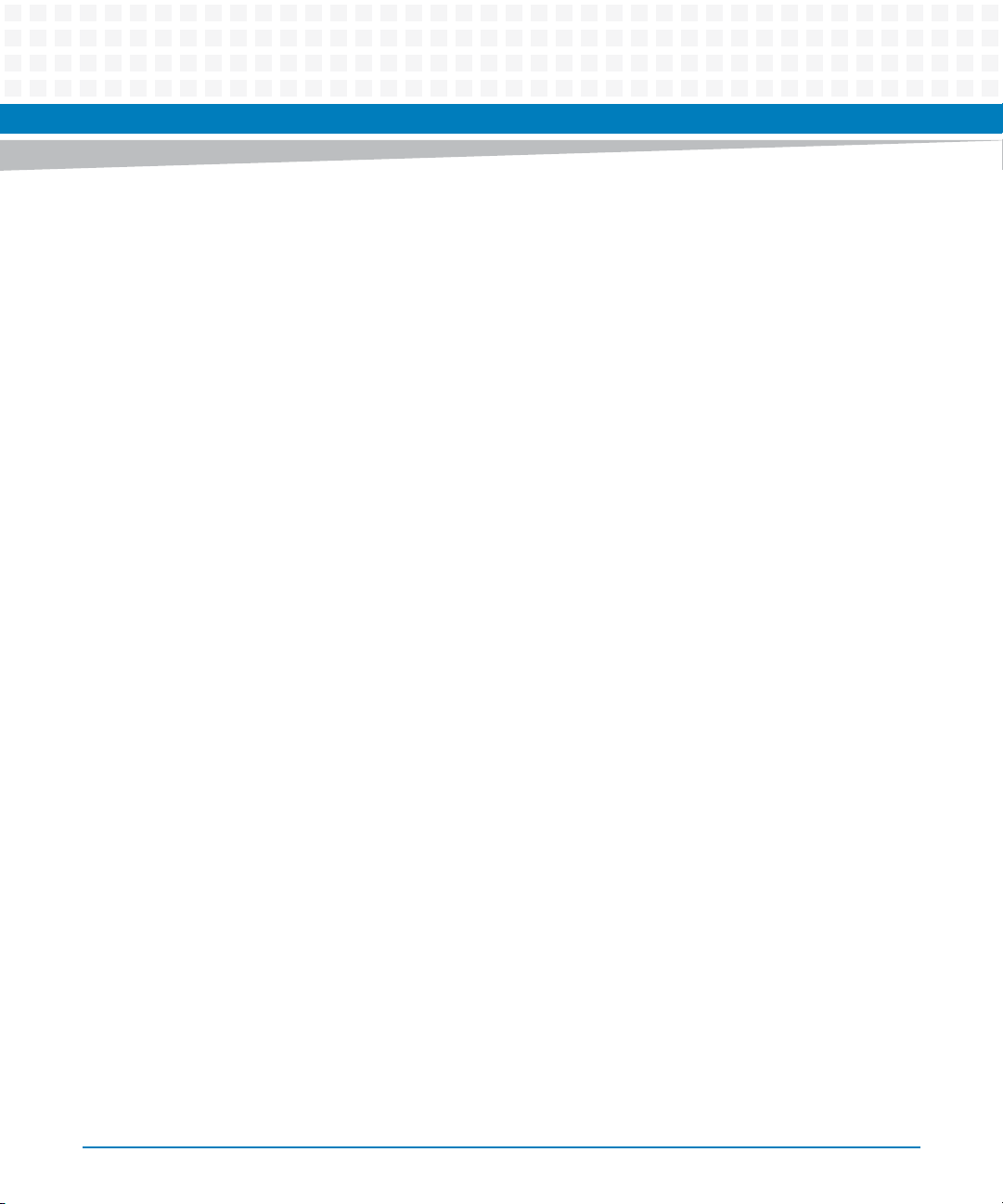
Sicherheitshinweise
Dieses Kapitel enthält Hinweise, die potentiell gefährlichen Prozeduren innerhalb dieses
Handbuchs vorrangestellt sind. Beachten Sie unbedingt in allen Phasen des Betriebs, der
Wartung und der Reparatur des Systems die Anweisungen, die diesen Hinweisen enthalten
sind. Sie sollten außerdem alle anderen Vorsichtsmaßnahmen treffen, die für den Betrieb des
Produktes innerhalb Ihrer Betriebsumgebung notwendig sind. Wenn Sie diese
Vorsichtsmaßnahmen oder Sicherheitshinweise, die an anderer Stelle diese Handbuchs
enthalten sind, nicht beachten, kann das Verletzungen oder Schäden am Produkt zur Folge
haben.
Artesyn Embedded Technologies ist darauf bedacht, alle notwendigen Informationen zum
Einbau und zum Umgang mit dem Produkt in diesem Handbuch bereit zu stellen. Da es sich
jedoch um ein komplexes Produkt mit vielfältigen Einsatzmöglichkeiten handelt, können wir
die Vollständigkeit der im Handbuch enthaltenen Informationen nicht garantieren. Falls Sie
weitere Informationen benötigen sollten, wenden Sie sich bitte an die für Sie zuständige
Geschäftsstelle von Artesyn.
Das System erfüllt die für die Industrie geforderten Sicherheitsvorschriften und darf
ausschließlich für Anwendungen in der Telekommunikationsindustrie und im Zusammenhang
mit Industriesteuerungen verwendet werden.
Einbau, Wartung und Betrieb dürfen nur von durch Artesyn ausgebildetem oder im Bereich
Elektronik oder Elektrotechnik qualifiziertem Personal durchgeführt werden. Die in diesem
Handbuch enthaltenen Informationen dienen ausschließlich dazu, das Wissen von
Fachpersonal zu ergänzen, können dieses jedoch nicht ersetzen.
Halten Sie sich von stromführenden Leitungen innerhalb des Produktes fern. Entfernen Sie auf
keinen Fall Abdeckungen am Produkt. Nur werksseitig zugelassenes Wartungspersonal oder
anderweitig qualifiziertes Wartungspersonal darf Abdeckungen entfernen, um Komponenten
zu ersetzen oder andere Anpassungen vorzunehmen.
Installieren Sie keine Ersatzteile oder führen Sie keine unerlaubten Veränderungen am Produkt
durch, sonst verfällt die Garantie. Wenden Sie sich für Wartung oder Reparatur bitte an die für
Sie zuständige Geschäftsstelle von Artesyn. So stellen Sie sicher, dass alle
sicherheitsrelevanten Aspekte beachtet werden.
ATCA-7368 Installation and Use (6806800M12D)
19
Page 20
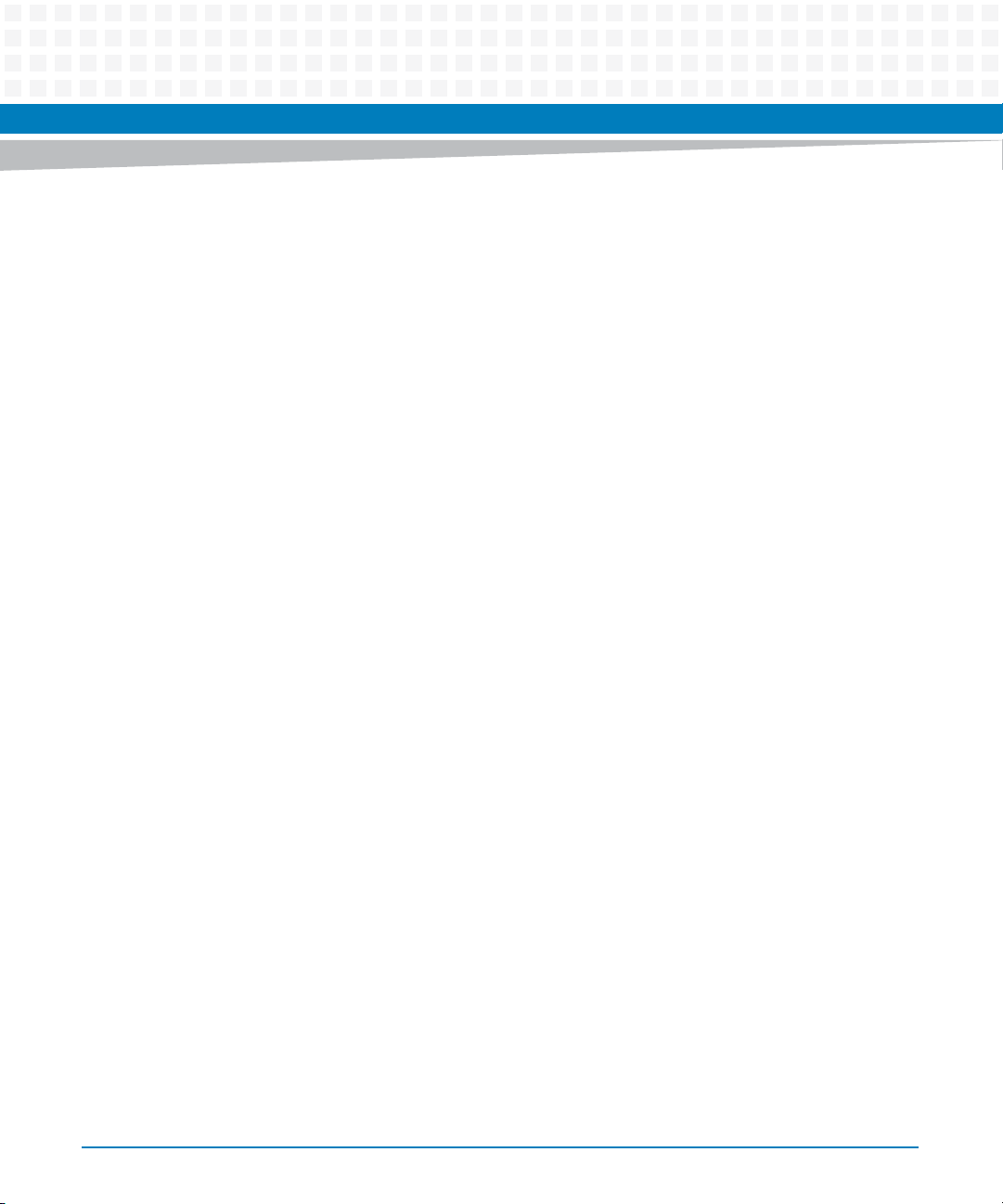
EMV
Das Blade wurde in einem Artesyn Standardsystem getestet. Es erfüllt die für digitale Geräte
der Klasse A gültigen Grenzwerte in einem solchen System gemäß den FCC-Richtlinien
Abschnitt 15 bzw. EN 55022 Klasse A. Diese Grenzwerte sollen einen angemessenen Schutz
vor Störstrahlung beim Betrieb des Blades in Gewerbe- sowie Industriegebieten
gewährleisten.
Das Blade arbeitet im Hochfrequenzbereich und erzeugt Störstrahlung. Bei unsachgemäßem
Einbau und anderem als in diesem Handbuch beschriebenen Betrieb können Störungen im
Hochfrequenzbereich auftreten.
Warnung! Dies ist eine Einrichtung der Klasse A. Diese Einrichtung kann im Wohnbereich
Funkstörungen verursachen. In diesem Fall kann vom Betreiber verlangt werden,
angemessene Maßnahmen durchzuführen.
Installation
Sicherheitshinweise
Beschädigung von Schaltkreisen
Elektrostatische Entladung und unsachgemäßer Ein- und Ausbau von Blades kann Schaltkreise
beschädigen oder ihre Lebensdauer verkürzen.
Bevor Sie Blades oder elektronische Komponenten berühren, vergewissern Sie sich, daß Sie in
einem ESD-geschützten Bereich arbeiten.
Datenverlust
Wenn Sie das Blade aus dem Shelf herausziehen, und die blaue LED blinkt noch, gehen Daten
verloren.
Warten Sie bis die blaue LED durchgehend leuchtet, bevor Sie das Blade herausziehen.
Beschädigung des Blades und von Zusatzmodulen
Fehlerhafte Installation von Zusatzmodulen, kann zur Beschädigung des Blades und der
Zusatzmodule führen.
Lesen Sie daher vor der Installation von Zusatzmodulen die zugehörige Dokumentation.
20
ATCA-7368 Installation and Use (6806800M12D)
Page 21

Betrieb
Beschädigung des Blades
Hohe Luftfeuchtigkeit und Kondensat auf der Oberfläche des Blades können zu Kurzschlüssen
führen.
Betreiben Sie das Blade nur innerhalb der angegebenen Grenzwerte für die relative
Luftfeuchtigkeit und Temperatur. Stellen Sie vor dem Einschalten des Stroms sicher, dass sich
auf dem Blade kein Kondensat befindet.
Überhitzung und Beschädigung des Blades
Betreiben Sie das Blade ohne Zwangsbelüftung, kann das Blade überhitzt und schließlich
beschädigt werden.
Bevor Sie das Blade betreiben, müssen Sie sicher stellen, dass das Shelf über eine
Zwangskühlung verfügt.
Sicherheitshinweise
Wenn Sie das Blade in Gebieten mit starker elektromagnetischer Strahlung betreiben, stellen
Sie sicher, dass das Blade mit dem System verschraubt ist und das System durch ein Gehäuse
abgeschirmt wird.
Verletzungen oder Kurzschlüsse
Blade oder Stromversorgung
Falls die ORing Dioden des Blades durchbrennen, kann das Blade einen Kurzschluss zwischen
den Eingangsleitungen A und B verursachen. In diesem Fall ist Leitung A immer noch unter
Spannung, auch wenn sie vom Versorgungskreislauf getrennt ist (und umgekehrt).
Prüfen Sie deshalb immer, ob die Leitung spannungsfrei ist, bevor Sie Ihre Arbeit fortsetzen,
um Schäden oder Verletzungen zu vermeiden.
ATCA-7368 Installation and Use (6806800M12D)
21
Page 22
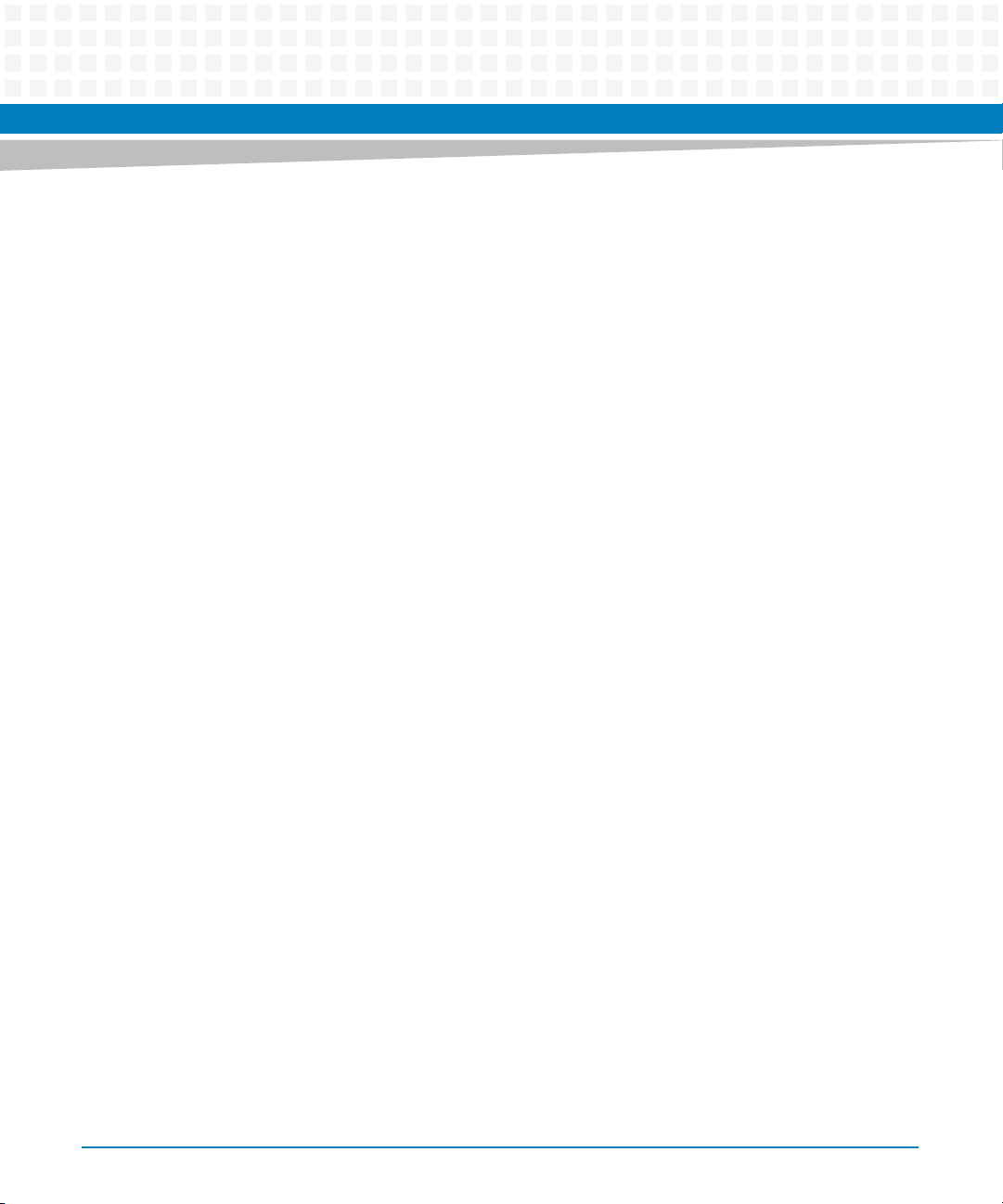
Schaltereinstellungen
Fehlfunktion des Blades
Schalter, die mit 'Reserved' gekennzeichnet sind, können mit produktionsrelevanten
Funktionen belegt sein. Das Ändern dieser Schalter kann im normalen Betrieb Störungen
auslösen.
Verstellen Sie nur solche Schalter, die nicht mit 'Reserved' gekennzeichnet sind. Prüfen und
ändern Sie die Einstellungen der nicht mit 'Reserved' gekennzeichneten Schalter, bevor Sie das
Blade installieren.
Beschädigung der Blade
Das Verstellen von Schaltern während des laufenden Betriebes kann zur Beschädigung des
Blades führen.
Prüfen und ändern Sie die Schaltereinstellungen, bevor Sie das Blade installieren.
Sicherheitshinweise
Batterie
Beschädigung des Blades
Ein unsachgemäßer Einbau der Batterie kann gefährliche Explosionen und Beschädigungen
des Blades zur Folge haben.
Verwenden Sie deshalb nur den Batterietyp, der auch bereits eingesetzt wurde und befolgen
Sie die Installationsanleitung.
Umweltschutz
Entsorgen Sie alte Batterien und/oder Blades/Systemkomponenten/RTMs stets gemäß der in
Ihrem Land gültigen Gesetzgebung und den Empfehlungen des Herstellers.
22
ATCA-7368 Installation and Use (6806800M12D)
Page 23
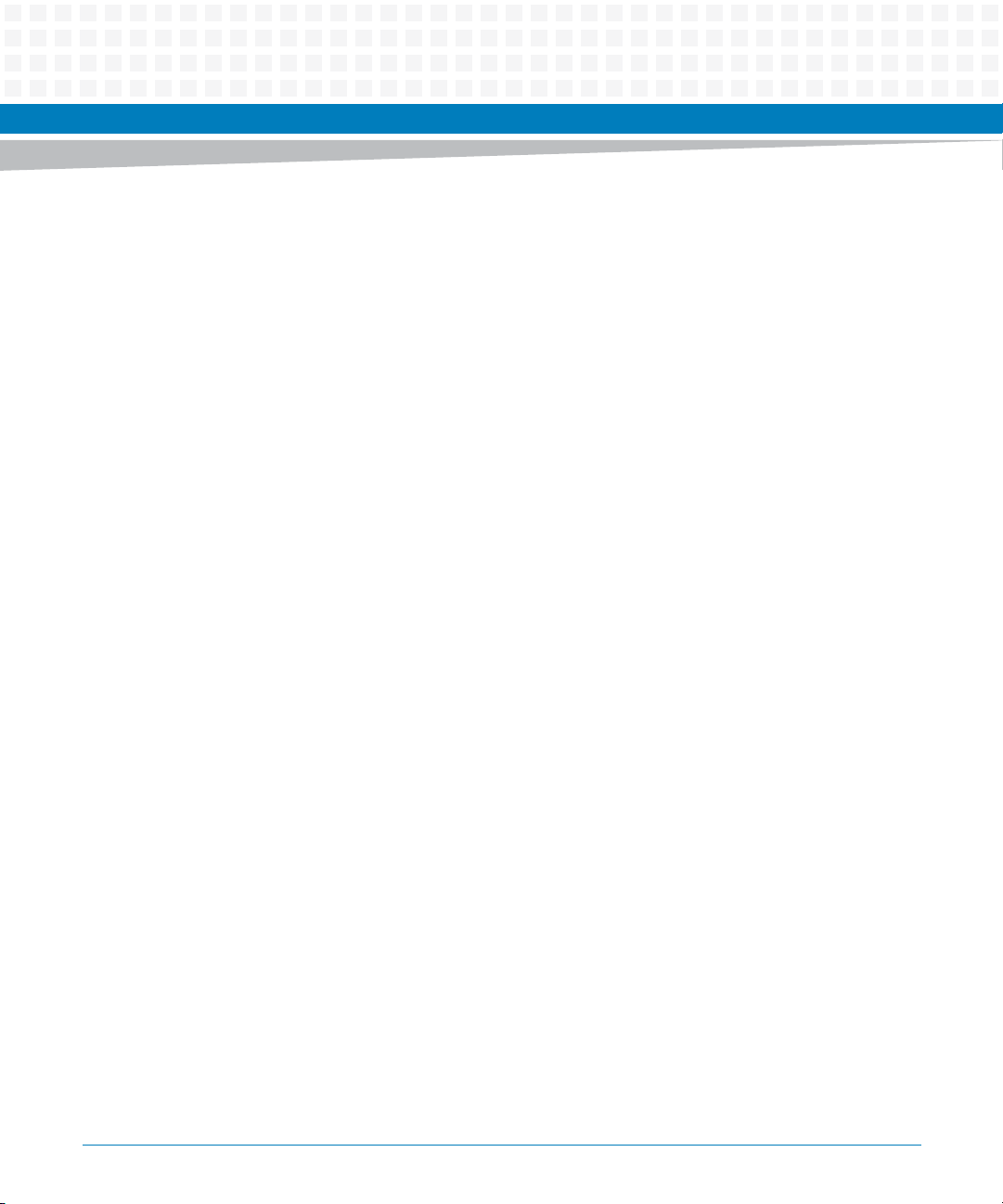
About this Manual
Overview of Contents
This manual is intended for users qualified in electronics or electrical engineering. Users must
have a working understanding of Peripheral Component Interconnect (PCI), AdvancedTCA®,
and telecommunications.
The manual contains the following chapters and appendices:
About this Manual on page 23 lists all conventions and abbreviations used in this manual
and outlines the revision history.
Safety Notes on page 15 lists safety notes applicable to the blade.
Sicherheitshinweise on page 19 provides the German translation of the safety notes section.
Introduction on page 31 describes the main features of the blade.
Hardware Preparation and Installation on page 41 outlines the installation requirements,
hardware accessories, switch settings, installation and removal procedures.
Controls, Indicators, and Connectors on page 59 describes external interfaces of the blade.
This includes connectors and LEDs.
BIOS on page 67 describes the features and setup of BIOS.
Functional Description on page 85 describes the functional blocks of the blade in detail. This
includes a block diagram, description of the main components used and so on.
Serial Over LAN on page 97 provides information on how to establish a serial-over LAN
session on your blade.
Supported IPMI Commands on page 103 lists all supported IPMI commands.
FRU Information and SDR Summary on page 147 provides information on the blade’s FRU
information and sensor data.
Replacing the Battery on page 215 provides the procedures in changing the battery.
Related Documentation on page 219 provides links to further blade-related
documentation.
ATCA-7368 Installation and Use (6806800M12D)
23
Page 24
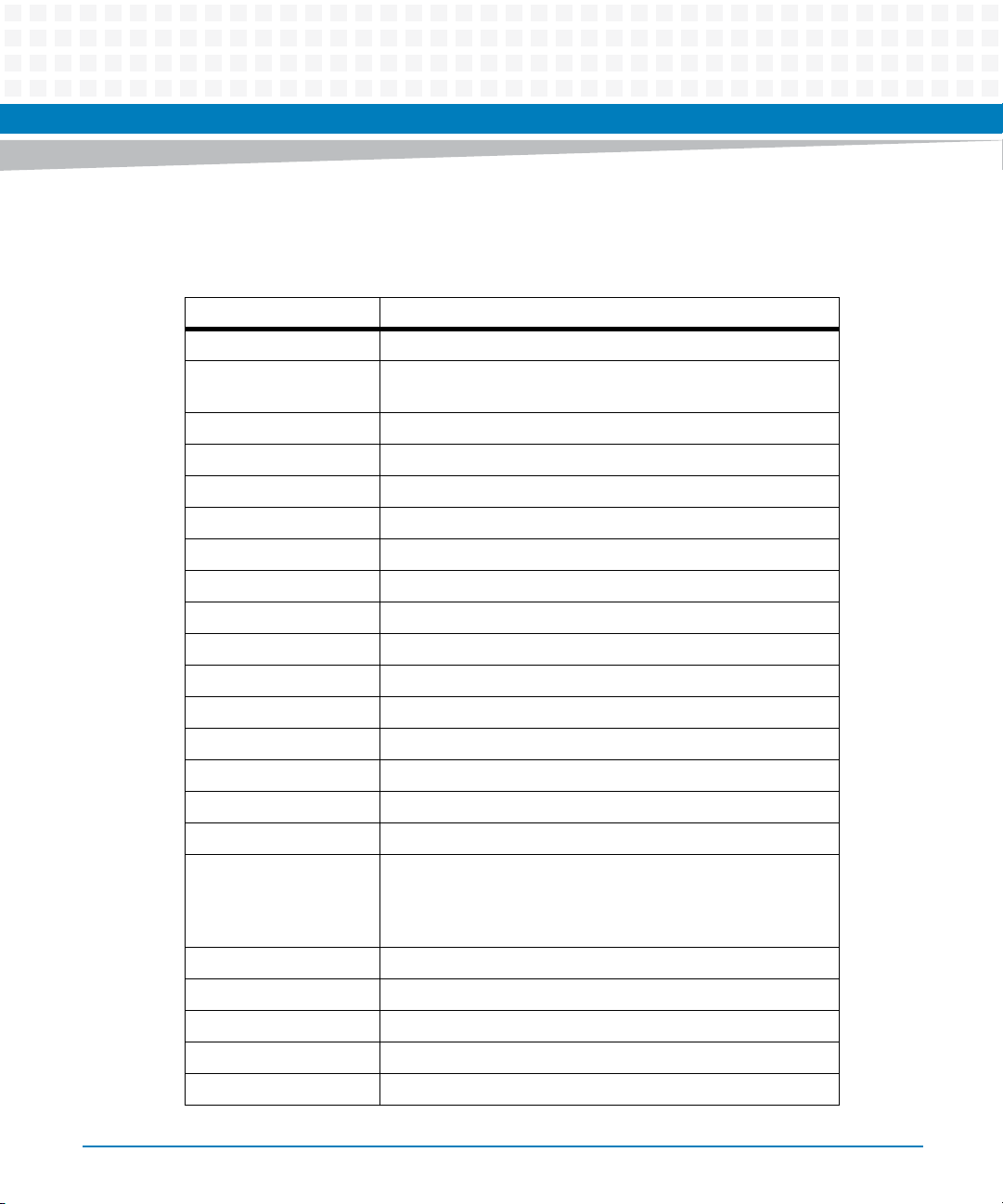
Abbreviations
This document uses the following abbreviations:
Abbreviation Definition
AMC Advanced Mezzanine Card
AMC.x A generic reference to all AMC specifications (AMC.0, AMC.1,
AMC Bay A single AMC site on an AMC carrier
ATCA Advanced Telecommunications Computing Architecture
AVR Atmel's 8-bit RISC micro-controller family
BBS Basic Blade Services
BGA Ball Grid Array
BIOS Basic Input/Output System
About this Manual
About this Manual
AMC.2, AMC.3)
BOM Bill of Material
CFM Cubic Feet per Minute
CG Carrier-grade
CK409B Clock generator standard for Intel chipset platforms
CPLD Complex Programmable Logic Device
CPM Critical Parameter Management
CPU Central Processing Unit
DDR Dual Data Rate (type of SDRAM)
DDR3 Double Data Rate 3 synchronous dynamic random access
memory (SDRAM) is the name of the new DDR memory
standard that is being developed as the successor to DDR2
SDRAM.
DFM Design for Manufacturability
DFT Design for Test
DMA Direct Memory Access
DRAM Dynamic Random Access Memory
ECC Error Correction Code
24
ATCA-7368 Installation and Use (6806800M12D)
Page 25
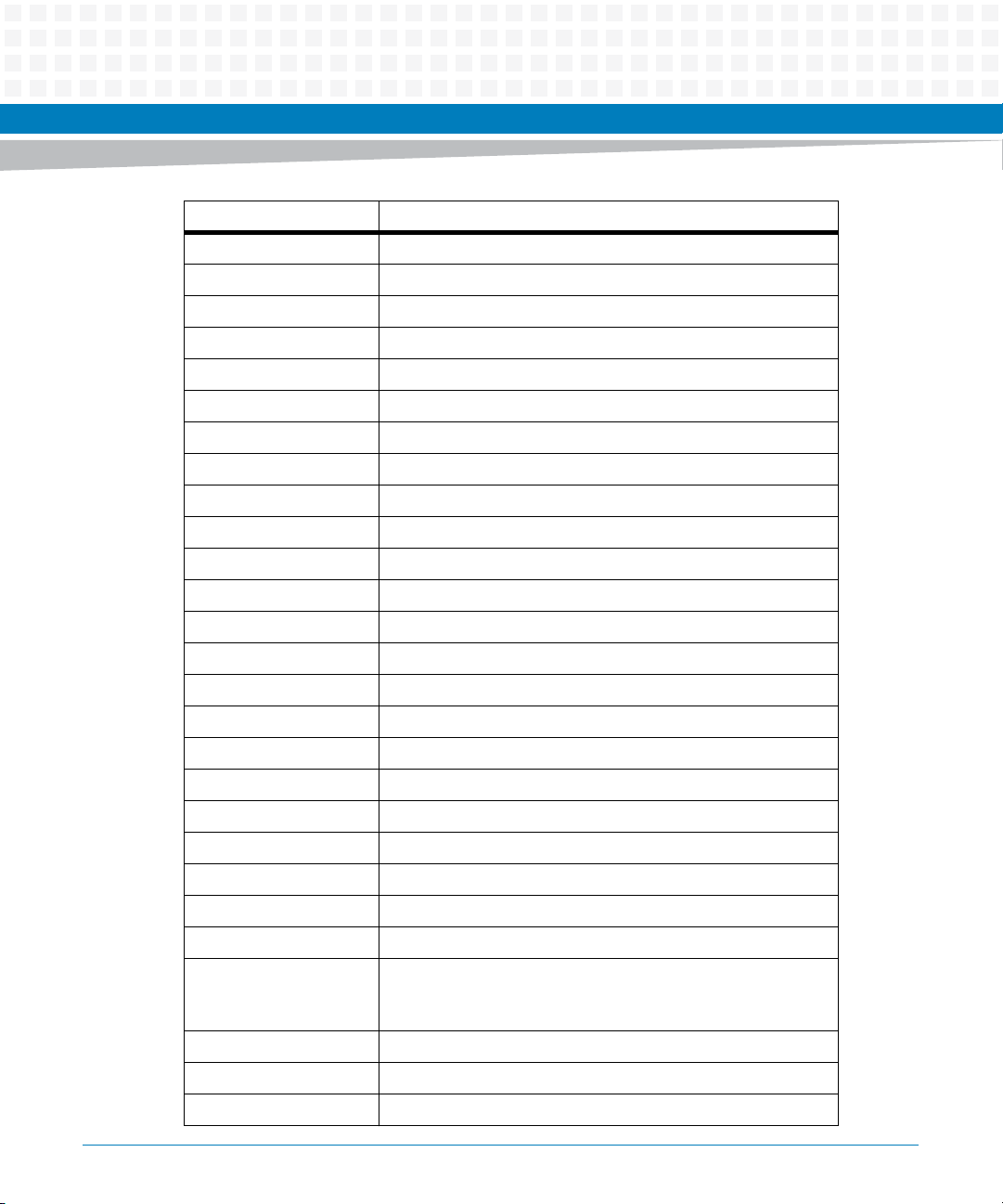
About this Manual
Abbreviation Definition
EEPROM Electrically Erasable Programmable Read Only Memory
EMC Electro-magnetic Compatibility
EMI Electro-magnetic Interference
ESD Electro-static Discharge
FMECA Failure Mode, Effects and Criticality Analysis
FRU Field Replaceable Unit
FSB Front-side Bus
FWH Firmware Hub
GA General Availability
Gb Gigabit(s)
GB Gigabyte(s)
Gbps Gigabits per second
GHz Gigahertz
GigE Gigabit Ethernet
GPIO General Purpose Input/Output
I2C Inter Integrated-Circuit Bus (2-wire serial bus and protocol)
I/O Input/Output
IA-32 32-bit Intel processor architecture
ICH I/O Control Hub (also called "South Bridge")
ICT In-circuit Test
IMC Integrated Memory Controller
IPMB Intelligent Platform Management Bus
IPMB-L The IPMB connecting the carrier IPMC to the AMC module
Intel® QuickPath
Interconnect (Intel®
QPI)
MMC Intelligent Platform Management Controller
IPMI Intelligent Platform Management Interface
ITP In-Target Probe
A cache-coherent, link-based Interconnect specification for
Intel processors, chipsets, and I/O bridge components.
ATCA-7368 Installation and Use (6806800M12D)
25
Page 26
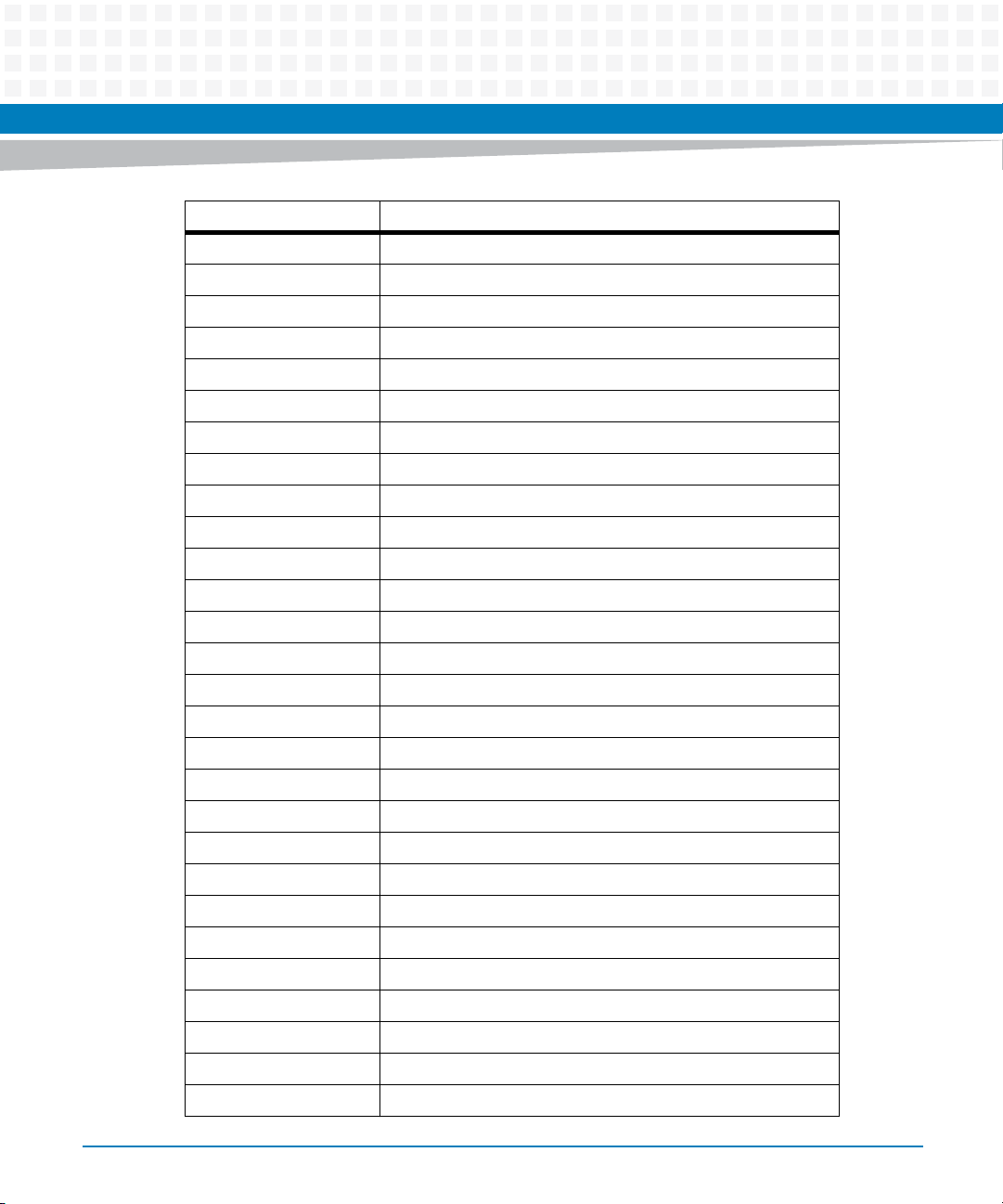
About this Manual
Abbreviation Definition
ITP700 An ITP scheme defined by Intel
JTAG Joint Test Action Group (test interface for digital logic circuits)
L2 Level 2 (as in "L2 Cache")
LAN Local Area Network
LED Light-emitting Diode
LFM Linear Feet per Minute
LPC Low Pin Count
LVDS Low Voltage Differential Signaling
MAC Medium Access Controller
Mb(ps) Megabits (per second)
MB(ps) Megabytes (per second)
MCH Memory Controller Hub (also called "North Bridge")
About this Manual
26
MHz Megahertz
MMC Module Management Controller
Module This term is used to refer to the Module card in this document
MP Management Power
MTBF Mean Time Between Failures
MTTR Mean Time To Repair
N/A Not Applicable
NEBS Network Equipment Building System
NMI Non-maskable Interrupt
NT Non-transparent
NVRAM Non-volatile Random Access Memory
OEM Original Equipment Manufacturer
OOS Out-of-service
OS Operating System
PCB Printed Circuit Board
PCI-E PCI-Express
ATCA-7368 Installation and Use (6806800M12D)
Page 27
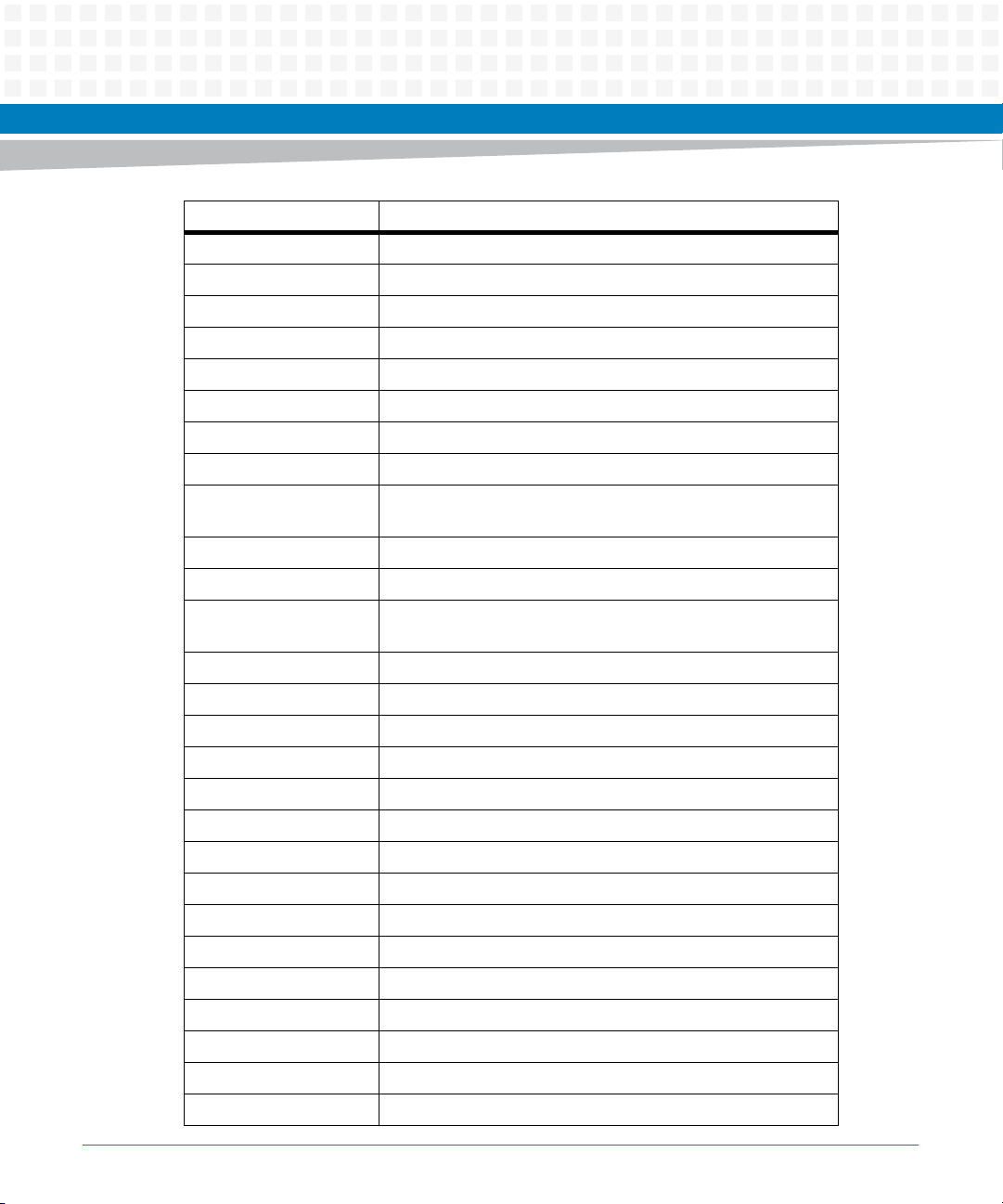
About this Manual
Abbreviation Definition
PHY Physical layer device (for ethernet)
PICMG PCI Industrial Computer Manufacturers Group
PLL Phase Locked Loop
POST Power-on Self Test
PP Payload Power
PRD Product Requirements Document
RC Root Complex
RoHS Restriction of Hazardous Substances
RS232 Recommended Standard 232C - interface standard for serial
communication
RTC Real-Time Clock
Rx Receive line (of a duplex serial communication interface)
SATA Serial AT Attachment (high-speed serial interface standard for
storage devices)
SDR Sensor Data Record
SDRAM Synchronous Dynamic Random Access Memory
SELV Safety Extra Low Voltage
SerDes Serializer-Deserializer
SIMD Single Instruction Multiple Data
SMBus System Management Bus
SMI System Management Interrupt
SODIMM Small Outline Dual-in-line Memory Module
SPD Serial Presence Detect
TBD To be decided
TCP Transmission Control Protocol
TDP Thermal Design Power
Tx Transmit line (of a duplex serial communication interface)
UART Universal Asynchronous Receiver-Transmitter
UDP User Datagram Protocol
ATCA-7368 Installation and Use (6806800M12D)
27
Page 28
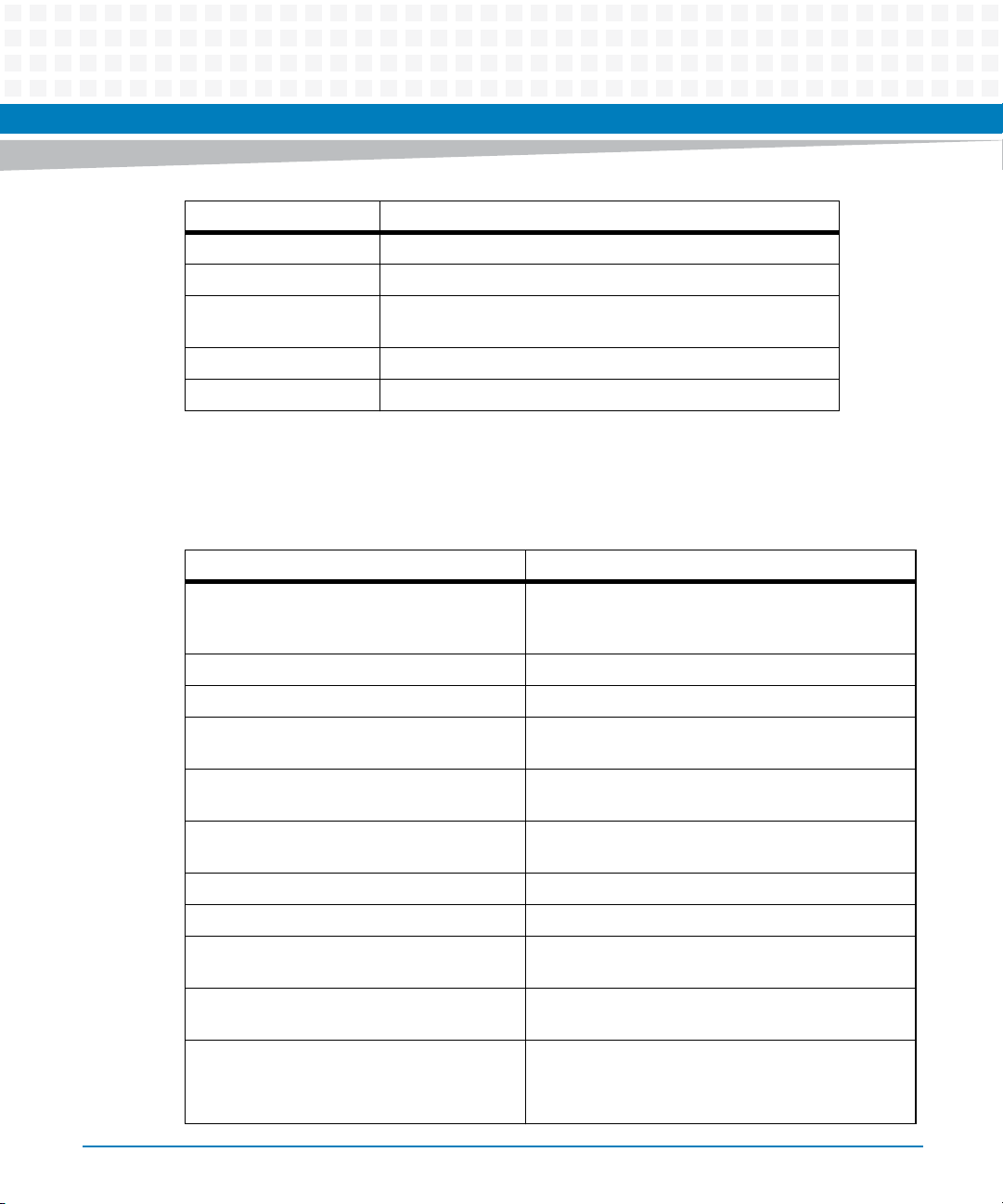
Abbreviation Definition
USB Universal Serial Bus
VID Voltage Identification (for Intel CPUs)
Westmere Intel Codename for next gen.(after Core2Duo) Intel CPU
Tylersburg Intel Codename for Intel IOH36D device
Zoar Intel Codename for Intel 82576 Ethernet device
Conventions
The following table describes the conventions used throughout this manual.
Notation Description
0x00000000 Typical notation for hexadecimal numbers (digits are
About this Manual
About this Manual
microarchitecture
0 through F), for example used for addresses and
offsets
28
0b0000 Same for binary numbers (digits are 0 and 1)
bold Used to emphasize a word
Screen Used for on-screen output and code related elements
or commands in body text
Courier + Bold Used to characterize user input and to separate it
from system output
Reference Used for references and for table and figure
descriptions
File > Exit Notation for selecting a submenu
<text> Notation for variables and keys
[text] Notation for software buttons to click on the screen
and parameter description
... Repeated item for example node 1, node 2, ..., node
12
.
.
.
Omission of information from example/command
that is not necessary at the time being
ATCA-7368 Installation and Use (6806800M12D)
Page 29
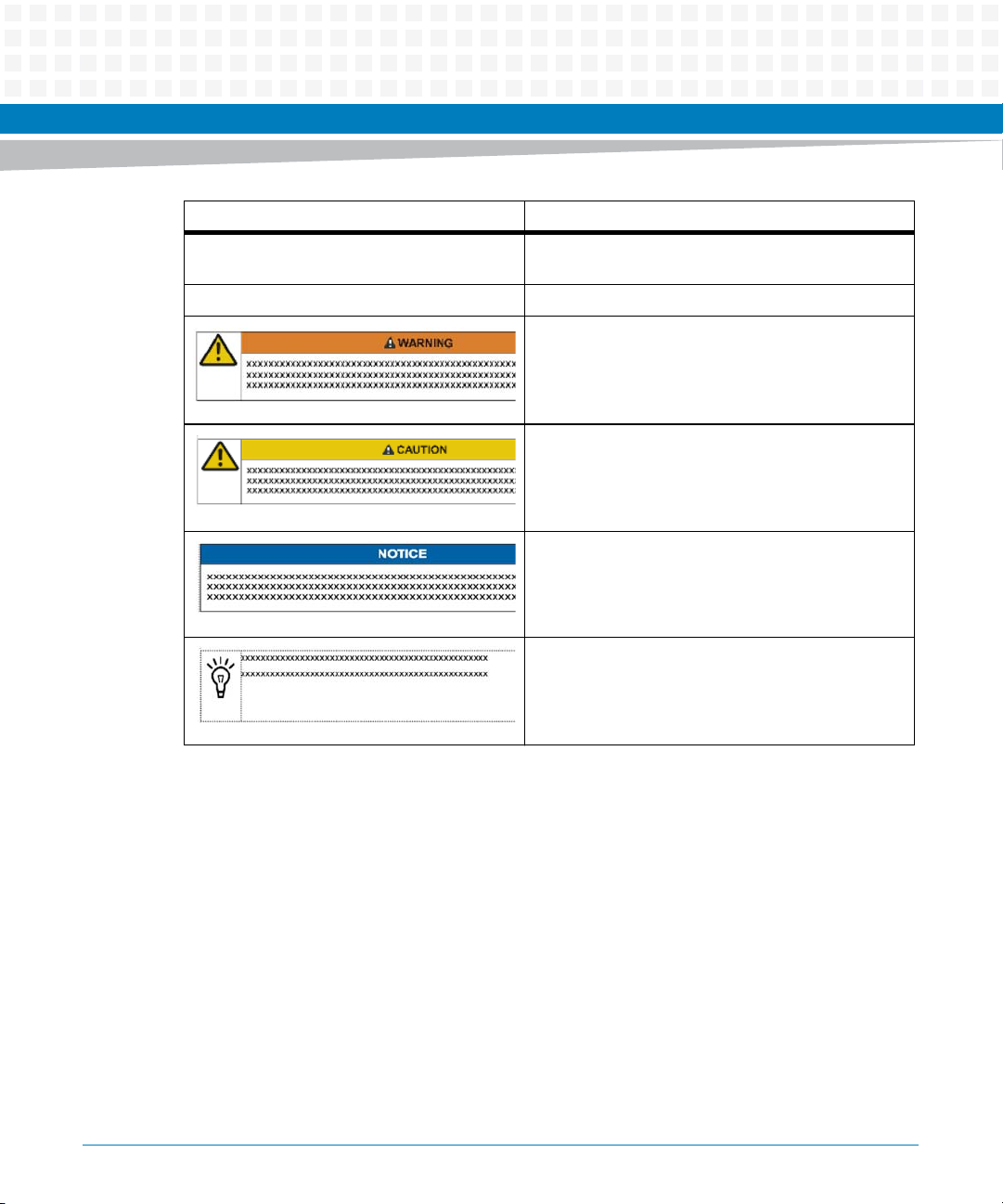
About this Manual
Notation Description
.. Ranges, for example: 0..4 means one of the integers
0,1,2,3, and 4 (used in registers)
| Logical OR
Indicates a hazardous situation which, if not avoided,
could result in death or serious injury
Indicates a hazardous situation which, if not avoided,
may result in minor or moderate injury
Indicates a property damage message
ATCA-7368 Installation and Use (6806800M12D)
No danger encountered. Pay attention to important
information
29
Page 30
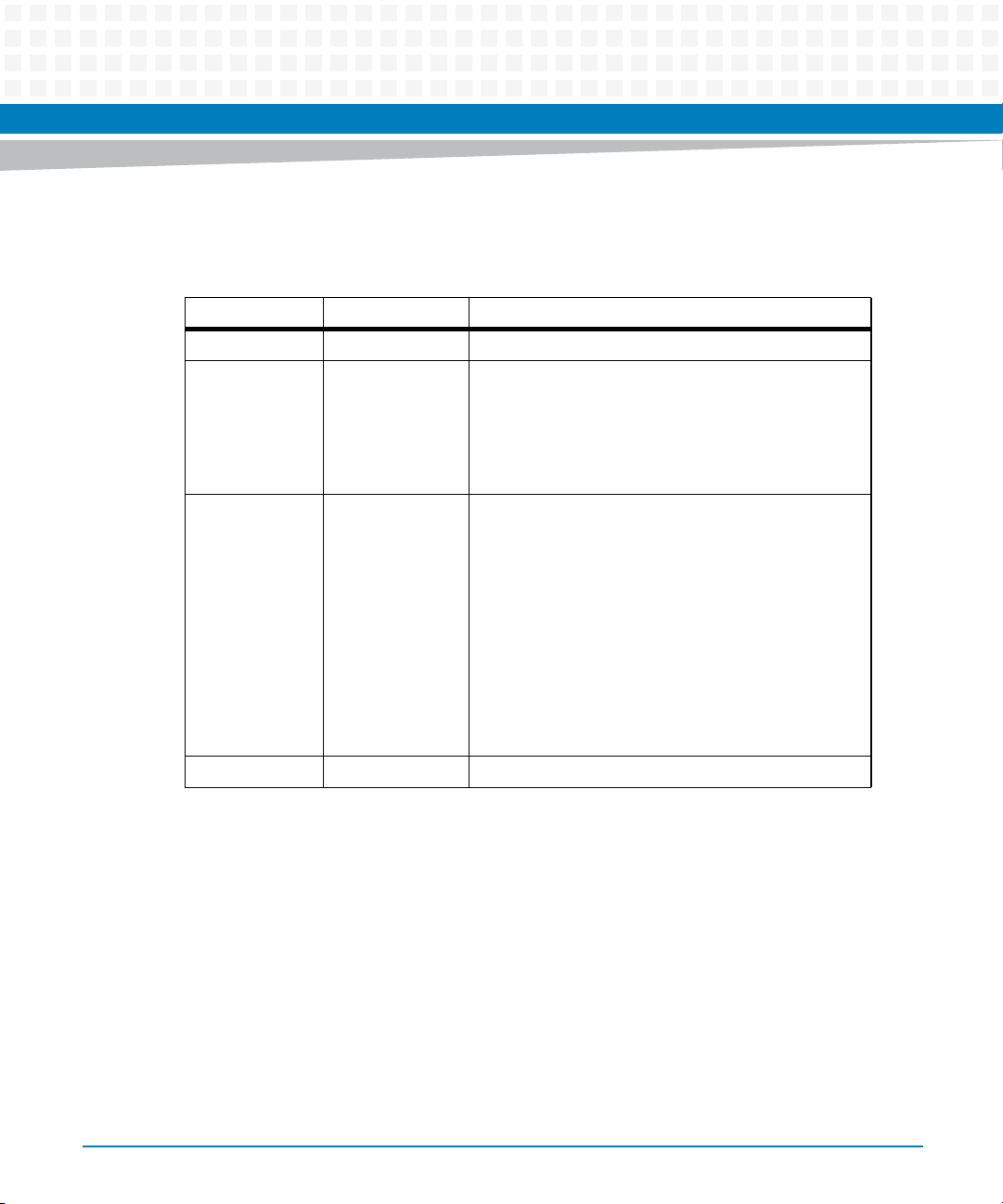
Summary of Changes
Part Number Publication Date Description
6806800M12D June 2014 Rebranded to Artesyn.
6806800M12C February 2014 Updated Table 8-33 on page 193 and Table 8-34 on
6806800M12B January 2012 Final version.
About this Manual
About this Manual
page 194.
Updated Table "Environmental Requirements" on page
43.
Updated Get Handle Switch Command on page 136 and
Set Handle Switch Command on page 137.
Added Declaration of Conformity on page 34. Updated
Chapter 1, Mechanical Data, on page 35. Updated
Chapter 2, Environmental and Power Requirements, on
page 42, Table "Power Requirements" on page 45, and
Figure "Blade Layout" on page 46. Updated Chapter 4,
Overview, on page 67. Updated Table "Ethernet
Controller Types" on page 91, Table "Power
Configuration" on page 149, Table "-48V A Volts" on
page 157, Table "-48V B Volts" on page 158, Table "Inlet
Temp" on page 164, Table "Outlet Temp" on page 167,
and Table "CPU Temp" on page 171.
30
6806800M12A March 2011 EA version
ATCA-7368 Installation and Use (6806800M12D)
Page 31

Introduction
1.1 Features
ATCA-7368 is a high performance single processor AdvancedTCA Server blade and Node
board, designed according to PICMG 3.0 Revision 3.0 Advanced TCA Base Specification. The
ATCA-7368 is a single board computer that offers a powerful processing complex through a
single six-core Intel Westmere-EP processor, and support for up to 48GB DDR3 memory.
Furthermore ATCA-7368 provides local storage (Onboard SATA disk/SATA Cube, onboard flash
disk, or through the RTM), standard I/O and redundant Gigabit Ethernet connections to the
back plane's Base Interfaces (PICMG3.0) and Fabric Interfaces (PICMG 3.1 Option1,9). Another
important feature is that ATCA-7368 provides AMC support and is compatible with different
AMC boards to meet application-specific requirements. The ATCA-7368 provides system
management capabilities and is hot swap compatible based on the ATCA specification.
The following lists the main features of ATCA-7368:
Form factor: Single slot ATCA (280mm x 322mm)
Chapter 1
Processor: Intel Westmere-EP Six-Core processor (Intel Xeon 5600 series), Drop-in
compatible with Intel Nehalem-EP processor (Intel Xeon 5500 Series)
North Bridge: Xeon 5520 (Tylersburg IOH36 D)
– Provides two QPI interfaces for connecting to up to two Intel Xeon processors
– Provides 36 PCI-e Gen2 lanes, Intel Virtualization Technology, ESI interface and
Management Engine
– FC-BGA 37.5mm x 37.5 mm, 1295 balls
South Bridge: ICH10R, ESI connection to Xeon 5520 (Tylersburg IOH36 D)
– Provides extensive I/O support and Boot path to redundant SPI Boot flashes
– I/O interfaces include SATA, USB2.0, LAN, LPC interface, RTC with WDT
Base interface: Dual 10/100/1000Base-T Ethernet
Fabric Interface: Dual 1G/10Gbps Ethernet interfaces, support PICMG3.1 option 1 and 9
Update Channel: One 10/100/1000Base-T, and SAS ports
RTM Interface
– One PCI-E x4
– Dual GbE SFP SerDes and control signal
ATCA-7368 Installation and Use (6806800M12D)
31
Page 32

Introduction
One AMC slot
Front Panel
BIOS Chip: Up to 4 MB onboard Boot and 4 MB Recovery Boot Flash (SPI)
Onboard storage support (optional)
– 1x SATA port
– 1x UART and 1x USB interfaces
– IPMI Management bus
– PCI-E2.0 x4 on ports 4-7
– FCLK support
– Two 10/100/1000BASE-T Ethernet
– Two USB2.0 Ports
– One serial console
– SATA Cube (SSD): 16, 32, 64, 128 GB capacity
– USB flash (EUSB SDD), 1, 2 or 4 GB capacity
Onboard IPMC (IPMI management controller) implements IPMI version 1.5
Onboard Glue Logic FPGA for IPMC extension and onboard Control register
1.2 Standard Compliances
The product is designed to meet the following standards.
Table 1-1 Standard Compliances
Standard Description
SN29500/8, Reliability requirements
MIL-HDBK-217F,
GR-332,
TR-NWT-000357
32
ATCA-7368 Installation and Use (6806800M12D)
Page 33

Introduction
Table 1-1 Standard Compliances (continued)
Standard Description
IEC 60068-2-1/2/3/13/14 Climatic environmental requirements. The product
can only be used in a restricted temperature range.
IEC 60068-2-27/32/35 Mechanical environmental requirements
EN 60950/UL 60950 (in predefined
Force system)
UL 94V-0/1, Oxygen index for PCBs
below 28%
EN 55022, EMC requirements on system level
EN 55024,
EN 61000-6-2,
EN 300386
FCC Part 15 Class A
ANSI/IPC-A-610 Rev.B Class 2, Manufacturing requirements
ANSI/IPC-R-700B, ANSI-J-001...003
ISO 8601 Y2K compliance
NEBS Standard GR-63-CORE, NEBS level three
NEBS Standard GR-1089 CORE
Legal requirements, safety
Flammability
Attention: ATCA boards require CISPR 22 Class B on
conducted emissions
EMC immunity requirements industrial
EMC for telecom equipment
Project is designed to support NEBS level three. The
compliance tests must be done with the customer
target system.
ATCA-7368 Installation and Use (6806800M12D)
33
Page 34

Introduction
Figure 1-1 Declaration of Conformity
34
ATCA-7368 Installation and Use (6806800M12D)
Page 35

1.3 Mechanical Data
The following table provides details about the blade's mechanical data, such as dimensions and
weight.
Table 1-2 Mechanical Data
Feature Value
Dimensions (width x height x depth) Single slot ATCA
PCBA size 280mm x 322.25mm
Assembly size 351mm x 312mm x 30mm, 8U form factor
Weight of blade with AMC 3053.5g
Weight of blade without AMC and HDD 2862.3g
Introduction
280mm x 322mm
ATCA-7368 Installation and Use (6806800M12D)
35
Page 36

Introduction
1.4 Mechanical Layout
The following graphics illustrate the mechanical layout of the blade.
Figure 1-2 Mechanical Layout (with AMC)
36
ATCA-7368 Installation and Use (6806800M12D)
Page 37

Figure 1-3 Mechanical Layout (without AMC and HDD)
Introduction
ATCA-7368 Installation and Use (6806800M12D)
37
Page 38

Introduction
Figure 1-4 Mechanical Layout (without AMC/ with HDD)
38
ATCA-7368 Installation and Use (6806800M12D)
Page 39

1.5 Ordering Information
As of the printing date of this manual, this guide supports the models listed below.
Table 1-3 Blade Variants - Ordering Information
Product Name Description
ATC A-7368-0GB ATC A blade, Intel Xeon L5638 6-CORE (2.0 GHZ), 0GB, 10G support, AMC
site, no Flash (ROHS 6/6)
ATCA-7368-0GB-LS ATCA blade, Intel Xeon L5638 6-CORE (2.0 GHZ), 0GB, 10G support,
optional onboard hdd, no AMC site, no Flash (ROHS 6/6)
ATCA-7368-0GB-CE Commercial-ATCA blade, Intel Xeon E5645 6-CORE (2.4 GHZ), 0GB, 10G
support, AMC site, no Flash (ROHS 6/6)
ATCA-7368-0GB-LS-CE Commercial-ATCA blade, Intel Xeon E5645 6-CORE (2.4 GHZ), 0GB, 10G
support, optional onboard HDD, NO amc site, no Flash (ROHS 6/6)
ATCA-7368-L-CE Commercial-ATCA blade, Intel Xeon E5620 4-CORE (2.4 GHZ), 0GB, 10G
support, AMC SITE, no Flash (ROHS 6/6)
Introduction
ATCA-7368-LSL-CE Commercial-ATCA blade, Intel Xeon E5620 4-CORE (2.4 GHZ), 0GB, 10G
support, optional onboard HDD, no AMC site, no Flash (ROHS 6/6)
As of printing date of this manual, the following board accessories are available.
Table 1-4 Blade Accessories - Ordering Information
Accessory Description
RTM-ATCA-7368 RTM for the ATCA-7368 with 1X slot for optional HDD (ROHS 6/6)
ATCA-7368 Installation and Use (6806800M12D)
39
Page 40

Introduction
1.6 Product Identification
The following graphics shows the location of the serial number label.
Figure 1-5 Serial Number Location
40
Serial Number
ATCA-7368 Installation and Use (6806800M12D)
Page 41

Hardware Preparation and Installation
2.1 Overview
This chapter describes how to unpack and inspect the blade, environmental requirements, and
how to install and remove the blade.
2.2 Unpacking and Inspecting the Blade
Damage of Circuits
Electrostatic discharge and incorrect blade installation and removal can damage circuits or
shorten their life.
Before touching the blade or electronic components, make sure that you are working in an
ESD-safe environment.
Chapter 2
Shipment Inspection
To inspect the shipment, perform the following steps.
1. Verify that you have received all items of your shipment:
Printed Quick Start Guide and Safety Notes Summary
ATCA-7368 blade
Any optional items ordered
ATCA-7368 Installation and Use (6806800M12D)
41
Page 42

Hardware Preparation and Installation
2. Check for damage and report any damage or differences to the customer service.
3. Remove the desiccant bag shipped together with the blade and dispose of it
according to your country’s legislation.
The blade is thoroughly inspected before shipment. If any damage occurred during
transportation or any items are missing, please contact our customer's service immediately.
2.3 Environmental and Power Requirements
In order to meet the environmental requirements, the blade has to be tested in the system in
which it is to be installed.
Before you power up the blade, calculate the power needed according to your combination of
blade upgrades and accessories.
42
ATCA-7368 Installation and Use (6806800M12D)
Page 43

2.3.1 Environmental Requirements
The environmental conditions must be tested and proven in the shelf configuration used. The
conditions refer to the surrounding of the blade within the user environment.
Table 2-1 Environmental Requirements
Requirement Operating Non-Operating
Temperature Normal Operation: +5 °C (41 °F) to +40
°C (104 °F) according to Telcordia GR63-CORE (NEBS) and ETSI EN 300 0191-3, Class 3.1
Exceptional Operation: -5 °C (23 °F) to
+55 °C (131 °F) according to Telcordia
GR-63-CORE (NEBS)
Note: This exceeds ETSI EN 300 019-13, Class 3.1E requirements (-5°C to
+45°C)
Temp. Change +/- 0.25 °C/min according to Telcordia
GR-63-CORE
Hardware Preparation and Installation
-40 °C (-40 °F) to +70 °C (158 °F) according
to Telcordia GR-63-CORE (NEBS) and ETSI
EN 300 019-1-2, Class 2.3
Note: This exceeds ETSI EN 300 019-1-1,
Class 1.2 requirements (storage from 25 °C to +55 °C
Note: This may be further limited by
installed accessories.
+/- 0.25 °C/min
Rel. Humidity Normal Operation: 5%rH to 85%rh non-
condensing
Exceptional Operation: 5%rH to 90%rh
non-condensing
According to Telcordia GR-63-CORE
(NEBS) and EN 300 019-1-3, Classes 3.1
and 3.1E
Vibration 1g from 5 to 200Hz and back to 5Hz at
a rate of 0.25 octave/minute
(according to Telcordia GR-63-core)
Shock Half-sine, 11 ms, 30 m/s
ATCA-7368 Installation and Use (6806800M12D)
5% to 95% non-condensing according to
Telcordia GR-63-CORE (NEBS) and EN 300
019-1-1, Classes 1.2 and 2.3
5-20 Hz at 0.01 g
Telcordia GR-63-core and ETSI EN 300
019-2-2)
20-200 Hz at -3 dB/octave Hz (according
to Telcordia GR-63-core and ETSI EN 300
019-2-2)
Random 5-20Hz at 1 m
Random 20-200Hz at 3 m2/s
2
Blade level packaging
Half-sine, 6 ms at 180 m/s
2
/Hz (according to
2/s3
3
2
43
Page 44

Hardware Preparation and Installation
Table 2-1 Environmental Requirements (continued)
Requirement Operating Non-Operating
Free Fall - 1.2 m/ packaged (according to ETSI 300
The environmental requirements of the blade may be further limited down due to
installed accessories, such as hard disks or AMC modules, with more restrictive
environmental requirements.
Operating temperatures refer to the temperature of the air circulating around the
blade and not to the actual component temperature.
019-2-2)
100 mm unpackaged (according to
Telcordia GR-63-core)
Blade Damage
Blade Surface
High humidity and condensation on the blade surface causes short circuits.
Do not operate the blade outside the specified environmental limits. Make sure the blade is
completely dry and there is no moisture on any surface before applying power.
Blade Overheating and Blade Damage
Operating the blade without forced air cooling may lead to blade overheating and thus
blade damage.
When operating the blade, make sure that forced air cooling is available on the shelf.
2.3.2 Power Requirements
The blade's power requirements depend on the installed hardware accessories. If you want to
install accessories on the blade, the load of the respective accessory has to be added to that of
the blade. In Table 2-2, you will find typical power requirements with and without accessories
installed. For information on the accessories' power requirements, refer to the documentation
delivered together with the respective accessory or consult your local Artesyn representative
for further details.
44
ATCA-7368 Installation and Use (6806800M12D)
Page 45

Hardware Preparation and Installation
The blade must be connected to a TNV-2 or a safety-extra-low-voltage (SELV) circuit. A TNV-2
circuit is a circuit whose normal operating voltages exceed the limits for a SELV circuit under
normal operating conditions, and which is not subject to over voltages from
telecommunication networks.
Table 2-2 Power Requirements
Characteristic Value
Max. power consumption of ATCA-7368 145 W
ATCA-7368 Installation and Use (6806800M12D)
45
Page 46

Hardware Preparation and Installation
2.4 Blade layout
Figure 2-1 illustrates the ATCA-7368 blade layout.
Figure 2-1 Blade Layout
46
ATCA-7368 Installation and Use (6806800M12D)
Page 47

Hardware Preparation and Installation
2.5 Installing the Blade Accessories
The following additional components are available for the blade:
DIMM memory modules
PMEM (persistent memory) module
SATA module
USB flash module
Rear transition modules
AMC module
They are described in detail in the following sections. For order numbers refer to section
Ordering Information on page 39.
2.5.1 DIMM Memory Modules
The blade provides six memory slots for main memory DIMM modules. You may install and/or
remove DIMM memory modules in order to adapt the main memory size to your needs. The
corresponding installation/removal procedures are described in this section.
The location of the DIMM Memory Modules are shown in Figure "Blade Layout" on page 46.
When installing DIMM memory modules, the DIMM sockets farthest away on each memory
channel from the CPU device need to be populated first. Only qualified DDR3 DIMMs (Dual
Ranked RDIMM) are allowed.
ATCA-7368 supports low-voltage DDR3 memory. This is available upon request.
ATCA-7368 Installation and Use (6806800M12D)
47
Page 48

Hardware Preparation and Installation
DIMM modules used within one channel must be based on the same memory technology.
For maximum memory performance all three channels of one CPU must be equipped with
an identical amount and size of DIMMs.
Damage of Circuits
Electrostatic discharge and incorrect module installation and removal can damage circuits
or shorten their life.
Before touching the module or electronic components, make sure that you are working in
an ESD-safe environment.
Installation Procedure
48
To install a DIMM module, proceed as follows:
1. Remove blade from system as described in Installing and Removing the Blade on
page 52.
2. Open locks of memory module socket.
3. Press module carefully into socket.
As soon as the memory module has been fully inserted, the locks automatically
close.
4. If applicable, repeat steps 2 to 3 to install further modules.
Damage of Circuits
Electrostatic discharge and incorrect module installation and removal can damage circuits
or shorten their life.
Before touching the module or electronic components, make sure that you are working in
an ESD-safe environment.
ATCA-7368 Installation and Use (6806800M12D)
Page 49

Removal Procedure
To remove a DIMM module, proceed as follows:
1. Remove blade from system as described in Installing and Removing the Blade on
page 52.
2. Open locks of socket at both sides.
The memory module is automatically lifted up.
3. Remove module from socket.
4. Repeat steps 2 to 3 in order to remove further memory modules.
2.5.2 PMEM and SATA Module
The PMEM/SATA extension slot allows assembly of either a PMEM or SATA module which are
available as upgrade kits for ATCA-7368. The PMEM module consists of an SRAM and a flash
memory. The SRAM has a capacity of up to 16 MB and can be used as persistent memory, i.e. a
memory that holds up the contents during reset. The flash memory has a capacity of up to 64
MB organized as two memory banks. The S/F memory module connects to the blade's PCI
subsystem. It can be configured via an FPGA register.
Hardware Preparation and Installation
The SATA module consists of a Solid State Disc of up to 128 GB and a SATA controller and
connects physically to ICH10 SATA Port #5.
The extension module is mechanically fastened to the blade with two screws. The location of
the two corresponding mounting holes as well as the S/F memory module connector is shown
in Figure "Blade Layout" on page 46.
The PMEM and SATA module are accessory kits and are not part of the default ATCA-7368. The
following procedure describes the steps to install/remove the PMEM/SATA module.
ATCA-7368 Installation and Use (6806800M12D)
49
Page 50

Hardware Preparation and Installation
Installation Procedure
To install a PMEM/SATA module, proceed as follows:
Damage of Circuits
Electrostatic discharge and incorrect module installation and removal can damage circuits
or shorten their life.
Before touching the module or electronic components, make sure that you are working in
an ESD-safe environment.
1. Remove the blade from the system as described in Installing and Removing the Blade
on page 52.
2. Plug the PMEM/SATA module on the blade so that the module's standoffs fit in the
blade's mounting holes.
50
3. Fasten the
PMEM/SATA module to the blade using the two screws that previously had
fixed the S/F memory module to the blade.
4. Reinstall the blade into the system as described in Installing and Removing the Blade
on page 52.
The additional resource (either memory or SATA SSD) will be detected
automatically during the boot-up sequence.
ATCA-7368 Installation and Use (6806800M12D)
Page 51

Hardware Preparation and Installation
Removal Procedure
To remove a PMEM/SATA module, proceed as follows:
Damage of Circuits
Electrostatic discharge and incorrect module installation and removal can damage circuits
or shorten their life.
Before touching the module or electronic components, make sure that you are working in
an ESD-safe environment.
1. Remove the blade from the system as described in Installing and Removing the Blade
on page 52.
2. Remove the two screws holding the
3. Remove the
PMEM/SATA module from the blade.
4. Reinstall the blade into the system as described in Installing and Removing the Blade
on page 52.
2.5.3 USB 2.0 Flash Module
The blades provides a USB 2.0 flash module with a capacity of 4 GB or 16 GB. The corresponding
removal/installation procedures are described in this section.
The location of the USB 2.0 Flash Module is shown in Figure "Blade Layout" on page 46.
Damage of Circuits
Electrostatic discharge and incorrect module installation and removal can damage circuits
or shorten their life.
Before touching the module or electronic components, make sure that you are working in
an ESD-safe environment.
PMEM/SATA module.
ATCA-7368 Installation and Use (6806800M12D)
51
Page 52

Hardware Preparation and Installation
Removal Procedure
To remove a USB flash module, proceed as follows:
1. Remove blade from system as described in Removing the Blade on page 56.
2. Remove the screw on the left side of the flash module.
3. Lift the flash module from the socket.
Installation Procedure
To install a USB flash module, proceed as follows:
1. Remove blade from system as described in Removing the Blade on page 56.
2. Insert new flash module in socket.
3. Tighten the screw on the left side of the flash module.
2.6 Installing and Removing the Blade
The blade is fully compatible to the AdvancedTCA standard and is designed to be used in
AdvancedTCA shelves.
52
ATCA-7368 Installation and Use (6806800M12D)
Page 53

Hardware Preparation and Installation
The blade can be installed in any AdvancedTCA node slot. Do not install it in an AdvancedTCA
hub slot.
Damage of Circuits
Electrostatic discharge and incorrect blade installation and removal can damage circuits or
shorten their life.
Before touching the blade or electronic components, make sure that you are working in an
ESD-safe environment.
Blade Malfunctioning
Incorrect blade installation and removal can result in blade malfunctioning.
When plugging the blade in or removing it, do not press on the faceplate but use the
handles.
2.6.1 Installing the Blade
To install the blade into an AdvancedTCA shelf, proceed as follows.
ATCA-7368 Installation and Use (6806800M12D)
53
Page 54

Hardware Preparation and Installation
Installation Procedure
The following procedure describes the installation of the blade. It assumes that your system is
powered on. If your system is not powered on, you can disregard the blue LED and thus skip the
respective step. In this case, it is purely a mechanical installation.
1. Ensure that the top and bottom ejector handles are in the outward position by
squeezing the lever and the latch together.
54
2. Insert blade into the shelf by placing the top and bottom edges of the blade in the
card guides of the shelf. Ensure that the guiding module of shelf and blade are
aligned properly.
3. Apply equal and steady pressure to the blade to carefully slide the blade into the
shelf until you feel resistance. Continue to gently push the blade until the blade
connectors engage.
4. Squeeze the lever and the latch together and hook the lower and the upper handle
into the shelf rail recesses.
ATCA-7368 Installation and Use (6806800M12D)
Page 55

Hardware Preparation and Installation
5. Fully insert the blade and lock it to the shelf by squeezing the lever and the latch
together and turning the handles towards the faceplate.
If your shelf is powered on, as soon as the blade is connected to the backplane
power pins, the blue LED is illuminated.
When the blade is completely installed, the blue LED starts to blink. This indicates
that the blade announces its presence to the shelf management controller.
If an RTM is connected to the front blade, make sure that the handles of both the RTM and
the front blade are closed in order to power up the blade’s payload.
6. Wait until the blue LED is switched off, then tighten the faceplate screws which
secure the blade to the shelf.
The switched off blue LED indicates that the blade’s payload has been powered up
and that the blade is active.
7. Connect cables to the faceplate, if applicable.
ATCA-7368 Installation and Use (6806800M12D)
55
Page 56

Hardware Preparation and Installation
2.6.2 Removing the Blade
This section describes how to remove the blade from an AdvancedTCA system.
Damage of Circuits
Electrostatic discharge and incorrect blade installation and removal can damage circuits or
shorten their life.
Before touching the blade or electronic components, make sure that you are working in an
ESD-safe environment.
Blade Malfunctioning
Incorrect blade installation and removal can result in blade malfunctioning.
When plugging the blade in or removing it, do not press on the faceplate but use the
handles.
56
Removal Procedure
The following procedure describes how to remove the blade from a system. It assumes that the
system is powered on. If the system is not powered on, you can disregards the blue LED and
thus skip the respective step. In that case, it is purely a mechanical procedure.
1. Unlatch the lower handle by squeezing the lever and the latch together and turning
the handle outward just enough to unlatch the handle from the faceplate. Do not
rotate the handle fully outward.
The blue LED blinks indicating that the blade power-down process is ongoing.
2. Wait until the blue LED is illuminated permanently, then unlatch the upper handle
and rotate both handles fully outward.
If the LED continues to blink, a possible reason may be that the upper layer software
rejected the blade extraction request.
ATCA-7368 Installation and Use (6806800M12D)
Page 57

Hardware Preparation and Installation
Data Loss
Removing the blade with the blue LED still blinking causes data loss.
Wait until the blue LED is permanently illuminated, before removing the blade.
3. Remove the faceplate cables, if applicable.
4. Unfasten the screws of the faceplate until the blade is detached from the shelf.
5. Remove the blade from the shelf.
ATCA-7368 Installation and Use (6806800M12D)
57
Page 58

Hardware Preparation and Installation
58
ATCA-7368 Installation and Use (6806800M12D)
Page 59

Controls, Indicators, and Connectors
3.1 Overview
This chapter describes the LEDs, connectors, and external interfaces of the board.
3.2 Faceplate
The following figure shows the connectors, keys, and LEDs available at the Faceplate.
The blade design provides the possibility to cover unused Faceplate elements like LEDs or push
buttons behind a custom overlay foil. The following figure gives an overview of the ATCA-7368
faceplate features.
Figure 3-1 Faceplate
Chapter 3
3.2.1 LEDs and Interfaces
The blade's faceplate provides the following interfaces and control elements:
Two USB 2.0 ports
Serial console port to connect to either payload or IPMC serial I/F
Out of Service, In Service, Attention, and Hot Swap LEDs (IPMC control)
ATCA-7368 Installation and Use (6806800M12D)
59
Page 60

Controls, Indicators, and Connectors
Two Ethernet ports
Recessed reset button
Figure 3-2 Faceplate LEDs
60
ATCA-7368 Installation and Use (6806800M12D)
Page 61

Table 3-1 provides the description of the LEDs.
Table 3-1 Faceplate LEDs
Indicator Color Description
Controls, Indicators, and Connectors
Out of Service
ATCA LED1
In Service
ATCA LED2
Attention
ATCA LED3
Ethernet Status LEDs Green,
Red or
Amber
Red,
Green or
Yellow
Amber Attention
Yellow
Out of Service
Red/ optional Amber (controlled by IPMC): This LED is controlled by higher
layer software such as middleware or applications.
Red: On after power up and lamp test finished
In Service
Red/green/yellow (controlled by IPMC): This LED is controlled by higher
layer software such as middleware or applications.
Off after power up and lamp test finished
Amber: This LED is controlled by higher layer software such as middleware
or applications.
Off after power up and lamp test finished
The Ethernet connector provides two status LEDs:
Link (upper)
– Green: Link is available
– Off: No link
Activity (lower)
– Yellow: Activity
– Off: No activity
U1, U2, U3 Red,
Green,
Amber
ATCA-7368 Installation and Use (6806800M12D)
U1, U2:
Red: during BIOS boot
Green: Base interface activity
U3
User defined LED
61
Page 62

Controls, Indicators, and Connectors
Table 3-1 Faceplate LEDs (continued)
Indicator Color Description
Hot Swap Blue FRU State Machine
During blade installation
– Blue: Onboard IPMC powers up
– Blue (blinking): Blade is communicating with the shelf manager
– Off: Blade is active
During blade removal
– Blue (blinking): Blade is notifying the shelf manager that it is
going to deactivate
– Blue: Blade is ready to be extracted
Base-IF and faceplate Ethernet activity can be seen through FPGA LEDs B1/U1, B2/U2 and U3.
3.2.2 Connectors
3.2.2.1 Faceplate Connectors
Table 3-2 RJ45 female Serial Line Connector Pinout
Pin Signal
1RTS
2DTR
3 TXD
4GND
5GND
6 RXD
7DSR
8CTS
62
ATCA-7368 Installation and Use (6806800M12D)
Page 63

Controls, Indicators, and Connectors
Table 3-3 USB Connector Pinout
Pin Signal
1 VP5_USB
2 USB_x_D-
3 USB_x_D+
4GND
Table 3-4 10/100/1000Base-T Fast Ethernet Connector Pinout
Pin Signal
1 ETH_TX+
2 ETH_TX-
3 ETH_RX+
4
5
6 ETH_RX-
7
8
ATCA-7368 Installation and Use (6806800M12D)
63
Page 64

Controls, Indicators, and Connectors
3.3 Onboard Connectors
3.3.1 USB2.0 FLASH Connector
One USB Port of ICH10R is connected to the onboard USB Flash Disk Module.
Figure 3-3 USB2.0 Flash Disk module connector pinout
3.3.2 Backplane Connectors
Table 3-5 Zone 1 Connector P1 Pin Assignment
Contact Number Destination Description
1 - 4 Reserved Reserved
5 IPMC ISC PC0 Hardware Address Bit 0
6 IPMC ISC PC1 Hardware Address Bit 1
7 IPMC ISC PC2 Hardware Address Bit 2
64
ATCA-7368 Installation and Use (6806800M12D)
Page 65

Controls, Indicators, and Connectors
Table 3-5 Zone 1 Connector P1 Pin Assignment
Contact Number Destination Description
8 IPMC ISC PC3 Hardware Address Bit 3
9 IPMC ISC PD4 Hardware Address Bit 4
10 IPMC ISC PD5 Hardware Address Bit 5
11 IPMC ISC PD6 Hardware Address Bit 6
12 IPMC ISC PD7 Hardware Address Bit 7
13 IPMC IMC PD0 IPMB Clock Port A
14 IPMC IMC PD1 IPMB Data Port A
15 IPMC ISC PC5 IPMB Clock Port B
16 IPMC ISC PC4 IPMB Data Port A
17 - 24 Not used Not used
25 Shelf Ground Shelf Ground
26 Logic Ground Logic Ground
27 Power Building Block Enable B
28 Power Building Block Voltage Return A
29 Power Building Block Voltage Return B
30 Power Building Block Early -48V A
31 Power Building Block Early -48V B
32 Power Building Block Enable A
33 Power Building Block -48V A
34 Power Building Block -48V A
Table 3-6 Zone 2 Connector P23 Pin Assignment
P23
Row # Interface Col AB Col CD Col EF Col GH
1
Fab ric
Channel 2
2 F2[0]_
ATCA-7368 Installation and Use (6806800M12D)
F2[2]_
TX+
TX+
F2[2]_
TX-
F2[0]_
TX-
F2[2]_
RX+
F2[0]_
RX+
F2[2]_
RX-
F2[0]_
RX-
F2[3]_
TX+
F2[1]_
TX+
F2[3]_
TX-
F2[1]_
TX-
F2[3]_
RX+
F2[1]_
RX+
F2[3]_
RX-
F2[1]_
RX-
65
Page 66

Controls, Indicators, and Connectors
Table 3-6 Zone 2 Connector P23 Pin Assignment (continued)
P23
3
Fab ric
Channel 1
4 F1[0]_
5 Base Channel 1BI1_DA+BI1_DA-BI1_DB+BI1_DB-BI1_DC+BI1_DC-BI1_DD+BI1_D
6 Base Channel 2BI2_DA+BI2_DA-BI2_DB+BI2_DB-BI2_DC+BI2_DC-BI2_DD+BI2_D
7 n/a NC NC NC NC NC NC NC NC
8 n/a NC NC NC NC NC NC NC NC
9 n/a NC NC NC NC NC NC NC NC
10 n/a NC NC NC NC NC NC NC NC
F1[2]_
TX+
TX+
F1[2]_
TX-
F1[0]_
TX-
F1[2]_
RX+
F1[0]_
RX+
F1[2]_
RX-
F1[0]_
RX-
F1[3]_
TX+
F1[1]_
TX+
F1[3]_
TX-
F1[1]_
TX-
F1[3]_
RX+
F1[1]_
RX+
F1[3]_
RX-
F1[1]_
RX-
D-
D-
3.3.3 Zone 3
The ATCA specification defines Zone 3 for user input/output signals. On ATCA-7368, ATCA
Zone 3 Type A connector (direct connect to RTM) is used. The same connectors are used for
Zone 2 and Zone 3. Zone 3 connectors are assigned to reference designators P30 through P32.
Zone 3 Connector P30 is the top most connector, P31 is below P30 and P32 is below P31. Zone
3 connectors carry the following I/O interface signals:
1x Serial Line COM#0 from Glue Logic FPGA
RST Button RTM Faceplate
USB
Serial ATA
4 x PCIexpress X4 and one x2 lane width each with individual clock
IPMB-L
Debugging
Management Power +3.3V
Payload Power +12V
66
ATCA-7368 Installation and Use (6806800M12D)
Page 67

BIOS
4.1 Overview
The Basic Input Output System (BIOS) provides an interface between the operating system and
the hardware of the blade. It is used for hardware configuration. Before loading the operating
system, BIOS performs basic hardware tests and prepares the blade for the initial boot-up
procedure.
During blade production, identical BIOS images are programmed into both boot flash banks.
It is possible to select boot flash as device to boot from. This is done via an IPMI command. For
further details refer to section Supported IPMI Commands on page 103.
The BIOS used on the blade is based on the AMI UEFI BIOS with several Artesyn extensions
integrated. Its main features are:
Initialize CPU, chipset and memory
Initialize PCI devices
Chapter 4
Setup utility for setting configuration data
IPMC support
Serial console redirection for remote blade access
Boot operation system
The BIOS complies with the following specifications:
UEFI Specification 2.0
Plug and Play BIOS Specification 1.0A
PCI BIOS Specification 2.1
SMBIOS Specification 2.3
BIOS Boot Specification 1.01
PXE 2.1
ATCA-7368 Installation and Use (6806800M12D)
67
Page 68

BIOS
SMP 1.4
ACPI 3.0b
The BIOS contains online documentation which describes in detail the available menu
options. Therefore, the description in this manual is limited to the main BIOS functions.
The BIOS setup program is required to configure the blade hardware. This configuration is
necessary for operating the blade and connected peripherals. The configuration data are
stored in the same flash device from which the board boots.
When you are not sure about configuration settings, restore the default values. This option is
provided in case a value has been changed and you wish to reset settings. To restore the default
values, press <F3> in Setup.
Loading the BIOS default values will affect all set-up items and will reset options
previously altered.
If you set the default values, the displayed default values takes effect only after the BIOS
setup is saved and closed.
4.2 Accessing the Blade using the Serial Console Redirection
The blade firmware provides a serial console redirection feature allowing remote access to the
blade through a terminal connected to the blade's serial interface.
The terminal can be connected to display VGA text information. Terminal keyboard input is
redirected and treated as a normal PC keyboard input. The serial console redirection feature
can be configured via a setup utility.
68
ATCA-7368 Installation and Use (6806800M12D)
Page 69

4.2.1 Requirements
For serial console redirection, the following is required:
Terminal or terminal emulation which supports a VT100 or ANSI mode
NULL-modem cable
Terminal emulation programs such as TeraTermPro can be used. In order to use TeraTermPro
using the function keys, the keyboard configuration file of TeraTermPro has to be modified as
follows:
Table 4-1 BIOS Key Codes for Terminal Emulation Program
Function Key Key Code
PF1 59
PF2 60
BIOS
4.2.2 Default Access Parameters
By default, the blade can be accessed using the serial interface COM1. This interface is using a
RJ-45 connector at the blade's Faceplate.
A NULL-Modem cable is available as accessory kit for the blade. It converts the RJ-45 connector
to a standard DSUB connector which can be connected to a remote terminal. The following
communication parameters are used, by default:
Baud rate: 38400
Flow control: None
VT-100
8 data bits
No parity
1 stop bit
ATCA-7368 Installation and Use (6806800M12D)
69
Page 70

BIOS
4.2.3 Connecting to the Blade
Procedure
In order to connect to the blade using the serial console redirect feature, proceed as follows:
1. Configure terminal to communicate using the same parameters as in BIOS setup.
2. Connect terminal to NULL-modem cable.
3. Connect NULL-modem cable to COM port of the blade.
4. Start up blade.
4.3 Changing Configuration Settings
When the system is turned on or rebooted, the presence and functionality of the system
components is tested by POST (Power-On Self-Test).
70
ATCA-7368 Installation and Use (6806800M12D)
Page 71

BIOS
Press <F2> when requested. The main menu appears. It looks similar to the one shown in the
following figure.
Figure 4-1 Main Menu
Make sure that BIOS is properly configured prior to installing the operating system and
its drivers.
If you save changes in setup, the next time the blade boots BIOS will configure the
system according to the setup selections stored. If those values cause the system boot
to fail, reboot and enter setup to get the default values or to change the selections that
caused the failure.
In order to navigate in setup, use the arrow keys on the keyboard to highlight items on the
menu. All other navigation possibilities are shown at the bottom of the menu.
Additionally, an item-specific help is displayed on the right side of the menu window.
4.4 Boot Options
This section describes which boot devices are supported by the BIOS and how to select the
boot device.
ATCA-7368 Installation and Use (6806800M12D)
71
Page 72

BIOS
4.4.1 Supported Boot Devices
The BIOS supports booting from the following devices/sources:
USB Devices (Sticks, onboard embedded USB flash disk, Hard Drives, CD-ROM)
SAS controller on ARTM
Fibre Channel Controller on ARTM
Network (BEV)
AMC SATA & SAS HDD
Onboard embedded SDD
Default boot order:
Attached USB CDROM
Removable dev (if applicable)
Attached USB devices of USB external port
SAS HDD connected to ARTM SAS Controller
Base Ethernet Interface
EFI shell
In case BIOS does not find any ready bootable device, it may loop on the source list until any
boot device becomes ready or watchdog bites.
4.4.2 Selecting The Boot Device
There are two possibilities to determine the device from which BIOS attempts to boot:
By setup to select a permanent order of boot devices
By boot selection menu to select any device for the next boot-up procedure only
72
ATCA-7368 Installation and Use (6806800M12D)
Page 73

By Setup
To select the boot device by setup, proceed as follows:
1. From the menu, select [Boot].
2. Select the order of the devices from which BIOS attempts to boot the operating
system.
3. Enter the submenu "Option Rom Execution" to enable/disable booting from specific
devices. Changes have to be saved and the board has to be rebooted when
changing the Option Rom Execution.
If BIOS is not successful at booting from one device, it tries to boot from the next device on the
list.
4.4.3 By Boot Selection Menu
BIOS
1. From the menu, select [Save & Exit].
2. Override existing boot sequence by selecting another boot device from the boot override
list.
If the selected device does not load the operating system, BIOS resets the board and reverts
to the previous boot sequence.
4.4.4 Network boot
Initially the BIOS will contain a classic PXE OPROMs. In later project phase if required the BIOS
will contain also the UEFI Network Device Driver which allows the loading of executable code
from a network server. Both, DHCP and BOOTP protocols are supported for obtaining an IP
address. File transmission is accomplished via the TFTP protocol. The UEFI Network Device
Driver is intellectual property of INTEL Corp. If possible a BIOS setup item will be available to
enable/disable the UEFI Network Device Driver. In Boot menu displayed Network boot device
names will be changed to be User friendly if required.
ATCA-7368 Installation and Use (6806800M12D)
73
Page 74

BIOS
The following table summarizes the network boot support status:
Table 4-2 Network Boot Support Status
Ethernet Interface PXE Boot Support
Front Panel Network Interface 1 (82576EB - 1) YES
Front Panel Network Interface 2 (82576EB - 2) YES
Base Network Interface 1 (82576EB - 1) YES
Base Network Interface 2 (82576EB - 2) YES
Fabric Network Interface 1 (82599EB - 1) YES
Fabric Network Interface 2 (82599EB - 2) YES
1 x 82576EB, total 2 GbE interfaces on RTM YES
4.5 Redirection of I/O
4.5.1 Redirection of the I/O to COM ports (Console Redirection)
Redirection of I/O to a COM port makes it possible to control the ATCA-7368 BIOS in an
embedded environment where no VGA adapter is present and no keyboard is attached. The
following options are configurable via BIOS setup:
Baudrate
9600 baud, 19200 baud, 38400 baud, and 115200 baud are supported. The default value
is 38400 baud.
COM1port
Gives the user the possibility to select either of the onboard serial port or to disable the
console redirection.
Possible settings: enabled, disabled.
The default value is enabled. If disabled is selected, no redirection of I/O to a COM port will
be performed. COM1 is fully compliant to industry standard 16550 asynchronous
communication controllers and is integrated in the Glue Logic FPGA.
74
ATCA-7368 Installation and Use (6806800M12D)
Page 75

4.6 LED behavior during POST
After power up/reset and while BIOS runs the LEDs are used to signalize the power up/ BIOS
phases. The state of LEDs is defined so that in case of a hang the LEDs clearly indicate in which
boot up phase the hang occurred. In general, to indicate that the POST is in progress, the BIOS
toggles the user LED for every POST task it executes. After the POST has been completed, the
BIOS switches off the LEDs. The LEDs marked with B1/U1,B2/U2 and U3 will be used for this
purpose.
From the OS/BBS_application_sw layer, when the blade successfully boots up in to PNE Linux,
the BBS application will:
1. Switch the OOS LED off
2. Switch the IS LED on
3. Switch the ATN LED off
When the blade is shutting down gracefully from PNE Linux OS, the BBS application will:
BIOS
1. Switch the OOS LED on
2. Switch the IS LED off
3. Switch the ATNLED off
4.7 LED Usage
The BIOS uses LEDs U1, U2 and U3 on the front panel to indicate activity of startup progress. In
boot loader phase (PEI phase), U1 and U2 glow red, U3 is glowing alternately red, green and
orange.
In the main initialization phase (DXE phase), only U3 is glowing alternately red, green and
orange. U1 and U2 are set to the default value: base Ethernet interface link and activity LEDs.
Short before leaving BIOS and staring an operating system, LED U3 is set to green.
4.8 RTM SAS Controller
The BIOS extension firmware supports RAID 0 and RAID 1.
ATCA-7368 Installation and Use (6806800M12D)
75
Page 76

BIOS
4.9 Board Information Display
The BIOS shall display the following Board related information in BIOS Setup under “Board
Info”:
Current System (label for the loaded BIOS defaults set)
BIOS Version
BIOS Date
IPMI Firmware Version
FPGA Version (Onboard FPGA version)
BIOS Source (boot flash device bank)
CPU information
CPLD information
Board Serial Number stored in IPMI FRU data
4.10 USB Ports
The USB ports can be disabled by BIOS setup menu.
Table 4-3 USB Ports
USB port BIOS setting Format/Options Default Value
Onboard USB FlashDisk Enabled/Disabled Enabled
Front Panel USB Enabled/Disabled Enabled
ARTM USB Enabled/Disabled Enabled
4.11 Supported Operating Systems
WRS PNE LE 4.x Linux, Red Hat Enterprise Linux 5.x will be supported. DOS will be used for
debugging.
76
ATCA-7368 Installation and Use (6806800M12D)
Page 77

4.12 Persistent Memory Module
The Artesyn SFMEM-MODULE (P/N #122265) persistent memory module can be attached to
ATCA-7368. If attached the BIOS will automatically initialize the PCI bridge on the SFMEMMODULE during normal PCI initialization BIOS phase. There will be no BIOS Setup items related
to SFMEM-MODULE.
4.13 Upgrading the BIOS
A BIOS upgrade kit for the blade is available. This allows the BIOS to be upgraded. The BIOS
upgrade kit contains documentation which describes in detail how to upgrade the BIOS.
Update tool for Linux is provided with Basic Blade Services (BBS). For details on how to upgrade
BIOS from Linux, refer Basic Blade Services Software for the ATCA-7368 Programmer’s Reference.
After performing a BIOS upgrade or after restoring a corrupted BIOS image, all BIOS settings
are reset to their default values except for parameters that are stored in IPMC storage area.
BIOS
4.14 BIOS Error Messages
In some cases, the BIOS prints error messages to the console. For example, an error message is
printed when the CMOS battery is bad or was removed. In case of memory errors, BIOS disables
the defective DIMM module and prints a message similar to the one below and continues:
Memory Error Detected: Disable DIMM 0 Channel 1 Node 0 (DIMM Socket
P03)
ERROR: Minor (40) ComputingUnit (0) Memory (5): None Useful (100a)
In this example, the DIMM module in socket P03 is disabled.
When BIOS does not find useful memory, it prints the following message and stops.
FATAL ERROR: No Memory Found (E8/01)
ERROR: Major (80) ComputingUnit (0) Memory (5): None Detected (1009)
ATCA-7368 Installation and Use (6806800M12D)
77
Page 78

BIOS
4.15 BIOS Status Codes
The following table lists the BIOS status codes applicable to the used AMI UEFI BIOS. The BIOS
status codes are stored in the blade's Port 80 register and can also be obtained by reading an
on-board IPMI sensor.
4.15.1 Status Code Ranges
Table 4-4 Status Code Ranges
Status Code Range Description
0x01 – 0x0F SEC Status Codes & Errors
0x10 – 0x2F PEI execution up to and including memory detection
0x30 – 0x4F PEI execution after memory detection
0x50 – 0x5F PEI errors
0x60 – 0xCF DXE execution up to BDS
0xD0 – 0xDF DXE errors
0xE0 – 0xE8 S3 Resume (PEI)
0xE9 – 0xEF S3 Resume errors (PEI)
0xE8 - 0xEF Memory initialization errors
0xB0 - 0xBF Additional Memory Initialization Status Codes
0xE8 - 0xEE Additional Memory Error Status Codes
4.15.2 Standard Status Codes
Table 4-5 SEC Status Codes
Status Code Description
0x0 Not used
78
ATCA-7368 Installation and Use (6806800M12D)
Page 79

Table 4-5 SEC Status Codes (continued)
Status Code Description
Progress Codes
0x1 Power on. Reset type detection (soft/hard).
0x2 AP initialization before microcode loading
0x3 North Bridge initialization before microcode loading
0x4 South Bridge initialization before microcode loading
0x5 OEM initialization before microcode loading
0x6 Microcode loading
0x7 AP initialization after microcode loading
0x8 North Bridge initialization after microcode loading
0x9 South Bridge initialization after microcode loading
0xA OEM initialization after microcode loading
BIOS
0xB Cache initialization
SEC Error Codes
0xC – 0xD Reserved for future AMI SEC error codes
0xE Microcode not found
0xF Microcode not loaded
Table 4-6 PEI Status Codes
Status Code Description
Progress Codes
0x10 PEI Core is started
0x15 Pre-memory North Bridge initialization is started
0x19 Pre-memory South Bridge initialization is started
0x2F Memory initialization (other)
0x31 Memory Installed
0x32 CPU post-memory initialization is started
0x33 CPU post-memory initialization. Cache initialization
ATCA-7368 Installation and Use (6806800M12D)
79
Page 80

BIOS
Table 4-6 PEI Status Codes (continued)
Status Code Description
0x34 CPU post-memory initialization. Application Processor(s)
(AP) initialization
0x35 CPU post-memory initialization. Boot Strap Processor
(BSP) selection
0x36 CPU post-memory initialization. System Management
Mode (SMM) initialization)
0x37 Post-Memory North Bridge initialization is started
0x3B Post-Memory South Bridge initialization is started
0x3F-0x4E OEM post memory initialization codes
0x4F DXE IPL is started
Memory Initialization Codes
0xB0 Chipset initialization
0xB1 Detect reset state
0xB2 DIMM detect
0xB3 Clock initialization
0xB4 Read SPD data
0xB5 Early memory controller initialization
0xB6 Check DIMM population
0xB7 Channel initialization
0xB8 Channel training
0xB9 Run Build In Self Test
0xBA Initialize memory map
0xBB Setup RAS configuration
0xBF Memory initialization complete
PEI Error Codes
0x53 Memory initialization error. No usable memory detected
0x55 Memory not installed
0x56 Invalid CPU type or Speed
80
ATCA-7368 Installation and Use (6806800M12D)
Page 81

Table 4-6 PEI Status Codes (continued)
Status Code Description
0x57 CPU mismatch
0x58 CPU self test failed or possible CPU cache error
0x59 CPU micro-code is not found or micro-code update is
failed
0x5A Internal CPU error
0x5B Reset PPI is not available
Memory Error Codes
0xE8 No Memory
0xEA DDR initialization error
0xEB Memory test error
0xED Mixed memory types
BIOS
0xEE Population error
Recovery Progress Codes
0xF0 Recovery condition triggered by firmware (Auto recovery)
0xF1 Recovery condition triggered by user (Forced recovery)
0xF2 Recovery process started
0xF3 Recovery firmware image is found
0xF4 Recovery firmware image is loaded
0xF5-0xF7 Reserved for future AMI progress codes
Recovery Error Codes
0xF8 Recovery PPI is not available
0xF9 Recovery capsule is not found
0xFA Invalid recovery capsule
0xFB – 0xFF Reserved for future AMI error codes
ATCA-7368 Installation and Use (6806800M12D)
81
Page 82

BIOS
Table 4-7 DXE Status Codes
Status Code Description
0x60 DXE Core is started
0x61 NVRAM initialization
0x62 Installation of the South Bridge Runtime Services
0x63 CPU DXE initialization is started
0x68 PCI host bridge initialization
0x69 North Bridge DXE initialization is started
0x6A North Bridge DXE SMM initialization is started
0x70 South Bridge DXE initialization is started
0x71 South Bridge DXE SMM initialization is started
0x72 South Bridge devices initialization
0x78 ACPI module initialization
82
0x79 CSM initialization
0x90 Boot Device Selection (BDS) phase is started
0x91 Driver connecting is started
0x92 PCI Bus initialization is started
0x93 PCI Bus Hot Plug Controller Initialization
0x94 PCI Bus Enumeration
0x95 PCI Bus Request Resources
0x96 PCI Bus Assign Resources
0x97 Console Output devices connect
0x98 Console input devices connect
0x99 Super IO Initialization
0x9A USB initialization is started
0x9B USB Reset
0x9C USB Detect
0x9D USB Enable
0xA0 IDE initialization is started
ATCA-7368 Installation and Use (6806800M12D)
Page 83

Table 4-7 DXE Status Codes (continued)
Status Code Description
0xA1 IDE Reset
0xA2 IDE Detect
0xA3 IDE Enable
0xA4 SCSI initialization is started
0xA5 SCSI Reset
0xA6 SCSI Detect
0xA7 SCSI Enable
0xA8 Setup Verifying Password
0xA9 Start of Setup
0xAB Setup Input Wait
0xAD Ready To Boot event
BIOS
0xAE Legacy Boot event
0xAF Exit Boot Services event
0xB0 Runtime Set Virtual Address MAP Begin
0xB1 Runtime Set Virtual Address MAP End
0xB2 Legacy Option ROM Initialization
0xB3 System Reset
0xB4 USB hot plug
0xB5 PCI bus hot plug
0xB6 Clean-up of NVRAM
0xB7 Configuration Reset (reset of NVRAM settings)
DXE Error Codes
0xD0 CPU initialization error
0xD1 North Bridge initialization error
0xD2 South Bridge initialization error
0xD3 Some of the Architectural Protocols are not available
0xD4 PCI resource allocation error. Out of Resources
ATCA-7368 Installation and Use (6806800M12D)
83
Page 84

BIOS
Table 4-7 DXE Status Codes (continued)
Status Code Description
0xD5 No Space for Legacy Option ROM
0xD6 No Console Output Devices are found
0xD7 No Console Input Devices are found
0xD8 Invalid password
0xD9 Error loading Boot Option (LoadImage returned error)
0xDA Boot Option is failed (StartImage returned error)
0xDB Flash update is failed
0xDC Reset protocol is not available
84
ATCA-7368 Installation and Use (6806800M12D)
Page 85

Functional Description
5.1 Overview
This chapter describes the specifications and functions of the ATCA-7368 blade.
5.2 Block Diagram
Figure 5-1 shows the block diagram of ATCA-7368 blade.
Figure 5-1 Block Diagram
Chapter 5
ATCA-7368 Installation and Use (6806800M12D)
85
Page 86

Functional Description
5.3 Processor
Westmere-EP processor is a Six-core processor, based on 32 nm process technology first
implementation of the Intel Nehalem ™ Micro architecture. The processor family features a
range of thermal design power (TDP) envelopes from 40W TDP up to 130W TDP. The processor
features two Intel QuickPath Interconnect point-to-point links capable of up to 6.4GT/S, 12MB
of shared Last Level cache (L3), and an Integrated Memory Controller (IMC). The processor
support all the existing Streaming SIMD Extensions 2 (SSE2), Streaming SIMD Extensions 3
(SSE3) and Streaming SIMD Extensions 4 (SSE4). The processor supports several Advanced
Technologies: Execute Disable Bit, Intel 64 Technology, Enhanced Intel SpeedStep Technology,
Intel Virtualization Technology, and Simultaneous Multi Threading (SMT).
The following figure shows the Westmere-EP processor block diagram:
Figure 5-2 Nehalem/Westmere Processor block diagram
86
ATCA-7368 Installation and Use (6806800M12D)
Page 87

Functional Description
The following lists the main features of Westmere-EP processor used on ATCA-7368, L5638:
Socket: LGA 1366
Core Speed: 2.0GHz
Cache Size
– Instruction cache: 32Kb, per core
– Data Cache: 32KB, per core
– 256KB Mid-Level Cache (L2) per core
– 12MB shared (L3) cache, running at core speed
Data transfer rate: 2 full-width Intel QuickPath Interconnect links, 5.86GT/s in each
direction
Multi-core support: 6 core per processor
Integrated memory controller, supporting DDR3 Memory speed, 800, 1066, 1333MHz
Package: 1366 balls, FC-BGA
TDP: 60W.
5.4 Memory
5.4.1 DDR3 Main Memory
ATCA-7368 provides a single Westmere-EP CPU with Integrated Memory Controller (IMC). IMC
supports three independent 72-bit (64-bit Data + 8-bit ECC) wide DDR3 memory channels.
ATCA-7368 supports two VLP DIMM sockets for each memory channel resulting in a total of six
DDR3 DIMM sockets.
Supported DDR3 speeds are DDR3-800 (PC3-6400), DDR3-1066 (PC3-8500), and DDR3-1333
(PC3-10600).
ATCA-7368 Installation and Use (6806800M12D)
87
Page 88

Functional Description
5.5 Chipset
The Xeon 5520 (Tylersburg IOH36 D) provides the interface between the processor Intel
QuickPath Interconnect and industry-standard PCI Express components. The two Intel
QuickPath Interconnect interfaces are full-width links (20 lanes in each direction). Xeon 5520
(Tylersburg IOH36 D) provides 36 PCI-e Gen2 Ports organized in three groups of 16, 16 and 4
PCI-e entities. The x16 PCIe Gen2 entities are also configurable as x8 and x4 links. In addition,
the legacy Xeon 5520 (Tylersburg IOH36 D) supports an x4 ESI link interface (Enterprise South
Bridge Interface) which connect to the Southbridge ICH10. The ESI is similar to an x4 PCIexpress interface. The following figure gives an overview of the Xeon 5520 (Tylersburg IOH36
D) features.
5.6 I/O Controller
The ICH10R provides extensive I/O interface support and the boot path to SPI Boot Flash
devices for the processor. ICH10R is connected to the system through the Enterprise
Southbridge Interface (ESI) of the Xeon 5520 chipset.
88
The following is a list of the main internal features and the I/O interface functions provided by
the ICH10R Southbridge.
Six x4 PCI Express 1.1 interface
LPC interface
SPI interface (Boot Flash): up to two devices 20 + 33 MHz
Six serial ATA (SATA) interfaces
Twelve USB 2.0 interfaces
Two 8259 interrupt controllers and I/O APIC controllers
Integrated I/O APIC
Power management support
Two 8237 DMA controller
8254-based Counter Timer/timers
High-precision Event timers (HPET)
RTC with 256-byte battery-backed SRAM
ATCA-7368 Installation and Use (6806800M12D)
Page 89

Functional Description
System TCO (total cost of ownership) reduction circuits
SMBus interface
Two stage Watchdog timer
PCI 2.3 interface 32-bit/ 33 MHz
General purpose I/O pins
The following figure shows the I/O functions provided by ICH10R and those used on ATCA7368:
Figure 5-3 ICH10R Diagram
ATCA-7368 Installation and Use (6806800M12D)
89
Page 90

Functional Description
5.7 Persistent Memory Module (PMEM)
The ATCA-7368 provides a connector to assemble the Artesyn 7221-SFMEM (P/N #122265)
module, a 48x37 low profile module integrating a PLX9030 PCI target-only Bridge and 64 Mb
of Flash and 16 Mb of SRAM. The module connector is a 80-pin low density, low profile Molex
Connector and features four configuration signals connected to the Glue Logic FPGA. Host and
IPMC can configure the memory module through the configuration pins to use the FLASH as
two 32 Mb mirrored banks (switchable, only one visible) or as continuous 64 MB Flash bank.
Additionally, each bank is write protect able.
Figure 5-4 SFMEM-7221 Module dimensions (bottom view)
5.8 Ethernet Ports
The blade utilizes various Ethernet controllers that serve the ATCA Base I/F, Fabric I/F, Update
Channel and Ethernet console. All Ethernet interfaces have 1GbE capability except for the
Fabric I/F controller which can operate at 10 GbE or 1 GbE (PICMG 3.1 Option 9 and 1). The
fabric I/F is fully operable in both 10G and 1G mode without the presence of an RTM.
Two Ethernet ports are available on the front panel. Additional Ethernet ports for external
access are provided via the RTM.
90
ATCA-7368 Installation and Use (6806800M12D)
Page 91

Functional Description
The Ethernet controllers support I/O virtualization.
Table 5-1 Ethernet Controller Types
Interface Location Controller Count Ethernet Type
Base Interface J6 Intel 82576 2 x 10,100,1G copper
Fabric Interface J7 Intel 82599 2 x 10G/1G Serdes
Faceplate Interface
5.9 Storage
ATCA-7368 supports the following types of storage:
Onboard HDD/SSD with standard 2.5 inch form factor
Onboard SATA Cube
Persistent RAM module
Onboard USB Flash (eUSB)
Storage RTM with SATA/SAS support
Storage AMC
5.10 IPMC
The blade features an Intelligent Platform Management Controller (IPMC) compliant to PICMG
3.0 and IPMI 1.5 and 2.0 (SOL only). The IPMC is a management subsystem providing
monitoring, event logging, and recovery control. The IPMC serves as the gateway for
management applications to access the payload hardware.
J402 Intel 82576 2 x 10,100,1 G Copper
The IPMC firmware (FW) is stored in two independent memory images. Crisis recovery control
is provided to allow reboot of the IPMC from a second image if the upgraded FW image is
corrupted. FW images can be upgraded via HPM.1/IPMI using either IPMB or KCS interface.
The IPMC supports the initiation of a graceful shutdown of the host CPU. The IPMC can force
the CPU to reset. It also controls the power and reset of the payload.
ATCA-7368 Installation and Use (6806800M12D)
91
Page 92

Functional Description
The IPMC provides a watchdog that supervises the payload. If enabled, the payload software
needs to retrigger the Watchdog to prevent time-out. A watchdog time-out can generate a
NMI, a payload reset or disabling/cycling of the payload power. The watchdog settings,
including enable/disable, can be changed by payload software (setup menu). Time-out values
can be selected from as short as seconds to as long as minutes.
The IPMC is supervised by a separate hardware Watchdog, which can not be disabled. IPMC FW
retriggers the Watchdog timer.
The IPMC monitors the Port 80 POST codes generated by the payload CPU. The IPMC is
connected to various sensors on the Blade that provide temperature sensor readings at all
major devices and voltage sensor readings of all major voltages. The IPMC monitors reset
events caused by devices like Watchdog, IPMI command, and reset button.
The FRU information of the various modules including front board, RTM, and other modules
can be read via the IPMC and if necessary upgraded through the IPMC.
The IPMC features Serial over LAN (SOL) for the payload CPU serial console. The SOL interface
is available via the ATCA Base I/F. SOL is activated by specific IPMI commands.
5.11 Serial Redirection
The CPU serial redirection reroutes the console input and output; that is the text output to the
text screen and input from the standard keyboard. Typically, the console is used by the BIOS
setup menus, BIOS initialization and boot routines, OS boot loaders and loaded OS.
The serial console of the payload CPU is available via SOL. In addition to the SOL capability, the
serial console is also available on the blade faceplate using a RJ45 connector with Cisco pin-out.
If a SOL session is established, only the output is available on the faceplate. Input is not possible
during this time via the faceplate. Alternatively to the CPU serial console, the IPMC serial
console is also available on the faceplate serial connector. It can be selected via specific IPMI
OEM command.
92
ATCA-7368 Installation and Use (6806800M12D)
Page 93

5.12 Serial Over LAN
Serial Over LAN (SOL) enables suitably designed blades and servers to transparently redirect a
serial character stream of a baseboard UART to/from a remote client via LAN over RMCP+
sessions. This enables users at remote consoles to access the serial port of a blade/server and
interact with a text-based BIOS console, operating system, command line interfaces, and serial
text-based applications.
The IPMC provides a dedicated sideband connection (SMBus) to the Base Interface Ethernet
controller. Data from the payload serial redirection is routed thru the sideband connection to
the Base I/F. Vice versa, the Ethernet controller filters packets based on either MAC address,
RMCP port number, or IP address and forwards them to the serial redirection over the sideband
interface.
Client software like openIPMI is required to enable SOL and to communicate with the SOL
based serial console.
Functional Description
5.13 IPMI Over LAN
IPMI messages can be transferred over LAN (Base interface) using the RMCP protocol, as
defined in the IPMI v1.5 specification, or using the RMCP+ protocol extension, as defined in the
IPMI v2.0 specification. The RMCP/RMCP+ packets are formatted to contain IPMI request and
response messages, plus additional messages for discovery and authentication.
The IPMI-over-LAN functionality is supported at a level that allows the Serial-over-LAN feature
to be implemented.
5.14 USB 2.0 Interface
The ICH10R provides internal USB1.1/ USB 2.0 host controllers with up to twelve USB 2.0 ports.
Two ports are routed to the faceplate, one port is used onboard to connect a USB 2.0 SSD User
Flash Module and one port is routed to the RTM. The ports available at the faceplate are routed
to a dual stacked connector. The ports are USB 2.0 compliant.
ATCA-7368 Installation and Use (6806800M12D)
93
Page 94

Functional Description
5.15 SMBus Connections
The following figure shows the overall SMBus connections on ATCA-7368:
Figure 5-5 Overall SMBus Connections
The LM75 is a thermal sensor.
5.16 Real Time Clock
An external 32.768 kHz crystal sources the internal real time clock inside ICH10R with a
frequency tolerance of 20 PPM. The RTC is fully-compliant with DS1287, MC14618, PC87911
and Y2K and provides 256 bytes of backed up CMOS RAM, of which 14 bytes containing the
RTC time and date information, and RTC configuration. During power-down, the RTC
consumes 0.9uA/hr. The optional power-down backup method uses a Super CAP with a 1 Farad
capacity. This provides 300 hours of RTC/SRAM backup. The default battery is an external +3V
lithium battery with a capacity of 200mAh, which provides three years of backup.
94
ATCA-7368 Installation and Use (6806800M12D)
Page 95

5.17 Single Width Mid-size AMC
ATCA-7368 supports one slot of single width mid-size AMC to extend the application range of
the blade by adding appropriate cards. This can be straight forward storage and network
interface solutions or local storage hosted on an AMC. However it is also necessary to address
applications requiring intelligent solutions that can handle tasks like TCP/IP off load, IPv4 and
IPv6 stacks, unicast/multicast routing acceleration, IPSEC acceleration, firewall, SRTP offload,
transport protocols, and mobile-IP, among others.
Functional Description
ATCA-7368 Installation and Use (6806800M12D)
95
Page 96

Functional Description
96
ATCA-7368 Installation and Use (6806800M12D)
Page 97

Serial Over LAN
6.1 Overview
Serial Over LAN (SOL) is a mechanism that you can use to redirect the serial console from the
blade via an IPMI session over the network. SOL uses the RMCP+ protocol.
The IPMC is used to establish and control the SOL session. SOL is only available on the base
interface. The sideband interface of the Intel 82576 (in pass-through mode) is used to
transmit/receive its terminal characters via the base interface.
Figure 6-1 SOL Overview
Chapter 6
You can configure the SOL parameters using the standard IPMI commands or via an open
source tool called "ipmitool".
6.2 Installing the ipmitool
You can download the open source tool ipmitool from http://ipmitool.sourceforge.net (at the
time of publishing this manual the current version is 1.8.10). Documentation for this tool is
also freely available on this site.
ATCA-7368 Installation and Use (6806800M12D)
97
Page 98

Serial Over LAN
Procedure
To install the ipmitool, proceed as follows:
1. Download the ipmitool tar file from http://ipmitool.sourceforge.net to your blade.
2. Extract the source code.
prompt>tar -xjvf ipmitool-<version>.tar.bz2
3. Go to the directory to which you have extracted the ipmitool.
prompt>cd <path>/ipmitool-<version>
4. Build the ipmitool.
prompt>./configure && make && make install
6.3 Configuring SOL Parameters
You can configure the following SOL parameters.
Table 6-1 SOL Parameters
Parameter Description
Set LAN Configuration Parameter (IP
address/MAC address)
Set Channel Access (Privilege level) Use this command to set the privilege level.
Set User Name Default value is soluser.
Set User Password Default value is solpasswd.
You can use standard IPMI commands or the ipmitool to modify the parameters.
6.3.1 Using Standard IPMI Commands
This example shows how to set up the SOL configuration parameter with standard IPMI
commands. Ipmicmd is used on the local IPMC and the IP is configured.
98
Use this command to set the IP and MAC address.
ATCA-7368 Installation and Use (6806800M12D)
Page 99

Sample Procedure
To set the IP address, proceed as follows:
1. Establish an IPMI connection to the blade.
2. Set LAN Configuration Parameter Set In Progress Lock.
ipmicmd -k "f 0 c 1 5 0 1" smi 0
3. Set LAN Configuration Parameter Set IP (172.16.10.11 on channel 5).
ipmicmd -k "f 0 c 1 5 3 ac 10 0a dd" smi 0
4. Set LAN Configuration Parameter Set In Progress Commit.
ipmicmd -k "f 0 c 1 5 0 2" smi 0
6.3.2 Using ipmitool
The example below shows how to setup a LAN configuration parameter for a potential SOL
session with ipmitool for base 1 (channel 5).
Serial Over LAN
n0s70:~ # ipmitool lan set 5 ipaddr 172.16.0.221
Setting LAN IP Address to 172.16.0.221
n0s70:~ #
The following example shows how to query the LAN parameters that are currently in use for a
potential SOL session for base 1 (channel 5) and base 2 (channel 6):
root@localhost:~# ipmitool lan print 5
Set in Progress : Set Complete
Auth Type Support :
Auth Type Enable : Callback :
: User :
: Operator :
: Admin :
ATCA-7368 Installation and Use (6806800M12D)
99
Page 100

Serial Over LAN
: OEM :
IP Address Source : Unspecified
IP Address : 172.16.0.221
Subnet Mask : 255.255.0.0
MAC Address : 00:00:00:00:00:00
Default Gateway IP : 172.16.0.1
Default Gateway MAC : 00:00:00:00:00:00
RMCP+ Cipher Suites : 1,2,3,3
Cipher Suite Priv Max : Not Available
root@localhost:~# ipmitool lan print 6
100
Set in Progress : Set Complete
Auth Type Support :
Auth Type Enable : Callback :
: User :
: Operator :
: Admin :
: OEM :
IP Address Source : Unspecified
IP Address : 172.17.1.220
Subnet Mask : 255.255.0.0
MAC Address : 00:00:00:00:00:00
Default Gateway IP : 172.17.0.1
Default Gateway MAC : 00:00:00:00:00:00
ATCA-7368 Installation and Use (6806800M12D)
