Page 1
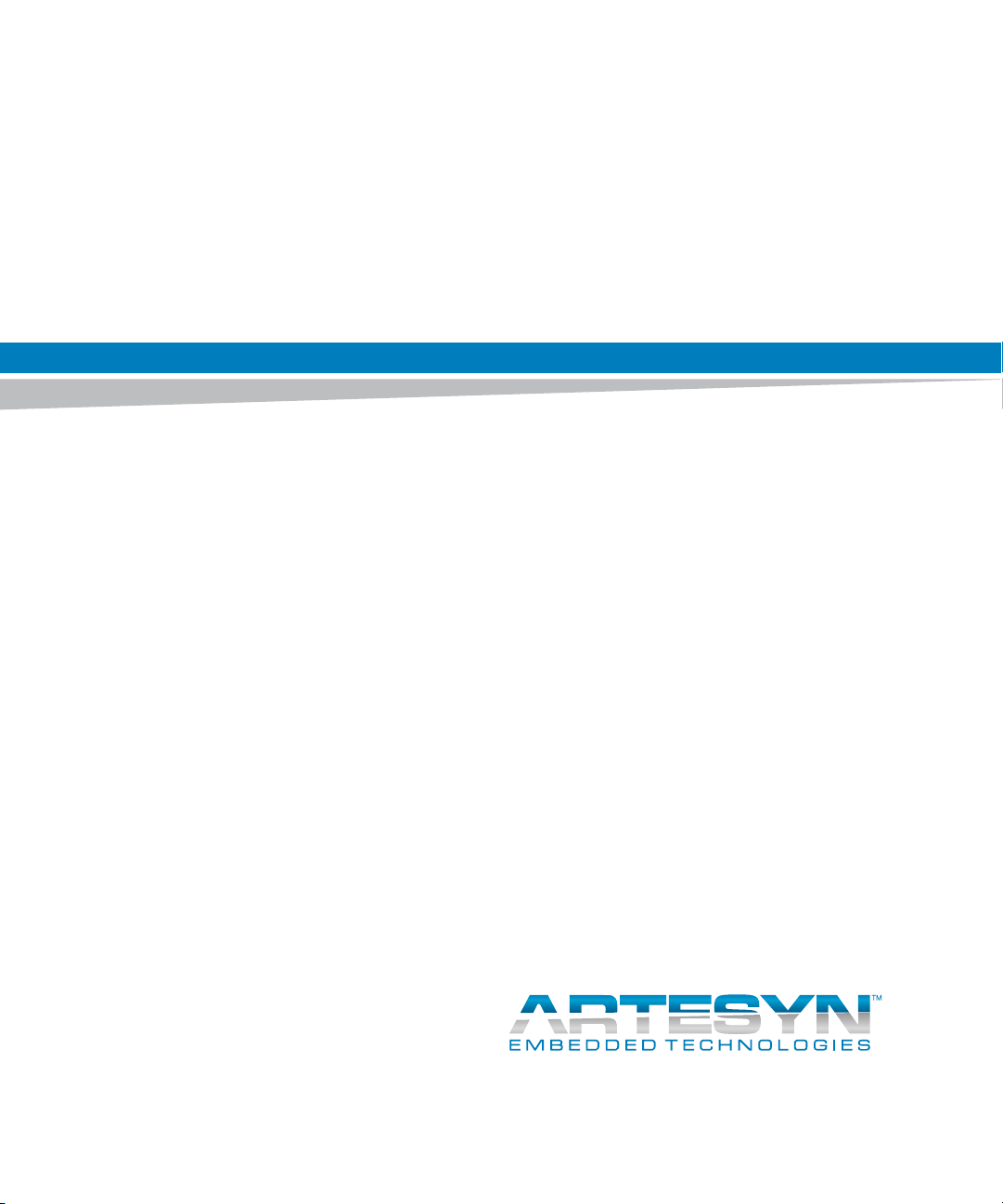
ATCA-7365
Installation and Use
P/N: 6806800K65N
November 2014
Page 2
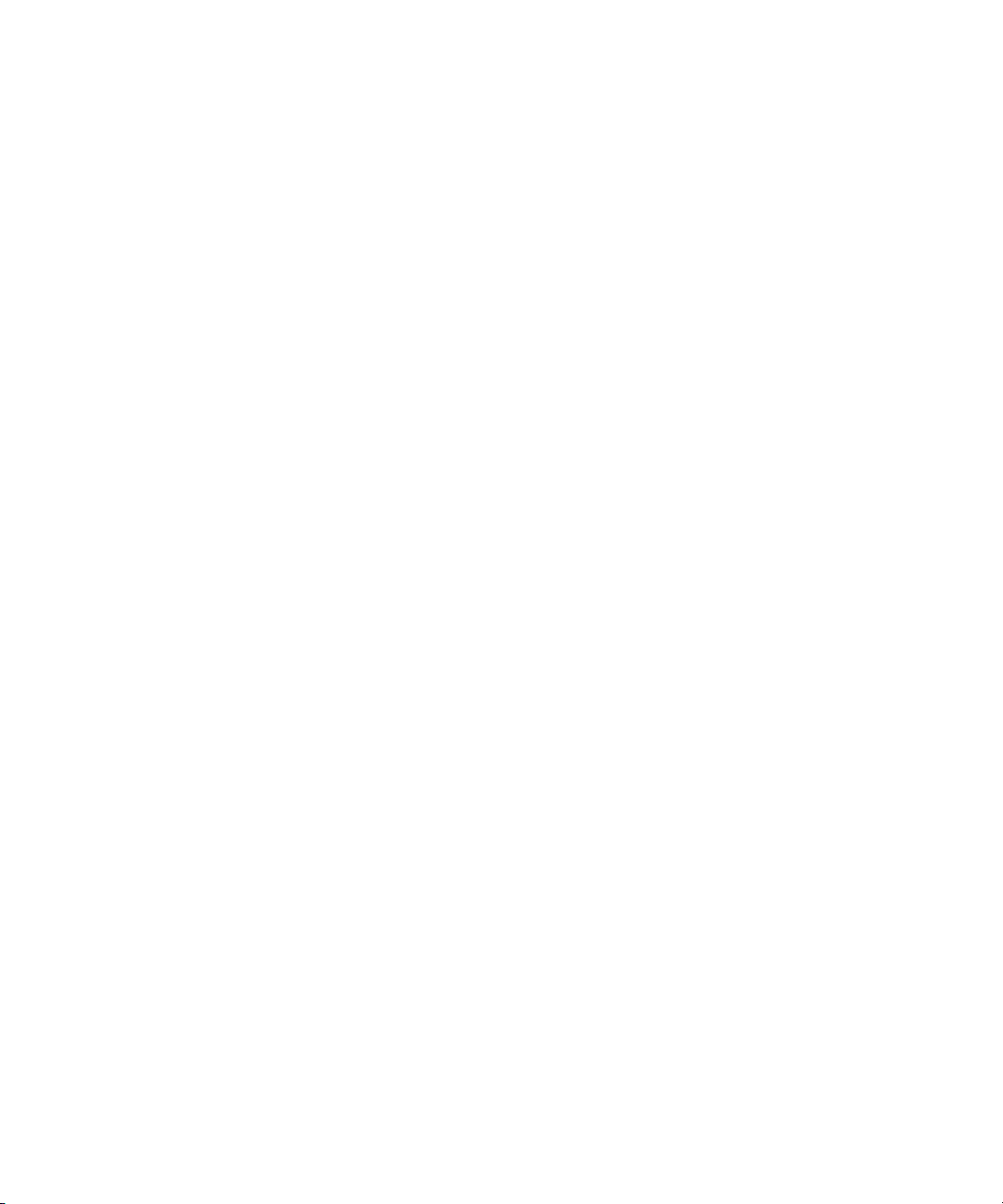
©
Copyright 2014 Artesyn Embedded Technologies, Inc.
All rights reserved.
Trademarks
Artesyn Embedded Technologies, Artesyn and the Artesyn Embedded Technologies logo are trademarks and service marks of
Artesyn Embedded Technologies, Inc.© 2014 Artesyn Embedded Technologies, Inc. All other product or service names are the
property of their respective owners.
Intel® is a trademark or registered trademark of Intel Corporation or its subsidiaries in the United States and other countries.
Java™ and all other Java-based marks are trademarks or registered trademarks of Oracle America, Inc. in the U.S. and other countries.
Microsoft®, Windows® and Windows Me® are registered trademarks of Microsoft Corporation; and Windows XP™ is a trademark of
Microsoft Corporation.
PICMG®, CompactPCI®, AdvancedTCA™ and the PICMG, CompactPCI and AdvancedTCA logos are registered trademarks of the PCI
Industrial Computer Manufacturers Group.
UNIX® is a registered trademark of The Open Group in the United States and other countries.
Notice
While reasonable efforts have been made to assure the accuracy of this document, Artesyn assumes no liability resulting from any
omissions in this document, or from the use of the information obtained therein. Artesyn reserves the right to revise this document
and to make changes from time to time in the content hereof without obligation of Artesyn to notify any person of such revision or
changes.
Electronic versions of this material may be read online, downloaded for personal use, or referenced in another document as a URL to
an Artesyn website. The text itself may not be published commercially in print or electronic form, edited, translated, or otherwise
altered without the permission of Artesyn.
It is possible that this publication may contain reference to or information about Artesyn products (machines and programs),
programming, or services that are not available in your country. Such references or information must not be construed to mean that
Artesyn intends to announce such Artesyn products, programming, or services in your country.
Limited and Restricted Rights Legend
If the documentation contained herein is supplied, directly or indirectly, to the U.S. Government, the following notice shall apply
unless otherwise agreed to in writing by Artesyn.
Use, duplication, or disclosure by the Government is subject to restrictions as set forth in subparagraph (b)(3) of the Rights in
Technical Data clause at DFARS 252.227-7013 (Nov. 1995) and of the Rights in Noncommercial Computer Software and
Documentation clause at DFARS 252.227-7014 (Jun. 1995).
Contact Address
Artesyn Embedded Technologies Artesyn Embedded Technologies
Marketing Communications
2900 S. Diablo Way, Suite 190
Tempe, Arizona 85282
Lilienthalstr. 17-19
85579 Neubiberg/Munich
Germany
Page 3
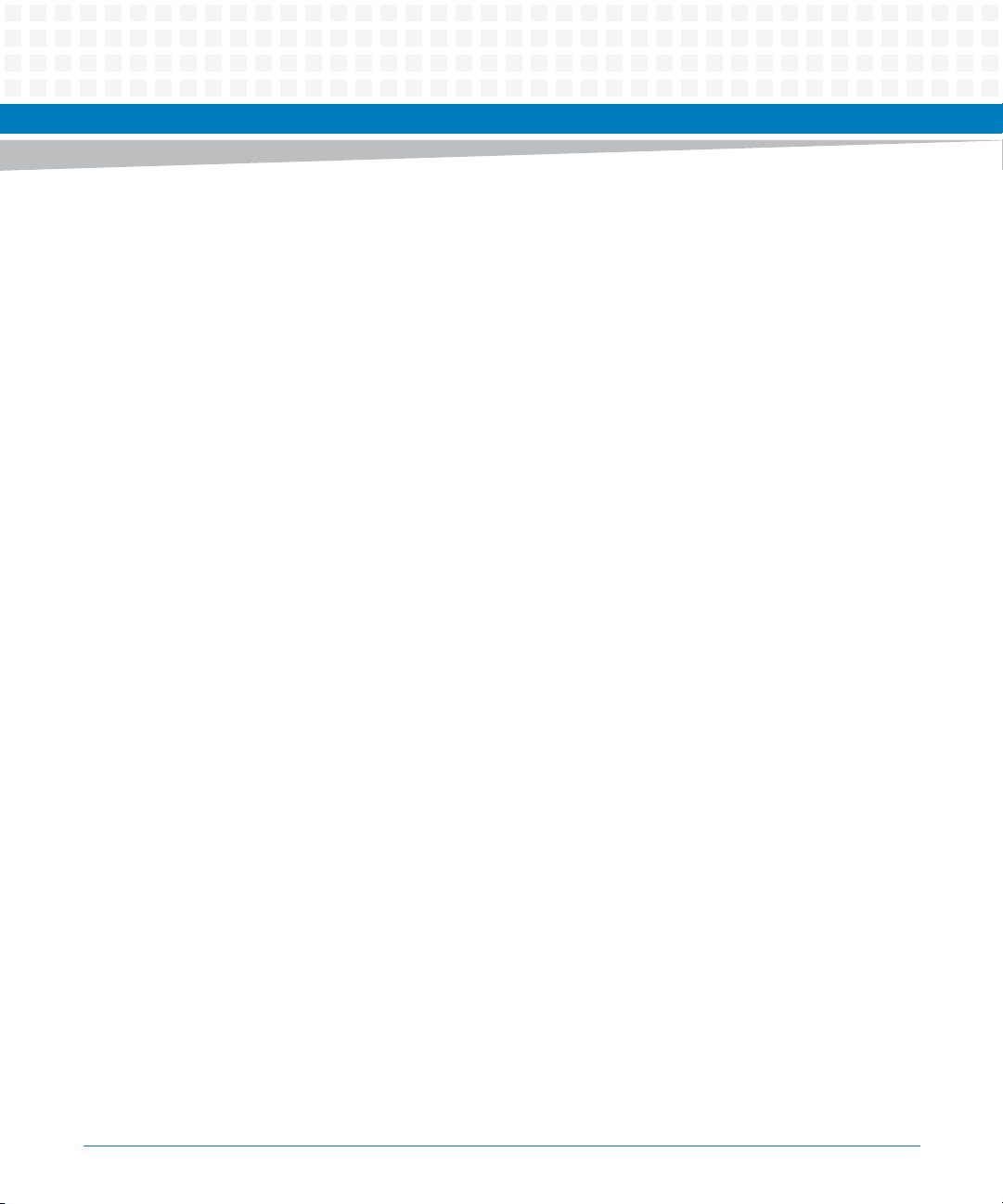
Contents
Contents
About this Manual . . . . . . . . . . . . . . . . . . . . . . . . . . . . . . . . . . . . . . . . . . . . . . . . . . . . . . . . . . . . . . . . . . . . . . . 21
Safety Notes . . . . . . . . . . . . . . . . . . . . . . . . . . . . . . . . . . . . . . . . . . . . . . . . . . . . . . . . . . . . . . . . . . . . . . . . . . . . . 29
Sicherheitshinweise . . . . . . . . . . . . . . . . . . . . . . . . . . . . . . . . . . . . . . . . . . . . . . . . . . . . . . . . . . . . . . . . . . . . . . 33
1 Introduction . . . . . . . . . . . . . . . . . . . . . . . . . . . . . . . . . . . . . . . . . . . . . . . . . . . . . . . . . . . . . . . . . . . . . . . . . 39
1.1 Features . . . . . . . . . . . . . . . . . . . . . . . . . . . . . . . . . . . . . . . . . . . . . . . . . . . . . . . . . . . . . . . . . . . . . . . . . . . 39
1.2 Standard Compliances . . . . . . . . . . . . . . . . . . . . . . . . . . . . . . . . . . . . . . . . . . . . . . . . . . . . . . . . . . . . . . 40
1.3 Mechanical Data . . . . . . . . . . . . . . . . . . . . . . . . . . . . . . . . . . . . . . . . . . . . . . . . . . . . . . . . . . . . . . . . . . . 43
1.4 Product Identification . . . . . . . . . . . . . . . . . . . . . . . . . . . . . . . . . . . . . . . . . . . . . . . . . . . . . . . . . . . . . . . 44
1.5 Ordering Information . . . . . . . . . . . . . . . . . . . . . . . . . . . . . . . . . . . . . . . . . . . . . . . . . . . . . . . . . . . . . . . 46
2 Hardware Preparation and Installation . . . . . . . . . . . . . . . . . . . . . . . . . . . . . . . . . . . . . . . . . . . . . . . . . 49
2.1 Unpacking and Inspecting the Blade . . . . . . . . . . . . . . . . . . . . . . . . . . . . . . . . . . . . . . . . . . . . . . . . . . 49
2.2 Environmental and Power Requirements . . . . . . . . . . . . . . . . . . . . . . . . . . . . . . . . . . . . . . . . . . . . . . 50
2.2.1 Environmental Requirements. . . . . . . . . . . . . . . . . . . . . . . . . . . . . . . . . . . . . . . . . . . . . . . . . . 50
2.2.2 Power Requirements . . . . . . . . . . . . . . . . . . . . . . . . . . . . . . . . . . . . . . . . . . . . . . . . . . . . . . . . . 54
2.3 Blade Layout . . . . . . . . . . . . . . . . . . . . . . . . . . . . . . . . . . . . . . . . . . . . . . . . . . . . . . . . . . . . . . . . . . . . . . . 56
2.4 Switch Settings . . . . . . . . . . . . . . . . . . . . . . . . . . . . . . . . . . . . . . . . . . . . . . . . . . . . . . . . . . . . . . . . . . . . . 58
2.5 Installing the Blade Accessories . . . . . . . . . . . . . . . . . . . . . . . . . . . . . . . . . . . . . . . . . . . . . . . . . . . . . . 60
2.5.1 DIMM Memory Modules . . . . . . . . . . . . . . . . . . . . . . . . . . . . . . . . . . . . . . . . . . . . . . . . . . . . . . 61
2.5.2 PMEM and SATA Module . . . . . . . . . . . . . . . . . . . . . . . . . . . . . . . . . . . . . . . . . . . . . . . . . . . . . . 63
2.5.3 USB 2.0 Flash Module. . . . . . . . . . . . . . . . . . . . . . . . . . . . . . . . . . . . . . . . . . . . . . . . . . . . . . . . . 65
2.6 Installing and Removing the Blade . . . . . . . . . . . . . . . . . . . . . . . . . . . . . . . . . . . . . . . . . . . . . . . . . . . . 66
2.6.1 Installing the Blade . . . . . . . . . . . . . . . . . . . . . . . . . . . . . . . . . . . . . . . . . . . . . . . . . . . . . . . . . . . 67
2.6.2 Removing the Blade . . . . . . . . . . . . . . . . . . . . . . . . . . . . . . . . . . . . . . . . . . . . . . . . . . . . . . . . . . 70
3 Controls, Indicators, and Connectors . . . . . . . . . . . . . . . . . . . . . . . . . . . . . . . . . . . . . . . . . . . . . . . . . . . 73
3.1 Mechanical Layout . . . . . . . . . . . . . . . . . . . . . . . . . . . . . . . . . . . . . . . . . . . . . . . . . . . . . . . . . . . . . . . . . . 73
3.2 Face Plate . . . . . . . . . . . . . . . . . . . . . . . . . . . . . . . . . . . . . . . . . . . . . . . . . . . . . . . . . . . . . . . . . . . . . . . . . 74
3.2.1 LEDs. . . . . . . . . . . . . . . . . . . . . . . . . . . . . . . . . . . . . . . . . . . . . . . . . . . . . . . . . . . . . . . . . . . . . . . . 76
3.2.2 Keys . . . . . . . . . . . . . . . . . . . . . . . . . . . . . . . . . . . . . . . . . . . . . . . . . . . . . . . . . . . . . . . . . . . . . . . . 78
ATCA-7365 Installation and Use (6806800K65N)
3
Page 4
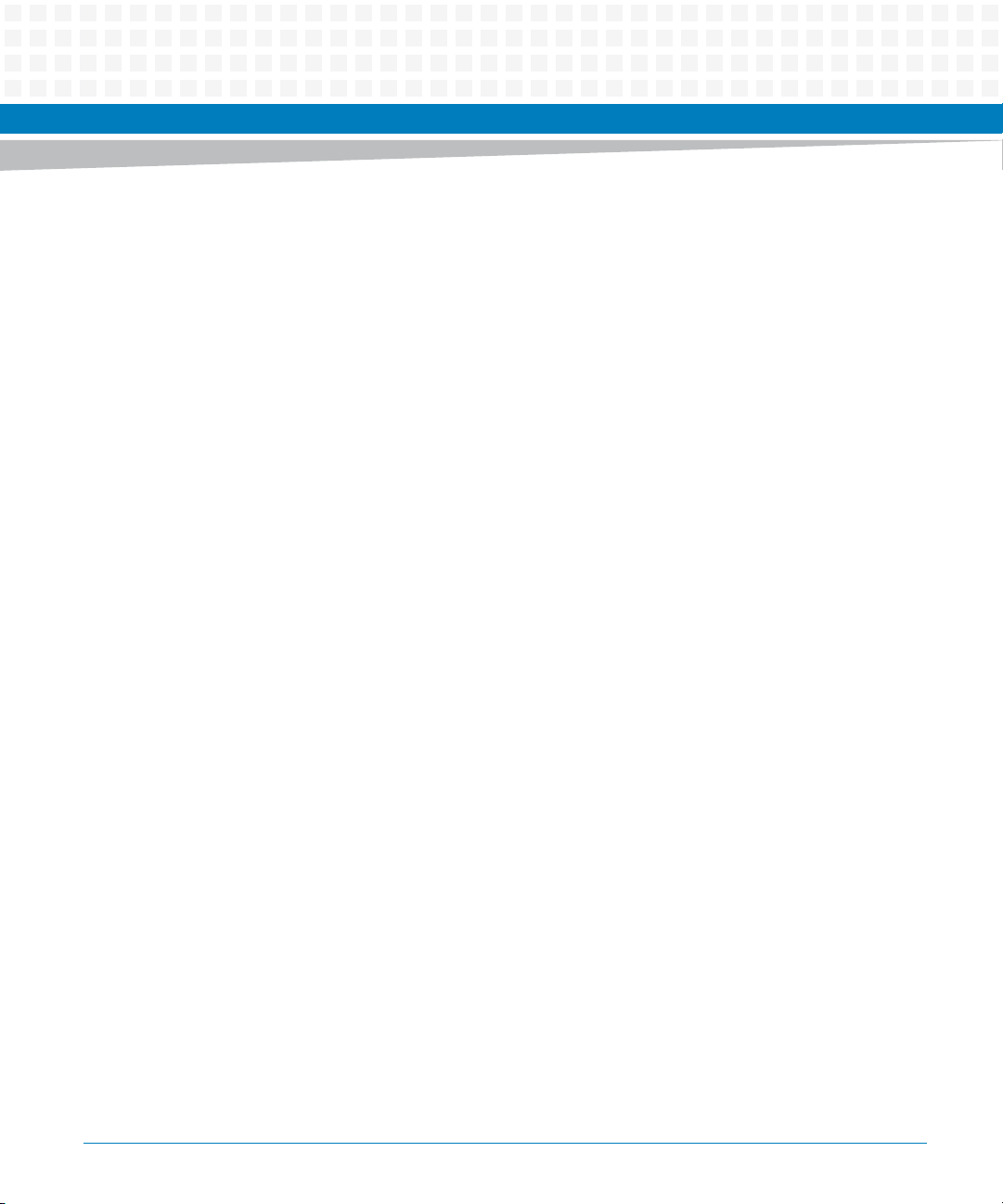
Contents
Contents
Contents
3.2.3 Connectors. . . . . . . . . . . . . . . . . . . . . . . . . . . . . . . . . . . . . . . . . . . . . . . . . . . . . . . . . . . . . . . . . . 79
3.2.3.1 Ethernet Connector . . . . . . . . . . . . . . . . . . . . . . . . . . . . . . . . . . . . . . . . . . . . . . . . . 79
3.2.3.2 Serial Interface Connector . . . . . . . . . . . . . . . . . . . . . . . . . . . . . . . . . . . . . . . . . . . 80
3.2.3.3 USB Connectors . . . . . . . . . . . . . . . . . . . . . . . . . . . . . . . . . . . . . . . . . . . . . . . . . . . . 81
3.2.3.4 VGA-7360 Module Connector . . . . . . . . . . . . . . . . . . . . . . . . . . . . . . . . . . . . . . . . 82
3.3 On-board Connectors . . . . . . . . . . . . . . . . . . . . . . . . . . . . . . . . . . . . . . . . . . . . . . . . . . . . . . . . . . . . . . . 83
3.3.1 PMEM/SFMEM Module Connector. . . . . . . . . . . . . . . . . . . . . . . . . . . . . . . . . . . . . . . . . . . . . . 83
3.3.2 USB Flash Module Connector . . . . . . . . . . . . . . . . . . . . . . . . . . . . . . . . . . . . . . . . . . . . . . . . . . 86
3.4 AdvancedTCA Backplane Connectors . . . . . . . . . . . . . . . . . . . . . . . . . . . . . . . . . . . . . . . . . . . . . . . . . 88
4 BIOS . . . . . . . . . . . . . . . . . . . . . . . . . . . . . . . . . . . . . . . . . . . . . . . . . . . . . . . . . . . . . . . . . . . . . . . . . . . . . . . . 95
4.1 Introduction . . . . . . . . . . . . . . . . . . . . . . . . . . . . . . . . . . . . . . . . . . . . . . . . . . . . . . . . . . . . . . . . . . . . . . . 95
4.2 Accessing the Blade Using the Serial Console Redirection . . . . . . . . . . . . . . . . . . . . . . . . . . . . . . . . 96
4.2.1 Requirements for Serial Console Redirection . . . . . . . . . . . . . . . . . . . . . . . . . . . . . . . . . . . . 96
4.2.2 Default Access Parameters . . . . . . . . . . . . . . . . . . . . . . . . . . . . . . . . . . . . . . . . . . . . . . . . . . . . 97
4.2.3 Connecting to the Blade . . . . . . . . . . . . . . . . . . . . . . . . . . . . . . . . . . . . . . . . . . . . . . . . . . . . . . 97
4.3 Changing Configuration Settings . . . . . . . . . . . . . . . . . . . . . . . . . . . . . . . . . . . . . . . . . . . . . . . . . . . . . 97
4.4 Boot Options . . . . . . . . . . . . . . . . . . . . . . . . . . . . . . . . . . . . . . . . . . . . . . . . . . . . . . . . . . . . . . . . . . . . . . . 99
4.4.1 Supported Boot Devices . . . . . . . . . . . . . . . . . . . . . . . . . . . . . . . . . . . . . . . . . . . . . . . . . . . . . . 99
4.4.2 Selecting The Boot Device. . . . . . . . . . . . . . . . . . . . . . . . . . . . . . . . . . . . . . . . . . . . . . . . . . . . . 99
4.4.3 iSCSI Setup for Base and Fabric Ethernet . . . . . . . . . . . . . . . . . . . . . . . . . . . . . . . . . . . . . . . 102
4.4.3.1 iSCSI Port Configuration . . . . . . . . . . . . . . . . . . . . . . . . . . . . . . . . . . . . . . . . . . . . 103
4.4.3.2 iSCSI Port Selection . . . . . . . . . . . . . . . . . . . . . . . . . . . . . . . . . . . . . . . . . . . . . . . . 104
4.4.3.3 iSCSI Challenge Handshake Authentication Protocol (CHAP) Configuration 106
4.5 BIOS Setup Configuration . . . . . . . . . . . . . . . . . . . . . . . . . . . . . . . . . . . . . . . . . . . . . . . . . . . . . . . . . . 107
4.5.1 Main menu . . . . . . . . . . . . . . . . . . . . . . . . . . . . . . . . . . . . . . . . . . . . . . . . . . . . . . . . . . . . . . . . . 107
4.5.2 Advanced menu . . . . . . . . . . . . . . . . . . . . . . . . . . . . . . . . . . . . . . . . . . . . . . . . . . . . . . . . . . . . 107
4.5.2.1 Advanced -> CPU Configuration . . . . . . . . . . . . . . . . . . . . . . . . . . . . . . . . . . . . . 107
4.5.2.2 Advanced -> Memory Configuration . . . . . . . . . . . . . . . . . . . . . . . . . . . . . . . . . . 109
4.5.2.3 Advanced -> Chipset - North Bridge . . . . . . . . . . . . . . . . . . . . . . . . . . . . . . . . . . 111
4.5.2.4 Advanced -> Chipset - South Bridge . . . . . . . . . . . . . . . . . . . . . . . . . . . . . . . . . . 112
4.5.2.5 Advanced -> SATA Configuration . . . . . . . . . . . . . . . . . . . . . . . . . . . . . . . . . . . . 113
4.5.2.6 Advanced -> USB Configuration . . . . . . . . . . . . . . . . . . . . . . . . . . . . . . . . . . . . . . 114
4.5.2.7 Advanced -> Super IO Configuration . . . . . . . . . . . . . . . . . . . . . . . . . . . . . . . . . 115
4.5.2.8 Advanced -> Serial Port Console Redirection . . . . . . . . . . . . . . . . . . . . . . . . . . 116
4
ATCA-7365 Installation and Use (6806800K65N)
Page 5
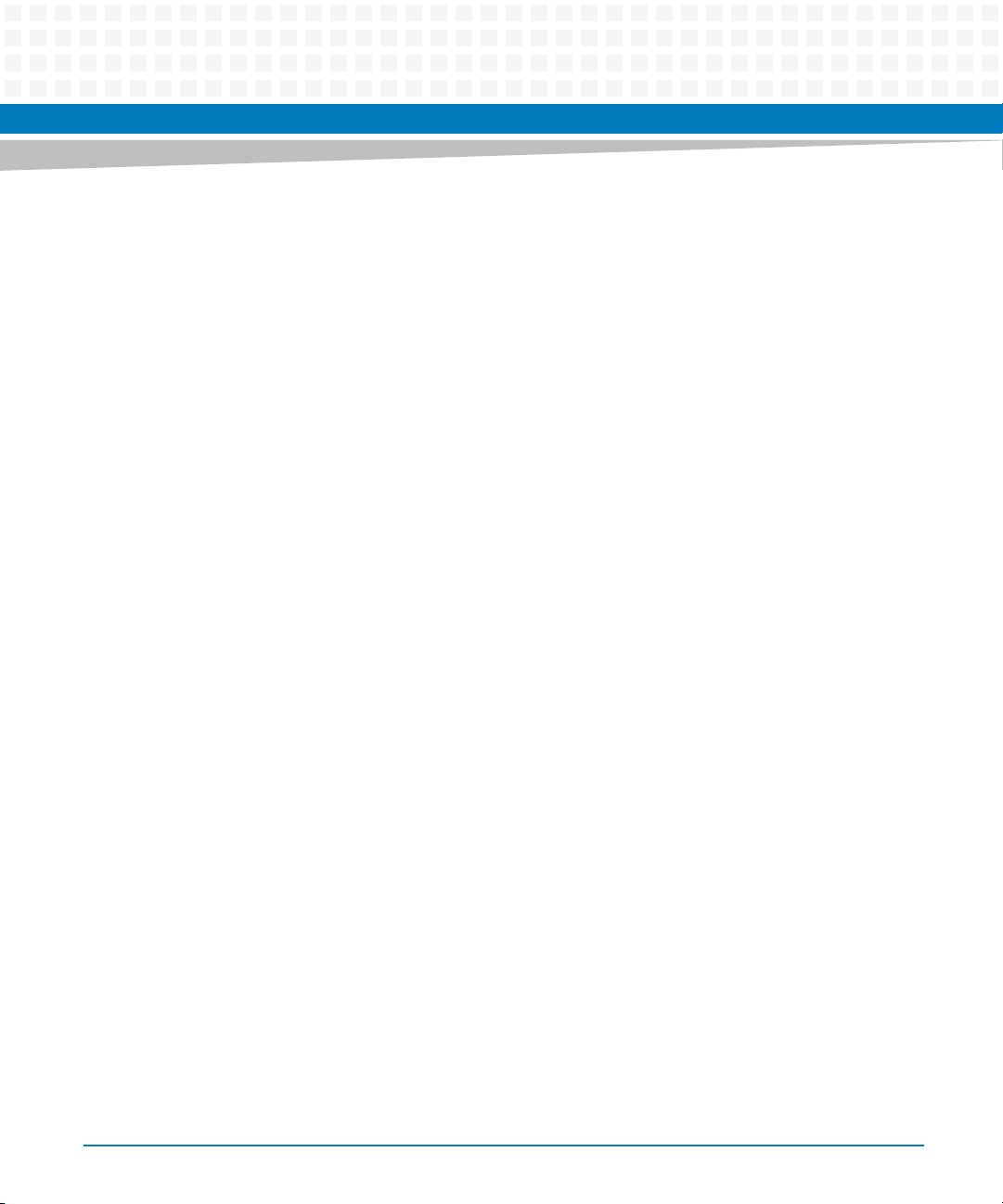
Contents
4.5.2.9 Advanced -> UEFI Network Stack . . . . . . . . . . . . . . . . . . . . . . . . . . . . . . . . . . . . . 117
4.5.2.10 Advanced -> Runtime Error Logging . . . . . . . . . . . . . . . . . . . . . . . . . . . . . . . . . .118
4.5.2.11 Advanced -> SMBIOS Event Log . . . . . . . . . . . . . . . . . . . . . . . . . . . . . . . . . . . . . .118
4.5.2.12 Advanced -> Local IPMI System Event Log . . . . . . . . . . . . . . . . . . . . . . . . . . . . . 119
4.5.2.13 Advanced -> WHEA Configuration . . . . . . . . . . . . . . . . . . . . . . . . . . . . . . . . . . . 119
4.5.3 IPMI . . . . . . . . . . . . . . . . . . . . . . . . . . . . . . . . . . . . . . . . . . . . . . . . . . . . . . . . . . . . . . . . . . . . . . . 120
4.5.3.1 IPMI -> IPMI Watchdog Configuration . . . . . . . . . . . . . . . . . . . . . . . . . . . . . . . . 120
4.5.3.2 IPMI -> System Event Log . . . . . . . . . . . . . . . . . . . . . . . . . . . . . . . . . . . . . . . . . . . 121
4.5.4 iSCSI. . . . . . . . . . . . . . . . . . . . . . . . . . . . . . . . . . . . . . . . . . . . . . . . . . . . . . . . . . . . . . . . . . . . . . . 121
4.5.5 Boot. . . . . . . . . . . . . . . . . . . . . . . . . . . . . . . . . . . . . . . . . . . . . . . . . . . . . . . . . . . . . . . . . . . . . . . 122
4.5.5.1 Boot -> Option ROM Execution . . . . . . . . . . . . . . . . . . . . . . . . . . . . . . . . . . . . . . 123
4.5.6 Security. . . . . . . . . . . . . . . . . . . . . . . . . . . . . . . . . . . . . . . . . . . . . . . . . . . . . . . . . . . . . . . . . . . . 123
4.5.7 Save & Exit . . . . . . . . . . . . . . . . . . . . . . . . . . . . . . . . . . . . . . . . . . . . . . . . . . . . . . . . . . . . . . . . . 124
4.6 CPU Performance Settings . . . . . . . . . . . . . . . . . . . . . . . . . . . . . . . . . . . . . . . . . . . . . . . . . . . . . . . . . . 124
4.7 Memory Configuration . . . . . . . . . . . . . . . . . . . . . . . . . . . . . . . . . . . . . . . . . . . . . . . . . . . . . . . . . . . . .125
4.7.1 Independent Channel Mode . . . . . . . . . . . . . . . . . . . . . . . . . . . . . . . . . . . . . . . . . . . . . . . . . . 125
4.7.2 Spare Channel Mode . . . . . . . . . . . . . . . . . . . . . . . . . . . . . . . . . . . . . . . . . . . . . . . . . . . . . . . . 125
4.7.3 Mirrored Channel Mode. . . . . . . . . . . . . . . . . . . . . . . . . . . . . . . . . . . . . . . . . . . . . . . . . . . . . . 125
4.7.4 Lockstep Channel Mode . . . . . . . . . . . . . . . . . . . . . . . . . . . . . . . . . . . . . . . . . . . . . . . . . . . . . 126
4.8 Restoring BIOS Default Settings . . . . . . . . . . . . . . . . . . . . . . . . . . . . . . . . . . . . . . . . . . . . . . . . . . . . . 126
4.9 Support for 200 Watt Slots . . . . . . . . . . . . . . . . . . . . . . . . . . . . . . . . . . . . . . . . . . . . . . . . . . . . . . . . . 127
4.10 LED Usage . . . . . . . . . . . . . . . . . . . . . . . . . . . . . . . . . . . . . . . . . . . . . . . . . . . . . . . . . . . . . . . . . . . . . . . . 127
4.11 Upgrading the BIOS . . . . . . . . . . . . . . . . . . . . . . . . . . . . . . . . . . . . . . . . . . . . . . . . . . . . . . . . . . . . . . . . 128
4.12 BIOS Error Logging . . . . . . . . . . . . . . . . . . . . . . . . . . . . . . . . . . . . . . . . . . . . . . . . . . . . . . . . . . . . . . . . . 128
4.12.1 Runtime Error Logging. . . . . . . . . . . . . . . . . . . . . . . . . . . . . . . . . . . . . . . . . . . . . . . . . . . . . . . 128
4.12.2 Error Simulation . . . . . . . . . . . . . . . . . . . . . . . . . . . . . . . . . . . . . . . . . . . . . . . . . . . . . . . . . . . . 129
4.12.3 IPMI Error Logging. . . . . . . . . . . . . . . . . . . . . . . . . . . . . . . . . . . . . . . . . . . . . . . . . . . . . . . . . . . 133
4.12.4 SMBIOS Error Logging . . . . . . . . . . . . . . . . . . . . . . . . . . . . . . . . . . . . . . . . . . . . . . . . . . . . . . . 135
4.12.4.1 Single-bit ECC Memory Error . . . . . . . . . . . . . . . . . . . . . . . . . . . . . . . . . . . . . . . .136
4.12.4.2 Multi-bit ECC Memory Error . . . . . . . . . . . . . . . . . . . . . . . . . . . . . . . . . . . . . . . . . 136
4.12.4.3 POST Error . . . . . . . . . . . . . . . . . . . . . . . . . . . . . . . . . . . . . . . . . . . . . . . . . . . . . . . . 137
4.12.4.4 PCI Parity Error . . . . . . . . . . . . . . . . . . . . . . . . . . . . . . . . . . . . . . . . . . . . . . . . . . . . 139
4.12.4.5 PCI System Error . . . . . . . . . . . . . . . . . . . . . . . . . . . . . . . . . . . . . . . . . . . . . . . . . . . 139
4.12.4.6 CPU Failure . . . . . . . . . . . . . . . . . . . . . . . . . . . . . . . . . . . . . . . . . . . . . . . . . . . . . . . . 140
4.12.4.7 Correctable Memory Log Disabled . . . . . . . . . . . . . . . . . . . . . . . . . . . . . . . . . . . 141
4.12.4.8 Log Area Reset/Cleared . . . . . . . . . . . . . . . . . . . . . . . . . . . . . . . . . . . . . . . . . . . . .141
ATCA-7365 Installation and Use (6806800K65N)
5
Page 6
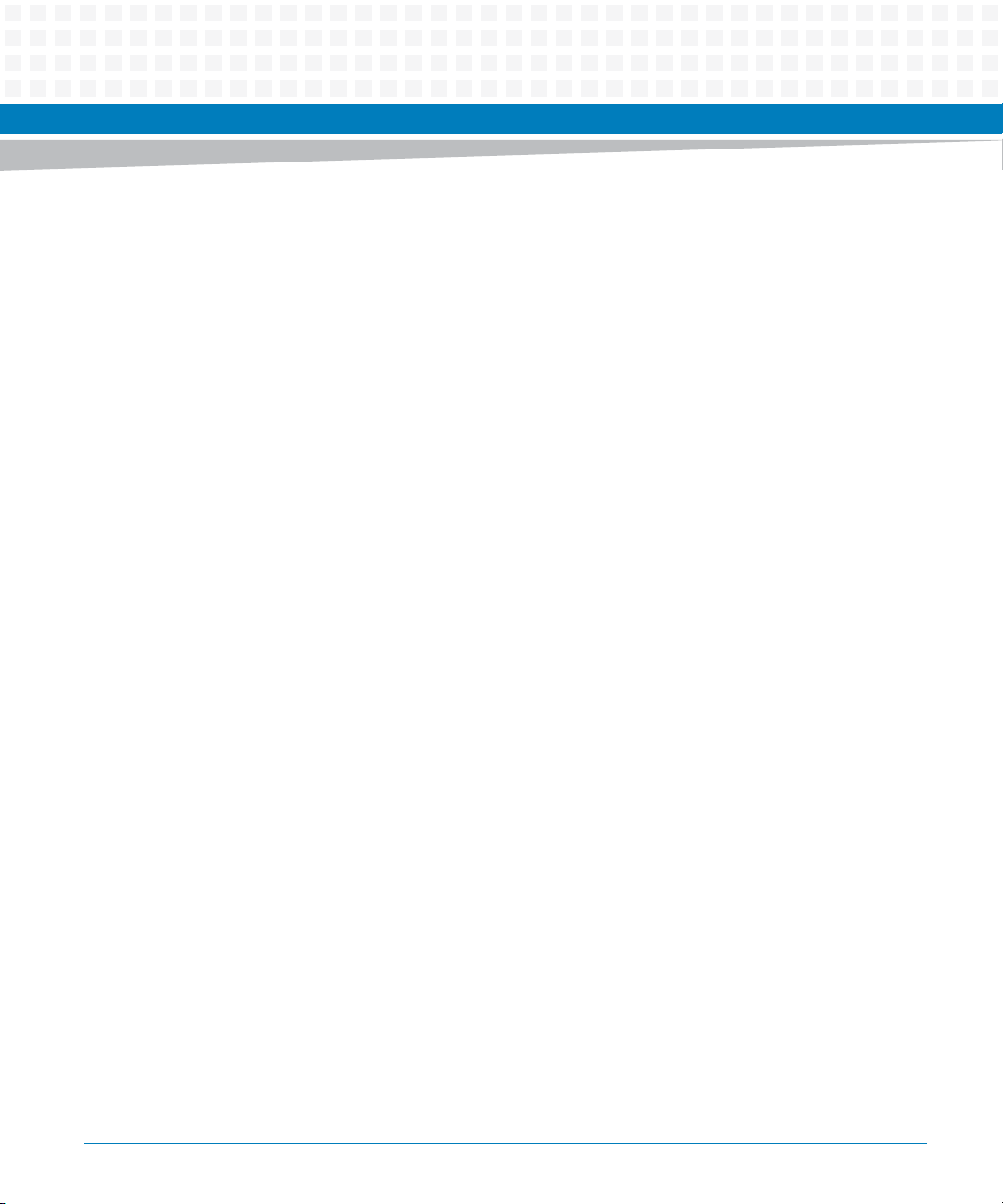
Contents
Contents
Contents
4.12.4.9 System Boot . . . . . . . . . . . . . . . . . . . . . . . . . . . . . . . . . . . . . . . . . . . . . . . . . . . . . . 142
4.12.4.10OEM Event EFI Status Code . . . . . . . . . . . . . . . . . . . . . . . . . . . . . . . . . . . . . . . . . . 142
4.13 BIOS Status Codes . . . . . . . . . . . . . . . . . . . . . . . . . . . . . . . . . . . . . . . . . . . . . . . . . . . . . . . . . . . . . . . . . 144
4.13.1 Status Code Ranges . . . . . . . . . . . . . . . . . . . . . . . . . . . . . . . . . . . . . . . . . . . . . . . . . . . . . . . . . 145
4.13.2 Standard Status Codes. . . . . . . . . . . . . . . . . . . . . . . . . . . . . . . . . . . . . . . . . . . . . . . . . . . . . . . 145
5 Functional Description . . . . . . . . . . . . . . . . . . . . . . . . . . . . . . . . . . . . . . . . . . . . . . . . . . . . . . . . . . . . . . . 153
5.1 Block Diagram . . . . . . . . . . . . . . . . . . . . . . . . . . . . . . . . . . . . . . . . . . . . . . . . . . . . . . . . . . . . . . . . . . . . 153
5.2 Processor . . . . . . . . . . . . . . . . . . . . . . . . . . . . . . . . . . . . . . . . . . . . . . . . . . . . . . . . . . . . . . . . . . . . . . . . . 154
5.3 Memory . . . . . . . . . . . . . . . . . . . . . . . . . . . . . . . . . . . . . . . . . . . . . . . . . . . . . . . . . . . . . . . . . . . . . . . . . .154
5.3.1 Persistent memory (PMEM Module) . . . . . . . . . . . . . . . . . . . . . . . . . . . . . . . . . . . . . . . . . . . 155
5.4 Chipset . . . . . . . . . . . . . . . . . . . . . . . . . . . . . . . . . . . . . . . . . . . . . . . . . . . . . . . . . . . . . . . . . . . . . . . . . . . 155
5.5 I/O Controller . . . . . . . . . . . . . . . . . . . . . . . . . . . . . . . . . . . . . . . . . . . . . . . . . . . . . . . . . . . . . . . . . . . . . 155
5.6 Firmware Flashes . . . . . . . . . . . . . . . . . . . . . . . . . . . . . . . . . . . . . . . . . . . . . . . . . . . . . . . . . . . . . . . . . . 156
5.7 Ethernet Ports . . . . . . . . . . . . . . . . . . . . . . . . . . . . . . . . . . . . . . . . . . . . . . . . . . . . . . . . . . . . . . . . . . . . . 156
5.8 Storage Controller . . . . . . . . . . . . . . . . . . . . . . . . . . . . . . . . . . . . . . . . . . . . . . . . . . . . . . . . . . . . . . . . .157
5.9 Embedded Flash Disk . . . . . . . . . . . . . . . . . . . . . . . . . . . . . . . . . . . . . . . . . . . . . . . . . . . . . . . . . . . . . . 157
5.9.1 SATA Embedded Flash Solid State Disc (SSD) . . . . . . . . . . . . . . . . . . . . . . . . . . . . . . . . . . .157
5.10 BIOS . . . . . . . . . . . . . . . . . . . . . . . . . . . . . . . . . . . . . . . . . . . . . . . . . . . . . . . . . . . . . . . . . . . . . . . . . . . . . 158
5.11 IPMC . . . . . . . . . . . . . . . . . . . . . . . . . . . . . . . . . . . . . . . . . . . . . . . . . . . . . . . . . . . . . . . . . . . . . . . . . . . . .158
5.12 Serial Redirection . . . . . . . . . . . . . . . . . . . . . . . . . . . . . . . . . . . . . . . . . . . . . . . . . . . . . . . . . . . . . . . . . . 159
5.13 Serial Over LAN . . . . . . . . . . . . . . . . . . . . . . . . . . . . . . . . . . . . . . . . . . . . . . . . . . . . . . . . . . . . . . . . . . . . 159
5.14 Control Logic . . . . . . . . . . . . . . . . . . . . . . . . . . . . . . . . . . . . . . . . . . . . . . . . . . . . . . . . . . . . . . . . . . . . . 160
5.15 Front Board Face Plate . . . . . . . . . . . . . . . . . . . . . . . . . . . . . . . . . . . . . . . . . . . . . . . . . . . . . . . . . . . . . 160
5.16 USB 2.0 Interface . . . . . . . . . . . . . . . . . . . . . . . . . . . . . . . . . . . . . . . . . . . . . . . . . . . . . . . . . . . . . . . . . . 160
5.17 SMBus Interface . . . . . . . . . . . . . . . . . . . . . . . . . . . . . . . . . . . . . . . . . . . . . . . . . . . . . . . . . . . . . . . . . . . 161
5.18 Real Time Clock . . . . . . . . . . . . . . . . . . . . . . . . . . . . . . . . . . . . . . . . . . . . . . . . . . . . . . . . . . . . . . . . . . .162
5.19 VGA Module . . . . . . . . . . . . . . . . . . . . . . . . . . . . . . . . . . . . . . . . . . . . . . . . . . . . . . . . . . . . . . . . . . . . . . 162
5.19.1 2D Graphics Engine . . . . . . . . . . . . . . . . . . . . . . . . . . . . . . . . . . . . . . . . . . . . . . . . . . . . . . . . . 163
5.19.2 Supported VGA graphics modes . . . . . . . . . . . . . . . . . . . . . . . . . . . . . . . . . . . . . . . . . . . . . .164
6 Maps and Registers . . . . . . . . . . . . . . . . . . . . . . . . . . . . . . . . . . . . . . . . . . . . . . . . . . . . . . . . . . . . . . . . . . 165
6.1 Interrupt Structure . . . . . . . . . . . . . . . . . . . . . . . . . . . . . . . . . . . . . . . . . . . . . . . . . . . . . . . . . . . . . . . . 165
6.2 PCI Express Port Mapping . . . . . . . . . . . . . . . . . . . . . . . . . . . . . . . . . . . . . . . . . . . . . . . . . . . . . . . . . . . 168
6
ATCA-7365 Installation and Use (6806800K65N)
Page 7
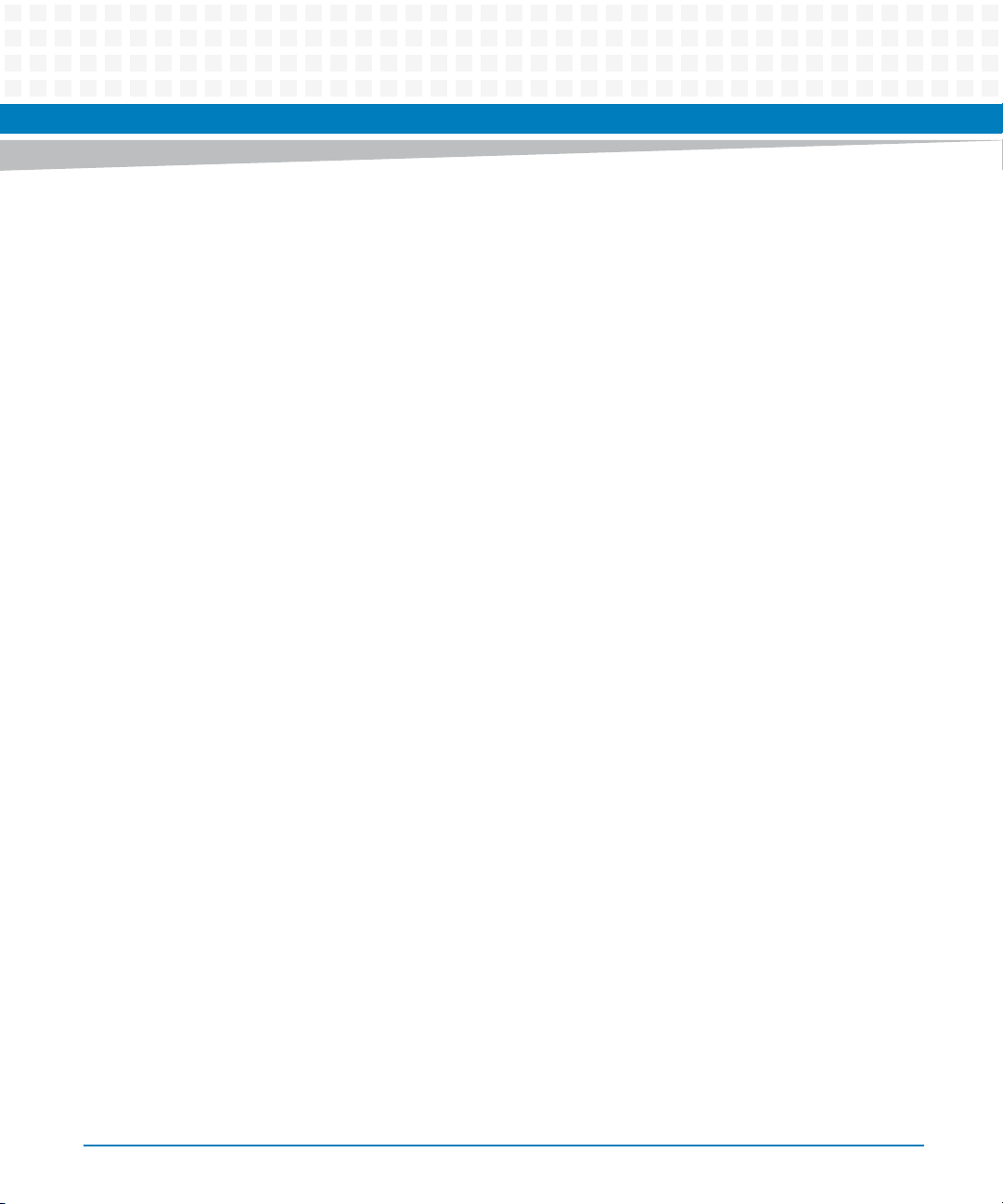
Contents
6.3 Registers . . . . . . . . . . . . . . . . . . . . . . . . . . . . . . . . . . . . . . . . . . . . . . . . . . . . . . . . . . . . . . . . . . . . . . . . . 169
6.3.1 Register Decoding . . . . . . . . . . . . . . . . . . . . . . . . . . . . . . . . . . . . . . . . . . . . . . . . . . . . . . . . . . 170
6.3.1.1 LPC Decoding . . . . . . . . . . . . . . . . . . . . . . . . . . . . . . . . . . . . . . . . . . . . . . . . . . . . .170
6.3.1.2 SPI Register Decoding . . . . . . . . . . . . . . . . . . . . . . . . . . . . . . . . . . . . . . . . . . . . . . 171
6.3.2 POST Code Register . . . . . . . . . . . . . . . . . . . . . . . . . . . . . . . . . . . . . . . . . . . . . . . . . . . . . . . . . 171
6.3.3 Super IO Configuration Register . . . . . . . . . . . . . . . . . . . . . . . . . . . . . . . . . . . . . . . . . . . . . . 172
6.3.3.1 Entering the Configuration State . . . . . . . . . . . . . . . . . . . . . . . . . . . . . . . . . . . . . 172
6.3.3.2 Configuration Mode . . . . . . . . . . . . . . . . . . . . . . . . . . . . . . . . . . . . . . . . . . . . . . . . 172
6.3.3.3 Super IO Configuration Registers . . . . . . . . . . . . . . . . . . . . . . . . . . . . . . . . . . . . 173
6.3.4 UART1 and UART2 Register Map . . . . . . . . . . . . . . . . . . . . . . . . . . . . . . . . . . . . . . . . . . . . . . 179
6.3.4.1 UART Register Overview . . . . . . . . . . . . . . . . . . . . . . . . . . . . . . . . . . . . . . . . . . . . 180
6.3.4.2 UART Registers DLAB=0 . . . . . . . . . . . . . . . . . . . . . . . . . . . . . . . . . . . . . . . . . . . . 181
6.3.4.3 Programmable Baud Rate Generator . . . . . . . . . . . . . . . . . . . . . . . . . . . . . . . . . 195
6.4 FPGA Register Mapping . . . . . . . . . . . . . . . . . . . . . . . . . . . . . . . . . . . . . . . . . . . . . . . . . . . . . . . . . . . .196
6.4.1 LPC I/O Register Map . . . . . . . . . . . . . . . . . . . . . . . . . . . . . . . . . . . . . . . . . . . . . . . . . . . . . . . .196
6.4.2 IPMC SPI Register Map . . . . . . . . . . . . . . . . . . . . . . . . . . . . . . . . . . . . . . . . . . . . . . . . . . . . . . . 196
6.4.3 Module Identification Register . . . . . . . . . . . . . . . . . . . . . . . . . . . . . . . . . . . . . . . . . . . . . . . .198
6.4.4 Version Register . . . . . . . . . . . . . . . . . . . . . . . . . . . . . . . . . . . . . . . . . . . . . . . . . . . . . . . . . . . . 198
6.4.5 Serial Redirection Control Register . . . . . . . . . . . . . . . . . . . . . . . . . . . . . . . . . . . . . . . . . . . . 198
6.4.6 Serial over LAN (SOL) Control Register . . . . . . . . . . . . . . . . . . . . . . . . . . . . . . . . . . . . . . . . . 199
6.4.7 Serial Line Routing Register. . . . . . . . . . . . . . . . . . . . . . . . . . . . . . . . . . . . . . . . . . . . . . . . . . . 200
6.4.8 IPMC Power Level Register . . . . . . . . . . . . . . . . . . . . . . . . . . . . . . . . . . . . . . . . . . . . . . . . . . . 200
6.4.9 SPD PROM MUX Control Register . . . . . . . . . . . . . . . . . . . . . . . . . . . . . . . . . . . . . . . . . . . . . 201
6.4.10 Reset Registers . . . . . . . . . . . . . . . . . . . . . . . . . . . . . . . . . . . . . . . . . . . . . . . . . . . . . . . . . . . . . 202
6.4.10.1 BIOS Reset Source Register . . . . . . . . . . . . . . . . . . . . . . . . . . . . . . . . . . . . . . . . . . 202
6.4.10.2 Reset Mask Register . . . . . . . . . . . . . . . . . . . . . . . . . . . . . . . . . . . . . . . . . . . . . . . .203
6.4.10.3 BIOS IPMC Watchdog Timeout Register . . . . . . . . . . . . . . . . . . . . . . . . . . . . . . . 204
6.4.10.4 BIOS Push Button Enable Register . . . . . . . . . . . . . . . . . . . . . . . . . . . . . . . . . . . . 204
6.4.10.5 OS Reset Source Register . . . . . . . . . . . . . . . . . . . . . . . . . . . . . . . . . . . . . . . . . . .205
6.4.10.6 OS IPMC Watchdog Timeout Register . . . . . . . . . . . . . . . . . . . . . . . . . . . . . . . .206
6.4.10.7 IPMC Watchdog Timeout Register . . . . . . . . . . . . . . . . . . . . . . . . . . . . . . . . . . .207
6.4.10.8 IPMC Reset Source Register . . . . . . . . . . . . . . . . . . . . . . . . . . . . . . . . . . . . . . . . . 208
6.4.11 RTM SPI Interface Registers. . . . . . . . . . . . . . . . . . . . . . . . . . . . . . . . . . . . . . . . . . . . . . . . . . . 209
6.4.12 Interrupt Control and Status Registers . . . . . . . . . . . . . . . . . . . . . . . . . . . . . . . . . . . . . . . . . 210
6.4.12.1 RTM Interrupt Status Register . . . . . . . . . . . . . . . . . . . . . . . . . . . . . . . . . . . . . . . 210
6.4.12.2 External Interrupt Status Register . . . . . . . . . . . . . . . . . . . . . . . . . . . . . . . . . . . . 210
ATCA-7365 Installation and Use (6806800K65N)
7
Page 8
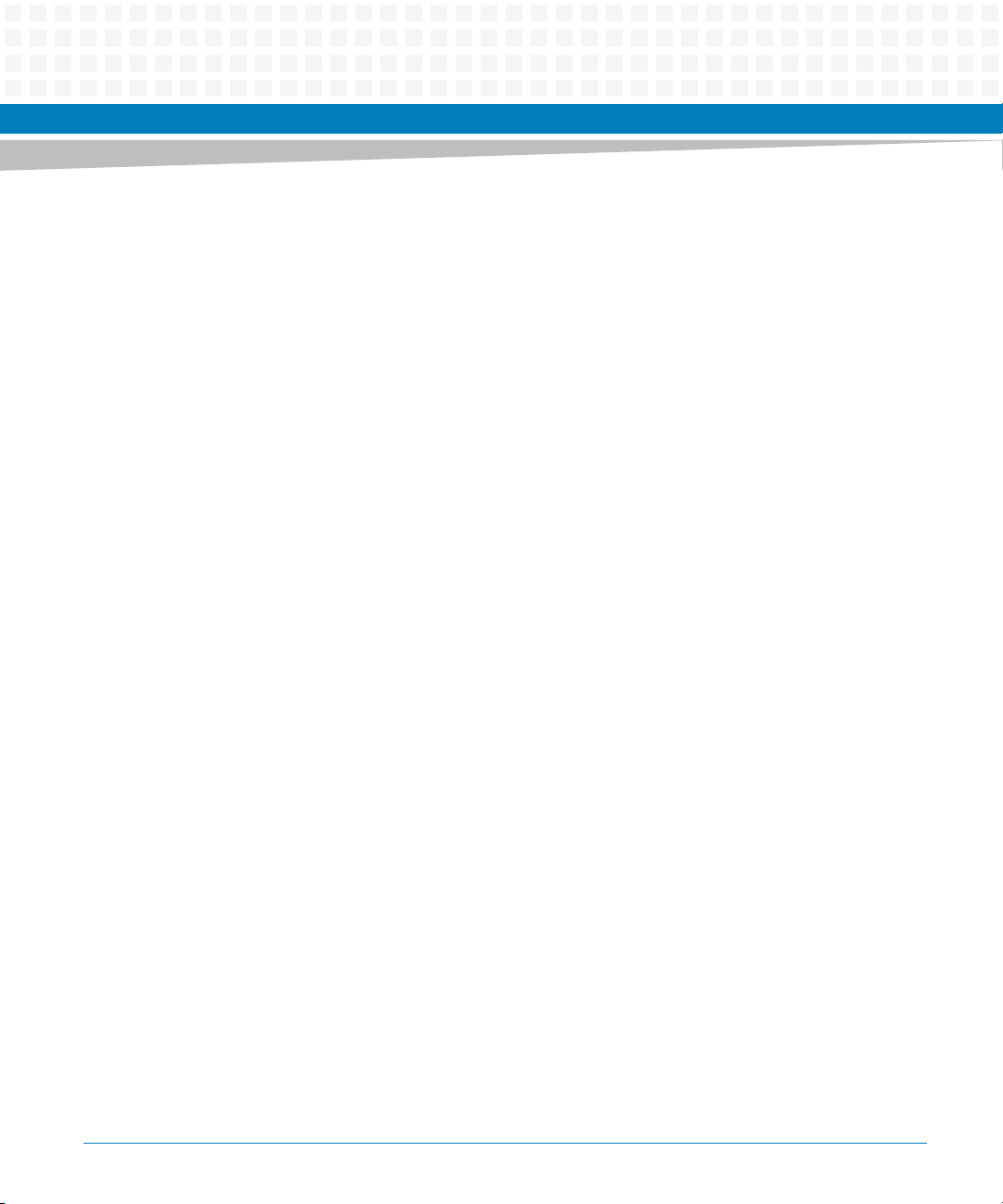
Contents
Contents
Contents
6.4.12.3 Processor Hot Status/Control Register . . . . . . . . . . . . . . . . . . . . . . . . . . . . . . . . 211
6.4.12.4 Telecom Status/Control Register . . . . . . . . . . . . . . . . . . . . . . . . . . . . . . . . . . . . 212
6.4.12.5 Interrupt Mask and Map Registers . . . . . . . . . . . . . . . . . . . . . . . . . . . . . . . . . . . . 212
6.4.13 Flash Status and Protection Registers . . . . . . . . . . . . . . . . . . . . . . . . . . . . . . . . . . . . . . . . . .215
6.4.14 BIOS Boot Mode Register. . . . . . . . . . . . . . . . . . . . . . . . . . . . . . . . . . . . . . . . . . . . . . . . . . . . . 217
6.4.15 SFMEM Module Configuration Register . . . . . . . . . . . . . . . . . . . . . . . . . . . . . . . . . . . . . . . .218
6.4.16 Update Channel Equalization Control Register . . . . . . . . . . . . . . . . . . . . . . . . . . . . . . . . . . 219
6.4.17 IPMC E-Keying Status Register . . . . . . . . . . . . . . . . . . . . . . . . . . . . . . . . . . . . . . . . . . . . . . . . 220
6.4.18 IPMC E-Keying Control Register . . . . . . . . . . . . . . . . . . . . . . . . . . . . . . . . . . . . . . . . . . . . . . . 220
6.4.19 IPMC GPIO Register . . . . . . . . . . . . . . . . . . . . . . . . . . . . . . . . . . . . . . . . . . . . . . . . . . . . . . . . . 221
6.4.20 LED Status and Control Register. . . . . . . . . . . . . . . . . . . . . . . . . . . . . . . . . . . . . . . . . . . . . . . 222
6.4.21 NMI Status and Control Register . . . . . . . . . . . . . . . . . . . . . . . . . . . . . . . . . . . . . . . . . . . . . .223
6.4.22 Telecom Clock Supervision Registers . . . . . . . . . . . . . . . . . . . . . . . . . . . . . . . . . . . . . . . . . . 223
6.4.22.1 Telecom Clocking Status Registers . . . . . . . . . . . . . . . . . . . . . . . . . . . . . . . . . . .223
6.4.22.2 Telecom Timer Registers . . . . . . . . . . . . . . . . . . . . . . . . . . . . . . . . . . . . . . . . . . . . 225
6.4.23 Miscellaneous Status/Control Registers . . . . . . . . . . . . . . . . . . . . . . . . . . . . . . . . . . . . . . . . 226
6.4.24 Scratch Registers. . . . . . . . . . . . . . . . . . . . . . . . . . . . . . . . . . . . . . . . . . . . . . . . . . . . . . . . . . . . 227
7 Serial Over LAN . . . . . . . . . . . . . . . . . . . . . . . . . . . . . . . . . . . . . . . . . . . . . . . . . . . . . . . . . . . . . . . . . . . . .229
7.1 Overview . . . . . . . . . . . . . . . . . . . . . . . . . . . . . . . . . . . . . . . . . . . . . . . . . . . . . . . . . . . . . . . . . . . . . . . . . 229
7.2 Installing the ipmitool . . . . . . . . . . . . . . . . . . . . . . . . . . . . . . . . . . . . . . . . . . . . . . . . . . . . . . . . . . . . . . 229
7.3 Configuring SOL Parameters . . . . . . . . . . . . . . . . . . . . . . . . . . . . . . . . . . . . . . . . . . . . . . . . . . . . . . . . 230
7.3.1 Using Standard IPMI Commands . . . . . . . . . . . . . . . . . . . . . . . . . . . . . . . . . . . . . . . . . . . . . . 230
7.3.2 Using ipmitool . . . . . . . . . . . . . . . . . . . . . . . . . . . . . . . . . . . . . . . . . . . . . . . . . . . . . . . . . . . . . .231
7.4 Establishing a SOL Session . . . . . . . . . . . . . . . . . . . . . . . . . . . . . . . . . . . . . . . . . . . . . . . . . . . . . . . . . . 233
8 Supported IPMI Commands . . . . . . . . . . . . . . . . . . . . . . . . . . . . . . . . . . . . . . . . . . . . . . . . . . . . . . . . . . 235
8.1 Standard IPMI Commands . . . . . . . . . . . . . . . . . . . . . . . . . . . . . . . . . . . . . . . . . . . . . . . . . . . . . . . . . . 235
8.1.1 Global IPMI Commands . . . . . . . . . . . . . . . . . . . . . . . . . . . . . . . . . . . . . . . . . . . . . . . . . . . . . . 235
8.1.2 System Interface Commands . . . . . . . . . . . . . . . . . . . . . . . . . . . . . . . . . . . . . . . . . . . . . . . . . 235
8.1.3 Watchdog Commands. . . . . . . . . . . . . . . . . . . . . . . . . . . . . . . . . . . . . . . . . . . . . . . . . . . . . . . 236
8.1.4 SEL Device Commands. . . . . . . . . . . . . . . . . . . . . . . . . . . . . . . . . . . . . . . . . . . . . . . . . . . . . . . 237
8.1.5 FRU Inventory Commands. . . . . . . . . . . . . . . . . . . . . . . . . . . . . . . . . . . . . . . . . . . . . . . . . . . . 237
8.1.6 Sensor Device Commands. . . . . . . . . . . . . . . . . . . . . . . . . . . . . . . . . . . . . . . . . . . . . . . . . . . . 238
8
ATCA-7365 Installation and Use (6806800K65N)
Page 9
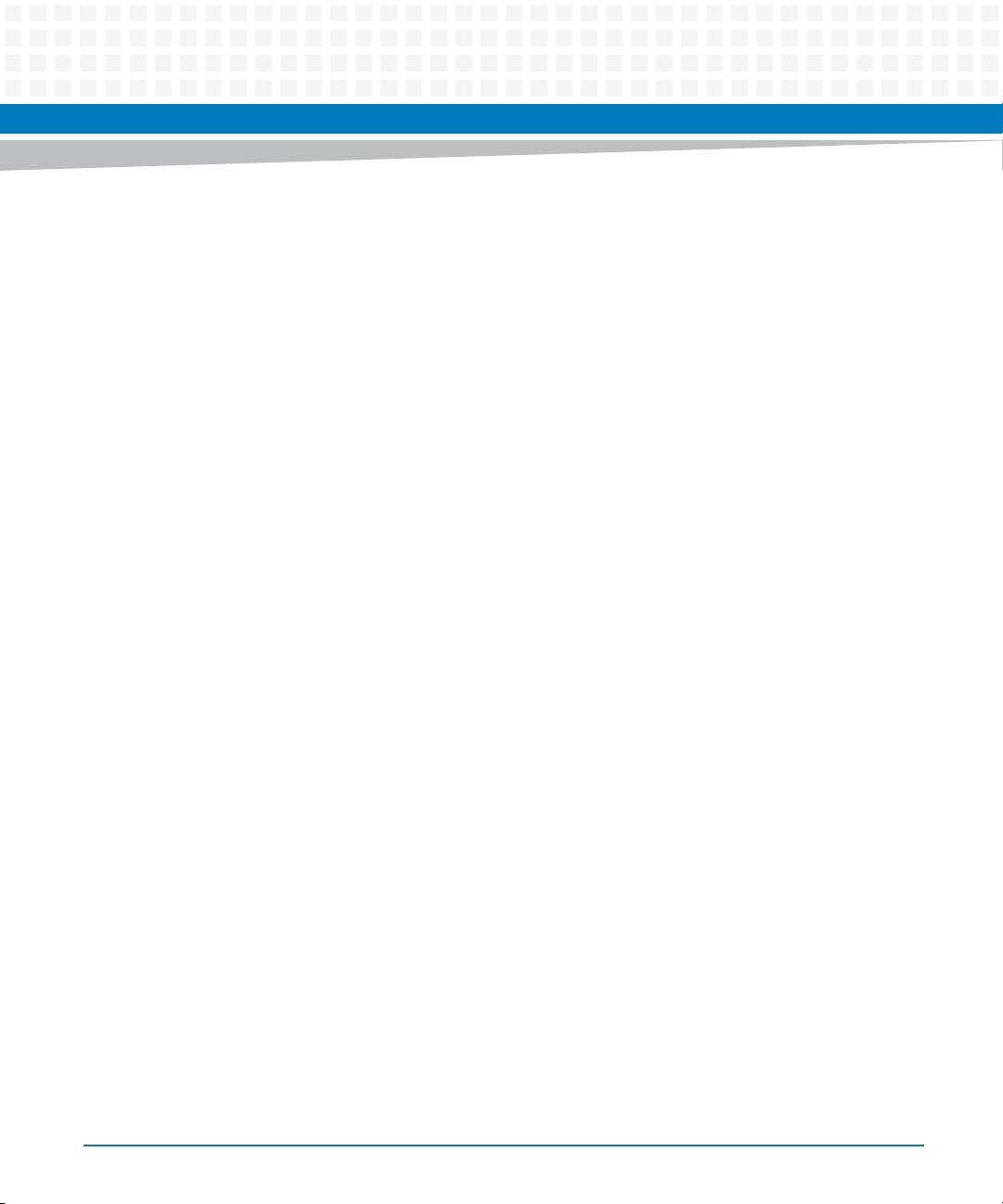
Contents
8.1.7 Chassis Device Commands . . . . . . . . . . . . . . . . . . . . . . . . . . . . . . . . . . . . . . . . . . . . . . . . . . . 239
8.1.7.1 System Boot Options Commands . . . . . . . . . . . . . . . . . . . . . . . . . . . . . . . . . . . . 239
8.1.8 LAN Device Commands . . . . . . . . . . . . . . . . . . . . . . . . . . . . . . . . . . . . . . . . . . . . . . . . . . . . . . 249
8.2 PICMG 3.0 Commands . . . . . . . . . . . . . . . . . . . . . . . . . . . . . . . . . . . . . . . . . . . . . . . . . . . . . . . . . . . . . 249
8.2.1 Set/Get Power Level . . . . . . . . . . . . . . . . . . . . . . . . . . . . . . . . . . . . . . . . . . . . . . . . . . . . . . . . . 251
8.3 Artesyn Embedded Technologies Specific Commands . . . . . . . . . . . . . . . . . . . . . . . . . . . . . . . . . 251
8.3.1 Serial Output Commands . . . . . . . . . . . . . . . . . . . . . . . . . . . . . . . . . . . . . . . . . . . . . . . . . . . .252
8.3.1.1 Set Serial Output Command . . . . . . . . . . . . . . . . . . . . . . . . . . . . . . . . . . . . . . . . . 252
8.3.1.2 Get Serial Output Command . . . . . . . . . . . . . . . . . . . . . . . . . . . . . . . . . . . . . . . . 253
8.4 Pigeon Point Specific Commands . . . . . . . . . . . . . . . . . . . . . . . . . . . . . . . . . . . . . . . . . . . . . . . . . . . . 255
8.4.1 Get Status Command. . . . . . . . . . . . . . . . . . . . . . . . . . . . . . . . . . . . . . . . . . . . . . . . . . . . . . . . 256
8.4.2 Get Serial Interface Properties Command . . . . . . . . . . . . . . . . . . . . . . . . . . . . . . . . . . . . . . 259
8.4.3 Set Serial Interface Properties Command. . . . . . . . . . . . . . . . . . . . . . . . . . . . . . . . . . . . . . . 260
8.4.4 Get Debug Level Command . . . . . . . . . . . . . . . . . . . . . . . . . . . . . . . . . . . . . . . . . . . . . . . . . .261
8.4.5 Set Debug Level Command. . . . . . . . . . . . . . . . . . . . . . . . . . . . . . . . . . . . . . . . . . . . . . . . . . . 262
8.4.6 Get Hardware Address Command . . . . . . . . . . . . . . . . . . . . . . . . . . . . . . . . . . . . . . . . . . . . .263
8.4.7 Set Hardware Address Command . . . . . . . . . . . . . . . . . . . . . . . . . . . . . . . . . . . . . . . . . . . . . 263
8.4.8 Get Handle Switch Command . . . . . . . . . . . . . . . . . . . . . . . . . . . . . . . . . . . . . . . . . . . . . . . . 264
8.4.9 Set Handle Switch Command. . . . . . . . . . . . . . . . . . . . . . . . . . . . . . . . . . . . . . . . . . . . . . . . . 265
8.4.10 Get Payload Communication Time-Out Command . . . . . . . . . . . . . . . . . . . . . . . . . . . . . . 265
8.4.11 Set Payload Communication Time-Out Command . . . . . . . . . . . . . . . . . . . . . . . . . . . . . . 266
8.4.12 Enable Payload Control Command . . . . . . . . . . . . . . . . . . . . . . . . . . . . . . . . . . . . . . . . . . . .267
8.4.13 Disable Payload Control Command. . . . . . . . . . . . . . . . . . . . . . . . . . . . . . . . . . . . . . . . . . . . 267
8.4.14 Reset IPMC Command . . . . . . . . . . . . . . . . . . . . . . . . . . . . . . . . . . . . . . . . . . . . . . . . . . . . . . . 268
8.4.15 Hang IPMC Command . . . . . . . . . . . . . . . . . . . . . . . . . . . . . . . . . . . . . . . . . . . . . . . . . . . . . . . 268
8.4.16 Graceful Reset Command . . . . . . . . . . . . . . . . . . . . . . . . . . . . . . . . . . . . . . . . . . . . . . . . . . . . 269
8.4.17 Get Payload Shutdown Time-Out Command . . . . . . . . . . . . . . . . . . . . . . . . . . . . . . . . . . . 270
8.4.18 Set Payload Shutdown Time-Out Command. . . . . . . . . . . . . . . . . . . . . . . . . . . . . . . . . . . . 271
8.4.19 Get Module State Command . . . . . . . . . . . . . . . . . . . . . . . . . . . . . . . . . . . . . . . . . . . . . . . . . 271
8.4.20 Enable Module Site Command . . . . . . . . . . . . . . . . . . . . . . . . . . . . . . . . . . . . . . . . . . . . . . . .273
8.4.21 Disable Module Site Command . . . . . . . . . . . . . . . . . . . . . . . . . . . . . . . . . . . . . . . . . . . . . . .273
8.4.22 Reset Carrier SDR Repository Command . . . . . . . . . . . . . . . . . . . . . . . . . . . . . . . . . . . . . . . 274
9 FRU Information and Sensor Data Records . . . . . . . . . . . . . . . . . . . . . . . . . . . . . . . . . . . . . . . . . . . . . 275
9.1 FRU Information . . . . . . . . . . . . . . . . . . . . . . . . . . . . . . . . . . . . . . . . . . . . . . . . . . . . . . . . . . . . . . . . . . . 275
ATCA-7365 Installation and Use (6806800K65N)
9
Page 10
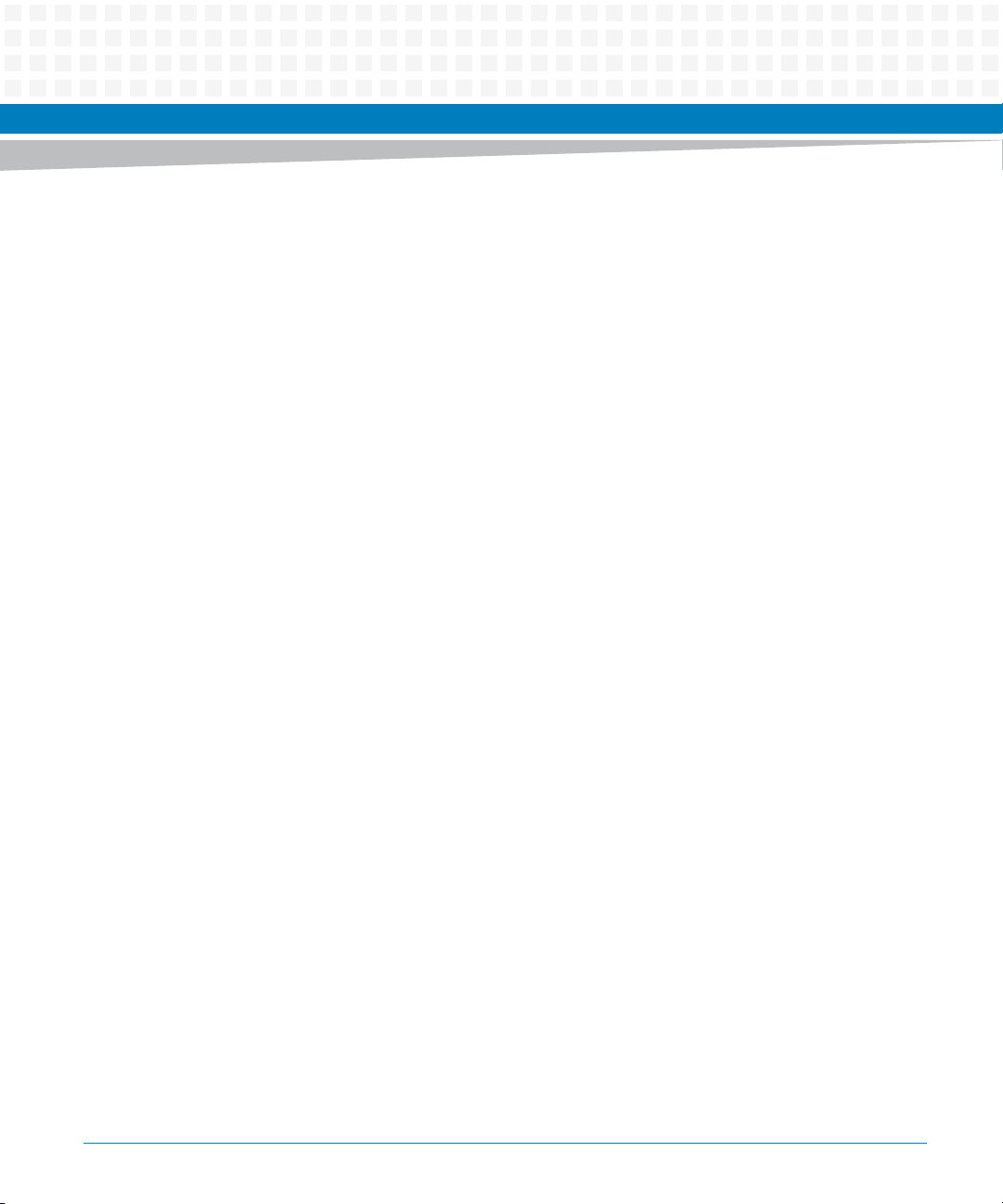
Contents
Contents
Contents
9.2 MAC Address Record . . . . . . . . . . . . . . . . . . . . . . . . . . . . . . . . . . . . . . . . . . . . . . . . . . . . . . . . . . . . . . . 276
9.3 E-Keying . . . . . . . . . . . . . . . . . . . . . . . . . . . . . . . . . . . . . . . . . . . . . . . . . . . . . . . . . . . . . . . . . . . . . . . . . . 277
9.4 Power Configuration . . . . . . . . . . . . . . . . . . . . . . . . . . . . . . . . . . . . . . . . . . . . . . . . . . . . . . . . . . . . . . .280
9.5 Sensor Data Records . . . . . . . . . . . . . . . . . . . . . . . . . . . . . . . . . . . . . . . . . . . . . . . . . . . . . . . . . . . . . . . 280
10 Firmware Upgrade . . . . . . . . . . . . . . . . . . . . . . . . . . . . . . . . . . . . . . . . . . . . . . . . . . . . . . . . . . . . . . . . . . 293
10.1 HPM.1 Firmware Upgrade . . . . . . . . . . . . . . . . . . . . . . . . . . . . . . . . . . . . . . . . . . . . . . . . . . . . . . . . . .293
10.1.1 Overview. . . . . . . . . . . . . . . . . . . . . . . . . . . . . . . . . . . . . . . . . . . . . . . . . . . . . . . . . . . . . . . . . . . 293
10.1.2 Installing the Ipmitool . . . . . . . . . . . . . . . . . . . . . . . . . . . . . . . . . . . . . . . . . . . . . . . . . . . . . . .293
10.1.2.1 Update Procedure . . . . . . . . . . . . . . . . . . . . . . . . . . . . . . . . . . . . . . . . . . . . . . . . . 293
10.1.3 Interface . . . . . . . . . . . . . . . . . . . . . . . . . . . . . . . . . . . . . . . . . . . . . . . . . . . . . . . . . . . . . . . . . . . 294
10.1.3.1 KCS Interface . . . . . . . . . . . . . . . . . . . . . . . . . . . . . . . . . . . . . . . . . . . . . . . . . . . . . . 294
10.1.3.2 IPMB-0 . . . . . . . . . . . . . . . . . . . . . . . . . . . . . . . . . . . . . . . . . . . . . . . . . . . . . . . . . . . 294
10.1.3.3 IPMI over LAN (BASE) . . . . . . . . . . . . . . . . . . . . . . . . . . . . . . . . . . . . . . . . . . . . . . . 294
10.2 IPMC Upgrade . . . . . . . . . . . . . . . . . . . . . . . . . . . . . . . . . . . . . . . . . . . . . . . . . . . . . . . . . . . . . . . . . . . . . 295
10.3 BIOS/FPGA Upgrade . . . . . . . . . . . . . . . . . . . . . . . . . . . . . . . . . . . . . . . . . . . . . . . . . . . . . . . . . . . . . . . 296
10.4 Upgrade Package . . . . . . . . . . . . . . . . . . . . . . . . . . . . . . . . . . . . . . . . . . . . . . . . . . . . . . . . . . . . . . . . . . 297
A Replacing the Battery . . . . . . . . . . . . . . . . . . . . . . . . . . . . . . . . . . . . . . . . . . . . . . . . . . . . . . . . . . . . . . . . 299
A.1 Replacing the Battery . . . . . . . . . . . . . . . . . . . . . . . . . . . . . . . . . . . . . . . . . . . . . . . . . . . . . . . . . . . . . . 299
B Related Documentation. . . . . . . . . . . . . . . . . . . . . . . . . . . . . . . . . . . . . . . . . . . . . . . . . . . . . . . . . . . . . . 303
B.1 Artesyn Embedded Technologies - Embedded Computing Documentation . . . . . . . . . . . . . . .303
B.2 Related Specifications . . . . . . . . . . . . . . . . . . . . . . . . . . . . . . . . . . . . . . . . . . . . . . . . . . . . . . . . . . . . . . 304
10
ATCA-7365 Installation and Use (6806800K65N)
Page 11
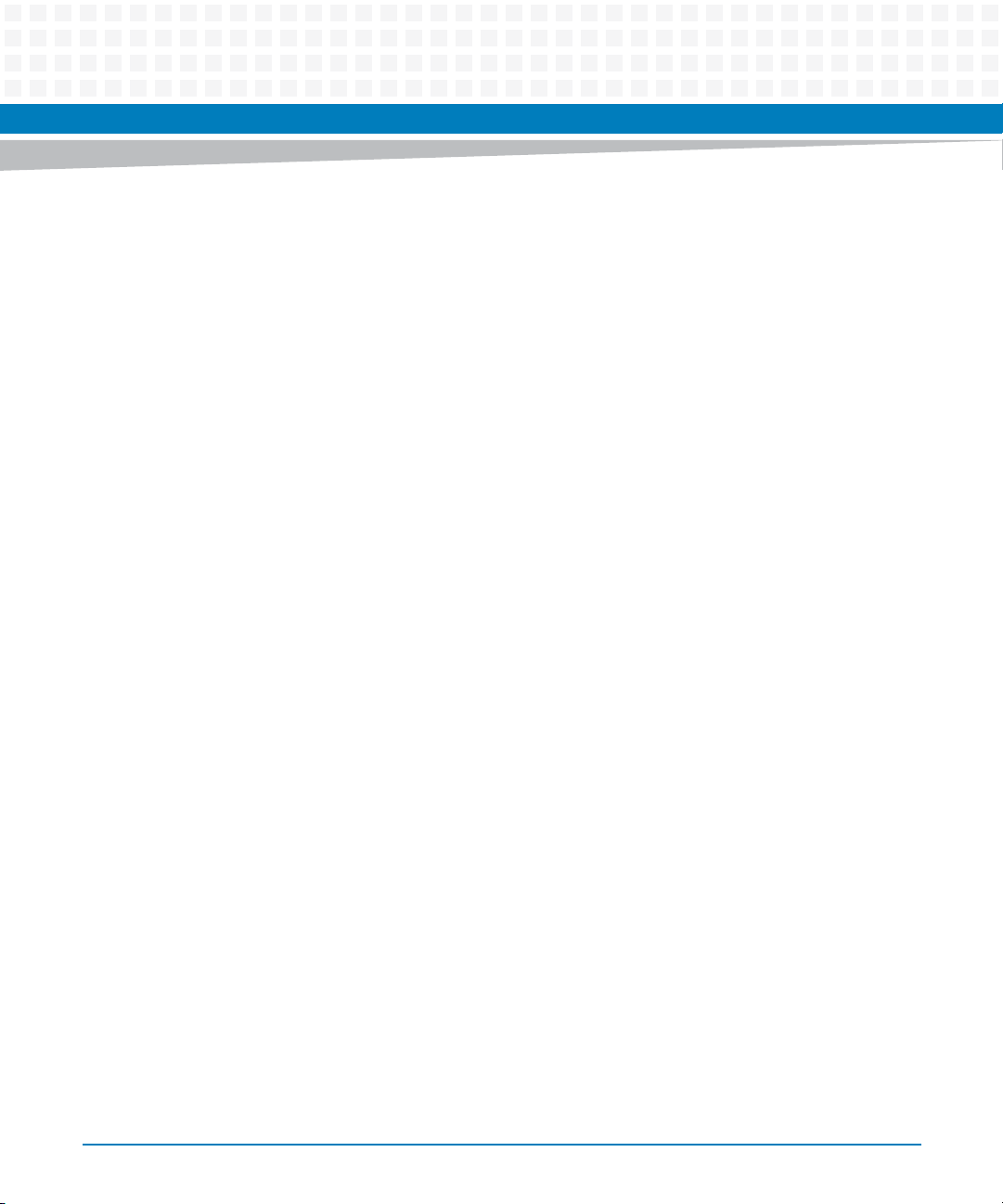
List of Tables
Table 1-1 Standard Compliances . . . . . . . . . . . . . . . . . . . . . . . . . . . . . . . . . . . . . . . . . . . . . . . . . . . . . . . . . . 40
Table 1-2 Mechanical Data . . . . . . . . . . . . . . . . . . . . . . . . . . . . . . . . . . . . . . . . . . . . . . . . . . . . . . . . . . . . . . . 43
Table 1-3 Blade Variants . . . . . . . . . . . . . . . . . . . . . . . . . . . . . . . . . . . . . . . . . . . . . . . . . . . . . . . . . . . . . . . . . 46
Table 1-4 Blade Accessories . . . . . . . . . . . . . . . . . . . . . . . . . . . . . . . . . . . . . . . . . . . . . . . . . . . . . . . . . . . . . . 47
Table 2-1 Environmental Requirements . . . . . . . . . . . . . . . . . . . . . . . . . . . . . . . . . . . . . . . . . . . . . . . . . . . . 51
Table 2-2 Critical Temperature Limits . . . . . . . . . . . . . . . . . . . . . . . . . . . . . . . . . . . . . . . . . . . . . . . . . . . . . . 52
Table 2-3 Power Requirements . . . . . . . . . . . . . . . . . . . . . . . . . . . . . . . . . . . . . . . . . . . . . . . . . . . . . . . . . . . 54
Table 2-4 Switch Settings . . . . . . . . . . . . . . . . . . . . . . . . . . . . . . . . . . . . . . . . . . . . . . . . . . . . . . . . . . . . . . . . 59
Table 3-1 Face Plate LEDs . . . . . . . . . . . . . . . . . . . . . . . . . . . . . . . . . . . . . . . . . . . . . . . . . . . . . . . . . . . . . . . . 77
Table 3-2 VGA-7360 Module Connector Pinout . . . . . . . . . . . . . . . . . . . . . . . . . . . . . . . . . . . . . . . . . . . . . 82
Table 3-3 Face Plate VGA Connector Signals . . . . . . . . . . . . . . . . . . . . . . . . . . . . . . . . . . . . . . . . . . . . . . . . 83
Table 4-1 BIOS Key Codes for Terminal Emulation Program . . . . . . . . . . . . . . . . . . . . . . . . . . . . . . . . . . . 96
Table 4-2 Ethernet Port Mapping . . . . . . . . . . . . . . . . . . . . . . . . . . . . . . . . . . . . . . . . . . . . . . . . . . . . . . . . 104
Table 4-3 Select iSCSI Boot Priority Hot Keys: . . . . . . . . . . . . . . . . . . . . . . . . . . . . . . . . . . . . . . . . . . . . . . 105
Table 4-4 Main Configuration . . . . . . . . . . . . . . . . . . . . . . . . . . . . . . . . . . . . . . . . . . . . . . . . . . . . . . . . . . . .107
Table 4-5 CPU Configuration . . . . . . . . . . . . . . . . . . . . . . . . . . . . . . . . . . . . . . . . . . . . . . . . . . . . . . . . . . . . 107
Table 4-6 Memory Configuration . . . . . . . . . . . . . . . . . . . . . . . . . . . . . . . . . . . . . . . . . . . . . . . . . . . . . . . . 109
Table 4-7 Chipset - North Bridge . . . . . . . . . . . . . . . . . . . . . . . . . . . . . . . . . . . . . . . . . . . . . . . . . . . . . . . . . 111
Table 4-8 Chipset - North Bridge -> Intel(R) VT for Directed I/O Configuration . . . . . . . . . . . . . . . . . 111
Table 4-9 Chipset - North Bridge -> IOH Thermal Sensors . . . . . . . . . . . . . . . . . . . . . . . . . . . . . . . . . . . 112
Table 4-10 Chipset - South Bridge . . . . . . . . . . . . . . . . . . . . . . . . . . . . . . . . . . . . . . . . . . . . . . . . . . . . . . . . .112
Table 4-11 Chipset - South Bridge -> USB Configuration . . . . . . . . . . . . . . . . . . . . . . . . . . . . . . . . . . . . . . 113
Table 4-12 Advanced -> SATA Configuration . . . . . . . . . . . . . . . . . . . . . . . . . . . . . . . . . . . . . . . . . . . . . . . .113
Table 4-13 Advanced -> USB Configuration . . . . . . . . . . . . . . . . . . . . . . . . . . . . . . . . . . . . . . . . . . . . . . . . .114
Table 4-14 Super IO Configuration -> Serial Port 0 Configuration . . . . . . . . . . . . . . . . . . . . . . . . . . . . . . 115
Table 4-15 Advanced -> Serial Port Console Redirection . . . . . . . . . . . . . . . . . . . . . . . . . . . . . . . . . . . . . . 116
Table 4-16 Serial Port Console Redirection -> Console Redirection Settings . . . . . . . . . . . . . . . . . . . . . 116
Table 4-17 Advanced -> UEFI Network Stack . . . . . . . . . . . . . . . . . . . . . . . . . . . . . . . . . . . . . . . . . . . . . . . . 117
Table 4-18 Advanced -> Runtime Error Logging . . . . . . . . . . . . . . . . . . . . . . . . . . . . . . . . . . . . . . . . . . . . . 118
Table 4-19 SMBIOS Event Log -> SMBIOS Event Log Settings . . . . . . . . . . . . . . . . . . . . . . . . . . . . . . . . . . 118
Table 4-20 Advanced -> Local IPMI System Event Log . . . . . . . . . . . . . . . . . . . . . . . . . . . . . . . . . . . . . . . .119
Table 4-21 Advanced -> WHEA Configuration . . . . . . . . . . . . . . . . . . . . . . . . . . . . . . . . . . . . . . . . . . . . . . . 119
Table 4-22 IPMI -> IPMI Watchdog Configuration . . . . . . . . . . . . . . . . . . . . . . . . . . . . . . . . . . . . . . . . . . . . 120
Table 4-23 IPMI -> System Event Log . . . . . . . . . . . . . . . . . . . . . . . . . . . . . . . . . . . . . . . . . . . . . . . . . . . . . . . 121
Table 4-24 iSCSI . . . . . . . . . . . . . . . . . . . . . . . . . . . . . . . . . . . . . . . . . . . . . . . . . . . . . . . . . . . . . . . . . . . . . . . . 121
Table 4-25 Boot . . . . . . . . . . . . . . . . . . . . . . . . . . . . . . . . . . . . . . . . . . . . . . . . . . . . . . . . . . . . . . . . . . . . . . . . . 122
ATCA-7365 Installation and Use (6806800K65N)
11
Page 12
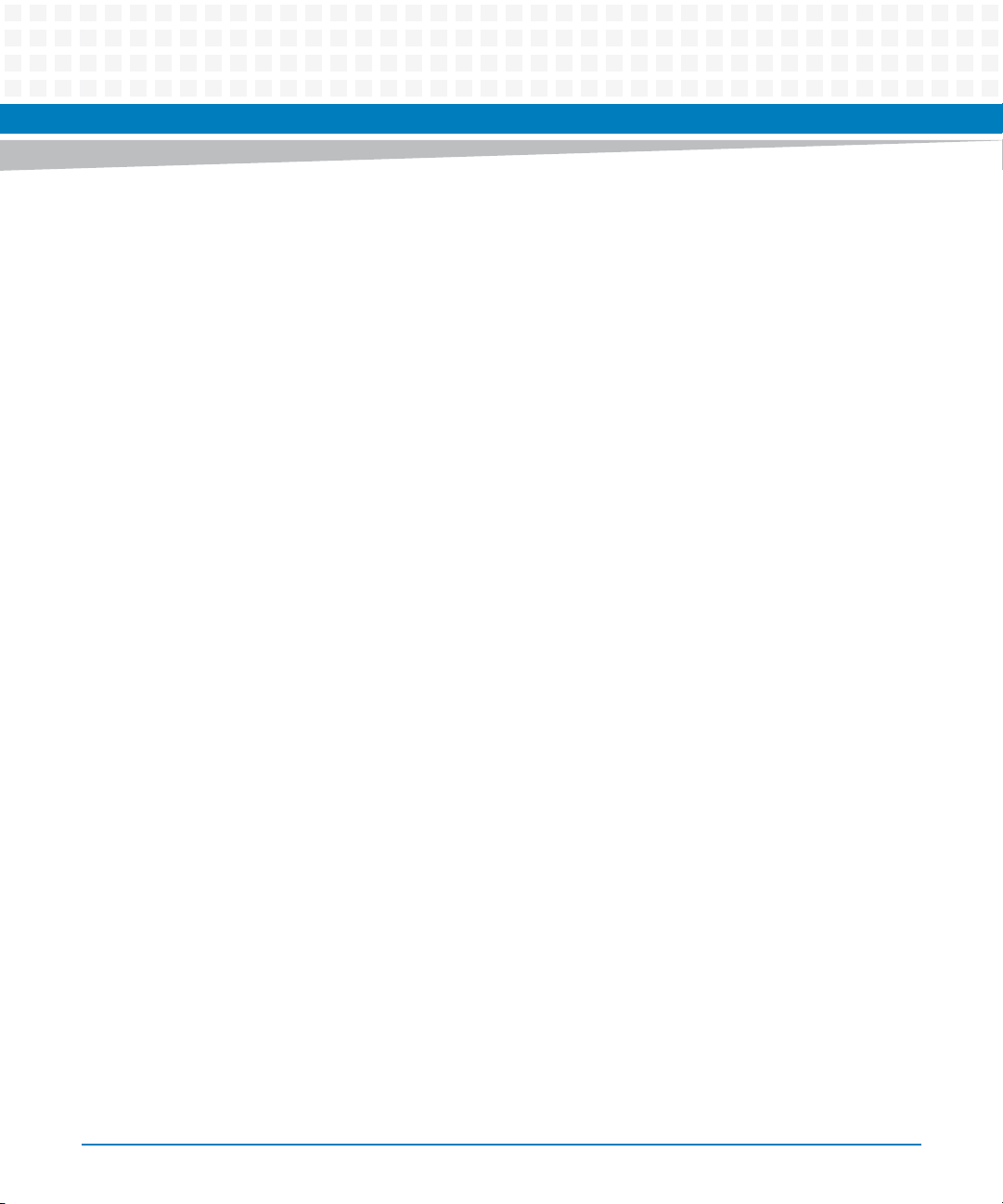
List of Tables
Table 4-26 Boot -> Option ROM Execution . . . . . . . . . . . . . . . . . . . . . . . . . . . . . . . . . . . . . . . . . . . . . . . . . .123
Table 4-27 Save & Exit . . . . . . . . . . . . . . . . . . . . . . . . . . . . . . . . . . . . . . . . . . . . . . . . . . . . . . . . . . . . . . . . . . .124
Table 4-28 Logged Error Events . . . . . . . . . . . . . . . . . . . . . . . . . . . . . . . . . . . . . . . . . . . . . . . . . . . . . . . . . . .129
Table 4-29 BIOS Supported IPMI Events . . . . . . . . . . . . . . . . . . . . . . . . . . . . . . . . . . . . . . . . . . . . . . . . . . . .131
Table 4-30 BIOS Supported IPMI Events . . . . . . . . . . . . . . . . . . . . . . . . . . . . . . . . . . . . . . . . . . . . . . . . . . . .133
Table 4-31 Single-bit ECC Memory Error event format . . . . . . . . . . . . . . . . . . . . . . . . . . . . . . . . . . . . . . .136
Table 4-32 Memory Information Definition . . . . . . . . . . . . . . . . . . . . . . . . . . . . . . . . . . . . . . . . . . . . . . . . .136
Table 4-33 Multi-bit ECC Memory Error Event Format . . . . . . . . . . . . . . . . . . . . . . . . . . . . . . . . . . . . . . . .136
Table 4-34 Memory InformaTion Definition . . . . . . . . . . . . . . . . . . . . . . . . . . . . . . . . . . . . . . . . . . . . . . . .137
Table 4-35 POST Error Event Format . . . . . . . . . . . . . . . . . . . . . . . . . . . . . . . . . . . . . . . . . . . . . . . . . . . . . . .137
Table 4-36 Result First DWORD supported POST Errors . . . . . . . . . . . . . . . . . . . . . . . . . . . . . . . . . . . . . .138
Table 4-37 Result Second DWORD supported POST Errors . . . . . . . . . . . . . . . . . . . . . . . . . . . . . . . . . . . . 138
Table 4-38 PCI Parity Error Event Format . . . . . . . . . . . . . . . . . . . . . . . . . . . . . . . . . . . . . . . . . . . . . . . . . . .139
Table 4-39 PCI Information Definition . . . . . . . . . . . . . . . . . . . . . . . . . . . . . . . . . . . . . . . . . . . . . . . . . . . . . .139
Table 4-40 Multi-bit ECC Memory Error Event Format . . . . . . . . . . . . . . . . . . . . . . . . . . . . . . . . . . . . . . . .139
Table 4-41 Memory Information Definition . . . . . . . . . . . . . . . . . . . . . . . . . . . . . . . . . . . . . . . . . . . . . . . . .140
Table 4-42 CPU Failure Event Format . . . . . . . . . . . . . . . . . . . . . . . . . . . . . . . . . . . . . . . . . . . . . . . . . . . . . . . 140
Table 4-43 Correctable Memory Log Disabled Event Format . . . . . . . . . . . . . . . . . . . . . . . . . . . . . . . . . .141
Table 4-44 Memory Information Definition . . . . . . . . . . . . . . . . . . . . . . . . . . . . . . . . . . . . . . . . . . . . . . . . .141
Table 4-45 Log Area Reset/Cleared Event Format . . . . . . . . . . . . . . . . . . . . . . . . . . . . . . . . . . . . . . . . . . . .141
Table 4-46 System Boot Event Format . . . . . . . . . . . . . . . . . . . . . . . . . . . . . . . . . . . . . . . . . . . . . . . . . . . . .142
Table 4-47 System Boot Event Format . . . . . . . . . . . . . . . . . . . . . . . . . . . . . . . . . . . . . . . . . . . . . . . . . . . . .142
Table 4-48 Status Code Type Definition . . . . . . . . . . . . . . . . . . . . . . . . . . . . . . . . . . . . . . . . . . . . . . . . . . . .143
Table 4-49 Status Code Value Definition . . . . . . . . . . . . . . . . . . . . . . . . . . . . . . . . . . . . . . . . . . . . . . . . . . .143
Table 4-50 Class Code . . . . . . . . . . . . . . . . . . . . . . . . . . . . . . . . . . . . . . . . . . . . . . . . . . . . . . . . . . . . . . . . . . .143
Table 4-51 SubClass EFI_COMPUTING_UNIT_CHIPSET (06h) . . . . . . . . . . . . . . . . . . . . . . . . . . . . . . . . . .143
Table 4-52 SubClass EFI_COMPUTING_UNIT_FIRMWARE_PROCESSOR (02h) (IPMI) . . . . . . . . . . . . . .144
Table 4-53 Status Code Ranges . . . . . . . . . . . . . . . . . . . . . . . . . . . . . . . . . . . . . . . . . . . . . . . . . . . . . . . . . . .145
Table 4-54 SEC Status Codes . . . . . . . . . . . . . . . . . . . . . . . . . . . . . . . . . . . . . . . . . . . . . . . . . . . . . . . . . . . . . .145
Table 4-55 PEI Status Codes . . . . . . . . . . . . . . . . . . . . . . . . . . . . . . . . . . . . . . . . . . . . . . . . . . . . . . . . . . . . . .146
Table 4-56 DXE Status Codes . . . . . . . . . . . . . . . . . . . . . . . . . . . . . . . . . . . . . . . . . . . . . . . . . . . . . . . . . . . . .148
Table 5-1 Ethernet Controller Types . . . . . . . . . . . . . . . . . . . . . . . . . . . . . . . . . . . . . . . . . . . . . . . . . . . . . .157
Table 5-2 SMBus Devices . . . . . . . . . . . . . . . . . . . . . . . . . . . . . . . . . . . . . . . . . . . . . . . . . . . . . . . . . . . . . . . .161
Table 6-1 Non-APIC (PIC mode / 8259 Mode) Interrupt Mapping . . . . . . . . . . . . . . . . . . . . . . . . . . . . .166
Table 6-2 APIC Mode Interrupt Mapping . . . . . . . . . . . . . . . . . . . . . . . . . . . . . . . . . . . . . . . . . . . . . . . . . .166
Table 6-3 PCIexpress Port Mapping . . . . . . . . . . . . . . . . . . . . . . . . . . . . . . . . . . . . . . . . . . . . . . . . . . . . . . .168
12
ATCA-7365 Installation and Use (6806800K65N)
Page 13
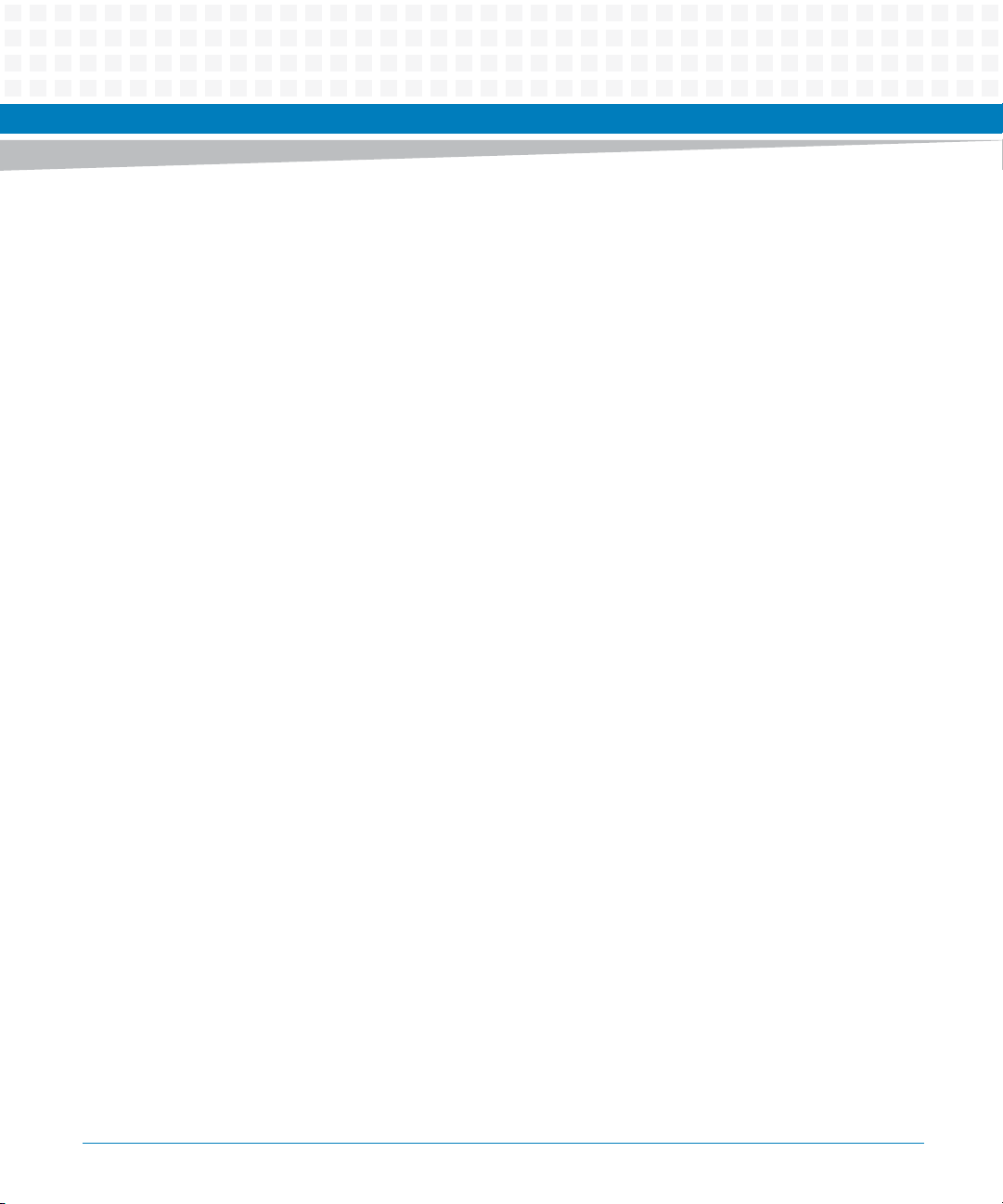
List of Tables
Table 6-4 Register Default . . . . . . . . . . . . . . . . . . . . . . . . . . . . . . . . . . . . . . . . . . . . . . . . . . . . . . . . . . . . . . 169
Table 6-5 Register Access Type . . . . . . . . . . . . . . . . . . . . . . . . . . . . . . . . . . . . . . . . . . . . . . . . . . . . . . . . . . 169
Table 6-6 LPC I/O Register Map Overview . . . . . . . . . . . . . . . . . . . . . . . . . . . . . . . . . . . . . . . . . . . . . . . . . 170
Table 6-7 IPMC SPI Register . . . . . . . . . . . . . . . . . . . . . . . . . . . . . . . . . . . . . . . . . . . . . . . . . . . . . . . . . . . . . 171
Table 6-8 POST Code Register . . . . . . . . . . . . . . . . . . . . . . . . . . . . . . . . . . . . . . . . . . . . . . . . . . . . . . . . . . . 171
Table 6-9 Super IO Configuration Index Register . . . . . . . . . . . . . . . . . . . . . . . . . . . . . . . . . . . . . . . . . . . 172
Table 6-10 Super IO Configuration Data Register . . . . . . . . . . . . . . . . . . . . . . . . . . . . . . . . . . . . . . . . . . . . 172
Table 6-11 Global Configuration Register Summary . . . . . . . . . . . . . . . . . . . . . . . . . . . . . . . . . . . . . . . . . 173
Table 6-12 Super IO Logical Device Number Register . . . . . . . . . . . . . . . . . . . . . . . . . . . . . . . . . . . . . . . . 174
Table 6-13 Super IO Device Identification Register . . . . . . . . . . . . . . . . . . . . . . . . . . . . . . . . . . . . . . . . . . 174
Table 6-14 Super IO Device Revision Register . . . . . . . . . . . . . . . . . . . . . . . . . . . . . . . . . . . . . . . . . . . . . . . 174
Table 6-15 Super IO LPC Control Register . . . . . . . . . . . . . . . . . . . . . . . . . . . . . . . . . . . . . . . . . . . . . . . . . . 174
Table 6-12 Super IO Logical Device Number Register . . . . . . . . . . . . . . . . . . . . . . . . . . . . . . . . . . . . . . . . 175
Table 6-13 Super IO Device Identification Register . . . . . . . . . . . . . . . . . . . . . . . . . . . . . . . . . . . . . . . . . . 175
Table 6-14 Super IO Device Revision Register . . . . . . . . . . . . . . . . . . . . . . . . . . . . . . . . . . . . . . . . . . . . . . . 175
Table 6-15 Super IO LPC Control Register . . . . . . . . . . . . . . . . . . . . . . . . . . . . . . . . . . . . . . . . . . . . . . . . . . 175
Table 6-16 Global Super IO SERIRQ and Pre-divide Control Register . . . . . . . . . . . . . . . . . . . . . . . . . . . 176
Table 6-17 Logical Device Configuration Register Summary . . . . . . . . . . . . . . . . . . . . . . . . . . . . . . . . . . 176
Table 6-18 Logical Device Enable Register . . . . . . . . . . . . . . . . . . . . . . . . . . . . . . . . . . . . . . . . . . . . . . . . . . 177
Table 6-19 Logical Device Base IO Address MSB Register . . . . . . . . . . . . . . . . . . . . . . . . . . . . . . . . . . . . . 177
Table 6-20 Logical Device Base IO Address LSB Register . . . . . . . . . . . . . . . . . . . . . . . . . . . . . . . . . . . . . . 177
Table 6-21 Logical Device Common Decode Ranges . . . . . . . . . . . . . . . . . . . . . . . . . . . . . . . . . . . . . . . . . 178
Table 6-22 Logical Device Primary Interrupt Register . . . . . . . . . . . . . . . . . . . . . . . . . . . . . . . . . . . . . . . . 178
Table 6-23 Logical Device 0x74 Reserved Register . . . . . . . . . . . . . . . . . . . . . . . . . . . . . . . . . . . . . . . . . . . 179
Table 6-24 Logical Device 0x75 Reserved Register . . . . . . . . . . . . . . . . . . . . . . . . . . . . . . . . . . . . . . . . . . . 179
Table 6-25 Logical Device 0xF0 Reserved Register . . . . . . . . . . . . . . . . . . . . . . . . . . . . . . . . . . . . . . . . . . . 179
Table 6-26 UART Register Overview . . . . . . . . . . . . . . . . . . . . . . . . . . . . . . . . . . . . . . . . . . . . . . . . . . . . . . . 180
Table 6-27 Receiver Buffer Register (RBR) if DLAB=0 . . . . . . . . . . . . . . . . . . . . . . . . . . . . . . . . . . . . . . . . . 181
Table 6-28 Transmitter Holding Register (THR) if DLAB=0 . . . . . . . . . . . . . . . . . . . . . . . . . . . . . . . . . . . . 181
Table 6-29 Interrupt Enable Register (IER), if DLAB=0 . . . . . . . . . . . . . . . . . . . . . . . . . . . . . . . . . . . . . . . . 182
Table 6-30 UART Interrupt Priorities . . . . . . . . . . . . . . . . . . . . . . . . . . . . . . . . . . . . . . . . . . . . . . . . . . . . . . . 183
Table 6-31 Interrupt Identification Register (IIR) . . . . . . . . . . . . . . . . . . . . . . . . . . . . . . . . . . . . . . . . . . . . 183
Table 6-32 FIFO Control Register (FCR) . . . . . . . . . . . . . . . . . . . . . . . . . . . . . . . . . . . . . . . . . . . . . . . . . . . . 184
Table 6-33 Line Control Register (LCR) . . . . . . . . . . . . . . . . . . . . . . . . . . . . . . . . . . . . . . . . . . . . . . . . . . . . . 185
Table 6-34 Modem Control Register (MCR) . . . . . . . . . . . . . . . . . . . . . . . . . . . . . . . . . . . . . . . . . . . . . . . . . 187
Table 6-35 Line Control Register (LCR) . . . . . . . . . . . . . . . . . . . . . . . . . . . . . . . . . . . . . . . . . . . . . . . . . . . . . 189
ATCA-7365 Installation and Use (6806800K65N)
13
Page 14
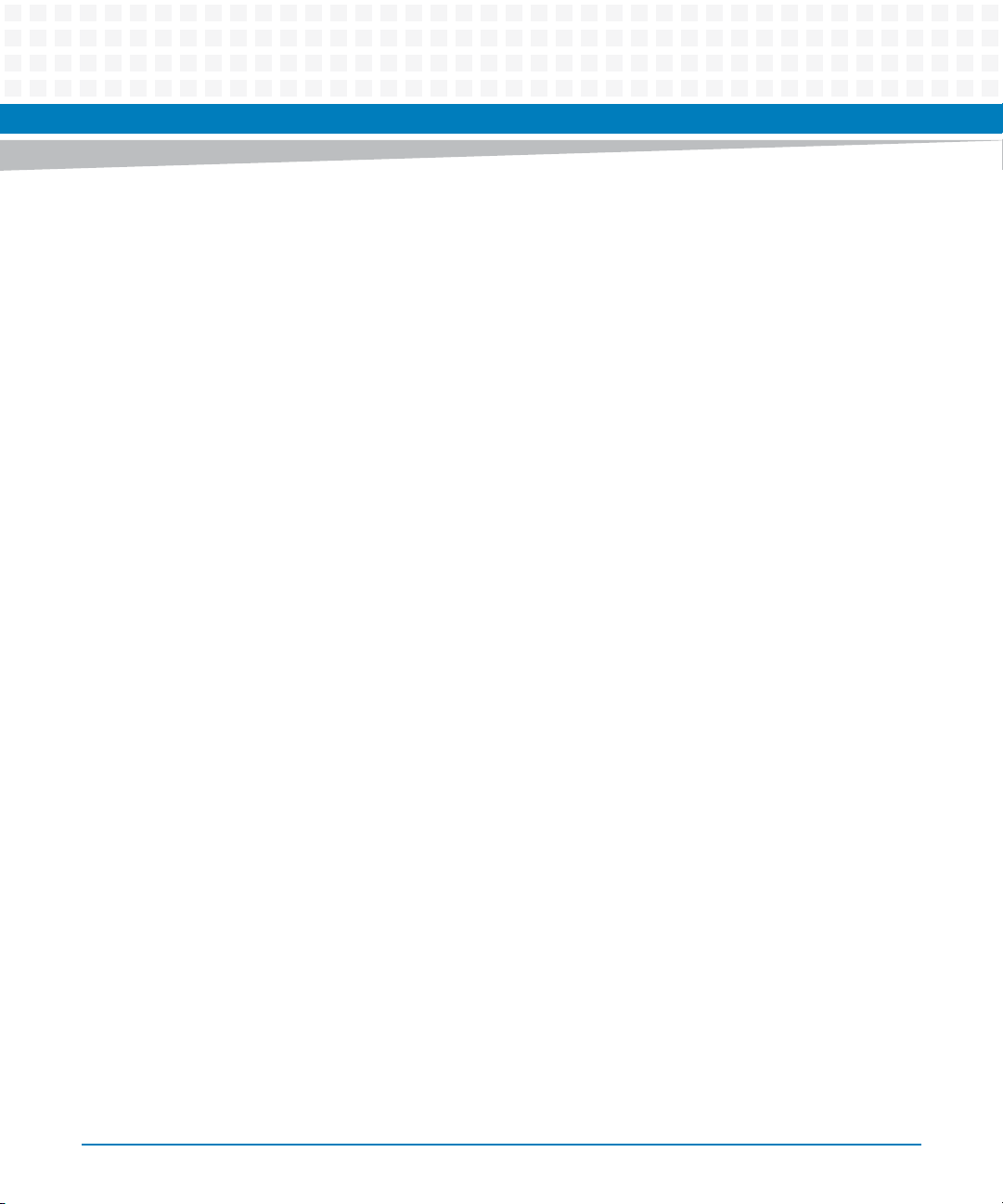
List of Tables
Table 6-36 Modem Status Register (MSR) . . . . . . . . . . . . . . . . . . . . . . . . . . . . . . . . . . . . . . . . . . . . . . . . . .193
Table 6-37 Scratch Register (SCR)) . . . . . . . . . . . . . . . . . . . . . . . . . . . . . . . . . . . . . . . . . . . . . . . . . . . . . . . .194
Table 6-38 Divisor Latch LSB Register (DLL), if DLAB=1 . . . . . . . . . . . . . . . . . . . . . . . . . . . . . . . . . . . . . . . 195
Table 6-39 Divisor Latch MSB Register (DLM), if DLAB=1 . . . . . . . . . . . . . . . . . . . . . . . . . . . . . . . . . . . . . .195
Table 6-40 FPGA Register Map Overview . . . . . . . . . . . . . . . . . . . . . . . . . . . . . . . . . . . . . . . . . . . . . . . . . . .196
Table 6-41 Module Identification Register . . . . . . . . . . . . . . . . . . . . . . . . . . . . . . . . . . . . . . . . . . . . . . . . . .198
Table 6-42 Version Register . . . . . . . . . . . . . . . . . . . . . . . . . . . . . . . . . . . . . . . . . . . . . . . . . . . . . . . . . . . . . . .198
Table 6-43 Serial Redirection Control Register . . . . . . . . . . . . . . . . . . . . . . . . . . . . . . . . . . . . . . . . . . . . . .199
Table 6-44 Serial over LAN Control Register . . . . . . . . . . . . . . . . . . . . . . . . . . . . . . . . . . . . . . . . . . . . . . . . . 199
Table 6-45 Serial Line Routing Register . . . . . . . . . . . . . . . . . . . . . . . . . . . . . . . . . . . . . . . . . . . . . . . . . . . . .200
Table 6-46 IPMC Power Level Register . . . . . . . . . . . . . . . . . . . . . . . . . . . . . . . . . . . . . . . . . . . . . . . . . . . . . .200
Table 6-47 SPD PROM MUX Control Register . . . . . . . . . . . . . . . . . . . . . . . . . . . . . . . . . . . . . . . . . . . . . . . .201
Table 6-48 BIOS Reset Source Register . . . . . . . . . . . . . . . . . . . . . . . . . . . . . . . . . . . . . . . . . . . . . . . . . . . . .202
Table 6-49 Reset Mask Register . . . . . . . . . . . . . . . . . . . . . . . . . . . . . . . . . . . . . . . . . . . . . . . . . . . . . . . . . . .203
Table 6-50 BIOS IPMC Watchdog Timeout Register . . . . . . . . . . . . . . . . . . . . . . . . . . . . . . . . . . . . . . . . . .204
Table 6-51 BIOS Push Button Enable Register . . . . . . . . . . . . . . . . . . . . . . . . . . . . . . . . . . . . . . . . . . . . . . .205
Table 6-52 Reset Source Register . . . . . . . . . . . . . . . . . . . . . . . . . . . . . . . . . . . . . . . . . . . . . . . . . . . . . . . . . .205
Table 6-53 OS IPMC Watchdog Timeout Register . . . . . . . . . . . . . . . . . . . . . . . . . . . . . . . . . . . . . . . . . . . .206
Table 6-54 IPMC Watchdog Timeout Register . . . . . . . . . . . . . . . . . . . . . . . . . . . . . . . . . . . . . . . . . . . . . . . 207
Table 6-55 IPMC Reset Source Register . . . . . . . . . . . . . . . . . . . . . . . . . . . . . . . . . . . . . . . . . . . . . . . . . . . . .208
Table 6-56 RTM SPI Address/Command Register . . . . . . . . . . . . . . . . . . . . . . . . . . . . . . . . . . . . . . . . . . . .209
Table 6-57 RTM SPI Write Register . . . . . . . . . . . . . . . . . . . . . . . . . . . . . . . . . . . . . . . . . . . . . . . . . . . . . . . . . 209
Table 6-58 RTM SPI Read Register . . . . . . . . . . . . . . . . . . . . . . . . . . . . . . . . . . . . . . . . . . . . . . . . . . . . . . . . .210
Table 6-59 External Interrupt Status Register . . . . . . . . . . . . . . . . . . . . . . . . . . . . . . . . . . . . . . . . . . . . . . . 210
Table 6-60 Processor Hot Status/Control Register . . . . . . . . . . . . . . . . . . . . . . . . . . . . . . . . . . . . . . . . . . .211
Table 6-61 Telecom Status/Control Register . . . . . . . . . . . . . . . . . . . . . . . . . . . . . . . . . . . . . . . . . . . . . . . .212
Table 6-62 Address Map of Interrupt Mask and Map Registers . . . . . . . . . . . . . . . . . . . . . . . . . . . . . . . . .212
Table 6-63 Interrupt Mask and Map Registers . . . . . . . . . . . . . . . . . . . . . . . . . . . . . . . . . . . . . . . . . . . . . . .214
Table 6-64 Flash Status Register . . . . . . . . . . . . . . . . . . . . . . . . . . . . . . . . . . . . . . . . . . . . . . . . . . . . . . . . . . .215
Table 6-65 Default Boot SPI Flash Write Enable . . . . . . . . . . . . . . . . . . . . . . . . . . . . . . . . . . . . . . . . . . . . . .217
Table 6-66 Recovery Boot SPI Flash Write Enable . . . . . . . . . . . . . . . . . . . . . . . . . . . . . . . . . . . . . . . . . . . .217
Table 6-67 BIOS Boot Mode Register . . . . . . . . . . . . . . . . . . . . . . . . . . . . . . . . . . . . . . . . . . . . . . . . . . . . . . .217
Table 6-68 SFMEM Module Configuration Register . . . . . . . . . . . . . . . . . . . . . . . . . . . . . . . . . . . . . . . . . .218
Table 6-69 Update Channel Equalization Control Register . . . . . . . . . . . . . . . . . . . . . . . . . . . . . . . . . . . .219
Table 6-70 IPMC E-Keying Status Register . . . . . . . . . . . . . . . . . . . . . . . . . . . . . . . . . . . . . . . . . . . . . . . . . .220
Table 6-71 IPMC E-Keying Control Register . . . . . . . . . . . . . . . . . . . . . . . . . . . . . . . . . . . . . . . . . . . . . . . . .220
14
ATCA-7365 Installation and Use (6806800K65N)
Page 15

List of Tables
Table 6-72 IPMC GPIO Register . . . . . . . . . . . . . . . . . . . . . . . . . . . . . . . . . . . . . . . . . . . . . . . . . . . . . . . . . . . 221
Table 6-73 LED Status and Control Register . . . . . . . . . . . . . . . . . . . . . . . . . . . . . . . . . . . . . . . . . . . . . . . . 222
Table 6-74 NMI Status and Control Register . . . . . . . . . . . . . . . . . . . . . . . . . . . . . . . . . . . . . . . . . . . . . . . . 223
Table 6-75 Telecom Backplane Clocking Status Register . . . . . . . . . . . . . . . . . . . . . . . . . . . . . . . . . . . . . 223
Table 6-77 Telecom CH1_CLK1A clock period MSB Register . . . . . . . . . . . . . . . . . . . . . . . . . . . . . . . . . . 224
Table 6-78 Telecom CH1_CLK1A clock period LSB Register . . . . . . . . . . . . . . . . . . . . . . . . . . . . . . . . . . . 224
Table 6-76 Telecom Backplane Clocking Latch Register . . . . . . . . . . . . . . . . . . . . . . . . . . . . . . . . . . . . . . 224
Table 6-79 Telecom CH1_CLK1B clock period MSB Register . . . . . . . . . . . . . . . . . . . . . . . . . . . . . . . . . . 225
Table 6-80 Telecom CH1_CLK1B clock period LSB Register . . . . . . . . . . . . . . . . . . . . . . . . . . . . . . . . . . . 225
Table 6-81 Telecom Timer MSB Register . . . . . . . . . . . . . . . . . . . . . . . . . . . . . . . . . . . . . . . . . . . . . . . . . . . 226
Table 6-82 Telecom Timer LSB Register . . . . . . . . . . . . . . . . . . . . . . . . . . . . . . . . . . . . . . . . . . . . . . . . . . . . 226
Table 6-83 CPLD Version and Spare Signal Status Register . . . . . . . . . . . . . . . . . . . . . . . . . . . . . . . . . . . . 226
Table 6-84 LPC Scratch Register . . . . . . . . . . . . . . . . . . . . . . . . . . . . . . . . . . . . . . . . . . . . . . . . . . . . . . . . . . . 227
Table 6-85 IPMC Scratch Register . . . . . . . . . . . . . . . . . . . . . . . . . . . . . . . . . . . . . . . . . . . . . . . . . . . . . . . . . 227
Table 7-1 SOL Parameters . . . . . . . . . . . . . . . . . . . . . . . . . . . . . . . . . . . . . . . . . . . . . . . . . . . . . . . . . . . . . . . 230
Table 8-1 Supported Global IPMI Commands . . . . . . . . . . . . . . . . . . . . . . . . . . . . . . . . . . . . . . . . . . . . . . 235
Table 8-2 Supported System Interface Commands . . . . . . . . . . . . . . . . . . . . . . . . . . . . . . . . . . . . . . . . . 235
Table 8-3 Supported Watchdog Commands . . . . . . . . . . . . . . . . . . . . . . . . . . . . . . . . . . . . . . . . . . . . . . . 236
Table 8-4 Supported SEL Device Commands . . . . . . . . . . . . . . . . . . . . . . . . . . . . . . . . . . . . . . . . . . . . . . 237
Table 8-5 Supported FRU Inventory Commands . . . . . . . . . . . . . . . . . . . . . . . . . . . . . . . . . . . . . . . . . . . 237
Table 8-6 Supported Sensor Device Commands . . . . . . . . . . . . . . . . . . . . . . . . . . . . . . . . . . . . . . . . . . . 238
Table 8-7 Supported Chassis Device Commands . . . . . . . . . . . . . . . . . . . . . . . . . . . . . . . . . . . . . . . . . . . 239
Table 8-8 Configurable System Boot Option Parameters . . . . . . . . . . . . . . . . . . . . . . . . . . . . . . . . . . . . 239
Table 8-9 System Boot Options Parameter #96 . . . . . . . . . . . . . . . . . . . . . . . . . . . . . . . . . . . . . . . . . . . . 240
Table 8-10 System Boot Options Parameter #97 . . . . . . . . . . . . . . . . . . . . . . . . . . . . . . . . . . . . . . . . . . . . 241
Table 8-11 System Boot Options Parameter #98 . . . . . . . . . . . . . . . . . . . . . . . . . . . . . . . . . . . . . . . . . . . . 242
Table 8-12 System Boot Options - Parameter #100 - Data Format . . . . . . . . . . . . . . . . . . . . . . . . . . . . . 243
Table 8-13 System Boot Options Parameter #100 - SET Command Usage . . . . . . . . . . . . . . . . . . . . . . 244
Table 8-14 System Boot Options Parameter #100 - GET Command Usage . . . . . . . . . . . . . . . . . . . . . . 245
Table 8-15 System Boot Options Parameter #100 - Supported Parameters . . . . . . . . . . . . . . . . . . . . . 246
Table 8-16 boot_order Devices . . . . . . . . . . . . . . . . . . . . . . . . . . . . . . . . . . . . . . . . . . . . . . . . . . . . . . . . . . . 248
Table 8-17 Supported LAN Device Commands . . . . . . . . . . . . . . . . . . . . . . . . . . . . . . . . . . . . . . . . . . . . . . 249
Table 8-18 Supported PICMG 3.0 Commands . . . . . . . . . . . . . . . . . . . . . . . . . . . . . . . . . . . . . . . . . . . . . . 249
Table 8-19 Serial Output Commands . . . . . . . . . . . . . . . . . . . . . . . . . . . . . . . . . . . . . . . . . . . . . . . . . . . . . . 252
Table 8-20 Request Data of Set Serial Output Command . . . . . . . . . . . . . . . . . . . . . . . . . . . . . . . . . . . . . 252
Table 8-21 Response Data of Set Serial Output Command . . . . . . . . . . . . . . . . . . . . . . . . . . . . . . . . . . . . 253
ATCA-7365 Installation and Use (6806800K65N)
15
Page 16
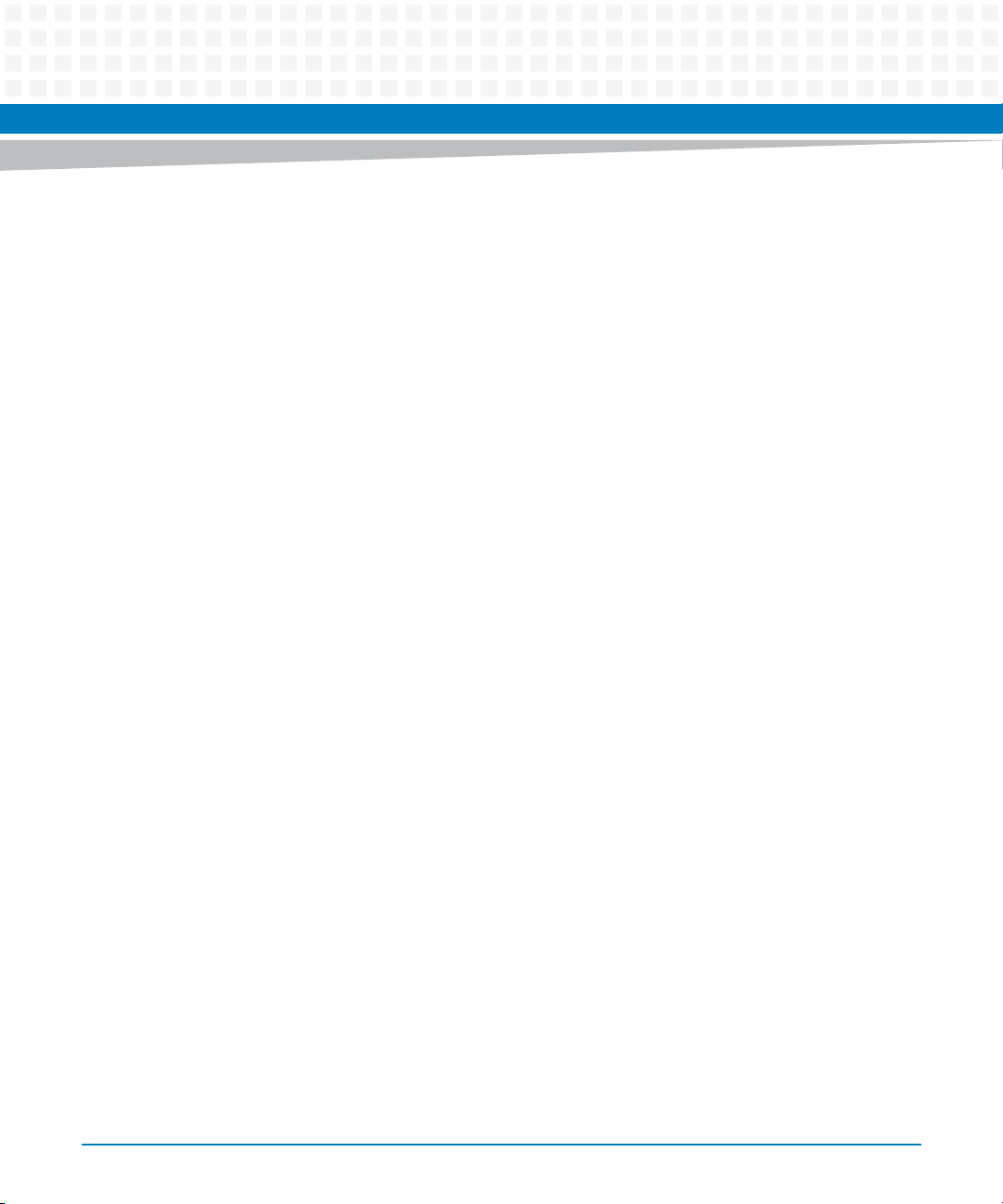
List of Tables
Table 8-22 Request Data of Get Serial Output Command . . . . . . . . . . . . . . . . . . . . . . . . . . . . . . . . . . . . .254
Table 8-23 Response Data of Get Serial Output Command . . . . . . . . . . . . . . . . . . . . . . . . . . . . . . . . . . . .254
Table 8-24 Pigeon Point Extension Commands . . . . . . . . . . . . . . . . . . . . . . . . . . . . . . . . . . . . . . . . . . . . . .255
Table 8-25 IPMC Modes . . . . . . . . . . . . . . . . . . . . . . . . . . . . . . . . . . . . . . . . . . . . . . . . . . . . . . . . . . . . . . . . . .256
Table 8-26 Get Status Command Description . . . . . . . . . . . . . . . . . . . . . . . . . . . . . . . . . . . . . . . . . . . . . . .256
Table 8-27 Get Serial Interface Properties Command Description . . . . . . . . . . . . . . . . . . . . . . . . . . . . . .259
Table 8-28 Set Serial Interface Properties Command Description . . . . . . . . . . . . . . . . . . . . . . . . . . . . . .260
Table 8-29 Get Debug Level Command Description . . . . . . . . . . . . . . . . . . . . . . . . . . . . . . . . . . . . . . . . . .261
Table 8-30 Set Debug Level Command Description . . . . . . . . . . . . . . . . . . . . . . . . . . . . . . . . . . . . . . . . . .262
Table 8-31 Get Hardware Address Command Description . . . . . . . . . . . . . . . . . . . . . . . . . . . . . . . . . . . .263
Table 8-32 Set Hardware Address Command Description . . . . . . . . . . . . . . . . . . . . . . . . . . . . . . . . . . . . .263
Table 8-33 Get Handle Switch Command Description . . . . . . . . . . . . . . . . . . . . . . . . . . . . . . . . . . . . . . . .264
Table 8-34 Set Handle Switch Command Description . . . . . . . . . . . . . . . . . . . . . . . . . . . . . . . . . . . . . . . . 265
Table 8-35 Get Payload Communication Time-Out Command Description . . . . . . . . . . . . . . . . . . . . .265
Table 8-36 Set Payload Communication Time-Out Command Description . . . . . . . . . . . . . . . . . . . . . . 266
Table 8-37 Enable Payload Control Command Description . . . . . . . . . . . . . . . . . . . . . . . . . . . . . . . . . . . .267
Table 8-38 Disable Payload Control Command Description . . . . . . . . . . . . . . . . . . . . . . . . . . . . . . . . . . .267
Table 8-39 Reset IPMC Command Description . . . . . . . . . . . . . . . . . . . . . . . . . . . . . . . . . . . . . . . . . . . . . .268
Table 8-40 Hang IPMC Command Description . . . . . . . . . . . . . . . . . . . . . . . . . . . . . . . . . . . . . . . . . . . . . .268
Table 8-41 Graceful Reset Command Description . . . . . . . . . . . . . . . . . . . . . . . . . . . . . . . . . . . . . . . . . . .269
Table 8-42 Get Payload Shutdown Time-Out Command Description . . . . . . . . . . . . . . . . . . . . . . . . . . .270
Table 8-43 Set Payload Shutdown Time-Out Command Description . . . . . . . . . . . . . . . . . . . . . . . . . . .271
Table 8-44 Get Module State Command Description . . . . . . . . . . . . . . . . . . . . . . . . . . . . . . . . . . . . . . . . .271
Table 8-45 Enable Module Site Command Description . . . . . . . . . . . . . . . . . . . . . . . . . . . . . . . . . . . . . . .273
Table 8-46 Disable Module Site Command Description . . . . . . . . . . . . . . . . . . . . . . . . . . . . . . . . . . . . . . .273
Table 8-47 Reset Carrier SDR Repository Command Description . . . . . . . . . . . . . . . . . . . . . . . . . . . . . . .274
Table 9-1 FRU Information . . . . . . . . . . . . . . . . . . . . . . . . . . . . . . . . . . . . . . . . . . . . . . . . . . . . . . . . . . . . . .275
Table 9-2 Artesyn MAC Addresses Record . . . . . . . . . . . . . . . . . . . . . . . . . . . . . . . . . . . . . . . . . . . . . . . . .276
Table 9-3 Artesyn MAC Address Descriptor . . . . . . . . . . . . . . . . . . . . . . . . . . . . . . . . . . . . . . . . . . . . . . . .276
Table 9-4 Interface Type Assignments . . . . . . . . . . . . . . . . . . . . . . . . . . . . . . . . . . . . . . . . . . . . . . . . . . . .277
Table 9-5 Contents of the Blade Point-to-Point Connectivity Record Area . . . . . . . . . . . . . . . . . . . . . .278
Table 9-6 Power Configuration . . . . . . . . . . . . . . . . . . . . . . . . . . . . . . . . . . . . . . . . . . . . . . . . . . . . . . . . . . .280
Table 9-7 IPMI Sensors Overview . . . . . . . . . . . . . . . . . . . . . . . . . . . . . . . . . . . . . . . . . . . . . . . . . . . . . . . . . 280
Table 9-8 Sensor Data Records . . . . . . . . . . . . . . . . . . . . . . . . . . . . . . . . . . . . . . . . . . . . . . . . . . . . . . . . . . .284
Table 10-1 HPM Upgrade Package . . . . . . . . . . . . . . . . . . . . . . . . . . . . . . . . . . . . . . . . . . . . . . . . . . . . . . . . .297
Table B-1 Artesyn Embedded Technologies - Embedded Computing Publications . . . . . . . . . . . . . .303
16
ATCA-7365 Installation and Use (6806800K65N)
Page 17
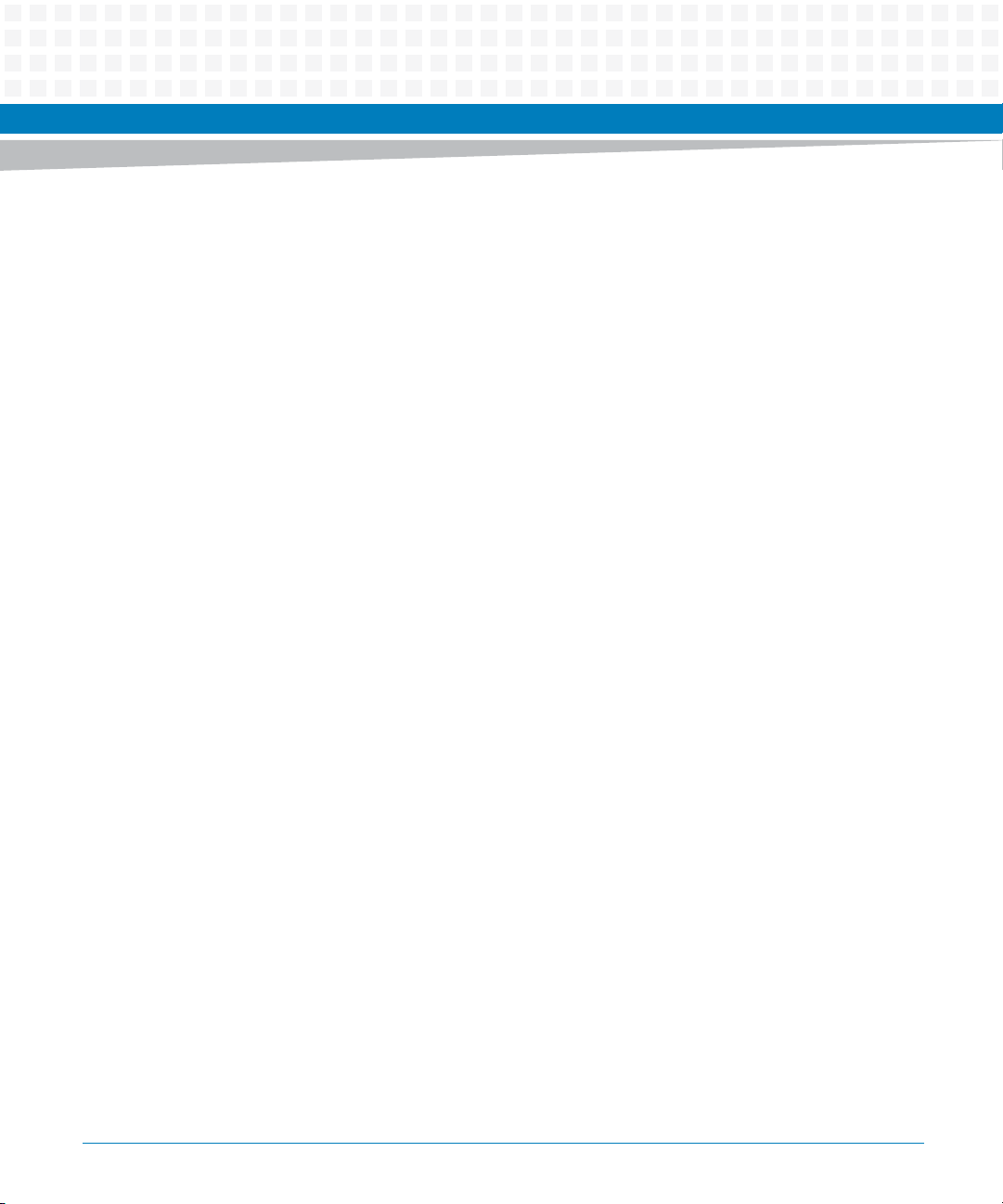
List of Tables
Table B-2 Related Specifications . . . . . . . . . . . . . . . . . . . . . . . . . . . . . . . . . . . . . . . . . . . . . . . . . . . . . . . . . 304
ATCA-7365 Installation and Use (6806800K65N)
17
Page 18
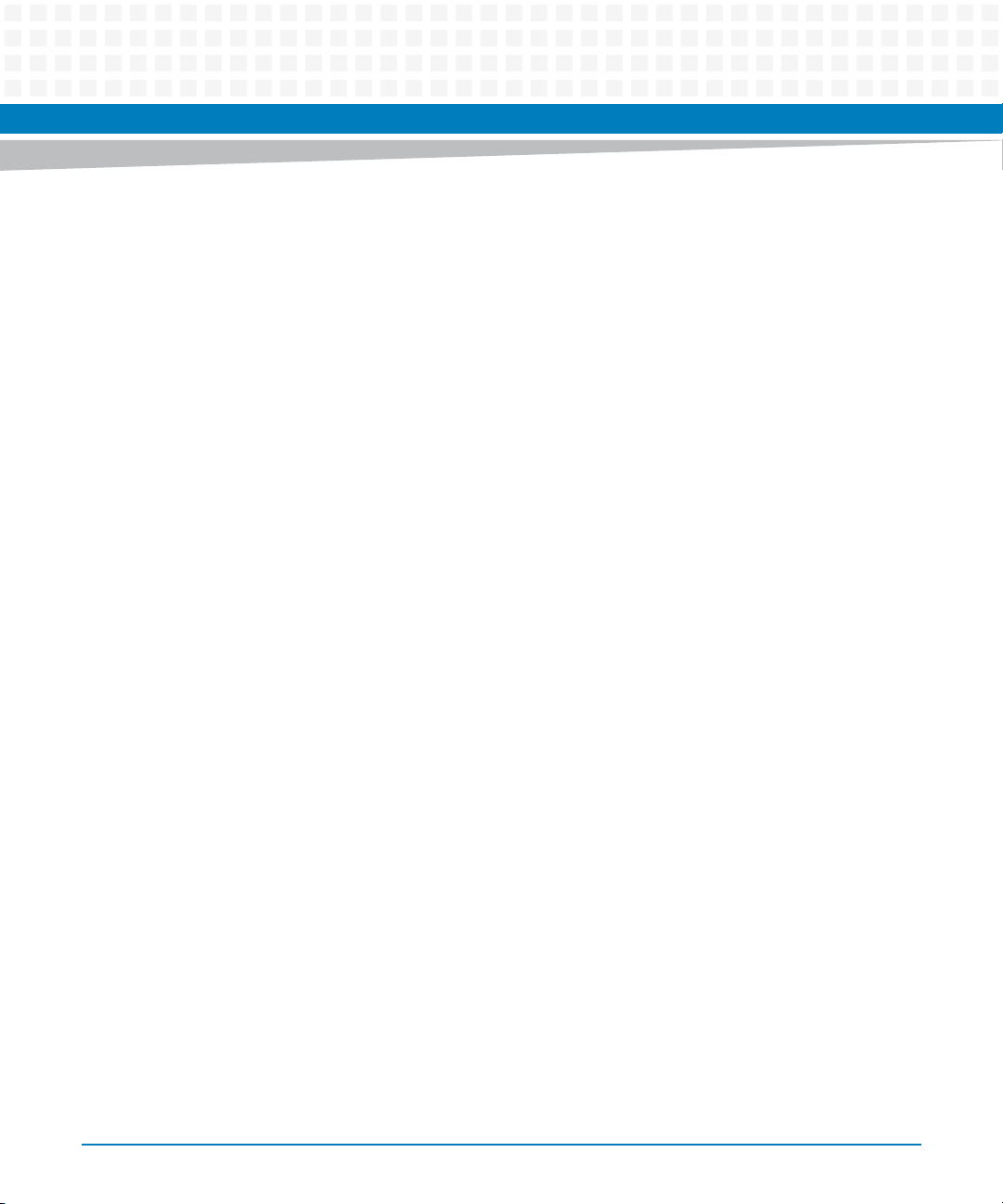
List of Tables
18
ATCA-7365 Installation and Use (6806800K65N)
Page 19
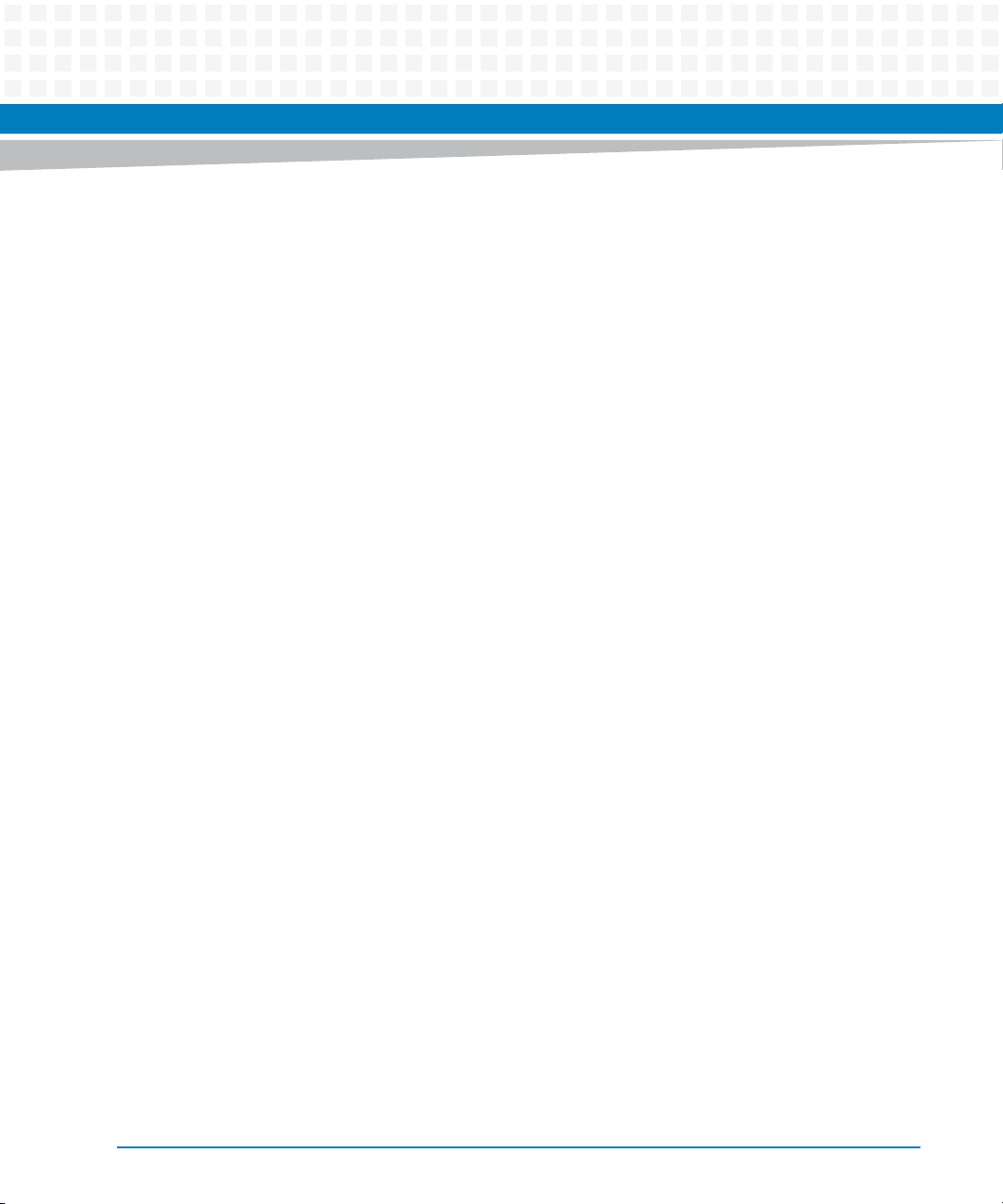
List of Figures
Figure 1-1 Declaration of Conformity . . . . . . . . . . . . . . . . . . . . . . . . . . . . . . . . . . . . . . . . . . . . . . . . 42
Figure 1-2 Serial Number Location (Variants with 10 DIMM sockets) . . . . . . . . . . . . . . . . . . . . . 44
Figure 1-3 Serial Number Location (Variants with 12 DIMM sockets) . . . . . . . . . . . . . . . . . . . . . 45
Figure 2-1 Location of Critical Temperature Spots (Blade Top Side) . . . . . . . . . . . . . . . . . . . . . . 53
Figure 2-2 ATCA-7365 Blade Layout (Variants with 10 DIMM sockets) . . . . . . . . . . . . . . . . . . . 56
Figure 2-3 ATCA-7365 Blade Layout (Variants with 12 DIMM sockets) . . . . . . . . . . . . . . . . . . . 57
Figure 3-1 Mechanical Layout . . . . . . . . . . . . . . . . . . . . . . . . . . . . . . . . . . . . . . . . . . . . . . . . . . . . . . 73
Figure 3-2 Face Plate . . . . . . . . . . . . . . . . . . . . . . . . . . . . . . . . . . . . . . . . . . . . . . . . . . . . . . . . . . . . . . 74
Figure 3-3 Face Plate (with VGA Module) . . . . . . . . . . . . . . . . . . . . . . . . . . . . . . . . . . . . . . . . . . . . . 75
Figure 3-4 Location of Face Plate LEDs . . . . . . . . . . . . . . . . . . . . . . . . . . . . . . . . . . . . . . . . . . . . . . . 76
Figure 3-5 Location of Face Plate Reset Key . . . . . . . . . . . . . . . . . . . . . . . . . . . . . . . . . . . . . . . . . . . 78
Figure 3-6 Location of Ethernet Connector . . . . . . . . . . . . . . . . . . . . . . . . . . . . . . . . . . . . . . . . . . . 79
Figure 3-7 Ethernet Interface Connectors Pinout . . . . . . . . . . . . . . . . . . . . . . . . . . . . . . . . . . . . . . 80
Figure 3-8 Location of Serial Connector . . . . . . . . . . . . . . . . . . . . . . . . . . . . . . . . . . . . . . . . . . . . . . 80
Figure 3-9 Serial Interface Connector Pinout . . . . . . . . . . . . . . . . . . . . . . . . . . . . . . . . . . . . . . . . . 81
Figure 3-10 Location of USB Connectors . . . . . . . . . . . . . . . . . . . . . . . . . . . . . . . . . . . . . . . . . . . . . . 81
Figure 3-11 USB Connector Pinout . . . . . . . . . . . . . . . . . . . . . . . . . . . . . . . . . . . . . . . . . . . . . . . . . . . 82
Figure 3-12 Location ofPMEM/SFMEM Module Connector . . . . . . . . . . . . . . . . . . . . . . . . . . . . . . . 84
Figure 3-13 PMEM/SATA Module Connector Pinout . . . . . . . . . . . . . . . . . . . . . . . . . . . . . . . . . . . . 85
Figure 3-14 Location of USB Flash Module Connector . . . . . . . . . . . . . . . . . . . . . . . . . . . . . . . . . . . 86
Figure 3-15 USB Flash Module Connector Pin Assignment . . . . . . . . . . . . . . . . . . . . . . . . . . . . . . . 87
Figure 3-16 Location of AdvancedTCA Connectors . . . . . . . . . . . . . . . . . . . . . . . . . . . . . . . . . . . . . 88
Figure 3-17 P10 Backplane Connector Pinout . . . . . . . . . . . . . . . . . . . . . . . . . . . . . . . . . . . . . . . . . . 89
Figure 3-18 P20 Backplane Connector Pinout - Rows A to D . . . . . . . . . . . . . . . . . . . . . . . . . . . . . 90
Figure 3-19 P20 Backplane Connector Pinout - Rows E to H . . . . . . . . . . . . . . . . . . . . . . . . . . . . . . 91
Figure 3-20 P23 Backplane Connector Pinout - Rows A to D . . . . . . . . . . . . . . . . . . . . . . . . . . . . . 91
Figure 3-21 P23 Backplane Connector Pinout - Rows E to H . . . . . . . . . . . . . . . . . . . . . . . . . . . . . . 92
Figure 3-22 P30 Backplane Connector Pinout - Rows A to D . . . . . . . . . . . . . . . . . . . . . . . . . . . . . 93
Figure 3-23 P30 Backplane Connector Pinout - Rows E to H - . . . . . . . . . . . . . . . . . . . . . . . . . . . . 93
Figure 3-24 P32 Backplane Connector Pinout - Rows A to D - . . . . . . . . . . . . . . . . . . . . . . . . . . . . 94
Figure 3-25 P32 Backplane Connector Pinout - Rows E to H - . . . . . . . . . . . . . . . . . . . . . . . . . . . . 94
Figure 4-1 Main Menu . . . . . . . . . . . . . . . . . . . . . . . . . . . . . . . . . . . . . . . . . . . . . . . . . . . . . . . . . . . . . 98
Figure 4-2 Boot Menu . . . . . . . . . . . . . . . . . . . . . . . . . . . . . . . . . . . . . . . . . . . . . . . . . . . . . . . . . . . . 100
Figure 4-3 Save and Exit Menu . . . . . . . . . . . . . . . . . . . . . . . . . . . . . . . . . . . . . . . . . . . . . . . . . . . . . 101
Figure 4-4 Option ROM Execution . . . . . . . . . . . . . . . . . . . . . . . . . . . . . . . . . . . . . . . . . . . . . . . . . . 102
Figure 4-5 iSCSI Port Configuration . . . . . . . . . . . . . . . . . . . . . . . . . . . . . . . . . . . . . . . . . . . . . . . . 103
ATCA-7365 Installation and Use (6806800K65N)
19
Page 20
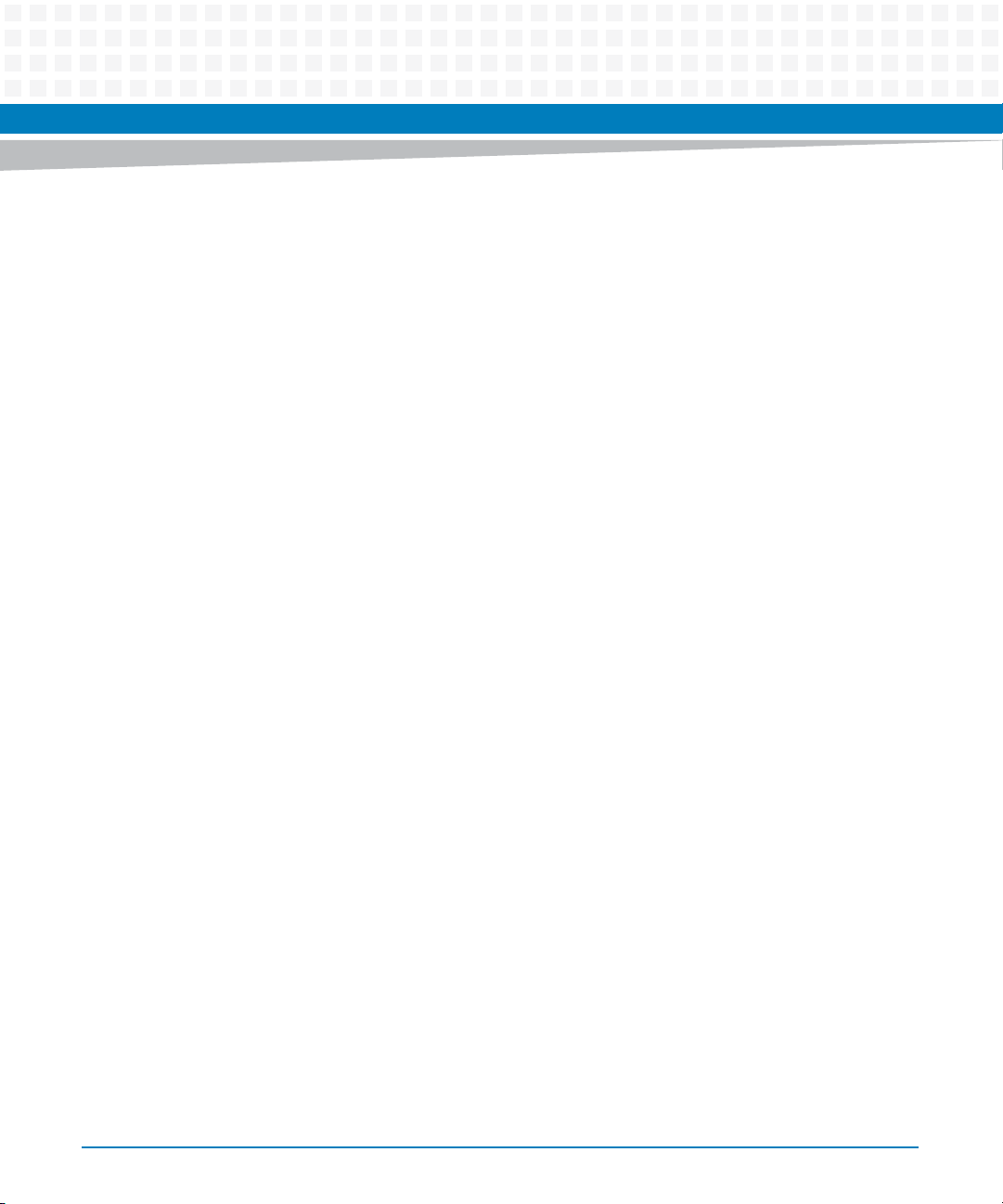
List of Figures
Figure 4-6 iSCSI Port Selection . . . . . . . . . . . . . . . . . . . . . . . . . . . . . . . . . . . . . . . . . . . . . . . . . . . . 104
Figure 4-7 iSCSI CHAP Configuration . . . . . . . . . . . . . . . . . . . . . . . . . . . . . . . . . . . . . . . . . . . . . . . 106
Figure 5-1 Block Diagram . . . . . . . . . . . . . . . . . . . . . . . . . . . . . . . . . . . . . . . . . . . . . . . . . . . . . . . . . 153
Figure 5-2 VGA-7360 Module (Front and Back View) . . . . . . . . . . . . . . . . . . . . . . . . . . . . . . . . . 163
Figure 6-1 Interrupt Structure on ATCA-7365 . . . . . . . . . . . . . . . . . . . . . . . . . . . . . . . . . . . . . . . 165
Figure 6-2 IOH36D PCIe Port Mapping on ATCA-7365 . . . . . . . . . . . . . . . . . . . . . . . . . . . . . . . . 168
Figure 7-1 SOL Overview . . . . . . . . . . . . . . . . . . . . . . . . . . . . . . . . . . . . . . . . . . . . . . . . . . . . . . . . . 229
Figure 8-1 System Boot Options Parameter #100 - Information Flow Overview . . . . . . . . . . 243
Figure 9-1 Location of Temperature Sensors . . . . . . . . . . . . . . . . . . . . . . . . . . . . . . . . . . . . . . . . 283
Figure 10-1 IPMC Component Elements . . . . . . . . . . . . . . . . . . . . . . . . . . . . . . . . . . . . . . . . . . . . . 295
Figure 10-2 SPI Buses Connection . . . . . . . . . . . . . . . . . . . . . . . . . . . . . . . . . . . . . . . . . . . . . . . . . . . 297
Figure A-1 Location of On-board Battery . . . . . . . . . . . . . . . . . . . . . . . . . . . . . . . . . . . . . . . . . . . . 299
20
ATCA-7365 Installation and Use (6806800K65N)
Page 21
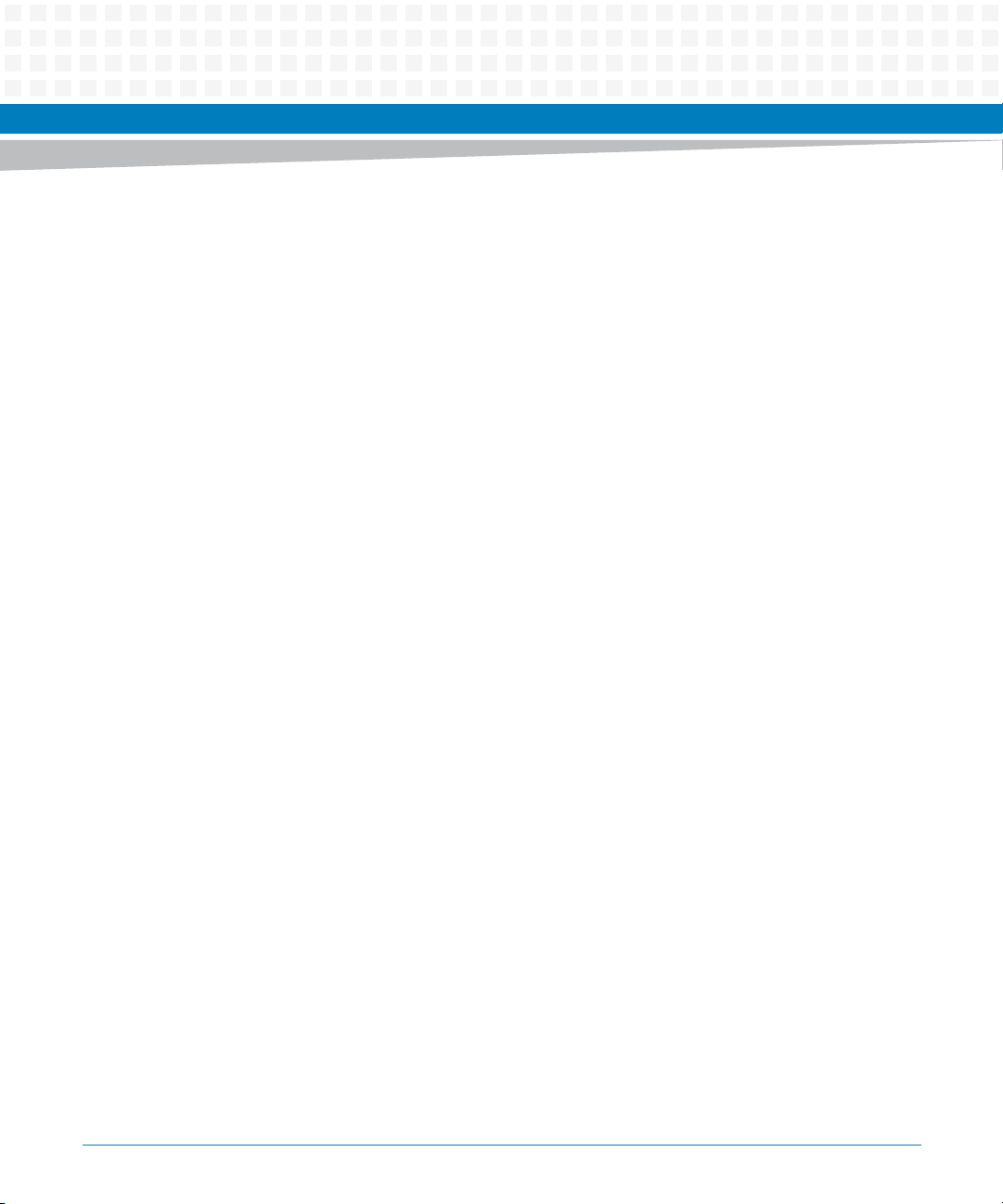
About this Manual
Overview of Contents
This Reference Guide is intended for users qualified in electronics or electrical engineering.
Users must have a working understanding of Peripheral Component Interconnect (PCI),
AdvancedTCA®, and telecommunications.
The manual contains the following chapters and appendices:
About this Manual on page 21 lists all conventions and abbreviations used in this manual
and outlines the revision history.
Safety Notes on page 29 lists safety notes applicable to the blade.
Sicherheitshinweise on page 33 provides the German translation of the safety notes section.
Introduction on page 39 describes the main features of the blade.
Hardware Preparation and Installation on page 49 outlines the installation requirements,
hardware accessories, switch settings, installation and removal procedures.
Controls, Indicators, and Connectors on page 73 describes external interfaces of the blade.
This includes connectors and LEDs.
BIOS on page 95 describes the features and setup of BIOS.
Functional Description on page 153 describes the functional blocks of the blade in detail.
This includes a block diagram, description of the main components used and so on.
Maps and Registers on page 165 provides information on the blade’s maps and registers.
Serial Over LAN on page 229 provides information on how to establish a serial-over LAN
session on your blade.
Supported IPMI Commands on page 235 lists all supported IPMI commands.
FRU Information and Sensor Data Records on page 275 provides information on the blade’s
FRU information and sensor data.
Firmware Upgrade on page 293 provides information on how to upgrade the firmware
components.
Replacing the Battery on page 299 provides the battery exchange procedures.
Related Documentation on page 303 provides links to further blade-related
documentation.
ATCA-7365 Installation and Use (6806800K65N)
21
Page 22
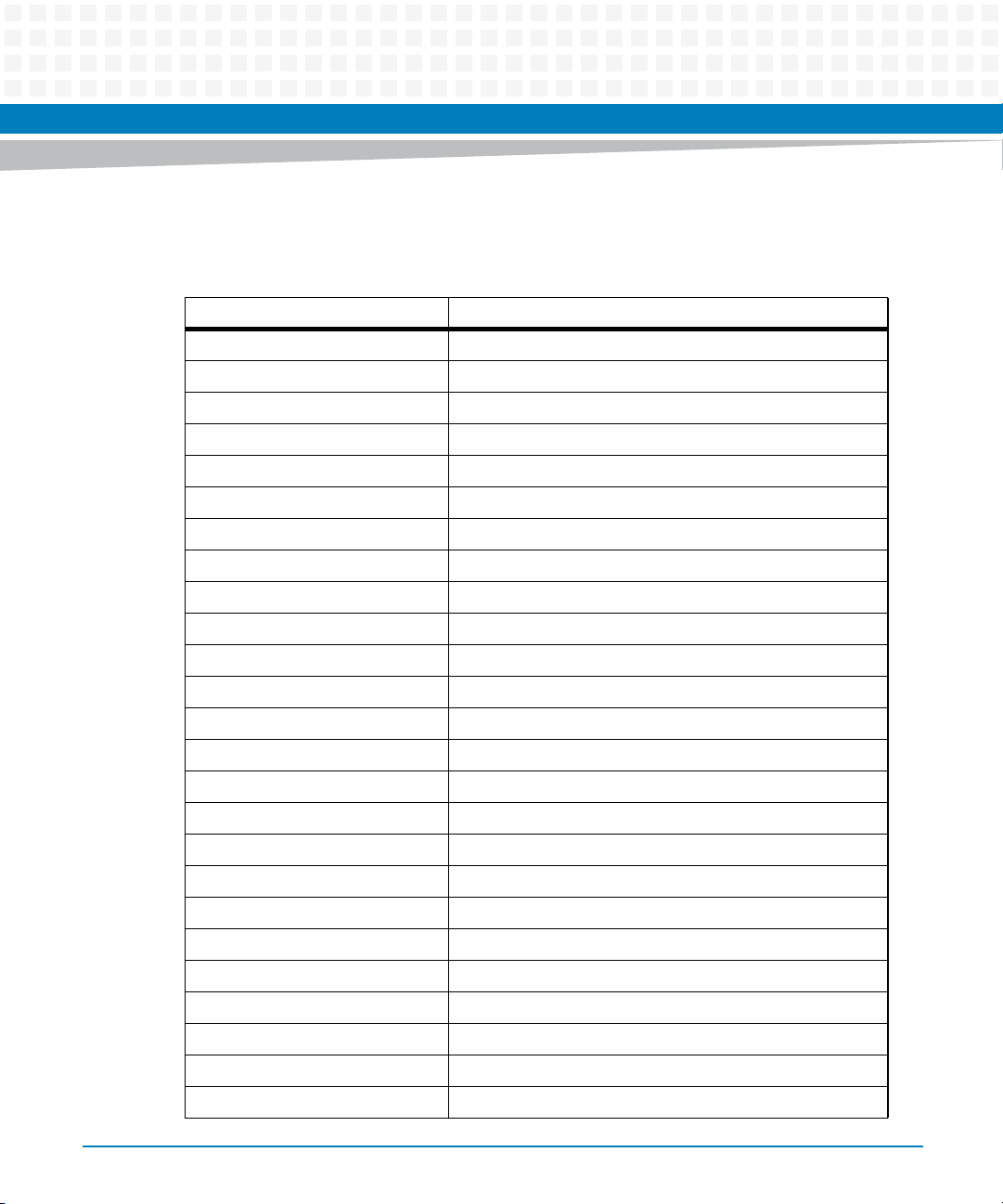
About this Manual
Abbreviations
This document uses the following abbreviations:
Abbreviation Definition
ANSI American National Standards Institute
ACPI Advanced Configuration and Power Interface
API Application Programming Interface
APIC Advanced Programmable Interrupt Controller
ATA Advanced Technology Attachment
ATCA Advanced Telecommunications Computing Architecture
BIOS Basic Input/Output System
CAS Column Address Strobe
CMOS Complementary Metal Oxide Semiconductor
About this Manual
22
DDR Double Data Rate
DIMM Dual Inline Memory Module
DMA Direct Memory Access
DPLL Digital Phase Locked Loop
DRAM Dynamic Random Access Memory
ECC Error-Correction Code
EMC Electromagnetic Compatibility
EMV Elektromagnetische Vertraeglichkeit
EN European Norm
ESCD Extended System Configuration Data
ESD Electrostatic Sensitive Device
FAE Field Application Engineers
FC Fibre Channel
FCC Federal Communications Commission
FIFO First In First Out
FPGA Field-Programmable Gate Array
ATCA-7365 Installation and Use (6806800K65N)
Page 23
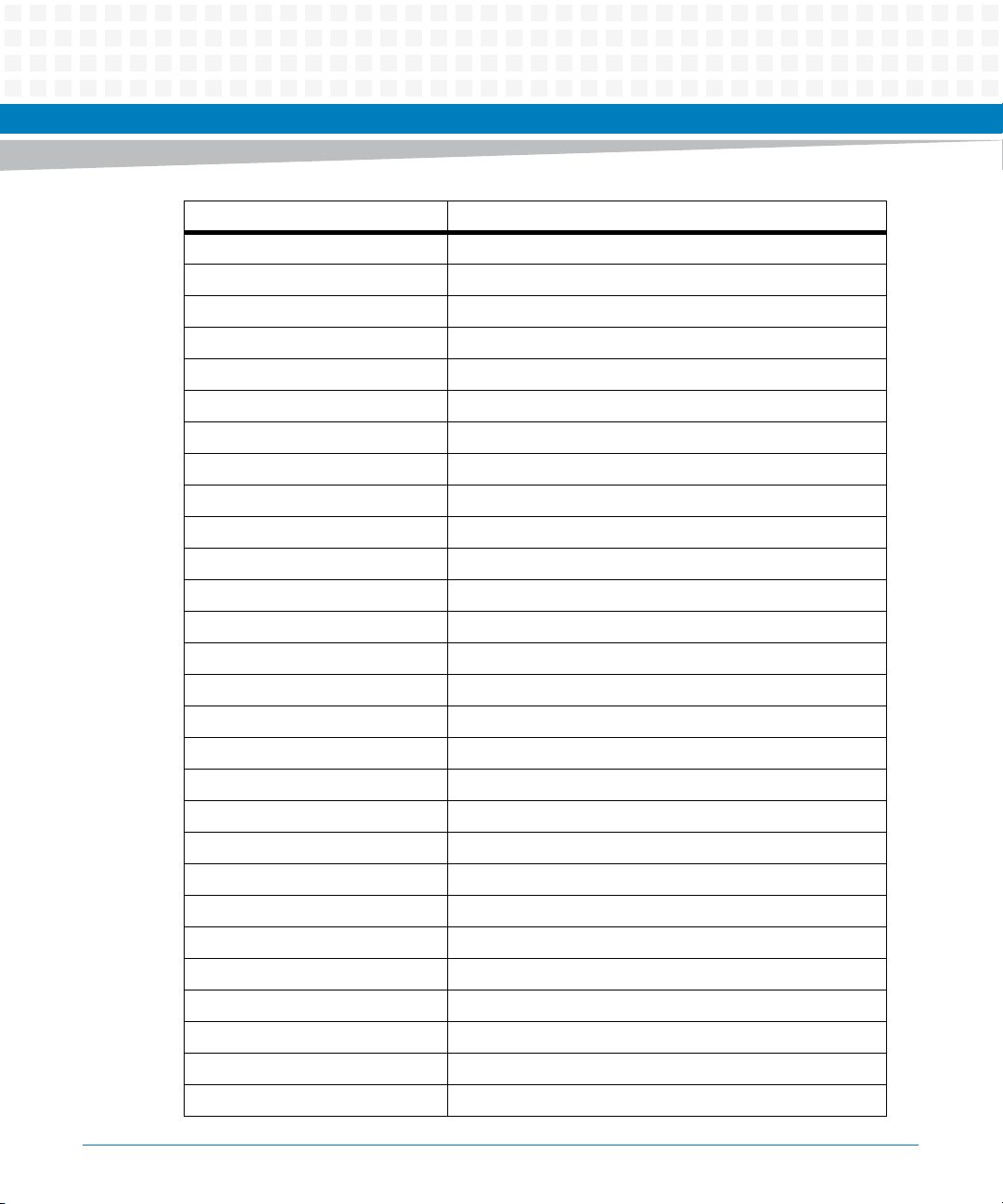
About this Manual
Abbreviation Definition
FRU Field Replaceable Unit
GND Ground
GmbH Gesellschaft mit beschraenkter Haftung
HDD Hard Disk Drive
I2C Inter-Integrated Circuit
IDE Integrated Device Electronics
IEC International Electric Code
IEEE Institute of Electrical and Electronics Engineers
IPMB Intelligent Platform Management Bus
IPMC Intelligent Platform Management Controller
IPMI Intelligent Platform Management Interface
ISA Industry Standard Architecture
ISO International Organization for Standardization
LCCB Line Card Clock Building Block
LFM Linear Feet per Minute
LPC Low Pin Count
MAC Media Access Control
MTD Memory Technology Device
MVCGE MontaVista Carrier Grade Edition
NEBS Network Equipment Building System
NMI Non-Maskable Interrupt
NVRAM Nonvolatile Random Access Memory
OEM Original Equipment Manufacturer
OOS Out-Of-Service
PCB Printed Circuit Board
PCI Peripheral Component Interconnect
PEM Power Entry Module
PICMG PCI Industrial Computer Manufacturers Group
ATCA-7365 Installation and Use (6806800K65N)
23
Page 24
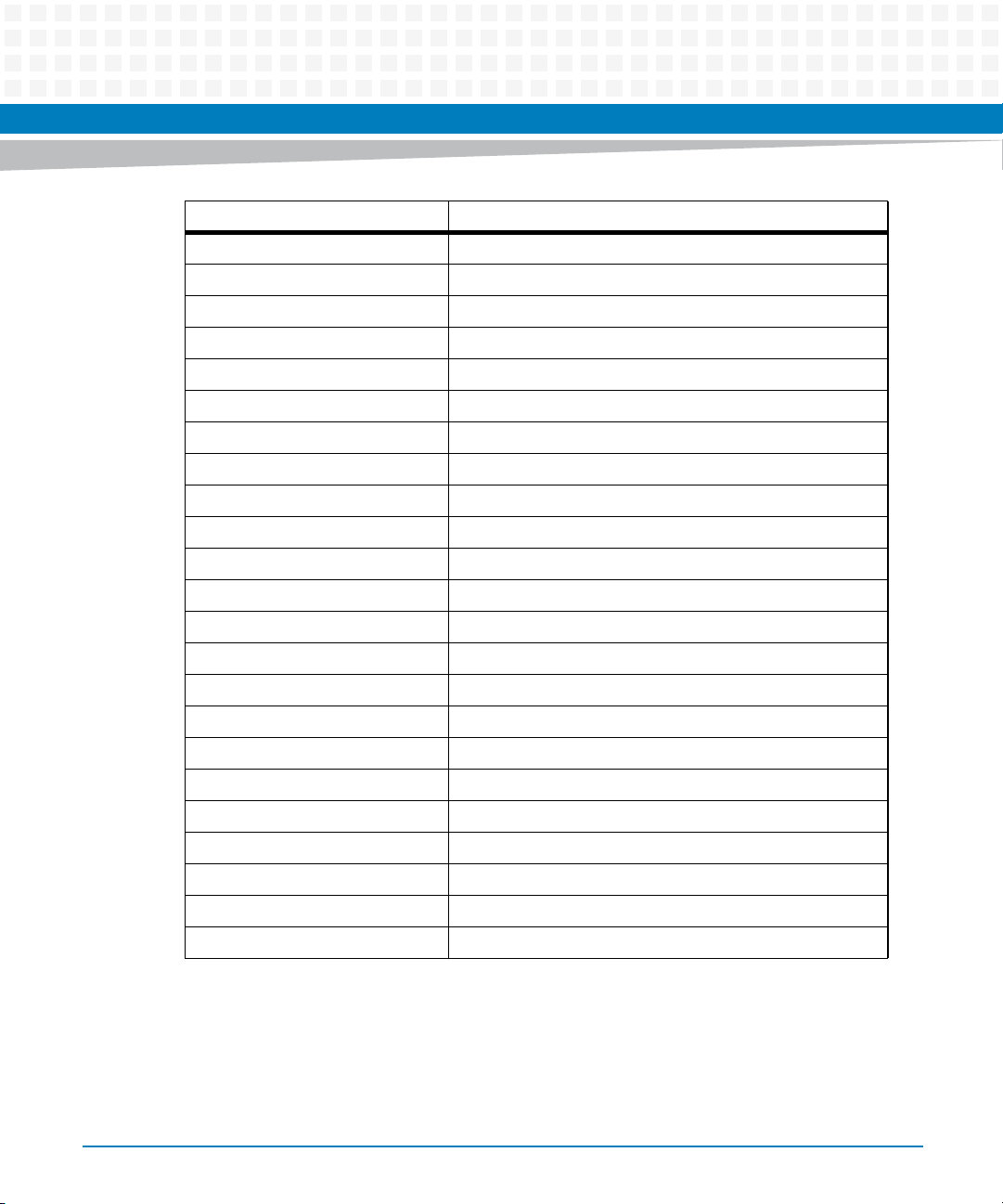
About this Manual
Abbreviation Definition
PMC PCI Mezzanine Card
POST Power-On Self-Test
PROM Programmable Read-Only Memory
PTMC PCI Telecom Mezzanine Card
PXE Preboot Execution Environment
RHEL Red Hat Enterprise Linux
RMCP Remote Management Control Protocol
RTC Real Time Clock
RTM Rear Transition Module
RoHS Restriction of the use of Certain Hazardous Substances
SAS Serial Attached SCSI
SATA Serial ATA
About this Manual
24
SCSI Small Computer System Interface
SDR Sensor Data Record
SDRAM Synchronous Dynamic Random Access Memory
SELV Safety Extra Low Voltages
SMI Serial Management Interface
SOL Serial-over-LAN
SPD Serial Presence Detect
SPI Serial Peripheral Interface
SRAM Static Random Access Memory
SROM Serial Read-Only Memory
UEFI Unified Extensible Firmware Interface
ATCA-7365 Installation and Use (6806800K65N)
Page 25
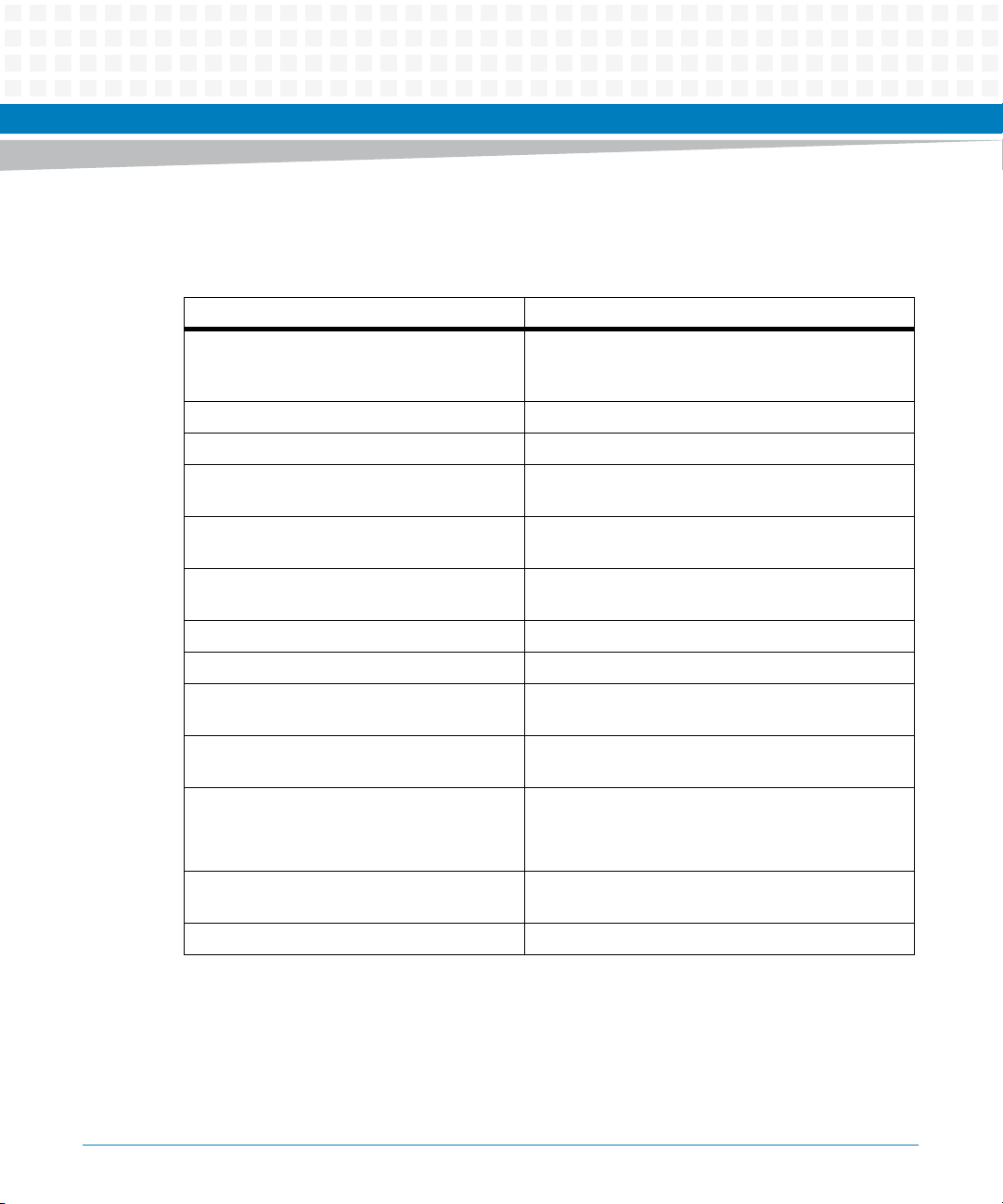
Conventions
The following table describes the conventions used throughout this manual.
Notation Description
0x00000000 Typical notation for hexadecimal numbers (digits are
0b0000 Same for binary numbers (digits are 0 and 1)
bold Used to emphasize a word
Screen Used for on-screen output and code related elements
Courier + Bold Used to characterize user input and to separate it
Reference Used for references and for table and figure
About this Manual
0 through F), for example used for addresses and
offsets
or commands in body text
from system output
descriptions
File > Exit Notation for selecting a sub-menu
<text> Notation for variables and keys
[text] Notation for software buttons to click on the screen
... Repeated item for example node 1, node 2, ..., node
.
.
.
.. Ranges, for example: 0..4 means one of the integers
| Logical OR
ATCA-7365 Installation and Use (6806800K65N)
and parameter description
12
Omission of information from example/command
that is not necessary at the time being
0,1,2,3, and 4 (used in registers)
25
Page 26
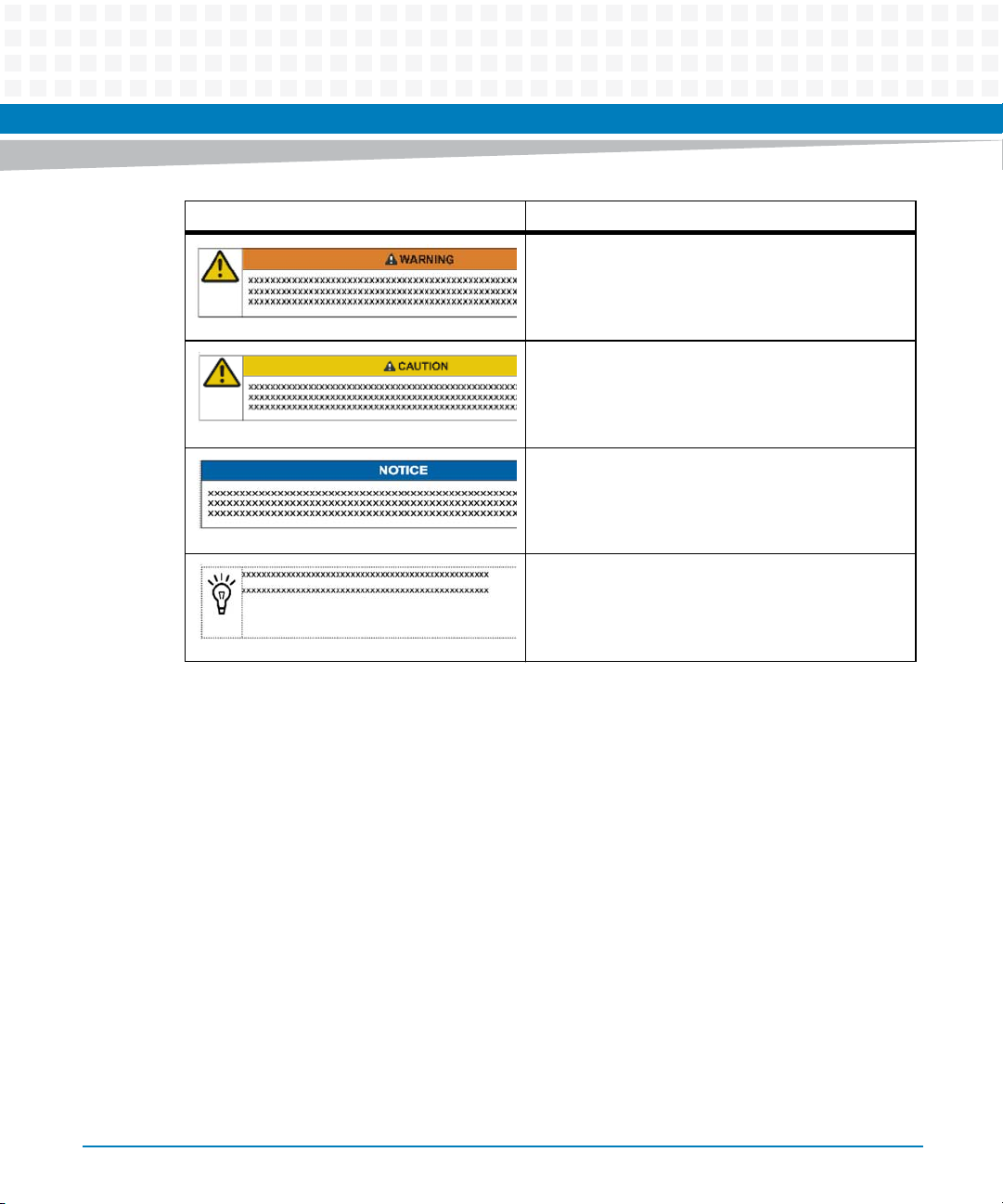
About this Manual
Notation Description
About this Manual
Indicates a hazardous situation which, if not avoided,
could result in death or serious injury
Indicates a hazardous situation which, if not avoided,
may result in minor or moderate injury
Indicates a property damage message
No danger encountered. Pay attention to important
information
26
ATCA-7365 Installation and Use (6806800K65N)
Page 27
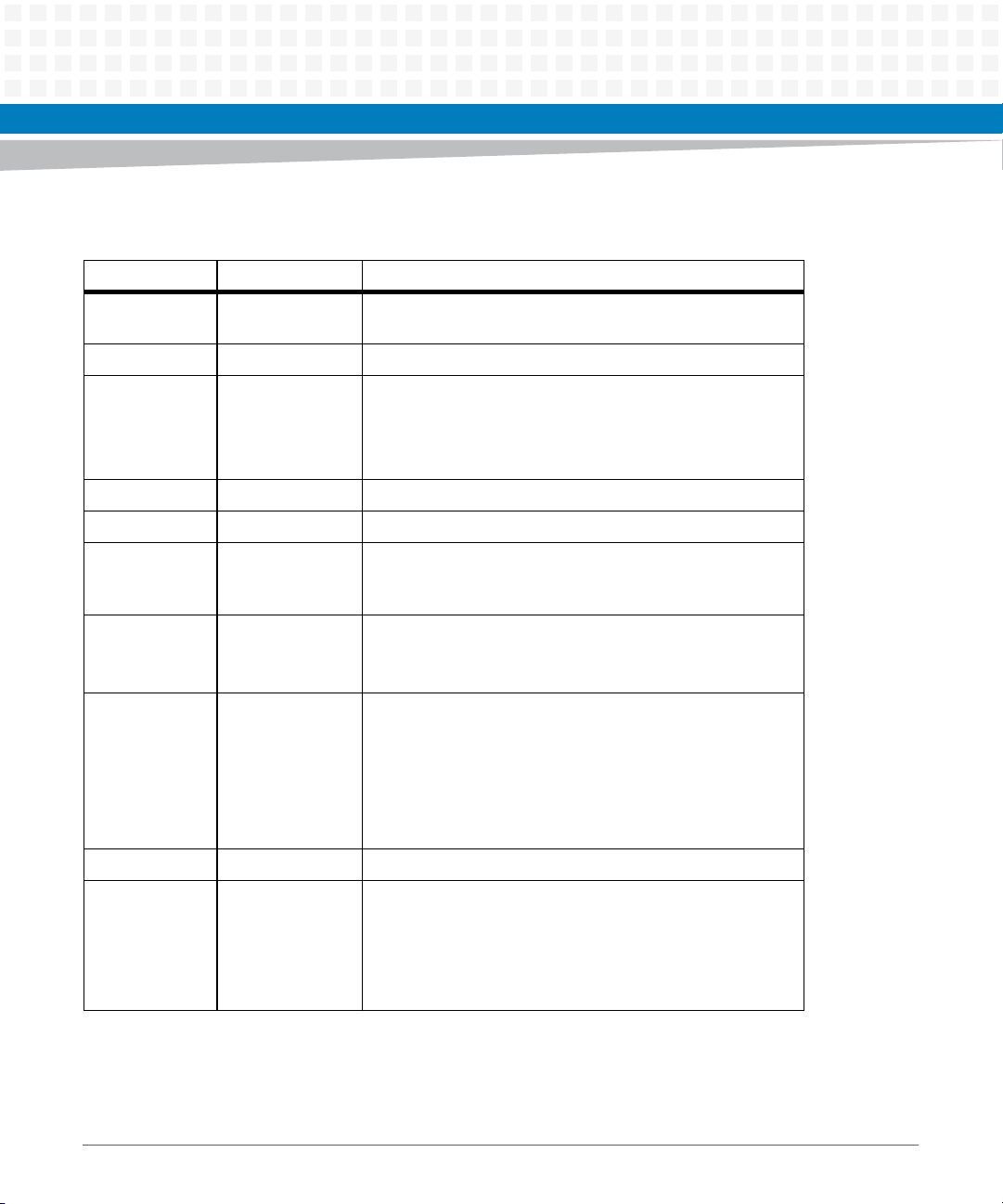
About this Manual
Summary of Changes
Part Number Publication Date Description
6806800K65N November 2014 Updated the Figure "Location of Critical Temperature Spots
(Blade Top Side)" on page 53.
6806800K65M May 2014 Re-branded to Artesyn template.
6806800K65L February 2014 Updated Table 3-1 on page 77 and Table 9-8 on page 284.
Updated Table 8-33 on page 264 and Table 8-34 on page
265.
Updated Table "Environmental Requirements" on page 51.
6806800K65K February 2013 Updated Table 2-4 on page 59, Switch Settings
6806800K65J January 2013 Updated Standard Compliances on page 40.
6806800K65H April 2012 Updated Table 2-3, Table 2-4, and DIMM Memory Modules on
page 61. Updated Table 6-71, Using ipmitool on page 231,
and Table 8-16.
6806800K65G March 2012 Added a Notice in Installation on page 30 and Installation on
page 34.Updated Table 2-4.
Updated EMC on page 29 and EMV on page 34.
6806800K65F September 2011 Updated Figure "Location of AdvancedTC A Connectors"
on page 88
Chapter 3, Serial Interface Connector, on page 80
Chapter 3, USB Connectors, on page 81
Added Chapter 4, iSCSI Setup for Base and Fabric Ethernet.
Edited Table "Sensor Data Records" on page 284
6806800K65F August 2011 Updated Serial Interface Connector on page 80
6806800K65E December 2010 Updated BIOS on page 95
Updated Figure 1-2 on page 44
Added Sensor Data Records information in
"Sensor Data Records" on page 284
Updated Figure 2-1 on page 53
ATCA-7365 Installation and Use (6806800K65N)
Table
27
Page 28
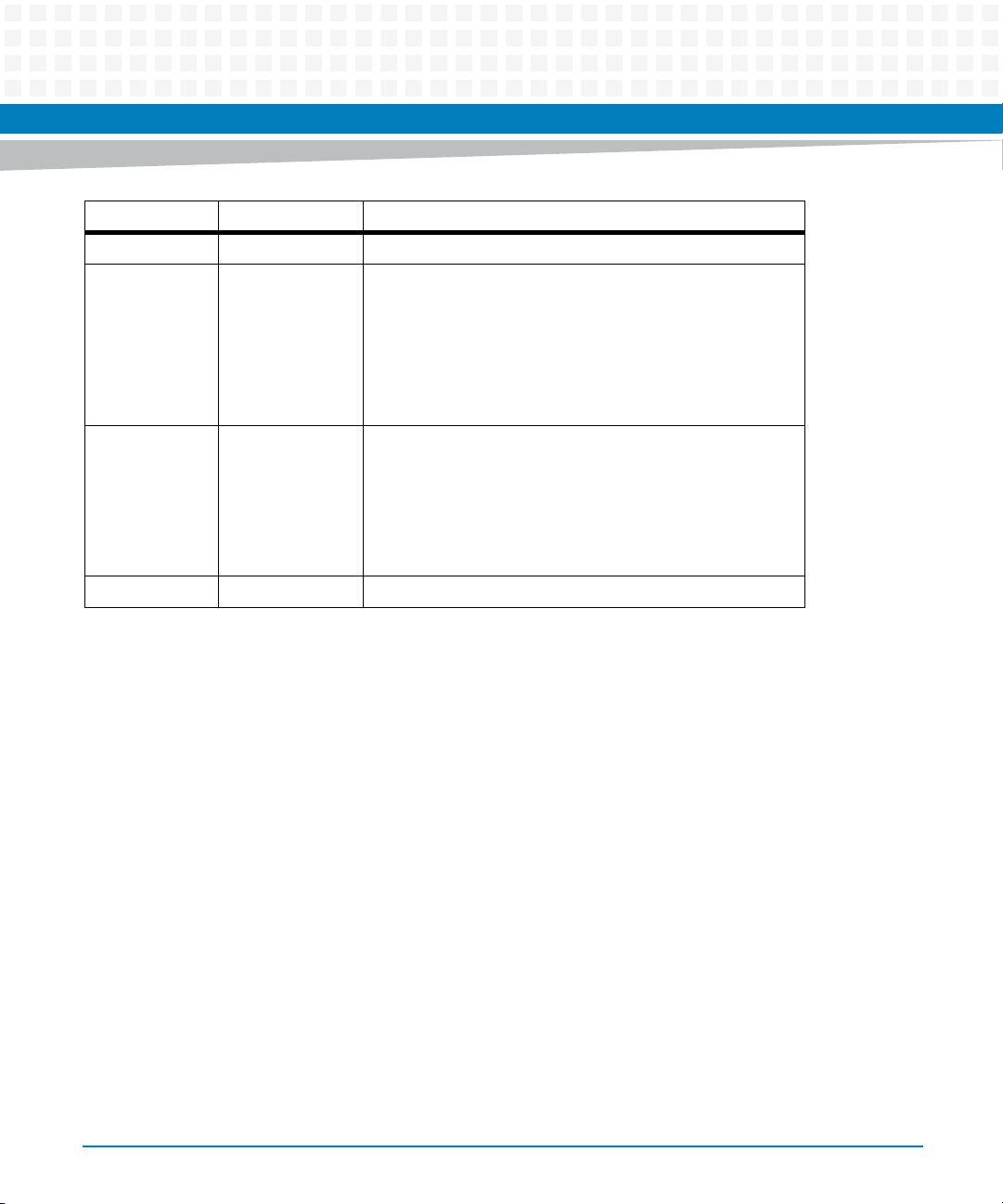
About this Manual
Part Number Publication Date Description
6806800K65D August 2010 Added the chapter Firmware Upgrade on page 293
6806800K65C June 2010 Updated to include the ATCA-7365 with VGA variants
Updated Blade Variants on page 46
Updated Connectors on page 79
Added VGA Module on page 162
Added Figure 3-3 on page 75
Added VGA-7360 Module Connector on page 82
6806800K65B May 2010 Updated to include the ATCA-7365 with 12 DIMMs variants
Updated DIMM Memory Modules on page 61
Added Serial Number Location (Variants with 12 DIMM
sockets) on page 45 and ATCA-7365 Blade Layout
(Variants with 12 DIMM sockets) on page 57
Updated Blade Variants on page 46
6806800K65A March 2010 GA version
About this Manual
28
ATCA-7365 Installation and Use (6806800K65N)
Page 29
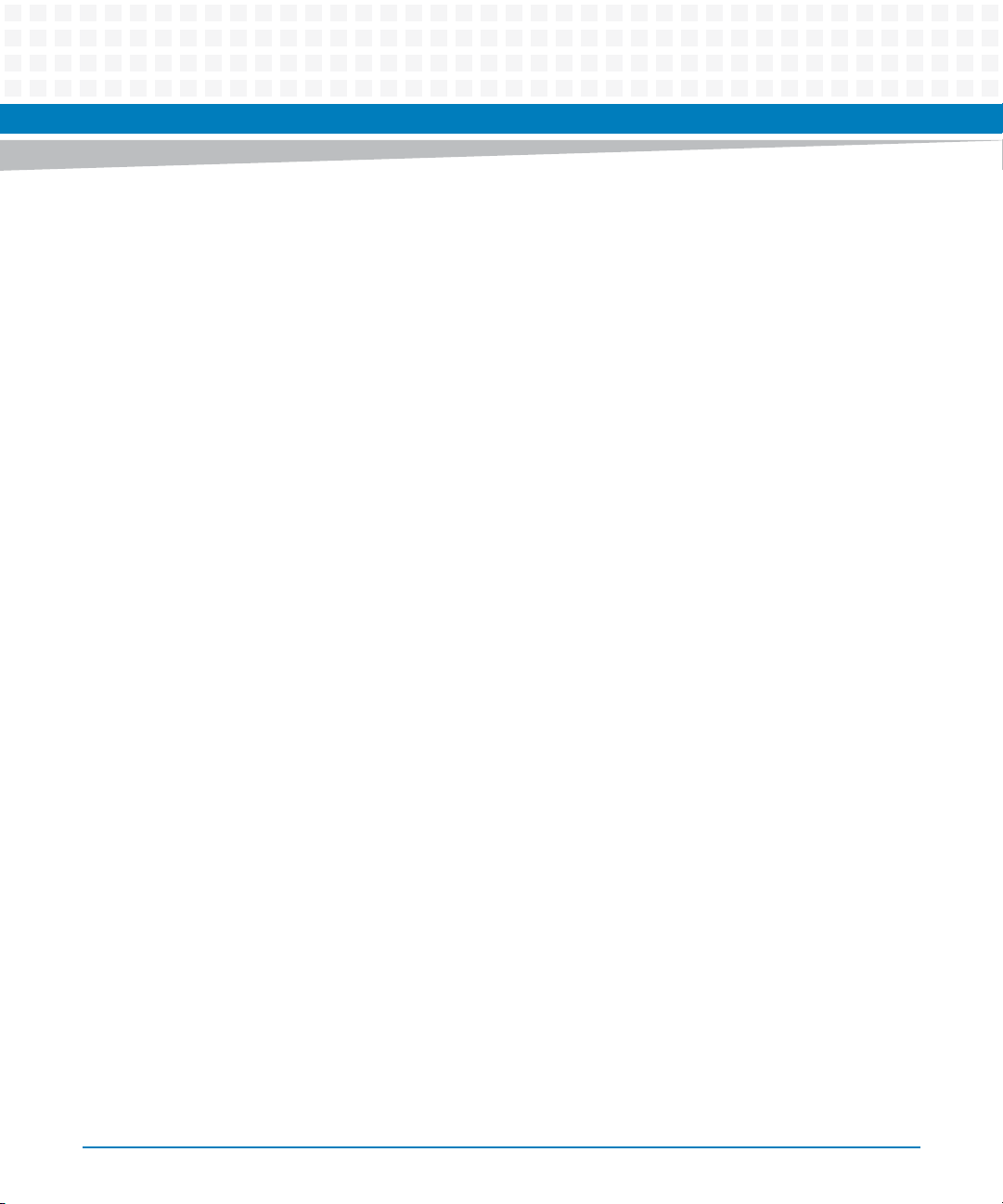
Safety Notes
This section provides warnings that precede potentially dangerous procedures throughout
this manual. Instructions contained in the warnings must be followed during all phases of
operation, service, and repair of this equipment. You should also employ all other safety
precautions necessary for the operation of the equipment in your operating environment.
Failure to comply with these precautions or with specific warnings elsewhere in this manual
could result in personal injury or damage to the equipment.
Artesyn Embedded Technologies intends to provide all necessary information to install and
handle the product in this manual. Because of the complexity of this product and its various
uses, we do not guarantee that the given information is complete. If you need additional
information, ask your Artesyn representative.
The product has been designed to meet the standard industrial safety requirements. It must
not be used except in its specific area of office telecommunication industry and industrial
control.
Only personnel trained by Artesyn or persons qualified in electronics or electrical engineering
are authorized to install, remove or maintain the product.
The information given in this manual is meant to complete the knowledge of a specialist and
must not be used as replacement for qualified personnel.
Keep away from live circuits inside the equipment. Operating personnel must not remove
equipment covers. Only factory authorized service personnel or other qualified service
personnel may remove equipment covers for internal subassembly or component replacement
or any internal adjustment.
Do not install substitute parts or perform any unauthorized modification of the equipment or
the warranty may be voided. Contact your local Artesyn representative for service and repair
to make sure that all safety features are maintained.
EMC
The blade has been tested in a standard Artesyn Embedded Technologies system and found to
comply with the limits for a Class A digital device in this system, pursuant to part 15 of the FCC
Rules, EN 55022 Class A respectively. These limits are designed to provide reasonable
protection against harmful interference when the system is operated in a commercial
environment.
ATCA-7365 Installation and Use (6806800K65N)
29
Page 30
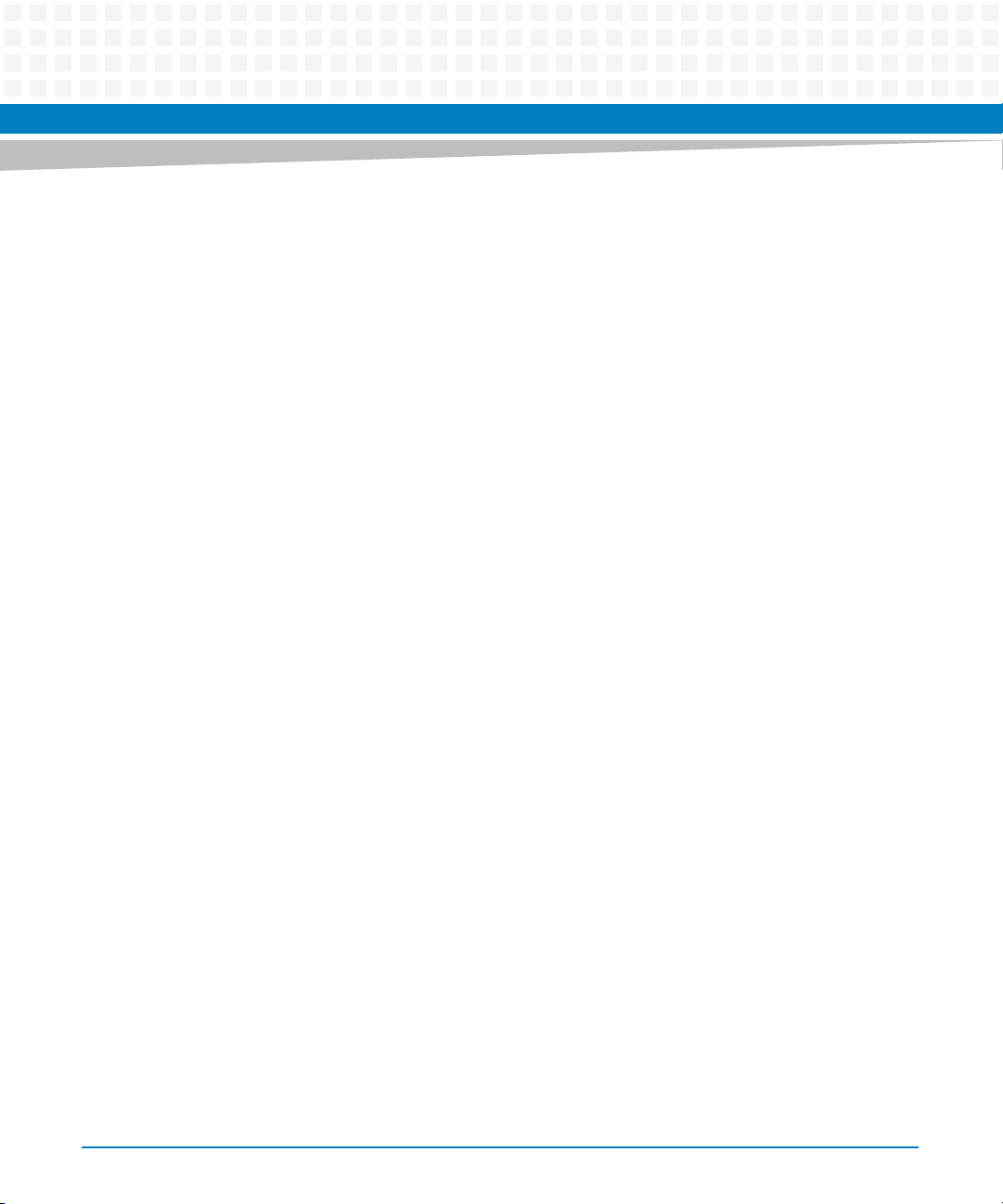
This is a Class A product based on the standard of the Voluntary Control Council for
Interference by Information Technology Interference (VCCI). If this equipment is used in a
domestic environment, radio disturbance may arise. When such trouble occurs, the user may
be required to take corrective actions.
To ensure EMC protection use only shielded cables when connecting peripherals to assure that
appropriate radio frequency emissions compliance is maintained. Installed blades must have
the face plates installed and all vacant slots in the shelf must be covered.
The blade generates and uses radio frequency energy and, if not installed properly and used in
accordance with this guide, may cause harmful interference to radio communications.
Operating the system in a residential area is likely to cause harmful interference, in which case
the user will be required to correct the interference at his own expense.
Installation
Safety Notes
Damage of Circuits
Electrostatic discharge and incorrect blade installation and removal can damage circuits or
shorten their life.
Before touching the blade or electronic components, make sure that you are working in an
ESD-safe environment.
Data Loss
Removing the blade with the blue LED still blinking causes data loss.
Wait until the blue LED is permanently illuminated, before removing the blade.
Damage of Blade and Additional Devices and Modules
Incorrect installation of additional devices or modules may damage the blade or the additional
devices or modules.
Before installing or removing an additional device or module, read the respective
documentation
30
ATCA-7365 Installation and Use (6806800K65N)
Page 31

Safety Notes
System Damage
WARNING: The intra-building port(s) of the equipment or subassembly is suitable for
connection to intra-building or unexposed wiring or cabling only. The intra-building port(s) of
the equipment or subassembly MUST NOT be metallically connected to interfaces that
connect to the OSP or its wiring. These interfaces are designed for use as intra-building
interfaces only (Type 2 or Type 4 ports as described in GR-1089) and require isolation from the
exposed OSP cabling. The addition of Primary Protectors is not sufficient protection in order to
connect these interfaces metallically to OSP wiring.
Operation
Ensure that the display devices that are permanently connected to the VGA interface provide
a fire enclosure according to the IEC/EN/UL/CSA 60950-1 requirements.
All other devices that are connected only for service purposes to the VGA interface needs
supervision during operation and must be disconnected after maintenance.
Blade Damage
Blade surface
High humidity and condensation on the blade surface causes short circuits.
Do not operate the blade outside the specified environmental limits. Make sure the blade is
completely dry and there is no moisture on any surface before applying power.
Blade Overheating and Blade Damage
Operating the blade without forced air cooling may lead to blade overheating and thus blade
damage.
When operating the blade, make sure that forced air cooling is available in the shelf.
When operating the blade in areas of electromagnetic radiation ensure that the blade is bolted
on the system and the system is shielded by enclosure.
Injuries or Short Circuits
Blade or power supply
ATCA-7365 Installation and Use (6806800K65N)
31
Page 32

In case the ORing diodes of the blade fail, the blade may trigger a short circuit between input
line A and input line B so that line A remains powered even if it is disconnected from the power
supply circuit (and vice versa).
To avoid damage or injuries, always check that there is no more voltage on the line that has
been disconnected before continuing your work.
Switch Settings
Blade Malfunction
Switches marked as 'reserved' might carry production-related functions and can cause the
blade to malfunction if their setting is changed.
Therefore, do not change settings of switches marked as 'reserved'. The setting of switches
which are not marked as 'reserved' has to be checked and changed before blade installation.
Safety Notes
Blade Damage
Setting/resetting the switches during operation can cause blade damage.
Therefore, check and change switch settings before you install the blade.
Battery
Blade Damage
Wrong battery installation may result in hazardous explosion and blade damage.
Therefore, always use the same type of Lithium battery as is installed and make sure the
battery is installed as described in this manual.
Environment
Always dispose of used blades, system components and RTMs according to your country’s
legislation and manufacturer’s instructions.
32
ATCA-7365 Installation and Use (6806800K65N)
Page 33

Sicherheitshinweise
Dieses Kapitel enthält Hinweise, die potentiell gefährlichen Prozeduren innerhalb dieses
Handbuchs vorrangestellt sind. Beachten Sie unbedingt in allen Phasen des Betriebs, der
Wartung und der Reparatur des Systems die Anweisungen, die diesen Hinweisen enthalten
sind. Sie sollten außerdem alle anderen Vorsichtsmaßnahmen treffen, die für den Betrieb des
Produktes innerhalb Ihrer Betriebsumgebung notwendig sind. Wenn Sie diese
Vorsichtsmaßnahmen oder Sicherheitshinweise, die an anderer Stelle diese Handbuchs
enthalten sind, nicht beachten, kann das Verletzungen oder Schäden am Produkt zur Folge
haben.
Artesyn Embedded Technologies ist darauf bedacht, alle notwendigen Informationen zum
Einbau und zum Umgang mit dem Produkt in diesem Handbuch bereit zu stellen. Da es sich
jedoch um ein komplexes Produkt mit vielfältigen Einsatzmöglichkeiten handelt, können wir
die Vollständigkeit der im Handbuch enthaltenen Informationen nicht garantieren. Falls Sie
weitere Informationen benötigen sollten, wenden Sie sich bitte an die für Sie zuständige
Geschäftsstelle von Artesyn.
Das System erfüllt die für die Industrie geforderten Sicherheitsvorschriften und darf
ausschließlich für Anwendungen in der Telekommunikationsindustrie und im Zusammenhang
mit Industriesteuerungen verwendet werden.
Einbau, Wartung und Betrieb dürfen nur von durch Artesyn ausgebildetem oder im Bereich
Elektronik oder Elektrotechnik qualifiziertem Personal durchgeführt werden. Die in diesem
Handbuch enthaltenen Informationen dienen ausschließlich dazu, das Wissen von
Fachpersonal zu ergänzen, können dieses jedoch nicht ersetzen.
Halten Sie sich von stromführenden Leitungen innerhalb des Produktes fern. Entfernen Sie auf
keinen Fall Abdeckungen am Produkt. Nur werksseitig zugelassenes Wartungspersonal oder
anderweitig qualifiziertes Wartungspersonal darf Abdeckungen entfernen, um Komponenten
zu ersetzen oder andere Anpassungen vorzunehmen.
Installieren Sie keine Ersatzteile oder führen Sie keine unerlaubten Veränderungen am Produkt
durch, sonst verfällt die Garantie. Wenden Sie sich für Wartung oder Reparatur bitte an die für
Sie zuständige Geschäftsstelle von Artesyn. So stellen Sie sicher, dass alle
sicherheitsrelevanten Aspekte beachtet werden.
ATCA-7365 Installation and Use (6806800K65N)
33
Page 34

EMV
Sicherheitshinweise
Das Blade wurde in einem Artesyn Standardsystem getestet. Es erfüllt die für digitale Geräte
der Klasse A gültigen Grenzwerte in einem solchen System gemäß den FCC-Richtlinien
Abschnitt 15 bzw. EN 55022 Klasse A. Diese Grenzwerte sollen einen angemessenen Schutz
vor Störstrahlung beim Betrieb des Blades in Gewerbe- sowie Industriegebieten
gewährleisten.
Das Blade arbeitet im Hochfrequenzbereich und erzeugt Störstrahlung. Bei unsachgemäßem
Einbau und anderem als in diesem Handbuch beschriebenen Betrieb können Störungen im
Hochfrequenzbereich auftreten.
Benutzen Sie zum Anschließen von Peripheriegeräten ausschließlich abgeschirmte Kabel. So
stellen Sie sicher, dass ausreichend Schutz vor Störstrahlung vorhanden ist. Die Blades müssen
mit der Frontblende installiert und alle freien Steckplätze müssen mit Blindblenden abgedeckt
sein.
Warnung! Dies ist eine Einrichtung der Klasse A. Diese Einrichtung kann im Wohnbereich
Funkstörungen verursachen. In diesem Fall kann vom Betreiber verlangt werden,
angemessene Maßnahmen durchzuführen.
Installation
Beschädigung von Schaltkreisen
Elektrostatische Entladung und unsachgemäßer Ein- und Ausbau von Blades kann Schaltkreise
beschädigen oder ihre Lebensdauer verkürzen.
Bevor Sie Blades oder elektronische Komponenten berühren, vergewissern Sie sich, daß Sie in
einem ESD-geschützten Bereich arbeiten.
Datenverlust
Wenn Sie das Blade aus dem Shelf herausziehen, und die blaue LED blinkt noch, gehen Daten
verloren.
Warten Sie bis die blaue LED durchgehend leuchtet, bevor Sie das Blade herausziehen.
34
ATCA-7365 Installation and Use (6806800K65N)
Page 35

Beschädigung des Blades und von Zusatzmodulen
Fehlerhafte Installation von Zusatzmodulen, kann zur Beschädigung des Blades und der
Zusatzmodule führen.
Lesen Sie daher vor der Installation von Zusatzmodulen die zugehörige Dokumentation.
Beschädigung des Systems
Die Gebäude-internen Schnittstellen ("intra-building ports" per GR-1089-CORE) der Geräte
oder Baugruppen sind nur für gebäudeinterne Verkabelung vorgesehen. Die Schnittstellen
sind als Typ 2 oder Typ 4 definiert (wie in GR-1089-Core beschrieben) und erfordern eine
Isolation zu Leitungen außerhalb des Gebäudes.
Die Gebäude-internen Schnittstellen dürfen keine elektrisch leitende Verbindung zu Leitungen
außerhalb des Gebäudes haben. Ein "Primary Protector" (wie in GR-1089-CORE beschrieben)
ist keine ausreichende Absicherung, um die Gebäude-internen Schnittstellen mit Leitungen
außerhalb des Gebäudes zu verbinden.
Sicherheitshinweise
Betrieb
Stellen Sie sicher, daß Geräte, die dauerhaft mit der VGA Schnittstelle verbunden, sind über ein
Brandschutzgehäuse verfügen, die die Anforderungen der IEC/EN/UL/CSA 60950-1 Norm
erfüllen.
Alle anderen Geräte, die nur zeitweise für Wartungsarbeiten an die VGA Schnittstelle
angeschlossen werden, müssen während dem Betrieb überwacht und nach der Beendigung
der Wartungsarbeiten entfernt werden.
Beschädigung des Blades
Hohe Luftfeuchtigkeit und Kondensat auf der Oberfläche des Blades können zu Kurzschlüssen
führen.
Betreiben Sie das Blade nur innerhalb der angegebenen Grenzwerte für die relative
Luftfeuchtigkeit und Temperatur. Stellen Sie vor dem Einschalten des Stroms sicher, dass sich
auf dem Blade kein Kondensat befindet.
ATCA-7365 Installation and Use (6806800K65N)
35
Page 36

Überhitzung und Beschädigung des Blades
Betreiben Sie das Blade ohne Zwangsbelüftung, kann das Blade überhitzt und schließlich
beschädigt werden.
Bevor Sie das Blade betreiben, müssen Sie sicher stellen, dass das Shelf über eine
Zwangskühlung verfügt.
Wenn Sie das Blade in Gebieten mit starker elektromagnetischer Strahlung betreiben, stellen
Sie sicher, dass das Blade mit dem System verschraubt ist und das System durch ein Gehäuse
abgeschirmt wird.
Verletzungen oder Kurzschlüsse
Blade oder Stromversorgung
Falls die ORing Dioden des Blades durchbrennen, kann das Blade einen Kurzschluss zwischen
den Eingangsleitungen A und B verursachen. In diesem Fall ist Leitung A immer noch unter
Spannung, auch wenn sie vom Versorgungskreislauf getrennt ist (und umgekehrt).
Prüfen Sie deshalb immer, ob die Leitung spannungsfrei ist, bevor Sie Ihre Arbeit fortsetzen,
um Schäden oder Verletzungen zu vermeiden.
Sicherheitshinweise
Schaltereinstellungen
Fehlfunktion des Blades
Schalter, die mit 'Reserved' gekennzeichnet sind, können mit produktionsrelevanten
Funktionen belegt sein. Das Ändern dieser Schalter kann im normalen Betrieb Störungen
auslösen.
Verstellen Sie nur solche Schalter, die nicht mit 'Reserved' gekennzeichnet sind. Prüfen und
ändern Sie die Einstellungen der nicht mit 'Reserved' gekennzeichneten Schalter, bevor Sie das
Blade installieren.
Beschädigung der Blade
Das Verstellen von Schaltern während des laufenden Betriebes kann zur Beschädigung des
Blades führen.
Prüfen und ändern Sie die Schaltereinstellungen, bevor Sie das Blade installieren.
36
ATCA-7365 Installation and Use (6806800K65N)
Page 37

Batterie
Beschädigung des Blades
Ein unsachgemäßer Einbau der Batterie kann gefährliche Explosionen und Beschädigungen
des Blades zur Folge haben.
Verwenden Sie deshalb nur den Batterietyp, der auch bereits eingesetzt wurde und befolgen
Sie die Installationsanleitung.
Umweltschutz
Entsorgen Sie alte Batterien und/oder Blades/Systemkomponenten/RTMs stets gemäß der in
Ihrem Land gültigen Gesetzgebung und den Empfehlungen des Herstellers.
Sicherheitshinweise
ATCA-7365 Installation and Use (6806800K65N)
37
Page 38

Sicherheitshinweise
38
ATCA-7365 Installation and Use (6806800K65N)
Page 39

Introduction
1.1 Features
The ATCA-7365 is a high-performance ATCA compliant single board computer designed for
demanding storage and processing applications.
The following is the list of key features:
Designed for NEBS level 3
Dual socket Intel Xeon 5600 Series CPU
Standard configuration ATCA-7365: Intel Xeon L5638 60W 2.0 GHz
DDR3 memory running at 1066 MHz
LVDDR3 memory support (1.35V) for better thermal performance and reduced power
consumption
Intel 5520 I/O hub spanning 36 PCIe Gen2 lanes (5 Gbps)
4 GB onboard USB flash module assembly option with capacity up to 16GB, available upon
request
Chapter 1
PCIe Generation 2 with 5 Gbps
Dual Gb Ethernet AdvancedTCA base interface
Dual 10/1Gb Ethernet AdvancedTCA fabric interface (PICMG opt. 9 and 1)
Additional GbE ports on face plate and AdvancedTCA Update Channel
Serial over LAN via AdvancedTCA base interface
CPU and I/O virtualization support
Power management support
Crisis recovery for BIOS, IPMC firmware and FPGA code
Extension slot for SATA module
Extension slot for the PMEM (Persistent Memory) module
ATCA-7365 Installation and Use (6806800K65N)
39
Page 40

Introduction
1.2 Standard Compliances
The product is designed to meet the following standards.
Table 1-1 Standard Compliances
Standard Description
UL 60950-1
EN 60950-1
IEC 60950-1
CAN/CSA C22.2 No 60950-1
CISPR 22
CISPR 24
EN 55022
EN 55024
FCC Part 15
EN 300386
NEBS Standard GR-1089 CORE
ISO 8601 Y2K compliance
NEBS Standard GR-63-CORE
ETSI EN 300019 series
PICMG 3.0 and 3.1 Defines mechanics, blade dimensions, power distribution,
1. The blade does not fulfill the "Unpacked Equipment Shock Criteria" as defined in NEBS GR63 4.3.2. During tests
which consisted of dropping the blade from 100 mm height, we observed that on some blades the AdvancedTCA zone
2 and 3 connectors got damaged. Although it was possible to manually repair the connectors and the blade was fully
functional again, the criteria imposed by the NEBS standard were not fulfilled.
1
Legal safety requirements
EMC requirements on system level (predefined Artesyn
Embedded Technologies system)
NEBS level three
Product is designed to support NEBS level three. The
compliance tests must be done with the customer target
system.
power and data connectors, and system management
40
ATCA-7365 Installation and Use (6806800K65N)
Page 41

Introduction
To fulfill the requirements of Telcordia GR-1089,R4-14, use Shielded Twisted Pair (STP)
cables grounded at both ends to connect to the Ethernet ports.
This blade contains an embedded power source rated >150W. To achieve NEBS
compliance on system level, Shelf Ground (chassis ground) and Logic Ground (logic
signal return) have to be connected. The connection may be implemented inside the
shelf, for example at the backplane, or the shelf has to provide a possibility to lead Logic
Ground out of the shelf for external connection to Central Office Ground. For further
information refer to Telcordia GR-1089-CORE, section 9.8.2, requirement R9-14.
The product has been designed to meet the directive on the restriction of the use of
certain hazardous substances in electrical and electronic equipment (RoHS) Directive
2011/65/EU.
ATCA-7365 Installation and Use (6806800K65N)
41
Page 42

Introduction
The following figure contains the Declaration of Conformity for ATCA-7365.
Figure 1-1 Declaration of Conformity
42
ATCA-7365 Installation and Use (6806800K65N)
Page 43

1.3 Mechanical Data
The following table provides details about the blade's mechanical data, such as dimensions and
weight.
Table 1-2 Mechanical Data
Feature Value
Dimensions (width x height x depth) 30 mm x 351 mm x 312 mm
Weight of blade 3.8 kg
Introduction
8U form factor
ATCA-7365 Installation and Use (6806800K65N)
43
Page 44

Introduction
1.4 Product Identification
The following figures show the location of the serial number label.
Figure 1-2 Serial Number Location (Variants with 10 DIMM sockets)
44
ATCA-7365 Installation and Use (6806800K65N)
Page 45

Figure 1-3 Serial Number Location (Variants with 12 DIMM sockets)
Introduction
ATCA-7365 Installation and Use (6806800K65N)
45
Page 46

Introduction
1.5 Ordering Information
The following table lists the blade variants that are available upon release of this publication.
Consult your local Artesyn sales representative for the availability of other variants.
Table 1-3 Blade Variants
Product Name Description
ATCA-7365-0GB
ATCA-7365-24GB
ATCA-7365-48GB
1
1
1
ATCA processor blade, dual L5638 6-core (2.0 GHz), 10X DIMM sockets,
0GB, 10G support (RoHS 6/6)
ATCA processor blade, dual L5638 6-core (2.0 GHz), 10X DIMM sockets,
6X 4GB, 10G support (RoHS 6/6)
ATCA processor blade, dual L5638 6-core (2.0 GHz), 10X DIMM sockets,
6X 8GB, 10G support (RoHS 6/6)
2
ATCA-7365-D-0GB ATCA processor blade, dual L5638 6-core (2.0 GHz), 12X DIMM sockets,
0GB, 10G support (RoHS 6/6)
ATCA-7365-D-0GB-V ATCA processor blade, dual L5638 6-core (2.0 GHz), 12X DIMM sockets,
0GB, VGA module, 10G support (RoHS 6/6)
ATCA-7365-D-12GB ATCA processor blade, dual L5638 6-core (2.0 GHz), 12X DIMM sockets,
6X 2GB, 10G support (RoHS 6/6)
ATCA-7365-D-24GB ATCA processor blade, dual L5638 6-core (2.0 GHz), 12X DIMM sockets,
6X 4GB, 10G support (RoHS 6/6)
ATCA-7365-D-24GB-V ATCA processor blade, dual L5638 6-core (2.0 GHz), 12X DIMM sockets,
6X 4GB, VGA module, 10G support (RoHS 6/6)
ATCA-7365-D-48GB ATCA processor blade, dual L5638 6-core (2.0 GHz), 12X DIMM sockets,
6X 8GB, 10G support (RoHS 6/6)
ATCA-7365-D-48GB-V ATCA processor blade, dual L5638 6-core (2.0 GHz), 12X DIMM sockets,
6X 8GB, VGA module, 10G support (RoHS 6/6)
1. These variants will be phased out and fully substituted by the variants with 12 DIMM sockets in the future.
2. No memory installed
2
2
46
ATCA-7365 Installation and Use (6806800K65N)
Page 47

Introduction
The following table lists the blade accessories that are available upon release of this
publication. Consult your local sales representative for the availability of other accessories.
Table 1-4 Blade Accessories
Accessory Description
ATCA-7360-MEM-2G 2 GB DDR3 VLP memory module for ATCA-736X product series
ATCA-7360-MEM-4G 4 GB DDR3 VLP memory module for ATCA-736X product series
ATCA-7360-MEM-8G 8 GB DDR3 VLP memory module for ATCA-736X product series
RTM-ATCA-7360 RTM for the ATCA-736X product series, 6x GBE, 2x SAS, 1x optional HDD
RTM-ATCA-7360-L RTM for the ATCA-736X product series, 2x GBE, 2x SAS, 1x optional HDD
RTM-ATCA-7360-FC RTM for the ATCA-736X product series, 6x GBE, 2x SAS, 2x FC
ATCA7360-HDD1-SAS 147 GB SAS HDD for the RTM-ATCA-7360
ATCA7360-HDD2-SAS 300 GB SAS HDD for the RTM-ATCA-7360
ATCA7360-HDD3-SATA 80 GB SATA HDD (ext. temp.) for the RTM-ATCA-7360
RTM-ATCA-7360-HDDKIT Mounting kit for HDD/SSDdevices used with RTM-ATCA-7360 variants,
no disk (ROHS 6/6)
ATCA7360-MMOD-SATA1 32 GB on-board solid state disk at SATA for ATCA-736X product series
ATCA7360-MMOD-SATA2 64 GB on-board solid state disk at SATA for ATCA-736X product series
ATCA7360-SFMMOD Reset persistent memory, 16MB SRAM, 64MB Flash for the ATCA-736X
product series
2
1
1
1
2
2
RJ45-DSUB-ATCA7140 RJ-45 DSUB cable for the ATCA-7140, 7150, 7350, 736X
SA-BBS-WR30-7360 CD - BBS SW and WR PNE3.0 for ATCA-7360/7365
1. HDD kit option for RTM-ATCA-7360 and RTM-ATCA-7360-L
2. Persistent memory and solid state disk mutually exclusive
ATCA-7365 Installation and Use (6806800K65N)
47
Page 48

Introduction
48
ATCA-7365 Installation and Use (6806800K65N)
Page 49

Hardware Preparation and Installation
2.1 Unpacking and Inspecting the Blade
Damage of Circuits
Electrostatic discharge and incorrect blade installation and removal can damage circuits or
shorten their life.
Before touching the blade or electronic components, make sure that you are working in an
ESD-safe environment.
Shipment Inspection
Chapter 2
To inspect the shipment, perform the following steps:
1. Verify that you have received all items of your shipment.
Printed copies of Quick Start Guide and Safety Notes Summary
ATCA-7365 blade
Any other optional items ordered
2. Check for damage and report any damage or differences to the customer service.
3. Remove the desiccant bag shipped together with the blade and dispose it
according to your country’s legislation.
The blade is thoroughly inspected before shipment. If any damage occurs during
transportation or any items are missing, please contact our customer's service immediately.
ATCA-7365 Installation and Use (6806800K65N)
49
Page 50

Hardware Preparation and Installation
2.2 Environmental and Power Requirements
In order to meet the environmental requirements, the blade has to be tested in the system in
which it is to be installed.
Before you power up the blade, calculate the power needed according to the combination of
blade upgrades and accessories.
2.2.1 Environmental Requirements
The environmental conditions must be tested and proven in the shelf configuration used. The
conditions refer to the surrounding of the blade within the user environment.
The environmental requirements of the blade may be further limited down due to
installed accessories, such as hard disks or PMC modules, with more restrictive
environmental requirements.
Operating temperatures refer to the temperature of the air circulating around the
blade and not to the actual component temperature.
Blade Surface
High humidity and condensation on the blade surface causes short circuits.
Do not operate the blade outside the specified environmental limits. Make sure the blade is
completely dry and there is no moisture on any surface before applying power.
Blade Overheating and Blade Damage
Operating the blade without forced air cooling may lead to blade overheating and thus
blade damage.
When operating the blade, make sure that forced air cooling is available in the shelf.
50
ATCA-7365 Installation and Use (6806800K65N)
Page 51

Hardware Preparation and Installation
The following table contains the environmental requirements details.
Table 2-1 Environmental Requirements
Requirement Operating Non-Operating
Temperature Normal Operation: +5 °C (41 °F) to +40
°C (104 °F) according to Telcordia GR63-CORE (NEBS) and ETSI EN 300 0191-3, Class 3.1
Exceptional Operation: -5 °C (23 °F) to
+55 °C (131 °F) according to Telcordia
GR-63-CORE (NEBS)
Note: This exceeds ETSI EN 300 019-13, Class 3.1E requirements (-5°C to
+45°C)
Temperature
Change
+/- 0.25 °C/min according to Telcordia
GR-63-CORE
-40 °C (-40 °F) to +70 °C (158 °F) according
to Telcordia GR-63-CORE (NEBS) and ETSI
EN 300 019-1-2, Class 2.3
Note: This exceeds ETSI EN 300 019-1-1,
Class 1.2 requirements (storage from 25 °C to +55 °C
Note: This may be further limited by
installed accessories.
+/- 0.25 °C/min
Relative
Humidity
Normal Operation: 5%rH to 85%rh noncondensing
Exceptional Operation: 5%rH to 90%rh
5% to 95% non-condensing according to
Telcordia GR-63-CORE (NEBS) and EN 300
019-1-1, Classes 1.2 and 2.3
non-condensing
According to Telcordia GR-63-CORE
(NEBS) and EN 300 019-1-3, Classes 3.1
and 3.1E
Vibration 1g from 5 to 200Hz and back to 5Hz at
a rate of 0.25 octave/minute
(according to Telcordia GR-63-core)
5-20 Hz at 0.01 g
Telcordia GR-63-core and ETSI EN 300
019-2-2)
2
/Hz (according to
20-200 Hz at -3 dB/octave Hz (according
to Telcordia GR-63-core and ETSI EN 300
019-2-2)
2/s3
3
2
Shock Half-sine, 11 ms, 30 m/s
Random 5-20Hz at 1 m
Random 20-200Hz at 3 m2/s
2
Blade level packaging
Half-sine, 6 ms at 180 m/s
Free Fall - 1.2 m/ packaged (according to ETSI 300
019-2-2)
100 mm unpackaged (according to
Telcordia GR-63-core)
ATCA-7365 Installation and Use (6806800K65N)
51
Page 52

Hardware Preparation and Installation
During the safety qualification of ATCA-7365 blade, the following on-board locations were
identified as critical with regards to the maximum temperature during blade operation. To
guarantee proper blade operation and to ensure safety, you have to make sure that the
temperatures at the locations specified in the following table are not exceeded. If not stated
otherwise, the temperatures should be measured by placing a sensor exactly at the given
locations. For your convenience all temperature spots are shown in the figure below that
provides a detailed view of the blade.
Table 2-2 Critical Temperature Limits
Component Thermal Design Power Max Case or Junction Temperature
Intel Xeon 5600 L5638 60 W T
Tylersburg IOH36 D 27.1 W T
ICH10R 4.5 W T
Intel 82599 (Niantic) 8.82 W T
Intel 82576 (Kawela) 2.8 W T
Intel 82572EI 2.1 W (typ. 1.5W) T
Payload DCDC 48V/12V 18 W
= 100°C (junction)
jmax
= 105°C (case)
cmax
= 105°C
cmax
= 120°C
cmax
= 110°C (case)
cmax
= 97°C (case)
cmax
52
DDR3 DIMM Modules 6.9 W (estimate TS team) 85° C
ATCA-7365 Installation and Use (6806800K65N)
Page 53

Hardware Preparation and Installation
8
3
3
8
Figure 2-1 Location of Critical Temperature Spots (Blade Top Side)
239
120
C1276
C1274
C1272
C1275
239
MHS4
MHS4
C3144
R2719
R2718
C4715
C4714
C4766
C4765
+
C4053
R3045
C4698
C4713
C4699
C4700
167
169
C4768
C4767
C4215
+
Temperature Test Point #1
Max. 100°C
Temperature Test Point #2
Max. 90°C
Temperature Test Point #3
Max. 105°C
J35
R1598
R1597
R1615
J34
F11
F7
P9910
C1263
J111
F8
C1262
F9905
F9907
C1258
F10
C1260
R3628
R3629
R3651R3652
R3630
R3635 R3636
R3627
MHS3
MHS3
F9908
2
143
A
B
C
D
E
F
G
H
J
K
L
M
N
P
R
T
U
V
W
Y
AA
AB
AC
AD
AE
AF
AG
AH
AJ
AK
AL
AM
AN
AP
AR
AT
AU
AV
AW
AY
BA
24
R3616
R3615
L83
Q51
Q51
C3686
Q55
MH19
CE30
F9906
+
CE29
+
31
C3692
R614
6598
711
610
5
+
C3934
C3698
R615
GH10
CD10
20 242322141312 16
10
15 191817
C4563
C4564
C4498
C4497
C4490
C4533
C4534
1213141718
16 202122
11789
L93
Q77
Q77
C3704
Q78
R616
R617
C963
P23
A10
34
3032
3
36
26
21
33
37
292827 31
35
25
8554C7654C
C4561
C4562
C4435
C4436
C4433
C4434
C4559
C2029
C4496
J1
C4495
C4494
C4529
C4530
C4531
C4532
C4527
C4528
C4566
3230
34 3
1915
25262324272829
31
353637
33
+
C3687
L82
R3123
Q50
Q50
C3710
CE31
C3725
C3720
C3715
Q54
+
C962
R2858
R2859
R2860
R2861
GH1
R1249
C4656
CD1
R1278
R1256R1269
R1250
R1273
R1259
A1
Note: Temperature Test Point #1 (on DC/DC Converter Module): Max. 100°C (Exact location: In the
geometric middle of the heat spreader).
Temperature Test Point #2 (on Power Input Module): Max. 90°C (Exact location: On top of the
transformer).
Temperature Test Point #3 (on Hold-Up Capacitor): Max. 105°C
ATCA-7365 Installation and Use (6806800K65N)
53
Page 54

Hardware Preparation and Installation
If you integrate the blade in your own system, please contact your local sales representative for
further safety information.
2.2.2 Power Requirements
The blade's power requirements depend on the installed hardware accessories. If you want to
install accessories on the blade, the load of the respective accessory has to be added to that of
the blade. In the following table you will find typical examples of power requirements with and
without accessories installed. For information on the accessories' power requirements, refer to
the documentation delivered together with the respective accessory or consult your local
Artesyn representative for further details.
The blade must be connected to a TNV-2 or a Safety Extra Low Voltages (SELV) circuit. A TNV2 circuit is a circuit whose normal operating voltages exceed the limits for a SELV circuit under
normal operating conditions, and which is not subjected to overvoltages from
telecommunication networks.
54
Table 2-3 Power Requirements
Characteristic Value
Rated Voltage
Exception in the US and Canada
Operating Voltage
Exception in the US and Canada
Maximum power consumption of ATCA-7365 (with RTM-ATCA-7360
including a SAS HDD)
Maximum power consumption of ATCA-7365 (without RTM-ATCA-7360) 240 W
ATCA-7365 Installation and Use (6806800K65N)
-48 VDC to -60 VDC
-48 VDC
-39 VDC to -72 VDC
-39 VDC to -60 VDC
260 W
(200 W typical)
(185 W typical)
Page 55

Hardware Preparation and Installation
The blade provides two independent power inputs according to the AdvancedTCA
Specification. Each input has to be equipped with an additional fuse of maximum 90 A, located
either in the shelf where the blade is installed or the Power Entry Module (PEM).
The power consumption has been measured using specific boards in a configuration
considered to represent the worst-case (with RTM-ATCA-7360 and SAS HDD, maximum
memory population, USB-Flash, SF-MEM persistent memory module) and with software
simultaneously exercising as many functions and interfaces as possible. This includes a
particular load software provided by Intel designed to stress the processors to reach their
theoretical maximum power specification.
Any difference in the system configuration or the software executed by the processors may
affect the actual power dissipation. Depending on the actual operating configuration and
conditions, customers may see slightly higher power dissipation, or it may even be
significantly lower. There is also a dependency on the batch variance of the major
components like the processor and DIMMs used. Hence, Artesyn does not represent or
warrant that measurement results of a specific board provide guaranteed maximum values
for a series of boards.
ATCA-7365 Installation and Use (6806800K65N)
55
Page 56

Hardware Preparation and Installation
2.3 Blade Layout
The following figure shows the location of components on the ATCA-7365 blade.
Figure 2-2 ATCA-7365 Blade Layout (Variants with 10 DIMM sockets)
56
ATCA-7365 Installation and Use (6806800K65N)
Page 57

Hardware Preparation and Installation
Figure 2-3 ATCA-7365 Blade Layout (Variants with 12 DIMM sockets)
ATCA-7365 Installation and Use (6806800K65N)
57
Page 58

Hardware Preparation and Installation
2.4 Switch Settings
The blade provides the configuration switches SW1, SW2, SW3 and SW4. Their location is
shown in Figure "ATCA-7365 Blade Layout (Variants with 10 DIMM sockets)" on page 56.
Blade Malfunction
Switches marked as"'Reserved" may carry production-related functions and may cause the
blade to malfunction if their setting is changed.
Therefore, do not change settings of switches marked as "'Reserved". The setting of switches
which are not marked as "'Reserved" has to be checked and changed before blade
installation.
Blade Damage
Setting/resetting the switches during operation can cause blade damage.
Therefore, check and change switch settings before you install the blade.
58
For normal operation, all switches must be OFF. Switches are used only for repair, manual
maintenance and critical crisis recovery. For remote maintenance and in order that all
firmware upgrade features through IPMC are available, all switches must be in their default
OFF position and are controlled through IPMC.
ATCA-7365 Installation and Use (6806800K65N)
Page 59

Hardware Preparation and Installation
Table 2-4 Switch Settings
Switch Description
SW1-1 Default Boot-Flash (BIOS) write protection
OFF: Write-enabled (default)
ON: Write-protected
SW1-2 Recovery Boot-Flash (BIOS) write protection
OFF: Write-enabled (default)
ON: Write-protected
SW1-3 TSOP or debug-socket SPI boot select
OFF: Boot from TSOP SPI flash (either Default/Recovery) (default)
ON: Boot from debug socket SPI flash
SW1-4 ICH10 GPIO33-Pinstrap: SPI Flash Descriptor Security Override Strap and ME
disable if sampled LOW
OFF: No SPI Flash Descriptor security override and ME working in S0/S1 (default)
ON: Flash security descriptor and ME disabled (for debugging only)
SW2-1 Serial Line #1 and #2 Routing
OFF: FPGA-COM#1 to face plate, FPGA-COM#2 to RTM (default)
ON: FPGA-COM#1 to RTM, FPGA-COM#2 to face plate
NOTE: IPMC COM1/2 routing selection has precedence. For details, see Serial
Output Commands on page 252.
SW2-2 IPMC Debug Console Routing
OFF: IPMC debug console at 3-pin header (default)
ON: IPMC debug console at face plate instead of FPGA COM
SW2-3 FPGA-Bitstream PROM selection
OFF: FPGA loads from default Bitstream PROM
ON: FPGA loads from Recovery Bitstream PROM
SW2-4 PECI Master selection
OFF: IPMC is PECI master
ON: ICH10 is PECI master
SW3-1 Enable manual “Default SPI Boot Flash” / “Recovery SPI Boot Flash” selection
OFF: Boot Bank controlled by IPMI (default)
ON: Boot bank controlled by SW3.2
ATCA-7365 Installation and Use (6806800K65N)
59
Page 60

Hardware Preparation and Installation
Table 2-4 Switch Settings (continued)
Switch Description
SW3-2 SW3-2 controls boot flash selection if SW3-1 is set to ON
OFF: Booting from Boot Bank A
ON: Booting from Boot Bank B
SW3-3 Enable face plate (Frontboard and RTM) reset push button
OFF: Reset push button enabled (default)
ON: Reset push button disabled
SW3-4 ICH10 TCO Timer system reboot feature
OFF: ICH10 TCO Timer system reboot feature enabled (default)
ON: ICH10 will disable the TCO Timer system reboot feature
SW4-1 Reserved
OFF: Default
SW4-2 ICH10 TCO Timer system reboot feature
OFF: ICH10 TCO Timer system reboot feature enabled (default)
ON: System is strapped to the “No Reboot” mode (ICH10 will disable the TCO Timer
system reboot feature).
SW4-3 and
SW4-4
Load BIOS default settings
OFF, OFF: Normal operation
OFF, ON: Load BIOS default from IPMI Boot Parameter DEFAULT area
ON, OFF: Reserved
ON, ON: Status Codes to COM
2.5 Installing the Blade Accessories
The following additional components are available for the blade:
DIMM memory modules
PMEM (persistent memory) module
SATA module
USB flash module
Rear transition modules
60
ATCA-7365 Installation and Use (6806800K65N)
Page 61

They are described in detail in the following sections. For order numbers, refer the section
Ordering Information on page 46.
2.5.1 DIMM Memory Modules
The blade provides up to 12 memory slots for main memory Dual In-line Memory Module
(DIMM). You may install and/or remove DIMM memory modules in order to match the main
memory size to your needs. The corresponding installation/removal procedures are described
in this section.
The location of the DIMM Memory Modules are shown in Figure "ATCA-7365 Blade Layout
(Variants with 10 DIMM sockets)" on page 56.
When installing DIMM memory modules, the DIMM sockets farthest away on each memory
channel from the CPU device need to be populated first. Only qualified DDR3 DIMMs (Dual
Ranked RDIMM) are allowed. The reason is the thermal limit/budget of the blade and the high
variation of the power consumptions of different DIMMM types. For thermal reasons, no 4-rank
DIMMs and no dual-Die DIMM are allowed.
Hardware Preparation and Installation
ATCA-7365 supports low-voltage DDR3 memory. This is available upon request.
DIMM modules used within one channel must be based on the same memory technology.
To achieve proper functionality in all use cases, it is highly recommended to insert only one
type of memory module from one vendor across all DIMM slots on the board. If you are
mixing different types of DIMMs or using the same type of DIMM from different vendors on
one blade, then the full functionality in all cases cannot be guaranteed.
ATCA-7365 Installation and Use (6806800K65N)
61
Page 62

Hardware Preparation and Installation
Damage of Circuits
Electrostatic discharge and incorrect module installation and removal can damage circuits
or shorten their life.
Before touching the module or electronic components, make sure that you are working in
an ESD-safe environment.
Installation Procedure
To install a DIMM module:
1. Remove the blade from system as described in Installing and Removing the Blade on
page 66.
2. Open the locks of memory module socket.
62
3. Press the module carefully into the socket.
As soon as the memory module has been fully inserted, the locks automatically
close.
4. If applicable, repeat steps 2 to 3 to install further modules.
Damage of Circuits
Electrostatic discharge and incorrect module installation and removal can damage circuits
or shorten their life.
Before touching the module or electronic components, make sure that you are working in
an ESD-safe environment.
ATCA-7365 Installation and Use (6806800K65N)
Page 63

Removal Procedure
To remove a DIMM module:
1. Remove the blade from the system as described in Installing and Removing the Blade
on page 66.
2. Open the locks of socket at both sides.
The memory module is automatically lifted up.
3. Remove the module from the socket.
4. Repeat steps 2 to 3 in order to remove further memory modules.
2.5.2 PMEM and SATA Module
The PMEM/SATA extension slot allows assembly of either a PMEM or SATA module which are
available as upgrade kits for ATCA-7365. PMEM module consists of an SRAM and a flash
memory. The SRAM has a capacity of up to 16 MB and can be used as persistent memory, i.e. a
memory that holds up the contents during reset. The flash memory has a capacity of up to 64
MB organized as two memory banks. The S/F memory module connects to the blade's PCI
subsystem. It can be configured via an FPGA register.
Hardware Preparation and Installation
The SATA module consists of a Solid State Disc of up to 128 GB and a SATA controller and
connects physically to ICH10 SATA Port #5.
The extension module is mechanically fastened to the blade with two screws. The location of
the two corresponding mounting holes as well as the S/F memory module connector is shown
in Figure "ATCA-7365 Blade Layout (Variants with 10 DIMM sockets)" on page 56.
The PMEM and SATA module are accessory kits and are not part of the default ATCA-7365. The
following procedure describes the steps to install/remove the PMEM/SATA module.
ATCA-7365 Installation and Use (6806800K65N)
63
Page 64

Hardware Preparation and Installation
Installation Procedure
To install a PMEM/SATA module, proceed as follows:
Damage of Circuits
Electrostatic discharge and incorrect module installation and removal can damage circuits
or shorten their life.
Before touching the module or electronic components, make sure that you are working in
an ESD-safe environment.
1. Remove the blade from the system as described in Installing and Removing the Blade
on page 66.
2. Plug the PMEM/SATA module on the blade so that the module's standoffs fit in the
blade's mounting holes.
64
3. Fasten the
PMEM/SATA module to the blade using the two screws that previously had
fixed the S/F memory module to the blade.
4. Reinstall the blade into the system as described in Installing and Removing the Blade
on page 66.
The additional resource (either memory or SATA SSD) will be detected
automatically during the boot-up sequence.
ATCA-7365 Installation and Use (6806800K65N)
Page 65

Hardware Preparation and Installation
Removal Procedure
To remove a PMEM/SATA module:
Damage of Circuits
Electrostatic discharge and incorrect module installation and removal can damage circuits
or shorten their life.
Before touching the module or electronic components, make sure that you are working in
an ESD-safe environment.
1. Remove the blade from the system as described in Installing and Removing the Blade
on page 66.
2. Remove the two screws holding the
3. Remove the
PMEM/SATA module from the blade.
4. Reinstall the blade into the system as described in Installing and Removing the Blade
on page 66.
2.5.3 USB 2.0 Flash Module
The blade provides a USB 2.0 flash module with a capacity of 4 GB or 16 GB. The corresponding
removal/installation procedures are described in this section.
PMEM/SATA module.
ATCA-7365 Installation and Use (6806800K65N)
65
Page 66

Hardware Preparation and Installation
The location of the USB 2.0 Flash Module is shown in Figure "ATCA-7365 Blade Layout (Variants
with 10 DIMM sockets)" on page 56.
Damage of Circuits
Electrostatic discharge and incorrect module installation and removal can damage circuits
or shorten their life.
Before touching the module or electronic components, make sure that you are working in
an ESD-safe environment.
Removal Procedure
To remove a USB flash module:
1. Remove the blade from the system as described in Removing the Blade on page 70.
2. Remove the screw on the left side of the flash module (see figure Figure 2-2 on
page 56).
3. Lift the flash module from the socket.
Installation Procedure
To install a USB flash module:
1. Remove the blade from the system as described in Removing the Blade on page 70.
2. Insert the new flash module in socket (see figure Figure 2-2 on page 56).
3. Tighten the screw on the left side of the flash module.
2.6 Installing and Removing the Blade
The blade is fully compatible with the AdvancedTCA standard and is designed to be used in
AdvancedTCA shelves.
66
ATCA-7365 Installation and Use (6806800K65N)
Page 67

Hardware Preparation and Installation
The blade can be installed in any AdvancedTCA node slot. Do not install it in an AdvancedTCA
hub slot.
Damage of Circuits
Electrostatic discharge and incorrect blade installation and removal can damage circuits or
shorten their life.
Before touching the blade or electronic components, make sure that you are working in an
ESD-safe environment.
Blade Malfunctioning
Incorrect blade installation and removal can result in blade malfunctioning.
When plugging the blade in or removing it, do not press on the face plate but use the
handles.
2.6.1 Installing the Blade
To install the blade into an AdvancedTCA shelf, proceed as follows.
ATCA-7365 Installation and Use (6806800K65N)
67
Page 68

Hardware Preparation and Installation
Installation Procedure
The following procedure describes the installation of the blade. It assumes that your system is
powered on. If your system is not powered on, you can disregard the blue LED and skip the
respective step. In this case, it is purely a mechanical installation.
1. Ensure that the top and bottom ejector handles are in the outward position by
squeezing the lever and the latch together.
68
2. Insert blade into the shelf by placing the top and bottom edges of the blade in the
card guides of the shelf. Ensure that the guiding module of shelf and blade are
aligned properly.
3. Apply equal and steady pressure to the blade to carefully slide the blade into the
shelf until you feel resistance. Continue to gently push the blade until the blade
connectors engage.
4. Squeeze the lever and the latch together and hook the lower and the upper handle
into the shelf rail recesses.
ATCA-7365 Installation and Use (6806800K65N)
Page 69

Hardware Preparation and Installation
5. Fully insert the blade and lock it to the shelf by squeezing the lever and the latch
together and turning the handles towards the face plate.
If your shelf is powered on, as soon as the blade is connected to the backplane
power pins, the blue LED is illuminated.
When the blade is completely installed, the blue LED starts to blink. This indicates
that the blade announces its presence to the shelf management controller.
If an RTM is connected to the front blade, make sure that the handles of both the RTM and
the front blade are closed in order to power up the blade’s payload.
6. Wait until the blue LED is switched off, then tighten the face plate screws which
secure the blade to the shelf.
The switched off blue LED indicates that the blade’s payload has been powered up
and that the blade is active.
7. Connect cables to the face plate, if applicable.
ATCA-7365 Installation and Use (6806800K65N)
69
Page 70

Hardware Preparation and Installation
2.6.2 Removing the Blade
This section describes how to remove the blade from an AdvancedTCA system.
Damage of Circuits
Electrostatic discharge and incorrect blade installation and removal can damage circuits or
shorten their life.
Before touching the blade or electronic components, make sure that you are working in an
ESD-safe environment.
Blade Malfunctioning
Incorrect blade installation and removal can result in blade malfunctioning.
When plugging the blade in or removing it, do not press on the face plate but use the
handles.
70
Removal Procedure
The following procedure describes how to remove the blade from a system. It assumes that the
system is poweredon. If the system is not powered on, you can disregard the blue LED and skip
the respective step. In that case, it is purely a mechanical procedure.
1. Unlatch the lower handle by squeezing the lever and the latch together and turning
the handle outward just enough to unlatch the handle from the face plate. Do not
rotate the handle fully outward.
The blue LED blinks indicating that the blade power-down process is ongoing.
2. Wait until the blue LED is illuminated permanently, then unlatch the upper handle
and rotate both handles fully outward.
If the LED continues to blink, a possible reason may be that the upper layer software
rejected the blade extraction request.
ATCA-7365 Installation and Use (6806800K65N)
Page 71

Hardware Preparation and Installation
Data Loss
Removing the blade with the blue LED still blinking causes data loss.
Wait until the blue LED is permanently illuminated, before removing the blade.
3. Remove the face plate cables, if applicable.
4. Unfasten the screws of the face plate until the blade is detached from the shelf.
5. Remove the blade from the shelf.
ATCA-7365 Installation and Use (6806800K65N)
71
Page 72

Hardware Preparation and Installation
72
ATCA-7365 Installation and Use (6806800K65N)
Page 73

Controls, Indicators, and Connectors
3.1 Mechanical Layout
The following graphic illustrates the mechanical layout of the blade.
Figure 3-1 Mechanical Layout
K2
K1
GRN
DIMM
Sockets
CPU#0
CE10
J128
C1515
MH7
M31
J126
C1213
C1212
R937
1
P28
DISP1
DISP2
R1322
R2013
R889
BATH1
R1636
C1227
R1631
R880
R891
R888
C1226
J256
C1241
R2857
R2855
R2856
R977
R978
R979
C1245
R975
R973
J105
R971
C1242
J233
R1013
R904
J104
C1243
C1244
120
239
LED18
120
LED16
LED23 LED17
239
LED15
120
21
R1067
239
120
239
120
C4763
C1277
239
C1276
C1274
C1275
R3639R3640
R3661R3662
H*
R3637 R3638
R3645 R3646
P25 P26
P28
ZF1
SW100
1
P29
11
C1267
C1265
C1273
C1272
J35
J34
C1263
C1258
F7
F8
F11
F10
C1262
C1260
R3628
R3629
R3636
R3651
P9910
R3630
R3635
R3652
R3627
R3597
J204 J234
R1320
R1321
J87
J285
J31
J76
J122 J236
C1210
R938
C1211
J221
R2120
R1603
J119
J135
C4628
R1596
C1238 C1239
C1538
J208
C1237
C4630
P8
8
1
R1388
C1246 C1247 R1446
14
C1249
7
R1028
R1669
R2725
R1598
R1597
R1615
R3616
R3615
C3686
J111
F9906
F9905
F9907
F9908
CE29
FIL13FIL14
P18
P17
E8
J235
J199
C4629
F1 F2
J121
J257
C4167
R3458
R3459
R3465
M33
C4690
C4058
C4064
C4070
C4076
R3471
R3468
Q85
L95
R1666
R2719
C4715 C4694 C4720 C4701 C4709
C4053
2
4
1
3
A
B
C
D
E
F
G
H
J
K
L
M
N
P
R
T
U
V
W
Y
AA
AB
AC
AD
AE
AF
AG
AH
AJ
AK
AL
AM
AN
AP
AR
AT
AU
AV
AW
AY
BA
2456
3
1
L83
Q51
C3692
Q55
MH19
CE30
R614
C4691
Q80
C4087
C4082
C4174
C4096
Q83
Q82
C4173
28
R3466
R3457
L94
C4169
R3483
R3484
R3485
C4059
C4214
+
+
50
48 48 48
C4729
C4735
167
C2085
C4705
C4706
C4707
C4708
C4704
R1667
167
48
C4702
C4703
C4710
C4711
C4712
167
C2077
R1663
48
C4692
C4693
C4718
C4719
C4623
R1662
167
C4695
C4696
C4697
C4716
C4717
C3144
R3045
R2718
C4714
C4698
C4699
C4700
C4713
C4765
C4767
+
C4215
+
30322120 242322 26
18
38
10
141312 16
6598
292827 31
2519
33 373635 39
11
1517
7
C4563
C4564
C4558
C4559
C4561
C4562
C4433
C4434
C4435
C4436
C2029
C4496
C4498
J1
C4495
C4497
C4490
C4494
C4533
C4534
C4527
C4528
C4529
C4530
C4531
C4532
C4566
C4567
32
121314
16 20
2262232427282930
34 38
10
31
15
171819
21 25
33
5393363740414243
11
789
+
+
C3687
C3934
L93
L82
R3123
Q77
Q50
C3698
C3704
C3710
C3715
C3720
C3725
Q78
Q54
CE31
C962
R615
R616
R617
C963
R2858
R2859
R2860
R2861
P23
GH1
GH10
R1249
C4656
CD1
CD10
R1278
R1256
R1250
R1273
R1259
R1269
A1
A10
YEL
SW7
K2
K1
OPTO1
K2
K1
R1279
C1507
R1280
LED21 LED22
DN2
P27
J286
R1385
P42
LED20
R2501
D56D57
3
1
4
634
6
R1353
J29
C4156
C4158
C4157
R3460
C4161
C4163
R3464
R3470
R3461
MH9901
C4159
R3482
R3481
9
R3480
R3479
T104T105
J250
R3478
R3477
R3476
R3475
36
R3455
C4168
R3473
R3474
J278
C4725
C4171
C4172
R3469
J227
C4731
C4733
E9
R526
J49
R950
J282
P9
R3591
R410
R419
R3028
R3588
R2851
R1418
R2825
C546
R1180
C527
J77
J283
C543
C4751
C4761
R3589 R3590
C557
J114
C536
C4748
C533
C552
C532
R3492
C551
C556
C3195
C3193
C558
C3187
C3176
C3177
C3179
C3192
C535
C553
C3180
C559
C525
C3182
J120
C3191
C3188
C528
R3206
C3196
C3185
R3207
C3194
C3197
R3188
C1514
C3190
C3186
R3174
C530
C3189
C3178
R407
C555
C544
J228
C3175
C3181
2
C2084
R1664
R2708
R1665
121
2
C2076
R1660
R2707
R1661
121
2
C3143
R2716
R2706
121
4241404334
A
B
C
D
E
F
G
H
R3613
J
K
L
M
N
P
R3614
R
T
U
V
R1591
W
C430
R229
R2527
Y
AA
AB
AC
AD
AE
AF
AG
AH
AJ
AK
AL
AM
AN
AP
AR
AT
AU
AV
AW
AY
BA
L84
Q52
C3730
Q56
AD1A1
R1255
R1268
R3177
R3173
R3178
R3179
R3180
C1490
J118
C4338
R1276
R1252
D23
R1275
C4660
R2528
C4486
R270
C424
C4484
R2544
R2545
R2546
R2547
R2529
C4483
C2894
48
C4477
J187
FIL48
C4478
R259
R260
R263
R264
R1594
C3955
+
R267
R268
C3958
+
C3862
C3864
C3954
+
Q71
C3859
L91
C3959
R3607
C3735
ZHS5
C4333
R3554
Q92
C4332
J60
J7
A24
R3080
C4687
R3191
R3194
R3233
C4688
R3193
R3189
R3232
LED28
R3184
R3190
R3203
C4689
R3185
R3205R3210
R3186
R3204
AD24A24
LED29
GH10
LED30
LED31
R3172
R3176
R3183
R3187
R3199
R3201
R3208
R3175
R3171
R3214
R3215
R1274
R1272
J242
R3200
R3202
R3213
R3231
R3170
R3192
R1271
R1270
CD10
Q93
C1498
L21
L22
D24
C1491
C1492
C1494
A10
R1390
D19
C3340
C1436
D54
R1389
R1382
C4336
C1451
C1438
C1440
C1441
C1442
C1433
R1213
R1206
R1192
R1189
C1508
R1386
R942
R958
R946
R966
R417
R954
R2850
R941
R949
C522
C2886
C529
C531
C2885
C550
C560
C549
C537
C4760
C548
C534
C523
J116
C1422
R1207
L17 L18
R1211
R1208
R1212
C1452
R1191
R1195
C3549
R1197
R1216
R1210 R1209
J5002
R1387
R962
C4631
C4632
C4633
C4636
C4641
C4642
Q25Q26
C2629
R2251
R2252
R953
R961
R965
R969
R2852
R2853R2854
28 15
9
U6
R3617
14
C554
R3618
J190 J194J195
C524 C526
1
2
R2694
P5
R2691
R2695
4
6
R1627
3
U7
J255
J191
R2690
C3132
P05
R1624
P06
P03
P04
MH10
P01
C2094 R1675
2
121
R1680
R2710
C2100 R1679
2
121
R2721
R2711
R238
R2540
R2542
R2543
R2541
C3147 R2720
25
24
R3411
C4192
C4193
R3406R3408
C4643
C3956
C3957
R3344
R3345
R3397
R3398
R2530
R2531
R2533
R2532
R2534
R2535
C3865
Q72
C3867
ZHS4
J6
15
10
J232
D55
20
5
P20
C3452
R3517
C3861
R3527
C4190
R3516
R3526
C4624
J279
C3961
C3962
R3334
C3963
36
28
R3343
R3498
C3870
C4189
R3528
R3518
J192
C4742
C3858
R3519
J254
T113
R3520
C4194
R3412
R3414
R3543
R3521
6
C3968
J277
R3522
C3883
R2696
C3131
R3542
R3346
4
3
R2697
9
R3523
R3413
R3524
C4195
U8
R3415
T111
R3525
R2692
C3969
C4722
C4724
R3514
R2693
C4723
R3403
R3404
R3405
R3399
R3400
R3401
R3402
R3335
R3504
R3507
R3513
C4182
C4184
R3501R3502
R3508
C4179
C4721
C4177
R3503
M27
R3619
R3620
1
A1
C4645
AD1
P19
J8
M29
C1059
R704
C3992
C3993
C4020
C4021
LED8
J71
10
10
J46
91U71U
Q32
C3997C3996
C4025C4024
15
15
24
24
C1060
C4005
C4032
C4006
A1
C4033
C4016
C3988
C4008
R3440
C3989
C4017
C4007
C4034
C4035
10
R2579
R2580
R2581
R2582
R2583
R2584
R2585
R2586
R2588
R2799
R2800
R2587
81U31U
24 151024 15
R3437
J188
C4001
C4002
C3999
C4000
C4028
C4029
C4030
C4031
R3447 R3450
R2571
R2572
R2569
R285
R286
R2570
R2573
R2574
R2575
R2576
R2577
R2578
R2568
R2563
R2564
R3350
CD1
R2565
R2566
J26
C1132
R834
ZKEY2
A1
J207
R3161
P46
P45
Q41
Q44
Q42
C3512
C3518
C3524
C3539
C3544
C3529
C3534
Q40
Q37
Q38
R3279
L77
L80
L78
C3931
C3501
+
+
11
789
33
5393363740414243
192021 25
31
10
6
34 38
12131417181516
226223242728290323
BA
AY
AW
AV
AU
AT
AR
AP
AN
AM
AL
AK
C4601
C4602
C4604
C4605
C4594
C4595
C4596
C4597
C4599
C4600
AJ
AH
AG
AF
AE
AD
C4512
C4516
AC
AB
C4509
C4511
AA
J2
C4513
Y
C4520
W
C2048
V
U
T
R
P
N
M
L
K
J
H
G
F
E
D
C
B
A
R3500
R3510 R3511
R291
R2567
R3353
R3352
R3351
C4606
C4607
C4463
C4466
C4579
C4580
C4621
C4622
C4464
C4465
15 191817
35 39
987
11
33292827 31
25
652
20141312 16
42414043343736
38
10
303221242322 26
+
C4203
+
C4217
C4771
C4769
C4770
C4764
R2488
R1677
C4312
C4285
C4317
C4314
C4318
167
R1682
C2101
48 48
167
C4279
C4278
C4277 C4313
C4297
C4296
R1681
C4322
C4309
C4295
C4302
C4321
C4320
167
C3148
R2723
48 48
C4308
C4307
C4303
C4326
C4324
167
R2722
48
50
+
+
C2862 C2863
C4199
C4201
R3509
C4210
L96
Q86
A1
41
AK1
P38
A10
C4730
C4736
L97
Q88
Q89
R3499
Q87
C4202
C4200
C4204
C4205
C4206
C4209
P39
A30
R2790
C2975
R2810
R2812
C2977
Q29
C2955
C2957
Q28
C2974
C2976
J4
R2809
R2811
L51
L49
C4682
C4680
C4678
C4686
C4667
C4672
C4674
R2753
R2755
R2770
R2772
R2777
R2779
R2259
C4683
C4669
C4676
C4679
L50
C2655
R1240
R1241
C4670
C4675
C4668
P32
GH1
L19
L20
J220
C1463
R1236
C4339
C4340
R1235
C3026
R1244
R1223
J117
C1453
R1238
T220
R1242
R1243
R1225
R1247C1481 R1219
A1
L89
Q43
C3500
C3506
R1652
R1622
R1626
R1633
R1635
R1638
R1640
R1643
R1647
C3974
+
R3418
Q39
R3419
R3420
R3421
R3422
C3971
+
R3423
R3424
R3319
C3970
+
L79
31245
C4732
C2954
C2956
2
1
BA
AY
AW
AV
AU
R1629
AT
AR
AP
AN
AM
AL
AK
AJ
AH
AG
AF
R1630
AE
AD
AC
AB
AA
Y
W
V
U
T
R
P
N
M
L
K
J
H
G
F
E
D
C
B
A
143
C4301
C4325
R2486
C4726
J186
C2867
C4734
ZHS3
A1
L67
C3063
C3067
C3052
C3058
C3050
R2667
R2668
R2665
R2666
J3
R2643
R2738
L37
C2431C2436
R2070
R2080
L36
AT1
R2037
R2032
C2430
L35
C2437
R2071
L39
R2086
C1472
R3349
7
C1473
C3901
P24
C1470
U20
R872
R1417
C1468
P30
C2623
C3904
C3905
C3906
GH1
R3391
R3390
D21
CD1
C1480
R1221
R1239
C3773
R1228
A1
A10
Chapter 3
C3822
C3819
MH13
R3610
C3816
C3824
H*
R3665
R3679R3680
R3626
R3685
Q69
Q68
R3625
C3821
R3681
R3666
R3682
C3975
R3318
C3840
C3815
C3818
R3425
R3611
C3977
R3612
C3978
R3427
R3430
J253
C3972
R3417
R3416
C3979
C3827
C3973
R3431
R3329
C4625
R3327
R3328
R3434
J93
C4745
C3984
R3432
R3433
R3330
R2911
R2912
R3056
R2914
R2916
R2930
R2931
P200
FIL38
J42
59
C3205
R2927
R2929
R2926
J215
MH20
239
P11
R3623
R3624
120
239
P14
120
239
P13
120
239
P16
120
239
P15
120
C2484
A36
R2609R2613
C3065
C2907
R2610
L69
C2909
C2910
C2912
R2741
C2902
C2908
C2496
FIL49
R2611
C2901
R2735
C4753
R2060
R2026
R2029
R2048
R2021
R2022
J196
R2020
R2087
R2089
R2094
C4749
R2083
R2118
R2079
R2049
R2077
R2038
R2023
R2058
R2031
R2109
R2057
R2034
R2108
R2039
R2939
R2076
R2091
R2940
R2078
R2131
R2921
R2056
R2085
R3057
R2923
R2744
L38
R2922
C2432
R2918
R2917
C2439
R2885
R2919
R2886
R2920
Q33
Q35
R2645
R2646
C3939
+
H*
+
L87
C3942
R3675
R3655
R3669
R3621R3671
Q65
C3776
R3656
R3670
R3672 R3622
Q66
C3778
C3779
C3781
C3943
ZKEY4
CPU#1
DIMM
Sockets
Intel 5520
I/O Hub
ATCA-7365 Installation and Use (6806800K65N)
73
Page 74

Controls, Indicators, and Connectors
3.2 Face Plate
The following figure illustrates the connectors, keys and LEDs available at the face plate:
Figure 3-2 Face Plate
74
ATCA-7365 Installation and Use (6806800K65N)
Page 75

Figure 3-3 Face Plate (with VGA Module)
Controls, Indicators, and Connectors
ATCA-7365 Installation and Use (6806800K65N)
75
Page 76

Controls, Indicators, and Connectors
3.2.1 LEDs
The following figure illustrates all LEDs available at the face plate.
Figure 3-4 Location of Face Plate LEDs
76
ATCA-7365 Installation and Use (6806800K65N)
Page 77

Controls, Indicators, and Connectors
The meaning of these LEDs is described in the following table.
Table 3-1 Face Plate LEDs
LED Description
OOS Out Of Service
This LED is multicolored (red/amber) and is programmable through IPMC.
Its default color is red and its local control state (on or off) reflects the payload
power state (on or off).
It permits override control by higher layer software, such as middle ware or
applications, as specified in PICMG 3.0 specification.
IS Payload Power Status
This LED is multicolored (green/red/amber) and is programmable through
IPMC.
Its default color is green and its local control state is off.
It permits override control by higher layer software, such as middle ware or
applications, as specified in PICMG 3.0 specification.
ATN Attention
This LED has amber color and is programmable through IPMC.
Its local control state is off.
It permits override control by higher layer software, such as middle ware or
applications, as specified in PICMG 3.0 specification.
ETH Status LEDs The Ethernet connector provides two status LEDs
Link (upper)
Green: Link is available
Off: No link
Activity (lower)
Yellow: Activity
Off: No activity
U1, U2 Base interface activity is visualized via FPGA LEDs U1 and U2
U3 User LED, selectable color via FPGA register.
Colors: red, green, orange
ATCA-7365 Installation and Use (6806800K65N)
77
Page 78

Controls, Indicators, and Connectors
Table 3-1 Face Plate LEDs (continued)
LED Description
H/S FRU State Machine
During blade installation:
Permanently blue: On-board IPMC powers up
Blinking blue: Blade communicates with shelf manager
OFF: Blade is active
During blade removal:
Blinking blue: Blade notifies shelf manager of its desire to deactivate
Permanently blue: Blade is ready to be extracted
3.2.2 Keys
The blade provides one face plate reset key.
Figure 3-5 Location of Face Plate Reset Key
On pressing it, a hard reset is triggered and all attached on-board devices are reset.
You cannot reset the IPMC via this key.
78
ATCA-7365 Installation and Use (6806800K65N)
Page 79

3.2.3 Connectors
The blade provides the following connectors at its face plate:
1x Ethernet
1x Serial
2x USB
VGA Connector (supported on ATCA-7365-D-0GB-V, ATCA-7365-D-24GB-V, and ATCA-7365-D-
48GB-V)
3.2.3.1 Ethernet Connector
The blade provides one Ethernet 1000Base-T interface connector at its face plate. It is intended
for blade configuration and constitutes, besides the two AdvancedTCA Base interfaces, a third
Ethernet interface to access the blade. The location of the Ethernet connector is shown in the
following figure.
Controls, Indicators, and Connectors
Figure 3-6 Location of Ethernet Connector
ATCA-7365 Installation and Use (6806800K65N)
79
Page 80

Controls, Indicators, and Connectors
The pinout of the connector is as follows.
Figure 3-7 Ethernet Interface Connectors Pinout
3.2.3.2 Serial Interface Connector
The blade provides one RS-232 serial interface connector at its face plate. It is of type RJ-45 and
corresponds to the physical serial interface port 1. By default, the BIOS maps this interface to
the serial interface COM1. The on-board switch 2-1 allows to swap COM1 with COM2, making
COM2 accessible through the face plate connector instead. Note that the BIOS serial
redirection feature uses COM1 as access interface. Therefore swapping the serial interfaces via
SW2-1 also changes the serial connector that you need to access to make use of the serial
redirection feature. The location of the connector is shown in the following figure.
80
Figure 3-8 Location of Serial Connector
ATCA-7365 Installation and Use (6806800K65N)
Page 81

The pinout of the serial interface connector is shown below.
Figure 3-9 Serial Interface Connector Pinout
3.2.3.3 USB Connectors
The blade provides two USB connectors at its face plate. They are compliant to the USB 2.0
standard and correspond to the blade's USB interfaces 3 and 4. Their location is shown in the
following figure.
Controls, Indicators, and Connectors
Figure 3-10 Location of USB Connectors
ATCA-7365 Installation and Use (6806800K65N)
81
Page 82

Controls, Indicators, and Connectors
The pinout of each USB connector is given in the following.
Figure 3-11 USB Connector Pinout
Attaching a device to the front panel USB ports that exceeds the maximum USB current rating
of 500mA per port will result in the ATCA-7365 protecting itself through a controlled board
shutdown.
3.2.3.4 VGA-7360 Module Connector
Several variants of ATCA-7365 support the VGA-7360 module. For more information, refer to
VGA Module on page 162.
Table 3-2 VGA-7360 Module Connector Pinout
Pin Signal Pin Signal
1 GND 2 GND
3 +1.8V 4 PCIE_TX+
5 +1.8V 6 PCIE_TX-
7 GND 8 GND
9 +3.3V 10 PCIE_RX+
11 +3.3V 12 PCIE_RX-
13 GND 14 GND
15 +5V 16 PCIE_CLK100MHz+
17 PCIE_RST# 18 PCIE_CLK100MHz-
19 GND 20 GND
82
ATCA-7365 Installation and Use (6806800K65N)
Page 83

Controls, Indicators, and Connectors
Table 3-3 Face Plate VGA Connector Signals
Pin Signal Pin Signal Pin Signal
11 - 6 GND 1 RED
12 SDA 7 GND 2 GREEN
13 HSYNC 8 GND 3 BLUE
14 VSYNC 9 +5V 4 -
15 SCLK 10 GND 5 GND
Ensure that the display devices that are permanently connected to the VGA interface
provide a fire enclosure according to the IEC/EN/UL/CSA 60950-1 requirements.
All other devices that are connected only for service purposes to the VGA interface needs
supervision during operation and must be disconnected after maintenance.
3.3 On-board Connectors
The blade provides the following on-board connectors:
PMEM/SATA module connector
USB flash module connector
3.3.1 PMEM/SFMEM Module Connector
The PMEM/SFMEM Module connects to the blade through a connector that carries the
following types of signals:
PCI interface signals
I2C signals for connection with on-board IDROM device
Four configuration pins used for memory configuration
1 SATA port connection (ICH10 port #5)
Power supply 5V and 3.3V
ATCA-7365 Installation and Use (6806800K65N)
83
Page 84

Controls, Indicators, and Connectors
The location of the PMEM/SFMEM module connector is illustrated in the following figure.
Figure 3-12 Location ofPMEM/SFMEM Module Connector
84
ATCA-7365 Installation and Use (6806800K65N)
Page 85

Controls, Indicators, and Connectors
The pinout of this connector is illustrated in the following figure.
Figure 3-13 PMEM/SATA Module Connector Pinout
ATCA-7365 Installation and Use (6806800K65N)
85
Page 86

Controls, Indicators, and Connectors
3.3.2 USB Flash Module Connector
The location of the flash memory module connector is illustrated in the following figure.
Figure 3-14 Location of USB Flash Module Connector
86
ATCA-7365 Installation and Use (6806800K65N)
Page 87

Controls, Indicators, and Connectors
You can find the pin assignment of the flash connector in the following figure.
Figure 3-15 USB Flash Module Connector Pin Assignment
ATCA-7365 Installation and Use (6806800K65N)
87
Page 88

Controls, Indicators, and Connectors
3.4 AdvancedTCA Backplane Connectors
The AdvancedTCA backplane connectors reside in the three zones 1 to 3 as specified by the
AdvancedTCA standard and are called P10, P20 and 23 and P30 and 32. The pinouts of all these
connectors are given in this section.
Figure 3-16 Location of AdvancedTCA Connectors
88
ATCA-7365 Installation and Use (6806800K65N)
Page 89

Controls, Indicators, and Connectors
The connector residing in zone 1 is called P10 and carries the following signals:
Power feed for the blade (VM48_x_CON and RTN_x_CON)
Power enable (ENABLE_x)
IPMB bus signals (IPMB0_x_yyy)
Geographic address signals (HAx)
Ground signals (SHELF_GND and GND)
Reserved signals
Figure 3-17 P10 Backplane Connector Pinout
Zone 2 contains the two connectors P20 and P23. They carry the following types of signals:
Telecom clock signals (CLKx_)
Base interface signals (BASE_)
ATCA-7365 Installation and Use (6806800K65N)
89
Page 90

Controls, Indicators, and Connectors
SAS update channel
100Base-BX update channel
Some of the pins provided by P20 and P23 are defined as optional in the AdvancedTCA
specification and are unused on the blade. If the AdvancedTCA specification defines these
signals as input signals, they are terminated on the blade and marked as "TERM_" in the
following pinouts. In all other cases the pins are unconnected and consequently marked as
"n.c.".
The pinouts of P20 and P23 are as follows.
Figure 3-18 P20 Backplane Connector Pinout - Rows A to D
90
ATCA-7365 Installation and Use (6806800K65N)
Page 91

Controls, Indicators, and Connectors
Figure 3-19 P20 Backplane Connector Pinout - Rows E to H
Figure 3-20 P23 Backplane Connector Pinout - Rows A to D
ATCA-7365 Installation and Use (6806800K65N)
91
Page 92

Controls, Indicators, and Connectors
Figure 3-21 P23 Backplane Connector Pinout - Rows E to H
Zone 3 contains the two connectors P30 and P32. They are used to connect an RTM to the
blade and carry the following signals:
92
Serial (RS232_x_yyyy)
Serial ATA (SATAx_yyy)
USB (USBxy)
PCI Express (PCIEx_yyy)
IPMI (IPMB1_xxx, ISMB_xxx)
Power (VP12_RTM, V3P3_RTM, VP5_RTM)
ATCA-7365 Installation and Use (6806800K65N)
Page 93

Controls, Indicators, and Connectors
SAS Update channels
General control signals (BD_PRESENTx, RTM_PRSNT_N, RTM_RST_KEY-, RTM_RST-)
Figure 3-22 P30 Backplane Connector Pinout - Rows A to D
Figure 3-23 P30 Backplane Connector Pinout - Rows E to H -
ATCA-7365 Installation and Use (6806800K65N)
93
Page 94

Controls, Indicators, and Connectors
Figure 3-24 P32 Backplane Connector Pinout - Rows A to D -
Figure 3-25 P32 Backplane Connector Pinout - Rows E to H -
94
ATCA-7365 Installation and Use (6806800K65N)
Page 95

BIOS
4.1 Introduction
The Basic Input/Output System (BIOS) provides an interface between the Operating System
and the hardware of the blade. It is used for hardware configuration. Before loading the
Operating System, BIOS performs basic hardware tests and prepares the blade for the initial
boot-up procedure.
During blade production, identical BIOS images are programmed into both boot flash banks. It
is possible to select boot flash as a device to boot from. This is done via an IPMI command. For
further details refer to section System Boot Options Parameter #96 on page 240.
The BIOS used on the blade is based on the AMI UEFI BIOS with several Artesyn Embedded
Technologies extensions integrated. Its main features are:
Initialize CPU, chipset and memory
Initialize PCI devices
Chapter 4
Setup utility for setting configuration data
IPMC support
Serial console redirection for remote blade access
Boot Operation System
The BIOS complies with the following specifications:
Unified Extensible Firmware Interface (UEFI) Specification 2.0
Plug and Play BIOS Specification 1.0A
PCI BIOS Specification 2.1
SMBIOS Specification 2.7
BIOS Boot Specification 1.01
Preboot Execution Environment (PXE) 2.1
SMP 1.4
Advanced Configuration and Power Interface (ACPI) 3.0b
The BIOS setup program is required to configure the blade hardware. This configuration is
necessary for operating the blade and connected peripherals. The configuration data are
stored in the same flash device from which the board boots.
ATCA-7365 Installation and Use (6806800K65N)
95
Page 96

When you are not sure about configuration settings, restore the default values. This option is
provided in case a value has been changed and you wish to reset settings. To restore the default
values, press <F3> in Setup.
Loading the BIOS default values will affect all setup items and will reset options
previously altered.
If you set the default values, the displayed default values takes effect only after the BIOS
setup is saved and closed.
4.2 Accessing the Blade Using the Serial Console Redirection
The blade’s firmware provides a serial console redirection feature allowing remote access to
the blade through a terminal connected to the blade's serial interface.
BIOS
The terminal can be connected to display VGA text information. Terminal keyboard input is
redirected and treated as a normal PC keyboard input. The serial console redirection feature
can be configured via a setup utility.
4.2.1 Requirements for Serial Console Redirection
For serial console redirection, the following are required:
Terminal or terminal emulation which supports a VT100 mode
NULL-modem cable
Terminal emulation programs such as TeraTermPro can be used. In order to use TeraTermPro
using the function keys, the keyboard configuration file of TeraTermPro has to be modified, as
shown in the table below.
Table 4-1 BIOS Key Codes for Terminal Emulation Program
Function Key Key Code
PF1 59
PF2 60
96
ATCA-7365 Installation and Use (6806800K65N)
Page 97

4.2.2 Default Access Parameters
By default, the blade can be accessed using the serial interface COM1. By default, this interface
is accessible using a RJ-45 connector at the blade's face plate.
A NULL-Modem cable is available as accessory kit for the blade. It converts the RJ-45 connector
to a standard DSUB connector, which can be connected to a remote terminal. The following
communication parameters are used, by default:
Baud rate: 9600
Flow control: None
VT-100
8 data bits
No parity
1 stop bit
BIOS
4.2.3 Connecting to the Blade
Procedure
To connect to the blade using the serial console redirect feature:
1. Configure terminal to communicate using the same parameters as in BIOS setup.
2. Connect terminal to NULL-modem cable.
3. Connect NULL-modem cable to COM port of the blade.
4. Start up blade.
4.3 Changing Configuration Settings
When the system is switched on or rebooted, the presence and functionality of the system
components is tested by Power-On Self-Test (POST).
ATCA-7365 Installation and Use (6806800K65N)
97
Page 98

BIOS
Press <F2> when requested. The Main menu appears. It looks similar to the one shown in the
following figure.
Figure 4-1 Main Menu
98
Make sure that BIOS is properly configured prior to installing the Operating System and
its drivers.
If you save changes in setup, the next time the blade boots up, BIOS will configure the
system according to the setup selections stored. If those values cause the system boot
to fail, reboot and enter setup to get the default values or to change the selections that
caused the failure.
In order to navigate in setup, use the arrow keys on the keyboard to highlight items on the
menu. All other navigation possibilities are shown at the bottom of the menu.
Additionally, an item-specific help is displayed on the right side of the menu window.
ATCA-7365 Installation and Use (6806800K65N)
Page 99

4.4 Boot Options
This section describes which boot devices are supported by the BIOS and how to select the
boot device.
4.4.1 Supported Boot Devices
The BIOS supports booting from the following devices/sources:
USB devices, such as floppy, CD ROM and hard disk
Solid State Disk connected to the SATA interface. (available only when SSD SATA is
assembled)
Storage devices connected to the SAS controller (by RTM)
Network (Front Panel Ethernet, Base Ethernet and Ethernet on RTM)
Storage devices connected to the Fiber Channel module (by RTM)
BIOS
iSCSI block devices connected to Base or Fabric Ethernet
4.4.2 Selecting The Boot Device
There are two possibilities to determine the device from which BIOS attempts to boot:
By setup to select a permanent order of boot devices
By boot selection menu to select any device for the next boot-up procedure only
ATCA-7365 Installation and Use (6806800K65N)
99
Page 100

By Setup
To select the boot device by setup:
1. From the menu, select Boot.
Figure 4-2 Boot Menu
BIOS
100
2. Select the order of the devices from which BIOS attempts to boot the Operating
System.
3. Enter the submenu "Option ROM Execution" to enable/disable booting from
specific devices. Changes have to be saved and the board has to be rebooted when
changing the Option Rom Execution.
ATCA-7365 Installation and Use (6806800K65N)
