Page 1
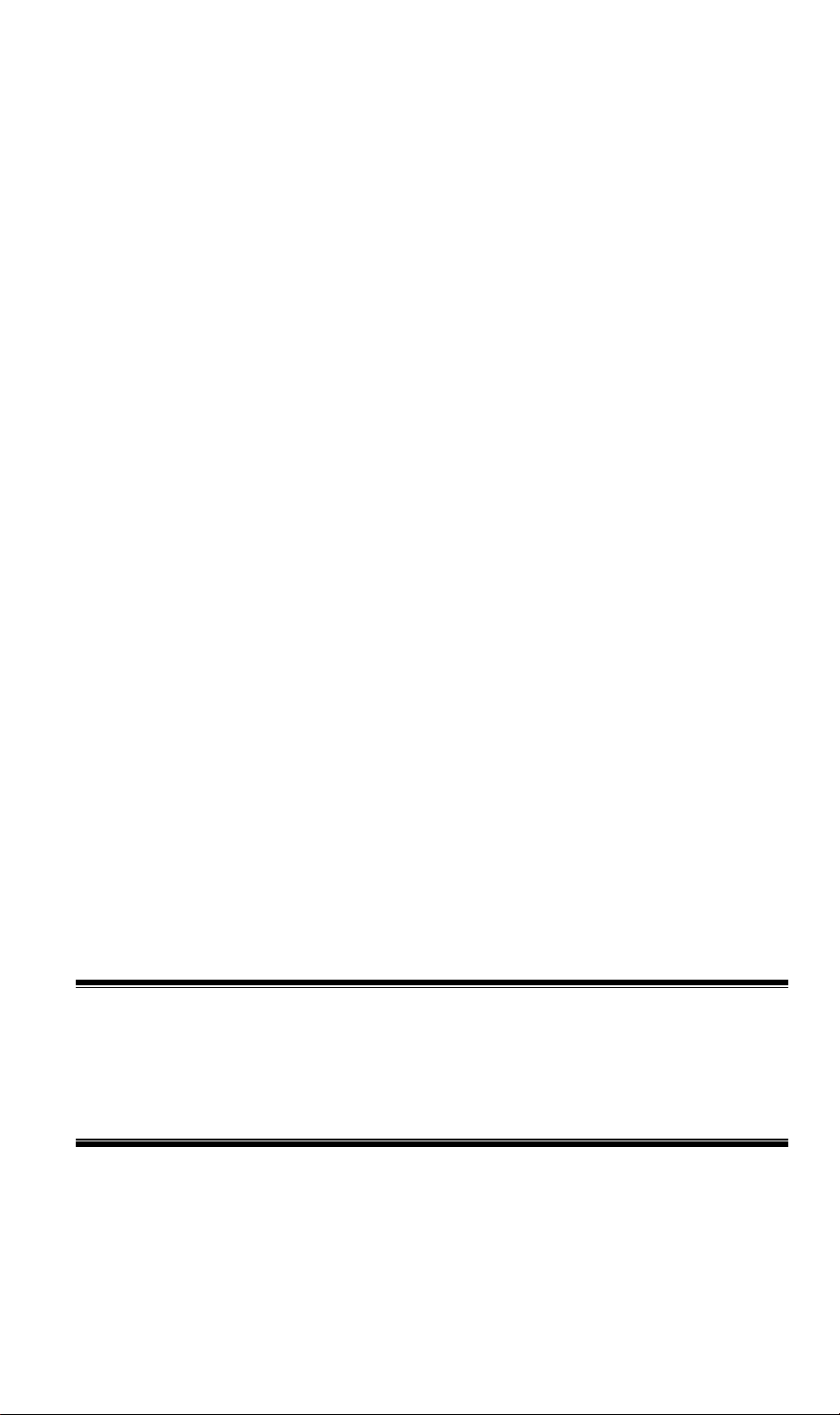
Motorola 802.11n USB
Adapter
TER-NUSB1-N1
User Guide
Page 2
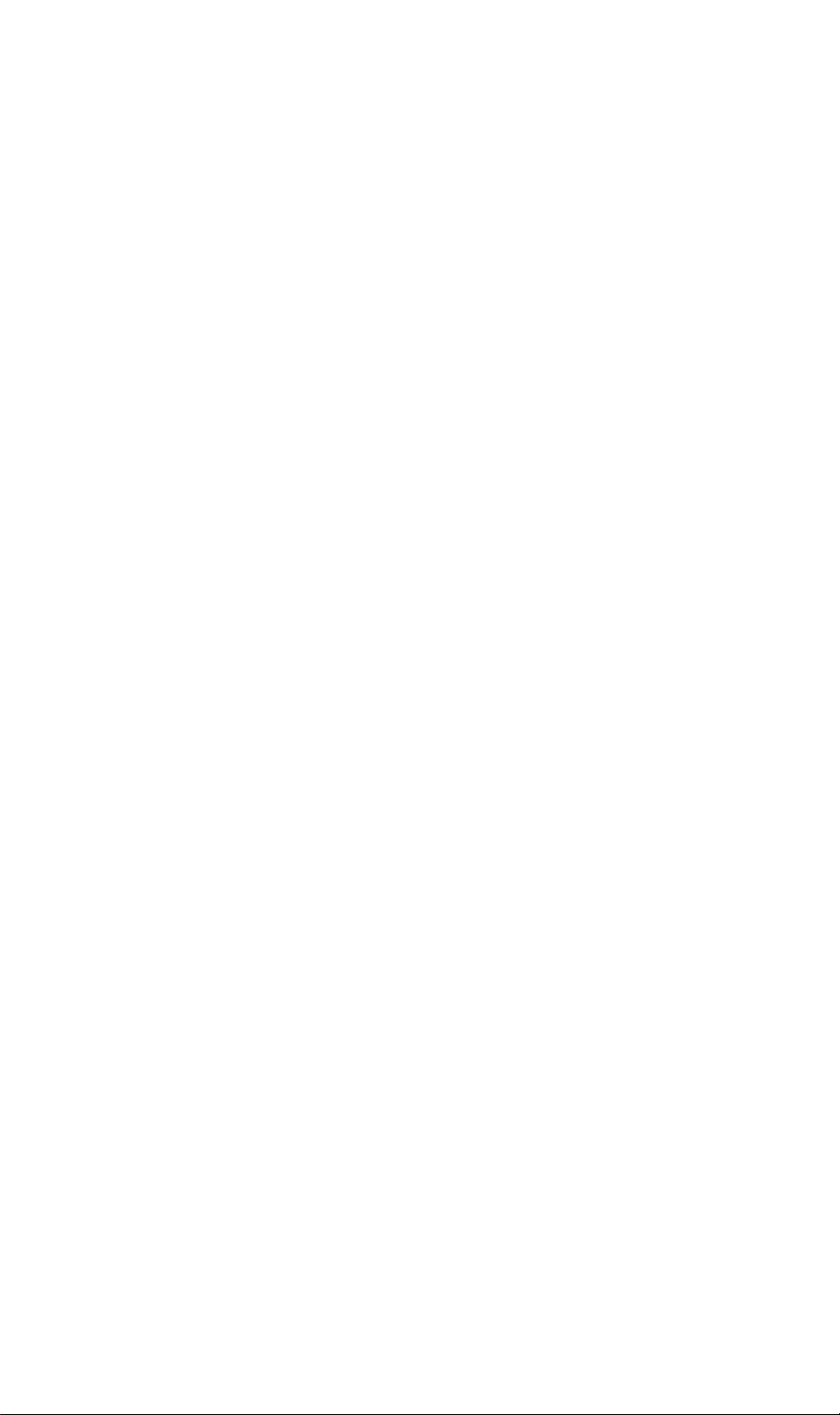
Page 3
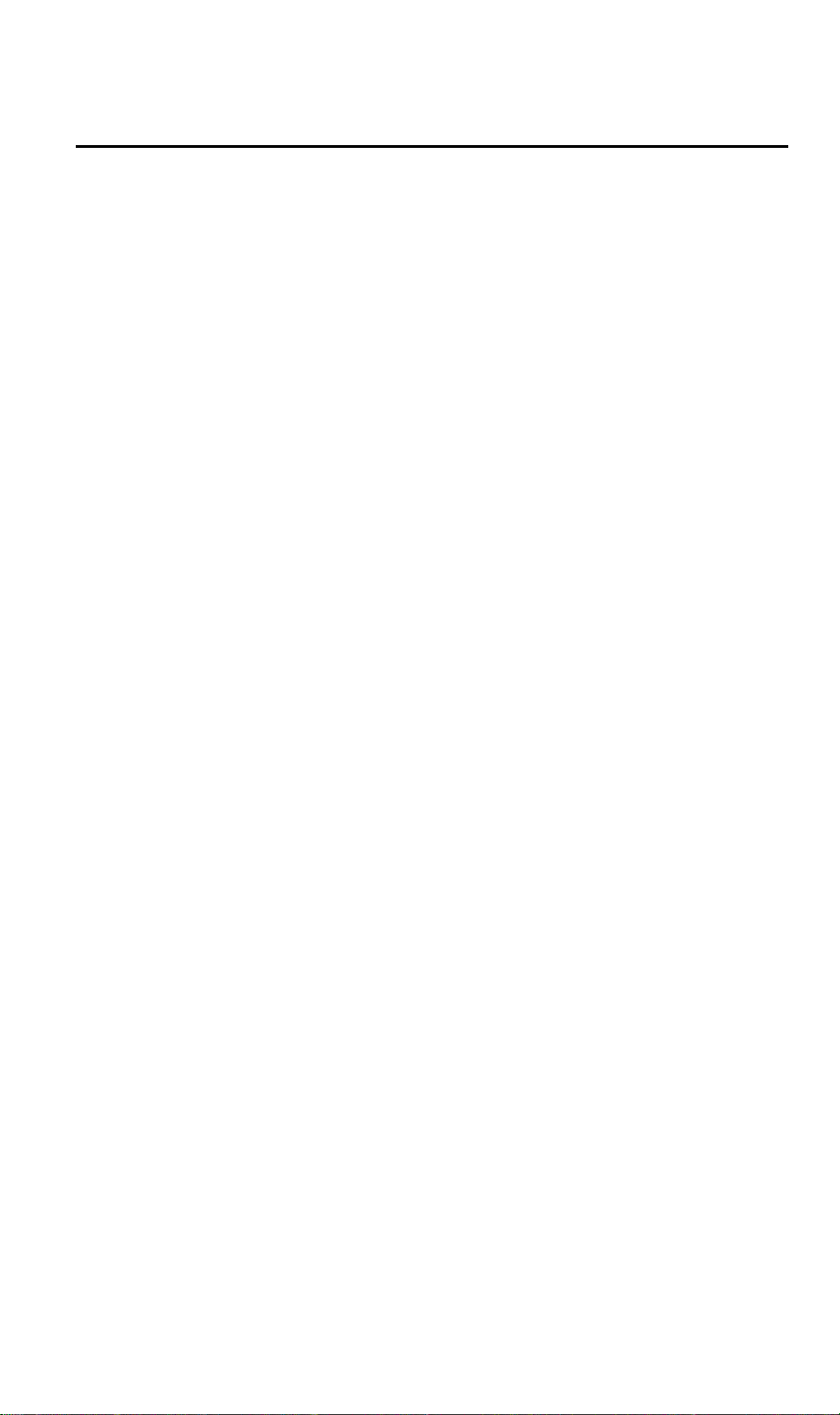
Table of Contents
CHAPTER 1 INTRODUCTION .............................................................................................1
Package Contents ..............................................................................................................1
Features..............................................................................................................................1
LED.....................................................................................................................................1
Operation........................................................................................................................... 1
CHAPTER 2 INITIAL INSTALLATION..............................................................................3
Requirements.....................................................................................................................3
Procedure...........................................................................................................................3
CHAPTER 3 USING THE WINDOWS UTILITY................................................................6
Overview ............................................................................................................................6
System Tray Icon...............................................................................................................6
WPS Manager Screen.......................................................................................................7
Wireless Network Connection Screen .............................................................................8
About Screen......................................................................................................................9
APPENDIX A SPECIFICATIONS .......................................................................................10
USB Wireless Adapter ....................................................................................................10
P/N: 956YQ90001
Copyright © 2009. All Rights Reserved.
Document Version: 1.0
All trademarks and trade names are the properties of their respective owners.
i
Page 4
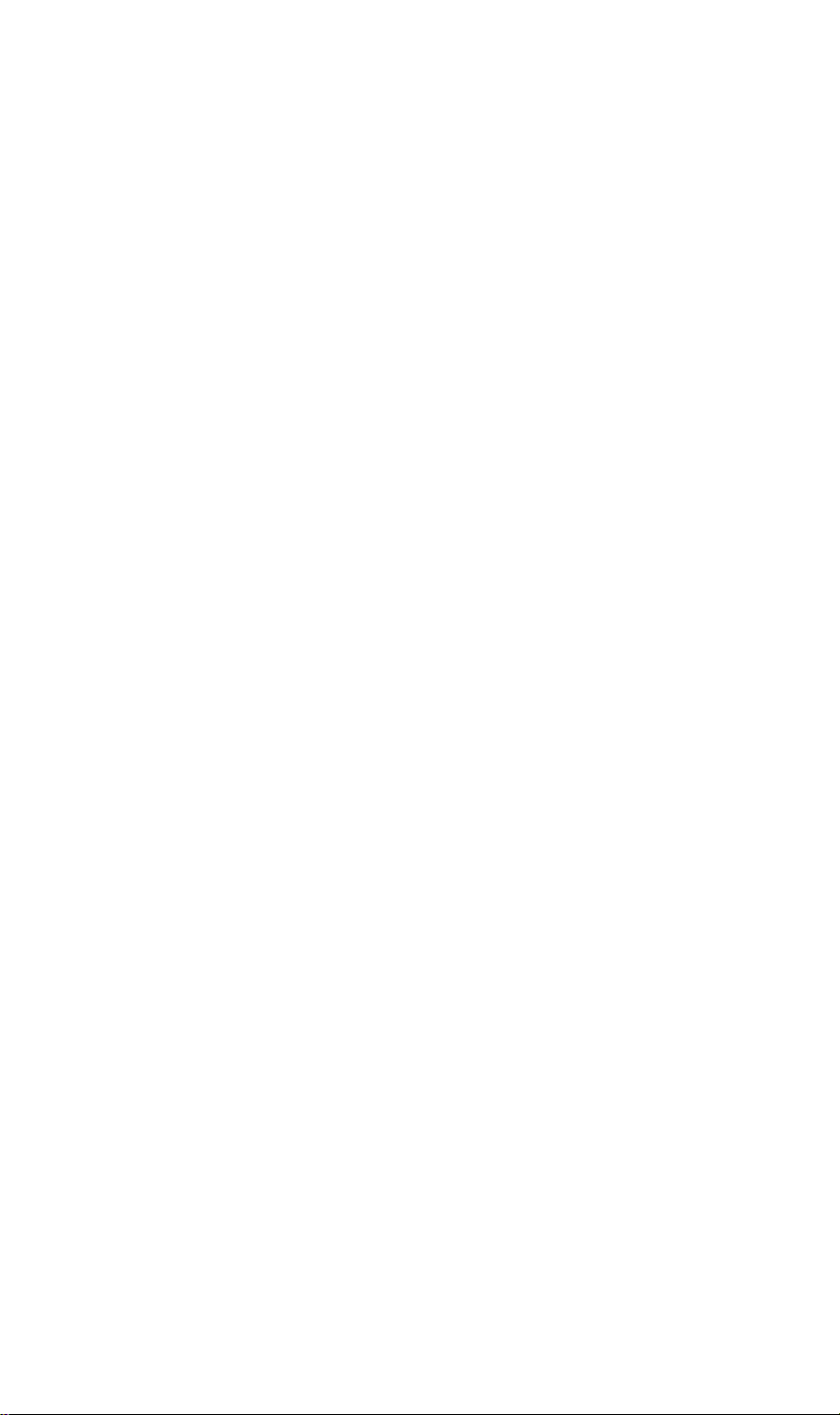
Page 5
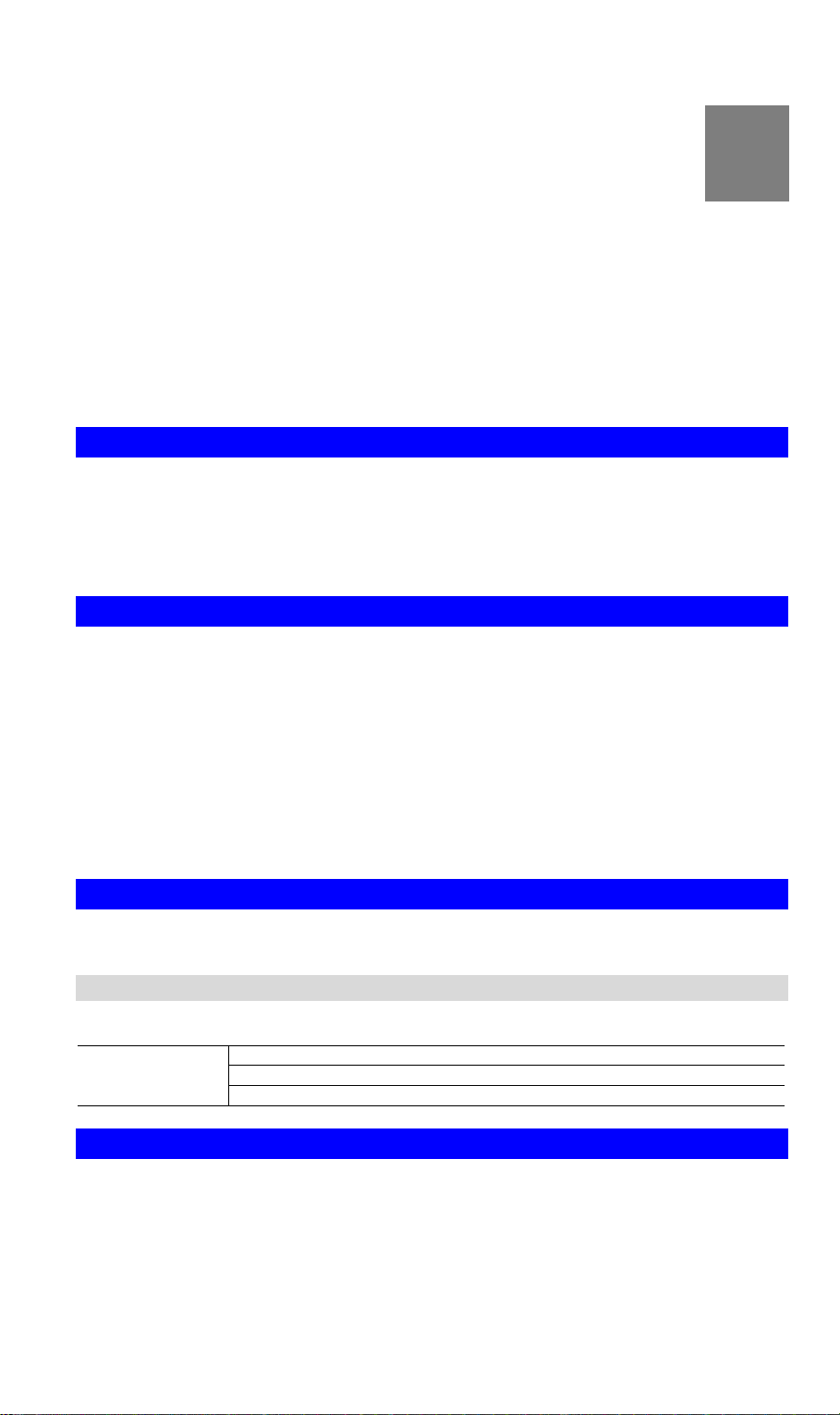
Chapter 1
Introduction
1
This Chapter provides an overview of the Motorola 802.11n USB Adapter's
features and capabilities.
Congratulations on the purchase of your new Motorola 802.11n USB Adapter. The Motorola
802.11n USB Adapter provides a wireless network interface for your Notebook or PC.
Package Contents
The following items should be included:
• The Motorola 802.11n USB Adapter Unit
If any of the above items are damaged or missing, please contact your dealer immediately.
Features
• Compatible with Draft IEEE 802.11n, 802.11a, 802.11b and 802.11g 2.4GHz
• Data transmission rate is up to 300Mbps
• Supports Turbo Mode which can enhance the data transmission rate within the specific
wireless network
• Supports 64/128-bit WEP, WPA (TKIP with IEEE802.1x) and WPA2 (AES with IEEE
802.1x) functions for high level security
• Automatic fallback which increases the data security and reliability
• Supports USB 2.0 interface
LED
USB Wireless Adapter
The USB Wireless Adapter has a single Link/Activity LED.
LED
LED1 : Link (blue)
LED2: Active(blue)
LED3: WPS(blue/amber)
Operation
You should insert the USB Wireless Adapter into your pc to install the supplied
software automatically.
If you have any form of the wireless utility beforehand, please uninstall it.
1
Page 6

USB Wireless Adapter User Guide
2
Page 7

Chapter 2
Initial Installation
2
This Chapter covers the software installation of the USB Wireless Adapter.
Requirements
• Windows 2000/XP/Vista/7.
• Available USB port.
• IEEE802.11a, IEEE802.11b, IEEE802.11g or IEEE802.11n wireless LAN.
Procedure
You should insert the Motorola 802.11n USB Adapter first.
1. Insert the Motorola 802.11n USB Adapter firmly into USB port of the PC.
2. The installation program should start automatically. If it does not, run the Setup.exe
program.
Figure 1: Select Language
3. On the Select Setup Language screen, choose the desired language from the list. Click OK.
4. Click Yes on the following screen.
Figure 2: Setup Screen
5. On the following screen, click OK.
3
Page 8

USB Wireless Adapter User Guide
6. Click Next.
Figure 3: Setup Screen
7. Click Install.
Figure 4: Wizard Screen
Figure 5: Install Screen
4
Page 9

Initial Installation
8. Click Finish to exit the Wizard.
9. If the USB Wireless Adapter was installed properly, you will now have a new icon in your
system tray, as shown below.
Figure 6: System Tray Icon
USB Wireless Adapter Icon Table
Connection to the USB Wireless Adapter is established.
No connection to the USB Wireless Adapter.
10. You can double- click this icon to configure the Wireless interface. See the following
chapter for details.
5
Page 10

Chapter 3
Using the Windows Utility
3
This Chapter provides Setup details for the AP mode of the USB Wireless
Adapter.
Overview
If using Windows, you can use the supplied utility to configure the Wireless interface.
To Use the supplied Windows utility for Configuration
• Double-click the Wireless Utility icon in the desktop.
• Click Start - Programs - Motorola Wireless - Motorola WPS Manager
This Chapter assumes you are using the supplied Wireless utility.
System Tray Icon
If the Wireless Utility program is running, you can double-click the icon in the System Tray or
right-click the icon and select "Open" to open the application.
Status Information
The menu options available from the System Tray icon are:
• Open - This will display the main screen of the Utility.
• Exit - Terminate the connection to the USB Wireless Adapter.
Figure 7: USB Wireless Adapter menu
6
Page 11

Using the Windows Utility
WPS Manager Screen
WPS (Wi-Fi Protected Setup) can simplify the process of connecting any device to the wireless network by using the push button configuration (PBC) on the Wireless Access Point, or
entering a PIN code.
You will use the WPS screen when you try to connect the wireless network with the WPS
function.
Figure 8: WPS Manager Screen
Data - WPS Manager Screen
WPS
WPS Network List
Scan
PIN Code
Pin Method Our station role-playing as an Enrollee or an external Registrar.
Message
WPS-PBC
WPS-PIN
WPS-Stop
Wi-Fi Manager
About
It displays the information of surrounding APs with WPS IE from
last scan result. List information includes SSID, WPS Status,
Security, Signal Strength, Channel and MAC Address.
Click this button to update information on surrounding wireless
network.
Enter the PIN code displayed in the following field to the WPS
screen of the access point. When STA is Enrollee, you can use "*"
button to re-generate new PIN Code.
Information about Security and Key in the credential.
Start to add to AP using PBC configuration method.
Start to add to Registrar using PIN configuration method. If STA
Registrar, remember that enter PIN Code read from your Enrollee
before starting PIN.
Click this to stop WPS action and disconnect this activ e link. The
driver will select any non-security AP.
Click this to view the Wireless Network Connection sub-screen.
Please refer to the following section for more details.
Click this to see the information of the current version.
7
Page 12

USB Wireless Adapter User Guide
Wireless Network Connection Screen
You will see the following screen by clicking the Wi-Fi Manager button in the WPS screen .
Wireless Zero Configuration (WZC), is a service of Microsoft Windows which dynamically
selects a wireless network to connect.
Figure 9: Wireless Network Connection Screen
8
Page 13

Using the Windows Utility
About Screen
This screen displays the version of the current USB Wireless Adapter.
Figure 10: About Screen
9
Page 14

Appendix A
Specifications
USB Wireless Adapter
Model:
Standards:
Computer Slot Type:
Chipset:
Tx:
Rx:
Operating Frequency:
Modulation Technique:
Draft 802.11n: BPSK, QPSK, 16-QAM, 64-QAM
802.11a/g: OFDM
802.11b: CCK,QPSK,BPSK
TER-NUSB1
IEEE802.11a, IEEE 802.11b, IEEE 802.11g, Draft 802.11n
compliant
USB
Ralink RT2770(MAC/BB), RT2750(RF)
1
2
2.4 ~ 2.4835 GHz ; 5.15~5.25GHz; 5.725~5.825GHz
A
Media Access Protocol:
Operating Voltage:
Transmit Power:
Security:
OS Requirements:
CSMA/CA
5V +/- 5%
802.11n: 13.5 +/- 1 dBm
802.11a/g: 13.5 +/- 1 dBm
802.11b: 17 +/- 1 dBm
WPA/WPA2; 128-bit TKIP/AES encryption, 40/64-, 128-bit
WEP shared-key encryption
802.1x, and EAP-TLS, and PEAP authentication
Windows Vista/XP/2000/7
10
Page 15

Federal Communications Commission Notice
This device complies with Part 15 of the FCC Rules. Operation is subject to the
following two conditions:
(1) This device may not cause harmful interference, and
(2) This device must accept any interference received, including
interference that may cause undesired operation.
This equipment has been tested and found to comply with the limits for a Class B
digital device, pursuant to Part 15 of the FCC Rules. These limits are designed to
provide reasonable protection against harmful interference in a residential
installation.
This equipment generates, uses, and can radiate radio frequency energy. If this
equipment does cause harmful interference t o radio or television recep tion, which can
be determined by turning the equipment off and on, the user is encouraged to try and
correct the interference by one or more of the following measures:
*Reorient or relocate the receiving antenna.
* Increase the distance between the equipment and the receiver.
* Connect the equipment to an outlet on a circuit different from that to which the
receiver is connected.
* Consult the dealer or an experienced radio/TV technician for help.
IMPORTANT NOTE
To comply with RF exposure limits, user must not simultaneously operate wireless
products in adjacent USB-ports or cardbus slots.
RF EXPOSURE WARNING
This equipment
complies with FCC RF radiation exposure limits set forth for an uncontrolled
environment. SAR has been evaluated for use in laptops (notebooks).
The maximum SAR value reported is 0.241W/kg (Body).
