Page 1
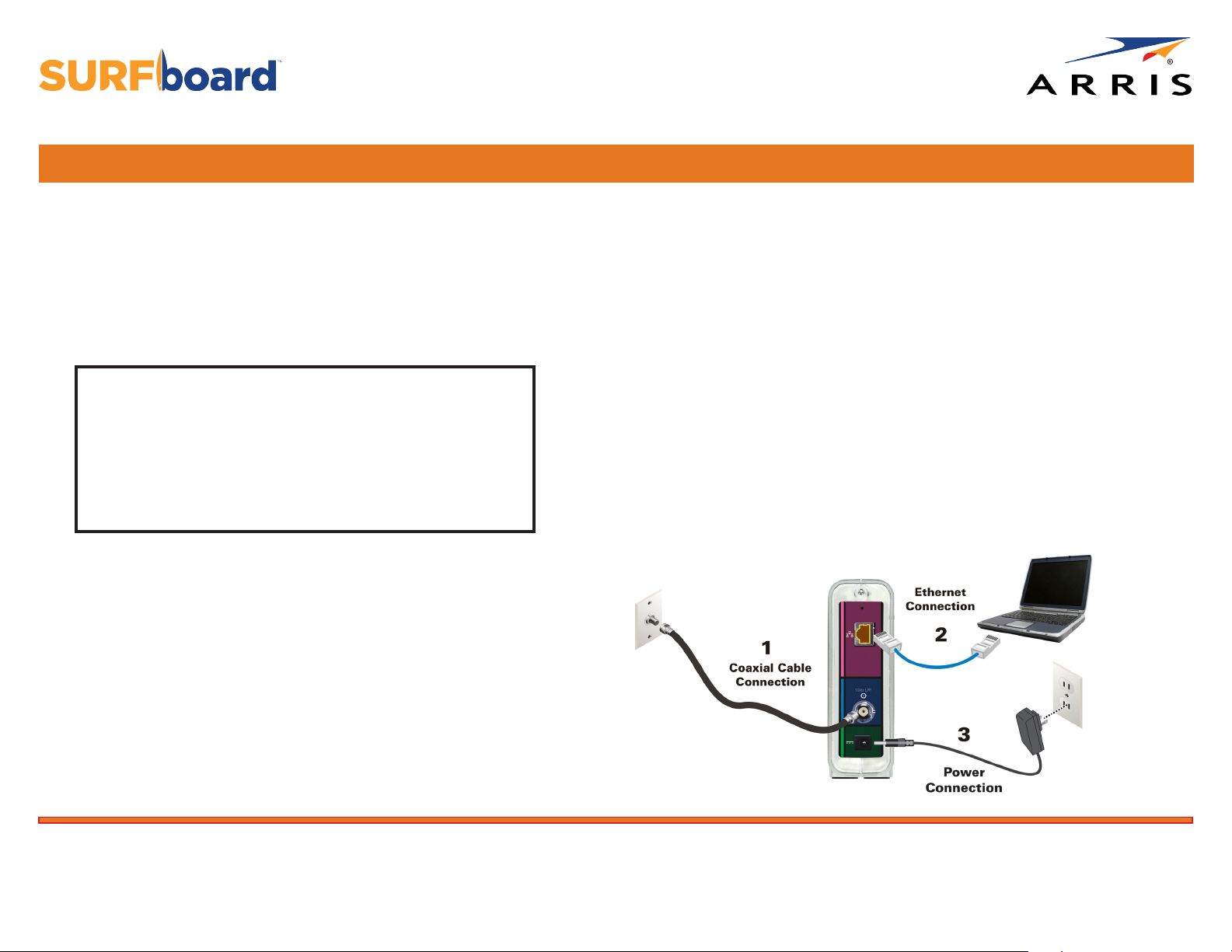
Quick Start Guide
SB6190
DOCSIS® 3.0 Cable Modem
In the Box
• SB6190 Cable Modem
• Power Supply
• Ethernet Cable
• Software License & Warranty Card
• Support Information Card
• SB6190 Quick Start Guide
IMPORTANT!
You must have a live broadband cable connection already
installed in your home before installing the SB6190 Cable
Modem. If you do not, please contact a service provider for
assistance.
When contacting a service provider, you may have to provide
the MAC address and Serial number listed on the cable
modem label on the bottom of your SB6190 (see back page).
Install the Cable Modem
1. Check that a coaxial cable is already connected to a cable wall
outlet and then connect the other end of the coaxial cable to the
Cable connector on the rear of your SB6190.
Use your hand to tighten the connectors to avoid damaging them.
Test the Cable Modem Connection
1. Power ON your computer. The Receive, Send, and Online LEDs on your SB6190
will rst FLASH (blink) and then light up SOLID.
Check the Front Panel LED Status table for more information (see back page).
Note: If all three LEDs did not light up SOLID, contact your service provider.
2. Open any web browser on your computer, such as Internet Explorer, Google
Chrome, Firefox, or Safari.
3. Type a valid URL (such as www.surfboard.com) in the address bar and press
Enter to test your network connection. The ARRIS website should open.
• If the website opens, your SB6190 was set up properly.
• If the website fails to open, rst check each cable connection on your devices
to ensure that they are securely connected. Then, retype the URL.
If still unsuccessful, contact your current service provider to either set up your
Internet service or activate your SB6190.
2. Connect the Ethernet cable to the Ethernet port on your computer
and to the Ethernet port on the rear of your SB6190.
3. Connect the power cord to the Power port on the rear of your
SB6190 and then plug the other end into an electrical wall outlet
that is not controlled by a wall switch.
This automatically powers ON your SB6190.
BEFORE RETURNING THIS PRODUCT TO THE STORE for any reason, please call ARRIS Technical Support: 1-877-466-8646
Please visit www.arris.com/consumer for frequently asked questions (FAQs) and additional product documentation.
For Comcast subscribers only, please visit www.comcast.com/activate before calling Comcast or ARRIS.
Page 2
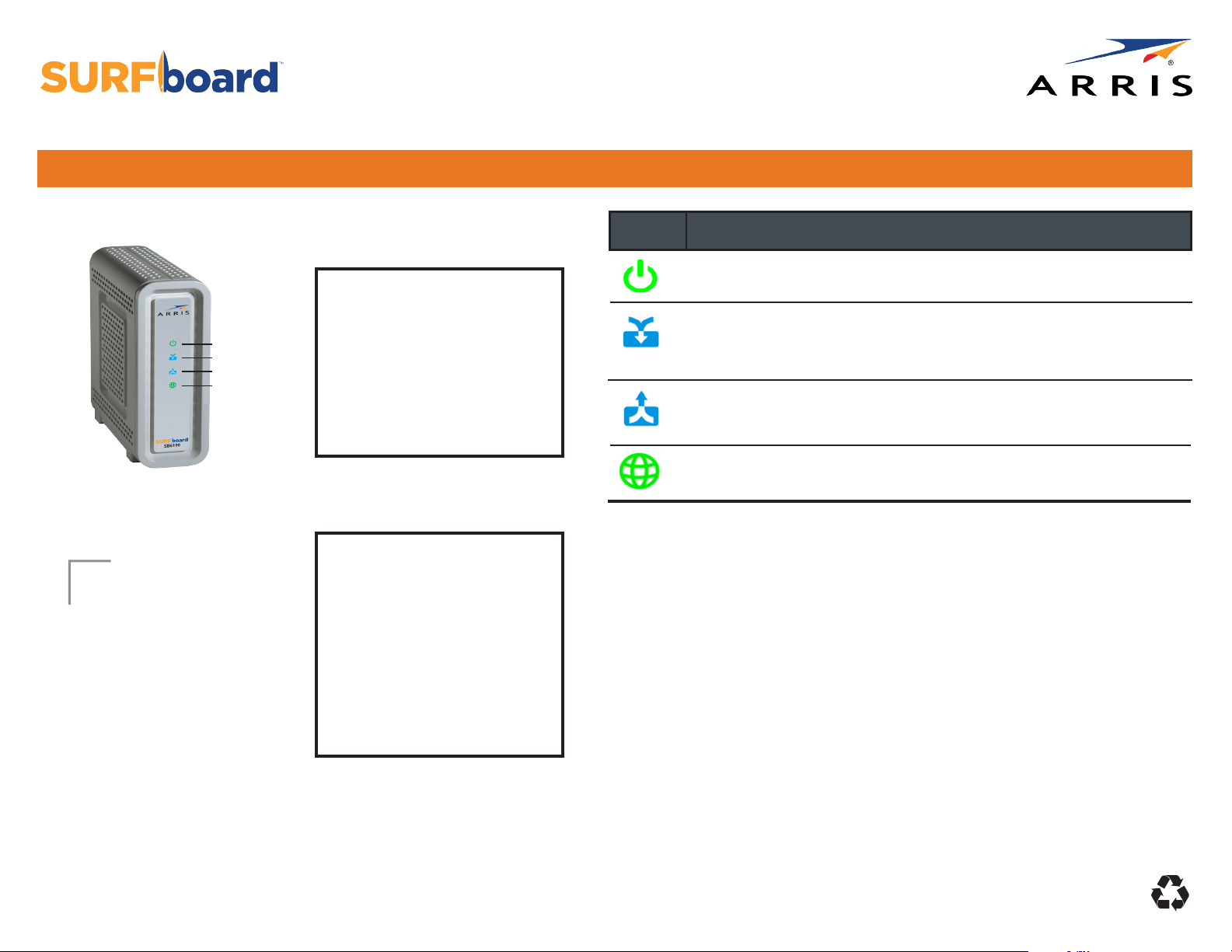
Quick Start Guide
SB6190
DOCSIS® 3.0 Cable Modem
Front Panel LEDs
Power
Receive
Send
Online
Cable Modem Label
During normal operation, the
POWER, RECEIVE, SEND, and
ONLINE LEDs should always be lit
SOLID green or blue.
Note: During startup, all four LEDs
will FLASH and then light up SOLID
in sequence. If an LED turns ON and
the next LED does not FLASH, please
contact your service provider for
assistance.
Please note: The cable modem
label is also located on the bottom
of your SB6190. The label contains
specic ID information for your
SB6190 that you may need when
contacting your service provider.
To receive high-speed Internet
service, your service provider may
request the Media Access Control
(MAC) address (see HFC MAC ID)
and Serial number (see S/N) listed
on the cable modem label.
ICON LED STATUS
Green (ON): Indicates power to the SB6190 is properly connected
Green (ON): Indicates a downstream (receive data) channel connection
Blue* (ON): Indicates a bonded downstream (receive data) channel
connection
Green (ON): Indicates an upstream (send data) channel connection
Blue* (ON): Indicates a bonded upstream (send data) channel connection
Green (ON): Indicates Internet connectivity
*DOCSIS 3.0 operation (high-speed Internet access) may not be available in all locations.
Check with your service provider for more information.
© 2015 ARRIS Enterprises, Inc. All rights reserved.
No part of the contents of this publication may be reproduced or transmitted in any form or by any means without written permission from ARRIS Enterprises, Inc.
ARRIS, SURFboard, and the ARRIS logo are all trademarks or registered trademarks of ARRIS Enterprises, Inc. Other trademarks and trade names may be used in this
document to refer to either the entities claiming the marks and the names of their products. ARRIS disclaims proprietary interest in the marks and names of others.
All other product or service names are the property of their respective owners. No part of the contents of this document may be reproduced or transmitted in any
form or by any means without the written permission of the publisher.
ARSVD01621-b 12/2015
