Page 1
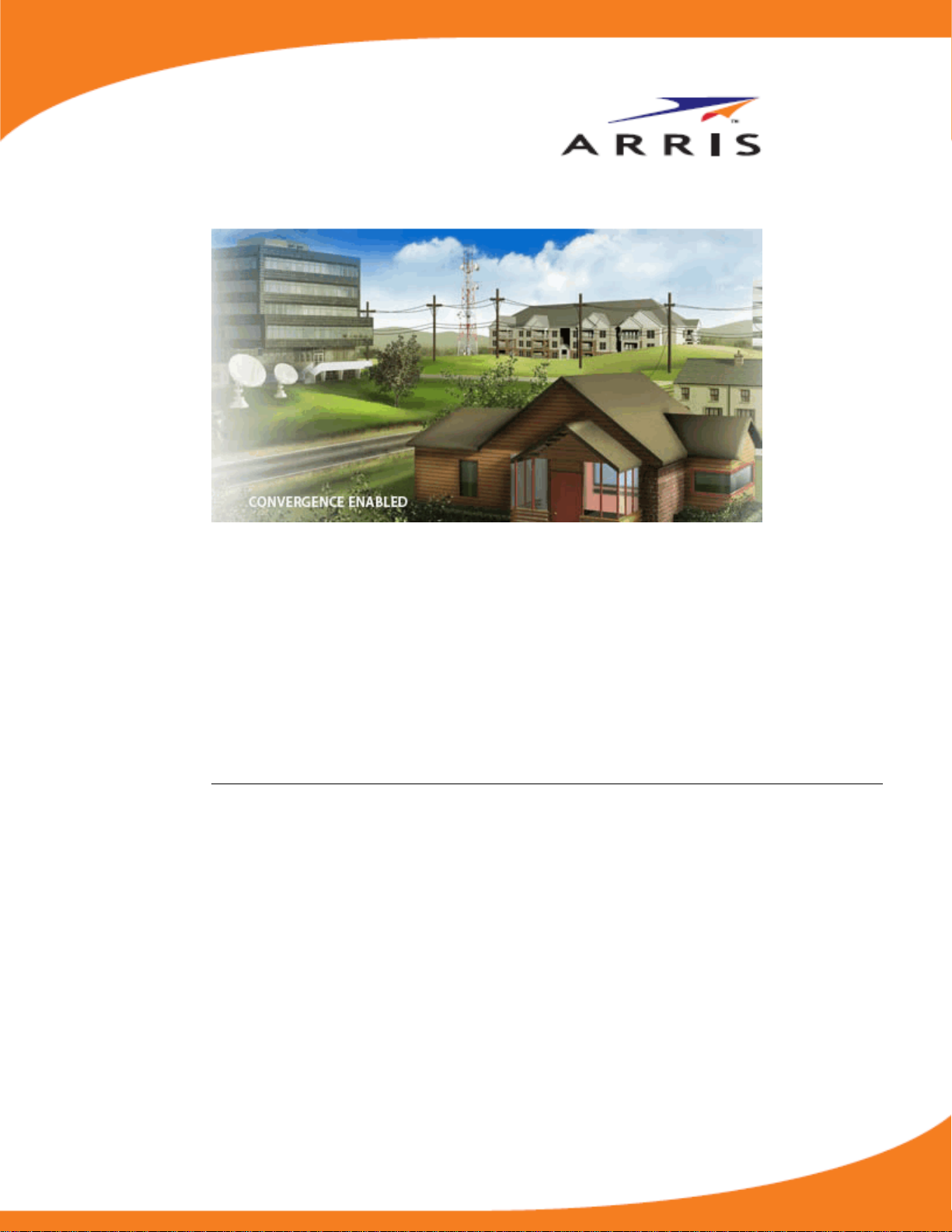
Touchstone DG2470 Data
Gateway
User Guide
Release 24 STANDARD 1.3 February 2015
Page 2
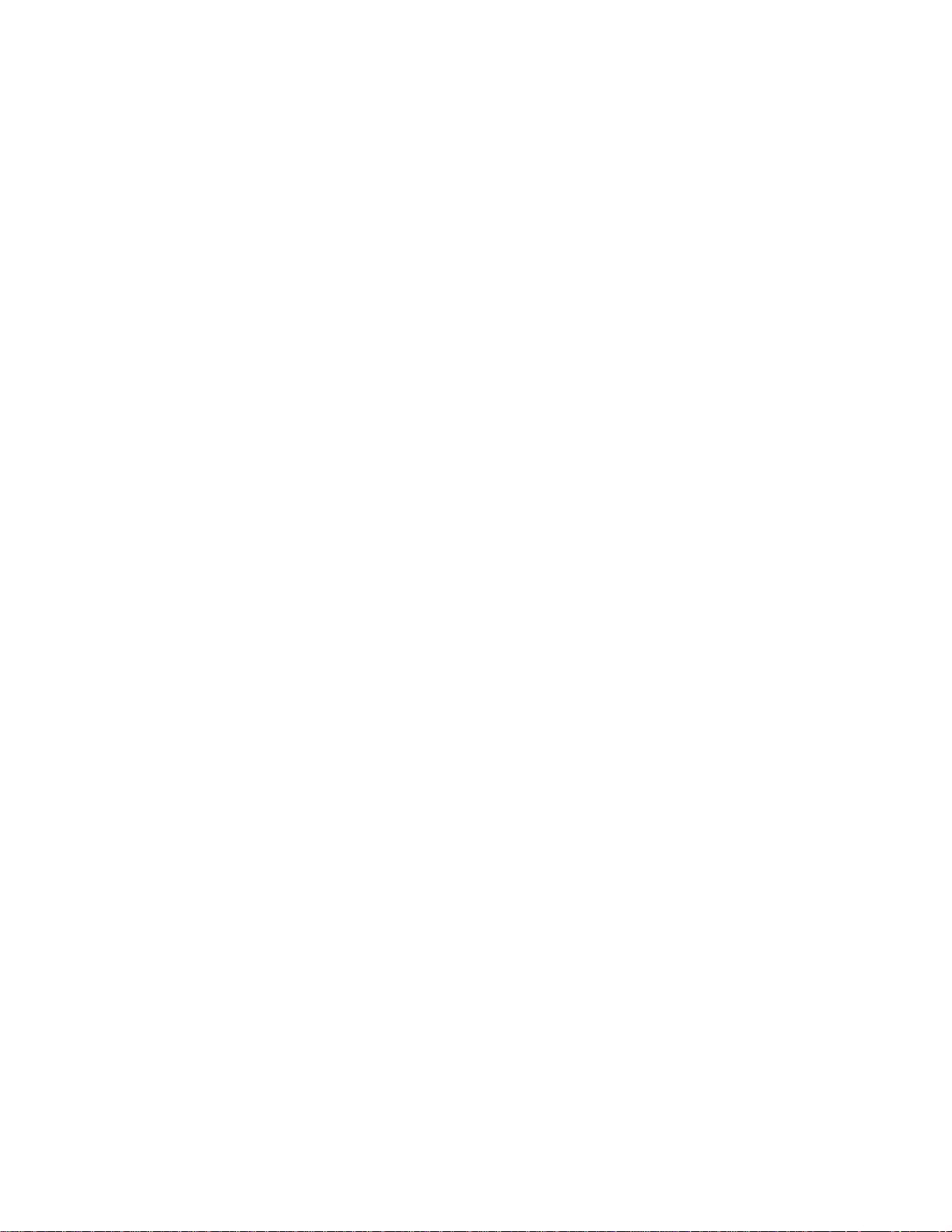
Touchstone DG2470 Data Gateway User Guide
Release 24 STANDARD 1.3
ARRIS Copyrights and Trademarks
©ARRIS Enterprises, Inc. 2015 All rights reserve d. No part of this publication may be
reproduced in an y form or by any means or used to make an y derivative work (such as
translation, tran sformation, or adaptation) without written permission from ARRIS
Enterprises, Inc. (“ARRIS”). AR RIS reserves the right to revise this publication and to
make changes in con tent from time to time without obliga tion on the part of ARRIS to
provide notification of such revision or change.
ARRIS and the ARRIS logo are all trad emarks of ARRIS E nterprises, Inc. Other
trademarks and trade names may be used in this document to refer to either the entities
claiming the marks and the names of their products. ARRIS disclaims proprietary
interest in the ma rks and names of ot hers.
ARRIS provides this guide without warranty of any k i nd, implied or expressed, including,
but not limited to, the implied warranties of merchantability and fitness for a particular
purpose. ARRIS m ay make improveme nts or changes in the product(s) described in this
manual at any time.
The capabilities , system requireme nts and/or compatibility with third-party products
described herein are subject to change without notice.
Patent Notice
Protected under one or more of the following U.S. patents: http://www.arris.com/legal
Other patents pendi ng.
Page 3
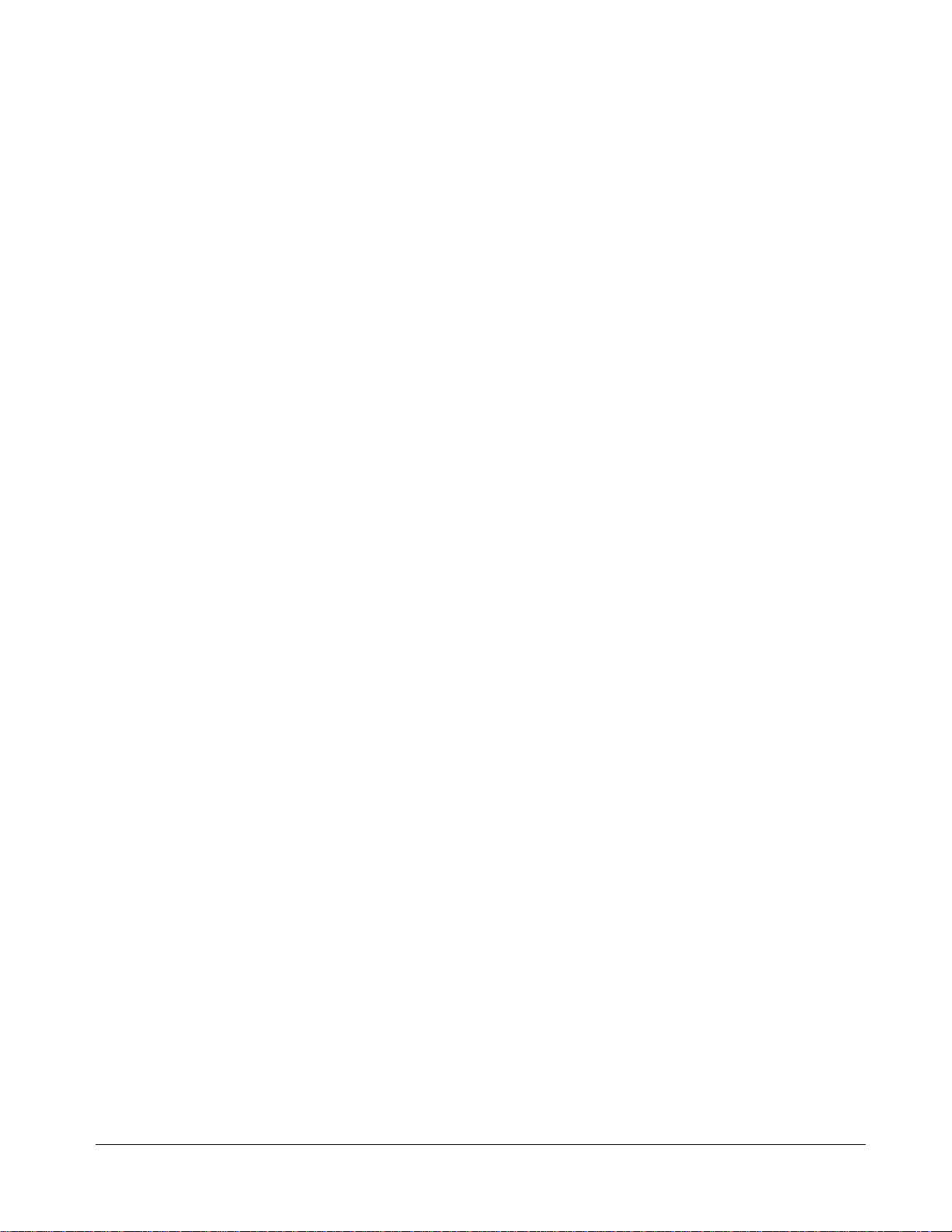
Table of Contents
Chapter 1. Overview .............................................................................. 5
Introduction ................................................................................................. 5
Getting Support ............................................................................................ 6
Chapter 2. Safety Requirements ............................................................... 7
FCC Part 15 ................................................................................................. 8
RF Exposure .......................................................................................... 8
Industry Canada Compliance ............................................................................. 8
For Mexico ................................................................................................... 9
Chapter 3. Getting Started ..................................................................... 10
About Your New Data Gateway ........................................................................ 10
What's in the Box ......................................................................................... 10
Items You Need ........................................................................................... 10
Getting Service ........................................................................................... 11
System Requirements ................................................................................... 12
Recommended Hardware ........................................................................ 12
Windows ............................................................................................ 12
MacOS ............................................................................................... 12
Linux/other Unix .................................................................................. 12
About this Manual ........................................................................................ 13
What about Security ..................................................................................... 13
Ethernet or Wireless? .................................................................................... 14
Chapter 4. Installing and Connecting your Data Gateway ................................ 16
Front Panel ................................................................................................ 17
Rear Panel ................................................................................................. 18
Selecting an Installation Location ..................................................................... 19
Desktop Mounting Instructions .................................................................. 19
Factors Affecting Wireless Range .............................................................. 19
Connecting the Data Gateway ......................................................................... 20
Configuring Your Wireless Connection ............................................................... 21
Accessing the Configuration Interface ........................................................ 22
Setting Parental Controls ............................................................................... 22
Finding the MAC Address of a Computer ...................................................... 22
Making Your Parental Control Settings ........................................................ 23
Chapter 5. Configuring Your E thernet Connection ........................................ 25
Requirements ............................................................................................. 25
How to use this Chapter ................................................................................ 25
TCP/IP Configuration for Windows XP ................................................................ 25
Release 24 STANDARD 1.3 February 2015 Touchstone DG2470 Data Gateway User Guide 3
Page 4
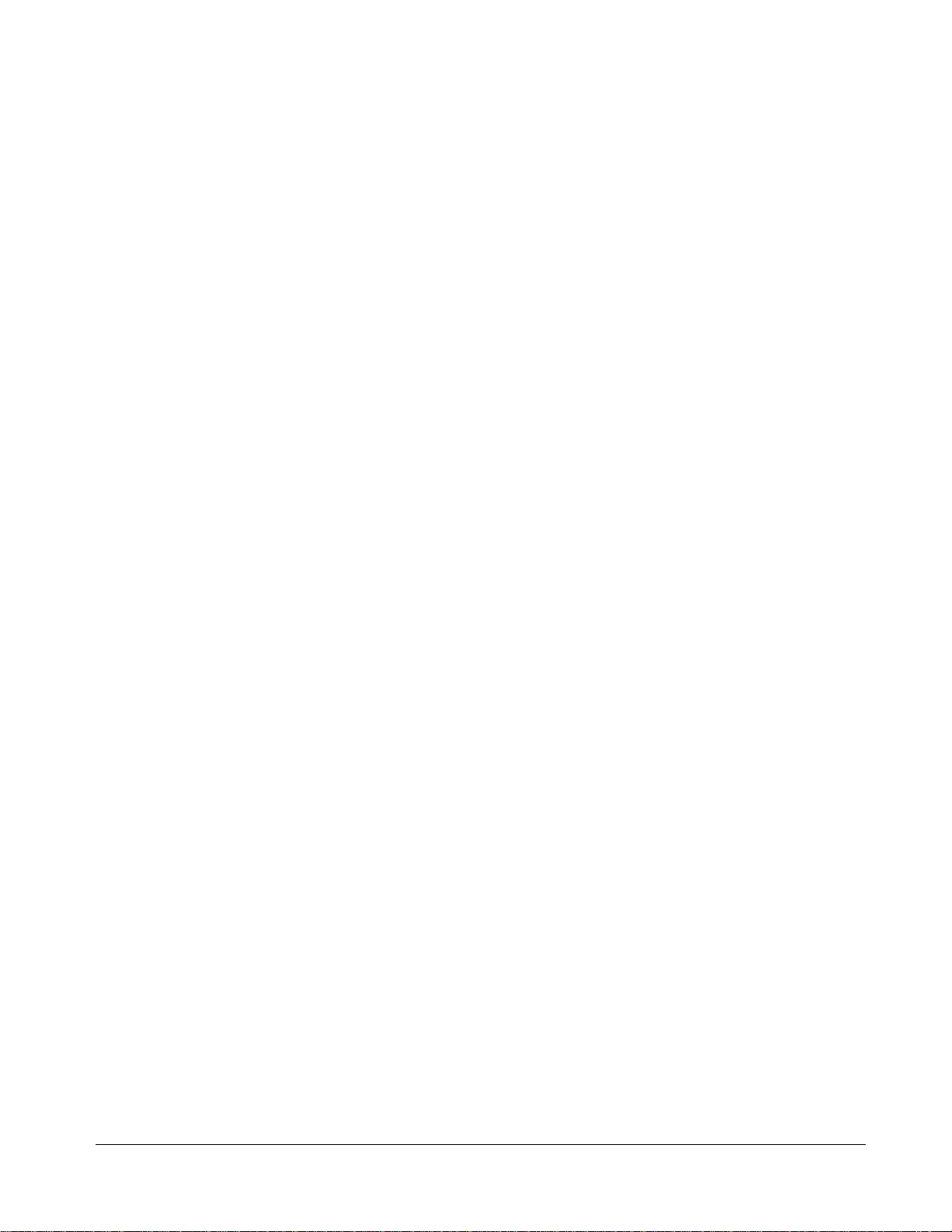
TCP/IP Configuration for Windows Vista ............................................................. 26
TCP/IP Configuration for Windows 7 or Windows 8 ................................................ 26
TCP/IP Configuration for MacOS X .................................................................... 27
Chapter 6. Using the Data Gateway .......................................................... 28
Setting up Your Computer to Use the Data Gateway .............................................. 28
Indicator Lights for the DG2470 ....................................................................... 29
Patterns: Normal Operation (LAN) ............................................................. 29
Patterns: Normal Operation (WAN) ............................................................ 30
Cable Modem Startup Sequence ................................................................ 31
Using the Reset Button ........................................................................... 31
Resetting the Router to Factory Defaults .................................................... 32
Chapter 7. Troubleshooting .................................................................... 33
The Data Gateway is plugged in, but the Power light is Off ..................................... 33
I'm not getting on the Internet (all connections) .................................................. 33
I'm not getting on the Internet (Ethernet) .......................................................... 33
I'm not getting on the Internet (Wireless) ........................................................... 33
My wireless Internet connection stops working sometimes ...................................... 34
I can get on the Internet, but everything is slow .................................................. 34
Chapter 8. Glossary .............................................................................. 35
Release 24 STANDARD 1.3 February 2015 Touchstone DG2470 Data Gateway User Guide 4
Page 5

Overview
Introduction
Get ready to experience the Internet’s express lane! Whether you’re checking out streaming
media, downloading ne w software, checking your email, or talking with friends on the
phone, the Touch stone DG2470 Data Gateway brings it all to you faster and more reliably.
The Touchstone DG2470 Data Gateway provides four Ethernet connections for use as the
hub of your home/office Local Area Network (LAN). The DG2470 also provides
802.11a/b/g/n/ac wireless connectivity for enhanced mobility and versatility. The Data
Gateway also offe rs i ntegrated MoCA 2.0 home networking providing Internet access and
transfer of multimedia content between devices over coaxial cable in the home.
Chapter 1
Installation is simple and your cable company will provide assistance to you for any special
requirements.
Release 24 STANDARD 1.3 February 2015 Touchstone DG2470 Data Gateway User Guide 5
Page 6
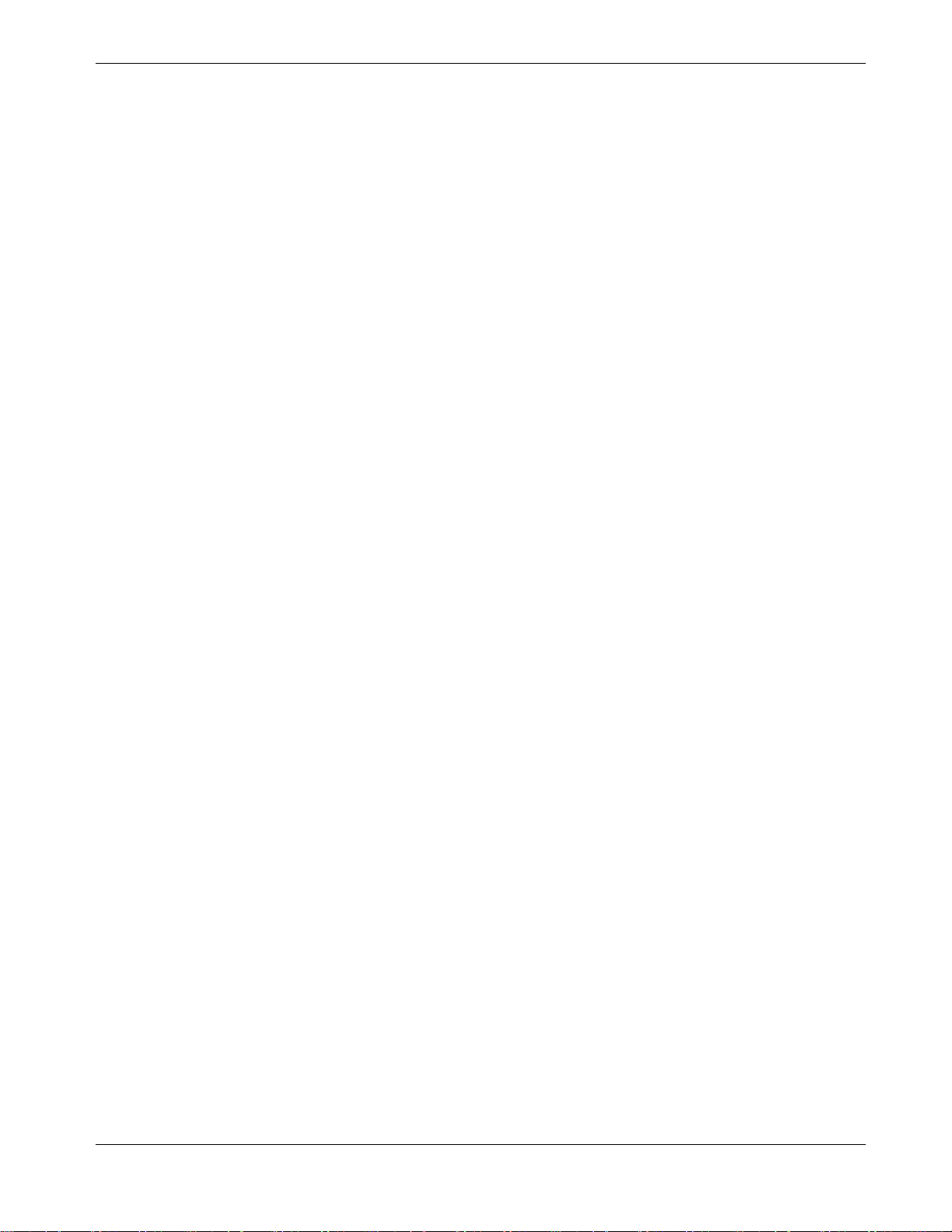
Getting Support
If you need assista nce with your ARRIS product plea se contact your cable com pany.
For additional technical information and product User Guides please visit the ARRIS
Support website at http://www.arris.com/consumer.
Chapter 1: Overview
Release 24 STANDARD 1.3 February 2015 Touchstone DG2470 Data Gateway User Guide 6
Page 7
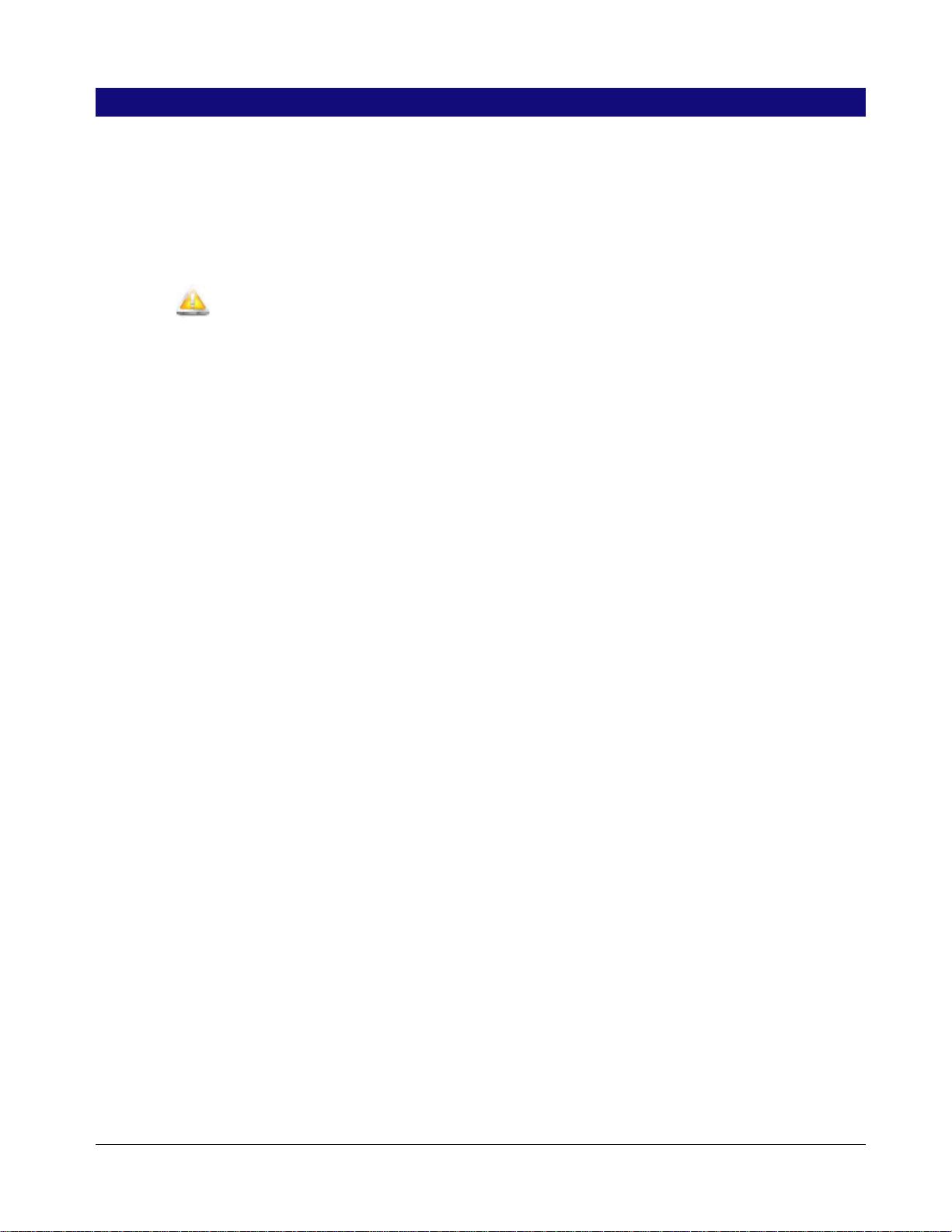
Safety Requirements
The ARRIS Data Gateway complies with the applicable requirements for performance,
construction, labeling, and information when used as outlined below:
CAUTION
Risk of shock
Mains voltages inside this unit. No user serviceable parts inside. Refer service to qualified personnel
only!
Do not use product near water (i.e. wet basement, bathtub, sink or near a swimming
pool, etc.), to avoid risk of elec trocuti on .
The product shall be cleaned using only a damp, lint-free, cloth. No solvents or
cleaning agents shall be used.
Chapter 2
Do not use spray cleaners or aerosols on the gateway.
Avoid using and/or connecting the equipment durin g an electrical storm, to avoid risk
of electrocuti on.
Do not locate the equipment within 6 feet (1.9 m) of a flame or ignition s ource (i.e. heat
registers, space heaters, fireplaces, etc.).
Use only the AC power a dapter (if provided) and power cord included with the
equipment.
Equipment should be installed near the power outlet and should be easily -accessible.
The shield of the coaxial cable must be connected to earth (grounded) at the entrance
to the building in accordance with applicable national electrical installation codes. In
the U.S., this is re quired by NFPA 70 (National Electrical Code) Article 820. In the
European Union and in certain other countries, CATV installation equipotential
bonding requirements are specified in IEC 60728-11, Cable networks for television
signals, sound signals and interactive services, Part 11: Safety. This equipment is
intended to be installed in accordance with the requirements of IEC 60728-11 for safe
operation.
If the equipment is to be installed in an area serviced by an IT power line network, as is
found in many areas of Norway, special attention should be given that the installation
is in accordance with IEC 60728-11, in particular Annex B and Figure B.4.
In areas of high surge events or poor grounding situations and areas prone to lightning
strikes, additional surge protection may be required (i.e. PF11VNT3 from American
Power Conver s ion) on the AC, RF, Ethernet and Phone lines.
When the Data Gate way is connected to a local computer through Ethernet cables, the
computer must be properly grounde d to the building/re sidence AC ground network. All
plug-in cards within the computer must be p roperly installe d and grounded to the
computer frame per the manu factu re r’s speci f icat ion s.
Release 24 STANDARD 1.3 February 2015 Touchstone DG2470 Data Gateway User Guide 7
Page 8
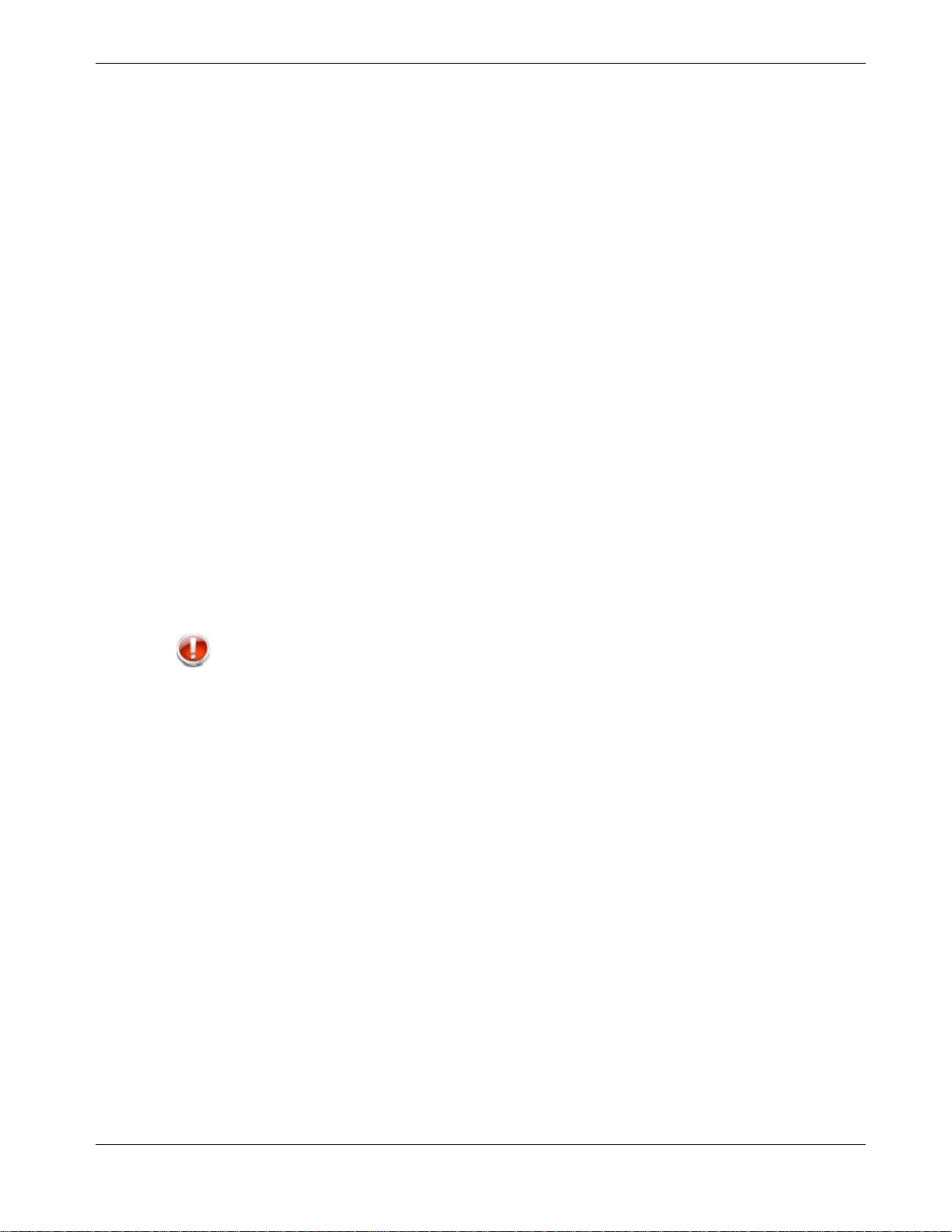
Ensure proper venti lation. Position the Data Gateway so that air flows fre ely around it
and the ventilation holes on the unit are not blocked.
Do not mount the Data Gateway on surfaces that are sensitive to heat and/or which
may be damaged by the heat generated by the modem, its power supply, or other
accessories.
FCC Part 15
This equipment has been tested and found to comply with the requirements for a Class B
digital device under Part 15 of the Federal Communications Commission (FCC) rules.
These requirements are intended to provide reasonable protection aga i nst harmful
interference in a residential installation. This equipment generates, uses and can radiate
radio frequency energy and, if not installed and used in accordance with the instructions,
may cause harmful interference to radio communications. However, there is no guarantee
that interference will not occur in a particular installation. If this equipment does cause
harmful interference to radio or television reception, which can be determined by turning
the equipment off and on, the user is encouraged to try to correct the interference by one
or more of the followi ng measures:
Reorient or relocate the receiving antenna.
Chapter 2: Safety Requirements
Increase the separation between the equipment and receiver.
Connect the equipment into an outlet on a circuit different from that to which the
receiver is connected.
Consult the dealer or an experienced radio/TV technician for help.
WARNING
Changes or modifications to this equipment not expressly approved by the party responsible for
compliance could void the user’s authority to operate the equipment.
RF Exposure
This equipment complies with FCC radiation exposure limits set forth for an uncontrolled
environment. This equipment should be installed and operated with minimum distance of
7.9 inches (20cm) between the radiator and your body. This transmitter must not be colocated or operating in conjunction with any other antenna or transmitter.
Industry Canada Compliance
Under Industry Canada regulations, this radio transmitter may only operate using an
antenna of a type and maximum (or lesser) gain appro ved for the transmitter by Industry
Canada. To reduce potential radio interference to other users, the antenna type and its gain
should be so chosen that the equivale nt isotropically radiated power (e. i.r.p.) is not more
than that necessary for successful communication.
This device complies with Industry Canada li cense-exempt RSS standard(s). Opera tion is
subject to the followin g two conditions: (1) thi s device may not cause interference, and (2)
this device must accept any interference, including i nterference that may cause undesire d
operation of the device.
Release 24 STANDARD 1.3 February 2015 Touchstone DG2470 Data Gateway User Guide 8
Page 9
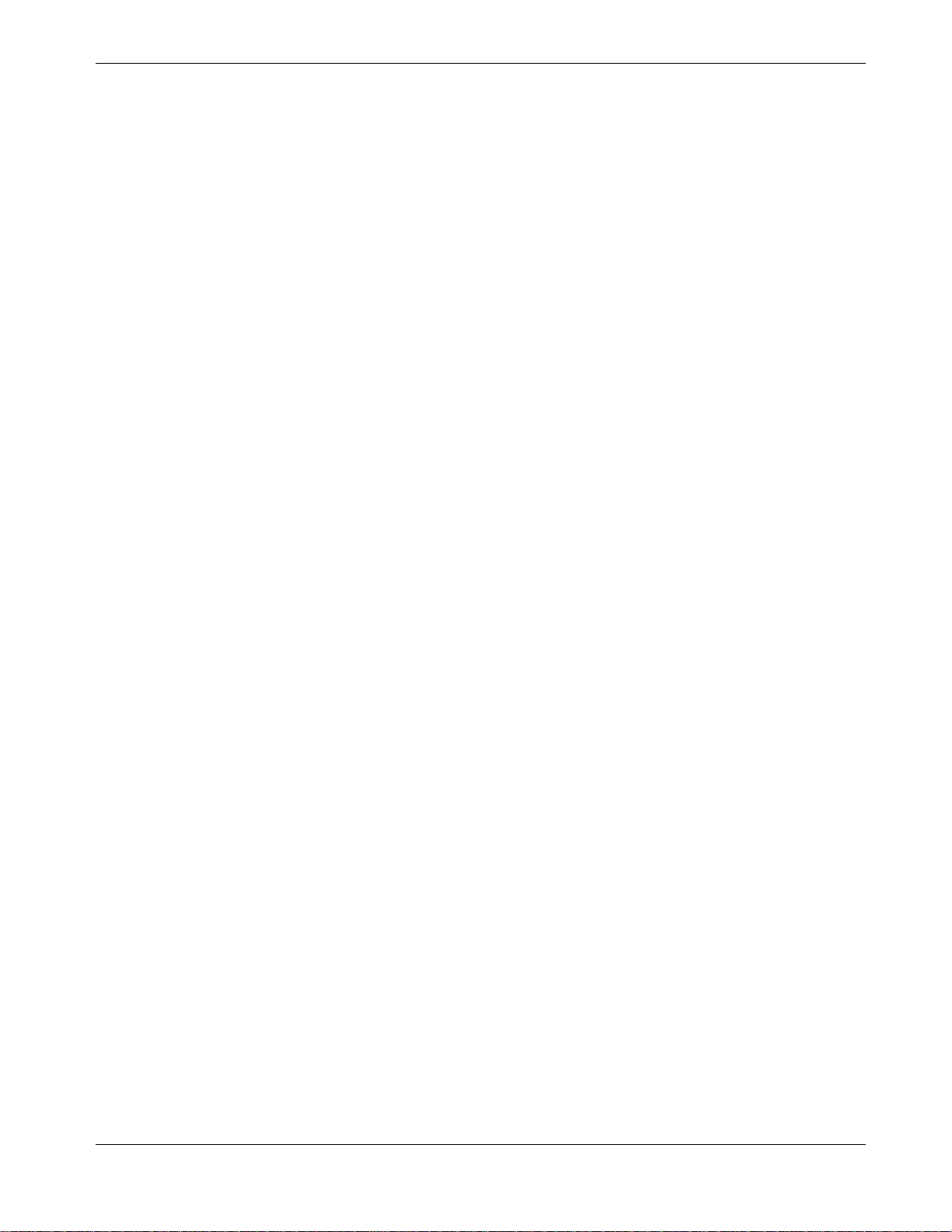
For Mexico
The operation of this equipment is subject to the following two conditions: (1) This
equipment or device cannot cause harmful interference and (2) this equipment or device
must accept any interference, including interference that may cause some unwanted
operation of the equipment.
Chapter 2: Safety Requirements
Release 24 STANDARD 1.3 February 2015 Touchstone DG2470 Data Gateway User Guide 9
Page 10
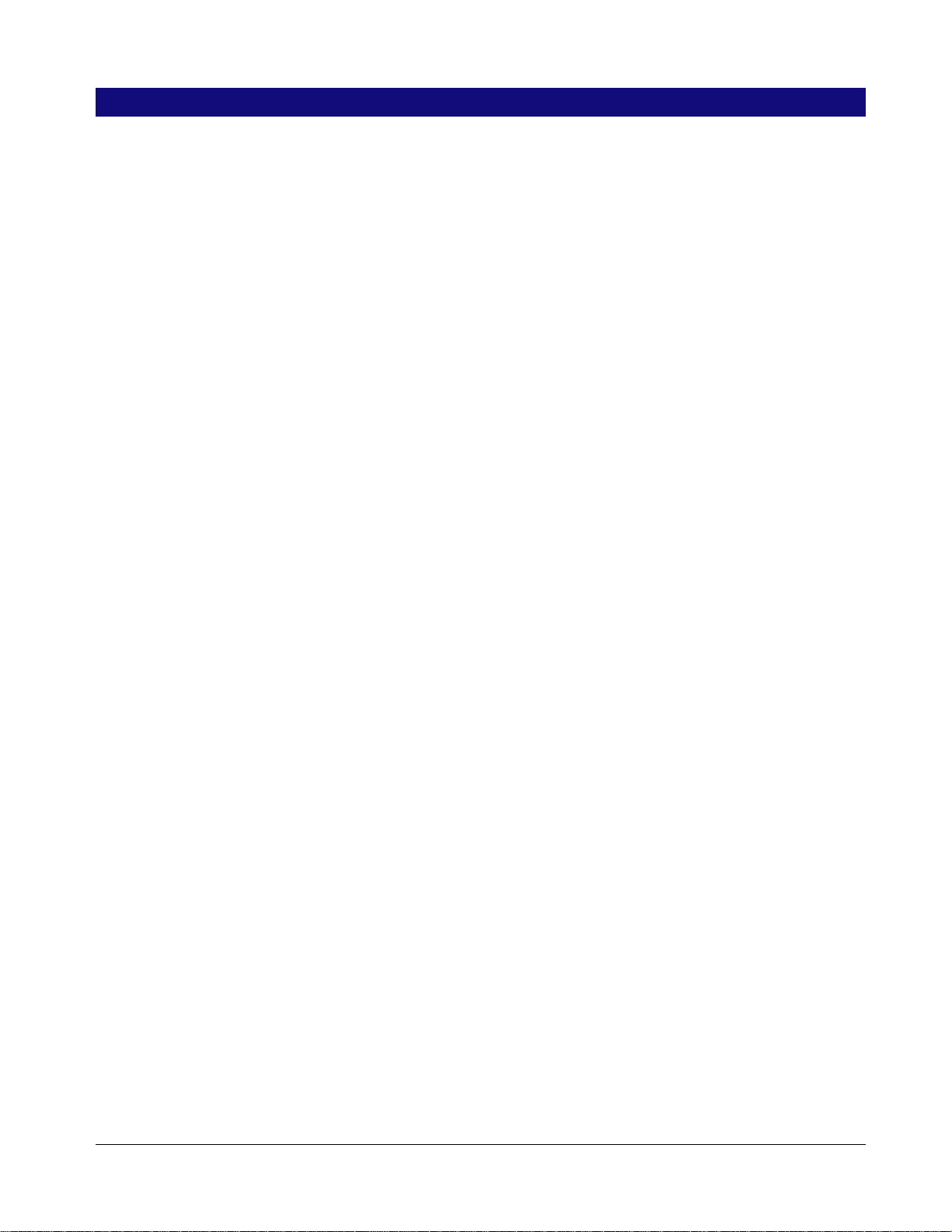
Getting Started
About Your New Data Gateway
The Touchstone DG2470 Data Gateway is DOCSIS compliant with the following features:
Speed: much faster than dialup or I SDN service; up to twe nty four times faster than
DOCSIS 2.0 cable modems.
Convenience: supports Ethernet and 802.11a/b/g/n/ac wireless connections; both can
be used simultaneously
Compatibility:
• Data services: DOC SIS 3.0 compliant an d backward-compatible with DOCSIS 2.0
or 1.1; supports ti ered data services (if offered by your cable company)
The DG2470 provides:
Chapter 3
2.4 GHz radio and 5 GHz radio for wireless 802.11a/b/g/n/ac connectivity
Four Ethernet ports for connections to non-wireless devices
Integrated MoCA 2. 0 home networkin g
DOCSIS 3.0 compliant
One USB host port (future support for external USB devices)
What's in the Box
Make sure you have the following items before proceeding. Call your cable company for
assistance if anything is missing.
Data Gateway
Power Cord
Wireless Connec ti on Configuration Guide
Ethernet Cable
End User License Agreement
Items You Need
If you are installing the Data Gateway yourself, make sure you have the following items on
hand before continuing:
Data Gateway package: see What's in the Box (page 10) for a list of items in the
package.
Release 24 STANDARD 1.3 February 2015 Touchstone DG2470 Data Gateway User Guide 10
Page 11
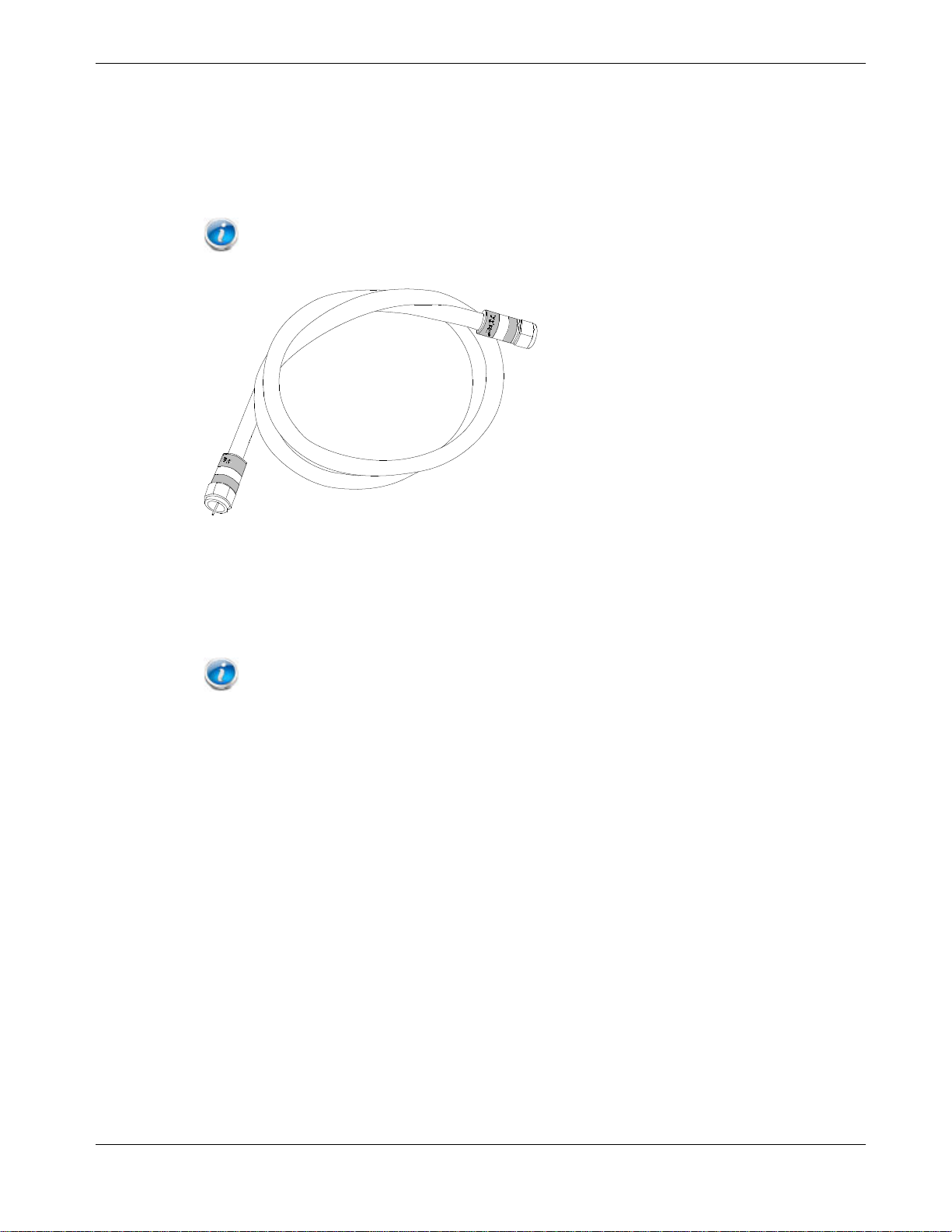
Chapter 3: Getting Started
Coaxial cable (coax): This is a round cable with a connector on each end. It is the
same kind of wire used to connect to your television for cable TV. You can buy coax
from any electronics retailer and many discount stores; make sure it has connectors on
both ends. There are two types of conne ctors, slip-on and screw-on; the screw-on
connectors are be st for use with your Data Gateway. The coax should be long enough to
reach from your Data Gateway to the nearest cable outlet.
Note: For best performance, use high-quality RG-6 type coax cable and minimize or
eliminate splitters between the cable jack and the Data Gateway.
Splitter (optional): provides an extra cable connection by splitting a single outlet
into two. You may need a splitter if you have a TV already connected to the cable outlet
that you want to use. You can buy a splitter from any e lectronics retailer and most
discount stores; you may also need a short piece of coax cable (with conn ectors); use it
to connect the splitter to the cable o u tlet and then connect the Data Gateway and TV to
the splitter.
Note: A splitter effectively cuts the signal in half and sends each half to its two outputs.
Using several splitters in a line may deteriorate the quality of your television, telephone, and/or
internet connection.
Information packet: your cable c ompany should furnish you with a pack et
containing information about your service and how to set it up. Read this information
carefully and contact your cable company if you have any questions.
Getting Service
Before trying to use your new Data Gateway, contact your local cable company to establish
an Internet account and telephone service. When you call, have the following information
ready:
the Data Gateway serial number and cable MAC addresses of the unit (printed on the
Data Gateway)
the model number of the Data Gateway (printed on the Data Gateway)
If the Data Gateway was provided by your cable company , they already have the required
information.
In addition, you should ask your cable company the following question s:
Release 24 STANDARD 1.3 February 2015 Touchstone DG2470 Data Gateway User Guide 11
Page 12
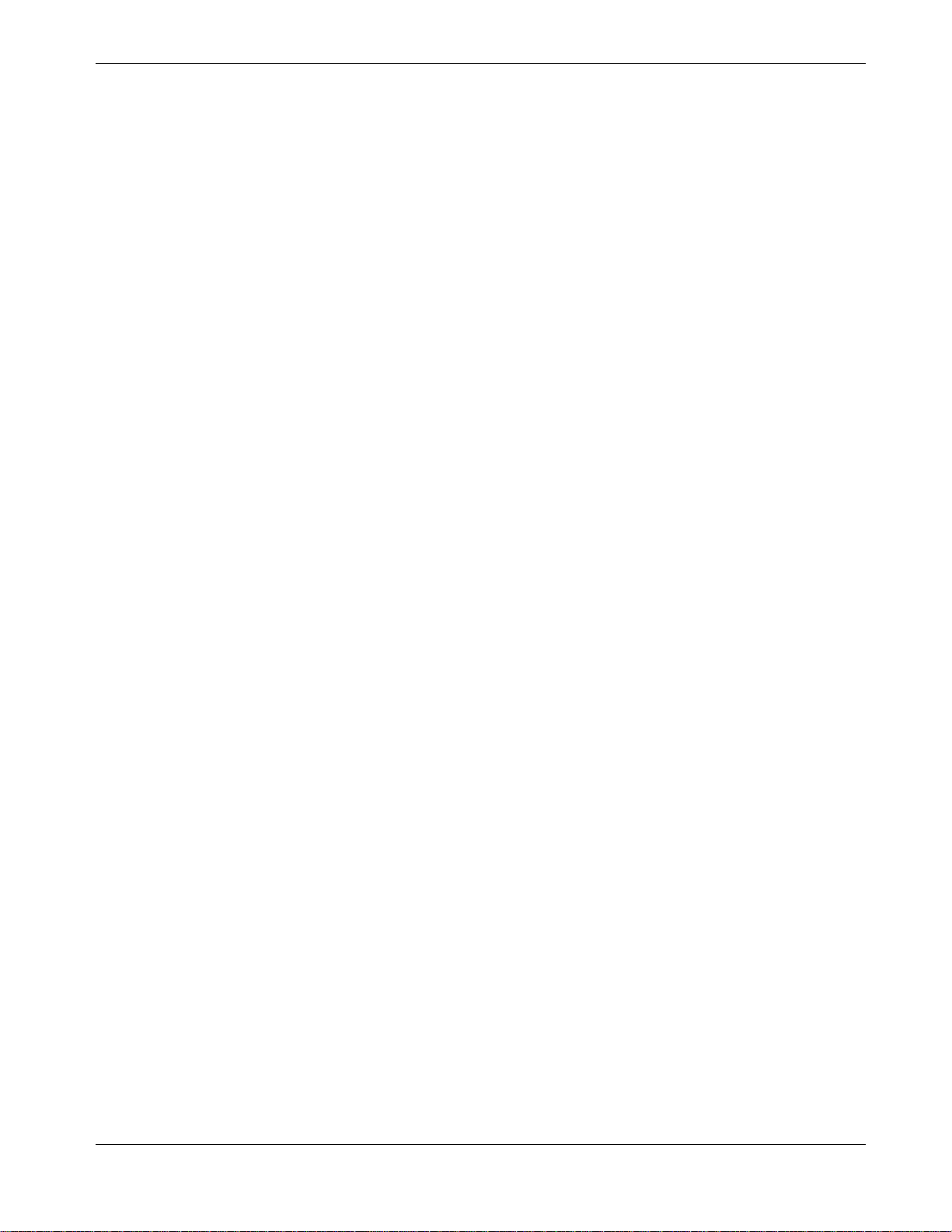
Do you have any special system requirements or files that I need to downl oad after I
am connected?
When can I start using my Data Gateway?
Do I need a user ID or password to acce ss the Internet or my e-mail?
System Requirements
The Touchstone Data Gateway operates with most computers. The following describes
requirements for each operating syste m; see the documen tation for your system for details
on enabling and configuring networking.
To use the Data Gateway, you nee d DOCSIS high-speed Internet service from your cable
company.
Recommended Hardware
The following hardware configuration is recommended. Computers not meeting this
configuration can still work with the DG2470, but may not be able to make maximum use
of DG2470 throughput.
Chapter 3: Getting Started
CPU: P4, 3GHz or faster
RAM: 1GB or greater
Hard drive: 7200 RPM or faster
Ethernet: Gig-E (1000BaseT)
Windows
Windows XP , Windows Vista, Windows 7, or Windows 8. A supported Ethernet or
wireless LAN connection must be available.
MacOS
System 7.5 to MacOS 9.2 (Open Transport recommended) or MacOS X. A suppo rted
Ethernet or wirel ess LAN connection must be available.
Linux/other Unix
Hardware drivers, TCP/IP, and DHCP must be enabled in the kernel. A su pported
Ethernet or wirel ess LAN connection must be available.
Release 24 STANDARD 1.3 February 2015 Touchst on e DG24 70 Data Gateway User Guide 12
Page 13

About this Manual
This manual covers the Touchstone D G2470 Data Gateway. The model number is on the
label affixed to the Data Gateway.
Chapter 3: Getting Started
1. Model Number
2. Security Label
What about Security
Having a high-speed, always-on connection to the Internet requires a certain amount of
responsibility t o other Internet users—including the need to maintain a reasonably secure
system. While no system is 100% secure, you can use the following tips to e nhance your
system’s security:
Keep the operating system of your computer updated wi th the latest securi ty patches.
Run the system update utility at least weekly.
Keep your email program updated with the latest security patches. In additi on, avoid
opening email containing attachments, or openin g f i les sent through chat rooms,
whenever possible.
Install a virus checker and keep it updated.
Avoid providing web or file-sharing ser vi ces over your Data Gateway. Besides certain
vulnerability proble m s, mos t cable compan ie s prohibit running servers on consumerlevel accounts and m ay suspend your account for violating your terms of s ervice.
Use the cable compa ny’s mail servers for sending email.
Release 24 STANDARD 1.3 February 2015 Touchstone DG2470 Data Gateway User Guide 13
Page 14

Avoid using proxy software unless you are certain that it is not open for abuse by other
Internet users (some are shipped open by default). Criminals can take advantage of
open proxies to hide their identity when breaking into o ther computers or sending
spam. If you have an open proxy, your cable company may suspend your account to
protect the rest of the network.
The DG2470 ships with wireless LAN se c urity set by defaul t (for the same rea sons that
you should run only secured proxies). See the security label on your product for the
factory security settings. If you need to modify the default wireless security setti ngs, see
Configuring Your Wireless Connection.
Ethernet or Wireless?
There are two ways to connect your computer (or other equipment) to the D ata Gateway.
The following will help you decide which is best for you:
Ethernet
Ethernet is a standard method of connecting two or more computers into a Local Area
Network (LAN). You can use the Ethernet connection if y our computer has built-in
Ethernet hardware.
Chapter 3: Getting Started
Note: To connect more than four computers to the DG2470 through the Ethernet ports, you
need an Ethernet hub (available at computer retailers).
The Data Gateway package comes with one 4-foot (1.2m) Ethernet cable (the connectors
look like wide telephone connectors); you can purchase more cables if necessary at a
computer retailer. If you are connecting the Data Gateway directly to a computer, or to an
Ethernet hub with a cross-over switch, ask for Category 5e (CAT5e) stra i gh t-th rough cable .
CAT5e cable is req u i red for gigabit Et hernet (Gig-E), not regular CAT5 cable.
Wireless
Wireless access lets you connect additional (wireless-capable) devices to Data Gateway.
The 802.11 wireless LAN standard allows one or more c om puters to access the DG2470
using a wireless (radio) signal. These connections are in addition to the connections
supported via Ethernet.
Note: You can use the wireless connection if your computer has a built-in or aftermarket
plug-in wireless adapter. To learn more about which wireless hardware works best with your
computer, see your computer dealer.
Release 24 STANDARD 1.3 February 2015 Touchstone D G24 70 Data Gateway User Guide 14
Page 15

Chapter 3: Getting Started
Both
If you have two or more computers, you can use Ethernet for up to four devices and
wireless for the others. To connect five or more computers to the Ethernet ports, you will
need an Etherne t hub (available at computer retailers.)
Release 24 STANDARD 1.3 February 2015 Touchstone DG2470 Data Gateway User Guide 15
Page 16

Installing and Connecting your Data Gateway
Before you start, m ake sure that:
You have contacted your cable company and verified that they provide data service
using standard DOCSIS technology.
You have all the Items You Need (page 10).
Cable and power outlets are avail able near the computer. If a cable outlet is not
conveniently located, your cable company can install a new one.
If you have ordered service, your cable company should configure the Data Gateway
automatically. You need only follow the instructions in this section to install and connect
the Data Gateway.
Chapter 4
Release 24 STANDARD 1.3 February 2015 Touchstone DG2470 Data Gateway User Guide 16
Page 17

Front Panel
The front of the Data Gateway has the following indicators.
Chapter 4: Installing and Connecting your Data Gateway
1. Power: indicates whether AC power is avail able to the unit.
2. US/DS: indicates upstream/downstream connect i vi ty.
3. Online: indicates internet data transmission sta tus.
4. 2.4 GHz: indicates the statu s of the 2.4 GHz wireless LAN.
5. 5 GHz: indicates the status of the 5 GHz wireless LAN.
6. MoCA: indicates connecti vity be twee n the Data Gateway a nd other home devices
connected via the M oCA network.
7. WPS: indicates Wireless Protected Setup (WPS) is active.
8. WPS Button: begins associating the Data Gate way with a wireless device.
Release 24 STANDARD 1.3 February 2015 Touchstone DG2470 Data Gateway User Guide 17
Page 18

9. USB: USB host conn ect or - future support for ex ternal USB devices.
Rear Panel
The rear of the Data Gateway has the following connectors and controls.
Chapter 4: Installing and Connecting your Data Gateway
1. Reset button: resets t he Data Gateway as if you power cycled the unit. Use a pointed
non-metallic object to press this button.
2. Ethernet (1 - 4): connectors f or use with a computer LAN port.
3. Cable: connector for the coaxial cable.
4. Power: connector for the power cord.
Release 24 STANDARD 1.3 February 2015 Touchstone DG2470 Data Gateway User Guide 18
Page 19

Selecting an Installation Location
There are a number of factors to consider when choosing a location to install your Data
Gateway:
Is an AC outlet avai lable nearby? For best results, the outlet should not be switched and
should be close en ough to the Data Gateway that extension cords are not required.
Is a cable jack available? For best performance, keep the number of splitters between
the jack and cable drop to a minimum. Each splitter a ttenuates (reduces) the signal
available to the Data Gateway. A la rge number of splitters can slow down the Internet
connection and even affect your telephone service.
If you are connecting devices to the E thernet ports, ca n you easily run cables between
the Data Gateway ’ s location and those devices?
If you want to install the Data Gateway on a desktop, is there enough space on either
side to keep the ven ts clear? Blocking the vents may cause overheating.
How close are your wireless devices? The Data Gateway wireless connection ran g e is
typically 100–200 feet (30m–65m). A number of factors can affect connection range,
as described below.
Chapter 4: Installing and Connecting your Data Gateway
Desktop Mounting In structions
Position the Data Gateway so that:
air flows freely around it
the back faces the nearest wall
it will not fall to the floor if bumped or moved
the ventilation holes on the sides of the unit are not blocked
Factors Affecting Wireless Range
A number of factors can affect the usa ble range for wireless connections.
Increases range
Decreases range
Raising the unit above the devices (for example, installing the Data
Gateway in the upper floor of a multi-story dwelling)
Adding a wireless extender to the network
Lowering the unit below the devices (for example, installing the
Data Gateway in a basement)
Metal or concrete walls between the Data Gateway and other
devices
Large metal appliances, aquariums, or metal cabinets between the
Data Gateway and other devices
Interference and RF noise (2.4 GHz wireless phones, microwave
ovens, or other wireless networks)
Note: Note that decreasing the range of your wireless network may be beneficial, as long as
the decreased range is sufficient for your needs. By limiting your network’s range, you reduce
interference with other networks and make it harder for unwanted users to find and connect to your
network.
Release 24 STANDARD 1.3 February 2015 Touchstone DG2470 Data Gateway User Guide 19
Page 20

Note: Setting the transmit power level to High increases the range. Setting it to Medium or
Low decreases the range proportionately.
Connecting the Data Gateway
Chapter 4: Installing and Connecting your Data Gateway
1. Connect one end of the coax cable to the cable outlet or splitter, and the other end to
the Data Gateway’s Cable connector (3). Tighten the connections by hand, then tighten
an additional 1/8 turn with a wrench.
Note: For best performance, use high-quality coax cable and minimize or eliminate
splitters between the cable jack and the Data Gateway. If you are using MoCA for your home
network, MoCA filters must be installed on any legacy client devices. Your cable company will
install these filters for you.
Release 24 STANDARD 1.3 February 2015 Touchstone DG2470 Data Gateway User Guide 20
Page 21

2. Insert the plug from the power cord into the Power connector on the back of the Data
Gateway (4) and insert the power cord into a convenient AC outlet.
The Power light on the front of the Data Gateway lights u p, then flashes once (refer to
the LED tables shown in Using the Data Gateway). See Troubleshooting (page 33) if the
Power light does not turn on.
3. Connect one end of the Ethernet cable to any Ethernet port on the back of the Data
Gateway, (2) and the other end to the Ethernet port on a computer, hub, or broadband
router.
Note: If you are connecting to a computer, use the Ethernet cable included in the Data
Gateway package.
Configuring Your Wireless Connection
The DG2470 ships with wireless LAN se c urity set by default. See the security label on your
product for the factory security settings.
Chapter 4: Installing and Connecting your Data Gateway
Note: You must set up your computer and other client devices to work with the security
settings on the DG2470. Refer to the documentation for your client device for instructions on
setting security. On most computer systems you only need to select the network name (SSID) device
and enter the encryption key. If your computer or client device supports Wi-Fi Alliance WPS
(Wireless Protected Setup), activate WPS on your computer or client device and the DG2470
simultaneously to easily set up your system security.
1. Security Label
Release 24 STANDARD 1.3 February 2015 Touchstone DG2470 Data Gateway User Guide 21
Page 22

If you need to modif y the Data Gateway’ s default wireless se curity settings, or if you want
to configure any other wireless LAN settings, refer to the following instructions.
Accessing the Configuration Interface
Follow these steps to access the configuration interface. You should have already set up the
DG2470 as described in Installing and Connecting your Data Gateway (page 16).
1. If security has been properl y set up on your computer to access the wi reless LAN on the
DG2470, use the connection utility for your operating system to connect to the wirele ss
LAN using its network name (SSID), as shown on the security label.
2. If you cannot access the wireless LAN, you must first establish a wired Ethernet
connection between your computer and the DG2470.
3. In your web browser, open the page http://192.168 .0.1/ to access the wireless router
setup.
The Login screen displays.
Note: The default user name is “admin”. The default password is “password”, in lower
case letters.
Chapter 4: Installing and Connecting your Data Gateway
4. Enter the user name and password and click the Apply button to log in.
The System Basic Setup screen displays.
5. Use the online help information to set configura tion parameters a s required.
Note: Most configuration parameters that you may want to set can be accessed on the
System Basic Setup screen, including the security mode and setting a system password.
Setting Parental Controls
The Parental Control fe ature allows you to block specified keywords and we b sites from
being accessed and also to specify tru sted computers in the network. Tru sted computers
are not affected by the parental contr ol settings.
Finding the MAC Address of a Computer
In order to set up trusted computers you must first dete rmine the MAC address of those
computers.
Use the operating system of your computer to find its MAC a ddress, as follows:
Windows: from the Start menu, find and select the
Connections
double-click either “Wireless Network Connection” fo r a wireless connection, or “Local
Area Connection” for an Ethernet connection. Nex t c lick the
or Windows 7), or cl i ck the Support ta b and then the
“Physical Address” line shows the MAC address.
(Windows XP), or Network & Sharing Center (Windows Vista or Windows 7). Then
Control Panel. Double-click Network
Details button (Windows Vis ta
Details button (Windows XP). The
MacOS X: open System Preferences and click the Network icon. To find the Ethernet
MAC address, select
Release 24 STANDARD 1.3 February 2015 Touchstone DG2470 Data Gateway User Guide 22
Built-in Ethernet from the Show dro p-d own , then click the Ethernet tab.
Page 23

Chapter 4: Installing and Connecting your Data Gateway
The “Ethernet ID” field shows the MAC address. To find the wireless MAC address, select
Airport from the Show drop-down, then click the Ai rport tab. The “Airport ID” field shows
the MAC address.
Linux: open a shell window and type
interface is eth1 (unless there is no Ethernet adapter, i n which case the interface is eth0).
Making Your Parental Control Settings
Follow these steps to set up your Parental Controls:
1. Access and log into the wireless configuration interface as explained in Accessing the
Configuration Interface.
2. Click the
Parental Controls screen.
3. Check the
Firewall tab and then click Parental Controls in the side menu to display the
Enable Parental Controls checkbox and click the Apply button.
/sbin/ifconfig (and press Enter). The wireless
4. Configure any or all of the following parental controls:
Trusted MAC Addresses:
Enter the MAC addre sses of any “trusted” computers on the network and click the Apply
button. You can add two trusted computers. Once adde d , these trusted computers will
not be affected by the parental control settings. For example, you may wa nt the
computers of the f ather and mother t o be trusted, while the childrens’ computers have
parental controls in effect.
Note: Refer to the Finding the MAC Address of a Computer (page 22) for information
on determining the MAC address of your computer.
Keyword and Web Site Filtering:
Release 24 STANDARD 1.3 February 2015 Touchstone DG2470 Data Gateway User Guide 23
Page 24

Chapter 4: Installing and Connecting your Data Gateway
You can add a list of key words and web sites that you want to block. To add a keyword
or web site to the li st, click the respective
from the list, first click its check box and then click the
Add button. To delete a keyword or web site
Delete button.
Add Keyword Filter Dialog Box
Add Web Site Filter Dialog Box
Adding a Keyword or Web Site Filter
a. Enter the keyword in the Keyword field or web site URL address in the Web Site
field.
b. Click the checkboxes for the days you want access blocked, or click the All Week
checkbox for all week.
c. Set the s tart time and end tim e during the speci f ied days (24-hour clock). (0:00
until 0:00 indicates all day, or just click the All Day checkbox.)
d. Click the
Add Keyword Filter or Add Web Site Filter button respectively. Then click the Apply
button.
Release 24 STANDARD 1.3 February 2015 Touchstone DG2470 Data Gateway User Guide 24
Page 25

Configuring Your Ethernet Connection
If your computer is equipped with a LAN card providing an Ethernet connection, you may
have to configure your computer’s T CP/IP settings. The steps that follow will guide you
through setting your computer’s TCP/IP settings to work with the Data Gat eway.
Requirements
Make sure you have the following before attempting to configure your Ethernet
connection:
Computer with Etherne t inte rfa ce
Ethernet cable (supplied)
IP address, subnet, ga teway, and DNS information for installations not using DHCP
Chapter 5
How to use this Chapter
The following list shows the procedures for modifyi ng the TCP/IP settings on the
computer. The pr ocedure is slightly different depending on the operating system that you
are using. Please ensure you are using the correct steps for the operating system on your
computer. Follow the links below for instructions to c onfigure your Ethe rnet connection on
your operating system.
TCP/IP Configuration for Windows XP (page 25)
TCP/IP Configuration for Windows Vista (page 26)
TCP/IP Configuration for Windows 7 or Windows 8 (page 26)
TCP/IP Configuration for MacOS X (page 27)
TCP/IP Configuration for Windows XP
Follow these steps to configure the Ethernet interface on a Windows XP operating system.
TCP/IPv6 Note: This procedure shows the configuration of TCP/IPv4. TCP/IPv6 is not
installed or enabled by default in Windows XP. If your cable provider requires TCP/IPv6 you must
first install and enable it on your Windows XP system. Refer to Microsoft support materials on
Windows XP for installation instructions. Once installed and enabled, follow this same
configuration example, but select TCP/IPv6 at the appropriate step.
1. From the computer, select Start > Settings > Control Panel and double-click Network Connections
in the Control Panel.
The Network Connection window displays a list of LAN connections and associated
network adapters.
Release 24 STANDARD 1.3 February 2015 Touchstone DG2470 Data Gateway User Guide 25
Page 26

Chapter 5: Configuring Your Ethernet Connection
2. Double-click the local area connection to be used for your device’s network connection.
The Local Area Connection Status widow displays.
3. Click
4. Select
5. Click the
6. Click
Properties.
TCP/IP by clicking it one time. Then click Properties.
General tab. Then click Obtain an IP address automatically an d click OK.
OK to accept the new settings, and OK again to close the Properties window.
7. You may have to restart your com puter in order for your computer to o btain a new IP
address from the network.
TCP/IP Configuration for Windows Vista
Follow these steps to configure the Ethernet interface on a Windows Vista operating
system.
1. Open the Vista Control Panel.
2. Double-click
Window.
3. Click
Manage network connections. If prompted for a con nection, choose Local Area Connection.
The Network Connections window displays.
4. Double-click the
Network and Sharing Center to display the Network and Sharing Ce nter
Local Area Connection to open the P roperties window:
Note: If Windows requests permission to continue, click Continue.
5. Double-click Internet Protocol Version 4 (TCP/IPv4) to configure TCP/IPv4.
Note: If your cable provider requires TCP/IP version 6, double-click Internet Protocol
Version 6 (TCP/IPv6) to configure TCP/IPv6.
The TCP/IP properties window for the version you selected displays.
6. For either TCP/IPv4 or TCP/IPv6, select
server address automatically
7. Click
OK to accept the new settings and close the Properties window.
, unless instructed otherwise by your cable provider.
Obtain an IP address automatically and Obtain DNS
TCP/IP Configuration for Windows 7 or Windows 8
Follow these steps to configure the Ethernet interface on a Windows 7 or Windows 8
operating system .
1. Open the Windows Control Panel.
2. Click
3. Click
Network and Internet.
Network and Sharing Center.
4. Click
Release 24 STANDARD 1.3 February 2015 Touchstone DG2470 Data Gateway User Guide 26
Local Area Connection to open the Status window.
Page 27

5. Click Properties to open the Properties window.
Chapter 5: Configuring Your Ethernet Connection
6. Select
(TCP/IPv6) and click Properties to configure TCP/IPv6.
Internet Protocol Version 4 (TCP/IPv4) and click Properties to configure TCP/IPv4.
Note: If your cable provider requires TCP/IP version 6, select Internet Protocol Version 6
The TCP/IP properties window for the version you selected displays.
7. For either TCP/IPv4 or TCP/IPv6, select
server address automatically
8. Click
OK to accept the new settings and close the Properties window. Then click Close to
back out of the remai ning setup screens.
, unless instructed otherwise by your cable provider.
TCP/IP Configuration for MacOS X
Follow these steps to configure the Ethernet interface on a MacOS X operating system.
1. Open System Preferences, either by choosing
by clicking the System Preferences icon in the dock.
2. Click the
3. Choose
menu.
Network icon.
Automatic from the Location dr op-down menu, and Built-in Ethernet from the Show
Obtain an IP address automatically and Obtain DNS
System Preferences from the Apple menu or
4. Choose the TCP/IP tab, if necessary.
If you are using
If your cable provi der requires
5. Choose
Using DHCP from the Configure IPv4 menu.
6. If necessary, click the
TCP/IPv4, go to step 5.
TCP/IPv6, go to step 8.
Renew DHCP Lease button.
7. Close the System Properties application.
TCP/IPv4 configuration is completed.
8. If you are using TCP/IPv6, click
9. Choose
Automatically from the Configure I Pv6 drop-down menu and click OK.
Configure IPv6 near the bottom of the previous window.
10. Close the System Properties application.
Release 24 STANDARD 1.3 February 2015 Touchstone DG2470 Data Gateway User Guide 27
Page 28

Using the Data Gateway
This chapter describes the controls and features available on the Data Gateway, and covers
basic troubleshooti ng pr ocedu re s.
Setting up Your Co mputer to Use the Data Gateway (page 28)
Indicator Lights for the DG2470 (page 29)
Using the Reset Button (page 31)
Resetting the Rou ter to Factory Defaults (page 32)
Setting up Your Computer to Use the Data Gateway
Follow the instructions in the information packet supplied by your cable company. Contact
your cable company if you need help setting up your computer.
Chapter 6
Release 24 STANDARD 1.3 February 2015 Touchstone DG2470 Data Gateway User Guide 28
Page 29

Indicator Lights for the DG2470
The Data Gateway has LED indicator lights to assist in tr oubleshooting.
Chapter 6: Using the Data Gateway
1. Power
2. US/DS
3. Online
4. 2.4 GHz WiFi
5. 5 GHz Wi-Fi
6. MoCA
7. WPS
8. WPS Button
9. USB port
Patterns: Normal Op eration (LAN)
The following table shows light patterns for the Ethernet, MoCA and wire less LANs during
normal operation.
Release 24 STANDARD 1.3 February 2015 Touchstone DG2470 Data Gateway User Guide 29
Page 30

Chapter 6: Using the Data Gateway
Mode Ethernet
(LEDs on rear
2.4G Wi-Fi / 5G
Wi-Fi
MoCA
panel
connector)
AC Power Green LED On =
Computer with
1Gbps port
connected
Amber LED On
= Computer with
100
Mbps/10Mbps
port connected
Amber/Green
LED Flash =
Computer activity
Both LEDs Off =
Computer not
connected
No AC Power Off Off Off
On = Wi-Fi enabled
Flash = Computer
activity
Off = Wi-Fi disabled
On = MoCA
enabled and
MoCA network
device attached
Flash = MoCA
network device
activity/traffic
Off = MoCA
disabled or no
MoCA network
device attached
Firmware
Upgrade
(normal
operation)
Patterns: Normal Op eration (WAN)
The following table shows light patterns during normal operation.
Mode Power US/DS Online
AC Power Good On On = Connected
No AC Power Off Off Off
Firmware
Upgrade
On Flash On
(normal operation) (normal
operation)
On = Internet
to the Internet
Flash = Not
connected to the
available
Off = Internet not
available
Internet
Release 24 STANDARD 1.3 February 2015 Touchstone DG2470 Data Gateway User Guide 30
Page 31

Chapter 6: Using the Data Gateway
Cable Modem Startup Sequence
US/DS Online Description
Slow Flash
(1/second)
On
(until
Upstream
acquisition
starts)
Fast Flash
(3/second)
On
Off Downstream acquisition in progress
Off Downstream acquisition completed
Off Upstream acquisition in progress
Slow Flash
(during
acquisition)
On (when
modem IP
address
obtained)
Upstream acquisition completed, ready for
service
Using the Reset Button
Use the Reset button (1), on the back of the Data Gateway, to reset the modem and
perform initiali z ation as if you power cycled the unit. You may need to reset the Data
Gateway if you are having problems connecting to the Internet. Using this button will be
rare.
Use a pointed non-metallic object to press thi s button. The Reset button is recessed to
prevent accidental resets.
Release 24 STANDARD 1.3 February 2015 Touchstone DG2470 Data Gateway User Guide 31
Page 32

Chapter 6: Using the Data Gateway
1. Reset button
2. Ethernet (1 - 4)
3. Cable
4. Power
Resetting the Router to Factory Defaults
To reset the router to factory defaults, press and hold the Reset button (1) on the back of
the Data Gateway f or more than fifteen seconds. This restores the wireless setup
configuration and router configuration parameters to the factory defaults. You may need to
do this if a misconfiguration has locked out all access.
Release 24 STANDARD 1.3 February 2015 Touchstone DG2470 Data Gateway User Guide 32
Page 33

Troubleshooting
The Data Gateway is plugged in, but the Power light is Off
Check all power connections. Is the power cord plugged in firmly at both ends?
If you plugged the powe r cord into a power strip, make sure the strip is s witched on.
Avoid using an ou tlet controlled by a wall switch, if possible.
Finally, check the fuse or circuit breaker panel.
I'm not getting on the Internet (all connections)
It may take over 30 mi nutes to establi sh a connection the first time you power up your
Data Gateway, especially when many people are online. Always leave your Data Gateway
plugged into AC power and connected to the cable system.
Chapter 7
Check the front panel lights:
The Power and Online lights should be on.
If the Power light blinks for more than 30 minutes, call your cable company for
assistance.
Check your cable connections. Connectors should be tight. The coax cable should not be
pinched, kinked, or bent sharply—any of these can cause a break or short in the cable (you
may have to replace the cable). If you have one or more spli tters between the Data Gateway
and CATV outlet, remove the splitters and connect the Data Gateway directly to the outlet.
Proceed to the Etherne t or wireless solutions if necessary.
I'm not getting on the Internet (Ethernet)
If you are using a hub, is the hub turned on?
Are you using the right type of Ethern et cable? Use the supplied cable for direct connection
to a computer; use a cross-over cable for connection to a hub.
Press the Reset button on the back of the Data Gateway.
A misconfigurati on could lock out all access to the Data Gateway router. If you think this
has happened, see Resetting the Router to Factory Defaults (page 32).
I'm not getting on the Internet (Wireless)
Check the indicator lights, see Using the Data Gateway (page 28) — the Wi-Fi light should
be on.
Does your connection u tility discover your wireless LAN? If you turned off “B roadcast
SSID” you need to ma nually ente r the name of your wireless LAN in the con nection utility.
Release 24 STANDARD 1.3 February 2015 Touchstone DG2470 Data Gateway User Guide 33
Page 34

Change your security mode to “disabled”. Enable on e of the other security modes as soon
as you find the problem.
A misconfigurati on could lock out all access to the Data Gateway router. If you think this
has happened, see Resetting the Router t o F actory Defaults (page 32).
My wireless Internet connection stops working sometimes
This is usually caused by interference. Two common sources are 2.4GHz “remote”
telephones and microwave ovens. If you cannot remove the interfering product, try using a
different channel or setting Protected Mode.
I can get on the Internet, but everything is slow
If the Web site you a re visiting is very p opular, that site may be having troubl e servicing all
the requests. If other sites download quickly, wait for a few minutes and try again. Usage
during peak hours may also affect the connection speed.
Other communica tions on the LAN, or interference with wireless connections, may slow
down the connection.
Chapter 7: Troubleshooting
Release 24 STANDARD 1.3 February 2015 Touchstone DG2470 Data Gateway User Guide 34
Page 35

Glossary
C
Category 5e (Cat5e)
DOCSIS
Data Over Cable System Interface
Specification. The interoperability
standards used for data communica tions
equipment on an HFC network.
A high-quality type of cable, used for
gigabit Ethernet (1000BaseT)
connections. When purchasing Ethernet
cables, always look for Category 5e cable.
Coaxial cable (coax)
A thin wire, used to connect your
television and Data Gateway to the cable
TV system. You can buy coax from any
electronics retailer and many discount
stores.
CPE
Customer Premise Equipment. This is the
equipment that is plugged in to t he Data
Gateway; typically a computer or hub.
Cross-over
An Ethernet cable u sed to connect two
hubs (or a hub and a cable modem)
together. Also, some Ethernet hub s may
have built-in cross-over on one or more
ports (which eliminates the need for a
cross-over cable).
D
DHCP
Dynamic Host Configuration Protocol.
An IP protocol used to provide an IP
address and location of services (such as
DNS and TFTP) needed by a device
connecting to the network. DHCP allows
the cable company to configure y our
computer’s networking software for you.
DNS
Domain Name Service (Server). An IP
service that associates a domain name
(such as www.example .com) with an IP
address.
Downstream
In an HFC network, the direction from
the head-end to the subscriber. Some
older cable documentation may refer to
this as the forward path.
E
EMTA
Embedded Multimedia Terminal
Adapter. An MTA device that is
integrated with a cable modem.
Ethernet
A standard method of connecting two or
more computers in to a Local Area
Network (LAN).
EuroDOCSIS
The European version of DOCSIS.
Event
An informational message use d f or
monitoring network status.
F
F-connector
The type of connector used on coax cable.
There are two common types of Fconnector, slip-on and screw-on. Use
coax with screw-on con nectors for
connecting your Data Gateway.
Firewall
A hardware or software device that
prevents unauthorized access to a private
network from the In ternet. The DG2470
provides a built-in firewall.
Release 24 STANDARD 1.3 February 2015 Touchstone DG2470 Data Gateway User Guide 35
Page 36

G
Gateway
The device, usually a router, that
connects devices on a given IP subnet to
other IP subnets.
H
Headend
The “central office” in an HFC network.
The headend houses both video and data
equipment. In larger cable networks, a
“master” headend often feeds several
“remote” headends to provi de distri buted
services.
HTTP
HyperText Transf er Protocol.
Hub
A box with several Ethernet connec tors.
Ethernet hubs provide a comm on poin t of
contact for all connected devices.
I
IP address
A number assigned to your computer by
your cable company, used to identify your
computer to other systems on the
Internet.
L
LAN
Local Area Network. A network that
allows computers in a single location
(such as a building) to communicate with
one another.
LED
Light Emitting Diode. A semi-conductor
diode that emits li ght when current is
passed through it.
M
MAC address
A number that uniquely identifies any
device connected to a network. Your
cable company uses your Data Gateway’s
MAC address to authorize access to the
Internet. The MAC address is printed on
a label on the bottom of your Data
Gateway.
P
Protocol
A set of rules and fo rmats that
determines the communication behavior
of network entities at a given layer.
Proxy
A device or program that stands in
between a server (for example, a web site)
and a client (your browser), providing a
way to relieve some of the burden from
the server. For example, your cable
company may have a web proxy that
keeps copies of popular web pages; the
proxy can send you those pages instead of
fetching them directly from the web site,
resulting in faster page loading and less
network congestion.
R
RF
Abbreviation for Radio Frequency. Some
literature refer s to coax as “RF cable” and
the connectors as “RF connectors.”
RJ-45
A standard 8-conductor modular
connector, commonly used on Ethernet
cable. An RJ-45 connector looks like a
wide RJ-11 (tel ephone) connector.
S
Splitter
A small box with three cable connectors:
one input and two outputs. You may need
a splitter if you have a TV already
Release 24 STANDARD 1.3 February 2015 Touchstone DG2470 Data Gateway User Guide 36
Page 37

connected to the cable outlet that you
want to use for you r D ata Gateway. You
can buy a splitter from any electroni c s
retailer and most discount stores.
SSID
Service Set IDentifier. A string of tex t (up
to 32 characters long) that unique ly
identifies a wireless LAN.
Switched outlet
A power outlet that m ay be turned on a nd
off using a wall switch. Usually intended
for lamps. Avoid plugging your computer
or Data Gateway into a switched outlet to
avoid disruptions.
T
TCP/IP
Transmission Con trol Protocol/In ternet
Protocol. The protocols used to facilitate
communications a cross one or mo re
connected networks.
TDMA
Time Division Multiple A ccess. A method
used by DOCSIS-compliant cable
modems for sendin g upstream data wi th
minimal interference.
U
Upstream
The path from a subscriber device to the
headend. Some older cable
documentation m ay refer to this as t he
return path or reverse path.
W
WEP
Wired Equivale nt Privacy. A common
standard for enc rypting data sent over a
wireless LAN.
WPA
Wi-fi Protected Access. A standard for
encrypting data sent over a wireless L AN.
WPA offers improved security over WE P.
Release 24 STANDARD 1.3 February 2015 Touchstone DG2470 Data Gateway User Guide 37
Page 38

Touchstone DG2470 Data Gateway User Guide
Corporate Headquarters
ARRIS · Suwanee · Georgia · 30024 · USA
T: 1-678-473-2000 F: 1-678-473-8470
www.arris.com
