Page 1
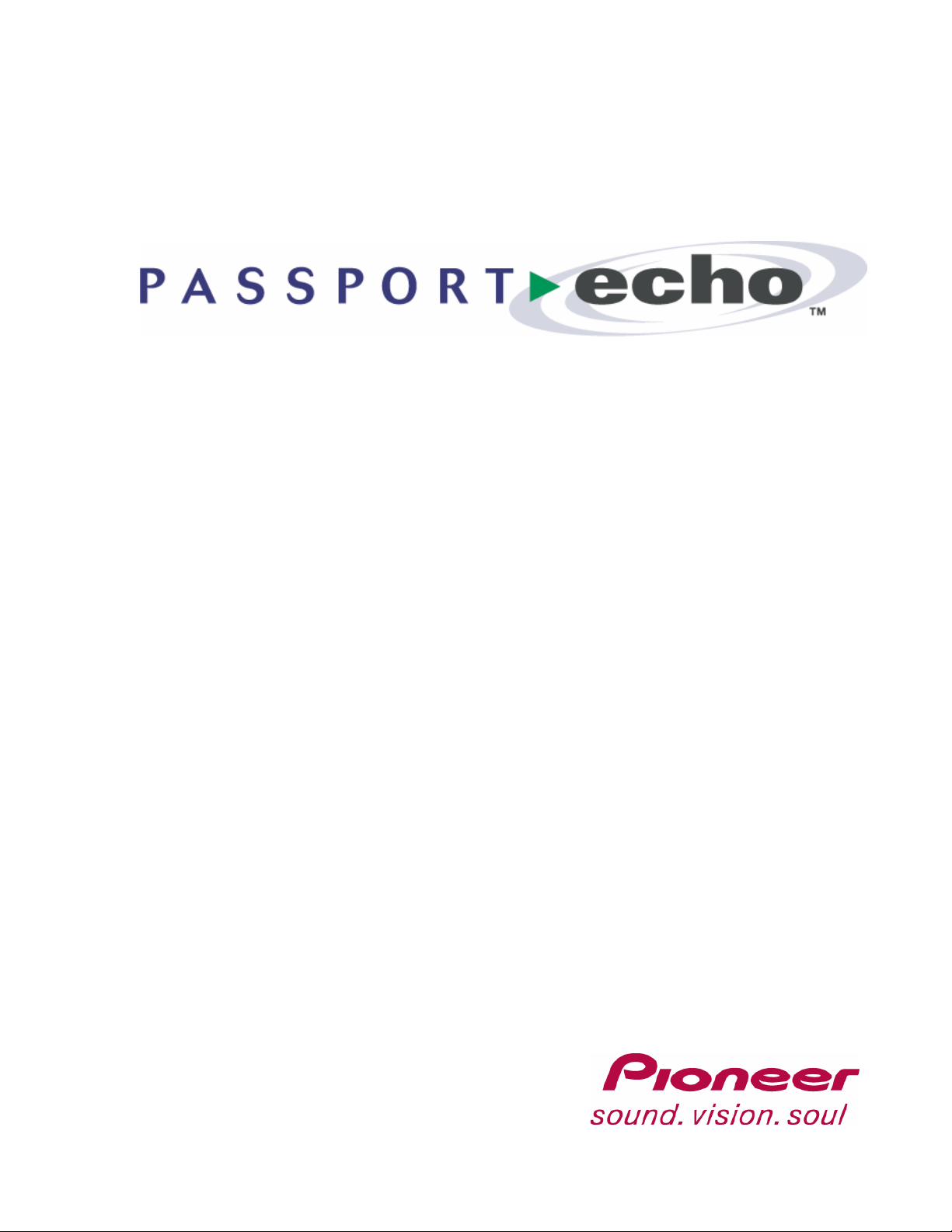
Getting Started
Version 1.6
This reference guide describes
how to use Passport Echo™ to
© 2004 Pioneer Di gital Technologies, Inc.
control playback of TV shows,
save TV shows, watch pre-saved
shows, and manage a library
of saved shows.
Page 2

Passport Echo™1.6 —Echo1.6GettingStarted1.1
© 200 4 Pionee r D igital Technologies, Inc. All righ ts rese rved.
This document, as well as the software described in it, is furnished under license and may only be used or copied in accordance with the
terms of such license. The information in this document is provided for informational use only, is subject to change without notice. Pioneer
Digital Technologies, Inc. assumes no responsibility or liability for any errors or inaccuracies that may appear in this document or for any
omissions. Except as may be permitted by such license, no part of this publication may be reproduced, stored in a retrieval system,
transmitted, adapted, or translated in any form or by any means without prior written authorization of Pioneer Digital Technologies, Inc.
This product is protected under US Patent 6,400,379, #D481,736 & D476,015.
Trademarks
®
Pioneer
trademark s of Pione er C orpora t ion. QuickInfo™ is a trademark a nd Webnost ics
and the Pionee r logo are registered tr ademar ks of Pioneer Corporation. Passport™ , Passport DCT™, and Passport Ech o™ are
®
is a registered trade m ark of Pioneer Digital Technol ogies,
Inc. All other product names mentioned in this document are trademarks of their respective owners.
Pioneer Digital Technologies, Inc.
2210 W. Olive Avenue, 2nd floor
Burbank, CA 91506
© 2004 Pioneer Digital Technolo gies, Inc. 2
Page 3

Watching Live TV
With Passport Echo™, TV shows can not only be watched, but can al s o be controlled using
your remote control.
What you can do: How to do it:
Pause a show
Resume playbac k
from pause
Rewind a show
Skip bac kward
Fast forward
Skip forward
Advance one frame
Watch vid eo in slow
motion
Resume playbac k from
rewind, fast forward, or
slow motion
See an instant replay
Return to "li ve" TV
Press
Press OR
Press onc e (slo w speed)
Press twi ce (medium speed)
Press thr ee tim es (rapi d speed)
Press , th en press
Press onc e (slo w speed)
Press twi ce (medium speed)
Press thr ee tim es (rapi d speed)
Press , th en press
Press , th en press
Press twice quickly (within 1/2 second)
Press
Press
Press
© 2004 Pioneer Digital Technolo gies, Inc. 3
Page 4

Finding TV Shows
Finding TV shows is easy with the Program Guide. Browse for shows sorted by Time or Theme,
or Search for shows by entering a title or keyword.
Browse the channel line-up
Press
while watching a TV show to access the Program Gu id e.
What you can do: How to do it:
Browse for shows
by time/channe l
Browse for shows
by theme
On entry, the channel line-up is sorted by time/channel
Press or to browse the line-up by time, and or
to browse the line-up by channel
Highlight a show and press
Whi le the Program Guid e is display ed, pres s to sort shows
by theme
Press or
to browse a list of related shows.
Highlight a show and press
to highlight a desired theme, then press
to view options or to record
to view options or to record
Search for shows by Title or Keyword
Go to the Program Guide by pressing and press to access
Search; highligh t and select ‘Titles’ to search for titles, or ‘Keywords’
to search for keyword s
What you can do: How to do it:
Search for shows
by Title
Enter a title using the on-screen keyboard; use the arrow keys to
highlight each letter and
the guide data is scanned for letters that may be entered next.
Irrelevant letters are skipped as the keyboard is navigated)
to enter (As letters are entered,
Move the highlight to the Search Results List by pressing ,
then scroll up or down to highlight a show or Series Header
(shows belonging to series’ are grouped under Series Headers)
Search for shows
by Keyword
Highlight a Series Header and press
episodes , or to create a Series Recording
Highlight an individual show and press
to record
Enter a key word (i.e. a ctor, director, or subject) using t he onscreen keyboard; use the arrow keys to highlight each letter and
to enter
Move the highlight to the Search Results List by pressing , then
scroll up or down to highlight a show or Keyword Header (related
shows are grouped under Keyword Headers)
Highlight a Keyword Header and press to view related
shows, or to create a Keyword Series Recording (future guide
data will be continuously searched for matching shows to record)
Highlight an individual show and press
to record
to view individual
to view options or
to view options or
© 2004 Pioneer Digital Technolo gies, Inc. 4
Page 5

Saving TV Shows
Shows can be saved using the Program Guide, by setting up a manual recording, or by pressing
the RECORD key while watching a TV show.
Scheduling Recordings while viewing the Program
Guide
Go to the Program Guide by pressing
What you can do: How to do it:
Schedule a single
instance re cording
Schedule a Series
Recording
Highlight a show and press , then select
“Record this show” from the dialog box
Highlight a show and press , then select
“Record entire series" from the dialo g box;
customize your Series Recording settings using
the recording options pro v ided, then press
Saving the show you are watching
Press while watching a TV show to access the Recording
dialog box.
What you can do: How to do it:
Record the current
TV show
Select "Record this show" from the dialog box
Creating a manual recording
While watching TV, go to the Manual Record dialog box by
pressing , then selecting " Creat e a manu al reco rdi ng …"
from the dialog box.
OR
While viewing the Saved Shows or S cheduled Recording
Displa ys, p ress .
What you can do: How to do it:
Schedule a single or
recurring recording
Highlight each column and enter your recording
settings, then press
© 2004 Pioneer Digital Technolo gies, Inc. 5
Page 6

Viewing Saved Shows
Shows that have been saved can be accessed at any time from the
Saved Shows Display.
To view a saved show, access the Saved Show s Display
by pressing .
What you can do: How to do it:
Find a saved show Press OR to highlight a show
Play the highlighted
show
Press
OR
Press , then select “Play”, "Play from
Beginning" or "Resume Playback" from the
dialog box
What you can do: How to do it:
Pause a show
Resume playbac k
from pause
Rewind a show
Skip bac kward
Fast forward
Skip forward
Press
Press OR
Press onc e (slo w speed)
Press twi ce (medium speed)
Press thr ee tim es (rapi d speed)
Press , th en press
Press onc e (slo w speed)
Press twi ce (medium speed)
Press thr ee tim es (rapi d speed)
Press , th en press
Advance one frame
Watch vid eo in slow
motion
Resume playbac k
from rewind or fast
forward
See an instant
replay
Return to "live" TV
Erase a show
Press , then press
Press twice quickly (within 1/2 second)
Press
Press
Press
OR
Press , then press (Stop and erase) or
(Stop an d save) from th e dialo g box
Press , then press (Stop and erase) from
the dialog box
© 2004 Pioneer Digital Technolo gies, Inc. 6
Page 7

Managing Saved Shows
Saved shows can be automatically erased as space is needed for new recordings, or they can
be saved until you erase them manually. Use the Saved Shows Display to manage your library
of saved shows.
Go to the Saved Shows Display by pressin g .
What you can do: How to do it:
Find a saved show Press OR to highlight a show
Erase a show
Allow a show
to be erased
automatically
Save a show until
manually erased
Keep a show longer
Highlight a show and press ; Select
“Erase” from th e dialo g box
Highlight a show and press ; Select “Save
until sp ace is needed” from t he dial og box
Highlight a show and press ; Select “Save
until manually erased” from the dialog box
Highlight a show and press ; Select " Keep
Longer …" from the dialog box to go to the
Prioritization Display (see the following section)
What you can do: How to do it:
Keep a show longer/
Erase a show sooner
Press OR to increase or decrease
the life span of the highlighted show; Press
on the list will be erased later)
(Note: shows that are positioned higher
© 2004 Pioneer Digital Technolo gies, Inc. 7
Page 8

Managing Your Upcoming Recordings
Your Scheduled Recordings list lets you see what upcoming shows are scheduled to be
recorded, and also lets you cancel upcoming recordings.
Go to the Scheduled Recordings list by pressing , then
pressing .
What you can do: How to do it:
Find an upcoming
schedule d re cording
Cancel an upcoming
schedule d re cording
Modify an upcoming
schedule d re cording
Press OR to highlight a
scheduled recording
Highlight a scheduled recording and press
; Select "Cancel Recording" from the
dialog box
Highlight a scheduled recording and press
; Sele c t "Rec o rd Option s " from the dia log
box to display the "Record Options" dialog box
(see the follo wing section)
What you can do: How to do it:
Allow a show to be
erased automat ically
Save a show until
manually erased
Adjust a scheduled
recording’s start time
Adjust a scheduled
recording’s end time
Scroll up or down to highlight the “Save:” option;
scroll left or right to highlight the “Until space is
needed” preference and press
Scroll up or down to highlight the “Save:” option;
scroll left or right to highlight the “Until manually
erased” preference and press
Scroll up or down to highlight the “Start Time:”
option; scroll left or right to adjust the
recording’s start time and press
Scroll up or down to highlight the “End Time:”
option; scroll left or right to adjust the
recording’s end time and press
© 2004 Pioneer Digital Technolo gies, Inc. 8
Page 9

Managing Your Series Recordings
Episodes of a series will not be saved if more than two scheduled recordings overlap. Use the
Series Manager to determine how to resolve recording conflicts.
Go to the Series Manager by pressing , then pressing
.
What you can do: How to do it:
Find a Series
Recording
Press OR to highlight a Series
Recording
Cancel a Series
Recording
Press ; Select “Cancel Series Recording”
fr om the dialog b ox
What you can do: How to do it:
Set a Seri e s
Recording’s
recording priority
Highlight a Series Recording and press ;
Select "Series Recording Priority …" from the
dialog box and press to go to the
Prioritization Display (shown at left)
Press OR to increase or decrease
the selected Series Recording's priority; Press
(Note: Series R ecordings that are
positioned higher on the list will be recorded in
the event of a conflict with Series Recordings
positioned lower on the list)
© 2004 Pioneer Digital Technolo gies, Inc. 9
Page 10

Video Output Formats
Digital video can be sent to your TV in one of five Output Formats. Use this preference to select
an Output Format supported by your TV. Since video can have a wide (16:9) or standard (4:3)
aspect ratio that may not conform to your selected Output Format, you can also use this
preference to determine how to output non-conforming video.
Press , then press to access the General Set t ings menu;
highlight the “Output Formats” preference and press
What you can do: How to do it:
Select an Ou tput Format
and set Output Format
Options
In the Settings column, highlight an Output Format
that is supported by your television and press .
Your selection will be bulleted and the Options
column will b ecome active. Highlight an optio n
and press .
Press to accept your modifications, then
follow the on-screen instructions to confirm your
new settings.
© 2004 Pioneer Digital Technolo gies, Inc. 10
