Page 1

REV3-16.11.19.03 TV Guide Interactive®. We Make TV BetterSM i
Page 2

TV Guide Interactive Reference Manual
Revision Date: November 19, 2003
TV Guide Interactive, Inc.
7140 South Lewis
Tulsa, Oklahoma 74136
CONFIDENTIAL – TV GUIDE INTERACTIVE, INC.
Distribution other than to recipient must be approved in writing by TV Guide
Interactive, Inc. This material contains proprietary and confidential information of TV
Guide Interactive, Inc., and is and remains the sole exclusive property of TV Guide
Interactive, Inc. Regardless to whom this material is delivered or in the possession
of, it shall be returned to TV Guide Interactive, Inc. upon request and in all events
upon completion of the purpose for which it was delivered. This material may not be
reproduced or used (in whole or in part) or disclosed to employees or other
individuals or entities not having a need to know consistent with their employment
duties or with the purpose for which it was delivered without the expressed written
authorization of TV Guide Interactive, Inc. This material is subject to change without
notice. TV Guide, TV Guide and Design, TV Guide Interactive, TV Guide Interactive
and Design and We Make TV Better are Trade Marks and Service Marks of TV Guide
Magazine Group, Inc., a Gemstar/TV Guide International company.
Copyright 2003, TV Guide Interactive, Inc.
All rights reserved.
LEGAL NOTICE
ii TV Guide Interactive®. We Make TV BetterSM REV3-16.11.19.03
Page 3

Table of Contents
Table of Contents........................................................................................................... iii
Welcome .......................................................................................................................... 1
Digital Video Recorder ................................................................................................... 2
Recording Capacity .....................................................................................................................2
The DCT6208 Front Panel ..........................................................................................................3
The DCT6208 Back Panel........................................................................................................... 4
Important Safety Instructions....................................................................................................... 5
Basic Guide Navigation Tips ......................................................................................... 6
Remote Control Features ............................................................................................... 6
Menus - Access Digital Cable ........................................................................................ 7
Main Menu ................................................................................................................................... 7
Quick Guide ................................................................................................................................. 7
Quick Access Menu ..................................................................................................................... 8
Search Categories and Listings .................................................................................... 9
Program Listings .......................................................................................................... 10
Navigating Listings..................................................................................................................... 10
Listings by Channel ...................................................................................................................11
A-Z Title Search.........................................................................................................................11
Adult Programming .................................................................................................................... 11
Program Information .................................................................................................... 12
Action Icons .................................................................................................................. 13
Digital Video Recording (DVR) .................................................................................... 14
Control Live TV .......................................................................................................................... 14
Playback Controls - Using the Video Control Buttons ............................................................... 15
Playback Controls – Using the Remote Control Arrow Buttons ................................................15
Pause .................................................................................................................................................. 16
Rewind................................................................................................................................................. 16
Fast Forward ....................................................................................................................................... 16
Slow Motion ......................................................................................................................................... 17
Instant Replay...................................................................................................................................... 17
Get Back to Live TV............................................................................................................................. 17
Your Personal Video Library...................................................................................................... 18
Building Your Library - Recording Programs ....................................................................................... 18
View Your List of Scheduled Recordings............................................................................................. 20
Modifying Recording Options............................................................................................................... 21
View Programs Stored In Your Personal Video Library ....................................................................... 23
Managing Your Personal Video Library ............................................................................................... 25
Reminders ..................................................................................................................... 27
Setting Reminders .....................................................................................................................27
Reminder Options......................................................................................................................27
Smart Channel Surfing ................................................................................................. 28
Flip .............................................................................................................................................28
Browse.......................................................................................................................................28
Digital Pay-Per-View ..................................................................................................... 29
Ordering Pay-Per-View..............................................................................................................29
Ordering Pay Per View By Phone .............................................................................................30
Ordering Pay Per View Packages .............................................................................................30
Canceling a Pay-Per-View Order ..............................................................................................30
Pay-Per-View Notices................................................................................................................31
Video On Demand .........................................................................................................32
Accessing Video On Demand.................................................................................................... 32
Ordering Video On Demand Programs .....................................................................................32
Watching Video On Demand Programs ....................................................................................34
REV3-16.11.19.03 TV Guide Interactive®. We Make TV BetterSM iii
Page 4

Video On Demand Packages ....................................................................................................35
Premium Services......................................................................................................... 36
Digital Music.................................................................................................................. 37
Weather.......................................................................................................................... 38
Messages....................................................................................................................... 38
Parental Controls and Purchase PINS ........................................................................ 39
PINS Setup ................................................................................................................................ 39
Parental Control Locks Setup....................................................................................................39
View Locked Programs.............................................................................................................. 40
Bypass or Clear Locks...............................................................................................................40
Restore Locks............................................................................................................................40
Favorites ........................................................................................................................ 41
Setup .............................................................................................................................. 42
Guide Setup...............................................................................................................................42
Cable Box Setup........................................................................................................................43
Audio Setup ...............................................................................................................................43
Screen Position Setup ...............................................................................................................44
Text Language Setup ................................................................................................................44
Frequently Asked Questions ....................................................................................... 45
Recording and Playback of Recorded Programs ......................................................................45
Managing Your Recordings .......................................................................................................48
Controlling Live TV ....................................................................................................................49
Video On Demand .....................................................................................................................50
Interactive Program Guide......................................................................................................... 51
Troubleshooting ......................................................................................................................... 53
iv TV Guide Interactive®. We Make TV BetterSM REV3-16.11.19.03
Page 5

Welcome
Introducing the most exciting new service to hit television, now available from your cable
®
provider. With your Digital Video Recorder…powered by TV Guide Interactive
than ever…you can have COMPLETE CONTROL of your TV.*
Imagine…coming home
to your own personal
library of television
programs, movies, and
sports that you watch
whenever it’s
convenient for you. It’s
TV for your schedule.
Pause live television!
, now more
Rewind and replay
programs so you don’t miss a beat.
Record up to 60 hours** of your favorite programs and view them as many times as you want,
+
whenever you want. You can even record High Definition TV
. All without rentals, tapes, or
returns.
Digital Cable brings you more programming choices than ever before and with
TV Guide Interactive, you can effortlessly find the shows you want. Faster, easier and
completely enhanced, TV Guide Interactive puts you in control, all at the touch of a button. Set
Reminders, Favorites, Parental Controls and more. With TV Guide Interactive, the world of
Digital Cable is at your fingertips.
Use this Reference Guide to get started enjoying your Digital Video Recorder…
®
…powered by TV Guide Interactive
*DVR is not available in all areas.
** Recording capacity varies.
+Requires DVR connection to High Definition television.
!
REV3-16.11.19.03 TV Guide Interactive®. We Make TV BetterSM 1
Page 6

Digital Video Recorder
Your DVR service features Motorola DCT6208 with built in DVR (Digital Video Recorder)
empowering you to control what you watch and when you watch it. It allows you to store and
access TV programs— functioning like a VCR, but with no videotape. With the DVR you can
also pause live TV and choose the shows you want to record through TV Guide’s Interactive
Program Guide across multiple channels and time slots.
Recording Capacity
The recording capacity on the DVR depends on the video format of the programming. Here are
some guidelines to use when determining recording capacity:
Analog TV Shows (not digital) – Typically analog cable channels are channels 2 through 78,
but may vary depending on your cable system. Recording capacity is up to 25 hours.
Digital TV Shows (compressed) – Typically digital cable channels are channels 100 and
above, buy vary depending on your cable system. Recording capacity is over 30 hours.
High Definition TV Shows – Shows that are broadcast in HD may be recorded in the same
format, provided your DVR is connected to a High Definition Television. Recording capacity is
up to 10 hours.
2 TV Guide Interactive®. We Make TV BetterSM REV3-16.11.19.03
Page 7
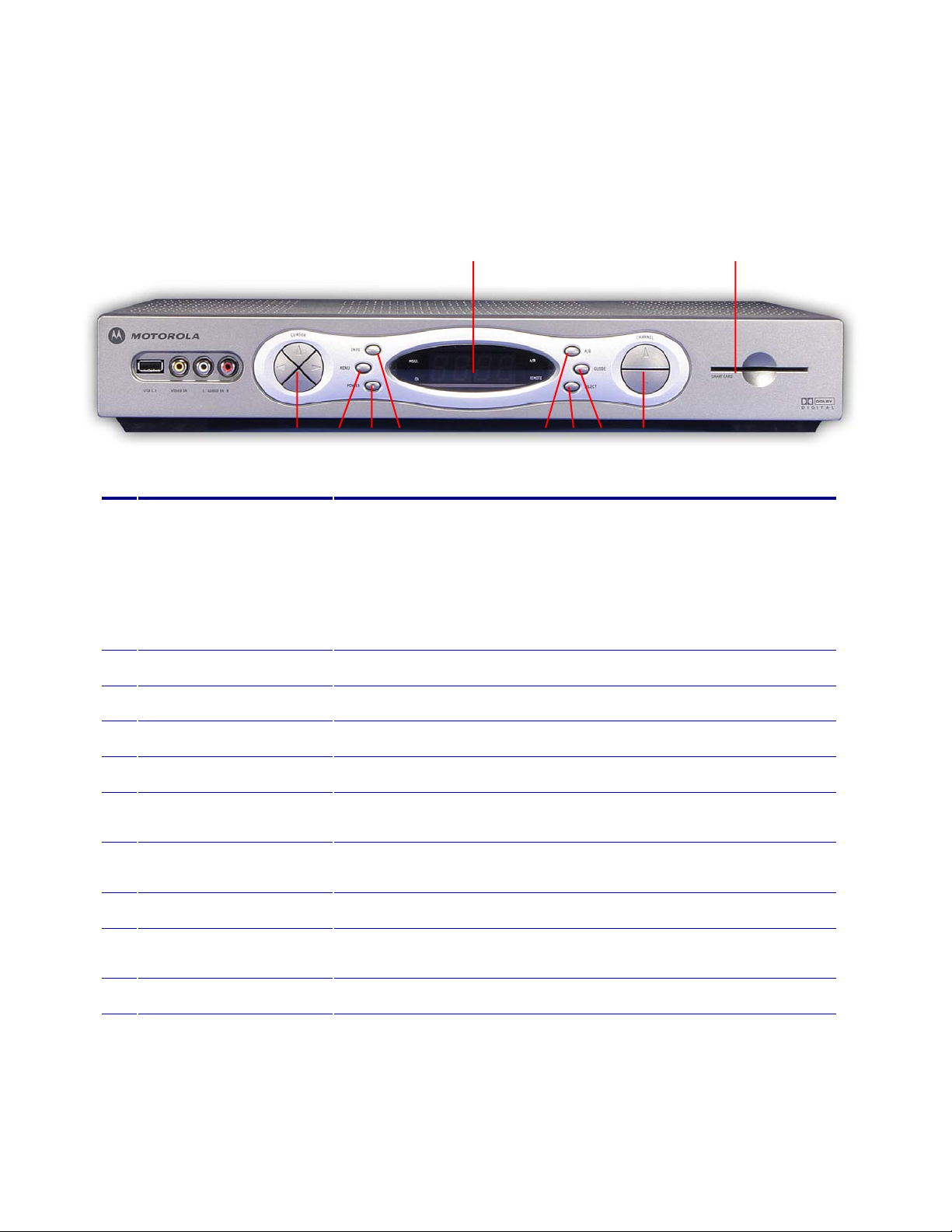
The DCT6208 Front Panel
The DCT6208 front panel has 12 keys and an LED display. Use the keys to perform basic
functions such as access the interactive program guide, navigate menus, and purchase Video
on Demand and Pay-Per-View events.
1 10
2 3 4 5 6 7 8 9
Key Description
1 LED Displays the channel number or time of day.
There are four indicator lights on the LED screen:
• MSGS. - the DCT6208 has received messages for you to read
• A/B - the RF bypass is active
• ON - the DCT6208 is powered on
• REMOTE - the remote control is in use
2 ▲▼◄ ► CURSOR Moves the cursor around the program guide and menu screens.
3 MENU Displays the main menu.
4 POWER Turns the device on or off.
5 INFO Displays the current channel and program information.
6 A/B Use to manually enable the RF bypass function. You must have a cable-ready
TV for this function to operate. (Optional)
7 SELECT Selects menu options, VIDEO ON DEMAND programming, Pay-Per-View
events or programs from the program guide.
8 GUIDE Displays the program guide.
9 CHANNEL +
CHANNEL -
10 SMART CARD SLOT Not currently enabled – intended for future use.
Changes the channels by moving up or down.
There are also inputs for a Universal Serial Bus (USB), audio/video jacks and a Smart Card slot. These inputs are for
future applications under development and are not enabled on this unit.
REV3-16.11.19.03 TV Guide Interactive®. We Make TV BetterSM 3
Page 8
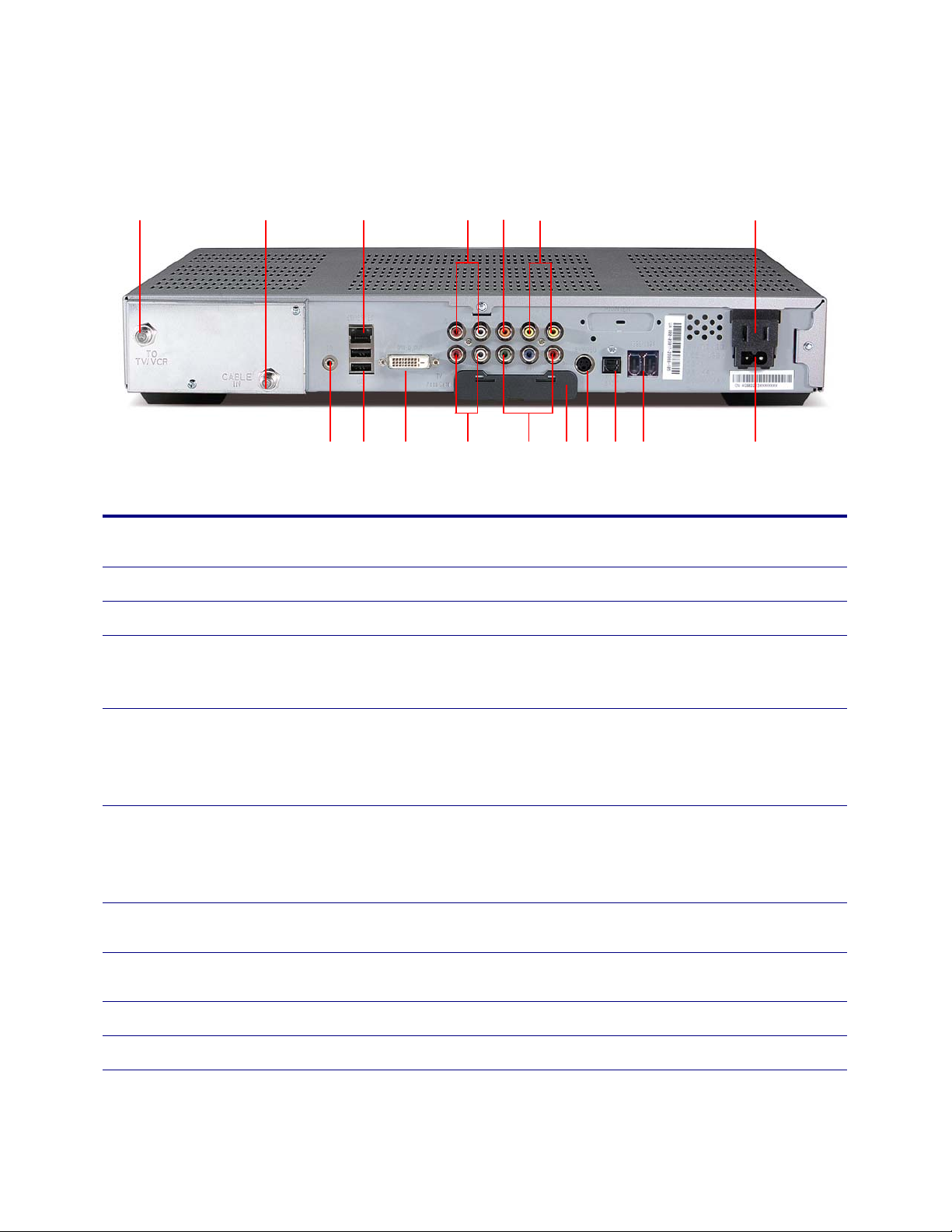
The DCT6208 Back Panel
The rear panel of the DCT6208 consists of three types of interfaces - audio, video and data. The
table following this drawing describes each connection and its use.
1 2 3 4 5 6 7
8 9 10 11 12 13 14 15 16 17
Key Description
1 TO TV/VCR This coaxial output connector is used to connect the DCT6208 to a TV or VCR operating
on channel 3 or 4.
2 CABLE IN The CABLE IN connector receives the incoming signal from your cable service provider.
3 ETHERNET Not currently enabled - intended for future use.
4 AUDIO IN R
AUDIO IN L
5 SPDIF The orange coaxial SPDIF connector is a digital output connection that carries Dolby
6 VIDEO IN
VIDEO OUT
7 OUTLET This AC outlet may be used to plug your TV into the DCT6208 as a convenient additional
8 IR This connector enables the DCT6208 to control a VCR while recording a selected program.
9 USB Not currently enabled - intended for future use.
10 DVI-D Digital Video Interface. To connect high definition monitor or high definition television.
These connectors are used to connect a set-top between a peripheral audio device such
as a CD player and a stereo tuner or A/V receiver. In the current DCT6208 release, the
audio from the peripheral device will pass through the DCT6208 when it is turned off.
Digital 5.1 audio or PCM audio.
It is used to connect the DCT6208 to a stereo tuner or A/V receiver to provide surround-
sound, theater-style audio.
The VIDEO IN connector accepts a baseband video input from a VCR, camcorder or other
video device. (Not currently enabled.)
The VIDEO OUT connector is used to deliver baseband video to an external device such
as a VCR or TV.
outlet.
Not all electronic program guides support this feature.
11 AUDIO OUT R
AUDIO OUT L
4 TV Guide Interactive®. We Make TV BetterSM REV3-16.11.19.03
The RCA phono-type connectors are used to deliver audio to a stereo receiver.
Page 9

12 Y Pb Pr These connectors are used to deliver component video to an HD-ready TV or monitor.
Though capable of delivering standard definition video to your TV or monitor, these cables
are necessary to deliver High Definition video.
13 TV PASS CARD For Future Use.
14 S-VIDEO This connector is used to deliver high quality, standard definition video to external devices
that accept S-Video inputs, such as a high-end VCR or TV.
15 OPTICAL
SPDIF
16 IEEE 1394 Firewall Digital Interface. To connect high definition monitor or high definition television.
17 POWER INLET For the female end of the supplied power cord.
The OPTICAL SPDIF connector is an optical digital output connection that carries Dolby
Digital 5.1 audio or PCM audio.
It is used to connect the DCT6208 to a stereo tuner or A/V receiver to provide surround-
sound, theater style audio.
Important Safety Instructions
Please refer to the Motorola DCT6208 User Guide for complete safety and operating instructions.
The Motorola DCT6208 has been designed to operate reliably in a well-ventilated household
environment. Slots and openings in the unit cabinet are provided for ventilation. These openings
should never be blocked by placing the product on a bed, sofa, rug, or similar surface.
• Position the DCT6208 with at least 2 inches of space above and on all sides.
• Do not block the slots and openings in the DCT6208.
• Do not place anything on top of the DCT6208.
• Do not position the DCT6208 in an enclosed space that would restrict airflow around the
unit.
• Do not position the DCT6208 near any external heat source that could raise the
temperature around the unit.
REV3-16.11.19.03 TV Guide Interactive®. We Make TV BetterSM 5
Page 10
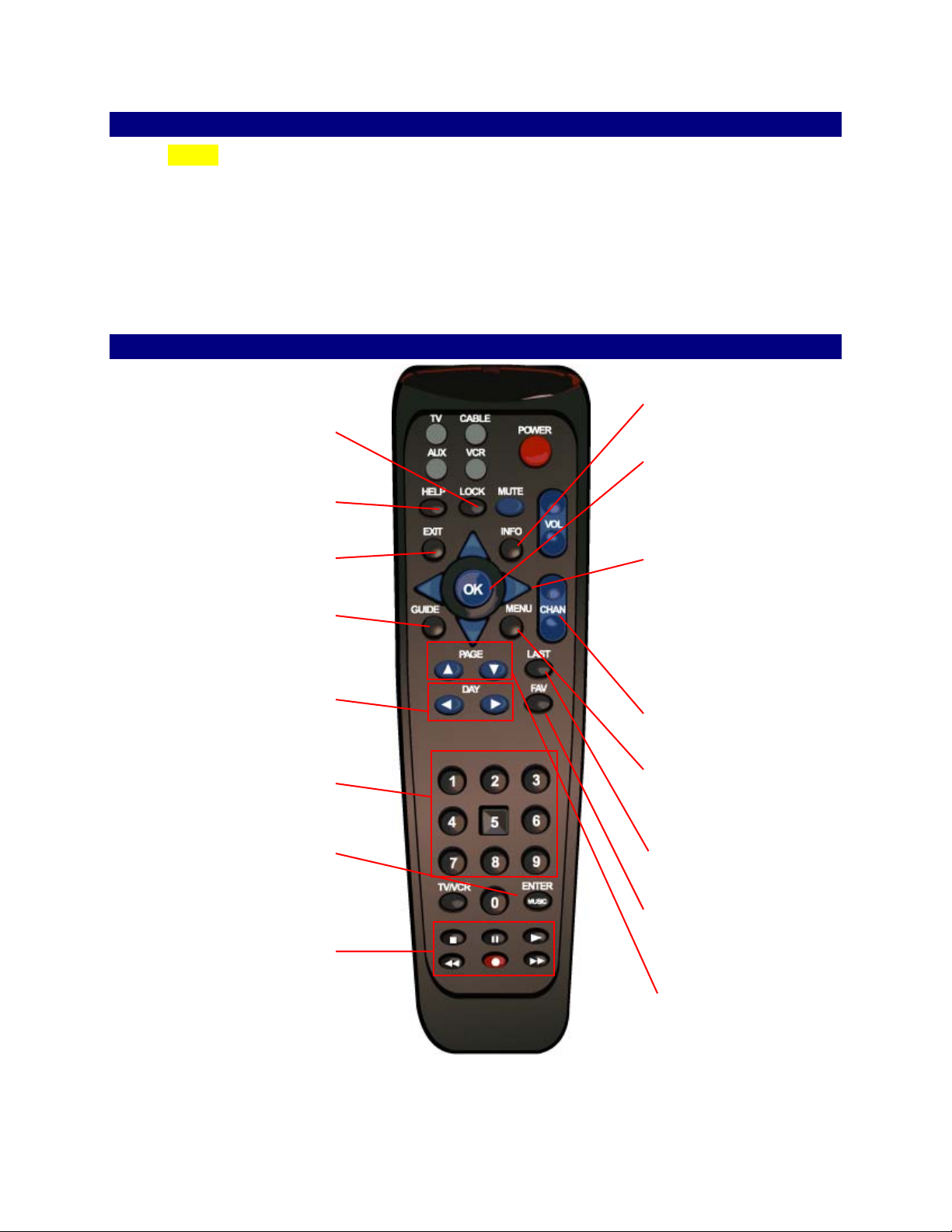
Basic Guide Navigation Tips
r
f
• Yellow is always the highlight color. As you navigate listings using your remote, the
highlight appears on screen to indicate your current selection.
• Press the ▲▼◄ ► buttons on your remote to move the highlight.
• Press OK to make your selection.
• Press the EXIT button on your remote to return to watching TV.
Remote Control Features
Restrict viewing with Parental
Lock
Controls
Learn more about a feature
Help
Return to watching television
Exit
See program listings for the
Guide
current time
See listings for the next o
Press channel numbers, then
OK/SEL to tune to a channel
See digital music channels
Controls VCR, ON DEMAND
and Digital Video Recording (i
Note: Remote pictured may not reflect your actual remote. Basic functions should be the same.
*Amount of programming data varies by system.
previous day
Numbers
VCR Controls
available)
Day
Music
*
Info
See program information
OK
Select a highlighted item;
or, while watching a
program, press to display
or remove the Flip Bar
Arrows (▲▼►◄ )
Use to highlight guide
features, or while watching
television press to begin
browsing; Note: Arrows
control playback of
recorded programs with
DVR.
CHAN ▲▼
Change channels and
access the Flip Bar
MENU
Enter and exit the Main
Menu
LAST
Return to the previous
screen or channel
FAV
Tune to your Favorite
channels, once you set
them up
PAGE ▲▼
Scroll to the next or
previous page of listings
6 TV Guide Interactive®. We Make TV BetterSM REV3-16.11.19.03
Page 11
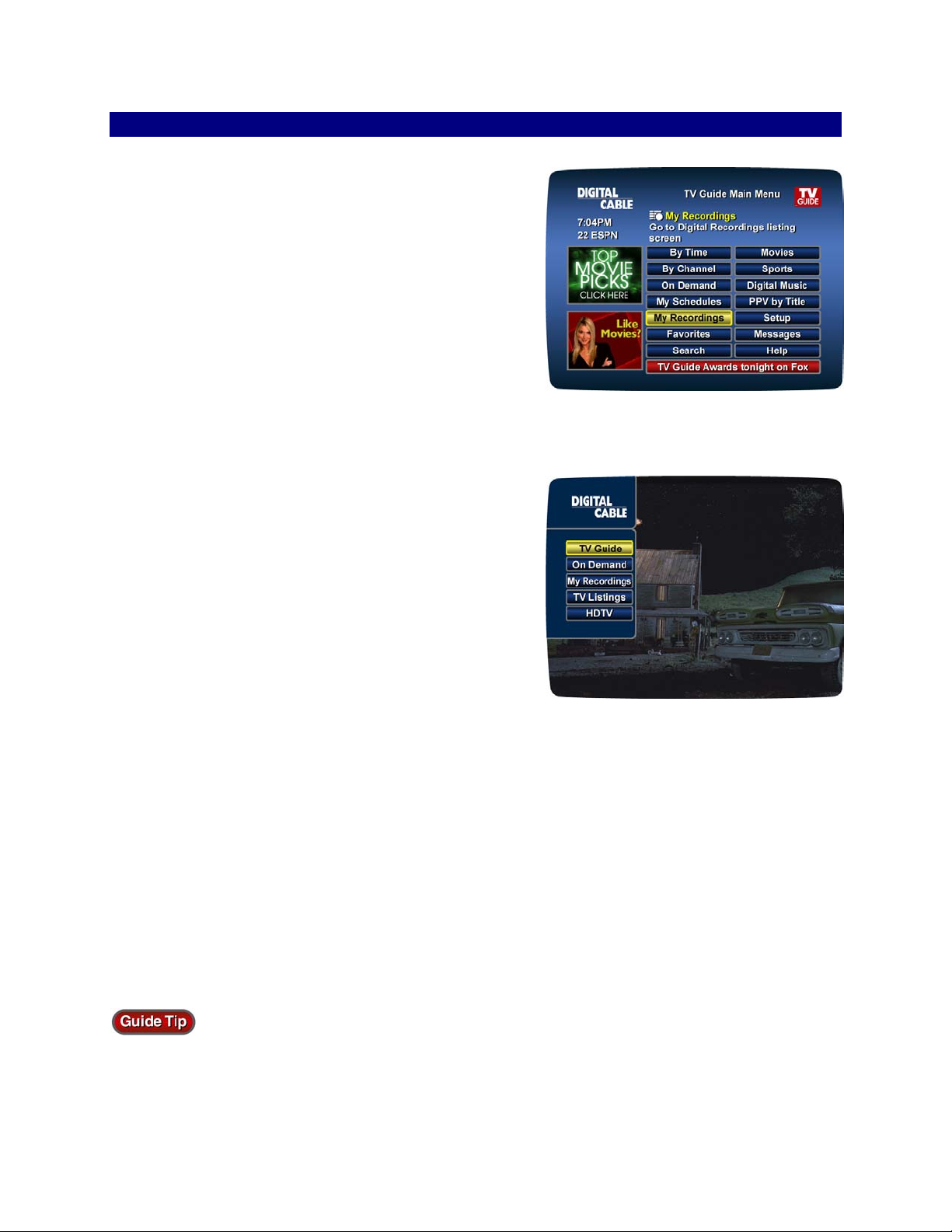
Menus - Access Digital Cable
Main Menu
TV Guide Interactive’s Main Menu* gives you easy
access to all the features of digital cable. Press MENU
on your remote, then select from the options available,
including TV listings By Time, viewing options by
genre, Parental Controls, Favorites, Local Weather and
more.
Quick Guide
Your system may offer a Quick Guide* menu in
addition to the Main Menu for quick access to select
features of your Digital Cable service. Press MENU on
your remote then use your remote to make your
selection. Select TV Guide to access the Main Menu.
You can click on the promotion panels located on the left side of virtually every screen to
learn about products, services and TV programs offered through our promotional partners.
*Menu selections vary depending on the services your cable provider offers.
REV3-16.11.19.03 TV Guide Interactive®. We Make TV BetterSM 7
Page 12
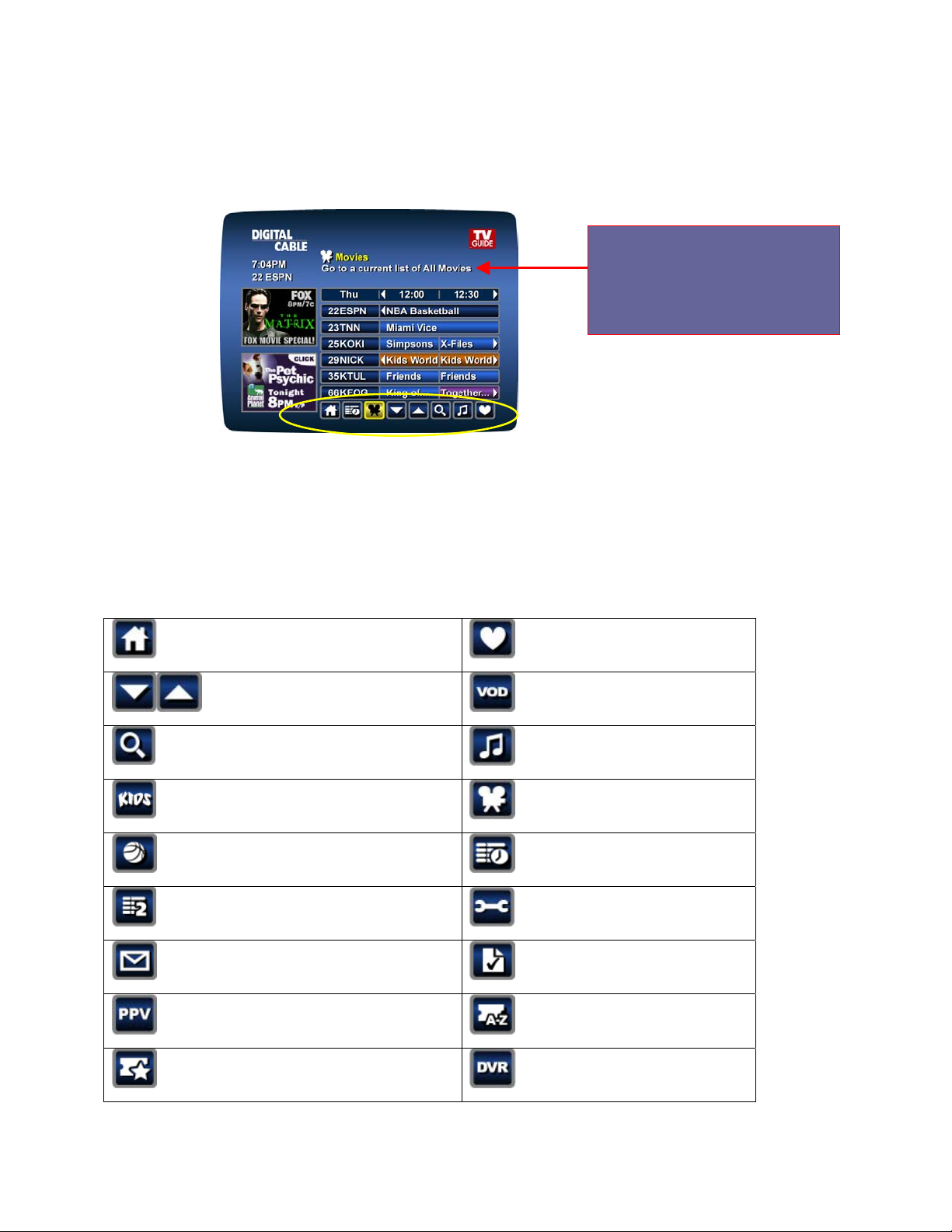
Quick Access Menu
The Quick Access Menu provides shortcuts to other areas of the program guide and appears
on listing and menu screens, other than the Main Menu and Quick Guide.
Quick Access Menu
See a description of your
highlighted selection,
including programs and the
Quick Access Menu icons.
Guide Symbols to Know - Quick Access Menu Icons
These icons may appear in your Quick Access Menu*, depending on the services your cable
provider offers. Highlight and select the icon with your remote and you will immediately access
the area indicated.
TV Guide Interactive Main Menu Favorites list
Page up and down VOD Main Menu
Search menu
Kids listings
Sports listings Listings By Time
Listings By Channel
Message Center TV Timers
Pay Per View Listings PPV by Title
PPV Events
Digital Music listings
Movies listings
Guide Setup Menu
Digital Recordings
*Menu selections vary depending on the services your cable provider offers.
8 TV Guide Interactive®. We Make TV BetterSM REV3-16.11.19.03
Page 13

Search Categories and Listings
Finding something to watch is easy with TV Guide Interactive®. Sort and view program listings
that interest you, including Listings By Time and By Channel, or by Genre such as Movies,
Sports, Children and more. Select a category from the Main Menu or the Quick Access Menu
to display listings.
Displays listings for
the current hour
Displays all listings
for a channel
Displays your
Favorite channels
You can narrow your program options by theme using subcategories provided.*
*Menu selections vary depending on the services your cable provider offers.
REV3-16.11.19.03 TV Guide Interactive®. We Make TV BetterSM 9
Page 14
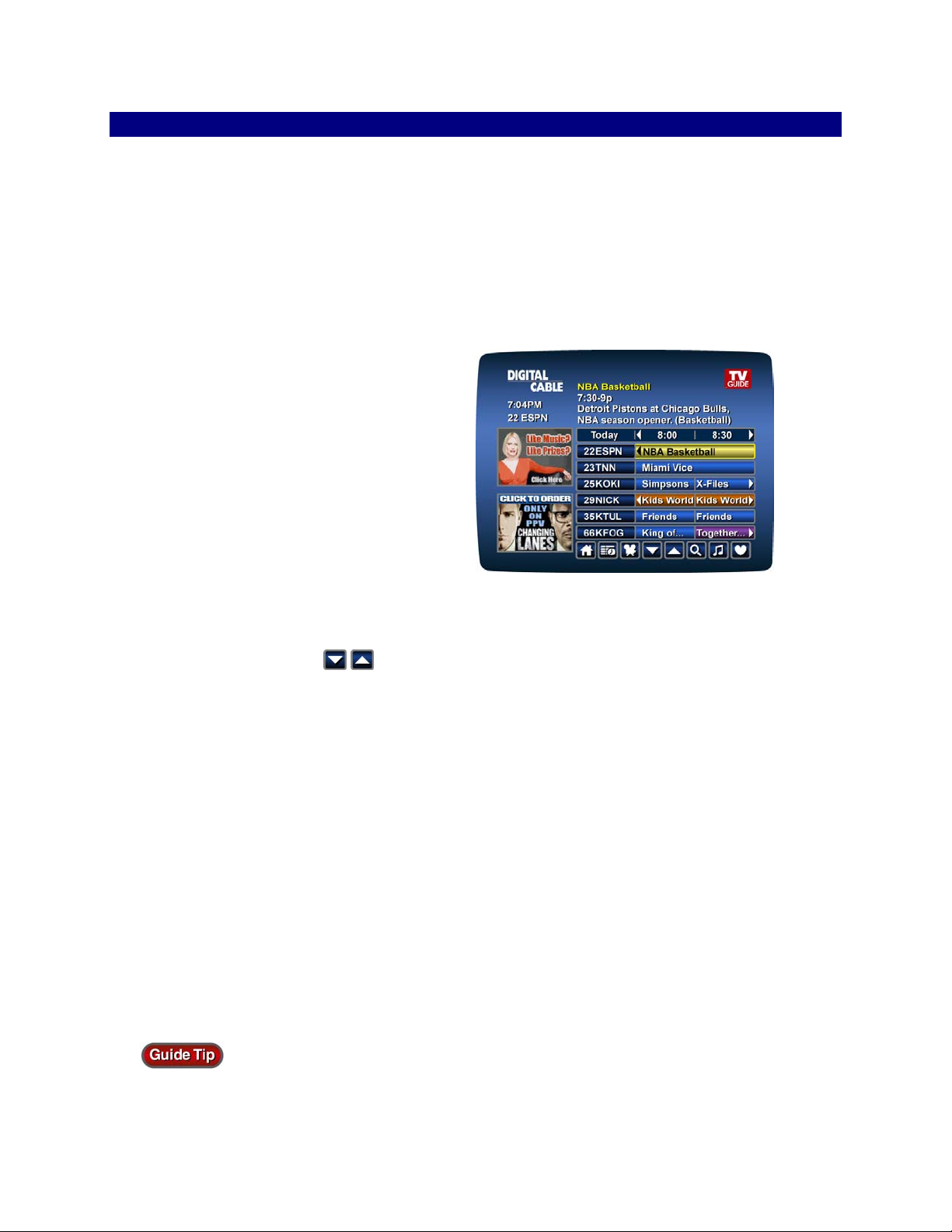
Program Listings
Program listings appear in a grid format with channel numbers and network call letters down the
left side and times along the top. Listings are color coded to help you identify different types of
programs:
Blue – Regular programs
Purple – Movies
Green – Sports
Orange – Children’s programs
Navigating Listings
• Make a selection from one of the
TV Guide Interactive Menus, or just
press GUIDE on your remote to go to
program listings for the current hour.
• Use the ▲▼ buttons on your remote
to navigate program titles, and the ►
*
button to see program listings for later that day and up to four days out
.
• For faster searching:
o Highlight the
icons on the Quick Access Menu and press OK on your
remote
or
o Use the PAGE ▲▼ buttons on your remote while in the listings
or
o Press the DAY ◄ ►buttons to advance ahead a day at a time.
• Press INFO on your remote to see detailed program information.
• Highlight a program title and press OK. If the program is on now, you will tune to it. If the
program is on later, you will see an information screen that provides program details and
other features.
Press and hold ► to rapidly move ahead in the listings.
* Amount of listings varies.
10 TV Guide Interactive®. We Make TV BetterSM REV3-16.11.19.03
Page 15

Listings by Channel
• Select By Channel on the Main Menu to
see listings organized By Channel.
• Press the ► button to see listings for the
next channel in sequence.
• Use the ▲▼ and PAGE ▲▼ buttons on
your remote and the
icons on the
Quick Access Menu to navigate listings.
• Press INFO on your remote to see
detailed program information.
• Highlight your selection and press OK to tune to it if the program is airing now, or to see
program information if the program airs at a later time.
A-Z Title Search
A-Z Title Search allows you to find a specific
program by entering the first few letters of the
program name.
• Select A-Z Title Search from the Search
Menu and use the ▲▼ buttons until the
letters you want appear in the boxes.
• Advance to the next box by pressing the ► button on your remote.
• Continue entering letters until the program you are looking for appears in the listings.
• Press OK to jump to the listings. When you find a program you want to watch, highlight it
and press OK.
Adult Programming
The Adult category, accessed from the Search Menu provides access to listings for adult-
oriented programming. Adult programming may be purchased as a single program or as a
time-block package, depending on your cable provider’s service. For your convenience, you
may also restrict Adult titles from being viewed in the listings by setting Parental Control
Locks. See Parental Control section for more information.
REV3-16.11.19.03 TV Guide Interactive®. We Make TV BetterSM 11
Page 16
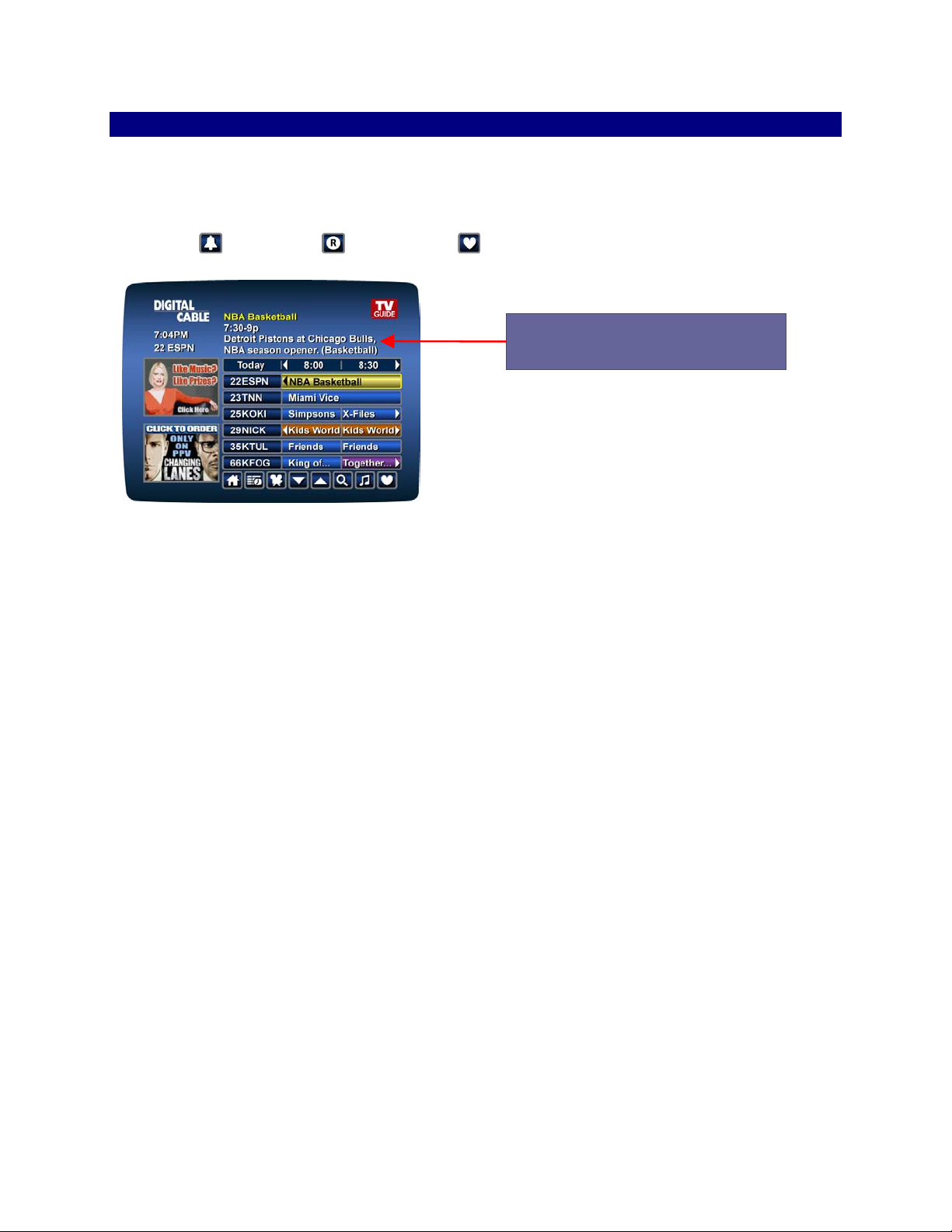
Program Information
TV Guide Interactive provides Instant Information while you view program listings so you see
program details at a glance. Instant information includes program title, start/end time, program
rating, a brief program description, and helpful indicators that identify your settings, such as
Reminders
, Recordings and Favorites .
See important program details
with Instant Information
If you want to access more information on a program while in the listings or while watching TV,
press the INFO button on your remote. Here you can read a longer description about the
program as well as additional details such as year made, category and runtime.
12 TV Guide Interactive®. We Make TV BetterSM REV3-16.11.19.03
Page 17
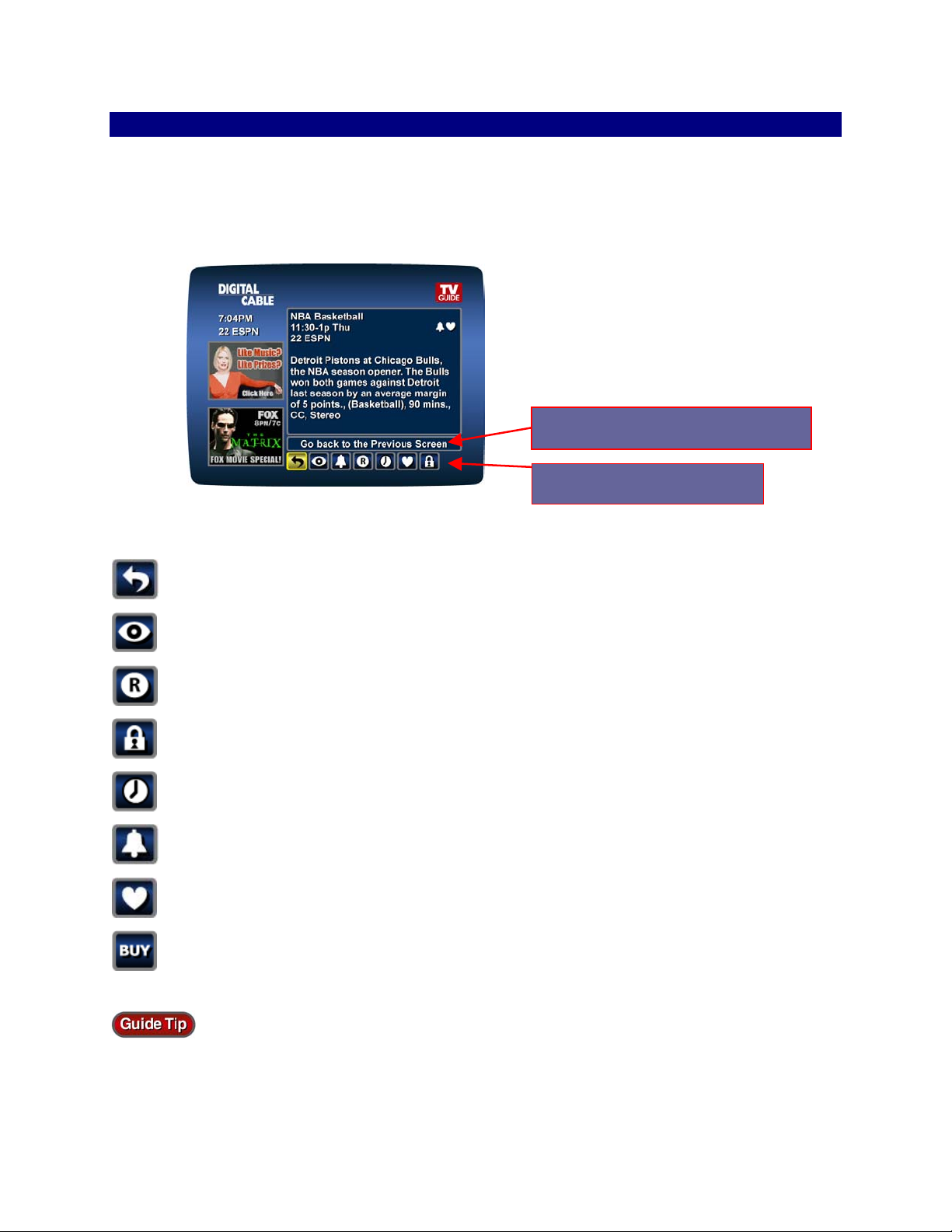
Action Icons
From the Program Information screen, you can take a number of actions by using the Action
Icons at the bottom of the screen, such as set a Reminder or see upcoming air times for a
program. Use the ◄ ► arrow buttons to highlight each icon, while a description appears just
above the icons.
Description of Action Icons
Guide Symbols To Know: Action Icons
- Go back to the previous screen
- Tune to a program
- Record/Change Record Options*
- Place a lock on the program to restrict viewing
- Display all the times the program will be airing
- Set a reminder for this program
- Save the channel in your favorites list
Action icons
- Order PPV and other pay services
With TV Guide Interactive
programs that air in the future. The amount of data varies by cable system.
* Requires separate VCR Setup or use of Digital Video Recorder.
REV3-16.11.19.03 TV Guide Interactive®. We Make TV BetterSM 13
®
, you can look ahead to see listings and schedule recordings for
Page 18

Digital Video Recording (DVR)
Recording your favorite programs and watching whenever you want has never been easier with
®
DVR…powered by TV Guide Interactive
watch them at your convenience from your personal video library stored on your digital set-top
box. You can even pause, fast-forward, and rewind LIVE TV to playback the scenes you’ve
missed. In fact, your DVR is one of the first available that can actually record and play High
*
Definition programming!
Control Live TV
Using your DVR with TV Guide Interactive, you can control live TV. Anytime you tune to a
channel, the DVR begins making a temporary recording of whatever you’re watching. So you
can PAUSE if the phone rings, REWIND the scene you missed and FAST-FORWARD to skip
what you don’t want to watch. Your DVR will record up two hours of live TV**.
The live TV recording is not a permanent recording, unless you actually record it to the DVR’s
hard drive. For live TV recordings, the temporary recording will be erased if any of the following
. Now you can record your favorite programs and
occur:
• You turn off the DVR
• You change the channel
• You begin recording the program you are watching or another program to the DVR
• You watch more than two hours. After two hours, the DVR removes the earlier minutes
of the recording, so that the most recent two hours** are kept in the temporary recording.
*Recording and playback of High Definition programs requires DVR connection to High Definition television.
**Less than two hours for live television broadcast and recorded in high definition.
14 TV Guide Interactive®. We Make TV BetterSM REV3-16.11.19.03
Page 19

Playback Controls - Using the Video Control Buttons
These buttons work similar to
your VCR controls. Plus you have
new DVR control features, like
Instant Replay
Playback Controls – Using the Remote Control Arrow Buttons
The ▲▼►◄ buttons on your remote control will also control playback when you are watching a
recording-in-progress or while watching a recorded program.
• Pause
• Play
• Rewind
• Slow Rewind from Pause
Page ▼ – Instant Replay the last 15 seconds of programming.
• Fast Forward
• Slow Forward from Pause
Go to Live TV
REV3-16.11.19.03 TV Guide Interactive®. We Make TV BetterSM 15
Page 20

Pause
As you watch live TV and recorded programs press
PAUSE
and the video on your TV screen instantly
freezes. No more missing the climactic scene of a movie
or the winning play of the game! For programs you are
watching live, your DVR will remain in pause for up to
two hours*. Press PLAY
to resume play of the
program.
Rewind
Want to review a portion of your live show? It’s a snap
with DVR. Press REWIND
. Press it again up to 4
times to increase the rewind speed. REW, REW2, REW3
and REW4 will appear on screen. REW is the slowest
setting and REW4 is the fastest.
Fast Forward
Press FAST FORWARD to move forward in the
program. Press it up to 4 times to increase the fast-
forward speed. FF, FF2, FF3 and FF4 will appear on
screen. FF is the slowest setting and FF4 is the fastest.
For programs you are watching live, FAST FORWARD
can be activated if you have paused or rewound the
program.
* Pause capacity depends on video format; less than two hours for high definition programming.
16 TV Guide Interactive®. We Make TV BetterSM REV3-16.11.19.03
Page 21

Slow Motion
prog
Your DVR is equipped with slow-forward and slow-
rewind functions to give you crisp and clear slow motion
images. Ever wonder what the referees are looking at
when they review a controversial play? Use slow motion
to get an inside look. To activate slow-forward, press
PAUSE
slow-rewind, press PAUSE
and then FAST FORWARD . To use
and then REWIND
. To return to regular speed, press PLAY .
Instant Replay
With Instant Replay*, you can go back to see the last play of the game or replay the last scene
of your movie. Just press PAGE ▼ on your remote to replay the last 15 seconds. Press
PAGE ▼ repeatedly to continue skipping back in 15-second increments.
Get Back to Live TV
Anytime you pause or rewind a live program, the show continues to be broadcast in real time.
To return to live programming, press the ▼ button*.
Using Parental Controls With DVR – You can restrict viewing
of recorded programs, just like any other program. If you schedule
a recording for a program you have locked, the program will be
recorded, however audio is muted and no video will appear while
the program is recording. A restricted notice will appear allowing
you to enter your PIN to view the program during recording. Once
the program is recorded, you can access it from your list of
recorded
rams. Just enter your PIN to view it.
*Some remotes are equipped with Instant Replay and LIVE buttons.
REV3-16.11.19.03 TV Guide Interactive®. We Make TV BetterSM 17
Page 22

Your Personal Video Library
Using your DVR with TV Guide Interactive®, you can build your own personal library of
programs. Movies, sports, TV shows…whatever you want. It’s ready for you to watch
whenever you want. Follow the steps below to build and manage your personal video library.
Building Your Library - Recording Programs
You can set and schedule recordings three ways with TV Guide Interactive®: one touch record,
interactively by program and by manually scheduling your recording.
One Touch Record
Press RECORD
on your remote any
time while watching TV or while navigating
through the guide. Recording begins
immediately at the point you pressed
RECORD
for programs airing now.
You can automatically schedule recordings
for programs starting at a later time or date
by pressing RECORD while in the listings. Recording is
scheduled to start at the program scheduled start time.
A red dot on screen
indicates a recording is
scheduled for the program
you have highlighted.
Record From Program Information
When you highlight and select a program
scheduled at a later time from the listings,
you will see an information screen. Highlight
the
Action Icon and press OK to start a
recording at the time the program is
scheduled to start.
Note: For more information on Action Icons, see Action Icon section in this manual.
18 TV Guide Interactive®. We Make TV BetterSM REV3-16.11.19.03
Page 23

Schedule a Recording
Step 1: From the Main Menu, select My
Schedules*
Step 2: Select Set a Recording.
Step 3: Enter the start and end time for the
recording, enter the day to record and select
to confirm.
Step 4: Select the channel you want to
record and you’re set to go.
To schedule a repeat recording, for example to
record multiple episodes of a program, modify the
recording options. See next section.
*Menu label may vary.
REV3-16.11.19.03 TV Guide Interactive®. We Make TV BetterSM 19
Page 24

Managing Scheduling Conflicts
If you try to schedule a recording that overlaps another
scheduled recording time, you will see a Scheduling
Conflict Message. Use the icons to decide which
program to record.
-To keep the new recording and remove the old one.
- To keep the old recording and cancel the new one.
View Your List of Scheduled Recordings
Step 1: From the Main Menu, select
My Schedules*
Step 2: Select View Recordings.
Step 3: See a list of your scheduled recordings.
Select a title to cancel the scheduled recording or
modify recording options.
* menu label my vary
20 TV Guide Interactive®. We Make TV BetterSM REV3-16.11.19.03
Page 25

Modifying Recording Options
TV Guide Interactive® gives you flexibility to manage your personal video library. You can
change your recording options at any time, as often as you like.
Change Options for Scheduled Recordings
From the Main Menu
Select My Schedule. Select View Recordings to
see a list of your scheduled recordings. Highlight a
program title and press OK or INFO.
Select
select
to change the Recording Options, or
to delete this program from your list of
Scheduled Recordings.
Use the ◄ ► buttons on your remote to change Recording Options:
• Change the frequency of the recording,
such as every day or once a week.
• Specify how many recordings to save.
• Set a “Save Until” parameter, either until
you delete, or automatically when space is
needed.
• Change the start and end times so that you
catch every minute of a program, even if it
runs over.
REV3-16.11.19.03 TV Guide Interactive®. We Make TV BetterSM 21
Page 26

From Listings
Select your scheduled recording in the listings.
A red dot on screen
indicates a recording is
scheduled.
Press OK or INFO and select the
icon.
From here, select
select
to modify the recording options.
to cancel the recording, or
Note: A scheduled recording will begin at the indicated start time and channel you select. The
scheduled recording is not tied to the program title. The DVR will record whatever program airs
on that channel at that time, even if the program you have selected does not air.
DVR is not a long-term storage device. To maximize your storage space, review the
contents of your library regularly and discard the recordings you no longer wish to
save. See Managing Your Personal Video Library in this manual.
22 TV Guide Interactive®. We Make TV BetterSM REV3-16.11.19.03
Page 27

View Programs Stored In Your Personal Video Library
Step 1: From the Main Menu, select My
Recordings*. Use the ▲▼ buttons on your remote
to search through and highlight titles from your list of
recorded programs. Press OK to select the program.
You can always see
how much disk space is
occupied.
Step 2: From the information screen, select to
resume Play from where you left off or select
to
restart from the beginning.
Guide Symbols to Know: Recorded Program Information Screens
- Go back to the previous screen. - Delete the program from My Recordings.
- Play the recording - Change the Delete Priority Rule
- Start the recording from the beginning.
Step 3: To control playback while watching your recorded program, use either the video control
buttons or the arrow buttons on your remote. See the Playback Control section for more
information.
REV3-16.11.19.03 TV Guide Interactive®. We Make TV BetterSM 23
Page 28

Recording Starting Notice
Before a scheduled recording begins, a notice will
appear on-screen giving you the opportunity to
confirm or cancel the scheduled recording. If you
don’t do anything when the recording is scheduled to
start, the DVR will automatically tune to the channel
and begin recording. Live TV programming currently
in the temporary recording will be erased once the
scheduled recording starts.
*Menu label may vary.
Changing the channel during a recording will stop the recording. You will see a notice
confirming you want to stop the recording and change channels or continue recording.
24 TV Guide Interactive®. We Make TV BetterSM REV3-16.11.19.03
Page 29

Managing Your Personal Video Library
A recorded program remains in your personal video library until you decide to delete it. Your
DVR will record and store up to 60 hours of standard definition programming and up to 10 hours
*
of High Definition programming
these guidelines:
. To make the most efficient use of DVR storage space, follow
To Delete Recordings
From the program information screen, select the
icon to delete the recording, or select the
icon to
modify the Delete Priority. For example, you can tell
the guide to delete the recording when space is
needed.
Copy Recordings to A VCR Tape
After you watch a recording, decide to either erase it or keep it permanently by transferring it to
a VCR tape.
When you copy recordings to a VCR tape, make sure that the recording is displayed on the TV
screen for the entire time the recording is being copied. If you change channels or display other
DVR/guide screens during the copying process, your tape copy will contain these images and
you will not have a complete copy of the recording.
1. Connect the Cable Out or OUT 1 (TV) connection on the back of the DVR to the Cable
IN of your VCR.
2. Put a tape in your VCR.
3. Access your list of Recorded Programs.
4. Use the ▲▼ buttons on your remote to highlight a program from your list of Recorded
programs. Press OK to select a program.
5. From the information screen, select
to resume Play from where you left off or select
to restart from the beginning.
6. Start recording when playback begins.
7. As the recording plays, it is taped to your VCR.
*Recording HD programming requires DVR connection to HD Television.
REV3-16.11.19.03 TV Guide Interactive®. We Make TV BetterSM 25
Page 30

To help you manage your personal video library,
TV Guide Interactive will advise you with an on-screen
notice when the available memory gets low or full.
If recording space becomes full during a recording, the
recording will stop. Make sure you have enough
recording space to record the entire program before
you begin to avoid missing part of the program.
26 TV Guide Interactive®. We Make TV BetterSM REV3-16.11.19.03
Page 31

Reminders
With TV Guide Interactive®, you can set Reminders so you don’t miss shows you want to
watch.
Setting Reminders
From a program information screen, highlight the
icon in the Quick Access Menu and press OK. Follow
the on-screen prompts to confirm the Reminder or set
Reminder Options.
Reminder Options
Reminder options let you customize the frequency and timing for Reminders.
• Use the ◄ ► buttons to set repeating Reminders that will appear Once, Once a Day,
Once a Week, Mon-Fri, or Sat-Sun.
• Determine the Start Time for the
Reminder to appear on screen, up to
15 minutes prior to the program start.
• Reminder End Time enables you to
extend the reminder period beyond the
end of the program up to 2 hours after
the program is over.
• When you set a Reminder, you have the option of choosing to bypass locks you placed
on the program. You can then tune directly to the program from the Reminder without
having to enter your locks PIN, if you have set one up (See Parental Control section for
more information).
REV3-16.11.19.03 TV Guide Interactive®. We Make TV BetterSM 27
Page 32

Smart Channel Surfing
Flip
The Flip Bar allows you to see program
information as you change channels to help you
know more about what’s on. Information on the
Flip Bar includes program name, start and end
time, channel, and current time.
• Press CHAN▲▼ to change channels and
see the Flip Bar on screen.
• When you find a program you like, press
OK to make the Flip Bar disappear or press INFO for more program details.
Browse
See what’s on other channels and what’s on at
other times without leaving the show you are
watching with Browse. As you are watching TV,
press OK then use the ◄ ► buttons to browse
time and use the ▲▼ buttons to browse channels.
.
Use the LOCK, FAV and INFO buttons on your remote to activate these features while
using Flip and Browse.
28 TV Guide Interactive®. We Make TV BetterSM REV3-16.11.19.03
Page 33

Digital Pay-Per-View
TV Guide Interactive® makes ordering and watching Pay Per View (PPV) programs easy.
Ordering Pay-Per-View
From the Main Menu, select any of the PPV
options and see a list of all the programs currently
available to order.
When you find a program of interest, highlight the
title and press OK for an information screen.
To purchase the program, highlight the
icon and
follow the on-screen prompts to complete and
confirm your order.
If the program is scheduled to air at a future time,
a Reminder is automatically set to appear before your program begins.
Guide Symbols to Know: PPV Information Screens
Go back to the previous screen See all the times the program will be airing
Order the program, or cancel an ordered
Save this channel in your favorites list
program
Set Recording Timers (Requires separate
VCR Setup or use of Digital Video Recorder.)
Indicates the program is available as a package
REV3-16.11.19.03 TV Guide Interactive®. We Make TV BetterSM 29
Page 34

Ordering Pay Per View By Phone
If your cable provider offers phone ordering, the
order information appears on screen. Simply call
the number to place your order. Then select
Continue to complete your order.
Ordering Pay Per View Packages
Your cable service may offer programs in a
package. Select the package title from the listings,
and see details on the package. Select
for a
list of all the programs included in the package.
Canceling a Pay-Per-View Order
To cancel a PPV order before the program starts:
• Select the ordered program in any of the
listings menus (there will be a $ sign in the
Instant Information).
• From the information screen, select the
Action Icon and follow the prompts to
cancel the order.
Note: In some cable systems, your order will automatically be cancelled if you do not tune to the
program. In systems that use phone ordering, you will need to call in your cancellation. Please
check with your cable provider on the correct pay-per-view cancellation procedure.
Set up a Purchase PIN to restrict unauthorized Pay-Per-View purchases. Refer to the
Parental Control Setup section for more information.
30 TV Guide Interactive®. We Make TV BetterSM REV3-16.11.19.03
Page 35

Pay-Per-View Notices
Pay-Per-View Program Started
A Program Started screen will appear if you try to
order a PPV program that has already started but
is within the purchase window. You may still order
this program. Note: Purchase window is
established by your cable provider.
Pay-Per-View Order Conflict
When you order a PPV program that airs at the
same time as an existing Pay-Per-View order, you
will be alerted on-screen with the option to cancel
your order or keep both orders.
Pay-Per-View Program Missed
If you have ordered a PPV program, but didn’t
tune to it, a “Program Missed” notice will appear
asking if you would like to reschedule your order.
Note: This screen will not appear in systems that
use phone ordering.
Remember, you can get on-screen help with guide features anytime. Just press the HELP
button on your remote.
REV3-16.11.19.03 TV Guide Interactive®. We Make TV BetterSM 31
Page 36

Video On Demand
V
Watch movies and other programs whenever you want with Video On Demand.* When you rent
a Video On Demand program or package, it is reserved for a specific period of time, and you
can access and watch the program at your convenience, as many times as you want within the
rental period. You can even pause, fast-forward and rewind using your remote
Accessing Video On Demand
You can access Video On Demand programming multiple ways, depending on your cable
provider’s service.
®
• From the TV Guide Interactive
• From the Quick Access Menu
• From a Channel in the Listings
• From the Quick Guide
Main Menu
+
Ordering Video On Demand Programs
The Video On Demand Menu displays categories
of programming. Use the ▲▼►◄ buttons on your
remote to select a category and access program
listings for the category or to access sub-category
menus.**
Select a title to access detailed information,
including rental time, cost, program rating and a
program description.
ideo Previews
may be
available.
*Video On Demand not available in all areas. Video On Demand programs may not be recorded with DVR (if available).
**Menu label and categories vary by cable provider.
+
If available from your cable provider.
32 TV Guide Interactive®. We Make TV BetterSM REV3-16.11.19.03
Page 37

To buy the program, highlight the Action Icon,
then follow the on-screen prompts to complete your
order. If the program is available at no cost*, a
icon will appear instead of
. Your selection will
begin playing immediately and you can watch as
often as you want during the rental period.
Guide Symbols to Know – Video On Demand Action Icons
- Go back to the previous screen
- Order the program, or cancel an ordered program
- Tune to a program (for some free and subscription programming)
- Preview
- Place a lock on the program to restrict viewing
- Resume play of the video (appears for purchased videos)
- Restart the video from the beginning (appears for purchased videos)
- Delete the title from your rented titles list (appears for purchased videos)
- Indicates the program is available as a package
*Pricing varies by cable operator
REV3-16.11.19.03 TV Guide Interactive®. We Make TV BetterSM 33
Page 38

Watching Video On Demand Programs
Use your remote to pause, fast-forward, rewind and stop the program.
Rewind
You may also be able to use the
VCR control buttons available on
some digital cable remote controls.
Remote control features vary.
Play/Pause
Stop
Fast Forward
If you have stopped a program and want to come
back to it later, select My Rentals* from the Video
On Demand Menu.
• Highlight and select a title and see an
information screen that displays your
remaining rental time and other program
details.
• Select
off, or select
to start watching where you left
to start the program from
the beginning.
• Watch as many times as you want within
the rental period.
*Menu label varies by cable system.
appears in the Instant Information to identify it as a rented program.
You can also find rented titles in other Video On Demand listing screens. A checkmark
34 TV Guide Interactive®. We Make TV BetterSM REV3-16.11.19.03
Page 39

Video On Demand Packages
Some programs may be available as part of a
package. If a program is available in a package, or
available with a subscription service, a notice will
appear on your screen. You can select
continue with the purchase,
to cancel or to
to
learn more about the package.
Note that Video On Demand programs that are free or part of a subscription may not appear on
the My Rentals list. These programs can be accessed at any time from the listings.
If a Reminder appears during a Video On Demand program you are watching, you can
accept the Reminder and tune to the program, which stops the Video On Demand program. . To return to
your Video On Demand program later, access it from your list of rented titles and Resume or Restart from
the beginning.
REV3-16.11.19.03 TV Guide Interactive®. We Make TV BetterSM 35
Page 40

Premium Services
To see all the premium channels* offered by your cable company, select Premium from the
Main Menu.
• Press INFO or OK on your remote to see an information screen for a description of the
channel, ordering information and other options.
Guide Symbols to Know: Premium Channel Information Screens
- Go back to the previous screen
- See information on ordering this premium service channel
- View listings for the channel
- Tune to that channel (if you have subscribed to it)
- Save this channel in your favorites list
- Set a Parental Control lock on the channel
* where available
36 TV Guide Interactive®. We Make TV BetterSM REV3-16.11.19.03
Page 41

Digital Music
Digital Music is continuous, commercial-free music in a variety of formats.
To access Digital Music:
• Select Digital Music from the Main Menu,
or
• Press the Icon on the Quick Access Menu,
or
• Press the MUSIC button on the remote if
available.
You can press INFO for more information on each category.
Then select a music format and enjoy the music.
As you’re listening, press INFO for more information
on title, track and artist. *
Digital Music channels may also be set as Favorites so you can quickly navigate through
your favorite music channels. Refer to the Favorites section for more information.
*where available
REV3-16.11.19.03 TV Guide Interactive®. We Make TV BetterSM 37
Page 42

Weather
Get accurate and up-to-date local weather conditions and a 3-day forecast with
®
TV Guide Interactive
.
• Highlight Weather from the Main Menu
and press OK.
• Use the ▼ button to see a detailed local
weather forecast.
Note: Weather not available for all locations.
Messages
Messages may be sent occasionally by your cable company to announce new services, special
promotions or other information. If you have a message, an envelope indicator will appear in
the upper left corner on the screen and a red light will appear on your set-top box. From the
Main Menu, select Messages. Highlight the desired message and press OK to read it.
38 TV Guide Interactive®. We Make TV BetterSM REV3-16.11.19.03
Page 43

Parental Controls and Purchase PINS
Parental Control allows you to restrict viewing and purchases of objectionable TV
programming. Set a personalized 4-digit PIN and you can place locks on selected ratings,
channels and titles. You can hide adult titles from being displayed on screen.
PINS Setup
Set up and change your Parental Control PIN and Purchase PIN in PIN setup. Your Parental
Control PIN allows you to restrict viewing of
programs. Your Purchase PIN is used to restrict
pay programming purchases.
• Select Setup from the Main Menu
• Select PINs
• Follow the on-screen prompts to setup,
clear, or change your PINs
Parental Control Locks Setup
Set Locks anytime in the guide or while watching
television. Just press the LOCK button on your
remote, or use the
screen. Enter your 4 digit Parental Control PIN and
lock the channel, title or rating using the on-screen
prompts.
You can also set Locks from the Setup Menu.
From the Main Menu select Setup, then Locks.
Use the ▲▼◄ ► buttons to make your selections,
including title, rating or channel and then press
OK.
icon on an information
REV3-16.11.19.03 TV Guide Interactive®. We Make TV BetterSM 39
Page 44

View Locked Programs
To view programs and channels that you have
locked, tune to the program or select it from the
listings. Follow the on-screen prompt to enter
your PIN and unlock the channel or program.
Bypass or Clear Locks
Temporarily open or clear all locks for easier
viewing. Select Master Locks from the Locks
Setup screen and change the option from No to
Yes.
Restore Locks
Locks may be restored in any of the following ways:
• Press the LOCK button anytime and enter your 4-digit PIN
• Select Locks from the Setup Menu, then select YES to turn Locks back on.
• Turn the set-top box off, and back on.
A
symbol appears in the listings to indicate a program has been locked through the
Parental Control feature. To unlock, press the LOCK button on the remote and enter your 4-digit code.
40 TV Guide Interactive®. We Make TV BetterSM REV3-16.11.19.03
Page 45

Favorites
The Favorites feature allows you to quickly access the channels you have designated as your
favorites to see what’s on.
To add channels to your favorites listings
• Select Setup from the Main Menu
• Select Favorites
• Highlight a channel and press OK - a ♥ will
appear next to the listing, designating it as
a favorite
To remove a channel from your favorites, highlight it and press OK - the ♥ disappears and the
channel will no longer be designated as a favorite.
Select Favorites from the Main Menu or
from the Quick Access Menu to see a list of your
Favorite channels.
While you are in program listings, press the FAV button on your remote to move the highlight to
your next favorite channel. While watching TV, press FAV to quickly tune to your favorites.
Note: You can also use the Favorites feature within Digital Music listings or while listening
to Digital Music. Press the FAV button to navigate through your favorite music channels.
REV3-16.11.19.03 TV Guide Interactive®. We Make TV BetterSM 41
Page 46

Setup
You can activate and customize certain TV Guide Interactive features such as the Flip Bar, Lock
options, Cable Box settings, Audio settings and Languages from the Setup Menu.
Guide Setup
Use your remote to select Setup from the Main Menu, then use the ◄ ► buttons to select from
the following setup options:
• Flip Bar Position – The Flip Bar can
appear either at the top or bottom of
your screen
• Flip Bar Time – Change the duration
the Flip Bar will stay on your screen
from 3 to 15 seconds
• Auto-Tune –
o Yes – Automatically tunes after
2 seconds when you enter numbers directly on your remote
o No – Enter 3 digits or press OK after entering numbers on the remote
• Message – Select On to make the message envelope appear when a new message is
received
• Reminder Notice – Adjust the amount of time before the start of a program that the
Reminder notice will appear from 1 – 15 minutes
42 TV Guide Interactive®. We Make TV BetterSM REV3-16.11.19.03
Page 47

Cable Box Setup
• Time Display –
o Off - displays the currently tuned channel on the front of the terminal
o On - displays the current time on the terminal
• AC Outlet –
o Switched - determines that power is available only when the terminal is on
o Unswitched - means that power is always available to the outlet on the back of
the terminal
• See Configuration –
o Choose Yes to show the configuration screen (includes information your cable
company may need in the event of a problem with your service)
Audio Setup
• Default audio language – Change secondary digital audio available with certain
networks and programs. Press ◄ ► buttons to change the default language to English,
Spanish, French or Portuguese.
• Optimal Stereo Volume -
o No - means the volume is unchanged from the current setting
o Yes - means the volume is automatically adjusted to the optimal level
• Dolby Digital –
o ON – turns Dolby Digital on (available only for cable boxes supporting Dolby
Digital)
o OFF – turns Dolby Digital off
• Audio Output - Choose if the audio output comes from your TV or from your stereo.
o TV is the default setting
o Select Advanced to change the settings for Compression and Stereo Output
Remember, you can always click on the panels on the left of every screen for more
information!
REV3-16.11.19.03 TV Guide Interactive®. We Make TV BetterSM 43
Page 48

Screen Position Setup
To alter your screen position
• From the Setup Menu, select Screen Position to display the Screen Position Adjust
screen
• Use the ▲▼◄ ► buttons on your remote until the display arrows are centered on the
screen
Text Language Setup
• Select English, Canadian English,
Canadian French or Spanish to change
the on-screen commands, selection
bars and help screens within
®
TV Guide Interactive
• From the Setup Menu, select
Language and use the ▲▼◄ ►
buttons to select the desired language.
To confirm, select Yes
Note: Changing the language of TV Guide Interactive
Guide Interactive is not accessible.
®
can take several minutes. During this time, TV
44 TV Guide Interactive®. We Make TV BetterSM REV3-16.11.19.03
Page 49

Frequently Asked Questions
DVR and Digital Services
Q. I have a home theater system. Can I record a program in Dolby Digital 5.1?
A. As long as the program is being broadcast in Digital Audio, the DVR will record the digital
audio portion. A Dolby Digital indicator will appear on the Flip Bar for programs that are
broadcast in Dolby audio.
Q. Can I receive and record programs in high-definition with my DVR?
A. Yes! As long as you have the DVR connected to a high-definition television (HDTV), you
can watch HDTV programming as well as record it on your DVR.
Q. What is the picture quality of recorded programs?
A. The DVR records programs in the same quality they are broadcast. For example, programs
broadcast in HDTV format are recorded in HDTV quality (if you DVR is connected to a High
Definition television.) Broadcast quality may vary.
Q. Can I record Digital Music channels?
A. Yes, you can record and playback Digital Music. However, currently the playback controls
(Pause, FF and REW) are not functional for recorded digital music.
Q. Can I record Video On Demand and Pay Per View programs?
A. Video on Demand cannot be recorded with the DVR. You may record Pay Per View
programs like any other program.
Recording and Playback of Recorded Programs
Q. How many recordings can I schedule for the future?
A. There is no limit to the number of recordings you can schedule as long as you do not
schedule more than one program to record at the same time and as long as you have available
recording space.
REV3-16.11.19.03 TV Guide Interactive®. We Make TV BetterSM 45
Page 50

Q. What if the program I want to record runs over its scheduled airtime such as when a
football game goes into overtime. How can I make sure I record everything?
A. Change the record options for the program. Just adjust the start and end times for the
recording to make sure everything gets recorded.
Q. Can I watch a program while I’m recording?
A. You can watch a previously recorded program when you are recording a live program. If you
are recording a live show, changing channels will stop the recording. You will see a screen
asking you to confirm you want to change the channel and stop the recording.
Q. Can I watch a show I am recording before recording is completed?
A. Yes! You can either watch it in “real time” as it’s being recorded or you can rewind the
program you are currently recording and watch it from the beginning while the recording
continues.
Q. Can I make a VHS tape of a recorded program?
A. Yes. As you are watching a program you have recorded on your DVR, you can record it to a
tape.
Q. Can I set up my DVR to record every episode of a specific program title?
A. Currently, your DVR will allow you to schedule recordings based on a program’s airtime and
channel. You can set a repeating recording, such as every day or once a week. However, if the
program you want to record does not air in the scheduled time slot, the DVR will record
whatever is airing at that time on that channel. Tip: Use Title Search to find all air times for a
particular title. You can then set up individual recordings for any or all episodes, no matter what
time they’re on.
Q. Can I schedule a recording for two shows airing at the same time?
A. Currently, your DVR can only record one program at a time. If you try to schedule a
recording at the same time as you have scheduled another one, you will see a Scheduling
Conflict message that gives you the opportunity to change your recording options.
46 TV Guide Interactive®. We Make TV BetterSM REV3-16.11.19.03
Page 51

Q. Can I increase the Rewind and Fast Forward speed?
A. Yes! Your DVR will control rewind and fast-forward at four speeds. Just press the REW or
FF buttons up to four times. The on-screen indicator will tell you at what speed you are
controlling playback.
Q. Can I set the DVR to skip commercials as it is recording?
A. No. You can only fast forward through commercials if you’re watching a previously recorded
program.
Q. Can I “bookmark” a program I have recorded?
A. Yes! When you stop playback of a recorded program, it is still saved in My Recordings. To
go back and resume play select the program and you can either play from where you left off or
restart the program from the beginning using the Action Icons from the program information
screen.
Q. On occasion, a recording starts a minute or two after the program has begun. Why?
A. The DVR timer is synchronized with the program guide. If a broadcaster starts the program
a minute earlier than the program guide’s scheduled time, the DVR will miss that first minute.
You can program the DVR to start early by adjusting your Recording Options.
Q. Only part of my program recorded. Why?
A. If the beginning of the program did not record, you may have turned to it after the program
began. If the end of the program did not record, the DVR may have reached its storage
capacity before it was able to record the entire program.
Q. Do Parental Controls work with DVR?
A. Yes! Parental Controls restrict viewing of recorded programs. If you schedule a recording
for a program you have locked, the program will be recorded, however audio is muted and not
video will appear while the program is recording. A restricted notice will appear allowing you to
enter your PIN to view the program during recording. Once the program is recorded, you can
access it from your list of recorded programs. Just enter your PIN to view it.
You can also set Parental Control locks on pre-recorded programs. Use the LOCK button or
Action Icon after you have selected the program from My Recordings.
REV3-16.11.19.03 TV Guide Interactive®. We Make TV BetterSM 47
Page 52

Managing Your Recordings
Q. How many hours of programming can I store on my DVR?
A. Recording capacity depends on the video format. Your DVR can record up to 25 hours of
analog or over 30 hours of digital programming, or up to 12 hours of High Definition
programming. See the record capacity section in this book for more information.
Q. How long can I keep My Recordings?
A. You can keep them as long as you want. Just remember, the recording space is limited, so
you may need to delete some recorded programs from time to time in order to make room for
new ones.
Q. How will I know when I’m almost out of recording space?
A. A message will appear on-screen advising you when recording space is low (80% full) or full.
Note that if you are recording a program and run out of recording space, the recording will stop.
You can always see how much recording space is available from My Recordings. You can also
manually delete recordings and set your DVR to automatically delete recorded programs when
space is needed.
Q. Does the DVR automatically delete programs when the record space is full?
A. Only if you set it up that way. The DVR will automatically delete programs if you tell it to by
marking the programs to be deleted when space is needed. When the record space is full the
oldest recordings will be deleted first. If you do not want the DVR to automatically delete certain
recordings, you can mark them so that they are only deleted by you.
48 TV Guide Interactive®. We Make TV BetterSM REV3-16.11.19.03
Page 53

Controlling Live TV
Q. How long can I pause live TV?
A. You can pause up to two hours of standard TV programming; less with HD programming.
Q. How far back can I rewind live TV?
A. You can rewind up to two hours of standard TV programming or as long as you were tuned to
the same channel.
Q. Can I use Instant Replay?
A. Yes. If your remote control is equipped with a Replay button, press it to instantly replay the
last 15 seconds of the program. If there is no Replay button, use the Page ▼ button on your
remote.
Q. If I’m watching a program-in-progress and want to record it, can I record from the
beginning?
A. No. Currently, the DVR begins recording at the point in the program you pressed REC
Q. How can I catch up to the live point of a program after I’ve paused it?
A. Press the LIVE button (if available) or the▼ button on the remote. Or, you can fast-forward
to the point of live programming. The on-screen indicator will display “LIVE”.
.
REV3-16.11.19.03 TV Guide Interactive®. We Make TV BetterSM 49
Page 54

Video On Demand
Q. Do my Parental Control & Purchase PIN settings stay the same for Video On Demand
purchases as with regular programs?
A. Yes. PINs and settings apply to Video On Demand ratings and purchases.
Q. What if I only watched 15 minutes of my Video On Demand program and didn’t get to
watch the rest before it expired?
A. You will have to order it again. Refer to the Video On Demand section in this manual for
remaining rental and viewing time.
Q. If I get to the end of a Video On Demand program and want to watch it again, can I
restart at the beginning?
A. Yes, as long as your viewing or rental period has not expired, you may watch it again.
Q. How do I return to watching a Video On Demand program after I’ve tuned to another
channel?
A. Select My Rentals from the Video On Demand menu and choose the program you want to
resume watching. You can either begin watching where you left off with the Resume feature, or
start over with the Restart feature.
Q. Some of the programs appear in the listings with a checkmark or a dollar sign next to
the title. What does this mean?
A. Depending on the services your cable provider offers, you may see a checkmark or a dollar
sign to indicate a program you have ordered is available for viewing.
Q. How many Video On Demand programs can I order at one time?
A. Typically, there is no limit on purchases. Check with your cable operator for system-specific
ordering information.
50 TV Guide Interactive®. We Make TV BetterSM REV3-16.11.19.03
Page 55

Q. I tried to order a Video On Demand program and received an error screen that said,
“Unable to Process Request.” What does this mean?
A. The “Unable to Process Request” message occurs when the set-top box is unable to
communicate with the Video On Demand equipment at your cable company. Try turning your
set-top box off, and then turn it on again. If the message appears again, note the time it
appeared and the action you took, and call your cable operator.
Q. When I select a category from the Video On Demand menu, I receive a message that
says, “No program listings available.”
A. If there are no listings for a particular category, this message will appear.
Interactive Program Guide
Q. What are the icons (little pictures) at the bottom of the screen?
A. Quick Access Menu Icons are available to help you find what you’re looking for faster. On
some menu and listings screens the Quick Access Menu lets you quickly go to other areas of
the guide, such as movie listings or the Search menu. In program information screens (once
you have selected a program title by highlighting it and pressing OK), you can use the Action
Icons to set Reminders and Parental Controls, schedule Recordings, BUY programs and more.
Q. How do I tell what the icons mean?
A. You will find descriptive text in the Instant Information area when you have an
Icon highlighted. This information changes as you move the yellow highlight using the arrow
buttons on your remote. On program information screens, the Action Icons are specific to the
program. For example, a BUY icon will appear only for VOD and PPV programs and Playback
control icons will appear only for recorded programs or rented Video On Demand titles.
Descriptive text appears just above the row of these icons.
Q. I can’t see the entire program title in the listings grid.
A. Some program titles are too long to fit in the space provided in the grid. You
might see “…” to indicate there is more to the title. (For example: Third Rock From the Sun
might look like Third Rock…) Just look in the Instant Information area at the top of the grid and
you can see the program title and other valuable information, including Rating, Actors, start/end
times, etc.
REV3-16.11.19.03 TV Guide Interactive®. We Make TV BetterSM 51
Page 56

Q. What are the “pictures” on the left side of the screens?
A. TV Guide Interactive has “clickable” promotional content that gives you ideas on what to
watch and more. You can access the panels on the left side of the screens using the ▲▼◄
buttons on the remote. Highlight the panel and press the OK to see a detailed, interactive
information screen. You can also access the text promotion bar located at the bottom of listings
screens for more information.
Q. What is the graphic bar that appears when I change channels?
A. TV Guide Interactive’s Flip bar appears for a few seconds as you’re changing channels to
provide important information about programs. You will find the name of the current program,
start and end times, channel number and a promotion on the left side of the bar. For more in-
depth information on a program, press INFO on your remote. Also use the ▲▼◄ ► buttons on
your remote to change to Browse mode to see what’s on other channels and at other times
without missing the program you’re currently watching. (Note: On DVR boxes you need to
press the OK button and then the arrow buttons to Browse).
Q. How do I get information on programs?
A. TV Guide Interactive provides detailed information on programs as well as movies and
sporting events. While in a listings screen, or while tuned to a program, you can access
information by pressing the INFO button on your remote. Information includes program details
like actors, ratings, and a brief program synopsis. You can also set Reminders, place Parental
Control Locks, order pay-per-view movies and sporting events, and see other times the program
is airing – all from one screen. To remove the information screen and return to watching
television, press the EXIT button on the remote.
Q. What is the red light on my box and/or what is the envelope on the screen?
A. Occasionally your cable provider may send a message (kind of like e-mail) to let you know of
new services and special promotions. To read the message, go to the Main Menu and select
Messages. You can keep or delete the message once you have read it.
52 TV Guide Interactive®. We Make TV BetterSM REV3-16.11.19.03
Page 57

Q. How do I set my digital audio language?
A. Not only can you choose the language that displays in the on-screen commands and help
text, but you can also change the secondary digital audio that is available with certain networks
and programs. Choose Audio from the Setup Menu and then change the default setting.
Choose from English, Spanish, Portuguese, or French. This feature is only supported on certain
digital channels that provide secondary audio. If the chosen audio language is not available, the
default audio language will be heard.
Q. What if I forget my Parental Control/Purchase PINs?
A. You must call your local cable company to have these PINs reset. All of the PINs will be
cleared. Upon completion, you will need to re-enter all PINs.
Q. Why can’t I purchase this pay-per-view program?
A. There are several things that could restrict pay-per-view ordering:
1. Check to make sure the phone line is plugged in
2. You may have inadvertently made too many pay-per-view orders. You may have to
cancel one before you make another order
3. You may have reached your credit limit. Call your cable company and have them check
your limit
Q. What if I missed a pay-per-view movie/event that I ordered?
A. In systems that provide impulse-ordering capability, you will not be billed for pay-per-view on
channels that aren’t tuned. In systems that offer phone ordering, you need to call your system
to cancel pay-per-view orders. Check with your cable company to confirm canceling procedures.
Troubleshooting
Q. Why doesn’t the set top box respond when I press the keys on my remote?
A. Make sure your remote is in the Cable mode. Press the Cable button on the remote.
Q. What happens if my DVR temporarily loses power?
A. All recordings that were saved prior to the power loss are preserved, as well as future
recording schedules. You miss only the recordings that were scheduled to be recorded while
the power was out.
REV3-16.11.19.03 TV Guide Interactive®. We Make TV BetterSM 53
Page 58

Q. If the power goes out, do I need to reset my Parental Control and Purchase PINs,
Favorite Channels, Locks and Reminders?
A. No. These items cannot be lost if the terminal loses its power.
Q. Nothing happens when the MENU button is pushed, but I can change the channel up
and down.
A. If the terminal was just installed, it takes approximately 15-30 minutes for the guide to be
downloaded to the set top. If after 15-30 minutes nothing happens, unplug the terminal and plug
it back in and wait another 15-30 minutes. If TV Guide Interactive still does not show up, contact
your cable company.
Q. I can’t see the edges of the TV Guide Interactive screens.
A. Select the Adjust Screen Position option from the Setup screen. Press the ▲▼◄ ► buttons
until the arrows on the screen are centered.
Q. The guide has locked up. Neither the buttons on the remote, nor the buttons on the
terminal itself work.
A. Try unplugging the terminal and then plugging it back in. This will reset the terminal and allow
for data to be downloaded. It will take some time for the information to appear. If there is still a
problem after the information has appeared, call your cable company.
Q. I have no video, a snowy picture, or I cannot tune to any of the digital channels.
A. Make sure that all of the cable connections are secure and that the TV is tuned to the correct
channel (3 or 4). Also, make sure you are actually controlling the cable terminal (press the
CABLE button on the remote).
Q. Why won’t my remote control respond when I press a button?
A. Go through this quick checklist to determine the problem:
1. Press the CABLE button on the remote to make sure it is in cable mode. Try using the
remote again. Move to Step 2 if necessary.
2. If the remote is still not functioning correctly, press the CHAN ▲ button on the front of
the terminal. If the channel changes, then there is a problem with the remote control.
The batteries or the remote control itself may need to be replaced.
54 TV Guide Interactive®. We Make TV BetterSM REV3-16.11.19.03
Page 59

Q. There are no listings in TV Guide Interactive, or the words “To Be Announced” appear
in the listings screens.
A. This situation can happen if there has been a power failure or if the terminal was unplugged.
Make sure everything is plugged in again and running. Wait 15 to 30 minutes as the channels
and program data start to fill in.
Q. I have a message on my screen that says ‘This feature is currently being restored.’
What does this mean?
A. This screen appears when you try to access a feature that is not available because the set-
top box has not received all the necessary data. This most commonly happens following a
power loss.
Q. I have a message on the screen that says ‘This channel should be available shortly.’
What does this mean?
A. This screen will appear when you tune to a channel that is currently not available. If the
channel is not available after 15-30 minutes, call your cable company.
Q. What do I do if I am stuck in a screen or menu I do not understand, and want to get
out?
A. You can always press the EXIT button to immediately return to watching TV. You can also
press the LAST button to back up one screen at a time.
Q. The displayed listing information or pricing information is incorrect.
A. Although TV Guide Interactive checks all data thoroughly before it is sent to your home,
programmers do sometimes change their schedules at the last minute without letting us know.
Please report erroneous data to your cable company.
Note: If you experience continued problems with your cable box, remote control or program listings,
please contact your local cable company.
REV3-16.11.19.03 TV Guide Interactive®. We Make TV BetterSM 55
