Page 1
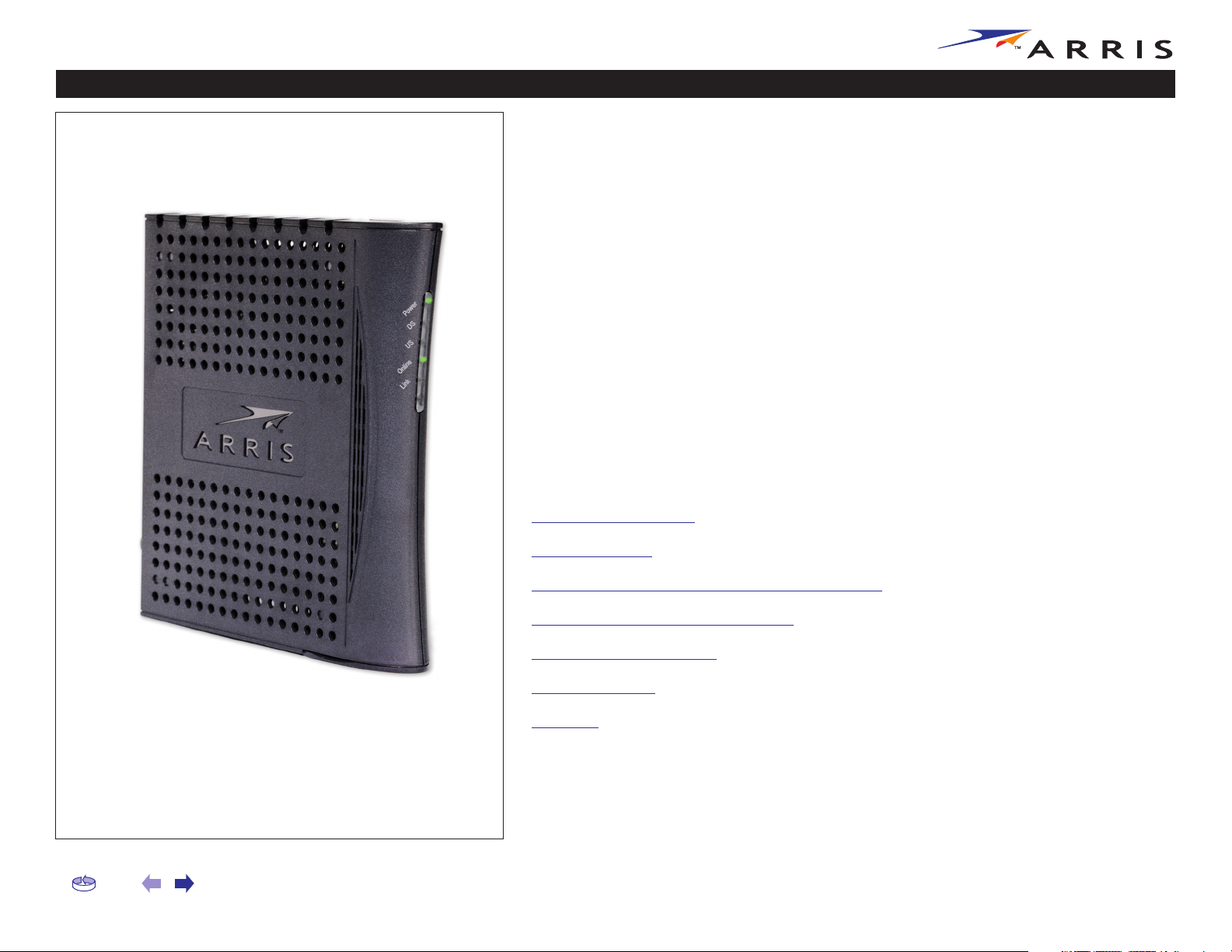
Safety Getting Started Installation USB Drivers Usage Troubleshooting Glossary
Touchstone™ CM550 Cable Modem
User’s Guide
Get ready to experience the Internet’s express lane! Whether you’re checking out
streaming media, downloading new software, or checking your email, the Touchstone CM550 Cable Modem brings it all to you faster and more reliably. The highspeed, always-on connection won’t keep you waiting.
The Touchstone Cable Modem provides an USB connection for easy hookup. The
Touchstone Cable Modem also provides an Ethernet connection for use with either
a single computer or home/office LAN. You can even hook up two separate computers at the same time using both these connections.
Installation can be as simple as making three connections and restarting your computer. Your cable company will provide help with any special requirements.
Follow the links below for more information and detailed instructions.
Safety Requirements
Getting Started
Installing and Connecting Your Cable Modem
Installing USB Drivers on Your PC
Using the Cable Modem
Troubleshooting
Glossary
Home Prev Next CM550 Cable Modem User’s Guide 1
Page 2
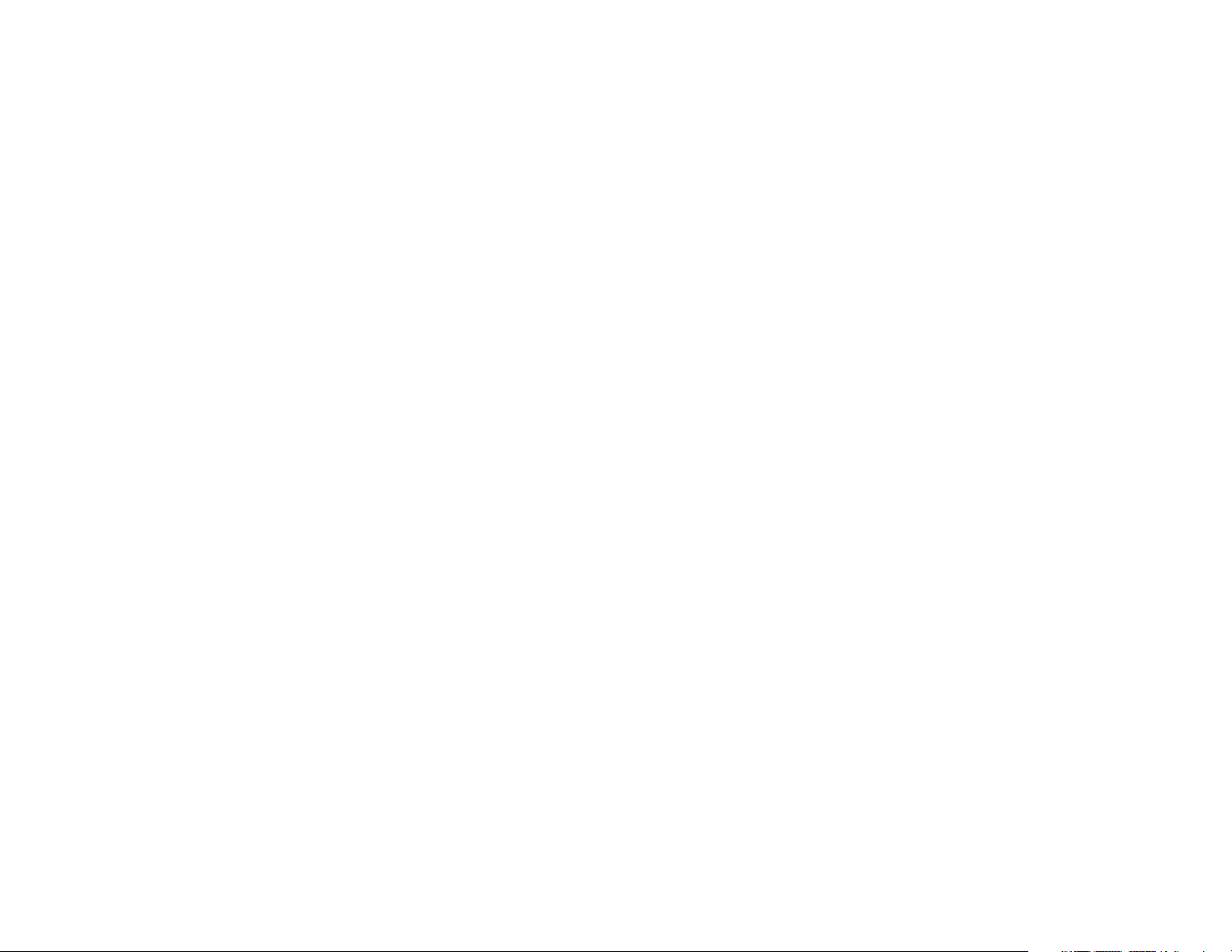
Export Regulations
This product may not be exported outside the U.S. and Canada without U.S. Department of Commerce, Bureau of Export Administration authorization. Any export or re-export by the purchaser, directly or indirectly, in contravention of U.S. Export Administration Regulation is prohibited.
Copyright © 2003–2006 ARRIS International, Inc. Patents pending. All rights reserved.
The information in this document is subject to change without notice. The statements, configurations, technical data, and recommendations in
this document are believed to be accurate and reliable, but are presented without express or implied warranty. Users must take full responsibility for their applications of any products specified in this document. The information in this document is proprietary to ARRIS.
ARRIS, Touchstone, and the ARRIS logo are trademarks of ARRIS International, Inc. All other trademarks and registered trademarks are the
property of their respective holders.
Release 5 Standard 1.0 January 2006
Page 3
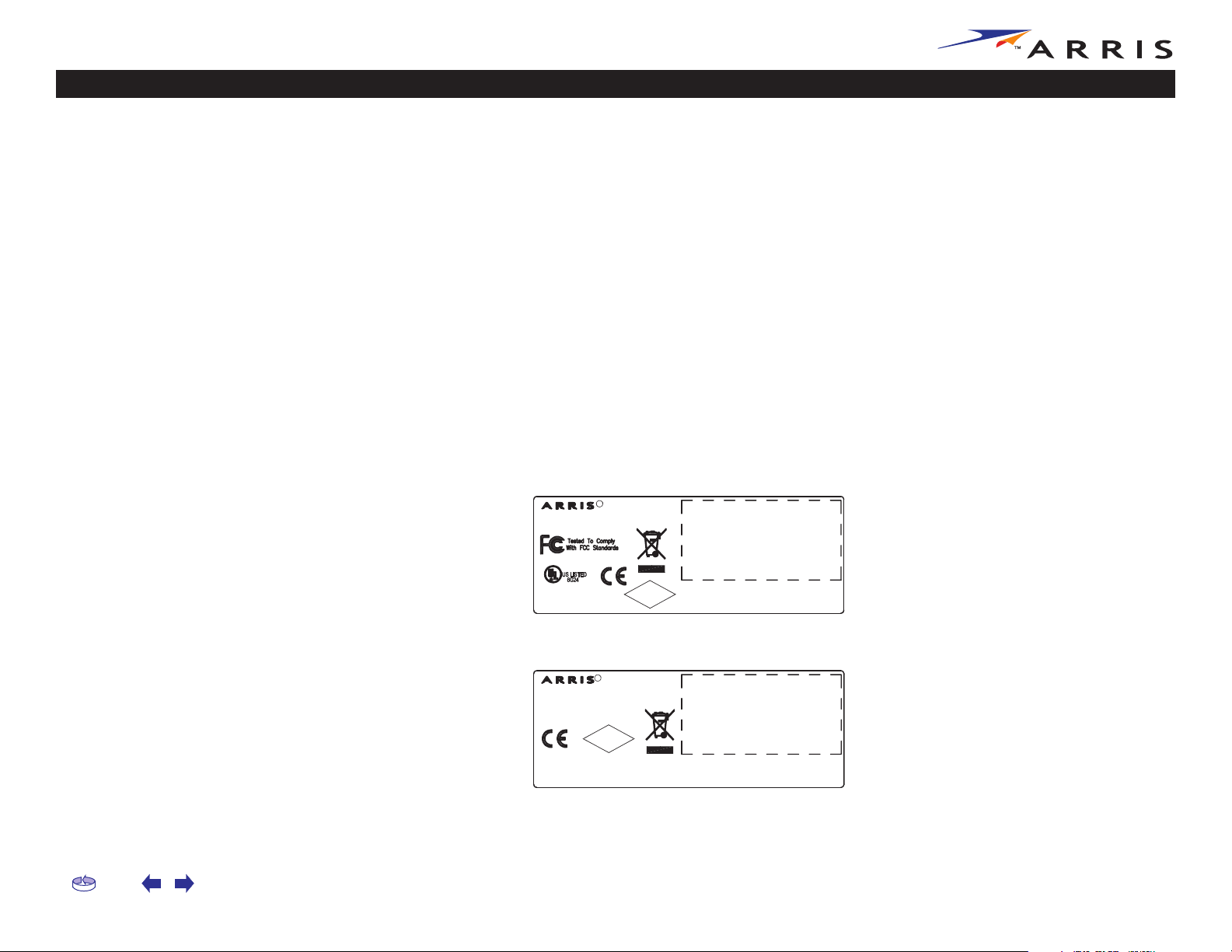
Safety Getting Started Installation USB Drivers Usage Troubleshooting Glossary
Safety Requirements
ARRIS complies with the applicable requirements for performance, construction, labeling, and information as outlined below:
• Do not use the Cable Modem near water (i.e. wet basement, bathtub, sink
or near a swimming pool, etc.). Avoid pouring or spilling liquids on the Cable
Modem.
•Avoid using and/or connecting the Cable Modem during an electrical storm.
• Do not locate the Cable Modem near a heat source (i.e. heat registers, space
heaters, fireplaces, etc.).
•To prevent overheating your Cable Modem, please do not block the ventilation holes on the sides of the unit.
• Use only AC adapter and power cord included with the Cable Modem.
• Install the Cable Modem near an easily accessible AC socket-outlet.
Markings, Symbols, and Labels
Regulatory Symbols (DOCSIS modems)
Model : CM550A
P/N : TC00DA1550
FOR HOME OR OFFICE USE
C
Rating: 9Vdc, 0.8A
R
Patents, Patents Pending,
RoHS
2002/95/EC
Copyright ARRIS 2006.
All rights reserved. Made in China
Regulatory Symbols (Euro-DOCSIS modems)
Model : CM550B
P/N : TC00EA1550
Rating: 9Vdc, 0.8A
R
RoHS
2002/95/EC
Patents, Patents Pending,
Copyright ARRIS 2006.
All rights reserved.
Made in China
Home Prev Next Touchstone CM550 Cable Modem User’s Guide 3
Page 4
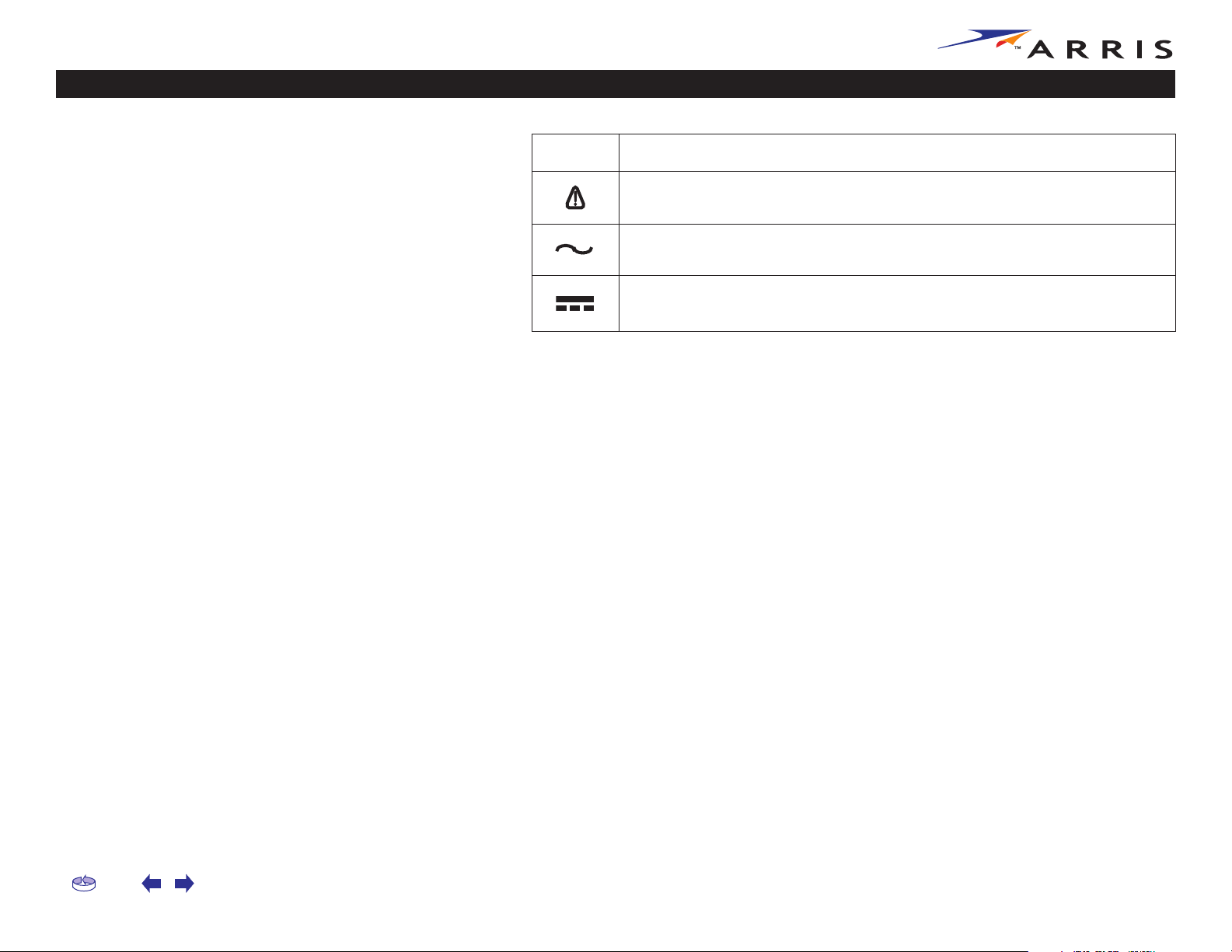
Safety Getting Started Installation USB Drivers Usage Troubleshooting Glossary
Functional Indicators
Symbol Definition
Instructions: The exclamation point within a triangle alerts you to the presence of important operating and maintenance instructions.
Alternating Current: A terminal to which or from which an alternating (sine
wave) current or voltage may be applied or supplied.
Direct Current: A terminal to which or from which a direct current or voltage
may be applied or supplied.
Radio Frequency Emissions and Immunity
United States Compliance
This device complies with part 15 of the FCC Rules. Operation is subject to the following two conditions: (1) This device may not cause harmful interference, and
(2) this device must accept any interference received, including interference that
may cause undesired operation.
Product Safety
UL listed per UL60950.
Home Prev Next Touchstone CM550 Cable Modem User’s Guide 4
Page 5
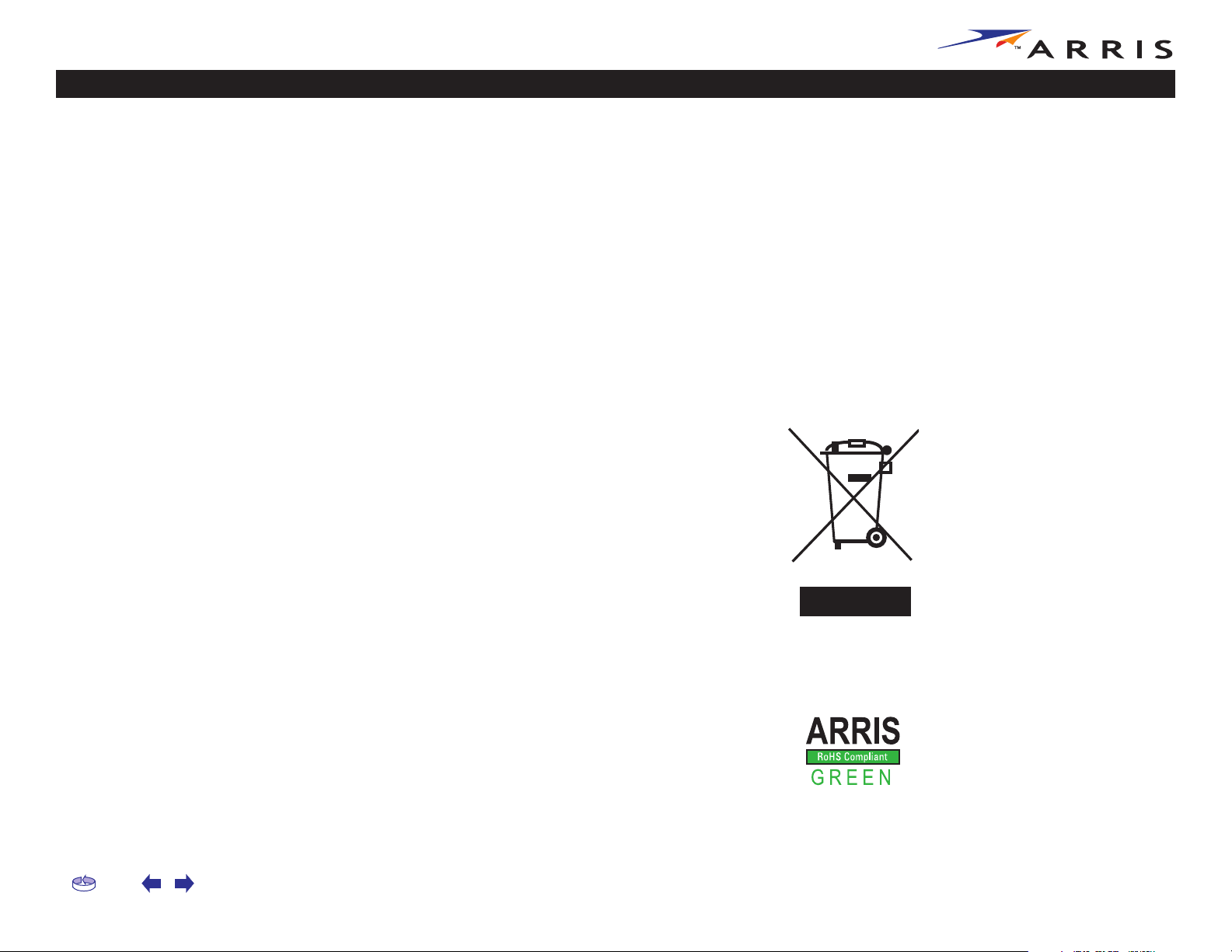
Safety Getting Started Installation USB Drivers Usage Troubleshooting Glossary
European Compliance
This product complies with the provisions of the Electromagnetic Compatibility
(EMC) Directive (89/336/EEC), the Amending Directive (92/31/EEC), the Low Voltage Directive (73/23/EEC), and the CE Marking Directive (93/68/EEC). As such,
this product bears the CE marking in accordance with the above applicable Directive(s).
A copy of the Declaration of Conformity may be obtained from: ARRIS International, Inc., 3871 Lakefield Drive, Suite 300, Suwanee, GA 30024.
As indicated by the symbol below, disposal of this product or battery is governed
by Directive 2002/96/EC of the European Parliament and of the Council on waste
electrical and electronic equipment (WEEE). WEEE could potentially prove harmful
to the environment; as such, upon disposal of the Cable Modem the Directive requires that this product must not be disposed as unsorted municipal waste, but
rather collected separately and disposed of in accordance with local WEEE ordinances.
This product complies with directive 2002/95/EC of the European Parliament and
of the Council of 27 January 2003 on the restriction of the use of certain hazardous
substances (RoHS) in electrical and electronic equipment.
Home Prev Next Touchstone CM550 Cable Modem User’s Guide 5
Page 6
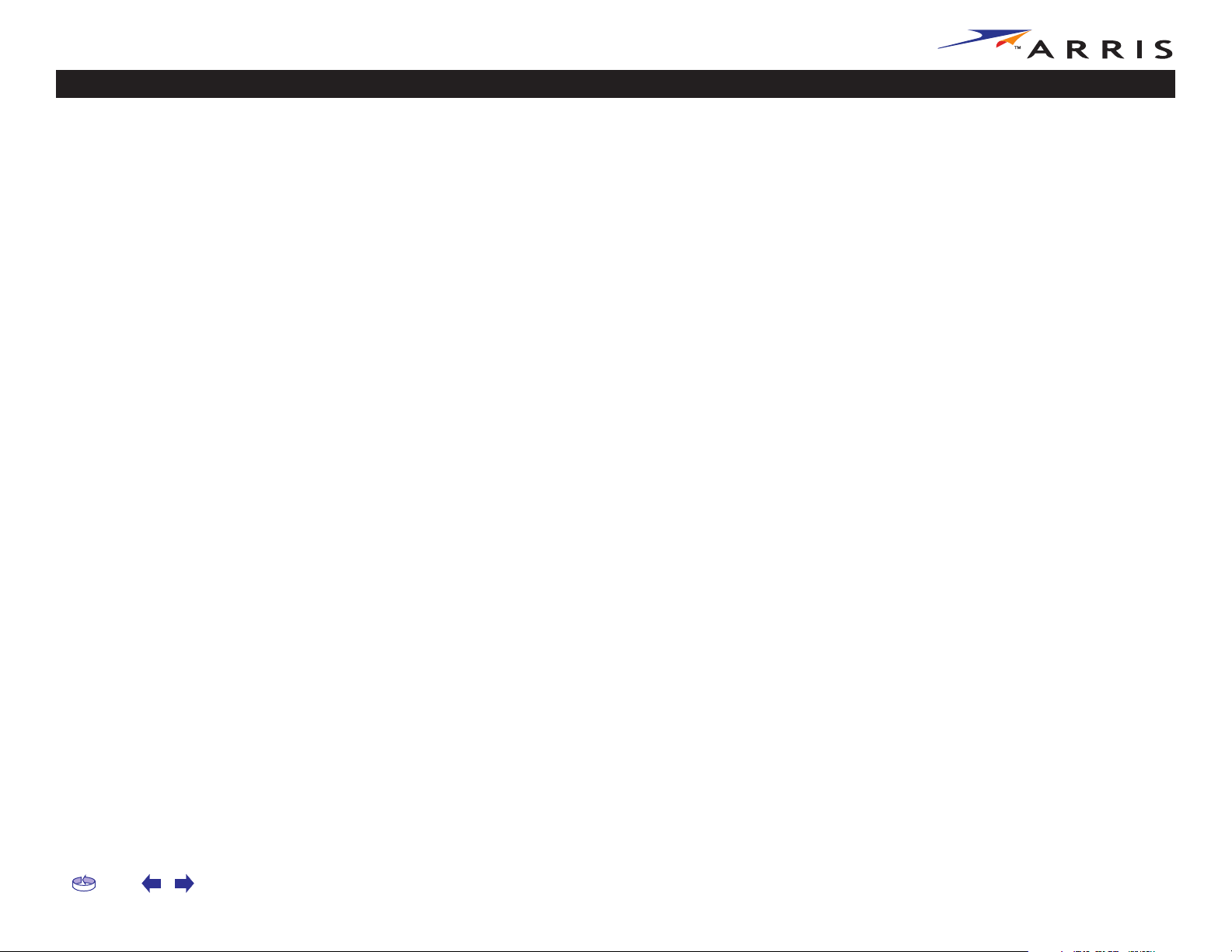
Safety Getting Started Installation USB Drivers Usage Troubleshooting Glossary
Getting Started
About Your New Cable Modem
The Touchstone CM550 Cable Modem is a DOCSIS 2.0 or Euro-DOCSIS 2.0
(A-TDMA and S-CDMA) ready cable modem with the following features:
• Speed: much faster than dialup or ISDN service
• Convenience: supports USB 1.1 and Ethernet; both can be used simultaneously
• Compatibility: supports tiered data services (if offered by your cable
company)
What’s in the Box?
Make sure you have the following items before proceeding. Call your cable company
for assistance if anything is missing.
• Cable Modem
• AC Adapter
• Quick Installation Guide
• End User’s License Agreement
• USB Cable
•Ethernet Cable
• CD-ROM
What’s on the CD?
The CD provides the following items:
• User’s Guide
• USB Drivers (Windows 98SE/ME/2000/XP)
• USB Uninstall Utility
• Adobe Acrobat Reader
• ARRIS Contact Information
• End User License Agreement
Home Prev Next Touchstone CM550 Cable Modem User’s Guide 6
Page 7
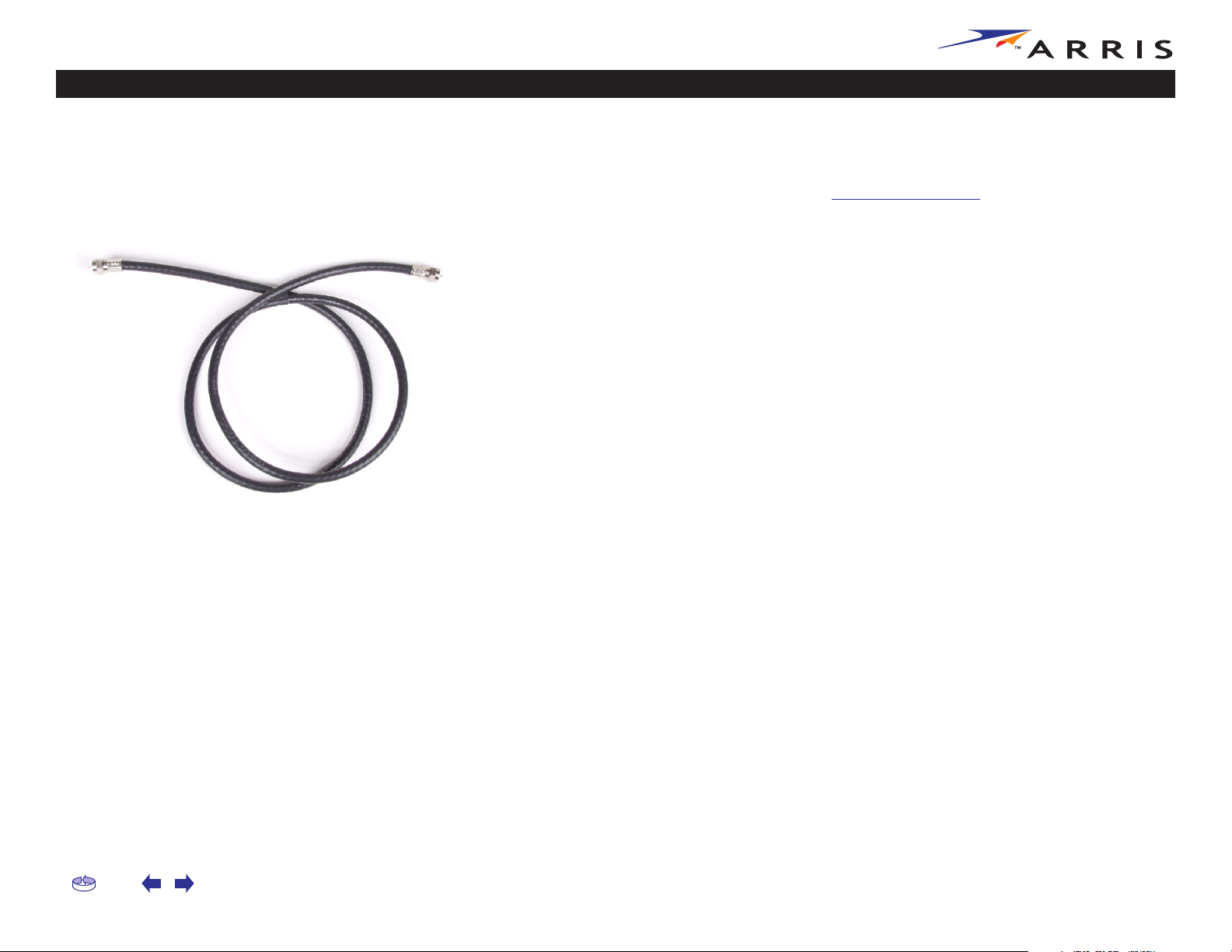
Safety Getting Started Installation USB Drivers Usage Troubleshooting Glossary
Items You Need
If you are installing the Cable Modem yourself, make sure you have the following
items on hand before continuing:
• Cable modem package : see What’s in the Box? for a list of items in the
package.
• Coaxial cable (coax) : as shown in the picture to the left, this is a thin cable with a connector on each end. It is the same kind of wire used to connect
your television for cable TV. You can buy coax from any electronics retailer
and many discount stores; make sure it has connectors on both ends.
(There are two types of connectors, slip-on and screw-on; the screw-on
connectors are best for use with your Cable Modem.) The coax should be
long enough to reach from your Cable Modem to the nearest cable outlet.
• Splitter (optional) : provides an extra cable connection by splitting a single
outlet into two. You may need a splitter if you have a TV already connected
to the cable outlet that you want to use. You can buy a splitter from any
electronics retailer and most discount stores; you may also need a short
piece of coaxial cable (with connectors); use it to connect the splitter to the
cable outlet and then connect the Cable Modem and TV to the splitter.
Note:
Coax Cable
A splitter effectively cuts the signal in half and sends each half to its two
outputs. Using several splitters in a line may slow down or stop Internet
communications, or cause snowy TV pictures.
• Information packet : your cable company should furnish you with a packet
containing information about your service and how to set it up. Read this
information carefully and contact your cable company if you have any questions.
Home Prev Next Touchstone CM550 Cable Modem User’s Guide 7
Page 8
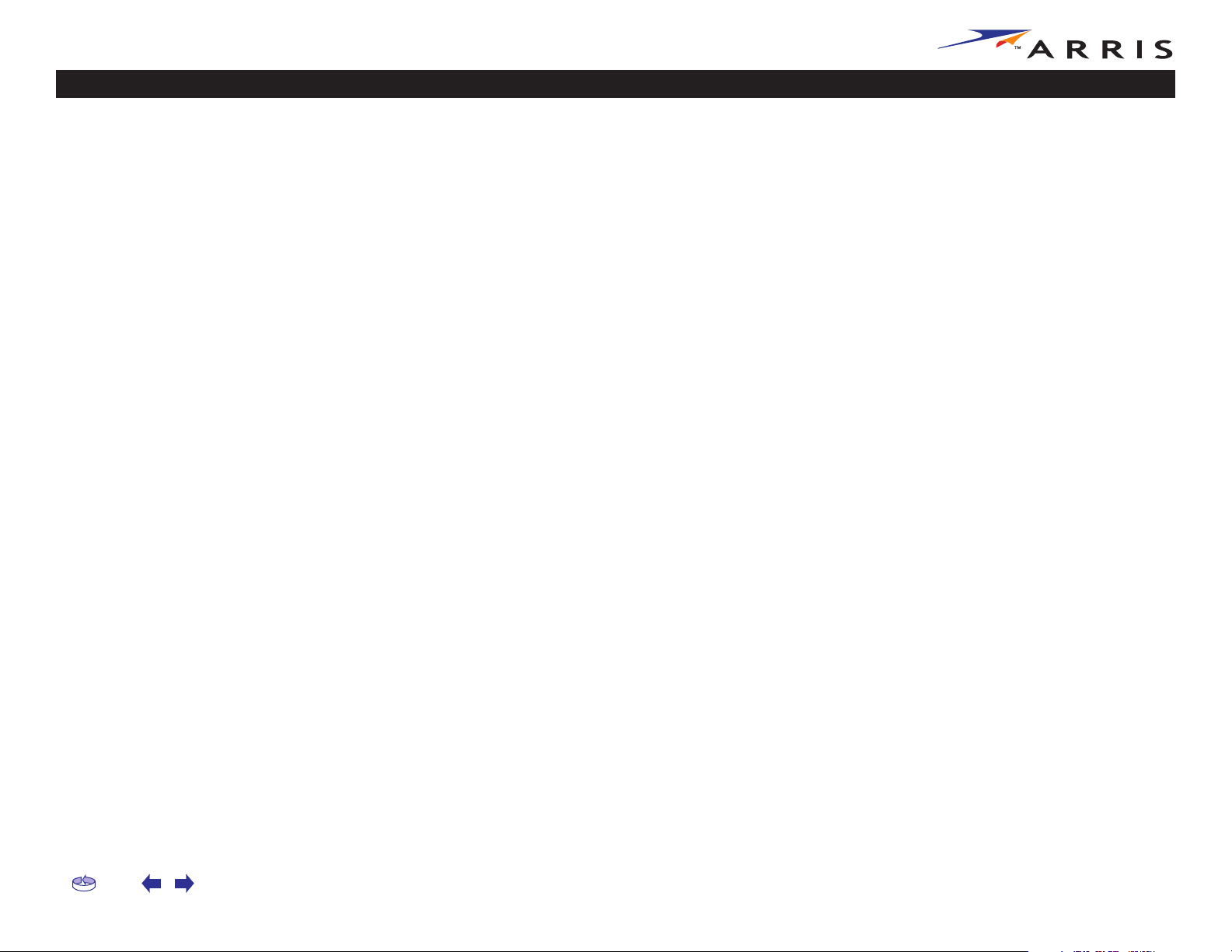
Safety Getting Started Installation USB Drivers Usage Troubleshooting Glossary
System Requirements
The Touchstone Cable Modem operates with most computers. The following describes requirements for each operating system; see the documentation for your
system for details on enabling and configuring networking.
To use the Cable Modem, you need DOCSIS high-speed Internet service from your
cable company.
Windows
Ethernet connection: Windows 95, Windows 98, Windows 98 SE (Second Edition),
Windows ME, Windows 2000, or Windows XP
USB connection: Windows 98 SE (Second Edition), Windows ME, Windows 2000, or
Windows XP
MacOS
Ethernet connection only: System 7.5 to MacOS 9.2 (Open Transport recommended) or MacOS X
Linux/other Unix
Ethernet connection only: Hardware drivers, TCP/IP, and DHCP must be enabled in
the kernel
Home Prev Next Touchstone CM550 Cable Modem User’s Guide 8
Page 9
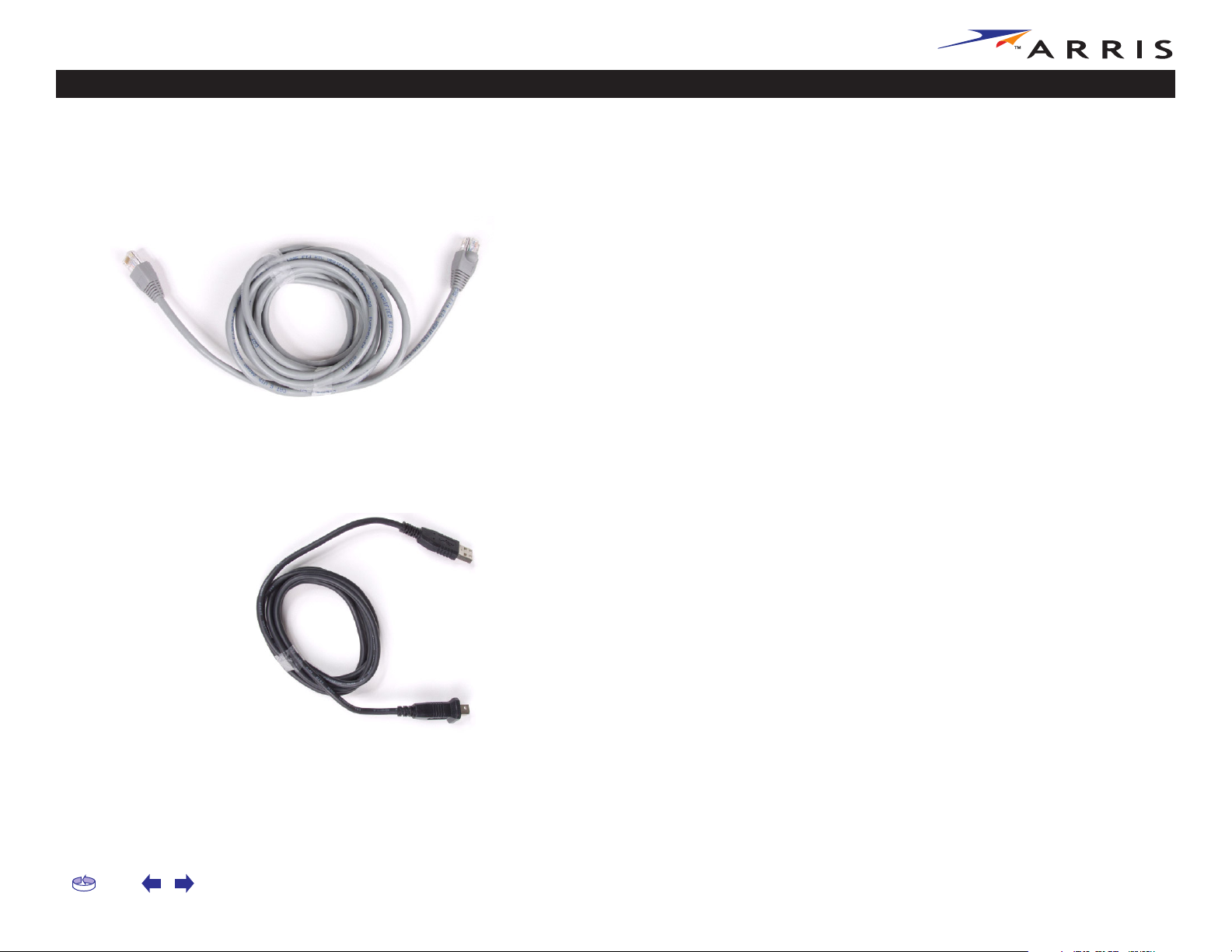
Safety Getting Started Installation USB Drivers Usage Troubleshooting Glossary
Ethernet or USB?
There are two ways to connect your computer (or other equipment) to the Cable
Modem. The following will help you decide which is best for you:
Ethernet
Ethernet is a standard method of connecting two or more computers into a Local
Area Network (LAN). Use the Ethernet connection if your PC has built-in Ethernet
hardware, or does not use Windows, or you want to share the Cable Modem connection with several computers.
Ethernet Cable
USB Cable
Note:
The Cable Modem package comes with a 6-foot (1.9m) Ethernet cable (the connectors look like wide telephone connectors); you can purchase more cables if necessary at a computer retailer. If you are connecting the Cable Modem directly to a PC,
or to an Ethernet hub or broadband router with a cross-over switch, ask for
Category 5 (CAT5) straight-through cable. If you are connecting the Cable Modem
to an Ethernet hub or broadband router without a crossover switch, ask for a Category 5 crossover cable.
USB
USB (Universal Serial Bus) is meant for connecting a variety of accessories, such
as keyboards, mice, printers, and communications devices (including cable modems) to a single PC. Use the USB connection if you have only one computer, and
the computer is using a Windows operating system (Windows 98 Second Edition or
later), and has no built-in Ethernet hardware.
The Cable Modem package comes with a 5-foot (1.6m) USB cable; you can purchase a longer cable—up to 14-foot (4.25m)—at a computer retailer. Ask for a USB
A/B cable —it has a long narrow connector on one end (to connect to the PC) and
a square connector on the other end (to connect to the Cable Modem).
Both
If you have two or more computers, you can connect one computer to the Cable
Modem’s USB port and one or more to the Ethernet port. To connect two or more
computers to the Ethernet port, you need a hub or broadband router (available at
computer retailers).
To connect two or more computers to the Ethernet port, you need a hub
or broadband router (available at computer retailers).
For more information about connecting two or more computers, contact your cable
service provider.
Home Prev Next Touchstone CM550 Cable Modem User’s Guide 9
Page 10
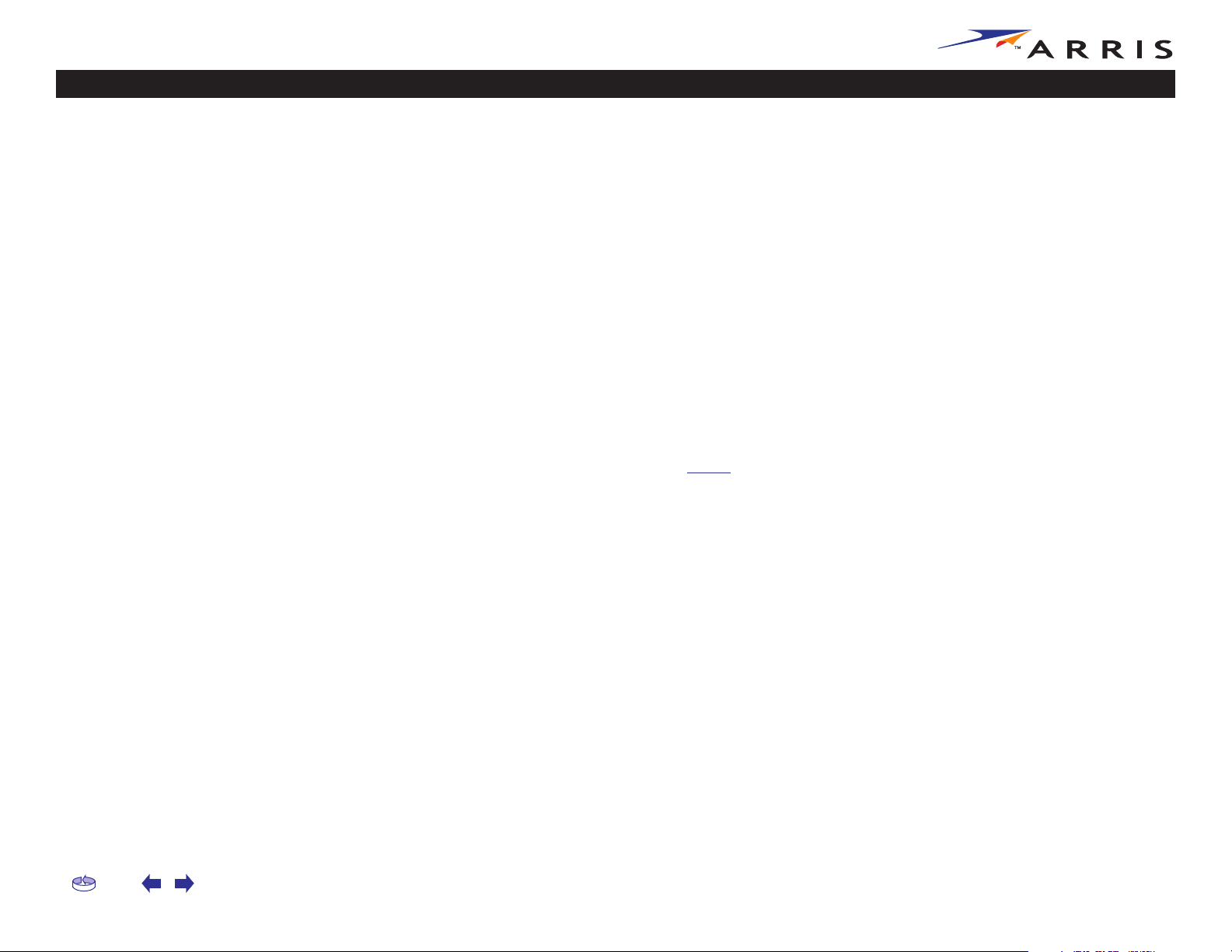
Safety Getting Started Installation USB Drivers Usage Troubleshooting Glossary
What About Security?
Having a high-speed, always-on connection to the Internet requires a certain
amount of responsibility to other Internet users—including the need to maintain a
reasonably secure system. While no system is 100% secure, you can use the following tips to enhance your system’s security:
•Keep your operating system updated with the latest security patches. Run
the system update utility at least weekly.
•Keep your email program updated with the latest security patches. In addition, avoid opening email containing attachments, or opening files sent
through chat rooms, whenever possible.
• Install a virus checker and keep it updated.
•Avoid providing web or file-sharing services over your Cable Modem. Besides certain vulnerability problems, most cable companies prohibit running
servers on consumer-level accounts and may suspend your account for violating your terms of service.
• Use the cable company’s mail servers for sending email.
•Avoid using pro
abuse by other Internet users (some are shipped open by default). Criminals can take advantage of open proxies to hide their identity when breaking
into other computers or sending spam. If you have an open proxy, your cable company may suspend your account to protect the rest of the network.
•If you connect your Cable Modem to a wireless LAN, make sure you enable
security and encryption on the wireless hub (for the same reason that you
should run only secured proxies). Consult the documentation and technical
support of the wireless equipment provider for help.
xy software unless you are certain that it is not open for
Home Prev Next Touchstone CM550 Cable Modem User’s Guide 10
Page 11
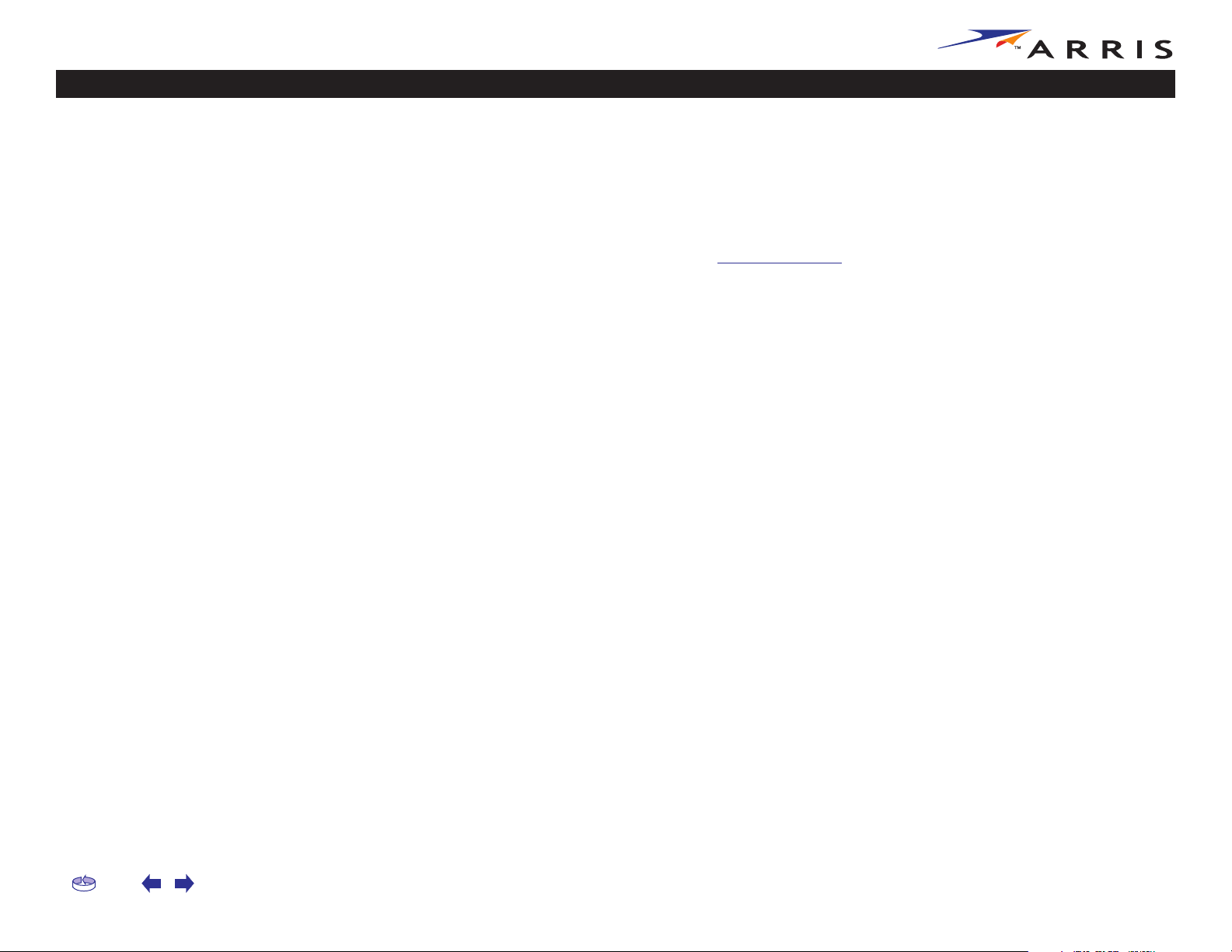
Safety Getting Started Installation USB Drivers Usage Troubleshooting Glossary
Installing and Connecting Your Cable Modem
Before you start, make sure that:
•You have contacted your cable company and verified that they provide data
service using standard DOCSIS technology.
•You have all the Items You Need.
• Cable and power outlets are available near the PC. If a cable outlet is not
conveniently located, your cable company can install a new one.
Getting Service
Before trying to use your new Cable Modem, contact your local cable company to
establish an Internet account. When you call, have the following information ready:
•the Cable Modem serial number and MAC address (printed on a sticker on
the bottom of the Cable Modem)
•the model number of the Cable Modem
Save this information for future use. In addition, you should ask your cable company the following questions:
• Do you have any special system requirements or files that I need to download after I am connected?
• When can I start using my Cable Modem?
• Do I need a user ID or password to access the Internet or my e-mail?
Home Prev Next Touchstone CM550 Cable Modem User’s Guide 11
Page 12
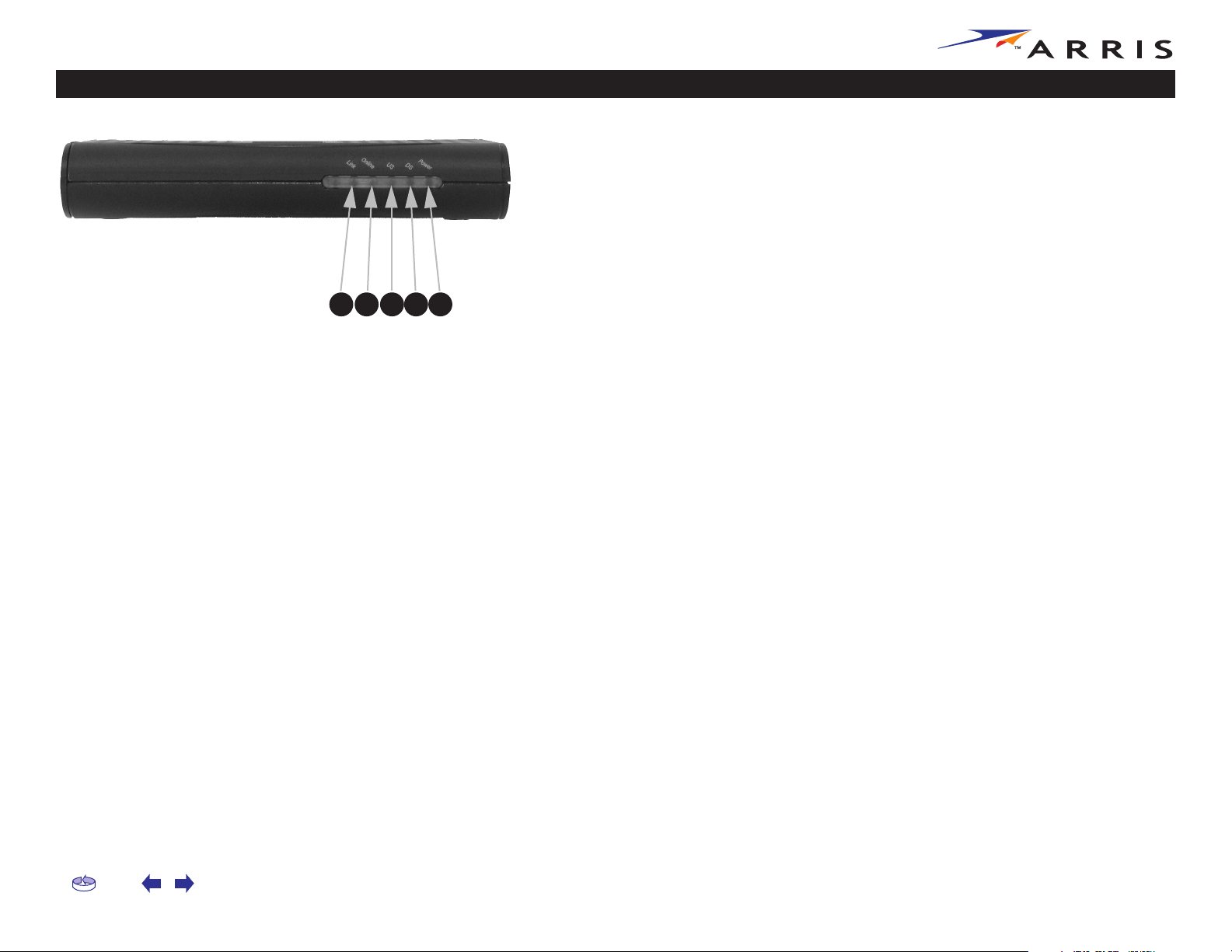
Cable Mod
l
Safety Getting Started Installation USB Drivers Usage Troubleshooting Glossary
em Front Pane
A B C D E
Front Panel
The front of the Cable Modem has the following indicators and controls:
ALink : flickers when sending or receiving data to the PC over the Ethernet or
USB connection; on steadily otherwise.
B Online : blinks when the Cable Modem is disconnected from the Internet;
on when the Cable Modem is connected to the Internet.
CUS : blinks when sending data on the cable system; on steadily otherwise.
DDS : blinks when receiving data on the cable system; on steadily otherwise.
E Power : blinks when the Cable Modem is setting up; on steadily when ready
for use.
Home Prev Next Touchstone CM550 Cable Modem User’s Guide 12
Page 13

A
B
C
E
Safety Getting Started Installation USB Drivers Usage Troubleshooting Glossary
Cable Modem Rear Panel
A
B C D E
Rear Panel
The rear of the Cable Modem has the following connectors and controls:
Power: plug the AC adapter in here.
USB connector: for connecting the Cable Modem directly to a PC.
Ethernet connector: for connecting the Cable Modem to a PC or home net-
work LAN.
D Reset button: resets the Cable Modem as if you disconnected power. Use a
pointed non-metallic object to press this button.
Cable: plug the coax cable in here.
Home Prev Next Touchstone CM550 Cable Modem User’s Guide 13
Page 14

Safety Getting Started Installation USB Drivers Usage Troubleshooting Glossary
Mounting the Cable Modem
You can either mount the Cable Modem on a wall or place it on a desktop. For wallmount applications, you can mount the Cable Modem with the indicators facing upward (vertical) or to the size (horizontal).
Tools and Materials
For wall-mounted installations, make sure you have the following tools and materials before proceeding:
• screwdriver (flat-blade or Phillips, depending on what kind of screws you
use)
•wall-mount template (included with the Cable Modem Quick Installation
Guide)
•transparent tape (for temporarily securing the mounting template to the
wall)
•for mounting on plywood or studs: two #6 (or #8) x 38.1 mm (1.5 inches)
self
tapping screws; the head diameter should be approximately 6 mm
(0.25 inches)
•for mounting on drywall: two 1.5 inch (35mm or 40mm) anchor bolts
Location
Always position the Cable Modem:
•within 1.3 m (4 feet) of an AC outlet. The power cord must reach the outlet
without stretching and without adding extension cords.
• near a cable outlet (to avoid long cable runs).
Note:
Home Prev Next Touchstone CM550 Cable Modem User’s Guide 14
When mounting the Cable Modem on drywall, try to position the Cable
Modem so at least one of the screws are fastened to a stud. This may
prevent the Cable Modem from pulling out of the wall in the future.
To prevent overheating your Cable Modem, do not block the ventilation
holes on the sides of the unit.
Page 15

2
3
4
2
3
5
Safety Getting Started Installation USB Drivers Usage Troubleshooting Glossary
Instructions
Wall-mounting instructions
1 Position the mounting template on the surface where you intend to mount
the Cable Modem and secure in place with transparent tape.
Drill holes through the template in the specified locations for the mounting
screws. After drilling holes, remove the template from the surface.
Step 1 Step 2
Drive both of the screws (or anchor bolts) into the wall. Leave a gap of about
6 mm (0.250 inches) between the screw head and the wall.
Orient the Cable Modem with the indicator lights facing up or right, as desired. Slip both mounting slots (in the back of the Cable Modem) over the
screws, then slide the case down until the narrow end of the keyhole slot
contacts the screw shaft.
Step 3 Step 4
Proceed to Connecting the Cable Modem
.
Desktop mounting instructions
1 Position the Cable Modem so that:
•air flows freely around it
•the back faces the nearest wall
• it will not fall to the floor if bumped or moved
If you want to stand the Cable Modem up on its side, pull the oval foot out
slightly, twist the foot (as shown), and place the Cable Modem in the desired
location.
Proceed to Connecting the Cable Modem.
Home Prev Next Touchstone CM550 Cable Modem User’s Guide 15
Page 16

R
l
1
2
3
4
5
Safety Getting Started Installation USB Drivers Usage Troubleshooting Glossary
ear Pane
A
A Power
B USB
C Ethernet
D Reset button
E Cable
B C D E
Connecting the Cable Modem
Power up your computer and insert the CD-ROM included with your modem.
Connect one end of the coaxial cable to the cable outlet or splitter, and the
other end to the Cable Modem’s Cable connector. Tighten the connections
by hand.
Note: Improperly tightened coaxial cable connectors can cause data errors,
making your connection slower.
Insert the plug from the AC adapter into the Power connector on the Cable
Modem.
Insert the power cord into a convenient AC outlet.
The Power light on the front of the Cable Modem should light up, then start
flashing. See Troubleshooting if the Power light does not turn on.
After connecting the coax cable and power, proceed as needed:
• Making Ethernet Connections
• Making USB Connections
Note: Do not connect a single computer to both the Ethernet and USB ports.
Making Ethernet Connections
6 Connect one end of the Ethernet cable to the port on the back of the Cable
Modem labeled “Ethernet 10/100,” and the other end to the Ethernet port
on a computer, hub, or broadband router.
Note: If you are connecting to a computer, use the Ethernet cable included
in the Cable Modem package unless it is too short. Longer Ethernet cables
are available from any computer retailer.
Making USB Connections
7 Connect one end of the USB cable to the USB port on the computer, and the
other end to the USB port on the back of the Cable Modem.
Your PC should detect the Cable Modem and begin installing the drivers. See
Installing USB Drivers on Your PC for driver installation details.
Home Prev Next Touchstone CM550 Cable Modem User’s Guide 16
Page 17

Safety Getting Started Installation USB Drivers Usage Troubleshooting Glossary
Installing USB Drivers on Your PC
When you plug the Cable Modem into the PC’s USB port, Windows automatically
detects the hardware and begins installing the USB drivers.
Requirements
Make sure you have the following before attempting to install the USB drivers:
• PC with:
— CD-ROM drive
—at least one free USB port
— one of: Windows 98SE, Windows 2000, Windows ME, or Windows XP
(Windows 95 and Windows NT are not supported)
— ARRIS USB Driver CD
Note: Windows XP does not require the installation of USB drivers from the
CD.
• USB of appropriate length (a cable is included in your Cable Modem package)
Installation Instructions
Select the link for your operating system to see the installation instructions.
• Installing USB Drivers on Windows 98SE
• Installing USB Drivers on Windows 2000
• Installing USB Drivers on Windows XP
• Installing USB Drivers on Windows ME
Home Prev Next Touchstone CM550 Cable Modem User’s Guide 17
Page 18

Safety Getting Started Installation USB Drivers Usage Troubleshooting Glossary
Installing USB Drivers on Windows 98SE
Follow these steps to install USB drivers on Windows 98 Second Edition.
1
Note:
2 Insert the CD that came with the Cable Modem package into the CD-ROM
3 Plug the appropriate end of the USB cable into the Cable Modem and the
Always perform these steps in the order shown to minimize possible
problems. For example, if you plug in the USB cable before inserting the
CD, Windows may install the wrong driver.
Make sure the Cable Modem is on (the Power light should be on). If not,
connect the AC adapter as described in Connecting the Cable Modem.
drive.
other end into the computer’s USB port.
The following window appears, indicating that the PC has detected a new
USB device:
Home Prev Next Touchstone CM550 Cable Modem User’s Guide 18
Page 19

Safety Getting Started Installation USB Drivers Usage Troubleshooting Glossary
4 Wait for the system to start the Add New Hardware Wizard and display the
following window (there may be a short delay):
5 Select “Search for the best driver” and click the Next button.
The wizard displays a list of search options:
Home Prev Next Touchstone CM550 Cable Modem User’s Guide 19
Page 20

Safety Getting Started Installation USB Drivers Usage Troubleshooting Glossary
6 Make sure the CD-ROM option is selected (checked), then click the Next
button.
The wizard searches the specified locations, then displays the location and
name of the appropriate driver.
Note: If the wizard can not find the CD drive, and the CD is inserted properly, follow these steps:
a. On the Windows desktop, open “My Computer” and note the letter of the
Compact Disc (or CD-ROM) drive (on most systems, the CD drive is at
D: or E:)
b. Return to the Found New Hardware Wizard, and click the Back button.
The wizard displays the previous screen, shown in step 5.
c. Select “Specify a Location,” then choose the drive letter that corresponds
to the CD drive from the menu.
d. Click the Next button.
You should now see the screen shown above. If not, contact your cable
company for help.
Home Prev Next Touchstone CM550 Cable Modem User’s Guide 20
Page 21

Safety Getting Started Installation USB Drivers Usage Troubleshooting Glossary
7 Click the Next button.
The wizard installs the drivers, then displays a window indicating that the
installation is complete.
Home Prev Next Touchstone CM550 Cable Modem User’s Guide 21
Page 22

Safety Getting Started Installation USB Drivers Usage Troubleshooting Glossary
Installing USB Drivers on Windows 2000
Follow these steps to install USB drivers on Windows 2000.
1 Make sure the Cable Modem is on (the Power light should be on). If not,
connect the AC adapter as described in Connecting the Cable Modem.
2 Insert the CD that came with the Cable Modem package into the CD-ROM
drive.
3 Plug the appropriate end of the USB cable into the Cable Modem and the
other end into the computer’s USB port.
The following window appears, indicating that the PC has detected a new
USB device:
4 Wait for the system to start the installation wizard and display the following
window (there may be a short delay):
Home Prev Next Touchstone CM550 Cable Modem User’s Guide 22
Page 23

Safety Getting Started Installation USB Drivers Usage Troubleshooting Glossary
5 Click the Next button.
The wizard prompts you for the location of the drivers.
Note: The dialog indicates that the wizard is looking for the ARRIS RNDIS
(Remote Network Device Interface Specification) driver for the Cable Modem.
Home Prev Next Touchstone CM550 Cable Modem User’s Guide 23
Page 24

Safety Getting Started Installation USB Drivers Usage Troubleshooting Glossary
6 Select “Search for a suitable driver...”, then click the Next button.
The wizard displays a list of search options.
Home Prev Next Touchstone CM550 Cable Modem User’s Guide 24
Page 25

Safety Getting Started Installation USB Drivers Usage Troubleshooting Glossary
7 Make sure the CD-ROM option is selected (checked), then click the Next
button.
The wizard searches the specified locations, then displays the location and
name of the appropriate driver.
Note: If the wizard can not find the CD drive, and the CD is inserted properly, follow these steps:
a. On the Windows desktop, open “My Computer” and note the letter of the
Compact Disc (or CD-ROM) drive (on most systems, the CD drive is at
D: or E:)
b. Return to the Found New Hardware Wizard, and click the Back button.
The wizard displays the previous screen, shown in step 6.
c. Select “Specify a Location,” then choose the drive letter that corresponds
to the CD drive from the menu.
d. Click the Next button.
You should now see the screen shown above. If not, contact your cable
company for help.
Home Prev Next Touchstone CM550 Cable Modem User’s Guide 25
Page 26

Safety Getting Started Installation USB Drivers Usage Troubleshooting Glossary
8 Click the Next button.
The wizard installs the drivers, then displays a window indicating that the
installation is complete.
9 Click the Finish button.
Home Prev Next Touchstone CM550 Cable Modem User’s Guide 26
Page 27

Safety Getting Started Installation USB Drivers Usage Troubleshooting Glossary
Installing USB Drivers on Windows XP
Follow these steps to install USB drivers on Windows XP.
1 Make sure the Cable Modem is on (the Power light should be on). If not,
connect the AC adapter as described in Connecting the Cable Modem.
2 Insert the CD that came with the Cable Modem package into the CD-ROM
drive.
3 Plug the appropriate end of the USB cable into the Cable Modem and the
other end into the computer’s USB port.
The following window appears, indicating that the PC has detected a new
USB device:
Home Prev Next Touchstone CM550 Cable Modem User’s Guide 27
Page 28

Safety Getting Started Installation USB Drivers Usage Troubleshooting Glossary
4 Click the Next button.
The wizard prompts you for the location of the drivers.
5 Select “Search for the best driver” and “Search removable media,” then click
the Next button.
The wizard installs the drivers, then displays a window indicating that the
installation is complete.
6 Click the Finish button.
Home Prev Next Touchstone CM550 Cable Modem User’s Guide 28
Page 29

Safety Getting Started Installation USB Drivers Usage Troubleshooting Glossary
Installing USB Drivers on Windows ME
Follow these steps to install USB drivers on Windows Millennium Edition.
1 Make sure the Cable Modem is on (the Power light should be on). If not,
connect the AC adapter as described in Connecting the Cable Modem.
2 Insert the CD that came with the Cable Modem package into the CD-ROM
drive.
3 Plug the appropriate end of the USB cable into the Cable Modem and the
other end into the computer’s USB port.
The following window appears, indicating that the PC is installing drivers for
a new USB device:
4 When the window disappears, installation is complete. Contact your cable
company if you see an error message of any kind.
Home Prev Next Touchstone CM550 Cable Modem User’s Guide 29
Page 30

Safety Getting Started Installation USB Drivers Usage Troubleshooting Glossary
Using the Cable Modem
This chapter describes the controls and features available on the Touchstone Cable
Modem, and covers basic troubleshooting procedures.
• Setting up Your Computer to Use the Cable Modem
• Using the Reset Button
Setting up Your Computer to Use the Cable Modem
Follow the instructions in the information packet supplied by your cable company.
Contact your cable company if you need help setting up your computer.
Home Prev Next Touchstone CM550 Cable Modem User’s Guide 30
Page 31

Safety Getting Started Installation USB Drivers Usage Troubleshooting Glossary
Using the Reset Button
Use the Reset button, on the back of the Cable Modem, to reset the modem as if
you disconnected power. You may need to reset the Cable Modem if you are having
problems connecting to the Internet.
Use a pointed non-metallic object to press this button. The photo to the left shows
Reset button
the location of the Reset button.
The Reset button is recessed to prevent accidental resets.
Home Prev Next Touchstone CM550 Cable Modem User’s Guide 31
Page 32

Safety Getting Started Installation USB Drivers Usage Troubleshooting Glossary
Troubleshooting
Problems and Solutions
The cable modem is plugged in, but the Power light is off.
Check all power connections. Is the AC adapter plugged in firmly at both
ends?
If you plugged the AC adapter into a power strip, make sure the strip is
switched on.
Avoid using an outlet controlled by a wall switch, if possible.
Finally, check the fuse or circuit breaker panel.
I’m not getting on the Internet.
It may take up to 30 minutes to establish a connection the first time you
power up your Cable Modem, especially when a lot of people are online.
Always leave your Cable Modem plugged in and connected.
Check the front panel lights:
• The Power and Online lights should be on.
• The Link light should be either on or blinking.
• The DS and US lights should be either on or blinking.
• If the Power light blinks for more than 30 minutes, call your cable
company for assistance.
Check your cable connections. Connectors should be finger-tight. The coax
cable should not be pinched, kinked, or bent sharply—any of these can
cause a break or short in the cable (you may have to replace the cable). If
you have one or more splitters between the Cable Modem and CATV outlet,
remove the splitters and connect the Cable Modem directly to the outlet.
Proceed to the Ethernet or USB solutions (next page) if necessary.
Home Prev Next Touchstone CM550 Cable Modem User’s Guide 32
Page 33

Safety Getting Started Installation USB Drivers Usage Troubleshooting Glossary
I’m not getting on the Internet. (Ethernet)
If you are using a hub, is the hub turned on?
Are you using the right type of Ethernet cable? (Straight cable for direct con-
nection to a PC, cross-over cable for connection to a hub.)
Press the Reset button on the back of the Cable Modem.
I’m not getting on the Internet. (USB)
Did you load the USB drivers?
If you are using a powered USB hub, is the hub turned on?
Check the USB cable connections. Disconnect and reconnect the USB cable.
Restart the PC.
Press the Reset button on the back of the Cable Modem.
I’m not getting on the Internet. (USB, Windows 98)
In some cases, Windows may install a “composite” USB driver instead of the
ARRIS cable modem driver. To correct this:
•Disconnect the USB cable between the PC and the Cable Modem.
• Use the ARRIS Uninstall utility (on the ARRIS driver CD) to remove the
improperly-installed driver.
•Reboot the PC.
•Reinstall the drivers as described in Installing USB Drivers on Windows
98SE.
I can get on the Internet, but everything is slow.
If the Web site you are visiting is very popular, that site may be having trouble servicing all the requests. If other sites download quickly, wait for a few
minutes and try again. Usage during peak hours may also affect the connection speed.
If your Cable Modem is connected to a LAN (Local Area Network), either
directly or through a firewall, other communications on the LAN may slow
down your connection.
Home Prev Next Touchstone CM550 Cable Modem User’s Guide 33
Page 34

Safety Getting Started Installation USB Drivers Usage Troubleshooting Glossary
I have two PCs connected to the Cable Modem, but only one can get on the
Internet.
Check your cable company’s terms of service: they may allow only one computer to connect directly to the Cable Modem.
Home Prev Next Touchstone CM550 Cable Modem User’s Guide 34
Page 35

Safety Getting Started Installation USB Drivers Usage Troubleshooting Glossary
Troubleshooting USB Problems
Follow these steps if the PC does not auto-detect the Cable Modem using a USB
connection.
Before you start, make sure that:
•You have properly installed and configured the Cable Modem as shown in
Installing and Connecting Your Cable Modem.
•You have installed the USB drivers as shown in Installing USB Drivers on
Your PC.
• The cable company has set up your account. Call your cable company if
you’re not sure.
Instructions
1 Be sure that your PC is running either Windows 98SE, Windows 2000, Win-
dows ME, or Windows XP (Windows 95 and Windows NT are not supported).
2 Be sure the Cable Modem has power. The Power light should be on.
3 Push the Reset button on the back panel of the Cable Modem, using a pen
tip or other sharp non-metallic object.
4 Disconnect the USB cable from the PC and reconnect it.
5 Restart the PC.
6 Do the following to uninstall and the reinstall your USB drivers:
a. Disconnect the USB cable to the Cable Modem.
b. Insert the Cable Modem CD-ROM into you computer.
c. Start the uninstall utility on your CD-ROM. Follow the on-screen instruc-
tions carefully.
d. Reconnect the USB cable.
e. Re-install the USB driver as shown in Installing USB Drivers on Your PC.
7 Replace the USB cable.
8 Call your cable company for help.
Home Prev Next Touchstone CM550 Cable Modem User’s Guide 35
Page 36

Safety Getting Started Installation USB Drivers Usage Troubleshooting Glossary
Glossary
The following is a list of common cable and networking terms.
Terms and Abbreviations
A/B Cable
A USB cable that has a narrow rectangular connector on one end (A) and a
notched square connector (B) on the other end.
Category 5 (Cat5)
A high-quality type of cable, used for Fast Ethernet (100BaseT) connections. When purchasing Ethernet cables, always look for Category 5 cable.
Coaxial cable (coax)
A thin wire, used to connect your television and Cable Modem to the cable
TV system. You can buy coax from any electronics retailer and many discount stores.
Cross-over
An Ethernet cable used to connect two hubs (or a hub and a cable modem)
together. Also, some Ethernet hubs may have built-in cross-over on one or
more ports (which eliminates the need for a cross-over cable).
DHCP
Dynamic Host Configuration Protocol. An IP protocol used to provide an IP
address and location of services (such as DNS and TFTP) needed by a
device connecting to the network. DHCP allows the cable company to configure your computer’s networking software for you.
DNS
Domain Name Service (Server). An IP service that associates a domain
name (such as www.example.com) with an IP address.
Downstream
In an HFC network, the direction from the head-end to the subscriber.
Some older cable documentation may refer to this as the forward path.
Home Prev Next Touchstone CM550 Cable Modem User’s Guide 36
Page 37

Safety Getting Started Installation USB Drivers Usage Troubleshooting Glossary
DOCSIS
Data Over Cable System Interface Specification. The interoperability standards used for data communications equipment on an HFC network.
Ethernet
A standard method of connecting two or more computers into a Local Area
Network (LAN).
EuroDOCSIS
The European version of DOCSIS.
Event
An informational message used for monitoring network status.
F-connector
The type of connector used on coaxial cable. There are two common types
of F-connector, slip-on and screw-on. Use coax with screw-on connectors
for connecting your Cable Modem.
Gateway
The device, usually a router, that connects devices on a given IP subnet to
other IP subnets.
Headend
The “central office” in an HFC network. The headend houses both video and
data equipment. In larger cable networks, a “master” headend often feeds
several “remote” headends to provide distributed services.
HTTP
HyperText Transfer Protocol.
Hub
A box with several Ethernet or USB connectors. Ethernet hubs provide a
common point of contact for all connected devices; USB hubs allow you to
add peripherals without installing a USB card in your computer.
IP address
A number assigned to your computer by your cable company, used to identify your computer to other systems on the Internet.
Home Prev Next Touchstone CM550 Cable Modem User’s Guide 37
Page 38

Safety Getting Started Installation USB Drivers Usage Troubleshooting Glossary
ISDN
Integrated Services Digital Network. A digital telephony standard that provides communication speeds about twice as fast as standard dialup.
LAN
Local Area Network. A network that allows computers in a single location
(such as a building) to communicate with one another.
MAC address
A number that uniquely identifies any device connected to a network. Your
cable company uses your Cable Modem’s MAC address to authorize access
to the Internet. The MAC address is printed on a label on the bottom of
your Cable Modem.
Protocol
A set of rules and formats that determines the communication behavior of
network entities at a given layer.
Proxy
A device or program that stands in between a server (for example, a web
site) and a client (your browser), providing a way to relieve some of the
burden from the server. For example, your cable company may have a web
proxy that keeps copies of popular web pages; the proxy can send you
those pages instead of fetching them directly from the web site, resulting
in faster page loading and less network congestion.
RF
Abbreviation for Radio Frequency. Some literature refers to coax as “RF
cable” and the connectors as “RF connectors.”
RJ-11
A standard 4-pin modular connector, commonly used in North America for
connecting telephones.
RJ-45
A standard 6-pin modular connector, commonly used on Ethernet cable. An
RJ-45 connector looks like a wide RJ-11 (telephone) connector.
Home Prev Next Touchstone CM550 Cable Modem User’s Guide 38
Page 39

Safety Getting Started Installation USB Drivers Usage Troubleshooting Glossary
RoHS
Restriction of Hazardous Substances. Refers to items governed by Directive 2002/
95/EC of the European Parliament.
Splitter
A small box with three cable connectors: one input and two outputs. You
may need a splitter if you have a TV already connected to the cable outlet
that you want to use for your Cable Modem. You can buy a splitter from
any electronics retailer and most discount stores.
Switched outlet
A power outlet that may be turned on and off using a wall switch. Usually
intended for lamps. Avoid plugging your computer or Cable Modem into a
switched outlet to avoid disruptions.
TCP/IP
Transmission Control Protocol/Internet Protocol. The protocols used to
facilitate communications across one or more connected networks.
Upstream
The path from a subscriber device to the headend. Some older cable documentation may refer to this as the return path or reverse path.
WEEE
Waste Electrical and Electronic Equipment. Refers to items governed by Directive
2002/96/EC of the European Parliament and of the WEEE Council.
USB
(Universal Serial Bus) An interface used for connecting a variety of accessories, such as keyboards, mice, printers, and communications devices
(such as cable modems) to a single PC.
WHQL
Windows Hardware Qualification Labs. A division of Microsoft that certifies
hardware as being compatible with Windows operating systems.
Home Prev Next Touchstone CM550 Cable Modem User’s Guide 39
Page 40

Touchstone
CM550 Cable Modem User’s Guide
2003–2006 ARRIS
All rights reserved
All information contained in this document is subject to
change without notice. ARRIS reserves the right to make
changes to equipment design or program components, as
progress in engineering, manufacturing methods, or
other circumstances may warrant.
ARRIS, Touchstone, and the ARRIS logo are trademarks
of ARRIS International, Inc. All other trademarks and
registered trademarks are the property of their
respective holders.
Release 5 Standard 1.0
January 2006
