Page 1
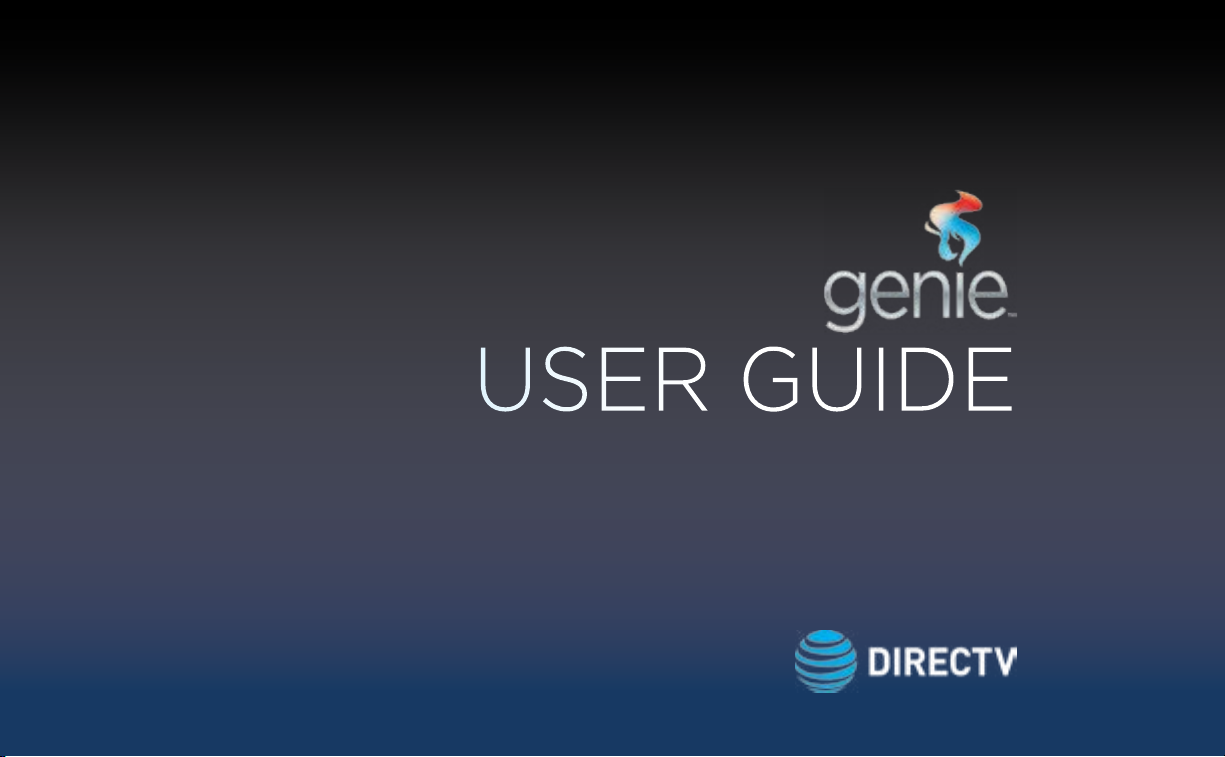
P.O. Box 1079
El Segundo, CA 90245
USER GUIDE
DIRECTV GENIE™ & EARLIER HD DVR RECEIVERS
Page 2
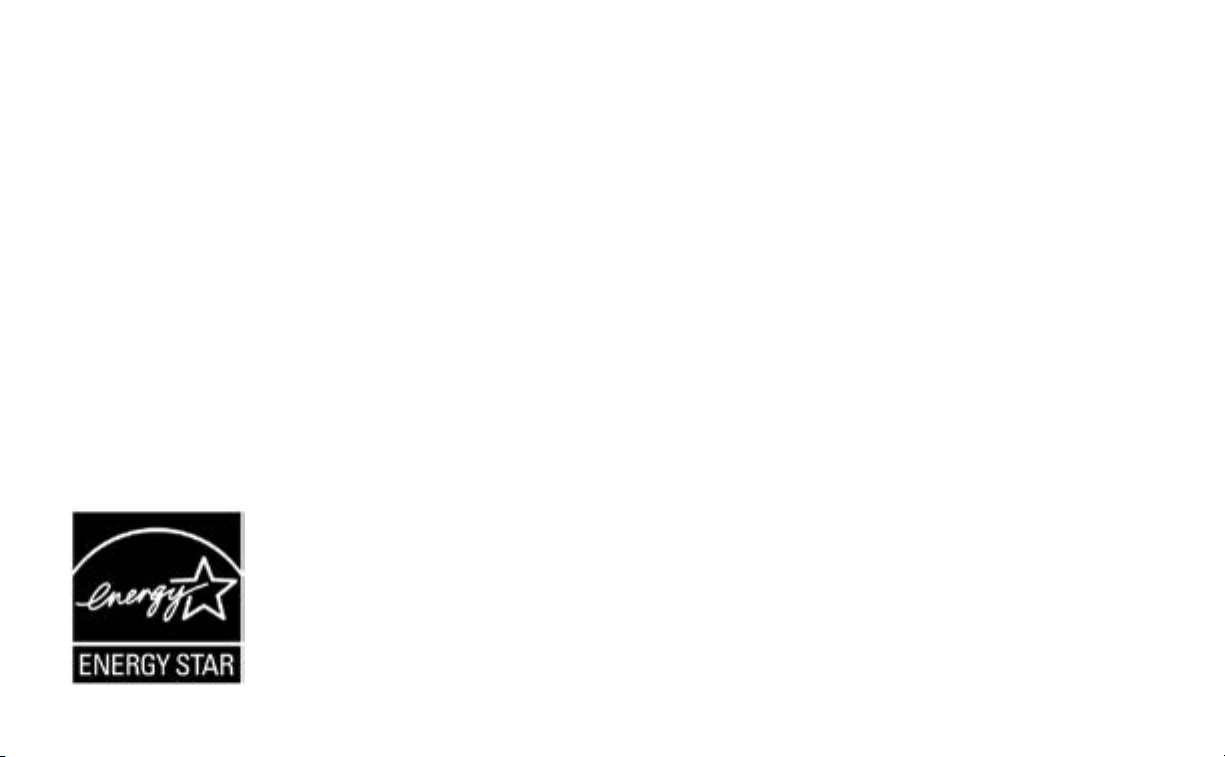
The ENERGY STAR label on your set-top box means it is ENERGY STAR qualified, delivering energy-saving
benefits and kinder to the environment.
However, ENERGY STAR labeled HD DVR set-top boxes qualify for ENERGY STAR only when configured
with the DIRECTV® Whole-Home DVR service. All other ENERGY STAR labeled set-top boxes, when used in
conjunction with a DIRECTV subscription, meet ENERGY STAR criteria without requiring the consumer to take
any additional steps.
Page 3
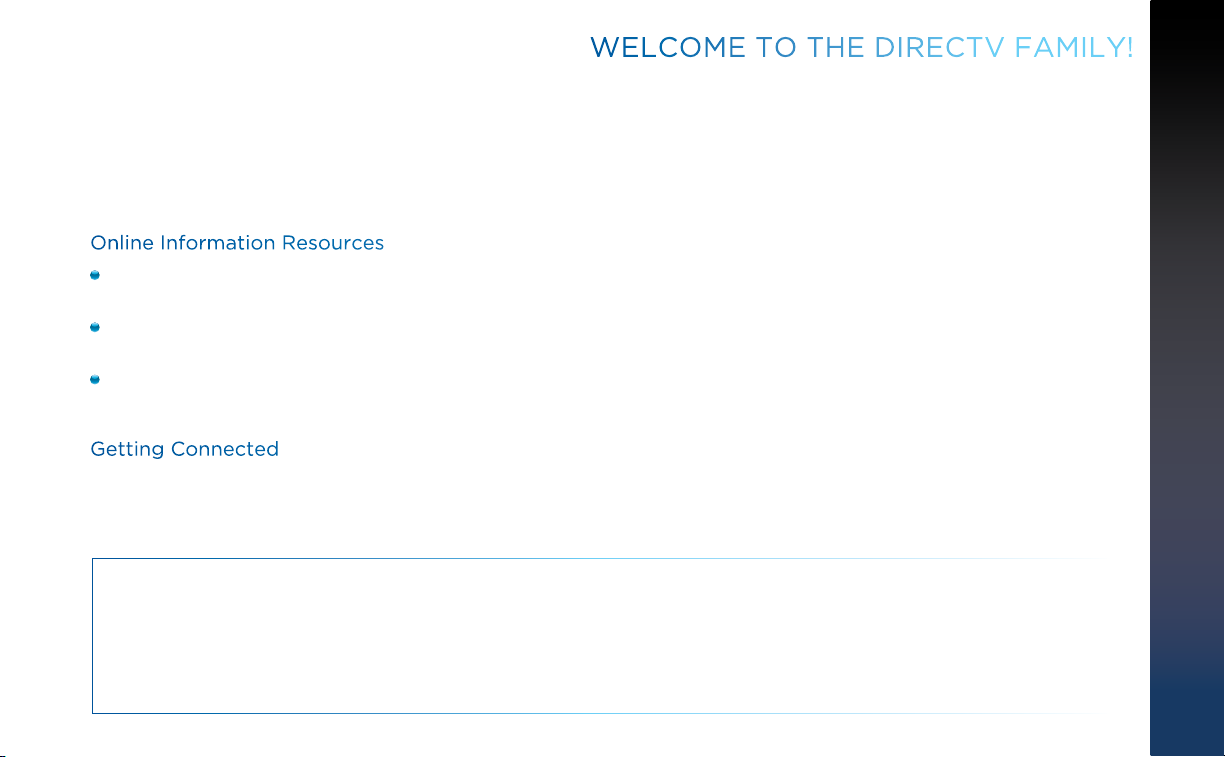
WELCOME TO THE DIRECTV FAMILY!
Welcome! Now that you’re plugged in, it’s time to start enjoying access to over 285 (including over 190 full-time HD channels)
channels of live and On Demand TV programming, satellite music and a huge selection of box office hits from DIRECTV CINEMA®.
We’ll take you step by step through everything, from pushing the POWER button to searching for your favorite programs.
This User Guide applies to the DIRECTV® HD DVR and the Genie™ HD DVR and Mini Clients. Because this User Guide was designed
to accommodate several models, your Receiver, its user interface, and certain features may vary from what is shown here.
Online Information Resources
The Help Center on directv.com is a rich resource for all types of information related to hardware, features, programming and
other impor tant topics. Just click on the “Help Center” link at the top right corner of the main navigation to start your inquiry.
To view the most up-to-date manuals for DIRECTV Receivers and other equipment, please visit ww w.directv.com/manuals or
go to www.directv.com and search for keyword “manuals”.
You can also visit www.directv.com to manage your account, and find information about DIRECTV service, programming
packages, special promotions, and much more.
Getting Connected
If a professional installed your DIRECTV™ HD DVR and any Clients, you are ready to start watching TV. If your equipment was
not professionally installed, or you just added a surround sound system or other equipment, please see Appendix 1, “Setup and
Activation”.
IMPORTANT:
• Advanced Receiver Service fee is required with all HD DVRs to view the HD channels included in your programming package
in HD, and for DVR functionality.
• DIRECTV hardware, programming and Advanced Receiver Service are available separately. For information and pricing, please
visit directv.com.
3
Page 4
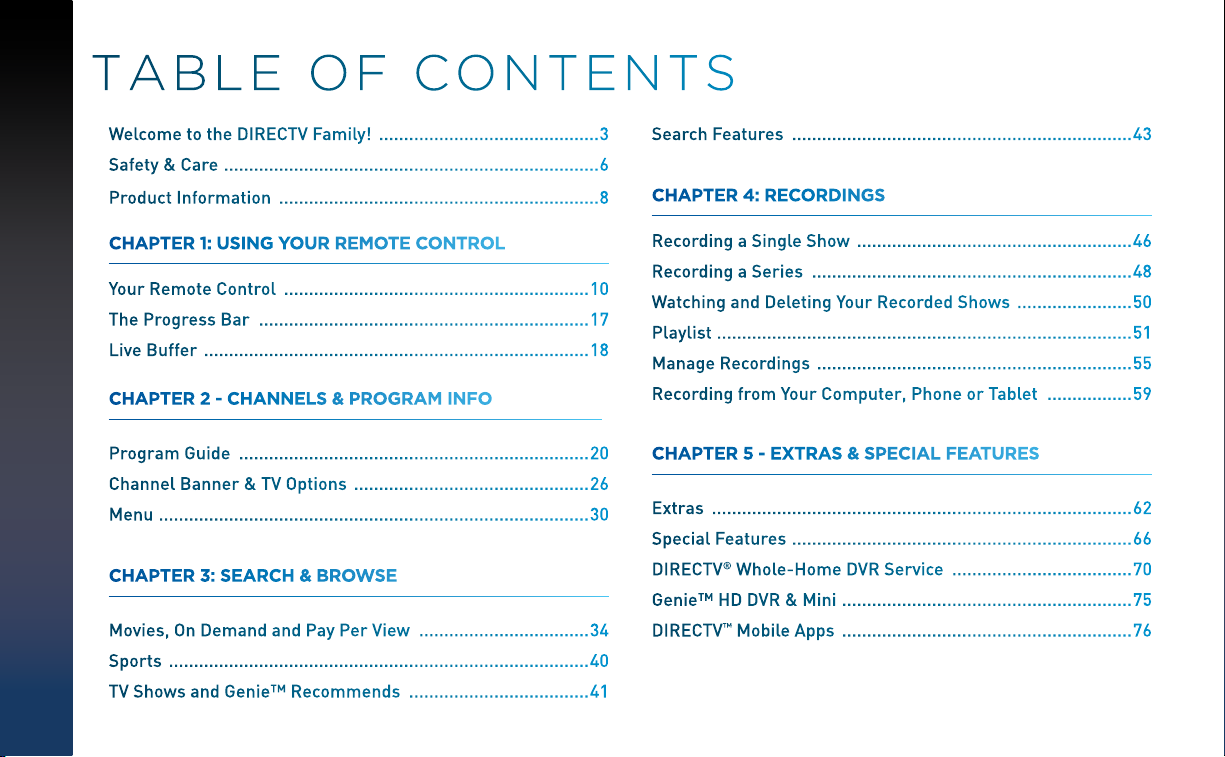
TABLE OF CONTENTS
DIRECTV HD DVR RECEIVER USER GUIDE
4
Welcome to the DIRECTV Family! ............................................ 3
Safety & Care ...........................................................................6
Product Information ................................................................ 8
CHAPTER 1: USING YOUR REMOTE CONTROL
Your Remote Control ............................................................. 10
The Progress Bar .................................................................. 17
Live Buffer ............................................................................. 18
CHAPTER 2 - CHANNELS & PROGRAM INFO
Program Guide ...................................................................... 20
Channel Banner & TV Options ............................................... 26
Menu ......................................................................................30
CHAPTER 3: SEARCH & BROWSE
Movies, On Demand and Pay Per View .................................. 34
Sports .................................................................................... 40
TV Shows and Genie™ Recommends .................................... 41
Search Features .................................................................... 43
CHAPTER 4: RECORDINGS
Recording a Single Show ....................................................... 46
Recording a Series ................................................................ 48
Watching and Deleting Your Recorded Shows ....................... 50
Playlist ...................................................................................51
Manage Recordings ............................................................... 55
Recording from Your Computer, Phone or Tablet ................. 59
CHAPTER 5 - EXTRAS & SPECIAL FEATURES
Extras .................................................................................... 62
Special Features ....................................................................66
DIRECTV® Whole-Home DVR Service .................................... 70
Genie™ HD DVR & Mini ..........................................................75
DIRECTV™ Mobile Apps .......................................................... 76
Page 5

CHAPTER 6 - SETTINGS & HELP
Settings ................................................................................. 80
Parental Controls .................................................................. 89
Favorite Channels ................................................................. 94
Help ....................................................................................... 95
FCC Customer Information ................................................. 130
TERMS AND CONDITIONS FOR USE OF SOFTWARE
(“TERMS”) ........................................................................... 133
APPENDICES
CHAPTER 7 - GENIE
™
HD DVR
Genie™ HD DVR ...................................................................... 98
DIRECTV GENIE Mini Back Panel Example ..........................103
CHAPTER 8 - TROUBLESHOOTING & FAQS
Troubleshooting Tips ........................................................... 106
Frequently Asked Questions ................................................109
CHAPTER 9: WARRANTY AND OTHER INFO
Limited 90-Day Warranty .................................................... 126
DIRECTV PROTECTION PLAN .............................................. 129
Appendix 1: Setup and Activation ........................................ 144
Appendix 2: Connections to TV & Equipment ...................... 145
Appendix 3: Receiver Front and Back Panels ......................155
Appendix 4: Get Connected ................................................. 159
Appendix 5: About High-Definition ...................................... 165
Index ....................................................................................170
Icon Reference .....................................................................174
5
Page 6
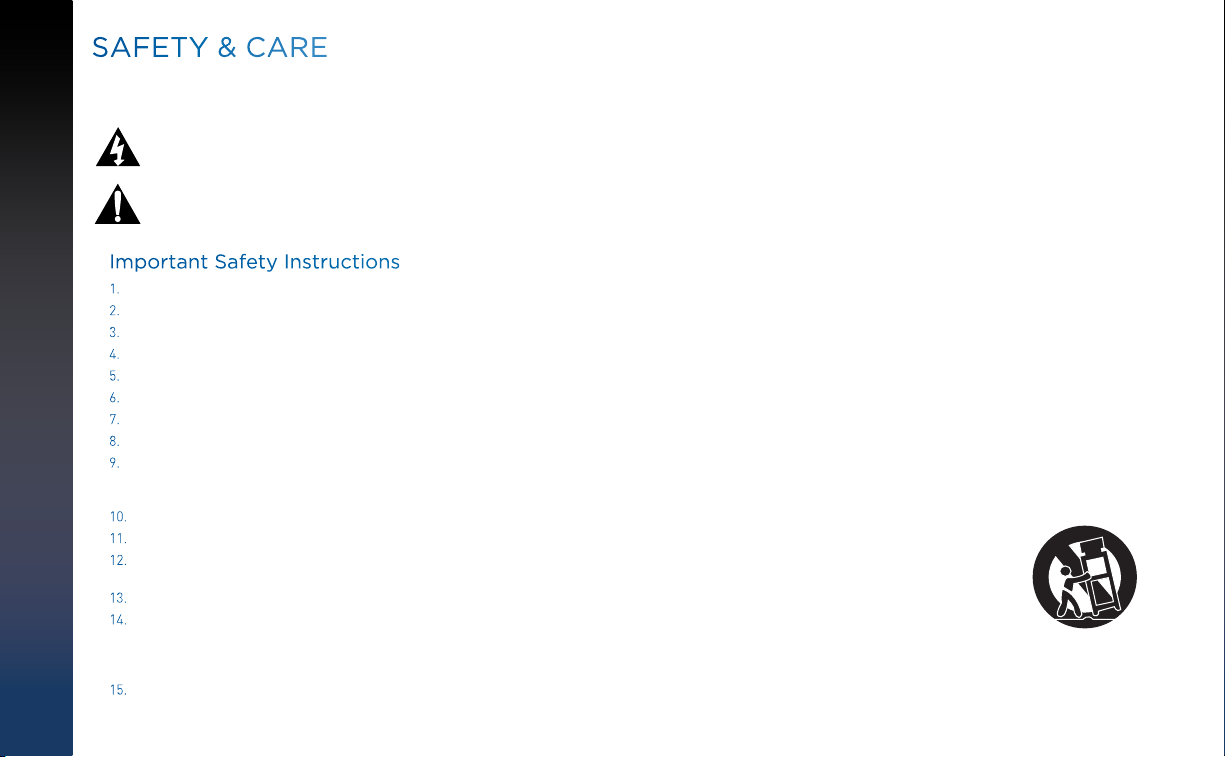
DIRECTV HD DVR RECEIVER USER GUIDE
6
SAFETY & CARE
Your DIRECTV® Receiver has been designed and manufactured to stringent quality and safety standards. You should, however, be aware of the
following important precautions for safe and optimal use of the equipment. Meaning of symbols printed on the rear panel of the product:
This symbol indicates that dangerous voltage with a risk of electric shock is present within this unit.
This symbol indicates that there are important operating and maintenance instructions in the literature accompanying this unit.
Important Safety Instructions
1. Read these instructions.
2. Keep these instructions.
3. Heed all warnings.
4. Follow all instructions.
5. Do not use this apparatus near water.
6. Clean only with dry cloth.
7. Do not block any ventilation openings. Install in accordance with the manufacturer’s instructions.
8. Do not install near any heat sources such as radiators, heat registers, stoves or other apparatus (including amplifiers) that produce heat.
9. Do not defeat the safety purpose of the polarized or grounding-type plug. A polarized plug has two blades with one wider than the other. A grounding type plug has
two blades and a third grounding prong. The wide blade or the third prong are provided for your safety. If the provided plug does not fit into your outlet, consult an
electrician for replacement of the obsolete outlet.
10. Protect the power cord from being walked on or pinched particularly at plugs, convenience receptacles and the point where they exit the apparatus.
11. Use only attachments/accessories specified by the manufacturer.
12. Use only with the cart, stand, tripod, bracket or table specified by the manufacturer, or sold with the apparatus. When a cart is used, use caution
when moving the cart/apparatus combination to avoid injury from tip-over.
13. Unplug this apparatus during lightning storms or when unused for long periods of time.
14. Refer all servicing to qualified service personnel. Servicing is required when the apparatus has been damaged in any way, such as power-supply
cord or plug is damaged, liquid has been spilled or objects have fallen into the apparatus, the apparatus has been exposed to rain or moisture,
does not operate normally, or has been dropped. Ensure proper ventilation — the vent slots on the DIRECTV
to the unit. Blocking the airflow to the unit could impair performance or damage your Receiver and other components.
15. Use only the power supply (power cord) that came with your DIRECTV Receiver. Failure to use the authorized power supply (power cord) may cause electric shock,
fire, bodily injury and/or property damage. If the power supply (power cord) becomes damaged or needs to be replaced, please contact DIRECTV Customer Service to
obtain an authorized replacement.
®
Receiver must be left uncovered to allow proper airflow
Page 7
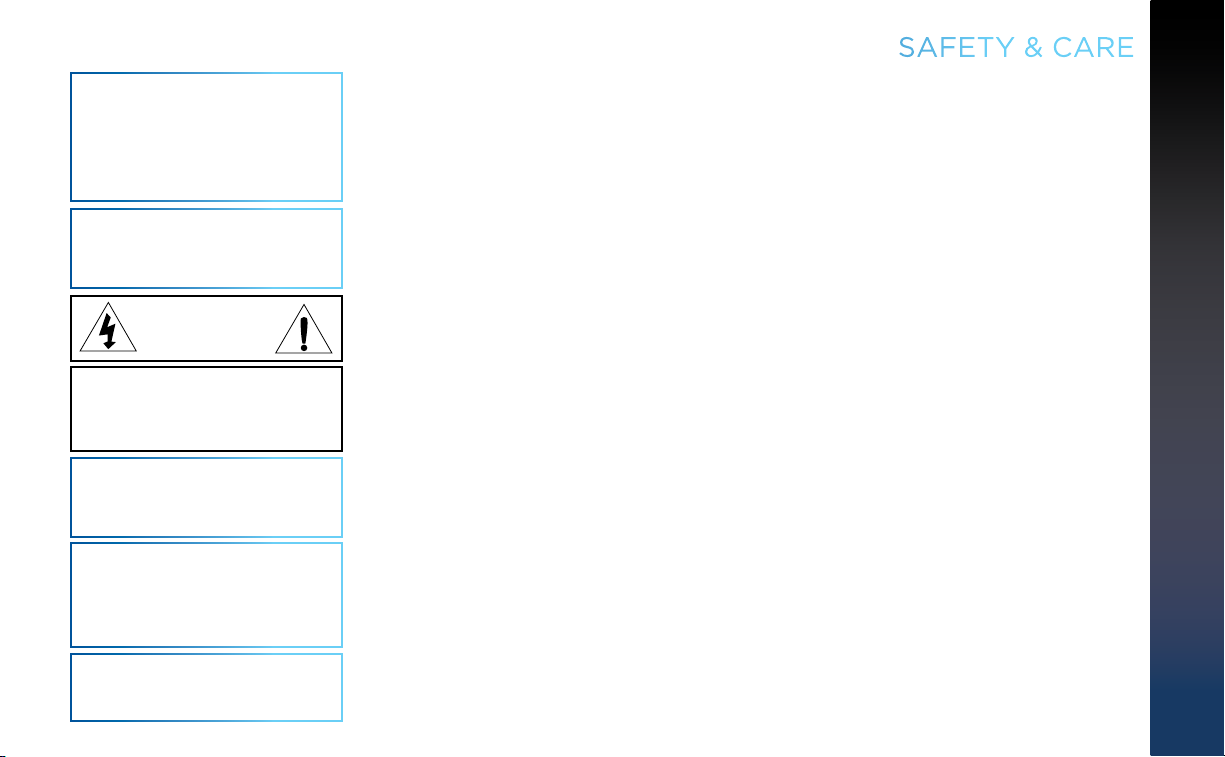
WARNING: Use only the power supply (power cord) that
came with your DIRECTV Receiver. Failure to use the
authorized power supply (power cord) may cause electric
shock, fire, bodily injury and/or property damage. If the
power supply (power cord) becomes damaged or needs to be
replaced, please contact DIRECTV Customer Service to obtain
an authorized replacement.
WARNING: To reduce the risk of fire or electric shock, do not
expose this product to rain or moisture. The apparatus shall
not be exposed to dripping or splashing and no objects filled
with liquids, such as vases, shall be placed on the apparatus.
CAUTION
RISK OF ELECTRIC SHOCK
DO NOT OPEN!
CAUTION: To reduce the risk of electric shock, do not
remove cover (or back).
No user-serviceable parts inside.
Refer servicing to qualified service personnel.
IMPORTANT: Be sure not to place your DIRECTV
®
Receiver
near anything WET or HOT!
If this product is rated at 240VAC, a suitable attachment
plug should be used.
CAUTION: Avoid moisture to reduce the risk of fire or electric
shock. The DIRECTV® Receiver should not be used near water
(for example, kitchen sink, bathtub, pool, damp basement).
Also, never spill liquid on the Receiver. Do not place vases or
other vessels containing liquid on top of it.
TIP: We highly recommend plugging the DIRECTV
into a surge protector to prevent damage from fluctuations in
your power supply.
®
Receiver
SAFETY & CARE
• Do not stack electronic components or other objects on top of the DIRECTV® Receiver. Also, do not stack the Receiver on top
of a “hot component” such as an audio power amplifier.
• Protect your components from power surges by connecting all the components before plugging any power cords into the wall
outlet. Use of a surge protector is also recommended.
• Don’t overload power outlets or extension cords, which can result in the risk of fire or shock. It’s also important to use only the
type of power source indicated on the marking label or in this manual.
• Avoid audio hum or interference by inserting all cable plugs firmly into their jacks. Also, place Audio/Video (A/V) cables to the
sides of the TV back panel rather than down the middle once connected. Try not to coil any twin-lead cables and keep them
away from A/V cables as much as possible.
• Never insert objects of any kind into any openings in the DIRECTV
detailed in this manual).
• Place it on a flat, hard surface — do not operate the DIRECTV
• Always unplug your DIRECTV
• Always unplug the DIRECTV
• The only way to disconnect the DIRECTV
®
Receiver before moving it.
®
Receiver, TV and other equipment before you connect or disconnect any cables.
®
Receiver from the power supply is to remove the power cord. The DIRECTV®
Receiver unit must therefore be installed next to the power point which must be easily accessible.
• CAUTION: Electric Shock — never attempt to disassemble the DIRECTV
service person when repair is required. Opening or removing covers may expose dangerous voltage or other risks. Incorrect
reassembly can cause shock when Receiver is subsequently used. Attempted self-repair may also void your warranty. Changes
or modifications not expressly approved by the party responsible for compliance (by the warranty or by the manufacturer) could
void the user’s authority to operate the equipment.
• Do not drop your DIRECTV
• Have your DIRECTV
®
Receiver and always move it with care.
®
Receiver professionally serviced (do not attempt to service it yourself).
• Any changes or modifications in construction of this device which are not expressly approved by the party responsible for
compliance could void the user’s authority to operate the equipment.
• If you move your DIRECTV
you apply power to it.
• Do not pick up or otherwise move your DIRECTV
®
Receiver between locations at different temperatures, allow it to reach room temperature before
®
Receiver while it is connected to the AC power supply. If you want to move
your set-top box, first disconnect it, then wait at least 30 seconds before continuing.
• CAUTION: To reduce the risk of fire, use only No. 26 AWG or better telecommunications line cord.
• CAUTION: Replace remote control batteries with same or equivalent type. There is danger of explosion if batteries are
incorrectly replaced.
• For your information: The identification sticker for your Receiver is located behind the small door on its front panel. For your
Mini Client, the sticker can be found on the bottom or base of the unit.
• The telecommunication network voltage used is the category number 3.
Note to Satellite Dish Installer: This reminder is provided to call your attention to articles 810 and 820 of the 2005 National
Electrical Code. Refer to article 810, in particular 810-1 and 810-15, for required grounding of the metal structure of the dish
antenna. Refer also to the 810-2 which, by reference to article 820, requires that the satellite dish coaxial cable shield be
connected to the grounding system of the building as close to the point of cable entry as practical.
®
Receiver (other than the DIRECTV® Access Card as
®
Receiver on a carpet or other padded surface.
®
Receiver yourself; always take it to a qualified
7
Page 8
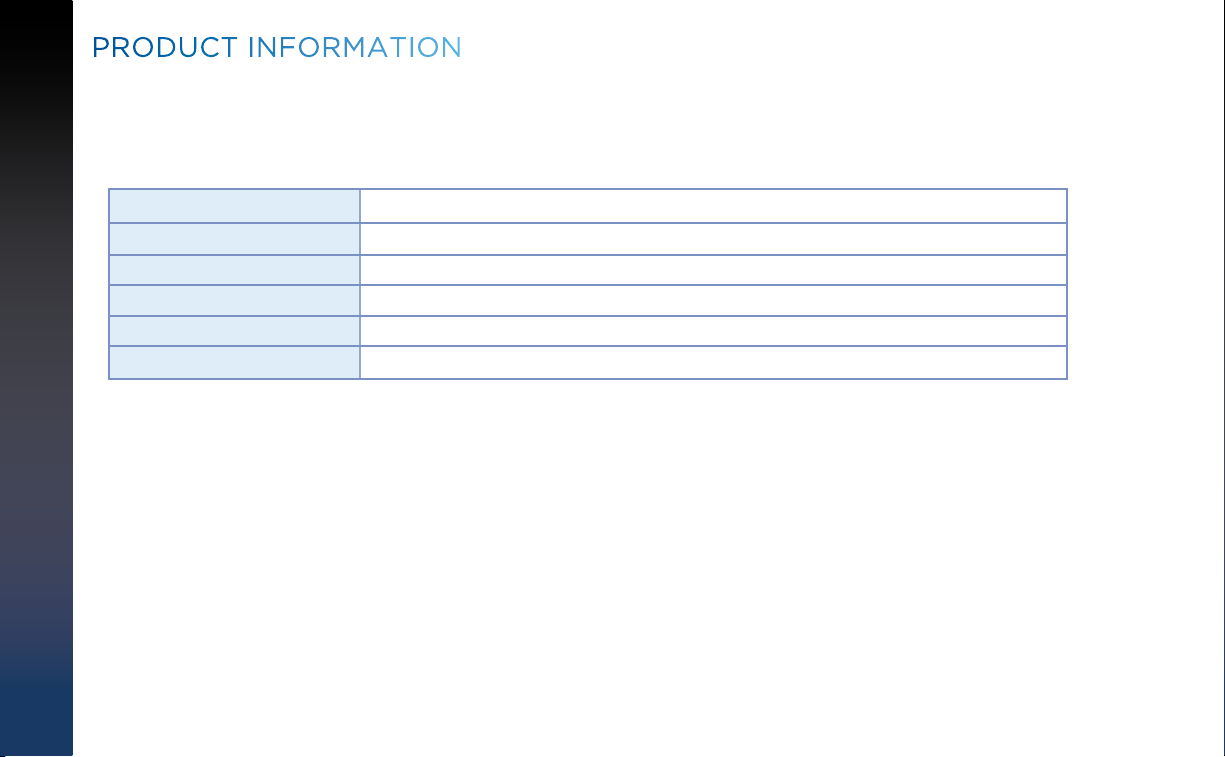
PRODUCT INFORMATION
Keep your receipt to obtain warranty parts and service and for proof of acquisition. Attach it here and record the serial and model
numbers in case you need them. *These numbers are typically located behind the card door on the front panel of your Receiver.
Model No. *
Serial No.
Acquisition Date
Dealer/Address/Phone
Access Card *
Receiver ID *
DIRECTV HD DVR RECEIVER USER GUIDE
8
Page 9
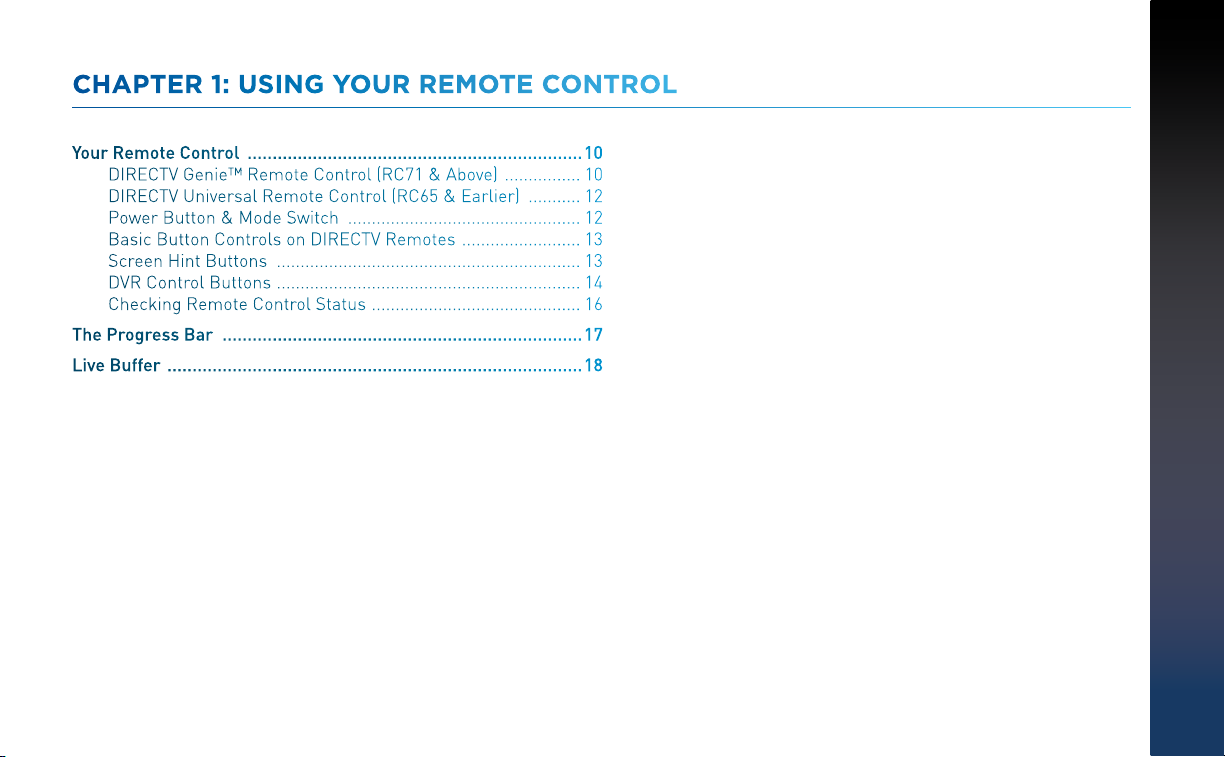
CHAPTER 1: USING YOUR REMOTE CONTROL
Your Remote Control ................................................................... 10
DIRECTV Genie™ Remote Control (RC71 & Above) ................ 10
DIRECTV Universal Remote Control (RC65 & Earlier) ........... 12
Power Button & Mode Switch ................................................. 12
Basic Button Controls on DIRECTV Remotes ......................... 13
Screen Hint Buttons ................................................................ 13
DVR Control Buttons ................................................................ 14
Checking Remote Control Status ............................................ 16
The Progress Bar ........................................................................ 17
Live Buffer ................................................................................... 18
CHAPTER 1 - USING YOUR REMOTE CONTROL
9
Page 10
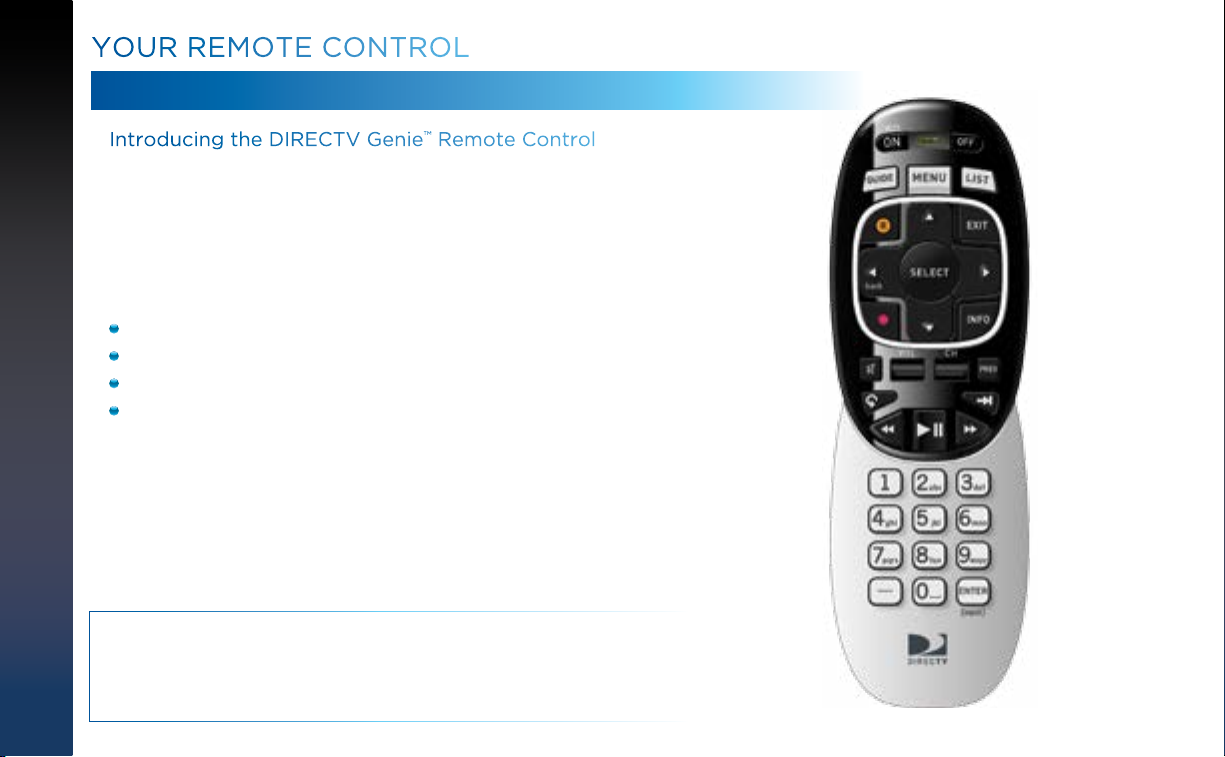
YOUR REMOTE CONTROL
DIRECTV GENIE™ REMOTE CONTROL (RC71 & ABOVE)
Introducing the DIRECTV Genie™ Remote Control
The DIRECTV Genie Remote Control (Model series RC71 and above) with
Radio Frequency (RF) technology offers improved functionality and a host
of convenient benefits. While the Genie Remote comes factory-set to Infra
Red (IR) Mode, so it works with your earlier model Receivers. You can easily
change the settings on your DIRECTV Genie HR44 Receiver, your Genie Mini
(C41 only) and Genie Wireless Mini (C41W and above) to take advantage of the
many benefits of RF like:
Improved command speed
Extended battery life (up to a year)
Reduced interference
No more “line-of-sight” operation which required that you point the
Remote directly at the Receiver or client. It even works through
cabinet doors.
During the programming process, the Genie Remote becomes paired with
the DIRECTV Receiver you want it to work with. However, you can easily pair
it with a different DIRECTV Receiver, Genie Mini or other DIRECTV® Ready
client anytime.
See next page for RF Mode and programming instructions; for the complete
button layout of the Genie Remote, go to the back cover of this manual.
DIRECTV HD DVR RECEIVER USER GUIDE
10
NOTE: If you have upgraded to the latest DIRECTV Genie Receiver (HR44
and above) and Mini Client (C41, C41W C51, C61, C61K and above), the Genie
Remote is not required – you can still use the previous generation Universal
Remote Control to operate your devices.
Page 11
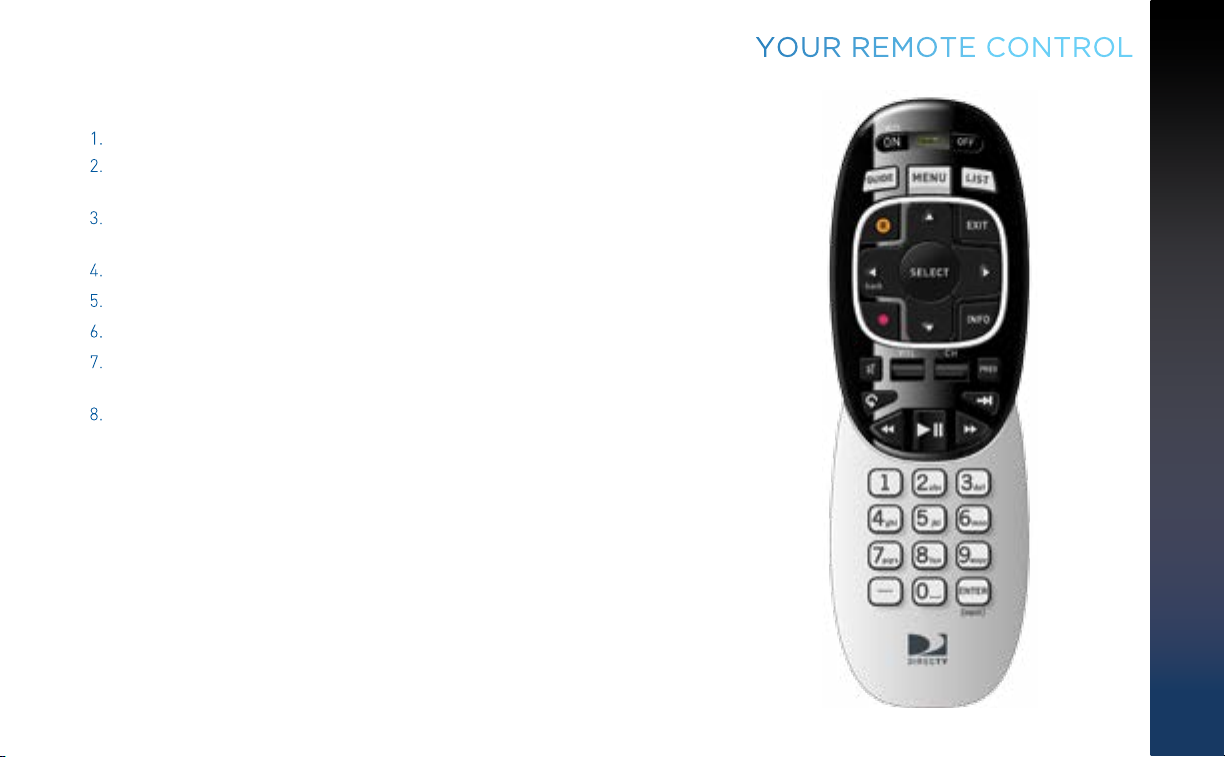
Programming Your Genie Remote
YOUR REMOTE CONTROL
1. Make sure your TV is turned on.
2. Make sure the TV to which you want to program your Genie Remote is
turned on.
3. Press MENU on the Remote, then select Settings & Help from the left
menu.
4. Select Settings from the Settings & Help screen.
5. Select Remote Control from the left menu
6. Select IR/RF Setup.
7. Use the arrow keys to select IR or RF, depending on which Receiver you
wish to pair the remote with, then arrow to select Continue.
8. Follow the onscreen instructions.
For instructions on how to program your remote to an DIRECTV® Ready
Television, please visit directv.com/rvu.
If you have set your Genie Remote to RF mode, and wish to reset it to IR
mode, repeat the above steps to #6, choose IR, and follow the onscreen
instructions.
CHAPTER 1 - USING YOUR REMOTE CONTROL
11
Page 12
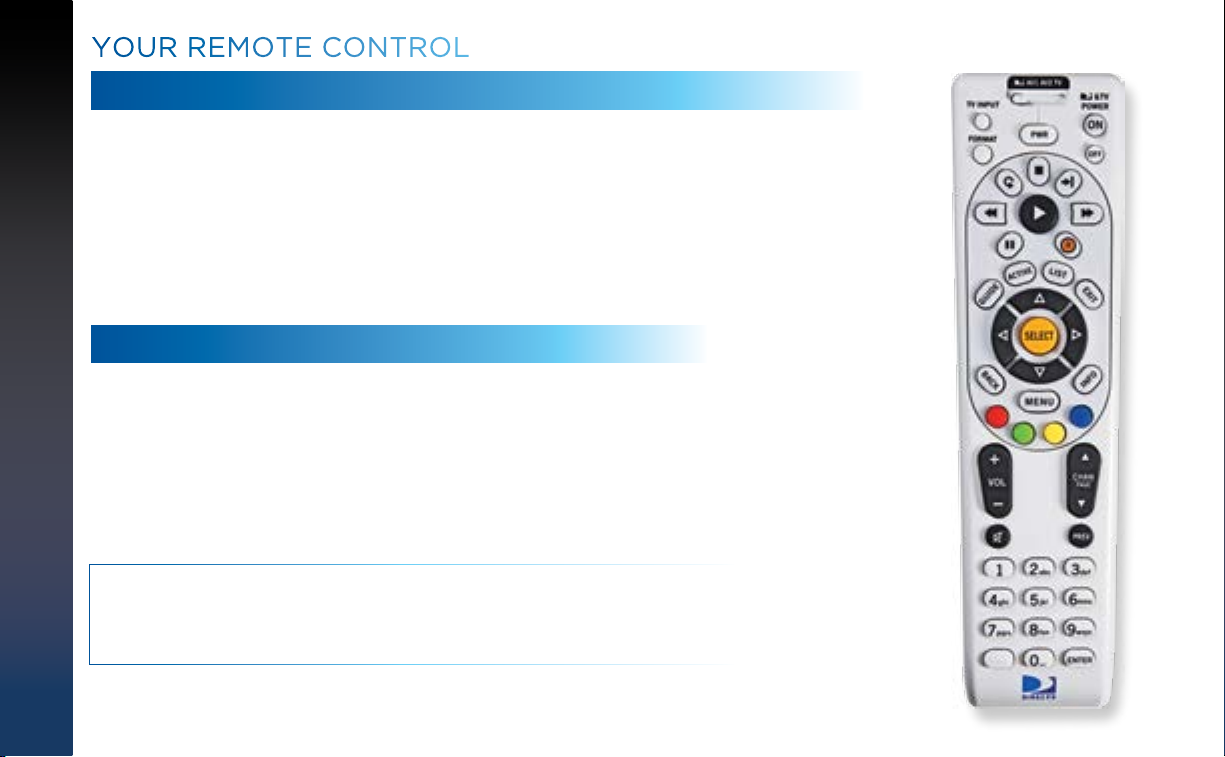
YOUR REMOTE CONTROL
DIRECTV UNIVERSAL REMOTE CONTROL (RC65 & EARLIER)
The DIRECTV Universal Remote works with your pre-Genie Receivers, as well
as the latest Genie DVRs and Mini Clients, as long as the newer devices are
programmed to operate in IR Mode.
If your DIRECTV System was installed professionally, your Remote is already
programmed to operate your Receiver and TV. To re-program the Remote for
a different TV or other audio-visual equipment, press MENU, select Settings &
Help, Settings, then Remote Control and follow the onscreen instructions.
POWER BUTTON & MODE SWITCH
Use the POWER (PWR) button and Mode Switch to turn a single component on
or off (a DVD player or surround sound system, etc.). Move the Mode Switch
to the position that matches the component you want to control, and use the
POWER button to turn it off or on. The Mode switch must always be in the far left
position to control your DIRECTV Receiver. If the Mode Switch is in a position that
has not been programmed, or if you press a button that is not supported by that
particular piece of equipment, an onscreen message will display to alert you.
NOTE: If you have one or more of DIRECTV’s previous model Universal Remote
Controls (Model RC65 or earlier), you can continue using it with your existing
Receivers (HR34 and earlier) and DIRECTV Clients (C31 and earlier).
DIRECTV HD DVR RECEIVER USER GUIDE
12
Page 13
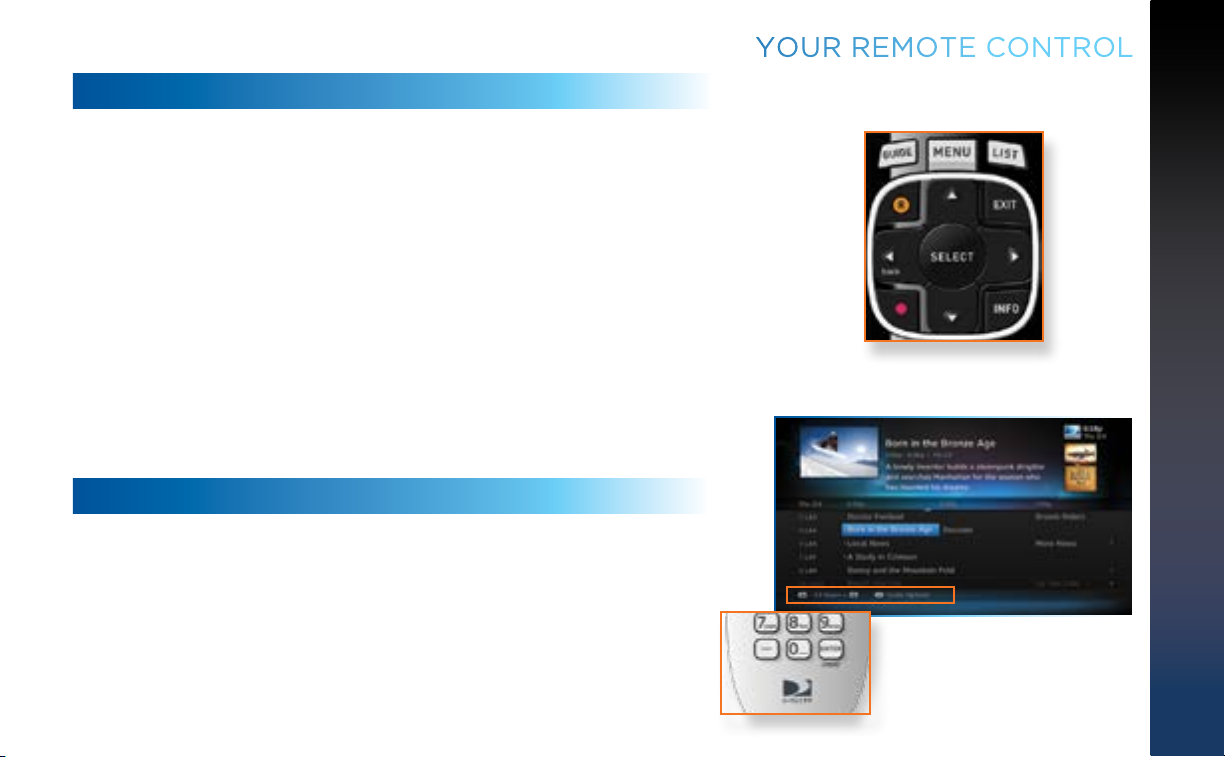
BASIC BUTTON CONTROLS ON DIRECTV REMOTES
YOUR REMOTE CONTROL
The navigation and destination keys below are common to all models of
DIRECTV Remotes:
MENU – Evokes the main menu for access to all features in your DIRECTV
System
INFO – Displays the Channel Banner where you can get information about
your current program.
GUIDE – Accesses the Program Guide.
LIST – Accesses the Playlist screen.
EXIT – Dismisses any menu screen/box and returns you to your current
programming.
ARROW Keys & SELECT – Navigate through any menu screen or dialog box.
BACK/ Left ARROW Key – Returns you to your previous location.
SCREEN HINT BUTTONS
Both Remotes feature special buttons that offer shortcuts within the
DIRECTV interface. These buttons coincide with graphical “screen hint” icons
that display at the bottom left of your screen. The buttons include the DASH,
ENTER, and RED buttons on both the Genie and Universal Remotes, and
the ACTIVE, GREEN, YELLOW and BLUE buttons on the Universal Remote
only. Examples of the screen hints and their functionality are included in this
chapter and throughout this User Guide.
CHAPTER 1 - USING YOUR REMOTE CONTROL
13
Page 14
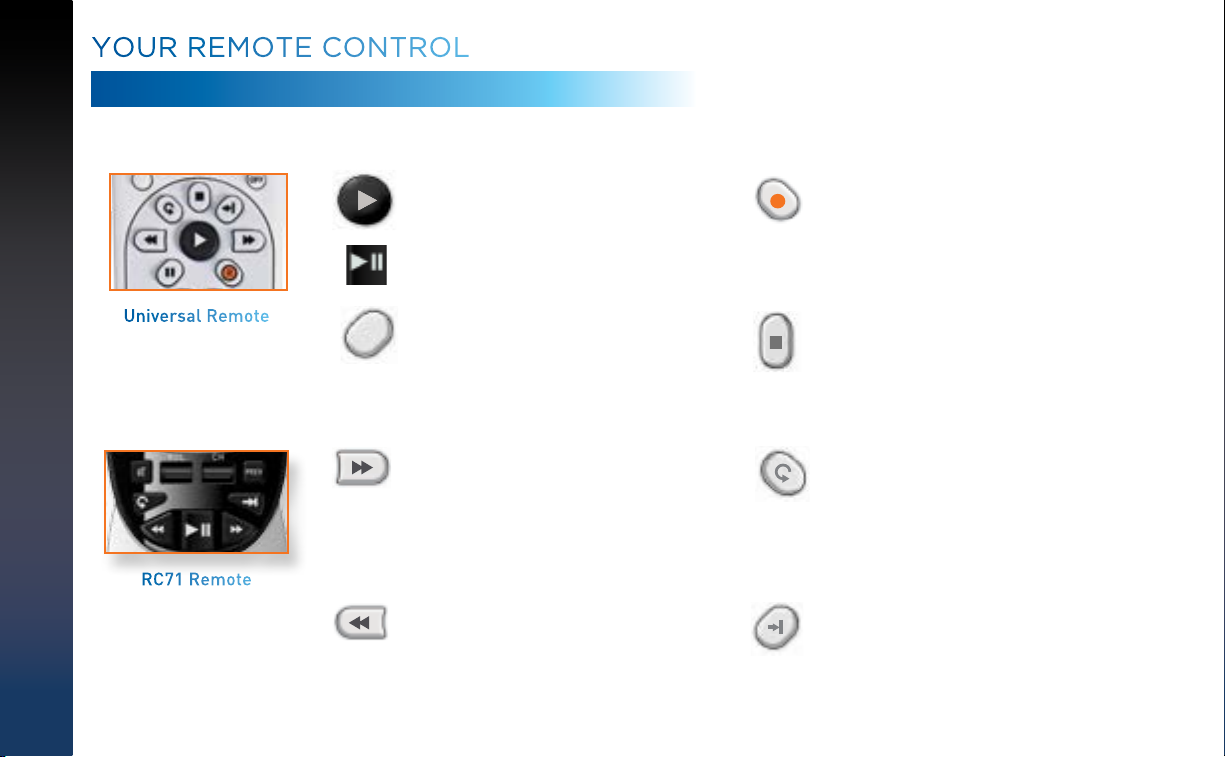
YOUR REMOTE CONTROL
DVR CONTROL BUTTONS
Below are the DVR control buttons common to both types of Remotes with exceptions as noted.*
DIRECTV HD DVR RECEIVER USER GUIDE
14
Universal Remote
RC71 Remote
PLAY / SLOW MOTION
Starts the recorded video or paused live TV
currently on screen. Hold button down for
slow motion.
II
PAUSE / FRAME BY FRAME STOP**
Freezes the action of any live or
prerecorded TV program. While paused,
press FFWD or REW to move forward or
backward frame by frame.
R
RECORD
Records programs in the Guide and live
TV. Press twice to record a series.
Stops playback of recorded program, and
loads an Info screen with live TV displayed
at the top right of screen.
FFWD / JUMP TO TICKMARK REPLAY / JUMP TO BEGINNING OF PROGRAM
Fast-forwards recorded or live-stored
video. Press up to 4 times to fast-forward
at increasing speeds. Press ADVANCE
while fast-forwarding to go to the next
15 or 30-minute tickmark. Press PLAY to
return to normal play.
Jumps the program you’re watching
backwards 6 seconds and plays from
that point. Hold down REPLAY to jump to
program beginning.
REW / JUMP TO TICKMARK ADVANCE / JUMP TO END OF PROGRAM
Rewinds recorded or live-stored video.
Press up to 4 times to rewind at increasing
speeds. Press REPLAY while rewinding
to go to the previous 15-minute tickmark.
Press PLAY for normal play.
Jumps ahead in recorded or live-stored
video by 30 seconds. Press multiple times
to skip 30 second increments. Hold down
to continue to skip to end.
Page 15
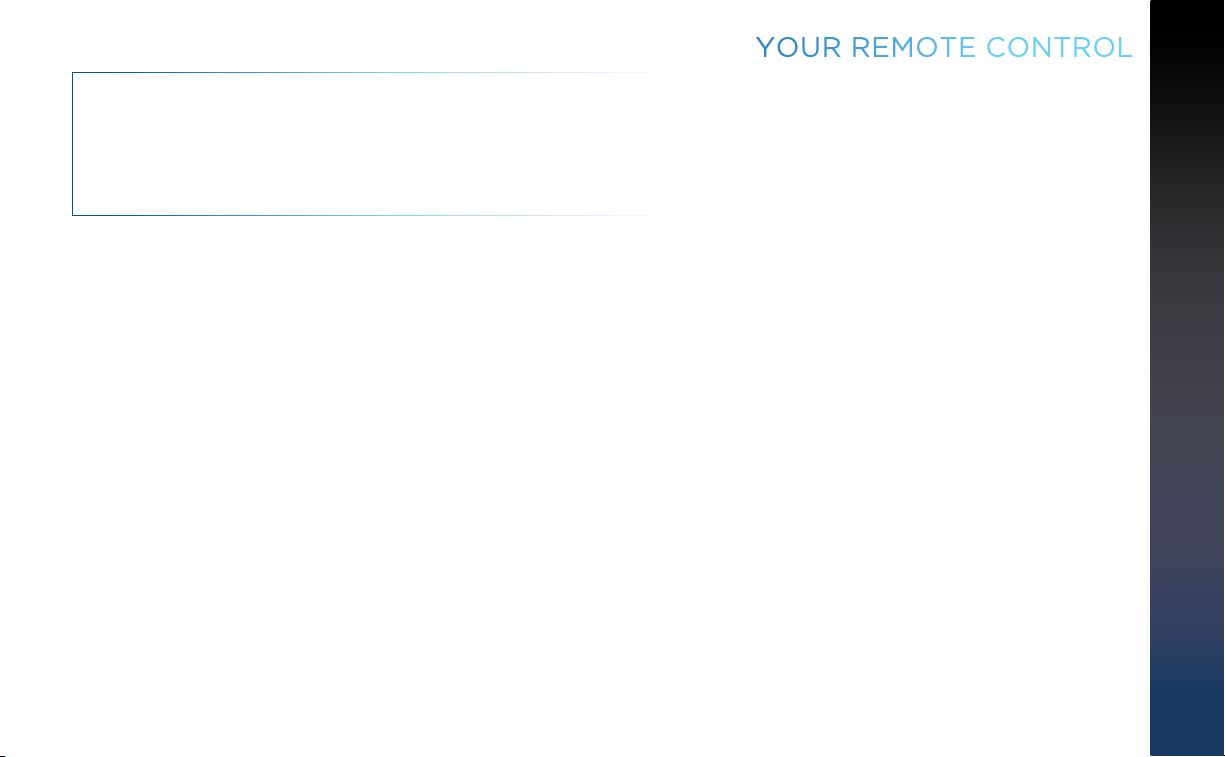
NOTE: For Universal Remote Only:
* The DVR buttons can also be used along with the Mode
Switch to control a DVD player or other auxiliary equipment.
** The STOP button is on Universal Remote only.
YOUR REMOTE CONTROL
CHAPTER 1 - USING YOUR REMOTE CONTROL
15
Page 16
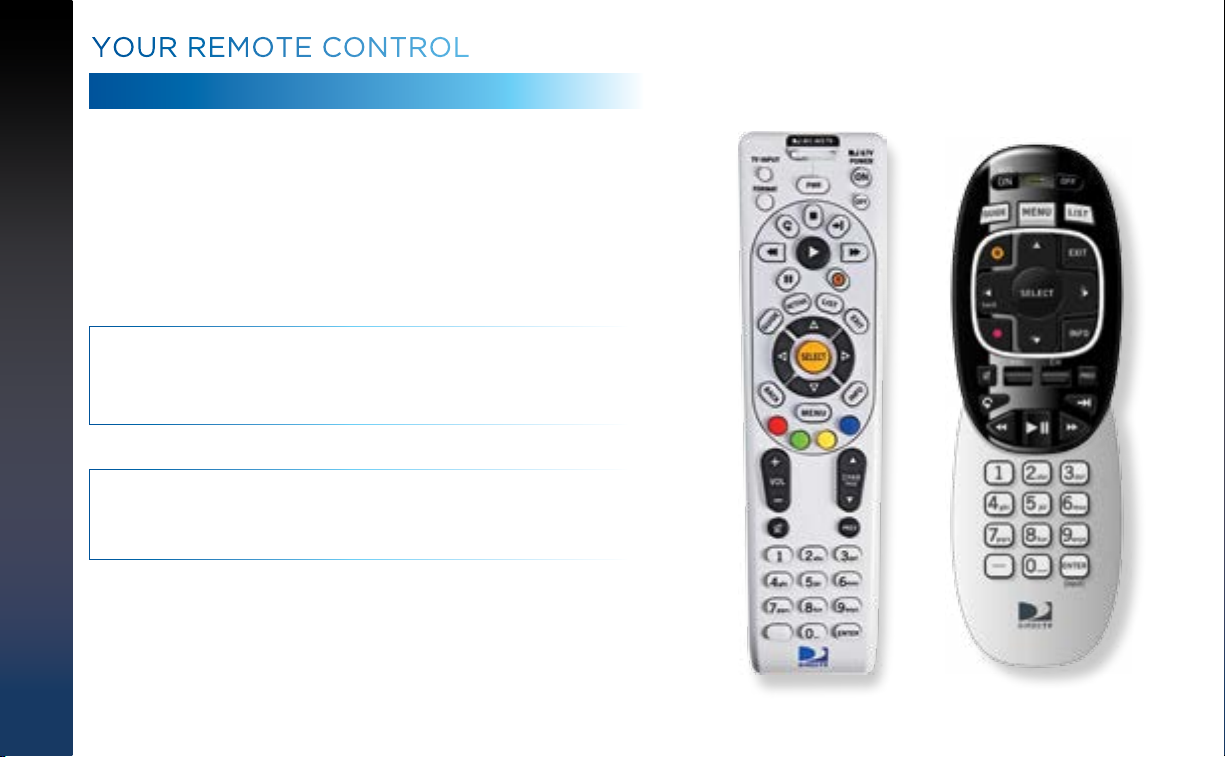
YOUR REMOTE CONTROL
CHECKING REMOTE CONTROL STATUS
You can access the More System Info screen to see the status of
any Remote on a Receiver or Client. Press MENU, select Settings
& Help, arrow over to Settings, then select Info & Test from the
left menu. Select More System Info from the lower right of the
screen. Using the ARROW keys, scroll down the list of information
to Remote Control to view related information. If more than one
Genie remote is paired with the Genie HR44 or other Receiver, it
will display in the listing Other Paired Remotes.
NOTE: Each time you press a button, the green light at the top of
Remote flashes. If it flashes several times with a single press, the
batteries (size AA) need to be replaced.
NOTE: For more information about the DIRECTV Remote Controls,
use our online interactive tool that details all the button functions
for both remotes. Go to directv.com/remoteguide.
DIRECTV HD DVR RECEIVER USER GUIDE
16
Page 17
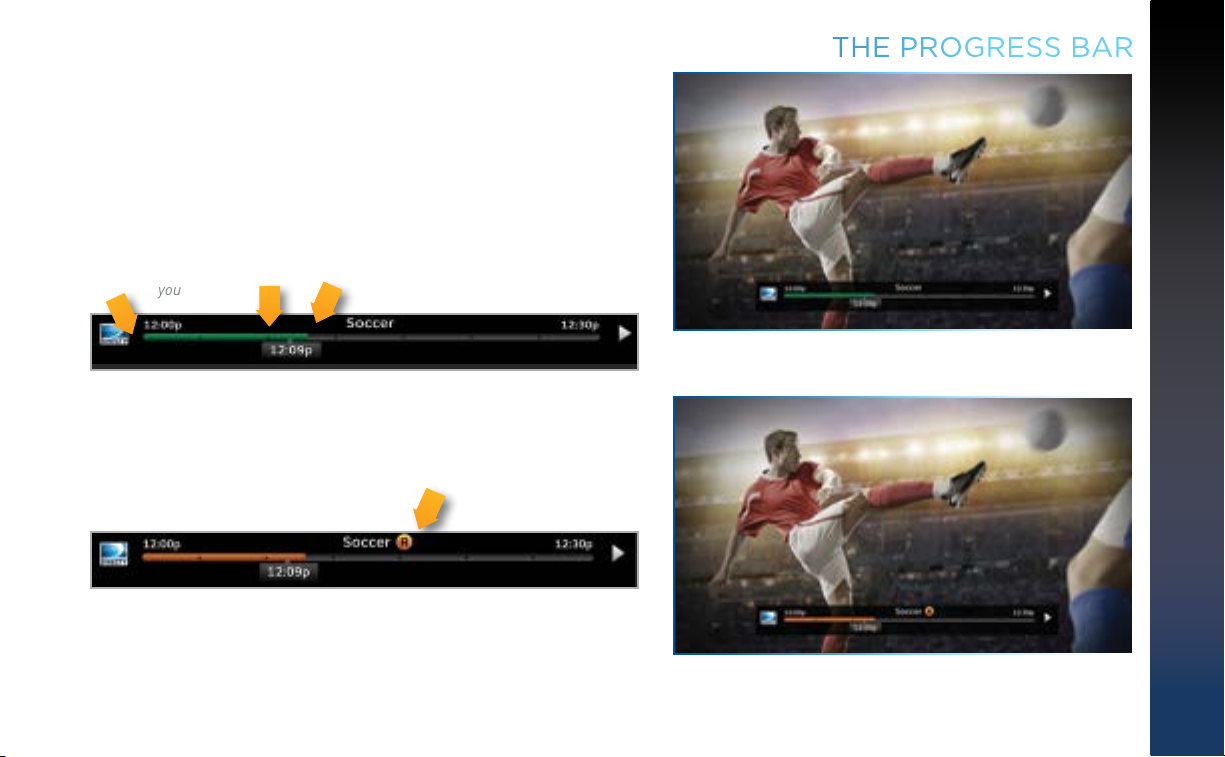
When you use the DVR control buttons, this indicator bar appears
at the bottom of the screen to show where you are in the program
and how far you can go forward or back. For live programs, the
progress bar is green and the time shown is the time of day.
The current time
The left end of the
green bar shows
how far back in time
you can go.
shows where you
are in the program
you are viewing.
The right end of the green
bar shows how far ahead
you can go.
If you press the RECORD button during a live show, the progress
bar turns orange and the orange record icon appears next to the
title of the show.
THE PROGRESS BAR
CHAPTER 1 - USING YOUR REMOTE CONTROL
17
Page 18
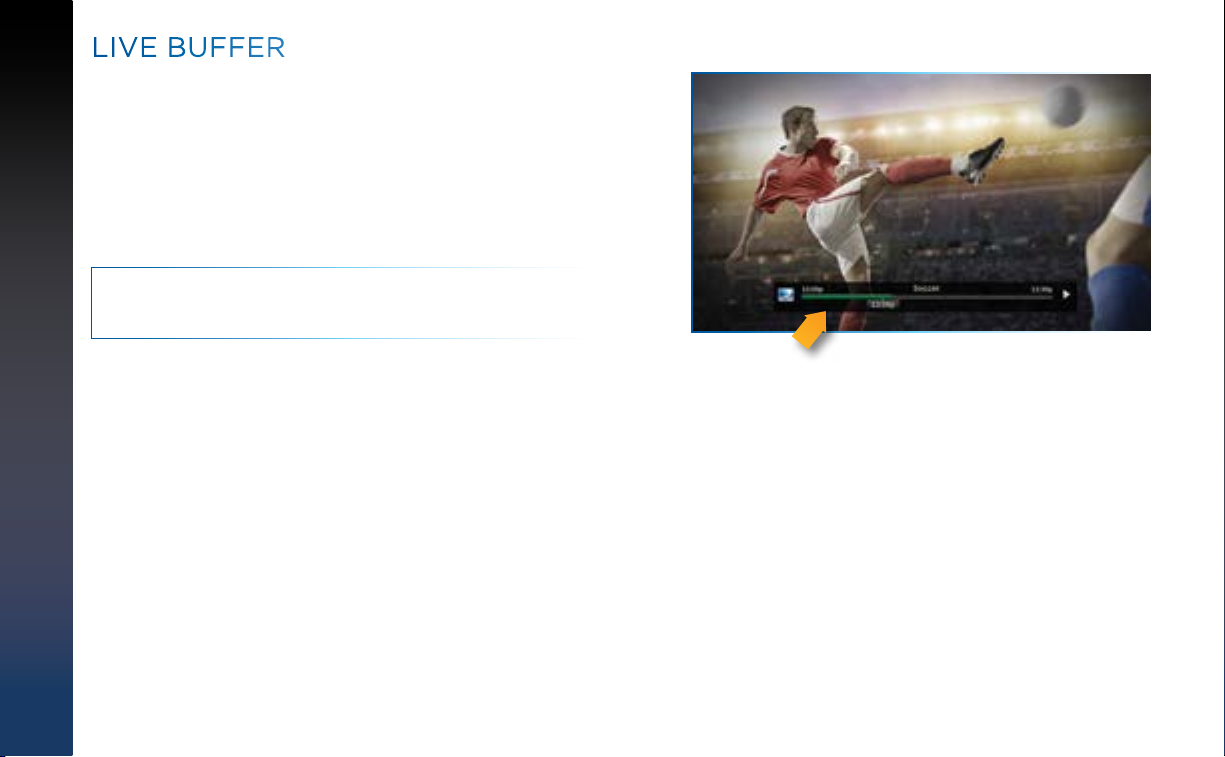
LIVE BUFFER
Your DVR saves programs to the hard drive instantly and
continuously, while you watch. This “live buffer” lets you pause,
rewind, fast forward* or instant replay (jump back 6 seconds). If
you start watching a program late, even if it is not set to record,
you can back up to the beginning (up to 90 minutes) using REW,
as long as you haven’t changed channels since the program
started. Simply press PLAY during a show to display the progress
bar and see how far back in time you can go.
NOTE: *You cannot fast forward during live TV until you pause or
rewind a program.
Progress Bar
DIRECTV HD DVR RECEIVER USER GUIDE
18
Page 19
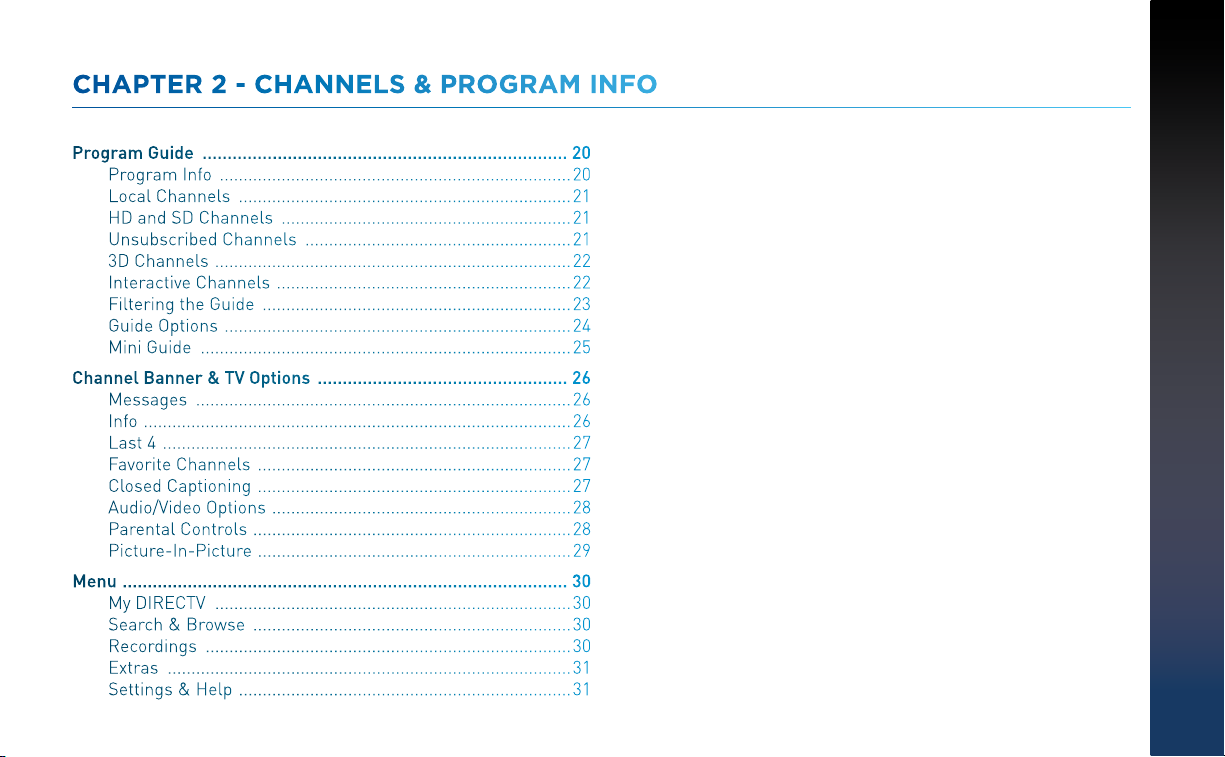
CHAPTER 2 - CHANNELS & PROGRAM INFO
Program Guide ......................................................................... 20
Program Info .......................................................................... 20
Local Channels ...................................................................... 21
HD and SD Channels ............................................................. 21
Unsubscribed Channels ........................................................ 21
3D Channels ........................................................................... 22
Interactive Channels .............................................................. 22
Filtering the Guide ................................................................. 23
Guide Options ......................................................................... 24
Mini Guide .............................................................................. 25
Channel Banner & TV Options .................................................. 26
Messages ............................................................................... 26
Info .......................................................................................... 26
Last 4 ...................................................................................... 27
Favorite Channels .................................................................. 27
Closed Captioning .................................................................. 27
Audio/Video Options ............................................................... 28
Parental Controls ................................................................... 28
Picture-In-Picture .................................................................. 29
Menu ......................................................................................... 30
My DIRECTV ........................................................................... 30
Search & Browse ................................................................... 30
Recordings ............................................................................. 30
Extras ..................................................................................... 31
Settings & Help ...................................................................... 31
CHAPTER 2 - CHANNELS & PROGRAM INFO
19
Page 20
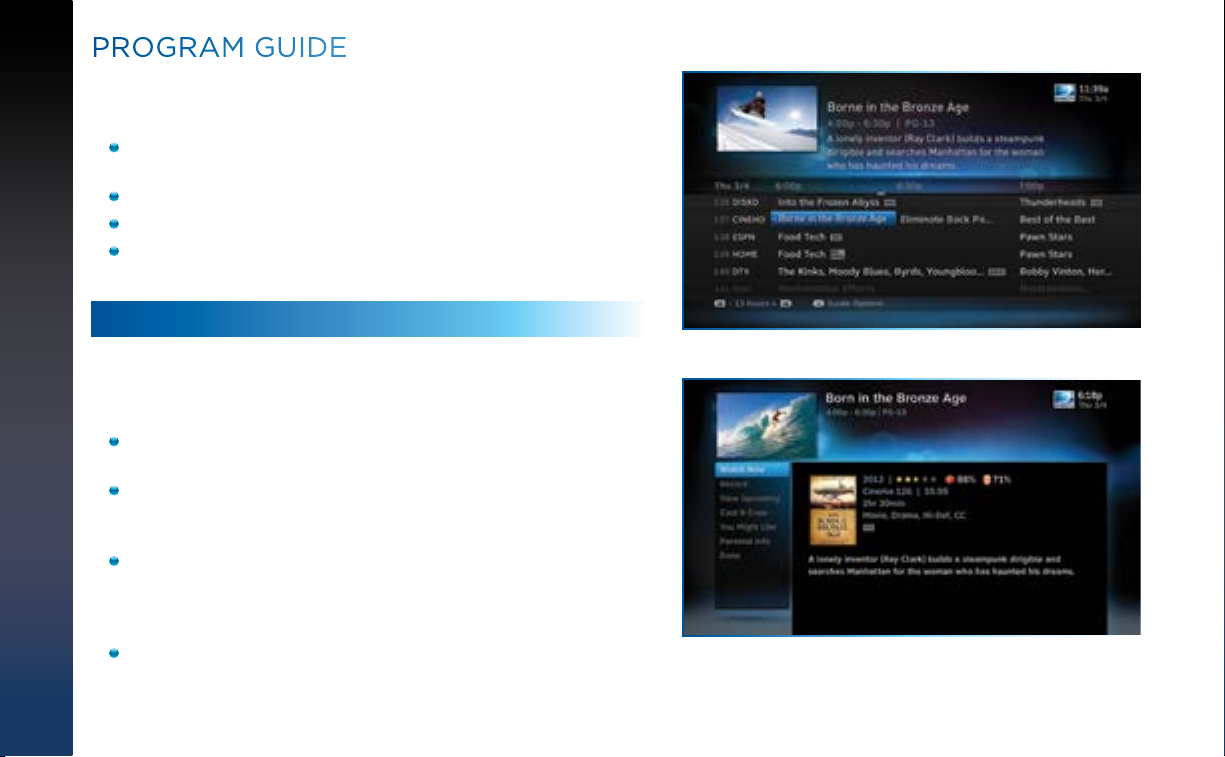
DIRECTV HD DVR RECEIVER USER GUIDE
20
PROGRAM GUIDE
Press the GUIDE button to display the onscreen Program Guide,
with up to 14 days of programming information. Navigate in the
Guide as follows:
Use the ARROW buttons to move one cell at a time up/down/
left/right;
Use the CHAN/PAGE button to scroll up or down by page;
Input a channel number to tune directly to it.
Press the right ARROW button to scroll programming that’s
playing up to 14 days in the future on a particular channel.
PROGRAM INFO
Press INFO on any program to see its associated info screen,
which screen displays the program’s description and provides
other information and functionality:
Watch or record the program, view a list of other showings or
episodes, and more.
Rotten Tomatoes™ – This popular film/TV Critic ratings
system uses fresh or rotten tomato icons to represent critic
scores.
Flixster – This audience ratings service uses upright or
spilled popcorn icons to represent audience scores.
(A 60%+ awards the fresh tomato and upright popcorn,
respectively.)
Cast & Crew – see info on actors, directors, producers, etc.
who worked on the show or movie. Select a name to view
the “Filmography”, which is the actor or crew member’s
entertainment resume.
Page 21

You Might Like – displays shows similar to the current
program.
Parental Info – shows info from Common Sense Media, a
non-profit, independent organization that provides ratings
and reviews for TV shows and movies. You can decide
appropriate programs for your children based on program
description; details on a program’s language, violence and
sexual content; and age-appropriate indicator.
LOCAL CHANNELS
Your DIRECTV-provided local channels can be found in the
Guide from channel numbers 2 through 69.
HD AND SD CHANNELS
DIRECTV has a tremendous offering of HD channels and they
are spread throughout the Guide. They are identified by an
“HD”, look for HD after the program title in the Guide. If you
want to see only the HD version of a channel in the Guide go to
Chapter 6, “Settings: Display: Preferences”, for instructions on
how to make that setting.
PROGRAM GUIDE
CHAPTER 2 - CHANNELS & PROGRAM INFO
UNSUBSCRIBED CHANNELS
Channels that are not part of your subscription package
are shown grayed out in the Guide. You can customize
your Guide to hide these channels. See Chapter 6,
“Settings & Help: Favorite Channels” for details.
HD
Channel
Unsubscribed
Channel
21
Page 22
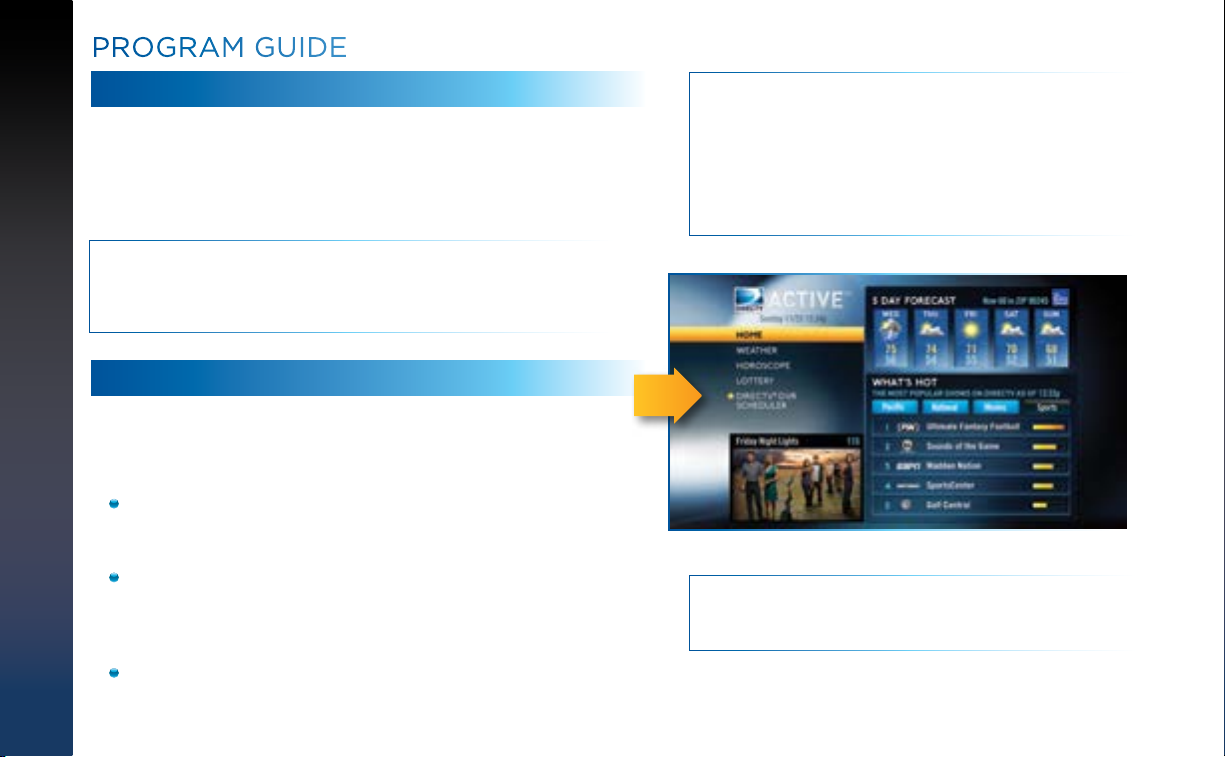
PROGRAM GUIDE
DIRECTV HD DVR RECEIVER USER GUIDE
22
3D CHANNELS
3D channels are in the 100s series in the Guide, starting on
channel 103. For a list of 3D programs, press GUIDE, press
the DASH (—) key* and then select Sort programs by category.
Select 3D and a list of 3D programs will display.
NOTE: *If you are using the DIRECTV Universal Remote, press
GUIDE, the YELLOW button, and follow the same instructions
as above for 3D channel list.
INTERACTIVE CHANNELS
Interactive Channels allow you to interact with what you see
onscreen. When accessing these channels, it may take a few
seconds for the software to download.
To access the ACTIVE™ Channel, press MENU, select
Extras, then arrow over to the Active icon†. The channel is
ready to interact when the yellow highlight box appears.
To exit an interactive channel, press GUIDE and select
another channel, or just directly input the numbers of
the destination channel on your Remote while still on the
ACTIVE Channel.
Other interactive channels, such as Sports Mix let
customers with a qualifying programming package see up
NOTE: There is no separate 3D fee, but DIRECTV 3D
programming is broadcast in HD and requires HD
Access, an HD Receiver (HR21, H21, HR34, HR44 or
later) compatible 3D HDTV and 3D glasses. CHOICE™
package or higher required for ESPN 3D. For more
information, visit directv.com/3D.
†
NOTE:
Universal Remote to tune to the ACTIVE Channel.
Press the ACTIVE button on the DIRECTV
Page 23
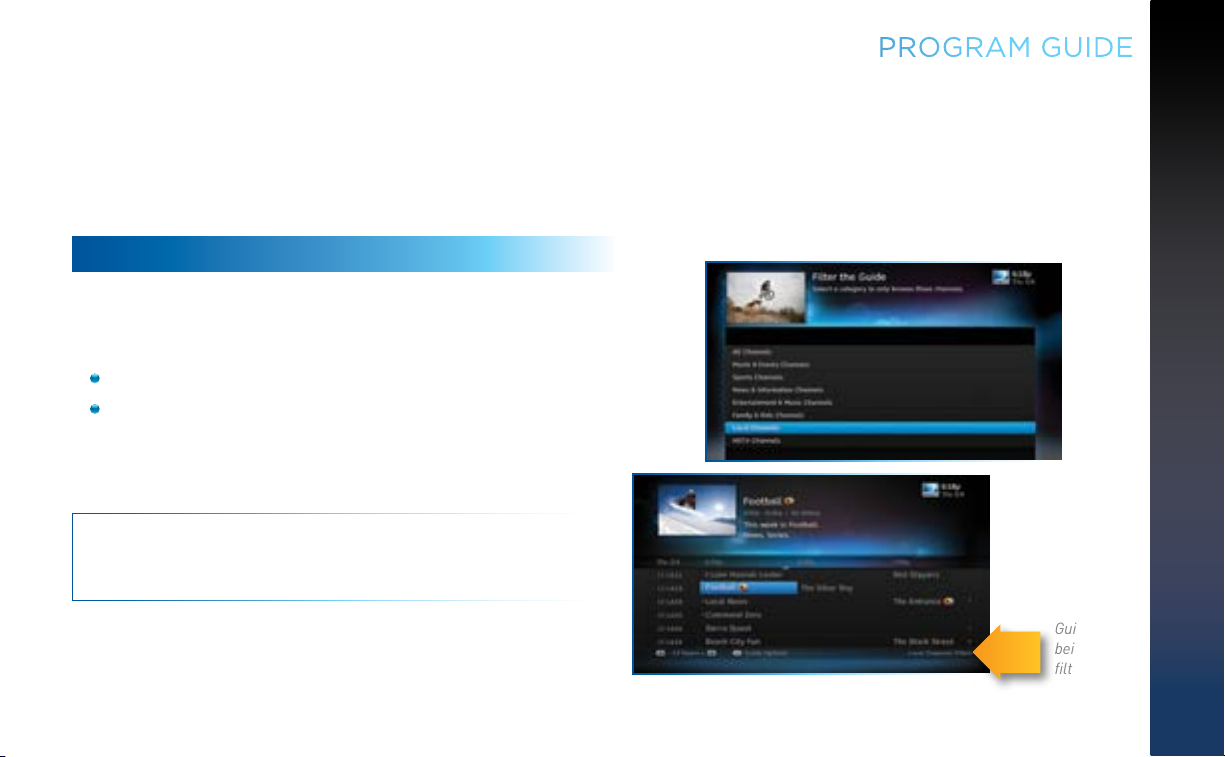
to eight of the most popular channels on one screen. These
channels are distributed among your regular channels; see
the Program Guide. Move the yellow highlight box using the
direction arrows on your Remote to hear the audio associated
with each channel. If you want to see a channel full-screen,
move the yellow highlight box over it and press SELECT.
FILTERING THE GUIDE
There may be times when you want to temporarily minimize the
channels shown in the Guide, filtering them by program type. For
example, you may want to see just sports or news:
Press GUIDE twice to display the Guide Filter.
Highlight your desired category and press SELECT.
The Guide will display only channels in your desired category, which
is labeled at the bottom right of the Guide.
NOTE: Since the filtering is temporary, it only lasts as long as
you keep the Program Guide on the screen.
PROGRAM GUIDE
CHAPTER 2 - CHANNELS & PROGRAM INFO
Look to the
right to
see how the
Guide is
being
filtered.
23
Page 24
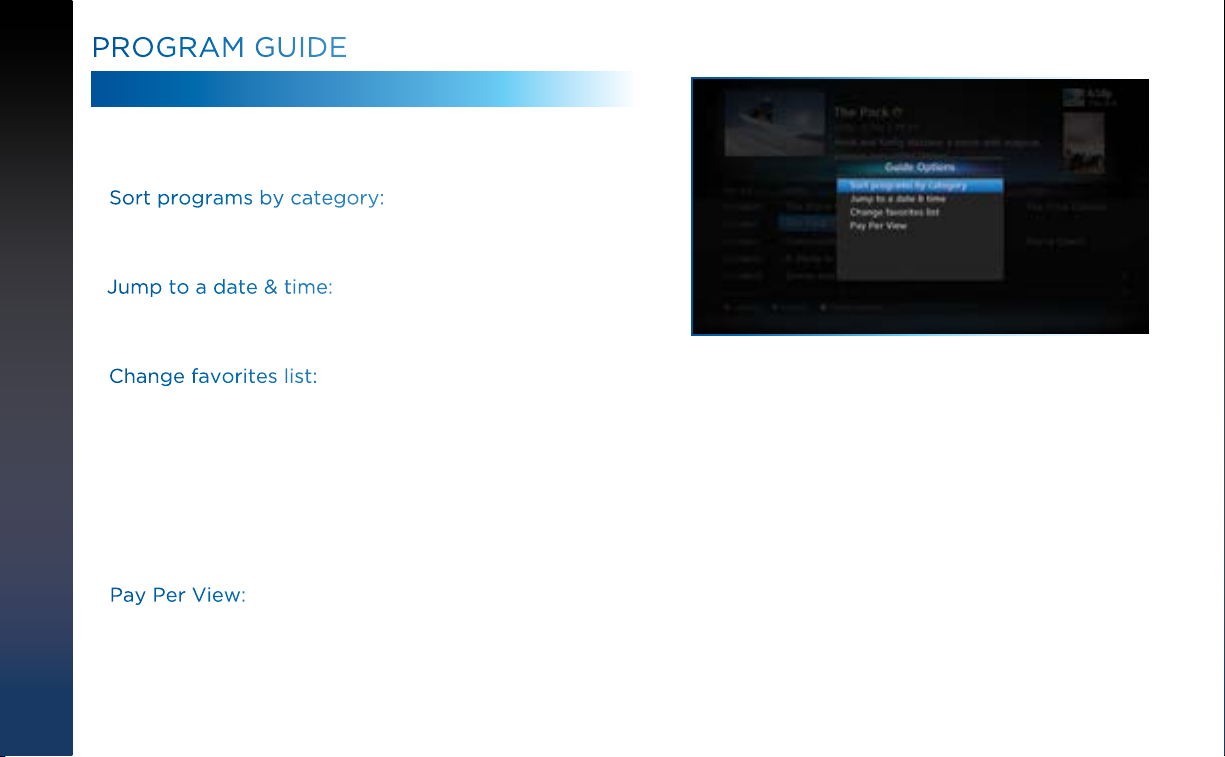
DIRECTV HD DVR RECEIVER USER GUIDE
24
PROGRAM GUIDE
GUIDE OPTIONS
From the Program Guide, press the DASH key [—] to display the
Guide Options menu.
Sort programs by category:
Select Sort programs by category, then select a category to see a
list of shows in chronological order that match your sort criteria.
Jump to a date & time:
Select Jump to a date & time to quickly go to a future date and
time in the Guide.
Change favorites list:
By default, your Program Guide displays all channels offered
by DIRECTV, some of which may not be in your programming
package. Change favorites list allows you to toggle the channels
displayed in your Guide among the following: All Channels,
Channels I Get (channels you subscribe to) or a custom list of
channels you have defined. The Edit Settings option allows you to
modify the channels in your custom list. See Chapter 6, “Settings
& Help: Favorite Channels” for details.
Pay Per View:
Select Pay Per View then select a program type. The Receiver will
search for featured movies, sports or events that are available
for “rent” from DIRECTV ’s vast Pay Per View offerings. More
programs are available through the Movies, On Demand TV
Shows and Adults Only destinations (See Chapter 3.)
Page 25
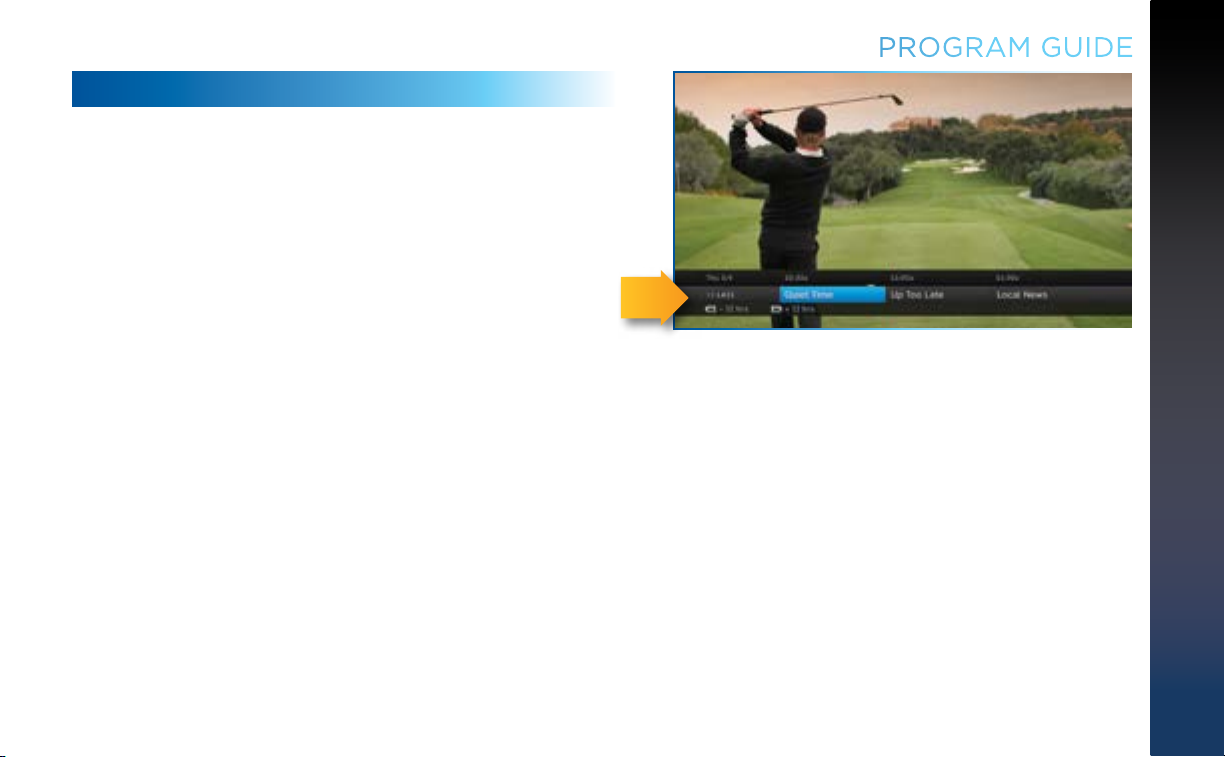
MINI GUIDE
If you are watching a show and want a quick look at what’s on next,
press ENTER to display a one-line mini Program Guide. Use it for
the channel you’re currently watching or type in a new channel
number to see what’s airing next there. Look for the channel or
time you want using the Up, Down, Left & Right arrows. Press
SELECT on the new show to go to that channel.
PROGRAM GUIDE
CHAPTER 2 - CHANNELS & PROGRAM INFO
Mini-
Guide
25
Page 26
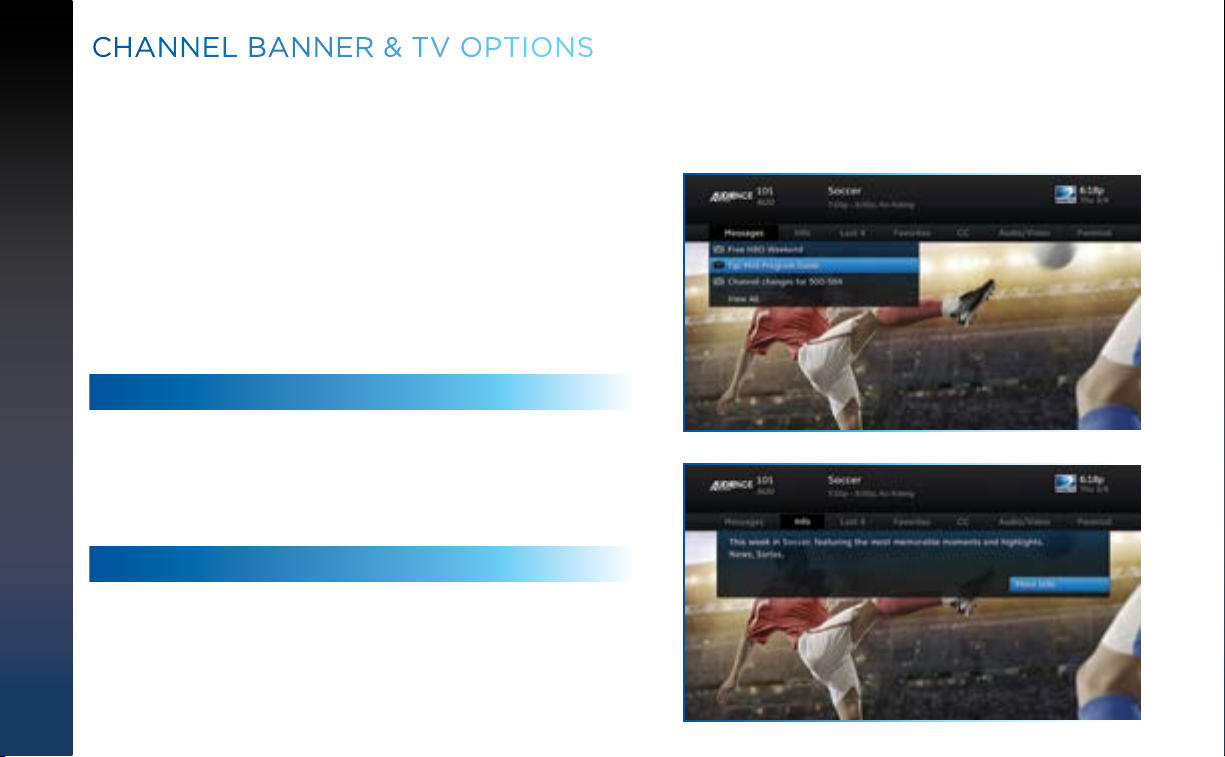
CHANNEL BANNER & TV OPTIONS
When you find a currently airing show in the Guide you want to
watch, press SELECT and the Receiver changes to that channel.
The Channel Banner briefly displays at the top of the screen with
program title, channel number, date, time and other information.
Select More Info for detailed program information and other
options.
You can also press INFO to display the Channel Banner while
watching a program.
The Channel Banner also provides easy access to Messages,
the last four channels you watched, Favorite Channels, Closed
Captioning, Audio and Video options, and Parental Controls. Use
the ARROW keys to highlight an option, then press SELECT.
MESSAGES
Select Messages, to see your messages. DIRECTV sends
messages to you for important news items or special promotions.
When you have new mail, an envelope icon appears in the
Channel Banner.
INFO
Select Info to read a brief description of the program. For detailed
program information and other options select More Info.
DIRECTV HD DVR RECEIVER USER GUIDE
26
Page 27
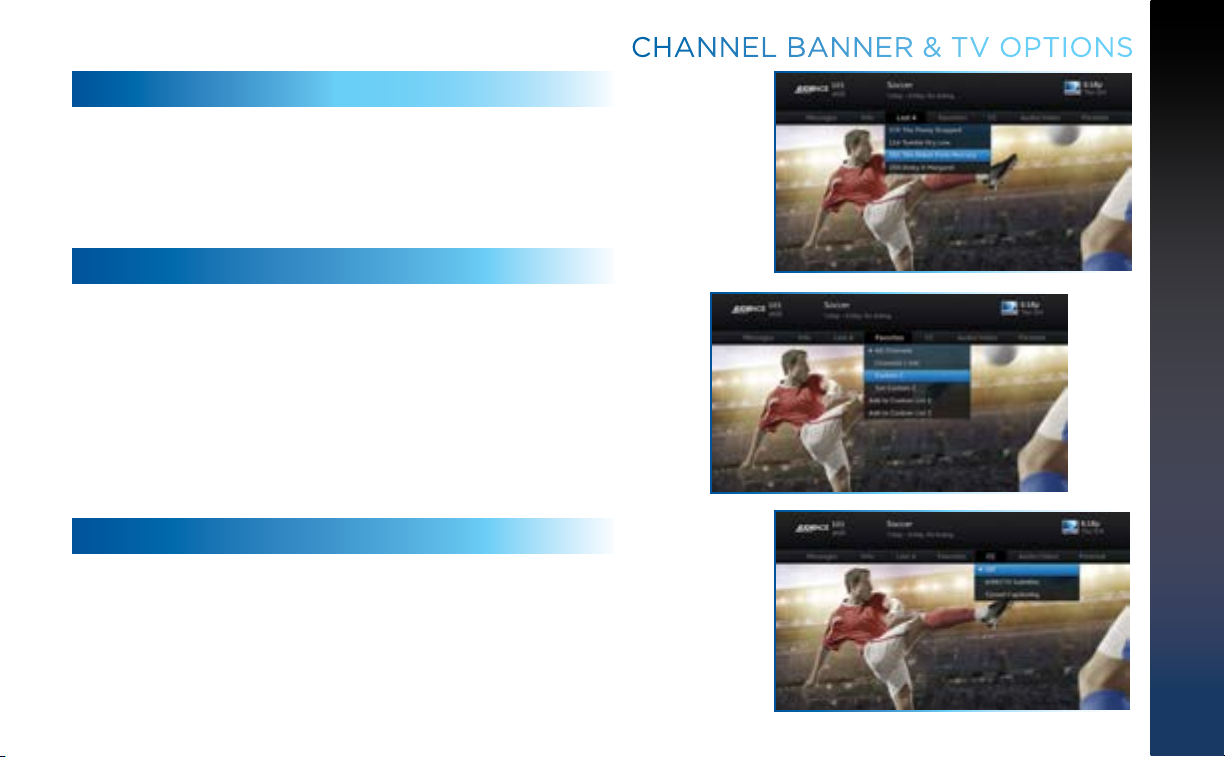
LAST 4
Select Last 4 to see a list of previous channels you’ve watched
(up to 4). When you select a channel from this list, the Receiver
will tune to that channel. This is an easy way to toggle among the
channels you watch most often.
FAVORITE CHANNELS
Select Favorites to update the Program Guide to show only the
channels you want to see. You have four options to choose from
such as, All Channels, Channels I Get, Custom 1 and Custom
2. Channels I Get displays only the channels you subscribe to.
Custom 1 and 2 are self-created lists of your favorite channels.
If one of your self-created lists is active, select the Add... or
Remove... option to add or remove the current channel from that
list.
CLOSED CAPTIONING
Select the CC option, then select either DIRECTV Subtitles or
Closed Captioning. Both options display the same text so only one
or the other can be ON at a time. The display format is the only
difference so check out both to determine your preference. Select
OFF to turn the display of subtitles or closed captioning off.
CHANNEL BANNER & TV OPTIONS
CHAPTER 2 - CHANNELS & PROGRAM INFO
27
Page 28

CHANNEL BANNER & TV OPTIONS
AUDIO/VIDEO OPTIONS
Select Audio/Video to change the resolution and format of your
display and to change audio to an alternate language, when
available. Select Change Resolution & Format to change the
display settings; each press of SELECT toggles to the next
available option. The current settings are shown in gray text. (See
“Appendix 5: About High Definition” for more information about
screen resolution and format.)
You may also select a language from the options listed. Not all
programs have alternate languages.
PARENTAL CONTROLS
Select Parental to quickly lock or unlock your Receiver. You can
also customize your Parental Controls settings by selecting
Parental Controls. For more information on Parental Controls
settings, see the “Parental Controls” section in Chapter 6.
DIRECTV HD DVR RECEIVER USER GUIDE
28
Page 29

PICTURE-IN-PICTURE
Watch two programs, live or recorded, at the same time. While
watching one program, press the INFO button on your remote.
Select PIP. The program you’re currently watching moves
into a smaller window on your screen. The larger video is the
active program and can be controlled by your remote. To switch
between programs, press the DOWN ARROW.
To change the position of the smaller window, press INFO on
your remote. Select PIP and choose a position from the
options provided.
NOTE: The Picture-in-Picture feature is only available on the TV
connected directly to a Genie HD DVR (models HR34, HR44
and above).
CHANNEL BANNER & TV OPTIONS
CHAPTER 2 - CHANNELS & PROGRAM INFO
29
Page 30

MENU
The DIRECTV Menu is your main point of access to My DIRECTV,
Search & Browse, Recordings, Extras, and Settings & Help. Press
MENU on your remote to see your options.
MY DIRECTV
My DIRECTV gives you quick access to programs/channels you
watch frequently, as well as recommended programs based on
your past viewing history. Use the ARROW keys to highlight a title
you are interested in, then press SELECT for program information.
If you have a DIRECTV Genie™ HD DVR (HR34, HR44 and above),
and have the Genie Recommends feature enabled, you can also
access the your Genie Recommends programming from the My
DIRECTV screen. For more information, please see Chapter 3,
“Genie Recommends”.
SEARCH & BROWSE
The Search & Browse screen lets you access Smart Search,
Movies, On Demand, TV Shows and Adults Only. See Chapter 3
“Search & Browse” for more information.
RECORDINGS
DIRECTV HD DVR RECEIVER USER GUIDE
30
Recordings option provides access to the Playlist and Manage
Recordings features. For additional information, see
Chapter 4, “Recordings”.
Page 31

EXTRAS
The Extras menu lets you access Messages, the Active Channel,
TV Apps, Showroom, and, if you have an Internet-connected
receiver, the music service, Pandora. For details, see Chapter 5,
“Extras & Special Features”.
SETTINGS & HELP
The Settings & Help screen contains Settings, Parental
Controls, Favorite Channels, and Help. For detailed information
please see Chapter 6, “Settings & Help”.
MENU
CHAPTER 2 - CHANNELS & PROGRAM INFO
31
Page 32

DIRECTV HD DVR RECEIVER USER GUIDE
32
Page 33

CHAPTER 3: SEARCH & BROWSE
Movies, On Demand and Pay Per View ..................................... 34
Movies .....................................................................................34
On Demand ............................................................................ 35
Recording From Movies or On Demand ................................ 36
Pay Per View Events ...............................................................39
Sports ....................................................................................... 40
TV Shows ................................................................................ 41
Genie Recommends Feature ................................................. 41
TV Shows and Genie™ Recommends ....................................... 41
Search Features ....................................................................... 43
Smart Search ......................................................................... 43
DIRECTV™ Voice Search ....................................................... 44
CHAPTER 3 - SEARCH & BROWSE
33
Page 34

DIRECTV HD DVR RECEIVER USER GUIDE
34
MOVIES, ON DEMAND AND PAY PER VIEW
To see what movies and On Demand content are available, press
MENU, select Search & Browse, then select from the following:
Movies
On Demand
TV Shows
MOVIES
Movies offers an easy, one-stop way to find ANY movie on
DIRECTV, including broadcast channels, premium channels,
latest releases, In Theaters, Pay Per View, and On Demand. This
includes both free and premium movies.
Press MENU, select Search & Browse, then select Movies. The
latest movies are also available in the Program Guide starting at
channel 125.
A few of the categories include:
Just Added - New titles available every week.
What’s On Now? - Movies that you can either watch instantly or
that will start in the next 30 minutes.
In Theaters - Movies coming soon. Read a description of the
movie and schedule it to record as soon as it’s available.
Select a category and browse the titles using the arrow keys on
your remote or the Page Up/Down buttons. Alternatively, you can
search for a movie by typing in your search term using the number
keys on your remote like a cell phone.
Page 35

MOVIES, ON DEMAND AND PAY PER VIEW
You can record or order movies from the Movies screen. Any
movie with a green Play icon is available to order and watch
immediately. Select the movie, select the Play option, then follow
the onscreen instructions.
Within the first five minutes, you can still cancel your purchase.
Press INFO, select More Info, then select Cancel PPV.
NOTE: As long as your Receiver is connected to a land-based
phone line or the Internet, you can use your remote to order.
Otherwise, order on directv.com.
ON DEMAND
If your DIRECTV HD DVR is connected to the Internet, DIRECTV
On Demand lets you enjoy hundreds of additional box office
hits available for purchase as well as thousands of movies and
TV shows that can be downloaded to your Receiver at no extra
charge. Browse the listings by category such as, Movies, Kids &
Family, TV Series, etc. On Demand titles will download to your
DIRECTV Receiver over the Internet.
NOTE: In order to download programs to your DIRECTV HD
DVR over the Internet, you need broadband Internet service
with a connection speed of 750 Kbps or higher (DSL or cable).
Please refer to Appendix 4 for details regarding connecting your
DIRECTV HD DVR to the Internet.
CHAPTER 3 - SEARCH & BROWSE
35
Page 36

DIRECTV HD DVR RECEIVER USER GUIDE
36
MOVIES, ON DEMAND AND PAY PER VIEW
VIEWER’S TIP: You can also check out your favorite programmer’s
home page for previews and missed episodes. Simply add a “1” in
front of the regular DIRECTV channel number. For example, A&E
is on channel 265. The homepage is channel 1265.
RECORDING FROM MOVIES
OR ON DEMAND
When your HD DVR is connected to the Internet, you get the most
out of your DIRECTV service, with the broadest selection possible
to choose from. You can record from both Movies and On Demand.
However, if your HD DVR is not connected to the Internet you can
still record from Movies.
When your Receiver is NOT connected to the
Internet:
To record a program, highlight a title and press the orange REC
(Record) button on your remote. For Pay Per View and On Demand
programs, an orange “Q” next to the title indicates it’s been
scheduled. (Regular broadcast programs, an orange “R” icon.) You
can also record by highlighting the title, pressing SELECT, then
selecting Add to Queue.
All movie requests are stored in your Queue. To access the Queue,
press MENU, select Recordings, then Manage Recordings and
then select Queue. You can prioritize your Queue, but movies may
become available to watch in a different order.
Page 37

MOVIES, ON DEMAND AND PAY PER VIEW
When a movie becomes available to watch,it moves to your
Playlist. Your Receiver has a default limit of 5 movies that will
move from the Queue to the Playlist. Watch or delete one of these
movies to receive more. You can also change the default limit by
pressing MENU on your remote and selecting Recordings, then
Manage Recordings, Queue, then Preferences.
To watch a movie, press the LIST button on your remote to access
the Playlist. Highlight a title and press the PLAY button. If it’s a
premium title, a confirmation message with the price of the movie
will display, prompting you for confirmation to play the movie.
To delete a movie from your Playlist, highlight the title and press
the RED button on your remote. To keep a movie, highlight the
title and press ENTER* on your remote. This ensures the movie
will not be deleted by the Receiver as your disk drive fills up.
WARNING: Setting too many programs to “Keep” may fill up your
disk and not allow new programs to be recorded.
NOTE: *If you are using a Universal Remote, press the BLUE
button to keep a program in your Playlist.
CHAPTER 3 - SEARCH & BROWSE
37
Page 38

MOVIES, ON DEMAND AND PAY PER VIEW
When your Receiver IS connected to the Internet:
You can record from both Movies and On Demand menus. To
record a program, highlight a title, then press the orange REC
(Record) button. An orange “R” icon next to the title indicates it’s
scheduled to record/download.
All scheduled records/downloads (with the exception of In
Theaters titles), as well as those that are ready to watch, are
displayed in the Playlist.
Press LIST on any DIRECTV Remote to display the Playlist.
Programs are downloaded in the order they were scheduled. If
a movie is currently downloading, it appears at the top of your
Playlist with a progress bar displaying the % complete. You
can start watching the movie while it’s downloading after the
download progress bar turns green. Movies scheduled, but
waiting to record/download, are labeled Pending Download.
To watch a movie, highlight the title and press the PLAY button
on any remote. If it’s a pay title, a confirmation message with the
price of the program will display, asking if you‘re sure you want to
watch it. Delete or cancel a title from your Playlist by highlighting
the title and pressing the RED button on your remote.
DIRECTV HD DVR RECEIVER USER GUIDE
38
Page 39

MOVIES, ON DEMAND AND PAY PER VIEW
All In Theaters titles are stored in your Queue. To access the
Queue press MENU, select Recordings, then Manage Recordings
and then select Queue. When a movie is available to watch, you
will find it in your Playlist. Your Receiver has a default limit of 5
movies that will move from the Queue to the Playlist. Watch or
delete one of these movies to receive more. You can also change
the default limit by pressing MENU on your remote and selecting
Recordings, then Manage Recordings, Queue, then Preferences.
PAY PER VIEW EVENTS
Special events like UFC, Boxing, WWE and more are listed in
the Program Guide starting around channel 117. (Actual channel
number may vary depending on current offerings.)
Ordering PPV events works the same way as ordering DIRECTV
On Demand movies from the Program Guide. See previous
section for details.
CHAPTER 3 - SEARCH & BROWSE
39
Page 40

SPORTS
Spend less time searching and more time watching your favorite
sports. With the Sports feature, you can find tune-in info for all
your sporting events in one location, at the press of a button.
It’s like having an on-screen Guide dedicated to all your sports
programming.
Get the complete lineup of all the games and events airing on
TV now through the next 14 days, including Pay Per View, UFC,
boxing and W WE events.
Create a list of up to 20 of your favorite teams so related
programming always appears at the top of your list.
Set your DVR to record every available game for any team, as
well as an entire series and multi-day tournaments.
Season Record lets you set recordings for your favorite
teams and events automatically, year after year, across all
channels in your package and sports subscriptions.*
Browse by your preferred criteria—by sport, date or time.
Also, filter by the channels included in your program package.
Dovetails with DIRECTV’s ScoreGuide TV App, sharing the
info from your My Team list.
No more searching channel by channel to get to the sports
programs you want most! To access Sports, press MENU, select
Search & Browse, then Sports.
NOTE: Genie HR34, HR44 HD DVR or above is required.
DIRECTV HD DVR RECEIVER USER GUIDE
40
*Blackout restrictions and other conditions apply. Only the channels corresponding
to your programming package and sports subscription(s) are available for viewing
and recording. Additional charges may apply for viewing PPV content.
Page 41

TV SHOWS AND GENIE™ RECOMMENDS
TV SHOWS
TV Shows* is your destination dedicated to TV programming,
where you can find content that’s airing now, or to record for
watching later. Browse shows by genre or seasonal and special
categories to find content that suits your interests faster. TV
Shows is also the point of access for the Genie Recommends
feature, which matches suggested programs to your viewing
preferences. (See below.)
To access TV Shows, press MENU, select Search & Browse, then
select TV Shows.
GENIE RECOMMENDS FEATURE
Accessible via TV Shows in the Search & Browse screen, the
Genie Recommends feature enhances your viewing experience
by giving you full control over how, what and when
you watch:
Suggests TV programs and makes sample shows available
for you to watch now, based on your tastes and what’s
pop u l ar.
Lets you easily convert any show to series recording.
Can start your favorite shows from the beginning, even if
you tune in late†.
To start using Genie Recommends, press MENU, select Search &
Browse, TV Shows, then Genie Settings.
CHAPTER 3 - SEARCH & BROWSE
41
Page 42

TV SHOWS AND GENIE™ RECOMMENDS
NOTE: *TV Shows and the Genie Recommends feature are only
available on the Genie HD DVR (model HR34, HR44 and above)
and Genie Minis (model C31, C41, C41W and above).
NOTE: †The DIRECTV start-from-the-beginning feature can
only be used if the tuner was pre-set to your show’s channel,
or someone else in a Genie-networked household was
watching the show from the start.
DIRECTV HD DVR RECEIVER USER GUIDE
42
Page 43

SMART SEARCH
Find Your Show Faster
Smart Search finds all matching content within the 14-day Guide
and beyond (see Far in Advance below), as well as within the
movie library. It anticipates your search entry and delivers more
relevant results faster.
Press MENU on your Remote, select Search & Browse, then
Smart Search. Before you start typing, check out Suggested
Searches to the right of the keypad for trending new content
and more.
Enter your search term using the onscreen keypad, or with your
remote number/letter buttons— results will appear as soon
as you start typing. Select a result for more information and
recording options.
Far in Advance
The DIRECTV Far in Advance tool lets you search for upcoming TV
series scheduled to air more than 14 days into the future. Type
your program name into the Smart Search keypad, and choose
from the results list. You can view episode information for select
shows up to a year in advance of air date, and even opt to record
the episode or series.* Never miss the new season of your favorite
show, or a series premiere again! See Chapter 4, “Recording,” for
more information on recording programs.
SEARCH FEATURES
CHAPTER 3 - SEARCH & BROWSE
NOTE: *Far in Advance displays information provided by our
content partners, and may not be available for all shows.
43
Page 44

SEARCH FEATURES
Keyword & Recent Searches
A Keyword Search targets all programs based on a specific word.
Type a keyword in the search screen and press the RED button
on your Remote. Select a category to narrow your results. Select
individual programs or Autorecord to automatically record all
programs matching your keyword search.
Smart Search remembers your recent searches. Edit or repeat
your previous searches by selecting Recent Searches at the
bottom of the onscreen keypad.
DIRECTV™ VOICE SEARCH
Download the DIRECTV Mobile App for your smart phone and use
the app’s voice-activated search feature to browse the Guide on
your TV. You simply tell it what you’re looking for! To learn more,
please see the DIRECTV Mobile Apps section in Chapter 5, Extras
& Special Features.
DIRECTV HD DVR RECEIVER USER GUIDE
44
Page 45

CHAPTER 4: RECORDINGS
Recording a Single Show .......................................................... 46
From Live TV .......................................................................... 46
From the Guide ...................................................................... 46
Changing a Record Option ..................................................... 46
Stopping an In-progress Recording ...................................... 47
Recording a Series ................................................................... 48
From Live TV .......................................................................... 48
From the Guide ...................................................................... 48
Changing a Record Option ..................................................... 48
Stopping an In-Progress Recording ...................................... 49
Watching and Deleting Your Recorded Shows .......................... 50
Playlist ...................................................................................... 51
Playlist Options ..................................................................... 52
Managing My Playlist ............................................................ 53
To Do List ................................................................................55
Manage Recordings .................................................................. 55
Series Manager ...................................................................... 56
Queue ..................................................................................... 56
History .................................................................................... 57
Purchases .............................................................................. 57
Manual Recordings ................................................................ 57
Record Defaults ..................................................................... 57
From a Computer .................................................................. 59
Recording from Your Computer, Phone or Tablet .................... 59
From a Phone or Tablet ......................................................... 60
CHAPTER 4 - RECORDINGS
45
Page 46

RECORDING A SINGLE SHOW
FROM LIVE TV
To record a show you are currently watching, simply press
RECORD once.
FROM THE GUIDE
You don’t have to be watching a show to record it. Simply find
it in the Program Guide and press the RECORD button. The
orange record icon appears to confirm that your show is being
recorded or is scheduled to record.
NOTE: If you have a Genie HD DVR (HR34, HR44 & above), you
can record up to five shows simultaneously. Otherwise, you can
record two shows at the same time on previous model DIRECTV
DVR. You can record two shows at the same time with your
DIRECTV DVR, if you have made the proper connections to your
satellite dish.
CHANGING A RECORD OPTION
DIRECTV HD DVR RECEIVER USER GUIDE
46
Some live events and even a few TV shows run past their
allotted time slot. Although your DVR is very smart, it sets up
all recordings based on the start and stop times the content
partners provide give us for the Program Guide.
Page 47

If you are watching while recording, and you think your show
might go into the next time slot, press INFO on the remote, then
select More Info and Recording from the onscreen choices to see
the recording options for that show. Once there, you can change
the stop time or any other option. To save your changes, select
Save Changes.
If your show is set to record in the future, it will appear in the
Guide or To Do list. Press INFO to display the Info screen. To
change a recording option for that one show, select Episode
Options and choose whichever option or options you want to
change. If you want to change a recording option for every show
in the series, select Series Options and then choose the options
you want to change.
STOPPING AN IN-PROGRESS RECORDING
If you press the RECORD button a second time on a single
show (like a movie), an onscreen message will appear with the
following options:
Keep Recording
Change Recording
Stop Recording (cancels the recording)
RECORDING A SINGLE SHOW
CHAPTER 4 - RECORDINGS
47
Page 48

DIRECTV HD DVR RECEIVER USER GUIDE
48
RECORDING A SERIESRECORDING A SERIES
FROM LIVE TV
If the show you are currently watching is a series and not a
single event (like a movie), simply press the RECORD button
twice to automatically record every episode of the series. The
RECORD icon is now a repeated circle R to let you know that this
is a series and not a single recording.
FROM THE GUIDE
As mentioned previously, you don’t have to be watching a series
to record it. Simply find it in the Program Guide and press the
RECORD button twice to record all episodes of it.
If recording a sports program from the Guide, you can also
choose the Season Record option that will appear if available for
the game, event, or other serialized or repeated sports related
content you want to record. Please see SPORTS in Chapter 3 for
more information on Season Record.
CHANGING A RECORD OPTION
If you are currently watching a series show and need to extend
the recording time or change any other recording option, press
INFO on the remote, select More Info and then Series Options
from the onscreen choices. If you see a series set to record in
the future in the Program Guide or the To Do List, to change a
record option, press INFO and select Series Options.
Page 49

STOPPING AN IN-PROGRESS RECORDING
If you press the RECORD button a third time on a series, an
onscreen message will appear giving you the choice to Keep
Recording, Change Recording Options, or Stop Recording.
RECORDING A SERIES
CHAPTER 4 - RECORDINGS
49
Page 50

WATCHING AND DELETING YOUR RECORDED SHOWS
Press LIST on the remote to see a list of recorded shows.
Or, press MENU and select Recordings, then Playlist. Use the
arrow keys to highlight the desired show, press SELECT, then
select Play (or Resume if you’ve already watched part of the
show) to start the show.
You can use any of the DVR control buttons (PAUSE, FFWD,
REW, etc.) while watching your recorded show from select
channels. If you press STOP, the show will stop and an
information screen with various options will appear. The last
channel viewed in live TV will appear in the upper-left corner of
the screen. To return to full-screen live TV, press EXIT or
select Done.
DIRECTV HD DVR RECEIVER USER GUIDE
50
Page 51

The Playlist screen displays all your recorded programs.
To get to the Playlist screen directly, press LIST on the remote,
or press MENU and select Recordings, then Playlist. Titles
you have yet to view are shown in bright, white letters, while
viewed titles (partially or completely) are light grey.
The time, date and channel of each recorded program is
displayed to the right of the program title. Icons identifying
program status are displayed to the left of the program title
(for example, a circle K for Keep Until I Delete). See page 178
for a list of all the icons.
Highlighting a program title in the Playlist displays the
program description. If you press SELECT or INFO on a
program, an Info screen is displayed for the program that
offers several actions including Play, Keep, Delete and others.
Series programs are identified in the list with a folder icon.
For example, if you record a weekly comedy series, the title for
that series is shown with a folder icon. Press SELECT on the
series title to see the recorded episodes for that series. The
number of new (not viewed) programs and total programs for
each series is displayed to the right of the series name; for
example, “2 New/5 Total”. Press PLAY on a series to play all
the episodes in the folder, in order from oldest to newest.
PLAYLIST
CHAPTER 4 - RECORDINGS
51
Page 52

PLAYLIST
PLAYLIST OPTIONS
From the Playlist screen, press the ENTER button to display
Playlist Options.
Mark Programs to Delete
Select Mark programs to delete if you want to delete two or more
programs at once.
Sort Programs by Category
Select Sort programs by category and then select Movies, Sports,
News, Kids, etc., to filter the playlist as desired. This option will
help you find what you want faster, once you start to record a lot of
programs. This is just a temporary filter for your list, so just press
the left arrow or BACK to see your full Playlist again.
Change Order of Playlist
Select Change order of Playlist to rearrange the order of your
recorded shows. You can sort by date with the newest at the top
(the factory default setting), the oldest at the top, or alphabetically
in ascending (A to Z) or descending order (Z to A).
DIRECTV HD DVR RECEIVER USER GUIDE
52
Page 53

Open/Close All
The series episodes you have recorded are grouped in folders in
your Playlist. Select Open/Close All to open all of your folders so
you can see each episode without having to select each series
individually. You can also use this option to close them all.
Filter by Playlist
If you are set up on a Whole-Home DVR or Genie network, this
option lets you select whether to see all available titles from all
Receivers, or just those on the “local” Receiver.
PLAYLIST
MANAGING MY PLAYLIST
Your DVR has a lot of recording space but it is possible to fill up
the hard drive if you record regularly. A quick way to check how
much space you have available is the Disk Space Bar.
Disk Space Bar
The Disk Space bar is at the bottom of your Playlist. It shows the
approximate amount of space available on your disk at any given
time.
The Disk Space bar shows programs you have designated Keep
Until I Delete in dark blue, programs subject to expiration or
automatic deletion in light blue, and the remaining unused disk
space that is available for recording in black.
When your disk is full, the oldest programs (viewed or not) are
automatically deleted to make room for new ones.
CHAPTER 4 - RECORDINGS
39% Free
53
Page 54

PLAYLIST
Keep
If you have a program you would like to prevent from being
automatically deleted when your disk is full, highlight the show
you want to keep and press ENTER on your remote. A blue, K icon
will appear next to the program title indicating it will be kept until
you delete it. You may be tempted to make all of your recordings
Keep Until I Delete, but if your hard drive reached capacity, new
recordings will not be possible.
Another way to manage your Playlist is to delete recordings you
no longer want.
Delete
Highlight a single show or a series (indicated by a folder icon)
and press the RED button to delete it. If you delete a folder,
all episodes of that series will be deleted. Don’t worry about
pressing the RED button accidentally. You will always see a
confirmation message before you delete anything.
Note that HD programs take up more disk space than standard
definition (SD). So, you may want to record your favorite content in
HD, while recording other shows in SD to optimize your use of the
available recording capacity.
DIRECTV HD DVR RECEIVER USER GUIDE
54
Page 55

Once you have scheduled recordings, you can find the status
and history of those recordings by pressing MENU and selecting
Recordings, then Manage Recordings to see the following
options: To Do List, Series Manager, Queue, History, Purchases,
Manual Record and Record Defaults. These features are
described on the next few pages.
TO DO LIST
The To Do List displays recordings your DVR is scheduled to
make in the future. Icons next to the titles indicate whether the
recording is a single event, part of a series, or an autorecord
based on a person or keyword search. The list is ordered by time
with the next recordings at the top and the most distant future
recordings at the bottom. You can use this screen to ensure your
recordings are properly scheduled, or to delete future scheduled
recordings you no longer want to record.
NOTE: DIRECTV On Demand programs that are scheduled to
download via the Internet are shown in the Playlist, not the
To Do List.
Deleting single shows is easy: Simply highlight the show you
want to delete and press the RED button on the remote. A
confirmation message will appear before you can delete the
show. If you want to delete an entire series from the To Do List,
select the show, select Series Options, then select Cancel Series.
MANAGE RECORDINGS
CHAPTER 4 - RECORDINGS
55
Page 56

DIRECTV HD DVR RECEIVER USER GUIDE
56
MANAGE RECORDINGS
SERIES MANAGER
The Series Manager screen displays a prioritized list of all the
series you’ve scheduled to record. If there is a series recording
conflict and the Receiver must choose which show to record,
it uses this list to determine the priority. As you set up series
recordings, the most recent series goes to the bottom of the list
in last priority. You can change the order of the priority at any
time by selecting Series Manager, selecting the show you want
to move, moving the highlight to the right, then using the arrow
keys to promote or demote the series.
There are a couple of key short cuts on this screen as well. Use
the RED button to delete an entire series. Press “1” on the
numeric keypad of your remote on the numeric keypad of your
remote to move a highlighted show to the top of the list in one
press.
You can also adjust the recording options used for a particular
series from this screen. Select the series you want, then select
Series Options and change the recording options as desired.
QUEUE
The Queue screen displays movie titles that are in the queue
awaiting delivery to your hard drive. See Chapter 3, “Movies, On
Demand and Pay Per View: Ordering Programs” for details.
Page 57

HISTORY
Provides status information for every recording scheduled,
whether they were completed, canceled or deleted. If you think
something should have been recorded, but wasn’t, check here to
look for an explanation.
PURCHASES
Provides status information for all Pay Per View programs that
were bought on the Receiver you are currently using, and, if
viewed, the date and time. To see purchase activity for other
Receivers or Clients on your account, you must view it locally.
MANUAL RECORDINGS
To set up a recording based on channel, time and date, select
Manual Record and enter all of your preferred options, including
whether you want this to be a one-time or recurring recording (i.e.
every Tuesday), channel, day and date, start time and duration. You
can schedule a manual recording up to 14 days in advance.
RECORD DEFAULTS
The Record Defaults screen lets you set the recording options
you want the Receiver to use each time it records. The Receiver’s
default settings work best in most cases, but you may want to
change them to your personal preferences.
MANAGE RECORDINGS
CHAPTER 4 - RECORDINGS
57
Page 58

MANAGE RECORDINGS
When recording a series, the Episode Type gives you the
option to record first run only, repeats only, or both.
The Keep at Most option lets you decide how many
episodes you want to keep: 1, 2, 3, 4, 5, 10 or All. If you
select All Episodes for a show that appears multiple times
in the Guide, it may use up disk space rapidly.
The Keep Until option lets you keep a recording until you
delete it or until the disk is full, in which case the DVR can
delete it automatically if the disk fills up. A recording that
is labeled Keep Until I Delete will never be deleted until
you do it manually. If all of your recordings are labeled
that way and the disk fills up, no new recordings will occur
until you manually delete some of your Keep Until I Delete
recordings.
The Start and Stop options let you adjust the times of your
recordings to ensure you don’t miss anything. Keep in mind
that starting early and ending late on all of your recordings
may create more recording conflicts than if you started
and stopped on-time (according to the Program Guide
schedule). If you find a particular series runs habitually
late or early, it is better to adjust that series using the
program’s Info screen, rather than set the recording
defaults, which would affect all of your DVR recordings.
Press MENU, select Manage Recordings, then select
Series Manager. Select the program you want to adjust,
then select Series Options.
DIRECTV HD DVR RECEIVER USER GUIDE
58
Page 59

RECORDING FROM YOUR COMPUTER, PHONE OR TABLET
Have you ever forgotten to set a recording and wished you could
do it remotely from work or while on the go? You can with
directv.com, and DIRECTV Mobile Apps.
NOTE: You must have an account on directv.com to use
remote scheduling /Mobile Apps.
FROM A COMPUTER
To schedule a recording from your computer, go to directv.com/
tvlistings to see an online version of the Program Guide. Select
a show and click Record. If you have more than one DVR in your
home, choose the DVR you want to record to and then click
Record to Receiver.
NOTE: If you have a mix of HD and SD DVRs in your home, make
sure not to pick an HD movie for your SD DVR. It will
not record.
NOTE: Remote connections may vary. In rare instances,
scheduled recording(s) may not be recognized. Only available on
certain receivers. Visit directv.com/dvrscheduler for details.
CHAPTER 4 - RECORDINGS
59
Page 60

RECORDING FROM YOUR COMPUTER, PHONE OR TABLET
FROM A PHONE OR TABLET
Forget to set your home DVR to record a must-see show? Now you
can use your iPhone®, iPad®, iPod®, or Android™ phone or Android™
tablet to schedule a recording from anywhere. A feature of the
DIRECTV Mobile App, the remote scheduling function even lets you
set your DVR to record select movies that are still in theaters when
they become available on DIRECTV.*
Features:
Search for any television show up to 14 days in advance.
Browse programs by channel, or date & time.
Get program information instantly, including description, length
and rating.
Record a single episode or an entire series.
Set start and end time extensions to your record requests.
Order DIRECTV CINEMA® right on your tablet or phone and
record to any DIRECTV DVR in your home.
Go online to directv.com/mobileapps for downloads and instructions.
You can also learn all about DIRECTV Everywhere, the mobile app
that brings the DIRECTV viewing experience to your phone or tablet.
Please see Chapter 5, “Extras & Special Features: DIRECTV Mobile
Apps”.
DIRECTV HD DVR RECEIVER USER GUIDE
60
NOTE: *Requires Internet access via mobile device and directv.com
login. Remote connections may vary. In rare instances, scheduled
recordings may not be recognized. Only available on certain receivers.
Page 61

CHAPTER 5 - EXTRAS & SPECIAL FEATURES
Extras ......................................................................................... 62
Messages ................................................................................ 62
DIRECTV Active Channel ......................................................... 62
Music & Photos ....................................................................... 63
Showroom ............................................................................... 65
Pandora ................................................................................... 65
Special Features .........................................................................66
DIRECTV® DoublePlay™ ......................................................... 66
GameSearch™ ......................................................................... 67
QuickTune ............................................................................... 67
TV Apps .................................................................................... 68
DIRECTV® Whole-Home DVR Service ......................................... 70
Network Set Up ....................................................................... 70
Genie™ HD DVR & Mini ...............................................................75
DIRECTV™ Mobile Apps ............................................................... 76
Key Benefits & Features ........................................................ 76
Sports on the Go ..................................................................... 77
DIRECTV™ Voice Search ........................................................ 78
CHAPTER 5 - EXTRAS & SPECIAL FEATURES
61
Page 62

EXTRAS
Use the Extras option to access Messages, the DIRECTV Active™
channel, TV Apps, Music & Photos, and Pandora. Depending on
your setup, it may also include the Caller ID feature.
MESSAGES
Press MENU, select Extras and then Messages to view your
messages from DIRECTV, which may include important news
special offers, and more.
DIRECTV ACTIVE CHANNEL
Press MENU, then select Extras, then Active to access the
DIRECTV Active channel, or simply press the ACTIVE key on your
remote.
The DIRECTV Active Channel provides a variety of interactive
services, including daily and extended weather forecasts, daily
horoscopes, lottery results, and a quick list of the most popular
shows on DIRECTV at any given time. For local weather on
demand, press ACTIVE and select the Weather option. You’ll be
required to enter your local ZIP code. View information for up to
five cities through the My Cities menu item. To exit Active, press
GUIDE or enter a channel number.
DIRECTV HD DVR RECEIVER USER GUIDE
62
NOTE: Because it is an interactive channel, the DIRECTV Active
screen may take a few moments to load. Please be patient.
Page 63

MUSIC & PHOTOS
Music & Photos is an optional item in the Extras menu, only
shown when your DVR is connected to a home network.
Compatible models include the DIRECTV HD DVR (models HR20,
HR34, HR44 or later) or DIRECTV Plus® DVR (model R22). Other
models may support DIRECTV™ Media Share in the future.
Your DIRECTV Receiver can be connected to your home network
to show photos and, play music and videos that you have saved
on your personal computer. You must have at least one personal
computer running a media server (e.g. TVersity, Windows Media
Player, Intel Viiv) in your network for this service to work. For
help on setting up Music & Photos, visit
directv.com/mediashare.
Once your DVR is properly connected to the media server on
your home network, press MENU and select Extras then Music
& Photos. The DIRECTV Media Share screen
will display.
Select Music to access music by Artist, Album, Song,
Playlists and Channel. Your favorite music will play as you
watch TV or view photos from your PC. Once the desired
songs are selected, the song’s information will display on
the Progress bar.
EXTRAS
CHAPTER 5 - EXTRAS & SPECIAL FEATURES
63
Page 64

EXTRAS
Select Photos to go to the Photos submenu. Select Browse
to see several photos at once.
The DVR controls on your remote allow you to stop, play or
skip through your music and photos. Press ENTER on your
remote to toggle among music, photos and video control
modes. Pressing the STOP button while in music control
mode stops the music from playing, and the audio from the
current channel is then heard. Pressing the STOP button
while in photo control mode stops the display of photos and
displays the video from the current channel.
DIRECTV HD DVR RECEIVER USER GUIDE
64
Page 65

SHOWROOM
Showroom offers you DIRECTV content such as instructional
videos, behind-the-scenes clips and video extras, information
about Sports subscriptions, special offers, trailers
and more.
PANDORA
Pandora is personalized Internet radio designed to help you
discover new music you’ll love, mixed in with music you already
know. To use Pandora, your Receiver must be connected to the
Internet and you must have a Pandora account set up online.
To access Pandora, press MENU on your remote. Select Extras
then Pandora.
You can listen to various stations and create, edit and
personalize stations.
To listen to Pandora while watching a program: While listening
to Pandora, press EXIT on your remote and select Yes, Play
Pandora to display video onscreen. Your remote buttons now
control your music. To switch to video control, press ENTER on
your remote to change programs. To exit Pandora and go back
to TV, press EXIT and select No, Stop Pandora.
EXTRAS
CHAPTER 5 - EXTRAS & SPECIAL FEATURES
65
Page 66

SPECIAL FEATURES
Your DIRECTV HD DVR supports these special features that can
be accessed without going through a menu.
Watching
Program 1
Program 2
Program 1
DIRECTV HD DVR RECEIVER USER GUIDE
66
DIRECTV® DOUBLEPLAY
With DoublePlay, you can easily switch between two programs
on at the same time without missing a minute of either. Your HD
DVR stores up to 90 minutes of live TV on two channels. If you
tune to a new channel (a third channel), the saved portion on the
original channel is cleared. DoublePlay expires after two hours of
non-use.
1. While watching one program, press the DOWN arrow on
your remote. A message displays confirming DoublePlay has
started.
2. Press the DOWN arrow again and tune to the second
program.
3. Now use the DOWN arrow to switch back and forth between
the two programs.
4. You can pause, rewind, fast forward*, slow-mo or instant
replay both.
NOTE: *You cannot fast forward during live TV until you pause or
rewind a program.
™
Watching
Program 2
Press DOWN button
on remote
Program 1
Program 2
Program 2
Page 67

GAMESEARCH™
Sports blackouts, a long-time source of frustration and
confusion for sports fans, occur when a sporting event is not
televised in a certain area. But thanks to DIRECTV’s cuttingedge technology, whenever you tune to a channel with a
blacked-out game, GameSearch™ detects the blackout and
immediately looks to see if the game is on another channel.
If a broadcast of the game is found, GameSearch displays an
onscreen message that gives you the option to tune to that
channel. If it can’t find an accessible broadcast, an onscreen
message will state that the game is unavailable.
QUICKTUNE
Use QuickTune to get to your nine “must see” channels fast!
While watching live TV, press the UP arrow on your remote
control. A display with fields for 9 channels will appear on
screen. To fill in the fields, press the ENTER button on your
remote control. The channel you are currently viewing will
be added to the currently highlighted field in the QuickTune
display. After you’ve made all your picks, press the UP arrow
whenever you want to bring up the application. Use the arrow
keys to highlight the channel you want to watch and then press
SELECT.
SPECIAL FEATURES
CHAPTER 5 - EXTRAS & SPECIAL FEATURES
67
Page 68

DIRECTV HD DVR RECEIVER USER GUIDE
68
SPECIAL FEATURES
TV APPS
With DIRECTV’s free TV Apps, you can check your local weather,
get the latest sports scores, track your NFL fantasy standings,
and discover trending shows – all without missing a second of
what you’re watching on TV. To enjoy TV Apps, your DIRECTV HD
DVR must be connected to the Internet. (See Appendix 4, “Get
Connected”, for instructions.)
TV Apps include:
ScoreGuide™ - See updated scores, stats & standings for
all major sports (including college conferences), results
for games you missed and game schedules up to 7 days in
advance. ScoreGuide can also be launched while watching
a sports channel like ESPN or MLB Network by pressing
the RED button on your remote.
Weather - Get hourly weather updates and advisories, the
10-day forecast and more for your local area. Store up to 5
favorite cities for local conditions at a glance.
NFL.COM Fantasy Football TV App - Track standings,
scores, and stats for your NFL fantasy team. Plus, NFL
SUNDAY TICKET lets you tune to any game in progress
from the app so you won’t miss the live action.*
What’s Hot - See what’s trending on DIRECTV in real-time
and discover new shows.
Page 69

DIRECTV TV Apps are FREE and easy to use. Just press the
Right ARROW button on your Remote to launch the TV Apps
dock and select the app you want.
SPECIAL FEATURES
NOTE: *The NFL.COM Fantasy Football TV App will begin
functioning two weeks before the start of the NFL season, and
will stop one week after season close.
CHAPTER 5 - EXTRAS & SPECIAL FEATURES
69
Page 70

DIRECTV HD DVR RECEIVER USER GUIDE
70
DIRECTV® WHOLE-HOME DVR SERVICE
DIRECTV’s Whole-Home DVR service is like having a DVR in every
room. Now even rooms with HD Non-DVR Receivers or Clients can
schedule and show recorded programs. Whole-Home provides more
flexibility to the whole household with these benefits:
Watch recorded shows in any room.
Start watching in one room, finish in another.
Record or delete shows from any room.
Record two shows at once, while watching two shows from
your Playlist.
Set your DVR from any mobile phone, tablet or computer.
NETWORK SET UP
Networking your HD DVR, HD Non-DVR Receivers and/or Clients
enables them to share content. This is typically done by a DIRECTV
installer during your installation appointment. To learn more about upgrade and eligibility requirements, go to directv.com/
wholehome. To get a quick understanding of how recorded content is shared by your household, skip to step 6.
NOTE: To access DIRECTV® Whole-Home DVR service functionality, you need a DIRECTV HD DVR Receiver (models HR20-HR23 with
DECA, HR24, HR34, HR44), an additional Whole-Home-capable Receiver (models H21 with DECA H24, H23 with DECA, R22 with
DECA, HR20-HR23 with DECA, H25, HR24, HR34, HR44) or Client (DIRECTV C31, C41, C41W; or other brand DIRECTV® Ready Client)
for each TV, a SWiM network, HD Access, DVR service and DIRECTV® Whole-Home DVR service. There is a limit of one remote
viewing per DVR at a time. For Whole-Home DVR to function, your Receivers should never have an Ethernet cable connected, unless
it is connected to a DECA. H24, H25, HR24, HR34, and HR44 Receivers should never have a DECA installed.
Page 71

DIRECTV® WHOLE-HOME DVR SERVICE
After your system is set up, see the following steps to
personalize your Whole-Home experience and take advantage of
its many great features and functionality.
1. Activate DIRECTV® Whole-Home DVR Service:
Once DIRECTV® Whole-Home DVR service is activated on your
account, press the LIST button on your Remote. The service
confirmation message at right will display. Select Continue.
2. Name Your Locations:
Now, give each Receiver or Client a name. We refer to this as
Location. The name must be 14 characters or less , and should
be easy to remember or associate with its location, such as
“Living Room.” You must be at the Receiver or Client to assign
its name.
To change a Location Name, press MENU, select Settings &
Help, then Settings, Whole-Home and then Name Location.
3. Set Playlist Sharing Options (HD DVR only):
If the Receiver is an HD DVR, you’ll be prompted to set the
following Playlist sharing options during initial setup:
CHAPTER 5 - EXTRAS & SPECIAL FEATURES
71
Page 72

DIRECTV® WHOLE-HOME DVR SERVICE
Share Playlist
You can share the Playlist with other Receivers and Clients, or
not. For example, the HD DVR in your Den, can be set to share
its Playlist with the Mini Client in your Master Bedroom, but not
with the HD Non-DVR in your Kitchen.
Allow Deletion
Your HD DVR can be set to prevent another location from
deleting programs that were recorded by that HD DVR. In our
previous example, if the DVR in the Den is set to allow deletion
From this room only, any attempt to delete a program (recorded
in the Den) from the Master Bedroom or Kitchen would be
prevented.
You can change sharing options at any time. Press MENU, select
Settings & Help, then Settings, Whole-Home and then Share
Playlist.
4. View Status:
To view the Whole-Home status for all your connected HD DVRs,
press MENU, select Settings & Help, Settings, Whole-Home
then Status. This screen displays if DIRECTV
DVR service status, as well as the Share Playlist settings for all
networked HD devices.
®
Whole-Home
DIRECTV HD DVR RECEIVER USER GUIDE
72
Page 73

5. Record Programs:
If you’re in a room with an HD DVR, and you’ve authorized
DIRECTV
process is unchanged.
If you’re in a room with an HD Non-DVR Receiver, once you
authorize DIRECTV
request programs to record.
To record the show you’re currently watching, or to record
You can also schedule a recording from a program’s Info
If your recording (requested from a Non-DVR Receiver)
®
Whole-Home DVR service, the program recording
®
Whole-Home DVR service, you’ll be able to
a highlighted program in the Guide, press the orange REC
(record) button. A message displays onscreen asking you to
select the HD DVR you would like to record on; then select
either Record Once to record the current episode, Record
Series to record the entire series or Do Nothing to cancel
your request.
NOTE: Non-DVR Receivers do not recognize the Remote
Control shortcut commands Record Series (press REC
button two times) or Cancel Recording (press REC
three times).
screen. To record the program you’re currently watching, or
to record a highlighted program in the Guide, press the INFO
button and select Record Once or Record Series.
conflicts with other recordings already scheduled on the
target DVR, a message will display stating that your program
cannot be recorded.
DIRECTV® WHOLE-HOME DVR SERVICE
TIP: Adding a second HD DVR to your DIRECTV®
System increases your recording capacity. Don’t worry
about having to remember on which DVR you recorded
your shows. Whole-Home DVR service keeps things
simple by giving you a single, unified playlist of all your
recordings on any connected TV.
CHAPTER 5 - EXTRAS & SPECIAL FEATURES
73
Page 74

DIRECTV® WHOLE-HOME DVR SERVICE
Recordings can be deleted from any connected Receiver or
Client that has been set up to Allow Deletion. However, to
check the status of scheduled recordings on the To Do List or
to change the priority of a series you’ve scheduled to record,
go to the HD DVR, press MENU and select Recordings, then
Manage Recordings for options.
6. Watch Recorded Programs:
By networking your devices, the recordings from all the HD DVRs
in your household are combined into a “shared” Playlist. The
shared Playlist is accessible by all networked Receivers and
Clients, including non-DVRs. To access the Playlist, press the
LIST button on the remote control, or press MENU, then select
Recordings, then Playlist. Highlight a show and press SELECT to
play. If you’ve already watched part of the show in another room,
you can select Resume to pick up where you left off. You can use
any of the DVR control buttons such as PAUSE, FFWD, ADVANCE,
etc, while watching your recorded show.
You can limit access to programs with Parental Controls.
See “Parental Controls” in Chapter 6 for details. Your Parental
Control settings restrict access to both recorded and live
programs. Parental controls must be set at each Receiver.
To delete a program from your Playlist, use the arrow keys to
highlight the desired show and press the RED button. You’ll then
be asked to confirm the deletion.
NOTE: Only two locations can access a recorded
program at the same time (the HD DVR on
which the program was recorded and one other
location). If a third location tries to playback a
recording, a message will display explaining that
the program is not available.
DIRECTV HD DVR RECEIVER USER GUIDE
74
Page 75

The DIRECTV Genie family of HD DVRs and Clients delivers the
most advanced, versatile and cost effective HD experience from
DIRECTV. The Genie HD DVR (HR34, HR44 and above), together
with the Genie Minis (wired and wireless) and/or DIRECTV® Ready
TVs, can serve your entire home, and allows you the flexibility to
watch TV however and wherever you choose.
Genie Enhances Your Whole-Home Setup
Adding a Genie HD DVR to your Whole-Home network will extend
its features and functionality. When connected to other HD
Receivers as the main Receiver of your Whole-Home network,
the Genie HD DVR can stream recordings to four active rooms
simultaneously (with up to three Clients).*
For more information about the Genie family of HD DVRs and
Minis Clients, please see Chapter 7, “Genie HD DVR”.
NOTE: *The Genie HD DVR will work with any other DIRECTV
HD DVRs, HD Receivers and Clients that are connected to and
compatible with Whole-Home service, so you can play, pause,
rewind and delete recorded content that’s on your Genie DVR
from any room in the house. However, you will not be able to
record content to the Genie from another HD DVR.
GENIE™ HD DVR & MINI
CHAPTER 5 - EXTRAS & SPECIAL FEATURES
NOTE: For a complete list of compatible DIRECTV Ready devices,
Receivers, Clients and required services, visit directv.com/Genie.
75
Page 76

DIRECTV™ MOBILE APPS
With DIRECTV Mobile Apps, your favorite TV shows, movies
and more are just a tap away on your iPhone®, iPad®, Android™
Phone or Android™ Tablet. Get more options for enjoying your
entertainment beyond the TV, in and out of your home. All you
need is an Internet-connected HD DVR and a DIRECTV online
account.
KEY BENEFITS & FEATURES
Browse
Browse thousands of PPV and On Demand titles available on
your TV and mobile devices, and scan the interactive Guide
without interrupting your current show. Use Smart Search on
your mobile device just like you do on your Receiver.
Watch
Stream live TV channels on your device in any room of your
home, and stream a selection of content while on the go.*
Stream On Demand programs from HBO®, STARZ®, SHOWTIME®
and other networks. Order PPV programs from your mobile
device to watch wherever you like.
*Only select networks available for live streaming functionality and are subject to
change at any time.
DIRECTV HD DVR RECEIVER USER GUIDE
76
Please refer to the “NOTE” on page 82 for more details.
iPad is a registered trademark of Apple, Inc.
Android is a trademark of Google Inc.
Page 77

Control
Use your mobile device as a remote control for your DVR and set
recordings from anywhere. (See Chapter 4, “Recordings”.) Use
your mobile device to access your Shared Playlist across all your
DVRs with Whole-Home service.
SPORTS ON THE GO
DIRECTV’s special sports-optimized features and dedicated
football app keep sports fans entertained and informed, wherever
they are.
Special Sports Features
View scores & stats, and custom-filter the teams and sports you
follow.
NFL SUNDAY TICKET App
For subscribers of NFL SUNDAY TICKET MA X, this free app
allows you to watch games live, get scores & stats, track your
NFL.com fantasy league and favorite players, and receive
customized highlight alerts, all on your tablet or mobile phone.
DIRECTV™ MOBILE APPS
CHAPTER 5 - EXTRAS & SPECIAL FEATURES
Please refer to the “NOTE” on page 82 for more details.
77
Page 78

DIRECTV™ MOBILE APPS
DIRECTV™ VOICE SEARCH
Discover content and control your entertainment experience
on your smart phone using your voice. Part of the DIRECTV for
iPhone® and the DIRECTV for Android™ Phone apps, DIRECTV’s
voice-activated search understands what you mean and finds
what you’re looking for. Simply tell it what you want, whether
it’s searching for a movie or show, scheduling a recording,
sending Remote commands or other tasks.
For complete details, downloads, a list of compatible devices
(sold separately), and instructions for DIRECTV Mobile Apps
and the NFL SUNDAY TICKET mobile app, please visit
directv.com/mobileapps.
Visit directv.com/voice for a complete list of phones (sold
separately) and operating system versions supported for the
DIRECTV Voice feature.
NOTE: Functionality varies by compatible device and
location. Only select networks corresponding to your
package selection are available for live streaming and
may vary by location and device. Additional charges may
apply. In-home live-streaming feature requires homebased Wi-Fi connection and Internet-connected HD DVR.
Out-of-home viewing requires high-speed internet
connection. All functions and programming subject to
change at any time. Data charges may apply.
Certain remote mobile device control functions require
a standard DIRECTV remote. Tablet remote control
functionality requires a home WiFi connection. The
mobile App requires Internet access and directv.com
login. Internet connections may vary. In rare instances,
scheduled recordings may not be recognized. Visit
directv.com/mobileapps for complete details.
Use of the DIRECTV mobile apps are licensed under
DIRECTV’s current End User License Agreement.
Use of the DIRECTV mobile apps are also subject to
DIRECTV’s privacy policy and other legal policies,
including DIRECTV’s Customer Agreement for users who
are DIRECTV customers.
Supported receivers: H21 and above, R22, and HR20
and above.
DIRECTV HD DVR RECEIVER USER GUIDE
78
Page 79

CHAPTER 6 - SETTINGS & HELP
Settings .................................................................................... 80
Info & Test .............................................................................. 80
Display .................................................................................... 80
Audio ....................................................................................... 84
Network Setup ....................................................................... 84
Remote Control ......................................................................85
Satellite .................................................................................. 86
Whole-Home .......................................................................... 87
Power Saving ..........................................................................87
Reset ...................................................................................... 88
Parental Controls ..................................................................... 89
Lock Now ................................................................................90
Unlock Now ............................................................................ 90
Ratings Limits ........................................................................ 91
Adult Channels .......................................................................92
Channel Blocks ...................................................................... 92
Web Videos ............................................................................. 92
Spending Limits ..................................................................... 93
Viewing Hours ........................................................................ 93
Favorite Channels .................................................................... 94
Help .......................................................................................... 95
CHAPTER 6 - SETTINGS & HELP
7979
Page 80

DIRECTV HD DVR RECEIVER USER GUIDE
80
SETTINGS
Press MENU, select Settings & Help, then Settings to review or
change your system settings. These include: audio options, video
format, TV resolution, network setup, remote control setup and
more.
INFO & TEST
Select Info & Test to display the System Info & Test screen. Select
Run System Test to initiate a test of the tuners, Receiver ID and
phone line.
NOTE: Running the System Test will interfere with live TV and any
current recordings.
Select More System Info to review your basic system information
such as Receiver model, Receiver ID, access card number,
software version, etc.… as well as, current Receiver settings. This
information can be useful during troubleshooting.
DISPLAY
Select Display to access the following options: Preferences,
Video, TV Ratio, TV Resolution, Captioning or Clock. Before you
get started, you may want to review Appendix 5, “About High-
Definition”, which describes HD formats and resolutions.
Page 81

Preferences
These are user interface display settings which include:
Recording Tips: Turn On or Off helpful tips that display onscreen
whenever you schedule a recording.
Guide HD Channels: Choose whether you want the Guide to show
HD channels and their duplicate SD channels or to hide the SD
duplicates.
Guide shows: Select whether you want the first press of the
GUIDE button to take you directly to the Program Guide or to go to
the category filter first.
Language: Select your preferred onscreen text language.
Scrolling Effects: Turn scrolling effects ON or OFF. This affects
the appearance of large text areas when they scroll.
Banner Time: Set the Channel Banner time to determine how
quickly the banner disappears after moving to a new channel.
NOTE: To change your screen format and resolution temporarily,
press INFO on your remote, select Audio/ Video from the Channel
Banner and select Change Resolution & Format.
Video
Set your preference for the following screen options: Native,
Screen Format and Bar Color.
Native: You can turn Native Mode ON or OFF. When Native Mode
is ON, your TV auto-changes to match the resolution of the
SETTINGS
CHAPTER 6 - SETTINGS & HELP
8181
Page 82

DIRECTV HD DVR RECEIVER USER GUIDE
82
SETTINGS
program coming into the Receiver. For example, if Native Mode is
ON and a program is being broadcast in 480p, your High-Definition
Receiver prompts the TV to show it in that same format. If the next
program changes to 1080i, the Receiver tells the TV to change to
that format. Native Mode slows down the system’s response time to
channel changes since the Receiver and TV must adjust the picture
resolution at every channel change. Because of this, the default
setting is OFF. When Native Mode is OFF, your Receiver will display
the program at the highest resolution set on the TV Resolutions
screen.
Screen Format: When a program is broadcast in a format that does
not exactly fit your TV screen, your Receiver will automatically size
the picture. Screen Format options include Original Format, Pillar
Box (Widescreen 16:9 HDTVs only), Letterbox (Standard 4:3 TVs only),
Stretch and Crop:
If you’re watching a widescreen movie on a Standard 4:3 TV, you
may want to choose Letterbox which places bars on the top and
bottom of the screen.
If your HDTV is 4:3 aspect ratio, you may want to Crop or cut
off the content at the left and right side of the screen while
preserving the proportion of the picture that remains.
You can also Stretch the picture vertically or horizontally to fill up
the screen.
Bar Color: Select the Bar Color option to set the color of the bars
displayed when you view programming in Letterbox or Pillar Box
modes.
TV Ratio
Set the aspect ratio that matches your TV. Options are Standard 4:3
or Widescreen 16:9.
Page 83

TV Resolutions
Select the resolutions your TV can support so your Receiver can
pass the proper signal. To find the resolutions your TV supports,
check the User’s Guide that came with your TV. If you select a
resolution your TV doesn’t support, the Receiver will reset the
resolution after a few seconds.
Captioning
Select Captioning to turn closed captioning ON or OFF, and to
select the font style, size and color for the display of captions.
Clock
Select Clock to set your time zone and whether you want the
Receiver to show Daylight Savings time or not.
SETTINGS
CHAPTER 6 - SETTINGS & HELP
8383
Page 84

SETTINGS
AUDIO
Select Audio to make a persistent change to your audio settings.
Audio options include:
Language: Select your preferred audio language, i.e. English,
Spanish, Chinese, etc.
Sound Effects: Select the volume of sound effects.
Dolby® Digital*: Select ON or OFF for Dolby Digital audio output
to enable or disable a surround sound system.
HD Channels include 5.1 surround sound when available from the
programmer. Additional equipment is required and sold separately.
NOTE: Not all TV programs deliver Dolby Digital 5.1 audio. Look
for the Dolby Digital icon in the program description and Channel
Banner.
* Manufactured under license from Dolby Laboratories. Dolby, Dolby Audio, and the
double-D symbol are trademarks of Dolby Laboratories.
NETWORK SETUP
Select Network Setup to set up and test your DVR’s connection to
the Internet. See Appendix 4, “Get Connected” for details.
DIRECTV HD DVR RECEIVER USER GUIDE
84
Page 85

REMOTE CONTROL
Select Remote Control to display the Remote Control setup
screen. Then select from the Program Remote, IR/RF Setup,
Receiver Mode and Advanced Setups options.
For DIRECTV Universal Remotes only: When the MODE switch
on your Remote is in the left-most position, it controls your
DIRECTV Receiver. However, you can also program the AV1, AV2
and TV positions to control other equipment such as your TV,
DVD, VCR or Stereo.
Program Your Remote
Follow the step-by-step instructions to set your Remote to
control your TV or other A/V equipment, such as a DVD player
or surround sound system. For best results, it is helpful to
know the model number and brand of your equipment. To clear
current AV1, AV2 and TV settings, select Program Remote and
then Reset Remote.
IR/RF Setup
Certain remote control models feature Radio Frequency (RF)
capability. DIRECTV’s new Genie Remote (black & white design)
is both Infra Red (IR) and RF capable, but you must select the
mode you want. Otherwise, you will need to refer to the model
number printed on the top left corner of your DIRECTV Remote
Control to confirm its Remote type. A letter “R” at the end of the
model number (which may be followed by other letters) indicates
that the remote supports RF. If no letters follow the number, the
SETTINGS
CHAPTER 6 - SETTINGS & HELP
8585
Page 86

SETTINGS
remote works in IR mode only. Please refer back to Chapter 1,
“Using Your Remote Control” for detailed information.
NOTE: While the newer Genie (HR34, HR44 and above) HD DVRs
are RF-capable, previous model DIRECTV Receivers may also be
RF-capable.
To change your remote method of transmission from IR signals
to RF, select Settings, then Remote Control and then IR/RF
Setup. While IR transmission requires a clear line of sight to
the front of the Receiver, RF transmission lets you put your
Receiver inside a cabinet or behind solid doors and still be able
to command it from up to 200 feet away.
Receiver Mode
Select Receiver Mode if you want to use one remote to command
a second DIRECTV® Receiver.
Advanced Setups
Use this option to set up your remote to control 3 or more
Receivers in one room.
SATELLITE
DIRECTV HD DVR RECEIVER USER GUIDE
86
This option is used by installers when your system is initially
set up; you should not have to use it. However, you can use this
screen to view your Receiver’s satellite signal strength\or to
repeat the satellite setup procedure.
Page 87

The Antenna Setup option can be used to display channels
received via your off-air antenna in the Guide. You must have an
off-air (terrestrial) antenna connected to your HD DVR Receiver.
Not all HD DVR’s have a built-in off-air tuner.
WHOLE-HOME
If you’re using DIRECTV® Whole-Home DVR Service, you can use
the Whole-Home settings to set or change your Playlist Sharing
preferences, or to create or change the names of each Receiver
or Client location. To learn more, read “DIRECTV® Whole-Home
DVR Service” in Chapter 5 or “Genie HD DVR” in Chapter 7,
respectively.
POWER SAVING
Some DIRECTV Receivers are Energy Star certified, meaning
they include features that reduce power consumption. The Power
Saving option automatically puts these Receivers into Standby
mode when there is no activity on your Remote for 4 hours. When
the feature is ON, a message will display to warn you before the
Receiver goes into Standby mode.
SETTINGS
CHAPTER 6 - SETTINGS & HELP
8787
Page 88

SETTINGS
RESET
The Reset screen lets you Restart the Receiver, reset to factory
defaults, or reset everything.
Restart Receiver is the same function as pressing the red reset
button behind the access card door on the front of the Receiver.
This option does not affect your settings and scheduled recordings.
Reset Defaults erases all of your personal preference items,
such as Parental Controls, Favorites, language and scheduled
recordings. It restores the Receiver configuration to factory
settings.
Reset Everything completely erases everything from system
memory, except for satellite dish settings, and starts up like a
new Receiver.
WARNING: All your recordings will be erased from the hard
drive!
If Parental Controls are locked, you must enter your
NOTE:
password to reset the Receiver.
DIRECTV HD DVR RECEIVER USER GUIDE
88
Page 89

To review or update your Parental Controls settings, press
MENU, select Settings & Help, then Parental Controls. You can
also access Parental Controls by pressing INFO, then selecting
Parental, then Parental Controls.
Parental Controls enable restrictions to be placed on
programming as well as certain actions, and requires a
passcode to change the restrictions. Whether you want to block
access to mature content, limit spending amounts, or restrict the
number of TV viewing hours, you have total control for the whole
household. The system default is “unlocked” for all categories.
PARENTAL CONTROLS
CHAPTER 6 - SETTINGS & HELP
8989
Page 90

DIRECTV HD DVR RECEIVER USER GUIDE
90
PARENTAL CONTROLS
LOCK NOW
After setting the restrictions you want (see below for options),
choose Lock Now from the left menu. You’ll be asked to create
a passcode. This passcode will be your entry to unlocking and
adjusting the limits in the future.
UNLOCK NOW
When Parental Controls are locked, a message appears if you
try to tune to a restricted program, explaining why the program
is blocked. To temporarily unlock a particular program, select
Unlock Now and enter your passcode. Multiple entries aimed at
guessing the passcode are thwarted by a time delay; each invalid
passcode entered lengthens the delay for subsequent entry by
one second.
For more unlock options, press MENU, select Settings & Help
then select Parental Controls. Various options for removing
restrictions temporarily or permanently will appear. Select one
and enter your passcode. You can also unlock Parental Controls
by pressing INFO while watching TV. Select Parental then Unlock
All and enter your passcode.
NOTE: If you have Parental Controls set and temporarily
unlocked, turning the Receiver off will turn Parental Controls
back on.
