Page 1

HD D
DIRECTV® HD DVR RECEIVERS
Page 2
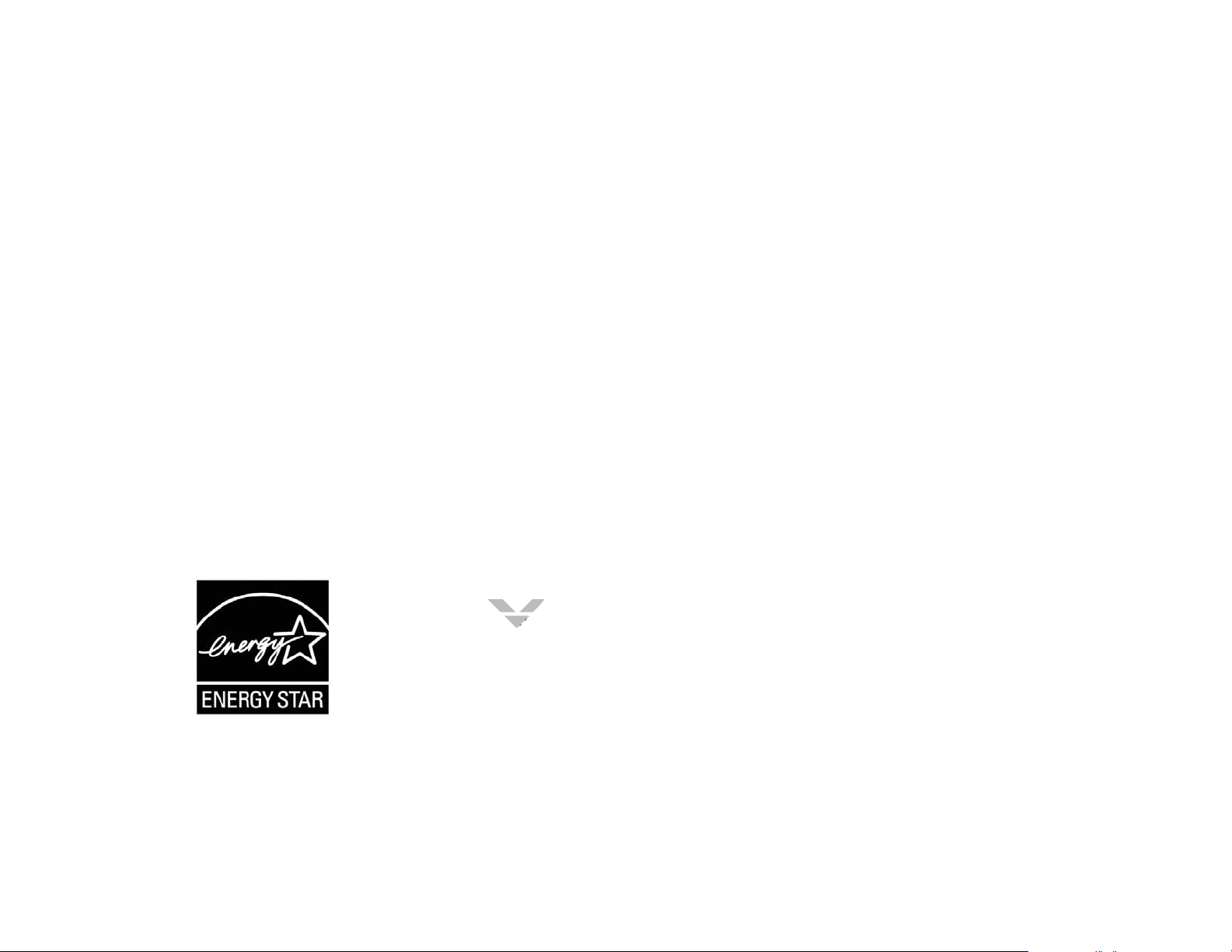
When you see the ENERGY STAR label on your set-top box, it means that your set-top box is ENERGY STAR
qualified, giving you the benefit of saving energy and helping our environment.
However, ENERGY STAR labeled HD DVR set-top boxes qualify for ENERGY STAR only when configured
with the DIRECTV Whole-Home DVR service. All other ENERGY STAR labeled set-top boxes, when used in
conjunction with a DIRECTV subscription, meet ENERGY STAR criteria without requiring the consumer to take
any additional steps.
Page 3

and
O
Reso
tted
WCM TO
T
R
d other equipment, p
d other equipment, p
t, and find informatiot, and find inform
Welcome! Now that you’re plugged in, it’s time to start enjoying access to over 285 channels of TV programming, satellite music
and a great selection of the biggest box office movies from DIRECTV CINEMA™. We’ll take you step by step through everything from
pushing the POWER button to searching for and finding your favorite programs.
This user guide applies to the DIRECTV
was designed to accommodate several models, your receiver and its user interface may vary slightly from what is shown here.
®
HD DVR and the Genie™ (Adv Whole-Home) HD DVR and clients. Because this user guide
DI
TV FAMI
Y!
Online Manuals
To view the most up-to-date manuals for DIRECTV Receivers and other equipment, please visit www.directv.com/manuals or
go to www.directv.com and search for keyword “manuals”.
You can also visit www.directv.com to manage your account, and find information about DIRECTV service, programming
packages, special promotions, and much more.
ther
es
Geting Cnnec
If a professional installed your DIRECTV® DVR and Clients, you are ready to start watching TV. If your equipment was not
professionally installed or you just added a surround sound system or other devices equipment, please see Appendix 1, “Setup and
Activation”.
IMPORTANT:
You must subscribe to HD Access or DIRECTV Advanced Receiver Service (ARS) to view the HD channels included in your
programming package.
DIRECTV hardware and programming and HD fees available separately. For information and pricing regarding programming
and HD Access or ARS, please visit directv.com.
3
Page 4
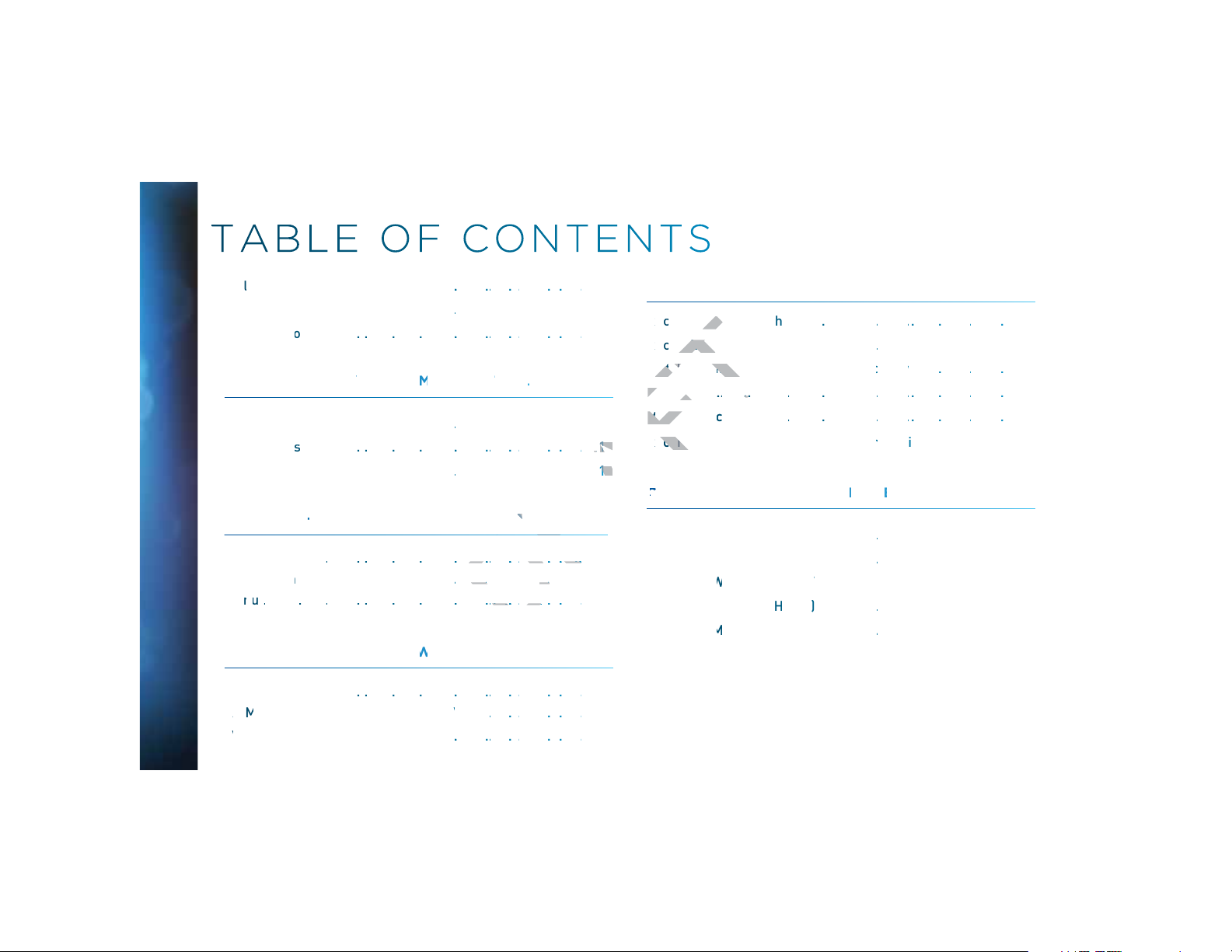
HD DVR RECEIVER USER GUIDE
Wlome to the DIRE
T Fa
.
.
..
.......
.
.....
Safet
& Ca
..
..
........
..
.
.
..
rod
uc
at
t
.
.
.
.
..
.......
.
.....
CAPTER1:
USIN YY
OUR REMTE COTTROL
Your Remot
eConrol ..
........
..
.
.
..
The
P
a
r
.
.
.
.
.
.
..
.......
.
.....
ive Bu
..
..
........
..
.
.
..
CAPTER2-CH
ANEL & PRGRA IN
r
o
g
ram Gu
.
.
.
..
.
.
.
.
..
.......
.
.....
Chaneel Ba
ner
& TV
O
..
.
.
..
n
.
.
.
..
.
.
.
.
..
.......
.
.....
CAPTER3
A
C & BW
Sea
ch
t
u
.
.
.
..
.
.
.
.
..
.......
.
.....
Al M
v
ean
d
P
ay
V
V
....
.
.....
TVV S
hws a
n Geie
Recomme
.
.
..
.......
.
.....
CAPTER4 R
ODIN
Rcrd
.
.....
Rcrd
.....
....
.
.
.
.
..
.......
.
.....
Wthi
in
g
ur Rec
ow
w
.
.....
M
n
g
e
.
.....
Rcrd
r
Cmput
,
iPad
.
.....
CAPTER5-EXTA
& SPECA FTU
Extr
a
.....
....
.
.
.
.
..
.......
.
.....
S
p
e
.....
....
.
.
.
.
..
.......
.
.....
DIR
E
CT
W
ome
DV
..
.......
.
.....
Gen
e™ (Ad
v
)
H
D
.
.
..
.......
.
.....
DIRECT
M
s
....
.
.
.
.
..
.......
.
.....
3
OO
g aSg a
ing aSerie
in
g a
t
hi
ng an Deet
in
h
and D
laylsst
n
g
e
RecorMana
c
rd
ingReco
r
C
®
DIRECTV
4
e ..........
t Inform
ogres B
fer .............
ide
......
......
SE
Fea
res ....
es, O D
......
ion ..........
......
..
.........
......
....
....
....
tios ......................
....
....
....
....
....
a
ily ....
......
....................
......
......
....................
......
......
....................
......
......
......
......
E
......
......
Per
iew ...
nds
......
..........
......
..........
......
..........
......
O
..........
......
..........
..........
..........
..........
......3
..........6
......8
........10
....
........
....16
........21
....25
....28
....30
....36
ing aSingle S
ing aSeries
ng an Deet
.........
......
Recordins
ing fom You
...................
ial Feaures ....
®
V
hole-H
Whole-
™
V
obileAp
S
w ....
....
....
Yo
........
........
er
....
....
....
....
R Service ......
me
....
....
........................................40
......
......
ordedSh
..........
....42
s ....................42
........................................44
........................................48
Phone or
..........
....52
RES
......
......
VR
......
......
......
......
......
..........
..........
..........
..........
..........
....56
....63
....66
....71
....73
Page 5

C
APTER6-SETTIN
GS
H
E
Settin
g
..
...
.
.
.
..
Par
nt
.....
....
.
.
.
.
..
.......
.
.....
Faav
orit Ch
anne
l
.
.
.
..
H
l
p
..
...
.
.
.
..
CAPTER7-GE
N HD DVR
Gen
e dv W
Whole-Hoe) H
.
..
S
p
e
ia
.....
....
.
.
.
.
..
.......
.
.....
Bac
Panel E
m
le
...
....
.
.
.
.
..
.......
.
.....
CAPTER8-TR
OBLESHO
OG &FAQ
Tr
oubleshoo
.
.
.
..
F
reque
Asked Qu
sion
s
.
.
.
.
..
.......
.
.....
C
APTER9-WARANT
A
O
THE I
Lit
r
n
....
.
.
.
.
..
.......
.
.....
DIRECTV Pr
oecton P
la
.
.....
FCC
Custom
.
.....
TESANDCON
IONS OFUSE OF
SOFT
A
.....
....
.
.
.
.
..
.......
.
.....
APENDIE
A
p
nd
andActivtio
n
.
.
..
.......
.
.....
A
p
nd
tios to
TV &Equ
ipmen
....
.
.....
A
p
nd
er Front
and
B
ne
l ....
.
.....
A
p
nd
N
ewor Y
our DV
A
p
nd
Hi
g
efintion
.
.
..
.......
.
.....
Index .
.....
....
.
.
.
.
..
.......
.
.....
Icon Reere
.
.....
..
....................
.94....
.
.....
...................
..99
88
...............
.
.....
.......
................
9
9
Q
QS
-ay W
-Da
V Proecton VProte
CCustomer Inor
mC C
omer I
nf
o
TESANDCON
TERMS AD CO
ERMS
)(TER
M
APENDAPPE
N
........................
al Cotrols ..
s ..............
......
........................
&
....
.................................
....
......
......
.................................
.................................
..........
........76
....85
........90
........91
d 90-ay War
er Inormtion
.................
y
n ....
....
NFO
....
......
......
......................................126
......................................128
....
......
......
..........
E
..........
..122
..129
l Feaures ....
xa
ing Tips ..........
ntly
R .........................
....
....
......
......
....
....
......
......
.................................
....
......
......
..........
..........
..........
........
....
....
......102
..105
ix 1
Setup
ix 2
Connec
ix 3
Receiv
ix 4
Howto
ix 5
About
...................
ce
......
-D
....
........
....
......
ac
Pa
...........................155
..
......
....
......
......
......................................174
..........
t
..........
..........
..........
..........
..140
..141
..151
..162
..168
5
Page 6

S
AET
Y
&
C
A
t
y
tructions in the
tructions
blade or the th blade or the th
iver. Failure to use the authorized power supply (power cord) may cause electric shock,
with your DIRECTV receivewith your DIRECT
pppyp y
yp ppyp
fire, bodily injury and/or property damage. If the p
yy
yjy pp y
Your DIRECTV® Receiver has been designed and manufactured to stringent quality and safety standards. You should, however, be aware of the
following important precautions for safe and optimal use of the equipment. Meaning of symbols printed on the rear panel of the product:
This symbol indicates that dangerous voltage with a risk of electric shock is present within this unit.
R
Imprtant Safe
1. Read these instructions.
2. Keep these instructions.
3. Heed all warnings.
4. Follow all instructions.
5. Do not use this apparatus near water.
6. Clean only with dry cloth.
7. Do not block any ventilation openings. Install in accordance with the manufacturer’s instructions.
8. Do not install near any heat sources such as radiators, heat registers, stoves or other apparatus (including amplifiers) that produce heat.
9. Use only the power supply (power cord) that came with your DIRECTV receiver. Failure to use the authorized power supply (power cord) may cause electric shock,
10. Do not defeat the safety purpose of the polarized or grounding-type plug. A polarized plug has two blades with one wider than the other. A grounding type plug has
HD DVR RECEIVER USER GUIDE
®
DIRECTV
6
11. Protect the power cord from being walked on or pinched particularly at plugs, convenience receptacles and the point where they
12. Use only attachments/accessories specified by the manufacturer.
13. Use only with the cart, stand, tripod, bracket or table specified by the manufacturer, or sold with the apparatus. When a cart is used, use caution
14. Unplug this apparatus during lightning storms or when unused for long periods of time.
15. Refer all servicing to qualified service personnel. Servicing is required when the apparatus has been damaged in any way, such as power-supply cord or plug is
This symbol indicates that there are important operating and maintenance instructions in the literature accompanying this unit.
Instructios
fire, bodily injury and/or property damage. If the power supply (power cord) becomes damaged or needs to be replaced, please contact DIRECTV Customer Service to
obtain an authorized replacement.
obtain an authorized replacement.
two blades and a third grounding prong. The wide blade or the third prong are provided for your safety. If the provided plug does not fit into your outlet, consult an
electrician for replacement of the obsolete outlet.
exit the apparatus.
when moving the cart/apparatus combination to avoid injury from tip-over.
damaged, liquid has been spilled or objects have fallen into the apparatus, the apparatus has been exposed to rain or moisture, does not operate normally, or has
been dropped.
Page 7

S
A
WARNING: Use only the power supply (power cord) that
gZhjgZhj
e once conn
®®
Recei
Re
eZgViZi]Z9>G:8IKZgViZi]Z9>G:
®
Rece
r before moving it.e moving
G:8IK:8IK
®®
Receiver from the Receiver from t
installed next to the powered next to the power
cZkZgViiZbeiidY^hVhhZbZbeiidY^hVhhZb
xpressly approved by the pxpressly approved by the
®®
Receiver and Receiver and
>G:8IK>G:8IK
®®
Receiver professi Receiver p
®®
Re
dgdi]Zgldgdi]Zgl
st dis
st dis
came with your DIRECTV receiver. Failure to use the
authorized power supply (power cord) may cause electric
shock, fire, bodily injury and/or property damage. If the
power supply (power cord) becomes damaged or needs to be
replaced, please contact DIRECTV Customer Service to obtain
an authorized replacement.
WARNING: To reduce the risk of fire or electric shock, do not
expose this product to rain or moisture. The apparatus shall
not be exposed to dripping or splashing and no objects filled
with liquids, such as vases, shall be placed on the apparatus.
CAUTION
RISK OF ELECTRIC SHOCK
DO NOT OPEN!
CAUTION: To reduce the risk of electric shock, do not
remove cover (or back).
No user-serviceable parts inside.
Refer servicing to qualified service personnel.
IMPORTANT: Be sure not to place your DIRECTV
®
Receiver
near anything WET or HOT!
If this product is rated at 240VAC, a suitable attachment
plug should be used.
CAUTION: Avoid moisture to reduce the risk of fire or electric
shock. The DIRECTV® Receiver should not be used near water
(for example, kitchen sink, bathtub, pool, damp basement).
Also, never spill liquid on the receiver. Do not place vases or
other vessels containing liquid on top of it.
TIP: We highly recommend plugging the DIRECTV
into a surge protector to prevent damage from fluctuations in
your power supply.
®
Receiver
FETY & CA
E
:chjgZegdeZgkZci^aVi^dc¸i]ZkZcihadihdci]Z9>G:8IK® Receiver must be left uncovered to allow proper airflow to the
unit. Blocking the airflow to the unit could impair performance or damage your receiver and other components.
9dcdihiVX`ZaZXigdc^XXdbedcZcihdgdi]ZgdW_ZXihdcided[i]Z9>G:8IK
®
Receiver. Also, do not stack the receiver on top of
a “hot component” such as an audio power amplifier.
EgdiZXindjgXdbedcZcih[gdbedlZghjg\ZhWnXdccZXi^c\Vaai]ZXdbedcZcihWZ[dgZeaj\\^c\VcnedlZgXdgYh^cidi]ZlVaa
outlet. Use of a surge protector is also recommended.
9dc¼idkZgadVYedlZgdjiaZihdgZmiZch^dcXdgYh!l]^X]XVcgZhjai^ci]Zg^h`d[ÃgZdgh]dX`#>i¼hVahd^bedgiVciidjhZdcani]Z
type of power source indicated on the marking label or in this manual.
6kd^YVjY^d]jbdg^ciZg[ZgZcXZWn^chZgi^c\Vaacable plugs firmly into their jacks. Also, place Audio/Video (A/V) cables to the
sides of the TV back panel rather than down the middle once connected. Try not to coil any twin-lead cables and keep them
away from A/V cables as much as possible.
CZkZg^chZgidW_ZXihd[Vcn`^cY^cidVcndeZc^c\h^ci]Z9>G:8IK
detailed in this manual).
EaVXZ^idcVÄVi!]VgYhjg[VXZ¸YdcdideZgViZi]Z9>G:8IK
6alVnhjceaj\ndjg9>G:8IK
6alVnhjceaj\i]Z9>G:8IK
I]ZdcanlVnidY^hXdccZXii]Z9>G:8IK
®
Receiver before moving it.
®
Receiver, TV and other equipment before you connect or disconnect any cables.
®
Receiver from the power supply is to remove the power cord. The DIRECTV®
Receiver unit must therefore be installed next to the power point which must be easily accessible.
86JI>DC/:aZXig^XH]dX`¸cZkZgViiZbeiidY^hVhhZbWaZi]Z9>G:8IK
®
Receiver (other than the DIRECTV® Access Card as
®
Receiver on a carpet or other padded surface.
®
Receiver yourself; always take it to a qualified
service person when repair is required. Opening or removing covers may expose dangerous voltage or other risks. Incorrect
reassembly can cause shock when receiver is subsequently used. Attempted self-repair may also void your warranty. Changes
or modifications not expressly approved by the party responsible for compliance (by the warranty or by the manufacturer) could
void the user’s authority to operate the equipment.
9dcdiYgdendjg9>G:8IK
=VkZndjg9>G:8IK
®
Receiver and always move it with care.
®
Receiver professionally serviced (do not attempt to service it yourself).
6cnX]Vc\ZhdgbdY^ÃXVi^dch^cXdchigjXi^dcd[i]^hYZk^XZl]^X]VgZcdiZmegZhhanVeegdkZYWni]ZeVgingZhedch^WaZ[dg
compliance could void the user’s authority to operate the equipment.
>[ndjbdkZndjg9>G:8IK
you apply power to it.
9dcdie^X`jedgdi]Zgl^hZbdkZndjg9>G:8IK
®
Receiver between locations at different temperatures, allow it to reach room temperature before
®
Receiver while it is connected to the AC power supply. If you want to move
your set-top box, first disconnect it, then wait at least 30 seconds before continuing.
86JI>DC/IdgZYjXZi]Zg^h`d[ÃgZ!jhZdcanCd#'+6L<dgWZiiZgiZaZXdbbjc^XVi^dcha^cZXdgY#
86JI>DC/GZeaVXZremote control batteries with same or equivalent type. There is danger of explosion if batteries are
incorrectly replaced.
;dgndjg^c[dgbVi^dc/I]Z^YZci^ÃXVi^dchi^X`ZgXVcWZadXViZYWZ]^cYi]ZhbVaaYddgdci]Zfront panel of your receiver.
I]ZiZaZXdbbjc^XVi^dcnetwork voltage used is the category number 3.
Note to Satellite Dish Installer: This reminder is provided to call your attention to articles 810 and 820 of the 2005 National
Electrical Code. Refer to article 810, in particular 810-1 and 810-15, for required grounding of the metal structure of the dish
antenna. Refer also to the 810-2 which, by reference to article 820, requires that the satellite dish coaxial cable shield be
connected to the grounding system of the building as close to the point of cable entry as practical.
7
Page 8
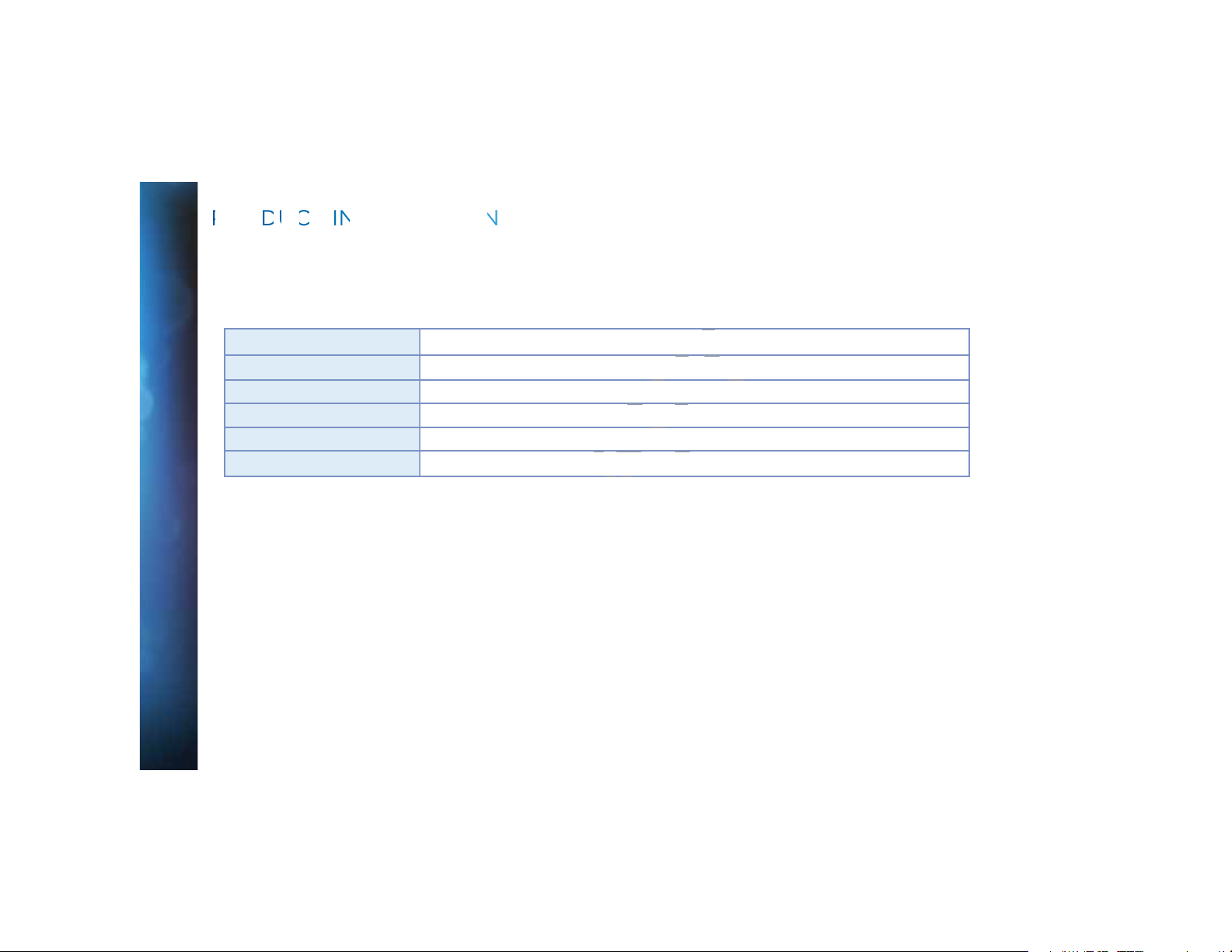
HD DVR RECEIVER USER GUIDE
O
C
A
T
®
T
Keep your receipt to obtain warranty parts and service and for proof of acquisition. Attach it here and record the serial and model
numbers in case you need them. *These numbers are typically located behind the card door on the front panel of your receiver.
Model No. *
Serial No.
Acquisition Date
Dealer/Address/Phone
Access Card *
Receiver ID *
ORM
IO
DIRECTV
8
Page 9
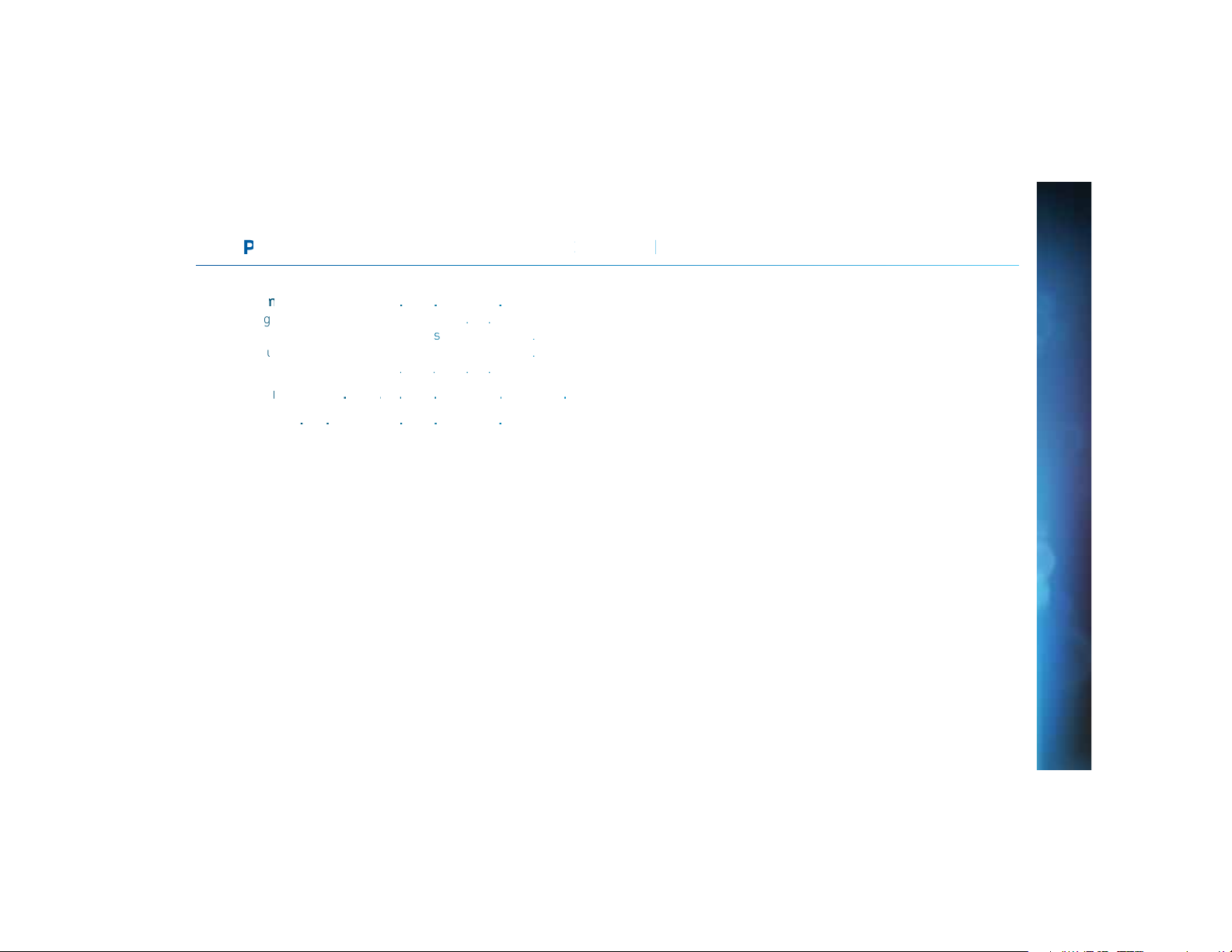
C
H
A
G
EMO
Yo
ur
Conto
.
.....
.
.
.
.....
T
g
Your
Equmnt On ad Of
f
.
.
....
N
t
on an Destnation B
ns
s
.
.
.
....
S
u
t But
.
.
.
.
.
....
D
o
n
.
.
.
.
....
T
h
og
ss
B
ar
..
..
..
.
.....
.
.....
Liv
Buff
.
.
...
.
.....
.
.
.
.....
T
1: USI
YOUR
TE CO
TRO
Remte
rnin
viga
ortC
R Conrol Butt
e Pr
r ..
to
...............
....
..
s ......
....
......
......
................
......
utto
.........
........
...........
.....................
..................
......
................
....
.....................10
..
......
..
......
....
.....................12
......
..
.........11
.........11
..
..
... 10
.. 13
... 14
CHAPTER 1 - USING YOUR REMOTE CONTROL
9
Page 10

HD DVR RECEIVER USER GUIDE
Y
O
O
TE COT
These two butThese
to opeope
remote flarem
press, it m
®
DIRECTV
10
R
M
R
TURNING YOUR EQUIPMENT ON AND OFF
Mode Switch
NOTE: Each time you press a button, a green light at the top
of the remote flashes. If the light flashes several times for just
one press, it means the batteries (size AA) are getting low and
need to be replaced.
These two buttons turn your TV and DIRECTV® Receiver
on or off together. If your DIRECTV® System was installed
professionally, your remote has already been programmed
to operate your TV. If you need to reprogram the remote for a
new TV or other audio-visual equipment, press MENU, select
“Settings & Help”, “Settings”, then “Remote Control”. Follow
the step by step instructions.
Use the POWER (PWR) button and Mode Switch to turn a single
component on or off (for example a DVD player or surround
sound system). Simply slide the mode switch to the position
that matches the component you want to control and then use
the POWER button to turn it off or on. The mode switch must
always be in the left-most position to control your DIRECTV
Receiver. If the mode switch is in a position that has not been
programmed, or if you press a button that is not supported by
that particular piece of equipment, an onscreen message will
pop up to alert you.
®
Page 11

NAVIGATION AND DESTINATION BUTTONS
ugh all of the DIRECTall of the DIRECT
change functchange func
are lookare look
YOU
EMOTE C
NTR
L
The buttons in the middle of the remote are navigation and destination keys. Press the GUIDE
button to go to the program guide screen. Press the ACTIVE button to go to the DIRECTV Interactive™
channel. The LIST button takes you to the Playlist screen. Press EXIT to get out of any menu screen
and return to live TV. Use the ARROW buttons and SELECT button to navigate though the guide or any
menu screen. Press BACK to move back to the previous screen. The MENU button takes you to the
main menu where you go to access all of the features available in your system. Press INFO on any
show to see information about that show.
SHORTCUT BUTTONS
You can move through all of the DIRECTV user screens
using only the direction ARROW buttons and the SELECT
button as appropriate. However, the RED, GREEN,
YELLOW and BLUE buttons on the remote are special
shortcuts that change function depending on which
menu screen you are looking at. As you use the system,
look in the bottom-left of particular screens for hints
that tell you which color button to use for a particular
shortcut. You’ll see several examples in this chapter.
CHAPTER 1 - USING YOUR REMOTE CONTROL
11
Page 12

Y
O
R
O
TE COT
button down butto
of any live or any live or
backward frame by frambackward frame
TICKMARKCKMARK
video. Press up to four video. Press up to fo
forward at increasinforward at increasin
ADVANCE while fADVANCE whi
Y returnY return
M
DVR CONTROL BUTTONS
These are the DVR control buttons (Rewind, Fast Forward, etc.). They can also be used along with the
mode switch to control a DVD player or other auxiliary equipment.
R
HD DVR RECEIVER USER GUIDE
®
DIRECTV
12
PLAY / SLOW MOTION
Starts the recorded video or paused live TV
currently on screen. Hold this button down
for slow motion.
R
RECORD
One press allows you to record programs
in the Guide and live TV. Press twice to
record a series.
PAUSE / FRAME BY FRAME STOP
II
Freezes the action of any live or
prerecorded television program. While
paused, press FFWD or REW to move
forward or backward frame by frame.
While watching recorded TV, pressing
this stops playback, displays the recorded
program info screen, and inserts live TV in
the top right.
FFWD / JUMP TO TICKMARK REPLAY / JUMP TO BEGINNING OF PROGRAM
Fast-forwards recorded or live-stored
video. Press up to four times to fastforward at increasing speeds. Press
ADVANCE while fast-forwarding to go to
the next 15-minute tickmark. Pressing
PLAY returns to normal play.
Jumps the program you’re watching
backwards 6 seconds and starts playing
from that point. Holding down REPLAY
jumps to the beginning of the program.
REW / JUMP TO TICKMARK ADVANCE / JUMP TO END OF PROGRAM
Rewinds recorded or live-stored video.
Press up to four times to rewind at
increasing speeds. Press REPLAY while
rewinding to go to the previous 15-minute
tickmark. Pressing play returns to normal
play.
Jumps ahead in recorded or live-stored
video by 30 seconds. Press multiple times
to skip multiples of 30 seconds. Hold down
to continue to the end of the program.
Page 13

T O
When you use the DVR control buttons, this indicator bar
how, the progress the progress
appears at the bottom of the screen to show where you are in
the program and how far you can go forward or back. For live
programs, the progress bar is green and the time shown is the
time of day.
The current time
The left end of the
green bar shows
how far back in time
you can go.
If you press the RECORD button during a live show, the progress
bar turns orange and the orange record icon appears next to the
title of the show.
shows where you
are in the program
you are viewing.
The right end of the green
bar shows how far ahead
you can go.
GR
SS BAR
CHAPTER 1 - USING YOUR REMOTE CONTROL
13
Page 14

HD DVR RECEIVER USER GUIDE
PrPr
®
VE
Your DVR saves programs to the hard drive instantly and
continuously, while you watch. This “live buffer” lets you pause,
rewind fast forward or instant replay (jump back 6 seconds). If
you start watching a program late, even if it is not set to record,
you can back up to the beginning (up to 90 minutes) using REW,
as long as you haven’t changed channels since the program
started. Simply press PLAY during a show to display the progress
bar and see how far back in time you can go.
NOTE: You cannot fast forward during live TV until you pause or
rewind a program.
UFF
Progress Bar
DIRECTV
14
Page 15

C
H
A
H
A
ROGRA
P
og
.....
.
..
..
.
.....
.
.....
P
og
.....
.
.
.
.
....
L
C
hanne
.....
.
.
.
.
....
H
n
l
.
.
.
.
.
....
Usubs
cibed Chan
n
.
.
.
.
....
3
.
.
.
.
.
....
I
tractive Chanl
s
.
.
.
.
....
F
l
id
e
.
.
.
.
.
....
G
.
.
.
.
.
....
M
uide
.....
.
.
.
.
....
C
an
B
nn
&
T
.
.
.
.....
M
ag
e
.
.
.
.
.
.
.
....
I
f
....
.....
.
.
.
.
....
L
....
.....
.
.
.
.
....
F
vorite Chanels .
.
.
.
.
.
....
C
oed
C
.
.
.
.
.
.
....
A
V
de
o
s
.
.
.
.
.
....
P
.
.
.
.
.
....
P
c
i
n Picture
.
.
.
.
.
....
A
Home
H
.
.
.
.
.
....
M
n
....
.
.
...
.
.....
.
.
.
.....
M
.
.
.
.
.
....
S
& Browse
.
.
.
.
.
....
R
.
.
.
.
.
.
.
....
E
tr
.
.
.
.
.
.
.
.
.
....
S
gs
& He
.....
.
.
.
.
....
99
0
..............
....
......................
.
.
....................
...............................
..................................................
........
..
.......................... ......................
.......
......
.
....
.......
................
...........
.
....
..............
............
T
2 C
NNELS &
I
FO
ramGuide
ramInfo ....
cal
and SD han
Cha
els .......................
eringthe Gu
ide Otions .....................
ni G
nel
ss
..
....
....
st 4
....
aptioing
dio/
renta Controls ...............
v Whoe-
DIRETV .......................
arch
cordigs
ttin
ure
..
as
o Oti
....
......
....
........
ls
........
.........
els
......
.............
......
........
er
V Otions ..
.......................
......
........
......
........
........
........
...........
...............
D
....
......
...............
.......................
.......................
p
........
..................
.....................
.....................
........
...........
.....................
........
...........
.....................
........
...........
........
...........
.....................
................
........
...........
.....................
.....................
.....................
.....................
........
...........
........
...........
........
...........
..
........
...........
......
................
........
...........
........
...........
........
...........
........
...........
.....................
......
....
.....................16
....
.....................17
..
......
....
.....................17
..
......
....
.....................18
..
......
..
......
....
.....................
..
......
....
.....................
....
.....................
....
.....................22
....
.....................22
..
......
..
......
..
......
..
......
..
......
..
......
..
......
..
......
....
.....................26
.........17
.........18
.........19
.........19
..
.........
.........23
.........23
.........24
.........24
..
.........25
.........25
.........25
.........26
..
.. 16
CHAPTER 2 - CHANNELS & PROGRAM INFO
...
... 25
15
Page 16

HD DVR RECEIVER USER GUIDE
OGAM G
and spilled d spilled
®
DIRECTV
16
I
E
Press the GUIDE button to display the onscreen program guide,
with up to 14 days of programming information. Navigate in the
guide as follows: Use the ARROW buttons to move one cell at
a time up/down/left/right; use the CHAN/PAGE button to scroll
up or down by page; type in a channel number to go directly
there. Look for color-button hints at the bottom of the screen
for shortcuts: Use the GREEN button to move ahead in time 12
hours; use the RED button to come back 12 hours.
PROGRAM INFO
Press INFO on any program to see its associated program info
screen. The Info screen displays the description for a program.
Additionally, it allows you to watch or record the program,
view a list of other showings or episodes, and more. Rotten
Tomatoes™ fresh tomato and rotten tomato icons represent
critics’ scores. Flixster uses upright popcorn and spilled
popcorn icons to represent audience scores. A rating of better
than 60% awards either the fresh tomato or upright popcorn.
“Cast & Crew” displays actors, directors, producers, etc. that
worked on the program. Select a person’s name for a list of
their other programs. “You Might Like” displays shows similar
to the current program. “Parental Info” shows info from
Common Sense Media, a non-profit, independent organization
that provides ratings and reviews for TV shows and movies,
so you can decide what is okay for your kids to watch, based
on program descriptions, details on a program’s language,
violence and sexual content, and age-appropriate indicator.
Page 17

ROG
LOCAL CHANNELS
Channelann
HDHD
Channell
l
your subscription your subscription
ustomize your guid
ustomize your guid
gs & gs &
Your DIRECTV-provided local channels can be found in the guide
from channel numbers 2 through 69.
HD AND SD CHANNELS
DIRECTV has a tremendous offering of HD channels and they
are spread throughout the guide. To find them, look for HD after
the program title in the guide. If you want to see only the HD
version of a channel in the guide go to Chapter 6, “Settings:Disp
lay:Preferences”, for instructions on how
to make that setting.
Unsubscribed
Channel
Channel
HD
P
RA
GUI
E
CHAPTER 2 - CHANNELS & PROGRAM INFO
UNSUBSCRIBED CHANNELS
Channels in the guide that are not part of your subscription
package are shown grayed out. You can customize your guide to
hide these channels. See Chapter 6, “Settings & Help: Favorite
Channels” for details.
17
Page 18
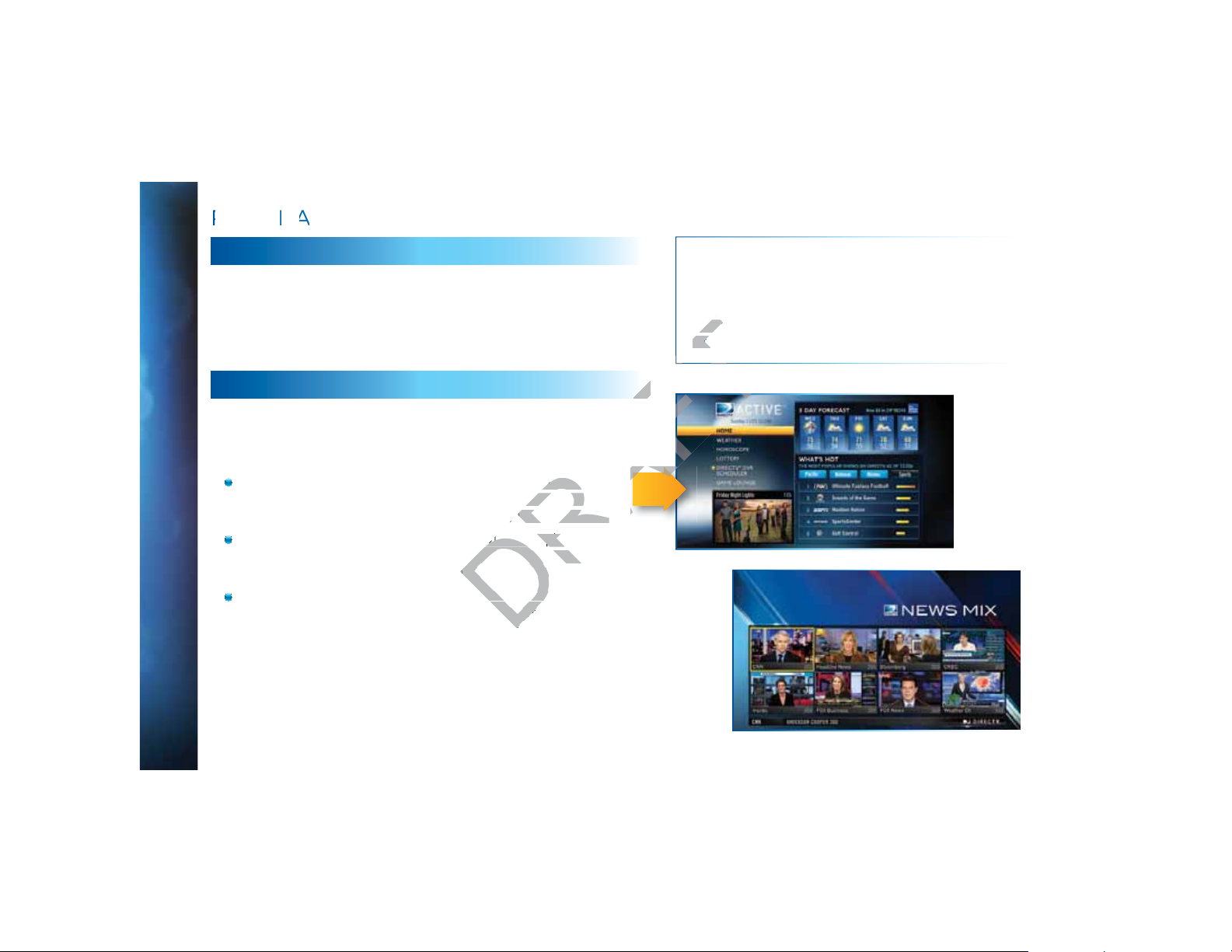
OGAM G
I
ackagacka
E
HD DVR RECEIVER USER GUIDE
®
DIRECTV
18
3D CHANNELS
3D channels are in the 100s series in the Guide, starting on
channel 103. For a list of 3D programs, press GUIDE, press the
YELLOW button and then select “Sort programs by category”.
Select “3D” and a list of 3D programs will display.
INTERACTIVE CHANNELS
Interactive allow you to interact with what you see on screen.
When accessing these channels, you will have to wait a few
seconds for the software to download.
Press the ACTIVE button on your remote to get weather,
horoscopes, lottery results, games and more. The channel
is ready to interact when the yellow highlight box appears.
To exit an interactive channel, press GUIDE and pick the
channel you want to move to, or, you can type in the new
channel number while in the interactive channel.
Other interactive channels, such as News Mix and Sports
Mix, let customers with a qualifying programming
package see up to eight of the hottest channels on one
screen. These channels are sprinkled among your regular
channels; see the program guide. Move the yellow
highlight box using the direction arrows on your remote to
hear the audio associated with each channel. If you want
to see one of the channels full-screen, move the yellow
highlight box over it and press SELECT.
NOTE: There is no separate 3D fee, but DIRECTV
3D programming is broadcast in HD and requires
HD Access, HD receiver (HR44, HR34, HR21, H21 or
later) compatible 3D HDTV and 3D glasses. CHOICE™
package or higher required for ESPN 3D. For more
information, visit directv.com/3D.
Page 19

ROG
FILTERING THE GUIDE
Srt Progam
a
tego
y
y:
J
m
oaDate &
There may be times when you want to temporarily trim down the
channels that are shown in the guide, filtering them according to
the type of program you are looking for. For example, you may want
to see just sports or movies or news. In that case, press GUIDE
twice to display the guide filter.
Simply use the arrow keys to highlight the category you want and
press SELECT. The guide will now show only the channels that
match that category. Look for the label in the bottom right of the
guide to see how it is being filtered.
P
RA
GUI
E
CHAPTER 2 - CHANNELS & PROGRAM INFO
NOTE: Since the filtering is temporary, it only lasts as long as
you keep the program guide up on the screen.
GUIDE OPTIONS
From the program guide, press the YELLOW button to display
“Guide Options”.
s by C
Select “Sort programs by category”, then select a category to see a
list of shows in chronological order that match your sort criterion.
t
Select “Jump to a date & time” to quickly go to a future date and
time in the guide.
Time:
Look to the
right to
see how the
guide is
being
filtered.
19
Page 20
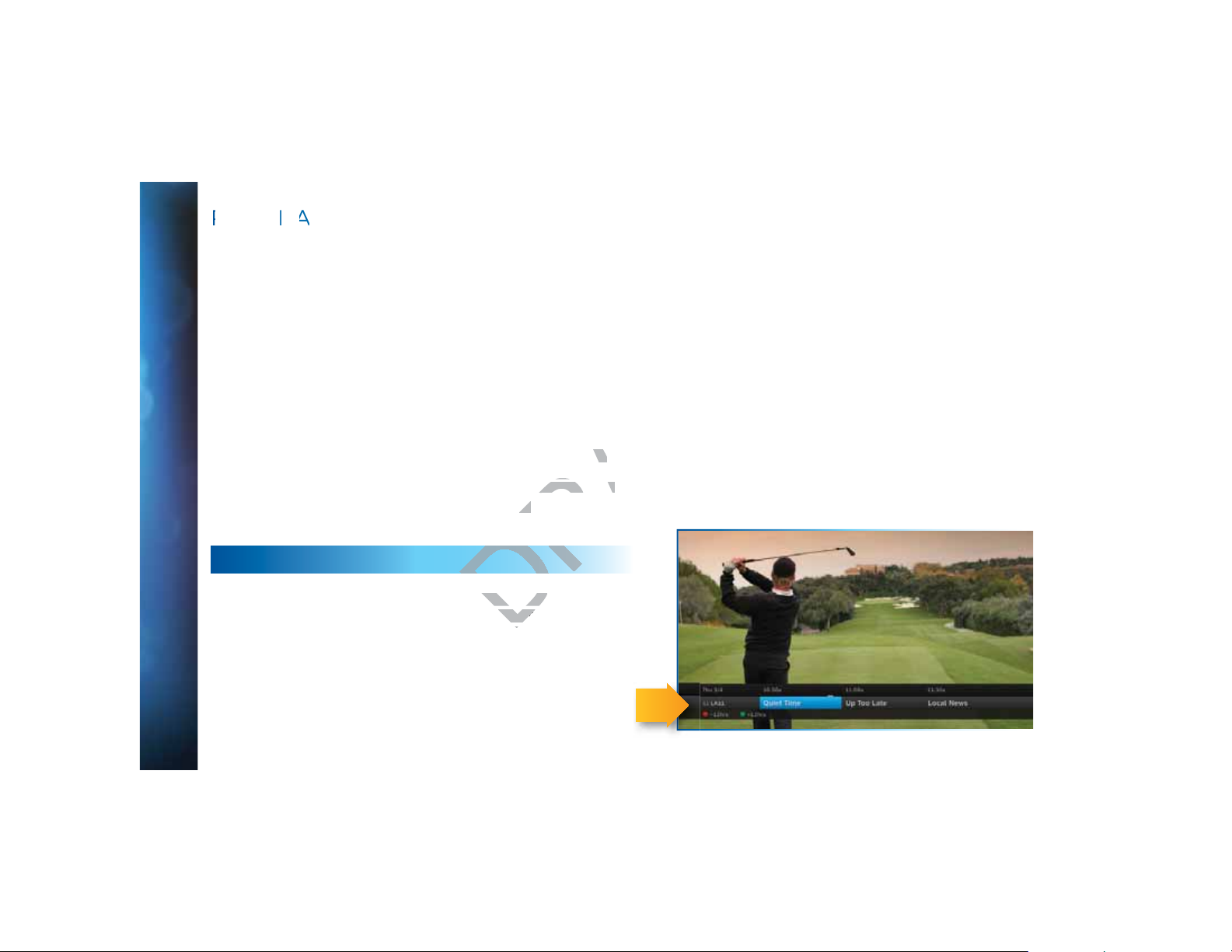
OGAM G
I
C
a
ge
F
e Lis
P
y
V
ew
are
E
avorit
By default, your program guide displays all channels offered
by DIRECTV, some of which may not be in your programming
package. “Change favorites list” allows you to toggle the
channels displayed in your guide among the following: “All
Channels”, “Channels I Get” (channels you subscribe to) or a
custom list of channels you have defined. The “Edit Settings”
option allows you to modify the channels in your custom list.
See Chapter 6, “Settings & Help: Favorite Channels” for details.
t:
HD DVR RECEIVER USER GUIDE
®
DIRECTV
20
r
Select “Pay Per View” then select a program type. The receiver
will search for featured movies, sports or events that are
available for “rent” on DIRECTV. Even more movies are available
using All Movies and On Demand. (See Chapter 3.)
:
MINI GUIDE
If you are watching a show and want a quick look at what’s on
next, press the BLUE button to display a one-line mini program
guide. You can use it for the current channel or you can type
in a new channel number to see what’s on there. Look for
the channel or time you want using the UP, DOWN, LEFT and
RIGHT arrows. Press SELECT on the new show if you want to go
to that channel.
online
mini-
guide
Page 21
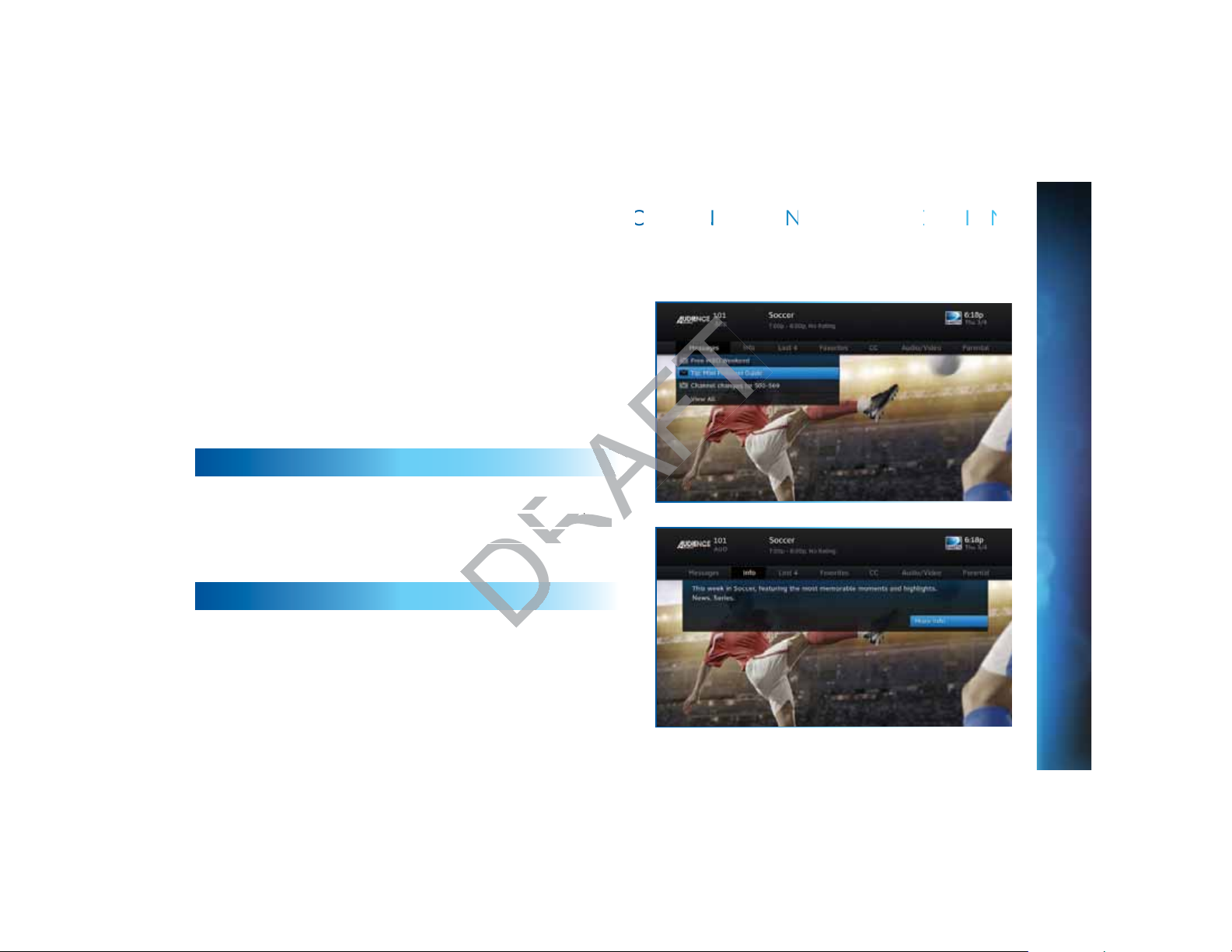
When you find a current show in the guide you want to watch,
E
ecial promotions. cial promotions.
appears in the appears in th
press SELECT and the receiver changes to that channel. The
channel banner briefly displays at the top of the screen with
program title, channel number, date, time and other information.
Select “More Info” for detailed program information and other options.
You can also press INFO to display the channel banner while
watching a program.
The channel banner also provides easy access to Messages,
the last four channels you watched, Favorite Channels, Closed
Captioning, Audio and Video options, and Parental Controls. Use
the ARROW keys to highlight an option, then press SELECT.
MESSAGES
Select “Messages”, to see your messages. DIRECTV sends
messages to you for important news items or special promotions.
When you have new mail, an “envelope” icon appears in the
channel banner.
INFO
Select “Info” to read a brief description of the program. For
detailed program information and other options select “More Info”.
HAN
L
A
E
& TV OPT
O
S
CHAPTER 2 - CHANNELS & PROGRAM INFO
21
Page 22

HD DVR RECEIVER USER GUIDE
CHA
NL B
A
OTIO
annels annels
ts is active, select s is active, select
®
“Closed Captioning”. Both options display the same text so only
DIRECTV
22
N
E
& TV
NS
LAST 4
Select “Last 4” to see a list of previous channels you’ve watched
(up to 4). When you select a channel from this list, the receiver
will tune to that channel. This is an easy way to toggle among the
channels you watch most often.
FAVORITE CHANNELS
Select “Favorites” to update the program guide to show only
the channels you want to see. You have four options to choose
from such as, “All Channels”, “Channels I Get”, “Custom 1”
and “Custom 2”. Channels I Get displays only the channels
you subscribe to. Custom 1 and 2 are self-created lists of your
favorite channels. If one of your self-created lists is active, select
the “Add...” or “Remove...” option to add or remove the current
channel from that list.
CLOSED CAPTIONING
Select the “CC” option, then select either “DIRECTV Subtitles” or
one or the other can be “ON” at a time. The display format is the
only difference so check out both to determine your preference.
Select OFF to turn the display of subtitles or closed captioning off.
Page 23

AUDIO/VIDEO OPTIONS
E
Chapter 6.apter 6.
Select “Audio/Video” to change the resolution and format of your
display and to change audio to an alternate language, when
available. Select “Change Resolution & Format” to change
the display settings; each press of SELECT toggles to the next
available option. The current settings are shown in gray text.
You may also select a language from options listed. Not all
programs have alternate languages.
PARENTAL CONTROLS
Select “Parental” to quickly lock or unlock your receiver. You
can also customize your parental controls settings by selecting
“Parental Controls”. For more information on parental controls
settings, see the “Parental Controls” section in Chapter 6.
HAN
L
A
E
& TV OPT
O
S
CHAPTER 2 - CHANNELS & PROGRAM INFO
23
Page 24

HD DVR RECEIVER USER GUIDE
CHA
NL B
A
OTIO
lable on the TV lable on th
®
N
E
& TV
NS
PICTURE IN PICTURE
Watch two programs, live or recorded, at the same time. While
watching one program, press the INFO button on your remote.
Select “PIP”. The program you’re currently watching moves into
a smaller window on your screen. The larger video is the active
program and can be controlled by your remote. To switch between
programs, press the DOWN ARROW.
To change the position of the smaller window, press INFO on your
remote. Select “PIP” and choose a position from the
options provided.
NOTE: The Picture in Picture feature is only available on the TV
connected directly to an Advanced Whole-Home HD DVR (model
HR34 and above).
DIRECTV
24
Page 25

The DIRECTV Menu is your hub for access to My DIRECTV,
All
apter 3 “Search & apter 3 “Search &
Search & Browse, Recordings, Extras, and Settings & Help.
Press MENU on your remote to see your available options.
E
U
MY DIRECTV
My DIRECTV gives you quick access to programs/channels you
watch frequently, as well as recommended programs based
on your past viewing history. Use the ARROW keys to highlight
a title you are interested in, then press SELECT for program
information.
SEARCH & BROWSE
The Search & Browse option lets you access Smart Search, All
Movies, On Demand and TV Shows. See Chapter 3 “Search &
Browse” for more information.
RECORDINGS
The Recordings option lets you access the Playlist and Manage
Recordings features. For additional information, see
Chapter 4, “Recordings”.
CHAPTER 2 - CHANNELS & PROGRAM INFO
25
Page 26

HD DVR RECEIVER USER GUIDE
N
rental
nformation on nformation on
®
E
EXTRAS
Use the Extras option to access Messages, the DIRECTV Active
Channel, GSN Game Lounge, TV Apps, Music & Photos, and
Showroom. Depending on your setup, it may also include the
Caller ID feature. For additional information, see Chapter 5,
“Extras & Special Features”.
SETTINGS & HELP
The Settings & Help option lets you access Settings, Parental
Controls, Favorite Channels and Help. For detailed information on
each of these topics, see the Chapter 6, “Settings & Help”.
DIRECTV
26
Page 27

C
H
A
A
C
O
WSE
Search F
eturs ...
.
..
..
.
.....
.
.....
S
S
earch
.
.
.
.
.
....
Yube
Sear
.....
.
.
.
.
....
Al Mvie
s, On De
V
ew .
.
.....
A
lMovie
.
.
.
.
.
.
.
....
O Dem
an
.....
.
.
.
.
....
R
“
A
vvie
O
n Demand
P
rView
Evet
s
.
.
.
.
.
....
TVV Shows
s and Ge
ie™ Rec
om
.
.....
T
Show
.....
.
.
.
.
....
G
mend
.
.
.
.
.
....
3
3
66
.
....3.
...................
3
art
cordig
y Pe
nie Rco
T
3: SE
.....................
ch
..
.......................
d ......
om
..
......
H & BR
....
..................
........
...........
........
.....................
and ad Pay Pr
........
...........
........
.....................
l Mo
...........
........
...........
” or “
........
...........
me
.....................
........
...........
......
..
......
....
.....................29
....
..
......
....
.....................31
...................32
..
......
s ..........
....
.....................
..
......
.........28
..
.........30
.........35
..
.........
..
.. 28
... 30
CHAPTER 3 - SEARCH & BROWSE
... 3
27
Page 28

HD DVR RECEIVER USER GUIDE
S
ARC
H FA
T
S
g. Search earch
m guide as m guide as
as three of the as three of the
f you use your favf you use your
your kyour k
®
DIRECTV
28
U
E
SMART SEARCH
To search for programs, press MENU on your remote and
select “Search & Browse”, then select “Smart Search”. Before
you start typing, check out our “Suggested Searches” for
recommendations on hot new shows, the most popular shows this
week, or programs related to current events like the World Series.
Enter your search term using the onscreen keypad, or use the
numbers on your remote to “triple tap” the words. There’s no need
to enter words like “the” or “an”.
Whether you’re looking for a movie, show, person, channel, sports,
etc., you’ll start seeing results as soon as you start typing. Search
finds all matching programs within the 14-day program guide as
well as within the DIRECTV movie library. As many as three of the
first results are “Top Matches”: Search anticipates what you are
entering and gets you to your results faster. Select a program from
the search results for more information and recording options.
A Keyword Search allows you to find all shows with a specific word
in its title or description. For example, if you use your favorite
sports team as your keyword, the results will include available
games, interviews, documentaries, etc. Type your keyword on the
search screen and press the RED button on your remote. You’ll be
given the option to select a category to narrow your results. You
can select individual programs or you can select “Autorecord” to
automatically record all programs matching your keyword search.
You can edit or repeat previous searches. To access your previous
searches, select “Recent Searches” at the bottom of the keypad.
Page 29

YOUTUBE SEARCH
.
2
3
4
S
e the the
If your DIRECTV HD DVR is connected to the Internet, you
can search for and watch YouTube content on your TV. (If you
aren’t connected, learn how to get connected at directv.com/
getconnected.)
If you’re already connected, follow these simple steps:
Press MENU on your remote and select ”Search & Browse”,
then select ”Smart Search”.
Enter your search term using the onscreen keypad, or use the
numbers on your remote to ”triple tap” the words.
Search results appear on the right side of the screen. The
YouTube search is displayed at the bottom of the results list.
Select the item labeled ”YouTube”.
A list of YouTube videos matching your search term will
display. Play a video from this screen by highlighting a title and
pressing SELECT. Otherwise, highlight the title and press INFO
for a description of the video and other options.
A
F
AT
R
S
CHAPTER 3 - SEARCH & BROWSE
29
Page 30

HD DVR RECEIVER USER GUIDE
A
A
am guide am guide
®
DIRECTV
30
L
OVIES, O
To see what movies and On Demand content are available, press
MENU, select “Search & Browse”, then select either:
“All Movies” (Channel 1100)
“On Demand” (Channel 1000)
“TV Shows” (Channel 1998)
MAND
PAY PE
ALL MOVIES
“All Movies” offers an easy, one-stop way to find ANY movie on
DIRECTV, including broadcast channels, premium channels,
latest releases, In Theaters, Pay Per View, and On Demand. This
includes both free and premium movies.
Press MENU, select “Search & Browse”, then select “All Movies”.
The latest movies are also available in the program guide
starting at channel 125.
A few of the categories include:
Just Added - New titles available every week.
What’s On Now? - Movies that you can either watch instantly or
that will start in the next 30 minutes.
In Theaters - Movies coming soon. Read a description of the
movie and schedule it to record as soon as it’s available.
Select a category and browse the titles using the arrow keys on
your remote or the Page Up/Down buttons. Alternatively, you
can search for a movie by typing in your search term using the
number keys on your remote like a cell phone.
VI
W
Page 31

A
AD A
ds of movies and ds of movies
uch as, Movies, Kids
uch as, Movies, Kids
L
OVI
You can record or order movies from this screen. Any movie with
a green Play icon is available to order and watch immediately.
Select the movie, select the “Play” option, then follow the
onscreen instructions.
Within the first five minutes, you can still cancel your purchase.
Press INFO, select “More Info”, then select “Cancel PPV”.
NOTE: As long as your receiver is connected to a land-based
phone line or the Internet, you can use your remote to order.
Otherwise, order on directv.com.
ON DEMAND
If your DIRECTV HD DVR is connected to the Internet, DIRECTV
On Demand lets you enjoy hundreds of additional box office
hits available for purchase as well as thousands of movies and
TV shows that can be downloaded to your receiver at no extra
charge. Browse the listings by category such as, Movies, Kids &
Family, TV Series, etc. On Demand titles will download to your
DIRECTV Receiver over the Internet.
NOTE: In order to download programs to your DIRECTV HD
DVR over the Internet, you need DIRECTV Advanced Receiver
Service and broadband Internet service with a connection speed
of 750 Kbps or higher (DSL or cable). Please refer to Appendix
4 for details regarding connecting your DIRECTV HD DVR to the
Internet.
S, O
D
N
PAY PE
VI
W
CHAPTER 3 - SEARCH & BROWSE
31
Page 32

HD DVR RECEIVER USER GUIDE
A
A
s not not
ress the orange REC ress the orang
®
DIRECTV
32
L
OVIES, O
VIEWER’S TIP: You can also check out your favorite programmer’s
home page for previews and missed episodes. Simply add a “1” in
front of the regular DIRECTV channel number. For example, A&E
is on channel 265. The homepage is channel 1265.
MAND
PAY PE
RECORDING FROM “ALL MOVIES”
OR “ON DEMAND”
When your HD DVR is connected to the Internet, you can record
from both “All Movies” and “On Demand”. If your HD DVR is not
connected to the Internet you can still record from “All Movies”.
When your receiver is NOT connected to the
Internet:
To record a program, highlight a title and press the orange REC
(Record) button on your remote. For Pay Per View and On Demand
programs, an orange “Q” next to the title indicates it’s been
scheduled. (Regular broadcast programs, an orange “R” icon.) You
can also record by highlighting the title, pressing SELECT, then
selecting “Add to Queue”.
All movie requests are stored in your Queue. To access the Queue,
press MENU, select “Recordings”, then “Manage Recordings” and
then select “Queue”. You can prioritize your Queue but movies
may become available to watch in a different order.
When a movie is available to watch, you will find it in your Playlist.
VI
W
Page 33

A
AD A
s the the
L
OVI
Your receiver has a default limit of 5 movies that will move from
the Queue to the Playlist. Watch or delete one of these movies to
receive more. You can also change the default limit by pressing
MENU on your remote and selecting “Recordings”, then “Manage
Recordings”, “Queue”, then “Preferences”.
To watch a movie, press the LIST button on your remote to
access the Playlist. Highlight a title and press the PLAY button.
A confirmation message with the price of the movie will display,
asking if you‘re sure you want to watch the movie.
To delete a movie from your Playlist, highlight the title and press
the RED button on your remote. To keep a movie, highlight the
title and press the BLUE button on your remote. This ensures the
movie will not be deleted by the receiver as your disk drive fills up.
Warning: Setting too many programs to “Keep” may fill up your
disk and not allow new programs to be recorded.
S, O
D
N
PAY PE
VI
W
CHAPTER 3 - SEARCH & BROWSE
33
Page 34

HD DVR RECEIVER USER GUIDE
A
A
e movie ovie
r turns
s PLAY button on youAY button on you
essage with the priceessage with the
st by highlighting tst by highlighti
ote.ote.
®
L
OVIES, O
When your receiver IS connected to the Internet:
You can record from both “All Movies” and “On Demand” menus.
To record a program, highlight a title, then press the orange REC
(Record) button. An orange “R” icon next to the title indicates it’s
scheduled to record/download.
All scheduled records/downloads (with the exception of “In
Theaters” titles), as well as those that are ready to watch, are
displayed in the Playlist.
Press LIST to display the Playlist. Programs are downloaded
in the order they were scheduled. If a movie is currently
downloading, it appears at the top of your Playlist with a progress
bar displaying the % complete. You can start watching the movie
while it’s downloading after the download progress bar turns
green. Movies scheduled, but waiting to record/download, are
labeled “Pending Download”.
To watch a movie, highlight the title and press PLAY button on your
remote. If it’s a pay title, a confirmation message with the price of
the program will display, asking if you‘re sure you want to watch it.
Delete or cancel a title from your Playlist by highlighting the title
and pressing the RED button on your remote.
MAND
PAY PE
VI
W
DIRECTV
34
Page 35

A
AD A
are listed in are listed in
e. See previouse. See previo
L
OVI
All “In Theaters” titles are stored in your Queue. To access
the Queue press MENU, select “Recordings”, then “Manage
Recordings” and then select “Queue”. When a movie is available
to watch, you will find it in your Playlist. Your receiver has a
default limit of 5 movies that will move from the Queue to the
Playlist. Watch or delete one of these movies to receive more.
You can also change the default limit by pressing MENU on your
remote and selecting “Recordings”, then “Manage Recordings”,
“Queue”, then “Preferences”.
PAY PER VIEW EVENTS
Special events like UFC, Boxing, WWE and more are listed in
the program guide starting around channel 117. (Actual channel
number may vary depending on current offerings.)
Ordering PPV events works the same way as ordering DIRECTV
On Demand movies from the program guide. See previous
section for details.
S, O
D
N
PAY PE
VI
W
CHAPTER 3 - SEARCH & BROWSE
35
Page 36

HD DVR RECEIVER USER GUIDE
T
V
G
C
O
®
DIRECTV
36
S
OWS AND
To discover the TV Shows screen, and see what’s available
to watch now, press MENU, select “Search & Browse”, then
select “TV Shows”.
NIE
R
M
TV SHOWS
TV Shows is your destination for all things TV. Go to TV Shows to
find programs you can watch instantly, as well as to enjoy the
benefits of DIRECTV’s Genie Recommends feature.
NEW GENIE RECOMMENDS FEATURE
Accessible via MyDIRECTV, and “TV Shows” in the “Search &
Browse” screen, the Genie Recommends feature enhances
your viewing experience by giving you full control over how,
what and when you watch:
Suggests TV programs and makes sample shows
available for you to watch now, based on your tastes and
what’s popular
Lets you easily convert any show to series recording
Can start your favorite shows from the beginning, even if
you tune in late
To start using Genie Recommends, press MENU, and either
access it via the MyDIRECTV screen, or select “Search &
Browse”, then “TV Shows”, then “’Genie Settings”.
DS
Page 37

TV
SOWS A
ND
NOTE: TV Shows and the Genie Recommends feature are only
available on the Genie (Adv Whole Home) HD DVR (model HR34,
HR44 and above) and Genie Clients (model C31 and above).
NOTE: The DIRECTV start-from-the beginning feature can only
be used if the tuner was pre-set to your show’s channel, or
someone else in a Genie-networked household was watching
the show from the start.
GENIE
RECOM
ENDS
CHAPTER 3 - SEARCH & BROWSE
37
Page 38

HD DVR RECEIVER USER GUIDE
®
DIRECTV
38
Page 39

C
H
A
C
O
R
cordin
g
S
ingle Show
.
.........
F
o Li
v
.
.
F
o
.
.
C
n
g
ord
O
.
.
.
....
.
S
opin
g
Reco
R
cordin
g
S
erie
..
.....
.
.
.
.
F
o
i
v
.
.
F
o
.
.
C
n
g
ord
O
.
.
.
....
.
S
opin
g
r
g
r
s
co
W
tc
ng
and
Dele
tg Yur
Reco
r
S
o
P
l
a
.
..
..
.....
.
.
.
.
P
a
O
.
.
M
n
g
y
Play
lis
....
.
.
.
....
.
Mnage Recor
ng
s
....
.
.........
T Do L
s
.
.
S
.
.
Q
.....
....
.
.
.
....
.
H
s
.
.
.
P
s
e
.
.
M
Recor
ng
s
.
.
R
.....
....
.
.
.
....
.
R
cording fro Yor C
m
p
Phoe
Fr
Compute
r .
.
.
.
.
.
.
DIREVV Mo
A
p
.
.
4
4
......44
3
.
.........................
4444
............................
44..............
.
....
.
..............
...................
............
...........
...... ............
.
..............................
.
.................
p
V
V
bileM
T
4: RE
DI
GS
a
e TV ....
t
Guid
angi
a Rec
an
-pgess
a
L
e TV ....
t
Guid
angi
a Rec
an
-P
hi
list
...........
list
ptions
nagi
M
di
.........
ries Manager
eue
..............
ory
...........
rcha
s .......
nual
cord
di
fa
ts
..................
..........
.................................................... 40
..........
.................................................... 40
tio .............
......
..........
.................................................... 42
..........
.................................................... 42
tio .............
es
......
...............
rding ................................... 41
..............
rding ...................................
......
....
...............
ded
......
..........
....
....
..........
..........
......
..........
..........
......
......
..............
....................................................
.............
......
....
...............
..................
.................................................... 48
.................................................... 49
.............
.................................................... 50
.................................................... 50
.................................................... 50
.............
......
......
...............
...............
................40
......... 40
................42
.........
s ..............
................
......... 46
................48
......... 49
......... 50
om a
bile
ute,
......................
s
........................................
......
....
or iPd .....52
............
....
.... 53
... 52
CHAPTER 4 - RECORDINGS
39
Page 40

C
A SING
W
s being eing
time with your me with your
I
G
L
SHO
FROM LIVE TV
To record a show you are currently watching, simply press
RECORD once.
FROM THE GUIDE
You don’t have to be watching a show to record it. Simply find
it in the program guide and press the RECORD button. The
orange record icon appears to let you know your show is being
recorded or is scheduled to record.
NOTE: You can record two shows at the same time with your
DIRECTV DVR if you have made the proper connections to your
satellite dish.
HD DVR RECEIVER USER GUIDE
®
DIRECTV
40
CHANGING A RECORD OPTION
Some live events and even a few TV shows run past their allotted
time slot. Your DVR is very smart, but it sets up all recordings
based on the start and stop times the broadcasters give us for
the program guide.
If you are watching while recording and you think your show
Page 41

might go into the next time slot, press INFO on the remote, then
C
O
DING
pear giving you the pear giving you t
select “More Info” and “Recording” from the onscreen choices
to see the recording options for that show. Once there you can
change the stop time or any other option. To save your changes
select “Save Changes”.
If your show is set to record in the future, you can find it in the
guide or To Do list, then press INFO to display the Info screen.
To change a recording option for that one show, select “Episode
Options” and choose whichever option or options you want
to change. If you want to change a recording option for every
show in the series, select “Series Options” and then choose the
options you want to change.
STOPPING AN IN-PROGRESS RECORDING
If you press the RECORD button a second time on a single show
(like a movie), an onscreen message will appear giving you the
choice to “Keep Recording”, “Change Recording Options”, or
“Stop Recording”. This is an easy way to cancel a recording.
R
DING A SI
GLE SH
W
CHAPTER 4 - RECORDINGS
41
Page 42

HD DVR RECEIVER USER GUIDE
A S
A S
and need to extend and need to
®
C
C
I
G
I
G
ERIES
ERIES
FROM LIVE TV
If the show you are currently watching is a series and not a
single event (like a movie), simply press the RECORD button
twice to automatically record every episode of the series. The
RECORD icon is now a repeated circle R to let you know that this
is a series and not a single recording.
FROM THE GUIDE
As mentioned previously, you don’t have to be watching a series
to record it. Simply find it in the program guide and press the
RECORD button twice to record all episodes of it.
CHANGING A RECORD OPTION
If you are currently watching a series show and need to extend
the recording time or change any other recording option, press
INFO on the remote, select “More Info” and then “Series Options”
from the onscreen choices. If you see a series set to record in
the future in the program guide or the To Do List, to change a
record option, press INFO and select “Series Options”.
STOPPING AN IN-PROGRESS RECORDING
DIRECTV
42
If you press the RECORD button a third time on a series, an
onscreen message will appear giving you the choice to “Keep
Recording”, “Change Recording Options”, or “Stop Recording”.
Page 43

WAT
C
A DELET
WAT
A DELET
ING
C
ING
To see your list of recorded shows, press LIST on the remote.
Alternatively, you can press MENU and select “Recordings”,
then “Playlist”. Use the arrow keys to highlight the desired
show, press SELECT, then select “Play” (or “Resume” if you’ve
already watched part of the show) to start the show. You can
use any of the DVR control buttons (like PAUSE, FFWD,
REW, etc.) while watching your recorded show. If you press
STOP, the show will stop and an information screen with
various options will appear. The last channel viewed in live TV
will appear in the upper-left corner of the screen. To return to
full-screen live TV, press EXIT or select “Done”.
I
YO
I
YO
RECO
RECO
DED SHOWS
DED SHOWS
CHAPTER 4 - RECORDINGS
43
Page 44

HD DVR RECEIVER USER GUIDE
Y
LIS
T
Y
LIS
T
REC
ion, n,
rogram, m,
h a folder icon.a folder icon.
nd total programnd total progr
®
A
A
The Playlist screen displays all your recorded programs. To
get to the Playlist screen directly, press LIST on the remote,
or press MENU and select “Recordings”, then “Playlist”.
Titles that you have not viewed yet are shown in bright, white
letters, while titles that you have already viewed (partially or
completely) are light grey.
The time, date and channel of each recorded program is
displayed to the right of the program title. Any icon identifying
program status is displayed to the left of the program title (for
example, a circle K for “Keep Until I Delete”). See the inside
back cover for a list of all the icons.
Highlighting a program title displays the program description,
just as in the Guide. If you press SELECT or INFO on a program,
an Info screen is displayed for the program that offers several
actions including Play, Keep, Delete and others.
Series programs are identified in the list with a folder icon.
For example, if you record a weekly comedy series, the title for
that series is shown with a folder icon. Press SELECT on the
series title to see the recorded episodes for that series. The
number of new (not viewed) programs and total programs for
each series is displayed to the right of the series name; for
example, “2 New/5 Total”. Press PLAY on a series to play all the
episodes in the folder, in order from oldest to newest.
DIRECTV
44
Page 45

PLAYLIST OPTIONS
r Pr
ogra
Dele
e
S
r Prgamsb C
y
Cange Oer
o
s
st
can socan so
From the Playlist screen, press the YELLOW button to display
Playlist Options.
s to
Select “Mark programs to delete” if you want to delete two or
more programs at once.
ateor
Select “Sort programs by category” and then select Movies,
Sports, News, Kids, etc., to filter the playlist as desired. This
option will help you find what you want faster, once you start
to record a lot of programs. This is just a temporary filter for
your list, so just press the left arrow or BACK to see your full
Playlist again.
f
ayli
Select “Change order of Playlist” to pick how you want to
arrange the order of your recorded shows. You can sort by
date with the newest at the top (the factory default setting),
the oldest at the top; or alphabetically with A at the top, or Z at
the top.
PLAYLIST
CHAPTER 4 - RECORDINGS
45
Page 46

A
Y
LIS
T
O
e
n/Cl
o
Al
l
Flte
y ay
s
D
sk Spc Bar
your disk ayour disk
se
Series programs are grouped in folders in your Playlist. Select
“Open/Close All” to open all of your folders so you can see each
episode without having to select each series individually. You can
also use this option to close them all.
HD DVR RECEIVER USER GUIDE
®
DIRECTV
46
b
If you are set up on a Whole-Home DVR or Adv Whole-Home
network, this option lets you select whether to see all available
titles from all receivers, or just those on the “local” receiver.
li
MANAGING MY PLAYLIST
Your DVR has a lot of recording space but it is possible to fill up
the hard drive if you record regularly. A quick way to check how
much space you have available is the Disk Space Bar.
The Disk Space bar is at the bottom of your Playlist. It shows the
approximate amount of space available on your disk at any given
time.
The Disk Space bar shows programs you have designated “Keep
Until I Delete” in dark blue, programs subject to expiration or
automatic deletion in light blue, and the remaining unused disk
space that is available for recording in black.
When your disk is full, the oldest shows (viewed or not) are
automatically pushed out to make room for the new ones.
39% Free
Page 47

If you have a show that you don’t want pushed out, press the
e
l
e
er icon) er icon)
a folder, a folder,
worry about orry about
l always see a l always see
k space than SD.
k space than S
BLUE button to “Keep” it in your Playlist until you delete it.
Highlight the show you want to keep and press the BLUE button
on your remote. A blue, K icon will appear next to the program
title indicating it will be kept until you delete it. You may be
tempted to make all of your recordings “Keep Until I Delete”, but
if your hard drive ever fills up, new recordings can’t take place.
Another way to manage your Playlist is to delete recordings you
no longer want.
PLAYLIST
te
Highlight a single show or a series (indicated by a folder icon)
and press the RED button to delete it. If you delete a folder,
all episodes of that series will be deleted. Don’t worry about
pressing the RED button accidentally. You will always see a
confirmation message before you delete anything.
Note that HD programs take up more disk space than SD.
Thus, you may want to record your favorite content in HD, while
recording other shows in SD to optimize your use of the available
recording capacity.
CHAPTER 4 - RECORDINGS
47
Page 48

A
NAGE
C
S
to to
ete future scheduled ete future sc
DIRECTV On DEMAN DIRECTV On DEM
the Internet are sho
the Internet are sho
Once you have scheduled recordings, you can find the status
and history of those recordings by pressing MENU and selecting
“Recordings”, then “Manage Recordings” to see the following
options: To Do List, Series Manager, Queue, History, Purchases,
Manual Record and Record Defaults. These features are
described on the next few pages.
E
DING
TO DO LIST
The To Do List displays recordings your DVR is scheduled to
make in the future. Icons next to the titles indicate whether the
recording is a single event, part of a series, or an autorecord
based on a person or keyword search. The list is ordered by
time with the next recordings at the top and the furthest in the
future at the bottom. You can use this screen to make sure your
recordings are properly scheduled or to delete future scheduled
recordings you no longer want to record. DIRECTV On DEMAND
programs scheduled to download over the Internet are shown in
the Playlist, not the To Do List.
™
HD DVR RECEIVER USER GUIDE
®
DIRECTV
48
Deleting single shows is easy: Simply highlight the show you want
to delete and press the RED button on the remote. A confirmation
message will appear before you can delete the show. If you want
to delete an entire series from the To Do List, select the show,
select “Series Options”, then select “Cancel Series”.
Page 49

SERIES MANAGER
ANA
well. ll.
options as desired.options as desired
The Series Manager screen displays a prioritized list of all the
series you’ve scheduled to record. If there is a series recording
conflict and the receiver must choose which show to record,
it uses this list to determine the priority. As you set up series
recordings, the most recent series goes to the bottom of the
list in last priority. You can change the order of the priority at
any time by selecting “Series Manager”, selecting the show you
want to move, moving the highlight to the right, then using the
arrow keys to promote or demote the series.
There are a couple of color key short cuts on this screen as well.
Use the RED button to delete an entire series. Use the GREEN
button to move a highlighted show to the top of the list in one
press.
You can also adjust the recording options used for a particular
series from this screen. Select the series you want, then select
“Series Options” and change the recording options as desired.
QUEUE
The Queue screen displays titles that are in the queue waiting to
be delivered to your hard drive. See Chapter 3, “All Movies, On
Demand and Pay Per View: Ordering Programs” for details.
GE
ECO
DINGS
CHAPTER 4 - RECORDINGS
49
Page 50

HD DVR RECEIVER USER GUIDE
A
C
S
t
and date, select date, select
one-time or recurrinone-time or recurr
day and date, start
day and date, start
recording up recording u
®
NAGE
E
DING
HISTORY
Provides status information for every recording scheduled,
whether they were completed, canceled or deleted. If you think
something should have been recorded, but wasn’t, check here to
look for an explanation.
PURCHASES
Provides status information for all Pay Per View programs that
were bought and, if viewed, the date and time.
MANUAL RECORDINGS
To set up a recording based on channel, time and date, select
“Manual Record” and enter all of the options as you wish,
including whether you want this to be a one-time or recurring
recording (i.e. every Tuesday), channel, day and date, start time
and duration. You can schedule a manual recording up to 14 days
in advance.
RECORD DEFAULTS
DIRECTV
50
The Record Defaults screen lets you set the recording options
you want the receiver to use every time it does a recording. The
receiver’s default settings work best in the vast majority of cases,
but you may want to change them to your personal preferences.
Page 51

When recording a series, the Episode Type gives you the
ANA
es of your es of you
your recordings r recordings
ich wouich wou
option to record first run only, repeats only, or both.
The Keep at Most option lets you decide how many episodes
you want to keep: 1, 2, 3, 4, 5, 10 or All. If you select “All
Episodes” for a show that appears many times in the guide,
you may find it uses disk space rapidly.
The Keep Until option lets you keep a recording until you
delete it or until the disk is full, in which case the DVR can
delete it automatically if the disk fills up. A recording that
is labeled “Keep Until I Delete” will never be deleted until
you do it manually. If all of your recordings are labeled
that way and the disk fills up, no new recordings will occur
until you manually delete some of your “Keep Until I Delete”
recordings.
The Start and Stop options let you adjust the times of your
recordings to ensure you don’t miss a thing. Keep in mind
that starting early and ending late on all of your recordings
may create more recording conflicts than if you started and
stopped on-time (according to the program guide schedule).
If you find a particular series runs habitually late or early, it
is better to adjust that series using the program’s Info screen
rather than set the recording defaults, which would affect
all of your DVR recordings. Press MENU, select “Manage
Recordings”, then select “Series Manager”. Select the
program you want to adjust, then select “Series Options”.
GE
ECO
DINGS
CHAPTER 4 - RECORDINGS
51
Page 52

HD DVR RECEIVER USER GUIDE
C
P
our SD DVR. It wour SD DVR.
and then click and then click
®
C
RDN
Have you ever forgotten to set a recording and wish you could
do it remotely from work or while on the go? You can with
directv.com, and DIRECTV Mobile Apps.
NOTE: You must have an account on directv.com to use
remote scheduling.
FR
YO
R
UT
FROM A COMPUTER
To schedule a recording from your computer, go to directv.com/
tvlistings to see an online version of the program guide. Select
a show and click “Record”. If you have more than one DVR in
your home, choose the DVR you want to record to and then click
“Record to Receiver”.
NOTE: If you have a mix of HD and SD DVRs in your home,
make sure not to pick an HD movie for your SD DVR. It will
not record.
, P
ONE OR
PA
DIRECTV
52
Page 53

E
C
TV DVR in your hom
TV DVR in your hom
eapps for moreapps for mo
RDIN
FROM Y
DIRECTV MOBILE APPS
Our FREE Mobile Apps is available for the iPhone, Android™,
Palm® Pre™, Palm® Pixi™, BlackBerry®, Windows® Phone 7 and
the iPAD. Turn your smartphone or iPAD into the easiest, fastest,
most convenient way to find any program and set your home DVR.
Features:
Search for any television show up to 14 days in advance.
Browse programs by channel, or date & time.
Get program information instantly, including description,
length and rating.
Record a single episode or an entire series.
Set start and end time extensions to your record requests.
Order DIRECTV CINEMA™ right on your iPAD or phone
(available for iPhone, Android, Palm, BlackBerry and
Windows Phone 7), no need to have your receiver connected
to a phone line. Record to any DIRECTV DVR in your home.
You can also go online to directv.com/mobileapps for more
information.
You can also learn all about DIRECTV Everywhere, the mobile app
that brings the DIRECTV viewing Chapter 5, “Extras & Special
Features: DIRECTV Mobile Apps”.
CO
P
T
R, P
ONE
R I
AD
CHAPTER 4 - RECORDINGS
53
Page 54

HD DVR RECEIVER USER GUIDE
®
DIRECTV
54
Page 55

C
H
A
X
TRAS &
S
Extr
.
..
.
.
.
.
.
.
.
.
M
ag
e
.
.
.
.
.
.
DCTVActi
h
annel ..
.
.
.
.
GN Ga
m Longe
.
..
.
.
.
.
M
..
..
.
..
.
.
.
.
C
.
.
.
.
.
.
S
..
..
.
..
.
.
.
.
Pndor
a
...
Y
uube
..
..
.
..
.
.
.
.
S
p
ec
u
r
...
.
.
....
.
........
DCTV
ela
.
.
.
.
GmeSe
..
..
.
..
.
.
.
.
Q
..
..
.
..
.
.
.
.
S
..
..
.
..
.
.
.
.
T
Apps
.
.
.
.
.
.
DCTV
®
-oe
DServ
.
.
.
.
G
ni
(
Av Woe
-Hom
V
V
.
.
.
.
DCTV
A
p
.
.
.
.
.
.
.
.
F
a
rtphone & i
Pad ...
.
.
DCTVEve
rywr
....
.
.
.
.
6
33
3
.
..............
.
.
..
...........
.
...........
T
as ..
............
ss
..
sic &Photos
ller ID ....
owroo ........
..................
............
ial
at
®
Dobl
arch
ickTue ........
oreGide
......
Whle
e™
Mobile
r Sm
5
......
ve C
......
es
....
......
E
........
..
....
.............................
....
......
....
......
....
....
.............................
......
....
......
......
....
....
.....................
y™ ......
..
......
....
......
....
......
....
....
.............................
)
s ..
..
..........................
™
....
SPECIAL FEATURE
......
......
..............
..........
..............................
..............................
..............................
..........
..............................
......
......
..
..............................
......
..............................
..............................
..............................
..............................
..........
ice
..............
D
..
..............
......
......
..............
..........
..............................
..
............ 56
..
........ 56
..
........ 57
..
........ 58
............ 60
..
........ 61
................61
..
........ 62
..
........
..
........
..
........
..
........
............ 65
..
..
..
............ 73
..
........ 74
... 56
..
... 66
... 71
... 73
CHAPTER 5 - EXTRAS & SPECIAL FEATURES
55
Page 56

HD DVR RECEIVER USER GUIDE
XTRA
S
n “Active” to access
n “Active” to access
®
DIRECTV
56
Use the Extras option to access Messages, the DIRECTV Active™
channel, GSN Game Lounge, Music & Photos, Pandora and
YouTube. Depending on your setup, it may also include the Caller
ID feature.
MESSAGES
Press MENU, select “Extras” and then “Messages” to see your
messages from DIRECTV. DIRECTV sends you messages about
important news items or special promotions.
DIRECTV ACTIVE CHANNEL
Press MENU, then select “Extras”, then “Active” to access the
DIRECTV Active channel, or simply press the ACTIVE key on your
remote.
The DIRECTV Active Channel provides a variety of interactive
services, including daily and extended weather forecasts, daily
horoscopes, lottery results, the GSN Game Lounge, and a quick
list of the most popular shows on DIRECTV at any given time.
For local weather on demand, press ACTIVE and select the
“Weather” option. The first time you use this feature, you will
have to enter your local ZIP code. You can view up to five cities by
Page 57

selecting the “My Cities” menu item and following the onscreen
The The
games that games tha
There are free ere are free
the leader board.the leader board.
instructions. To exit the DIRECTV Active channel, just enter a
channel number or press the CHAN UP/DOWN key.
NOTE: Because it is an interactive channel, the DIRECTV Active
screen may take a few moments to load. Please be patient.
GSN GAME LOUNGE
Press MENU, select “Extras”, then “Game Lounge”. The GSN
Game Lounge service contains memory and skill games that
you can play onscreen using only your remote. There are free
as well as subscription-only games to play. If you become a top
scoring player, you will see your name on the leader board.
XT
AS
CHAPTER 5 - EXTRAS & SPECIAL FEATURES
57
Page 58

HD DVR RECEIVER USER GUIDE
XTRA
S
For r
dia server on dia server o
“Extras” then xtras” then
are screenare screen
Album, m,
Son
nce thnce th
®
MUSIC & PHOTOS
“Music & Photos” is an optional item in the “Extras” menu,
only shown when your DVR is connected to a home network.
Compatible models include the DIRECTV HD DVR (models HR44,
HR34 and HR20 or later) or DIRECTV Plus
Other models may support DIRECTV™ Media Share in the future.
Your DIRECTV Receiver can be connected to your home network
to show photos and play music and videos that you have saved
on your personal computer. You must have at least one personal
computer running a media server (e.g. TVersity, Windows Media
Player, Intel Viiv) in your network for this service to work. For
help on setting up “Music & Photos”, visit
directv.com/mediashare.
Once your DVR is properly connected to the media ser ver on
your home network, press MENU and select “Extras” then
“Music & Photos”. The DIRECT V Media Share screen
will display.
Select “Music” to access music by Artist, Album, Song,
Playlists and Channel. Your favorite music will play as you
watch TV or view photos from your PC. Once the desired
songs are selected, the song’s information will display on
the Progress bar.
®
DVR (model R22).
DIRECTV
58
Page 59

Select “Photos” to go to the Photos submenu. Select
“Browse” to see several photos at once.
XT
AS
The DVR controls on your remote allow you to stop, play
or skip through your music and photos. Press the GREEN
button on your remote to toggle among music, photos and
video control modes. Pressing the STOP button while in
music control mode stops the music from playing and the
audio from the current channel is then heard. Pressing the
STOP button while in photo control mode stops the display
of photos and displays the video from the current channel.
CHAPTER 5 - EXTRAS & SPECIAL FEATURES
59
Page 60

CALLER ID
XTRA
S
or
ce through your rough your
Depending on your phone company, the “Caller ID” option may
be labeled in the format “Telco Caller ID” where “Telco” is your
phone company’s name; or it may appear in the “Extras” option
when you press MENU.
To set up your receiver to display an onscreen notice whenever
you receive a call, press MENU and select “Caller ID”, then
select “Turn on Notices”. This will toggle the option to now read
“Turn off Notices”.
Note: In some areas, you must press MENU, then select
“Extras”, then select “Caller ID”, then “Turn on Notices” or
“Turn off Notices”.
NOTE: You must subscribe to caller ID service through your
phone company and your DIRECTV Receiver must be connected
to the phone line.
HD DVR RECEIVER USER GUIDE
®
DIRECTV
60
You can review your 25 most recent calls in the call log at any
time. To see your call log, press MENU, select “Caller ID” then
select “Call Log”. Highlight and select a name to delete that
listing from your log.
Note: In some areas, you must press MENU, then select
“Extras”, then select “Caller ID”, then “Call Log”.
Page 61

SHOWROOM
gram: While listengram: While lis
te buttote butto
Showroom offers you DIRECTV content such as instructional
videos, behind-the-scenes clips and video extras, information
about DIRECTV sports subscriptions, special offers, trailers
and more.
PANDORA
Pandora is personalized Internet radio designed to help you
discover new music you’ll love, mixed in with music you already
know. To use Pandora, your receiver must be connected to the
Internet and you must have a Pandora account set up online. To
access Pandora, press MENU on your remote. Select “Extras” then
“Pandora”.
You can listen to various stations and create, edit and personalize
stations.
To listen to Pandora while watching a program: While listening
to Pandora, press EXIT on your remote and select “Yes, Play
Pandora” to display video onscreen. Your remote buttons now
control your music. To switch to video control, press ENTER on
your remote to change programs. To exit Pandora and go back to
TV, press EXIT and select “No, Stop Pandora”.
XT
AS
CHAPTER 5 - EXTRAS & SPECIAL FEATURES
61
Page 62

HD DVR RECEIVER USER GUIDE
2
3
XTRA
S
use use
s.
rm will rm wi
ighting a title ighting a
®
YOUTUBE
Watch millions of Internet videos on your TV.
If your DIRECTV HD DVR is connected to the Internet, you can
search for and watch YouTube content on your TV. (If you aren’t
connected, see Appendix 4.)
If you’re already connected, follow these simple steps:
Press MENU on your remote and select “Extras”, then
select “YouTube”.
Enter your search term using the onscreen keypad, or use
the numbers on your remote to “triple tap” the words.
A list of YouTube videos matching your search term will
display. Play a video from this screen by highlighting a title
and pressing SELECT. Otherwise, highlight the title and
press INFO for a description of the video and other options.
DIRECTV
62
Page 63

Your DIRECTV HD DVR supports these special features that can
2
3
4
n
w-mo or instanw-mo or inst
be accessed without going through a menu.
Watching
Program 1
PECIAL FEATU
Program 2
Program 1
ES
DIRECTV® DOUBLEPLAY
With DoublePlay, you can easily switch between two programs
on at the same time without missing a minute of either. Your
HD DVR stores up to 90 minutes of live TV on two channels. If
you tune to a new channel (a third channel), the saved portion
on the original channel is cleared. DoublePlay expires after two
hours of non-use.
While watching one program, press the DOWN arrow on
your remote. A message displays confirming DoublePlay
has started.
Press the DOWN arrow again and tune to the second pro-
gram.
Now use the DOWN arrow to switch back and forth between
the two programs.
You can pause, rewind, fast forward, slow-mo or instant
replay both.
NOTE: You cannot fast forward during live TV until you pause
or rewind a program.
™
Watching
Program 2
Press DOWN button
on remote
Program 1
Program 2
Program 2
CHAPTER 5 - EXTRAS & SPECIAL FEATURES
63
Page 64

HD DVR RECEIVER USER GUIDE
SECI
E
A
ur remote control. Aur remote con
your
your
added to the cadded to the
®
A
F
TU
GAMESEARCH™
Sports blackouts, a long-time source of frustration and confusion
for sports fans, occur when a sporting event is not televised in a
certain area. But thanks to DIRECTV’s cutting-edge technology,
whenever you tune to a channel with a blacked-out game,
GameSearch™ recognizes the blackout and immediately looks
to see if the game is on another channel. If a broadcast of the
game is found, GameSearch displays an onscreen message that
gives you the option to tune to that channel. If it can’t find one, an
onscreen message will let you know the game is not available.
QUICKTUNE
Use QuickTune to get to your 9 “must see” channels fast! While
watching live TV, press the UP arrow on your remote control. A
display with spots for 9 channels will appear on screen. To fill
the spots, press the GREEN button on your remote control. The
channel you are currently viewing will be added to the currently
highlighted spot in the QuickTune display. After you’ve made all
your picks, press the UP arrow whenever you want to bring up the
application. Use the arrow keys to highlight the channel you want
to watch and then press SELECT.
DIRECTV
64
Page 65

SCOREGUIDE™
4, “How to Network y
4, “How to Network
Interactive content, like scores, statistics and other information,
is available on some of our special sports and entertainment
channels. Look for an onscreen popup that lets you know
when interactive content is available and follow the onscreen
instructions to use the interactive features.
TV APPS
With DIRECTV’s exciting FREE TV Apps, like Flickr®, ScoreGuide™,
5-Day Weather Forecast and Webcams, you can view your favorite
pictures, get up to the minute scores, check your local weather,
hZZa^kZ[ZZYhd[edejaVgkVXVi^dch^\]ihVcYbjX]bdgZ¸
without missing a second of what you’re watching, all at the press
of a button. To enjoy TV Apps, your DIRECTV HD DVR must be
connected to the Internet. See Appendix 4, “How to Network your
HD DVR”, for instructions.
Press the Right Arrow button on your remote control to
launch T V Apps. Select the DIRECT V App Store icon at the
top of the TV Apps Dock and choose the apps you want.
You can also go to the online DIRECTV App Store on your
computer, at directv.com/tvapps.
Whenever you want to access your TV Apps, just press the
Right Arrow button and select the App you want to use.
PECIAL FEATU
ES
CHAPTER 5 - EXTRAS & SPECIAL FEATURES
65
Page 66

HD DVR RECEIVER USER GUIDE
V
®
V SERVIC
1
. Newr You
e
s
eiver (models ver (models
ditional Whole-ditional Who
4, HR24, HR34, HR444, HR24, HR34, H
hole-hole-
®
I
ECT
With DIRECTV’s Whole-Home DVR service and the proper
equipment, it’s like having a DVR in every room. Now even rooms
with HD Non-DVR receivers can schedule and watch recorded
programs. Start watching a recorded program in one room, stop
it, then continue watching it in another room.
WHO
-
O
E D
r Reciv
When your HD DVR and HD Non-DVR receivers are networked,
it allows them to share content. This is typically completed by
an installer during your installation appointment. To learn more
about upgrade and eligibility requirements, go to directv.com/
wholehome. To get a quick understanding of how recorded
content is shared by your household, skip to step 7.
NOTE: To access DIRECTV® Whole-Home DVR service
functionality, you need a DIRECTV HD DVR receiver (models
HR34, HR24, HR20-HR23 with DECA), an additional WholeHome-capable receiver (models H25, H24, HR24, HR34, HR44,
H21 with DECA, H23 with DECA, R22 with DECA,HR20-HR23 with
DECA) for each TV, a SWiM network, HD Access, DVR service
and DIRECTV
one remote viewing per DVR at a time. For Whole-Home DVR
to function, your receivers should never have an Ethernet cable
connected, unless it is connected to a DECA. H24, H25, HR24,
HR34, and HR44 receivers should never have a DECA installed.
®
Whole-Home DVR service. There is a limit of
E
DIRECTV
66
Page 67

D
V
®
®
LE-H
2 Aciva
te CT
V® Wle-omeDVSrvi
c
3 Na
eYo Loations
4 Se P
a
s S
n
Oion
(
HD DVR o
n
y)
then then
DVR on
y):VRonly):
DVR, you’ll beDVR, you’ll b
options:options:
e:
Once DIRECTV® Whole-Home DVR service is activated on your
account, press the LIST button on your remote. The message
on the right will display, confirming the service has been
enabled. Select “Continue”.
:
You’ll be prompted to give each receiver a name. We refer to
this as “Location”. We recommend using a name that you’ll
easily associate with the room or it’s location, such as, “Living
Room”. The name must be 14 characters or less. You must
be at the receiver to assign its name.
After you’ve assigned a Location Name, you can change it
as follows: Press MENU, select “Settings & Help”, then
“Settings”, “Whole-Home” and then “Name Location”.
RE
T
WH
OME DVR SERVICE
CHAPTER 5 - EXTRAS & SPECIAL FEATURES
li
During initial setup, if the receiver is an HD DVR, you’ll be
prompted to set the following Playlist sharing options:
ri
:
67
Page 68

HD DVR RECEIVER USER GUIDE
V
®
V SERVIC
5 View
Satu
:
Kitchen would Kitchen would
Press MENU, select Press MENU, select
®
DIRECTV
68
I
ECT
Share Playlist
An HD DVR has the option to share its Playlist with other
receivers. Let’s say you have an HD DVR in your Den, an HD DVR
in your Master Bedroom, and an HD Non-DVR in your Kitchen. If
you set Share Playlist to “No” in the Master Bedroom, the other
rooms (Den and Kitchen) won’t be able to access the Master
Bedroom’s Playlist.
Allow Deletion
An HD DVR has the option to prevent another location from
deleting programs that were recorded by that HD DVR. In our
previous example, if the DVR in the Den is set to allow deletion
“From this room only”, a person trying to delete a program
(recorded in the Den) from the Master Bedroom or Kitchen would
be prevented from doing so.
You can change sharing options at any time. Press MENU, select
“Settings & Help”, then “Settings”, “Whole-Home” and then
“Share Playlist”.
To view the Whole-Home status for all your connected HD DVRs,
press MENU, select “Settings & Help”, “Settings”, “Whole-Home”
then “Status”. This screen indicates if DIRECTV
DVR service is authorized, as well as the Playlist sharing settings
for all networked HD DVRs.
WHO
-
O
E D
®
Whole-Home
E
Page 69

V
®
®
LE-H
6 Reod
Progra
ms
:
ntly watntly wat
uest does not work uest does not
t t
If you’re in a room with an HD DVR, and you’ve authorized
DIRECTV
in the same way you did before.
If you’re in a room with an HD Non-DVR receiver, once you
authorize DIRECTV® Whole-Home DVR service you’re able to
request programs to record.
®
Whole-Home DVR service, you’ll still record programs
To record a show you’re currently watching or to record a
highlighted program in the Guide, press the orange REC
(record) button. A message displays onscreen asking you to
select the HD DVR you would like to record on; then select
either “Record Once” to record the current episode, “Record
Series” to record the entire series or “Do Nothing” to cancel
your request.
NOTE: Pressing the REC button twice to record a series or
pressing it three times to cancel the request does not work
on Non-DVR receivers.
You can also schedule a recording from a program’s Info
screen. To record a program you’re currently watching or to
record a highlighted program in the Guide, press the INFO
button and select either “Record Once” or “Record Series”.
If your recording (requested from a Non-DVR receiver)
conflicts with other recordings already scheduled on the
DVR, a message will display letting you know that your
program cannot be recorded.
D
RE
T
WH
TIP: Adding a second HD DVR to your DIRECTV®
System doubles your recording capacity. Don’t worry
about having to remember which DVR you recorded
your shows on. Whole-Home DVR service keeps things
simple by giving you a single, unified playlist of all your
recordings on any connected TV.
OME DVR SERVICE
CHAPTER 5 - EXTRAS & SPECIAL FEATURES
69
Page 70

I
V
®
V SERVIC
7
Watc Reco
d
og
r
m
ss ss
and press and press
e show in e show i
tails. Your parentatails. Your pare
each reeach re
ECT
Recordings can be deleted from any connected receiver
that has been set up to Allow Deletion. However, to check
the status of scheduled recordings on the To Do List or to
change the priority of a series you’ve scheduled to record,
go to the HD DVR, press MENU and select “Recordings”,
then “Manage Recordings” for options.
WHO
-
O
E D
E
HD DVR RECEIVER USER GUIDE
®
DIRECTV
70
d Pr
By networking your receivers, the recordings from all the HD
DVRs in your household are combined into a “shared” Playlist.
The shared Playlist is accessible by all networked receivers,
even if the receiver is not a DVR! To access the Playlist, press
the LIST button on the remote control, or press MENU, then
select “Recordings”, then “Playlist”. Highlight a show and press
SELECT to play. If you’ve already watched part of the show in
another room, you can select “Resume” to pick up where you left
off. You can use any of the DVR control buttons such as PAUSE,
FFWD, ADVANCE, while watching your recorded show.
You can limit access to programs with Parental Controls. See
“Parental Controls” in Chapter 6 for details. Your parental
control settings restrict access to both recorded and live
programs. Parental controls must be set at each receiver.
To delete a program from your Playlist, use the arrow keys to
highlight the desired show and press the RED button. You’ll then
be asked to confirm the deletion.
:
NOTE: Only two locations can access a recorded
program at the same time (the HD DVR on
which the program was recorded and one other
location). If a third location tries to playback a
recording, a message will display explaining that
the program is not available.
Page 71

ddddddddd
d
G
ENIE
1
.
2
3
our active our act
and/or RVU d/or RVU
Genie (Adv Whole-Home) HD DVR is the most comprehensive,
flexible and cost effective HD DVR experience from DIRECTV.
The Genie HD DVR (HR44, HR34 and above), together with Genie
clients or RVU-capable TVs, can serve your entire home, and allow
you and your family to watch what you want, where you want, when
you want.
You can use your Genie HD DVR in three ways:
As a standalone HD DVR - connect it and get all the
enhancements and superior receiver features of the HR44,
HR34 and above.
As an HD DVR in a Whole-Home DVR setup - Genie enhances
your current Whole-Home setup. When connected to other HD
receivers as the hub of your Whole-Home DVR experience, the
Genie HD DVR allows you to stream recordings to four active
rooms simultaneously (up to three clients).
As a Genie server connected to Genie client and/or RVU
devices - The DIRECTV Genie HD DVR can stream content and
features to RVU (remote viewing) capable TVs, clients and other
devices, giving you full HD DVR functionality in every room. For
example, if your Genie HD DVR is connected to an HDTV in your
Living Room, as well as to a client and HDTV in your Office,
plus RVU TVs in the Bedroom and Kids’ Room, you don’t need
a separate DIRECTV Receiver in each room: the client/s and/or
RVU TVs let you watch, record and manage your shows directly,
via the Genie (Adv Whole-Home) HD DVR.
(ADV WHOLE-H
Record dierent shows
at once with one DVR.
R
R
R
ME) HD
R
R
VR
CHAPTER 5 - EXTRAS & SPECIAL FEATURES
Genie HD DVR
71
Page 72

HD DVR RECEIVER USER GUIDE
G
V
V
ivers, vers,
®
NI
™ (A
In any configuration, your Genie HD DVR offers the following
features in addition to those of a DIRECTV HD DVR:
Record up to 5 programs simultaneously
Store up to 200 hours of HD programming
Get full HD DVR functionaltiy in every room
Watch two shows at the same time with Picture In Picture (on
the TV connected to the Genie HD DVR)
NOTE: For a complete list of compatible RVU devices, receivers,
clients and required services, visit directv.com/Genie.
WHO
E-HOME
HD D
DIRECTV
72
Page 73

FOR SMARTPHONE & IPAD
games and get games and get
u choose the teams u choose the teams
ays in advaays in adva
info:
info:
Now your favorite shows, movies and sports are just a tap
away, using your smartphone (iPhone, Android, Blackberry,
Palm Pre, Palm Pixi, Windows Phone 7) or iPAD. Experience all
the amazing features of the DIRECTV
DVR that is connected to the Internet.
Features:
Use your phone or iPad as a remote control: Play, pause,
rewind, fast-forward, scroll through channels, and more,
all with a tap.
Create your own Home screen: Get instant access to your
favorite channels and sports. You control what’s on your
screen by choosing the channels you want to see, the
teams and sports you want to follow, even the modules you
want to include.
Create your own sports roster: Browse games and get
scores instantly across all sports. You choose the teams
and sports you want to follow.
Search for any television show up to 14 days in advance.
Watch movie trailers and get detailed show info: See
descriptions, upcoming showings, cast & crew, parental
info, similar shows, and photos.
Channel-tune instantly with a tap.
Easily share your favorite shows and movies with your
friends on Facebook and Twitter.
Go to directv.com/mobileapps for more information.
™
Mobile Apps with an HD
DIRECTV™ MOBI
E A
PS
CHAPTER 5 - EXTRAS & SPECIAL FEATURES
73
Page 74

HD DVR RECEIVER USER GUIDE
O
quires aquires a
nsed under nsed under
®
I
ECTV
BI
APP
DIRECTV EVERYWHERE™
Now watch DIRECTV movies and TV shows on your tablet
device, mobile phone or your computer, whenever, wherever
you want. All you need is a DIRECTV online account, and an
internet connection.
To learn more about DIRECTV Everywhere go to
http://www.directv.com/entertainment/
NOTE: Certain remote control functions require a standard
DIRECTV remote. iPad remote control functionality requires a
home Wi-Fi connection. The iPad App requires Internet access
and directv.com login. Internet connections may vary. In rare
instances, scheduled recordings may not be recognized. Only
available on certain DVR receivers. Visit directv.com/apps for
complete details. iPad is a registered trademark of Apple, Inc.
Use of the DIRECTV mobile apps are licensed under
DIRECTV’s current End User License Agreement. Use of the
DIRECTV mobile apps are also subject to DIRECTV’s privacy
policy and other legal policies, including DIRECTV’s Customer
Agreement for users who are DIRECTV customers.
DIRECTV
74
Page 75

C
H
A
L
P
S
ettin
.
.
...
.
.....
.
.
.
.....
I
f & T
.....
.
.
.
.
....
D
s
.....
.
.
.
.
....
A
.
.
.
.
.
.
.
.
.
....
N
.
.
.
.
.
....
Rmote Cont
.....
.
.
.
.
....
S
e
.....
.
.
.
.
....
W
.....
.
.
.
.
....
P
S
a
.....
.
.
.
.
....
R
....
.....
.
.
.
.
....
P
rental Contols ..
..
..
.
.....
.
.....
L
o
w
.....
.
.
.
.
....
U
N
.....
.
.
.
.
....
R
.....
.
.
.
.
....
A
C
hanne
.
.
.
.
.
....
CanneBloc
.....
.
.
.
.
....
W
.
.
.
.
.
.
.
....
S
n
g
.
.
.
.
.
....
V
e
.....
.
.
.
.
....
Favo
C
s
.
.....
.
.
.
.....
H
....
.
.
...
.
.....
.
.
.
.....
33
...
8
33
..
..........
8
.........................
..8..................................
..
8
8
............................
8
8
...........
.
....
..........
.....................
8
8
........
..
....................
...... ......................
..............
.
....
......
................
....
......
.
.................
............
T
6
SETTINGS &
gs ......
lay ......
dio ..
tworkSetup ...................
tellit
ole-
wer
set
....
t
......
......
......
.......................
ol
....
......
....
vi
....
....
......
......
........
........
........
........
........
........
........
....
ck N
..
......
........
lock
ow ......
tingsLimit ..
ult
b Vidos
endi
L
ingHours ..
rite
ha
....
....
........
........
ls ...................
ks
........
.......................
its .................
........
el
......
....
......
......
................
.....................
.....................
........
...........
........
...........
.....................
.....................
.....................
.....................
.....................
..................
.....................
.....................
.....................
........
...........
.....................
........
...........
........
...........
.....................
......
................
......
................
....
.....................76
....
.....................76
..
......
..
......
....
.....................81
....
.....................82
....
.....................83
....
.....................83
....
.....................
......
....
.....................
....
.....................
....
.....................
..
......
....
.....................88
..
......
..
......
....
.....................89
..
.........80
.........80
......... 8
.........88
.........89
..
..
..
... 76
CHAPTER 6 - SETTINGS & HELP
..
... 90
... 91
7575
Page 76

SET
TINGS
e TV and any d any
s card number, s card number
Press MENU, select “Settings & Help”, then “Settings” to review
or change your system settings. These include: audio options,
video format, TV resolution, network setup, remote control setup
and more.
INFO & TEST
Select “Info & Test” to display the System Info & Test screen.
Select “Run System Test” to initiate a test of the tuners, receiver
ID and phone line.
NOTE: Running the System Test will interfere with live TV and any
current recordings.
Select “More System Info” to review your basic system information
such as receiver model, receiver ID, access card number,
software version, etc.… as well as, current receiver settings. This
information can be useful during troubleshooting.
HD DVR RECEIVER USER GUIDE
®
DIRECTV
76
DISPLAY
Select “Display” to access the following options: “Preferences”,
“Video”, “TV Ratio”, “TV Resolution”, “Captioning” or “Clock”.
Before you get started, you may want to review Appendix 5, “About
High-Definition”, which describes HD formats and resolutions.
Page 77

efee
c
s
V
de
is affects is affects
a new channel.a new chann
These are user interface display settings which include:
Recording Tips: Turn “On” or “Off” helpful tips that display
onscreen whenever you schedule a recording.
Guide HD Channels: Choose whether you want the guide to show
HD channels and their duplicate SD channels or to hide the SD
duplicates.
Guide shows: Select whether you want the first press of the
GUIDE button to take you directly to the program guide or to go to
the category filter first.
Language: Select your preferred onscreen text language.
Scrolling Effects: Turn scrolling effects ON or OFF. This affects
the appearance of large text areas when they scroll.
Banner Time: Set the channel banner time to determine how
quickly the banner disappears after moving to a new channel.
NOTE: To change your screen format and resolution temporarily,
press INFO on your remote, select “Audio/ Video” from the
Channel Banner and select “Change Resolution & Format”.
o
Set your preference for the following screen options: Native,
Screen Format and Bar Color.
Native: You can turn Native mode ON or OFF. When Native Mode
is ON, your TV auto-changes to match the resolution of the
S
TTI
GS
CHAPTER 6 - SETTINGS & HELP
7777
Page 78

HD DVR RECEIVER USER GUIDE
T
Rati
SET
clude de
. .
bars on the top ars on the top
:3 :3
aspect ratio, you aspect rati
t at the left and right t at the left and rig
proportion of the pi
proportion of the pi
picture verticalpicture vertic
®
TINGS
program coming into the receiver. For example, if Native mode
is ON and a program is being broadcast in 480p, your HighDefinition Receiver tells the TV to show it in that same format. If
the next program changes to 1080i, the receiver tells the TV to
change to that format. Native mode slows down the system’s
response time to channel changes since the receiver and TV
must adjust the picture resolution at every channel change.
Because of this, the default setting is OFF. When Native Mode
is OFF, your receiver will display the program at the highest
resolution set on the “TV Resolutions” screen.
Screen Format: When a program is broadcast in a format
that does not exactly fit your TV screen, your receiver will
automatically size the picture. Screen Format options include
Original Format, Pillar Box (Widescreen 16:9 HDTVs only),
Letterbox (Standard 4:3 TVs only), Stretch and Crop.
If you’re watching a widescreen movie on a Standard 4:3 TV, you
may want to choose “Letterbox” which places bars on the top
and bottom of the screen. If your HDTV is 4:3 aspect ratio, you
may want to “Crop” or cut off the content at the left and right
side of the screen while preserving the proportion of the picture
that remains. You can also “Stretch” the picture vertically or
horizontally to fill up the screen.
Bar Color: Select the Bar Color option to set the color of the
bars displayed when you view programming in Letterbox or Pillar
Box modes.
DIRECTV
78
Set the aspect ratio that matches your TV. Options are Standard
4:3 or Widescreen 16:9.
Page 79

T
Resoluions
Select the resolutions your TV can support so your receiver can
C
pion
C
oc
pass the proper signal. To find the resolutions your TV supports,
check the user’s guide that came with your TV. If you select a
resolution your TV doesn’t support, the receiver will reset the
resolution after a few seconds.
Select “Captioning” to turn closed captioning ON or OFF, and to
select the font style, size and color for the display of captions.
k
Select “Clock” to set your time zone and whether you want the
receiver to show Daylight Savings time or not.
S
TTI
GS
CHAPTER 6 - SETTINGS & HELP
7979
Page 80

HD DVR RECEIVER USER GUIDE
SET
®
TINGS
AUDIO
Select “Audio” to make a persistent change to your audio settings.
Audio options include:
Language: Select your preferred audio language, i.e. English,
Spanish, Chinese, etc…
Sound Effects: Select the volume of sound effects
®
Dolby
Digital: Select whether you want Dolby Digital audio
output ON or OFF, i.e. for a surround sound system.
Not all TV programs deliver Dolby Digital 5.1 audio. Look for the
Dolby Digital icon in the program description and Channel Banner.
HD Channels include 5.1 surround sound when available from
the programmer. Additional equipment is required and sold
separately. “Dolby” and the double-D symbol are trademarks of
Dolby Laboratories.
NETWORK SETUP
Select “Network Setup” to set up and test the connection of your
DVR to the Internet. See Appendix 4, “How to Network Your HD
DVR” for details.
DIRECTV
80
Page 81

REMOTE CONTROL
o
g
m
te
R/ Set
up
on the toon the to
Select “Remote Control” to display the Remote Control setup
screen. Then select from the Program Remote, IR/RF Setup,
Receiver Mode and Advanced Setups options.
When the MODE switch on your remote is in the left-most
position, it controls your DIRECTV Receiver. However, you can
also program the AV1, AV2 and TV positions to control other
equipment such as your TV, DVD, VCR or Stereo.
ramRe
Follow the step-by-step instructions to set your remote to
control your TV or other A/V equipment, such as a DVD player
or surround sound system. For best results, it is helpful to
know the model number and brand of your equipment. To clear
current AV1, AV2 and TV settings, select “Program Remote” and
then “Reset Remote”.
Certain remote control models feature RF (radio frequency)
capability. Refer to the model number printed on the top left
corner of your DIRECTV Remote Control. A letter R at the end
of the model number (which may be followed by other letters)
indicates that the remote supports radio frequency. If no letters
follows the number, the remote works in IR mode only.
S
TTI
GS
CHAPTER 6 - SETTINGS & HELP
NOTE: Not all DIRECTV Receivers are RF-capable.
8181
Page 82

HD DVR RECEIVER USER GUIDE
cive Moe
Ave Se
u
SET
®
TINGS
To change your remote method of transmission from Infrared (IR)
signals to RF, select “Remote Control” and then “IR/RF Setup”.
While IR transmission requires a clear line of sight to the front
of the receiver, RF transmission lets you put your receiver inside
a cabinet or behind solid doors and still be able to command it
from up to 200 feet away.
Select “Receiver Mode” if you want to use one remote to
command a second DIRECTV® Receiver.
s
Use this option to set up your remote to control 3 or more
receivers in one room.
SATELLITE
This option is used by installers when your system is initially
set up; you should not have to use it. However, you can use
this screen to view the satellite signal strength your receiver is
getting or to repeat the satellite setup procedure.
The “Antenna Setup” option can be used to display channels
received via your off-air antenna in the Guide. You must have an
off-air (terrestrial) antenna connected to your HD DVR Receiver.
Not all HD DVR’s have a built-in off-air tuner.
DIRECTV
82
Page 83

WHOLE-HOME
ning
ivers intoivers into
ll display to warn ll display to w
If you’re using DIRECTV® Whole-Home DVR Service or Genie™
(Adv Whole-Home) HD DVR and Clients, you can use the
Whole-Home settings to set or change your Playlist Sharing
preferences, or to create or change the names of each receiver
or client location. To learn more, read “DIRECTV
DVR Service” in Chapter 5 or “Genie HD DVR” in Chapter 7,
respectively.
®
Whole-Home
S
TTI
GS
POWER SAVING
Some DIRECTV Receivers are Energy Star certified, meaning
they include features that reduce electrical consumption. The
Power Saving option automatically puts these receivers into
Standby mode when there is no activity on your remote for 4
hours. When the feature is ON, a message will display to warn
you before the receiver goes into Standby mode.
RESET
The Reset screen lets you restart the receiver, reset to factory
defaults, or reset everything.
“Restart Receiver” is the same function as pressing the red reset
button behind the access card door on the front of the receiver.
This option does not affect your settings and
scheduled recordings.
CHAPTER 6 - SETTINGS & HELP
8383
Page 84

HD DVR RECEIVER USER GUIDE
SET
®
TINGS
“Reset Defaults” erases all of your personal preference items,
such as parental controls, favorites, language and scheduled
recordings, and restores the receiver configuration to how it was
set at the factory.
“Reset Everything” Completely erases everything from system
memory and starts over like a new receiver.
recordings will be erased from the hard drive!
If Parental Controls are locked, you must enter your
NOTE:
password to reset the receiver.
WARNING: All your
DIRECTV
84
Page 85

P
To review or update your Parental Controls settings, press MENU,
select “Settings & Help”, then “Parental Controls”. You can
also access Parental Controls by pressing INFO, then selecting
“Parental”, then “Parental Controls”.
Parental Controls enable parents to place certain restrictions
on just who’s watching what, and requires a passcode to view
restricted programming. Whether it’s for mature content,
spending amounts, or even the number of hours of TV watching
allowed, you’re always able to keep limitations where you want
them for the whole family. The system default is “unlocked” for
all categories.
A
ENTAL CO
TROLS
CHAPTER 6 - SETTINGS & HELP
8585
Page 86

HD DVR RECEIVER USER GUIDE
OTROLS
u u
tiple entries tiple entries
select “Settings & select “Settings &
s options for remov
s options for remov
®
DIRECTV
86
ARENTA
C
LOCK NOW
After setting the restrictions you want (see below for options),
choose “Lock Now” from the left menu. You’ll be asked to create
a passcode. This passcode will be your entry to unlocking and
adjusting limitations in the future.
UNLOCK NOW
When parental controls are locked, a message appears if you
try to tune to a restricted program explaining why the program
is blocked. To temporarily unlock a particular program select
“Unlock Now” and enter your passcode. Making multiple entries
aimed at guessing the passcode is discouraged by a time delay;
each invalid passcode entered lengthens the delay for subsequent
entry by one second.
For more unlock options, press MENU, select “Settings & Help”
then select “Parental Controls”. Various options for removing
restrictions temporarily or permanently will appear. Select one
and enter your passcode. You can also unlock Parental Controls
by pressing INFO while watching TV. Select “Parental” then
“Unlock All” and enter your passcode.
NOTE: If you have Parental Controls set and temporarily
unlocked, turning the receiver off will turn parental
controls back on.
Page 87

RATINGS LIMITS
v
es
T
P
g
r
am
s
Or Sows
P
ntent such ntent such
each content type each content
Set rating limits for Movies, TV and Other (unrated) shows. From
the left menu, select “Rating Limits” then select either “Movies”,
“TV” or “Other”.
Select the button next to the overall ratings limit you wish
to impose. Brief descriptions of the ratings appear for your
guidance.
ro
Highlight and select the TV ratings limit you desire. In addition
to allowing or blocking shows by TV rating (i.e. TV-MA), you
can also set ratings limits for particular types of content such
as Fantasy Violence (FV), Dialogue (D), Language (L), Sexual
Content (S) and Violence (V). A description of each content type
displays when highlighted.
Highlight and select the box to toggle the setting between “Allow
No Rating” and “Block No Rating”. If you choose “Block No
Rating”, programming that has no rating, such as news and
sports, will not display.
A
ENTAL CO
TROLS
CHAPTER 6 - SETTINGS & HELP
8787
Page 88

ARENTA
OTROLS
Intern Intern
C
ADULT CHANNELS
Hide adult channels in the program guide, Manage Recordings
screens, and when channel surfing. Select “Adult Channels”, then
highlight and select the box to toggle between “Hide Adult” and
“Show Adult”.
CHANNEL BLOCKS
Prevent children from viewing pre-selected channels. Select
“Channel Blocks”. Scroll down the channel list and select those
you wish to block. You can also key in channel numbers or use
“Block All” or “Allow All” to save time.
WEB VIDEOS
HD DVR RECEIVER USER GUIDE
®
DIRECTV
88
Prevent children from viewing video from the Internet. Select
“Web Videos”, then highlight and select the box to toggle between
“Block Web Videos” and “Allow Web Videos”.
