Page 1
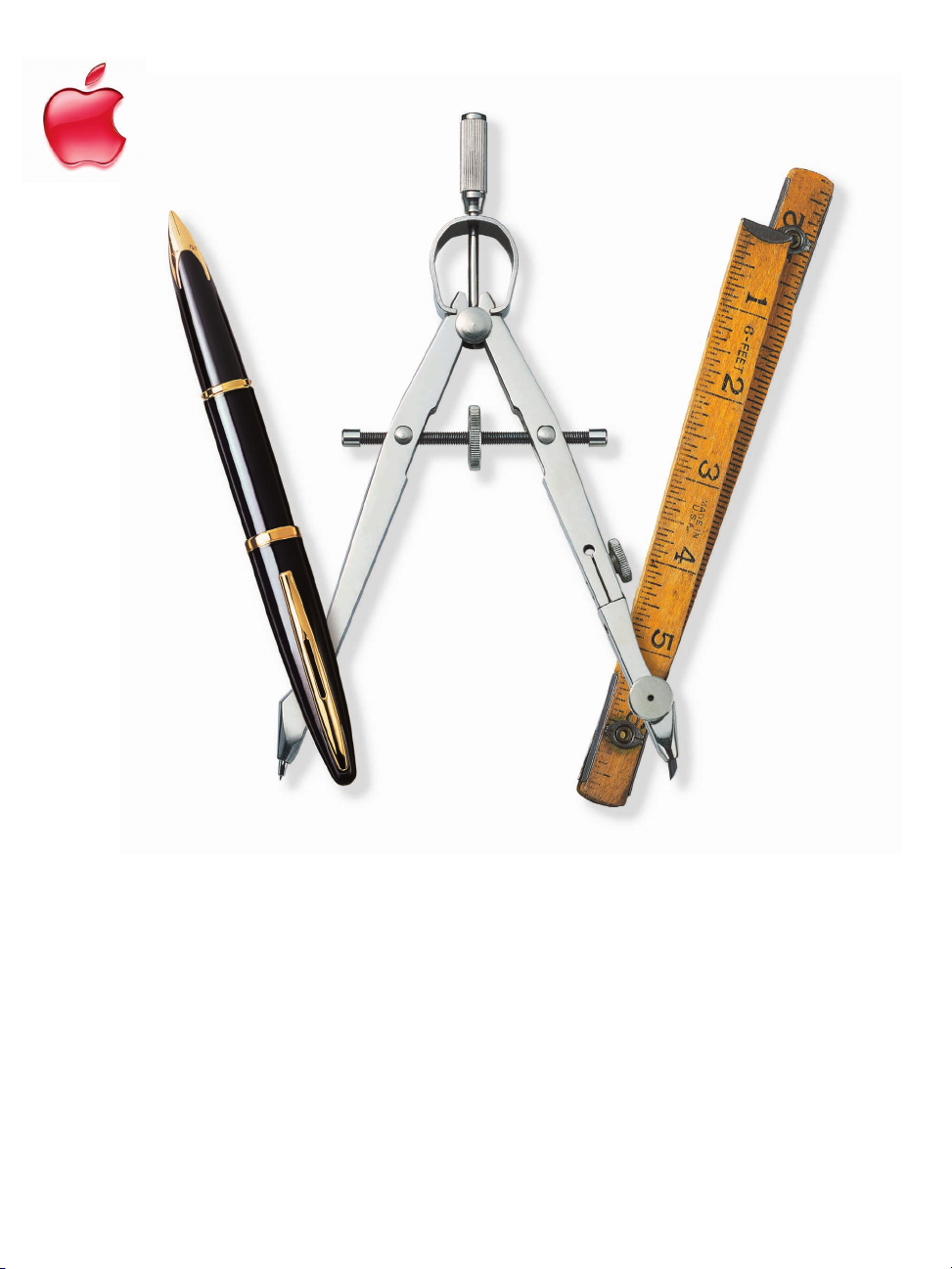
AppleWorks 6
Quick Reference
FOR WINDOWS
Page 2
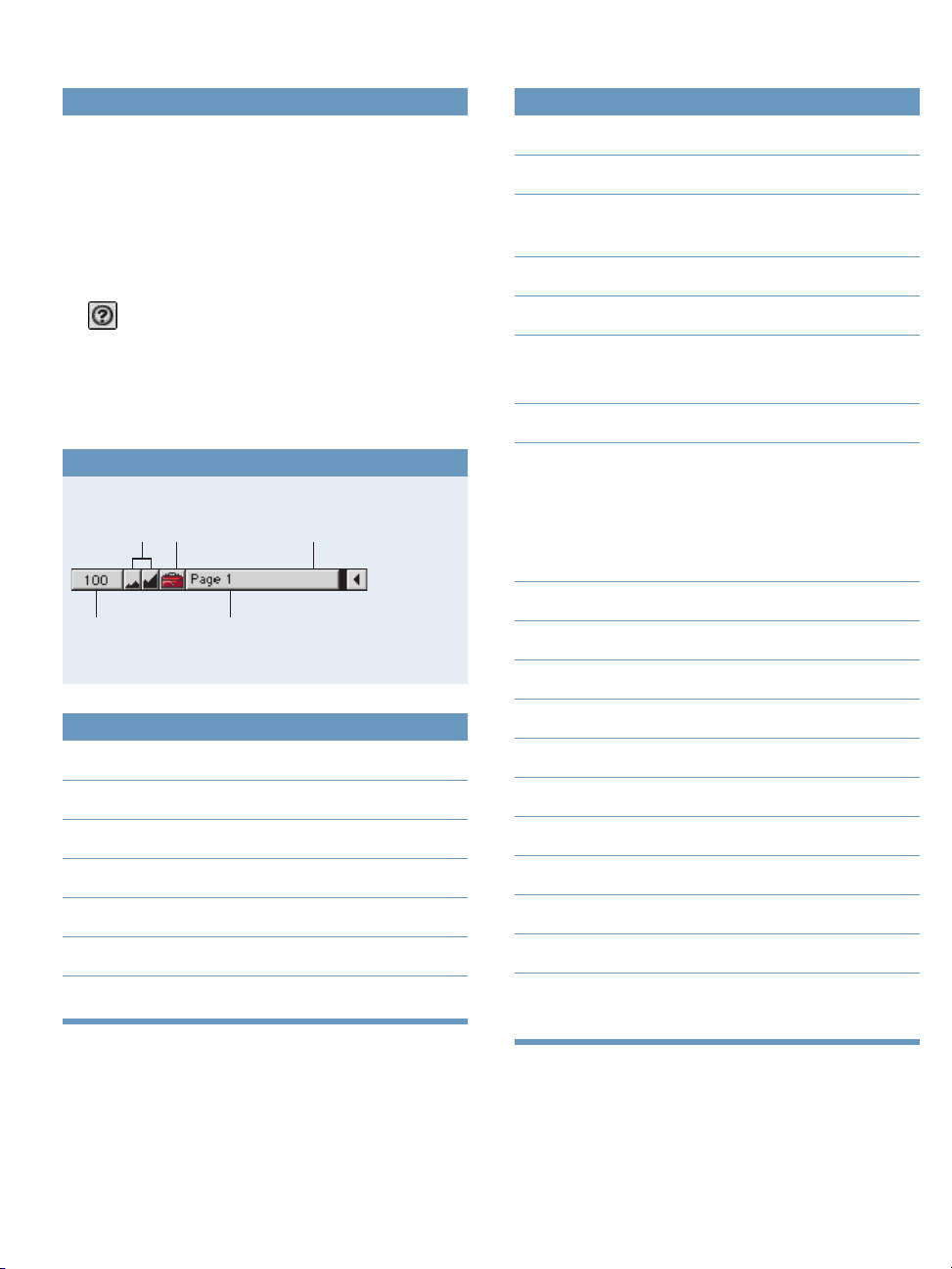
AppleWorks Help
General keyboard shortcuts
Step-by-step instructions and many more keyboard shortcuts
are in AppleWorks Help.
Open AppleWorks Help in any of the following ways:
m Press F1.
m Choose AppleWorks Help from the Help menu.
m In a dialog box, click the “?” button (if available).
To get information (“tooltips”) about an item in the Button
Bar or Tools window, let the pointer rest over the item.
Note: For the Button Bar, you can turn tooltips off and on
in the Customize Button Bar dialog box.
View controls
Click
to zoom
in or out.
Click to
specify zoom
percentage.
Click to show
or hide the
Tools window.
Double-click to
go to a specific page
(in Page View).
Alt-click to show the
Preferences dialog
box.
Close Ctrl+W
Copy Ctrl+C or Ctrl+Insert
Cut Ctrl+X
or Shift+Delete
Exit Ctrl+Q or Alt+F4
Find/Change Ctrl+F
Find Again Ctrl+E
(With the Find dialog box closed)
Help F1
New Ctrl+N
(Opens a new word-processing
document. Choose a different
document type in the General
Preferences dialog box.)
Open Ctrl+O
Page View Shift+Ctrl+P
Paste Ctrl+V or Shift+Insert
Show/Hide window shortcuts
Show/Hide Accents Ctrl+K
Show/Hide Button Bar Shift+Ctrl+X
Show/Hide Clippings Ctrl+2
Show/Hide Links Shift+Ctrl+M
Show/Hide Rulers Shift+Ctrl+U
Show/Hide Starting Points Ctrl+1
Show/Hide Tools Shift+Ctrl+T
Print Ctrl+P
Save Ctrl+S
Save As Shift+Ctrl+S
Select All Ctrl+A
Spelling: Check Document Ctrl+= (equal sign)
Spelling: Check Selection Shift+Ctrl+Y
Thesaurus Shift+Ctrl+Z
Undo/Redo Ctrl+Z or
Alt+Backspace
Page 3

Tools window
Table keyboard shortcuts
To open the Tools window, choose Show Tools from the
Window menu or press Shift+Ctrl+T.
Spreadsheet
Table
Rectangle/
square
Oval/circle
Irregular
polygon
Bezier shape
Eyedropper
Lasso
Paintbrush
Paint bucket
Eraser
Table
cutting tool
Color
Pattern
Wallpaper
Gradient
Line weight
Arrow style
Frame tools
Drawing
tools
(available
in all
document
types)
Painting
tools
(available
in painting
frames and
documents)
Table tools
Formatting
and palette
buttons
Text
Painting
Arrow
Line
Rounded
rectangle
Arc
Freehand
Regular
polygon
Selection
rectangle
Magic wand
Pencil
Spray can
Table
editing tool
Fill
Pen
Text
Action or command Keyboard shortcut
Insert table Ctrl+Y
Insert cells
(above selected row or
to left of selected column) Shift+Ctrl+I
Delete selected row
or column Shift+Ctrl+K
Merge selected cells Ctrl+M
Subdivide selected
cell or cells Ctrl+J
Typing and moving around in a table
To move Do this
To any cell Click inside the cell.
(Double-click if the table
is not selected.)
One cell to the left Press the Ctrl key
and the Left Arrow key.
One cell to the right Press the Ctrl key
and the Right Arrow key.
One cell up Press the Ctrl key
and the Up Arrow key.
One cell down Press the Ctrl key
and the Down Arrow key.
Page 4

Wo rd processing
Shortcuts for selecting text
Word Double-click word
Line Click line three times
Paragraph Click paragraph
four times
From insertion point to Shift+Ctrl+Up Arrow
beginning of paragraph
From insertion point Shift+Ctrl+Down
to end of paragraph Arrow
Extend selection Click one end
of selection, then
Shift+click the other
Extend selection Click one end, then press
a paragraph at Shift+Up Arrow
a time or Shift+Down Arrow
Whole document Ctrl+A
Entering special characters
Nonbreaking space Ctrl+Space bar
Line break (soft return) Shift+Enter
Column break Enter (keypad)
Page break Ctrl+Enter
Section break Shift+Ctrl+Enter
Text ruler controls
Paragraph margin
Paragraph alignment
Line spacing
Tab markers
To set a tab, drag a tab marker to the text ruler.
Number of columns
Drag to set
the right margin.
Drag to set both
the left margin and
first-line indent.
Justify
Right
Left
Center
Double-click to
change settings.
Click to decrease.
Click to increase.
Align on specific
character
Right
Left
Center
Click to decrease.
Double-click to
change settings.
Click to increase.
Drag to set only
the left margin.
Drag to set the
first-line indent.
Page 5

Spreadsheet
Presentation
Entry bar
Address of
selected cell
Click to select or define
a named range of cells.
Keyboard and mouse shortcuts
Click to
cancel entry.
Type data here.
Click to accept entry.
Click to enter a function.
Fill Down Ctrl+D
Fill Right Ctrl+R
Insert Cells Shift+Ctrl+I
Make Chart Ctrl+M
Modify a chart element Double-click chart
element
Sort Ctrl+J
Navigation
To accept current entry and Press
Controls window
Panel for creating master slides
Panel for organizing slides
Panel for setting slide show options
Panel for creating slides
Add a slide or folder.
Delete selected slide or folder.
Allow selected slide to print.
Show selected slide in slide show.
Hide selected slide in slide show.
Prevent selected slide from printing.
Navigation in slide show mode
Go to first slide Home
Move one cell down Enter or Down Arrow
Move one cell up Shift+Enter
or Up Arrow
Move one cell right Tab or Right Arrow
Move one cell left Shift+Tab
or Left Arrow
Note: You can change some of these navigation techniques
in the General Preferences dialog box.
Go to last slide End
Go to next slide Page Down or Tab
Return to previous slide Page Up or Shift+Tab
Stop slide show Esc, Q,
or Ctrl+. (period)
Page 6

Database
Status panel
Browse and List modes
Drag to display a different record.
Click to go to the previous record.
Click to go to the next record.
Click and type a record number
to go to a specific record.
Keyboard and mouse shortcuts
Activate a field Tab, or click inside
the field
Deselect all records Ctrl+Enter
Find (create a find request) Shift+Ctrl+F
Go to a record Ctrl+Alt+G
Find mode
Number of visible records
Number of selected records
Sort status
Layouts
Searches
Reports
Sorts
Click and type a number
to go to a specific find request.
Number of find requests
Search all or only
visible records.
Hide found records.
Click to find records.
New record Ctrl+R
Select a record Click the record
outside a field
Select contiguous records Click the first record,
then Shift+click the
last record
Select or deselect records Ctrl+click
individually
Navigation
Move to the next field Tab
Move to the previous field Shift+Tab
www.apple.com
© 2001 Apple Computer, Inc. All rights reserved. Apple, the Apple logo, and AppleWorks are trademarks of Apple Computer, Inc.,
registered in the U.S. and other countries. Windows is a registered trademark of Microsoft Corporation.
034-2037-A
Printed in U.S.A.
