Page 1
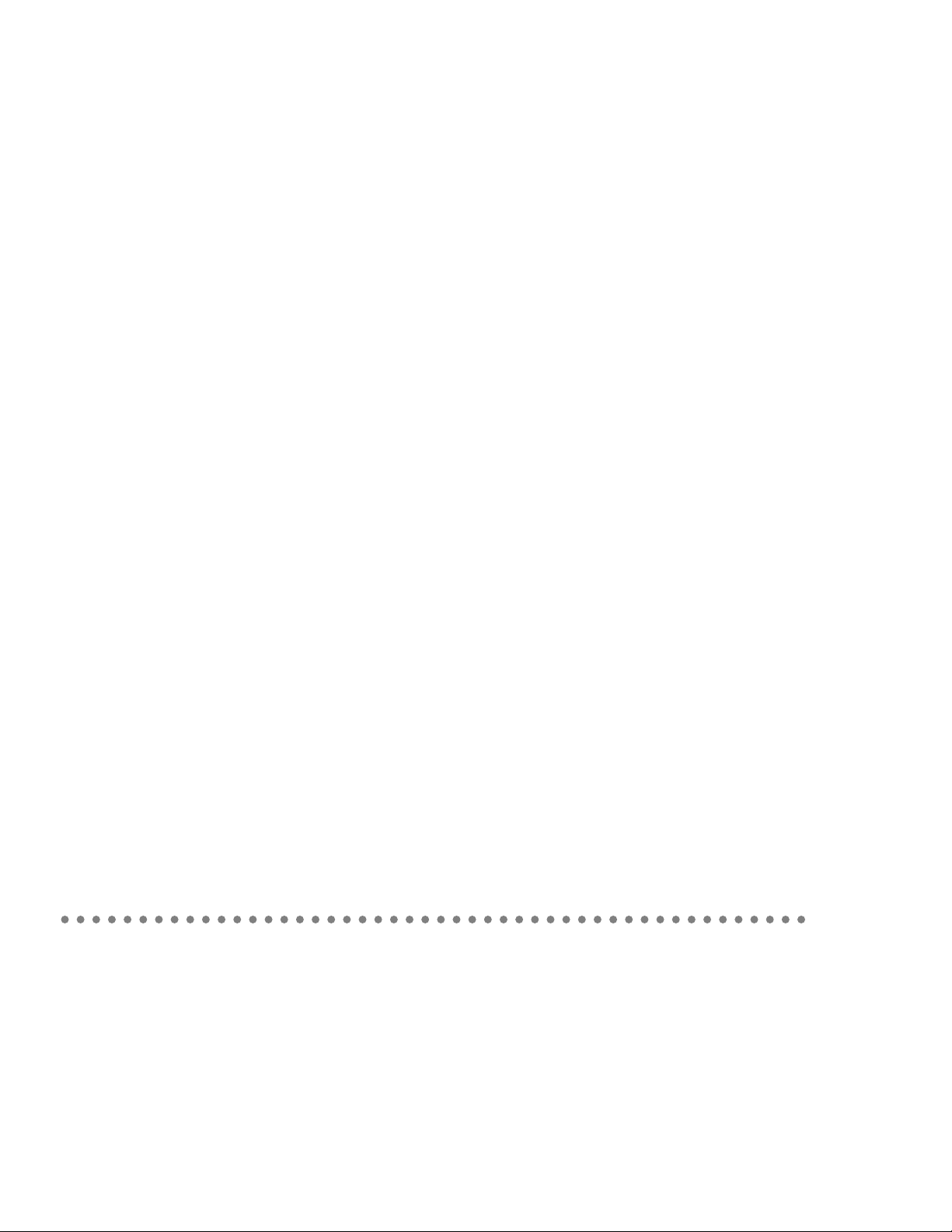
Setting Up Your
Workgroup Server 8550
Includes information about setting up and expanding
your server system; also includes technical specifications
Page 2
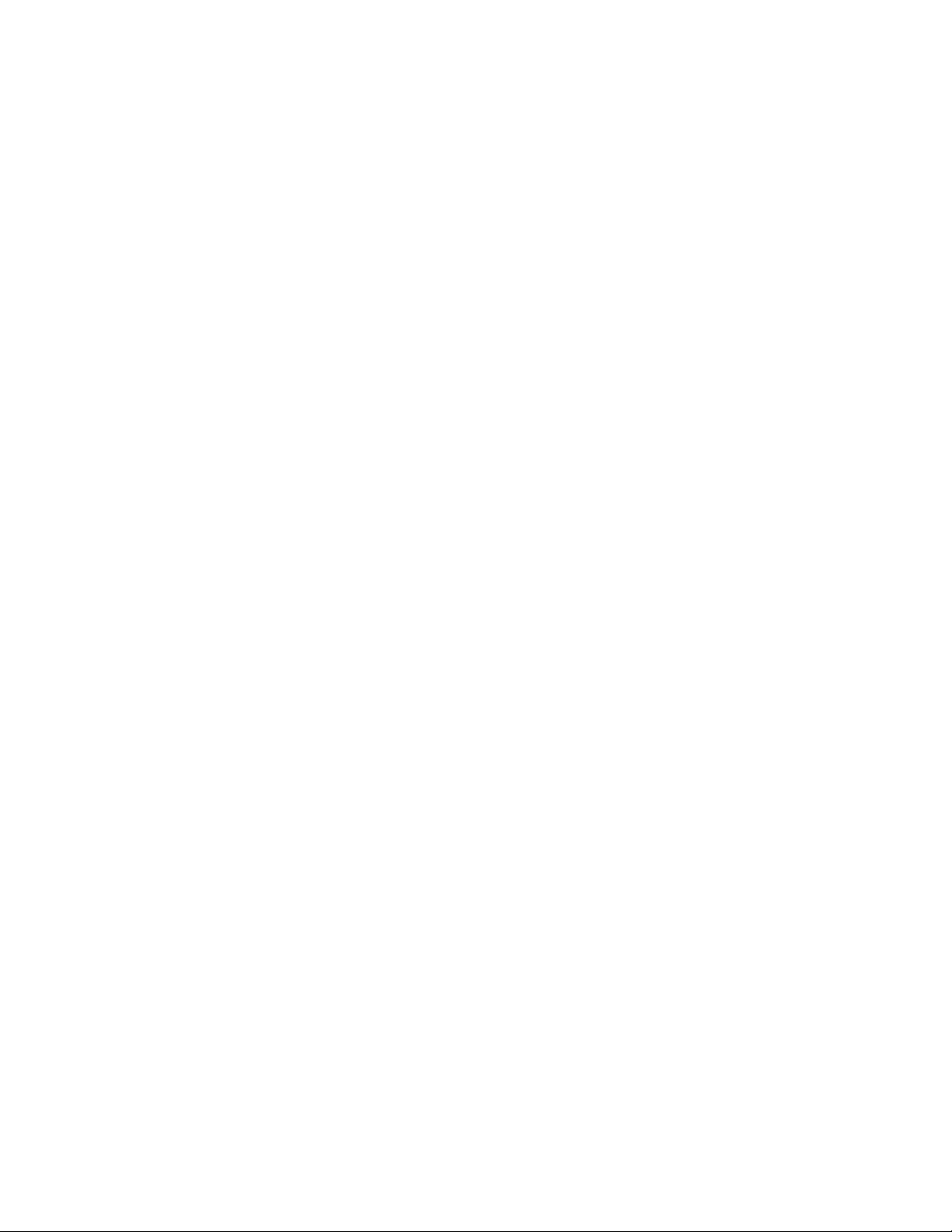
K Apple Computer, Inc.
© 1996 Apple Computer, Inc. All rights reserved.
Under the copyright laws, this manual may not be copied,
in whole or in part, without the written consent of Apple.
Your rights to the software are governed by the
accompanying software license agreement.
The Apple logo is a trademark of Apple Computer, Inc.,
registered in the United States and other countries. Use of
the “keyboard” Apple logo (Option-Shift-K) for
commercial purposes without the prior written consent of
Apple may constitute trademark infringement and unfair
competition in violation of federal and state laws.
Every effort has been made to ensure that the information
in this manual is accurate. Apple is not responsible for
printing or clerical errors.
Apple Computer, Inc.
1 Infinite Loop
Cupertino, CA 95014-2084
(408) 996-1010
Apple, the Apple logo, AppleScript, AppleSearch,
AppleShare, AppleTalk, EtherTalk, LaserWriter,
LocalTalk, Macintosh, PlainTalk, QuickTime, and
StyleWriter are trademarks of Apple Computer, Inc.,
registered in the United States and other countries.
AppleCD, AudioVision, Balloon Help, Disk First Aid,
Finder, GeoPort, Mac, Power Macintosh, PowerTalk, and
QuickDraw are trademarks of Apple Computer, Inc.
Adobe, Adobe Illustrator, Adobe PhotoShop, and
PostScript are trademarks of Adobe Systems Incorporated,
which may be registered in certain jurisdictions.
Helvetica and Times are registered trademarks of
Linotype Company.
IBM is a registered trademark of International Business
Machines Corporation.
Macintosh Basics was developed using VideoWorks
Interactive. VideoWorks Interactive is a trademark of
Macromedia, Inc. (formerly MacroMind, Inc.).
Microsoft is a registered trademark, and Windows is a
trademark of Microsoft Corporation.
Motorola is a registered trademark of Motorola Corporation.
NuBus is a trademark of Texas Instruments.
PowerPC is a trademark of International Business
Machines Corporation, used under license therefrom.
QuarkXPress is a registered trademark of Quark, Inc.
Retrospect Remote is a trademark of Dantz
Development Corporation.
Simultaneously published in the United States and Canada.
Mention of third-party products is for informational
purposes only and constitutes neither an endorsement nor
a recommendation. Apple assumes no responsibility with
regard to the performance or use of these products.
Page 3
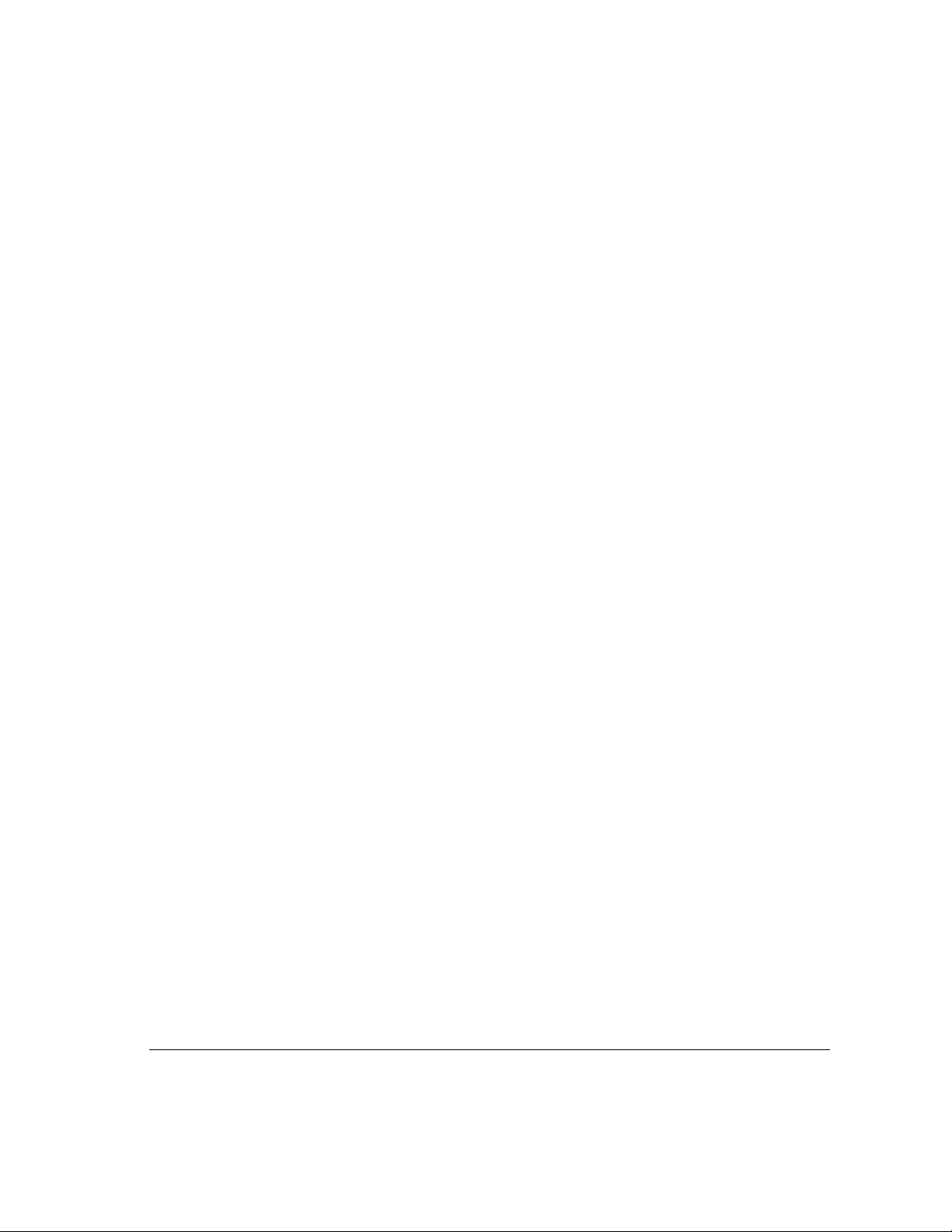
Con tents
Communications regulation information / viii
Laser information / ix
About This Guide / 1
About your Workgroup Server 8550 and
Power Macintosh software / 1
Who should read this guide / 2
What this guide contains / 2
How to use this guide / 2
Other reference material / 3
Where to find answers / 4
1Setting Up Your Server / 5
Your server at a glance / 6
Security issues / 8
Physically isolating the system / 8
Using a locking cable / 8
Installing internal devices / 9
Connecting a monitor / 9
Connecting the monitor’s power cord / 9
Connecting the monitor cable / 11
iii
Page 4
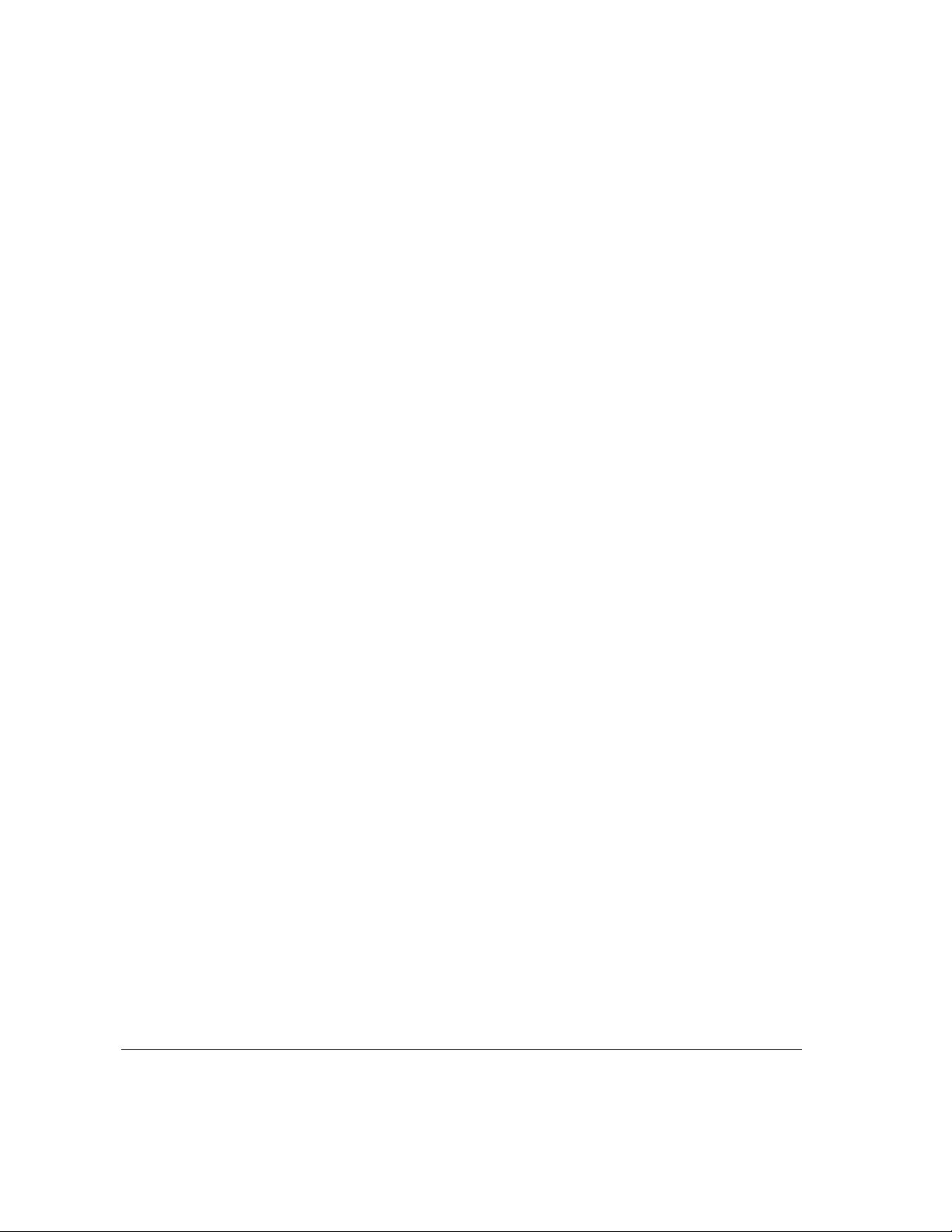
Connecting the mouse and keyboard / 12
Connecting a keyboard with a built-in cable / 12
Connecting a keyboard with a separate cable / 13
Connecting other external devices / 13
Plugging in the server / 14
Turning the server on / 15
Problems turning on your server? / 17
Turning the server off / 18
Using the Shut Down command / 18
2Connecting to the Network / 19
Connecting to an Ether net network / 20
Connecting to twisted-pair Ethernet / 21
Connecting to a thin coaxial Ethernet / 22
Connecting to other types of Ethernet / 23
Connecting to a LocalTalk network / 24
Building a high-performance network / 25
iv Contents
Creating a high-performance Ethernet segment / 26
Using multiple network segments / 27
Setting up multihoming / 28
Use a router to connect each network segment / 28
Have users select the server in their own zone / 29
3Expanding Your Se rve r and Connecting Other Equipment / 31
Opening the server safely / 32
Installing an expansion card / 34
Power requirements / 34
Installing a PCI expansion card / 35
Upgrading the processor / 40
Page 5
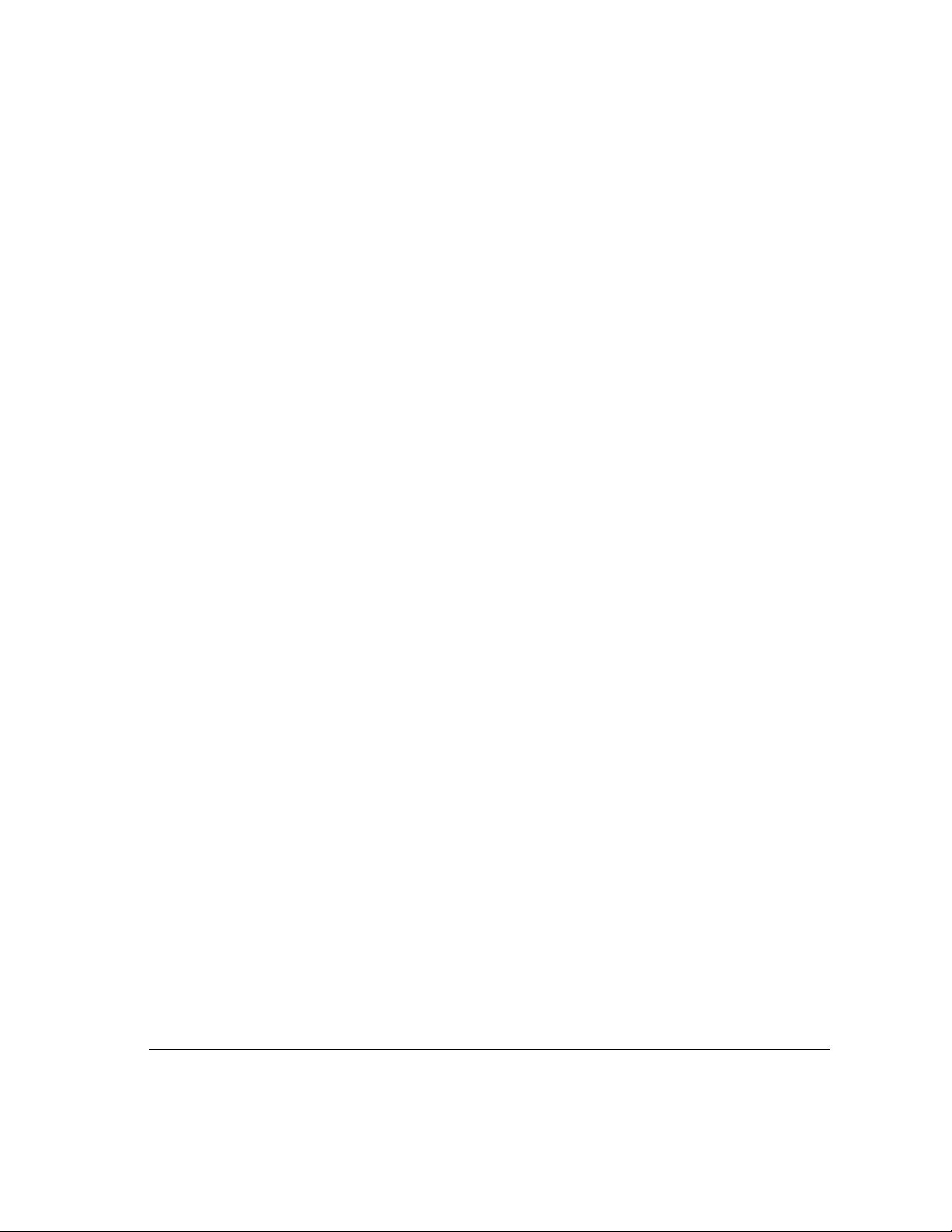
Expanding memory / 41
Connecting hard disks and other SCSI devices / 42
Setti ng the SCSI ID number / 43
Installing an additional hard disk in the i nternal
disk drive bracket / 45
Installing a drive in the auxiliary bay / 54
Connecting an external SCSI drive / 60
Installing a device driver / 62
Do you need to initialize a hard disk? / 62
Connecting a printer / 63
Connecting an additional monitor / 6 4
Connecting a trackball or other input device / 64
Connecting a modem or GeoPort Telecom Adapter / 65
Connecting audio equipment / 65
About your server’s sound ports / 66
Connecting most audio equipment / 67
Connecting and positioning a microphone / 68
Connecting external stereo speakers / 69
Appen dix A Safety, Maintenance, and Health Information / 71
Important server safety instr uctions / 71
Handling your computer equipment / 72
Handling the monitor / 73
Handling the keyboard / 74
Handling floppy disks / 74
Handling CD-ROM discs / 75
Ejecting a disk / 76
If you can’t eject a floppy disk / 76
Power supply / 77
Contents v
Page 6
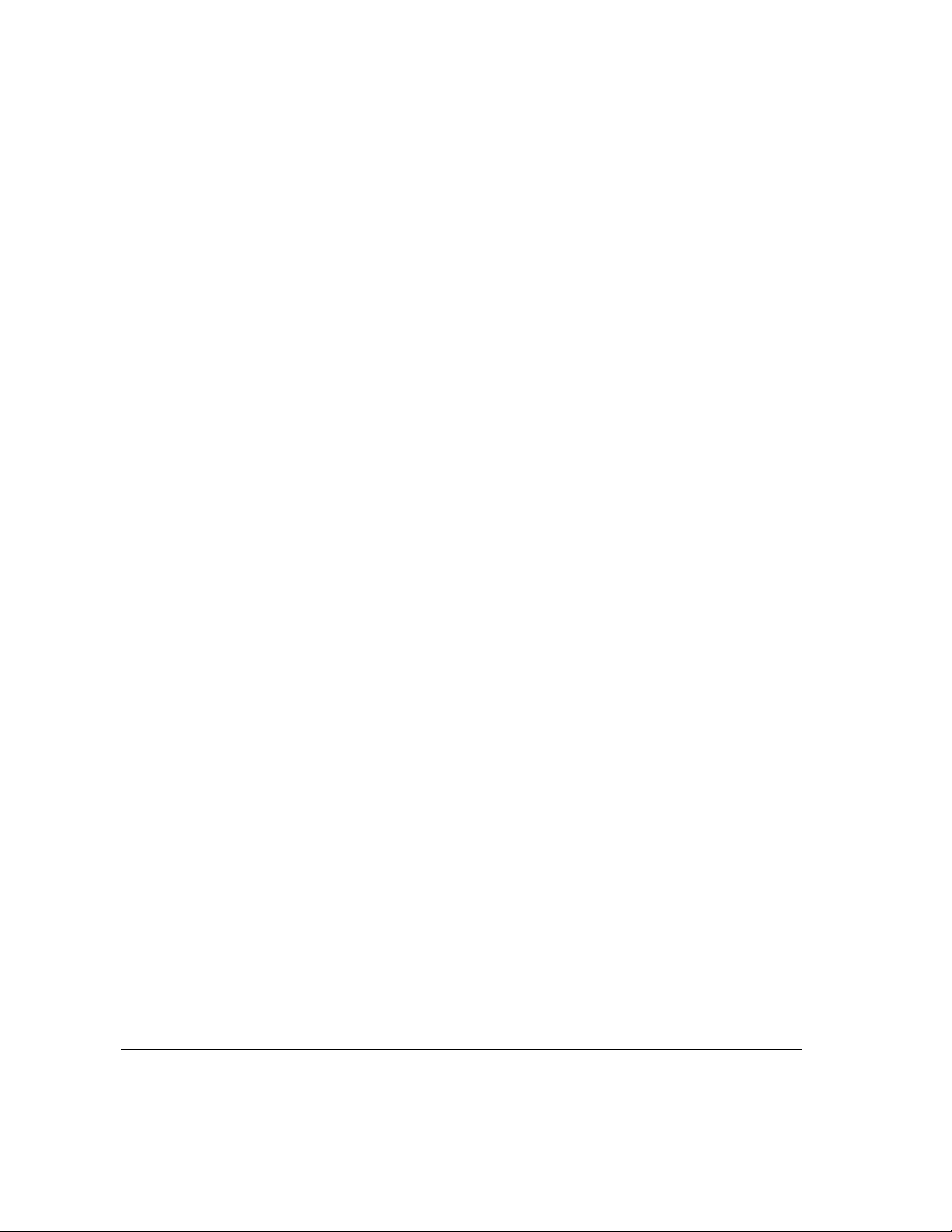
Cleaning your equipment / 77
Cleaning the server case / 77
Cleaning the monitor / 77
Cleaning the mouse / 77
Locking and unlocking the mouse / 79
Health-related information about computer use / 81
Musculoskeletal discomfort / 81
Eye fatigue / 82
Arranging your office / 83
Avoiding fatigue / 84
What about electromagnetic emissions? / 85
Appendix B Te c hnic al Information / 87
Expanding your Workgroup Server 8550 / 88
Specifications / 89
Main unit / 89
Processor / 89
vi Contents
Memory / 89
DRAM, VRAM, and cache configurations / 89
DRAM configurations / 90
VRAM configurations / 91
Cache configurations / 91
Adding DRAM / 91
Graphics modes / 92
Internal disk drives / 94
Clock/calendar / 94
Keyboard / 94
Page 7
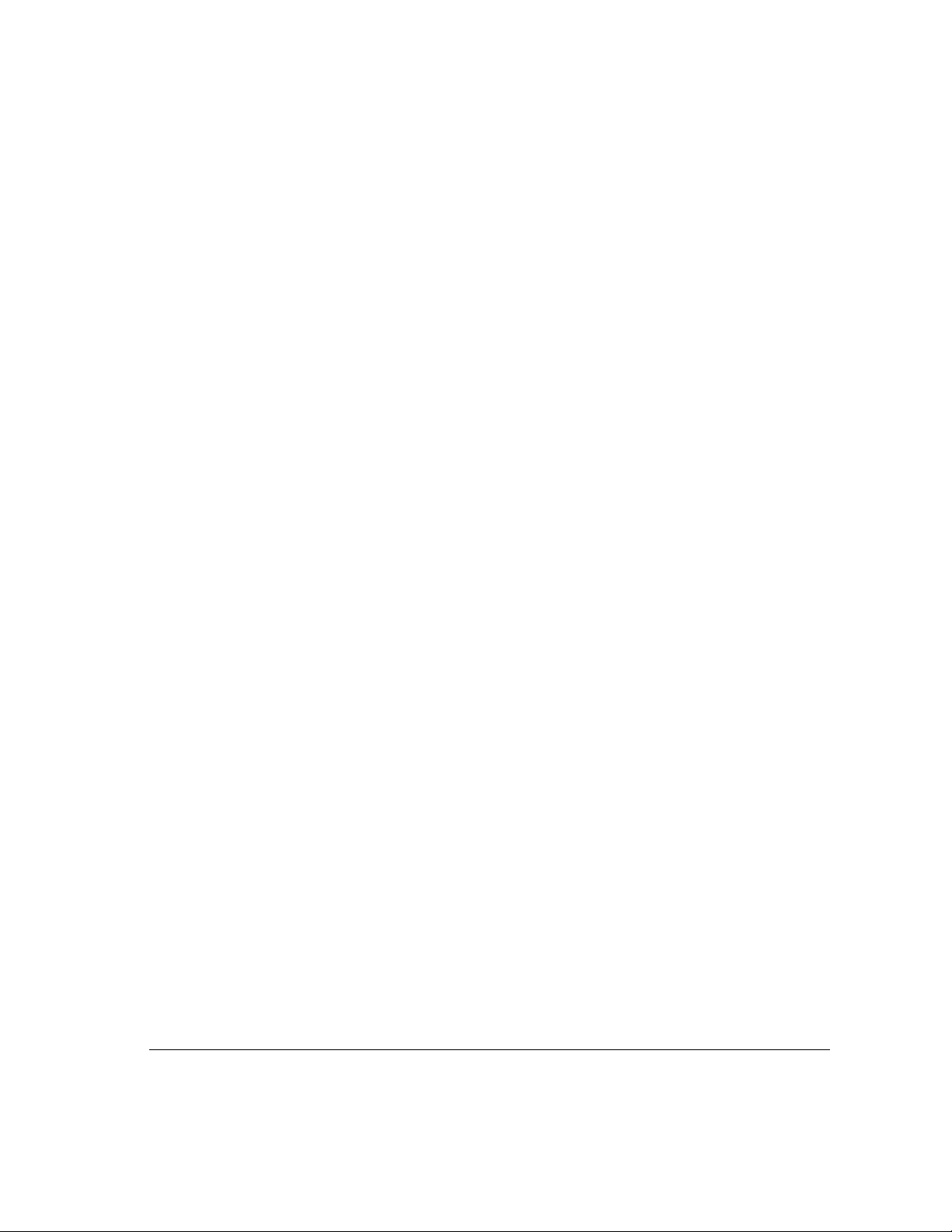
Mouse / 94
Interfaces / 94
Audio system / 96
Typica l sp ecifications / 96
AC line input / 98
AC line output / 98
DC power / 98
Power requirements for devices you can connect / 98
Apple Desktop Bus (ADB) / 98
Audio and telecommunications devices / 99
Expansion cards and devices / 99
Assigning SCSI ID numbers / 100
Size and Weight / 101
Environment / 101
Operating temperature / 101
Storage temperature / 101
Relative humidity / 101
Altitude / 101
Specifications for the 600i CD-ROM drive / 102
Data / 102
Audio capacity / 10 2
Modes supported / 103
Data st reaming and transfer rates / 103
Power c onsumption (typical) / 103
Laser / 103
Index / 105
Contents vii
Page 8

Communications regulation information
FCC statement
DOC statement
VCCI statement
This equipment has been tested and found to
comply with the limits for a Class A digital
device pursuant to Part 15 of the Federal
Communications Commission (FCC) rules.
These limits are designed to provide
reasonable protection against such
interference when the equipment is
operated in a commercial environment.
This equipment generates, uses, and can
radiate radio-frequency energy and, if not
installed and used in accordance with the
instructions in this manual, may cause
interference to radio communications.
Operation of this equipment in a residential
area is likely to cause interference, in which
case the user, at the user’s own expense, will
be required to correct the interference.
DOC Class A Compliance
This digital apparatus does not exceed the
Class A limits for radio noise emissions from
digital apparatus set out in the radio
interference regulations of the Canadian
Department of Communications.
IMPORTANT Changes or modifications
to this product are not authorized by Apple
Computer, Inc., and could void the FCC
certification and negate your authority to
operate the product. This product was tested
for FCC compliance under conditions that
included the use of shielded cables and
connectors between system components.
It is important that you use shielded cables
and connectors to reduce the possibility of
causing interference to radios, television
sets, and other electronic devices. For
Apple peripheral devices, you can obtain
the proper shielded cables through an
Apple-authorized dealer. For non-Apple
peripheral devices, contact the manufacturer
or dealer for assistance.
Observation des normes—Classe B Le
présent appareil numérique n’émet pas de
bruits radioélectriques dépassant les limites
applicables aux appareils numériques de la
Classe A prescrites dans les règlements sur le
brouillage radioélectrique édictés par le
Ministère des Communications du Canada.
CE statement
This equipment has been designed, tested,
and found compliant with the Class A limits
for Information Technology Equipment of
EN55022. These limits are designed to
provide reasonable protection against radio
interference when the equipment is operated
in a commercial environment.
viii Communications regulation information
This equipment generates, uses, and may
radiate radio-frequency energy and, if not
properly installed and used in accordance
with the instruction manual, may result in
interference to radio communications.
Operation of this equipment is a residential
area may cause radio interference, in which
case the user will be required to correct the
interference at his own expense.
Page 9

Laser information
WARNING
equipment’s manual may result in hazardous radiation exposure.
WARNING
this product is harmful to the eyes. The use of optical instruments, such as magnifying lenses,
with this product increases the potential hazard to your eyes. For your safety, have this
equipment serviced only by an Apple-authorized service provider.
If you have an internal Apple CD-ROM drive in your computer, your computer is a Class 1
laser product. The Class 1 label, located in a user-accessible area, indicates that the drive meets
minimum safety requirements. A service warning label is located in a service-accessible area.
The labels on your product may differ slightly from the ones shown here.
Making adjustments or performing procedures other than those specified in your
Do not attempt to disassemble the cabinet containing the laser. The laser beam used in
Laser information ix
Page 10

About This Guide
This guide tells you how to set up your Workgroup Server 8550 and connect
it to a network. It also provides technical specifications for your server and
information about adding internal and external devices to your server. This
setup guide is a companion to the Work gro up Server Administrator’s Guide,
which tells you how to configure the system software for use with your
Workgroup Server, use application software programs, use your server’s builtin CD-ROM drive and tape backup unit, and troubleshoot hardware and
software problems that you may encounter while using your server.
About your Workgroup Serve r 8550 and Power Macintosh software
Your Workgroup Server 8550 is powered by the PowerPC™microprocessor (or
“chip”). T his microprocessor was designed by Apple Computer, Inc.,
Motorola, Inc., and IBM Corporation. The PowerPC microprocessor uses
Reduced I nstruction Set Computer (RISC) technology to deliver very high
performance at the lowest possible cost. The PowerPC RISC microprocessor
represents the state of the ar t in microprocessor design.
Your Workgroup Server 8550 will run almost all of your existing Macintosh
software, but for best performance and greatest speed, look for software
programs designed especially for Power Macintosh computers. You’ll find
Power Macintosh programs at any software store that carries products
for Macintosh.
1
Page 11
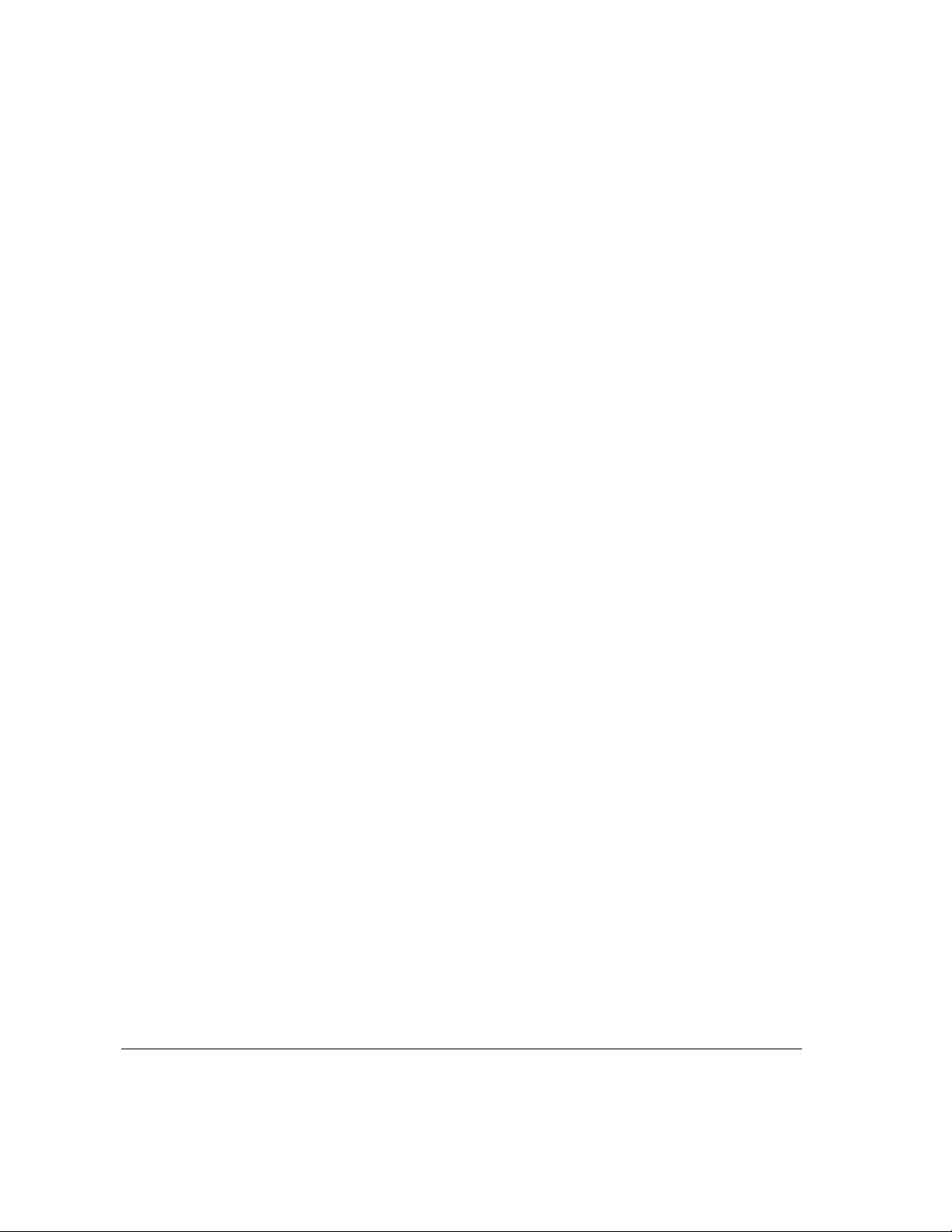
Who should re ad this guide
This guide is intended for the person who sets up the server and connects it
to an existing network. You need to know some details of your existing
network in order to choose the appropriate procedures for connecting the
server to your network.
What this guide contains
Here’s a brief summary of what you’ll find in this guide:
m Chapter 1, “Setting Up Your Server,” provides a graphic overview of the
Workgroup Server 8550, and explains how to connect the monitor,
keyboard, and mouse, and how to start up your server for the first time.
m Chapter 2, “Connecting to the Network,” describes how to connect the
server to an Ethernet or LocalTal k network, and provides information
about setting up a high-performance network.
m Chapter 3, “Expanding Your Server and Connecting Other Equipment,”
describes how to install expansion cards and additional internal drives in
your server, and connect additional external devices to the server.
m Appendix A, “Safety, Maintenance, and Health Information,” suggests how
you can create a healthful and safe server environment and keep your
server equipment in good working order.
m Appendix B, “Technical Information,” contains technical specifications for
your server.
How to use this guide
Fam iliarize yourself with your server’s basic components. See the section “Your
Server at a Glance” in Chapter 1.
Consider security issues and placement of your server. Read the section
“Security Issues” in Chapter 1 for important information about protecting
your server from unauthorized access.
If you want to add an expansion card or internal drive to the server: Install the
card or internal device according to the instructions in Chapter 3, “Expanding
Your Server and Connecting Other Equipment.” Then return to Chapter 1 to
connect the monitor and keyboard.
2 About This Guide
Page 12

If you want to connect external peripheral devices to your server: After you
connect the monitor and keyboard to the server, as described in Chapter 1,
turn to the appropriate instructions in Chapter 3, then retur n to Chapter 1.
Connect to the network to complete the setup process. See Chapter 2,
“Connecting to the Network,” for details.
Other reference material
In addition to this guide, you may need to consult the following sources
of i nformation.
m After setting up your server’s hardware, see the Work group Server
Administrator’s Guide for details on configuring and using the features of
the Mac OS and Macintosh application programs. The Administrator’s
Guide also contains information about using your server’s DAT and
CD-ROM drives, as well as important troubleshooting information for help
with problems you may experience while using your server.
m For important late-breaking information about your server and system
software, see the Workgroup Server Read Me file, located on the server’s
hard disk and on the Workgroup Server Software CD-ROM disc.
m For information about server application programs included with your
Workgroup Server 8550, such as Apple RAID Software and Retrospect
Remote, refer to the documentation for those programs included in the
server accessory kit.
m There are a number of network services, such as AppleShare, AppleSearch,
and Apple Remote Access, that can be installed on your Workgroup
Server 8550. Refer to the documentation included with those services for
installation and operation information.
m If you purchased an Apple Intern et Server, see the setup booklet included
in the Apple Internet Server Solution for the World Wide Web package.
m If you need a better understandi ng of how to configure your network, the
following books from Apple Computer, published by Addison-Wesley, are
available at computer bookstores:
Understanding Computer Networks gives an overview of networking basics.
Planning and Managing AppleTalk Networks provides in-depth information
on setting up, maintaining, and troubleshooting AppleTalk networks.
About This Guide 3
Page 13

Where to find answers
When you have questions about using your server, there are several places
you can look for answers.
Setting Up Your
Workgroup Server 8550
Workgroup Server
Administrator’s
Guide
In this book
Use this book to help you set up and expand your server
system, and to connect it to a network. Also use this book to
check your server’s technical specifications.
In the
Workgroup Server Administrator’s Guide
Use this book to configure the operating system for your server,
to learn about the Mac OS, for troubleshooting information if you
experience problems with your server, and to learn about your
server’s DAT and CD-ROM drives.
In the Guide menu
The Guide menu (marked with the hicon) is your main source
of information about the Mac OS. To learn how to get different
kinds of help from the Guide menu, see Appendix A in the
Workgroup Server Administrator’s Guide
.
In other manuals
For answers to questions about other equipment or about
application programs you have purchased, see the manuals that
came with the equipment or programs.
4 About This Guide
From Apple’s customer support hotline
If you can’t find an answer in any of the materials provided,
call the customer support hotline. (The phone number for the
hotline is in the service and support information that came with
your server.)
Page 14

1 Setting Up Your Server
Setting up your server involves connecting a monitor, mouse, and keyboard,
expanding your system to suit your needs, and connecting to the network.
First, acquaint yourself with your server’s features, as shown in the next
section, “Your Server at a Glance.” Also, be sure to read the section “Security
Issues” for important information about protecting your server from
unauthorized access. Then, if you want to install an expansion card or install
other internal devices, see the appropriate sections in Chapter 3 before
returning to the setup procedures in this chapter. Once you’ve connected the
monitor, mouse, and keyboard, you may need to refer to Chapter 3 again if
you’ re connecting external devices.
You complete the setup process by connecting your server to the network, as
described in Chapter 2. Once your server is connected to the network, see the
Workgro up Server Administrator’s Guide for instructions on configuring your
server’s system software.
5
Page 15
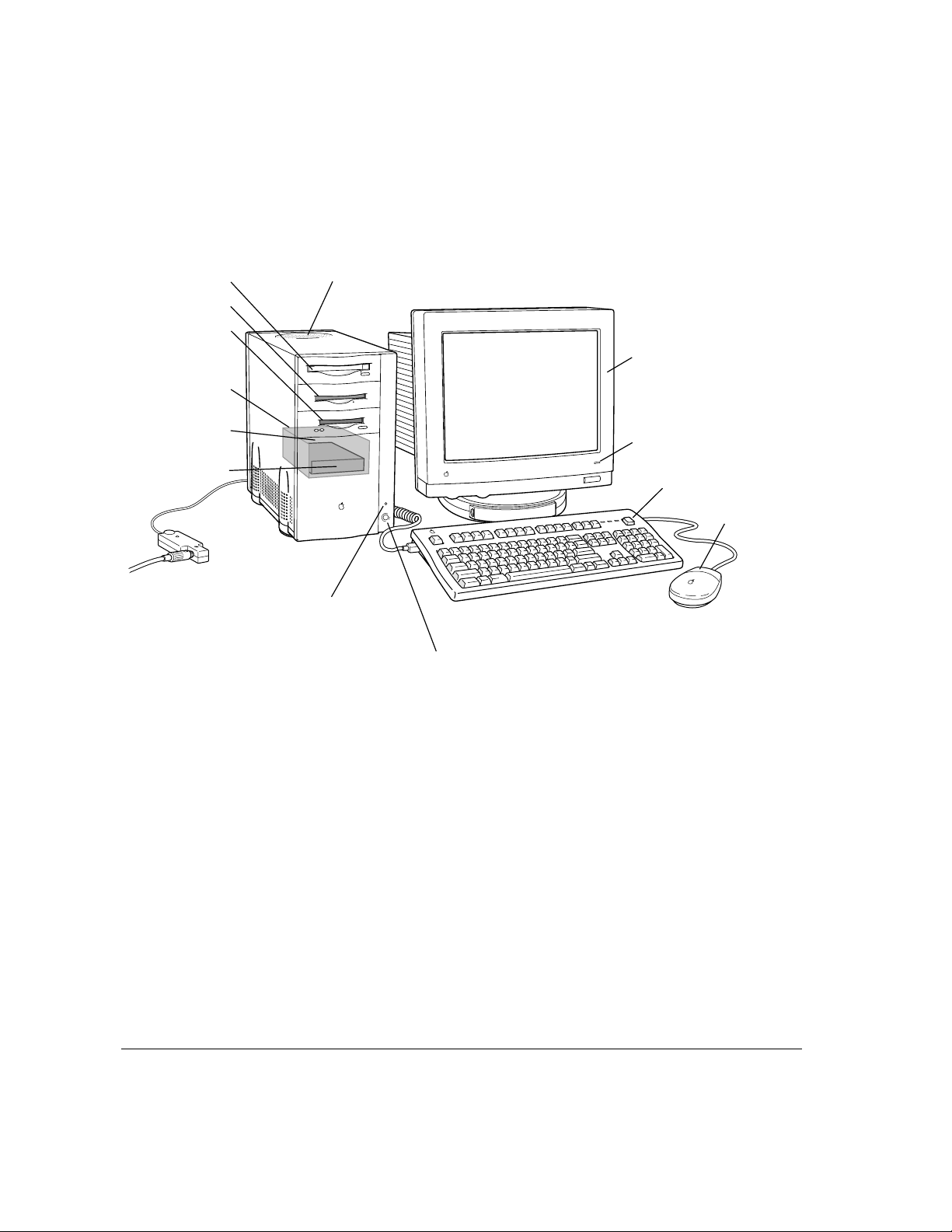
Your s er ver at a glance
The following figure shows the basic components of your Workgroup
Server 8550 assembled a nd connected to a network.
CD-ROM drive
Floppy disk drive
Auxiliary bay for
optional DAT or
hard disk drive
Internal disk drive
bracket
Bay for secondary
drive
Startup drive
Media adapter
ª
To the network
(transceiver)
Speaker
Monitor
Monitor power light
Power key
Mouse
Power-on light
(A green light
indicates that the
server is on.)
Power button
The ports on the back of the Workgroup Server 8550 and the icons that
identi fy them are shown in the following figure. During setup, you’ll connect
hardware to some of these ports.
6 Chapter 1 / Setting Up Your Server
Page 16
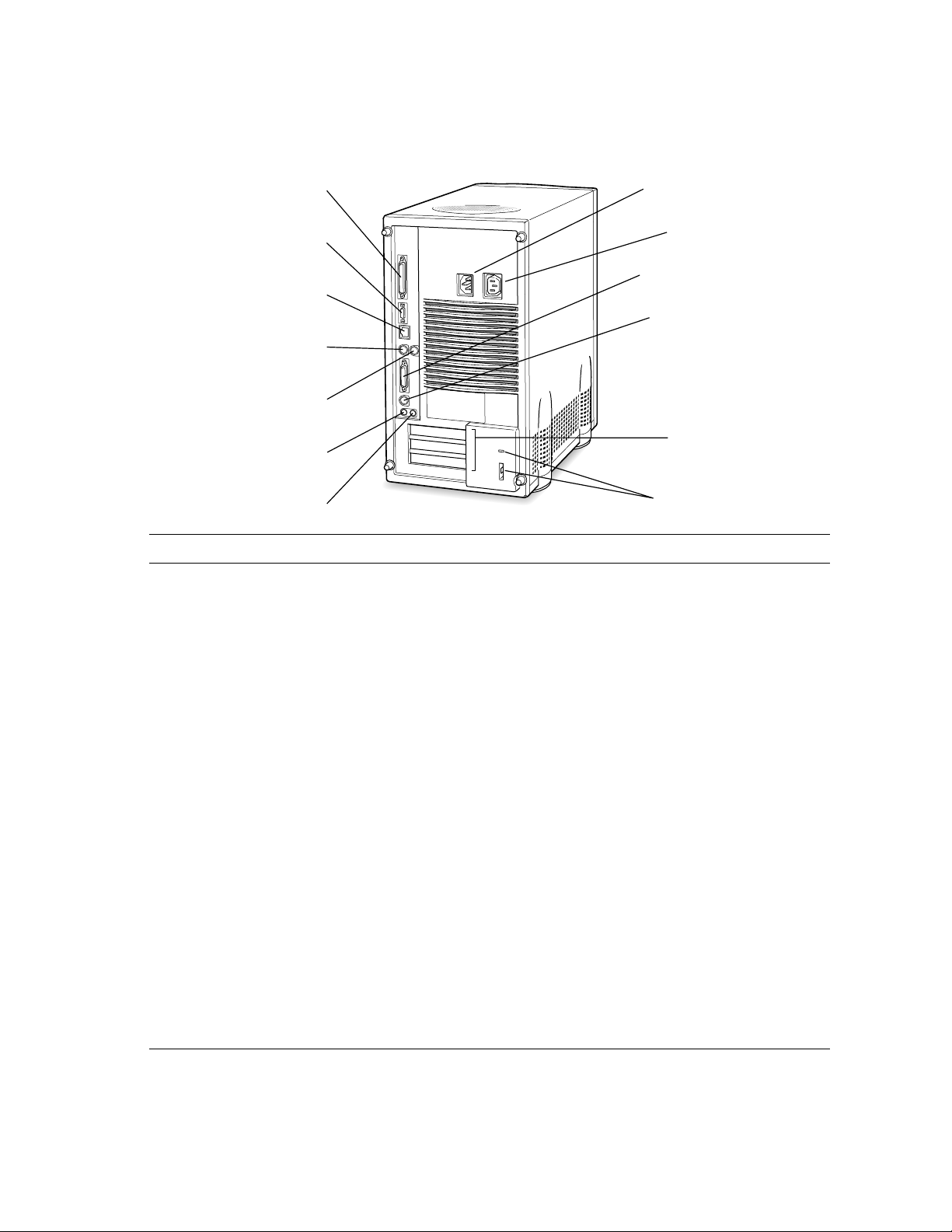
SCSI port
g
≤
Power socket
G
Ethernet port (AAUI)
G
Ethernet port (10BASE-T)
Modem port (GeoPort)
W
Printer port (GeoPort)
[
Sound input port
≈
-
Sound output port
Your server’s ports and connectors
SCSI port
Ethernet port (AAUI)
Ethernet port (10BASE-T)
Modem port (GeoPort)
Printer port (GeoPort)
Sound input port
Sound output port
Monitor port
Apple Desktop Bus
(ADB) port
Access covers for slots (3) Your server supports up to three Peripheral Component Interconnect (PCI)
Security lock ports
g
Connects your server to SCSI equipment such as external hard disk drives and
scanners.
G
Connects your server to an Ethernet network using an adapter.
G
Connects your server to an Ethernet network using a 10BASE-T connector.
W
Connects your server to an external modem, LocalTalk network, or GeoPort
Adapter.
[
Connects your server to a printer, LocalTalk network, or GeoPort Adapter.
≈
Connects your server to an Apple PlainTalk microphone or other audio input
equipment.
-
Connects your server to headphones, externally powered (amplified) speakers, or
other audio output equipment.
™
Connects your server to a monitor.
V
Connects your server to an input device, such as a keyboard or a trackball.
expansion cards.
F
You can attach a security lock to your server. See your computer products retailer
for security lock devices that work with your server.
Monitor power socket
Monitor port
™
Apple Desktop Bus
V
(ADB) port
Access covers for
expansion slots (3)
Security lock ports
F
Your server at a glance 7
Page 17
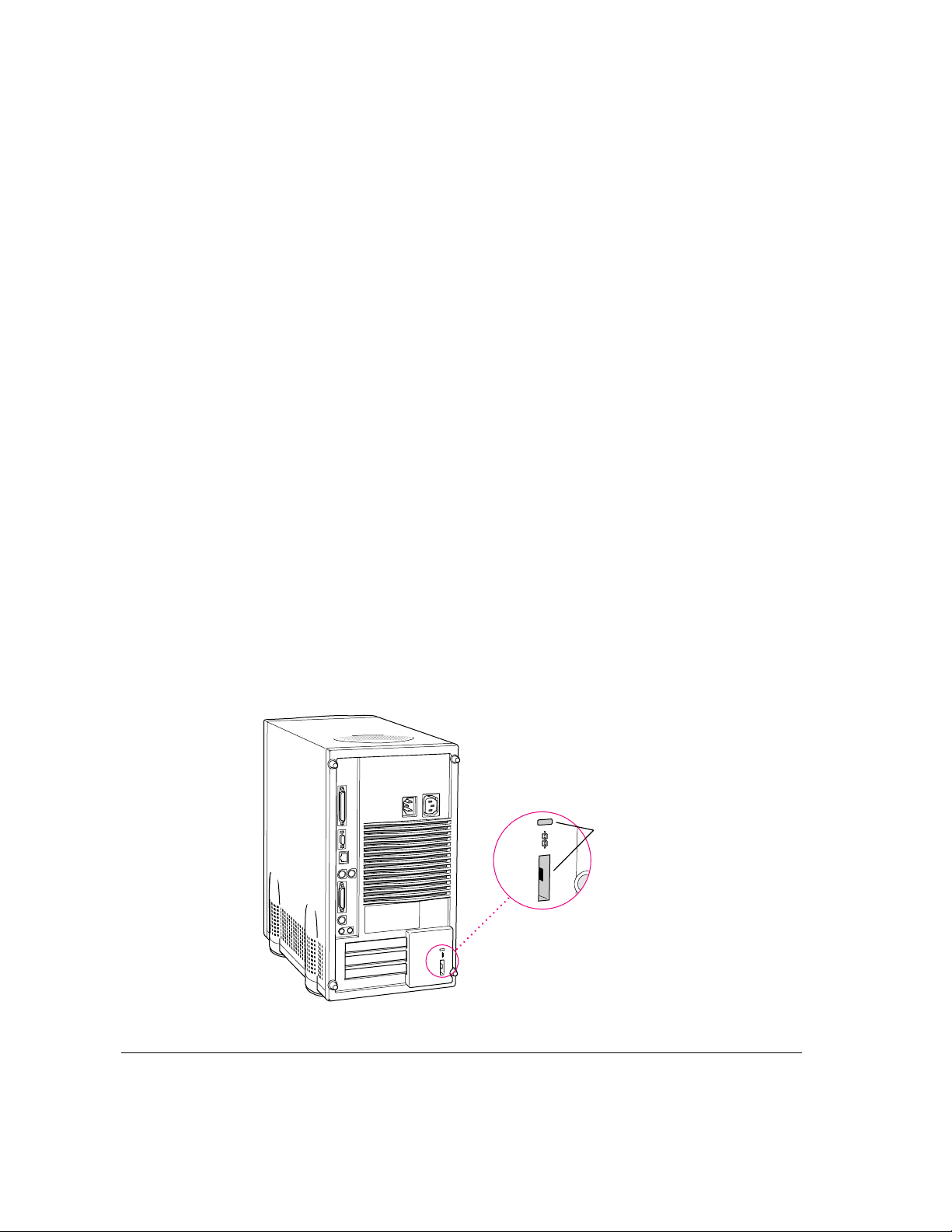
Security issues
The Workgroup Server 8550 lets you concentrate valuable or sensitive
information on one system that can be physically isolated and more carefully
monitored than would be possible if that information were stored on personal
computers. Before you set up the server, you may want to consider two
measures that you can take to secure the hardware components: physically
isolating the system and using a locking cable to secure the system.
Physically isol ating the system
It is important to note that even if software security features (such as
password protection or locking screen savers) are in use on the server, it is
still possible to disconnect peripheral devices from your server. There is no
better way to protect hardware components than by physically isolating the
server system—locking it either in a well-ventilated cabinet or in a room with
controlled access. Depending on your security needs, the nature of the data
stored on the server and its external drives may warrant the effort.
Using a lockin g cable
As a n alternative to isolating the system completely in an area of controlled
access, you can purchase a locking cable and attach it to your server. The
back pa n el has a built-in port for a locking cable. Follow the instructions
supplied with the locking cable to secure it to your server.
8 Chapter 1 / Setting Up Your Server
F
Security
lock ports
Page 18

By itself, a locking cable cannot prevent unauthorized use of the server, but it
can prevent the server (and its peripheral devices if they are also secured by
locking cables) from being removed.
Installing inter nal devic es
If you purchased additional internal drives or expansion cards for your server,
install them now (see Chapter 3 for instr uctions). If you don’t have internal
devices to install, go on to the next section, “Connecting a Monitor.”
Connecting a monitor
You can connect many types of monitors (often called displays) to your
server, including most standard monitors. See Appendix B, “Technical
Information,” for a complete list.
This section contains instructions for connecting most types of monitor. To
connect a monitor from a manufacturer other than Apple, refer also to the
instructions that came with the monitor.
Connecting the monitor’ s power cord
Monitors have two cords to connect: a power cord and a monitor cable. To
connect the monitor power cord:
1 Place the monitor where you will be using it.
Keep in mind these considerations:
m Allow a few inches for air circulation around the server and monitor.
m Make sure the top of the screen is slightly below eye level when you’re
sitting at the keyboard.
m Position the monitor to minimize glare and reflections on the screen from
overhead lights and windows.
m Consult “Arranging Your Office” in Appendix A for suggestions about
locating your server equipment.
Connecting a monitor 9
Page 19

2 Connect the monitor’s power cord to the monitor.
On some monitors, the cord is already attached.
3 Plug in the monitor’s power cord to the server or grounded electrical outlet.
Monitor power cordMonitor power socket
Some power cor ds are designed to plug into the b ack of y our server. You
can also plug t he power cord into a gr ounded electrical outlet (an adapter may
be needed).
Note: If you have an Apple AudioVision monitor, plug the monitor’s power
cord into the back of the server, not into an outlet.
Some monitors have to be connected to a grounded power outlet, not to the
server’s power socket. Check the information that came with the monitor.
10 Chapter 1 / Setting Up Your Server
Page 20
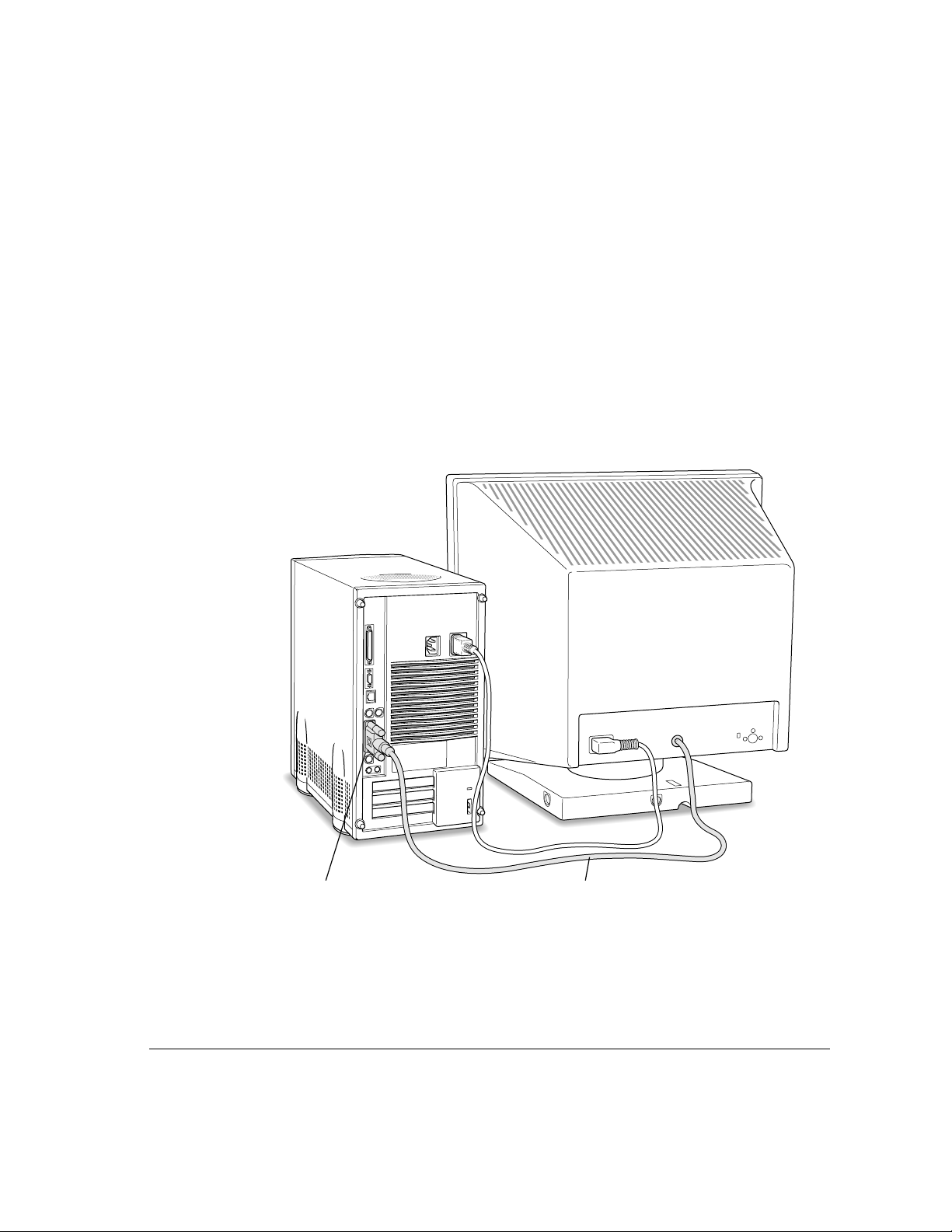
Connecting the monitor c abl e
After you plug in the monitor’s power cord, connect the monitor cable to the
server’s monitor port.
To connect the monitor cable:
1 Attach the monitor cable to the monitor.
On some monitors, the cable is already attached.
2 Attach the monitor cable to the server’s monitor port.
The monitor port is marked with the icon ™. To connect the cable,
firmly push it into the connector and then use the thumbscrews to secure
the conn ection.
™
Monitor port
Monitor cable
If you have an AudioVision monitor, see the information that came with the
monitor to use its special features.
Connecting a monitor 11
Page 21
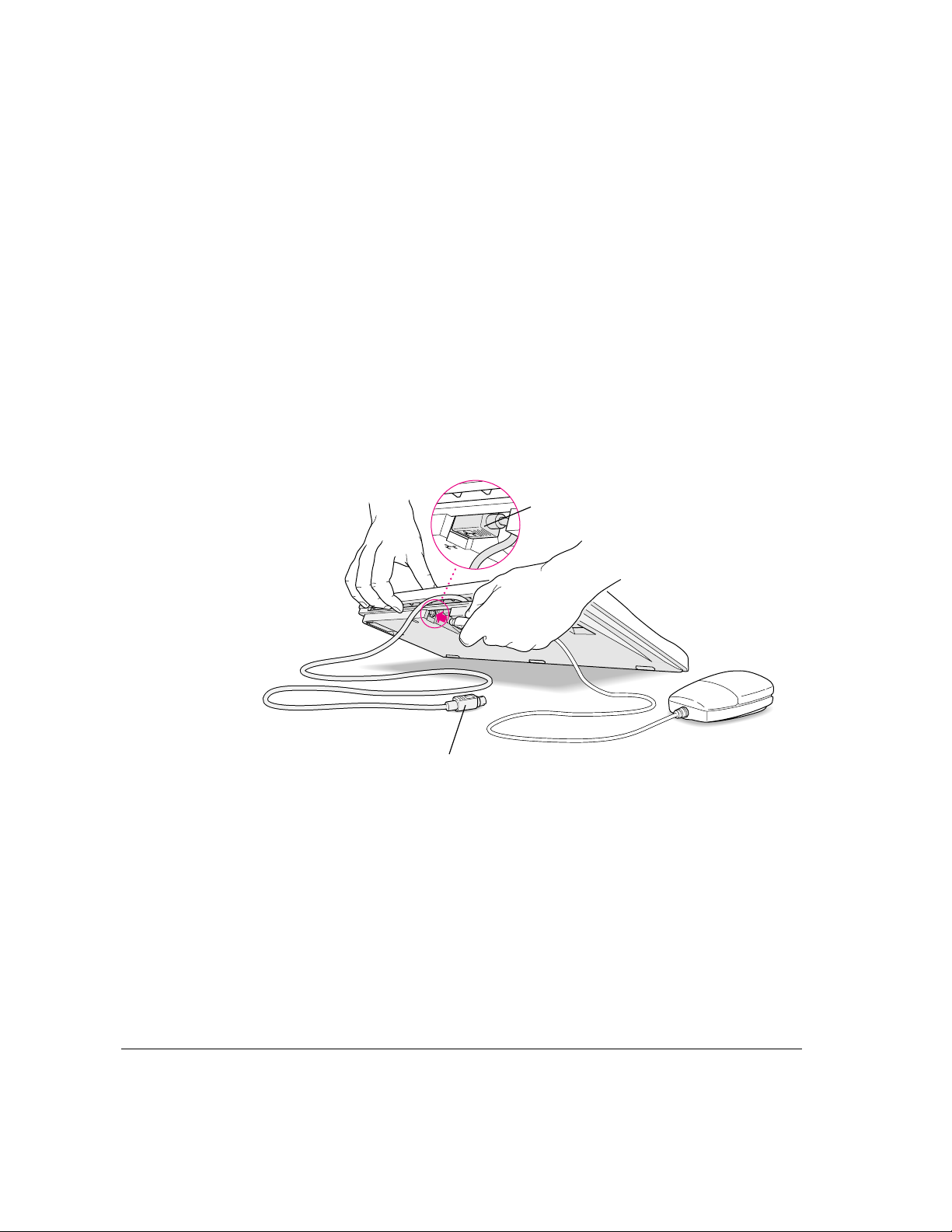
Connecting the mouse and keyboard
You have a choice of several keyboards for your server. The way you connect
the mouse and keyboard depends on whether the keyboard has a separate
cable or a built-in cable.
Connecting a keyboard with a built-in cable
1 Plug the mouse cable into the recessed port on the back of the keyboard.
The plug and the port are marked with the ◊ icon symbol. The positions of
the port and icon on your keyboard may be different from those pictured.
Note: A por t marked with the ◊ icon is called an Apple Desktop Bus
(ADB) port.
Plug the mouse cable into the recessed port
on the keyboard. The flat part of the plug
should be pointing down, as shown here.
This cable plugs into the Apple Desktop Bus (ADB) port,
◊
marked with the
2 Plug the keyboard cable into the port on the back of the server marked with the
icon, on the back of the server.
Some monitors have a ◊ port to which you can connect the keyboard or
mouse. See the information that came with your monitor.
12 Chapter 1 / Setting Up Your Server
◊
icon.
Page 22
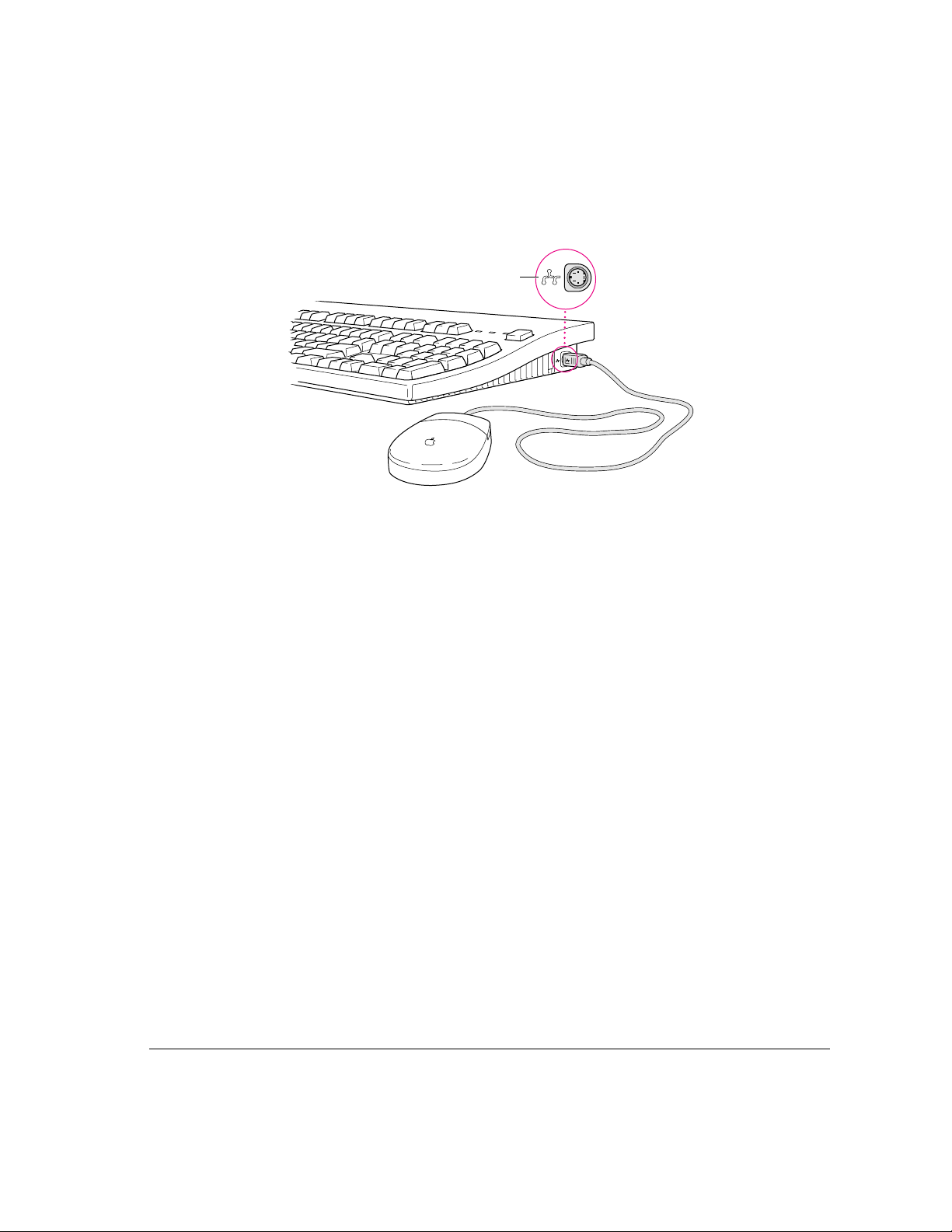
Connecting a keyboard with a separate cable
1 Plug the mouse cable into the port on either side of the keyboard.
ADB icon
Most right-handed people prefer to use the mouse with their right hand; most
left-handed people prefer to use the mouse with their left hand. Plug the
mouse into th e port on the side you prefer.
The plug and the port are marked with the same icon (◊). Ali gn the icons
before you insert the plug. The positions of the port and icon on your
keyboard may be different from those pictured.
Note: The ◊ port is called the Apple Desktop Bus (ADB) port.
2 Plug the keyboard cable (both ends are the same) into the other port on the keyboard.
3 Plug the keyboard cable into the port on the back of the server marked with the
Some monitors have a ◊ port to which you can connect the keyboard or
mouse. See the information that came with your monitor.
Connecting othe r ext ern al devices
If you want to connect other devices to your server, such as an external hard
disk or a printer, follow the instr uctions in Chapter 3.
◊
icon.
Connecting other external devices 13
Page 23

Pluggin g in the server
To plug in the server:
1 Plug the socket end of the server’s power cord into the recessed power plug (marked
with the symbol ≤) on the back of the server.
2 Plug the other end of the power cord into a three-hole grounded outlet or power strip.
Choose a power outlet to which you have easy access.
WARNING
This equipment is intended to be electrically grounded.
Your server is equipped with a three-wire grounding plug—a plug that
has a third (grounding) pin. This plug will fit only a grounded AC
outlet. This is a safety feature. If you are unable to insert the plug
into the outlet, contact a licensed electrician to replace the outlet with
a properly grounded outlet. Do not defeat the purpose of the
grounding plug!
Power cord socket
Power cord plug
IMPORTANT
The only way to disconnect power completely is to unplug the
power cord. Make sure at least one end of the power cord is within easy reach
so th at you can unplug the server when you need to.
14 Chapter 1 / Setting Up Your Server
Page 24
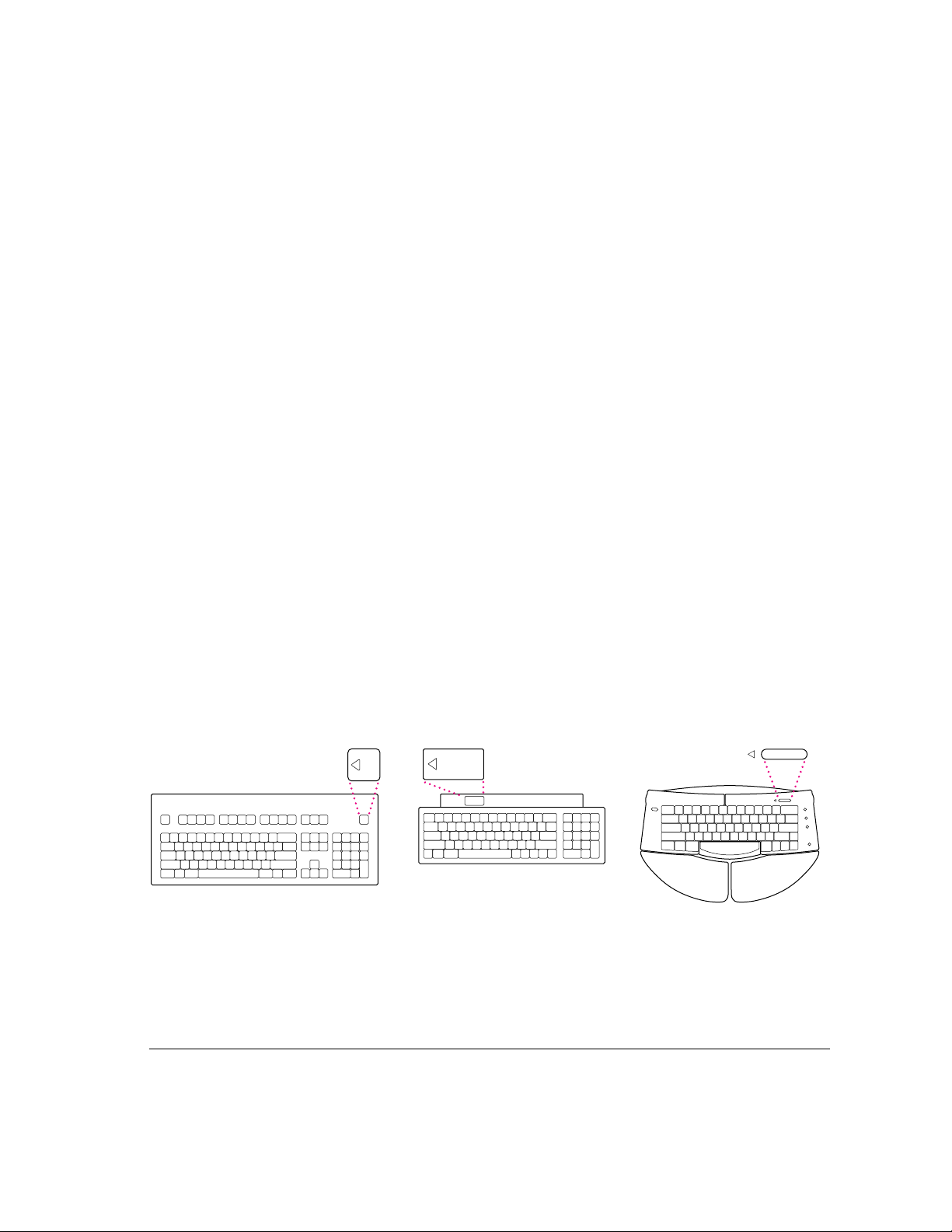
Turning the server on
Before turning the server on, make sure it is in its upright position; the
Workgroup Server 8550 is not designed to run on its side.
To tu rn on the server for the first time, follow these steps.
1 Turn on the monitor.
See the information that came with your monitor for the location of the power
switch. On Apple monitors, the power switch has this icon: I.
Note: You only need to turn on the monitor once if its power cord is plugged
into the server. From now on, the monitor will turn off automatically when
you shut down the server, and it will turn on automatically when you start up
the server. (If the monitor’s power cord is not plugged into the server, it must
be turned on separately each time you turn on the server.)
2 Turn on all external devices.
External devices may include hard disk drives, CD-ROM drives, or tapebackup drives. The server checks only once—at startup—for the presence of
external devices, so you need to turn on the devices befor e you turn on the
server.
3 Turn on your server by pressing the Power key on the keyboard or pressing the Power
button on the front panel of the server.
Yo u’ ll find the Power key at the top of the keyboard. You can recognize this
key by the triangle outline.
Turning the server on 15
Page 25
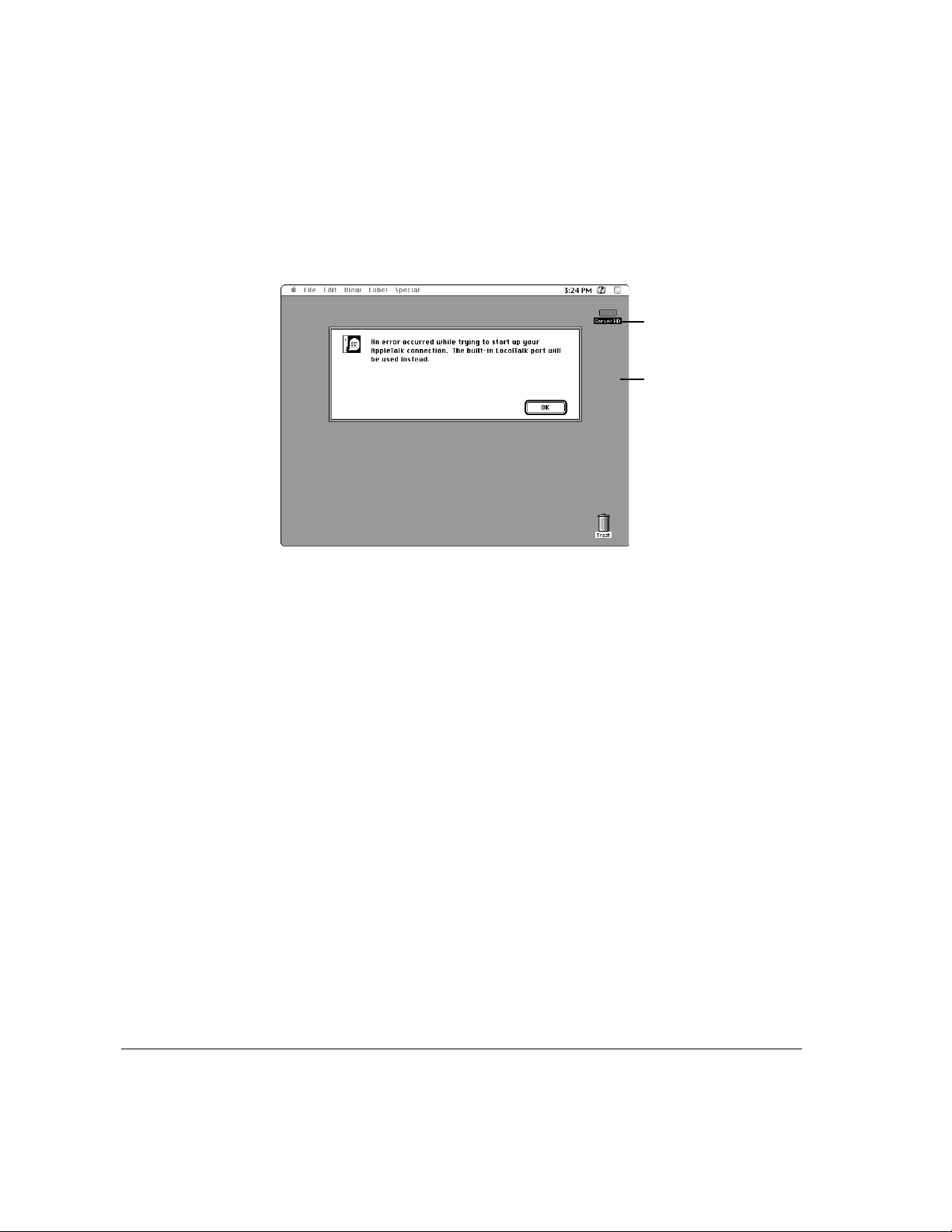
4 Check to see what’s on your screen.
m If you see a system message on the desktop, as shown in the following
figure, your Mac OS is already set up correctly. Click the OK button to
dismiss the dialog box.
Startup disk icon
Mac OS desktop
Why the message about your network connection? The Workgroup Server is
preset for a connection to an Ethernet network. When you start up your
server for the first time (before connecting a network cable), you’ll see the
dialog box shown above alerting you that the system temporarily switched
the network connection from built-in EtherTalk (software for Ethernet)
to Local Talk. H owever, if you shut down the server and connect to an
Ethernet network later (as described in Chapter 2), the next time you start
up, the system will automatically make the correct network connection
for you.
See the Workgro up Server Administrator’s Guide for information on
configuring your server’s software.
16 Chapter 1 / Setting Up Your Server
Page 26
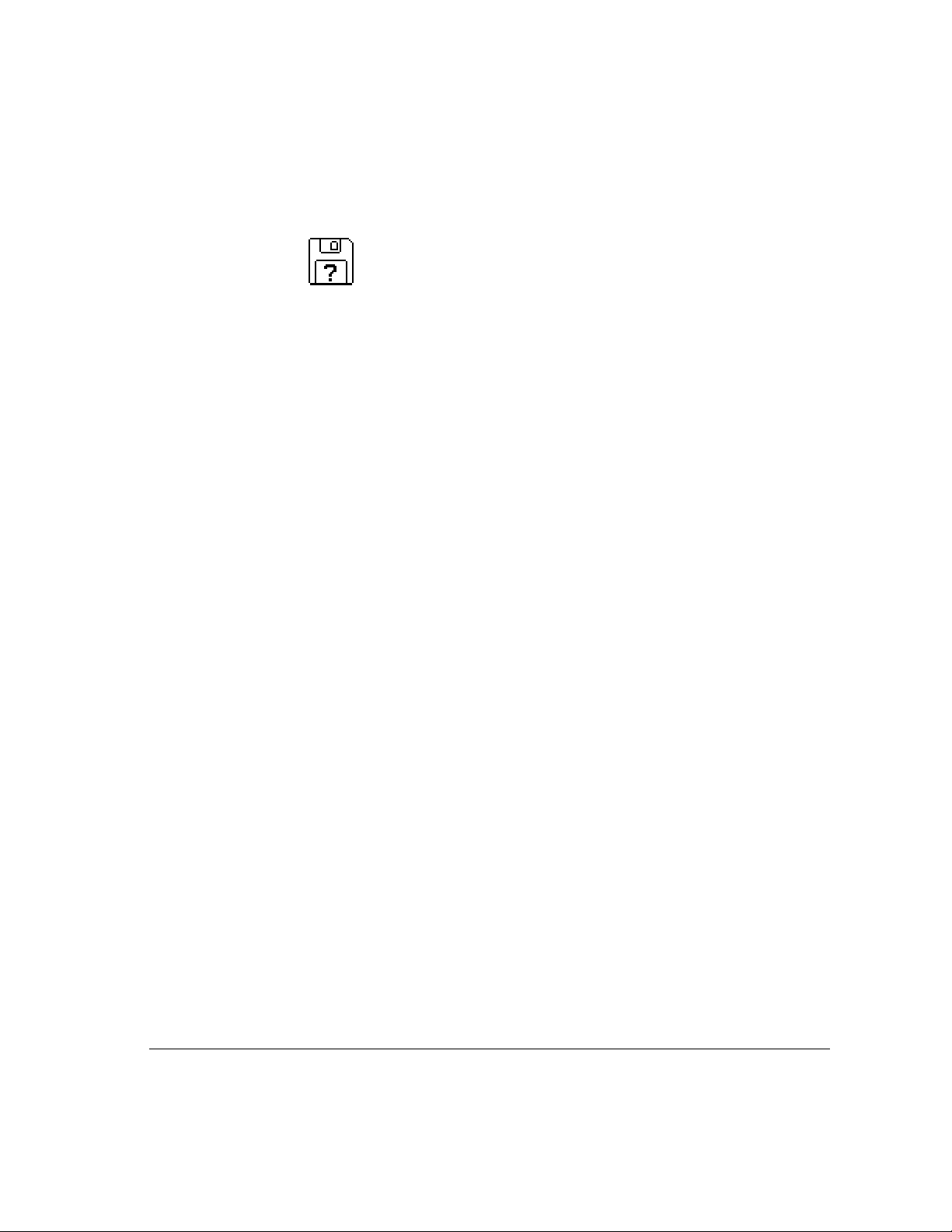
m If you see a blinking question mark, you need to install system software on
the server’s hard disk.
To i nst a ll the Mac OS, see “Installing System Software” in Chapter 4,
“Managing Hard Disks,” of the Workgro up Server Administrator’s Guide.
m If you see anything else on your screen, or if you see nothing at all, see the
next section, “Problems Turning On Your Server?”
Problem s turning on your server?
If you don’t see anything on the screen, check these items to see if you can
identi fy the problem:
m Is the ser ver plugged into a power source? If it is plugged into a power
strip, is the power strip turn ed on?
m Is the power light on the front panel on?
m Are the keyboard and mouse cables connected correctly? (Don’t disconnect
the keyboard or mouse cables while your server is on. You could damage
your equipment.)
m Is the monitor power cord plugged in?
m Is the monitor tur n ed on? (Check the power light on the front of the
monitor.)
m Is the monitor’s cable attached firmly to both the monitor and server?
m Are the brightness and contrast controls on the monitor adjusted correctly?
(On Apple monitors, the brightness control is marked with the symbol ¤
and the contrast control is marked with the symbol
O.)
Turning the server on 17
Page 27
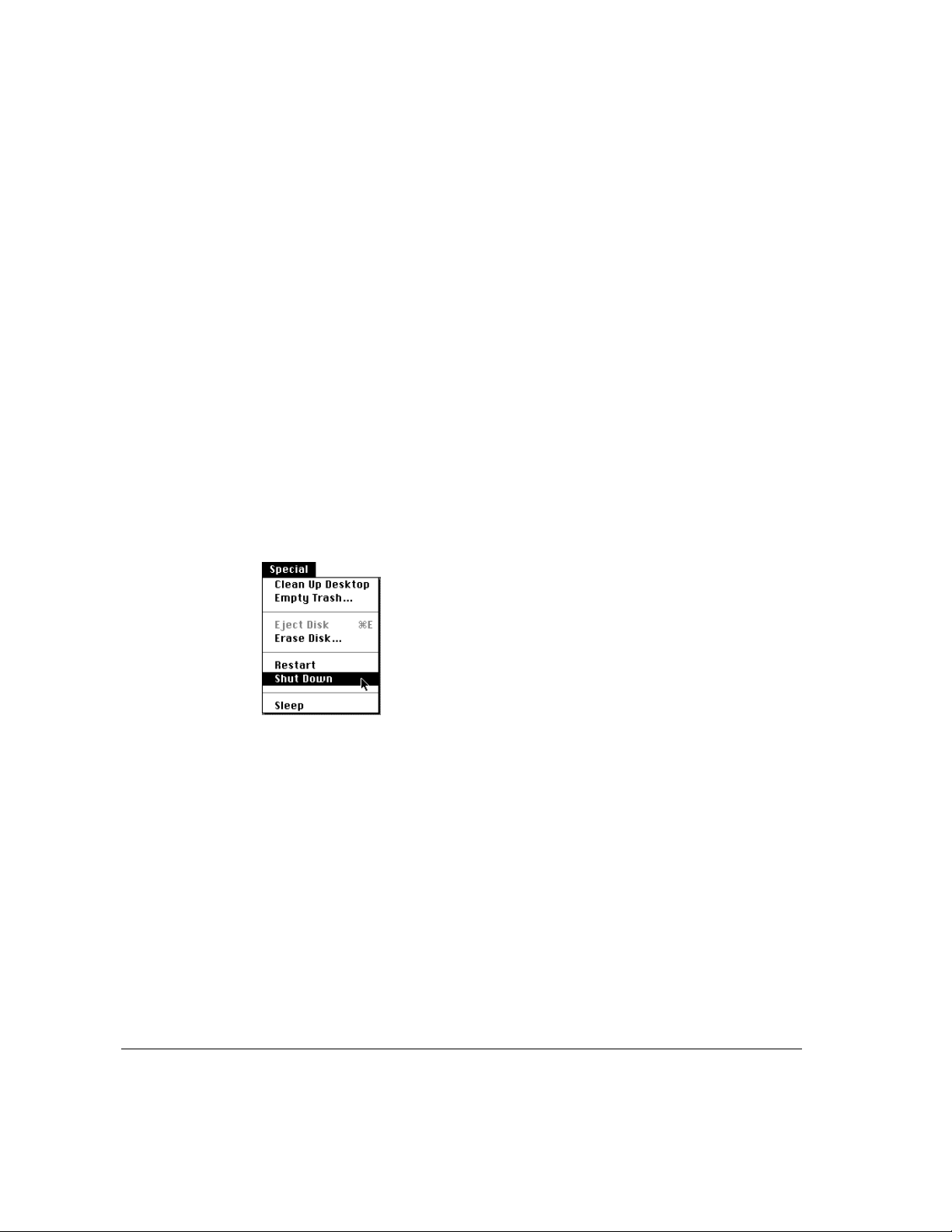
Turning the server off
You need to turn off (shut down) the server to perform the tasks in Chapter 2,
“Connecting to the Network.”
IMPORTANT
the following :
m move the server
m connect other equipment to the server
m unplug the server
You can turn off the server by pressing the Power button (located at the front
of the server) or you can use the Shut Down command. Both procedures
ready the startup disk for a fast restart the next time you turn on the server.
Be sure to turn off the server if you need to do any of
Using the Shut Down command
1 Choose Shut Down from the Special menu.
2 Respond to the dialog boxes that may appear.
Applications that are running may display dialog boxes that prompt you to
save open files or that ask you to enter a message that is to be displayed to
users who are logged in to your server.
18 Chapter 1 / Setting Up Your Server
Page 28

2 Connecting to the Network
The Workgroup Server 8550 contains built-in hardware and software for
connecting the server to two types of networks: LocalTalk a nd Ethernet. With
the appropriate Peripheral Component Interconnect (PCI) card and software,
you can also connect your server to additional networks, including other
network types, such as Token Ring, Integrated Services Digital Network
(ISDN), Fiber Distributed Data Interface (FDDI), and Fast Ether net
(100BASE-T) networks.
You connect the server to a LocalTalk network through the printer port. The
built-in Ethernet ports on the Workgroup Server 8550 let you connect the
server to an Ethernet network through either the AAUI (Apple Attachment
Unit Interface) Ethernet connector or the 10BASE-T Ethernet interface
connector. (Although you can connect cables to both of these Ethernet ports
at the same time, you can use only one of these built-in Ethernet connections
at a time.)
The Workgroup Server 8550 is preconfigured to use the built-in Ethernet
connection. If both 10BASE-T and AAUI networks are connected to the builtin Ethernet ports, your server automatically uses the 10BASE-T connection.
See Chapter 2, “Configuring Your Network Connection,” in the Wo rk grou p
Server Administrator’s Guide for instructions on changing the default network
connection for your server.
Although your server is preconfigured to access one network segment at a
time, with network server software (such as AppleShare 4.2.1) that supports
the multihoming capabilities of Open Transport 1.1 (new communications
software that is part of the Mac OS included with your server), you can set up
your server to access multiple network segments at the same time. See the
section “Building a High-Performance Network” later in this chapter for more
information on multihoming.
19
Page 29

Connecting to an Ethernet network
The built-in Ethern et capabilities of your Workgroup Server 8550 allow you
to connect to any standard Ethernet network using thin coaxial (or “coax”),
10BASE-T twisted-pair, or thick coaxial cables; fiber-optic media; or other
standard Ethern et cables.
You can connect your server dir e ct ly to an E thernet network using a
10BASE-T twisted-pair cable. To connect the server to an Ethern et n etwork
using co axia l cables, you need one of the following Ethernet media adapters:
m App le Ethernet Thin Coax Transceiver
m App le Ethernet AUI Adapt er
See your Apple-authorized dealer for more information on Apple Ether n et
media adapters for your Workgroup Server 8550.
WARNING
Do not connect cables to the back of the server when the
power is on or you may damage your system.
You can connect an adapter and cable for an Ether net network directly to the
server without installing an expansion card. You can find the Ethern et ports
on the back of your server by looking for the Ether net icon:
Ethernet icon
AAUI Ethernet port
10BASE-T Ethernet port
Although you can connect cables to both of these Ethernet ports at the same
time, you can use only one of these built-in Ethernet connections at a time.
The following sections provide basic instructions for connecting your server
to an Ethernet network.
20 Chapter 2 / Connecting to the Network
Page 30

Connecting to twisted-pair Ethernet
Follow this procedure to connect the server to a network that implements
Ethernet over twisted-pair cable. The hardware connection requires a twistedpair patch cord with an RJ-45 telephone-style connector jack. You plug the
patch cord into a standard wall plate that is connected to a centralized
10BASE-T hub.
To connect the server to a twisted-pair network:
1 Make sure that the server is turned off.
2 Plug one end of the twisted-pair patch cord into an RJ-45 wall outlet that supports
twisted-pair Ethernet.
Ethernet port
(10BASE-T)
3 Plug the other end of the twisted-pair patch cord into the 10BASE-T Ethernet port on
the server.
Wall plate
10BASE-T hub
3-meter patch cord
The server is preset to use the network software connection for Ethernet. You
can use network services as soon as you start up the server.
Connecting to an Ethernet network 21
Page 31
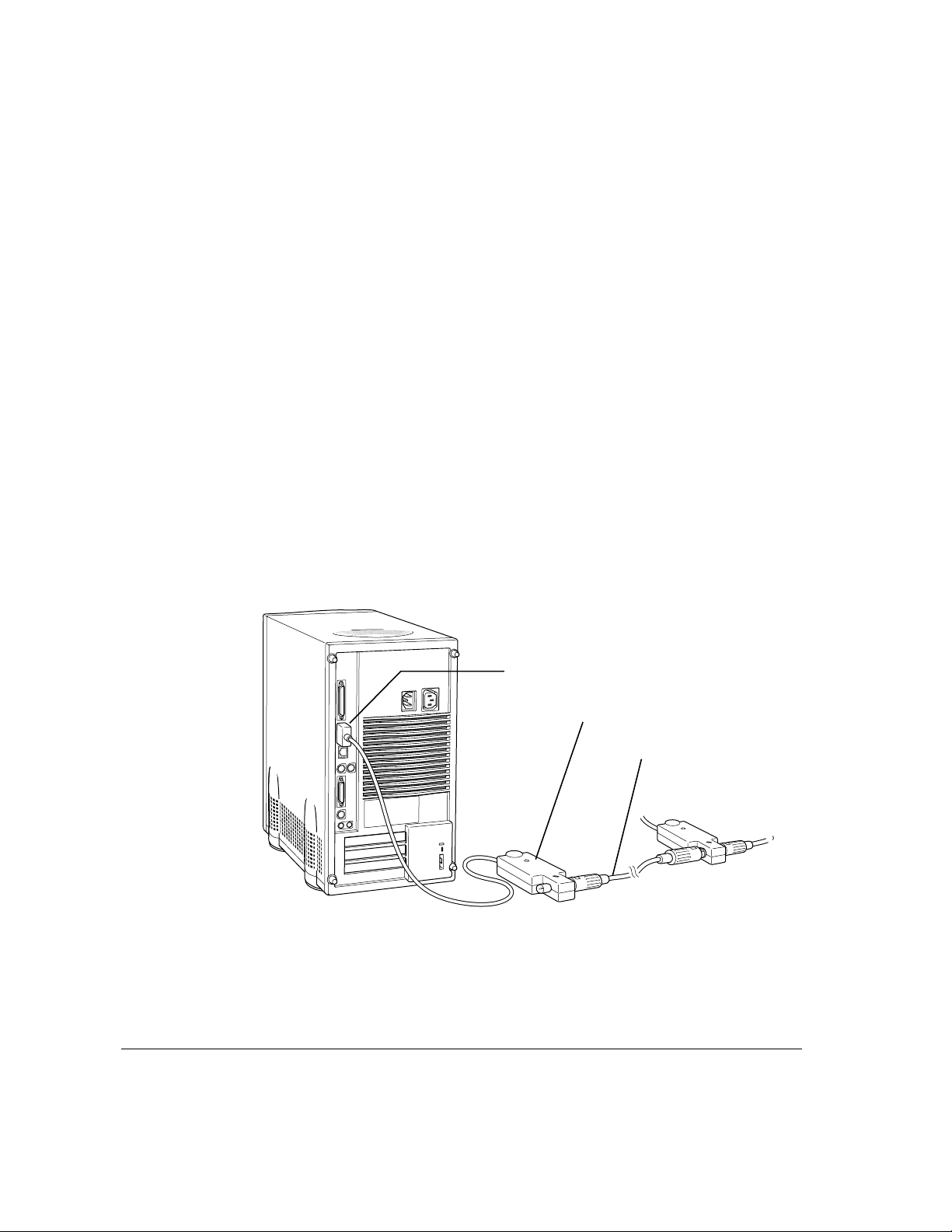
Connecting to thin coaxial Ethernet
Follow this procedure to connect the server to an Ethernet network that uses
thin coaxial cable. The hardware connection requires an Apple (or Applecompatible) thin coaxial transceiver and a thin coaxial cable.
To connect the server to a thin coaxial network:
1 Make sure that the server is turned off.
2 Attach one end of a thin coaxial cable to one of the posts on the thin coaxial transceiver.
3 Attach the other end of the cable to the last thin coaxial transceiver on the network.
A thin coaxial network must be terminated at the endpoints to function. An
Apple tra nsceiver is self-terminating. A non-Apple transceiver may require a
terminator; check the documentation that came with the transceiver.
Note: You can connect the server anywhere along a network; however, to do
so requires that you temporarily disconnect the network, which could disrupt
existing network services.
4 Plug the connector on the transceiver into the AAUI Ethernet port on the server.
The server is preset to use the network software connection for Ethernet. You
can use network services as soon as you start up the server.
22 Chapter 2 / Connecting to the Network
Ethernet port (AAUI)
Ethernet thin coaxial transceiver
Thin coaxial cable
Page 32
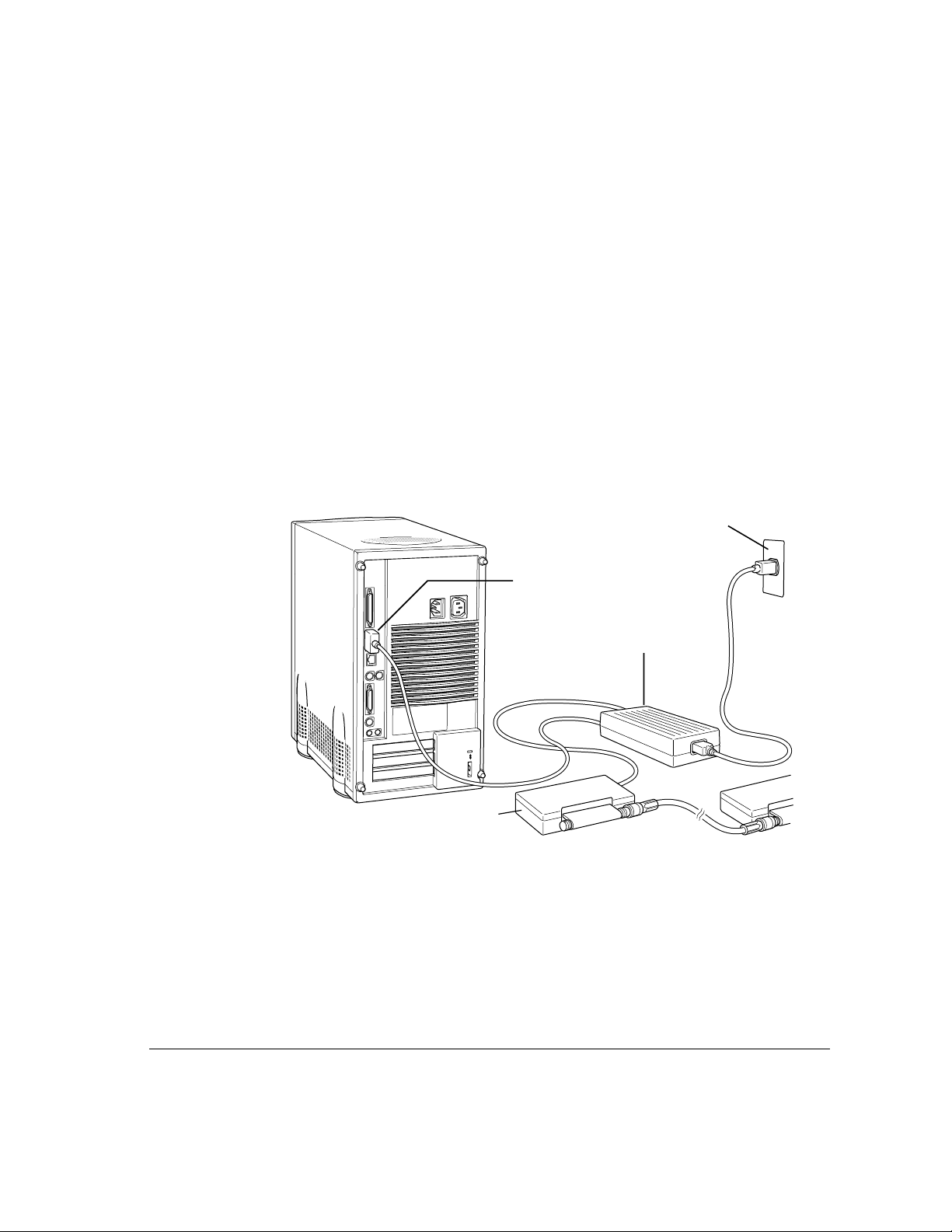
Connecting to other types of Ethernet
The Apple Ethernet AUI Adapter is a universal adapter that lets you connect
the server to less-common types of industry-standard Ethernet media, such as
thick coaxial or fiber-optic cable. If you are using the Apple Ethernet AUI
Adapter, you also need an Ethern et transceiver for your specific media type,
and the transceiver must have a standard AUI port on it.
To connect the server to an Ethernet tra nsceiver for other types of
Ethernet media:
1 Make sure that the server is turned off.
2 Connect the Ethernet transceiver to the network following the instructions in the
documentation that came with the transceiver.
3 Plug the transceiver cable from the Ethernet transceiver into the standard AUI port on
the Apple Ethernet AUI Adapter.
Electrical outlet
Ethernet port (AAUI)
Apple Ethernet AUI Adapter
Ethernet transceiver
for other media
4 Plug the adapter’s power cord into a power outlet.
5 Plug the connector on the Apple Ethernet AUI Adapter into the AAUI Ethernet port on
the server.
The server is preset to use the network software connection for Ethern et. You
can use network services as soon as you start up the server.
Connecting to an Ethernet network 23
Page 33
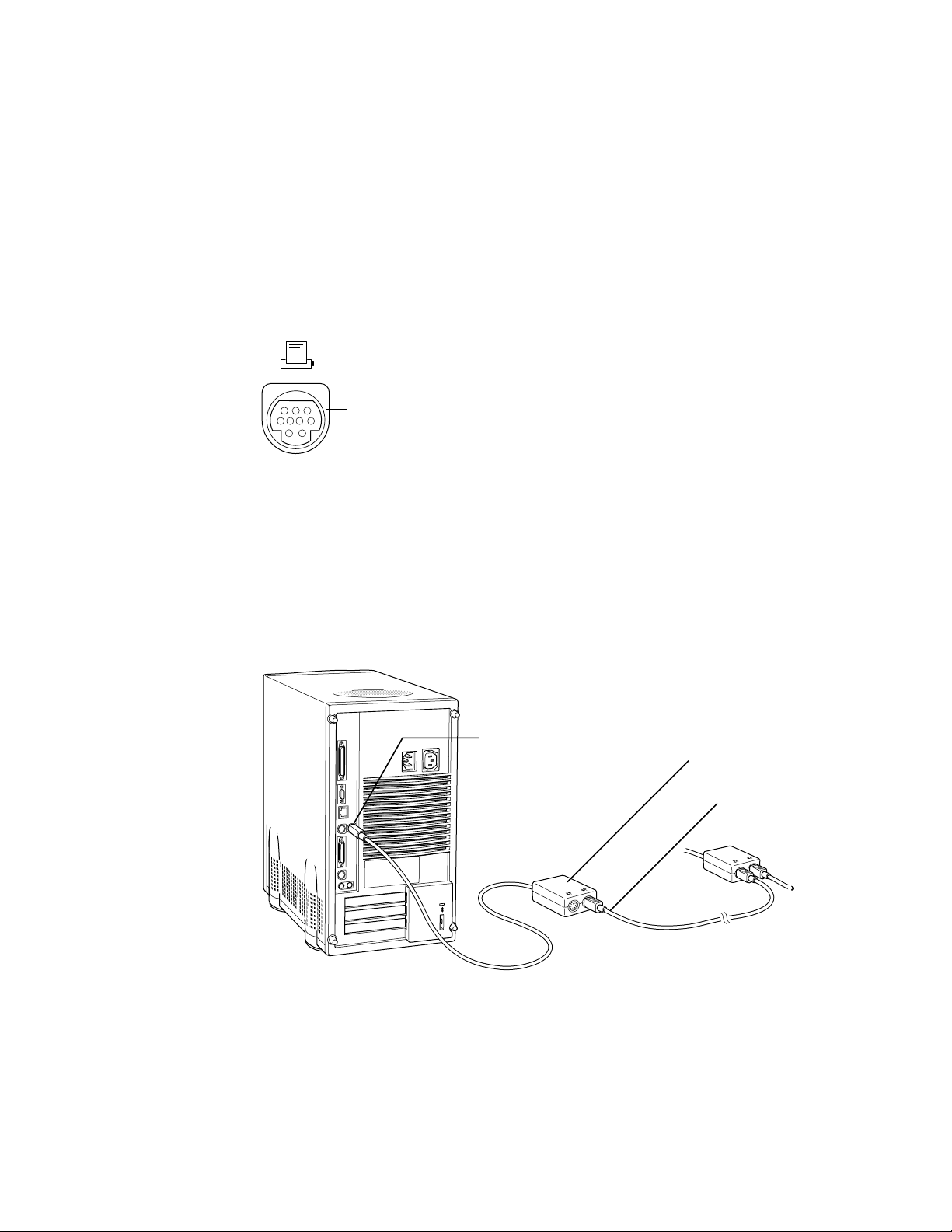
Connecting to a LocalTalk network
To connect your server to a LocalTalk network, you will need LocalTal k
cables and a LocalTalk adapter. The Apple LocalTalk Locking Connector Kit
DIN-8, available from your Apple-authorized dealer, contains the
components you need to connect the server to an existing LocalTalk n etwork
by means of t he printer port.
Printer port icon
Printer port
To connect the server to a LocalTal k network:
1 Make sure that the server is turned off.
2 Attach the LocalTalk adapter to the printer port.
3 Plug one end of a LocalTalk cable into the LocalTalk adapter.
4 Plug the other end of the cable into the last LocalTalk adapter on the network.
24 Chapter 2 / Connecting to the Network
Printer port
LocalTalk adapter
LocalTalk cable
Page 34
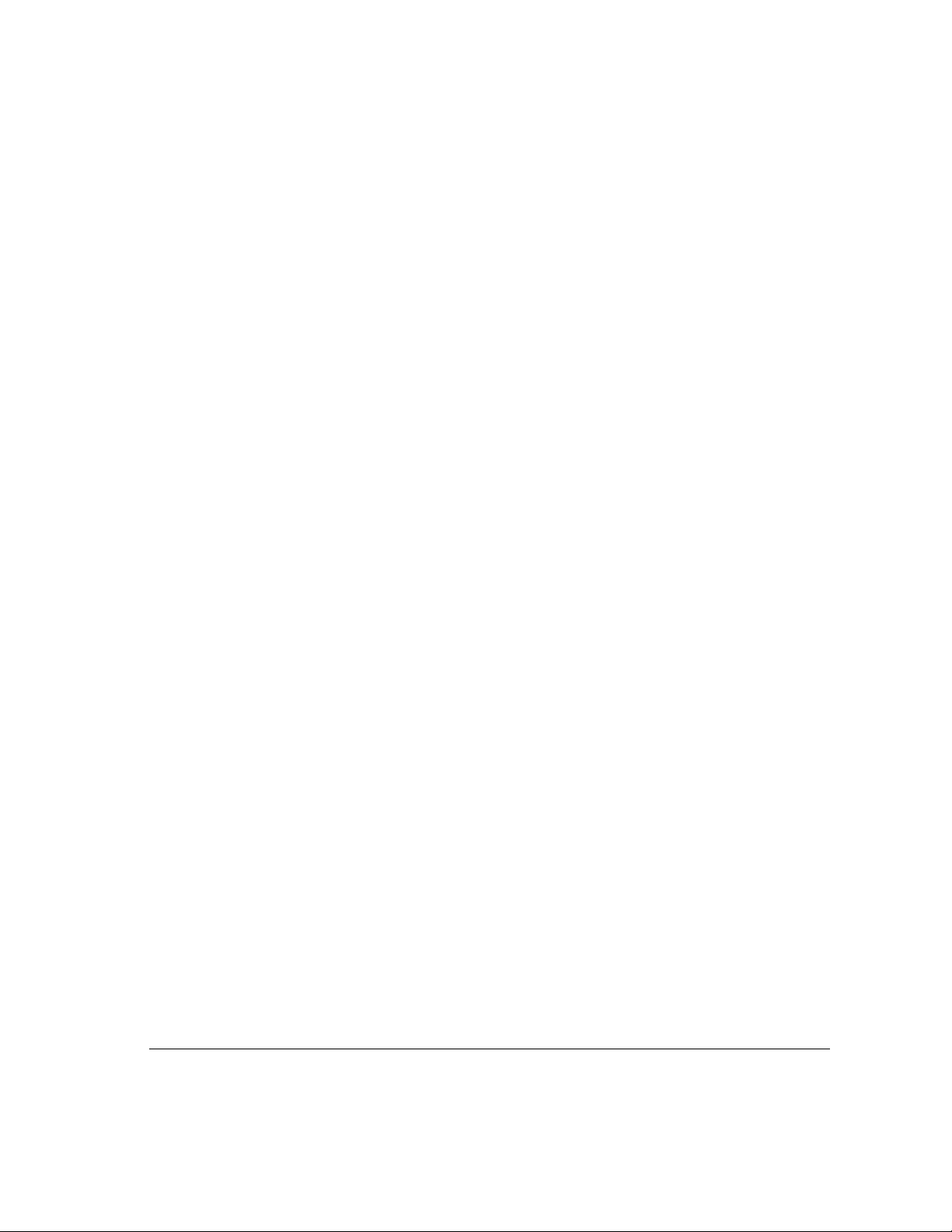
Now that you have made the server’s physical connection to LocalTalk, you
can start up the server.
IMPORTANT
connected to Ethernet), each time you start up the server you’ll see a dialog
box that indicates an error condition. This dialog box informs you that the
system has made a temporary switch from EtherTalk (its preset network
software connection) to LocalTalk. You will see this message until you change
the default setting in the AppleTalk control panel. Turn to Chapter 2,
“Configuring Your Network Connection” in the Work gro up Server
Administrator’s Guide to learn how to switch the setting in the AppleTalk
control panel.
After connecting to a LocalTalk network (if you have not also
Building a high-p erfor man ce n et w ork
Your Workgroup Server 8550 is designed to support a multisegment, highperformance network. Connection devices such as repeaters, bridges, routers,
and gateways extend network segments and provide efficient links between a
variety of network segments. For information about extending and connecting
AppleTalk networks, see Plannin g and Managing AppleTalk Networ ks (an Apple
book published by Addison-Wesley that is available at computer bookstores).
In addition to its built-in Local Talk and E thernet ports, your server has three
expansions slots where you can install PCI cards for connecting additional
network segments, including different network types such as Token Ring,
Integrated Services Digital Network (ISDN), Fiber Distributed Data Interface
(FDDI), and Fast Ethernet (100BASE-T) networks. The multihoming
capabilities of Open Transport 1.1, the new networking and communications
software that is part of the Mac OS, make it possible for your server to access
multiple network segments at the same time.
Building a high-performance network 25
Page 35
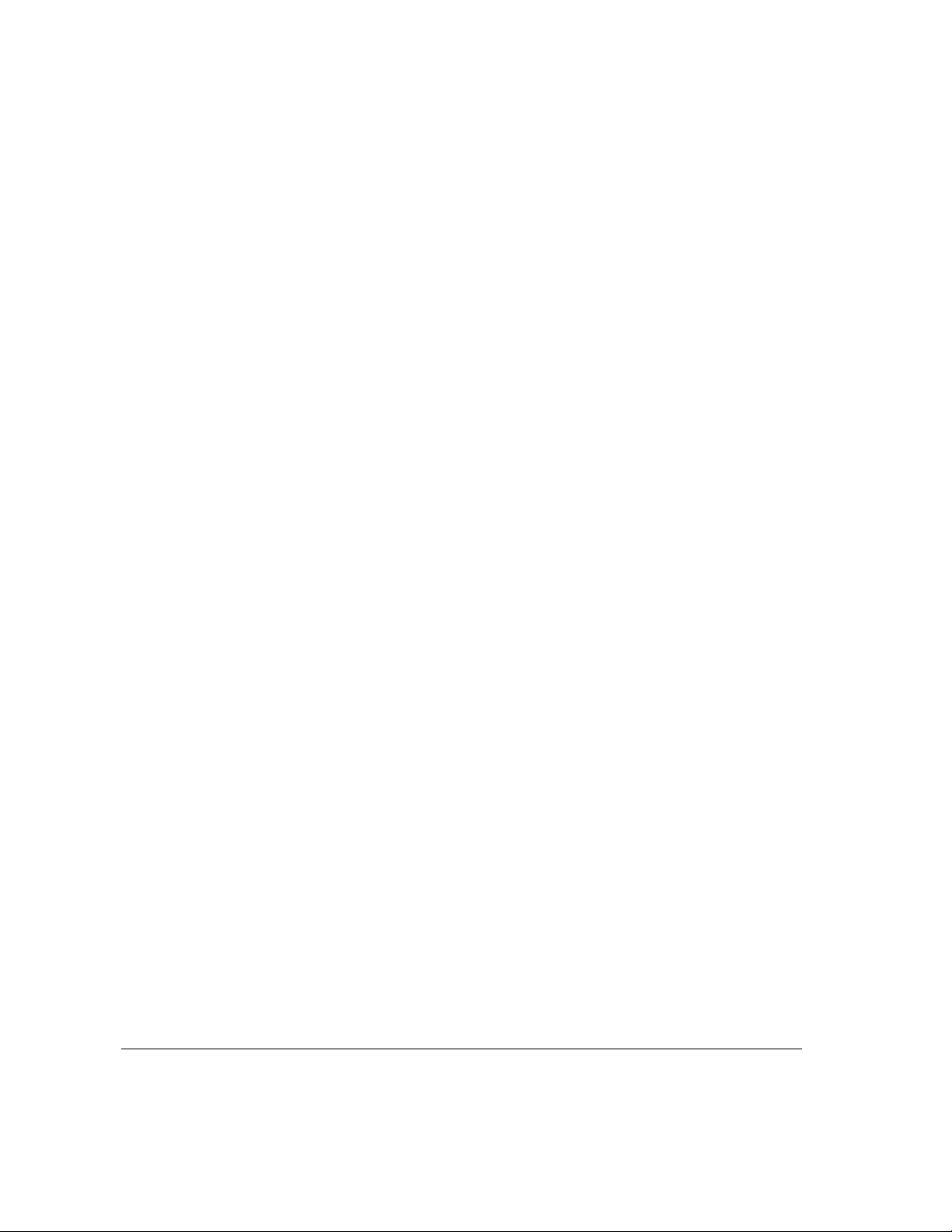
Creating a high-performance Ethernet segment
You can increase performance in Ethernet networks by creating subnetworks
of devices connected by 10BASE-T Ether n et hubs (repeaters that regenerate
signals from one device to another). The Apple Ethernet 10T/5 Workgroup
Hub provides a modular, plug-and-play approach to creating and expanding
high-performance Ethernet n etworks. This hub gives you a simple, costeffective means of conn ecting together a wide variety of Macintosh and other
personal computers, Workgroup Servers, and Ethernet-capable printers.
One of the easiest and most cost-effective ways to increase bandwidth is to
connect network devices with switched Ethernet hubs. A switched hub
connects devices on a 10BASE-T network, but it switches packets between
ports, instead of passing them across a shared backbone, allowing each device
that is connected to the switched hub to use the entire capacity of the link. In
a 10BASE-T network, you may want to dedicate switched hubs to devices that
require extra bandwidth, such as file servers. You can create a high-speed
(100BASE-T) Ethernet segment by installing a 100MB Ethernet PCI
expansion card in your server (see Chapter 3 for card installation instructions)
and using high-performance switched hubs to connect the network devices.
Contact your Apple-authorized dealer for help selecting PCI expansion cards
and hubs to optimize performance on your Ethernet networks.
26 Chapter 2 / Connecting to the Network
Page 36
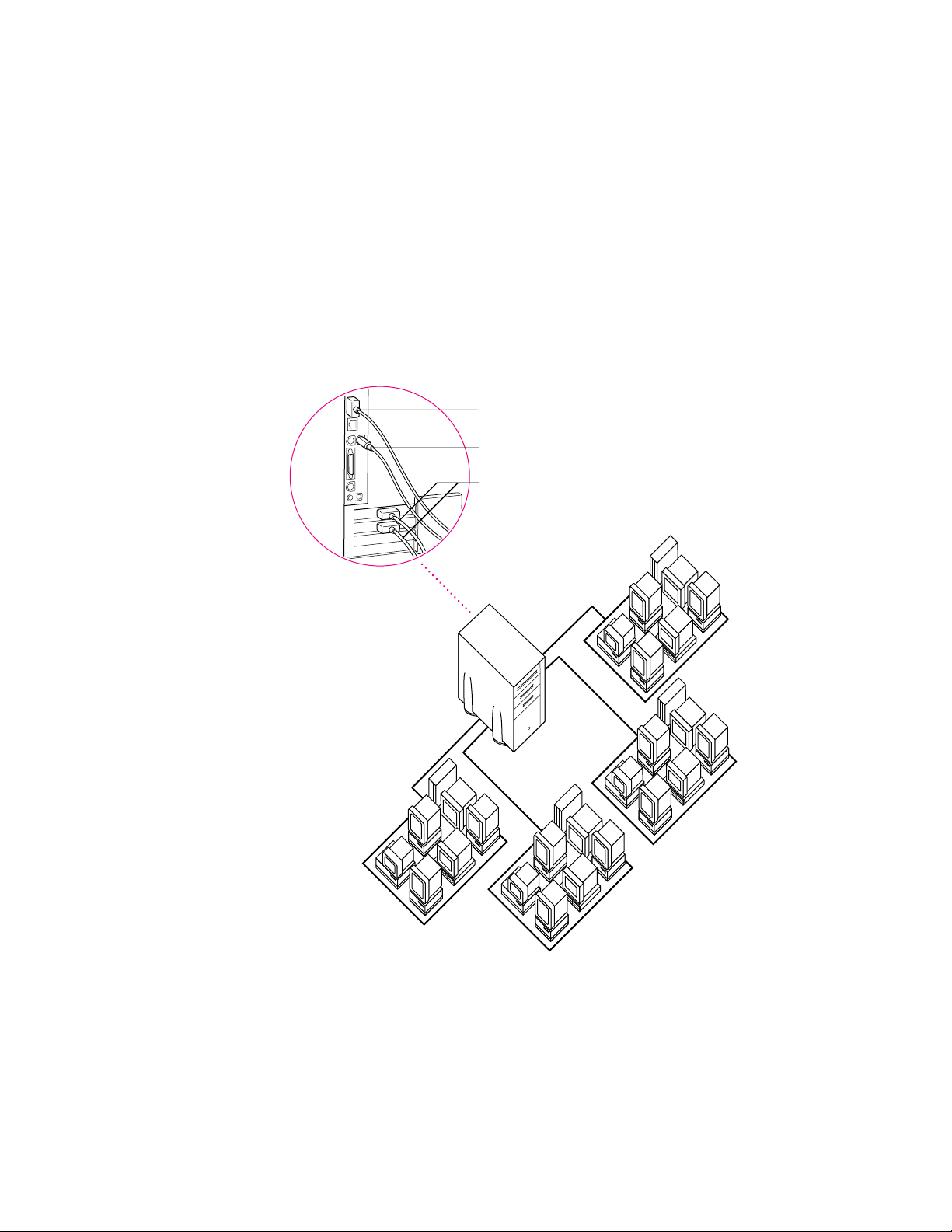
Using multiple network segments
By installing additional PCI network cards (and associated software), you can
connect your server to a variety of networks. To use more than one network
segment at the same time, you will also need network server software that
supports multihoming on PCI-based systems (such as AppleShare 4.2.1). The
following illustration is an example of a server that has multihoming enabled
on the built-in Ethernet and LocalTal k connections, as well as on two
additional network connections provided by PCI network cards.
Ethernet connection
LocalTalk connection
Other network connections
Multihoming allows
this server to communicate
with up to four networks.
Building a high-performance network 27
Page 37

Setting up multihoming
Follow these steps to set up multihoming capabilities on your server:
1 Install PCI network cards (and associated software) for additional network segments that
you want to connect to your server.
Foll o w the instruc tions in Chapter 3 of this setup guide.
Note: This step is optional, as you can take advantage of multihoming
capabilities even when network segments are connected only to the built-in
LocalTalk and Ethernet ports on your server.
2 Configure the Open Transport options for your server.
Follow the instructions for configuring your AppleTalk n etwork connection in
Chapter 2, “Configuring Your Network Connection,” of the Work group Server
Administrator’s Guide.
IMPORTANT
3 Configure your network server software to enable multihoming on your server.
Each por t must be assigned to a different zone.
See the documentation that accompanied your network server software.
(For AppleShare version 4.2.1, see the Addendum to AppleShare
Administrator’s Guide.)
Use a router to connect eac h net w ork se gment
Although users on different multihomed network segments can share and
exchange files by using the server as a common storage area, each multihomed
network segment is not visible to the other segments without use of a router.
For example, suppose you have four multihomed network segments connected
to your server (A, B, C, and D). Computers and other network devices such as
LaserWriter printers on segment A are not visible to segments B, C, or D
unless there’s a router between A and the other three segments.
28 Chapter 2 / Connecting to the Network
Page 38

Have users select the server in their own zone
If network segments connected to your server are connected to each other
through routers, users will see the server in all the connected zones (in the
Chooser). For best performance, make sure that users select in the Chooser
the server that resides in the same zone as their own computer.
For instance, in the following illustration, users will be able to see the
Archives ser ve r i n Zones 1, 2, 3 and 4. Users in Zone 1 should log on to the
Archives ser ve r in Zone 1.
Users in Zone 1 should
select the Archives server
visible in the Chooser in Zone 1.
The server is visible
in the Chooser in
each zone.
Zone 4
Zone 1
Router
Archives
Zone 2
Router
Router
Zone 3
Building a high-performance network 29
Page 39
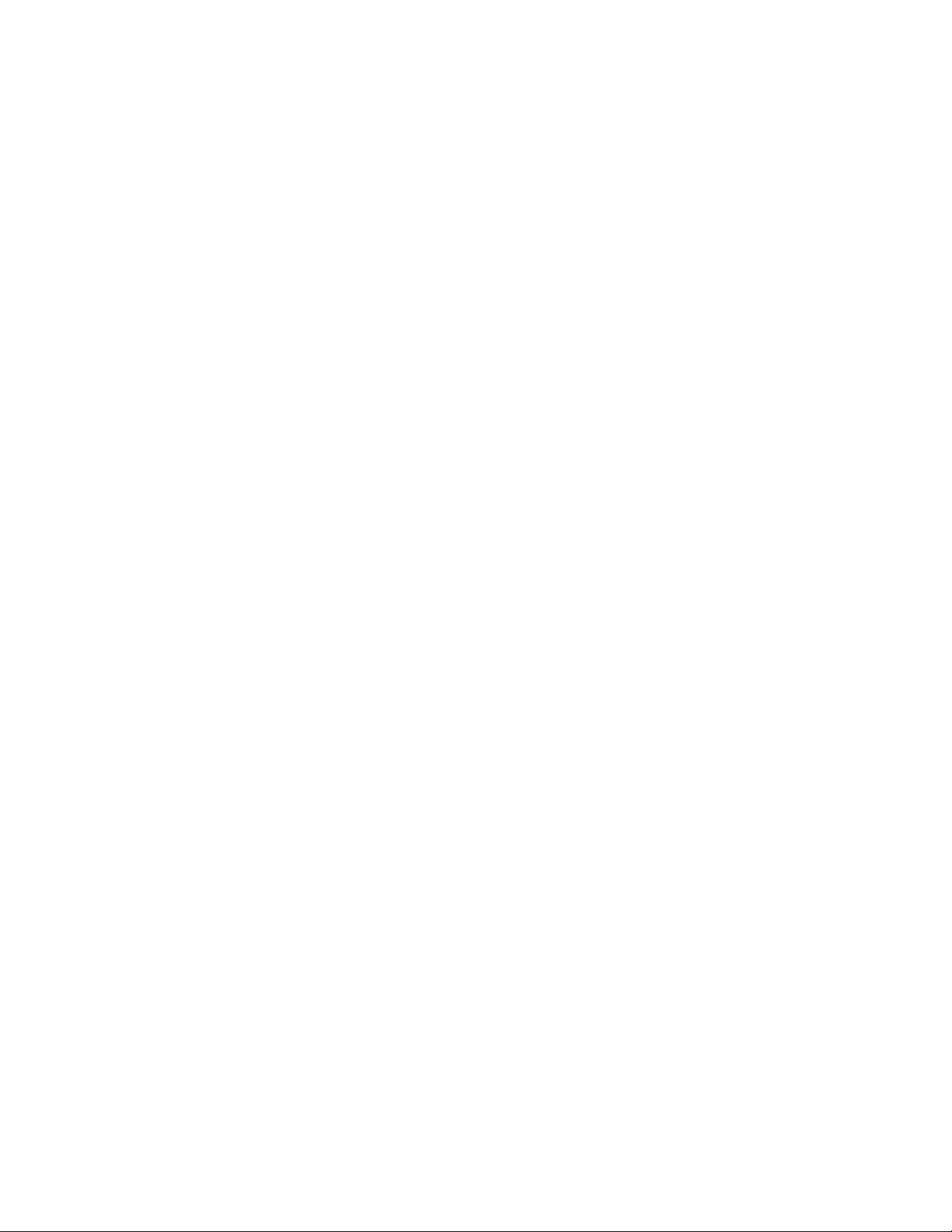
Page 40
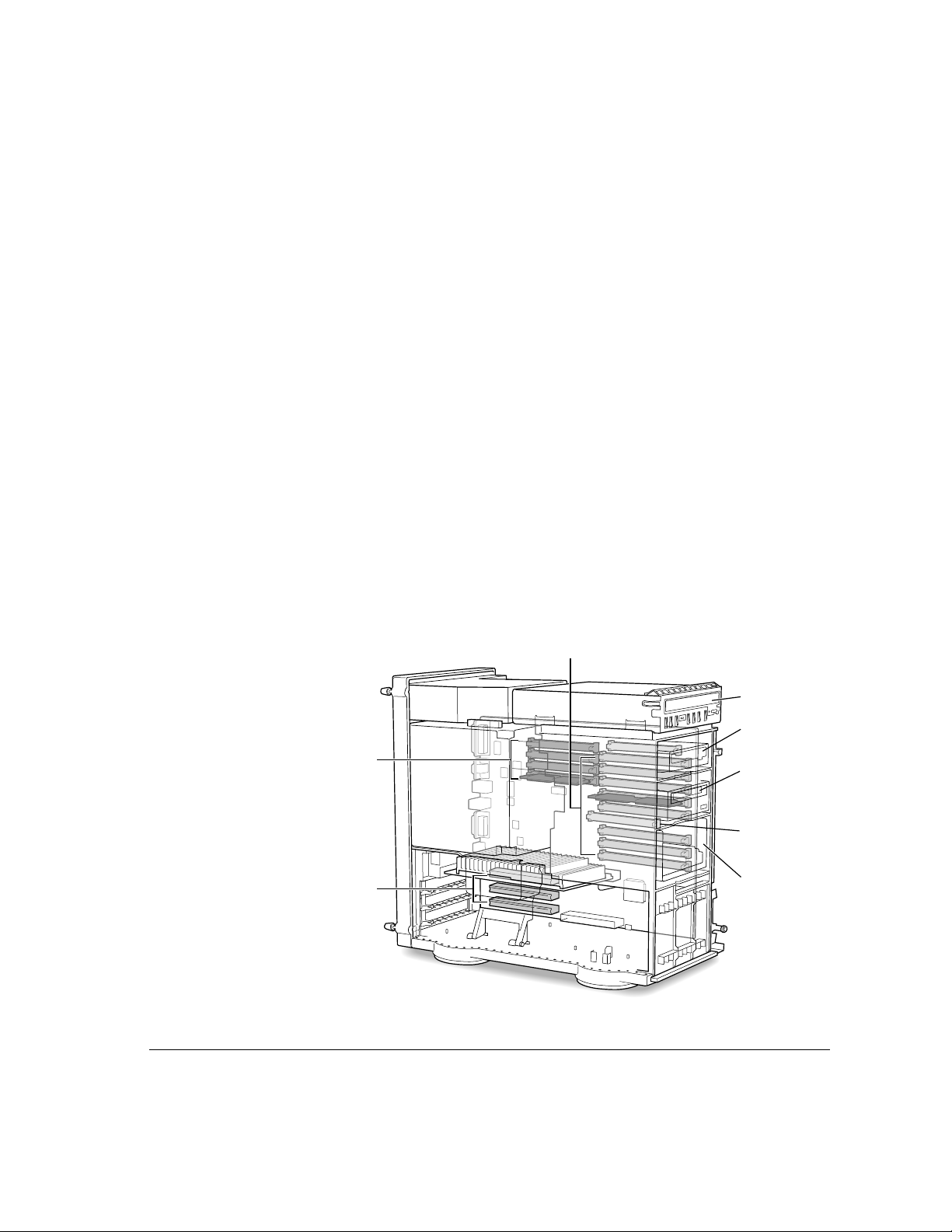
3 Expanding Your Server
and Connecting Other Equipment
You can expand the capabilities of your server by installing items internally
and by connecting external devices. The following figure shows you the
location of the Workgroup Server 8550’s internal components. An external
view of the server, depicting the ports to which you connect other devices, is
shown in the section “Your Server at a Glance” in Chapter 1.
IMPORTANT
and does not exceed the maximum power allowance for that device. If it is a
SCSI, ADB, or internal device, make sure to turn off your server before
connecting the device. For further information, consult your Apple-authorized
dealer, the manufacturer of the component you want to add, or Appendix B,
“Technical Information.”
VRAM DIMM
connectors
Three PCI
expansion slots
Make sure each device you add is compatible with your server
Dynamic RAM (DRAM)
DIMM connectors
CD-ROM drive
Floppy disk
drive
Auxiliary bay
for optional
drive
L2 RAM
cache slot
Internal disk
drive bracket
31
Page 41
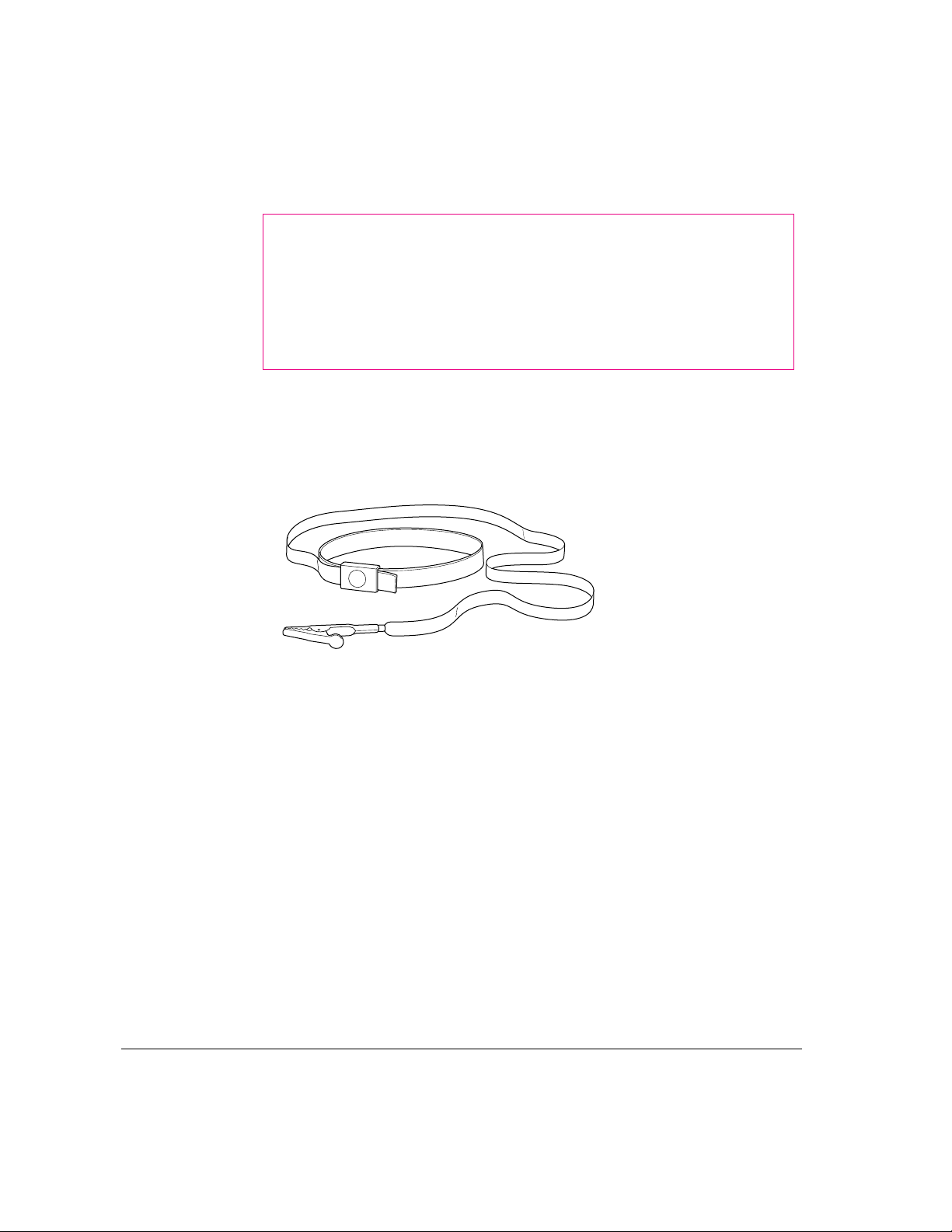
Opening the server safely
WARNING
The components in your server, as well as the internal
devices that you may install in your server, are very susceptible to
damage from electrostatic discharge. When opening your server and
while installi ng internal devices in the server, it is very important to
take precautions to protect the server’s components from static
electricity damage.
You can take the following preventative measures to avoid electrostatic
discharge while you are installing inter nal devices in your server:
m Wear a grounded wriststrap (like the one shown below) while installing
internal devices in the server.
m Carefully follow all instructions for discharging static electricity included
in the procedures in this chapter.
Foll o w these steps to open the server:
1 Make sure that the server is shut down and that any cables (including the power cord)
are disconnected from the server.
2 Press the Power button to discharge static electricity.
32 Chapter 3 / Expanding Your Server and Connecting Other Equipment
Page 42

3 Loosen the four large screws at the corners of the back panel.
Do not remove the screws or the back panel.
4 Remove the cover from the server.
Slide the cover away from the back panel an i nch or two. Then raise the cover
straight up and off the server.
Opening the server safely 33
Page 43
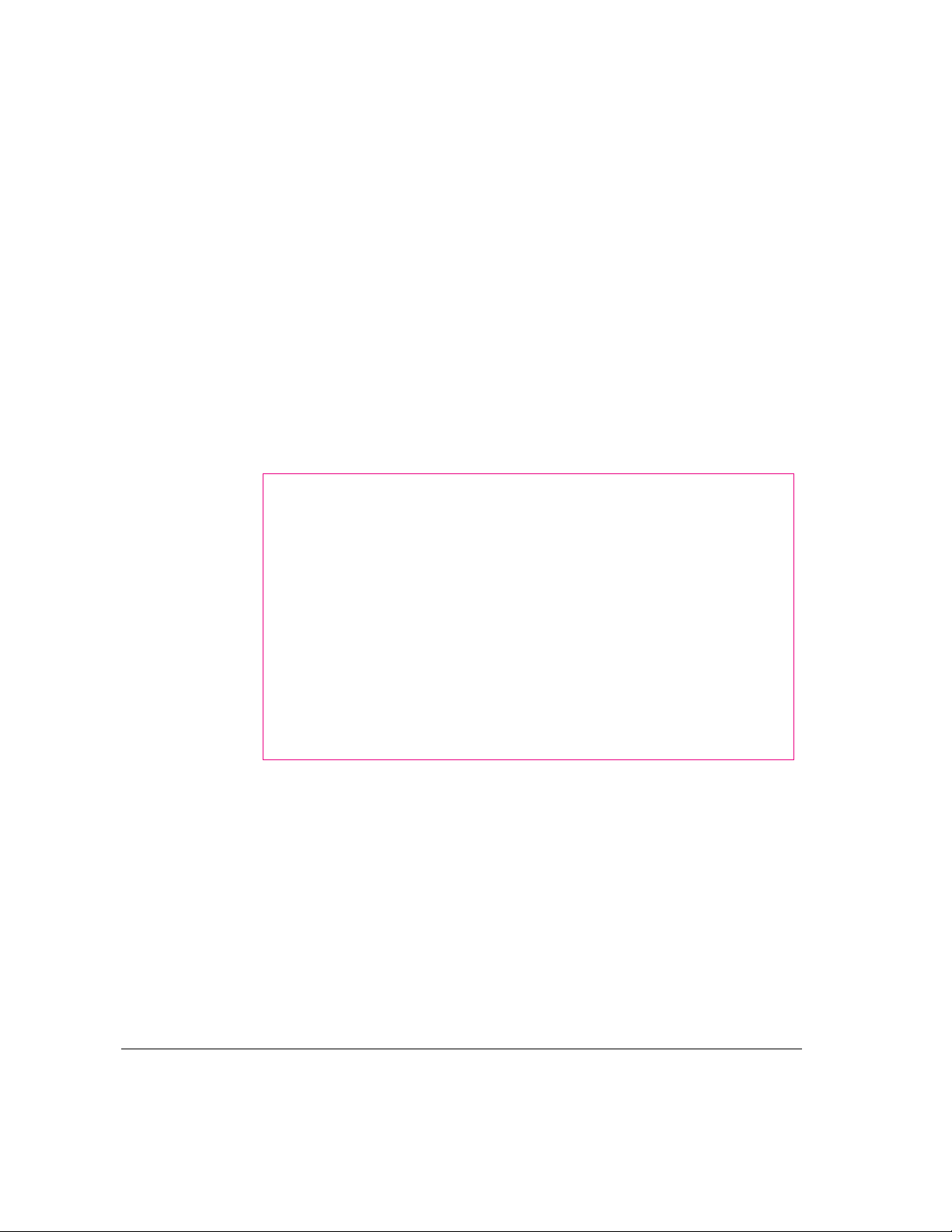
Installing an ex pansion card
You can install printed circuit boards (called cards) for networking and
communications, SCSI acceleration, video and graphics applications, or
other purposes. The cards fit into connectors, called expansion slots, inside
the server.
Your Workgroup Server 8550 has three expansion slots, each designed to
accept a Peripheral Component Interconnect (PCI) card. Install only
expansion cards that come with Mac OS drivers and are compliant with the
PCI 2.0 standard. NuBus cards cannot be used in your server’s expansion
slots. There is also an expansion slot that contains the server’s processor card.
(The processor card can be upgraded by replacing it with a more powerful
processor card.)
WARNING
attempt to install any expansion card without first checking the
documentation for that card. If the documentation specifies that an
Apple-certified technician must install the card (usually because the
installation requires special training or tools), consult the service and
support information that came with your server for instructions on
how to contact an Apple-authorized service provider or Apple for
assistance. If you attempt to install the card yourself, any damage you
may cause to the server or card will not be covered by the limited
warranty on your server. If the card is not an Apple-labeled product,
check with an Apple-authorized dealer or service provider to see if you
can i nstall it yourself.
To avoid damaging your server and expansion card, do not
Power requirements
The combined power consumption of expansion cards must not exceed the
limits specified for your Workgroup Server 8550. If you have more than one
expansion card installed, check the information that came with your cards to
make sure that their power consumption is within the limits specified in
Appendix B, “Technical Information.”
34 Chapter 3 / Expanding Your Server and Connecting Other Equipment
Page 44

Installing a PCI expansion card
IMPORTANT
Some cards may need to be installed by an Apple-authorized
service provider. Check the information that came with the card.
Foll o w these steps to install an expansion card.
1 Carefully follow the instructions provided earlier in this chapter for opening the
server safely.
Remember to wear a grounded wriststrap while installing an expansion card.
2 Touch the metal part of the power supply case inside the server to discharge
static electricity.
Always do this before you touch any parts or install components i nside
the server.
Power supply
Installing an expansion card 35
Page 45

3 Lower the retainer.
Squeeze the sides of the retainer and pull down.
To lower the retainer, squeeze the sides to unlatch it.
4 Being careful not to touch the sharp edges, pull out the metal access port cover behind
the expansion slot you want to use, and set the access port cover aside.
1 Press apart the two
levers that are next to
the card access port
to release the access
port cover.
2 Slide the access port cover out and away from the access port.
36 Chapter 3 / Expanding Your Server and Connecting Other Equipment
Page 46

5 To protect your card, touch the metal part of the power supply case to discharge static
electricity again, as in step 2, and then remove the card from its static-proof bag.
Hold the card by its edges to avoid touching the connector.
Connector
6 Align the connector end of the card with the expansion slot.
If your expansion card is
full-length, be sure that
it engages the card guide
in the server’s interior.
Expansion slotConnector
Installing an expansion card 37
Page 47

7 Press the card firmly until the connector is seated.
m Slide the card be tween the two levers that held the access port cover you
removed earlier. You may need to press the levers apart slightly to guide the
card betw een them.
m Don’t force the card. If you meet a lot of resistance, pull the card out and
try again.
m To s ee if the card is properly connected, pull it gently. If it resists and stays
in place, it’s connected. (Make sure you don’t pull the card so much that
you accidentally disconnect it.)
If you have other cards to install, put them in now by repeating steps 4 through 7.
8 Replace the retainer.
Snap the retainer
back into place.
This guide on the retainer
engages the processor card
in the server.
Processor card
When the card is properly seated, the levers
snap into place and secure the card.
38 Chapter 3 / Expanding Your Server and Connecting Other Equipment
Page 48
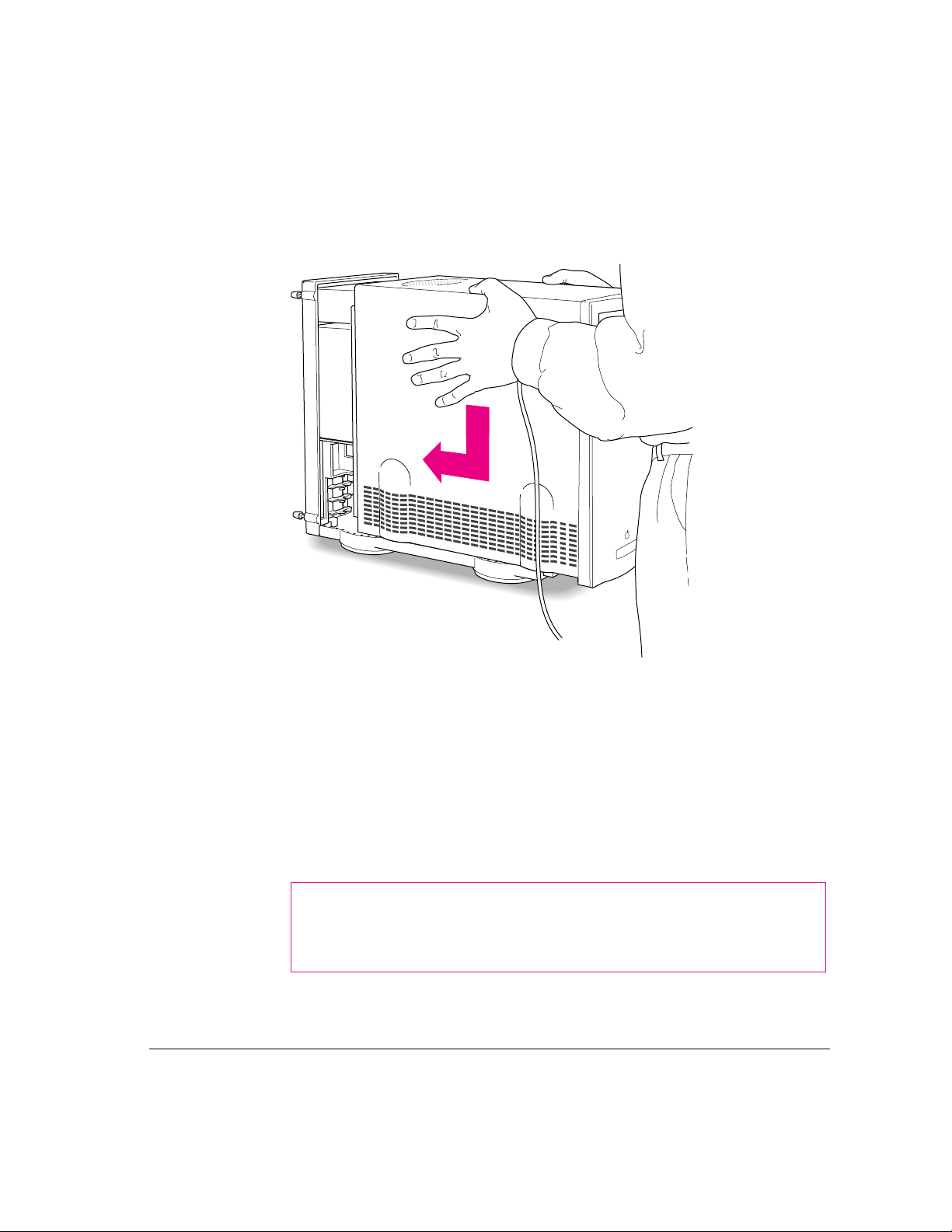
9 Replace the cover on the server.
Lower the cover all the way down onto the case. Push the cover toward the
back until it touches the back panel.
10 Tighten the screws on the back panel.
You are now finished installing the card. If a software driver was included
with your expansion card (on a floppy disk), after you finish setting up your
server and turn it on, you will need to install the driver.
Return to Chapter 1 to complete the steps for setting up and turni ng on your
server, and then, if you need to install driver software, refer to the
documentation that accompanied the expansion card and to “Installing
Device Drivers” in Chapter 1 of the Work group Server Administrator’s Guide.
WARNING
Never turn on your server unless all of its internal and
external par ts are in place. Operating the server when it is open or
missing parts can be dangerous, and can damage your server.
Installing an expansion card 39
Page 49
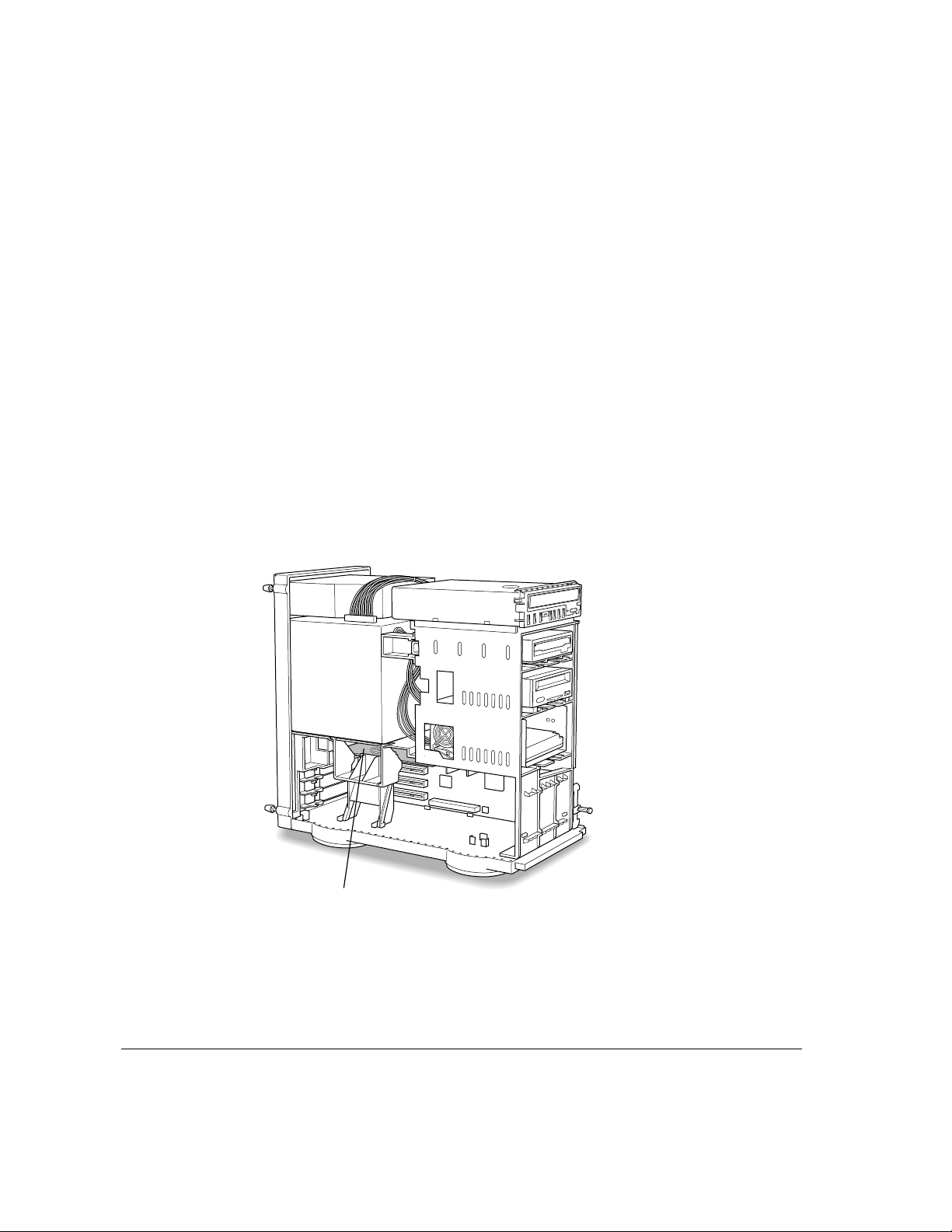
Upgrading t he p r ocessor
Your server’s processor can be upgraded with the installation of a processor
upgrade card.
To upgrade the processor, remove the old processor card following the
instructions earlier in this chapter for opening the server safely. Then, the
new processor card can be installed following the procedure in this chapter
for installing expansion cards. (Note that an access port cover does not need
to be removed as described in step 4 of “Installing a PCI Expansion Card”
earlier in this chapter.)
IMPORTANT
damaging the card, hold it only by the edges—do not touch the connectors or
the co mponents on the card.
Refer t o the do cumentation that came with the processor upgrade card for
important i nstallation instructions specific to the card.
The processor card can be damaged by static electricity. To avoid
Processor card (behind retainer)
40 Chapter 3 / Expanding Your Server and Connecting Other Equipment
Page 50
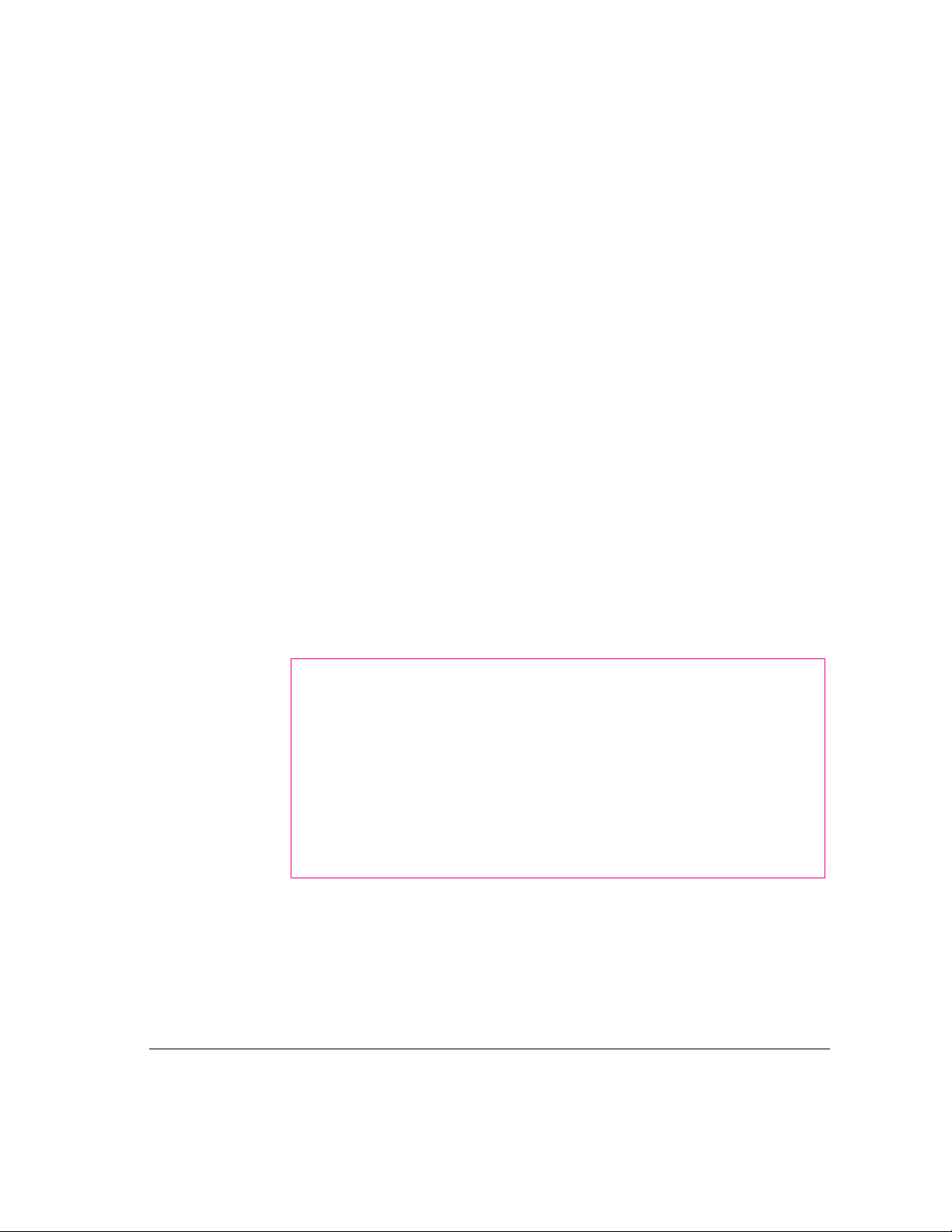
Expanding memory
Additional memory can be installed in your server. Memory for your server is
provided in packages called Dual Inline Memory Modules (DIMMs).
Appendix B, “Technical Information,” describes how much additional
memory can be installed in the ser ver.
Adding dynamic random-access memory (DRAM) DIMMs increases your
server’s memory. The DRAM DIMMs must be the correct type for your
server, and can be installed one at a time. For the best performance, however,
the DR AM DIMMs should be installed in pai rs of the same size into paired
slots in your server.
You can also improve your server’s performance by upgrading the Level 2
(L2) cache with a higher-capacity cache DIMM. (The L2 cache stores the
most frequently used portions of memory in high-speed RAM.)
The memory used to display images on the screen (called video RAM, or
VRAM) can also be expanded by installing DIMMs. VRAM DIMMs must be
installed in pairs.
It is very important that the DIMMs be correctly installed in your Workgroup
Server 8550. Incorrect installation can result in errors, unpredictable results,
and damage to your equipment and data.
WARNING
an Apple-certified technician install additional DIMMs. Consult the
service and support information that came with your server for
instructions on how to contact an Apple-authorized service provider or
Apple for service. If you attempt to install additional DIMMs yourself,
any damage you may cause to your equipment will not be covered by
the limited warranty on your server. See an Apple-authorized dealer or
service provider for additional information about this or any other
warranty question.
To avoid damage to your server, Apple recommends that only
Expanding memory 41
Page 51

Connecting hard disks and other SCSI devices
Your Workgroup Server 8550 has two buses for connecting devices that use
the Small Computer System Interface (SCSI, pronounced “skuh-zee”). The
SCSI connections permit high-speed communication between the server and
the devices. SCSI devices commonly attached to the Workgroup Server 8550
include hard disks, CD-ROM drives, scanners, printers, and tape-backup drives.
IMPORTANT
Before connecting a device to your server, be sure that the server
(and any other device already connected to it) is turned off. Read the
instructions in this section and the instructions that came with your hard disk
or other SCSI device before connecting it to your server.
Bus A is the internal Fast SCSI-2 bus (10 MB per second) that connects your
server’s CPU to the built-in disk drive in the bottom bay of the internal disk
drive bracket. Additional devices cannot be connected to the inter nal SCSI
bus (unless the cabling for this bus is modified by an Apple-authorized
service provider).
Bus B is an internal/external SCSI-1 bus (5 MB per second) to which a total
of seven devices can be connected. The CD-ROM drive that is built into your
server is connected to the internal/external SCSI bus. The optional internal
hard disk (which can be installed in the top bay of the inter nal disk drive
bracket) and the optional built-in DAT drive (or any other drive in your
server’s auxiliary bay) are also connected to this internal/external SCSI bus
when installed. Your server has a port for connecting additional external
SCSI devices to the internal/external SCSI bus. The SCSI icon appears above
the port on the server’s back panel.
SCSI icon
SCSI port
You can connect SCSI devices to the SCSI port in a chain. The first device
in the chain plugs into the SCSI port; the second device plugs into the
first device, and so on. If the only device connected to your server’s
internal/external SCSI bus is its built-in CD-ROM drive, you can attach up to
six external SCSI devices. However, if you have a built-in DAT drive and a
second internal hard disk connected to this SCSI bus, you can attach only four
externa l SCSI devices to the port.
42 Chapter 3 / Expanding Your Server and Connecting Other Equipment
Page 52
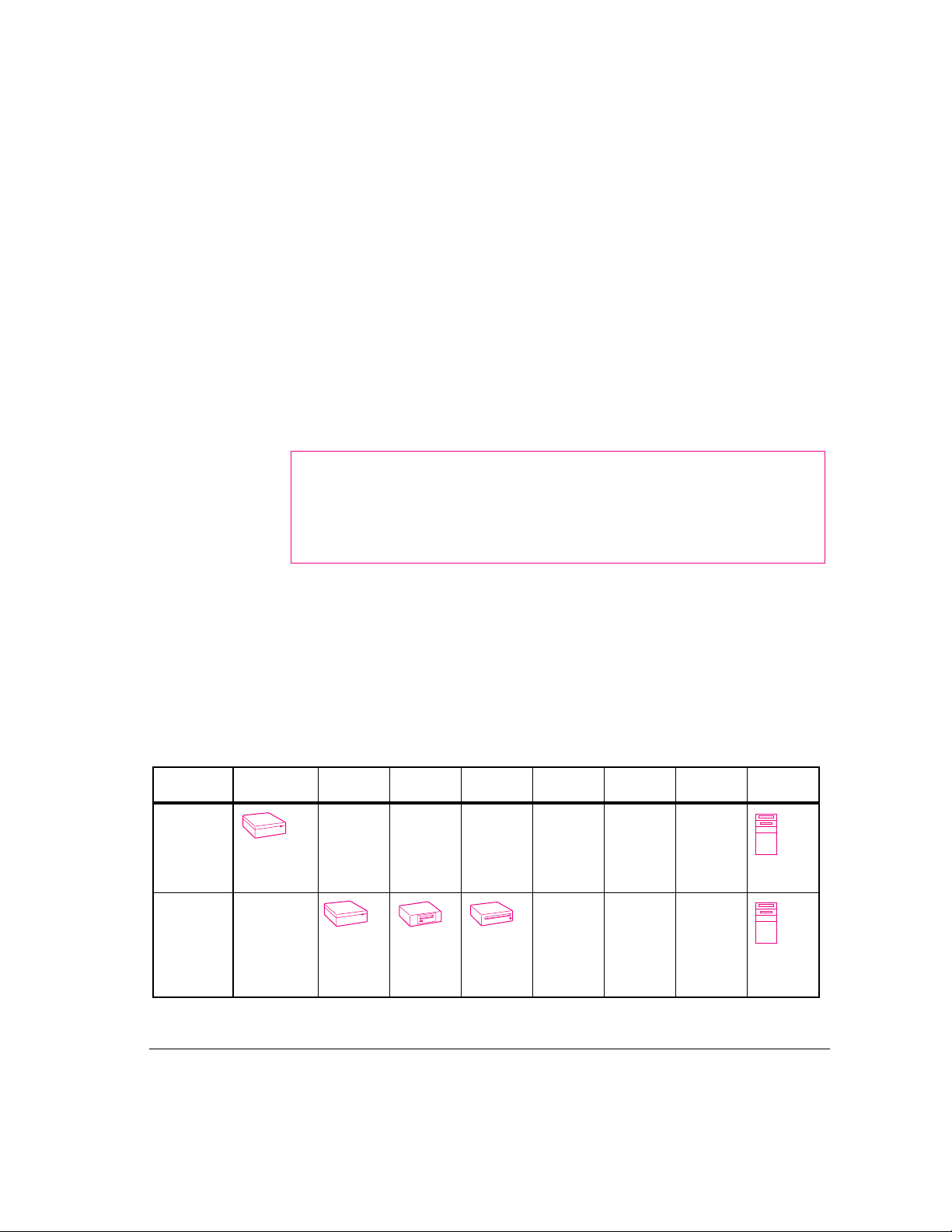
Devices on the same SCSI bus must have unique ID numbers (however,
devices on different SCSI buses may use the same SCSI ID number).
Setting up a SCSI device to use with your server involves:
m setting the device’s SCSI ID number
m physically connecting the device to your server (including
appropriate termination)
m installing any necessary device drivers (and restarting your system)
Setting the SCSI ID number
If you have a SCSI device not sold by Apple, see the instructions that came
with that device for information on setting its SCSI ID number.
Internal
SCSI Bus A
(Fast SCSI-2,
10 MB/sec)
Internal/
External
SCSI Bus B
(SCSI-1,
5 MB/sec)
WARNING
Each SCSI device connected to your server must have its
own, unique SCSI ID number. Using two or more devices with the
same ID number (on the same SCSI bus) can cause your equipment
to malfunction.
If you have an Apple SCSI device, set the SCSI ID number as follows:
1 Make sure your server is shut down and the SCSI device is turned off.
2 Choose a number between 0 and 6 that doesn’t duplicate the ID of any other SCSI device
connected to your server on the same SCSI bus.
The following table shows the server’s default SCSI ID numbers as well as the
SCSI ID numbers available for you to use on the internal/external bus.
0234516SCSI ID #
Hard disk #1
(startup disk)
(Optional)
Not
available
Internal
hard disk #2
Not
available
Internal
DAT drive
(Optional)
Not
available
Built-in
CD-ROM
drive
Not
available
Not
available
Not
available
AvailableAvailableAvailableAvailable
7
Server
CPU
Server
CPU
Connecting hard disks and other SCSI devices 43
Page 53

On the internal/external bus, you can use SCSI ID numbers 0, 4, 5, 6. The
secondary hard disk (in the top bay of the internal disk drive bracket), the
optional built-in DAT drive (or any other drive in your server’s auxiliary bay),
and the built-in CD-ROM drive reserve SCSI IDs 1, 2, and 3, respectively, on
the internal/external bus. If you do not have a secondary hard disk in the
internal disk drive bracket, you can also use SCSI ID 1 for this bus; if you do
not have a DAT or other drive in the auxiliary bay, you can use SCSI ID 2 on
this bus.
3 Locate the ID number switch on the back of your SCSI device.
4
SCSI ID switch
4 Push the ID switch repeatedly until the number you want appears.
On some SCSI devices, the ID number switch is inside a small hole. Insert a
straightened paper clip to push the switch.
Foll o w the instruc tions in the next section to install an additional hard disk in
the internal disk drive bracket. To replace or install a drive in the server’s
auxiliary bay, see “Installing a Drive in the Auxiliary Bay.” To connect
external devices to your server, see “Connecting an External SCSI Device.”
44 Chapter 3 / Expanding Your Server and Connecting Other Equipment
Page 54

Installing an additional hard disk in the in ter nal dis k drive b rac ket
You can add a secondary internal hard disk in the top bay of the server’s
internal disk drive bracket (shown in the external view of the server in the
section “Your Server at a Glance” in Chapter 1).
Foll o w these steps to install an additional internal hard disk.
1 Open the server by following the instructions in the section “Opening the Server Safely”
earlier in this chapter.
Remember to wear a grounded wriststrap while installing an internal hard disk.
2 Touch the metal part of the power supply case inside the server to discharge
static electricity.
Alwa y s do this before you t ouch any parts or install components inside
the server.
Power supply
Connecting hard disks and other SCSI devices 45
Page 55
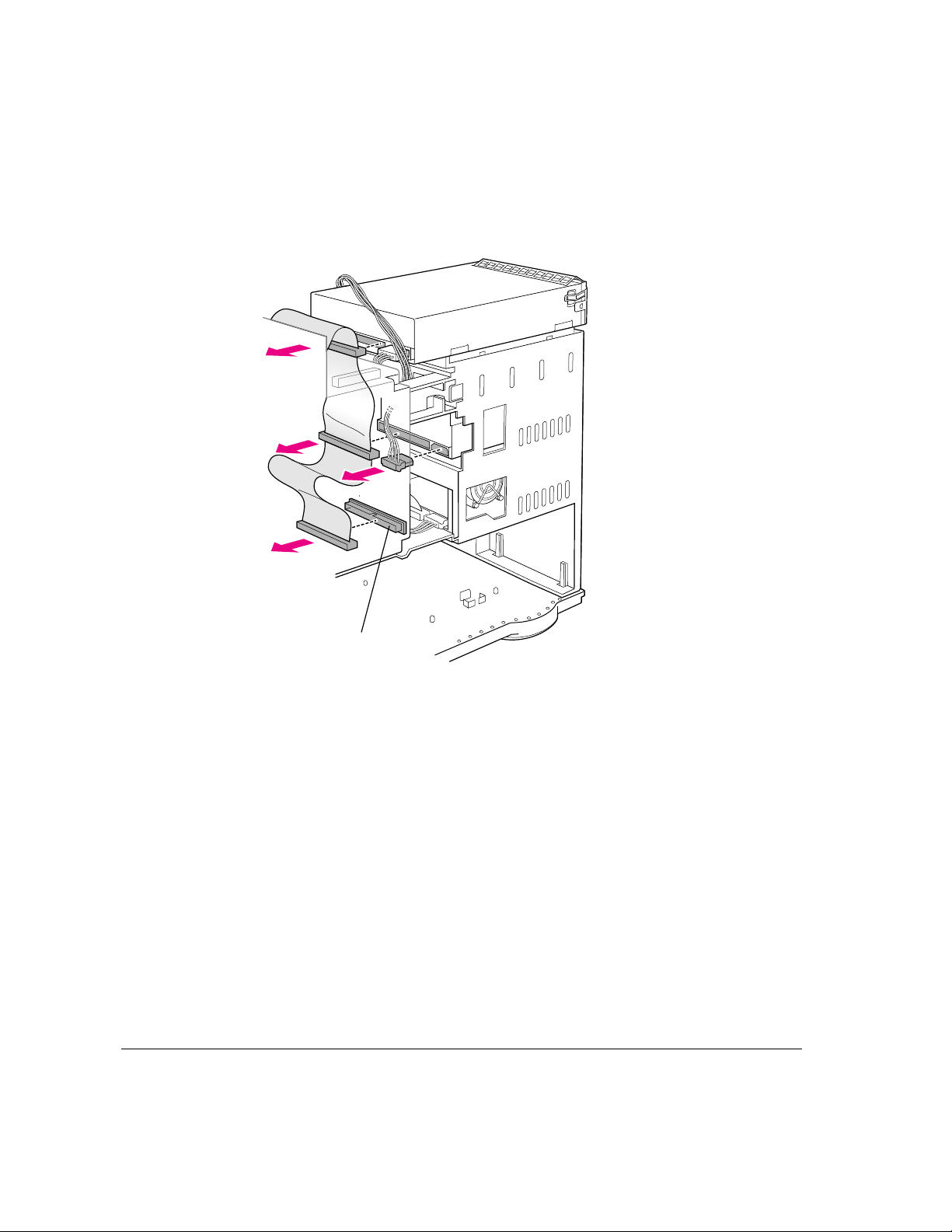
3 Disconnect the SCSI ribbon cable and power cable from the CD-ROM drive and from any
DAT or other drive in the server’s auxiliary bay, and remove the termination block from
the end of the SCSI ribbon cable.
Termination block
46 Chapter 3 / Expanding Your Server and Connecting Other Equipment
Page 56
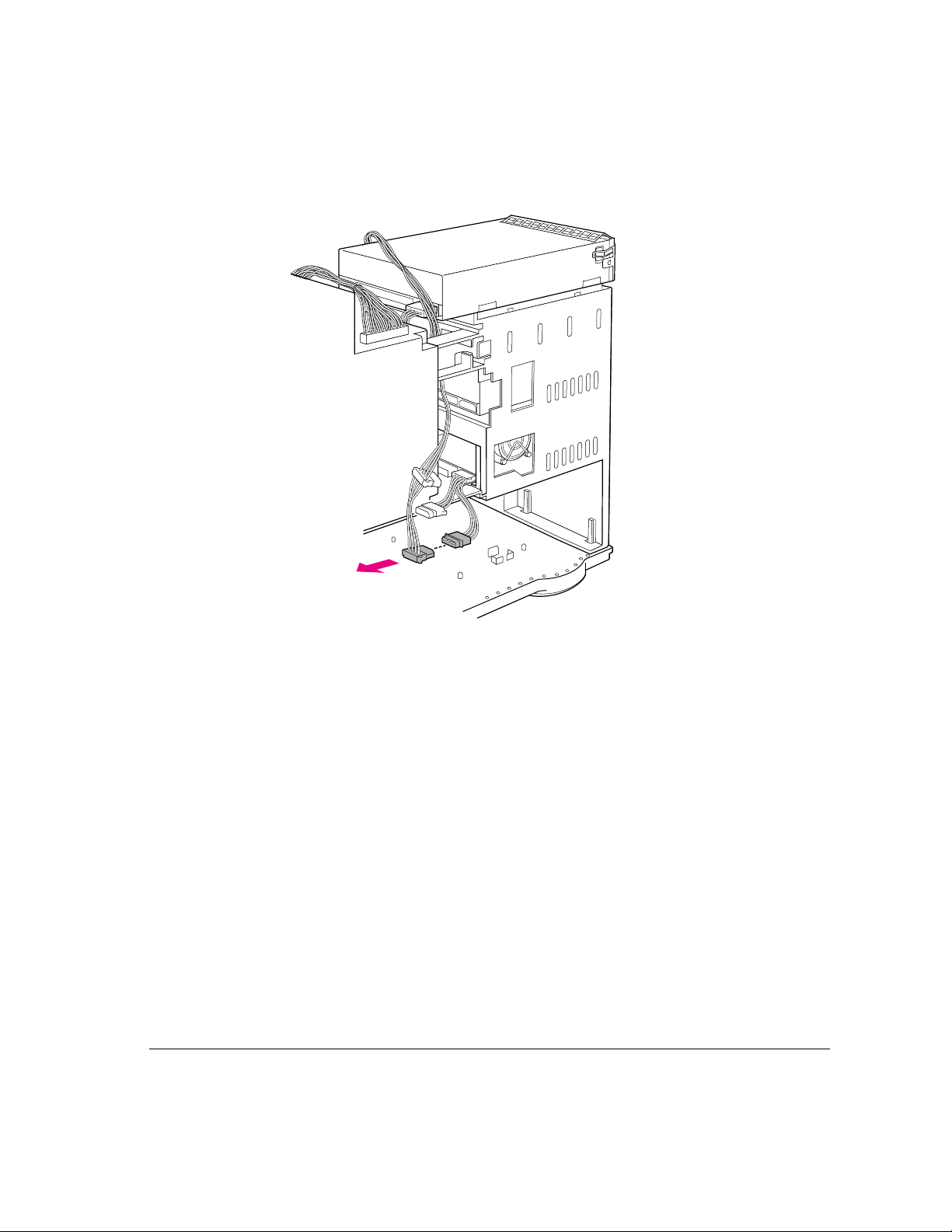
4 Disconnect the power cable from the disk drive bracket.
Connecting hard disks and other SCSI devices 47
Page 57

5 Slide the disk drive bracket out and disconnect the SCSI ribbon cable from the
bottom drive.
To release the bracket, push down the plastic tab just below the bracket.
6 Confirm that the new disk drive is terminated and has its own, unique ID number
between 0 and 6.
Since the new disk drive your are installing will be the last internal device on
the internal/external SCSI bus, you must make sure that the drive is
terminated. To terminate the drive, follow the drive manufacturer’s
specifications.
See the previous section, “Setting the SCSI ID Number,” for details on
selecting and setting ID numbers.
48 Chapter 3 / Expanding Your Server and Connecting Other Equipment
Page 58

7 Slide the new disk drive into the upper bay of the disk drive bracket.
Align the connections on the drive with the back of the bracket.
8 Install the four screws in the sides of the bracket and connect the power cable to the
upper drive.
Connecting hard disks and other SCSI devices 49
Page 59
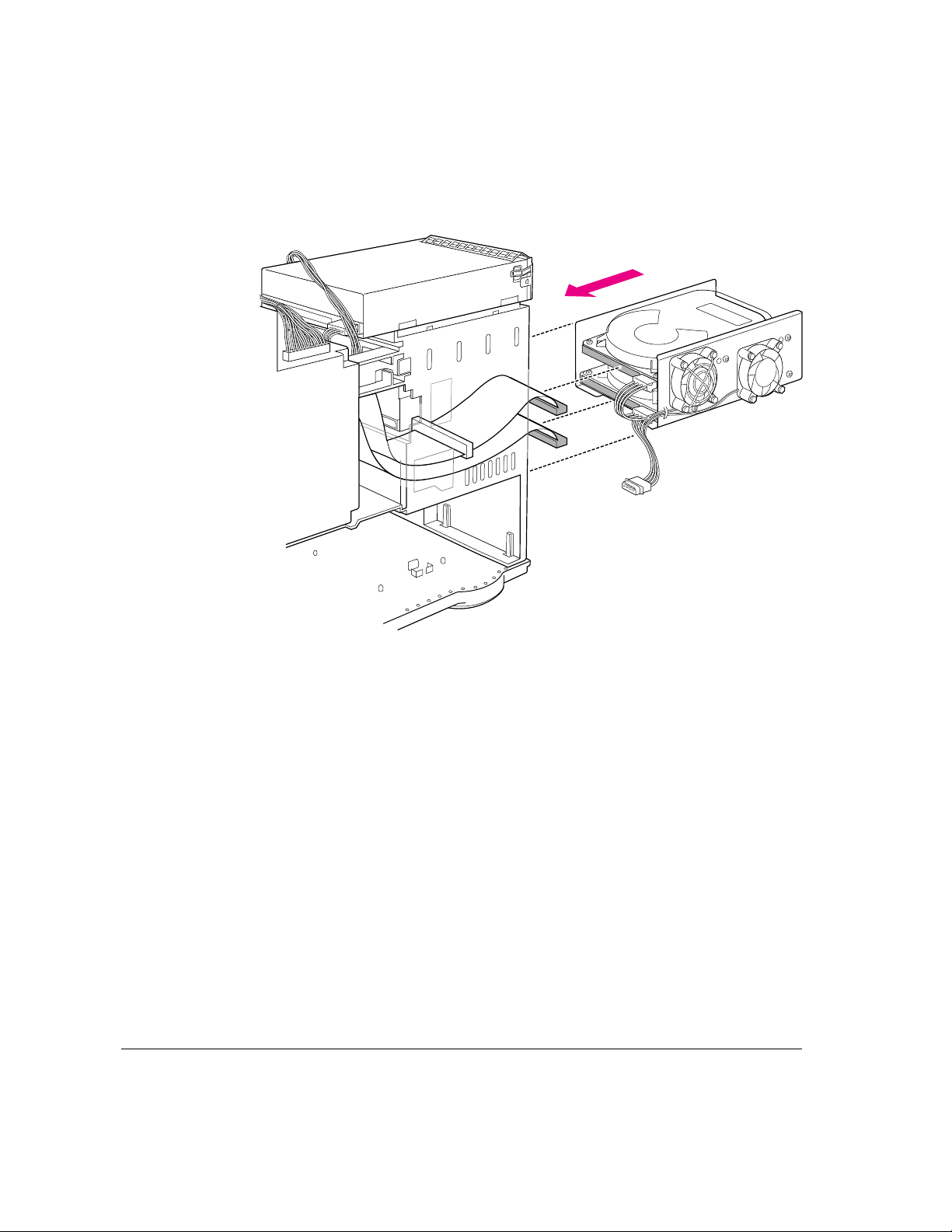
9 Connect the SCSI ribbon cables to the two drives and slide the disk drive bracket back
into place.
50 Chapter 3 / Expanding Your Server and Connecting Other Equipment
Page 60

10 Reconnect the power cable to the disk drive bracket.
Connecting hard disks and other SCSI devices 51
Page 61

11 Reconnect the power cable and the SCSI ribbon cable to the CD-ROM drive and to any
DAT or other drive in the server’s auxiliary bay.
52 Chapter 3 / Expanding Your Server and Connecting Other Equipment
Page 62
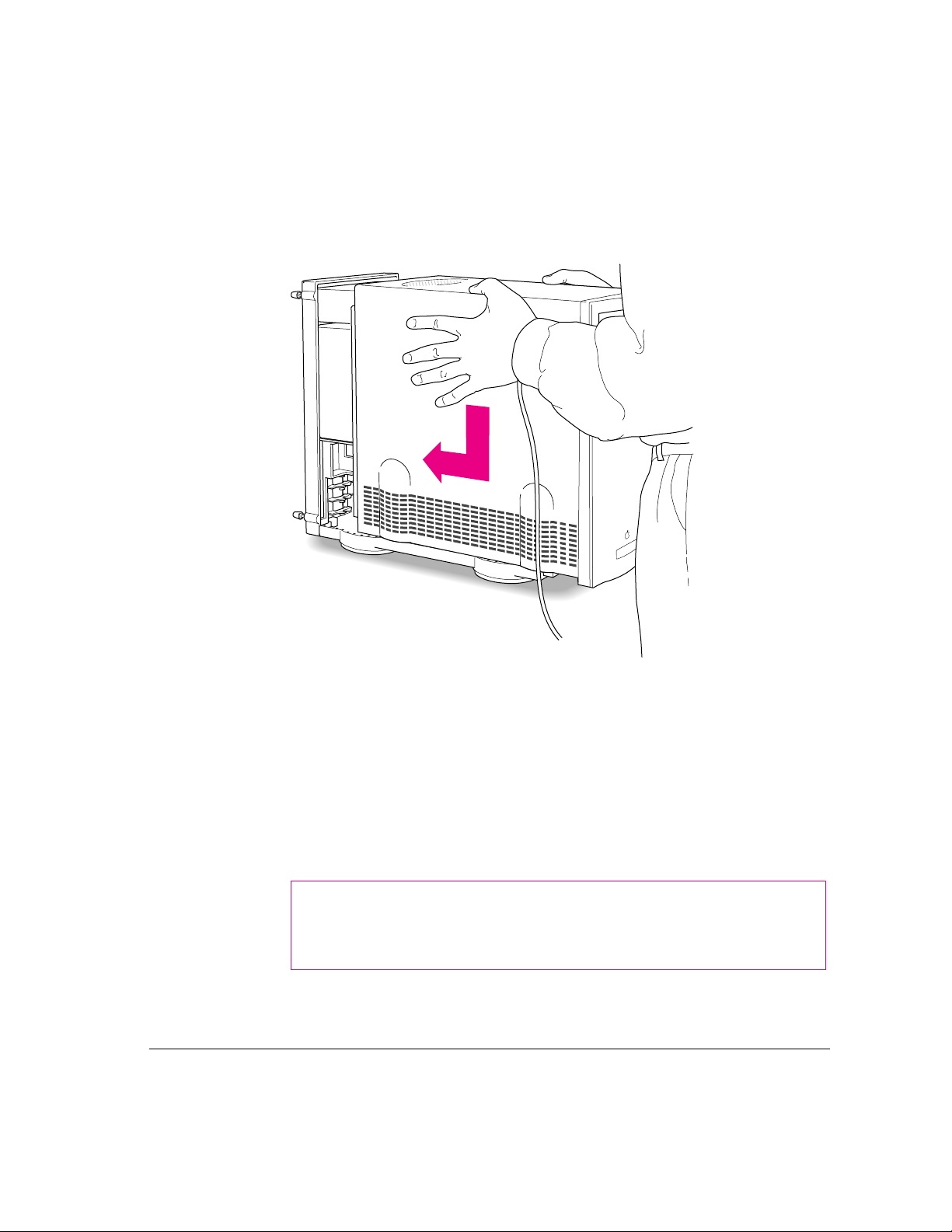
12 Replace the cover on the server.
Lower the cover all the way down onto the case. Push the cover toward the
back until it touches the back panel.
13 Tighten the screws on the back panel.
If a software driver was included (on a floppy disk) with your new hard disk,
after you finish setting up your server and turn it on, you will need to install
the driver. You may also need to initialize the new hard disk. See the sections
“Installing a Device Driver” and “Do You Need to Initialize a Hard Disk?”
later in this chapt er.
Return to Chapter 1 to complete the steps for setting up and turni ng on
your server.
WARNING
Never turn on your server unless all of its internal and
external par ts are in place. Operating the server when it is open or
missing parts can be dangerous, and can damage your server.
Connecting hard disks and other SCSI devices 53
Page 63

Installing a drive in the auxiliar y bay
You can install a digital audio tape (DAT) drive or an additional internal hard
disk in your server’s auxiliary bay (shown in the external view of the server in
the section “Your Server at a Glance” in Chapter 1).
Note: Your ser ver may have come with a DAT drive already installed in the
auxiliary bay.
Follow these steps to install (or replace) a drive in your server’s auxiliary bay.
1 Open the server by following the instructions in the section “Opening the Server Safely”
earlier in this chapter.
Remember to wear a grounded wriststrap while installing an internal drive.
2 Touch the metal part of the power supply case inside the server to discharge
static electricity.
Alwa y s do this before you t ouch any parts or install components inside
the server.
Power supply
54 Chapter 3 / Expanding Your Server and Connecting Other Equipment
Page 64
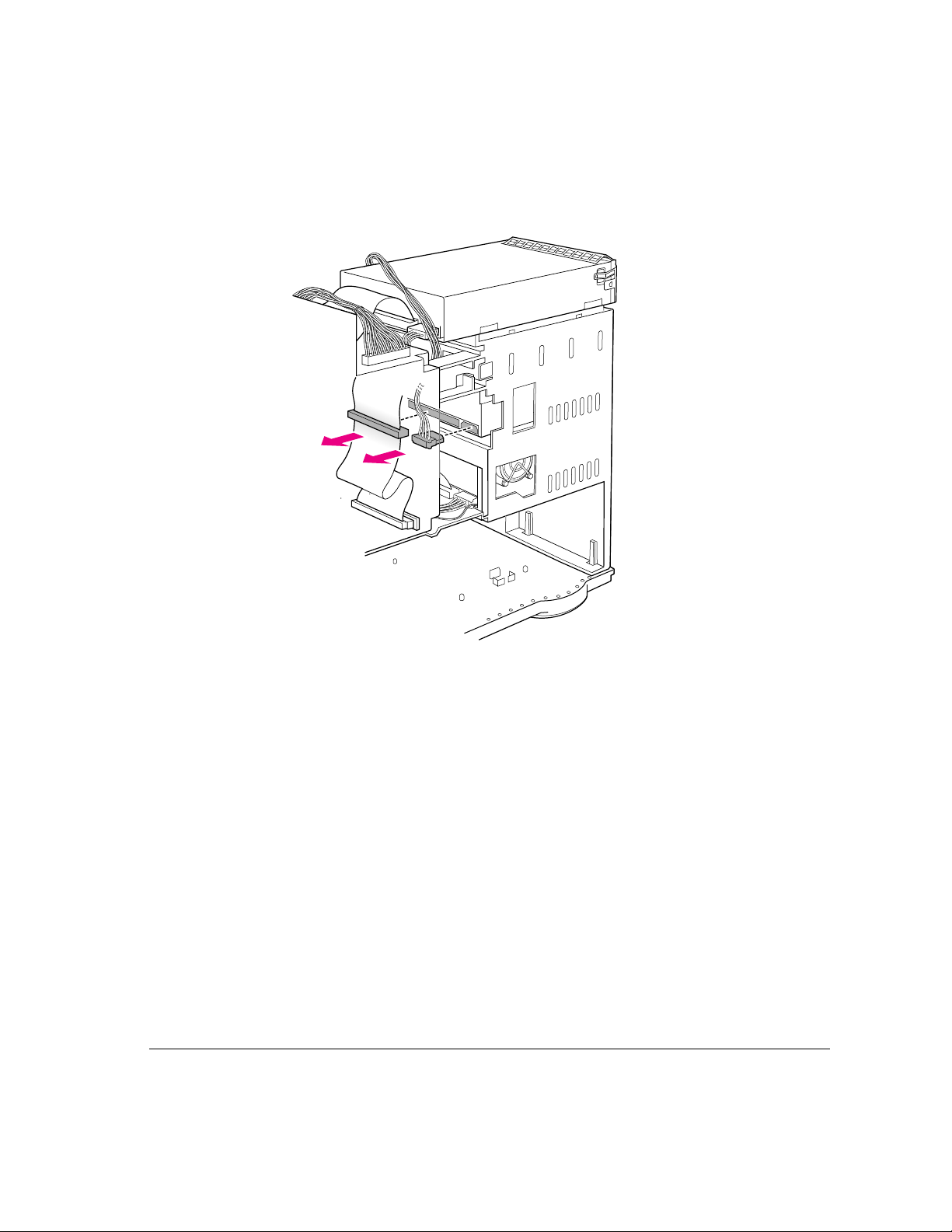
3 If you are replacing a DAT or other drive already in the server’s auxiliary bay, disconnect
the SCSI ribbon cable and power cable from the drive in the auxiliary bay.
Connecting hard disks and other SCSI devices 55
Page 65

4 If you are replacing a drive, slide the drive out of the bay.
5 Confirm that the new drive has its own, unique ID number between 0 and 6.
SCSI ID 2 is recommended for a device in the auxiliary bay. See the section
“Setting the SCSI ID Number” earlier in this chapter for details.
6 Check the termination status of the new drive.
You do not need to terminate a drive installed in the auxiliary bay. The
internal end of internal/external SCSI bus should be terminated already,
either by the termination block at the end of the SCSI ribbon cable or by a
terminated disk drive in the upper bay of the internal disk drive bracket.
Only one internal termi nator is allowed on the inter nal/external SCSI bus. If
the drive that you are installing in the auxiliary bay has a built-in terminator,
and there is no disk drive in the upper bay of the internal disk drive bracket,
you can remove the termination block at the end of the SCSI ribbon cable and
allow the device you are installing to terminate the bus. However, if there is a
disk drive in the upper bay of the internal disk drive bracket, this device is at
the end of the internal SCSI chain and must terminate the bus. In this case,
you should have an Apple-authorized service provider remove any built-in
terminator from the drive that you want to install in the auxiliary bay.
56 Chapter 3 / Expanding Your Server and Connecting Other Equipment
Page 66
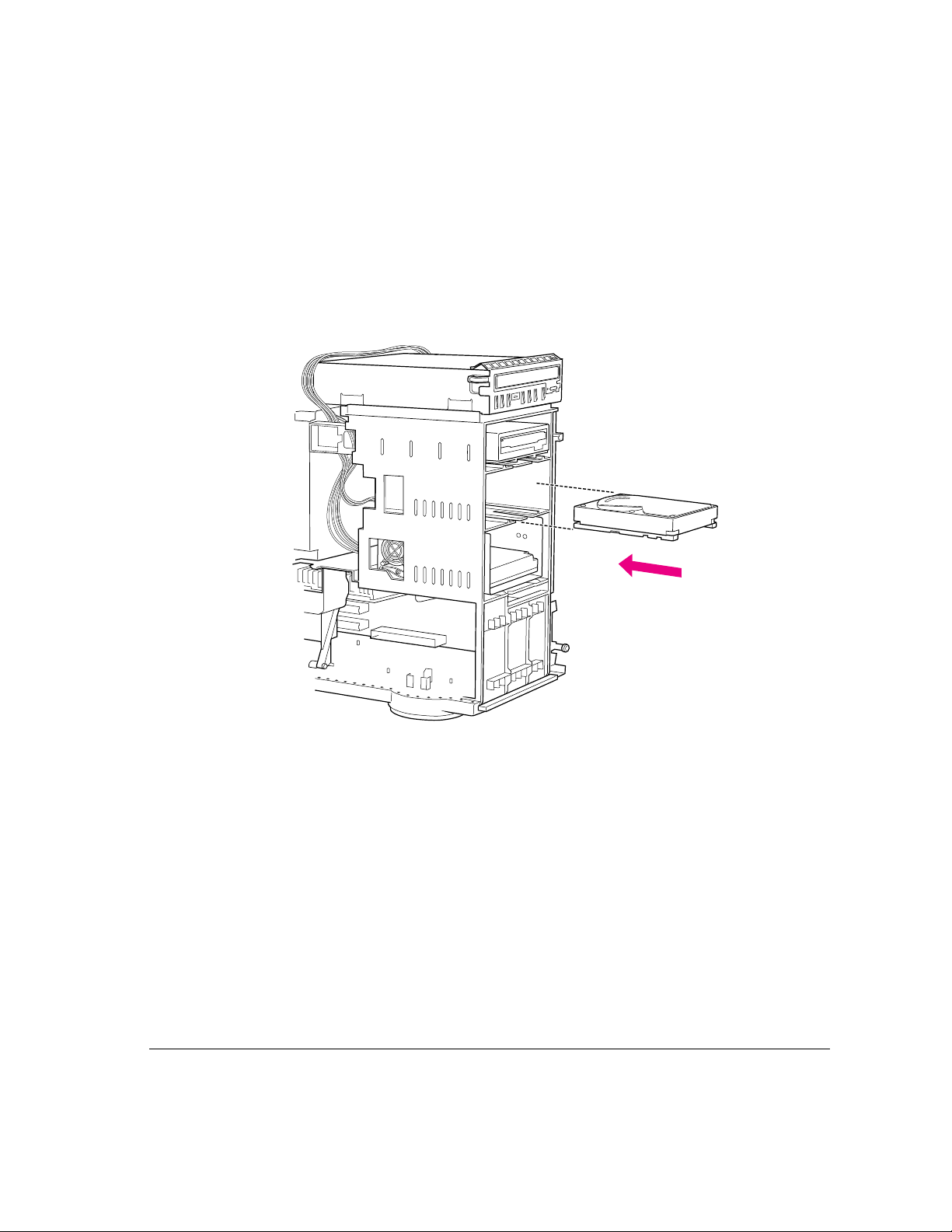
7 If necessary, attach the new drive to its bracket.
Foll o w the instructions that came with the new drive and bracket.
Note: If your new drive did not come with a bracket, see your Apple-
authorized dealer for assistance selecting an appropriate bracket for use in
the auxiliary bay of your Workgroup Server 8550.
8 Slide the new drive assembly into the auxiliary bay.
Connecting hard disks and other SCSI devices 57
Page 67
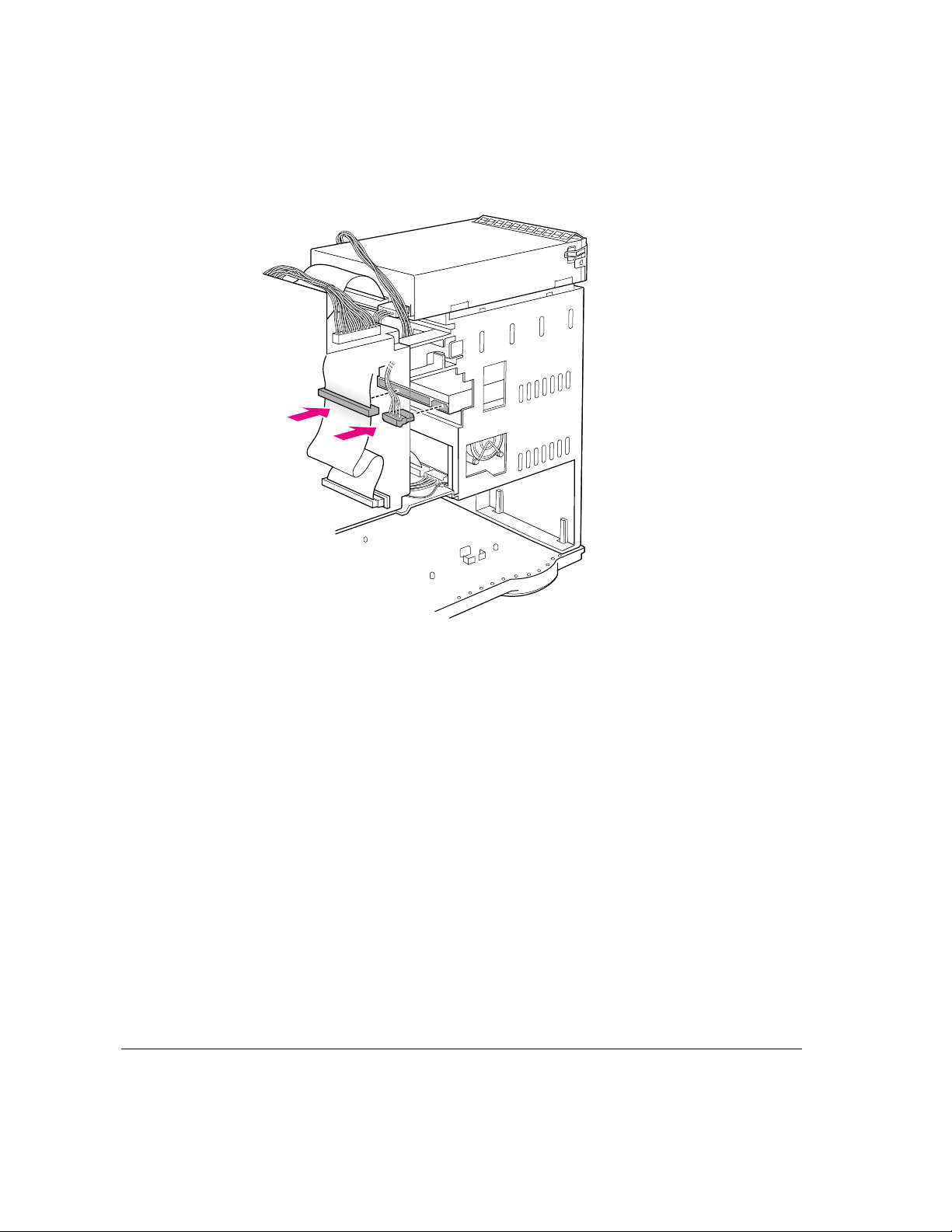
9 Connect the power cable and the SCSI ribbon cable to the new drive in the auxiliary bay.
58 Chapter 3 / Expanding Your Server and Connecting Other Equipment
Page 68
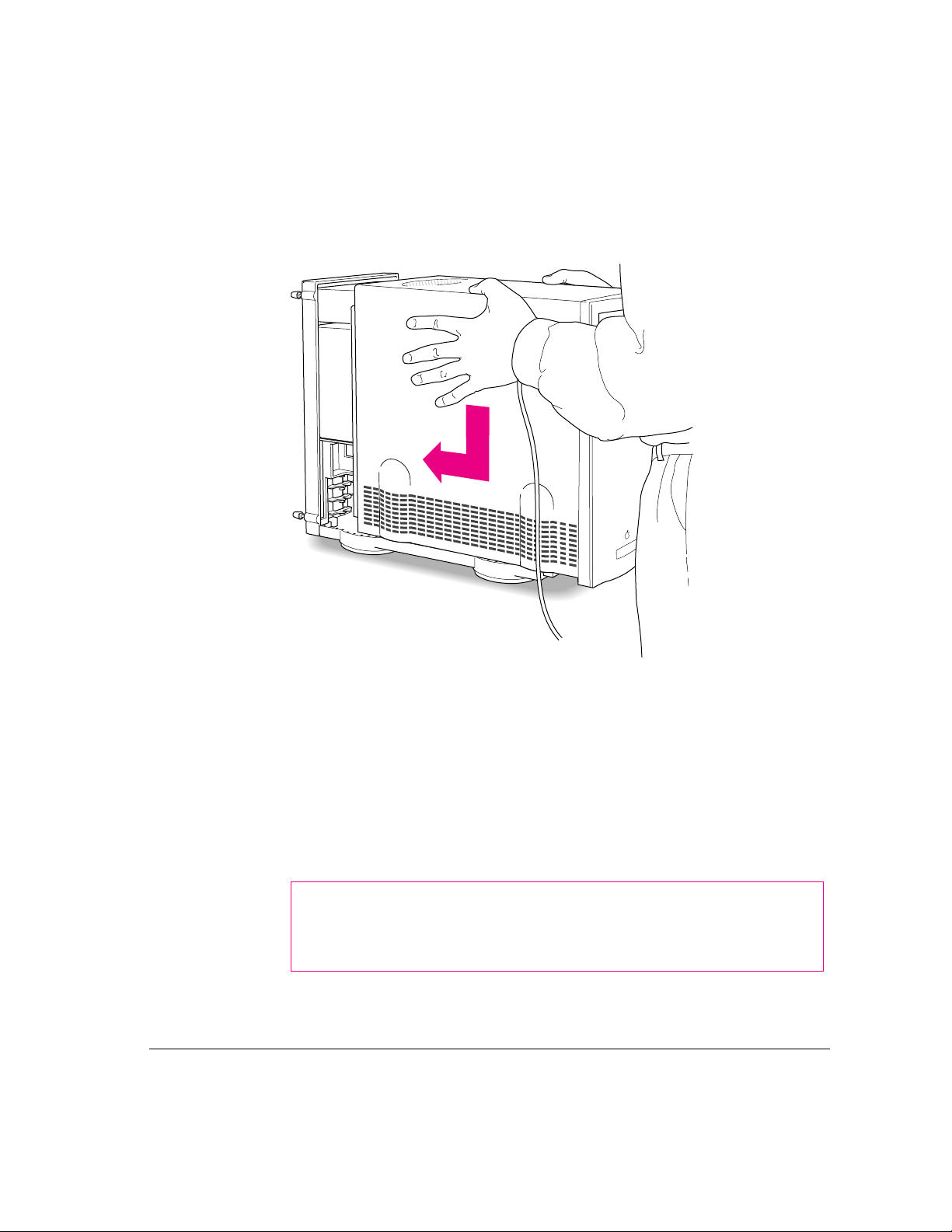
10 Replace the cover on the server.
Lower the cover all the way down onto the case. Push the cover toward the
back until it touches the back panel.
11 Tighten the screws on the back panel.
If a software driver was included (on a floppy disk) with your new drive, after
you finish setting up your server and turn it on, you will need to install the
driver. You may also need to initialize a newly installed hard disk. See the
sections “Installing a Device Driver” and “Do You Need to Initialize a Hard
Disk?” later in this chapter.
Return to Chapter 1 to complete the steps for setting up and turni ng on your
server.
WARNING
Never turn on your server unless all of its internal and
external par ts are in place. Operating the server when it is open or
missing parts can be dangerous, and can damage your server.
Connecting hard disks and other SCSI devices 59
Page 69
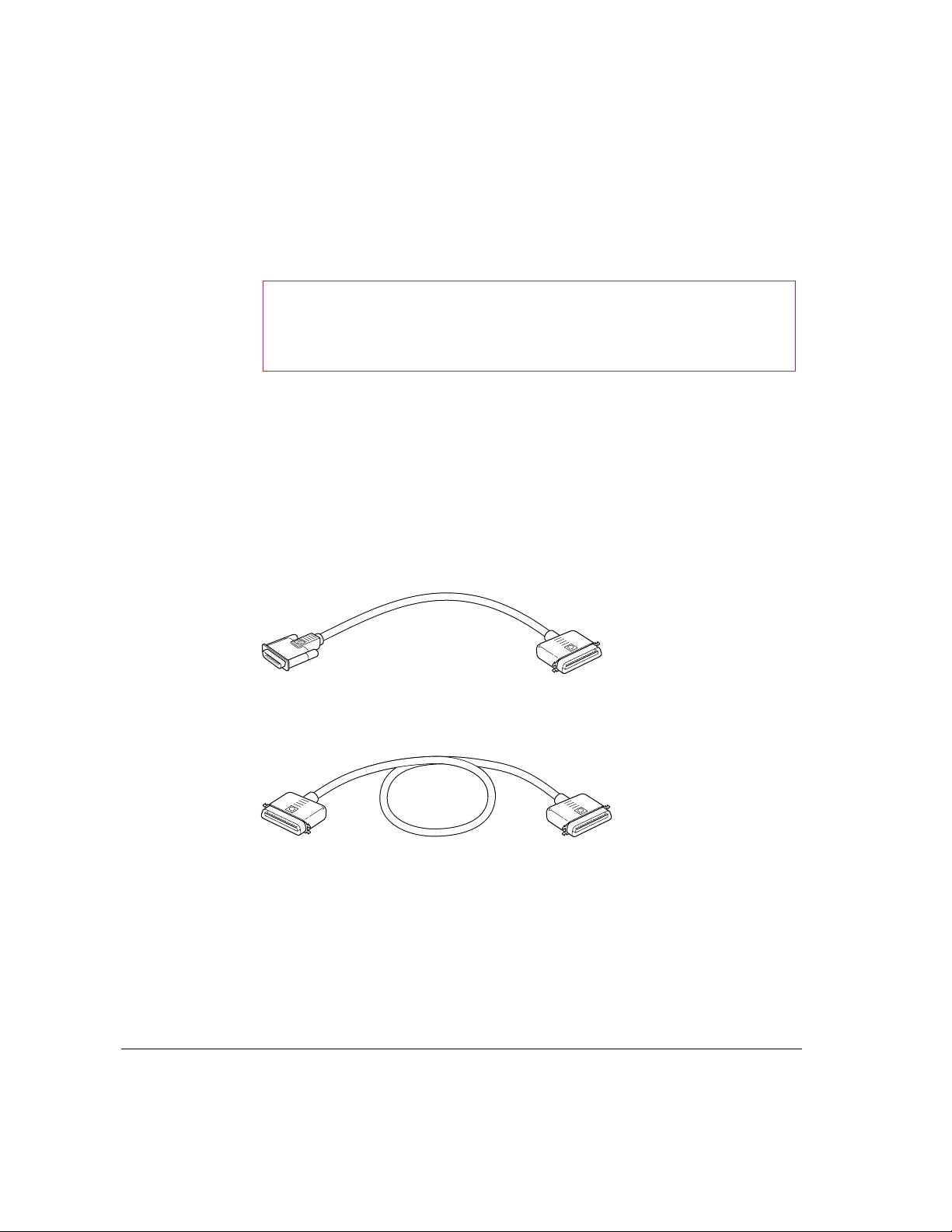
Connecting an external SCSI device
To connect a SCSI device to the port on your server’s back panel:
1 Make sure that the server and SCSI device are turned off.
WARNING
Do not connect or disconnect any device while the device or
your server is turned on. Doing so could damage the device, your
server, or both.
2 Check that the device has its own, unique ID number between 0 and 6.
See the section “Setting the SCSI ID Number” earlier in this chapter
for details.
3 Use a SCSI cable to connect the device either to the server’s SCSI port or to the last
SCSI device already in the chain.
If the device is the first or only one you’re connecting, use a SCSI system
cable t o connect it to the server’s SCSI port.
If the device is not the first one, use a SCSI peripheral interface cable to
connect it to the last device in the chain.
IMPORTANT
To get th e b est results with SCSI devices, be sure to use highquality SCSI cables and check that the total length of the cables in a SCSI
chain do es not exceed 6 meters (20 feet). Use SCSI cables manufactured by
Apple Computer or those of similar quality.
60 Chapter 3 / Expanding Your Server and Connecting Other Equipment
Page 70
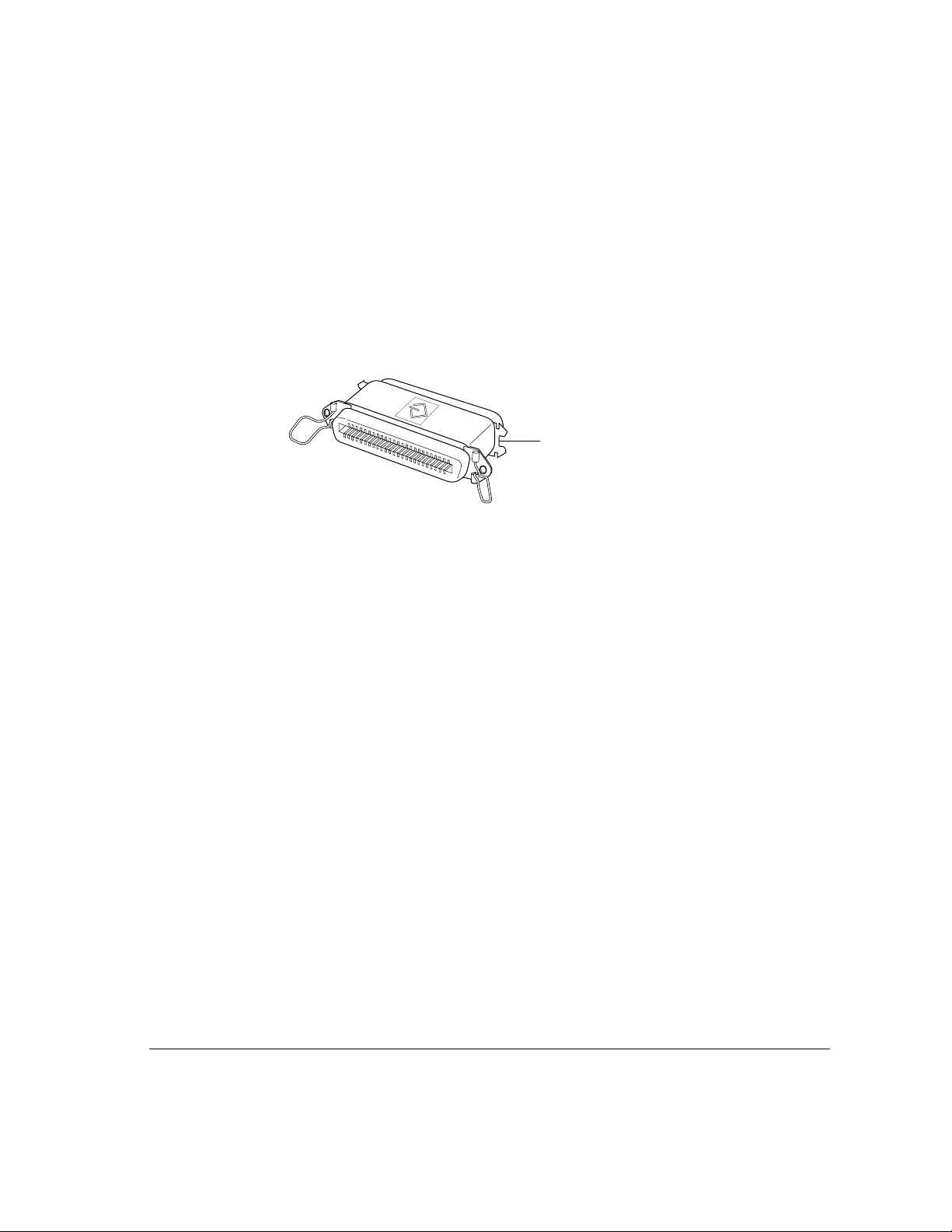
4 Make sure that only the last device in the SCSI chain has a terminator and that no other
external SCSI device has a terminator.
To ensure accurate transmission of information, a terminator must be at each
end of a SCSI chain.
Some external SCSI devices from manufacturers other than Apple have a
built-in terminator. (Check the information that came with the device.) If the
device at the end of the SCSI chain does not have a built-in terminator, you
need to attach an external terminator.
External SCSI terminator
If your SCSI device has a built-in terminator, you may choose to use it as
either the o nly device or the last device in the chain, or you may have your
Apple-authorized service provider remove any extra built-in terminators. You
can attach or remove external terminators yourself.
Note: If only one external device has a built-in terminator, rearrange the
SCSI chain so that device is at the end.
IMPORTANT
Always turn on a ny external SCSI devices connected to your
server before turning on the server itself. Otherwise, your server cannot
recognize the SCSI devices.
Before using the newly installed SCSI device, you may need to install
associated software; see the following section, “Installing a Device Driver.” If
you installed a hard disk, see also the subsequent section, “Do You Need to
Initialize a Hard Disk?”
Connecting hard disks and other SCSI devices 61
Page 71
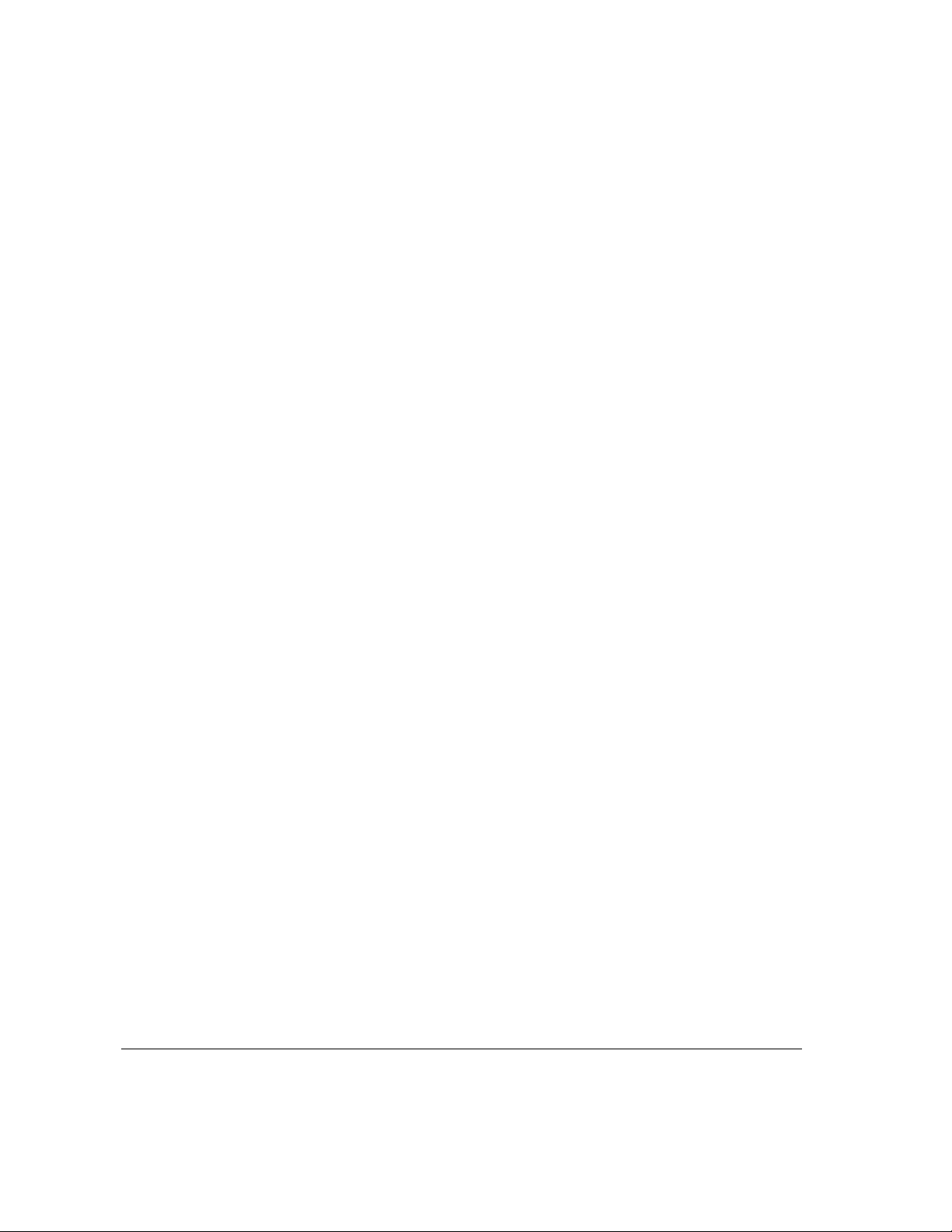
Installing a device driver
A SCSI device driver is software that lets the server communicate with a
particular SCSI device.
Note: If you have set up your server and connected additional devices, but not
yet tur n ed the server on, return to the section “Plugging In the Server” in
Chapter 1 before installing a device driver.
To i nst a ll a driver:
m
Start up your server, if necessary, and drag the driver icon to the System Folder icon on
your startup disk.
Any drivers needed for a SCSI device are usually on a floppy disk that comes
with the device. (If no drivers come with the device, then it doesn’t need any.)
You may have to restart your server to activate the driver.
Do you need to initialize a hard disk?
You need to initialize a hard disk only in the following cases:
m The disk is new and uninitialized. Your internal hard disk and most external
hard disks are initialized at the factory and do not have to be initialized
again. If you are adding a new non-Apple hard disk to your server, check
your owner’s manual to see if it needs to be initialized.
m Yo u ’ve e x pe r ie n ced repeated errors using this disk. If problems persist after
you reinitialize the disk, the disk is in need of servicing.
You use the Apple Drive Setup program to initialize and name a hard disk.
Apple Drive Setup is provided as part of your system software and can be
found in the Utilities folder on the server’s hard disk as well as on the
Workgro up Server Software CD-ROM disc. See Chapter 4, “Managing Hard
Disks,” in the Wo rk group Server Administrator’s Guide and the instr uctions for
preparing a disk for use in the “Disks” topic in Macintosh Guide, available in
the Guide (h) menu.
If you are using the Apple RAID Software that accompanied your Workgroup
Server, you may want to use the Apple RAID Setup program to reinitialize
your hard disk(s) to optimize your server’s performance. See the Apple RAID
Administrator’s Guide for instructions.
62 Chapter 3 / Expanding Your Server and Connecting Other Equipment
Page 72
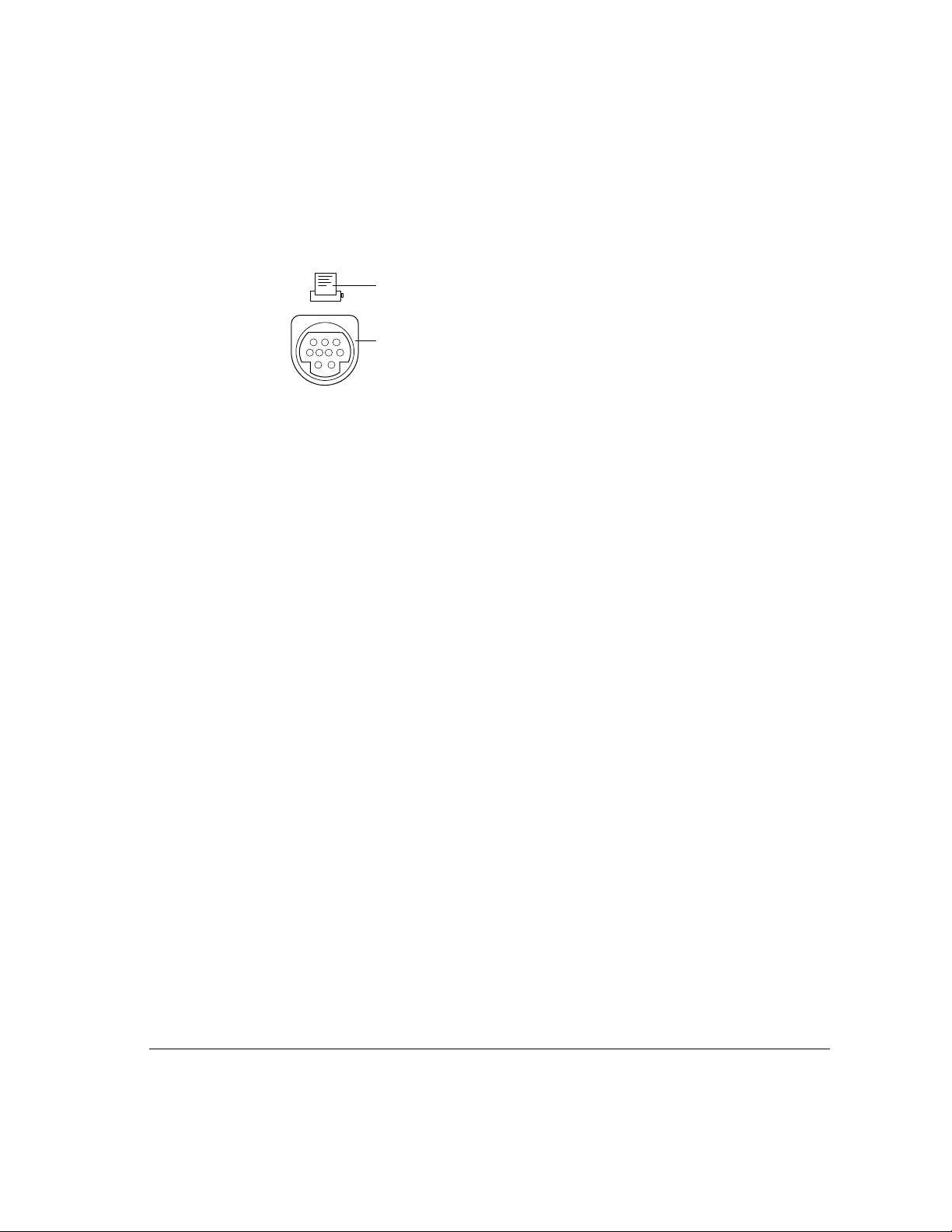
Connecting a printer
Your server has a printer port, which you use to connect a printer to your
server.
The printer port accepts either a direct cable connection (to printers such as
the StyleWriter II) or a network cable connection (to printers such as a
LaserWriter Pro or LaserWriter Select).
Follow the instructions that came with your printer when connecting it to
your server.
A printer can also be connected to the modem port.
Note: You use the Chooser program to indicate the port you used to connect
your printer. (For more information on using the Chooser and printing, see
“Choosing a Printer” in Chapter 1, “Configuring Your Server,” in the
Workgro up Server Administrator’s Guide and the “Printing and Fonts” topic in
Macintosh Guide, available in the Guide (h) menu.
Printer port icon
Printer port
A GeoPort Telecom Adapter, or similar device, can also be connected to the
printer port.
Connecting a printer 63
Page 73

Connecting an additional moni to r
You can use an additional monitor with your server if you install a video
expansion card. See “Installing an Expansion Card” earlier in this chapter
for instructions.
When you connect an additional monitor:
m Make sure that the ventilation openings on the server and the monitors are
clear and unobstructed.
m If necessary, configure the monitor options. See the documentation that
accompanied the monitor and “Configuring Your Monitor” in Chapter 1 of
the Wo rk group Server Administrator’s Guide.
m If there is interference on your screens or on a television or radio near your
server, reposition or separate the affected equipment.
Connecting a trackball or other input device
Your server has an Apple Desktop Bus (ADB) port, which you use to connect
the mouse, the keyboard, and other input devices such as a trackball, a barcode reader, or a graphics tablet.
ADB port icon
ADB port
You can usually connect up to three ADB devices in a chain to a single port.
The exact number depends on how much power the devices require.
IMPORTANT
server must not exceed 500 milliamperes (mA). Information about the power
requirements of the mouse and keyboard are in Appendix B, “Technical
Information.” Check the information that came with your other ADB devices
for power requirements.
64 Chapter 3 / Expanding Your Server and Connecting Other Equipment
The total power used by all ADB devices connected to your
Page 74
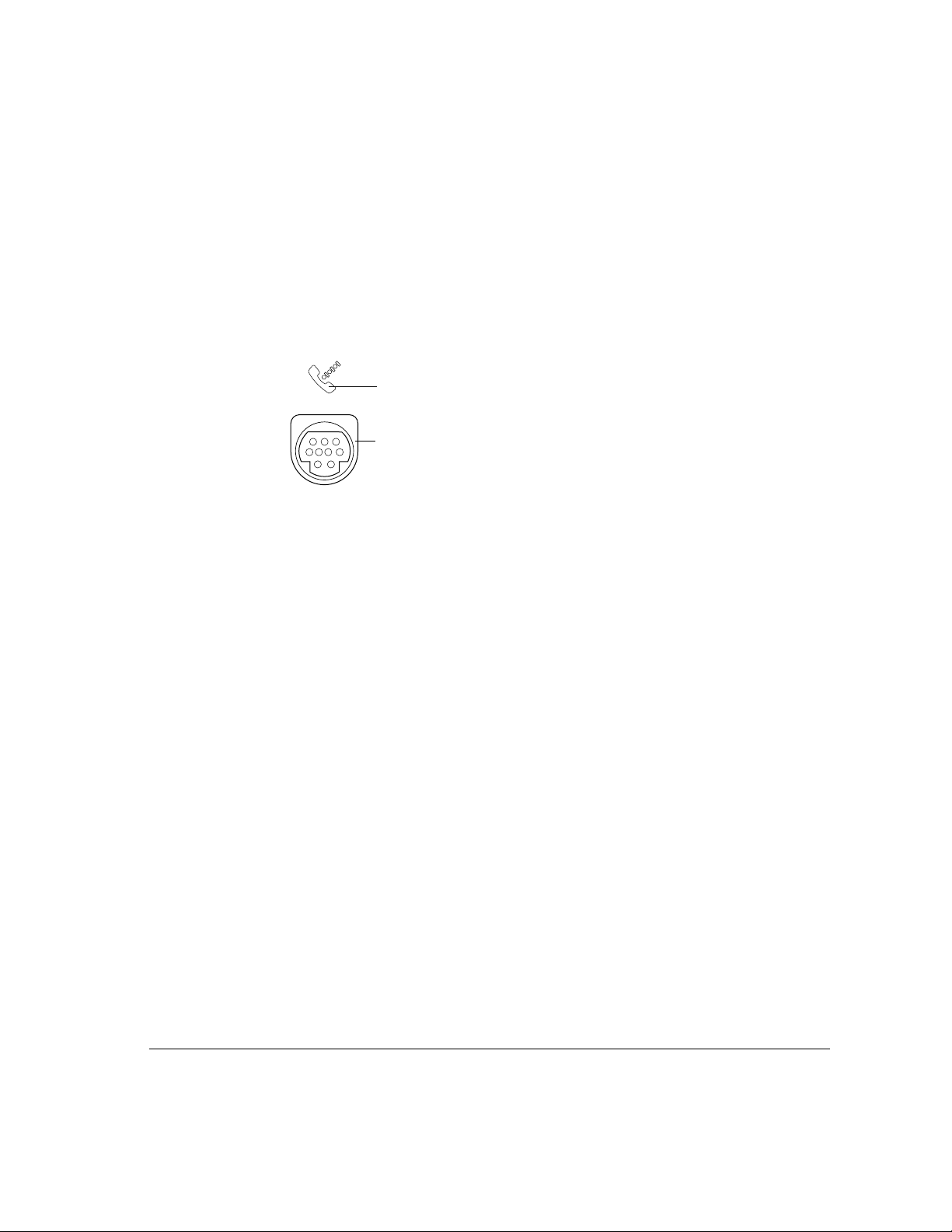
Connecting a modem or GeoPort Telecom Adapter
Your server has a port, called the modem port, which is a serial port designed
for use with modems and devices such as the GeoPort Telecom Adapter.
These devices, when used with appropriate telecommunications software, take
advantage of the server’s built-in modem capabilities. The GeoPort Telecom
Adapter comes with communications and fax software and can be purchased
from Apple-authorized dealers.
Modem port icon
Modem port
You can connect a standard modem to the modem port, using a standard
modem cable. To connect an adapter or modem to your server, follow the
instructions that came with your adapter or modem.
A GeoPort Telecom Adapter can also be connected to the printer port.
You can also connect a printer to the modem port.
Connecting audio equipm ent
Your server can play and record stereo sound from a variety of sources. You
can listen to or reproduce stereo sound by connecting audio equipment to
the sound input and output ports on the server. You can use your inter nal
CD-ROM drive to play and record sound from audio compact discs (CDs).
For information on using the Mac OS to choose sound input and output
options, to record an alert sound, or to play audio CDs, see “Choosing
Sound Devices and Alert Sounds” in Chapter 1 of the Work gro up Server
Administrator’s Guide and the “Sound” topic of Macintosh Guide, available
in the Guide (h) menu.
Connecting audio equipment 65
Page 75
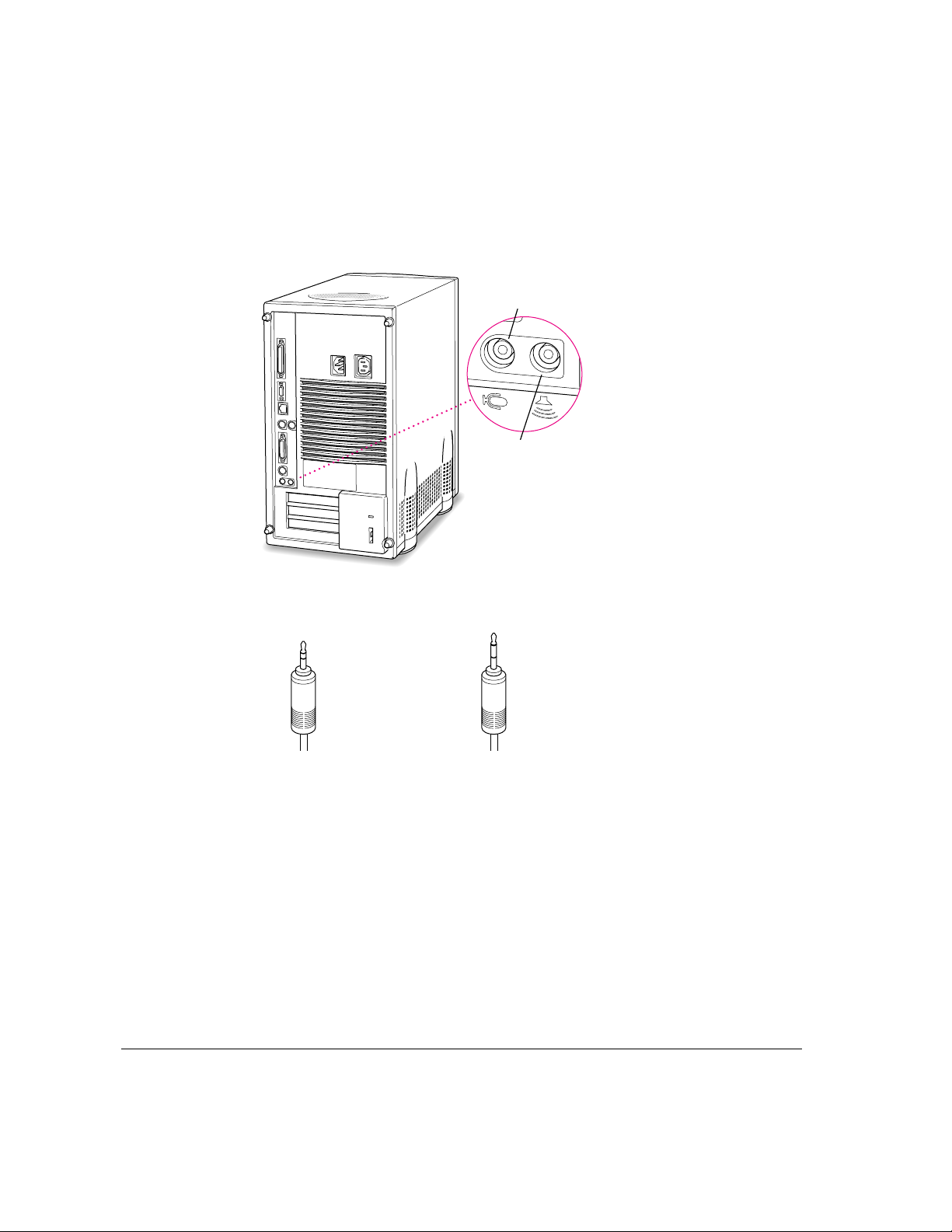
About your server’s sound ports
The sound input port is marked with an icon of a microphone. The sound
output port is marked with an icon of a speaker.
Sound input port
Sound output port
The server’s sound ports accept these 3.5 mm connectors:
Extended miniplugStereo miniplug
The smaller connector (a “stereo miniplug”) is found most often on stereo
equipment. The slightly longer connector is found on the Apple PlainTalk
Microphone and other voice quality microphones. If your equipment has a
different type of connector, you can purchase an adapter at an electronics
supply store.
66 Chapter 3 / Expanding Your Server and Connecting Other Equipment
Page 76

Connecting most audio equipment
To play or record sound with your server, you can attach a microphone,
amplifier, tape recorder, headphones, or a pair of speakers. (When you have
headphones connected, you don’t hear beeps or other server sounds through
the built-in speaker.)
For specific instr uctions on connecting a microphone, skip to the next
section, “Connecting and Positioning a Microphone.” For specific instructions
on connecting speakers, see “Connecting External Stereo Speakers” later in
this cha p ter.
Foll o w these steps to connect most audio equipment to the server:
1 Make sure that the audio equipment has a cable with a stereo miniplug (or extended
miniplug) connector.
RCA
Stereo miniplug
2 Place the audio equipment near the server.
3 Shut down the server and turn off the audio equipment.
4 Attach the cable to the audio equipment and to the appropriate sound port on the server.
To hear or record incoming sound on the server using a cable with a stereo
miniplug, connect the audio equipment to the sound input port (X).
To record the sound produced by the server or play that sound through
externa l sp eakers using a cable with a stereo miniplug, connect the audio
equipment to the sound output port (-).
5 Turn on the server and the audio equipment.
Yo u’re now ready to begin listening to and working with sound. For more
information on setting sound options and working with sound, see “Choosing
Sound Devices and Alert Sounds” in Chapter 1 of the Work gro up Server
Administrator’s Guide and the “Sound” topic of Macintosh Guide, available in
the Guide (h)menu.
Connecting audio equipment 67
Page 77

Connecting and p ositioning a microphone
With appropriate software, you can use an Apple PlainTal k Microphone (or a
compatible line-level microphone) to give spoken commands to your server
and to record your voice or other sounds.
Apple PlainTalk Microphone
Do not use the round omnidirectional microphone supplied with some other
Macintosh models.
Follow these steps to connect and position the microphone:
1 Shut down the server.
2 Plug the microphone’s connector into the sound input port (X) on the back of the server.
3 Place the microphone at the top center of the monitor, so that the microphone’s
Apple (K) icon is facing you.
If you can’t place the microphone on top of the monitor, position the
microphone according to these guidelines:
m The microphone should be between 1 and 3 feet away from you.
m The microphone should be directly in front of you to minimize the
effect of background noises.
68 Chapter 3 / Expanding Your Server and Connecting Other Equipment
Page 78

4 Turn on the server.
Yo u’re now ready to begin using your microphone.
You may want to install software that enables you to give spoken commands
to the server, get computer-voice feedback to your spoken commands, and
have the server read text to you. For information about installing software on
your server, see Chapter 3, “Using Application Software,” in the Workgrou p
Server Administrator’s Guide. To set the sound options for your microphone,
see “Choosing Sound Devices and Alert Sounds” in Chapter 1 of the
Workgro up Server Administrator’s Guide. For further instructions on how to use
speech software, see the “Speech” topic of Macintosh Guide, available in the
Guide (h) menu.
Connecting external stereo speaker s
You can take advantage of your server’s stereo sound output by attaching
externally powered (amplified) speakers.
1 Assemble the speakers and the cable you need.
You need a cable with stereo miniplugs at each end to connect one or both
speakers to the server. (Some speakers require a dual-plug adapter. Others,
like those shown in the next illustration, accept a single stereo miniplug and
are joined by standard speaker wires.)
2 Turn off the server.
3 Plug a stereo miniplug into the sound output port (-) on the server.
4 Plug a stereo miniplug into the Audio In port on one of the speakers.
If the speakers take a dual-plug cable, connect both plugs.
Connecting audio equipment 69
Page 79

5 Connect the speakers together with speaker wires, if necessary.
Your finished connections should look something like this:
-
Sound
output
port
Externally
powered
speakers
6 Turn on the server.
Audio In port
Now you hear the server’s sound through the external sp eakers. (You may also
need to set options in the Sound & Displays control panel in order to hear
sound through your speakers. To set sound options, see “Choosing Sound
Devices and Alert Sounds” in Chapter 1 of the Work group Server
Administrator’s Guide. Refer to the “Sound” topic of Macintosh Guide,
available in the Guide [h] menu, for more information.)
Note: Use the Sound & Displays control panel to control volume and to set
other options for playing sound through the external speakers. If you are
playing an audio CD, you may also need to adjust the volume control in the
program you’re using to play CDs.
70 Chapter 3 / Expanding Your Server and Connecting Other Equipment
Page 80

Appendix A Safety, Maintenance, and Health Information
Important server safety ins t ructions
For your own safety and that of your equipment, always take the
following precautions.
Turn off the ser ver and disconnect the power plug (by pulling the plug, not
the cord) if any of the following conditions exists:
m The power cord or plug becomes frayed or otherwise damaged.
m You spill something into the case.
m Your ser ver is exposed to rain or any other excess moisture.
m Your ser ver has been dropped or the case has otherwise been damaged.
m You suspect that your server needs service or repair.
m You want to clean the case (use only the recommended procedure
described later in this section).
For additional safety:
m If you ever need to remove the cover of your server, replace it before you
use the server.
m Never turn on your server with any of the internal parts removed.
m Never turn on your server with any parts of the external closure removed.
71
Page 81
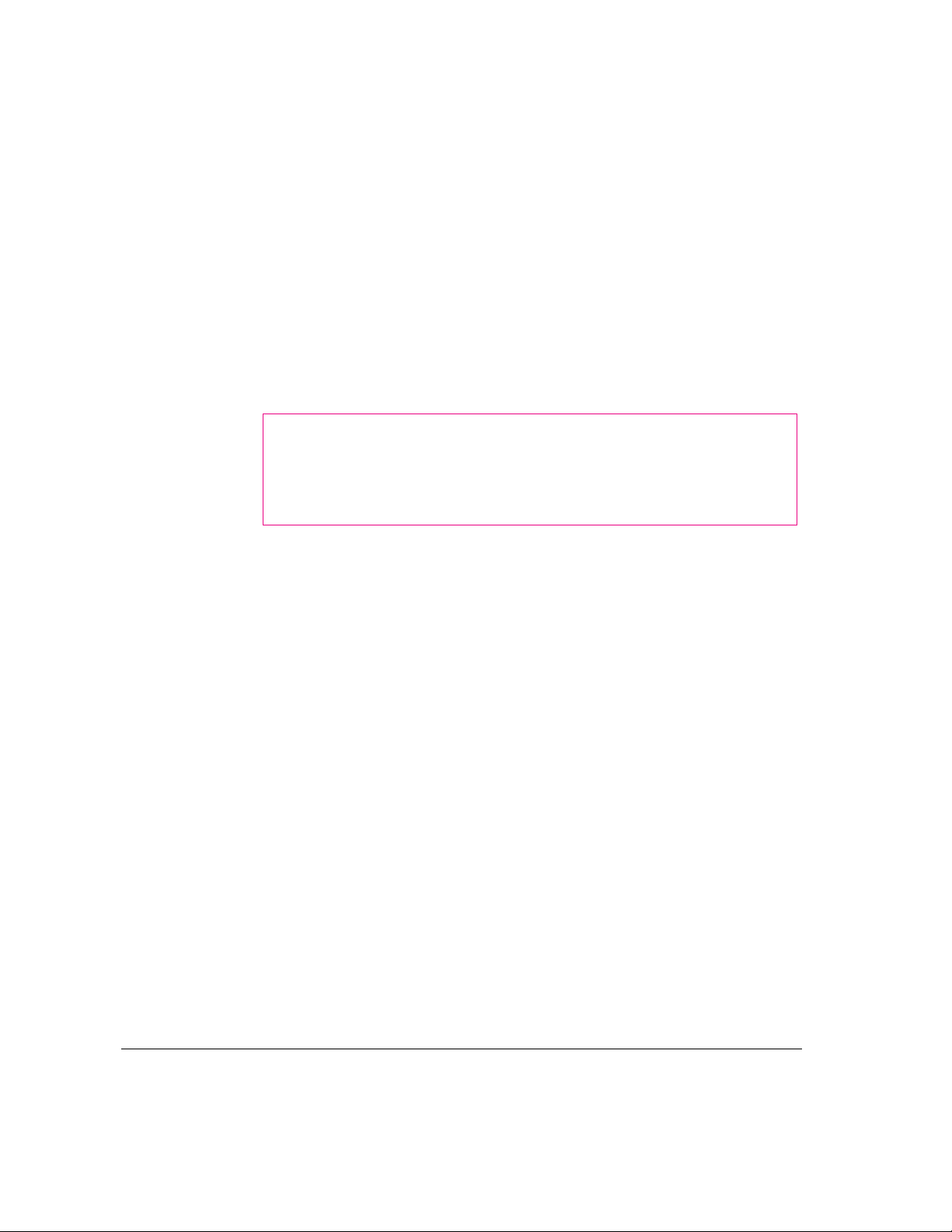
Be sure that you always do the following:
m Keep your server away from sources of liquids, such as wash basins,
bathtubs, shower stalls, and so on.
m Protect your server from dampness or wet weather, such as rain, snow, and
so on.
m Read all the installation instructions carefully before you plug your server
into a wall socket.
m Keep these instructions handy for reference by you and others.
m Follow all instructions and warnings dealing with your system.
WARNING
Electrical equipment may be hazardous if misused.
Operation of this product, or similar products, must always be
supervised by an adult. Do not allow children access to the interior of
any electrical product and do not permit them to handle any cables.
To clea n the case, do the following:
1 Turn off the server and then disconnect the power plug. (Pull the plug, not the cord.)
2 Wipe the surfaces lightly with a clean, soft cloth dampened with water.
IMPORTANT
If you have a problem with your server and nothing in the
manuals that came with the server solves the problem, consult the service and
support information that came with your server for information on how to
contact an Apple-authorized service provider or Apple for assistance.
Handling your computer equipment
Follow these guidelines for handling your server and its components:
m When setting up your server, place components on a sturdy, flat surface,
and carefully follow all setup instructions.
m When connecting or disconnecting a cable, always hold the cable by its
connector (the plug, not the cord).
72 Appendix A / Safety, Maintenance, and Health Information
Page 82

m Turn off your server and all its components before connecting or
disconnecting any cables to add or remove any component. Failure to do so
could seriously damage your equipment.
m Never force a connector into a port. If the connector and port do not join
with reasonable ease, they probably don’t match. Make sure that the
connector matches the port and that you have positioned the connector
correctly in relation to the port.
m Ta ke care not to spill any food or liquid on the server, keyboard, mouse, or
other components. If you do, turn your server off immediately and unplug
it before cleaning up the spill. Depending on what you spilled and how
much of it got into your equipment, you may have to bring your equipment
to an Apple-authorized service provider.
m Protect the server and its components from direct sunlight and rain or
other moisture.
m Keep all ventilation openings clear and unobstructed. Without
proper air circulati on, components can ov erheat, causing damage or
unreliable operation.
Handling the monitor
Foll o w these procedures for handling a monitor:
m Tur n down the screen brightness control if you leave the server turned on
for extended periods. If the brightness is not turned down, the image on the
screen could “burn in” and damage the screen.
You can also use a “screen-saver” program, which dims or varies the image
on the screen when the server has been idle for a specified period of time.
These programs are available from independent suppliers and user groups.
m Make sure that the ventilation openings on the server and the monitor are
clear and unobstructed.
m If there is interference on the monitor’s screen or on a television or radio
near your server, move the affected equipment farther away.
Health-related information about computer use 73
Page 83
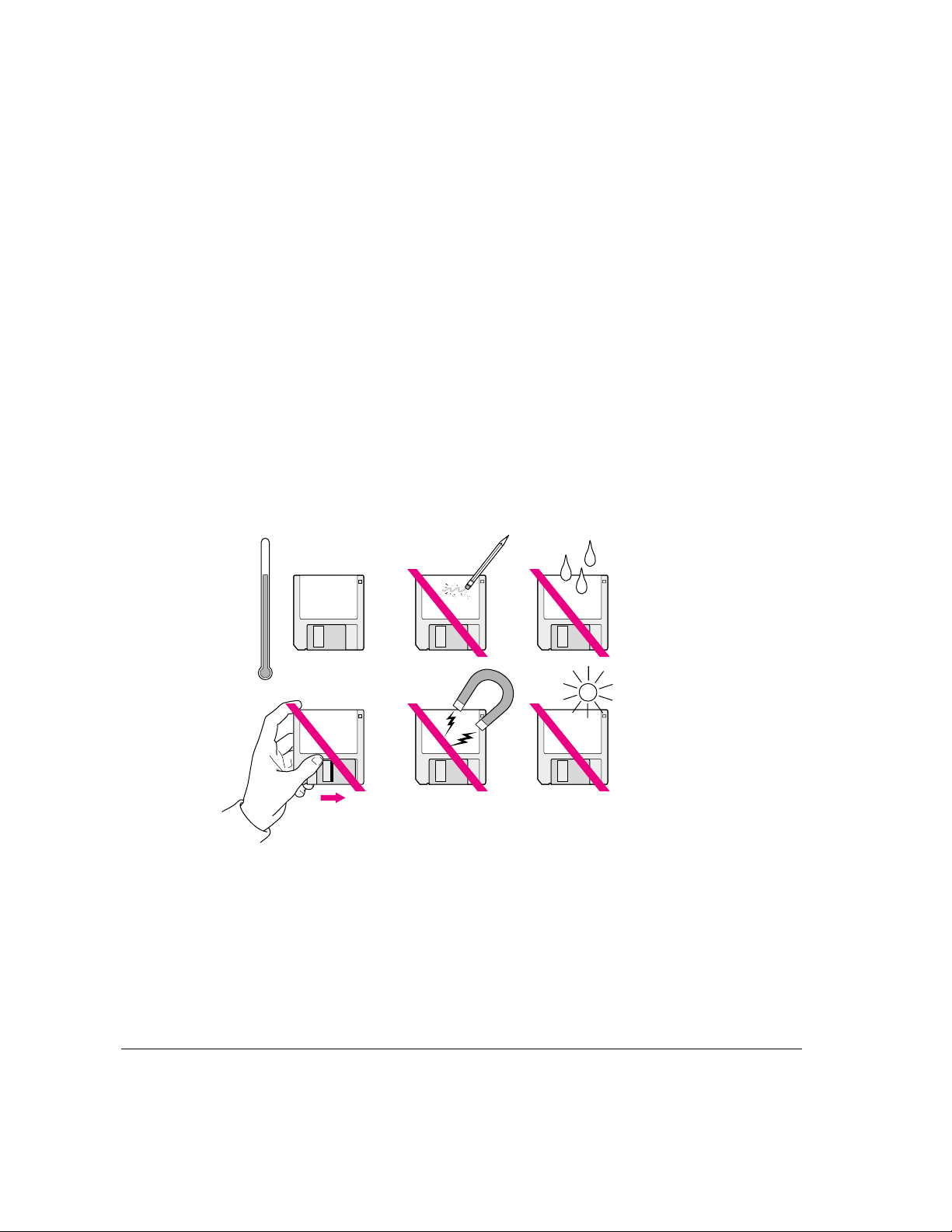
Handling the keyboard
Take care not to spill any liquid on the keyboard. If you do, turn off your
server immediately.
m If you spill liquid that is thin and clear, unplug the keyboard, turn it upside
down to let the liquid drain out, and let it dry for 24 hours at room
temperature. If, after you take these steps, the keyboard doesn’t work, take
it to an Apple-authorized service provider for repair.
m If you spill liquid that is greasy, sweet, or sticky, unplug the keyboard and
take it to an Apple-authorized service provider for repair.
Handling floppy disks
Store disks at
temperatures
°
between 50
and 125
125° F (52° C)
50
°
F (10° C)
Do not touch the
exposed part of the
disk behind the
metal shutter.
F
°
F.
Do not use a
pencil or an
eraser on a disk
or disk label.
Keep disks away
from magnets.
Keep disks dry.
Avoid exposing
disks to extremely
hot temperatures.
74 Appendix A / Safety, Maintenance, and Health Information
Page 84
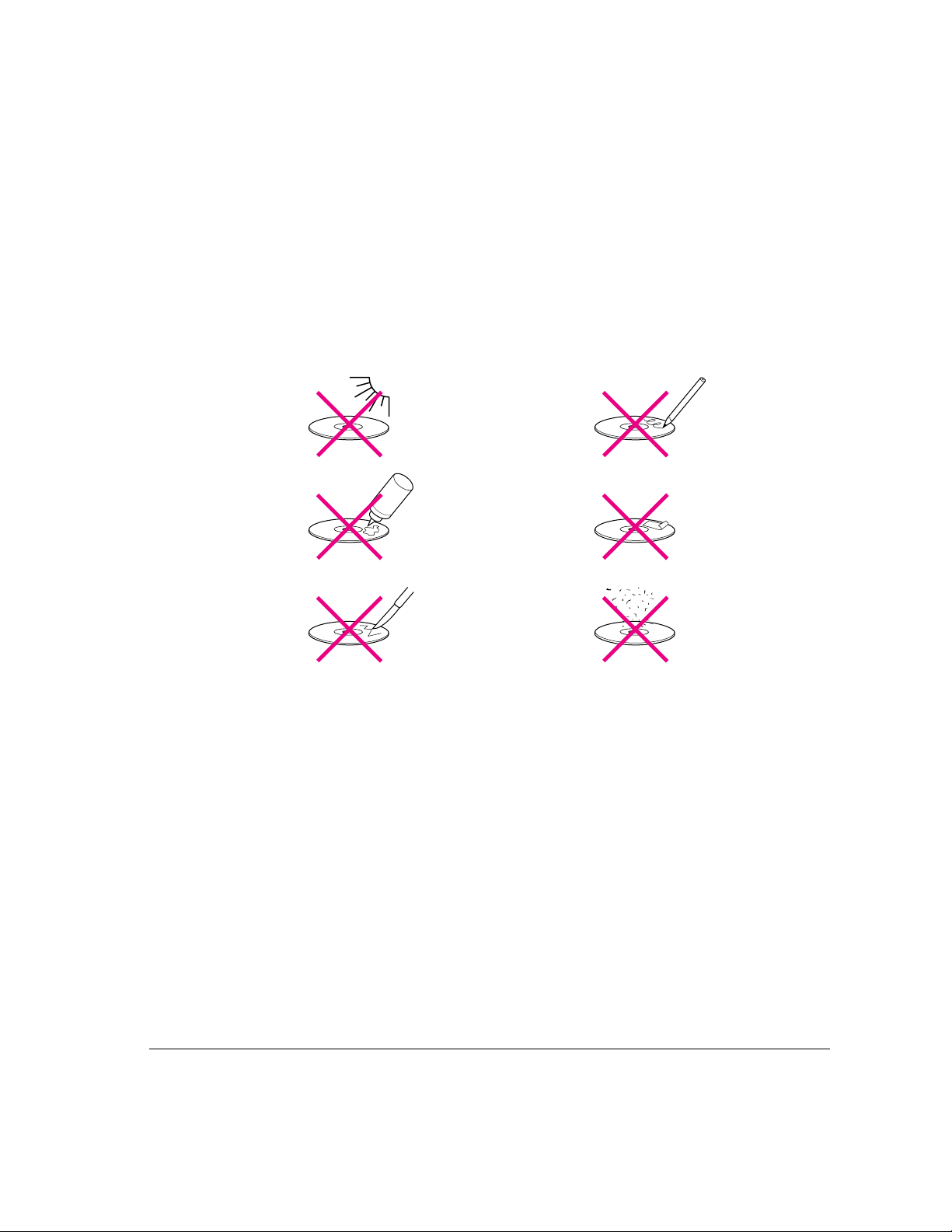
Handling CD-ROM discs
Keep these important safety instructions in mind as you use CD-ROM discs:
m Hold a disc by the edges or by one edge and the center hole. Do not touch
the disc surface.
m To clean discs, wipe the shiny surface with a soft damp cloth, working in
straight lines from center to edge. Do not use any form of cleaning agent.
m To avoid damage to your discs, keep these points i n mind:
Do not expose discs
to direct sunlight.
Do not spill liquids
on discs.
Do not scratch
discs.
Do not write on
discs.
Do not put tape
on discs.
Do not get
dust on discs.
Other important safety instructions to keep in mind as you use your
CD-ROM drive.
m Position your server so that when the tray opens, it doesn’t bump
into anything.
m Do not leave the disc tray open. If dust gets on the lens of the CD-ROM
drive, the drive may have problems reading your compact discs.
m Do not put a nything (for instance, a cup) on top of the tray when it is open.
m Do not force the tray open by hand.
m Do not wipe the lens with a paper towel or other abrasive surface. If you
need to clean the lens, see an Apple-authorized service provider for a lens
cleaner.
m Never transport your server with a disc inside the CD-ROM drive.
Health-related information about computer use 75
Page 85

m Keep your computer equipment away from any source of liquid (such as
wash b as ins, bathtubs, and shower stalls). If you drink coffee or other
beverages while you’re at your server, take care not to spill.
m Avoid exposing your equipment to damp or wet weather. If your system is
near a window, be sure the window is closed in rai ny weather.
The tray on your CD-ROM drive automatically closes when you shut down
your server. You may want to open the tray and take out your CD-ROM disc
before shutting down.
Ejecting a disk
For instructions on ejecting a floppy disk, a CD-ROM disc, or a remo vable
media disk, see the “Disks” topic of Macintosh Guide, available in the
Guide (h) menu.
If you can’t eject a floppy disk
If you can’t eject a floppy disk in the usual way, try the following in order:
m Hold down the x (Command) and Shift keys and press the number 1 key
on your keyboard to eject a disk in the internal disk drive.
m Shut down the server. If the disk isn’t ejected, then hold down the button on
your mouse or other pointing device while you restart the server.
m Lo cat e the s mall hole near the disk drive’s opening, and carefully insert the
end of a large straightened paper clip into it. Push gently until the disk is
ejected. Do not use excessive force.
If nothing works, take the server or disk drive to your Apple-authorized
service provider to have the disk removed.
76 Appendix A / Safety, Maintenance, and Health Information
Page 86
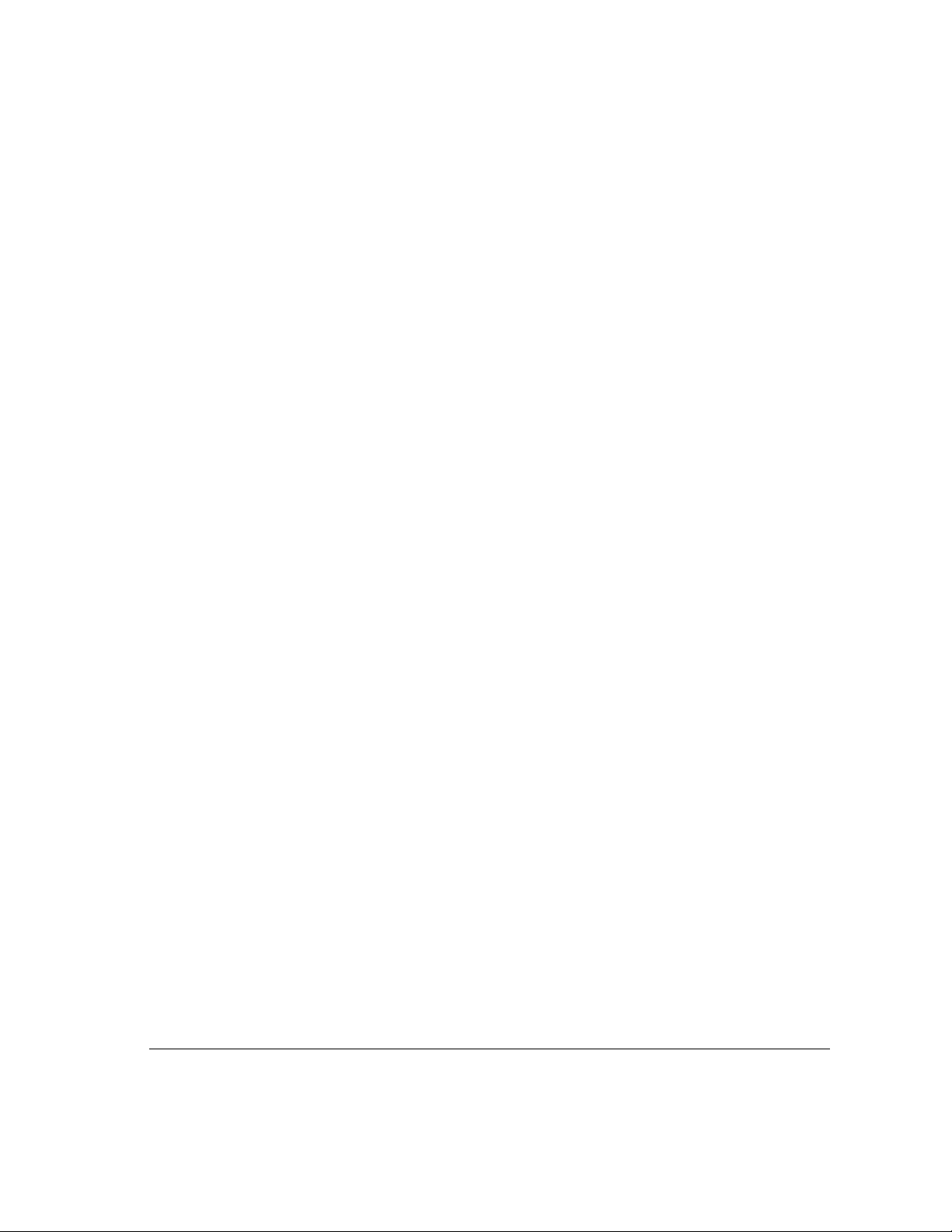
Power supply
The power supply in your server is a high-voltage component and should not
be opened for any reason, even when the server is off. If the power supply
needs service, contact your Apple-authorized dealer or service provider.
Cleaning your equipment
Follow these general rules when cleaning the outside of your server and
its components:
m Use a damp, soft, lint-free cloth to clean the server’s exterior. Avoid getting
moisture in any openings.
m Don’t use aerosol sprays, solvents, or abrasives.
Cleaning the ser ver case
To clea n the case, do the following:
1 Turn off the server and disconnect the power plug. (Pull the plug, not the cord.)
2 Wipe the surfaces lightly with a clean, soft cloth dampened with water.
Cleaning the monitor
To clea n the screen, put household glass cleaner on a soft cloth and wipe the
screen. Don’t spray the cleaner directly on the screen, because the liquid
might drip into the monitor or server.
Cleaning the m ouse
The mouse contains a small ball that must roll smoothly for the mouse to
work properly. You can keep this ball free of dir t and grease by using the
mouse on a clean, lint-free surface and cleaning it occasionally.
You need a few cotton swabs and a clean, soft, lint-free cloth.
1 Turn off your server.
Health-related information about computer use 77
Page 87

2 Turn the mouse upside down and turn the plastic ring on the bottom counterclockwise to
disengage it.
If you have an older mouse, you may need to press the plastic ring (rather
than turn it) to disengage it.
3 Turn the mouse right side up with one hand and catch the ring and the ball with your
other hand.
4 Clean the three small rollers inside the mouse with a cotton swab moistened with water.
Rotate the rollers to clean all around them.
5 Wipe the mouse ball with a clean, soft, dry, and lint-free cloth.
6 If necessary, wash the mouse ball with warm soapy water (use a mild soap such as a
dishwashing liquid) and then dry the mouse ball thoroughly.
7 Gently blow into the mouse case to remove any dust that has collected there.
8 Put the ball and the ring back in place.
Your mouse should roll smoothly across your mouse pad or desk. If it doesn’t,
repeat these instructions carefully.
78 Appendix A / Safety, Maintenance, and Health Information
Page 88

Locking and unlocking the mouse
Some mous e devices can be locked so that the ball can’t be removed. A
locking mo use has a small hole on the plastic ring.
To lo ck th e mouse, follow these steps:
1 Insert a straightened paper clip into the hole on the plastic ring.
Insert a straightened paper clip into this hole.
(The hole may be located here on your mouse.)
2 Press down on the paper clip while you turn the ring clockwise.
Turn the ri ng a very short distance, until it stops. When the recessed area on
the ring is not lined up with the recessed area surrounding the ring, the mouse
is locke d.
Recessed area on ring
Recessed area surrounding ring
The mouse ring is locked when the recessed area on the ring
does not line up with the recessed area surrounding the ring.
Health-related information about computer use 79
Page 89
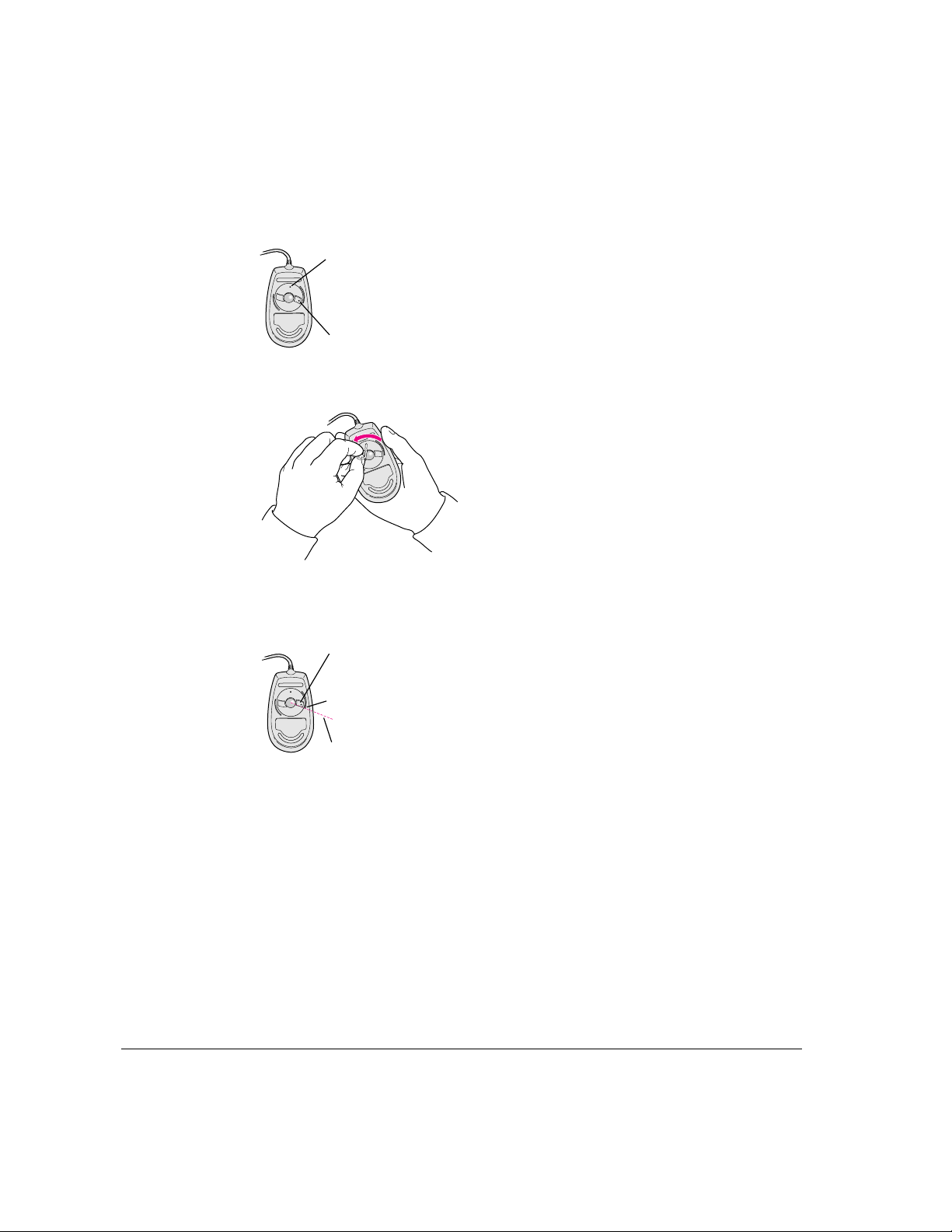
To unlock the mouse, follow these steps:
1 Insert a straightened paper clip into the hole on the plastic ring.
Insert a straightened paper clip into this hole.
(The hole may be located here on your mouse.)
2 Press down on the paper clip while you turn the ring counterclockwise.
Turn the ri ng a very short distance. When the recessed area on the ring is
lined up with the recessed area surrounding the ring, the mouse is unlocked.
Recessed area on ring
Recessed area surrounding ring
The mouse ring is unlocked when the recessed area on the
ring lines up with the recessed area surrounding the ring.
80 Appendix A / Safety, Maintenance, and Health Information
Page 90
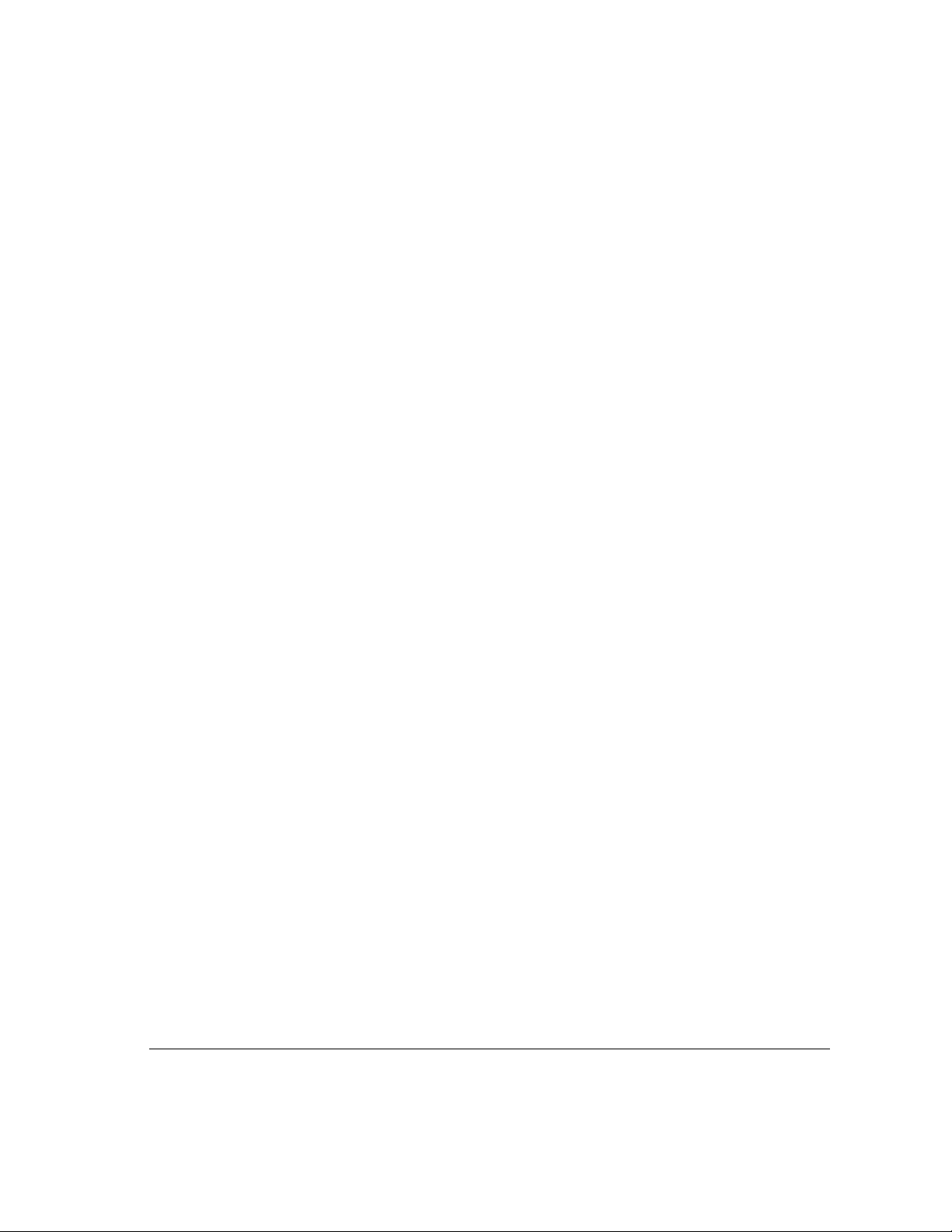
Health-related information about computer use
Muscle soreness, eye fatigue, and other discomforts a nd injuries sometimes
associated with using computers can occur from performing any number of
activities. In fact, misuse of the same muscles during multiple activities can
create a problem that might not otherwise exist. For example, if you engage in
nonwork activities that involve repetitive stress on the wrist—such as
bicycling—and also use your computer keyboard improperly, you may
increase your likelihood of developing wrist problems. Some individuals are
at greater risk of developing these problems because of their health,
physiology, lifestyle, and general exposure to stress. Work organization and
conditions, such as workstation setup and lighting, also play a part in your
overall health and comfort. Preventing health problems is a multifaceted task
that requires careful attention to the way you use your body every hour of
every day.
The most common health effects associated with using a computer are
musculoskeletal discomfort and eye fatigue. We’ll discuss each area of
concern below. For information about electric and magnetic emissions, look
in the reference material that came with your server.
Musculoskeletal discomfort
As with any activity that involves sitting for long periods of time, using a
computer can make your muscles sore and stiff. To minimize these effects, set
up your work environment carefully, using the guidelines that follow, and take
frequent breaks to rest tired muscles. To make working with your computer
more comfortable, allow enough space in your work area so that you can
change position frequently and maintain a relaxed posture.
Another type of musculoskeletal concern is repetitive stress injuries (RSIs),
also known as cumulative trauma disorders (CTDs). These problems can
occur when a cer tain muscle or tendon is repeatedly overused and forced into
an unnatural position. The exact causes of RSIs are not totally understood, but
in addition to awkward posture, such factors as the amount of repetition, the
force used in the activity, the individual’s physiology, workplace stress level,
and lifestyle may affect the li kelihood of experiencing an RSI.
Health-related information about computer use 81
Page 91
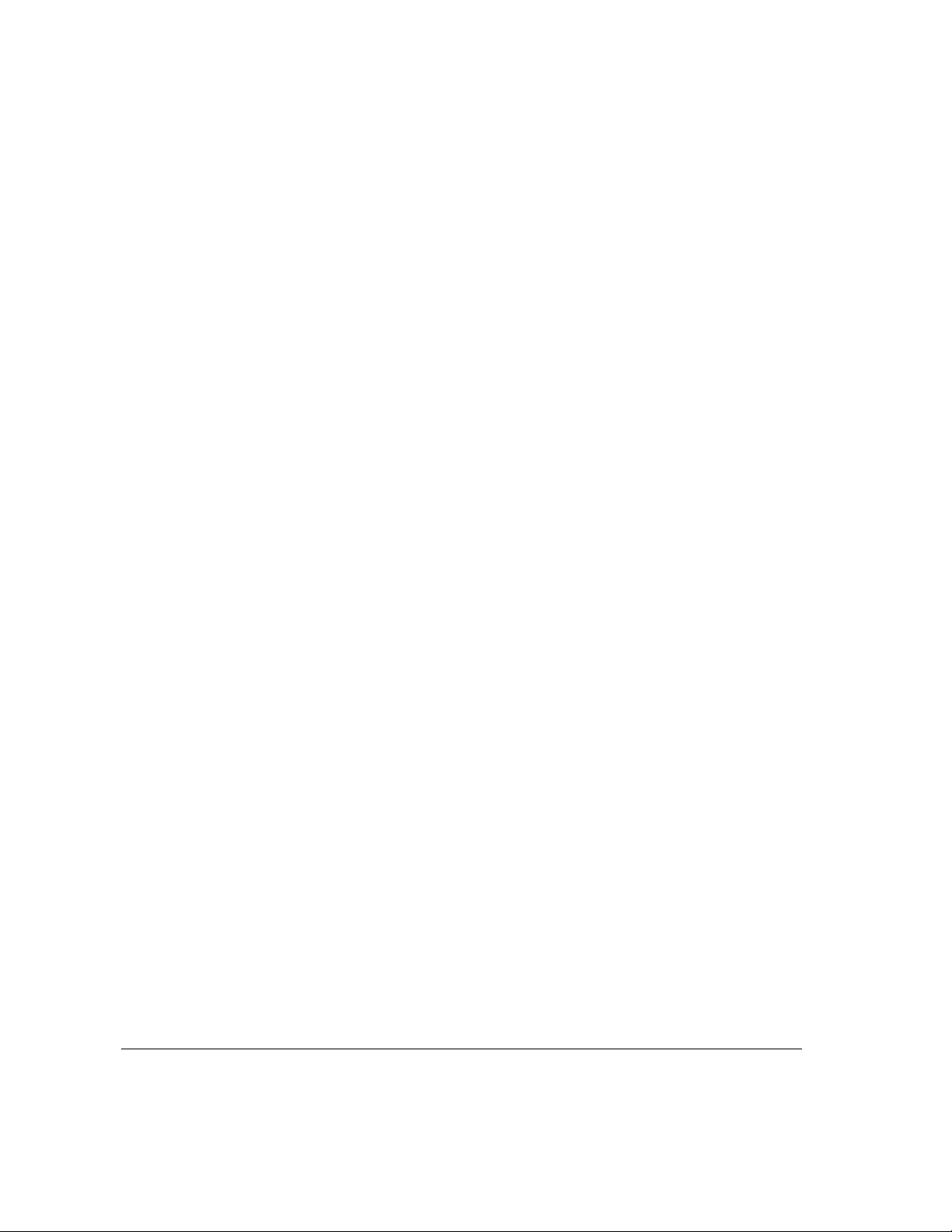
RSIs did not suddenly arise when computers were invented; tennis elbow and
writer’s cramp, for example, are two RSIs that have been with us for a long
time. Although less common than other RSIs, one serious RSI discussed more
often today is a wrist problem called carpal tunnel syndrome, which may be
aggravated by improper use of computer keyboards. This nerve disorder
results from excessive pressure on the median nerve as it passes through the
wrist to the hand.
This section offers advice on setting up your work area to enhance your
comfort while you use your computer. Since the effects of repetitive
movements associated with using a computer can be compounded by those of
other work and leisure activities to produce or aggravate physical problems,
proper use of your computer system must be considered as just one element
of a healthy lifestyle.
No one, of course, can guarantee that you won’t have problems even when
you follow the most expert advice on using computer equipment. You should
always check with a qualified health specialist if muscle, joint, or eye
problems occur.
Eye fa ti g ue
Eye fatigu e can occur whenever the eyes are focused on a nearby object for a
long time. This problem occurs because the eye muscles must work harder to
view an object that’s closer than about 20 feet (6 meters). Improper lighting
can hasten the development of eye fatigue. Although eye fatigue is annoying,
there’s no evidence that it leads to permanent damage.
Whenever you’re engaged in an activity that involves close-up work—such
as reading a magazine, doing craft work, or using a computer—be sure to
have sufficient glare-free lighting and give your eyes frequent rest breaks by
looking up and focusing on distant objects. Remember to have your eyes
examined regularly.
To prevent discomfort and eye fatigue:
m Arra nge your workspace so that the furniture is properly adjusted for you
and doesn’t contribute to an awkward working posture.
m Ta ke frequent short breaks to give your muscles and eyes a chance to rest.
82 Appendix A / Safety, Maintenance, and Health Information
Page 92

Arran ging your office
Here are some guidelines for adjusting the furniture in your office to
accommodate your physical size and shape.
m An adjustable chair that provides firm, comfortable support is best. Adjust
the height of the chair so that your thighs are horizontal and your feet flat
on the floor.
The back of the chair should support your lower back (lumbar region).
Foll o w the ma nufacturer’s instructions for adjusting the backrest to fit your
body properly.
m When you use the computer keyboard, your shoulders should be relaxed.
Your upper arm a nd forearm should form an approximate right angle, with
your wrist and hand in roughly a straight line.
You may have to raise your chair so that your forearms and hands are at the
proper angle to the keyboard. If this makes it impossible to rest your feet
flat on the floor, you can use a footrest with adjustable height and tilt to
make up for any gap between the floor and your feet. Or you may lower
the desktop to eliminate the need for a footrest. Another option is to use a
desk with a keyboard tray that’s lower than the regular work surface.
m Position the mouse at the same height as your keyboard. Allow adequate
space to use the mouse comfortably.
Shoulders relaxed
Forearms and hands
in a straight line
Forearms level
or tilted up slightly
Lower back supported
Thighs horizontal
45–70 cm (18–28 in.)
Top of the screen at or slightly
below eye level (You may need
to adjust the height of your
monitor by placing something
under it or by raising your
work surface.)
Screen positioned to avoid
reflected glare
Clearance under work surface
Feet flat on the floor
Health-related information about computer use 83
Page 93

m Arra nge the monitor so that the top of the screen is slightly below your eye
level when you’re sitting at the keyboard. The best distance from your eyes
to the screen is up to you, although most people seem to prefer 18 to 28
inches (45 to 70 cm).
m Position the monitor to minimize glare and reflections on the screen from
overhead lights and windows. You may want to use a tiltable monitor
stand. The sta nd lets you set the monitor at the best angle for viewing,
helping to reduce or eliminate glare from lighting sources you can’t move.
Avoiding fatigue
m Change your seated position, stand up, or stretch whenever you start to feel
tired. Frequent short breaks are helpful in reducing fatigue.
m Use a light touch when typing or using a mouse and keep your hands and
fingers relaxed.
m Some co mputer users may develop discomfort in thei r hands, wrists, or
arms after intensive work without breaks. If you begin to develop chronic
pain or discomfort in your hands, wrists, or arms, consult a qualified
health specialist.
m Allow adequate workspace so that you can use your keyboard and mouse
comfortably. Place papers or other items so that you can view them easily
while using your computer. A document stand may make reading papers
more comfortable.
m Eye muscles must work harder to focus on nearby objects. Occasionally
focus your eyes on a distant object, and blink often while you work.
m Clea n your screen regularly. Keeping the screen clean helps reduce
unwanted reflections.
84 Appendix A / Safety, Maintenance, and Health Information
Page 94
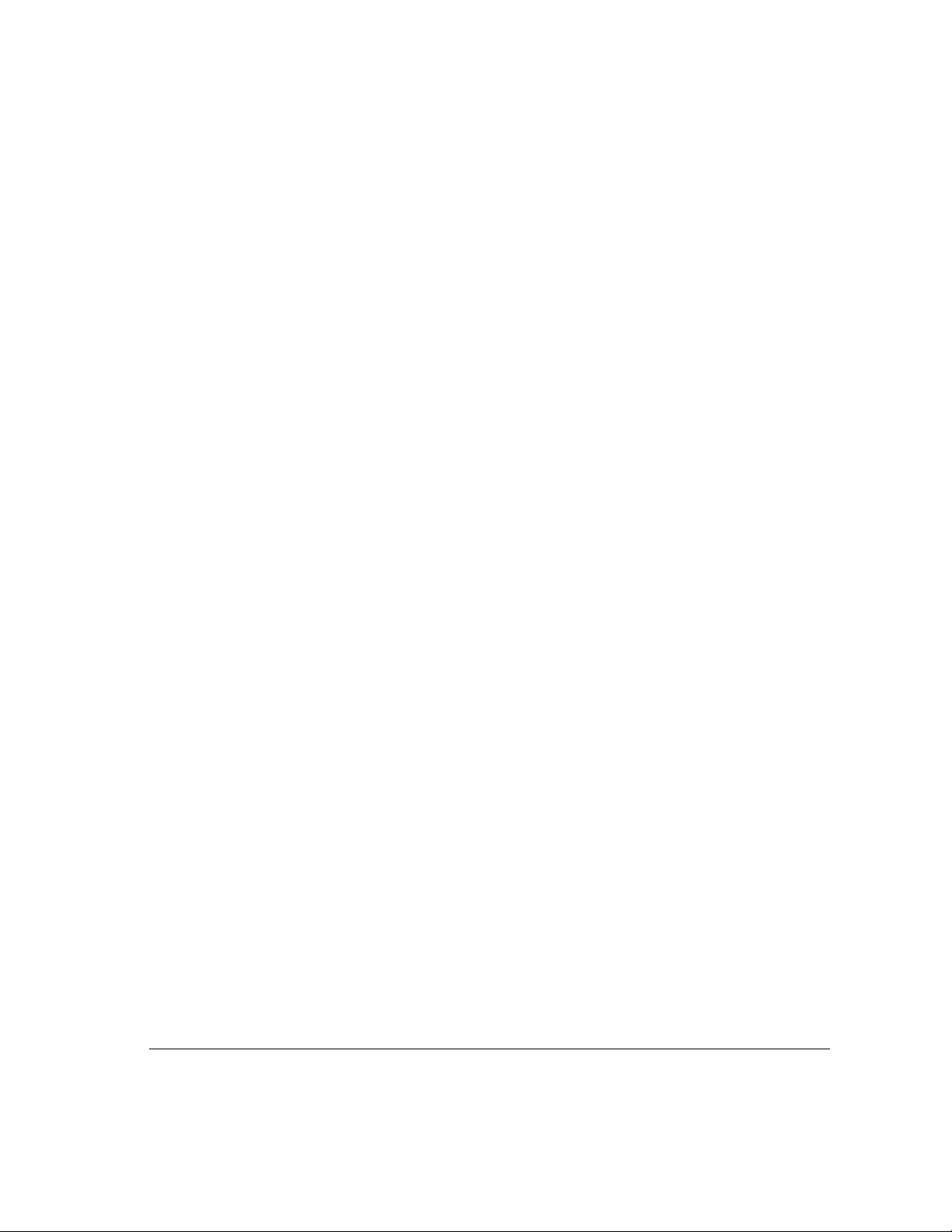
What about e lectromagnetic emissions?
There has been recent public discussion of the possible health effects of
prolonged exposure to extremely low frequency (ELF) and very low
frequency (VLF) electromagnetic fields. Such fields are associated with
electromagnetic sources such as television sets, electrical wiring, and some
household appliances—as well as computer monitors.
Apple has reviewed scientific reports and sought the counsel of govern ment
regulatory agencies and respected health organizations. Based on the
prevailing evidence and opinions, Apple believes that the electric and
magnetic fields produced by computer monitors do not pose a health risk.
In response to those customers who wish to reduce their exposure to
electromagnetic fields, Apple has lowered the emission levels of our products.
We are also actively encouraging further scientific research so we can
continue to promote the health and safety of our customers and employees.
Health-related information about computer use 85
Page 95
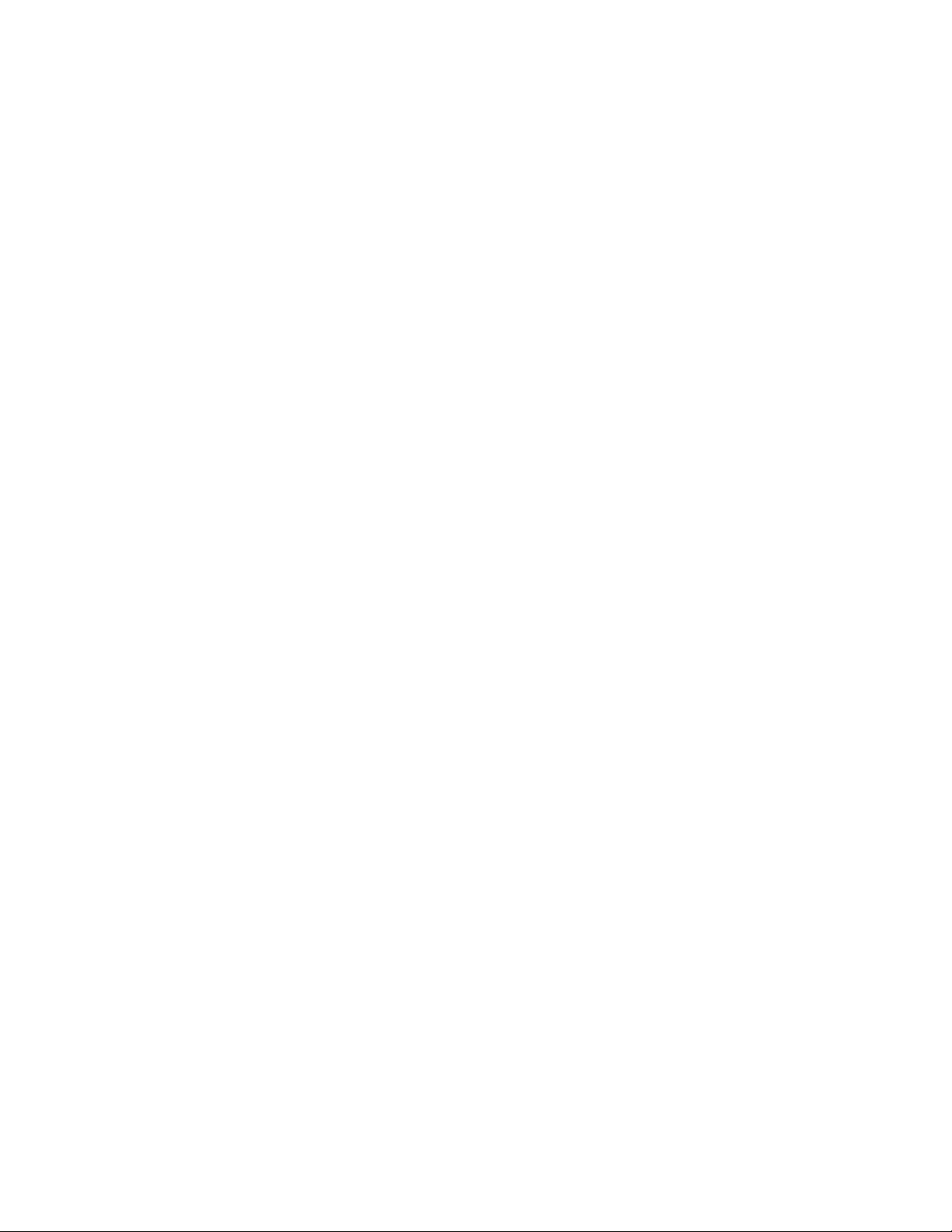
Page 96
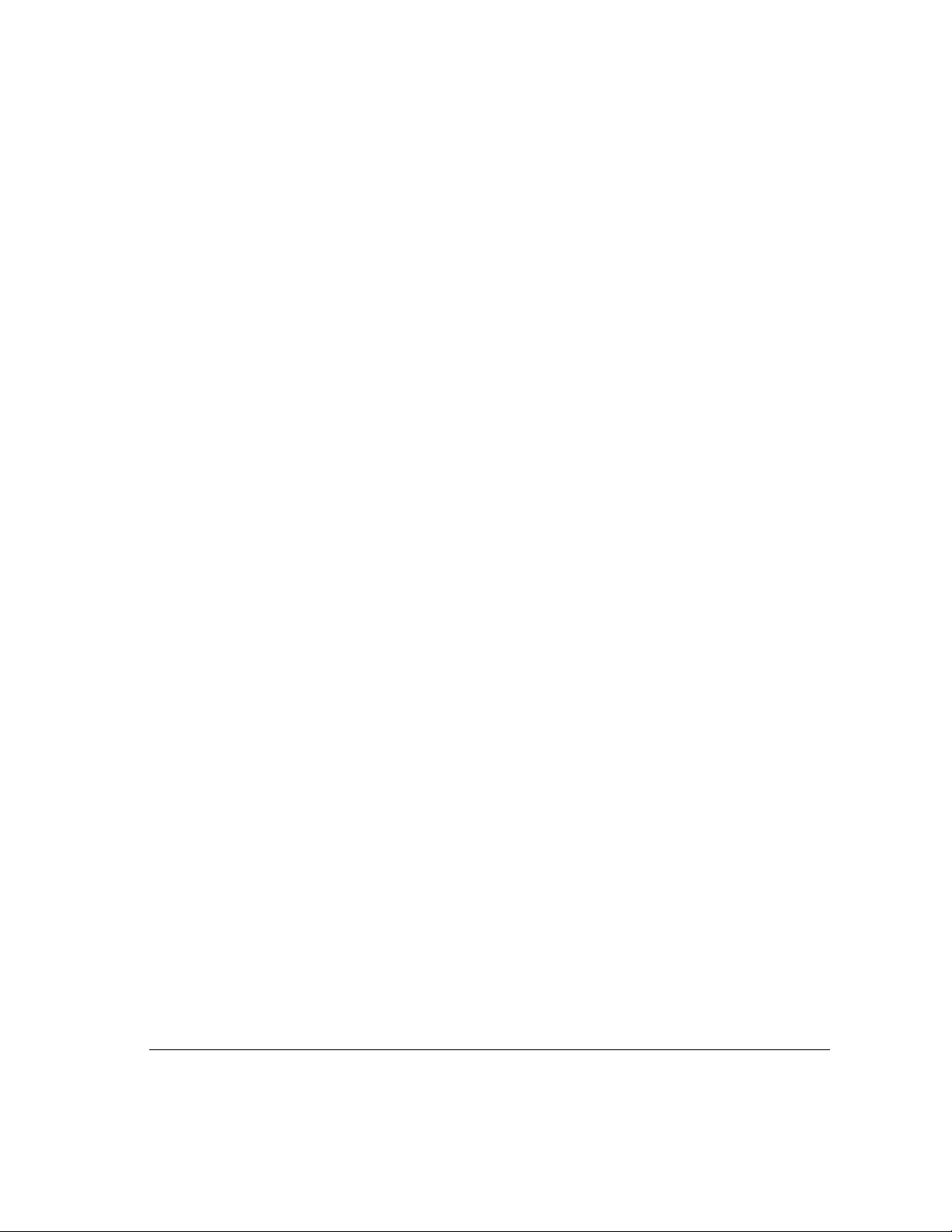
Appendix B Technical Information
This appendix contains the following technical information about your
Workgroup Server 8550:
m Expanding your server
m Specifications
87
Page 97

Expanding your Workgroup Server 8550
Your Workgroup Server 8550 was designed to grow with your needs—you can
add new capabilities or improve its performance as you wish. You can plug in
a number of external devices into its ports. You or your dealer can also install
a number of enhancements within the case that houses the computer.
However, you must make sure that each component you add is compatible
with your server and does not exceed its maximum power allowance. Follow
the specifications in this appendix carefully. Your dealer or the manufacturer
of a component can also provide compatibility details.
Apple recom mends that you have the following equipment installed by an
Apple-authorized dealer:
m additional dynamic random-access memory (DRAM), up to a total
of 512 megabytes (MB)
m additional video RAM (VRAM), up to a total of 4 MB
m additional L2 cache memory, up to a total of 4 MB
You can install the following yourself:
m up to three PCI cards, such as a specialized communications card
m any additional internal 3.5- or 5.25-inch device, such as a digital audio tape
(DAT) drive or hard disk
See Chapter 3, “Expanding Your Server and Connecting Other Equipment,”
for instructions on adding components to your server.
88 Appendix B / Technical Information
Page 98

Specifications
This section lists the hardware specifications for t he Workgroup Server 8550.
Main unit
Processor
A PowerPC 604 pro cessor with the following features:
m 132 megahertz (MHz) clock speed
m built-in floating point unit (FPU)
m 44 MHz system bus
m fully upgradable (with a processor card upgrade)
Memory
m 24 MB of DRAM supplied in removable DIMMs, expandable to a
maximum of 512 MB
m 2 MB of built-in VRAM supplied in removable DIMMs, expandable to a
maximum of 4 MB
m 4 MB of read-only memory (ROM)
m 8 kilobytes (K) of nonvolatile parameter memory
m one 512K DIMM of static RAM (SRAM) used as an L2 cache, upgradable
to 4 MB
DRAM, V RAM, and cache configurations
You can have memory—dynamic random-access memory (DRAM) or video
random-access memory (VRAM)—added to your server in packages called
Dual Inline Memory Modules, or DIMMs. You can also upgrade your server’s
L2 cache by installing a DIMM.
Specifications 89
Page 99

WARNING
To avoid damage to your server, Apple Computer
recommends that only an Apple-certified technician install additional
DIMMs. Consult the service and support information that came with
your server for instructions on how to contact an Apple-authorized
service provider or Apple for service. If you attempt to install
additional DIMMs yourself, any damage you may cause to your
equipment will not be covered by the limited warranty on your server.
See an Apple-authorized dealer or service provider for additional
information about this or any other warra nty question.
DRA M conf igurati ons
Your server can use any DRAM configuration with DIMMs of these sizes: 8,
16, 32, or 6 4 MB. The exact configuration depends on the density of the
DRAM chips that are mounted on the DIMMs.
You can increase your server’s DRAM to up to 512 MB. The main logic board
has eight slots where DIMMs can be installed. To increase DRAM to
the maximum of 512 MB, have an Apple-authorized dealer or service provider
fill all eight slots with 64 MB DIMMs. You can also fill slots with 8, 16, or
32 MB DIMMs.
Note: 128 MB DIMMs can fit in the server’s memory slots to increase
DRAM to as much as 1 gigabyte (GB). These DIMMs have not been tested
for use with Workgroup Server 8550 systems, however.
IMPORTANT
The DIMMs should be 6 4-bit-wide, 168-pin fast-paged mode,
with 70-nanosecond (ns) RAM access time or faster. The Single Inline
Memory Modules (SIMMs) from older Macintosh computers are not
compatible with your server and should not be used.
90 Appendix B / Technical Information
Page 100
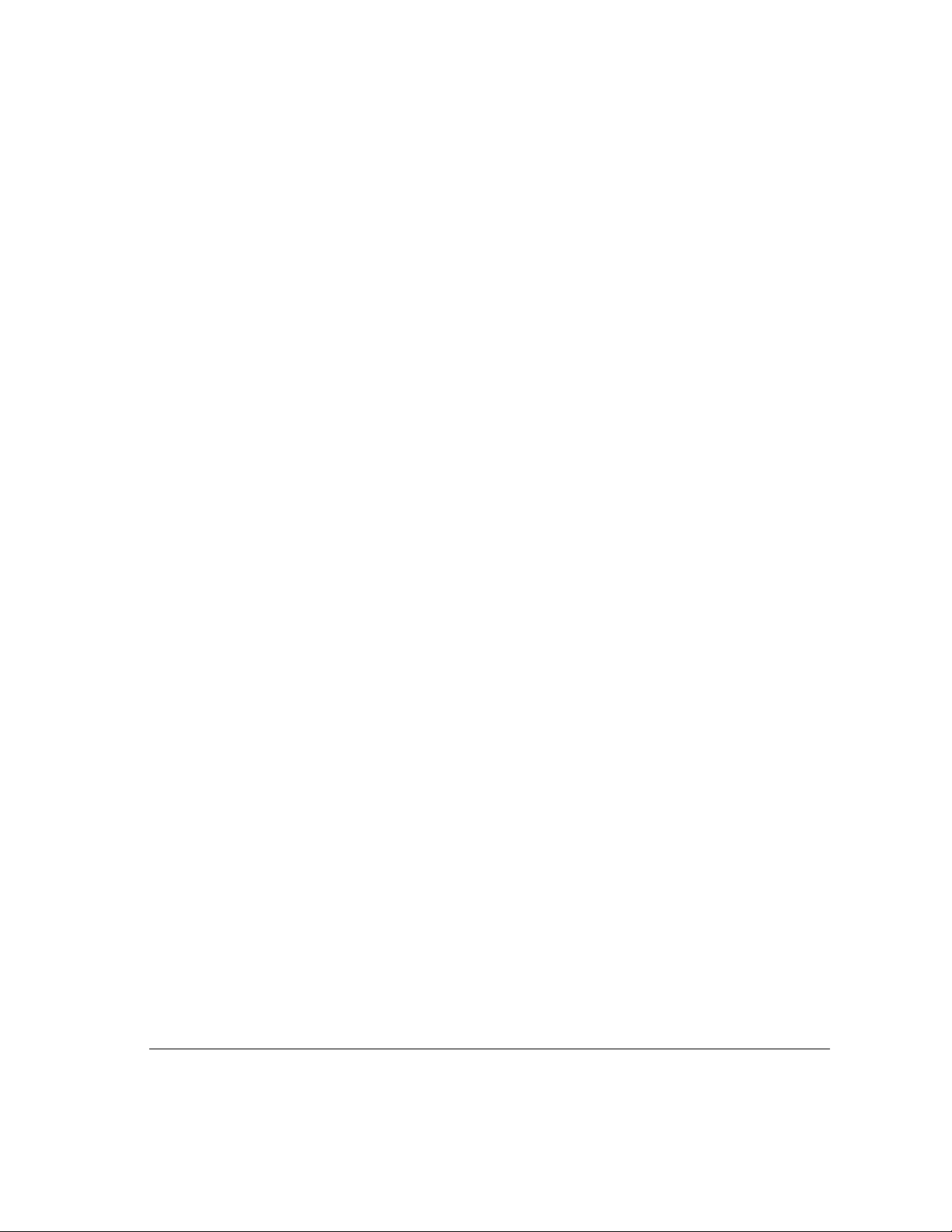
VRAM configurations
VRAM, like standard DRAM, is also provided in DIMMs. Your server comes
with 2 MB of VRAM installed in two 1 MB DIMMs. (These DIMMs are
installed in bank 1.) Your server’s VRAM can be expanded to a maximum of
4 MB by adding two 1 MB DIMMs to bank 2. Both DIMMs must be added at
the same time.
IMPORTANT
mode with 70-ns RAM access time or faster. Do not use the 256K or 512K
VRAM SIMMs used in older Macintosh computers.
The VRAM DIMMs must be 32-bit-wide, 112-pin fast-paged
Cache co nfi guration s
Your server has a 512K L2 cache. You can upgrade the L2 cache to a
maximum of 4 MB by replacing the existing 512K cache DIMM with a
higher-capacity cache DIMM.
Adding DRAM
If you decide to have additional DRAM installed in your server, the DIMMs
can b e installed one at a time in any order in any of the memory slots.
However, if you wish to take advantage of your server’s memory interleaving
capability, which provides maximum performance, you must have the DIMMs
installed in pairs a nd in paired slots. (A1 and B1 are the first pair of slots,
A2 and B2 are the second, and so on.) Memory interleaving allows the server
to read or write to its memory at the same time that other memory reads or
writes are occurring, thus providing faster performance.
Specifications 91
