Page 1
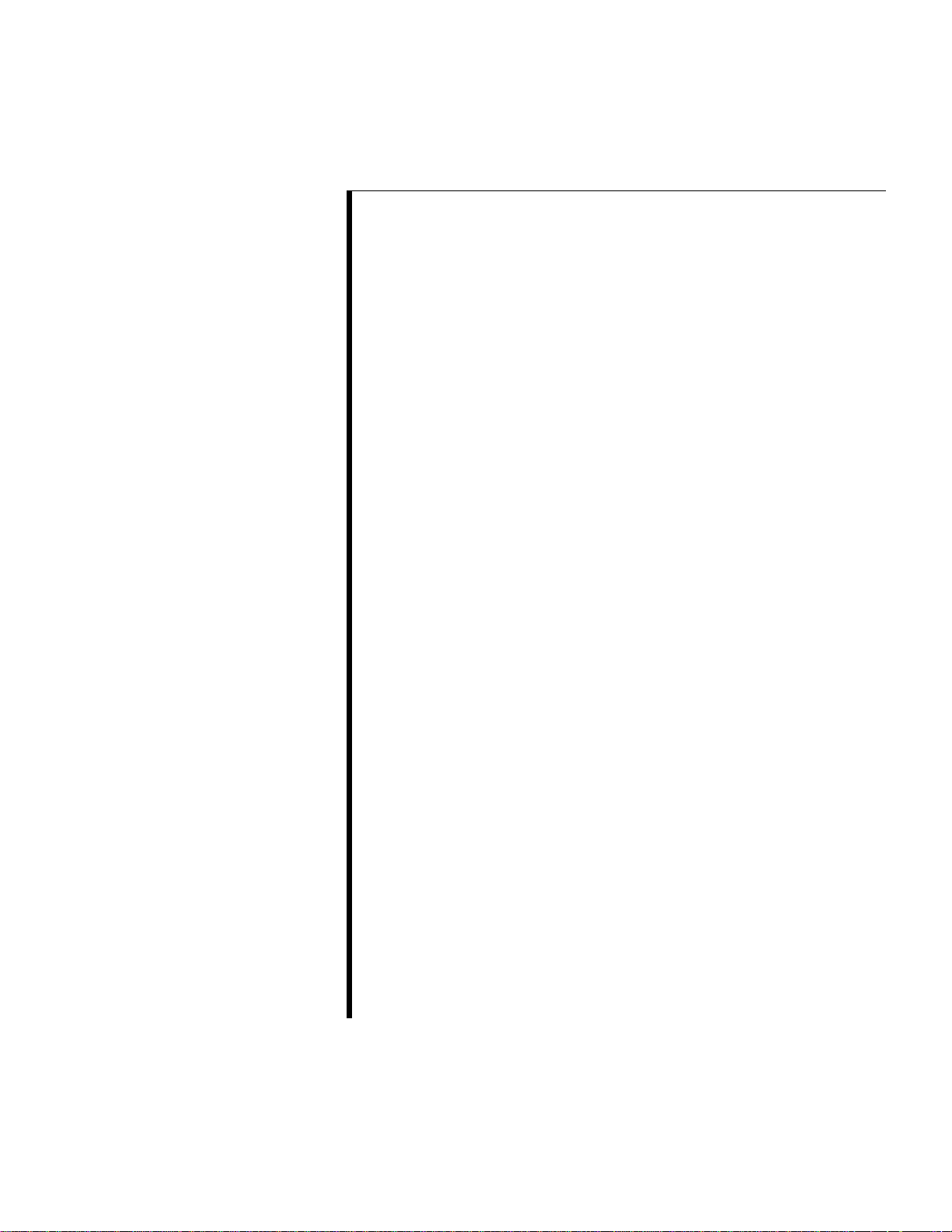
Serving WebObjects
Page 2
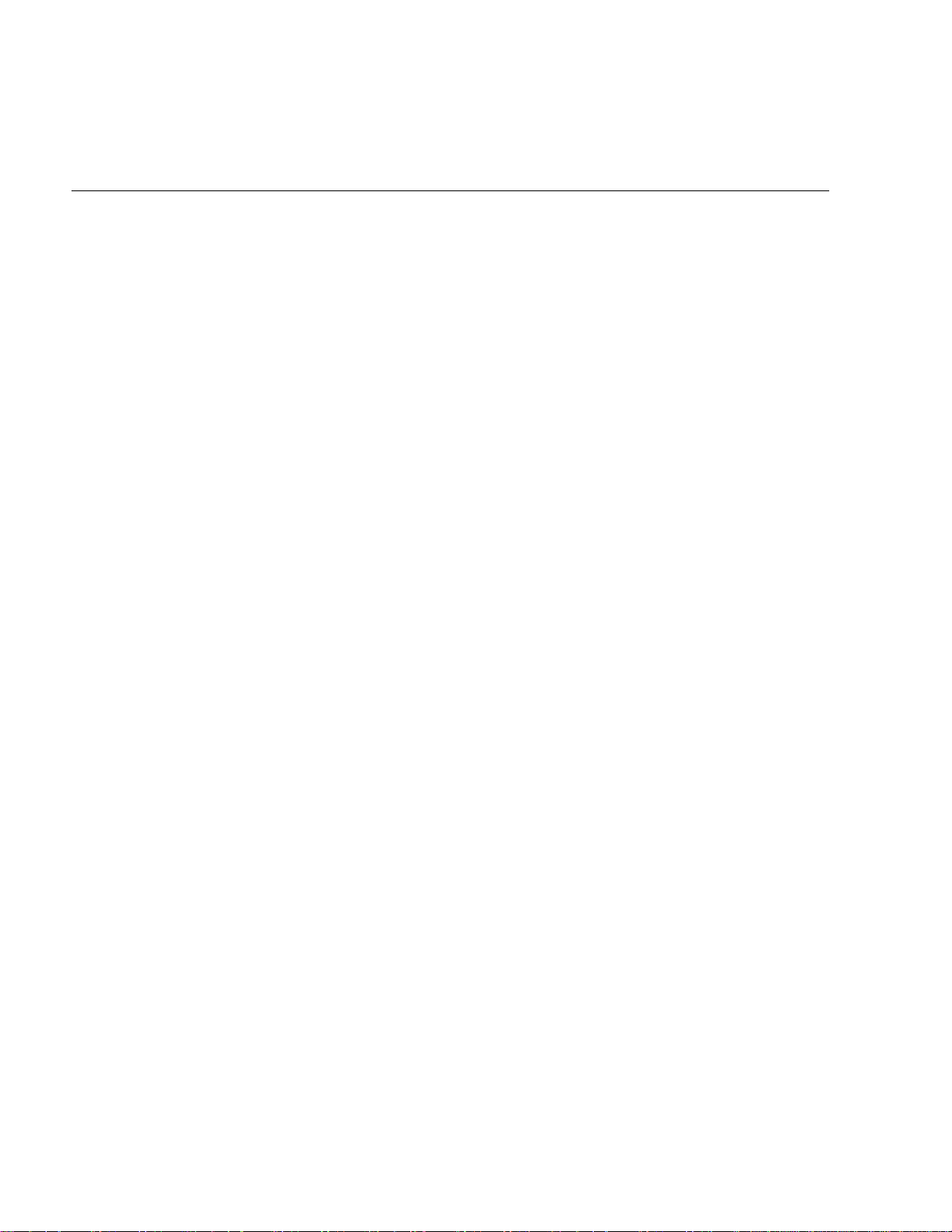
To a large extent, WebObjects needs little attention once it is installed.
However, there are certain basic administrative tasks that you’ll need to
know, such as how to install applications and start them up. In addition,
you’ll probably be concerned about your site’s performance somewhere
along the line, and you’ll need to know how to determine an application’s
response times and what you can do to improve the response times.
This document contains information that a WebObjects system
administrator needs to know. It begins by providing essential background
information on WebObjects HTTP adaptors and how they are used to start
WebObjects applications. Then it describes how to perform one-time setup
of an application called Monitor, which you use to perform many of the
necessary administrative tasks. After you read these first two sections, you
can learn what the basic administrative tasks are and how to perform them.
Table of Contents
WebObjects HTTP Adaptors
Configuration Files
Adaptor Modes
Installed HTTP Adaptors
Setting Up the Monitor Application
Starting Up Monitor
Initial Monitor Setup
Administrative Tasks
Installing Applications
Starting WebObjects Applications
Monitoring Application Activity
Performance Testing
Improving Performance
Periodically Shutting Down the Application
Load Balancing
Increasing the Listen Queue Depth
Installing and Configuring NSAPI Adaptors
Installing and Configuring the ISAPI Adaptor
Starting Up Multiple Monitor Instances
Related T opics
Other WebObjects documents might be of interest to system
administrators:
• Installation Guide: Includes system requirements, compatibility
information, and location of the WebObjects Home Page. (The
3
Page 3
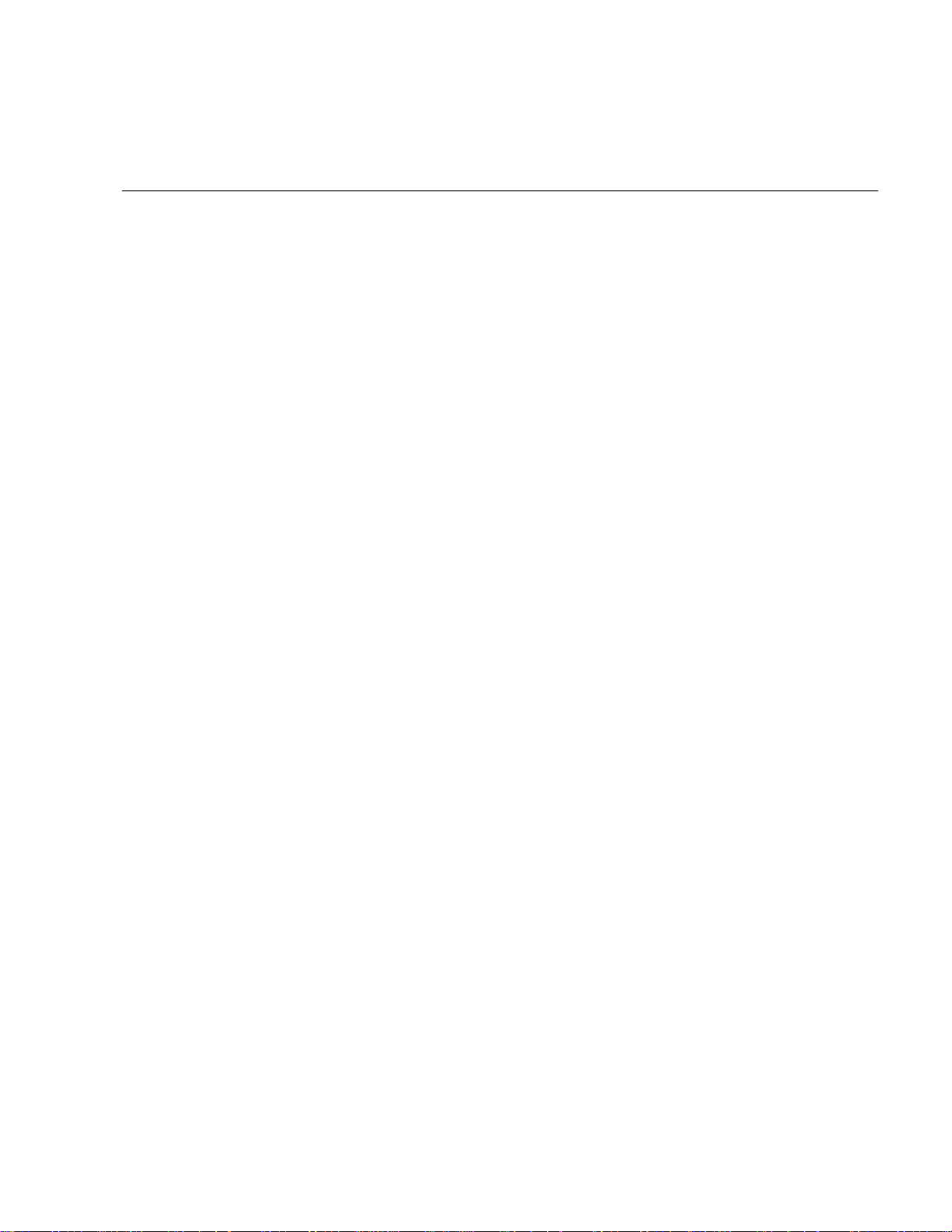
Serving WebObjects
Installation Guide is printed and included with the WebObjects CD-ROM or
can be downloaded from NeXTanswers; it is not online).
• Post-Installation Instructions: Describes how to verify the installation and
troubleshoot if WebObjects applications do not run.
WebObjects HTTP Adaptors
A key part of WebObjects administration is dealing with adaptors. This section
provides a little background material on what a WebObjects HTTP adaptor is,
how it works, and how you can configure it to suit your needs.
A WebObjects HTTP adaptor (called
) routes client requests processed by an HTTP server to WebObjects
adaptor
WebObjects adaptor or sometimes HTTP
applications and returns the response to the server, which sends it back to the
client. WebObjects makes available several adaptors, of which only one can be
active with a particular server at a time. Every transaction with a WebObjects
application uses the currently active adaptor.
However, the relationships between adaptor and application are (potentially)
many-to-many. Multiple instances of the same WebObjects application can run
on the same machine or a variety of machines and communicate with the same
adaptor. In addition, multiple HTTP servers can be running on the same
machine or on different machines; each server can have its own adaptor, each
with its own constellation of application instances. Although there can be only
one active HTTP adaptor per HTTP server, an application can concurrently
communicate with other types of adaptors, such as an adaptor that uses
Distributed Objects or a secure-socket adaptor.
There are two general types of HTTP adaptors:
• The CGI adaptor, an executable file named
WebObjects
or
WebObjects.exe
which
resides in the host HTTP server's “cgi-bin” directory. This adaptor is
available on all supported platforms. It is generic in that it works with any
HTTP server conforming to the Common Gateway Interface (CGI).
• API-based adaptors, that is, adaptors based on APIs specific to particular
web server. Three NSAPI adaptors, all based on the Netscape Server API
(2.0, 2.0.1, and 3.0), are available on all supported platforms except Mach. A
WebObjects adaptor based on Microsoft’s Internet Information Server API
(ISAPI) is also supported. The API-based adaptors have a performance
advantage over CGI adaptors in that the associated server can dynamically
4
Page 4
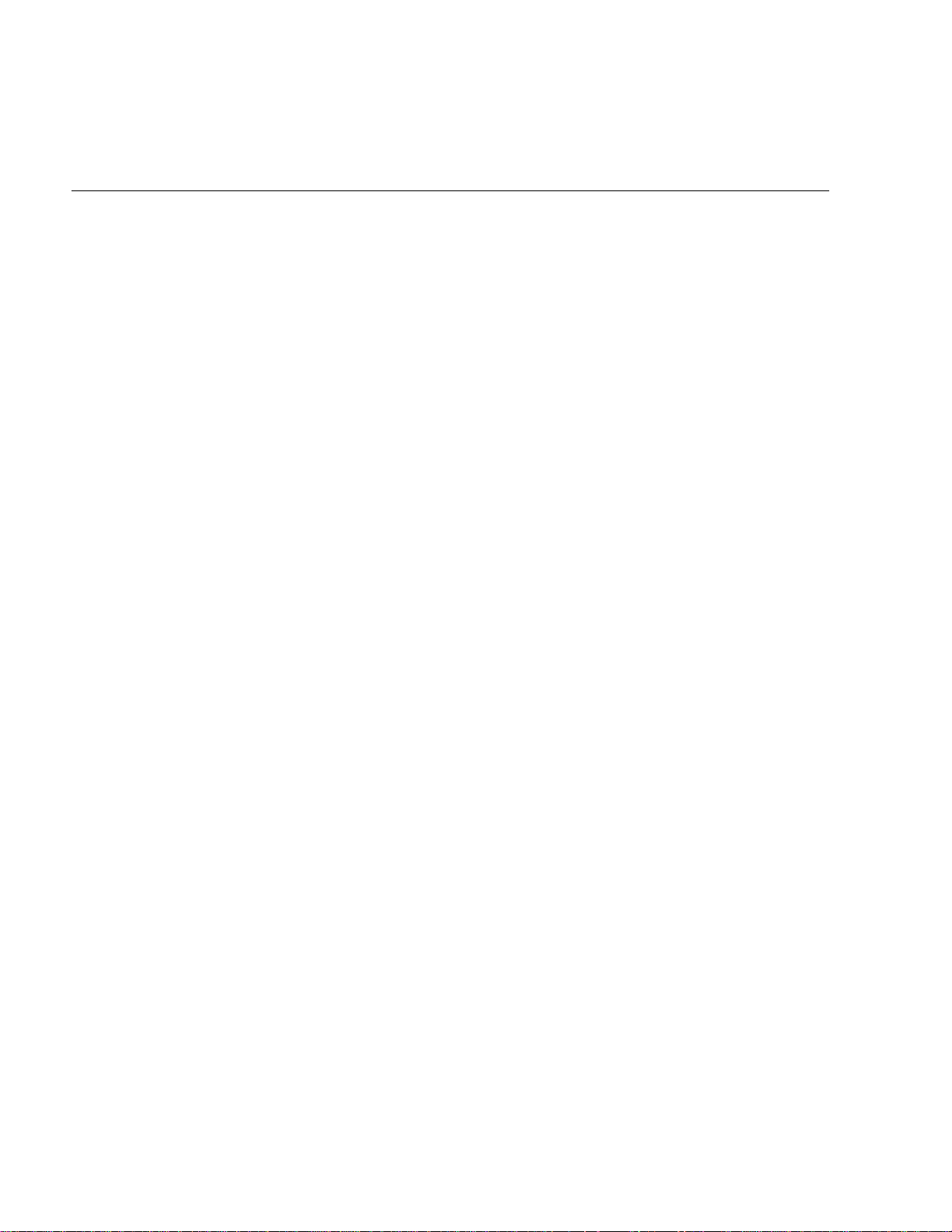
WebObjects HTTP Adaptors
load the adaptor; servers using CGI adaptors, on the other hand, spawn
a new adaptor process for each request and kill the process after the
response is provided.
When WebObjects is installed, the CGI adaptor is made active by default.
To use an API-based adaptor, you must specifically activate it. Activating
the API-based adaptor deactivates the CGI adaptor for a particular server.
See “Installing and Configuring NSAPI Adaptors” and “Installing and
Configuring the ISAPI Adaptor” for further details.
Configuration Files
WebObjects HTTP adaptors use configuration files to locate WebObjects
application processes. There are two types of configuration files: public and
private.
• The
public configuration file is
NeXT_ROOT
/NextLibrary/WOAdaptors/Configuration/WebObjects.conf
. (NeXT_ROOT
is defined at system installation time.) This file tells the adaptor what
applications are (or should be) running and allows the adaptor to
balance transactions among different instances of the same application.
You create the public configuration file using the Monitor application as
described in the section “Initial Monitor Setup” in this guide.
In general, you want one public configuration file per site. That means
if you have multiple machines running WebObjects, you should access
all WebObjects applications through a single machine that is running
the HTTP server and that contains the public configuration file.
If you have multiple HTTP servers running on a single machine, they
all share the public configuration file. If you want each server to have
its own configuration file, you can install one
WebObjects.conf
file in each
server’s configuration directory.
•A private configuration file is also named
the temporary directory of the system (
WebObjects.conf
for Mach, Solaris, and HP-
/tmp
and is located in
UX platforms or the directory specified by the TEMP environment
variable on the Windows NT platform). If the WebObjects adaptor
cannot find the public configuration file or if it cannot find the
requested WebObjects application in the public configuration file, it
searches the private configuration file.
A new private configuration file is created automatically any time a
WebObjects application is started and a private configuration file
doesn’t exist. The adaptor contacts only one instance of an application
5
Page 5
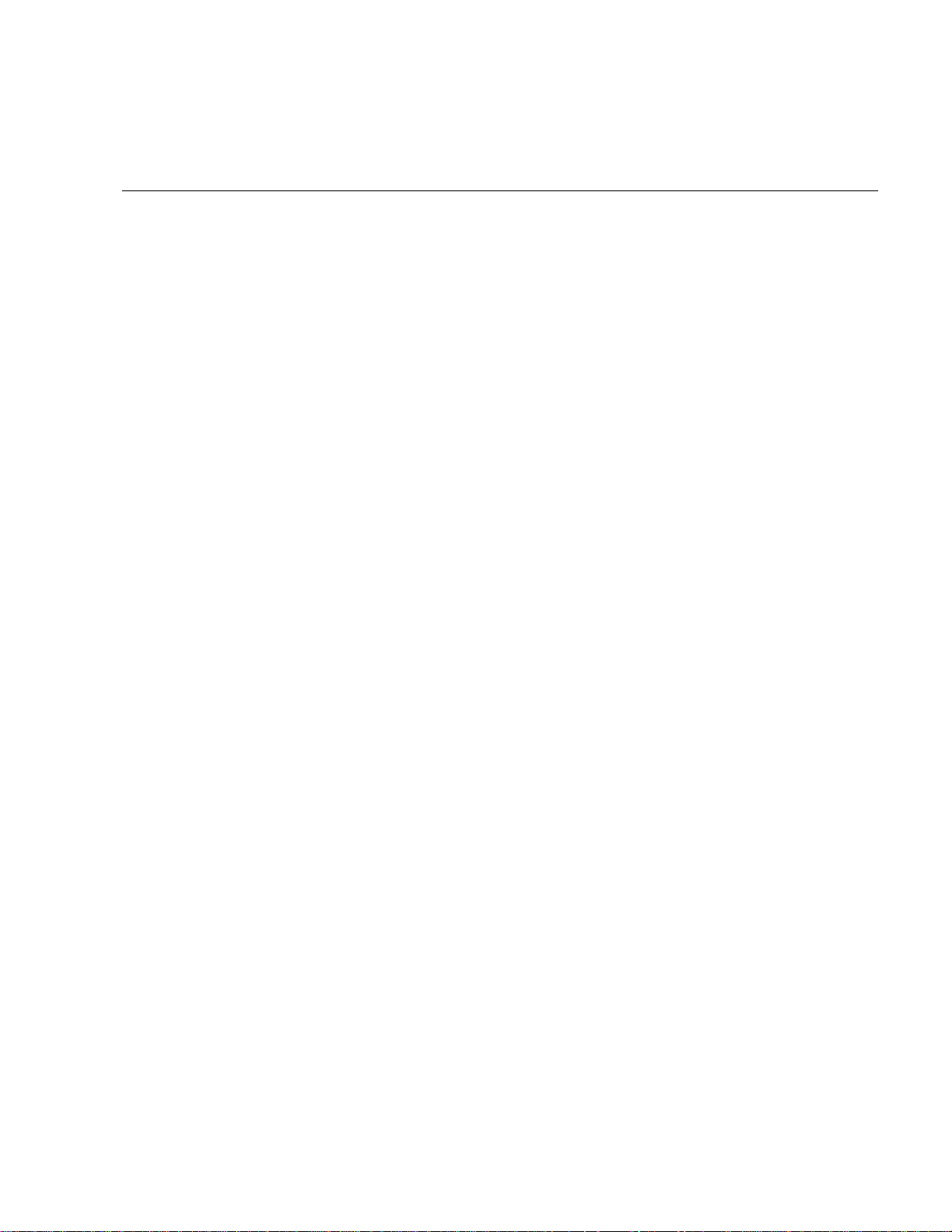
Serving WebObjects
in the private configuration file; if you manually start HelloWorld and it’s
already been started, the entry for HelloWorld in the file is overwritten.
(The old process will continue to run, but cannot be contacted.) The
adaptor also cannot contact a remote instance of an application using the
private configuration file.
The contents of the private configuration file are essentially the same as
those of the public configuration file, except that the contents are stored as
C structures and so cannot be directly modified. This file should only be
modified by the WebObjects adaptor itself.
Adaptor Modes
All WebObjects adaptors route incoming requests to WebObjects applications
in one of three modes:
1. Load-balancing between concurrent instances of the same application
specified in the public configuration file
2. Choosing an application from the private configuration file
3. Autostarting an application
The active adaptor tries to contact the requested application by going through
the modes in the preceding order.
Load Balancing
: When the client request tries to contact an application, the active
WebObjects adaptor first checks the public configuration file for an application
matching the specification in the URL. Load balancing typically occurs only for
the first request of a session if the application stores state in the server.
Afterwards, the application resolves the URL so that page navigation will always
occur in the context of the same application. But if the application stores state
on the page or in cookies, true load balancing will be performed for
Private Configuration File
: If the adaptor cannot find a public configuration file, it
each request.
attempts to resolve the URL against entries in the private configuration file. If
the adaptor finds a matching entry but cannot contact it (for example, the
application has been stopped), the adaptor deletes the “dangling” entry from
the private configuration file and autostarts the application.
Autostarting: If there is no public configuration file and the adaptor fails to find an
application matching the client’s request in the private configuration file, it tries
to start the application itself. The adaptor first searches in specific locations in
the document root of the HTTP server and then in
for a WebObjects application (one with a
.woa
NeXT_ROOT
extension) that matches the
specification in the request URL. If it finds one, it invokes the
6
/NextLibrary/WOApps
WODefaultApp
Page 6

WebObjects HTTP Adaptors
executable, or if the application is compiled, it invokes the executable in
the application wrapper itself. This invocation starts the application on the
HTTP server machine and registers it in the private configuration file,
thereby allowing the adaptor to contact the new application instance. If the
adaptor cannot find the requested application (for example, there’s a typo in
the URL), it returns a list of the applications it can find.
Note that if the public configuration file
NeXT_ROOT
/NextLibrary/WOAdaptors/Configuration/WebObjects.conf
exists, no
applications are ever autostarted. Also note that adding applications to the
Monitor as described in the section “Initial Monitor Setup” creates the
public configuration file. Thus, if you are using the Monitor application,
autostarting is disabled.
Installed HTTP Adaptors
When WebObjects is installed, the following adaptors are put in
NeXT_ROOT
CGI adaptor is installed on Mach, since neither Netscape’s nor Microsoft’s
servers have been ported to this platform. Also, no ISAPI binary file is
installed on Solaris or HP-UX platforms (only source code).
The following table summarizes the adaptors provided with WebObjects.
/NextLibrary/WOAdaptors
along with source code. Note that only the
Server NextLibrary Location Executable
CGI many WOAdaptors/CGI WebObjects[.exe]
NSAPI2 Netscape 2.0
FastTrack (httpd)
Enterprise (https)
NSAPI2.0.1 Netscape 2.0.1
FastTrack (httpd)
Enterprise (https)
NSAPI3 Netscape 3.0
FastTrack (httpd)
Enterprise (https)
ISAPI Microsoft Internet
Information Server
IIS 1.0
IIS 2.0 (NT Server 4.0)
IIS 3.0 (NT Server 4.0)
Peer Web (NT WS 4.0)
WOAdaptors/NSAPI/2.0 WebObjects-NSAPI.dll
or
WebObjects-NSAPI.so
WOAdaptors/NSAPI/2.0.1 WebObjects-NSAPI.dll
or
WebObjects-NSAPI.so
WOAdaptors/NSAPI/2.0 WebObjects-NSAPI.dll
or
WebObjects-NSAPI.so
WOAdaptors/ISAPI WebObjects-ISAPI.dll
7
Page 7
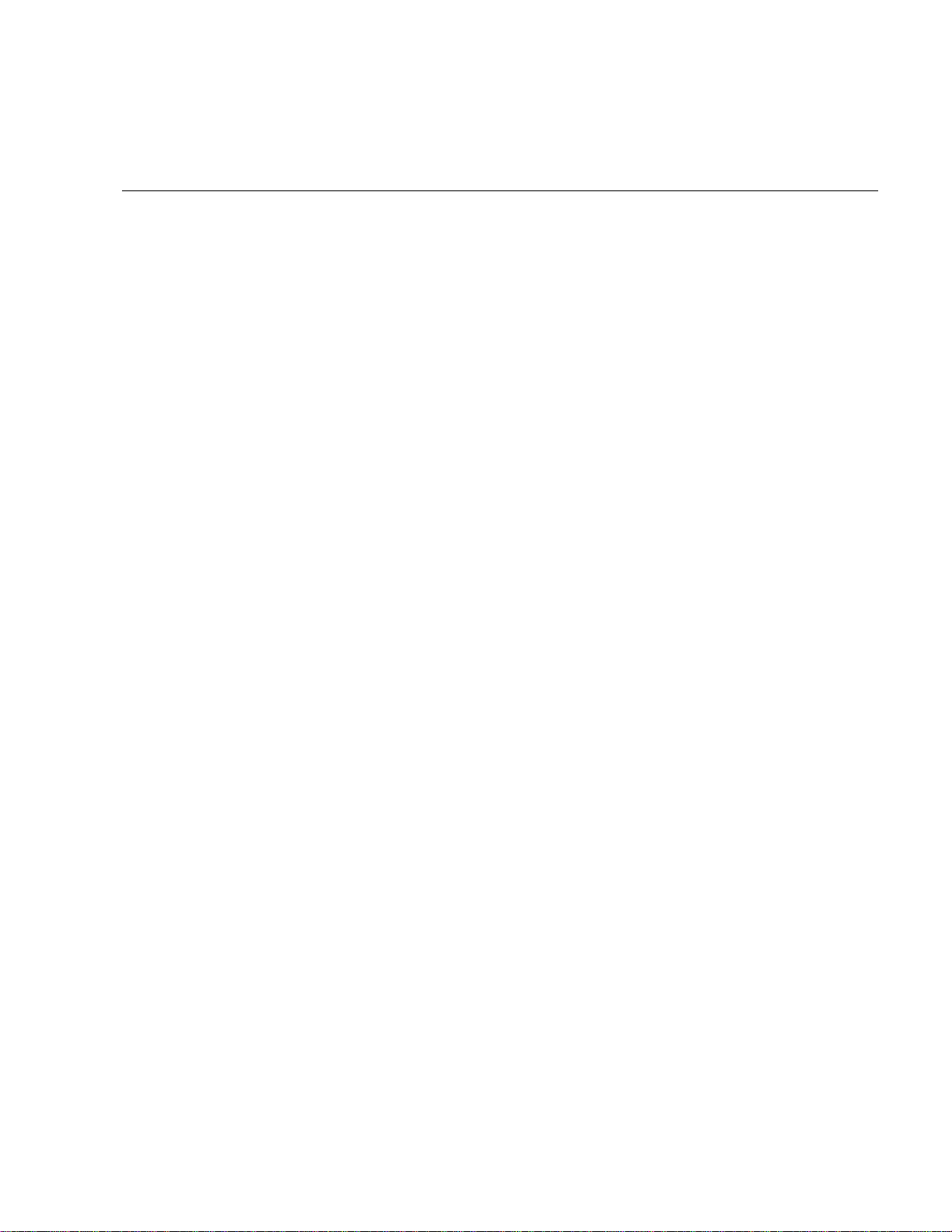
Serving WebObjects
Setting Up the Monitor Application
You can perform many essential administrative tasks using a WebObjects
application named Monitor. Monitor helps you create a public configuration file,
start and stop applications, perform load balancing, and set up applications for
optimal performance. Before you can use Monitor, you need to perform some
initial setup. After that, you can use it to easily administer your own WebObjects
applications.
Note:
Previous versions of WebObjects distributed Monitor as an example
application. To use Monitor, you had to recompile your applications using a
special version of WOApplication. This WOApplication class is incompatible
with the Monitor application distributed in WebObjects 3.5. If you want to be
able to Monitor these existing applications, you’ll have to recompile them on
WebObjects 3.5.
Starting Up Monitor
To start up Monitor on Windows NT, choose Monitor from the WebObjects
program group in the Start menu.
To start up Monitor on any other system, do the following:
1. Open a command shell window.
2. Enter these commands:
> cd /NextLibrary/WOApps/Monitor.woa
> Monitor
The Monitor application launches in your default web browser and
displays this screen:
8
Page 8
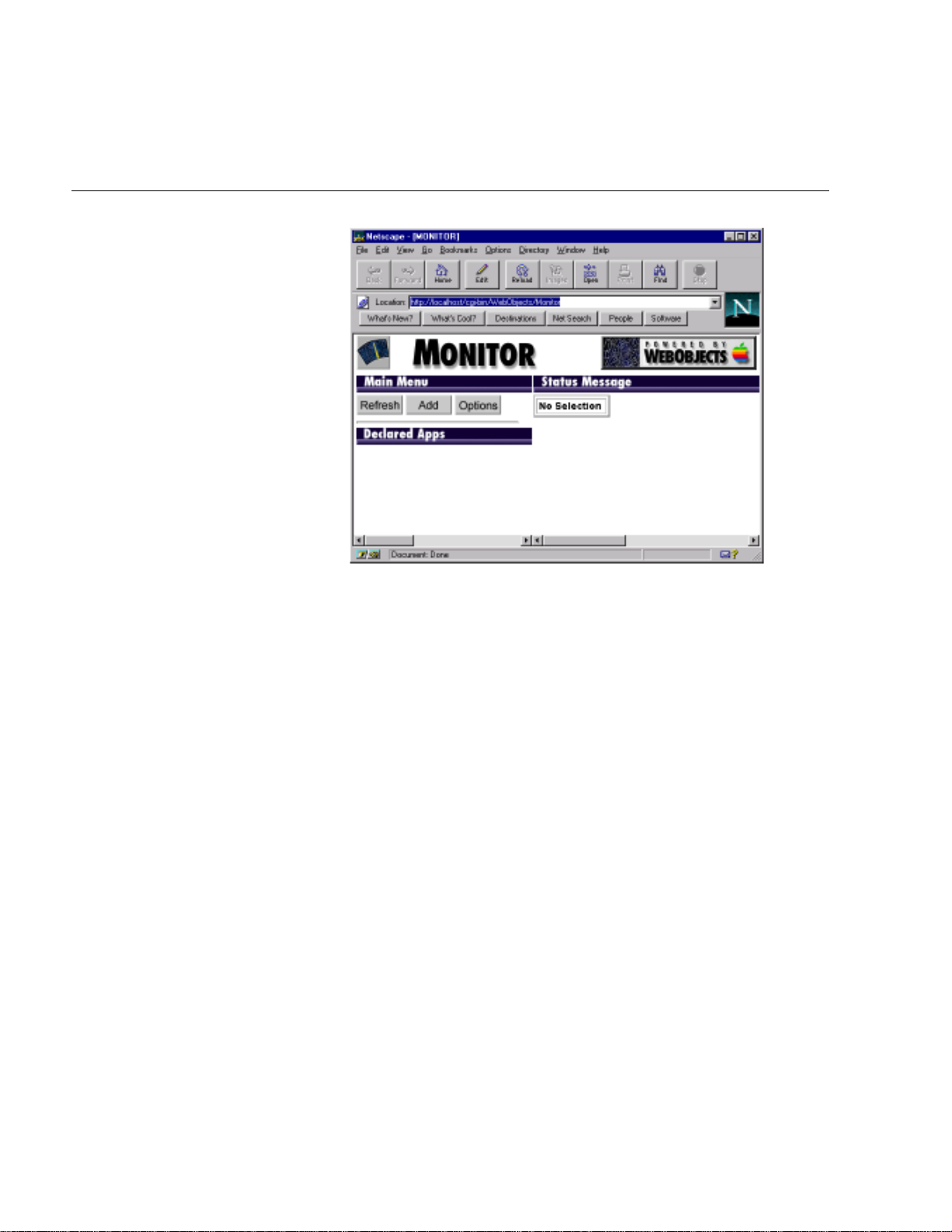
Setting Up the Monitor Application
Which Copy of Monitor Should I Use?
If you have multiple machines running WebObjects, you can administer
them all from a single instance of Monitor on a single machine. It’s
recommended that you use the copy of Monitor that’s installed on the same
machine as your HTTP server and WebObjects adaptor. This is because
the main purpose of the Monitor is to maintain the public configuration file
WebObjects.conf
(
instances of WebObjects applications. The best way to achieve sharing of
WebObjects.conf
the
same machine. The alternative—having Monitor on a separate machine—
would require that the two machines share a file system through network
access.
), which the WebObjects adaptor uses to find running
file is to have your HTTP server and Monitor run on the
Monitor can communicate with WebObjects applications running on
remote hosts; however to launch applications on remote hosts it uses a
lightweight daemon named
MonitorProxy
. For example, the following figure
shows a WebObjects site spread across four machines. One machine
contains the HTTP server, and the other three machines contain
WebObjects applications. You would run the Monitor application on the
machine containing the HTTP server. That Monitor application would use
the
MonitorProxy
daemons on the other three machines to launch applications.
All other communication goes directly between Monitor and the
WebObjects application.
9
Page 9

Serving WebObjects
Starting Up MonitorProxy
As mentioned in the previous section, if you have a multiple machine
configuration, you need to run Monitor on one machine and run
daemons on the other machines. You can start up
MonitorProxy
way you start up Monitor:
MonitorProxy
daemons the same
To start up
MonitorProxy
1. Navigate to the directory
on Windows NT, do the following:
NeXT_ROOT
/NextLibrary/WOApps/Monitor.woa
in the
Explorer.
2. Double-click
To start up
MonitorProxy
MonitorProxy.exe
on any other system, do the following:
.
1. Open a command shell window.
2. Enter these commands:
> cd $NEXT_ROOT/NextLibrary/WOApps/Monitor.woa
> MonitorProxy
You probably want to set up your system so that
MonitorProxy
starts up at system
boot time.
Note:
If you’re running Monitor on a Solaris or HP-UX machine, you must start
MonitorProxy
up
MonitorProxy
local
10
on that machine as well. As you’ll learn later, Monitor requires the
to start up applications on Solaris and HP-UX.
Page 10
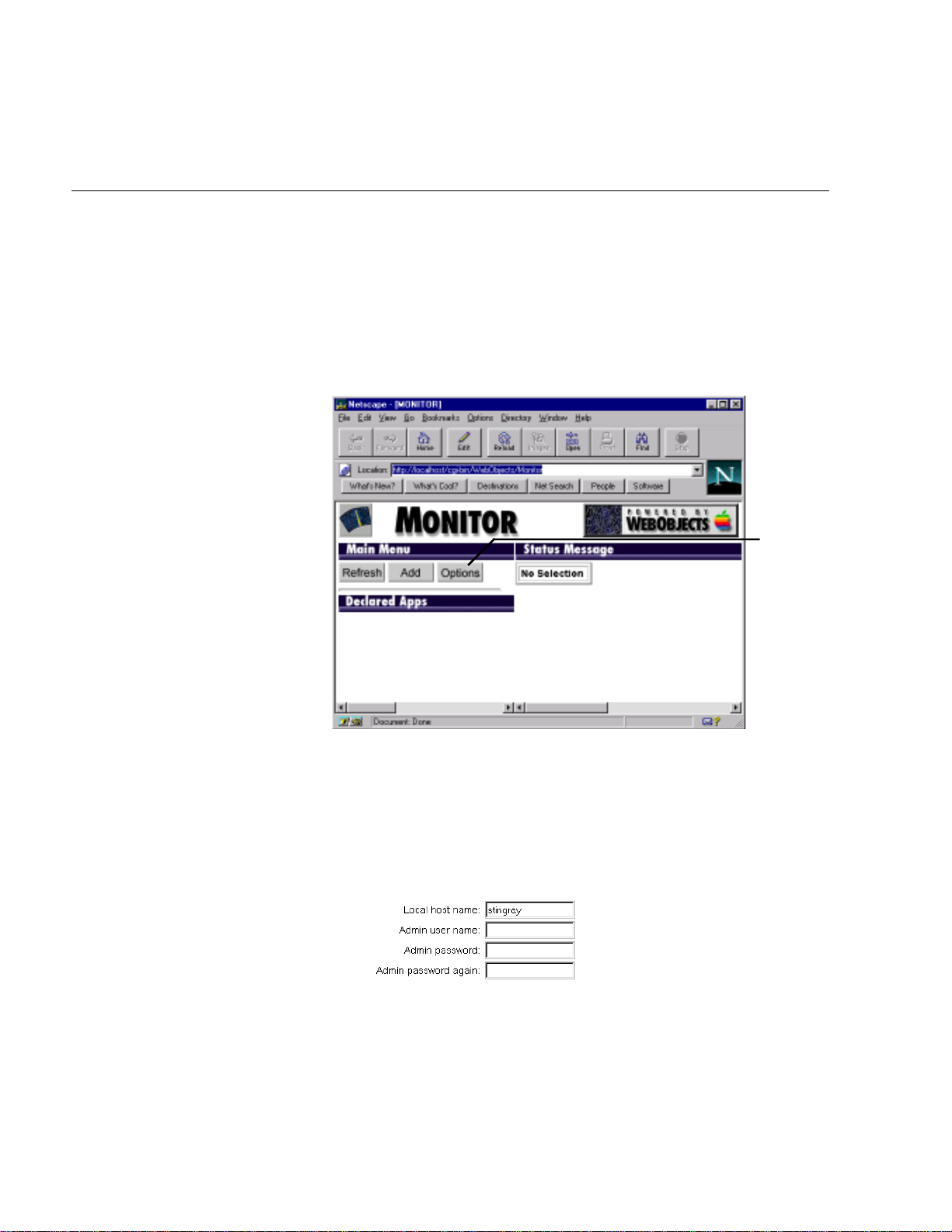
Setting Up the Monitor Application
Initial Monitor Setup
In normal operation, when you start up Monitor, all of the WebObjects
applications on your site are displayed under the Declared Apps heading,
and the right frame shows information about the application you select. (Or
if you set it up properly, you’ll see a login panel and after you log in you’ll
see all of your WebObjects applications.) However, the first time you’ve
started the Monitor, no applications are displayed. You need to configure
the Monitor for use on your site.
Click here to configure the
Monitor application.
To configure the Monitor application, do the following:
1. Click the Options button.
The right frame shows configuration information.
2. Look at the first section of the Configuration options. They should look
like this:
Make sure each option has the appropriate setting as described below:
11
Page 11
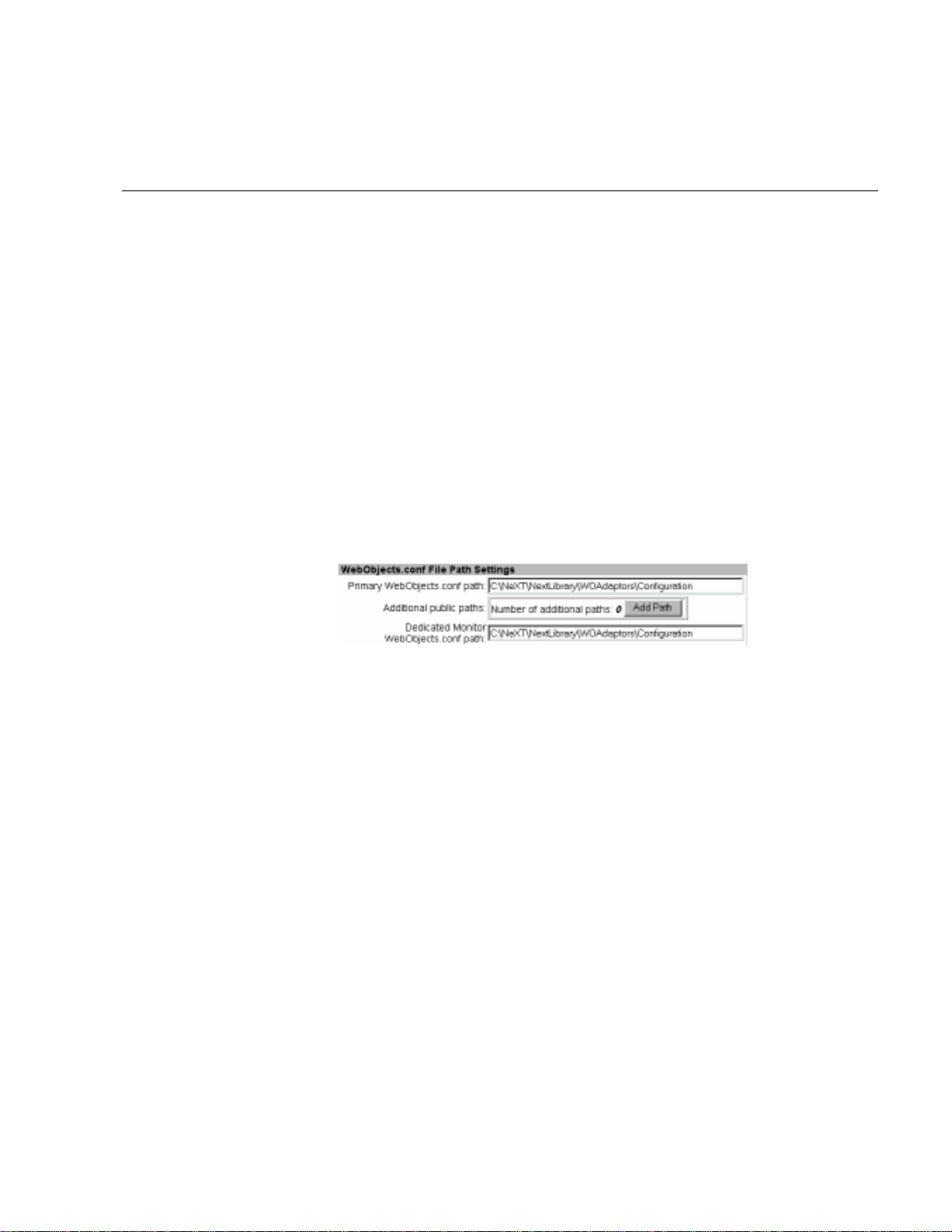
Serving WebObjects
Local host name
The name of the server Monitor is running on.
Admin user name
Protects the Monitor from being used by all users except the one specified here.
If you enter a user name in this field and that user’s password in the “Admin
password” and “Admin password again” fields, Monitor runs in a protected
mode. When you restart Monitor, it displays a login page instead of the typical
first page.
Admin password
If you entered an administrator name, enter the administrator account’s password here.
Admin password again
Repeat the administrator password here.
The second set of options affects the configuration file. Make sure each
option has the appropriate setting as described below:
Primary WebObjects.conf path
The location of the public configuration file. Most of the time, this should be set
NeXT_ROOT
to
/NextLibrary/WOAdaptors/Configuration
. (You only need to change this if you
move the configuration file.)
Additional public paths
If you have more than one server and each server has its own public configuration file, click the Add Path button and specify the location of the other configuration file(s). Servers can share the configuration file in
NeXT_ROOT
/NextLibrary/WOAdaptors/Configuration
, so usually this setting is not necessary.
Dedicated Monitor WebObjects.conf path
The location of a configuration file used only by Monitor. This file is used only if
you want to start multiple instances of Monitor, which is rare. See “Starting Up
Multiple Monitor Instances.”
The third set of options displays default setting for each application that
you’ll add to the Monitor. Make sure each option has the appropriate
setting as described below:
12
Page 12
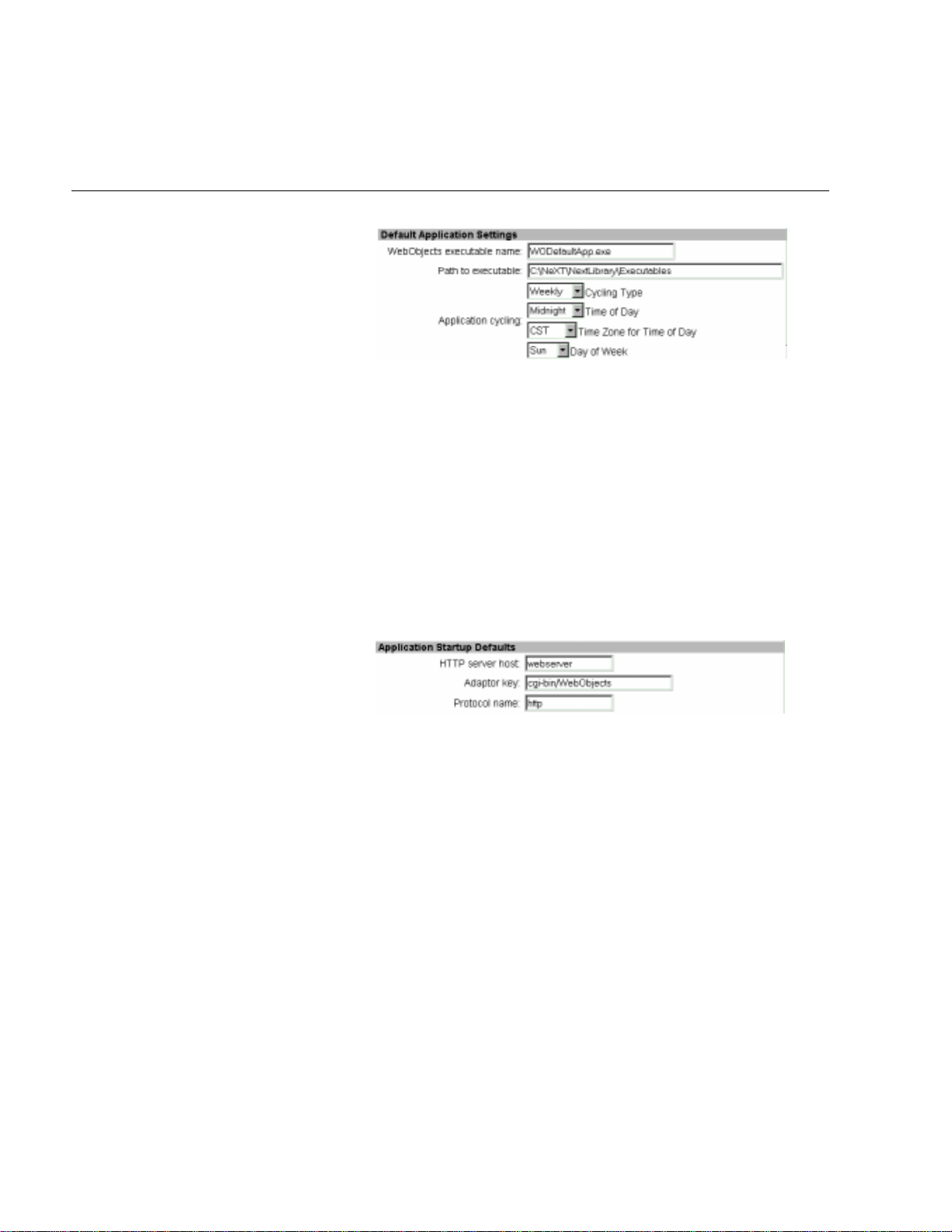
Setting Up the Monitor Application
WebObjects executable name
The executable that you want to use as the default executable for all applications you add to Monitor. By default, this is set to
.
App.exe
WODefaultApp
Path to executable
The path to the executable name you specified in the field above.
Application cycling
Default settings for the periodic shutdown of applications. For more information, see “Periodically Shutting Down the Application” in this guide.
The fourth set of options you rarely have to change. They are used to
build the WebObjects application URLs that you use when you click
an application’s hyperlink to access one of its running instances.
or
WODefault-
HTTP server host
The host name of your HTTP server.
Adaptor key
The name of your WebObjects adaptor. Usually, this is
jects.exe
. If you use the NSAPI adaptor or ISAPI adaptor, you may have to
WebObjects
or
change the name here.
Protocol name
Should normally be set to
http.
3. Click the Save Changes button at the bottom of the page to record your
changes.
4. In the Main Menu area, click the Add button.
WebOb-
13
Page 13

Serving WebObjects
The right frame displays the Add Application Panel, which looks like this:
Click here to add
applications.
Enter the application’s name here.
Enter its path here.
Enter the host name here.
5. For each application that you want to administer using Monitor, do the
following:
a. Type the application’s name in the Application Name field. The application
name is the path to the application relative to
<DocRoot>
/WebObjects
.
b. Type the path to the application executable in the Application Path field (for
example
C:\Next\NextLibrary\WOApps\MyApp.woa
)
c. Type the host name of the machine where the application is located in the Host
name field.
14
Page 14
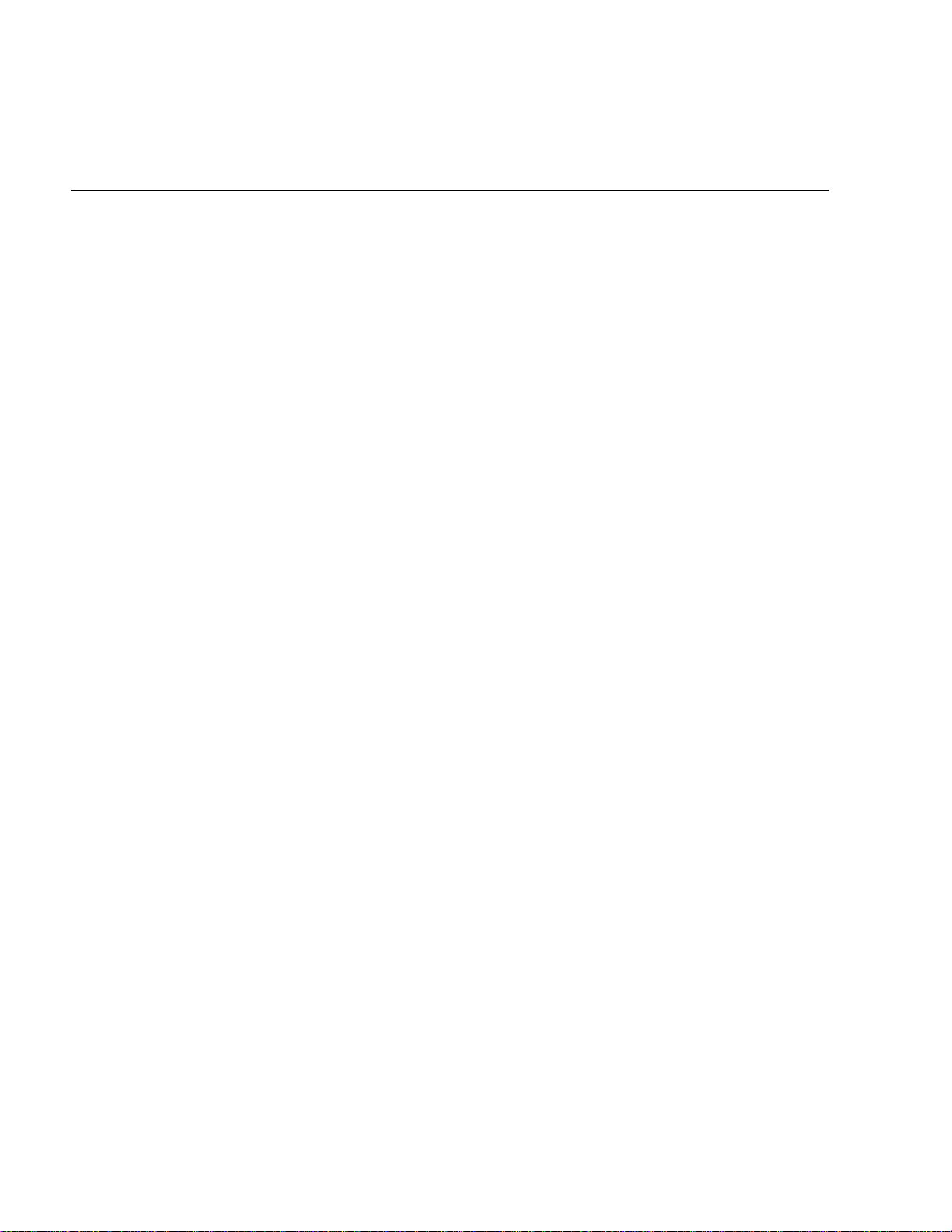
Administrative Tasks
d. Click the Add to Declared Apps button.
Monitor updates the port number and instance number fields for you.
When you use the Add Application panel, you are creating the public
configuration file
NeXT_ROOT
/NextLibrary/WOAdaptors/Configuration/WebObjects.conf
This has a few implications that might not be immediately apparent:
• Autostarting is disabled.
Recall that when the public configuration file exists, autostarting is
disabled. You can still start applications manually from the command
line, but applications won’t autostart when you type a URL in the
browser.
•You won’t get an application listing if you enter
http://localhost/cgi-bin/WebObjects/ or if you make a typo in an
application URL.
This feature depends on autostarting, so it is disabled when
autostarting is disabled.
.
Administrative T asks
• If you start an application from the command line, you must use the
option to specify an instance number.
Monitor associates an instance number with all applications that you
declare in it, instead of just applications that perform load balancing
among multiple instances. If you manually start an application and you
want it to connect to the Monitor, you must specify the instance
number that Monitor set up for you. For more information, see
“Starting Up Applications From the Command Line” in this guide.
This section covers typical administrative tasks that you may need to
perform:
Installing Applications
Starting WebObjects Applications
Monitoring Application Activity
Performance Testing
Improving Performance
Periodically Shutting Down the Application
-n
15
Page 15

Serving WebObjects
Load Balancing
Increasing the Listen Queue Depth
Installing and Configuring NSAPI Adaptors
Installing and Configuring the ISAPI Adaptor
Starting Up Multiple Monitor Instances
Installing Applications
You can use the developer application Project Builder to deploy WebObjects
applications. When an application is ready to be deployed, do the following in
Project Builder:
1. Click the inspector button to open the Build Attributes Inspector. In the
Install in field, type
$(NEXT_ROOT)/NextLibrary/WOApps
.
If you’re installing a framework, type
2. If your project contains web server resources, go to the
$(NEXT_ROOT)/NextLibrary/Frameworks
Makefile.preamble
file
under Supporting Files. Uncomment the following macro:
INSTALLDIR_WEBSERVER
3. In the Project Build panel, click the checkmark button to bring up the Build
Options panel.
4. Choose
install
as the build target, and close the Build Options panel.
5. Click the Build button to start the build and installation process.
Assuming that your application is named
MyApp.woa
, this procedure installs these
directories:
NeXT_ROOT
MyApp[.exe]
Resources/
WebServerResources/
/NextLibrary/WOApps/MyApp.woa
<DocRoot>/WebObjects/MyApp.woa
WebServerResources/
As discussed previously in the section “Adaptor Modes,” when the client tries
to contact an application, the adaptor first looks for a public configuration file
that names the application, then for a private configuration file that names the
application, and then for an executable in
NeXT_ROOT
<DocRoot>
/NextLibrary/WOApps
/WebObjects
, but doing so presents a security problem if you have
. Thus, you can install the entire directory under
<DocRoot>
/WebObjects
and
scripted components. Any client can access any file under the document root,
16
Page 16

Administrative Tasks
which means that if you install scripted components under the document
root, you are exposing source code to outside users.
Instead, it is recommended that you install most of the application in
NeXT_ROOT
/NextLibrary/WOApps
and install only the web server resources
under the document root. It is also recommended that you install the
application directly in the
<DocRoot>
/WebObjects
directory rather than in a
subdirectory. If you install in a subdirectory, your application can still run
but cannot find image files unless you provide the application path on the
command line. For more information, see “Starting Up Applications From
the Command Line” in this guide.
Starting WebObjects Applications
As described previously, there are two ways to start an application: autostart
and manual. Autostarting applications occurs when the user types the
application’s URL in a web browser; the WebObjects adaptor looks for a
running instance of that application and starts one if it cannot find one.
Autostarting is not recommended for deployment, It’s convenient but when
you allow autostarting, it becomes more difficult to monitor the applications
progress. Instead, you can use the Monitor application’s interface to start
applications. (The application will sit idle until a user tries to access it.)
Another alternative is to start applications from the command line. You
might start from the command line when you need to see the debugging
messages written to standard output. This section describes how to
manually start an application using the Monitor or the command line.
Starting Applications Using Monitor
To start up a WebObjects application in the Monitor, do the following:
1. Locate the application in the list in the left frame of the browser
window.
2. Click the inspector button to the left of the application name.
17
Page 17

Serving WebObjects
Click here to display the
Application Inspector.
3. Click the On/Off button located in the Instance Status field.
Click here to start an application instance....
.. then click here.
Monitor starts an instance of your application by creating a new task with the
executable and any arguments you have set Monitor to use for that instance.
Monitor starts your application in one of two ways, depending on whether the
application is on a different host.
• If the application is on a different host, it tries to locate a running
on that host. If it finds a
If it can’t find a
18
MonitorProxy, it will fail to start the application.
MonitorProxy
, it passes the application arguments to it.
MonitorProxy
Page 18
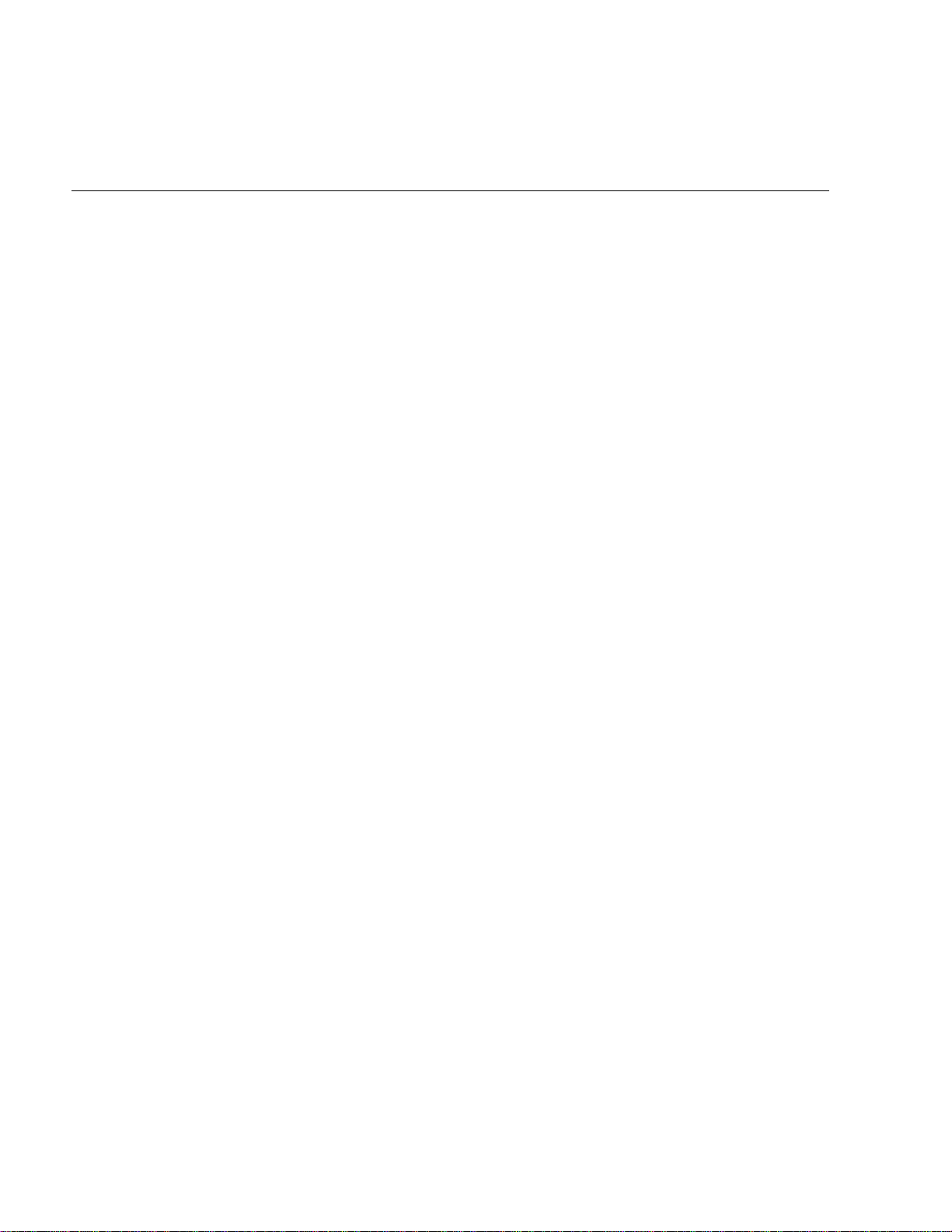
Administrative Tasks
• If the application is to run on the same host as the Monitor, Monitor
looks for a
passes any arguments to the
application. If no
MonitorProxy on its own machine. If a MonitorProxy is found, it
MonitorProxy and uses it to start the
MonitorProxy is found, Monitor starts your application
itself.
Note: On Solaris and HP-UX platforms, Monitor cannot start applications
itself. It must use the
MonitorProxy, even if the application is on the local
machine.
To learn whether the application startup was successful, you must click the
Refresh button at the top of the window. If the startup was successful, the
On/Off button is set to On, and the application’s name in the left frame has
become a hyperlink. Why do you have to click the Refresh button? As soon
as a WebObjects application starts up, it notifies the Monitor immediately,
but the Monitor cannot refresh the web browser itself without a request
from the web browser.
If the button is not set to On, either the application did not get a chance to
start before you refreshed the page display, or the application did not start
because of an error. If the application has a very involved initialization, you
may have to wait several seconds before clicking Refresh shows the
application as running.
This procedure starts an instance of the application but does not display it
in the web browser. You can access an application instance by clicking the
hyperlink in the left frame, but you are not guaranteed to get the instance
that just started; if multiple instances are running, the adaptor performs load
balancing to process your request.
Starting Up Applications From the Command Line
The syntax for starting a WebObjects application from a command shell
window is:
AppExecutable
mhost
AdaptorClass] [-n InstanceNumber] [-p PortNumber] [-q
ListenQueueDepth]] [ApplicationName]
AppExecutable
The name of the WebObjects application executable to run. You should
enter the command from the directory containing the executable. Compiled
applications should either be located in NeXT_ROOT
mended) or under <DocRoot>
[-debug ON|OFF] [-browser ON|OFF] [-m ON|OFF [-
hostname|subnet]] [-c] [-d DocumentRoot] [[-a
/NextLibrary/WOApps (recom-
/WebObjects. For scripted applications, go to the
19
Page 19

Serving WebObjects
application’s .woa directory and execute WODefaultApp, which is located in
NeXT_ROOT
-debug ON|OFF
/NextLibrary/Executables.
Sets whether the application prints messages to standard output during startup.
By default, this option is ON. If this option is ON, the application prints messages such as the following:
Aug 22 18:08:46 WODefaultApp[423] Application Path:
/NextDeveloper/Examples/WebObjects/HelloWorld
Aug 22 18:08:50 WODefaultApp[423] Application Base URL:
/WebObjects/Examples/HelloWorld
Aug 22 18:08:50 WODefaultApp[423] Application Name:
Examples/HelloWorld
Aug 22 18:08:51 WODefaultApp[423] Reading WebServer configuration
from /NextLibrary/WOAdaptors/Configuration/WebServerConfig.plist.
Aug 22 18:08:51 WODefaultApp[423] Opening application's URL in
Browser:
http://localhost/cgi-bin/WebObjects/Examples/HelloWorld
Aug 22 18:08:54 WODefaultApp[423] waiting for requests...
-browser ON|OFF
Sets whether the application automatically starts up the web browser. The
default is ON. If this option is ON, the browser automatically opens a new
browser window (starting up the browser if necessary) with the WebObjects
application’s URL.
-m ON|OFF
Enables or disables monitoring. The default is ON. If this option is ON and you
manually start up an application, the application tries to find a running Monitor.
If it finds one, Monitor can automatically locate the application and display
information about it, provided an instance number is given with the adaptor’s
-n
option as described below.
-mhost hostname | subnet
The application tries to find a running Monitor on the machine named hostname
instead of on the local machine. If
subnet is used, the application looks for a run-
ning Monitor in its network subnet.
-c
Requests that the application cache component definitions (templates) instead
of reparsing HTML and declaration files upon each new HTTP request. By
default, applications do not cache component definitions. This setting ensures
that during development of scripted applications programmers can modify a
component’s logic and see the result without having to relaunch the application.
If you are deploying applications, however, you should turn on component-definition caching by specifying this flag when you launch the application.
20
Page 20

Administrative Tasks
-d DocumentRoot
The document root of the server, which can be different from the document
root specified for a given web server. If you use this option, you must also
specify the ApplicationName option. If you don’t specify a document root, it
is taken from the configuration file NeXT_ROOT
tion/WebServerConfig.plist
-a AdaptorClass
.
/NextLibrary/WOAdaptors/Configura-
The class of an adaptor that the application will use to communicate with
the server. You can specify multiple adaptors, as long as they are of different
types. (For example, you could have a separate adaptor with its own port for
communicating directly with Java applets on the browser.) If you specify
multiple HTTP adaptors, only the last one specified will be made the active
one.
The subsequent three arguments belong to the adaptor specified in
AdaptorClass; the first two of these are used in load balancing: You cannot
specify adaptor arguments unless you specify an adaptor class.
-n InstanceNumber
A positive integer that uniquely identifies an application instance with
which the adaptor will communicate. If you do not specify an instance number, the adaptor specified in AdaptorClass creates one using random number
generation. If a URL does not specify the instance number, the application
is presumed to run on the server machine as a single instance application, as
if it had been autostarted. If you specify AdaptorClass for the purpose of load
balancing, you must specify an instance number.
Note that if you intend to use Monitor to administer the application, you
must use the
it knows about. If you start up an application without the
instance number is
-p PortNumber
-n option. Monitor always assigns instances to the applications
-n option, its
nil, and Monitor is not able to connect to it.
Specifies the socket port used to communicate with an application instance.
Port numbers must be over 1024 since numbers between 0 and 1024 are
reserved. If you specify AdaptorClass for the purpose of load balancing, you
must specify a port number.
-q ListenQueueDepth
Specifies the queue depth on a TCP/IP socket at the entrance of the application. The default listen queue depth is 4, meaning that while the application process is handling a request, up to four other requests can be in the
socket buffer before the socket starts refusing them. If the application is
expected to experience “spikes” in its processing load, it might be a good
idea to increase the listen queue depth. Increasing this default does not nec-
21
Page 21

Serving WebObjects
essarily improve performance or allow the application to serve more requests at
sustained high loads. For more information, see “Increasing the Listen Queue
Depth” in this guide.
ApplicationName
Specifies the application name, which is the directory path relative to
<DocRoot>
/WebObjects. This argument is required when you use the -d option to
specify the document root.
Examples
The following example starts the scripted application TimeOff on Windows
NT:
> cd <DocRoot>\Examples\WebScript\TimeOff.woa
> WODefaultApp.exe Examples/WebScript/TimeOff
The following example starts a compiled WebObjects example application on
Mach, assigning it the default HTTP (CGI) adaptor and specifying port and
instance numbers for that adaptor. Because an instance number is specified, if a
Monitor is running on that machine, it can display application activity and shut
down the application.
> HelloWorldCompiled -d /NextLibrary/WebServer/htdocs -a WODefaultAdaptor
-n 1 -p 3000 -q 50 Examples/ObjC/HelloWorldCompiled
Notes
The web server uses the <DocRoot> and ApplicationName arguments to build
URLs, so you should use forward slashes as opposed to a backslashes when
specifying these arguments.
As a convenience, you might create a shell script that starts WebObjects
applications when the server machine is booted. You also might create another
shell script that you can run at the command line to start applications.
Monitoring Application Activity
There are several ways you can obtain information about the applications
running on your server. You can use the Monitor application, analyze logs kept
by the application and the adaptor, and check the application’s statistics page.
Using the Monitor to Obtain Application Information
The Monitor application can provide you with information about all of your
running WebObjects applications.
22
Page 22

Administrative Tasks
• The left side of the screen shows you how many WebObjects
applications you have on the system and which ones currently have at
least one instance running. If an instance is running, the application
name is a hyperlink.
• Click the inspector button, and the Application Inspector appears in the
right frame. It shows you how many instances you’ve configured for that
application (that is, if you’re set up to do load balancing), which
instances are running, whether the instance has encountered an
exception, and if the instance has recently died.
• Click the More button to see detailed information about an application
instance in the bottom part of the right frame. This page shows you the
arguments used to start the application: the executable name, host
name, document root, port number, and instance number. It also shows
you if periodic application shutdown is enabled or disabled and, if
enabled, under what circumstances the application will shut down. (For
more information, see “Periodically Shutting Down the Application” in
this guide.)
• In the Application Inspector, you can click the arrow button in the
Transactions field to obtain information about the number of
transactions received, the response times for each transaction, and the
average response time.
• In the Application Inspector, if the number in the Recent Deaths field
is greater than 0, you can click the arrow button in the field to obtain
23
Page 23

Serving WebObjects
more information about when the application died and how many times the
application died.
• In the Application Inspector, if the number in the Recent Exceptions field
is greater than 0, you can click the arrow button in that field to obtain
information about the exception. This screen shows you which exception
occurred and attempts to describe which part of the application was
executing at the time of the exception.
Logging and Analyzing Application Activity
WebObjects applications can record information in a log file that can be
analyzed by a Common Log File Format (CLFF) standard analysis tool.
Applications do not maintain this log file by default; log file recording must be
enabled programmatically. If enabled, the application records a list of
components accessed during each session. By default, only component names
are recorded, but programmers may add more information.
Run any CLFF standard analysis tool to analyze the information in the log.
Logging and Analyzing Adaptor Activity
If an adaptor sees that a file named logWebObjects exists in the temporary directory,
it will log its activity in
activity significantly decreases performance. Use this feature only if you suspect
something is wrong.
WebObjects.log in that same directory. Logging adaptor
The temporary directory depends on the platform:
/tmp on Mach, Solaris, and HPUX
•
• The directory indicated by the TEMP environment variable on Windows
NT
You can analyze the information in the log to find out such things as which
applications are being requested, which applications are being autostarted, and
what the HTTP headers of requests are. You can also use the log to verify if
adaptors are properly configured for load balancing. For example, the following
excerpt includes a warning message printed when the adaptor cannot find the
WebObjects.conffile in the expected location.
INFO: -- WOServerAdaptor: Load Balancing for Examples/TimeOff
WARN: -- WOServerAdaptor: "No such file or directory" occurred while
opening the configuration file C:\NETSCAPE\ns-home\httpd-
80\config/WebObjects.conf
The procedure is:
24
Page 24

Administrative Tasks
1. Start a command shell window (on NT use the Bourne Shell in the
WebObjects program group).
2. Change to the temporary directory (using the
3. Enter the following command to create the
touch logWebObjects
cd command).
logWebObjects file:
4. Enter the tail command to print the current activity in the adaptor to
standard output (the shell window):
tail -f WebObjects.log
Accessing the Application Statistics Page
WebObjects applications record statistics about themselves while they run.
You can access the WOStats page while the application is running to obtain
access to these statistics. Most WebObjects applications have a WOStats
page automatically included in the application. Access the WOStats page
with a URL like the following:
http://localhost/cgi-bin/WebObjects/MyWebApp.woa/-/WOStats
If there are multiple instances, specify the instance number as well:
http://myhost/cgi-bin/WebObjects/MyWebApp.woa/-/WOStats.wo/-/-/1/myhost
The “1” just before the last occurrence of “myhost” is the instance number.
25
Page 25

Serving WebObjects
See the description of WOStats in the WOExtensions Reference for more
information about what the page displays.
Performance T esting
The WebObjects package comes with a special adaptor that allows you to record
a session and a tool that helps you play back a recorded session. Using these
tools, you can test your application setup to determine if you have the
appropriate number of instances running, the appropriate amount of memory
allocated, and so on.
Note: You cannot use the recording and playback tools on applications that use
HTML frames.
To use the recording and playback performance testing tools, do the following:
1. Copy the adaptor
to your web server’s cgi-bin directory.
2. Use the Monitor to create an instance of the application.
26
WebObjects-Recording from NeXT_ROOT/NextLibrary/WOAdaptors/CGI
Page 26

Administrative Tasks
3. Start the application instance you just created. To do so, open a
command-shell window and enter the command line as shown in the
section “Starting Up Applications From the Command Line.” Use the
-n option (which must be used in conjunction with the -a option) to
specify the instance number. Also use the
-browser OFF option so that the
application does not automatically launch in your web browser. For
example, your command line might look like this:
MyApp -a WODefaultAdaptor -n instanceNumber -c -browser OFF
4. In your web browser, enter this URL:
http://localhost/cgi-bin/WebObjects-Recording/MyApp?file=
completePath
where completePath is the directory in which you want to store the
recorded session. The adaptor appends a
.rec extension to the path you
specify.
5. Using the web browser, run a session of your WebObjects application.
You may want to record what you believe to be a typical session, or you
may want to perform a session that would put a maximum load on your
system. For example, you may want to record a session that performs as
many database fetches as possible.
Important:During recording, only one user may be accessing the
application. Your session must not include any backtracking to a
previously displayed page. If you backtrack, you’ll get unpredictable
results.
As you run the application, the WebObjects recording adaptor records
each request and response to a separate file in the directory you
specified.
6. When you have finished the session, close the browser window. To
prevent accidental calls to the WebObjects-Recording adaptor, remove
it from your server’s cgi-bin directory.
7. Open a command shell window and enter this command:
WOPlayback -R completePath.rec -H hostname
where completePath
.rec is the directory that contains the recorded
session and hostname is the name of the host on which you want to run
the recorded session.
The WOPlayback tool plays the recorded session repeatedly until you
explicitly stop it (for example, by pressing Control-C in a command
27
Page 27

Serving WebObjects
shell window). It is possible to run several versions of WOPlayback at the
same time to put more load on the server.
If you want, you can specify other options to the WOPlayback tool as well. The
following is a list of the available options:
-P http_port
The port number of your HTTP server (the default is 80).
-C count
Plays back the session count number of times instead of indefinitely.
-S sleep_time
The number of seconds to wait in between requests. The default is 0.
-p adaptor_path
Sends request using the adaptor_path instead of the recorded URL. For example, suppose you recorded a session using a Netscape server whose cgi-bin directory is named
Information Server, whose cgi-bin directory is named
cgi-bin and you want to play it back using the Microsoft Internet
Scripts and has WebObjects.dll as
the adaptor name. Your adaptor_path is
/Scripts/WebObjects.dll
If you’d like to improve the average response time that resulted from this test,
read the next section, “Improving Performance” for guidelines on how to do so.
Improving Performance
Performance is a major concern of website administrators. This section provides
a list of areas to check to achieve the maximum possible performance.
• Configure your operating system so that it delivers the best performance
possible for your needs. Check your operating system’s documentation and
your web server’s documentation for performance tuning information.
• When possible, use an API-based adaptor in place of the default CGI
adaptor.
The API-based adaptors have a performance advantage over CGI adaptors
in that the associated server can dynamically load the adaptor; servers using
CGI adaptors, on the other hand, spawn a new adaptor process for each
request and kill the process after the response is provided.
• Make sure that the applications are written to perform optimally.
28
Page 28

Administrative Tasks
The WebObjects Developer’s Guide offers some suggested coding
practices to improve performance.
• Enable component-definition caching for all applications.
Component-definition caching is off by default as a convenience for
programmers debugging applications. When the application is
deployed, component-definition caching should be enabled so that
each component’s HTML and declarations files are parsed only once
per session. Component-definition caching can be enabled
programmatically by sending
setCachingEnabled: to the WOApplication
object (in Java, WebApplication). You can also use the Monitor to
enable caching by doing the following:
a. In the Declared Apps list, click the inspector button for the application to
display the application inspector.
b. Click the More button to display the application instance inspector.
c. Click the Component caching check box.
d. Click the Save Settings button at the bottom of the frame.
• Shut down and restart application instances periodically.
Because no program is ever perfect, WebObjects applications may leak
a certain amount of memory per transaction. For this reason, you
should periodically shut down and start up each application instance as
described in “Periodically Shutting Down the Application” in this
guide.
• Perform load balancing or increase the listen queue depth to improve
response time for a specific application.
– If the response time is consistently slow, add more application instances so
that the load is balanced among those instances. For more information, see
the section “Load Balancing” in this guide.
– If the response time is sometimes acceptable and sometimes slow, consider
increasing the size of the listen queue, which holds requests awaiting processing. For more information, see the section “Increasing the Listen Queue
Depth” in this guide.
• Consider changing the physical configuration of your system.
Determine the size of a single application instance (you can look this
up on the application’s WOStats page) and multiply that number by
29
Page 29

Serving WebObjects
the number of instances you intend to run on a given machine. The result
is the amount of physical memory that should be installed on that machine.
If you can’t add that much physical memory, increase the amount of virtual
memory to cover the difference between the physical memory needed and
the physical memory you have.
You can also try to reduce the size of the application instance by limiting
the amount of state that it stores. Set the session time-out value to ensure
that sessions expire after a reasonable length of time. Shut down and restart
the application more often to reduce its size.
If you use WebObjects mainly for applications that access a database, you’ll
achieve the best performance with a dedicated database server and a
separate server for WebObjects applications.
Periodically Shutting Down the Application
The longer an application runs, the more memory it consumes. As more
memory is consumed, the server machine’s performance begins to degrade. For
this reason, you may find that performance is greatly improved if you
occasionally stop an application instance and start it again.
The Monitor application lets you specify when each application instance should
shut down. By default, WebObjects applications never shut down unless you
manually shut them down (which you can do by clicking the On/Off switch in
the Application Inspector Instance Status field).
To set up periodic application shutdown, do the following:
1. In the Application Inspector, click the More button to show the Application
Instance Inspector in the bottom frame.
2. Scroll down until you see the check box labeled Scheduling Enabled. Click
this check box.
3. Choose how the application should determine when to shut down and
restart. There are several options:
Application cycling. You can have an application terminate itself at the end of a given
•
period of time. To set this up, choose Daily, Weekly, or one of the numerical
Hourly settings in the Application Cycling pop-up list, then, if applicable, set the
time of day at which you want the application to shut down. (You should choose
a time when a minimum number of users is trying to access the application. For
example, if all of your users are on the West Coast of North America, you can set
the application to shutdown at 2:00AM PST.)
30
Page 30
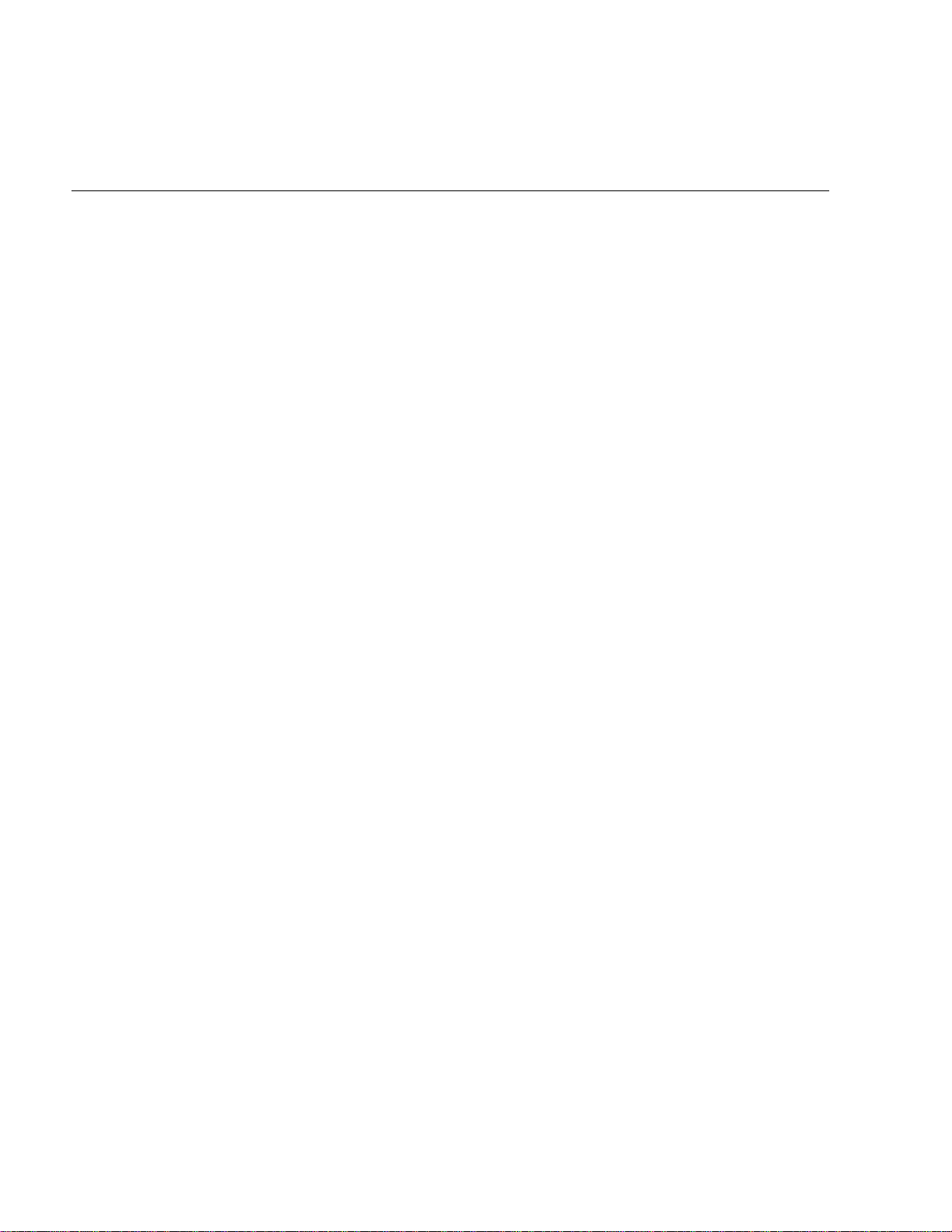
Administrative Tasks
If you want all applications to use the same settings, you can change the
default shut-down time on Monitor’s Configuration Options page. Press the
Options button in the Main Menu and scroll until you see the same application shut-down options as described here. When you change the settings on
this page, it affects any applications you add in the future; existing application settings are not affected.
Shut down and start at set times. You can have an application terminate itself and start
•
itself at a given date and time. Check the Future Shutdown check box and
enter the time at which the application should shut down. If you want it to
restart at a set time as well, click the Future Startup checkbox and enter the
time at which you want it to start.
Tip: To have an application instance start up when you start up the Monitor,
set it to start at a date in the past. This ensures that a dead instance of that
application can be recovered. For example, you might have set an application instance to auto-recover from a shutdown. Suppose that the application
crashes at a time when Monitor isn’t running (because it has crashed as well).
Your instance won’t restart because Monitor isn’t around to make it restart. If
you schedule the application to start in the past, it will start as soon as a
Monitor instance starts.
Session count. An application can terminate if the number of active sessions falls
•
below a certain number. Set this number in the Minimum Active Sessions
field. Then click the check box labeled Enabled Inactivity Self-Kill.
If Minimum Active Sessions and Enable Inactivity Self-Kill are set, you can,
if necessary, click Refuse New Sessions in the Application Inspector at any
time while the application is running. When Refuse New Sessions is
enabled, the application will not accept any requests from users it does not
already know about. After all of the current sessions have expired, the application instance shuts down.
Using the session count to terminate an application is a much more graceful
way of shutting down application instances. Scheduled shutdowns will terminate the application no matter how many users are accessing it at that
moment. However, if you set Minimum Active Sessions, and Enable Inactivity Self-Kill, it allows all currently active sessions to complete before the
application shuts down.
4. If you want the application to restart automatically after it is shut down,
click the Auto-Recover button in the Application Inspector. If this
setting is not enabled, you’ll have to manually restart the application
instance.
5. Click Save Settings.
31
Page 31

Serving WebObjects
You can programmatically set up an application to shut down in addition to
setting it using the Monitor. If the two settings conflict, the Monitor settings
override the application’s settings. For more information, see the WebObjects
Developer’s Guide.
Load Balancing
You can improve the performance of a WebObjects application by distributing
the processing load among multiple instances of the application. These
application processes can be running on the same machine as the server or on
remote machines. The task that accomplishes this distribution is called load
balancing.
As an example of how load balancing works, suppose you have an application
called MyApp and you have configured WebObjects to run two instances of
MyApp on the host toga and two instances on the host tutu. When a user types
this URL:
http://toga.acme.com/cgi-bin/WebObjects/MyApp
the WebObjects adaptor looks for an instance of MyApp on the host toga. If it
finds an instance and the instance is ready to receive requests, the adaptor sends
the request to that instance. If both of the instances of MyApp on toga are busy,
it accesses an instance on the host tutu.
Use the Monitor application to create new instances of an application for load
balancing. To create new instances of an application, do the following:
1. Locate the application in the left frame and click the inspector button to its
left.
The Application Inspector opens in the right frame.
32
Page 32

Administrative Tasks
Click here to add a new instance.
Click here to start the instance.
2. Click the Add Instance button to add a new instance of the application.
3. If you want the instance to run on a different host, click the More
button for that instance, scroll down in the bottom frame until you see
the host name field, enter the name of the host you want that instance
to run on, and click the Save Settings button at the bottom of the frame.
4. To start the application instance, click the On/Off switch in the
Instance Status field.
When you create multiple application instances in this manner, you are
creating the public configuration file
NeXT_ROOT
/NextLibrary/WOAdaptors/Configuration/WebObjects.conf . When the adaptor
receives an HTTP request for an application, it first (in its initial mode)
WebObjects.conf for an application instance that is accepting
checks
connections and forwards the request to it. The section “WebObjects
HTTP Adaptors” describes in some detail both the public configuration file
and the adaptor modes involved in load balancing.
Note that Monitor always assigns a unique number to each application
instance, even if it is running on a different host. It does this so that it can
recover a crashed instance for you. If an instance dies, Monitor can try to
recover it by launching it on another host. Because of this, instance numbers
must be unique across hosts.
WebObjects.conf file, however, only requires an instance number to be
The
unique on a given host. Consider the example given previously, where two
33
Page 33

Serving WebObjects
instances of MyApp run on host toga and two instances run on host tutu. If you
were to set up a
WebObjects.conf file by hand, you could assign instance numbers 1
and 2 to the two instances on toga and instance numbers 1 and 2 to the instances
on tutu. This is legal, but it’s not supported by the Monitor, and if you do this,
you won’t be able to use Monitor for the instances you’ve created.
To determine how many instances of an application you should run, do the
following:
1. Test the application using the recording and playback performance tools as
described in the section “Performance Testing.”
2. Check the application’s response times using the Application Inspector in
the Monitor application.
3. If the response time is slow, use Monitor to add another instance of the
application.
4. Continue to add instances and check their response times. When all
instances have reasonable response times, you have the number of instances
you need.
34
Page 34

Administrative Tasks
Your application’s state-storage strategy affects load balancing. By default,
applications store state in memory in the server. If the application uses this
default state-storage strategy, the instance that processed a session’s first
request must be used to process all subsequent requests. That is, the loadbalancing granularity is per session. If you store state using some other
strategy (for example, if you store state in the file system), true loadbalancing can be achieved; each request from a session can be processed by
any application instance (that is, the load-balancing granularity is per
request).
Increasing the Listen Queue Depth
When an application’s request load is sometimes heavier than other times,
you can increase the listen queue depth to improve performance.
For example, suppose an application can process one transaction per second
and it typically receives transactions at the rate of one transaction every two
seconds. The application’s listen queue remains empty because it can
handle the load. Suppose that at certain times of the day, this same
application receives a much heavier load of two requests per second. At
these times, the listen queue fills up because the application cannot process
as many requests as it receives. If you know that the request rate will
eventually return to the normal load of one request every two seconds,
increasing the listen queue depth will help improve performance during
the heavy load time.
On the other hand, suppose that two requests per second becomes the
normal request load for this application. In this case, no matter how big the
listen queue, the application can never catch up because it only processes
one request per second. In this situation, when the average load is higher
than the application can handle, load balancing is the proper solution.
To increase the listen queue depth, do the following in Monitor:
1. In the Application Inspector, click the More button to show the
Application Instance Inspector in the bottom frame.
2. Scroll down until you see the check box labeled Listen queue depth.
Click this check box.
3. Enter the size of the listen queue depth in the field next to the check
box.
4. Click the Save Settings button at the bottom of the frame.
35
Page 35

Serving WebObjects
Installing and Configuring NSAPI Adaptors
If you have a Netscape server, use one of the NSAPI adaptors. Which NSAPI
adaptor to use, and the procedure for configuring it, depends on the type of
server you have. Adaptors are located in
If you have server... use adaptor...
Netscape 2.0
(FastTrack/Enterprise)
Netscape 2.0.1
(FastTrack/Enterprise)
Netscape 3.0
(FastTrack/Enterprise)
Note: There is no requirement for installing an adaptor anywhere other than its
original location. If you wish, you can copy the adaptor to the server’s executable
or configuration directories, but ensure that the configuration specifications refer
to its proper location. The following procedures assume the original installed
locations.
To configure Netscape 2.0, 2.0.1, or 3.0NSAPI adaptors for all platforms,
complete the following procedure:
NextLibrary/WOAdaptors/NSAPI.
2.0/WebObjects-NSAPI.[dll|so]
2.0.1/WebObjects-NSAPI.[dll|so]
3.0/WebObjects-NSAPI.[dll|so]
1. Locate the server configuration file in the directory cgi-bin
/config/obj.conf
where cgi-bin is the server’s cgi-bin directory.
2. Edit the configuration file to insert one an line similar to one of the
following:
obj.conf file insert the following:
In the
Init fn=load-modules shlib=c:/NeXT/NextLibrary/WOAdaptors/NSAPI/2.0/WebObjects-NSAPI.dll funcs="WONetscapeInterface,WONSInterfaceFindWebObjects"
This example is specific to Windows NT and NSAPI 2.0; for Solaris and
HPUX the name of the adaptor executable is
3. Locate the following line in
NameTrans from="/cgi-bin" fn="pfx2dir" dir="cgi_bin_dir" name="cgi"
obj.conf:
WebObjects-NSAPI.so.
Just before this line, insert the following line:
NameTrans from="/cgi-bin/WebObjects" fn="WONSInterfaceFindWebObjects"
name="webobjects"
36
Page 36

Administrative Tasks
4. At the end of obj.conf, add the following text, just as it appears here:
<Object name="webobjects">
Service fn="WONetscapeInterface"
</Object>
5. Restart your server.
Notes
On Windows NT, you can restart your server from the Services control
panel by stopping and then starting it (clicking the Stop button, then
clicking the Start button). However, it is better to use the browser interface
provided for administration to restart the server. If there are errors, you can
check the error activity log to find out what they are.
When you test an API-based adaptor to verify that it’s properly configured,
you should eliminate the CGI adaptor as a factor. To do this, rename
WebObjects (or WebObjects.exe) to something like “WebObjects_test” (or
“WebObjects_test.exe”) and test the API-based adaptor. If you wish later
to restore the CGI adaptor, simply undo the changes you made previously.
Installing and Configuring the ISAPI Adaptor
If you have one of Microsoft’s Internet Information Servers (IIS), such as
the Peer Web server that comes with the NT Workstation or the IIS server
that comes with NT Server 4.0, you need to install and configure the ISAPI
adaptor that comes with WebObjects Enterprise.
Note: This procedure is applicable only to the WebObjects Enterprise
product on Windows NT platforms.
1. Copy the ISAPI adaptor from its installation location to the server’s
“Scripts” directory:
cp C:/NeXT/NextLibrary/WOAdaptors/ISAPI/WebObjects-ISAPI.dll
C:/INETPUB/Scripts
This example assumes that NeXT_ROOT is C:\NeXT\ and that the IIS
server is installed in
your system (for instance, the server could be installed in
This example also shows a copy operation using the
C:\INETPUB. These directories could be different on
D:\INETPUB).
cp command in a
Bourne shell; alternatively, you could copy the DLL using the NT
Explorer program or through similar programs.
37
Page 37

Serving WebObjects
2. Set up your site so that the proper URL for the ISAPI adaptor is submitted
when users click buttons, images, or hyperlinks that have as targets
WebObjects applications. This URL has the form:
http://host/Scripts/WebObjects-ISAPI.dll/ApplicationPath
For HTTP requests that use the CGI adaptor, make sure that the URLs
conform to this format:
http://host/Scripts/WebObjects.exe/ApplicationPath
Starting Up Multiple Monitor Instances
As a fail-safe measure, you can start up multiple instances of the same Monitor
application. When you start an instance of Monitor, the instance searches to see
if another instance is running. If so, it puts itself to sleep. If the first Monitor
instance crashes, the second instance will wake itself. Monitor stores its
configuration information and its current state in the file system. Thus, in the
event of a crash, the backup instance can take over, read the configuration file,
restore the state from the file system, and continue as if nothing had happened.
You can have as many instances of Monitor running as you like. They will order
themselves to take over in the event that the controlling instance fails.
The same holds true for
MonitorProxy daemon. You can have as many of these
running as you like.
Remember that Monitor is a WebObjects application. To start multiple
instances, you must provide unique instances numbers and port numbers to the
adaptor on the command line, as well as the application path argument, like this:
> Monitor.exe -a WODefaultAdaptor -n 1 -p 1067 Monitor
> Monitor.exe -a WODefaultAdaptor -n 2 -p 1068 Monitor
In this example, the first instance becomes the controlling instance of Monitor.
The second instance becomes active only if the first instance crashes.
38
