Page 1
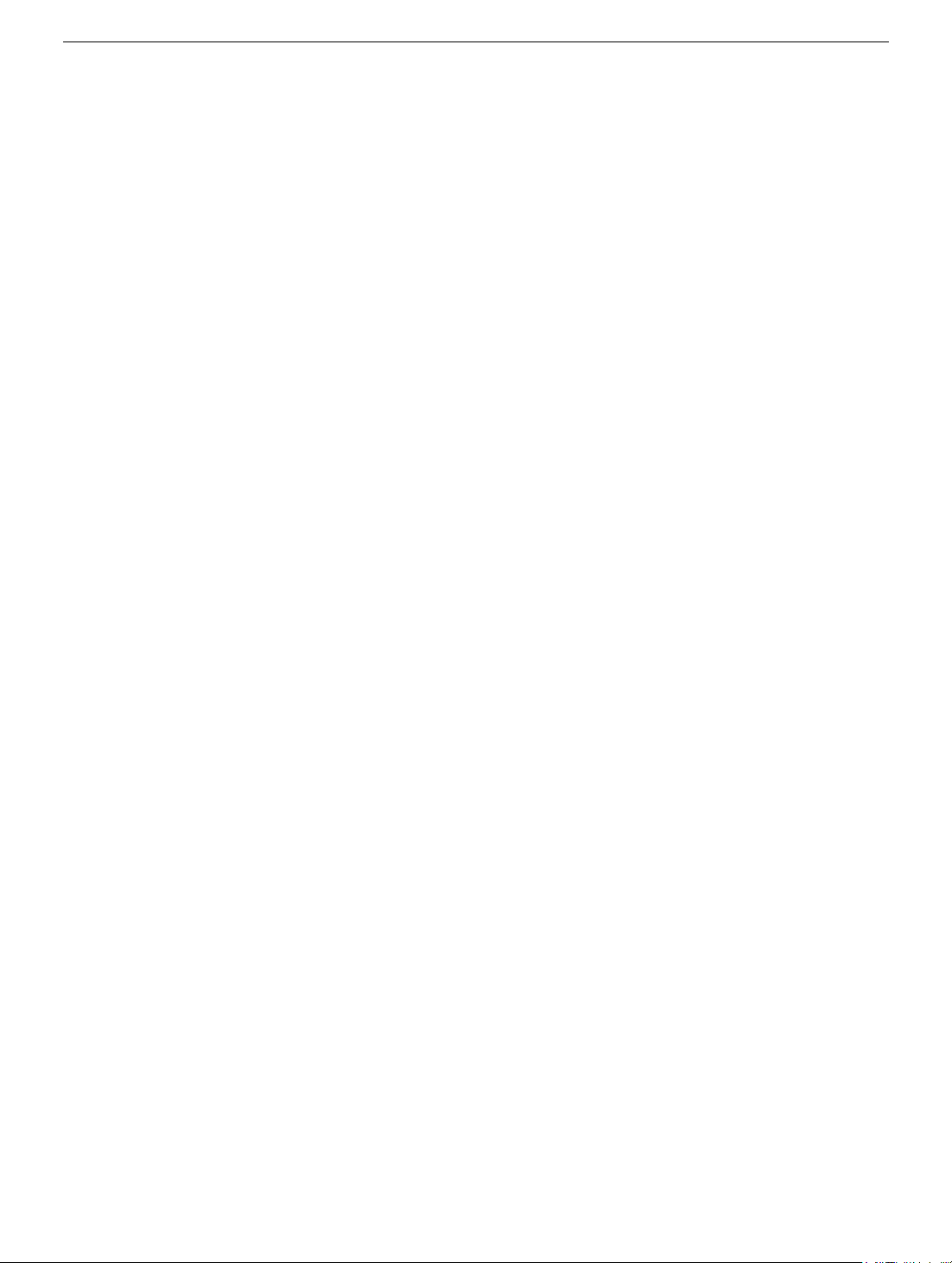
Power Mac G5
Hard Drive Guide Screws
Replacement Instructions
Follow the instructions in this sheet carefully. Failure to follow these instructions could
damage your equipment and void its warranty.
Note:
Online instructions are available at http://www.info.apple.com/installparts/.
Tools Required
The only tool required for this procedure is a Phillips screwdriver.
Opening the Computer
1. Shut down the computer.
Warning:
internal components or the components you are installing. Do not open the computer
or attempt to install items inside it while it is on.
2. Wait 5 to 10 minutes to allow the computer’s internal components to cool.
Warning:
You must let the computer cool down before continuing.
3. Unplug all external cables from the computer except the power cord.
4. Touch the metal PCI access covers on the back of the computer to discharge any
static electricity from your body.
Always shut down the computer before opening it to avoid damaging its
After you shut down the system, the internal components can be very hot.
(Figure 1)
Important:
components inside the computer. To avoid generating static electricity, do not walk
around the room until you have finished working and closed the computer.
Always discharge static before you touch any parts or install any
073-0851 Rev. A
Page 2

Figure 1
5. Unplug the power cord.
6. Hold the side access panel and lift the latch on the back of the computer.
Warning
careful when handling them.
7. Remove the access panel and place it on a flat surface covered by a soft, clean cloth.
Figure 2
: The edges of the access panel and the enclosure can be sharp. Be very
(Figure 2)
Power Mac G5 Hard Drive Guide Screws -
2
Page 3

8. Remove the air deflector and place it on a soft, clean cloth.
Figure 3
(Figure 3)
Important:
inside your computer. The Power Mac G5 computer will not function properly if the air
deflector is not replaced.
Always remember to replace the air deflector after you have finished working
Power Mac G5 Hard Drive Guide Screws -
3
Page 4

Removing the Installed Hard Drive Guide Screws
1. Release the drive locking tab on the top hard drive by rotating the tab up.
2. Disconnect the drive data cable and power cable from the hard drive.
Figure 4
(Figure 4)
Power Mac G5 Hard Drive Guide Screws -
4
Page 5

3. Pull the drive out of the drive bay.
(Figure 5)
Important:
drive, hold the drive by its sides. To avoid damaging the replacement drive, take care
not to touch the PCB when removing or installing the drive.
Figure 5
If the printed circuit board (PCB) is exposed on the bottom of the hard
4. Remove the four guide screws from the sides of the hard drive.
Figure 6
5. Repeat steps 1–4 for the bottom drive, if installed.
(Figure 6)
Power Mac G5 Hard Drive Guide Screws -
5
Page 6

Installing the Replacement Hard Drive Guide Screws
1. Install the four replacement guide screws on the sides of the top hard drive.
Important:
original guide screws and any guide screws from the side of the hard drive bay.
Figure 7
Use only the replacement guide screws on the drive. Discard the drive’s
(Figure 7)
2. Repeat step 1 for the bottom drive.
Power Mac G5 Hard Drive Guide Screws -
6
Page 7

3. To replace the top drive, make sure the guide screws align with the middle slot of the
drive bay, and then gently push the drive into the bay until it snaps into place in the top
position.
Figure 8
(Figure 8)
4. To replace the bottom drive, align the guide screws with the bottom slot of the drive
bay and slide the drive in until it snaps into place.
5. Connect the drive power cable and the data cable to the top drive.
6. Rotate the drive locking tab down to secure the drive.
7. Repeat steps 4–5 for the bottom drive.
Power Mac G5 Hard Drive Guide Screws -
7
Page 8

Closing the Computer
1. Replace the air deflector by inserting the three tabs on the bottom edge of the
deflector into the three slots in the bottom frame of the enclosure. Then swing the
deflector up flush against the top frame.
Important:
panel. If the air deflector is not installed, the computer will not function properly.
2. Replace the access panel.
Note:
the latch is down, the access panel will not seat correctly in the enclosure.
3. Push the latch down to close and secure the access panel.
Warning:
in place and it is closed. Operating the computer when it is open or missing parts can
damage it or cause injury.
Make sure you re-install the air deflector before replacing the access
Make sure the latch is in the up position before replacing the access panel. If
Never turn on the computer unless all of its internal and external parts are
Apple Computer, Inc.
© 2003 Apple Computer, Inc. All rights reserved.
This document is protected under U.S. Copyright Law and International Treaties, and no
part of this document may be reproduced in any form without written permission from
Apple.
Apple is not responsible for typographical, printing, or inadvertent errors.
Apple Computer, Inc.
1 Infinite Loop
Cupertino, CA 95014-2084
USA
+ 1 408 996 1010
http://www.apple.com
Apple, the Apple logo, Mac, Macintosh, and the Mac logo are trademarks of Apple
Computer, Inc., registered in the U.S. and other countries.
Power Mac G5 Hard Drive Guide Screws -
8
