Page 1
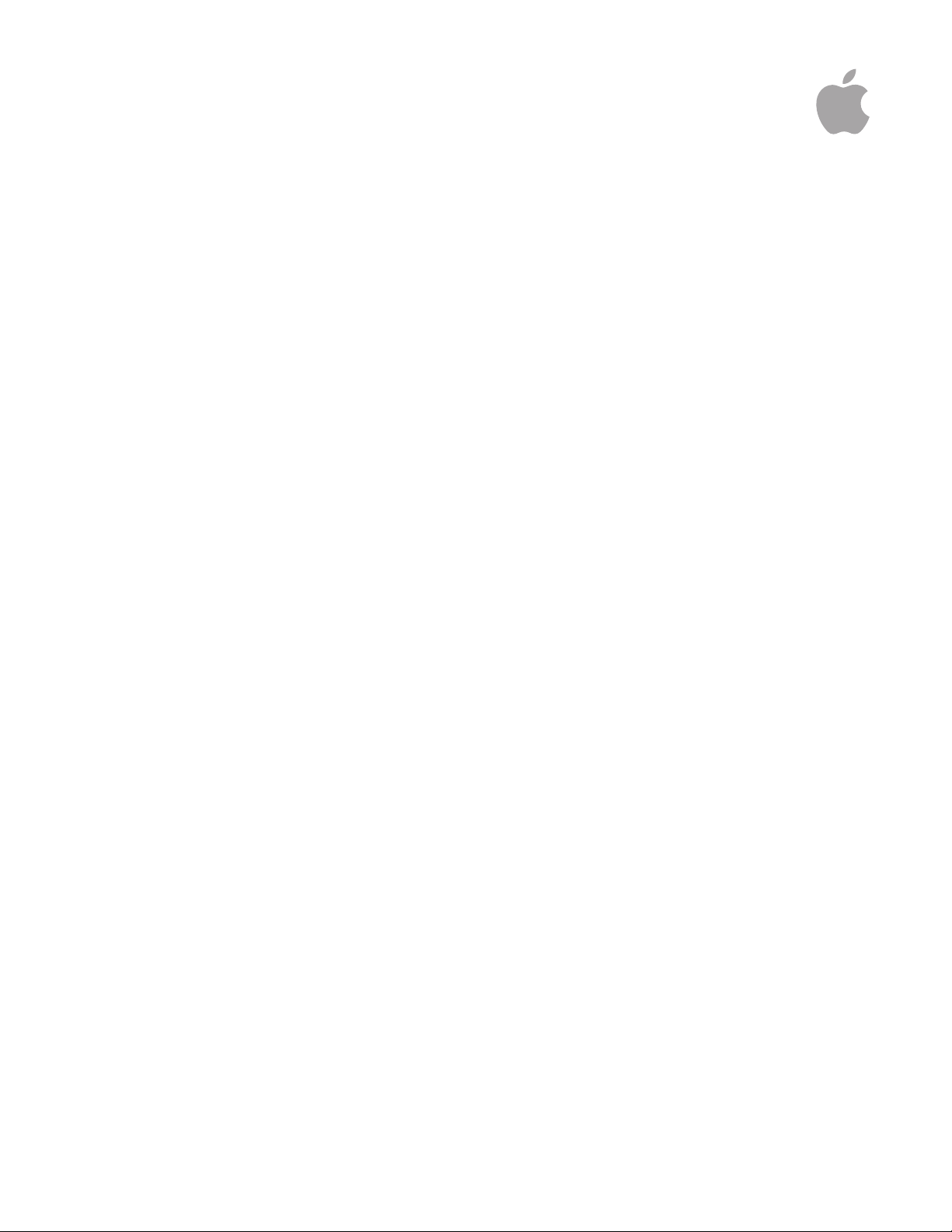
macOS Server
Service Migration Guide v1.3
March 2021
Page 2
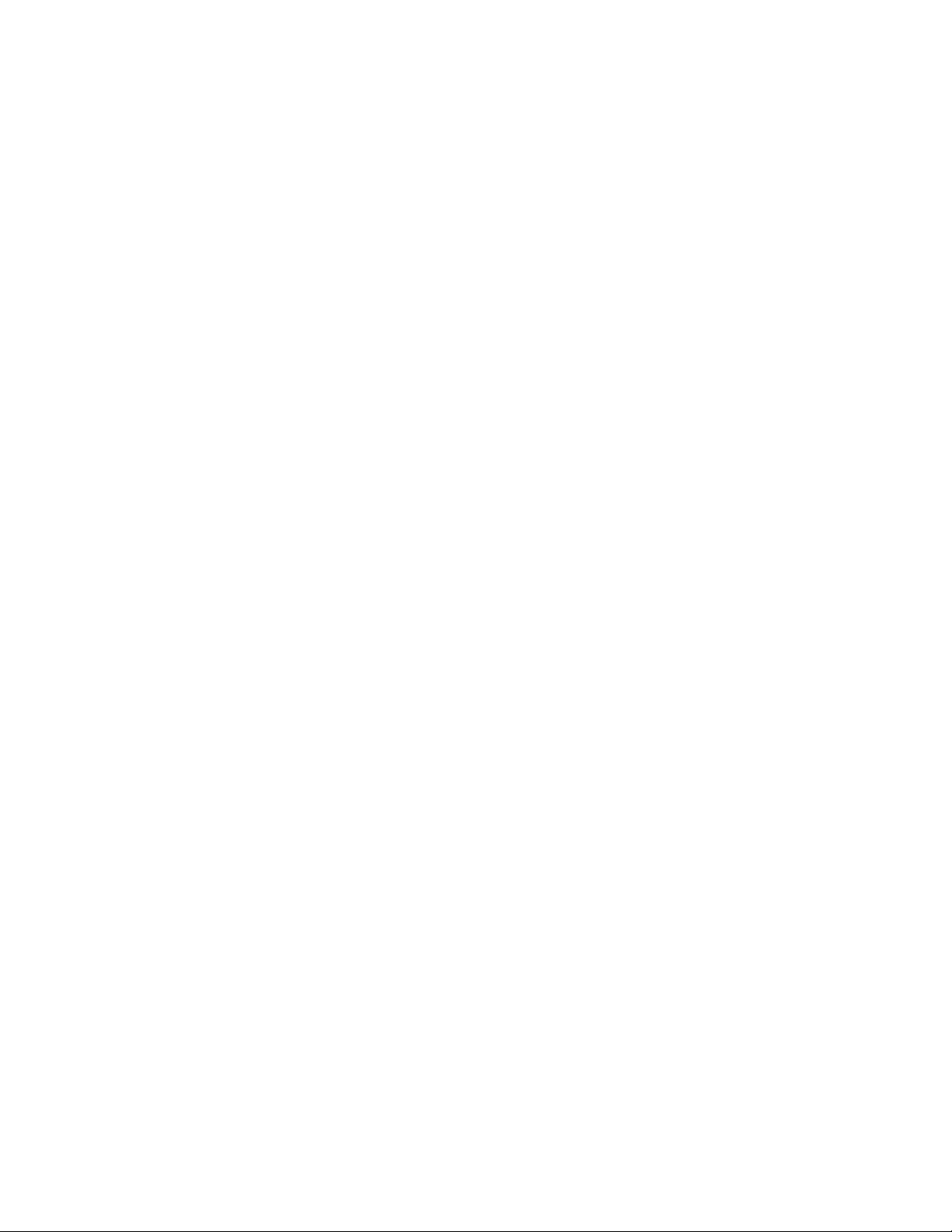
Contents
Page 5 Introduction
Page 6 DNS
Overview
Before you begin
Post-migration result
Switch from macOS Server to open source
Page 8 DHCP
Overview
Before you begin
Post-migration result
Switch from macOS Server to macOS for DHCP service
Page 10 VPN
Overview
Before you begin
Post-migration result
Switch from macOS Server to macOS for VPN service
Page 12 RADIUS
Overview
Before you begin
Post-migration result
Switch from macOS Server to open source
Page 18 NetInstall
Overview
Before you begin
Post-migration result
Switch from macOS Server to open source
Page 22 Web si tes
Overview
Before you begin
Post-migration result
Migrate websites
Diff file examples for the Websites service
Convert the httpd_server_app.conf file
Example diff file for httpd_server_app.conf
Page 33 Wiki
Overview
Before you begin
Post-migration result
Manually migrate wikis to WordPress
Export a browsable wiki HTML snapshot to file system
After you finish
macOS Server— Service Migration Guide | March 2021 2
Page 3
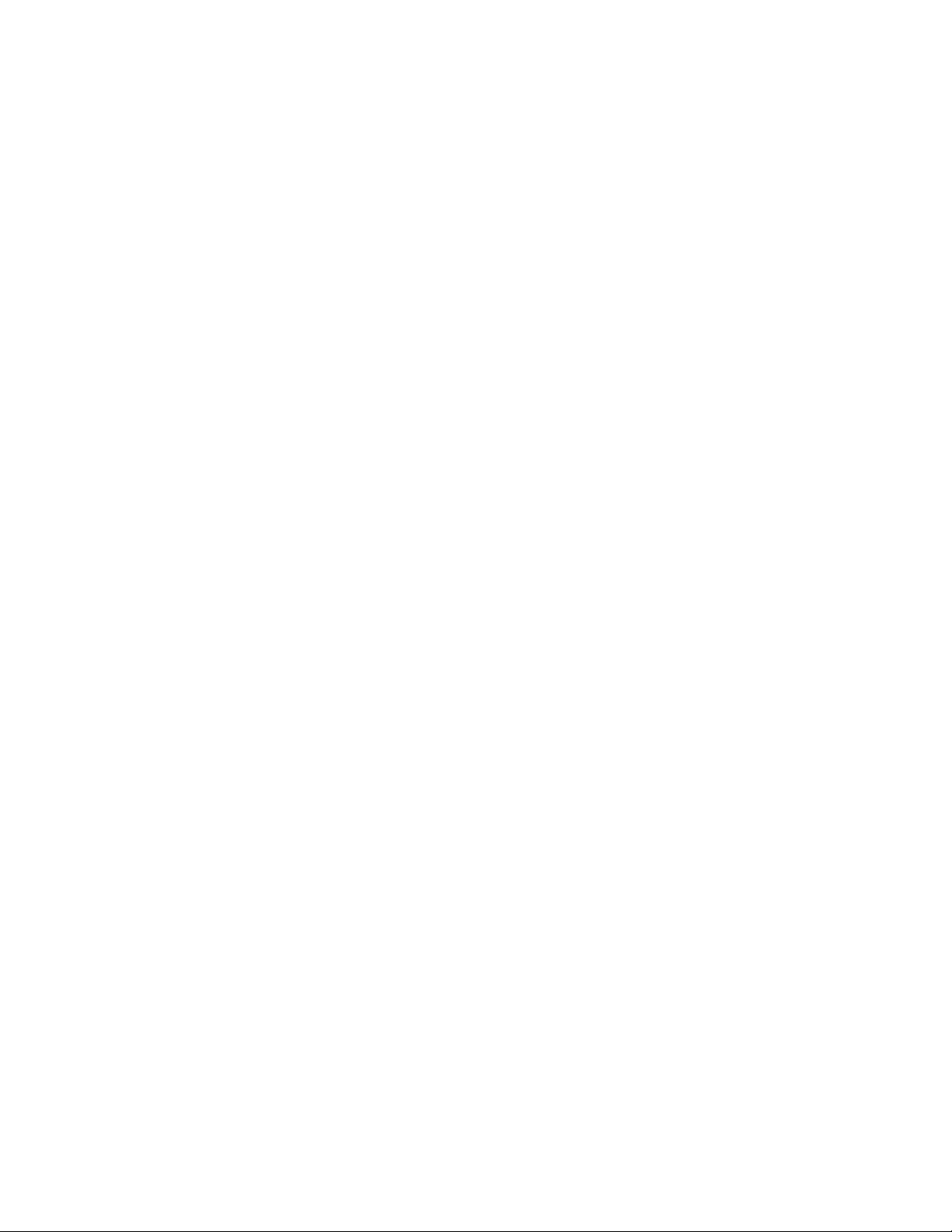
Page 36 Calendar and Contacts
Overview
Before you begin
Post-migration result
Open source replacement options
Switch from macOS Server to open source
Moving macOS Server Calendar or Contacts service data to Open
Source
Moving macOS Server Calendar or Contacts service data to some
other service
Page 42 FTP
Overview
Before you begin
Post-migration result
Switch from FTP on macOS Server to SFTP/SSH on macOS for
file transfer service
Page 43 Software Update
Overview
macOS Server— Service Migration Guide | March 2021 3
Page 4

Introduction
macOS Server is changing to focus more on management of computers,
devices, and storage on your network. As a result, some changes are coming in
how Server works. Beginning in the spring of 2018, several services will be
hidden on new installations of an update to macOS Server. Then in the fall of
2018, new installations and upgrades of macOS Server will require you to
migrate most services to other software.
This guide is designed to assist those administrators comfortable with installing
and maintaining open source projects to migrate their service data to the
underlying open source project that was previously bundled with macOS Server.
Others may want to migrate to cloud-based solutions from third-party vendors.
For more information, see the Apple Support article, Prepare for changes to
macOS Server at: https://support.apple.com/HT208312.
NOTE: This document will be updated with additional service migration tasks.
For updates to this document, see the macOS Server Overview page in Server
Help at: https://help.apple.com/serverapp/mac/5.6/#/
apdAC95F5C4-27AA-4378-8BB9-95A79A64AB5D
Before you begin
Back up your Mac
You should back up the Mac on which macOS Server is installed. This includes
the /Library/Server/ folder and its contents.
Migration prerequisite
The tasks in each chapter are designed for services that are already configured
and turned on. If you haven’t turned on a specific service, for example, VPN, the
VPN migration tasks won’t work.
Password types
The following services require users whose password type is RECOVERABLE:
• VPN
• RADIUS
If macOS Server is installed and configured, you can use it to create additional
users whose password type can be set to RECOVERABLE.
NOTE: If Server app is removed, you will no longer be able to create users
whose password type is RECOVERABLE.
Xcode
Depending on the service you are migrating, you should probably have Xcode
and the Xcode command-line tools installed. To install the Xcode command-line
tools, open /Applications/Utilities/Terminal, type xcode-select -—install,
then press Return.
macOS Server— Service Migration Guide | March 2021 4
Page 5
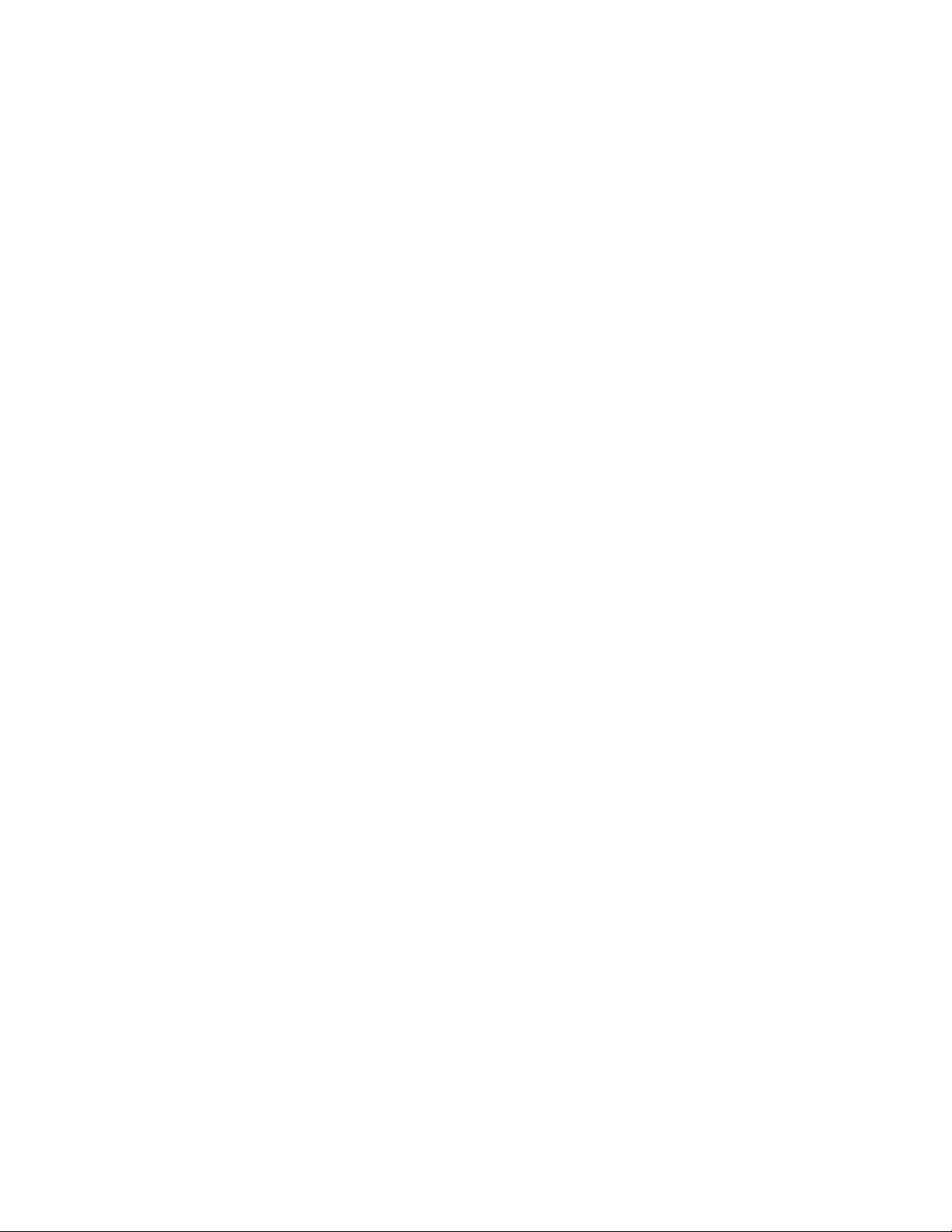
Property lists
Each service should have a launchd property list (.plist) file so that the service
starts up after the computer restarts. Some services, such as the Mail service,
have more than one .plist file.
Open source software
As you migrate services, you’ll install open source software and third-party tools
designed to make this process easier. It is important that you read all terms and
conditions before you accept any license agreements.
IMPORTANT: Please note that information provided in this document about
open source projects, third-party vendors, products not manufactured by Apple,
or independent websites not controlled or tested by Apple, is provided without
recommendation or endorsement. Apple assumes no responsibility with regard
to the selection, performance, or use of such open source projects, third-party
vendors, non-Apple products or third-party websites that may be mentioned in
this document. Apple makes no representations or warranties regarding the
foregoing or with respect to product accuracy or reliability or compatibility with
macOS Server. Risks are inherent in the use of the Internet as well as in such
projects, vendors, products or websites. Contact the project owner or vendor for
additional information. Other company and product names may be trademarks
of their respective owners.
macOS Server— Service Migration Guide | March 2021 5
Page 6
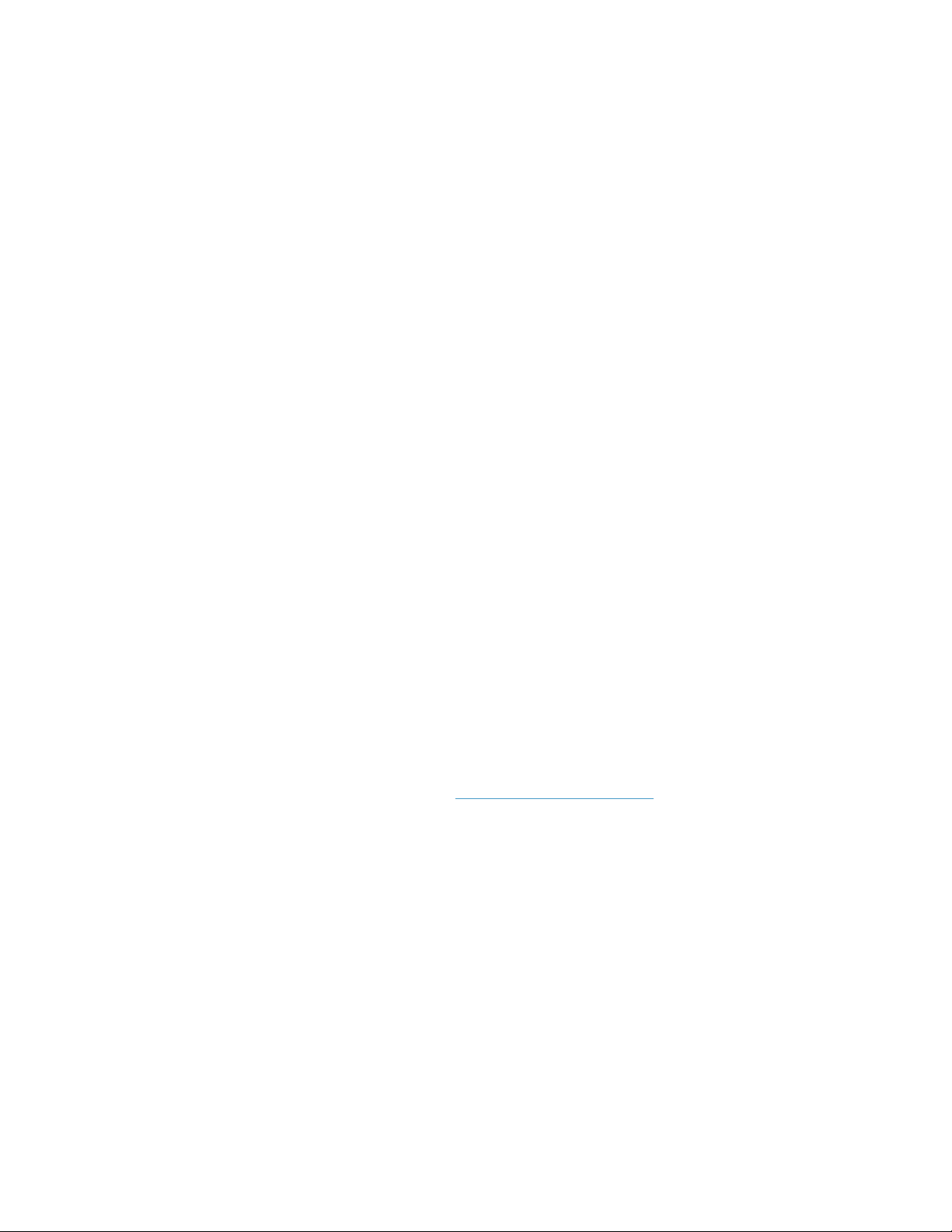
DNS
Overview
DNS is implemented via BIND, which is an open source product. The DNS server
implementation shipped with macOS Server is BIND 9.9.7-P3 from ISC. This
version of named (the nameserver daemon in BIND) performs the following
tasks:
• Looks for its configuration files in /Library/Server/named/
• Logs to a file in /Library/Logs/named.log by default
Before you begin
Turn off the DNS service in the Server app.
Post-migration result
After migration you’ll have:
• BIND as your DNS service
• The identical configuration as the macOS Server DNS service
• A launchd job that starts the service after computer restarts
Switch from macOS Server to open source
You can manually install and configure the open source BIND9 so that it can run
on a server that has macOS Server installed with existing DNS service data. The
steps follow here.
Download and build BIND9
1. Install Xcode. For more information, see the Introduction.
2. Go to https://www.isc.org/downloads/, and select the desired version of
BIND.
NOTE: The steps below use bind-9.9.9-P6. Your version may be different.
3. Download the selected version and one or more signature (.asc) files.
Run the following commands:
A. tar xzf bind-9.9.9-P6.tar.gz
B. cd ./bind-9.9.9-P6
C. ./configure --infodir="/usr/share/info" --sysconfdir="/etc" --
localstatedir="/var" --enable-atomic="no" --with-openssl=no --withgssapi=yes --enable-symtable=none --with-libxml2=no
D. make
4. To test the build, run the following commands:
A. sudo ./bin/tests/system/ifconfig.sh up
B. make test
C. sudo ./bin/tests/system/ifconfig.sh down
macOS Server— Service Migration Guide | March 2021 6
Page 7
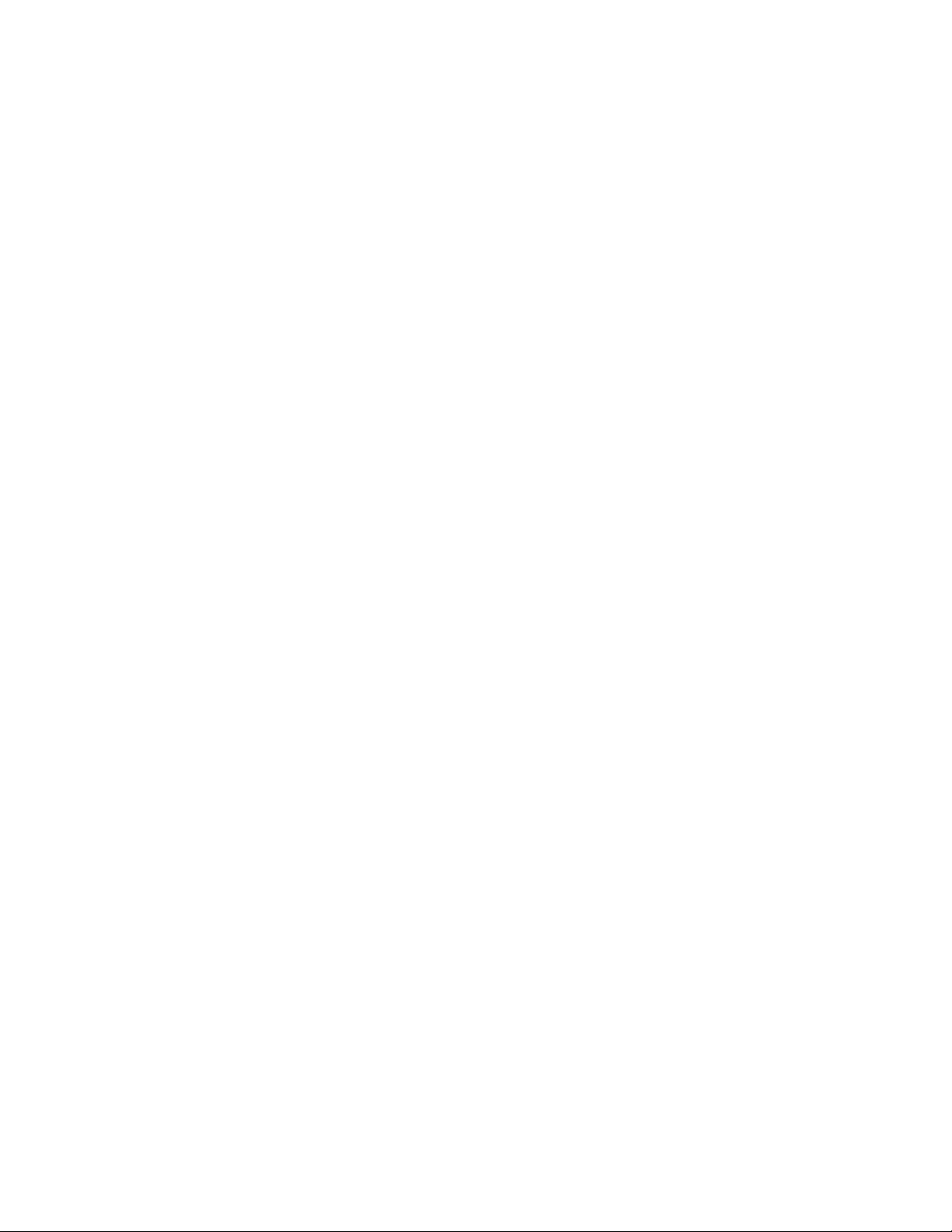
Install BIND9
1. Run the following command:
sudo make install
2. Verify that man named finds the man page properly.
Create a launchd .plist file for the BIND9 service
1. Create a text file in /Library/LaunchDaemons/, and name it
org.isc.named.plist.
2. Add the following content and save the file:
<?xml version="1.0" encoding="UTF-8"?>
<!DOCTYPE plist PUBLIC "-//Apple//DTD PLIST 1.0//
EN" “http://www.apple.com/DTDs/PropertyList-1.0.dtd">
<plist version="1.0">
<dict>
<key>Disabled</key>
<true/>
<key>EnableTransactions</key>
<true/>
<key>Label</key>
<string>org.isc.named</string>
<key>KeepAlive</key>
<true/>
<key>ProcessType</key>
<string>Standard</string>
<key>ProgramArguments</key>
<array>
<string>/usr/local/sbin/named</string>
<string>-f</string>
<string>-c</string>
<string>/Library/Server/named/named.conf</string>
</array>
</dict>
</plist>
3. Set file ownership to root:wheel.
sudo chown root:wheel /Library/LaunchDaemons/
org.isc.named.plist
4. Load and verify the job.
sudo launchctl load -w /Library/LaunchDaemons/
org.isc.named.plist
launchctl print system/org.isc.named
Ongoing management
Settings can be changed after BIND is configured by editing the
/Library/Server/named/named.conf file. After changes are made, you can have
the service reread the configuration file by executing the command
sudo killall -HUP named.
macOS Server— Service Migration Guide | March 2021 7
Page 8
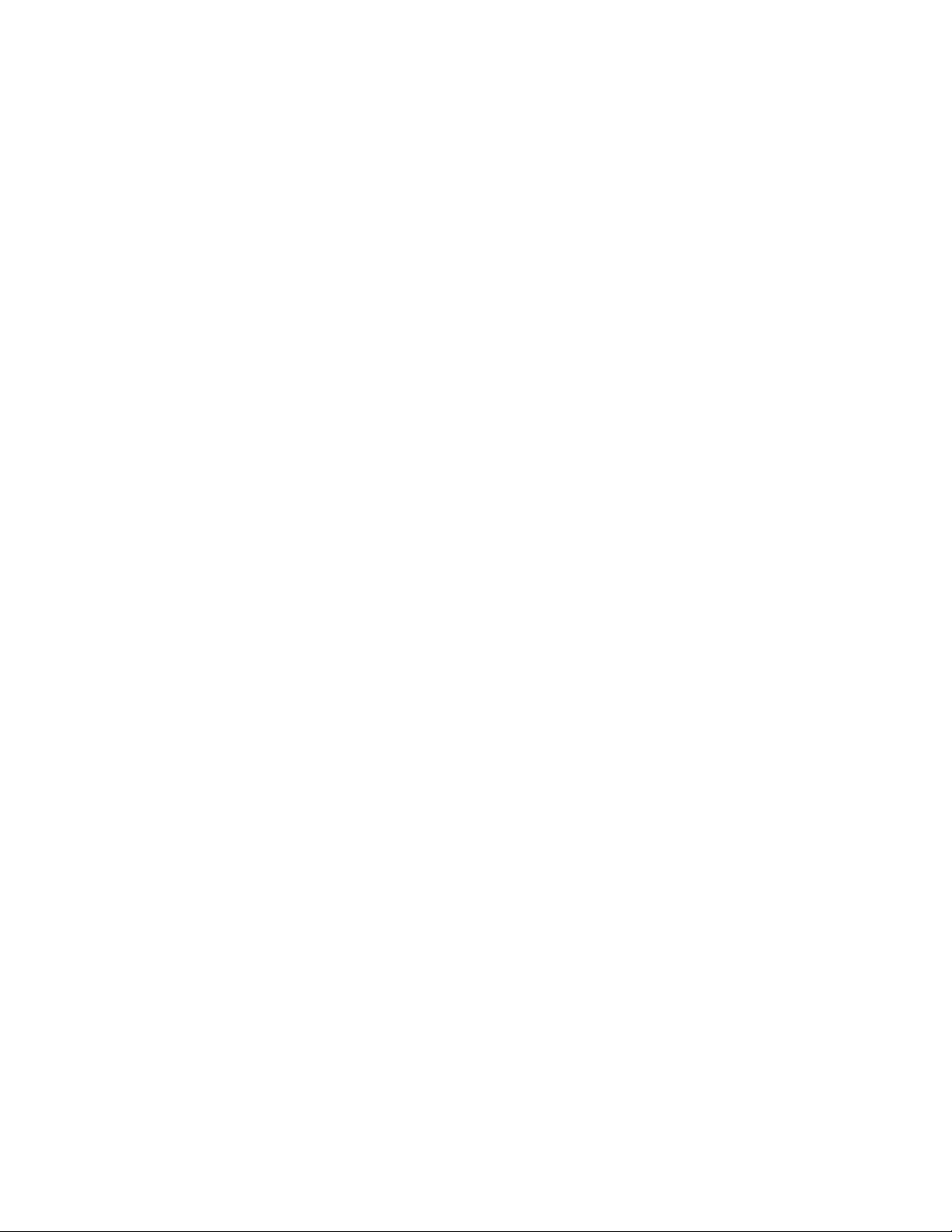
DHCP
Overview
The macOS Server DHCP service uses the bootpd daemon to provide DHCP
services. The bootpd daemon is also one of the daemons required to provide
NetInstall services. The configuration for DHCP and NetInstall reside in the
same configuration file, /etc/bootpd.plist. Refer to the bootpd(8) man page for
more information on the full capabilities of the bootpd daemon as well as
information on how to update your DHCP configuration in /etc/bootpd.plist to
add or remove network interfaces and associated network address ranges.
Before you begin
Turn off the DHCP service in the Server app.
Post-migration result
After migration you’ll have:
• bootpd as your DHCP service
• The identical configuration as the macOS Server DHCP service
• A launchd job that starts the service after computer restarts
Switch from macOS Server to macOS for DHCP service
1. List all network interfaces on your system and identify the potential
network interfaces on which you want to support DHCP. List the
network interfaces by executing the command:
ifconfig -a
2. Take note of each interface name, such as en1, associated with the IPv4
address of each network interface on which you want to support DHCP.
Typically, you will only support DHCP on a single network interface.
3. Edit /etc/bootpd.plist to add entries to enable DHCP on your desired
network interfaces.
A. In the top level <dict>, add “<key>dhcp_enabled</key>”
B. The value for this key should be an array of strings where each string
value is the interface name, such as en1, of an interface for which you
want to enable DHCP. For example, if you want to enable DHCP on a
single network interface, en1, then add the following to the top level
<dict>:
<key>dhcp_enabled</key>
<array>
<string>en1</string>
</array>
4. Save your changes to /etc/bootpd.plist
macOS Server— Service Migration Guide | March 2021 8
Page 9
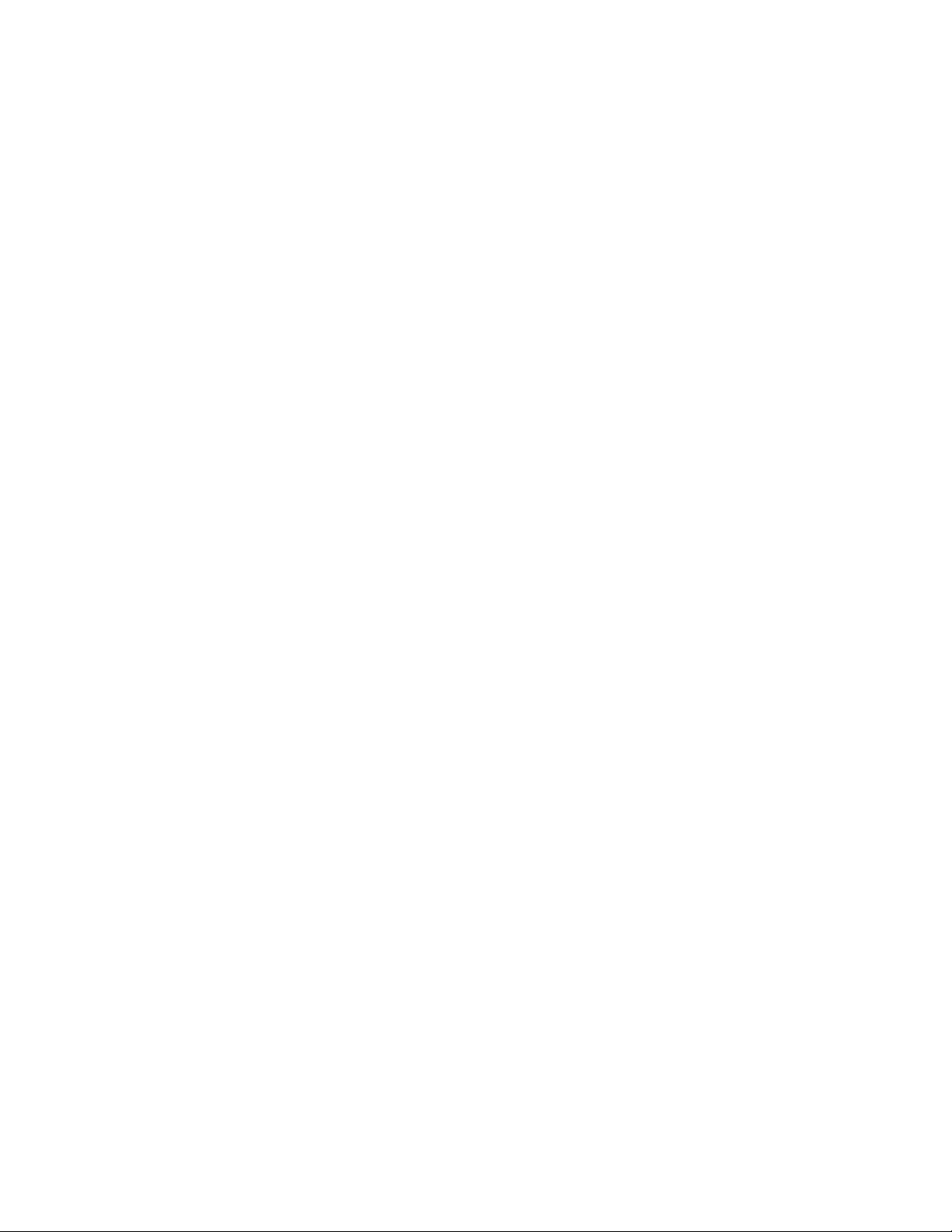
5. Load and verify the DHCP job:
sudo launchctl load -w /System/Library/LaunchDaemons/
bootps.plist
launchctl print system/com.apple.bootpd
Ongoing management
Additional changes to your DHCP configuration can be made by editing the
“Subnets” dictionary in /etc/bootpd.plist. See the bootpd(8) man page for more
information on what can be configured for DHCP. After changes are made, you
can have the service reread its configuration file by executing the command
sudo killall -HUP bootpd.
macOS Server— Service Migration Guide | March 2021 9
Page 10

VPN
Overview
The macOS Server VPN service uses the vpnd daemon in macOS to provide
L2TP IPSEC VPN services. View the vpnd man page for more information. The
configuration file is /Library/Preferences/SystemConfiguration/
com.apple.RemoteAccessServers.plist, and its format is defined in
the vpnd man page.
Before you begin
Turn off the VPN service in the Server app.
Post-migration result
After migration you’ll have:
• vpnd as your VPN service
• The identical configuration as the macOS Server VPN service
• A launchd job that starts the service after computer restarts
Switch from macOS Server to macOS for VPN service
1. Create a text file in /Library/LaunchDaemons/ and name it
vpn.ppp.l2tp.plist.
2. Add the following content and save the file:
<?xml version="1.0" encoding="UTF-8"?>
<!DOCTYPE plist PUBLIC "-//Apple//DTD PLIST 1.0//
EN" “http://www.apple.com/DTDs/PropertyList-1.0.dtd">
<plist version="1.0">
<dict>
<key>Disabled</key>
<true/>
<key>EnableTransactions</key>
<true/>
<key>Label</key>
<string>vpn.ppp.l2tp</string>
<key>KeepAlive</key>
<true/>
<key>Program</key>
<string>/usr/sbin/vpnd</string>
<key>ProgramArguments</key>
<array>
<string>vpnd</string>
<string>-x</string>
<string>-i</string>
<string>com.apple.ppp.l2tp</string>
</array>
<key>EnableTransactions</key>
<false/>
macOS Server— Service Migration Guide | March 2021 10
Page 11
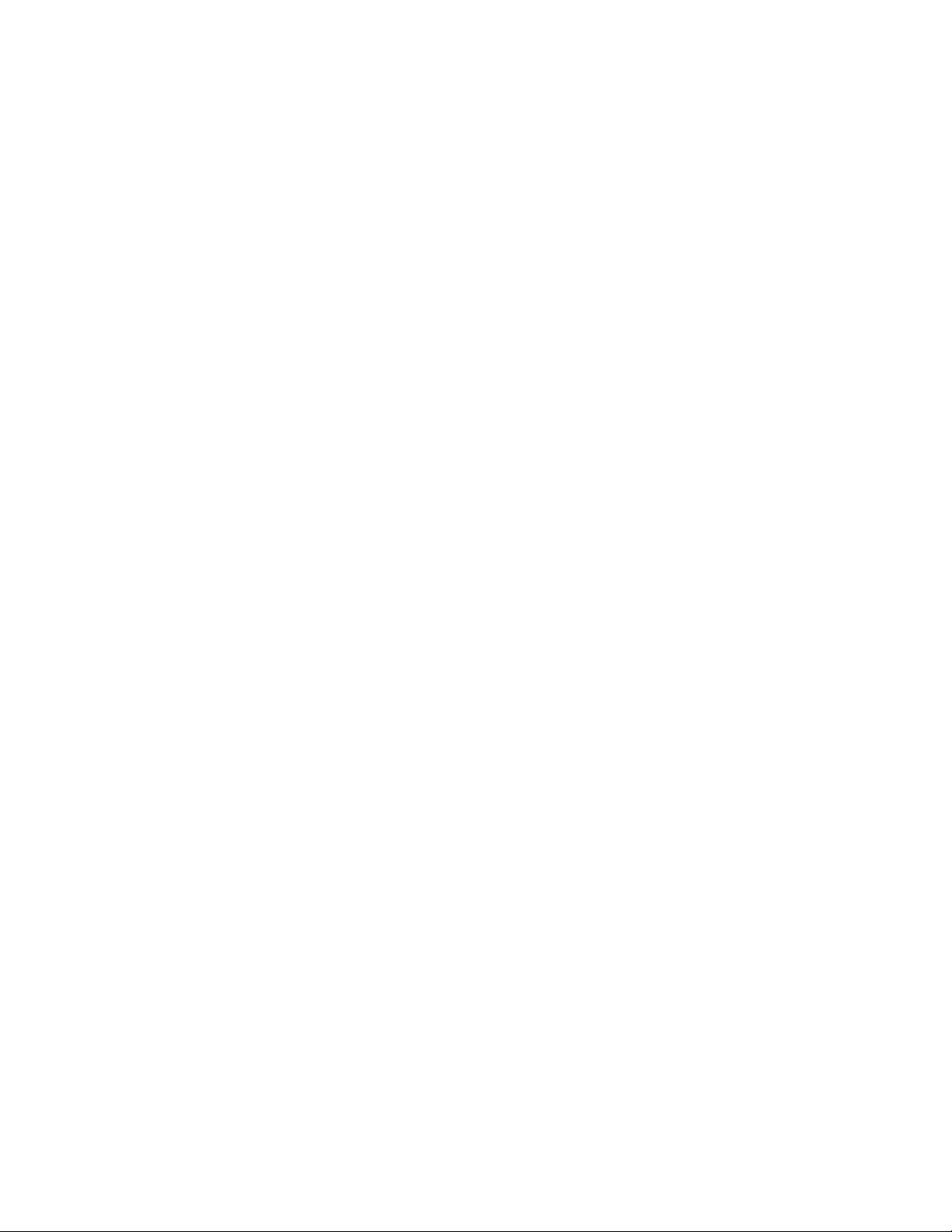
<key>EnablePressuredExit</key>
<false/>
</dict>
</plist>
3. Set file ownership to root:wheel.
sudo chown root:wheel /Library/LaunchDaemons/
vpn.ppp.l2tp.plist
4. Load and verify the job.
sudo launchctl load -w /Library/LaunchDaemons/
vpn.ppp.l2tp.plist
launchctl print system/vpn.ppp.l2tp
Ongoing management
Settings can be changed after vpnd is configured by editing the
/Library/Preferences/SystemConfiguration/
com.apple.RemoteAccessServers.plist file. Refer to the vpnd (5) man page for
details on the configuration format. After changes are made, you can have the
service reread the configuration file by executing the command
sudo killall -HUP vpnd.
macOS Server— Service Migration Guide | March 2021 11
Page 12
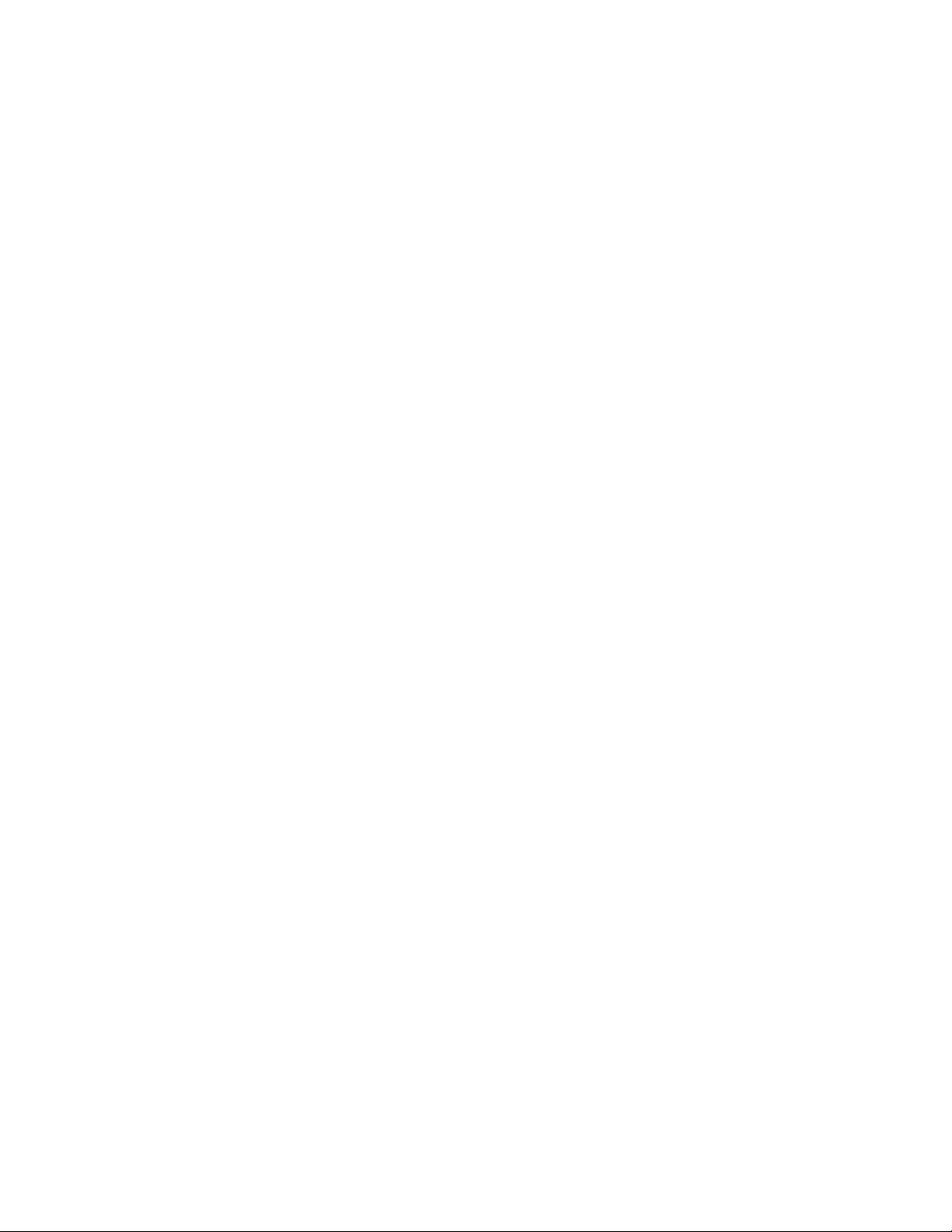
RADIUS
Overview
RADIUS (Remote Authentication Dial-In User Service) is a networking protocol
that provides AAA (authentication, authorization, and accounting) for network
services. The RADIUS service included in macOS Server is based on the open
source FreeRADIUS project version 2.2.9. It provides RADIUS services to Apple
AirPort products, allowing integration with Open Directory users and groups.
Converting to the open source version allows continued authentication for all
current users with password type RECOVERABLE. New users won’t be able to
use FreeRADIUS.
Before you begin
Turn off the RADIUS service in the Server app.
Post-migration result
After migration you’ll have:
• FreeRADIUS as your RADIUS service
• The identical configuration as the macOS Server RADIUS service
• A launchd job that starts the service after computer restarts
Switch from macOS Server to open source
Build FreeRADIUS
FreeRADIUS requires talloc, available from samba.org
NOTE: The steps below use talloc 2.1.0. Your version may be different.
1. Run the following commands:
A. curl -LO http://www.samba.org/ftp/talloc/
talloc-2.1.0.tar.gz
B. tar zxvf talloc-2.1.0.tar.gz
C. cd talloc-2.1.0
D. ./configure --without-gettext
E. make
F. sudo make install
macOS Server— Service Migration Guide | March 2021 12
Page 13
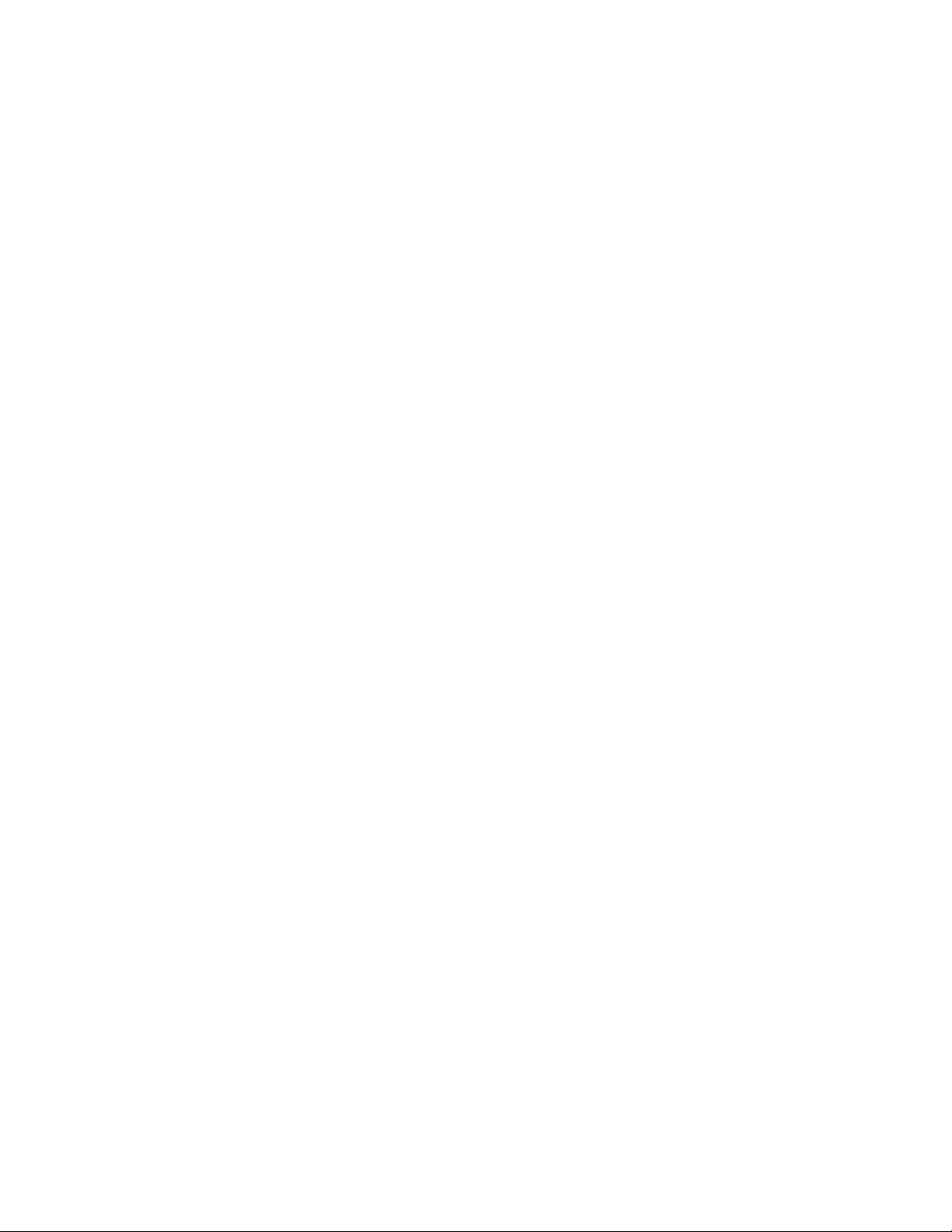
FreeRADIUS requires OpenSSL, available from openssl.org
NOTE: The steps below use openssl 1.1.0e. Your version may be different.
1. Run the following commands:
A. curl -LO https://www.openssl.org/source/
openssl-1.1.0e.tar.gz
B. tar zxvf openssl-1.1.0e.tar.gz
C. cd openssl-1.1.0e
D. ./config
E. make
F. make test
G. sudo make install
FreeRADIUS
1. Download the current stable version of FreeRADIUS from
freeradius.org. and unpack the archive.
NOTE: The steps below use FreeRADIUS 3.0.21. Your version may be different.
2. Run the following commands:
A. tar zxvf freeradius-server-3.0.21.tar.gz
B. cd freeradius-server-3.0.21
C. ./configure --enable-developer=yes --localstatedir=/var --
with-openssl-lib-dir=/usr/local/lib
D. make
E. sudo make install
Configure FreeRADIUS
Once FreeRADIUS is built, you must configure it.
1. Verify that the package is functional using the following command:
sudo /usr/local/sbin/radiusd -X
2. Wait until the line "Ready to process requests" is printed, then press
Control-C to stop the service.
3. Verify that the opendirectory module is present using the following
command:
sudo ls /usr/local/etc/raddb/mods-available/
You should see opendirectory in the output.
4. Run the following command:
ls /usr/local/lib/rlm_opendirectory.*
You should see the following in the output:
• rlm_opendirectory.a
• rlm_opendirectory.dylib
• rlm_opendirectory.la
Configure sqlite
1. Run the following commands:
A. cd /usr/local/etc/raddb/
B. sudo -s
C. cd mods-enabled
D. ln -s ../mods-available/sql sql
E. cd ..
6. In the mods-enabled/sql file, make the following changes:
macOS Server— Service Migration Guide | March 2021 13
Page 14

A. Locate "driver =" and set it as follows:
driver = “rlm_sql_sqlite”
B. Locate “filename" in the file, uncomment (if necessary), then set it to:
filename = “/var/db/radius/freeradius.db”
C. Uncomment the following line:
read_clients = yes
7. Run the following commands:
A. sudo mkdir /var/db/radius
B. sudo /usr/local/sbin/radiusd -XC
8. Verify that the initial database is created in
/var/db/radius/freeradius.db.
9. Export the existing AirPort info by running the following command:
sudo sqlite3 -csv /Library/Server/radius/raddb/
sqlite_radius_client_database ‘select * from nas;’ > /tmp/
clients.csv
10. Import into the new database by running the following commands:
A. sudo sqlite3 /var/db/radius/freeradius.db
B. sqlite> .separator “,”
C. sqlite> .import /tmp/clients.csv nas
D. sqlite> .q
11. Test the configuration by running the following command:
sudo /usr/local/sbin/radiusd -XC
12. Verify that you see a line starting with:
"rlm_sql (sql) Adding client <IP address of AirPort Base Station> ….”
Configure certificates
1. Run the following command:
cd /usr/local/etc/raddb/
2. Move the existing certs directory aside by running the following
commands:
A. sudo mv certs certs.orig
B. sudo mkdir certs
3. Export the private key for the default identity certificate.
A. Open /Applications/Utilities/Keychain Access.
B. Select the System Keychain in the All Items category
C. Look for the MACHINE_IDENTITY identity preference.
D. If there is no MACHINE_IDENTITY preference, find the identity
certificate used to secure the webserver.
E. Select the identity certificate indicated above, in the My Certificates
Category.
F. The identity certificate should be the one named with the FQDN name
of your server.
G. Export the identity to a .p12 file (choose a passphrase), for example,
/usr/local/etc/raddb/certs/Certificates.p12.
4. cd /usr/local/etc/raddb/certs
5. Create the private key pem file by running the following command:
sudo openssl pkcs12 -in Certificates.p12 -out
server.private.pem -nocerts
NOTE: Provide the passphrase you used for the export above, and choose a
passphrase for the private keyfile.
6. Remove the file by running the following command:
sudo rm Certificates.p12
macOS Server— Service Migration Guide | March 2021 14
Page 15

7. Look in /Library/Server/radius/raddb/eap.conf file for the following
settings:
A. In the tls section:
•
certificates_file
•
CA_file
8. Copy the files pointed to by the settings above into:
/usr/local/etc/raddb/certs/
9. cd /usr/local/etc/raddb and edit mods-enabled/eap
10. In the eap section:
set default_eap_type = ttls
11. In the tls-config tls-common section:
A. Set private_key_password = <the passphrase you used above
[the openssl cmd]>
B. Set private_key_file = /usr/local/etc/raddb/certs/
server.private.pem
C. Set certificates_file = /usr/local/etc/raddb/certs/
<certificates_file from eap.conf>
D. Set CA_file = /usr/local/etc/raddb/certs/ <CA_file from
eap.conf>
E. Uncomment random_file = /dev/urandom
F. Uncomment fragment_size = 1024
G. Uncomment include_length = yes
H. Set crl_check = no
12. In the cache section:
Set enable = no
13. In the ttls section:
Set default_eap_type = mschapv2
14. Run the following openssl command:
sudo openssl dhparam -out certs/dh 2048
15. Test the configuration again by running the following command:
sudo /usr/local/sbin/radiusd -XC
Set up users
1. Run the following commands:
A. cd /usr/local/etc/raddb
B. cd mods-enabled
C. sudo ln -s ../mods-available/opendirectory opendirectory
D. cd ..
2. Edit sites-enabled/default:
A. In the authorize section, comment out filter_username.
B. After files, insert the following lines:
•
#
•
# Mac OS X OpenDirectory
•
opendirectory
C. Comment out -ldap
D. In the authenticate section after digest, insert the following lines:
•
#
•
# Mac OS X OpenDirectory
•
Auth-Type opendirectory {
•
opendirectory
macOS Server— Service Migration Guide | March 2021 15
Page 16

•
}
E. In the accounting section, comment out unix.
3. Test the configuration once again:
sudo /usr/local/sbin/radiusd -XC
Create a launchd .plist file for the RADIUS service
1. Create a text file in /Library/LaunchDaemons/ and name it
org.freeradius.radiusd.plist.
2. Add the following content and save the file:
<?xml version="1.0" encoding="UTF-8"?>
<!DOCTYPE plist PUBLIC "-//Apple//DTD PLIST 1.0//
EN" “http://www.apple.com/DTDs/PropertyList-1.0.dtd">
<plist version="1.0">
<dict>
<key>Disabled</key>
<true/>
<key>EnableTransactions</key>
<true/>
<key>Label</key>
<string>org.freeradius.radiusd</string>
<key>KeepAlive</key>
<true/>
<key>ProcessType</key>
<string>Standard</string>
<key>ProgramArguments</key>
<array>
<string>/usr/local/sbin/radiusd</string>
<string>-sf</string>
</array>
</dict>
</plist>
3. Set file ownership to root:wheel.
sudo chown root:wheel /Library/LaunchDaemons/
org.freeradius.radiusd.plist
4. Load and verify the job.
sudo launchctl load -w /Library/LaunchDaemons/
org.freeradius.radiusd.plist
launchctl print system/org.freeradius.radiusd.plist
AirPort Base Station management
macOS Server allowed you to configure an AirPort Base Station. You can now
use the AirPort Utility to manage your base stations. For more information, see
AirPort Utility Help at:
https://support.apple.com/guide/aputility/welcome/mac.
macOS Server— Service Migration Guide | March 2021 16
Page 17

Ongoing management
Adding a new base station: The freeRadius documentation refers to base
stations (or access points) as clients. Follow the instructions in the Getting
Started guide at:
http://wiki.freeradius.org/guide/Getting%20Started#adding-a-client.
Adding a user to freeRadius: Add new users of the radius service through the
Server.app. This will require that the user’s password be stored in a less secure
manner.
macOS Server— Service Migration Guide | March 2021 17
Page 18

NetInstall
Overview
The NetInstall service hosts images so they can be installed on other
computers. The NetInstall service relies on several components:
• BOOTP service: Responds to boot requests made by NetInstall clients with
information about available NetInstall images
• TFTP service: Sends files to NetInstall clients which are required for booting
into a NetInstall image
• HTTP or NFS service: Delivers the actual disk image data of the NetInstall
image
For further information on configuring NetInstall, see the bootpd(8) man page.
Before you begin
Turn off the NetInstall service in the Server app.
NetInstall migration requires the NetInstall service to be disabled. Depending on
the type of NetInstall images you are serving, you may require the use of the
HTTP server. If you require the use of the HTTP server for NetInstall then you
must also disable the Profile Manager service.
Post-migration result
After migration you’ll have:
• The identical configuration as the macOS Server NetInstall service
• A launchd job that starts the required services after computer restarts
Switch from macOS Server to macOS for NetInstall
1. Enable the com.apple.bootps launchd job, which provides services for
BOOTP by running the following command:
sudo launchctl load -w /System/Library/LaunchDaemons/
bootps.plist
2. Enable TFTP service, which provides access to files in the /private/
tftpboot directory by running the following command:
sudo launchctl load -w /System/Library/LaunchDaemons/
tftp.plist
3. NetInstall images are stored in /Library/NetBoot/NetBootSP0/ on any
volume configured to store images in macOS Server. If you configured
multiple volumes, you will have a /Library/NetBoot/NetBootSP0
directory on each volume. For ease of ongoing management, you
should choose a single volume for storing Images and consolidate all
your existing .nbi bundles to that directory.
macOS Server— Service Migration Guide | March 2021 18
Page 19

4. Determine which protocol is needed to serve your NetInstall images.
The protocol may be NFS, HTTP, or both. You can consult the
“NBImageInfo.plist” inside a .nbi bundle to see whether a given image
was configured to be served via HTTP or NFS. In the NBImageInfo.plist,
you will see either:
<key>Type</key>
<string>NFS</string>
or
<key>Type</key>
<string>HTTP</string>
If you have NFS images, follow steps 5 through 6:
5. Run the following command:
sudo launchctl load -w /System/Library/LaunchDaemons/
com.apple.nfsd.plist
6. For NFS, you must add an entry like
"/Library/NetBoot/NetBootSP0 -ro -maproot=root"
to /etc/exports. For volumes other than the boot volume, the full path
must be included. So, for a volume named “Data” mounted at /Volumes/
Data, the entry would be
“/Volumes/Data/Library/NetBoot/NetBootSP0 -ro -maproot=root”
If you have HTTP images, follow steps 7 through 8:
7. Run the following commands:
A. sudo launchctl load -w /System/Library/LaunchDaemons/
org.apache.httpd.plist
B. sudo mkdir /Library/WebServer/Documents/NetBoot
8. Create a symlink for your /Library/NetBoot/NetBootSP0 directory, in /
Library/WebServer/Documents/NetBoot/ by running the following
command (replacing <VolumeName> with the appropriate volume
name):
sudo ln -s /Volumes/<VolumeName>/Library/NetBoot/
NetBootSP0 /Library/WebServer/Documents/NetBoot/NetBootSP0
Ongoing management
If you want to add a NetInstall image
1. Copy the NetInstall image .nbi bundle into your /Library/NetBoot/
NetBootSP0 directory.
2. Inspect the NBImageInfo.plist to determine whether the image is
configured to be served via HTTP or NFS.
3. If needed, change the key type to your preferred protocol. If the value
for <key>Type</key> is missing from the NBImageInfo.plist, edit the file
and add one of the following depending on your choice of protocol:
<key>Type</key>
<string>NFS</string>
or
<key>Type</key>
<string>HTTP</string>
If you want to remove a NetInstall image
macOS Server— Service Migration Guide | March 2021 19
Page 20

1. Delete the .nbi bundle for the image from the /Library/NetBoot/
NetBootSP0/ folder
If you want to disable the NetInstall service
1. The bootpd daemon is used by the NetInstall and DHCP services. If you
are not using bootpd to provide DHCP services then you can disable the
daemon by running the following command:
sudo launchctl unload -w /System/Library/LaunchDaemons/
bootps.plist
2. If you are serving DHCP content and only want to disable NetInstall, edit
the /etc/bootpd.plist file and replace “<key>netboot_enabled</key>”
with “<key>netboot_disabled</key>”. Send a HUP signal to bootpd to
have it reread its configuration by running the following command:
sudo killall -HUP bootpd
3. Unload the tftpd daemon by running the following command:
sudo launchctl unload -w /System/Library/LaunchDaemons/
tftp.plist
4. If you were serving NetInstall images using NFS you can disable that
service by running the following command:
sudo launchctl unload -w /System/Library/LaunchDaemons/
com.apple.nfsd.plist
5. If you were serving NetInstall images using HTTP you can disable that
service by running the following command:
sudo launchctl unload -w /System/Library/LaunchDaemons/
org.apache.httpd.plist
macOS Server— Service Migration Guide | March 2021 20
Page 21

Websites
Overview
Websites uses the Apache httpd service. The Apache httpd server is also used
by several other HTTP-based services in macOS Server, including Wiki,
WebDAV, and Profile Manager. The chapters about migrating those services
describe the relevant Apache changes for them; this chapter’s description
about Apache changes is specific to the Websites service.
Before you begin
Turn off the Websites service in the Server app. The Profile Manager service
must also be turned off and remain off in order to run the migrated HTTP
service on the original macOS Server system.
Post-migration result
After migration you’ll have a fully functional web service configuration running
on macOS, serving the content that was previously served under macOS Server,
from the same set of virtual hosts (sites) with the following changes:
• The virtual hosts won’t be behind a reverse proxy; they’ll be listening on
standard HTTP ports unless configured otherwise.
• The SSL certificates will reside in the System.keychain, not in the file system.
• The SSL processing will be managed by Apple’s mod_secure_transport plugin for Apache, not by mod_ssl.
• The recoverable hashes needed to support HTTP Digest authentication are
not typically available in macOS without macOS Server. So any Digest-based
authentication realms (where access to web content requires authenticated
membership in an Open Directory group) are converted to Basic
authentication, which is only secure with SSL.
Migrate websites
Edit the Websites configuration files. See the diff examples in
the next section for details.
1. Copy files from /Library/Server/WebData/Sites to /Library/WebServer/
Sites.
2. Locate and remove any default.html.* symlinks to localized pages.
3. Copy the main Apache configuration file /Library/Server/Web/Config/
apache2/httpd_server_app.conf to /etc/apache2/.
4. Copy the active Apache configuration files for all sites from /Library/
Server/Web/Config/apache2/sites/*.conf to /etc/apache2/sites/.
5. Change DocumentRoot and Directory paths from /Library/Server/
WebData/Sites to /Library/WebServer/Sites.
6. Change the VirtualHost and Listen directives to reflect actual addresses
and ports rather than those used behind the service proxy. For example:
•
Change <VirtualHost 127.0.0.1:34543> to <VirtualHost *:443>
macOS Server— Service Migration Guide | March 2021 21
Page 22

•
And in virtual_host_global.conf, change Listen 127.0.0.1:34543 to
Listen *:443>.
7. Delete the mod_ssl directives and enable the the mod_secure_transport
directives for affected sites.
8. Remove IfDefine WEBSERVICE_ON blocks.
9. Convert each authentication realm (typically a Directory block) from
OD-based digest auth to OD-based basic auth:
A. Change “Require group ...” directives to “Require od_group ..”.
B. Add AuthBasicProvider od_group directives.
10. Change “Require all denied” to “Require no-user”.
11. Disable any Include directives.
Diff file examples for the Websites service
You can identify the changed lines as follows:
• Changes with a “-” (indicate lines or text that should be replaced or removed)
• Changes with a “+“ (indicate lines or text that should be edited or added)
• Other changes appear in bold
Example of diff file for the following files:
• /Library/Server/Web/Config/apache2/sites/0000_127.0.0.1_34543_.conf
• /etc/apache2/sites/0000_127.0.0.1_34543_.conf
diff -ubr /Library/Server/Web/Config/apache2/sites /etc/
apache2/sites
diff -ubr /Library/Server/Web/Config/apache2/sites/
0000_127.0.0.1_34543_.conf /etc/apache2/sites/
0000_127.0.0.1_34543_.conf
--- /Library/Server/Web/Config/apache2/sites/
0000_127.0.0.1_34543_.conf 2018-02-18 09:41:31.000000000 -0700
+++ /etc/apache2/sites/0000_127.0.0.1_34543_.conf 2018-02-18
09:44:33.000000000 -0700
@@ -1,42 +1,26 @@
-<VirtualHost 127.0.0.1:34543>
+<VirtualHost *:443>
ServerName default
ServerAdmin admin@example.com
- DocumentRoot "/Library/Server/Web/Data/Sites/Default"
+ DocumentRoot "/Library/WebServer/Sites/Default"
DirectoryIndex index.html index.php default.html
#CustomLog |/usr/sbin/rotatelogs combinedvhost
#ErrorLog |/usr/sbin/rotatelogs
CustomLog |/usr/sbin/rotatelogs combinedvhost
ErrorLog |/usr/sbin/rotatelogs
- <IfModule mod_ssl.c>
- SSLEngine Off
- SSLCipherSuite "HIGH:MEDIUM:!MD5:!RC4:!3DES"
- SSLProtocol -all +TLSv1 +TLSv1.1 +TLSv1.2
- SSLProxyEngine Off
- SSLCertificateFile "/etc/certificates/
al5.apple.com.E565FC5DFDF57DD6284D5700A4540EC78625C27F.cert.pem
"
macOS Server— Service Migration Guide | March 2021 22
Page 23

- SSLCertificateKeyFile "/etc/certificates/
al5.apple.com.E565FC5DFDF57DD6284D5700A4540EC78625C27F.key.pem"
- SSLCertificateChainFile "/etc/certificates/
al5.apple.com.E565FC5DFDF57DD6284D5700A4540EC78625C27F.chain.pe
m"
- SSLProxyProtocol -all +TLSv1 +TLSv1.1 +TLSv1.2
- SSLProxyCheckPeerCN off
- SSLProxyCheckPeerName off
- </IfModule>
<IfModule mod_secure_transport.c>
- MSTEngine Off
+ MSTEngine On
MSTCipherSuite HIGH, MEDIUM
MSTProtocolRange TLSv1.2 TLSv1.2
MSTProxyEngine On
MSTIdentity
SHA-256:583e635c1cf9042535f822bdb22e4d136a09205280c375ba2724c12
c658f3482:"al5.apple.com"
MSTProxyProtocolRange TLSv1.2 TLSv1.2
</IfModule>
- <Directory "/Library/Server/Web/Data/Sites/Default">
+ <Directory "/Library/WebServer/Sites/Default">
Options All -Indexes -ExecCGI -Includes +MultiViews
AllowOverride None
<IfModule mod_dav.c>
DAV Off
</IfModule>
- <IfDefine !WEBSERVICE_ON>
- Require all denied
- ErrorDocument 403 /customerror/websitesoff403.html
- </IfDefine>
</Directory>
- Include /Library/Server/Web/Config/apache2/
httpd_webdavsharing.conf
+ #Include /Library/Server/Web/Config/apache2/
httpd_webdavsharing.conf
</VirtualHost>
Only in /Library/Server/Web/Config/apache2/sites:
0000_127.0.0.1_34543_.conf.default
Only in /Library/Server/Web/Config/apache2/sites:
0000_127.0.0.1_34543_.conf.orig
Only in /Library/Server/Web/Config/apache2/sites:
0000_127.0.0.1_34543_.conf.prev
Example of diff file for the following files:
• /Library/Server/Web/Config/apache2/sites/
0000_127.0.0.1_34543_multipass.example.com.conf
• /etc/apache2/sites/0000_127.0.0.1_34543_multipass.example.com.conf
diff -ubr /Library/Server/Web/Config/apache2/sites/
0000_127.0.0.1_34543_multipass.example.com.conf /etc/apache2/
sites/0000_127.0.0.1_34543_multipass.example.com.conf
--- /Library/Server/Web/Config/apache2/sites/
0000_127.0.0.1_34543_multipass.example.com.conf 2018-02-18
09:41:31.000000000 -0700
macOS Server— Service Migration Guide | March 2021 23
Page 24

+++ /etc/apache2/sites/
0000_127.0.0.1_34543_multipass.example.com.conf 2018-02-18
09:44:33.000000000 -0700
@@ -1,51 +1,32 @@
-<VirtualHost 127.0.0.1:34543>
+<VirtualHost *:443>
ServerName https://multipass.example.com:443
ServerAdmin admin@example.com
- DocumentRoot "/Library/Server/Web/Data/Sites/
multipass.example.com"
+ DocumentRoot "/Library/WebServer/Sites/multipass.example.com"
DirectoryIndex index.html index.php default.html
CustomLog /var/log/apache2/access_log combinedvhost
ErrorLog /var/log/apache2/error_log
- <IfModule mod_ssl.c>
- SSLEngine Off
- SSLCipherSuite "HIGH:MEDIUM:!MD5:!RC4:!3DES"
- SSLProtocol -all +TLSv1 +TLSv1.1 +TLSv1.2
- SSLProxyEngine Off
- SSLCertificateFile "/etc/certificates/
multipass.example.com.C4613458D36646E957667EC08A2FEA945838D483.
cert.pem"
- SSLCertificateKeyFile "/etc/certificates/
multipass.example.com.C4613458D36646E957667EC08A2FEA945838D483.
key.pem"
- SSLCertificateChainFile "/etc/certificates/
multipass.example.com.C4613458D36646E957667EC08A2FEA945838D483.
chain.pem"
- SSLProxyProtocol -all +TLSv1 +TLSv1.1 +TLSv1.2
- SSLProxyCheckPeerCN off
- SSLProxyCheckPeerName off
- </IfModule>
<IfModule mod_secure_transport.c>
- MSTEngine Off
+ MSTEngine On
MSTCipherSuite HIGH, MEDIUM
MSTProtocolRange TLSv1.2 TLSv1.2
MSTProxyEngine On
MSTIdentity
SHA-256:dbb1dd7eee6f9749d6476d9ef0a0838442210de0bc4a6b82cd4b5e0
718640b25:"multipass.example.com"
MSTProxyProtocolRange TLSv1.2 TLSv1.2
</IfModule>
- <Directory "/Library/Server/Web/Data/Sites/
multipass.example.com">
+ <Directory "/Library/WebServer/Sites/multipass.example.com">
Options All -Indexes -ExecCGI -Includes +MultiViews
AllowOverride None
<IfModule mod_dav.c>
DAV Off
</IfModule>
- <IfDefine !WEBSERVICE_ON>
- Require all denied
- ErrorDocument 403 /customerror/websitesoff403.html
- </IfDefine>
macOS Server— Service Migration Guide | March 2021 24
Page 25

- AuthType Digest
+ AuthType Basic
+ AuthBasicProvider od_apple
AuthName "Realm ID 45004451"
<Limit PUT DELETE PROPPATCH PROPFIND MKCOL COPY MOVE LOCK
UNLOCK>
- Require no-user
+ Require all denied
</Limit>
<Limit GET HEAD OPTIONS CONNECT POST>
- Require group admin
+ Require od_group admin
</Limit>
- <IfDefine !WEBSERVICE_ON>
- Require all denied
- ErrorDocument 403 /customerror/websitesoff403.html
- </IfDefine>
</Directory>
</VirtualHost>
Only in /Library/Server/Web/Config/apache2/sites:
0000_127.0.0.1_34543_multipass.example.com.conf.prev
Example of diff file for the following files:
• /Library/Server/Web/Config/apache2/sites/0000_127.0.0.1_34580_.conf
• /etc/apache2/sites/0000_127.0.0.1_34580_.conf
diff -ubr /Library/Server/Web/Config/apache2/sites/
0000_127.0.0.1_34580_.conf /etc/apache2/sites/
0000_127.0.0.1_34580_.conf
--- /Library/Server/Web/Config/apache2/sites/
0000_127.0.0.1_34580_.conf 2018-02-18 09:41:31.000000000 -0700
+++ /etc/apache2/sites/0000_127.0.0.1_34580_.conf 2018-02-18
09:44:33.000000000 -0700
@@ -1,19 +1,10 @@
-<VirtualHost 127.0.0.1:34580>
+<VirtualHost *:80>
ServerName default
ServerAdmin admin@example.com
- DocumentRoot "/Library/Server/Web/Data/Sites/Default"
+ DocumentRoot "/Library/WebServer/Sites/Default"
DirectoryIndex index.html index.php default.html
CustomLog "/var/log/apache2/access_log" combinedvhost
ErrorLog "/var/log/apache2/error_log"
- <IfModule mod_ssl.c>
- SSLEngine Off
- SSLCipherSuite "HIGH:MEDIUM:!MD5:!RC4:!3DES"
- SSLProtocol -all +TLSv1 +TLSv1.1 +TLSv1.2
- SSLProxyEngine Off
- SSLProxyProtocol -all +TLSv1 +TLSv1.1 +TLSv1.2
- SSLProxyCheckPeerCN off
- SSLProxyCheckPeerName off
- </IfModule>
<IfModule mod_secure_transport.c>
MSTEngine Off
MSTCipherSuite HIGH, MEDIUM
macOS Server— Service Migration Guide | March 2021 25
Page 26

@@ -21,20 +12,16 @@
MSTProxyEngine On
MSTProxyProtocolRange TLSv1.2 TLSv1.2
</IfModule>
- <Directory "/Library/Server/Web/Data/Sites/Default">
+ <Directory "/Library/WebServer/Sites/Default">
Options All -Indexes -ExecCGI -Includes +MultiViews
AllowOverride None
<IfModule mod_dav.c>
DAV Off
</IfModule>
- <IfDefine !WEBSERVICE_ON>
- Require all denied
- ErrorDocument 403 /customerror/websitesoff403.html
- </IfDefine>
</Directory>
RewriteEngine On
RewriteCond %{HTTP_HOST} !(^localhost|^127.0.0.1|^::1)
RewriteCond %{REQUEST_URI} !^/netboot/ [NC]
RewriteRule .* https://%{SERVER_NAME}%{REQUEST_URI} [R]
- Include /Library/Server/Web/Config/apache2/
httpd_webdavsharing.conf
+ #Include /Library/Server/Web/Config/apache2/
httpd_webdavsharing.conf
</VirtualHost>
Only in /Library/Server/Web/Config/apache2/sites:
0000_127.0.0.1_34580_.conf.default
Only in /Library/Server/Web/Config/apache2/sites:
0000_127.0.0.1_34580_.conf.orig
Only in /Library/Server/Web/Config/apache2/sites:
0000_127.0.0.1_34580_.conf.prev
Example of diff file for the following files:
• /Library/Server/Web/Config/apache2/sites/
0000_127.0.0.1_34580_tworealms.nossl.example.com.conf
• /etc/apache2/sites/
0000_127.0.0.1_34580_tworealms.nossl.example.com.conf
diff -ubr /Library/Server/Web/Config/apache2/sites/
0000_127.0.0.1_34580_tworealms.nossl.example.com.conf /etc/
apache2/sites/
0000_127.0.0.1_34580_tworealms.nossl.example.com.conf
--- /Library/Server/Web/Config/apache2/sites/
0000_127.0.0.1_34580_tworealms.nossl.example.com.conf
2018-02-18 09:41:31.000000000 -0700
+++ /etc/apache2/sites/
0000_127.0.0.1_34580_tworealms.nossl.example.com.conf
2018-02-18 09:44:33.000000000 -0700
@@ -1,19 +1,10 @@
-<VirtualHost 127.0.0.1:34580>
+<VirtualHost *:80>
ServerName http://tworealms.nossl.example.com:80
ServerAdmin admin@example.com
- DocumentRoot "/Library/Server/Web/Data/Sites/
tworealms.nossl.example.com"
macOS Server— Service Migration Guide | March 2021 26
Page 27

+ DocumentRoot "/Library/WebServer/Sites/
tworealms.nossl.example.com"
DirectoryIndex index.html index.php default.html
CustomLog /var/log/apache2/access_log combinedvhost
ErrorLog /var/log/apache2/error_log
- <IfModule mod_ssl.c>
- SSLEngine Off
- SSLCipherSuite "HIGH:MEDIUM:!MD5:!RC4:!3DES"
- SSLProtocol -all +TLSv1 +TLSv1.1 +TLSv1.2
- SSLProxyEngine Off
- SSLProxyProtocol -all +TLSv1 +TLSv1.1 +TLSv1.2
- SSLProxyCheckPeerCN off
- SSLProxyCheckPeerName off
- </IfModule>
<IfModule mod_secure_transport.c>
MSTEngine Off
MSTCipherSuite HIGH, MEDIUM
@@ -21,43 +12,33 @@
MSTProxyEngine On
MSTProxyProtocolRange TLSv1.2 TLSv1.2
</IfModule>
- <Directory "/Library/Server/Web/Data/Sites/
tworealms.nossl.example.com">
+ <Directory "/Library/WebServer/Sites/
tworealms.nossl.example.com">
Options All -Indexes -ExecCGI -Includes +MultiViews
AllowOverride None
<IfModule mod_dav.c>
DAV Off
</IfModule>
- <IfDefine !WEBSERVICE_ON>
- Require all denied
- ErrorDocument 403 /customerror/websitesoff403.html
- </IfDefine>
</Directory>
- <Directory "/Library/Server/Web/Data/Sites/
tworealms.nossl.example.com/red-group-folder">
- AuthType Digest
+ <Directory "/Library/WebServer/Sites/
tworealms.nossl.example.com/red-group-folder">
+ AuthType Basic
+ AuthBasicProvider od_apple
AuthName "Realm ID 92177280"
<Limit PUT DELETE PROPPATCH PROPFIND MKCOL COPY MOVE LOCK
UNLOCK>
- Require no-user
+ Require all denied
</Limit>
<Limit GET HEAD OPTIONS CONNECT POST>
- Require group "Red Site Admin"
+ Require od_group "Red Site Admin"
</Limit>
- <IfDefine !WEBSERVICE_ON>
- Require all denied
- ErrorDocument 403 /customerror/websitesoff403.html
macOS Server— Service Migration Guide | March 2021 27
Page 28
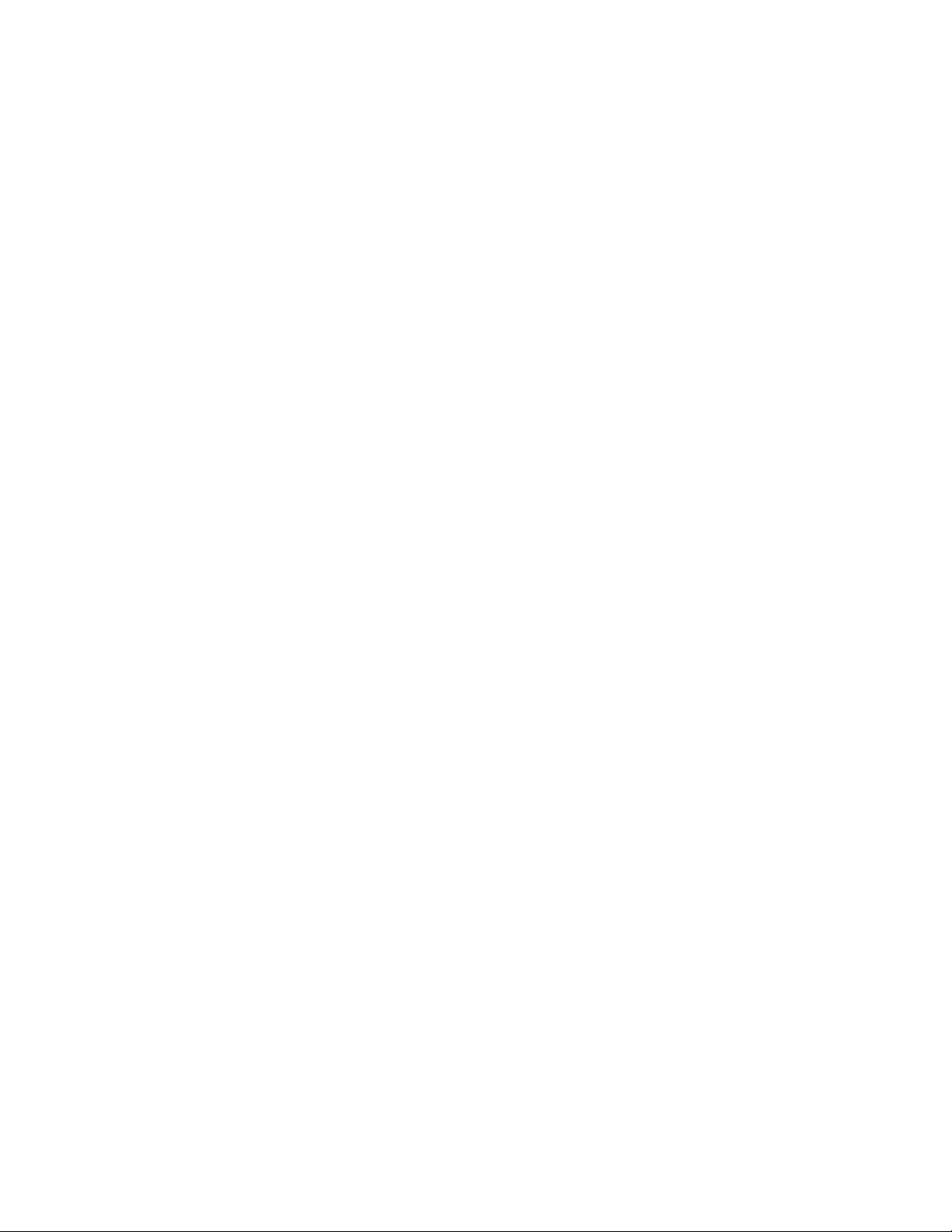
- </IfDefine>
</Directory>
- <Directory "/Library/Server/Web/Data/Sites/
tworealms.nossl.example.com/blue-group-folder">
- AuthType Digest
+ <Directory "/Library/WebServer/Sites/
tworealms.nossl.example.com/blue-group-folder">
+ AuthType Basic
+ AuthBasicProvider od_apple
AuthName "Realm ID 84185326"
<Limit PUT DELETE PROPPATCH PROPFIND MKCOL COPY MOVE LOCK
UNLOCK>
- Require no-user
+ Require all denied
</Limit>
<Limit GET HEAD OPTIONS CONNECT POST>
- Require group Blue-Donuts
+ Require od_group Blue-Donuts
</Limit>
- <IfDefine !WEBSERVICE_ON>
- Require all denied
- ErrorDocument 403 /customerror/websitesoff403.html
- </IfDefine>
</Directory>
</VirtualHost>
Only in /Library/Server/Web/Config/apache2/sites:
0000_127.0.0.1_34580_tworealms.nossl.example.com.conf.prev
Example of diff file for the following files:
• /Library/Server/Web/Config/apache2/sites/virtual_host_global.conf
• /etc/apache2/sites/virtual_host_global.conf
diff -ubr /Library/Server/Web/Config/apache2/sites/
virtual_host_global.conf /etc/apache2/sites/
virtual_host_global.conf
--- /Library/Server/Web/Config/apache2/sites/
virtual_host_global.conf 2018-02-18 09:41:31.000000000 -0700
+++ /etc/apache2/sites/virtual_host_global.conf 2018-02-18
09:44:33.000000000 -0700
@@ -4,5 +4,5 @@
# based on the VirtualHost directive inside
# each site configuration file found in this directory.
#
-Listen 127.0.0.1:34580
-Listen 127.0.0.1:34543
+Listen *:80
+Listen *:443
Only in /Library/Server/Web/Config/apache2/sites:
virtual_host_global.conf.default
Only in /Library/Server/Web/Config/apache2/sites:
virtual_host_global.conf.orig
Only in /Library/Server/Web/Config/apache2/sites:
virtual_host_global.conf.prev
macOS Server— Service Migration Guide | March 2021 28
Page 29

Convert the httpd_server_app.conf file
Revise the httpd_server_app.conf file. See the diff examples in
the next section for details.
1. Remove references to SERVER_INSTALL_PATH_PREFIX, webobjects,
getsslpassphrase.
2. Remove “IfDefine WEBSERVICE_ON” blocks; replace with “Include /etc/
apache2/sites/*.conf’.
3. Remove the PHP7 block, since these directives are available in the ./
other/php7.conf subdirectory.
4. Remove the webdavmap line if present.
5. Change any customerror directives to refer to /usr/share/httpd/
customerror.
6. Revise the IncludeOptional directive to refer to /etc/apache2/other/
*.conf.
7. Change /Library/Server/Web/Data/CGI-Executables to
/Library/WebServer/CGI-Executables”.
8. Revise the LoadModule directives:
9. Disable mod_ssl, mod_auth_digest_apple.
10. Enable mod_secure_transport, mod_authnz_od_apple.
11. Revise the SSLPassPhraseDialog section, (which is inactive with
mod_ssl disabled) to eliminate the reference to getslpassphrase.
Example diff file for httpd_server_app.conf
You can identify the changed lines as follows:
• Changes with a “-” (indicate lines or text that should be replaced or removed)
• Changes with a “+“ (indicate lines or text that should be edited or added)
• Other changes appear in bold
Example of diff file for the following files:
• /Library/Server/Web/Config/apache2/httpd_server_app.conf
• /etc/apache2/httpd_server_app.conf
--- /Library/Server/Web/Config/apache2/httpd_server_app.conf
2018-02-18 05:17:36.000000000 -0700
+++ /etc/apache2/httpd_server_app.conf 2018-02-18
08:00:54.000000000 -0700
@@ -184,15 +184,13 @@
#Server-specific modules
# SERVER_INSTALL_PATH_PREFIX should be set as Environment
variable in launchd.plist
-#LoadModule apple_userdir_module $
{SERVER_INSTALL_PATH_PREFIX}/usr/libexec/apache2/
mod_userdir_apple.so
-#LoadModule bonjour_module ${SERVER_INSTALL_PATH_PREFIX}/usr/
libexec/apache2/mod_bonjour.so
-LoadModule auth_digest_apple_module $
{SERVER_INSTALL_PATH_PREFIX}/usr/libexec/apache2/
mod_auth_digest_apple.so
macOS Server— Service Migration Guide | March 2021 29
Page 30

-LoadModule apple_auth_module ${SERVER_INSTALL_PATH_PREFIX}/
usr/libexec/apache2/mod_auth_apple.so
-#LoadModule spnego_auth_module ${SERVER_INSTALL_PATH_PREFIX}/
usr/libexec/apache2/mod_spnego_apple.so
-#LoadModule apple_digest_module ${SERVER_INSTALL_PATH_PREFIX}/
usr/libexec/apache2/mod_digest_apple.so
-#LoadModule wsgi_module ${SERVER_INSTALL_PATH_PREFIX}/usr/
libexec/apache2/mod_wsgi.so
-#LoadModule xsendfile_module ${SERVER_INSTALL_PATH_PREFIX}/
usr/libexec/apache2/mod_xsendfile.so
-#LoadModule secure_transport_module $
{SERVER_INSTALL_PATH_PREFIX}/usr/libexec/apache2/
mod_secure_transport.so
+#LoadModule apple_userdir_module /usr/libexec/apache2/
mod_userdir_apple.so
+#LoadModule bonjour_module /usr/libexec/apache2/mod_bonjour.so
+#LoadModule spnego_auth_module /usr/libexec/apache2/
mod_spnego_apple.so
+#LoadModule apple_digest_module /usr/libexec/apache2/
mod_digest_apple.so
+#LoadModule wsgi_module /usr/libexec/apache2/mod_wsgi.so
+#LoadModule xsendfile_module /usr/libexec/apache2/
mod_xsendfile.so
+#LoadModule secure_transport_module /usr/libexec/apache2/
mod_secure_transport.so
# If you wish httpd to run as a different user or group, you
must run httpd as root initially and it will switch.
@@ -243,13 +241,13 @@
RequestHeader set X_FORWARDED_PROTO 'http' env=!https
RequestHeader unset Proxy early
</IfModule>
-<Directory ${SERVER_INSTALL_PATH_PREFIX}/usr/share/web/
customerror>
+<Directory /usr/share/httpd/customerror>
AllowOverride None
Options MultiViews FollowSymlinks
Require all granted
Header Set Cache-Control no-cache
</Directory>
-Alias /customerror ${SERVER_INSTALL_PATH_PREFIX}/usr/share/
web/customerror
+Alias /customerror /usr/share/httpd/customerror
#
# The following lines prevent .htaccess and .htpasswd files
from being
@@ -347,14 +345,13 @@
# client. The same rules about trailing "/" apply to
ScriptAlias
# directives as to Alias.
#
- ScriptAliasMatch ^/cgi-bin/((?!(?i:webobjects)).*$) "/
Library/Server/Web/Data/CGI-Executables/$1"
</IfModule>
#
macOS Server— Service Migration Guide | March 2021 30
Page 31

# "/Library/WebServer/CGI-Executables" should be changed to
whatever your ScriptAliased
# CGI directory exists, if you have that configured.
#
-<Directory "/Library/Server/Web/Data/CGI-Executables">
+<Directory "/Library/WebServer/CGI-Executables">
AllowOverride None
Options None
Require all granted
@@ -550,13 +547,13 @@
# Include /private/etc/apache2/extra/httpd-dav.conf
# Certain generated config files, such as migrated forward
proxy configs from SnowLeopard
-IncludeOptional /Library/Server/Web/Config/apache2/other/
*.conf
+IncludeOptional /etc/apache2/other/*.conf
# Secure (SSL/TLS) connections
<IfModule mod_ssl.c>
SSLProtocol -all +TLSv1.2
SetEnvIf User-Agent ".*MSIE.*" nokeepalive ssl-unclean-shutdown
- SSLPassPhraseDialog exec:/Library/Server/Web/Config/apache2/
getsslpassphrase
+ SSLPassPhraseDialog builtin
SSLSessionCache shmcb:/var/run/ssl_scache(512000)
SSLSessionCacheTimeout 300
SSLRandomSeed startup builtin
@@ -573,26 +570,11 @@
AddType application/x-pkcs7-crl crl
</IfModule>
-<IfModule php7_module>
- AddType application/x-httpd-php .php
- AddType application/x-httpd-php-source .phps
- <IfModule dir_module>
- DirectoryIndex index.html index.php
- </IfModule>
-</IfModule>
<IfModule remoteip_module>
RemoteIPHeader X-Forwarded-For
</IfModule>
RewriteEngine On
-RewriteMap webdavmap prg:/Applications/Server.app/Contents/
ServerRoot/usr/libexec/webdavsharing/webdavsharing_mapper
-<IfDefine WEBSERVICE_ON>
- Include /Library/Server/Web/Config/apache2/sites/*.conf
-</IfDefine>
-<IfDefine !WEBSERVICE_ON>
- Include /Library/Server/Web/Config/apache2/sites/
virtual_host_global.conf
- Include /Library/Server/Web/Config/apache2/sites/
0000_127.0.0.1_34580_.conf
- Include /Library/Server/Web/Config/apache2/sites/
0000_127.0.0.1_34543_.conf
-</IfDefine>
\ No newline at end of file
+Include /etc/apache2/sites/*.conf
macOS Server— Service Migration Guide | March 2021 31
Page 32

Wiki
Overview
You can migrate your wikis using the following methods:
• Export wiki content to WordPress
• Export wiki content to read-only browsable HTML pages, and use them as a
reference
• Export wiki content to JSON
• Devise your own scheme for migration to another wiki system, using one or
more of the above formats.
The WordPress system and its import/export format allows migration of wiki
content, but without significant metadata and Access Control Lists (ACLs). Use
the basic export-to-WXR (WordPress Extended RSS) tool to migrate macOS
Server wikis.
NOTE: Major elements of the macOS Server Wiki structure, user model, and
semantics—that is, separate wikis with separate ACLs, pages and files
associated with specific wikis, user pages and blogs, page histories, directorybased users and groups, themes, avatars, custom banners – won’t fully map to
any current open source project.
Before you begin
Make sure the Wiki service is turned on if you choose to migrate to WordPress.
Otherwise, you should turn off the Wiki service.
Post-migration result
After migration you’ll have your Wiki data migrated to WordPress or to read-only
browsable HTML pages
Manually migrate wikis to WordPress
1. Download and install WordPress. This typically includes separate
installation of a database server. The import process will take most
information from the WXR files, but will download attachments directly
from the Wiki.
2. Make sure the macOS Server installation running Wiki is configured with
a valid SSL certificate. WordPress won’t import from servers with selfsigned certificates.
3. Export the wikis to the file system in WXR format. To export all of the
wikis, run the following command:
sudo wikiadmin export -all -format wxr -path /tmp/
ExportedXMLFiles
4. The files are only readable by user _teamsserver. Make the files
accessible to the others by running the following command:
sudo chmod -R 755 /tmp/ExportedXMLFiles
macOS Server— Service Migration Guide | March 2021 32
Page 33

5. Install and activate the WordPress Importer plugin, log in as an
administrative user, then go to the Dashboard.
6. Go to Tools, select Import, then select the exported WXR file.
NOTE: One import step is required for each of the exported WXR files. For each
user that created content in macOS Server Wiki, the migration process will
present a UI that allows mapping of that user to an existing WordPress user, or
creation of a new WordPress user.
7. Manually edit each page then move it from Draft to Published status.
8. If necessary, add access control.
Export a browsable wiki HTML snapshot to file system
You can export the latest revision of all pages in all or selected wikis to the file
system, in a location and format where they can be browsed with Safari.
1. Before exporting wikis, plan a replacement for Wikis Access Control
Lists, which are not exported. Apache can be configured to restrict
access to exported Wiki content, using file-based authentication realms.
Detailed guidance on this process is not available in this document, but
in general it includes:
• Devising an authorization scheme to determine which groups have
access to which Wikis, based on the pre-export ACLs from the
macOS Server Wiki.
• Configuring mod_authnz_od_basic to require authenticated
membership in specific Open Directory groups.
• Editing desktop Apache's config file to implement the authorization
scheme, by adding Directory blocks and Require od_group and Limit
directives.
2. Prepare a location for export by running the following commands:
A. sudo mkdir /Library/WebServer/Documents/ExportedWikis
B. sudo chown _teamsserver /Library/WebServer/Documents/
ExportedWikis
3. Export the wikis to the file system as .html pages. To export all of the
wikis, run the following command:
wikiadmin export -all -format pages -path /Library/
WebServer/Documents/ExportedWikis
4. The files are only readable by user _teamsserver. To make them
accessible to the others, run the following command:
sudo chown -R admin:_www /Library/WebServer/Documents/
ExportedWikis
5. To browse the exported pages locally, by opening the generated index
file, without going through the web server by running the following
commands:
A. cd /Library/WebServer/Documents/ExportedWikis
B. open index.html
6. To browse the exported pages remotely, through the web server, enter
this URL in Safari:
https://(hostname):8080/ExportedWikis
NOTE: When macOS Server is promoted, the “Desktop” version of apache runs
on port 8080. If macOS Server isn’t promoted, then it runs on port 80.
macOS Server— Service Migration Guide | March 2021 33
Page 34

7. To make the exported pages browsable via a WebDAV client from an iOS
device, make the ExportedWikis folder a WFS share point by running the
following command:
sudo wfsctl share /Library/WebServer/Documents/ExportedWikis
8. To browse WebDAV share points from iOS, for example from the
WebDAV Nav app:
A. Add a server and configure the host name https://(hostname) and an
account with Open Directory credentials.
B. Connect to the server and navigate to the ExportedWikis share point.
C. Touch the index.html file.
After you finish
If you chose to migrate to WordPress, after successfully importing the wiki data
you can turn off the Wiki service in macOS Server.
macOS Server— Service Migration Guide | March 2021 34
Page 35

Calendar and Contacts
Overview
macOS Server includes a Calendar service that implements the CalDAV protocol
to support a client/server calendaring and scheduling solution for enterprise and
personal calendaring. macOS Server also includes a Contacts service that
implements the CardDAV protocol to support a client/server contacts (Address
book) solution for enterprise and personal contacts management. Both of these
services use the same:
• Code
• Database to store their data
• Directory system to provide users and groups information
The server included in macOS Server is based on the open source
CalendarServer project created by Apple. The code that runs in macOS Server
is the exact same code available on the open source site. You must download,
build, and run it on macOS or another UNIX- or linux-based system. The open
source project includes mailing lists to support administrators and developers.
The data and configuration information for the Calendar and Contacts services
used by macOS Server are, by default, stored in the “/Library/Server/Calendar
and Contacts” directory. When transitioning to the open source CalendarServer,
that same directory can be used as-is to allow the new service to use the same
data as the old one.
The default configuration for the Calendar and Contacts service used by macOS
Server is stored in the Server.app bundle. However, the exact same
configuration file is available in the open source CalendarServer project and can
be used to setup the new server in the same way as the old—though changes
will be needed to configure an alternative directory service and disable the
APNs service.
Before you begin
Turn off both the Calendar and Contacts services.
Post-migration result
After migration you’ll have one of the following:
• The CalendarServer open source project with all your calendars and contacts
imported
• Exported calendar and contact data for import into a third-party solution
Open source replacement options
The open source package can be used as a direct replacement for the Calendar
and Contacts services in macOS Server, with the following caveats:
macOS Server— Service Migration Guide | March 2021 35
Page 36

Apple Push Notification Service (APNs)
The Calendar and Contacts service in macOS Server makes use of the APNs to
send push notifications to calendar or contacts clients when changes occur on
the server. APNs requires special Transport Layer Security (TLS) certificates in
order for the server to authenticate to the Apple-hosted service. Those
certificates are generated by macOS Server. There is currently no alternative
means of generating the required APNs certificates, so push notifications can’t
be used when macOS Server is no longer available.
Postgres database
macOS Server includes a database that is used for storing the Calendar and
Contacts service data. The open source CalendarServer project also expects a
postgres service to be available for use. A setup script in the open source
project is able to download and build a postgres server. Any existing macOS
Server data can then be used with a new database server.
Fast caching
The Calendar and Contacts services used by macOS Server depend on a
memcached server to provide an in-memory, fast cache of frequently used data.
A memcached server is included as part of macOS Server. The open source
CalendarServer also relies on memcached, which can be built and installed as
part of the open source package.
Scheduling invitations
The Calendar service used by macOS Server has the (optional) ability to send or
receive scheduling invitations on behalf of calendar users via email. When
enabled, that makes use of the Mail service provided by macOS Server. To use
that same feature with the open source CalendarServer, an IMAP service (for
incoming email) and an SMTP service (for outgoing email) must be separately
provided and configured for use. These mail services can be hosted on the
same computer as CalendarServer, or elsewhere.
Automatic startup and shutdown
The startup and shutdown of the Calendar and Contacts services is managed
via macOS Server. The open source CalendarServer can be managed via
macOS’s launchd daemon/agent management system. On other UNIX or linux
systems, you can use alternative daemon/agent management tools.
Settings files
macOS Server manages the configuration of the Calendar and Contacts
services itself. The configuration is specified in a series of property list (.plist)
files. The open source CalendarServer is configured by editing those .plist files
directly or via calendarserver_config.
Location and resource management
macOS Server also provides a user interface for managing locations and
resources to allow them to be scheduled and managed by calendar users. The
open source CalendarServer includes a command-line tool that can be used to
manage locations and resources in the same way that macOS Server does.
Command line service management
The open source CalendarServer project includes a comprehensive set of
command-line tools for managing the service, several of which are also used by
macOS Server.
macOS Server— Service Migration Guide | March 2021 36
Page 37

Web -bas ed c alend ar c lien t
macOS Server includes a Wiki service with a built-in web-based calendar client
that supports accessing calendar data on macOS Server’s Calendar service.
The web-based calendar is part of the Wiki service and so isn’t included in the
open source CalendarServer project.
Wiki calendars
The Wiki service also supports calendars associated with wikis. Those
calendars won’t be accessible directly via the wiki. Apple added a commandline tool (calendarserver_migrate_wiki) that does convert wiki principals into
resource principals. Because access to the lists of users who previously had
access to each wiki isn’t available, the command-line tool allows the
administrator to specify a read-write delegate. After the migration, user visible
names for the migrated wiki → resource principals can now be changed via
calendarserver_manage_principals. No UID values need to change, and so the
database doesn’t require editing.
Backup of service data
macOS Server has the ability to backup service data via macOS’s Time Machine
service. The open source CalendarServer project doesn’t have any automated
backup. Instead, administrators must use existing backup strategies for the
configuration and database files. There are tools available for the postgres
database server to support live backup and replication strategies. See the
postgres documentation at:
https://www.postgresql.org/docs/9.5/static/backup.html.
Switch from macOS Server to open source
You can install and configure the open source CalendarServer so that it can run
on a server that has macOS Server installed with existing Calendar or Contacts
service data. You can use either the manual instructions or a transition script.
Both methods are described below.
IMPORTANT: The postgres version that is installed to replace the one bundled
with macOS Server must match the version of the existing cluster, otherwise
you must manually upgrade the cluster (consult the postgres documentation for
guidance). If you have a cluster created by a postgres version earlier than the
one installed by the “package” script (currently 9.5.3), you can work around this
by manually installing the matching version of postgres before taking the steps
below, which will cause the “package” script to use the already-installed version
of postgres. You can find the version of the installed postgres software using
the command: pg_config —version.
Manual instructions
1. Create a standard user named “calendarserver” by choosing
System Preferences > Users and Groups, then run the following
commands:
NOTE: By creating a new user, you don’t need root to build everything, and the
server can be configured while logged in as that user. You can still have the
server listen on a privileged port such as 80 or 443 because launchd still
spawns the master process as root.
2. sudo -iu calendarserver
3. git clone https://github.com/apple/ccs-calendarserver.git
4. echo "source CalendarServer/environment.sh" > .profile
macOS Server— Service Migration Guide | March 2021 37
Page 38

5. cd ccs-calendarserver
6. export USE_OPENSSL=1 # Don't use SecureTransport
7. ./bin/package /Users/calendarserver/CalendarServer #
8. cd /Library/Server/
NOTE: If you’ve moved the /Library/Server/ folder, use that path instead of the
default one listed.
9. sudo chown -R calendarserver:staff Calendar\ and\ Contacts
10. cd Calendar\ and\ Contacts/Data/Database.xpg/cluster.pg
11. mv postgresql.conf postgresql.conf.orig # move it aside
because it refers to xpg
12. touch postgresql.conf # because it needs to exist
13. cd ~/CalendarServer
14. mkdir conf run logs
15. cd ~/ccs-calendarserver/contrib/conf
16. sudo cp org.calendarserver.plist /Library/LaunchAgents
17. cp calendarserver.plist ~/CalendarServer/conf
18. Acquire your certificates, copy them to ~/CalendarServer/certs as:
•
calendarserver.cert.pem
•
calendarserver.key.pem
•
calendarserver.chain.pem
NOTE: The private key must not be encrypted.
19. sudo find /var/run/caldavd -user _calendar -exec chown
calendarserver:staff {} \;
20. sudo launchctl load /Library/LaunchAgents/
org.calendarserver.plist
Instructions using the transition script:
1. Create a standard user named “calendarserver” by choosing
System Preferences > Users and Groups.
NOTE: By creating a new user, this avoids requiring root to build everything, and
the server can be configured while logged in as that user. You can still have the
server listen on a privileged port such as 80 or 443 because launchd still
spawns the master process as root.
2. Run the following commands:
A. sudo -iu calendarserver
B. git clone https://github.com/apple/ccs-calendarserver.git
C. sudo ~/ccs-calendarserver/contrib/
calendarserver_conversion.py
4. Acquire your certificates, copy them to ~/CalendarServer/certs as:
•
calendarserver.cert.pem
•
calendarserver.key.pem
•
calendarserver.chain.pem
NOTE: The private key must not be encrypted.
5. sudo launchctl load /Library/LaunchAgents/
org.calendarserver.plist
macOS Server— Service Migration Guide | March 2021 38
Page 39

Moving macOS Server Calendar or Contacts service
data to open source
This section outlines how to install and configure the open source
CalendarServer on any supported OS and migrate data from a server that has
macOS Server installed with existing Calendar or Contacts service data. The
exact steps required will vary based on many factors that are beyond the scope
of this section.
1. Use the “QuickStart” instructions on the main CalendarServer project
page on Github to install, configure and run a calendar/contacts service
with test users and data.
2. Stop the test service and remove any postgres and account data that
was generated.
3. Transfer the postgres data from macOS Server to the new service and
reset the permissions on all the data files. Use pg_dump and pg_restore
when moving between incompatible systems.
4. Transfer the account information from macOS Server to the new
directory service.
5. Start the new service.
Moving macOS Server Calendar or Contacts service
data to some other service
This section outlines how to export existing Calendar or Contacts service data
in order to import that data into another calendar or contacts solution. The exact
steps required to import the data into the replacement solution will vary based
on many factors that are beyond the scope of this section.
Calendar data
Importing calendar data that contains invitations (events with organizer and
attendee properties) can trigger scheduling messages to be sent. This isn’t
ideal as attendees potentially receive duplicate invitations for events they
already have and which haven’t changed (and in addition those could be for
events in the past that are no longer relevant).
It is possible that the new service provides a mechanism to migrate calendar
data in such a way as to avoid sending out duplicate invitations. If so, then the
calendarserver_export tool can be used to dump the data from each users’
calendars to a file which can then be imported to the new service.
The calendarserver_export tool can be used for situations where users have
not been doing any scheduling at all.
1. Run the following commands:
2. sudo -iu calendarserver
3. . ~/CalendarServer/environment.sh
4. calendarserver_export —directory ~/exported_calendar_data —
all —mailto
A directory named ~/exported_calendar_data is created and contains an .ics file
for each calendar.
macOS Server— Service Migration Guide | March 2021 39
Page 40

Contacts data
User driven solution
The simplest approach is to setup the new service, have all users of the old
service add the new service to their clients, then copy data over from the old
service to the new one using their contacts app.
Administrator driven solution
Each users’ data on the old service can be exported in the form of a file
containing a set of vCards for each contact, and those can be imported directly
into the new service.
1. Run the following commands:
2. sudo -iu calendarserver
3. . ~/CalendarServer/environment.sh
4. calendarserver_export —directory ~/exported_contact_data —
all —contacts
A directory named ~/exported_contact_data will be created and it will contain
a .vcf file for each address book.
macOS Server— Service Migration Guide | March 2021 40
Page 41
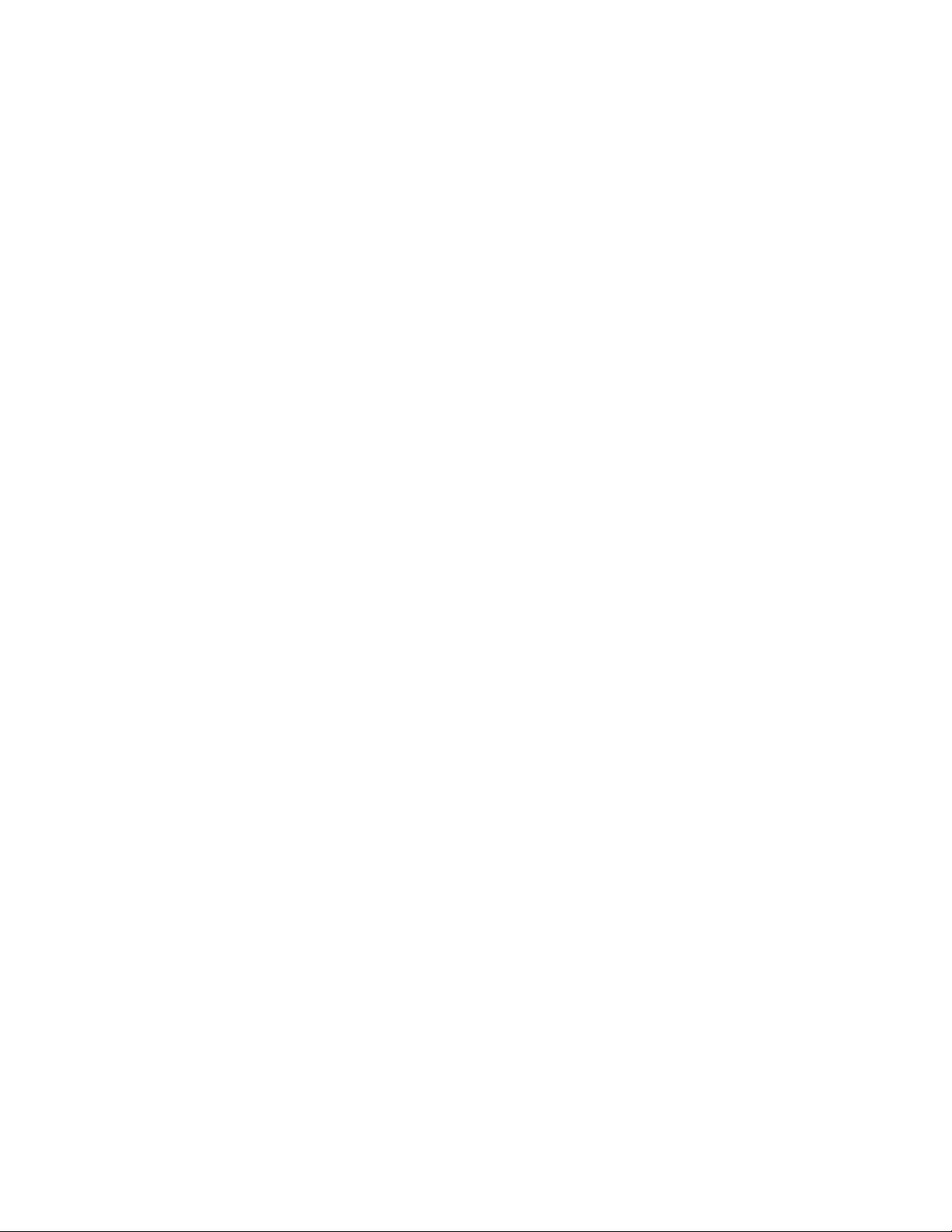
FTP
Overview
FTP (File Transfer Protocol) allows files to be transferred between computers.
Because FTP isn’t secure, you should use SFTP (Secure File Transfer Protocol)
instead.
Post-migration result
After migration you’ll have one of the following:
• A secure FTP (SFTP) service managed by System Preferences
• SFTP enabled on macOS
Switch from FTP on macOS Server to SFTP/SSH on
macOS for file transfer service
1. To enable SFTP and SSH, open System Preferences > Sharing and
check the Remote Login box.
2. Next, select the users who should have access to transfer files to the
Mac.
macOS Server— Service Migration Guide | March 2021 41
Page 42

Software update
Overview
The Software Update service of macOS Server is being replaced by managed
software updates from a supported mobile device management (MDM) solution
and the content caching service in macOS High Sierra or later. For more
information on configuring content caching, see the following Apple Support
articles:
• About content caching: https://support.apple.com/guide/mac-help/about-
content-caching-mchl9388ba1b/mac
• Manage content caching: https://support.apple.com/guide/mac-help/
manage-content-caching-mchl3b6c3720/mac
• Set up content cache clients, peers, or parents: https://
support.apple.com/guide/mac-help/set-up-content-cache-clients-peers-orparents-mchl9b56e1cf/mac
macOS Server— Service Migration Guide | March 2021 42
Page 43

© 2021 Apple Inc. All rights reserved.
Apple Inc.
One Apple Park Way
Cupertino, CA 95014
408-996-1010
No part of this publication may be reproduced, stored in a retrieval system, or transmitted, in any
form or by any means, mechanical, electronic, photocopying, recording, or otherwise, without
prior written permission of Apple Inc., with the following exceptions: Any person is hereby
authorized to store documentation on a single computer or device for personal use only and to
print copies of documentation for personal use provided that the documentation contains Apple’s
copyright notice.
No licenses, express or implied, are granted with respect to any of the technology described in
this document. Apple retains all intellectual property rights associated with its technology
described in this document. This document is intended to provide information regarding the
possible use of other products with macOS Server and is provided for informational purposes
only.
APPLE MAKES NO WARRANTY OR REPRESENTATION, EITHER EXPRESS OR IMPLIED, WITH
RESPECT TO THIS DOCUMENT, ITS QUALITY, ACCURACY, MERCHANTABILITY, OR FITNESS
FOR A PARTICULAR PURPOSE. AS A RESULT, THIS DOCUMENT IS PROVIDED “AS IS,” AND
YOU, THE READER, ARE ASSUMING THE ENTIRE RISK AS TO ITS QUALITY AND ACCURACY.
IN NO EVENT WILL APPLE BE LIABLE FOR DIRECT, INDIRECT, SPECIAL, INCIDENTAL, OR
CONSEQUENTIAL DAMAGES RESULTING FROM ANY DEFECT, ERROR OR INACCURACY IN
THIS DOCUMENT, EVEN IF ADVISED OF THE POSSIBILITY OF SUCH DAMAGES.
Apple, the Apple logo, Mac, macOS, macOS Server, Safari, and Xcode are trademarks of Apple
Inc., registered in the U.S. and other countries.
IOS is a trademark or registered trademark of Cisco in the U.S. and other countries and is used
under license.
“UNIX is a registered trademark of The Open Group.”
Other product and company names mentioned herein may be trademarks of their respective
companies. Product specifications are subject to change without notice.
March 2021
macOS Server— Service Migration Guide | March 2021 43
