Page 1
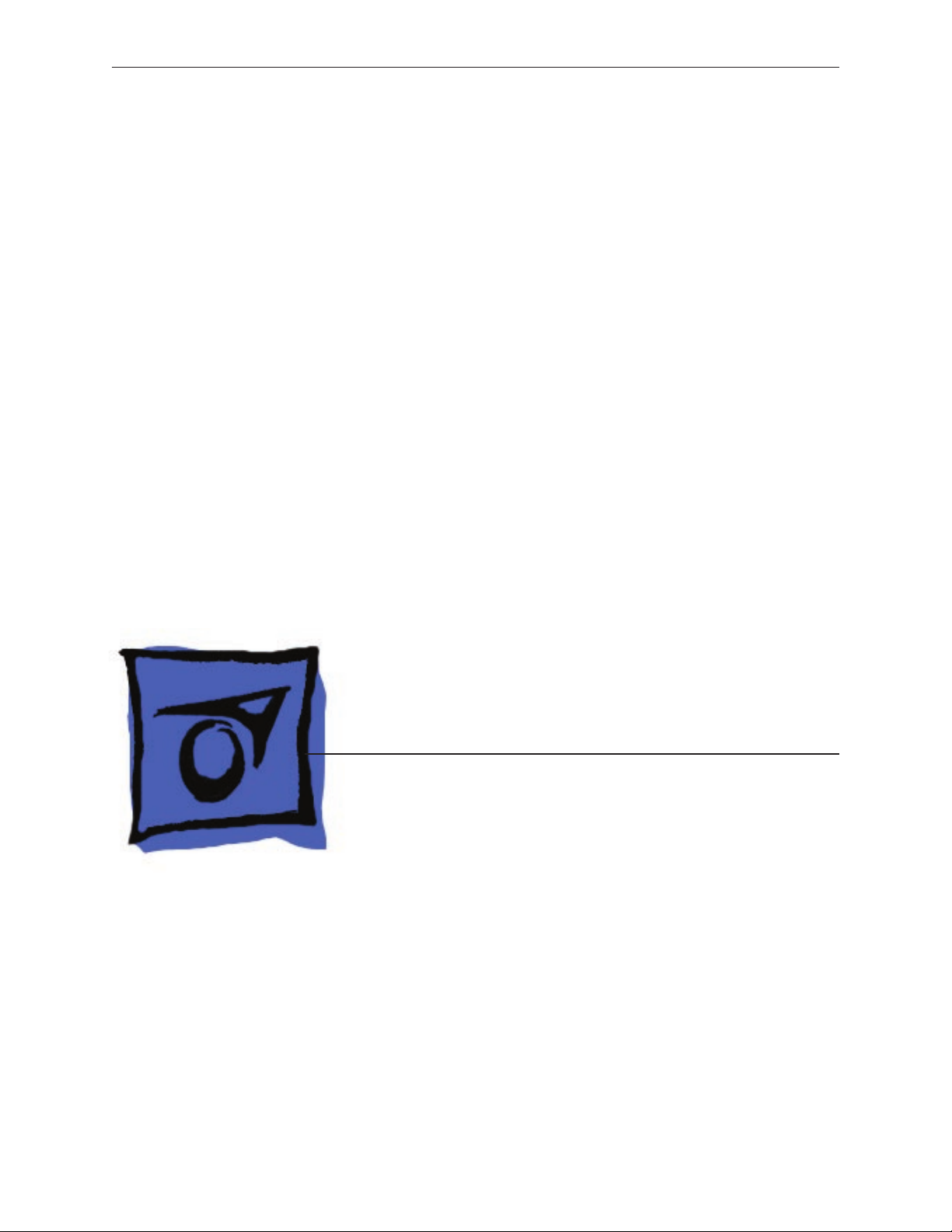
Service Source
MacBook Pro
(17-inch & 17-inch Core 2 Duo)
13 November 2006
© 2006 Apple Computer, Inc. All rights reserved.
Page 2
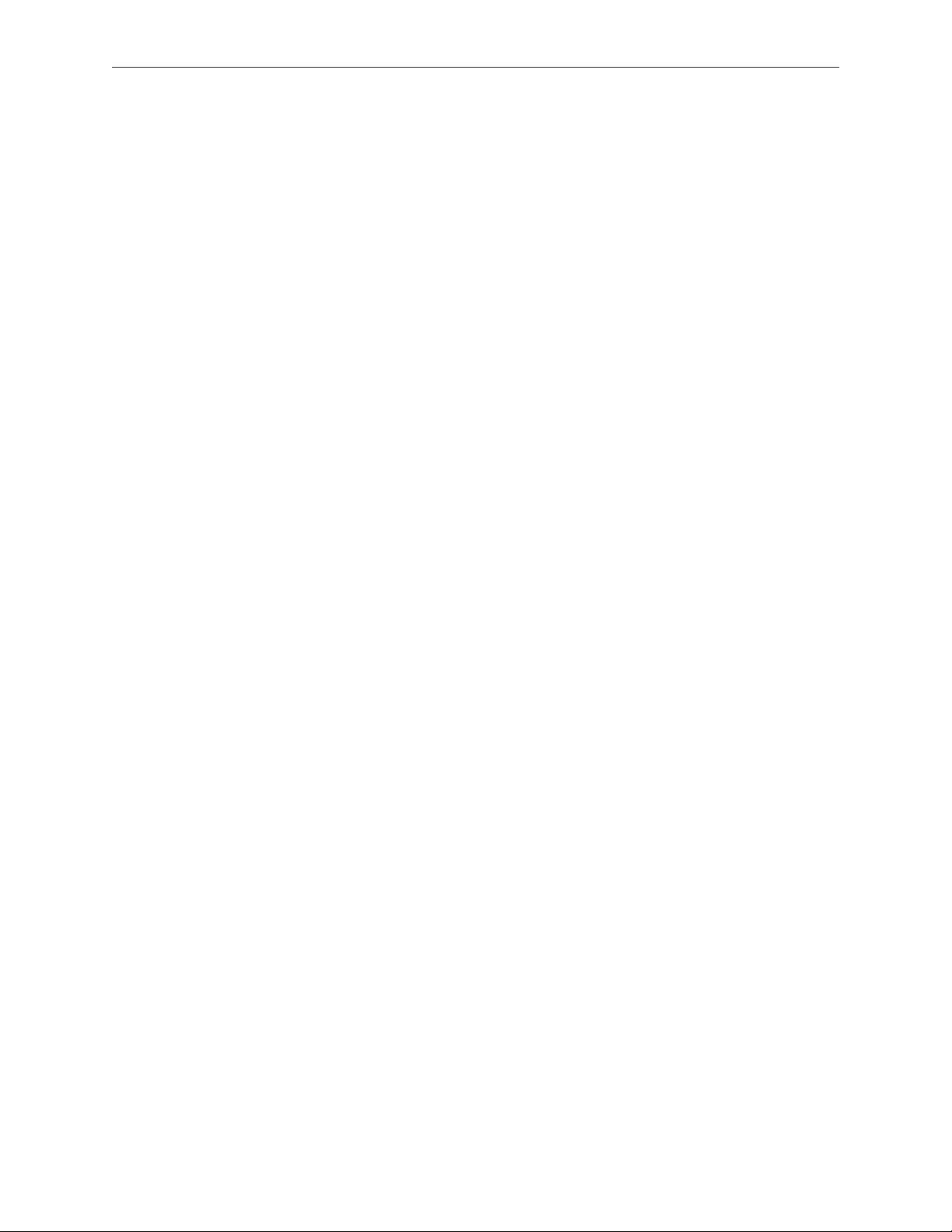
MacBook Pro
(17-inch & 17-inch Core 2 Duo)
Contents
Basics
General Information 6
Product View 6
Overview 6
New Parts and Procedures 8
Serial Number and Ethernet ID 14
Tools 14
Electrostatic Discharge (ESD) 15
Service Manual Note 15
Kapton® Tape Note 15
Cable Routing Note 15
Screw Measurement and Callout Note 15
Temperature Concerns 15
Take Apart
Foot 17
Battery 20
Memory 22
Replacement Procedure 25
Top Case 27
Replacement Procedure 32
Keyboard 38
Replacement Procedure 51
AirPort Extreme Card 60
Hard Drive 65
Bluetooth Card and Antenna 69
Infrared Board 75
Replacement Procedure 77
ii
Page 3
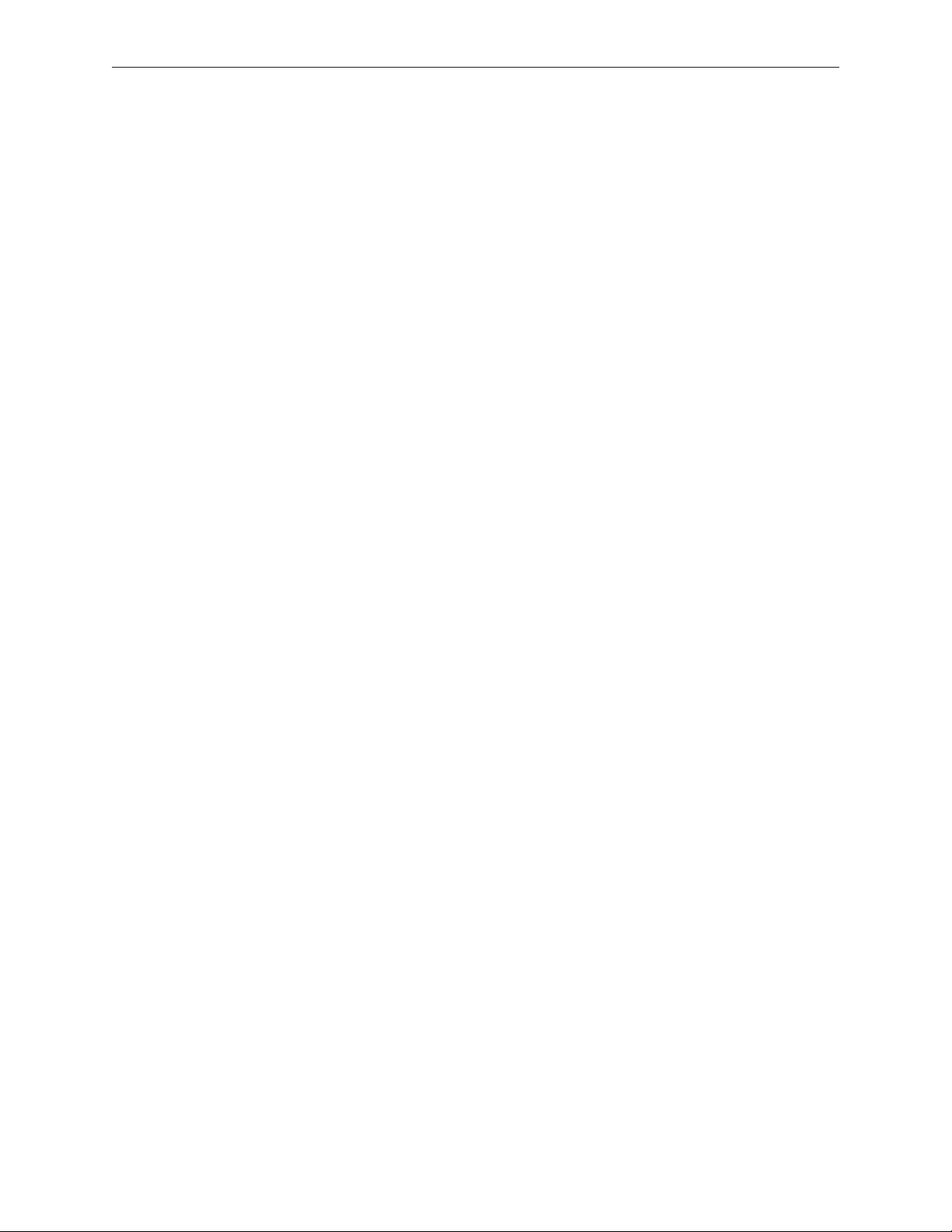
Optical Drive 79
Replacement Procedure 84
Backup Battery 85
Ambient Light Sensors 89
Speakers and Microphone 91
Left I/O Board 97
ExpressCard Cage 103
Fans 104
Logic Board 110
Replacement Procedure 119
Battery Cable Assembly 126
Thermal Sensors 128
Heatsink 132
Bottom Case 134
Display Assembly 136
Replacement Procedure 140
Troubleshooting
General Information 144
Wire and Flex Cables 144
Microphone and Camera wires 145
Hardware Diagnostics 145
Troubleshooting Aids and Tips 147
Software Troubleshooting Tips and Tools 149
Application compatibility 150
Universal binary 150
Rosetta 150
Hardware Symptoms 153
How to Use the Symptom Charts 153
Startup 153
AirPort Extreme 158
Battery 159
Bluetooth 161
Display 162
ExpressCard/34 163
iii
Page 4
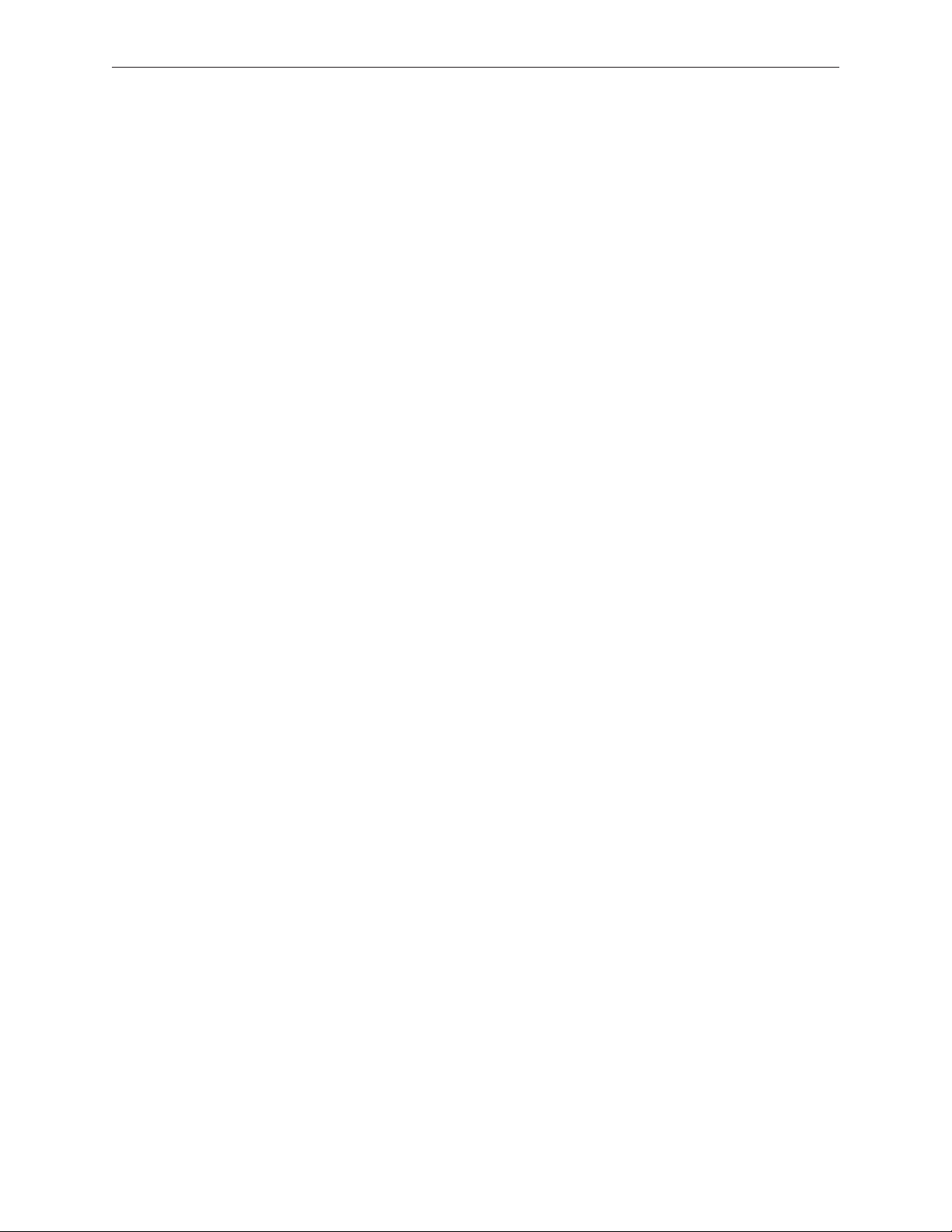
Hard Drive 164
Apple Remote 165
Infrared Board 165
Built-in iSight Camera 166
Keyboard 167
Microphone 168
Modem (External) 169
Ports 171
Sound 174
Trackpad 175
Misc. Symptoms 177
Views
MacBook Pro (17-inch) Exploded View 180
MacBook Pro (17-inch Core 2 Duo) Exploded View 181
Screw Chart 182
Architecture 183
iv
Page 5
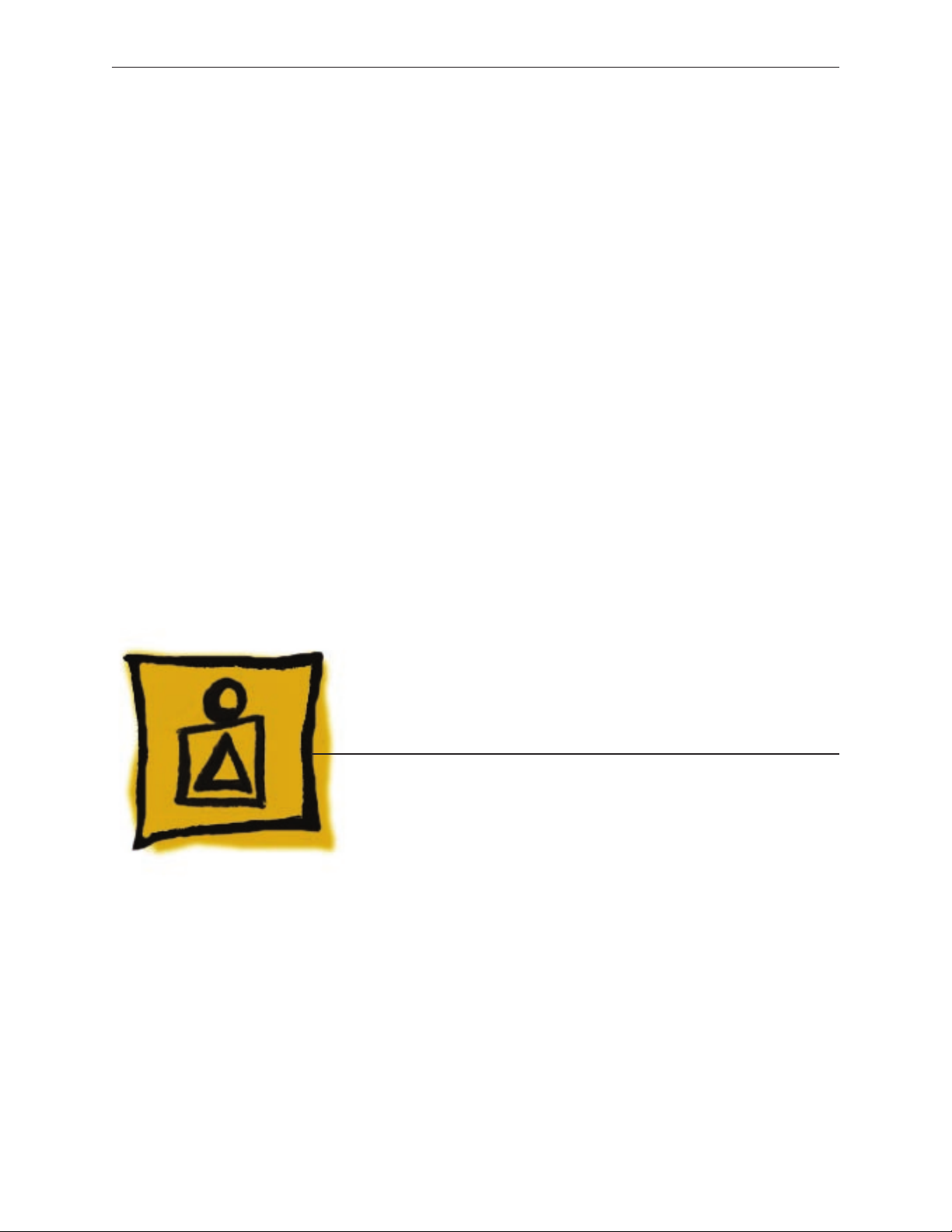
Service Source
Basics
MacBook Pro
(17-inch & 17-inch Core 2 Duo)
© 2006 Apple Computer, Inc. All rights reserved.
Page 6

Product View
General Information
Overview
Both the MacBook Pro (17-inch) and MacBook Pro (17-inch Core 2 Duo) represent the a new
generation of MacBook Pro professional notebooks. The original MacBook Pro (17-inch) is built
upon the Intel Core Duo chip, while the new MacBook Pro (17-inch Core 2 Duo) is based upon
the more recent Intel Core 2 Duo chip, increasing processor speeds to 2.33GHz.
In comparing the MacBook Pro (both the 17-inch and the 17-inch Core 2 Duo) to the previous
generation of 17-inch aluminum PowerBook G4s, they may have a similar look, but only the
power cord and power adapter AC plug are the same.
The exterior of the new MacBook Pro (17-inch Core 2 Duo) diers from the preceding MacBook
Pro (17-inch) in one small but clever way. The LED for the iSight camera no longer depends on
opening in the display bezel to be visible.
MacBook Pro (17-inch & 17-inch Core 2 Duo) Basics— General Information 6
Page 7
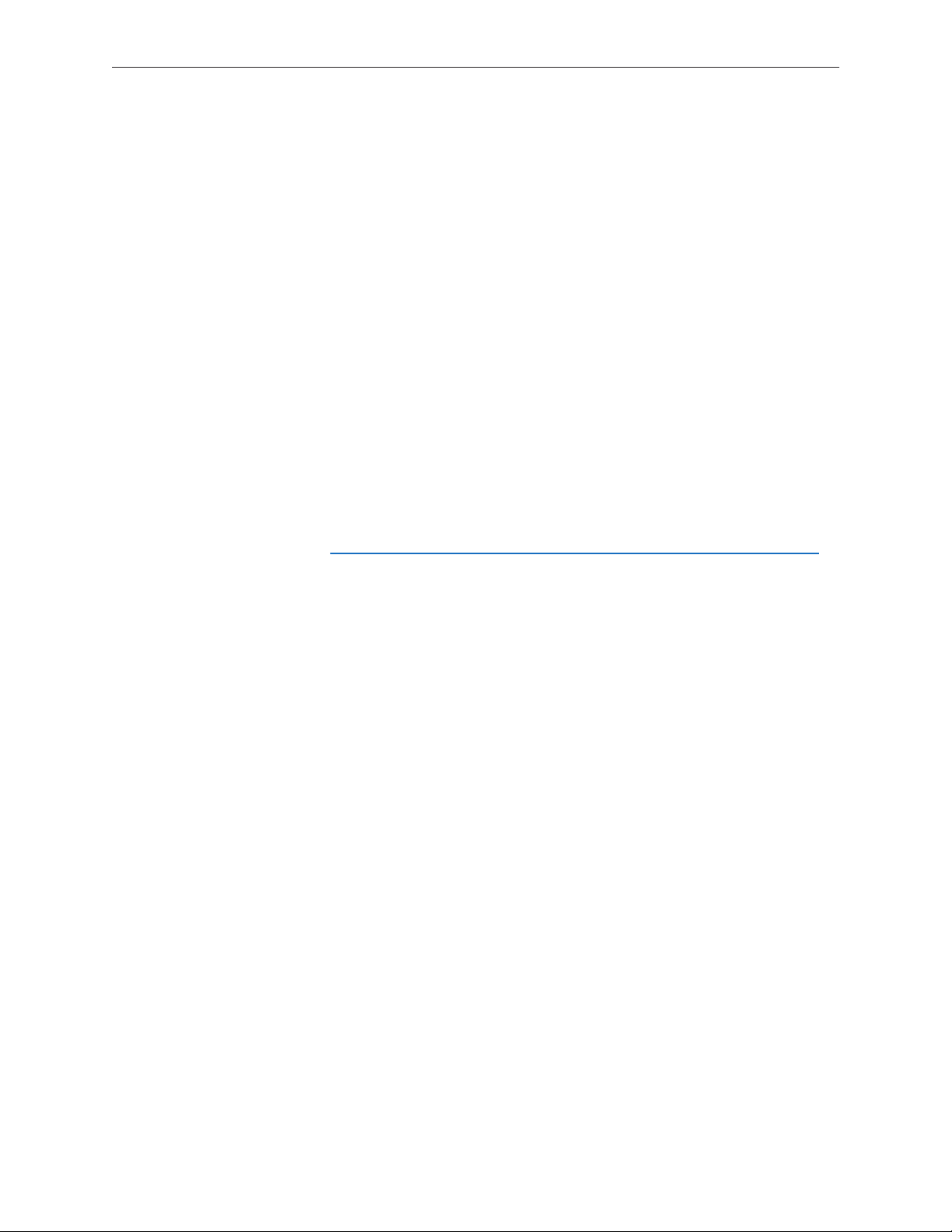
Also new is a MagSafe Airline Adapter, available for both the MacBook Pro (all models) and the
MacBook (all models). The MagSafe Airline Adapter ts into the EmPower port nearest your airline
seat. Some airlines may have 20 mm in-seat ports that require the use of an additional adapter
(included in the kit).
What’s New
Main feature differences between the MacBook Pro (both models) and the
PowerBook G4 (17-inch Double-Layer SD):
For details go to http://support.apple.com/specs/macbookpro/MacBook_Pro_17-inch.html.
Intel Core Duo (2.16GHz) and Core 2 Duo (2.33GHz) microprocessor architecture (over seven
•
times faster than PowerBook G4)
Higher resolution 17 inch display, 1680 x 1050, 116 dpi (previously 1440 x 960, 114 dpi) with
•
new glossy display option
Supports PC-5300 DDR2 (667MHz) memory—up to 2GB in the MacBook Pro (17-inch) and up
•
to 3GB in the MacBook Pro (17-inch Core 2 Duo)
256MB VRAM with dual link DVI option is standard
•
120GB 5400 RPM hard drive standard in the MacBook Pro (17-inch) and 160GB standard in
•
the MacBook Pro (17-inch Core 2 Duo); 100GB 7200 RPM optional in both models, plus
200GB 4200 RPM optional in the MacBook Pro (17-inch Core 2 Duo) only
Three USB ports (two on the left side of the system)
•
No built-in modem, but supports the optional Apple USB modem
•
ExpressCard/34 expansion card slot replaced PCMCIA
•
Infrared sensor
•
iSight camera built in
•
MagSafe magnetic power connector
•
Enhanced speaker system (four speaker drivers)
•
Main service and feature differences between MacBook Pro (17-inch) and
MacBook Pro (17-inch Core 2 Duo):
Intel Core 2 Duo chip increases speeds from 2.16 GHz to 2.33GHz
•
Up to 3GB DDR2 memory now supported vs 2GB in the previous model
•
160GB standard hard drive vs 120GB standard in the previous model
•
3-wire Airport antenna vs 2-wire antenna in the previous model
•
New trackpad-enabled zooming feature
•
MacBook Pro (17-inch & 17-inch Core 2 Duo) Basics— General Information 7
Page 8

New Parts and Procedures
This section not only compares the new MacBook Pro (17-inch Core 2 Duo) to the previous
MacBook Pro (17-inch), but as a combined manual for both MacBook Pro 17-inch models, it may
also reiterate how they dier from previous PowerBook G4 17-inch models. Unless specied,
comments can be applied to both 17-inch MacBook Pro models.
Main Logic Board
The hallmark of the MacBook Pro (17-inch) and MacBook Pro (17-inch Core 2 Duo) is the Intel
Core Duo and Core 2 Duo chip, respectively, each with a ATI Mobility Radeon x1600 graphics chip.
The microprocessor is soldered to the main logic board. It is not upgradable.
All ports in both MacBook Pro 17-inch models remain the same. The port dierences between the
MacBook Pro and the PowerBook G4 include: the MagSafe power port and second USB port on
the left, as well as ExpressCard/34 replacing what was previously a PCMCIA card slot. The security
lock slot is on the right side of the system. Due to all the port re-arrangements, the new logic
boards will not t in any Macintosh 17-inch PowerBook G4s or vice versa. Composite and S-video
connections are now only available using an optional Apple DVI to Video adapter.
The boot architecture of the MacBook Pro is based on Extensible Firmware Interface (EFI), replacing
Open Firmware (OF) of PowerBook G4 days. Boot snag keys such as “C” for boot from the optical
drive, “N” for network boot, and “T” for Target Disk Mode stay the same under EFI. To launch Apple
Hardware Test (AHT) from the Mac OS X Install disc, you must hold down the “D” key during boot.
Unlike the MacBook Pro (17-inch), the MacBook Pro (17-inch Core 2 Duo) now utilizes JST wire
bundle connectors that disengage by lifting up and pulling the connector out of its mating
part on the logic board. To reconnect, just snap the connector back in, making sure it is seated
securely. The fans, thermal sensors, and backup battery all use this connector.
Main Memory
The memory connector is a stacked memory design. The MacBook Pro (17-inch) supports up to
2GB of RAM, and the MacBook Pro (17-inch Core 2 Duo) supports up to 3GB. However, note that
in the latter, while you will have a perfectly bootable system with two (2) 2GB RAM modules—
MacBook Pro (17-inch & 17-inch Core 2 Duo) Basics— General Information 8
Page 9
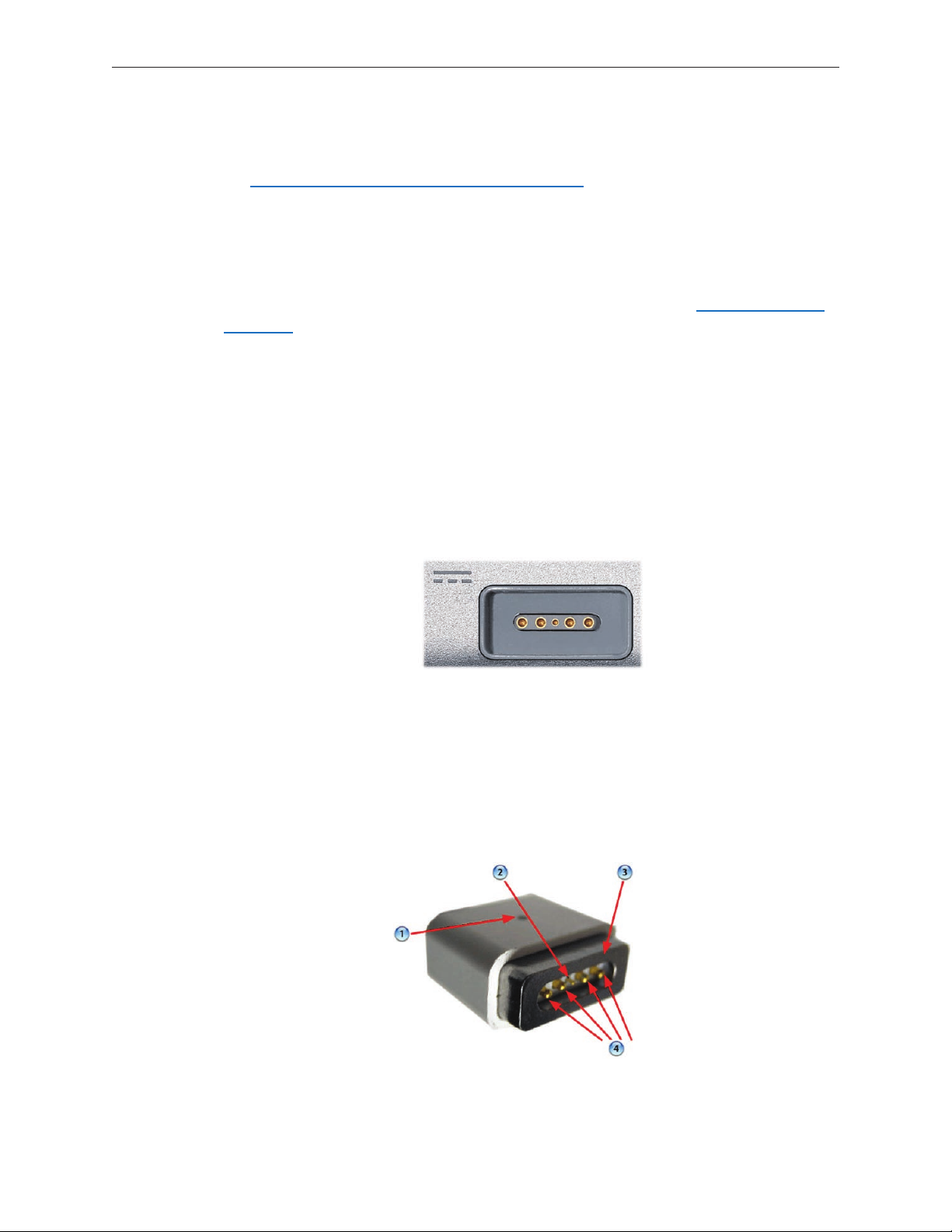
and even About This Mac will report 4GB of installed memory—the system will only be able to
address 3GB of that installed RAM.
See MacBook Pro (Core 2 Duo): Memory Specications for more information.
Main Battery
Both MacBook Pro 17-inch models use battery packs built with the same lithium polymer
battery technology used in our iPod product line, though the basic chemistry is no dierent
than previous lithium ion cells. An unchanged battery controller keeps the battery calibration
procedure the same as it has been since the PowerBook G4 line.
Power Adapter
All MacBook Pro models use an Apple 85-Watt Portable Power Adapter with the revolutionary
MagSafe power connector. It is not compatible with any previous notebook computer.
The MagSafe connector consists of a magnet inside the computer and an attraction plate in the
DC plug on the power adapter. Since the power port has a magnet built in, whenever you service
the system it is recommended to put a piece of tape over the connector to avoid materials such
as screws and washers from being inadvertently drawn into it.
The DC plug consists of ve pins. Each pin is spring loaded. The center pin is a sense pin (2). This
center pin must make contact with the computer before power is applied. Power is carried on the
remaining four pins (4). The outer pins are positive terminals, the inner pair are the return paths.
Since there is no up side to the DC plug, it can go either way. To support this design, the power
LED (1) is on both sides of the connector. As always, the LED will glow amber when charging the
battery, and green when supplying power to the system but not charging the battery.
MacBook Pro (17-inch & 17-inch Core 2 Duo) Basics— General Information 9
Page 10

Top Case
For both MacBook Pro 17-inch models, the sleep magnet is located on the side of the display bezel,
and the sleep sensor is located to the right side of the top case just around the bottom of the
perforated speaker openings.
Keyboard
Both 17-inch MacBook Pro keyboards utilize ex cables that are incompatible with previous
PowerBook G4 keyboards. Also, this ex cable dierence renders the 15-inch MacBook Pro
keyboard incompatible with either 17-inch MacBook Pro model.
The MacBook Pro (17-inch Core 2 Duo) keyboard backlighting has been improved over the
MacBook Pro (17-inch) model. In addition, the programming of the caps lock key was changed to
x a developer keyboard mapping issue, and thus cannot be used in the previous MacBook Pro
(17-inch) or the caps lock key will not be recognized.
Mass Storage (hard drive and optical drive)
The hard drive interface for all MacBook Pros is Serial ATA (SATA); thus, previous PowerBook hard
drives will not work in this system.
The optical drive in both 17-inch MacBook Pro models is basically the same mechanism used
in the PowerBook G4 (17-inch Double-Layer SD), but it has updated rmware. You should not
interchange the two parts.
AirPort Extreme
The MacBook Pro (17-inch) uses the same AirPort Extreme card as the 15-inch MacBook Pro and
does not support Bluetooth. It is the same form factor used in the iMac (Early 2006). However,
there are two version of these cards. We have structured service parts to keep them separate.
The MacBook Pro (17-inch Core 2 Duo) utilizes a newer AirPort Extreme card with a three-wire
antenna solution. The length of each wire and its color will help distinguish which wires go to
which terminals on the card (black = longest/left, gray = medium/middle, blue = shortest/right).
The AirPort antenna for both 17-inch MacBook Pro models is located in the clutch barrel
underneath the gray plastic window.
MacBook Pro (17-inch & 17-inch Core 2 Duo) Basics— General Information 10
Page 11

Bluetooth
Each 17-inch MacBook Pro model has a Bluetooth module with its own separate antenna, both
located in a plastic bracket to the left side of the hard drive.
However, unlike the MacBook Pro (17-inch), the Bluetooth bracket in the MacBook Pro (17-inch
Core 2 Duo) comes wrapped in a foil EMI shield, which can be ordered as a separate part if it is
rendered unusable for reuse during repair.
Backup Battery
The backup battery is not rechargeable. It only provides power to the real time clock and does
not support system memory.
Without a power adapter connected, when you swap the nished goods battery in a running
system, it must be done from sleep. The system will shutdown when you remove the battery.
When you power back up, it will boot up from SafeSleep, a hibernation state.
ExpressCard
ExpressCard has replaced the PCMCIA card cage in the PowerBook G4. The ExpressCard standard
supports two sizes cards, 34mm and 54mm width. MacBook Pro supports the 34mm standard.
Unlike the previous PCMCIA design, there is no eject button. The card itself is used to engage and
disengaged itself from the card cage. In some designs like Ethernet ExpressCard, the card sticks
out beyond the card cage. It is easy to push on the card to release it. Other cards will be ush
with the MacBook Pro enclosure and will take a little more care to pop out.
Speakers
Both 17-inch MacBook Pro models sport four speakers with two separate speaker modules (left
and right), each with two speakers each. Each module has expanded housing to produce greater
MacBook Pro (17-inch & 17-inch Core 2 Duo) Basics— General Information 11
Page 12

sound energy than the PowerBook G4. Since the system can output a lot of sound, it is very
important to make sure screws are properly tightened down. As a mobile product, a loose screw
can eventually work itself free, and using the speakers at elevated volumes can also work toward
loosening a screw that is not properly installed.
In addition, each speaker is driven by its own amplier, as is the headphone port. As such,
troubleshooting between speaker and left I/O board failures will require some part swapping to
pinpoint the problem module (see the Sound heading in Troubleshooting section).
Infrared Board and the Apple Remote
The infrared port is placed on the front of the unit just to the left of the display latch button. This
port is used in conjunction with the Apple Remote provided with each unit. It can be used to
control Front Row software that manages your music, photos and videos. The remote can also be
used to control other applications as well.
iSight Camera
An iSight Camera is built-in into the display bezel of both 17-inch MacBook Pro models, allowing
a user to capture video and take still photos. A green LED to the right of the camera glows when
the camera is on.
Unlike the standalone iSight camera, the microphone is not integrated with the camera. It is
located by the left speaker.
iSight Camera Status LED
The opening for the green status LED to the right of the camera on the
MacBook Pro (17-inch) no longer appears in the display bezel. When the
LED lights up on the MacBook Pro (17-inch Core 2 Duo), it is now visible
through a clever pattern of micro perforations.
MacBook Pro (17-inch & 17-inch Core 2 Duo) Basics— General Information 12
Page 13

Identifying the MacBook Pro (17-inch & 17-inch Core 2 Duo)
Below are views of the MacBook Pro (17-inch) and (17-inch Core 2 Duo), with identifying features.
The dierence in the iSight LED between the two models is covered in the previous section.
Left side: MagSafe™ magnetic power connector with two USB ports and ExpressCard.
Right side: Security lock slot, FireWire 800 port, no S-video.
Front: Infrared sensor window.
Display bezel: MacBook Pro.
MacBook Pro (17-inch) Rear: Grey antenna window in the clutch cover.
MacBook Pro (17-inch Core 2 Duo) Rear: Wider venting than previous MacBook Pro.
MacBook Pro (17-inch & 17-inch Core 2 Duo) Basics— General Information 13
Page 14

Serial Number and Ethernet ID
The Serial Number and Ethernet ID are located in the battery bay.
Tools
This procedure requires the following tools:
Clean non-marring work surface
•
ESD wrist strap and mat
•
Multi-compartment screw tray (such as a plastic ice cube tray)
•
#0 Phillips screwdriver (magnetized)
•
Torx T6 screwdriver (magnetized)
•
Black stick (nylon probe 922-5065) (or other non-conductive nylon or plastic at-blade tool
•
Razor knife
•
Needle-point metal probe
•
Needlenose pliers
•
Kapton tape (922-1731 (0.5-inch x 12-yard roll))
•
Thermal grease (922-7144, Pkg. of 3 syringes)
•
Gasket kit (076-1206)
•
Isopropyl alcohol cleaning wipes
•
Fine-point felt-tip permanent marker
•
Apple Pro keyboard and mouse (for troubleshooting)
•
MacBook Pro (17-inch & 17-inch Core 2 Duo) Basics— General Information 14
Page 15
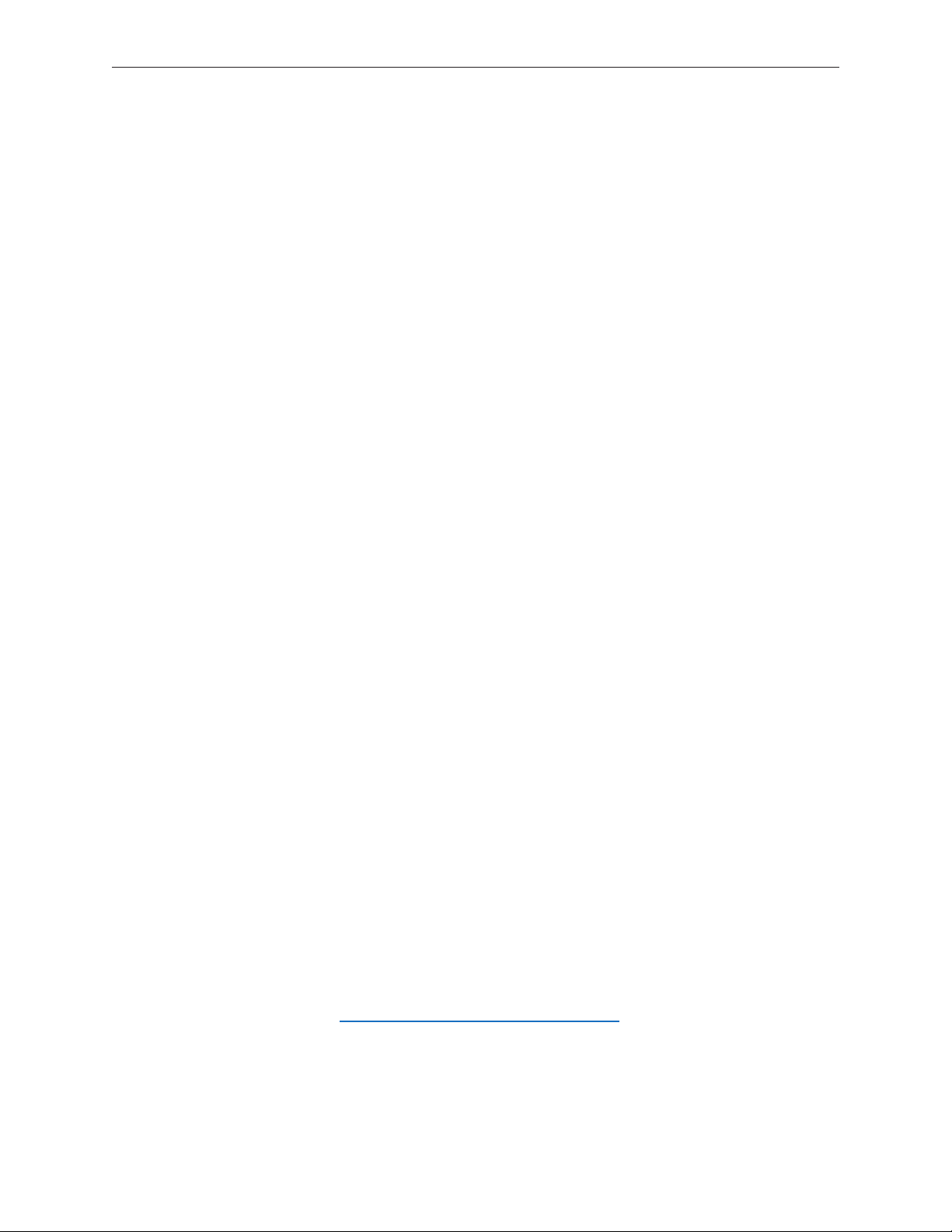
Electrostatic Discharge (ESD)
Use a properly grounded ESD wrist strap and mat when working on the inside of the computer.
Service Manual Note
In this manual, graphics or photos are intended to help illustrate procedures or information only,
and may show dierent levels of disassembly, board colors, congurations, or computer models,
than your computer.
Kapton® Tape Note
Kapton tape is used to secure cables and connectors where necessary.
During disassembly, note any Kapton tape use and locations—reapply in the same manner. Do
not over apply or build up tape on top of old tape; space tolerances are tight and build up or
extraneous use of tape may cause pressure on other components.
Cable Routing Note
The MacBook Pro matches the same one-inch enclosure height established with the PowerBook
G4 17-inch series of systems. More so than ever, the placement of parts and wiring is critical.
During disassembly, note cable routing. Reassemble in the same manner. Verify that cables do
not route over components when they should route into lower positions or channels. Verify that
the cables are not strained or applying pressure onto other components.
Screw Measurement and Callout Note
All screw measurements given are the specied full length. Actual measured lengths may vary.
Screw part numbers were assigned using a pre-production unit and are subject to change.
Temperature Concerns
The customer may perceive this system to run hotter than previous models. However, the normal
operating temperature is well within national and international safety standards. Still, customers
may be concerned about the heat generated by their machine. To prevent an unnecessary repair,
you can compare a customer’s computer to a running model, if available, at your repair site.
For more information on temperature concerns and customer perception, refer to Knowledge
Base article 30612: Apple Notebooks: Operating Temperature.
MacBook Pro (17-inch & 17-inch Core 2 Duo) Basics— General Information 15
Page 16

Service Source
Take Apart
MacBook Pro
(17-inch & 17-inch Core 2 Duo)
© 2006 Apple Computer, Inc. All rights reserved.
Page 17
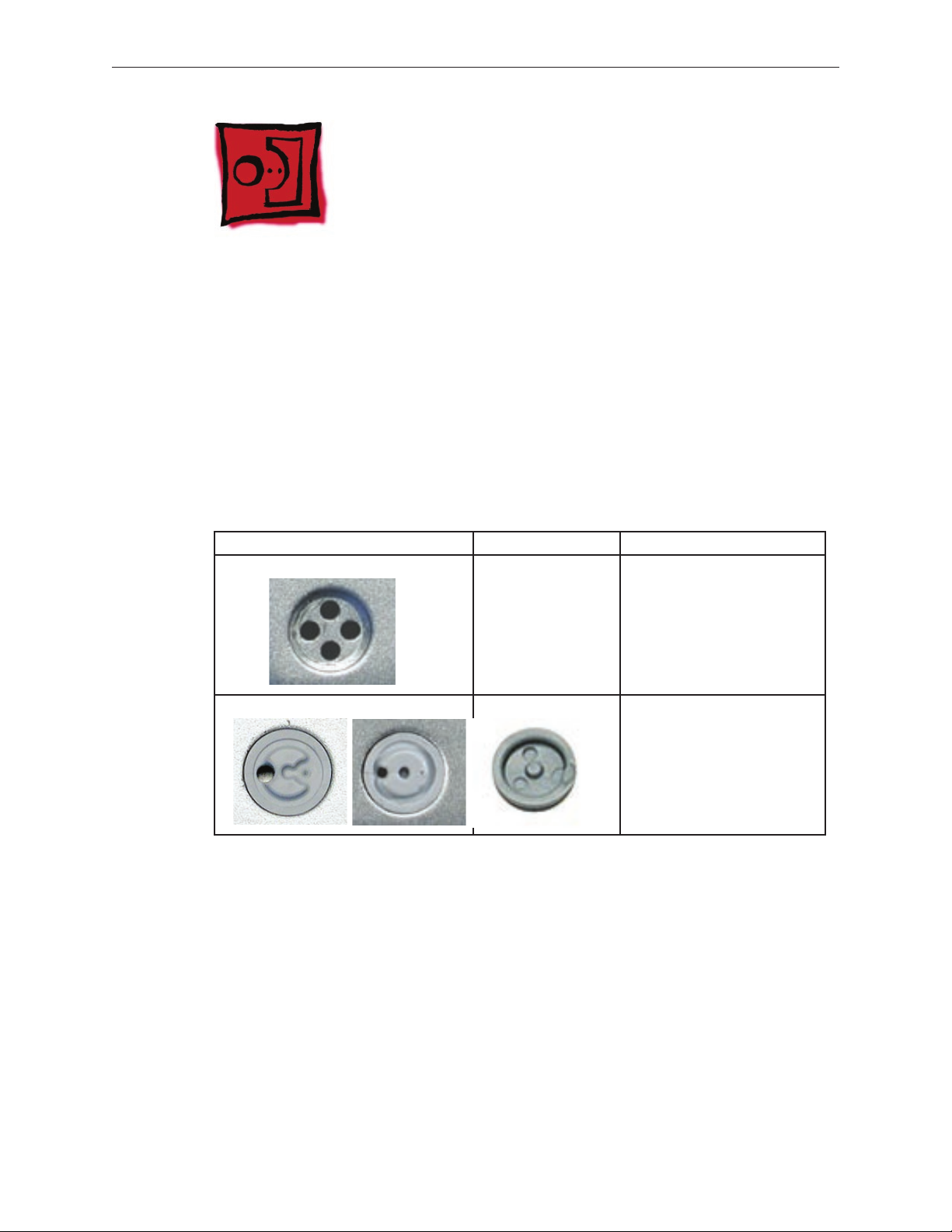
Foot
Tools
This procedure requires the following tools:
Foot kit
•
Tweezers or needlenose pliers
•
Soft cloth
•
Preliminary Step
Before you begin, check the foot location that needs replacement and verify that the case plug is
attached. Also verify that the case plug, and the case foot in the kit, match the pictures below.
Plug Area on Bottom Case Matching Foot Action
Missing case plug Not available for
replacement
Replace the bottom case, or
send to Apple Repair Center.
Case plug (either one) Case foot Continue with the procedure,
matching the foot to either
plug on the bottom case.
MacBook Pro (17-inch & 17-inch Core 2 Duo) Take Apart — Foot 17
Page 18

Procedure
Warning: The glue used in this procedure can bond instantly to skin. Do not touch the glue.
In the event of contact, review the safety instructions at the end of this document. For
additional information, refer to the glue manufacturer:
Elmer’s Products, Inc.
Columbus, OH. 43215-3799
www.krazyglue.com
Place the computer upside down on a clean, lint-free cloth or other nonabrasive surface.
1.
Select a foot from the kit. Verify that the case plug and case foot match (refer to the images
2.
shown in the table). Do not use a foot that does not match.
Make sure the plug area on the bottom case is clean. If any portion of the soft rubber foot
3.
remains, remove it so that only the hard plastic plug is visible.
Important: When positioning the foot, make sure the indents and bumps of the rubber foot
match up and t into the corresponding indents and bumps in the plug. This ensures a
balanced and level tting.
MacBook Pro (17-inch & 17-inch Core 2 Duo) Take Apart — Foot 18
Page 19

Warning: GLUE IS AN EYE AND SKIN IRRITANT. BONDS SKIN INSTANTLY. Do not touch the
4.
glue at any time. Before opening the glue, review the safety instructions below.
Important: The glue tube included in the kit is sealed until rst use. Do not break the seal
until you are ready to use the glue. To break the seal, hold the tube upright and away from
you. Place the hollow nozzle cap on the tube and tighten it all the way down. The tube is
then ready to dispense the glue through the nozzle cap.
Apply one drop of glue to the plug on the bottom case. Do not spread the glue.
5.
Using tweezers or needlenose pliers, carefully position the new foot so its textured surface
6.
ts into the inner ring of the plug.
Using the end of the tweezers or pliers—not your nger—lightly press and hold the foot in
7.
place for 30 seconds.
Before turning over the computer, allow the glue to set for at least 15 minutes.
8.
Discard the tube of glue.
9.
SAFETY INSTRUCTIONS: GLUE IS AN EYE AND SKIN IRRITANT. BONDS SKIN INSTANTLY.
Contains ethyl cyanoacrylate. Avoid contact with skin and eyes. If eye or mouth contact occurs,
hold eyelid or mouth open and rinse thoroughly but gently with water only for 15 minutes and
GET MEDICAL ATTENTION. Liquid glue will sting eye temporarily. Solidied glue may irritate eye
like a grain of sand and should be treated by an eye doctor.
If skin bonding occurs, soak in acetone-based nail polish remover or warm soapy water and
carefully peel or roll skin apart (do not pull). Contact through clothing may cause skin burn.
If spilled on clothing, ush with cold water. Avoid prolonged breathing of vapors. Use with
adequate ventilation. KEEP OUT OF REACH OF CHILDREN.
MacBook Pro (17-inch & 17-inch Core 2 Duo) Take Apart — Foot 19
Page 20

Battery
Tools
This procedure requires the following tools:
Clean non-marring work surface
•
Preliminary Steps
Warning: Always shut down the computer before opening it to avoid damaging its internal
components or causing injury. After you shut down the computer, the internal components
can be very hot. Let the computer cool down before continuing.
Part Location
MacBook Pro (17-inch & 17-inch Core 2 Duo) Take Apart — Battery 20
Page 21
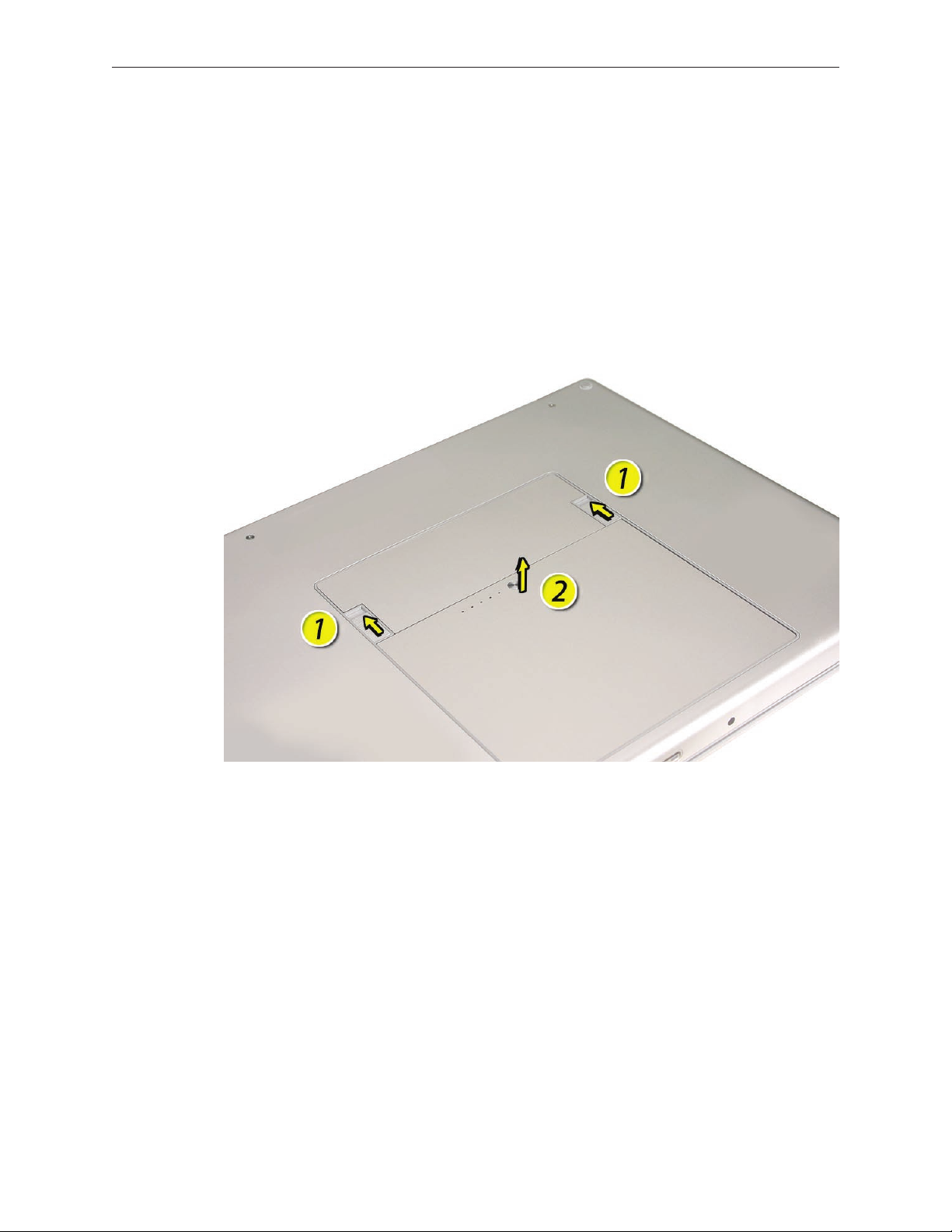
Procedure
Warning: If the computer has been recently operating, allow it to cool down before
performing this procedure.
Shut down the computer.
1.
Disconnect the power cord and any other cables connected to the computer.
2.
Place the computer upside down.
3.
Slide both battery latches away from the battery and lift the battery out of the battery bay.
4.
MacBook Pro (17-inch & 17-inch Core 2 Duo) Take Apart — Battery 21
Page 22
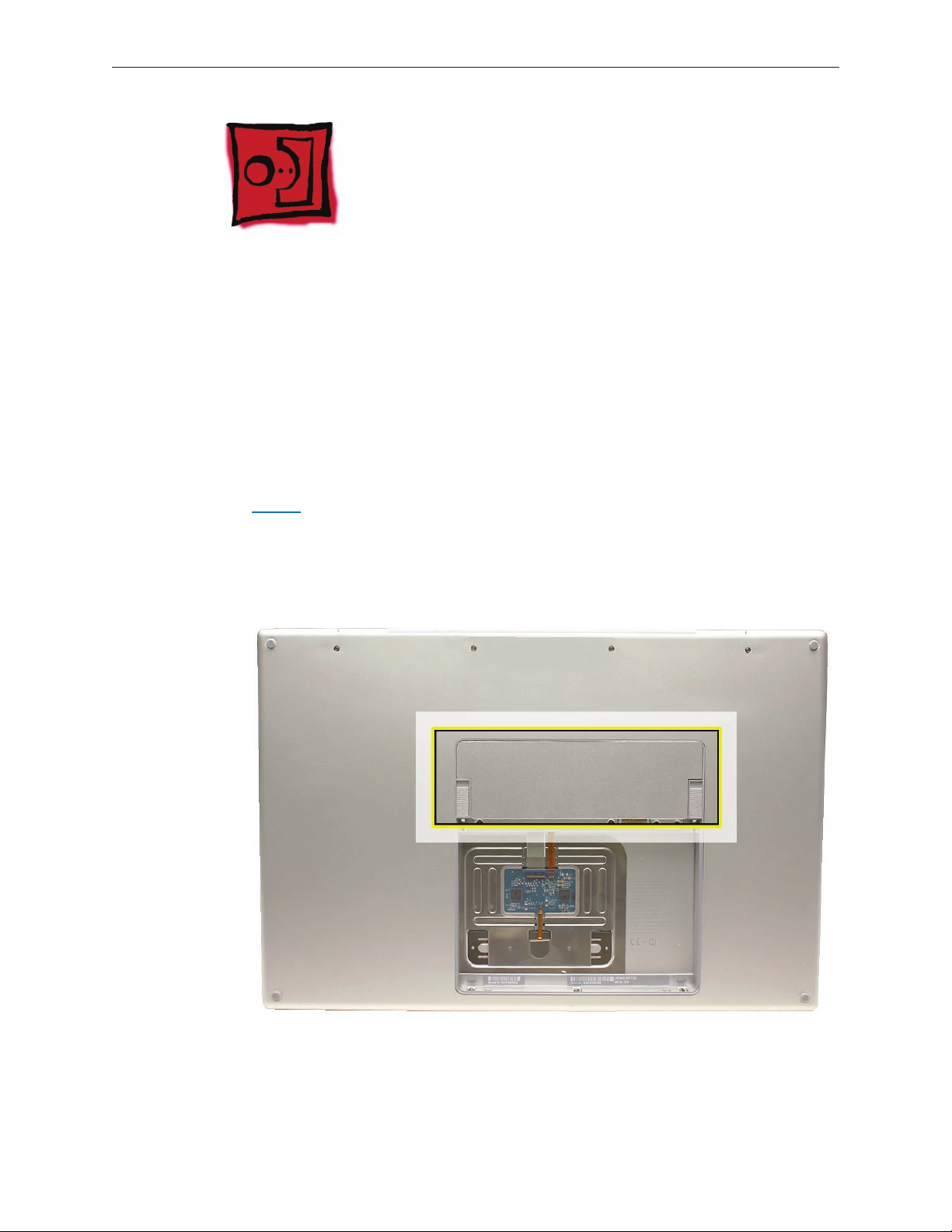
Memory
Tools
This procedure requires the following tools:
#0 Phillips screwdriver (magnetized)
•
Clean non-marring work surface
•
ESD wrist strap and mat
•
Preliminary Steps
Before you begin, remove the following:
Battery
•
Part Location
MacBook Pro (17-inch & 17-inch Core 2 Duo) Take Apart — Memory 22
Page 23
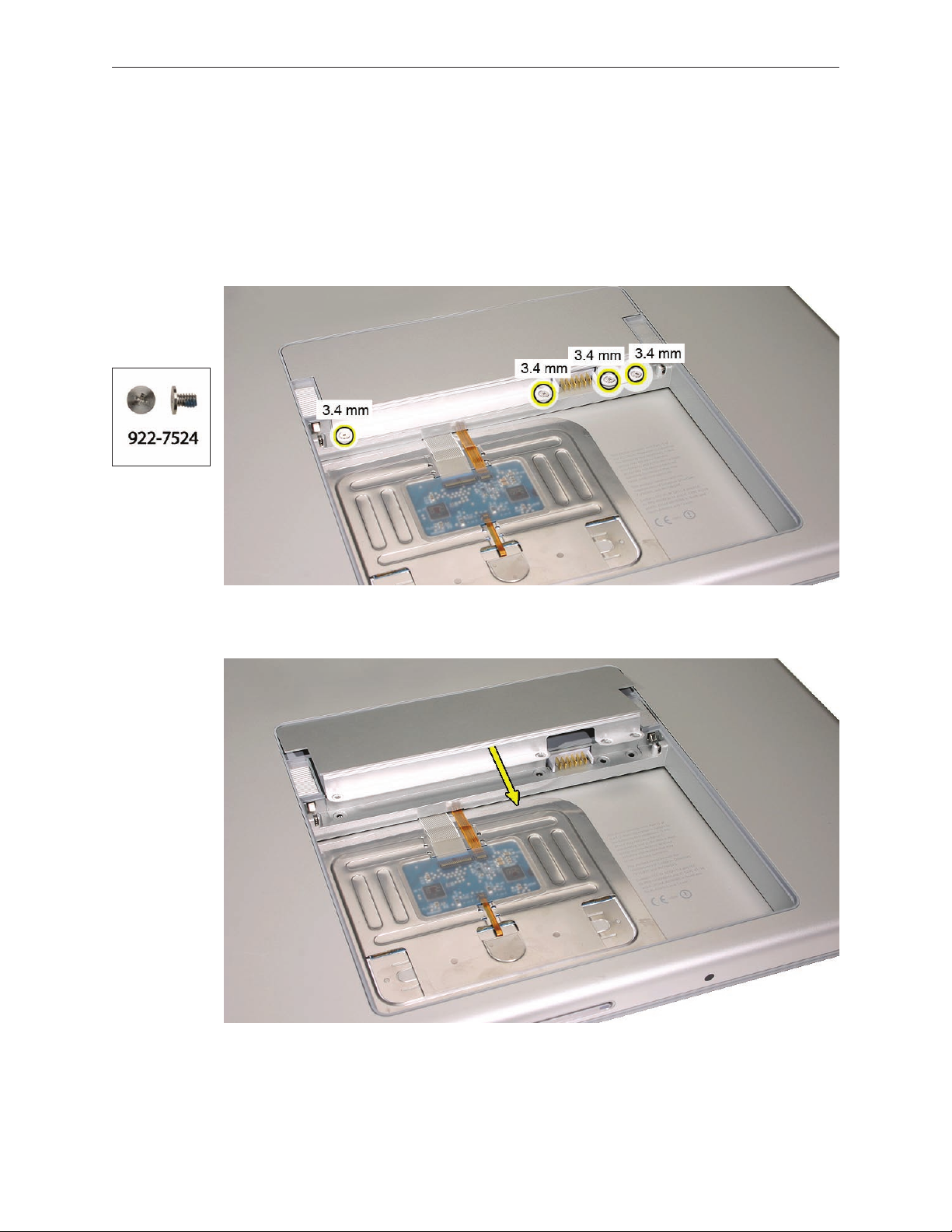
Procedure
Warning: If the computer has been recently operating, allow it to cool down before
performing this procedure.
Place the computer upside down.
1.
Remove four screws from the memory door.
2.
Remove the door, as shown.
3.
Notes:
• If only one memory card is installed, the factory installs it in the bottom memory slot.
• Memory must be removed from the top slot before removing from the bottom slot.
MacBook Pro (17-inch & 17-inch Core 2 Duo) Take Apart — Memory 23
Page 24
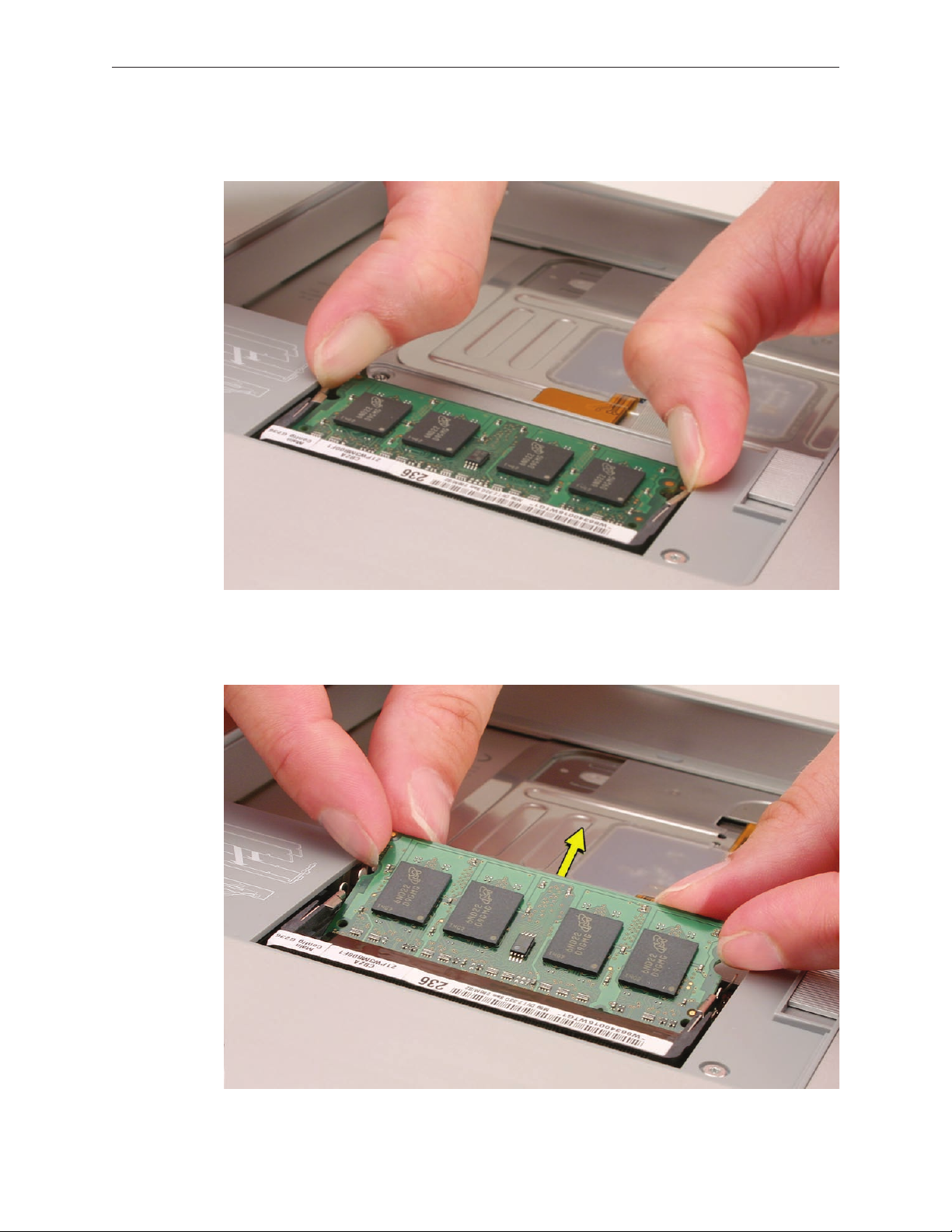
To remove memory cards, carefully spread the two locking tabs for the slot (top or bottom)
4.
away from the card on both sides and allow the card to pop up slightly.
Pull the card straight back and out of the memory slot. Handle the memory card by the
5.
edges only, taking care not to touch the gold contacts.
MacBook Pro (17-inch & 17-inch Core 2 Duo) Take Apart — Memory 24
Page 25

Replacement Procedure
Notes:
DDR memory cards do not t in this slot, only DDR2 (dierent notch location).
•
If installing two cards, install into the bottom slot rst.
•
Align the notch in the memory card with the tooth in the slot before inserting.
•
To install memory cards, insert them at a 30-degree angle. Note: Insert the bottom card
1.
behind the locking tabs of the top slot.
Firmly push the card straight into the slot until it is fully and securely seated along its length.
2.
Note: If the back of the card drops down before it is fully seated, raise it up enough to push
it fully into the slot.
When the card is fully seated, push the card straight down until the tabs click onto both
3.
sides of the card, locking it into place.
MacBook Pro (17-inch & 17-inch Core 2 Duo) Take Apart — Memory 25
Page 26
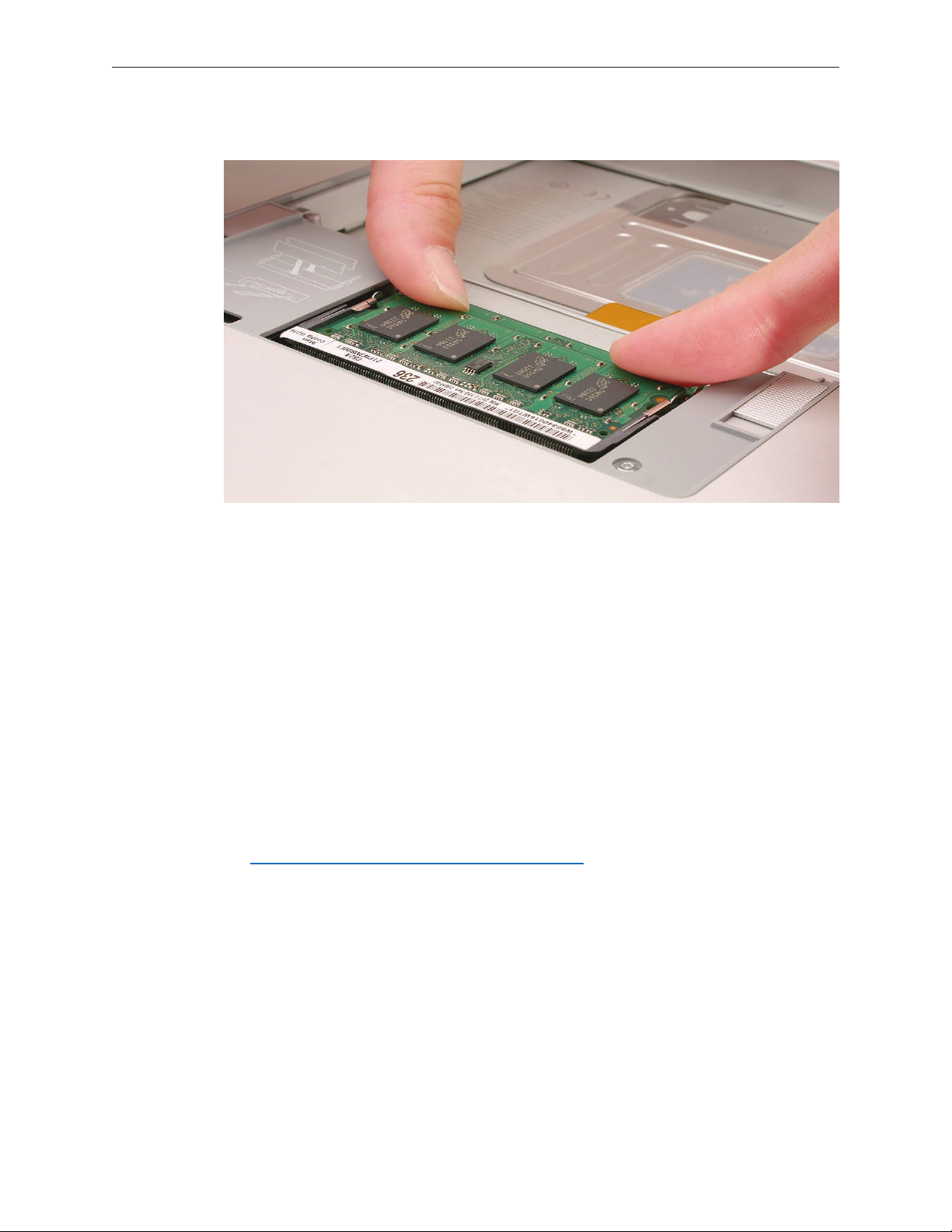
Verify that the card is fully seated by pushing rmly with your thumbs.
4.
Check that the cards are secured by the brackets on both sides.
5.
Install the memory door.
6.
Replace the battery.
7.
Use Apple System Proler to verify that the memory is recognized. (Choose the menu
8.
bar Apple logo () > About This Mac, click More Info..., select the System Prole tab,
open the Memory Overview.)
NOTE: The maximum supported amount of memory in the MacBook Pro (17-inch) is 2GB while
the MacBook Pro (17-inch Core 2 Duo) is 3GB.
Important: While the MacBook Pro (17-inch Core 2 Duo) will have a perfectly bootable system
with two (2) 2GB RAM modules installed—and even About This Mac will report 4GB of installed
memory—the system will only be able to address 3GB of that installed RAM.
See MacBook Pro (Core 2 Duo): Memory Specications for more information.
MacBook Pro (17-inch & 17-inch Core 2 Duo) Take Apart — Memory 26
Page 27
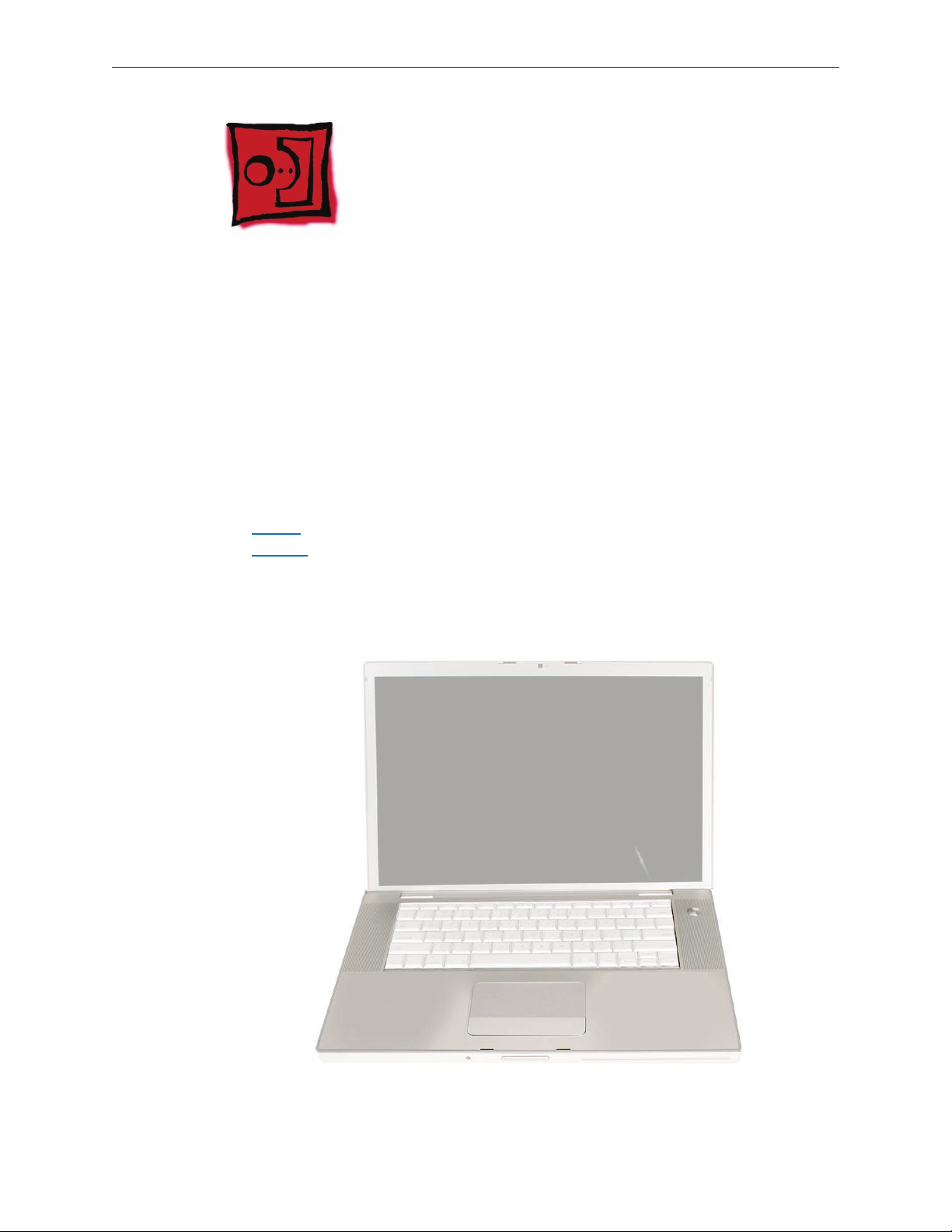
Top Case
Tools
This procedure requires the following tools:
#0 Phillips screwdriver (magnetized)
•
Torx T6 screwdriver (magnetized)
•
Black stick (nylon probe 922-5065) or other non-conductive nylon or plastic at-blade tool
•
Multi-compartment screw tray (such as a plastic ice cube tray)
•
Preliminary Steps
Before you begin, remove the following:
Battery
•
Memory
•
Part Location
MacBook Pro (17-inch & 17-inch Core 2 Duo) Take Apart — Top Case 27
Page 28
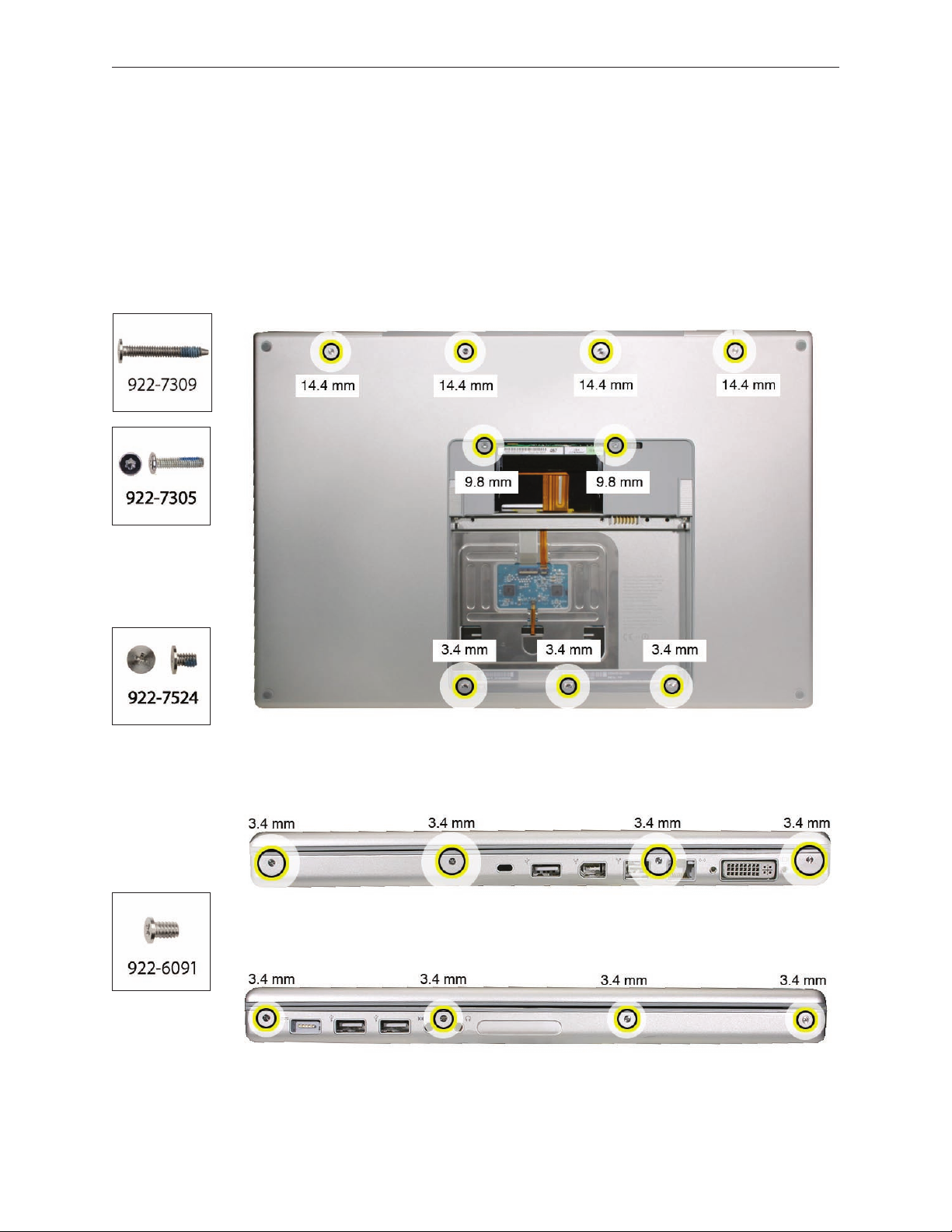
Procedure
Notes:
This procedure removes the top case and keyboard assembly. The keyboard is removable
•
only after removing the top case.
Place the computer upside down.
1.
Remove the nine screws shown.
2.
Remove the four screws from each side.
3.
MacBook Pro (17-inch & 17-inch Core 2 Duo) Take Apart — Top Case 28
Page 29
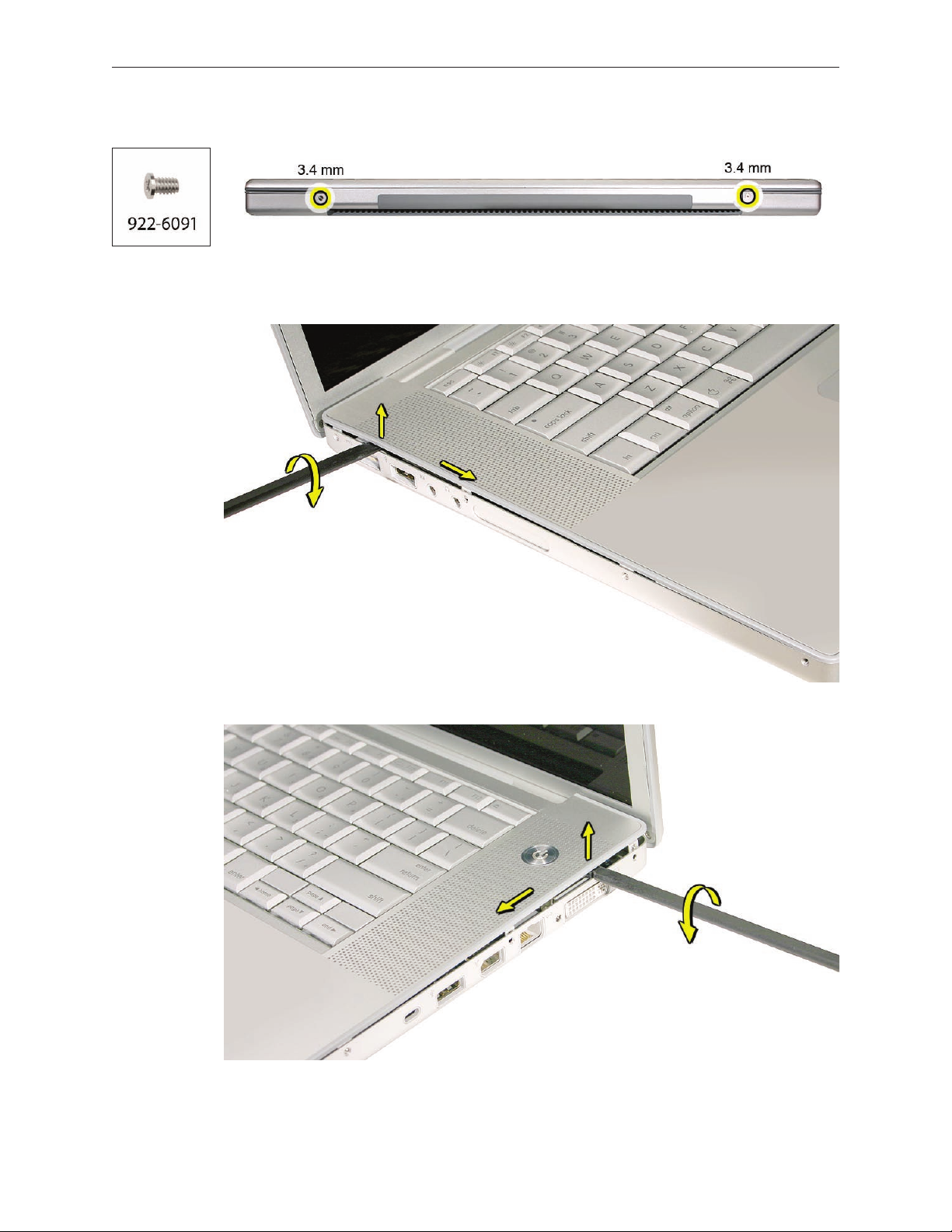
Remove the two screws from the back edge.
4.
.
Face the computer forward and open the display slightly past 90-degrees.
5.
Use a black stick to loosen the top case along the rear of the left and right sides.
6.
MacBook Pro (17-inch & 17-inch Core 2 Duo) Take Apart — Top Case 29
Page 30
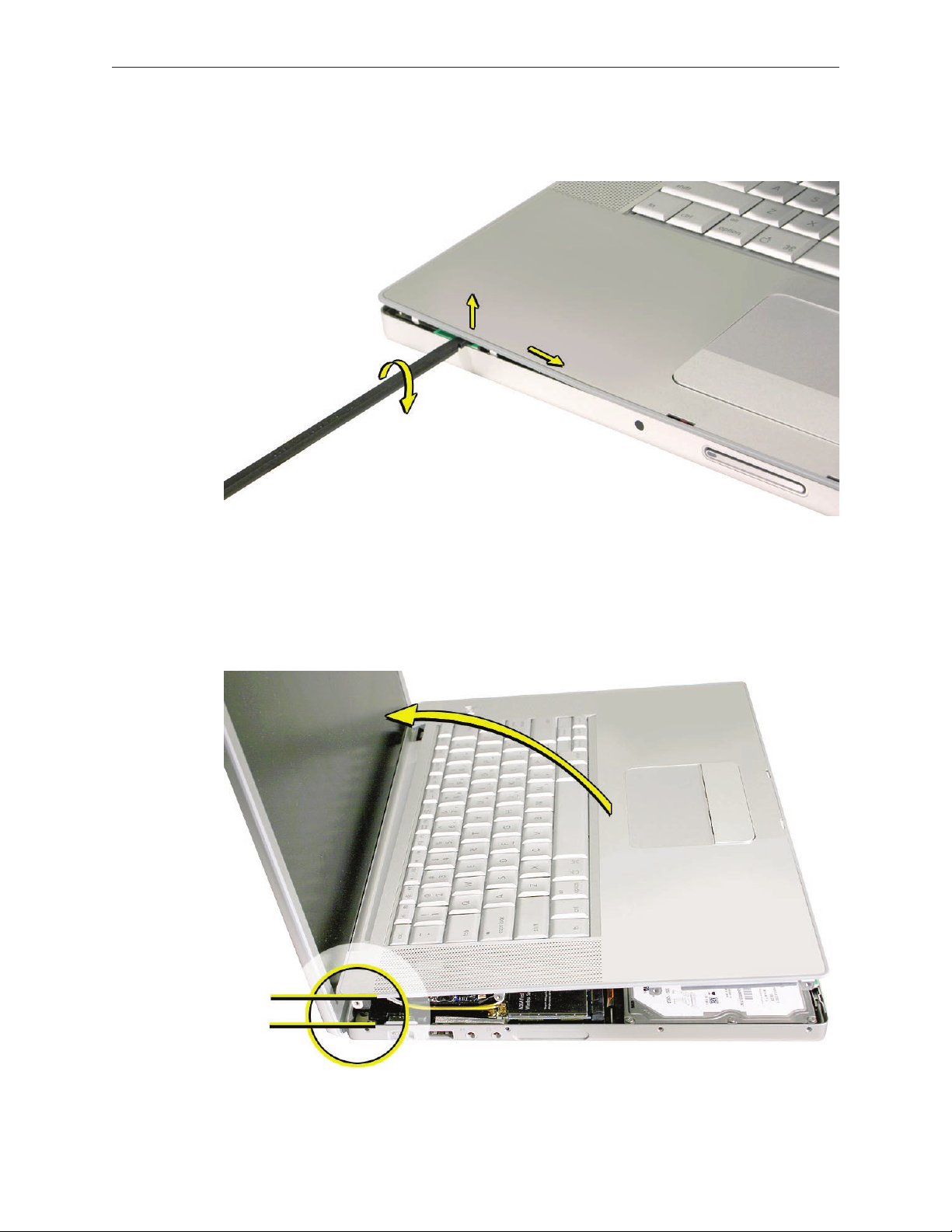
Start at the left, along the front, and slowly encourage the snaps and screw tabs (shown in
7.
graphic below) to release as you move right.
Important: Do not lift the case once it is free—it is still connected to the bottom case by the
keyboard ex cable.
Important: To avoid bending screw tabs along the back edge of the top case, lift the top
case slightly so that it does NOT touch the bottom case, then rotate the front of the case up
and back until you can disconnect the keyboard ex cable from the logic board.
MacBook Pro (17-inch & 17-inch Core 2 Duo) Take Apart — Top Case 30
Page 31

MacBook Pro (17-inch & 17-inch Core 2 Duo) Take Apart — Top Case 31
Page 32

Replacement Procedure
Note: If replacing the top case, remove the Keyboard and transfer to the replacement top case.
Visually check to verify that all cables are connected and routed correctly with nothing raised
1.
up or incorrectly over a component.
Check perimeter wiring and cables around clutches to verify that they will not be caught or
2.
pinched by the top case during replacement.
On the computer, verify that all cables are secure and lay at.
3.
On the top case, check cable connections and routing.
4.
MacBook Pro (17-inch & 17-inch Core 2 Duo) Take Apart — Top Case 32
Page 33
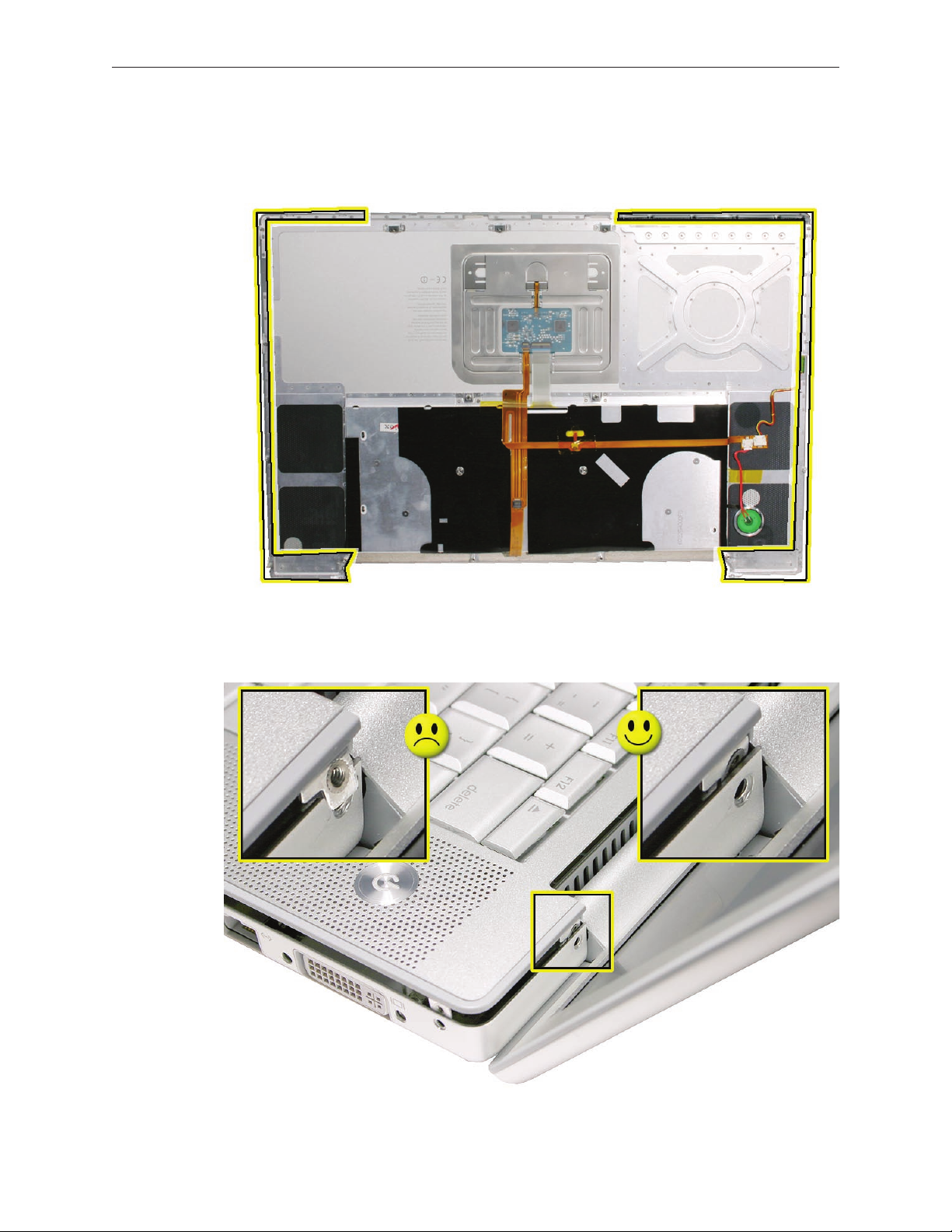
Check that the perimeter screw tabs and ribs are not bent.
5.
Note: The metal can quickly fatigue and break o. Be extremely careful to gently straighten
tabs, if needed.
Verify that the screw tabs in back are straight and guide them inside the bottom case. Work
6.
your way around guiding the screw tabs into the bottom case along both sides.
MacBook Pro (17-inch & 17-inch Core 2 Duo) Take Apart — Top Case 33
Page 34

If the back screw tabs are bent out, straighten by pressing the edge of the case on a hard at
7.
surface and rolling to vertical.
Any screw tabs that are not straight will not t or accept screws correctly.
8.
MacBook Pro (17-inch & 17-inch Core 2 Duo) Take Apart — Top Case 34
Page 35

Use your nger and a black stick to carefully straighten bent screw tabs.
9.
Connect the ex cable from the top case to the logic board.
10.
Lift the top case o the bottom case slightly and rotate it down (verify that the keyboard
11.
cable stays connected and is folding properly) and align the corners.
Carefully pull or push tabs slightly, if needed. Note: Guarded, controlled pushing with your
12.
thumb may be helpful to nesse the tabs into place.
The two front screw tabs may need to be guided with a black stick through the battery bay.
13.
The top case should lay at along all sides and top, if not, make sure that cables and
14.
components are not interfering.
MacBook Pro (17-inch & 17-inch Core 2 Duo) Take Apart — Top Case 35
Page 36

Reinstall the left and right side screws.
15.
Important: Do not insert screws into the DVI port screw holes. If they get stuck, it may
require removing the logic board to dislodge.
Install the bottom screws.
16.
MacBook Pro (17-inch & 17-inch Core 2 Duo) Take Apart — Top Case 36
Page 37

17.
Install the two screws along the back.
.
Install the memory door and replace the battery.
18.
Testing the computer should include:
19.
Powering on, checking the keyboard and trackpad function.
•
Operate the computer in a darkened room to check for keyboard backlight function.
•
MacBook Pro (17-inch & 17-inch Core 2 Duo) Take Apart — Top Case 37
Page 38

Keyboard
Tools
This procedure requires the following tools:
#0 Phillips screwdriver (magnetized)
•
Razor knife
•
Needlenose pliers
•
Black stick (nylon probe 922-5065) or other non-conductive nylon or plastic at-blade tool
•
Kapton tape (922-1731) (0.5-inch x 12-yard roll)
•
Preliminary Steps
Before you begin, remove the following:
Battery
•
Top Case
•
Part Location
MacBook Pro (17-inch and 17-inch Core 2 Duo) Take Apart — Keyboard 38
Page 39

Procedure
Important Notes:
All 17-inch MacBook Pro keyboards are not interchangeable with previous PowerBook
•
models. Verify that the correct replacement keyboard is ordered, and/or top case if replacing.
In addition, the MacBook Pro (17-inch Core 2 Duo) keyboard is not interchangeable with the
•
MacBook Pro (17-inch). The Caps Lock key was remapped to address a developer escalation.
The keyboard comes as a multi-layered assembly, and includes backlighting. Do not
•
disassemble the keyboard assembly. Dust, ngerprints, or misalignment, can cause improper
function and damage.
On a clean at surface, turn the top case upside down.
1.
Locate the small ex connector, shown.
2.
MacBook Pro (17-inch and 17-inch Core 2 Duo) Take Apart — Keyboard 39
Page 40

3.
Peel o any tape to gain access to the connector.
4.
Locate the protective cover over ex cable connectors. This will not be removed, but released
only half way around to access the large ex cable connector.
MacBook Pro (17-inch and 17-inch Core 2 Duo) Take Apart — Keyboard 40
Page 41

Use a razor knife to carefully lift up at the edge just enough to slide in the at side of a black
5.
stick..
To release the adhesive, slide the black stick around the front half perimeter only, as shown.
6.
When disconnecting or installing the large ex cable, carefully lift the front of the cover.
7.
Important: Keep the cover and its adhesive clean.
MacBook Pro (17-inch and 17-inch Core 2 Duo) Take Apart — Keyboard 41
Page 42

Carefully disconnect the two connectors, shown below, and slide out their ex cables. The
8.
direction that the connector lock bars release is shown in the illustration below. Important:
The connectors are delicate. If damaged, the top case must be replaced. Note: The clear
cover is shown removed here, for clarity only.
Release the adhesive under the large ex cable.
9.
MacBook Pro (17-inch and 17-inch Core 2 Duo) Take Apart — Keyboard 42
Page 43

Locate the insulator lm covering the back of the keyboard well. The lm will NOT be
10.
removed, but will be peeled back to rst access four bend-tabs along the bottom edge, and
then to access some keyboard screws.
Use a razor knife to carefully lift up at the edge just enough to slide in a black stick.
11.
Important: Do NOT cut the lm with the knife.
MacBook Pro (17-inch and 17-inch Core 2 Duo) Take Apart — Keyboard 43
Page 44

Use the black stick to defeat the adhesive at the edge so that the lm can be peeled back to
12.
access the bend tabs.
Important: When peeling, use care at perforations, notches and narrow parts to avoid
ripping the lm.
Peel back the lm to access the bend-tabs. Note: Both lms are peeled back here to show
13.
tab location, but you should work on one side at a time.
MacBook Pro (17-inch and 17-inch Core 2 Duo) Take Apart — Keyboard 44
Page 45

Use needlenose pliers to straighten the four bend-tabs, as shown. These tabs lock down and
14.
stien the top edge of the keyboard. Important: The bend-tabs are delicate. Bend them
carefully to avoid damage. Avoid over-bending.
Remove the ten keyboard screws. Location shown below.
15.
MacBook Pro (17-inch and 17-inch Core 2 Duo) Take Apart — Keyboard 45
Page 46

Carefully peel back the lm as needed to access the screws.
16.
Note the six insert-tabs along the edge of the keyboard well, and two on each side. The
17.
following procedures release these tabs so that the keyboard can be removed.
MacBook Pro (17-inch and 17-inch Core 2 Duo) Take Apart — Keyboard 46
Page 47

To prevent the keyboard from falling out, support it with your hand, and raise the top case
18.
up vertically. Note: The keyboard does not have adhesive under it, as in previous models.
If needed, push through one of the top center keyboard screw holes, with the point of a
19.
black stick, to bow out the keyboard slightly.
Important: Ensure that the hole used is a screw hole, or damage to other sensitive
components may result. A black stick is used to avoid damaging the screw boss threads—do
not use a metal tool.
MacBook Pro (17-inch and 17-inch Core 2 Duo) Take Apart — Keyboard 47
Page 48

Important: During this procedure, do not allow the tabs or metal edge of the keyboard to
20.
scrape along the cosmetic surface of the top case, or damage can result.
MacBook Pro (17-inch and 17-inch Core 2 Duo) Take Apart — Keyboard 48
Page 49

Use your nger to hold the bowed out keyboard. Continue to bow it out only enough for the
21.
tabs on one side of the keyboard to release cleanly. Repeat for the other side.
Important: Do not bow the keyboard too much, or it may become permanently bent.
MacBook Pro (17-inch and 17-inch Core 2 Duo) Take Apart — Keyboard 49
Page 50

Lift the keyboard up to release the tabs along the bottom edge and carefully thread out the
22.
ex cables.
MacBook Pro (17-inch and 17-inch Core 2 Duo) Take Apart — Keyboard 50
Page 51

Replacement Procedure
When replacing the keyboard, here are some key points to ensure:
Prevention of scratches to the cosmetics of the top case
•
All tabs are properly seated
•
Keyboard lays at
•
Cables not caught
•
Bend-tabs are not damaged
•
Screw holes align
•
Cable connectors are not damaged and cables are secure
•
Kapton tape is applied as before
•
Insulator lm is correctly installed
•
Before replacing or installing a replacement keyboard, verify that the four bend-tabs along
1.
the bottom edge of the keyboard, are straight and parallel with the bottom edge (two are
shown close-up, below).
Important: Do not bend any other bend-tabs on the keyboard other than the four along the
bottom. Other tabs hold the keyboard assembly together.
MacBook Pro (17-inch and 17-inch Core 2 Duo) Take Apart — Keyboard 51
Page 52

Guide the keyboard’s ex cable through the slot in the top case, as shown. Make sure that it
2.
does not catch or bend behind the keyboard.
Verify that the small cable routes through the small slot, as shown.
3.
MacBook Pro (17-inch and 17-inch Core 2 Duo) Take Apart — Keyboard 52
Page 53

Lower the keyboard and seat all six tabs along the bottom, so that the keyboard sits at and
4.
straight.
Important: During the next steps, do not allow the tabs or metal edge of the keyboard to
scrape along the cosmetic surface of the top case, or damage can result.
While ensuring that the keyboard bottom stays straight and secure, hold the top of the
5.
keyboard in the middle, then with your other hand, bow in one side of the keyboard to
engage the two tabs at the top into the top case.
Important: Do not bow the keyboard too much, or it may become permanently bent.
MacBook Pro (17-inch and 17-inch Core 2 Duo) Take Apart — Keyboard 53
Page 54

Use the heel of your hand to hold in place the edge of the keyboard that was just inserted
6.
while holding the top of the keyboard with a nger on that hand, then use your other hand
to help bow in the remaining side of the keyboard until it can be engaged.
MacBook Pro (17-inch and 17-inch Core 2 Duo) Take Apart — Keyboard 54
Page 55

While supporting the keyboard in the top case, verify that the keyboard lays at and that all
7.
the tabs have seated properly.
Note: The keyboard will not lay at if any of the tabs have not seated correctly. If the side
tabs are not seating or are binding, check the bottom edge of the keyboard to verify that all
the tabs are seated and the bottom of the keyboard is straight.
On the underside of the top case, peel back the lm that covers the two tabs along each
8.
side. These tabs must be fully seated, as shown below, for the keyboard to seat properly.
Carefully press on the opposing keyboard keys to help these seat, if needed.
Verify that the bend-tabs are not caught.
9.
Lay the top case upside down.
10.
Pull on the ex cables to verify that they are not bent or caught under the keyboard, and
11.
that they extend to their connectors.
Verify that the screw holes align with the screw bosses.
12.
Install all ten keyboard screws, starting from the middle and work out.
13.
MacBook Pro (17-inch and 17-inch Core 2 Duo) Take Apart — Keyboard 55
Page 56

Bend the four bend-tabs over the metal of the bottom case to secure the bottom edge of
14.
the keyboard. Push up on the opposing part of the keyboard to raise it, as needed.
Important: The bend-tabs are delicate. Bend them carefully to avoid damage and no more
than 90-degrees, or to, or within, any etch marks, if present. Avoid over bending.
MacBook Pro (17-inch and 17-inch Core 2 Duo) Take Apart — Keyboard 56
Page 57

15.
To install the small ex, use the pointed end of a black stick to support its middle, then with
your nger, guide the loose end back and into the open connector. Secure the locking tab.
16.
Install Kapton tape over the ex and connector as shown.
MacBook Pro (17-inch and 17-inch Core 2 Duo) Take Apart — Keyboard 57
Page 58

If installing a replacement keyboard, peel the adhesive protector o of the back of the large
17.
ex cable.
Support the cable with a black stick to prevent it from sticking to the top case and insert it
18.
straight and fully into the open connector. Secure the locking tab.
Press the cable at to secure its adhesive.
19.
MacBook Pro (17-inch and 17-inch Core 2 Duo) Take Apart — Keyboard 58
Page 59

With a black stick, burnish down the edges of the protective cover that were lifted.
20.
Run your nger along the lm, where shown, to secure it over the edges.
21.
Reassemble the computer.
22.
Testing the computer should include powering on, checking the keyboard and trackpad
23.
function.
Operate the computer in a darkened room to check for keyboard backlight function, and
light leakage around the perimeter of the keyboard, speaker grill openings and side ports.
MacBook Pro (17-inch and 17-inch Core 2 Duo) Take Apart — Keyboard 59
Page 60

AirPort Extreme Card
Tools
This procedure requires the following tools:
Torx T6 screwdriver (magnetized)
•
Black stick (nylon probe 922-5065) or other non-conductive nylon or plastic at-blade tool
•
Preliminary Steps
Before you begin, remove the following:
Battery
•
Top Case
•
Part Location
MacBook Pro (17-inch & 17-inch Core 2 Duo) Take Apart — AirPort Extreme Card 60
Page 61

Procedure
(a) MacBook Pro (17-inch): Remove two antenna connectors. Lift straight up.
1.
(b) MacBook Pro (17-inch Core 2 Duo): Remove three antenna connectors. Lift straight up.
Note: The Airport card in the 17-inch Core 2 Duo has an EMI clip attached to the left of the
card. Transfer this clip to the replacement card, if need be.
MacBook Pro (17-inch & 17-inch Core 2 Duo) Take Apart — AirPort Extreme Card 61
Page 62

Remove the one screw. The card should rise up slightly.
2.
Pull the card straight out.
3.
MacBook Pro (17-inch & 17-inch Core 2 Duo) Take Apart — AirPort Extreme Card 62
Page 63

Replacement Notes:
4.
• Verify that the antenna cables lay at within the channel along the edge of the speaker.
• If not, use Kapton tape to secure, as shown.
MacBook Pro (17-inch & 17-inch Core 2 Duo) Take Apart — AirPort Extreme Card 63
Page 64

• Also verify that the cables for the antennas, camera and inverter route to the left of the
pin and screw hole at the top right corner of the speaker.
Reassemble the computer.
5.
Testing should include AirPort function.
6.
MacBook Pro (17-inch & 17-inch Core 2 Duo) Take Apart — AirPort Extreme Card 64
Page 65

Hard Drive
Tools
This procedure requires the following tools:
Torx T6 screwdriver (magnetized)
•
Black stick (nylon probe 922-5065) or other non-conductive nylon or plastic at-blade tool
•
Kapton tape (922-1731) (0.5-inch x 12-yard roll)
•
Preliminary Steps
Before you begin, remove the following:
Battery
•
Top Case
•
Part Location
MacBook Pro (17-inch & 17-inch Core 2 Duo) Take Apart — Hard Drive 65
Page 66

Procedure
Disconnect the hard drive/bluetooth ex cable connector from the logic board.
1.
Remove the two screws securing the hard drive holder.
2.
Lift out the holder.
3.
MacBook Pro (17-inch & 17-inch Core 2 Duo) Take Apart — Hard Drive 66
Page 67

Carefully peel up any tape that may be securing the hard drive ex cable to the drive.
4.
Important: Avoid tearing the hard drive label.
Use a black stick to lift the right side of the hard drive and slide it right slightly to release its
5.
left side from the rubber grommets in the frame and to gain access to the ex connector.
Note: Do not put strain on the ex cable extension that connects to the bluetooth card, as it
can be dislodged from its connector.
Disconnect the hard drive ex connector by pulling it straight back away from the hard drive.
6.
MacBook Pro (17-inch & 17-inch Core 2 Duo) Take Apart — Hard Drive 67
Page 68

Transfer the hard drive screws and two grommets on the right side to the replacement drive.
7.
Verify that the two rubber grommets are installed on the bottom case frame
8.
Replacement Note: When installing the hard drive, verify that the two screw heads installed
9.
on its left side, t securely into the two grommets on the frame.
MacBook Pro (17-inch & 17-inch Core 2 Duo) Take Apart — Hard Drive 68
Page 69

Bluetooth Card and Antenna
Tools
This procedure requires the following tools:
Black stick (nylon probe 922-5065) or other non-conductive nylon or plastic at-blade tool
•
Kapton tape (922-1731) (0.5-inch x 12-yard roll)
•
Preliminary Steps
Before you begin, remove the following:
Battery
•
Top Case
•
Part Location
MacBook Pro (17-inch & 17-inch Core 2 Duo) Take Apart — Bluetooth Card 69
Page 70

Procedure
The bluetooth assembly includes the bluetooth card and antenna installed onto a bracket.
Lift the bluetooth bracket assembly out of its channel.
1.
If the bracket is wrapped in EMI foil, carefully remove the foil below as shown in the
2.
following series of illustrations.
MacBook Pro (17-inch & 17-inch Core 2 Duo) Take Apart — Bluetooth Card 70
Page 71

(a) Carefully and slowly peel the foil from the bottom rst, (b) then down the back side of the
3.
bracket, and (c) then the top last. If it remains intact enough for reuse, set aside the foil for
reinstallation. Otherwise, the EMI shield is available to order as a separate part (922-7969).
Slide the bluetooth card out of the bracket.
4.
5.
MacBook Pro (17-inch & 17-inch Core 2 Duo) Take Apart — Bluetooth Card 71
Page 72

Lift the antenna cable connector straight o to disconnect.
6.
If replacing the bluetooth card, disconnect the ex cable by releasing the sliding lock.
7.
MacBook Pro (17-inch & 17-inch Core 2 Duo) Take Apart — Bluetooth Card 72
Page 73

To replace the antenna, pry the antenna board o the plastic bracket. Make sure that the
8.
adhesive strip stays on the bracket, and keep it clean.
Important: If the bracket adhesive is damaged or missing, order a replacement bracket. The
9.
adhesive must be in good condition and perfectly level for proper antenna alignment.
MacBook Pro (17-inch & 17-inch Core 2 Duo) Take Apart — Bluetooth Card 73
Page 74

Verify that the rubber pad is in place on the bottom of the bracket. Order a new bracket, if
10.
needed.
Install a replacement antenna as shown below. Note: The antenna cable is attached on the
11.
bottom of the antenna board, and routes in a channel in the bracket.
If present, re-install the foil EMI shield, using a reverse order of step 3 (see previous) starting
12.
with the top. If need be, the EMI shield is available to order as a separate part (922-7969).
MacBook Pro (17-inch & 17-inch Core 2 Duo) Take Apart — Bluetooth Card 74
Page 75

Infrared Board
Tools
This procedure requires the following tools:
Torx T6 screwdriver (magnetized)
•
Black stick (nylon probe 922-5065) or other non-conductive nylon or plastic at-blade tool
•
Preliminary Steps
Before you begin, remove the following:
Battery
•
Top Case
•
Part Location
MacBook Pro (17-inch & 17-inch Core 2 Duo) Take Apart — Infrared Board 75
Page 76

Procedure
Note: The infrared board cable (which is combined with the sleep LED light cable) is part of the
bottom case assembly and is not replaceable separately.
Remove the Torx T6 screw.
1.
Lift out the infrared board.
2.
MacBook Pro (17-inch & 17-inch Core 2 Duo) Take Apart — Infrared Board 76
Page 77

Disconnect the infrared board cable.
3.
Replacement Procedure
Install the cable onto the infrared board.
1.
Insert the card into the channel and verify that the notch in the board rests over the
2.
rounded bead, shown.
MacBook Pro (17-inch & 17-inch Core 2 Duo) Take Apart — Infrared Board 77
Page 78

Push the card forward with a black stick while installing the screw, to ensure that the card
3.
secures straight.
Verify that the top of the board is level with the top edge of the bottom case.
4.
MacBook Pro (17-inch & 17-inch Core 2 Duo) Take Apart — Infrared Board 78
Page 79

Optical Drive
Tools
This procedure requires the following tools:
#0 Phillips screwdriver (magnetized)
•
Torx T6 screwdriver (magnetized)
•
Black stick (nylon probe 922-5065) or other non-conductive nylon or plastic at-blade tool
•
Kapton tape (922-1731) (0.5-inch x 12-yard roll)
•
Preliminary Steps
Before you begin, remove the following:
Battery
•
Top Case
•
Part Location
MacBook Pro (17-inch & 17-inch Core 2 Duo) Take Apart — Optical Drive 79
Page 80

Procedure
Disconnect the ex connector. Peel up tape, if any.
1.
Remove the three screws. Use a black stick to carefully move wires to access two of the
2.
screws, as shown below.
MacBook Pro (17-inch & 17-inch Core 2 Duo) Take Apart — Optical Drive 80
Page 81

3.
Lift up the front of the drive and slide it forward and out.
Note: The ex cable guides under the right speaker cable.
4.
If replacing the drive, transfer three brackets, the ex cable, and one EMI gasket (or install
new) to the replacement drive.
MacBook Pro (17-inch & 17-inch Core 2 Duo) Take Apart — Optical Drive 81
Page 82

MacBook Pro (17-inch & 17-inch Core 2 Duo) Take Apart — Optical Drive 82
Page 83

MacBook Pro (17-inch & 17-inch Core 2 Duo) Take Apart — Optical Drive 83
Page 84

Replacement Procedure
Verify that the EMI gasket is installed on the bottom case in the back of the drive bay.
1.
Important: The optical drive must be installed so that it does not sit on top of the gasket.
2.
Insert the drive toward the logic board so that the gasket is pushed behind the drive.
MacBook Pro (17-inch & 17-inch Core 2 Duo) Take Apart — Optical Drive 84
Page 85

Backup Battery
Tools
This procedure requires the following tools:
Needle-point metal probe
•
Black stick (nylon probe 922-5065) or other non-conductive nylon or plastic at-blade tool
•
Preliminary Steps
Before you begin, remove the following:
Battery
•
Top Case
•
Optical Drive
•
Part Location
MacBook Pro (17-inch & 17-inch Core 2 Duo) Take Apart — Backup Battery 85
Page 86
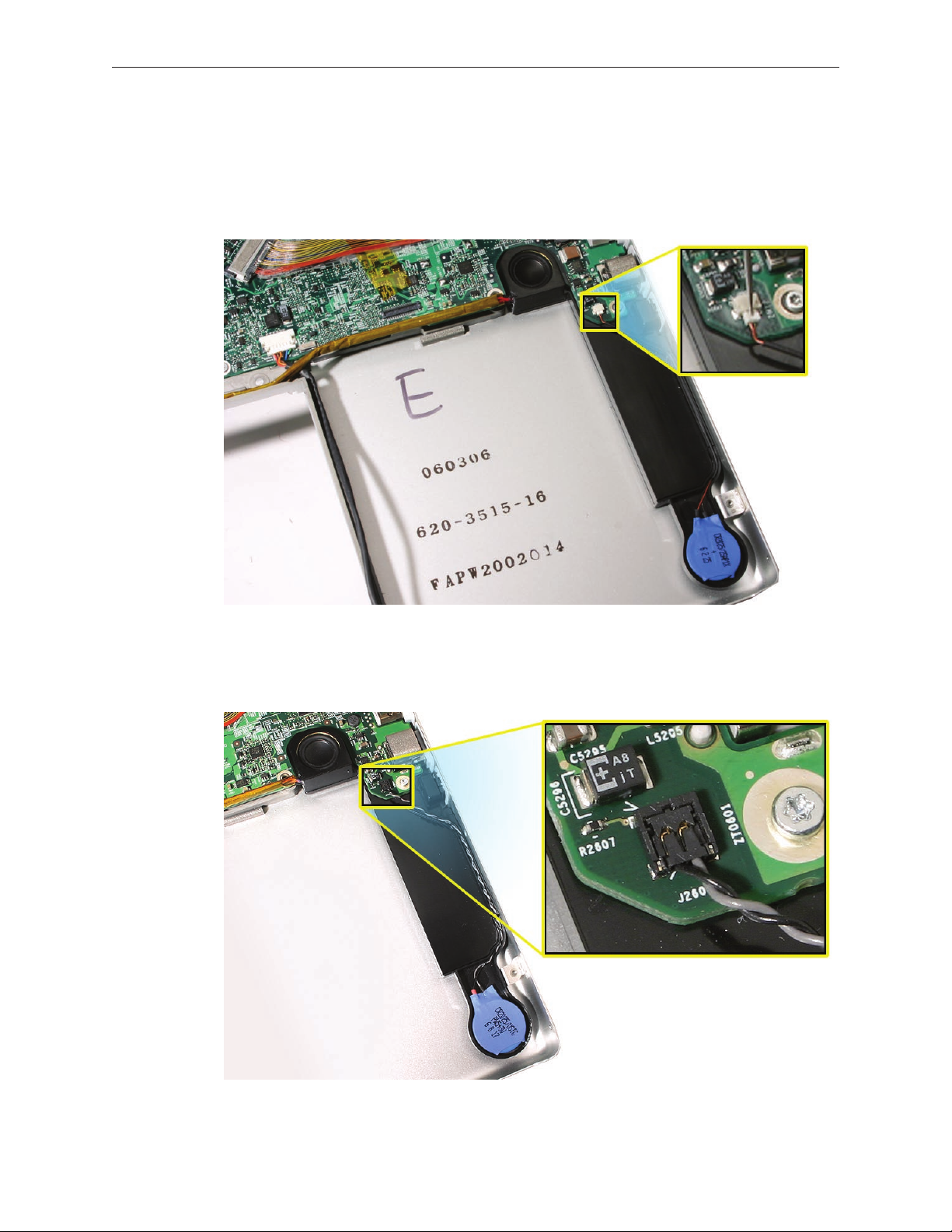
Procedure
(a) For the MacBook Pro (17-inch), use a needlepoint probe to disconnect the cable
1.
connector from the logic board, as shown below. Warning: When using a needlepoint probe,
great care must be used to avoid slipping o the connector and damaging components.
(b) For the MacBook Pro (17-inch Core 2 Duo), hold the connecting wires as close to the JST
connector as possible and gently pull it straight up and out of its well..
MacBook Pro (17-inch & 17-inch Core 2 Duo) Take Apart — Backup Battery 86
Page 87

Pry up the backup battery from the well in the right speaker.
2.
To install a replacement backup battery, remove the adhesive protector and press the
3.
battery into place in the same well that it was removed from the right speaker.
Guide its cable into the channel along the right speaker.
4.
MacBook Pro (17-inch & 17-inch Core 2 Duo) Take Apart — Backup Battery 87
Page 88

Connect the cable to the logic board.
5.
Note 1: The MacBook Pro (17-inch) connector is keyed to install only one way.
Note 2: The MacBook Pro (17-inch Core 2 Duo) JST connector can be reconnected using
either your nger or a black stick.
Given a very keen eye, one way to distinguish right side up of a JST connector is by looking
for the word ‘push’ on the top side of each connector, as shown below.
MacBook Pro (17-inch & 17-inch Core 2 Duo) Take Apart — Backup Battery 88
Page 89

Ambient Light Sensors
Tools
This procedure requires the following tools:
Torx T6 screwdriver (magnetized)
•
Preliminary Steps
Before you begin, remove the following:
Battery
•
Top Case
•
Part Location
MacBook Pro (17-inch & 17-inch Core 2 Duo) Take Apart — Ambient Light Sensors 89
Page 90

Procedure
The right ambient light sensor is part of the logic board and is not separately replaceable, but
has a removable dust cover that attaches with a small screw to the right speaker.
The left ambient light sensor is part of the left I/O board and is not separately replaceable, and
has a dust cover glued onto the left speaker that is also not separately replaceable.
To remove the right sensor’s dust cover:
Remove the Torx T6 screw shown. 1.
MacBook Pro (17-inch & 17-inch Core 2 Duo) Take Apart — Ambient Light Sensors 90
Page 91

Speakers and Microphone
The right and left speakers are two separately replaceable parts.
The left speaker also contains a separately replaceable microphone.
Tools
This procedure requires the following tools:
Torx T6 screwdriver (magnetized)
•
Black stick (nylon probe 922-5065) or other non-conductive nylon or plastic at-blade tool
•
Kapton tape (922-1731) (0.5-inch x 12-yard roll)
•
Preliminary Steps
Before you begin, remove the following:
Battery
•
Top Case
•
AirPort Extreme Card (for left speaker)
•
Logic Board (for right speaker)
•
Part Location
MacBook Pro (17-inch & 17-inch Core 2 Duo) Take Apart — Speakers 91
Page 92

Procedure
To remove the microphone:
Note: The microphone does NOT have to be removed from the left speaker if not replacing the
microphone or speaker.
Use the at end of a black stick to pry the microphone boot out of its well in the left speaker.
1.
Disconnect its connector from the left I/O board.
2.
MacBook Pro (17-inch & 17-inch Core 2 Duo) Take Apart — Speakers 92
Page 93

To remove the left speaker:
Lift the antenna wires out of the channel along the right side of the speaker.
1.
Remove two screws.
2.
MacBook Pro (17-inch & 17-inch Core 2 Duo) Take Apart — Speakers 93
Page 94

Disconnect the speaker cable and the microphone cable, and lift out the speaker.
3.
Replacement Notes:
Verify that the antenna cables lay at within the channel along the edge of the speaker.
•
MacBook Pro (17-inch & 17-inch Core 2 Duo) Take Apart — Speakers 94
Page 95

If not, use Kapton tape to secure, as shown.
•
And verify that the cables for the antennas, and camera and inverter, route to the left of the
•
pin and screw hole at the top right corner of the speaker.
MacBook Pro (17-inch & 17-inch Core 2 Duo) Take Apart — Speakers 95
Page 96

To remove the right speaker:
Once the logic board is removed, lift out the right speaker, guide its cable out of the channel
1.
above the battery well, and disconnect its connector from the left I/O board.
MacBook Pro (17-inch & 17-inch Core 2 Duo) Take Apart — Speakers 96
Page 97

Left I/O Board
Tools
This procedure requires the following tools:
Torx T6 screwdriver (magnetized)
•
#0 Phillips screwdriver (magnetized)
•
Black stick (nylon probe 922-5065) or other non-conductive nylon or plastic at-blade tool
•
Preliminary Steps
Before you begin, remove the following:
Battery
•
Top Case
•
AirPort Extreme Card
•
Left Speaker
•
Part Location
MacBook Pro (17-inch & 17-inch Core 2 Duo) Take Apart — Left I/O Board 97
Page 98

Procedure
Disconnect the hard drive and ExpressCard ex cables, as shown below.
1.
(b) In the MacBook Pro (17-inch Core 2 Duo), the connectors will be the JST type.
MacBook Pro (17-inch & 17-inch Core 2 Duo) Take Apart — Left I/O Board 98
Page 99

Disconnect the left I/O cable and right speaker cable.
2.
Remove the four Torx T6 screws.
3.
MacBook Pro (17-inch & 17-inch Core 2 Duo) Take Apart — Left I/O Board 99
Page 100

Lift slightly and slide the left I/O board assembly away from the port openings to remove.
5.
The ExpressCard cage assembly is attached to the left I/O board. Peel back the Mylar and
6.
remove the four screws.
MacBook Pro (17-inch & 17-inch Core 2 Duo) Take Apart — Left I/O Board 100
