Page 1
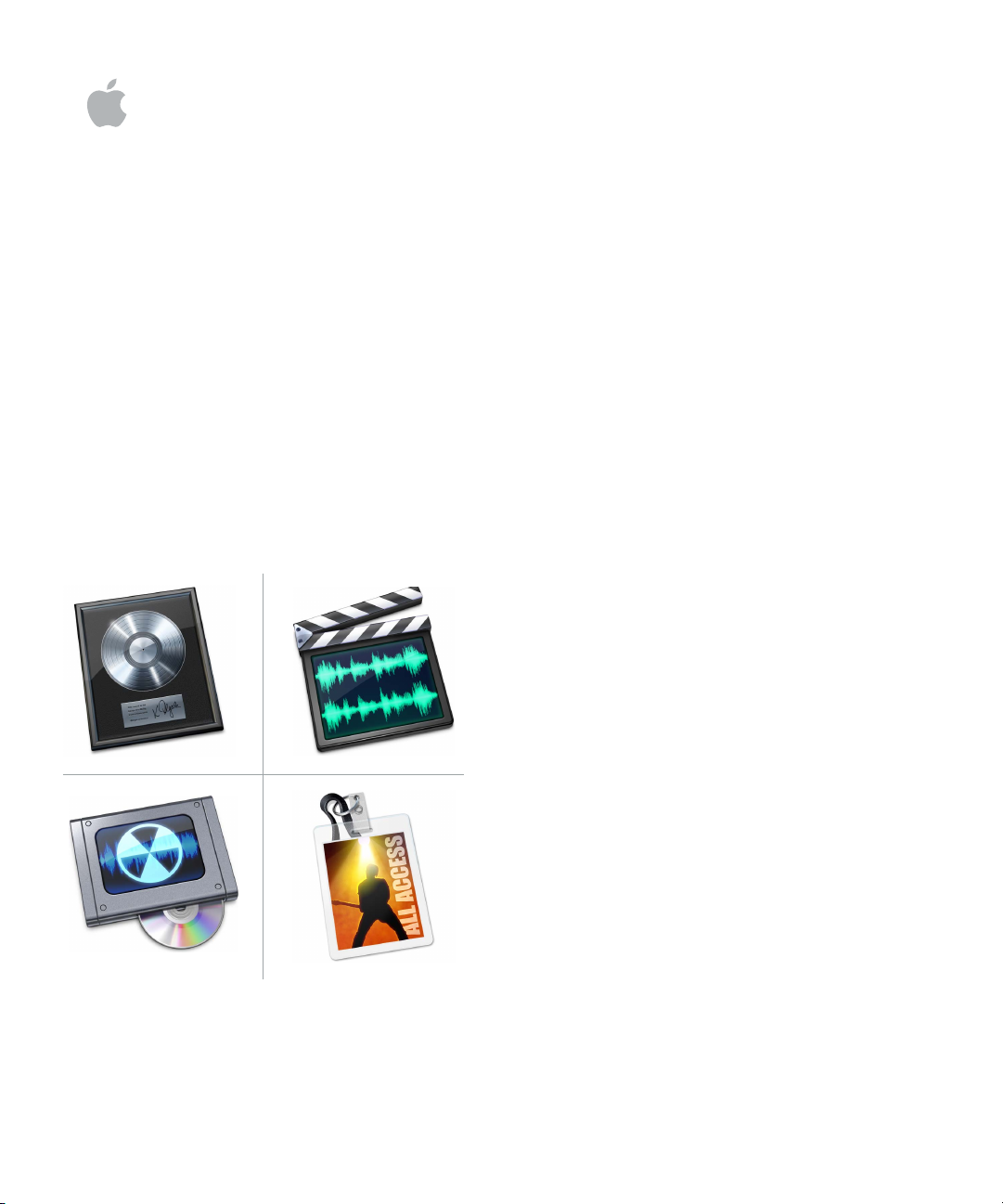
Logic Studio
Instruments
and Effects
Page 2
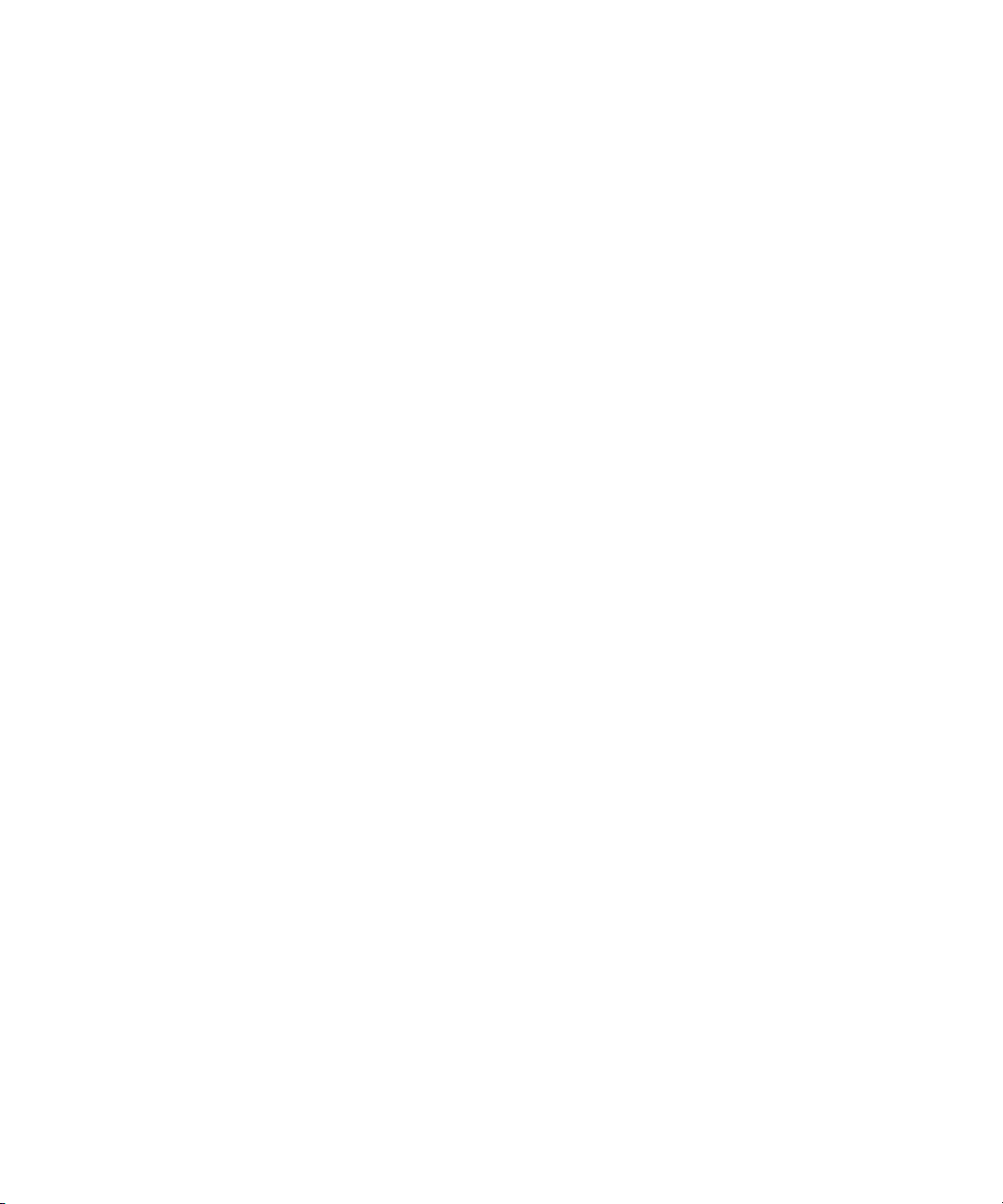
Apple Inc.
© 2007 Apple Inc. All rights reserved.
Under the copyright laws, this manual may not be
copied, in whole or in part, without the written consent
of Apple. Your rights to the software are governed by
the accompanying software licence agreement.
The Apple logo is a trademark of Apple Inc., registered
in the U.S. and other countries. Use of the “keyboard”
Apple logo (Option-Shift-K) for commercial purposes
without the prior written consent of Apple may
constitute trademark infringement and unfair
competition in violation of federal and state laws.
Every effort has been made to ensure that the
information in this manual is accurate. Apple Inc. is not
responsible for printing or clerical errors.
Note: Because Apple frequently releases new versions
and updates to its system software, applications, and
Internet sites, images shown in this book may be slightly
different from what you see on your screen.
Apple Inc.
1 Infinite Loop
Cupertino, CA 95014-2084
408-996-1010
www.apple.com
Apple, the Apple logo, Bonjour, Final Cut, Final Cut Pro,
FireWire, iMovie, iPod, Jam Pack, Logic, Mac, Mac OS,
Macintosh, PowerBook, QuickTime, Soundtrack, and
Ultrabeat are trademarks of Apple Inc., registered in the
U.S. and other countries.
Finder, GarageBand, MainStage, and Safari are
trademarks of Apple Inc.
Intel, Intel Core, and Xeon are trademarks of Intel Corp.
in the U.S. and other countries.
Other company and product names mentioned herein
are trademarks of their respective companies. Mention
of third-party products is for informational purposes
only and constitutes neither an endorsement nor a
recommendation. Apple assumes no responsibility with
regard to the performance or use of these products.
Page 3
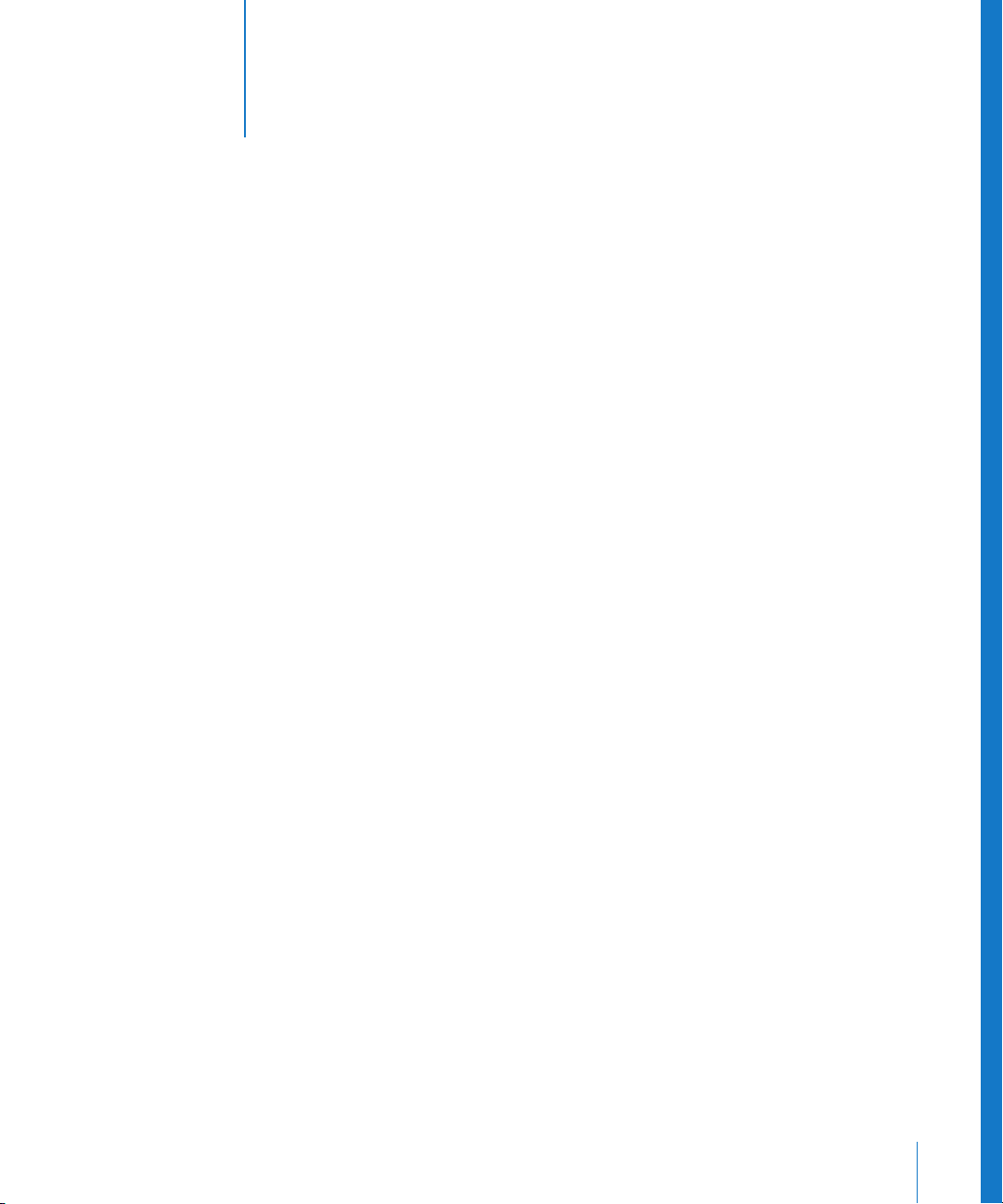
14
15
17
21
46
46
47
48
53
54
55
56
57
62
65
67
68
70
1
Contents
Preface 11 Introduction to the Logic Studio Plug-ins
11 Logic Pro Effects and Instruments
Soundtrack Pro Effects
WaveBurner Effects
MainStage Instruments and Effects
Chapter 1 19 Amp Modeling
19 Bass Amp
Guitar Amp Pro
Chapter 2 27 Delay
28 Delay Designer
Echo
Sample Delay
Stereo Delay
Tape Delay
Chapter 3 51 Distortion
52 Bitcrusher
Clip Distortion
Distortion
Distortion II
Overdrive
Phase Distortion
Chapter 4 59 Dynamics
61 Adaptive Limiter
Compressor
DeEsser
Ducker
Enveloper
Expander
71
Limiter
72
Multipressor
3
Page 4
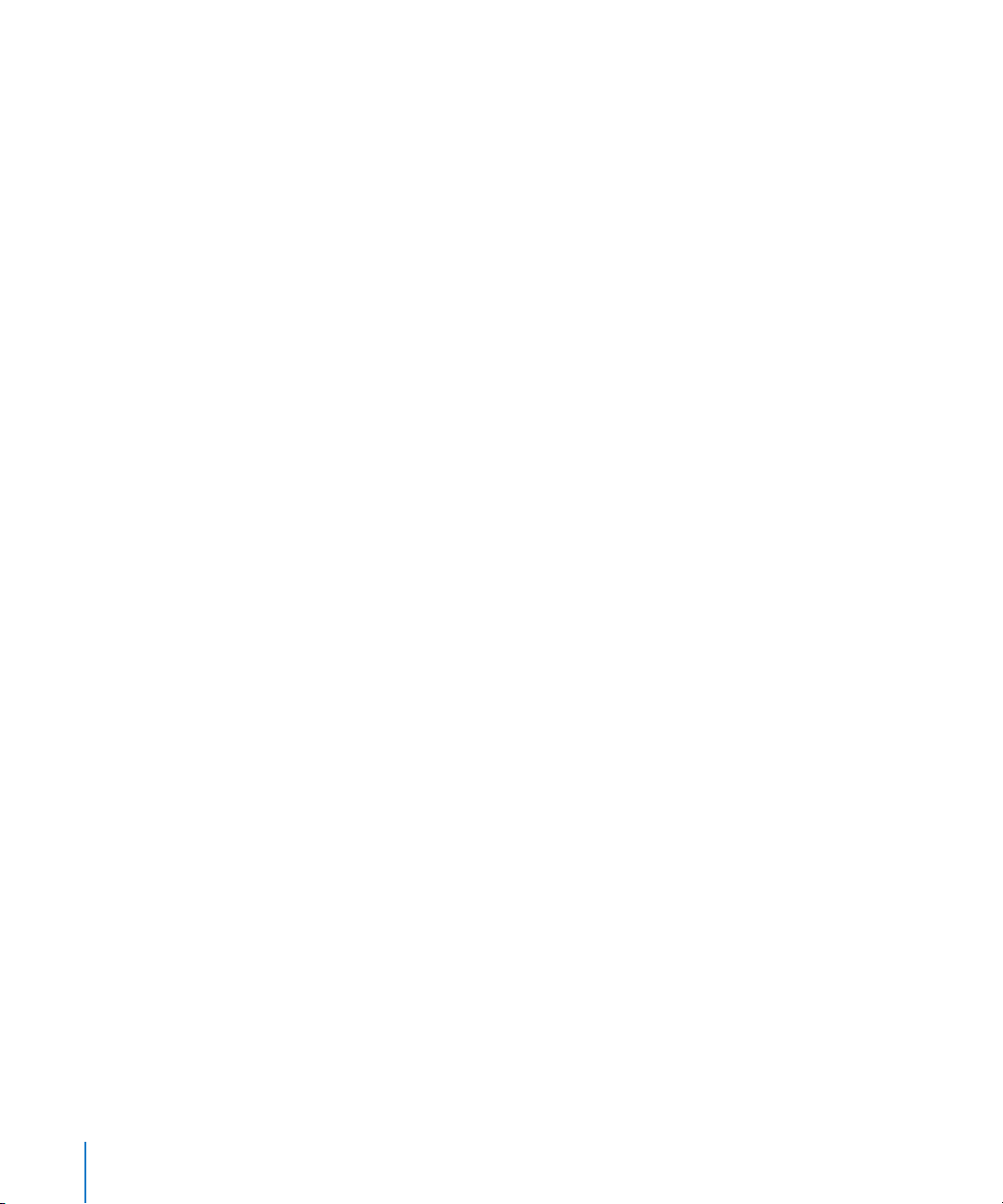
Noise Gate
Silver Compressor
Silver Gate
Surround Compressor
Chapter 5 83 EQ
84 Channel EQ
DJ EQ
Fat EQ
Linear Phase EQ
Match EQ
Single Band EQs
Silver EQ
Frequency Ranges Used With EQ
Chapter 6 99 Filter
10 0 AutoFilter
10 3 EVOC 20 Filterbank
10 7 EVOC 20 TrackOscillator
11 6 Fuzz-Wah
11 8 Spectral Gate
12 0 Soundtrack Pro Autofilter
4
76
78
79
79
88
88
90
91
96
97
98
Chapter 7 121 Imaging
121 Binaural Post-Processing Plug-in
12 3 Direction Mixer
12 5 Stereo Spread
Chapter 8 127 Metering
12 8 BPM Counter
12 8 Correlation Meter
12 9
Level Meter
12 9
MultiMeter
13 3
Surround MultiMeter
13 4
Tuner
Chapter 9 135 Modulation
13 6
Chorus
13 6
Ensemble
13 7
Flanger
13 8
Microphaser
13 8
Modulation Delay
14 0
Phaser
14 2
Ringshifter
Contents
Page 5
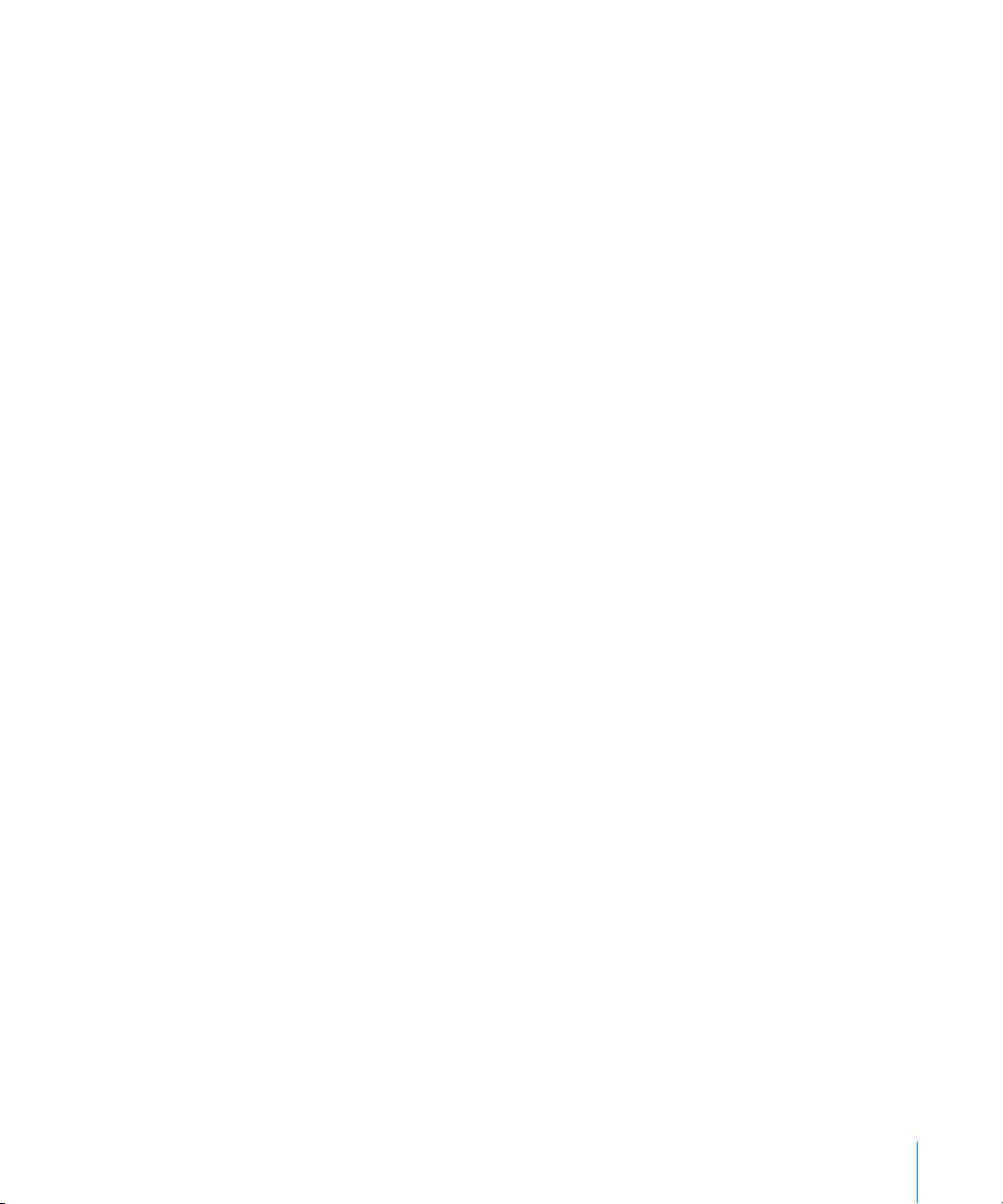
14 7 Rotor Cabinet
14 8 Scanner Vibrato
14 9 Spreader
15 0 Tremolo
Chapter 10 151 Pitch
151 Pitch Correction
15 5 Pitch Shifter II
15 6 Vocal Transformer
Chapter 11 159 Reverb
160 AVerb
161 EnVerb
162 GoldVerb
164 PlatinumVerb
167 SilverVerb
168 Soundtrack Pro Reverb
Chapter 12 169 Convolution Reverb: Space Designer
171 Impulse Response Parameters
174 Global Parameters
17 8 Output Parameters
18 0 Envelope and EQ Display
183 Volume Envelope Parameters
18 4 Filter Parameters
18 6 Synthesizer Impulse Response Parameters
18 8 EQ Parameters
18 9 Automating Space Designer
Chapter 13 191 Specialized
19 2 Denoiser
19 3
Enhance Timing
19 4
Exciter
19 5
Grooveshifter
19 6
Speech Enhancer
19 7
SubBass
Chapter 14 199 Utility
19 9
Down Mixer
200
Gain
201
I/O
202
Multichannel Gain
202
Test Oscillator
Contents
5
Page 6
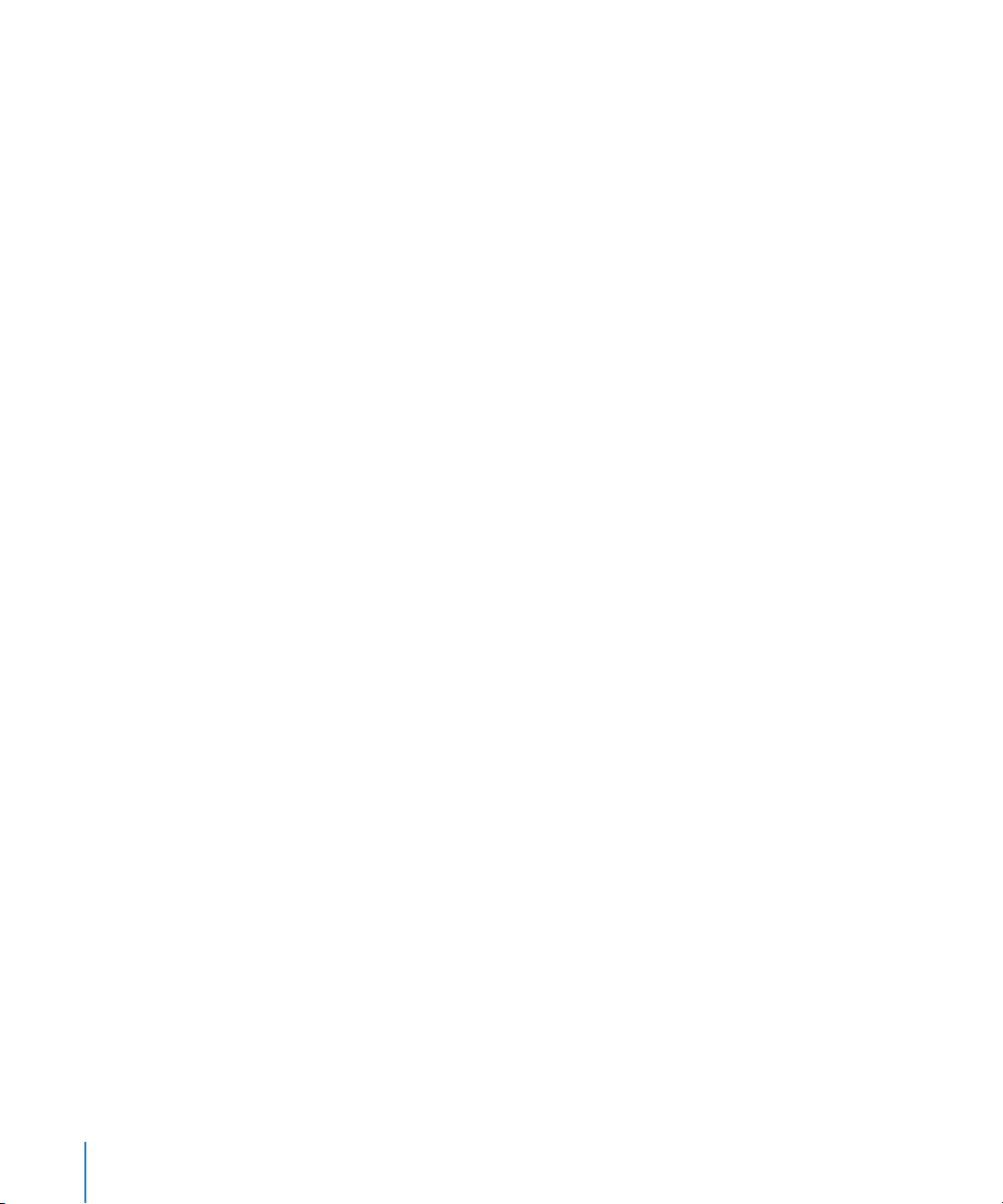
Chapter 15 205 EVOC 20 PolySynth
206 Vocoder Basics
206 What Is a Vocoder?
206 How Does a Vocoder Work?
207 How Does a Filter Bank Work?
208 Using the EVOC 20 PolySynth
209 EVOC 20 PolySynth Parameters
210 Synthesis Parameters
215 Sidechain Analysis Parameters
217 Formant Filter Parameters
219 Modulation Parameters
221 Unvoiced/Voiced (U/V) Detection
223 Output Parameters
224 Block Diagram
224 Tips for Better Speech Intelligibility
225 Editing the Analysis and Synthesis Signals
225 Avoiding Sonic Artifacts
226 Achieving the Best Analysis and Synthesis Signals
227 Vocoder History
6
Chapter 16 229 EFM1
230 Global Parameters
231 Modulator and Carrier
232 FM Parameters
233 The Output Section
234 MIDI Controller Assignments
Chapter 17 235 ES E
Chapter 18 237 ES M
Chapter 19 239 ES P
Chapter 20 241 ES1
241 The ES1 Parameters
248 MIDI Controller List
Chapter 21 249 ES2
250 The ES2 Parameters
251 Global Parameters
254 Oscillator Parameters
262 Filters
270 Dynamic Stage (Amplifier)
271 The Router
Contents
Page 7
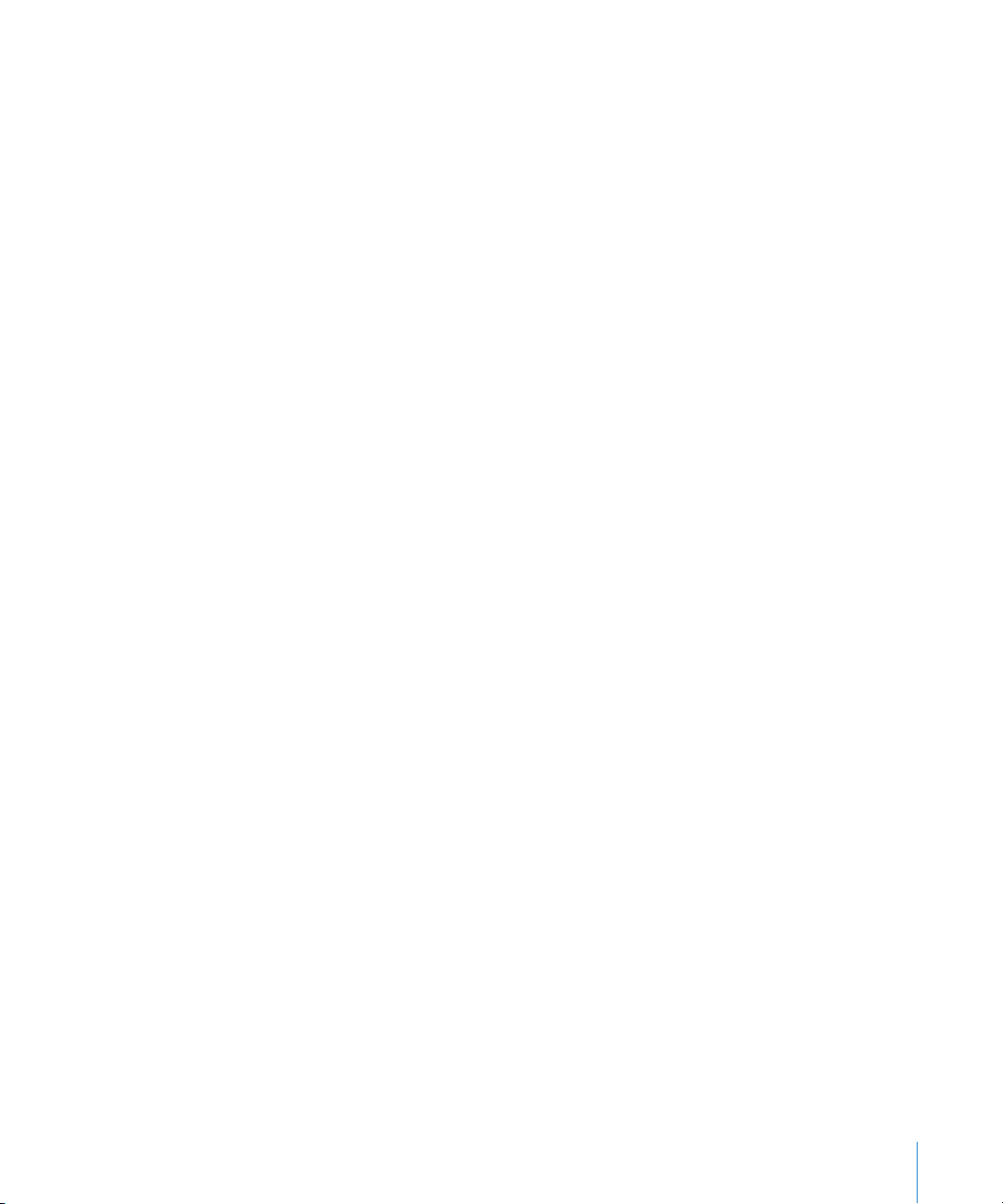
285 The LFOs
287 The Envelopes (ENV 1 to ENV 3)
291 The Square
293 The Vector Envelope
300 Effect Processor
301 Using Controls and Assigning Controllers
302 Random Sound Variations
305 Tutorials
305 Sound Workshop
315 Templates for the ES2
Chapter 22 323 EVB3
324 MIDI Setup
324 Playing Both Manuals and the Pedals Live
326 Keyboard Split
326 Transposition (Octave Range)
327 MIDI Mode
328 The EVB3 Parameters
329 Drawbars
329 Volume
330 Tune
331 Scanner Vibrato
332 Percussion
333 Preset Keys and Morphing
335 Organ Parameters
336 Condition Parameters
337 Click Parameters
338 Pitch Parameters
340 Sustain
340 Effects
347 Extended Parameters
348 MIDI Controller Assignments
349 MIDI Mode: RK
351 MIDI Mode: HS
352 MIDI Mode: NI
353 MIDI Mode: NE
355 Additive Synthesis With Drawbars
356 Residual Effect
357 A Short Hammond Organ Story
358 Tonewheel Sound Generation
358 The Leslie
Contents 7
Page 8
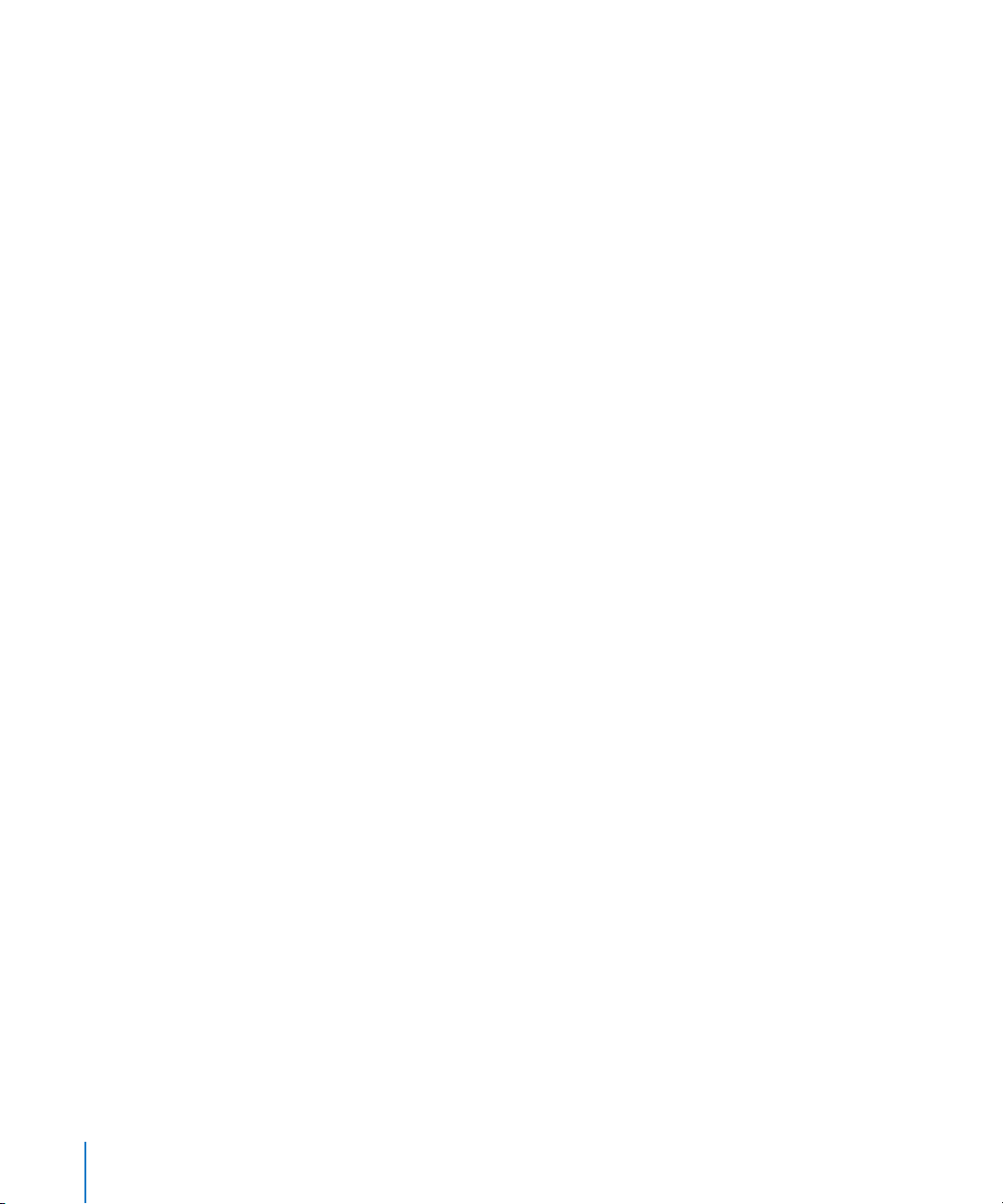
Chapter 23 359 EVD6
359 About the EVD6
360 The EVD6 Parameters
376 Controlling the EVD6 via MIDI
377 A Brief History of the Clavinet
Chapter 24 379 EVP88
379 About the EVP88
380 The EVP88 Parameters
387 Emulated Electric Piano Models
390 EVP88 and MIDI
Chapter 25 391 EXS24 mkII
392 Learning About Sampler Instruments
394 Loading Sampler Instruments
396 Working With Sampler Instrument Settings
397 Managing Sampler Instruments
398 Searching for Sampler Instruments
399 Importing Sampler Instruments
408 Parameters Window
425 The Instrument Editor
446 Setting Sampler Preferences
449 Configuring Virtual Memory
450 Using the VSL Performance Tool
Chapter 26 451 External Instrument
451 External Instrument Parameters
452 Using the External Instrument
Chapter 27 453 Klopfgeist
Chapter 28 455 Sculpture
456 The Synthesis Core of Sculpture
457 The String as a Synthesis Element
458 Sculpture’s Parameters
460 Global Parameters
462 String and Object Parameters
472 Processing Parameters
478 Post Processing
485 Modulation Generators
493 The Control Envelopes
500 Morphing
509 MIDI Controller Assignments
8 Contents
Page 9
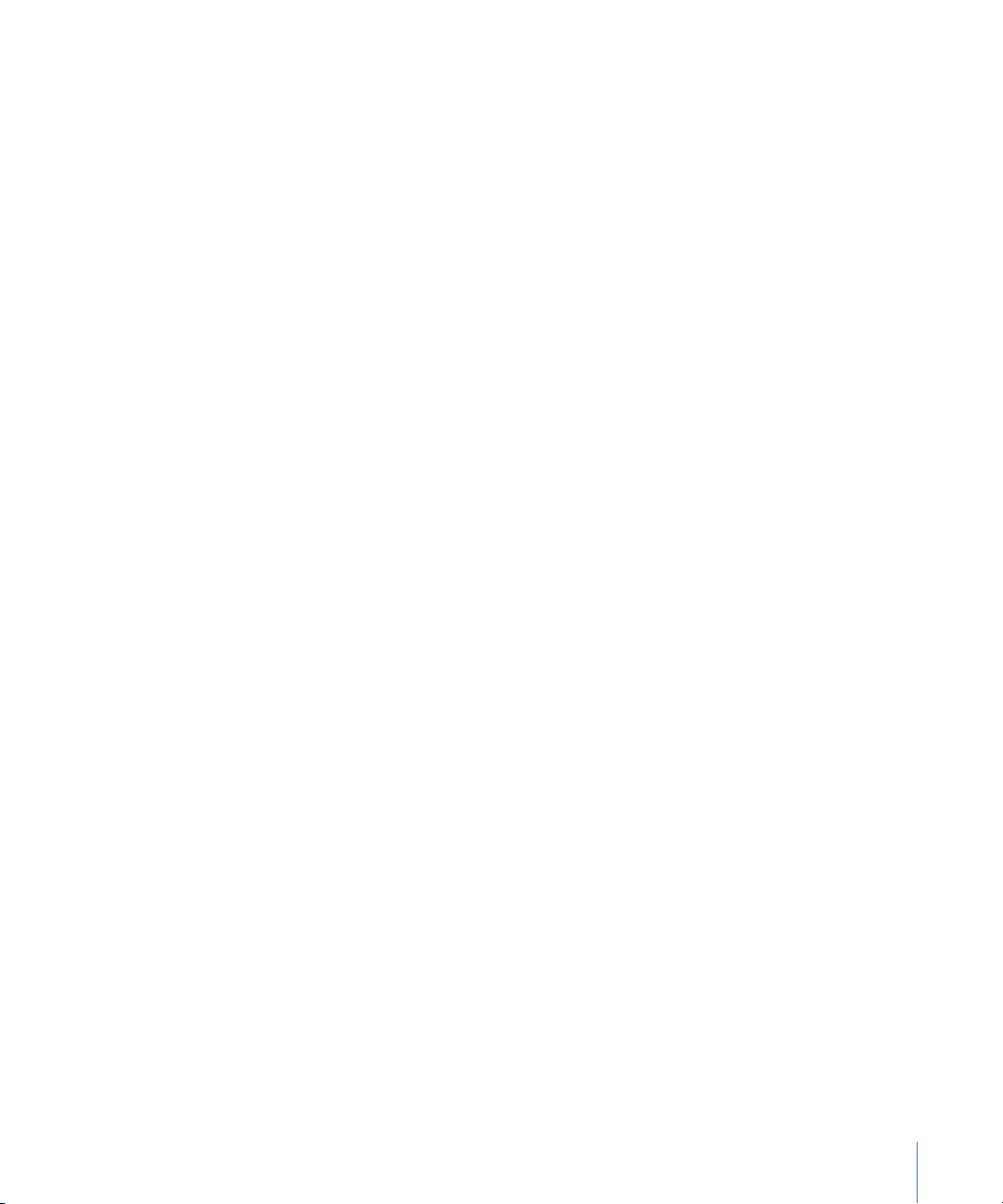
511 Programming: Quick Start Guide
511 Approaches to Programming
511 Basics
512 The Core Engine
516 Creating Basic Sounds
526 Modulations
527 Programming: In Depth
527 Programming Electric Basses With Sculpture
545 Synthesized Sounds
Chapter 29 553 Ultrabeat
554 The Structure of Ultrabeat
555 Overview of Ultrabeat
556 Loading and Saving Sounds
557 The Assignment Section
563 The Synthesizer Section
581 Modulation
590 The Step Sequencer
603 Creating Drum Sounds in Ultrabeat
Chapter 30 615 GarageBand Instruments
616 GarageBand Instrument Parameters
Appendix 621 Synthesizer Basics
621 Analog and Subtractive
622 What Is Synthesis?
623 Subtractive Synthesis
Glossary 629
Index 651
Contents 9
Page 10
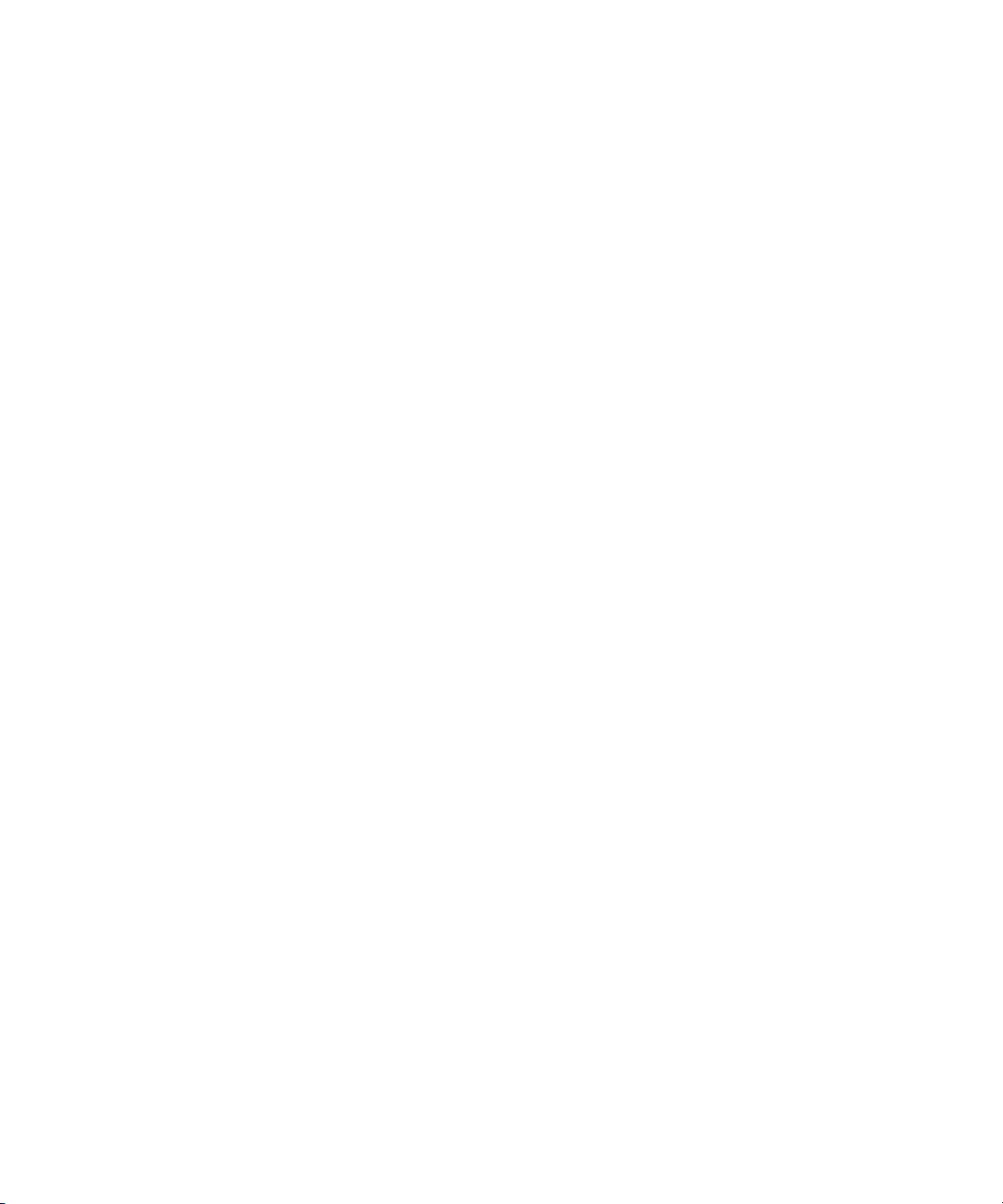
Page 11
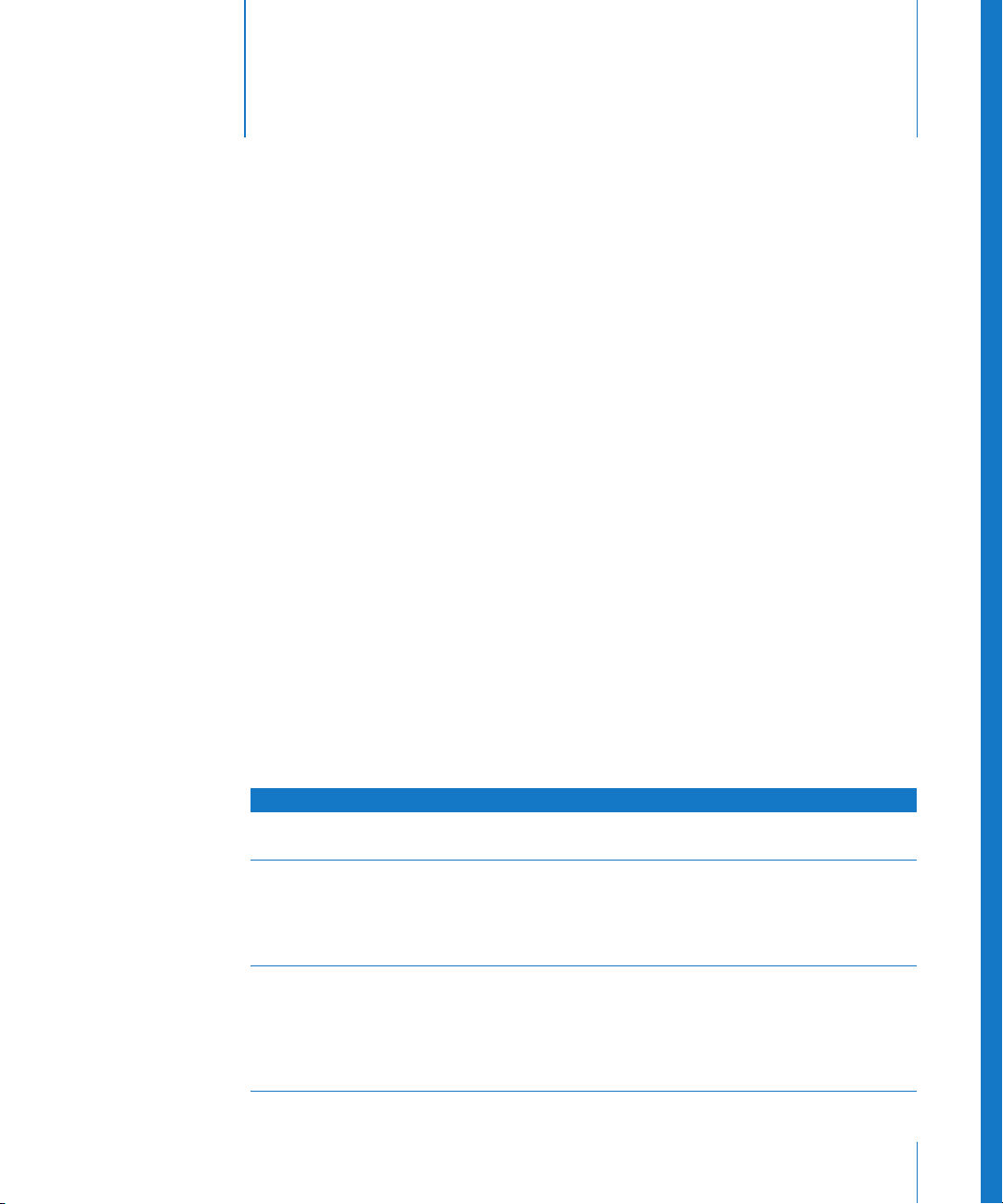
Introduction to the
Logic Studio Plug-ins
The Logic Studio music and audio production suite features a
comprehensive collection of powerful plug-ins.
These include innovative synthesizers, high quality effect plug-ins, a powerful sampler,
and authentic recreations of vintage instruments.
This manual will introduce you to the individual effects and instruments—and their
parameters. All plug-in parameters are discussed in detail. The instrument chapters
include a number of tutorials that will help you to make the most of your new
instruments. Using plug-ins is much easier if you are familiar with the basic functions of
the individual applications included in Logic Studio. Information about these can be
found in the respective user manuals.
This manual covers all plug-ins available in the Logic Studio applications. Not all of
them are available in all individual applications, however. Please refer to the following
tables to see which plug-ins are available in each application.
Preface
Logic Pro Effects and Instruments
The following tables outline the effects and instruments included with Logic Pro.
Effect category Included effects
Amp Modeling  Bass Amp (p. 19)
 Guitar Amp Pro (p. 21)
Delay  Delay Designer (p. 28)
 Echo (p. 46)
 Sample Delay (p. 46)
 Stereo Delay (p. 47)
 Tape Delay (p. 48)
Distortion  Bitcrusher (p. 52)
 Clip Distortion (p. 53)
 Distortion (p. 54)
 Distortion II (p. 55)
 Overdrive (p. 56)
 Phase Distortion (p. 57)
11
Page 12
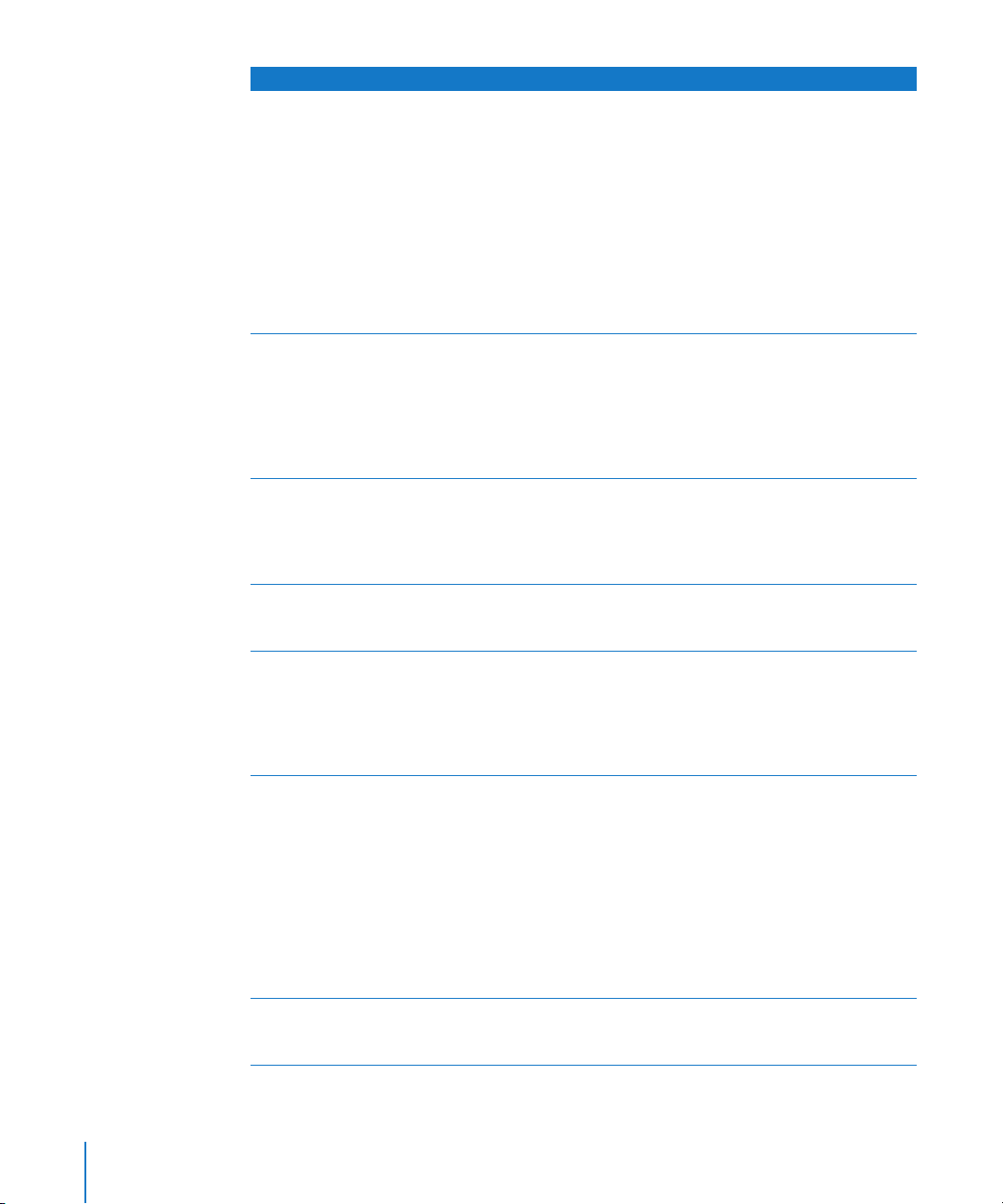
Effect category Included effects
Dynamic  Adaptive Limiter (p. 61)
 Compressor (p. 62)
 DeEsser (p. 65)
 Ducker (p. 67)
 Enveloper (p. 68)
 Expander (p. 70)
 Limiter (p. 71)
 Multipressor (p. 72)
 Noise Gate (p. 76)
 Silver Compressor (p. 78)
 Silver Gate (p. 79)
 Surround Compressor (p. 79)
EQ Â Channel EQ (p. 84)
 DJ EQ (p. 88)
 Fat EQ (p. 88)
 Linear Phase EQ (p. 90)
 Match EQ (p. 91)
 Single Band EQs (p. 96)
 Silver EQ (p. 97)
Filter  AutoFilter (p. 100)
 EVOC 20 Filterbank (p. 103)
 EVOC 20 TrackOscillator (p. 107)
 Fuzz-Wah (p. 116)
 Spectral Gate (p. 118)
Imaging  Binaural Post-Processing Plug-in (p. 121)
 Direction Mixer (p. 123)
 Stereo Spread (p. 125)
Metering  BPM Counter (p. 128)
 Correlation Meter (p. 128)
 Level Meter (p. 129)
 MultiMeter (p. 129)
 Surround MultiMeter (p. 133)
 Tuner (p. 134)
Modulation  Chorus (p. 136)
 Ensemble (p. 136)
 Flanger (p. 137)
 Microphaser (p. 138)
 Modulation Delay (p. 138)
 Phaser (p. 140)
 Ringshifter (p. 142)
 Rotor Cabinet (p. 147)
 Scanner Vibrato (p. 148)
 Spreader (p. 149)
 Tremolo (p. 150)
Pitch  Pitch Correction ( p . 151 )
 Pitch Shifter II (p. 155)
 Vocal Transformer (p. 156)
12 Preface Introduction to the Logic Studio Plug-ins
Page 13
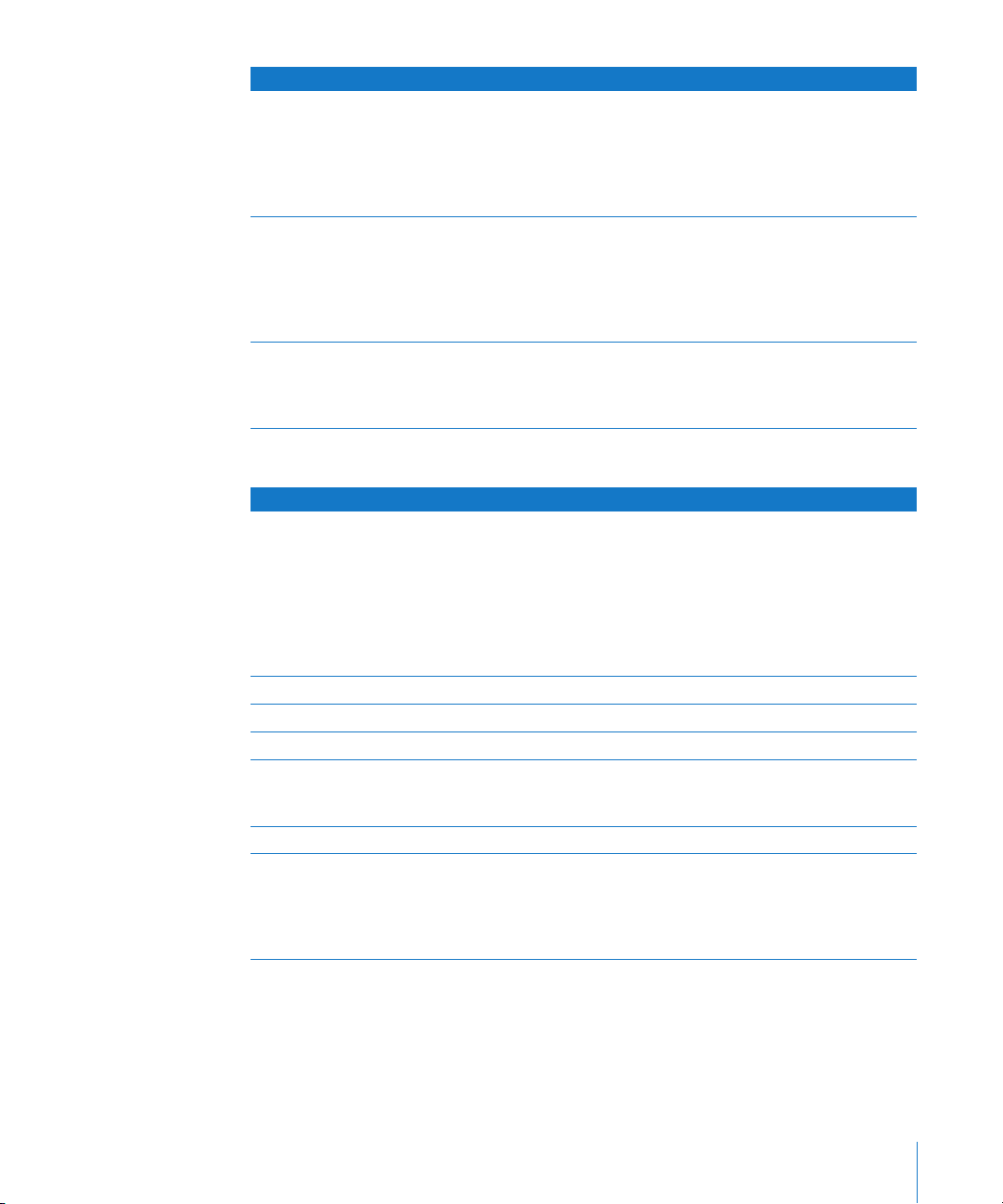
Effect category Included effects
Reverb  AVerb (p. 160)
 EnVerb (p. 161)
 GoldVerb (p. 162)
 PlatinumVerb (p. 164)
 SilverVerb (p. 167)
 Convolution Reverb: Space Designer (p. 169)
Specialized  Denoiser (p. 192)
 Enhance Timing (p. 193)
 Exciter (p. 194)
 Grooveshifter (p. 195)
 Speech Enhancer (p. 196)
 SubBass (p. 197)
Utility  Down Mixer (p. 199)
 Gain (p. 200)
 I/O (p. 201)
 Test Oscillator (p. 202)
The following table outlines the instruments included with Logic Pro.
Instrument category Included instruments
Synthesizer  EFM1 (p. 229)
 ES E (p. 235)
 ES M (p. 237)
 ES P (p. 239)
 ES1 (p. 241)
 ES2 (p. 249)
 Klopfgeist (p. 453)
 Sculpture (p. 455)
Drum synthesizer Ultrabeat (p. 553)
Software sampler EXS24 mkII (p. 391)
Vocoder synthesizer EVOC 20 PolySynth (p. 205)
Vintage instruments  EVB3 (p. 323)
 EVD6 (p. 359)
 EVP88 (p. 379)
Utility External Instrument (p. 451)
GarageBand instruments Analog Basic, Analog Mono, Analog Pad, Analog Swirl, Analog Sync,
Bass, Digital Basic, Digital Mono, Digital Stepper, Drum Kits, Electric
Clavinet, Electric Piano, Guitar, Horns, Hybrid Basic, Hybrid Morph,
Piano, Sound Effects, Strings, Tonewheel Organ, Tuned Percussion,
Voice, Woodwind (see “GarageBand Instruments” on page 615)
Preface Introduction to the Logic Studio Plug-ins 13
Page 14
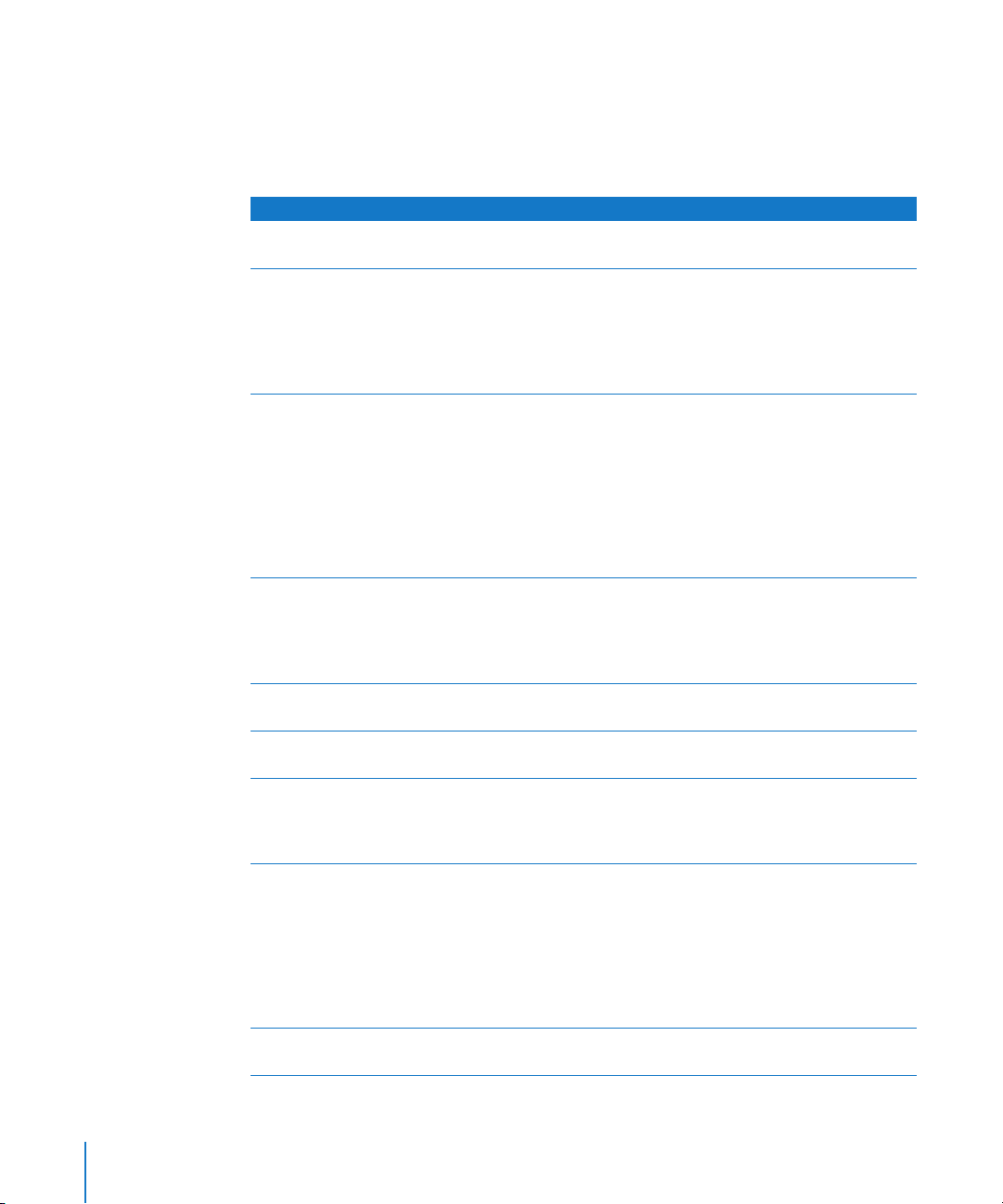
Soundtrack Pro Effects
The following table outlines the effects included with Soundtrack Pro.
Note: Effects included in Soundtrack Pro do not feature the extended parameters that
are covered in this document.
Effect category Included effects
Delay  Stereo Delay (p. 47)
 Tape Delay (p. 48)
Distortion  Bitcrusher (p. 52)
 Clip Distortion (p. 53)
 Distortion (p. 54)
 Distortion II (p. 55)
 Overdrive (p. 56)
 Phase Distortion (p. 57)
Dynamic  Adaptive Limiter (p. 61)
 Compressor (p. 62)
 DeEsser (p. 65)
 Enveloper (p. 68)
 Expander (p. 70)
 Limiter (p. 71)
 Multipressor (p. 72)
 Noise Gate (p. 76)
 Surround Compressor (p. 79)
EQ Â Channel EQ (p. 84)
 Fat EQ (p. 88)
 Linear Phase EQ (p. 90)
 Match EQ (p. 91)
 Single Band EQs (p. 96)
Filter  AutoFilter (p. 100)
 Spectral Gate (p. 118)
Imaging  Direction Mixer (p. 123)
 Stereo Spread (p. 125)
Metering  Correlation Meter (p. 128)
 MultiMeter (p. 129)
 Surround MultiMeter (p. 133)
 Tuner (p. 134)
Modulation  Chorus
Pitch  Pitch Shifter II (p. 155)
(p. 136)
 Ensemble (p. 136)
 Flanger (p. 137)
 Modulation Delay (p. 138)
 Phaser (p. 140)
 Ringshifter (p. 142)
 Scanner Vibrato (p. 148)
 Tremolo (p. 150)
 Vocal Transformer (p. 156)
14 Preface Introduction to the Logic Studio Plug-ins
Page 15

Effect category Included effects
Reverb  PlatinumVerb (p. 164)
 Soundtrack Pro Reverb (p. 168)
 Convolution Reverb: Space Designer (p. 169)
Specialized  Denoiser (p. 192)
 Exciter (p. 194)
 SubBass (p. 197)
Utility  Gain (p. 200)
 Multichannel Gain (p. 202)
 Test Oscillator (p. 202)
WaveBurner Effects
The following table outlines the effects included with WaveBurner.
Note: WaveBurner does not provide a project tempo, and therefore, does not support
tempo-based effect parameters (such as sync).
Effect category Included effects
Amp Modeling  Bass Amp (p. 19)
 Guitar Amp Pro (p. 21)
Delay  Delay Designer (p. 28)
 Sample Delay (p. 46)
 Stereo Delay (p. 47)
 Tape Delay (p. 48)
Distortion  Bitcrusher (p. 52)
 Clip Distortion (p. 53)
 Distortion (p. 54)
 Distortion II (p. 55)
 Overdrive (p. 56)
 Phase Distortion (p. 57)
Dynamic  Adaptive Limiter (p. 61)
 Compressor (p. 62)
 DeEsser (p. 65)
 Enveloper (p. 68)
 Expander (p. 70)
 Limiter (p. 71)
 Multipressor (p. 72)
 Noise Gate (p. 76)
 Silver Compressor (p. 78)
 Silver Gate (p. 79)
EQ Â Channel EQ (p. 84)
 DJ EQ (p. 88)
 Fat EQ (p. 88)
 Linear Phase EQ (p. 90)
 Match EQ (p. 91)
 Single Band EQs (p. 96)
 Silver EQ (p. 97)
Preface Introduction to the Logic Studio Plug-ins 15
Page 16
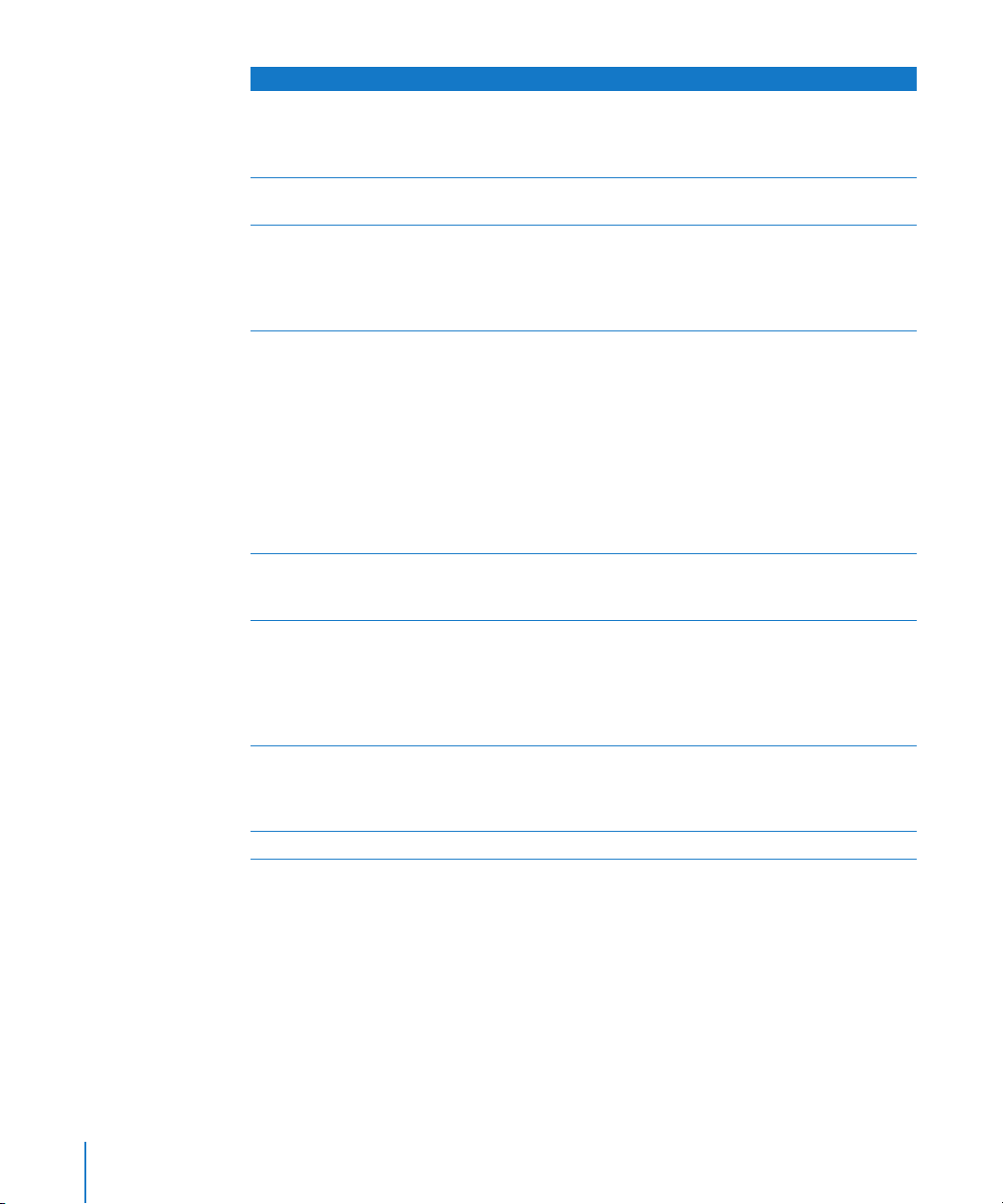
Effect category Included effects
Filter  AutoFilter (p. 100)
 EVOC 20 Filterbank (p. 103)
 Fuzz-Wah (p. 116)
 Spectral Gate (p. 118)
Imaging  Direction Mixer (p. 123)
 Stereo Spread (p. 125)
Metering  BPM Counter (p. 128)
 Correlation Meter (p. 128)
 Level Meter (p. 129)
 MultiMeter (p. 129)
 Tuner (p. 134)
Modulation  Chorus (p. 136)
 Ensemble (p. 136)
 Flanger (p. 137)
 Microphaser (p. 138)
 Modulation Delay (p. 138)
 Phaser (p. 140)
 Ringshifter (p. 142)
 Rotor Cabinet (p. 147)
 Scanner Vibrato (p. 148)
 Spreader (p. 149)
 Tremolo (p. 150)
Pitch  Pitch Correction ( p . 151 )
 Pitch Shifter II (p. 155)
 Vocal Transformer (p. 156)
Reverb  AVerb (p. 160)
 EnVerb (p. 161)
 GoldVerb (p. 162)
 PlatinumVerb (p. 164)
 SilverVerb (p. 167)
 Convolution Reverb: Space Designer (p. 169)
Specialized Â
Utility Gain (p. 200)
Denoiser (p. 192)
 Exciter (p. 194)
 Speech Enhancer (p. 196)
 SubBass (p. 197)
16 Preface Introduction to the Logic Studio Plug-ins
Page 17
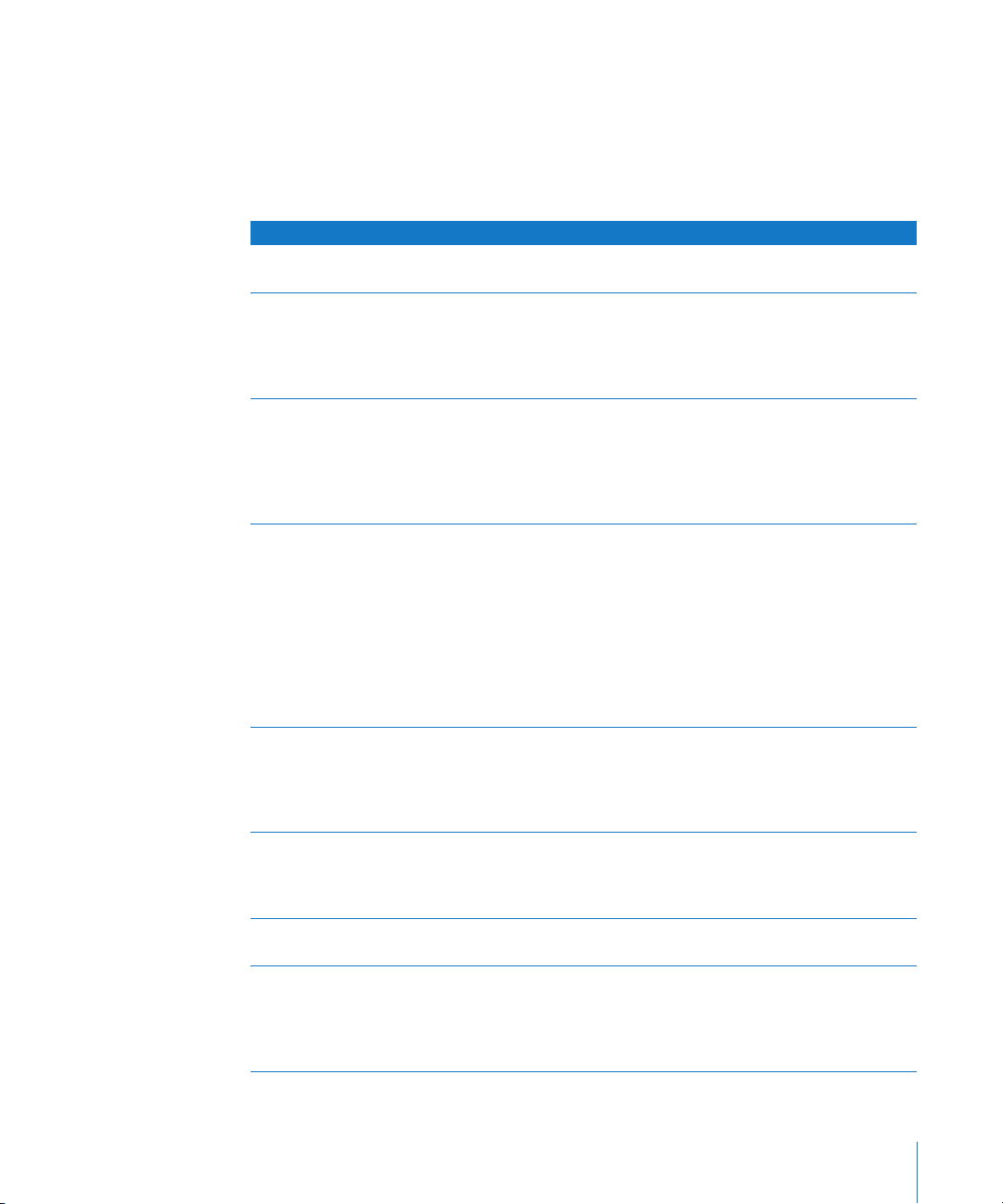
MainStage Instruments and Effects
The following tables outline the effects and instruments included with MainStage.
Note: MainStage is a live application, and therefore, does not include effect plug-ins
that introduce a noticeable amount of latency. A further exclusion is the EXS24 mkII
Instrument Editor.
Effect category Included effects
Amp Modeling  Bass Amp (p. 19)
 Guitar Amp Pro (p. 21)
Delay  Delay Designer (p. 28)
 Echo (p. 46)
 Sample Delay (p. 46)
 Stereo Delay (p. 47)
 Tape Delay (p. 48)
Distortion  Bitcrusher (p. 52)
 Clip Distortion (p. 53)
 Distortion (p. 54)
 Distortion II (p. 55)
 Overdrive (p. 56)
 Phase Distortion (p. 57)
Dynamic  Compressor (p. 62)
 DeEsser (p. 65)
 Ducker (p. 67)
 Enveloper (p. 68)
 Expander (p. 70)
 Limiter (p. 71)
 Multipressor (p. 72)
 Noise Gate (p. 76)
 Silver Compressor (p. 78)
 Silver Gate (p. 79)
EQ Â Channel EQ (p. 84)
 DJ EQ (p. 88)
 Fat EQ (p. 88)
 Single Band EQs (p. 96)
 Silver EQ (p. 97)
Filter  AutoFilter (p. 100)
 EVOC 20 Filterbank (p. 103)
 EVOC 20 TrackOscillator (p. 107)
Fuzz-Wah (p. 116)
Â
Imaging  Direction Mixer (p. 123)
 Stereo Spread (p. 125)
Metering  BPM Counter (p. 128)
 Correlation Meter (p. 128)
 Level Meter (p. 129)
 MultiMeter (p. 129)
 Tuner (p. 134)
Preface Introduction to the Logic Studio Plug-ins 17
Page 18
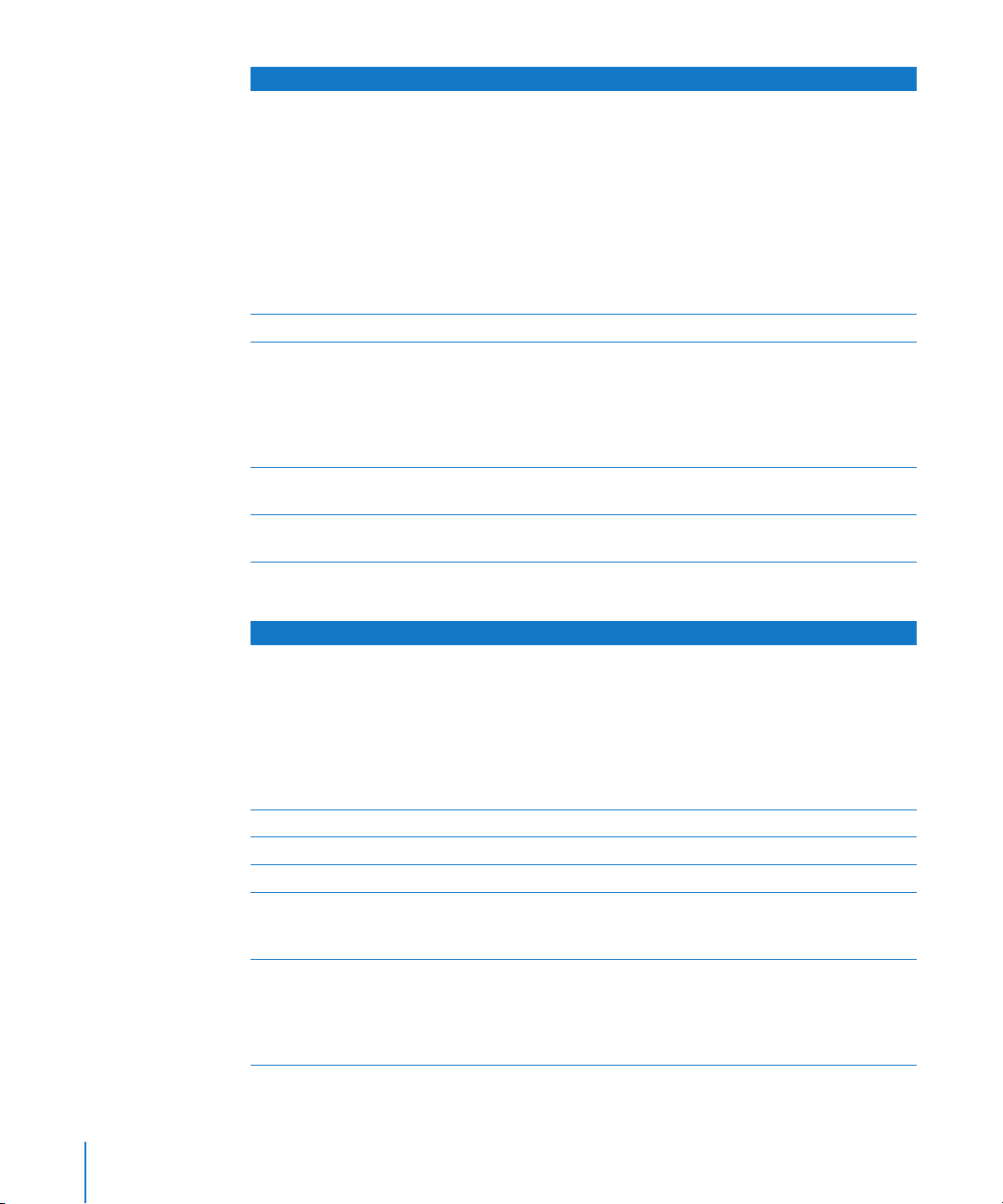
Effect category Included effects
Modulation  Chorus (p. 136)
 Ensemble (p. 136)
 Flanger (p. 137)
 Microphaser (p. 138)
 Modulation Delay (p. 138)
 Phaser (p. 140)
 Ringshifter (p. 142)
 Rotor Cabinet (p. 147)
 Scanner Vibrato (p. 148)
 Spreader (p. 149)
 Tremolo (p. 150)
Pitch Pitch Shifter II (p. 155)
Reverb  AVerb (p. 160)
 EnVerb (p. 161)
 GoldVerb (p. 162)
 PlatinumVerb (p. 164)
 SilverVerb (p. 167)
 Convolution Reverb: Space Designer (p. 169)
Specialized  Exciter (p. 194)
 SubBass (p. 197)
Utility  Gain (p. 200)
 Test Oscillator (p. 202)
The following table outlines the instruments included with MainStage.
Instrument category Included instruments
Synthesizer  EFM1 (p. 229)
 ES E (p. 235)
 ES M (p. 237)
 ES P (p. 239)
 ES1 (p. 241)
 ES2 (p. 249)
 Klopfgeist (p. 453)
 Sculpture (p. 455)
Drum synthesizer Ultrabeat (p. 553)
Software sampler EXS24 mkII (p. 391)
Vocoder synthesizer EVOC 20 PolySynth (p. 205)
Vintage instruments  EVB3 (p. 323)
 EVD6 (p. 359)
 EVP88 (p. 379)
GarageBand instruments Analog Basic, Analog Mono, Analog Pad, Analog Swirl, Analog Sync,
Bass, Digital Basic, Digital Mono, Digital Stepper, Drum Kits, Electric
Clavinet, Electric Piano, Guitar, Horns, Hybrid Basic, Hybrid Morph,
Piano, Sound Effects, Strings, Tonewheel Organ, Tuned Percussion,
Voice, Woodwind (see “GarageBand Instruments” on page 615)
18 Preface Introduction to the Logic Studio Plug-ins
Page 19
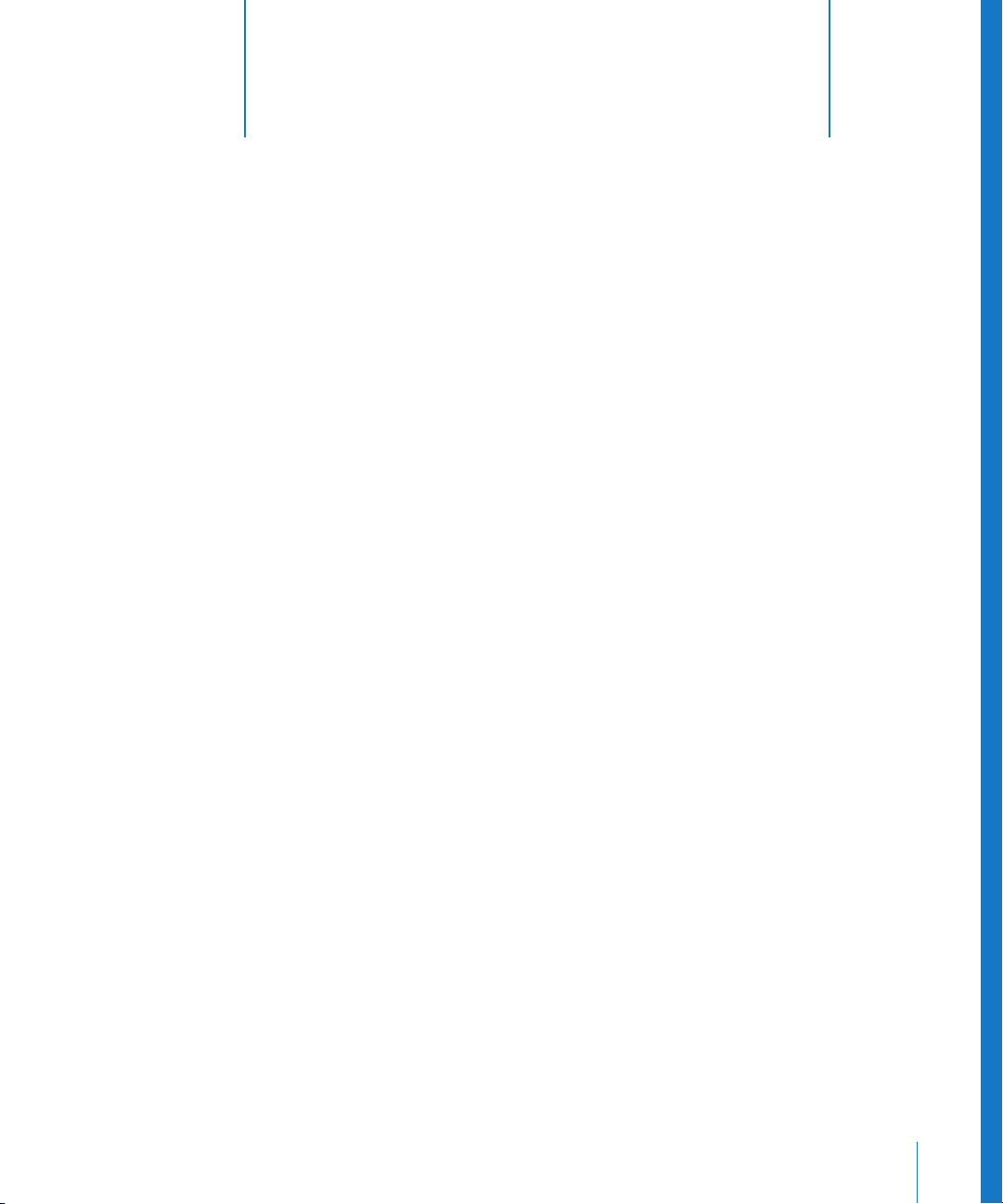
1 Amp Modeling
1
You can add the sound of a guitar and bass amplifier to your
audio recordings and software instruments.
Using a method known as component modeling, both the sound and functionality of
musical instrument amplifiers, particularly those used with electric guitar and bass, can
be emulated as an effect. These effects recreate the sound of both tube and solid state
amplifiers, and feature a full set of controls, including pre-gain and tone controls for
bass, midrange, and treble, as well as output level. They allow you to select from a
variety of familiar amp models.
The following sections describe the individual plug-ins included with Logic Studio.
 “Bass Amp” on page 19
 “Guitar Amp Pro” on page 21
Bass Amp
The Bass Amp simulates the sound of several famous bass amplifiers. You can process
bass guitar signals directly within Logic Pro and reproduce the sound of high-quality
bass guitar amplification systems.
You can also use the Bass Amp for experimental sound design. You may freely use the
plug-in on other instruments, as desired—applying the sonic character of a bass amp
to a vocal or drum part, for example.
19
Page 20
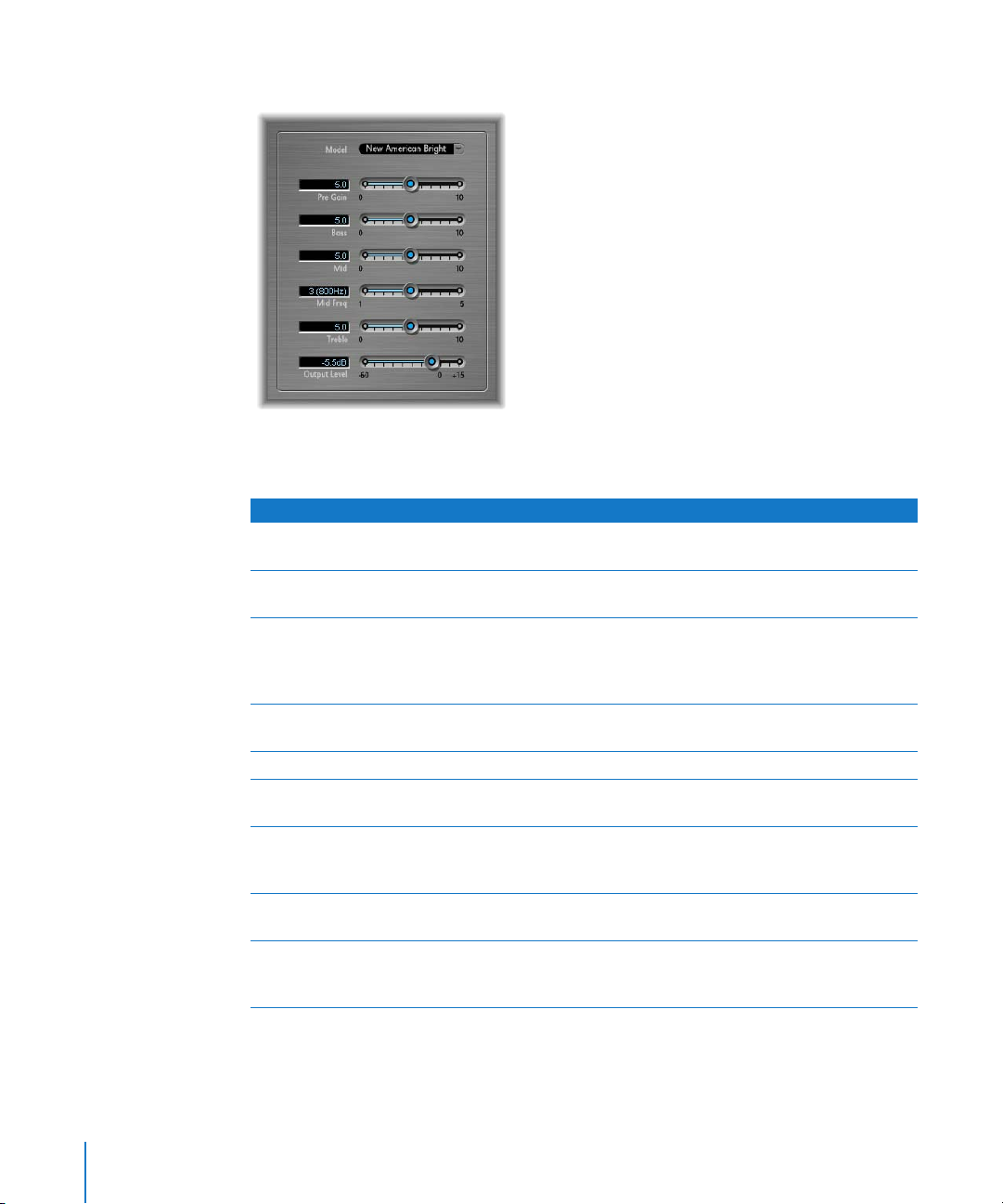
Bass Amp Parameters
 Model pop-up menu: Choose from among nine different amplifier models. The
choices are:
Model Description
American Basic 1970s-era American bass amp, equipped with eight 10-inch speakers. Well
suited for blues and rock recordings.
American Deep Based on the American Basic amp, but with strong lower-mid frequency
(from 500 Hz on) emphasis. Well suited for reggae and pop recordings.
American Scoop Based on American Basic amp, but combines the frequency characteristics
of the American Deep and American Bright, with both low mid (from
500 Hz) and upper mid (from 4.5 kHz) frequencies emphasized. Well suited
for funk and fusion recordings.
American Bright Based on the American Basic amp, this model massively emphasizes the
upper-mids (from 4.5 kHz upwards).
New American Basic 1980s-era American bass amp, well suited for blues and rock recordings.
New American Bright Based on the New American Basic amp, this model strongly emphasizes
the frequency range above 2 kHz. Well suited for rock and heavy metal.
Top Class DI Warm Famous DI box simulation, well suited for reggae and pop recordings.
Mids, in the broad frequency range between 500 and 5000 Hz, are deemphasized.
Top Class DI Deep Based on the Top Class DI Warm amp, this model is well suited for funk
and fusion its mid frequency range is strongest around 700 Hz.
Top Class DI Mid Based on the Top Class DI Warm amp, this model features a more or less
linear frequency range, with no frequencies emphasized. It is suitable for
blues, rock, and jazz recordings.
 Pre Gain slider: Sets the pre-amplification level of the input signal.
 Bass, Mid, and Treble sliders: Adjusts the bass, mid, and treble levels.
20 Chapter 1 Amp Modeling
Page 21

 Mid Frequency slider: Sets the center frequency of the mid band (between 200 Hz
and 3000 Hz).
 Output Level slider: Sets the final output level for the Bass Amp.
Guitar Amp Pro
The Guitar Amp Pro can emulate the sound of a variety famous guitar amplifiers and
the cabinets/speakers used with them. You can process guitar signals directly within
Logic Pro, allowing you to reproduce the sound of high-quality guitar amp systems.
Guitar Amp Pro can also be used for experimental sound design and processing. You
can freely use the plug-in on other instruments, as desired—applying the sonic
character of a guitar amp to a trumpet or vocal part, for example!
Guitar Amp Pro offers a range of Amplifier, Speaker, and EQ models that can be
combined in a number of ways. The EQ models are equipped with the Bass, Mid, and
Treble controls typical of guitar amplifiers. Miking can be switched between two
different microphone types and positions. To round out the complement of
parameters, Guitar Amp Pro also integrates classic guitar effects, including Reverb,
Vibrato, and Tremolo.
The Guitar Amp Pro window is organized into four main sections.
Amp section
Effects section
Microphone Position section
 The Amp section has parameters for choosing the Amp, Speaker, and EQ model, and
 The Effects (FX) section is where you control the built-in guitar effects. Below the FX
Chapter 1 Amp Modeling 21
Microphone Type section
a set of tone, gain, and level controls.
section is the final output control.
Page 22
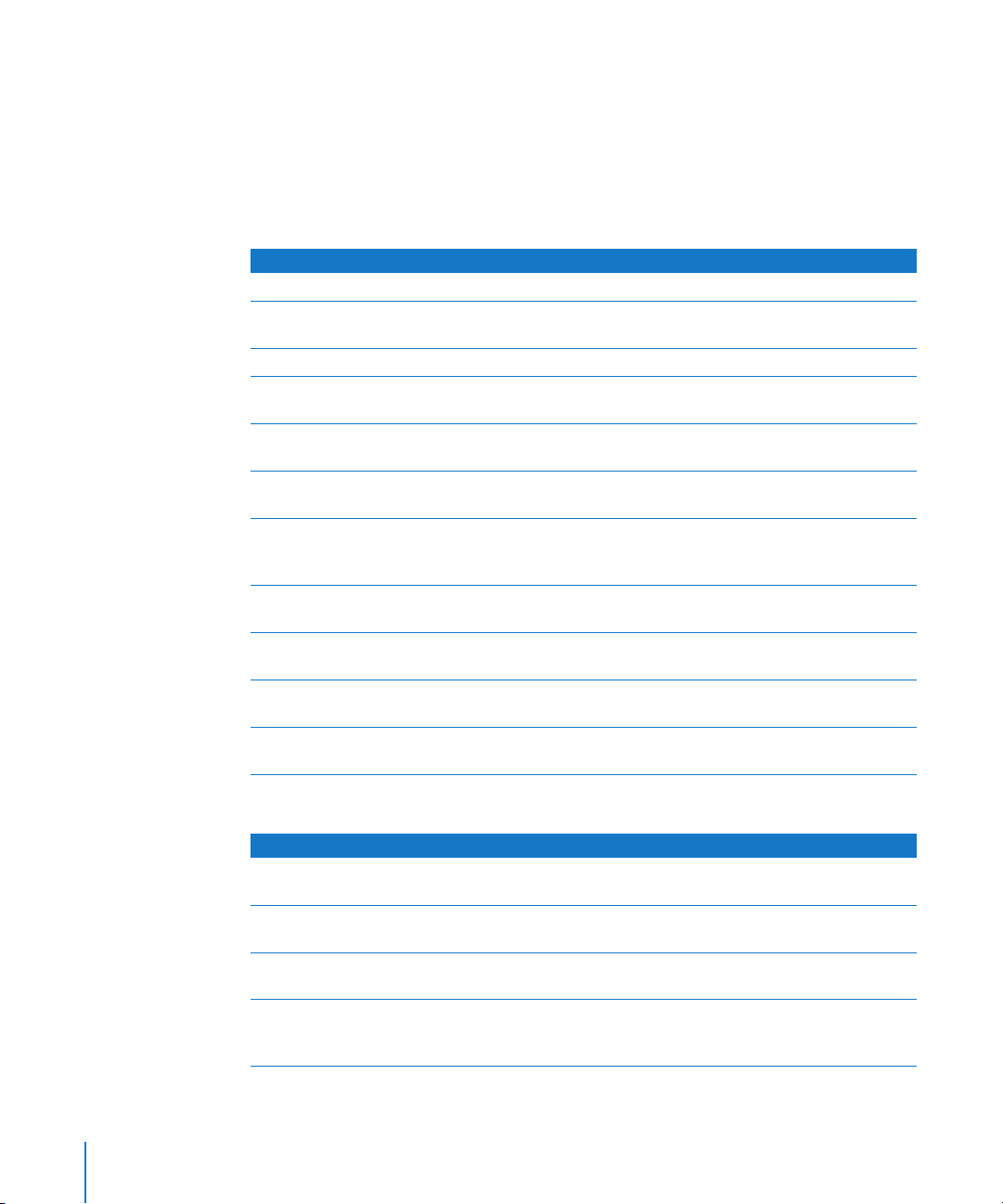
 The Microphone Position section is where you set the position of the microphone on
the speaker.
 The Microphone Type section is where you choose which type of microphone
captures the amp’s sound.
Amp Section
 Amp pop-up menu: Choose the amp model you want to use. The choices are:
Model Description
UK Combo 30W Neutral sounding amp, well suited for clean or crunchy rhythm parts.
UK Top 50W Quite aggressive in the high frequency range, well suited for classical rock
sounds.
US Combo 40W Clean sounding Amp model, well suited for funk and jazz sounds.
US Hot Combo 40W Emphasizes the high mids of the frequency range, making this model ideal
for solo sounds.
US Hot Top 100W This Amp produces very fat sounds, even at low Master settings, than result
in broad sounds with a lot of “oomph.”
Custom 50W With the Presence parameter set to 0, this Amp model is well suited for
smooth fusion lead sounds.
British Clean Simulates the classic British Class A combos used continuously since the
1960s for rock music, without any significant modification. This model is
ideally suited for clean or crunchy rhythm parts.
British Gain Emulates the sound of a British tube head, and is synonymous with rocking,
powerful rhythm parts and lead guitars with a rich sustain.
American Clean Emulates the traditional full tube combos used for clean and crunchy
sounds.
American Gain Emulates a modern Hi-Gain head, making it suitable for distorted rhythm
and lead parts.
Clean Tube Amp Emulates a tube amp model with very low gain (distortion only when using
very high input levels or Gain/Master settings).
 Speaker pop-up menu: Choose one of the 15 speaker models. The choices are:
Speaker type Description
UK 1x12 open back Classic open enclosure with one 12" speaker, neutral, well-balanced,
UK 2x12 open back Classic open enclosure with two 12" speaker, neutral, well-balanced,
UK 2x12 closed Loads of resonance in the low frequency range, therefore well suited for
UK 4x12 closed slanted when used in combination with off-center miking, you will get an
22 Chapter 1 Amp Modeling
multifunctional.
multifunctional.
Combos: crunchy sounds are also possible with low Bass control settings.
interesting mid frequency range; therefore this model works well when
combined with High Gain amps.
Page 23
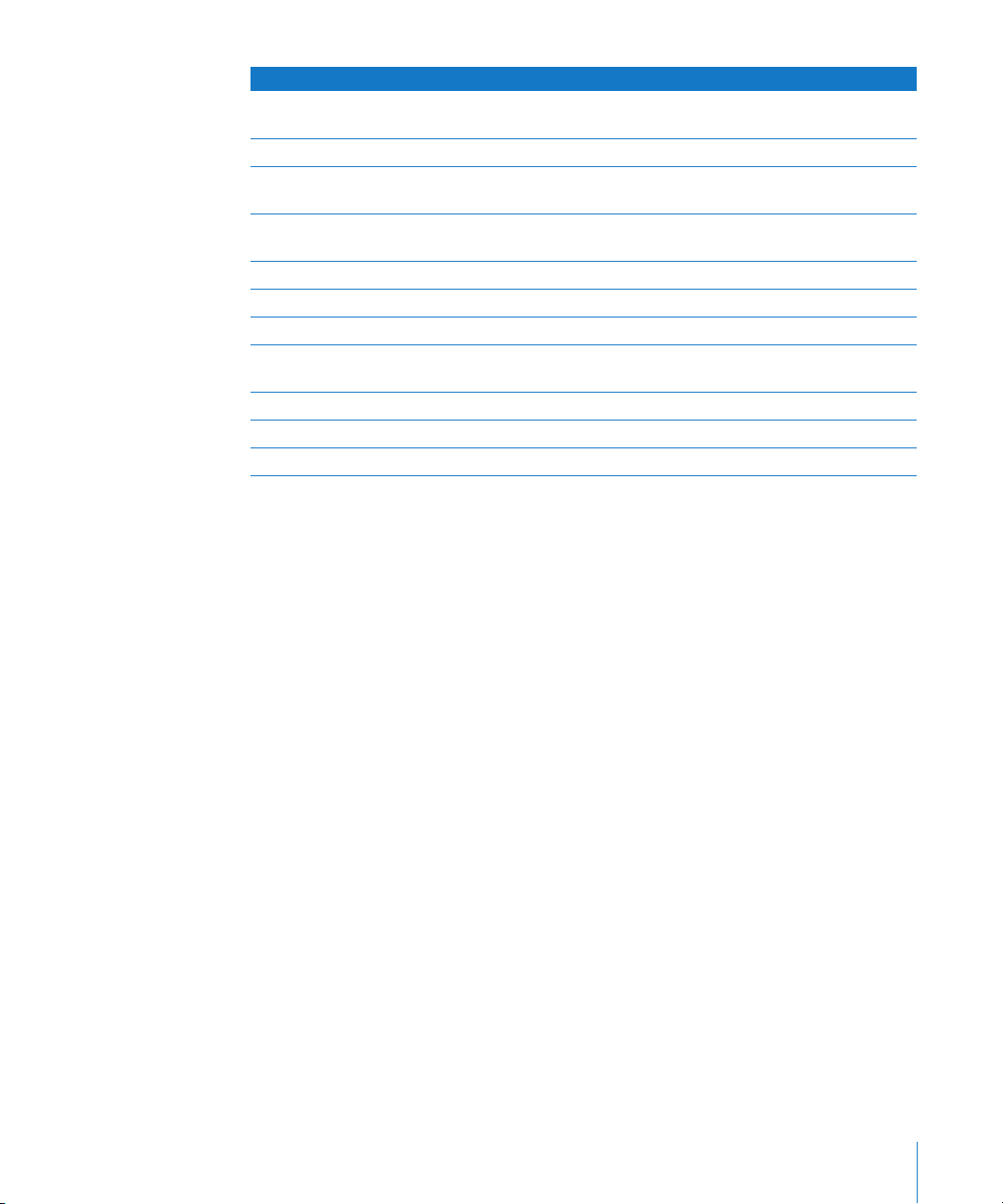
Speaker type Description
US 1x10 open back Not much resonance in the low frequency range. Suitable for use with
(blues) harmonicas.
US 1x12 open back 1 Open enclosure of an American lead combo with a single 12" speaker.
US 1x12 open back 2 Open enclosure of an American clean/crunch combo with a single
12" speaker.
US 1x12 open back 3 Open enclosure of another American clean/crunch combo with a single
12" speaker.
US broad range Cabinet simulation of a classic electric piano speaker.
Analog simulation Internal speaker simulation of a well-known British 19" tube preamplifier.
UK 1x12 A British Class A tube open back with a single 12" speaker.
UK 4x12 Classic closed enclosure with four 12" speakers (black series), suitable for
Rock.
US 1x12 open back Open enclosure of an American lead combo with a single 12" speaker.
US 1x12 bass reflex Closed bass reflex cabinet with a single 12" speaker.
DI Box This option allows you to bypass the speaker simulation section.
 EQ pop-up menu: Choose one of the four EQ models. The choices are:
British 1, British 2, American, and Modern EQ.
 Amp–Speaker Link button: Links the Amp and Speaker menus so that when you
change the amp model, the speaker associated with that amp is loaded
automatically.
 Amp–EQ Link button: Links the Amp and EQ menus so that when you change the
amp model, the EQ model associated with that amp is loaded automatically.
Each amp model has a speaker and EQ model associated with it. Together, the amp,
speaker, and EQ combined recreate a well-known guitar sound. However, you can
freely combine any speaker or EQ model with any amp by turning off the two Link
buttons.
 Gain knob: Sets the amount of pre-amplification applied to the input signal. This
control has different effects, dependent on which Amp model is selected. For
example, when using the British Clean amp model, the maximum Gain setting
produces a powerful crunch sound. When using the British Gain or Modern Gain
amps, the same Gain setting produces heavy distortion, suitable for lead solos.
 Bass, Mids, and Treble knobs: Adjusts the frequency ranges of the EQ models, similar
to the tone knobs on a hardware guitar amplifier.
 Presence knob: Adjusts the high frequency range. The Presence parameter affects
only the output (Master) stage of Guitar Amp Pro.
Chapter 1 Amp Modeling 23
Page 24
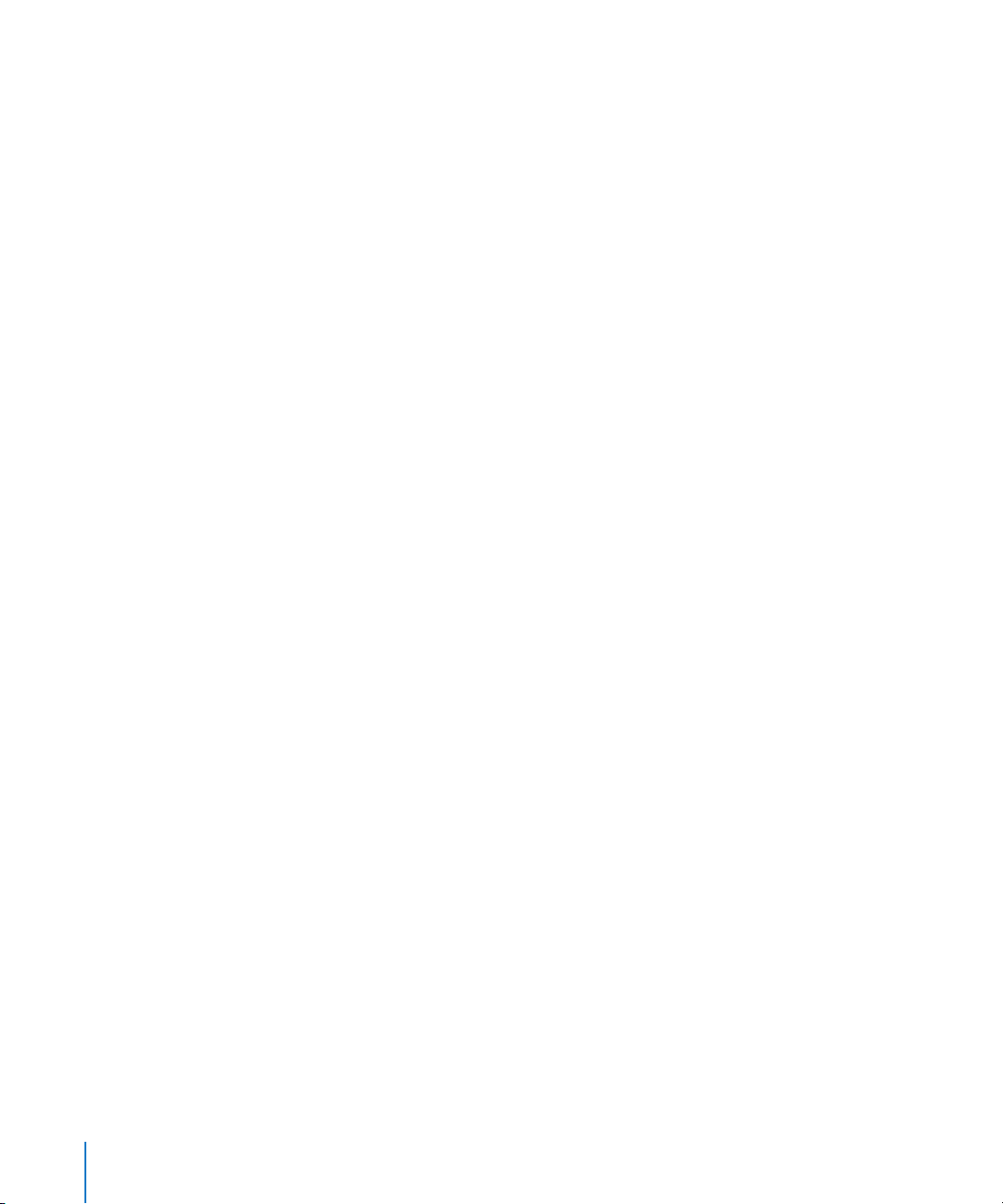
 Master knob: Sets the output volume of the amplifier (going to the speaker).
Typically, for tube amplifiers, increasing the Master level produces a more
compressed and saturated sound, resulting in a more distorted and powerful (louder)
signal. High settings can produce an extremely loud output. In Guitar Amp Pro, the
Master parameter modifies the sonic character, and the final output level is set using
the Output parameter below the FX section. (see below for information).
Effects Section
The Effects section contains Reverb, Tremolo, and Vibrato effects. You can choose either
Tremolo (which modulates the amplitude or volume of the sound) or Vibrato (which
modulates the pitch), and use Reverb together with either one, or separately.
Before you can use or adjust an effect, you must first turn it on by clicking its On button
(with a power on icon). The On button lights when the effect is turned on. The FX and
Reverb On buttons are located to the left of the controls for each effect.
Note: The Effects section is placed before the Master control in the signal flow, and
therefore receives the preamplified (pre-Master) signal.
FX Parameters
 FX pop-up menu: Choose either Tremolo or Vibrato from the menu.
 Depth knob: Sets the intensity of the modulation.
 Speed knob: Sets the speed of the modulation (in Hz). Lower settings produce a
smooth and floating sound, while higher settings produce a rotor-like effect.
 Sync button: When turned on, the Speed is synchronized to the project tempo. When
Sync is activate, adjusting the Speed parameter lets you select different musical note
values. Set the Speed parameter to the desired value, and whichever effect you have
chosen will be perfectly synchronized to the project tempo.
Reverb Parameters
 Reverb pop-up menu: Choose one of the three types of spring reverb.
 Level knob: Sets the amount of reverb applied to the pre-amplified amp signal.
Microphone Position and Microphone Type Sections
After choosing a speaker from the Speaker menu, you can set the type of microphone
emulated, and where the microphone is placed in relation to the speaker.
Microphone Position Parameters
 Centered button: When selected, places the microphone in the center of the speaker
cone, also called on-axis. This placement produces a fuller, more powerful sound,
suitable for blues or jazz guitar tones.
 Off-Center button: When selected, places the microphone on the edge of the speaker,
also referred to as off-axis. This placement produces signal a tone that is brighter and
sharper, but also thinner, suitable for cutting rock or rhythm and blues guitar tones.
24 Chapter 1 Amp Modeling
Page 25
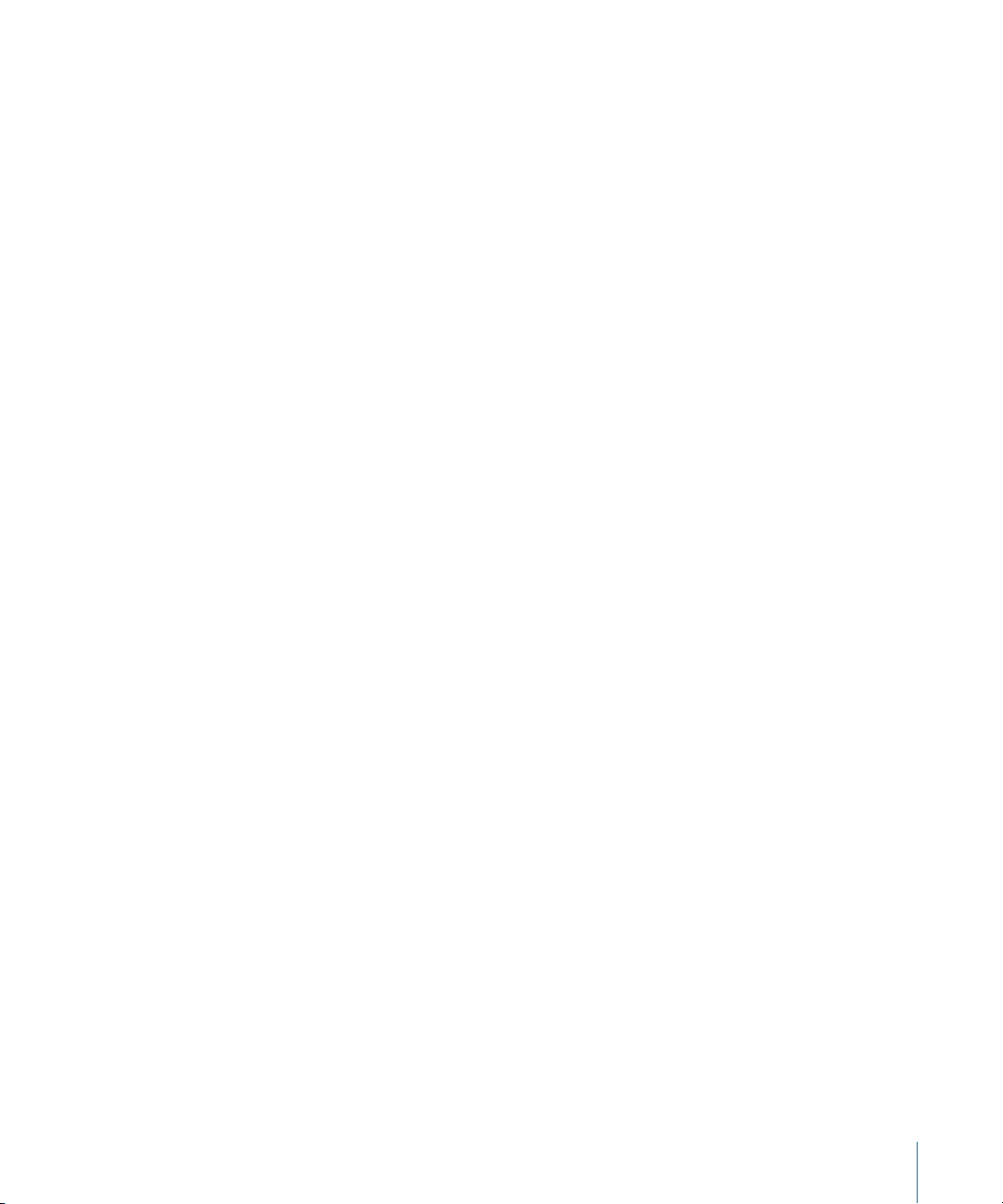
When you select either button, the graphic speaker display reflects the current setting.
Microphone Type Parameters
 Condenser button: When selected, emulates the sound of a studio condenser
microphone. The sound of condenser microphones is fine, transparent, and well
balanced.
 Dynamic button: When selected, emulates the sound of a dynamic cardioid
microphone. This microphone type sounds brighter and more cutting, compared to
the Condenser model. At the same time, the lower Mids are less pronounced, making
this model more suitable for miking rock guitar tones.
Note: In practice, combining both microphone types can sound very interesting.
Duplicate the guitar track, and insert Guitar Amp Pro as an insert effect on both
tracks. Select different microphones in both Guitar Amp Pro instances, while
retaining identical settings for all other parameters, and mix the track signal levels.
You can, of course, choose to vary any other parameters, as desired.
Output
Below the Effects section is the Output slider, which serves as the final level control for
Guitar Amp Pro output. The Output parameter can be thought of as a “behind the
cabinet” volume control, and is used to set the level that is fed into the following plugin slots on the channel or into the channel output.
Note: This parameter is distinct from the Master control, which serves a dual purpose—
for sound design, as well as controlling the level of the Amp section.
Chapter 1 Amp Modeling 25
Page 26
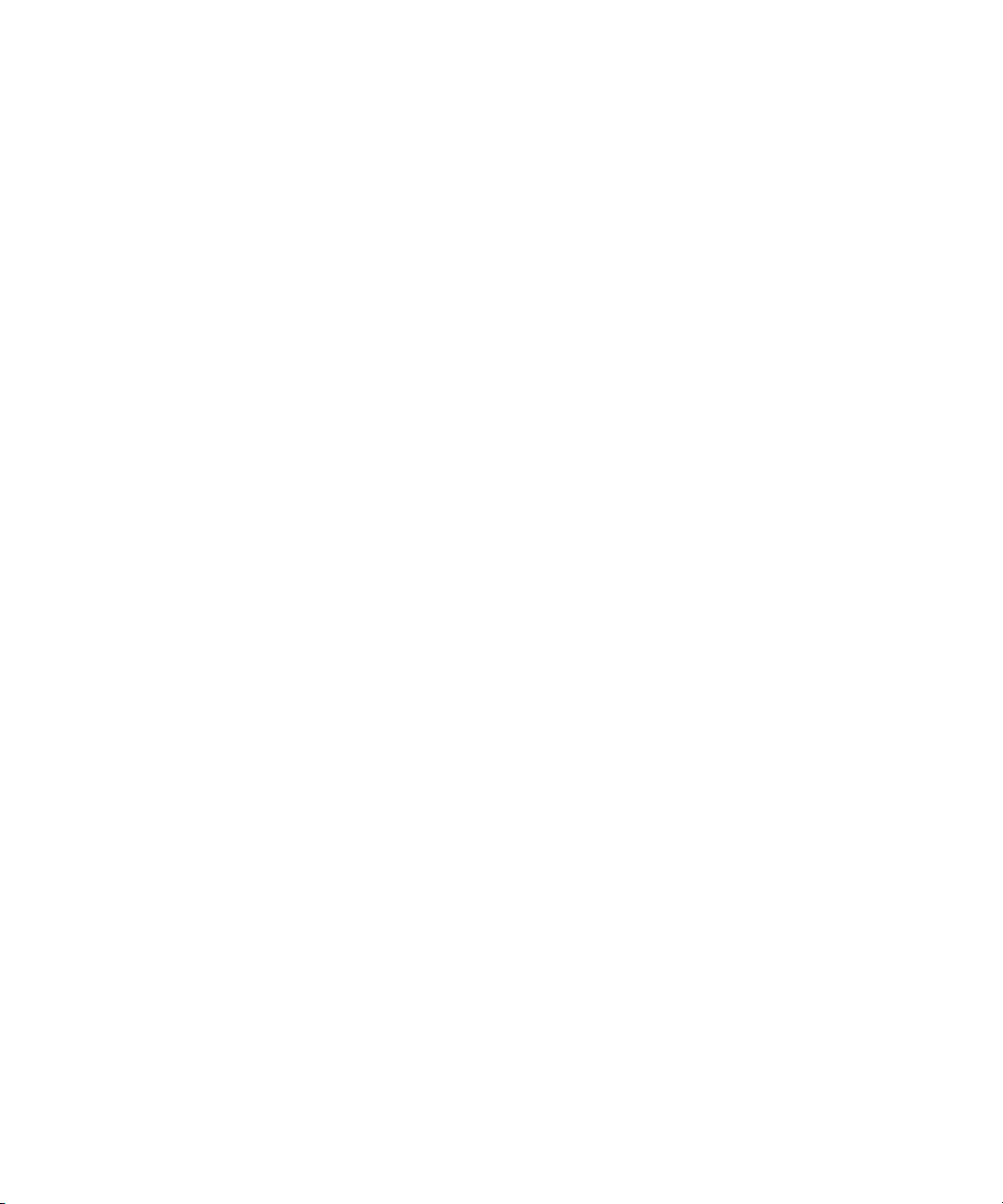
Page 27
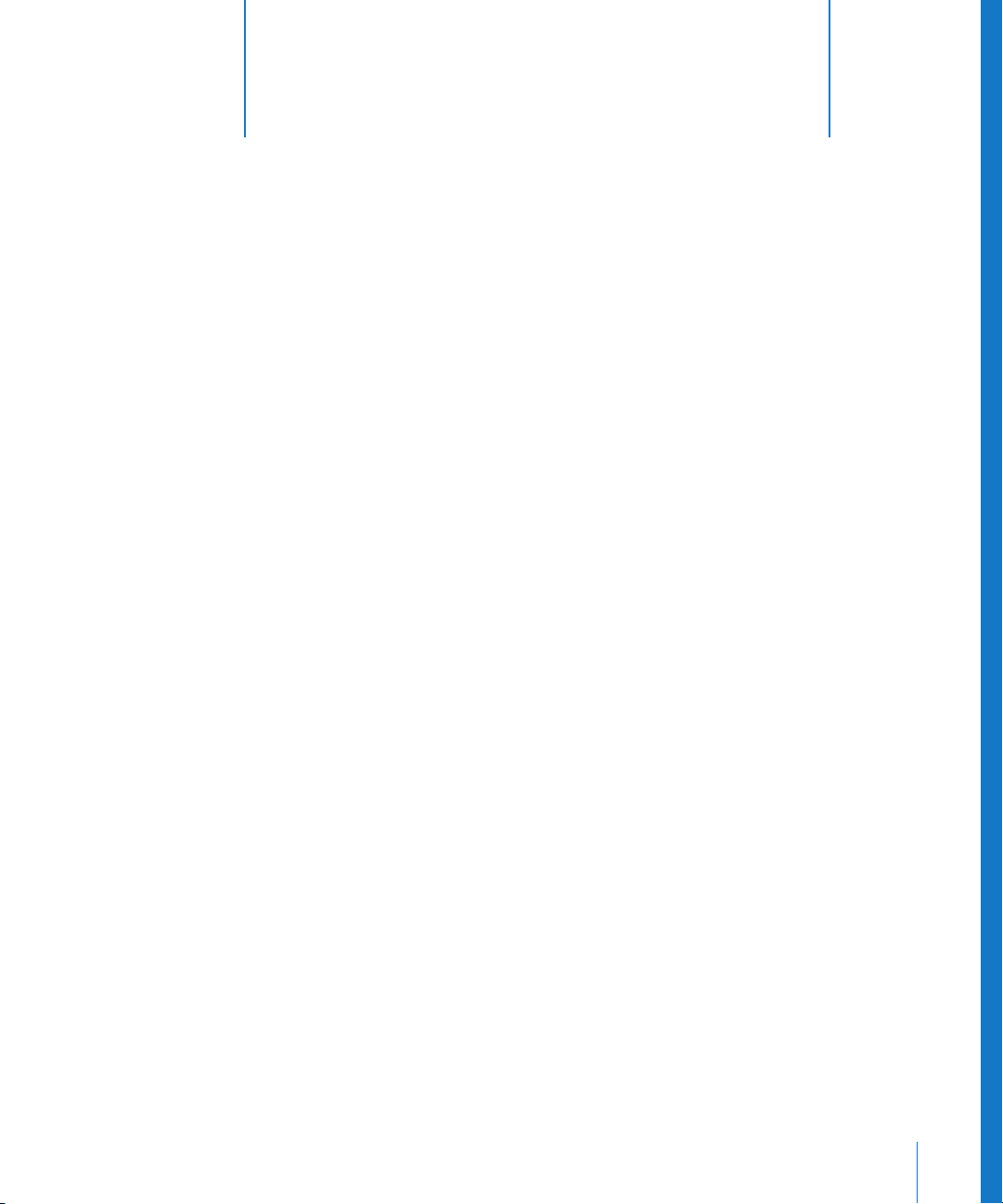
2 Delay
2
Delay effects store the input signal—and hold it for a short
time—before sending it to the effect input or output.
Most delays allow you to feed a percentage of the delayed signal back to the input,
creating a repeating echo effect. Each subsequent repeat is a little quieter than the
previous one.
The delay time can often be synchronized to the project tempo by matching the grid
resolution of the project, usually in note values or milliseconds.
You can use delays for:
 Doubling individual sounds, making it sound like a group of instruments playing the
same melody.
 Creating echo effects, placing the sound in a large “space.”
 Enhancing the stereo position of tracks in a mix.
Delay effects are generally used as channel insert or bussed effects. They are rarely
used on an overall mix (in an output channel), unless you’re trying to achieve a special
effect, such as an “other worldly” mix.
This chapter describes the delay effects included with Logic Studio:
 Delay Designer (see below).
 Echo (see “Echo” on page 46).
 Sample Delay (see “Sample Delay” on page 46).
 Stereo Delay (see “Stereo Delay” on page 47).
 Tape Delay (see “Tape Delay” on page 48).
27
Page 28
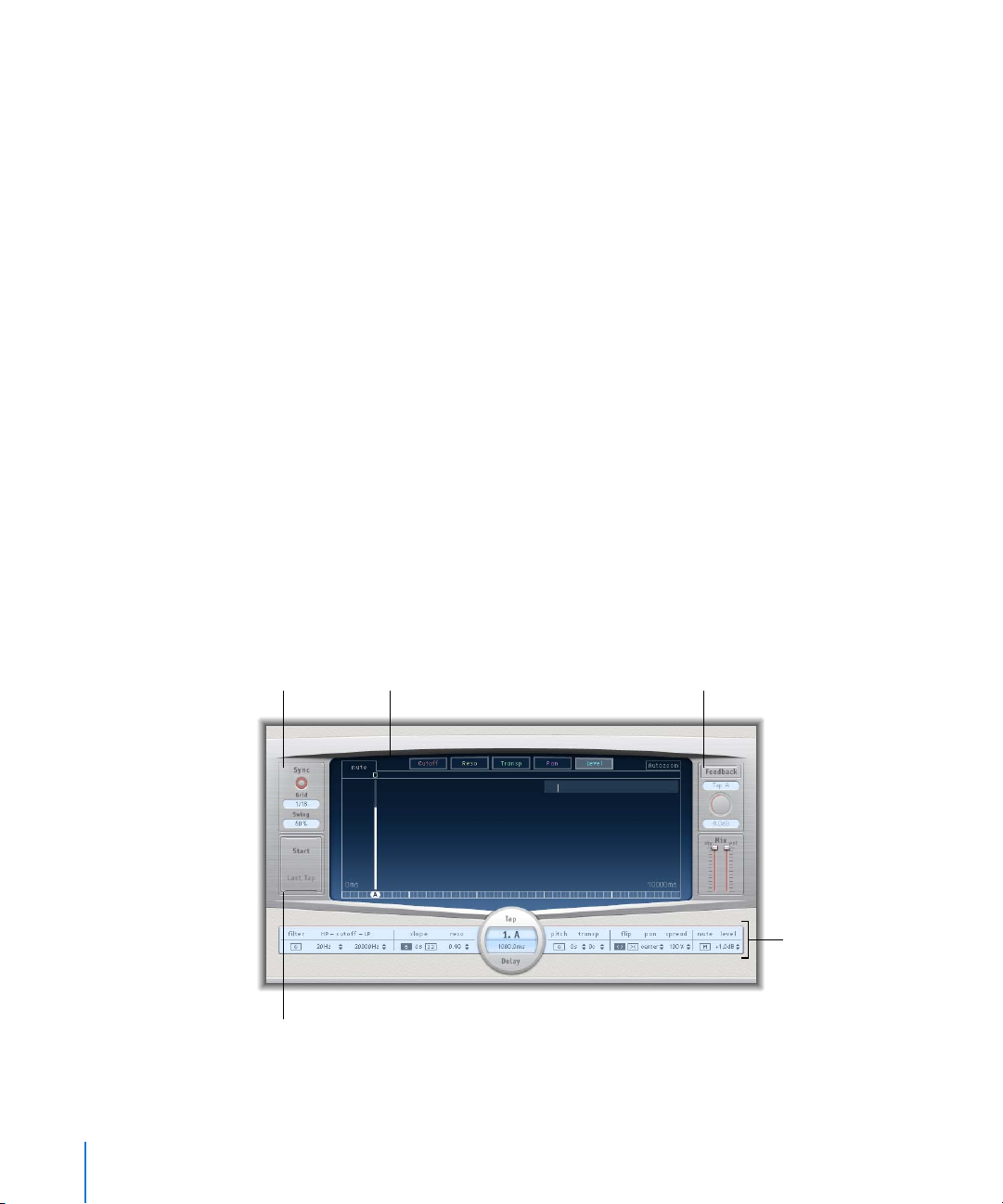
Delay Designer
Delay Designer is a multi-tap delay. Each tap is an independent delay. Unlike simple
delay effects that only offer one or two delays (or taps), Delay Designer offers you up to
26 individual taps. In other words, you can think of Delay Designer as 26 separate delay
processors—in one effect unit.
Delay Designer provides control over the following aspects of each tap:
 Level and pan position
 Highpass and lowpass filters
 Pitch transposition (up or down)
Further effect-wide parameters include synchronization, quantization, feedback, and so
on.
As the name implies, Delay Designer offers significant sound design potential. You can
use it for everything from a basic echo effect, through to an audio pattern sequencer.
You can create complex, evolving, moving rhythms by synchronizing the placement of
taps—coupled with judicious use of pitch transposing and filtering. Alternately, you
can set up numerous taps as “repeats” of other taps, much as you would use the
feedback control of a simple delay—but with individual control over each repeat.
You can use Delay Designer on channels with mono, stereo, or surround inputs and/or
outputs. See “Working With Delay Designer in Surround” for details on using it in
surround channels.
The Delay Designer interface consists of five main sections:
Sync section
Tap pads
28 Chapter 2 Delay
Tap display
Master section
Tap parameter bar
Page 29

 Tap display: This blue “view screen” display features a graphic representation of all
taps. You can see, and edit, the parameters of each tap in this area. See “The Tap
Display” section of this chapter for a more detailed look.
 Tap parameter bar: Offers a numeric overview of the current parameter settings for
the selected tap. You can view and edit the parameters of each tap in this area. See
“The Tap Parameter Bar” later in this chapter.
 Sync section: You can set all Delay Designer synchronization and quantization
parameters in this section. See “Syncing Delay Taps” for more information.
 Tap pads: You can use these two pads to create taps in Delay Designer. See “Creating
and Deleting Taps”.
 Master section: This area contains the global Mix and Feedback parameters. See “The
Master Section” for details.
The Tap Display
You can see—and interact with—taps in the Tap display. The display is divided into a
number of sections:
 View buttons: Determine the parameter or parameters represented in the Tap display.
 Autozoom: When engaged, the main display is zoomed out, making all taps visible.
Turn Autozoom off, if you want to zoom the display (by dragging vertically on the
overview display) to view specific taps.
 Overview display: Shows all the taps in the time range.
 Toggle buttons: Click to toggle (switch) the parameters of a particular tap. The
parameter being toggled is chosen with the view buttons. The label at the left of the
toggle bar always indicates the parameter being toggled. See “Using the Toggle
Buttons to Edit Tap Parameters” for more information.
 Main display: Offers a visual representation of each tap as a shaded line. Each tap
contains a bright bar (or dot for stereo panning) that indicates the value of the
parameter. You can directly edit tap parameters with the mouse in the main display
area. See “Editing Taps” for more details.
Chapter 2 Delay 29
Page 30
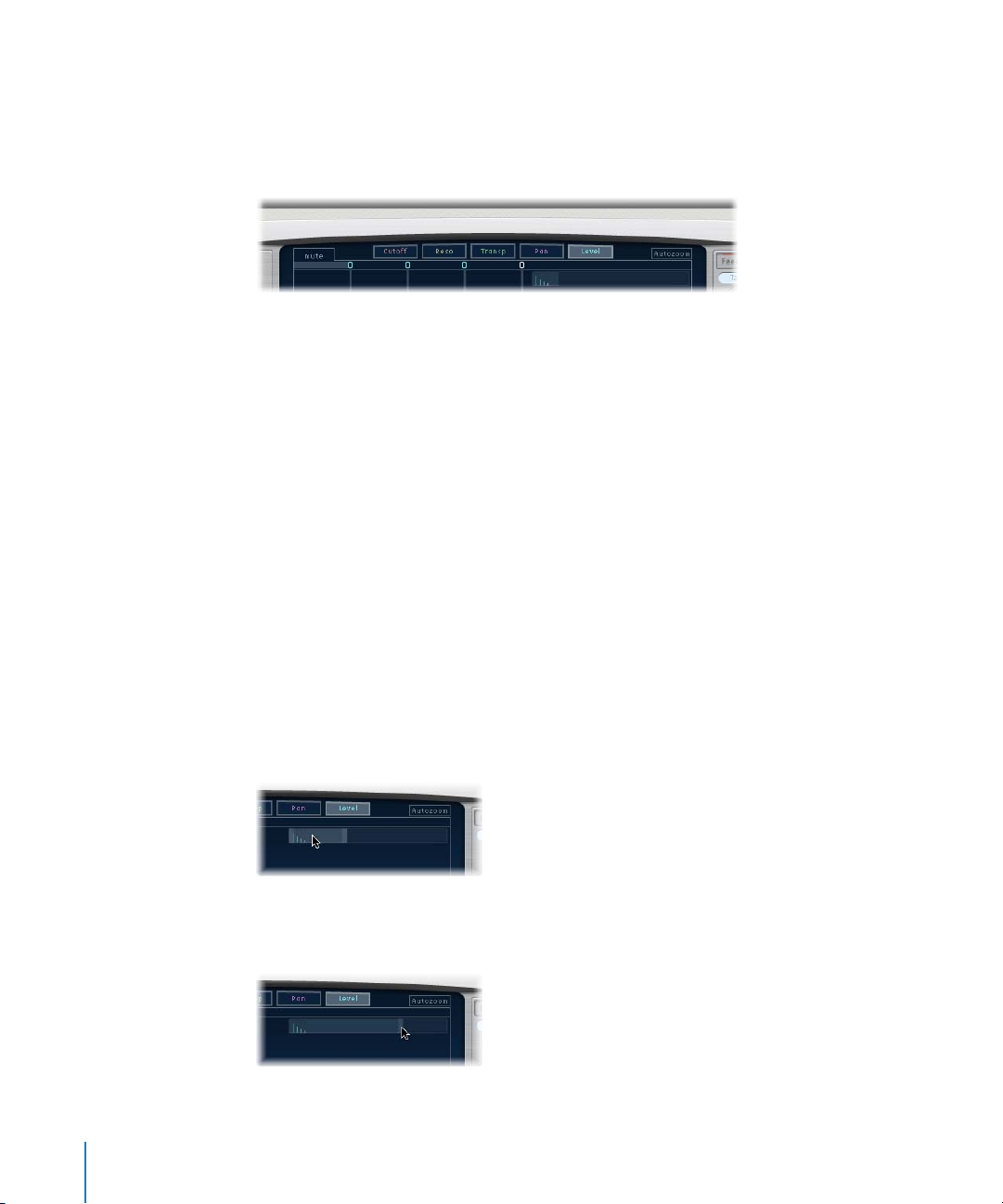
 Identification bar: Includes an identification letter for each tap, along with handles
that allow you to move the selected tap backwards or forwards in time.
The View Buttons
The view buttons determine which parameter is represented in the main display.
 Cutoff: When clicked, the taps in the main display will show the highpass and
lowpass filter cutoff frequencies.
 Reso: When clicked, the main display shows the filter resonance value of each tap.
 Transp: Click to show the pitch transposition of each tap in the main display area.
 Pan: Click to show the pan parameter of each tap in the main display.
 For mono to stereo channels, each tap will contain a line showing its pan position.
 For stereo to stereo channels, each tap will contain a dot showing its stereo
balance. A line (extending outwards from the dot) indicates its stereo spread.
 For surround channels, each tap will contain a line representing its surround angle
(see “Working With Delay Designer in Surround” for details).
 Level: Click to show the relative volume level of each tap in the main display.
The Overview Display
You can use the Overview display to zoom and navigate the main display area:
To zoom the main display, do one of the following:
m Click-hold on the highlighted section (bright rectangle) of the overview display, and
drag up or down.
m Click-hold on the highlighted bars—to the left or right of the bright rectangle—and
drag to the left or right.
30 Chapter 2 Delay
Page 31

Note: The Autozoom button needs to be turned off for this to work. When you zoom in
on a small group of taps, the overview display continues to show all taps. The area
shown in the Tap display is indicated by the bright rectangle.
To move to different sections of the Tap display:
m Click-hold the bright rectangle and drag to the left or right.
The zoomed view in the main display will update as you drag.
Creating and Deleting Taps
You can create new delay taps in three different ways: the identification bar, by using
the Tap pads, or by copying existing taps.
To create taps in the identification bar:
m Click at the desired position.
To create taps with the Tap pad:
1 Click the upper Start pad.
Note: Whenever you click the Start pad, it will automatically erase all existing taps.
Given this behavior, once you have created your initial taps, you will want to create
subsequent taps by clicking in the identification bar.
The upper pad label will change to Tap, and a red tap recording bar will appear in the
strip below the view buttons.
2 Click the Tap button to record new taps on the fly.
New taps are created (at the exact moments in time) of each click, adopting the
rhythm of your click pattern.
Chapter 2 Delay 31
Page 32

3 To finish creating taps, click the Last Tap button.
This adds the final tap, ending tap recording, and assigning the last tap as the feedback
tap (see “The Master Section” for an explanation of the feedback tap).
Note: If you do not click the Last Tap button, tap recording automatically stops after
ten seconds, or when the 26th tap is created, whichever comes first.
To copy taps in the identification bar:
m Option-drag a selection of one or more taps to the desired position.
The delay time of copied taps is set to the drag position.
Tap Creation Suggestions
The fastest way to create multiple taps is to use the Tap pads. If you have a specific
rhythm in mind, you might find it easier to tap out your rhythm on dedicated hardware
controller buttons, instead of using mouse clicks. If you have a MIDI controller, you can
assign the Tap pads to buttons on your device. See the Control Surfaces Support
manual for information on assigning controllers.
Whenever you click the Start Tap pad, it will automatically erase all existing taps. Given
this behavior, once you have created your initial taps, you will want to create
subsequent taps by clicking in the identification bar.
Once a tap has been created, you can freely adjust its position. See “Moving Taps” for
details.
Identifying Taps
Taps are assigned letters—based on their order of creation. The first tap to be created is
assigned as Tap A, the second tap is assigned as Tap B, and so on. Once assigned, each
tap will always be identified by the same letter, even as taps are moved in time, and
therefore re-ordered. As an example, if you initially create three taps, they will be
named Tap A, Tap B, and Tap C. If you then change the delay time of Tap B, so that it
precedes Tap A, it will still be called Tap A.
The identification bar shows the letter of each visible tap. The Tap Delay field of the Tap
parameter bar displays the letter of the currently selected tap, or the letter of the tap
being edited when multiple taps are selected (see “Selecting Taps” for details).
32 Chapter 2 Delay
Page 33

Deleting Taps
To delete a tap, simply select it and press the Delete or Backspace key. You can also
select a tap in the identification bar and drag it down, below the Tap display.
These methods also work when more than one tap is selected.
Finally, you can right-click or Control-click on any tap in the Delay Designer interface,
and choose the Delete All Taps command from the shortcut menu to delete all taps.
Selecting Taps
There will always be at least one selected tap. You can easily distinguish selected taps
by color—the toggle bar icons, and identification bar letters of selected taps are white.
To select a tap, do one of the following:
m Click on a tap in the main display.
m Click on the desired tap letter in the identification bar.
Chapter 2 Delay 33
Page 34

m Click the downward pointing arrow in the Tap field of the Tap parameter bar, and
choose the desired tap letter from the menu.
You can select the next or previous tap by clicking the arrow buttons next to the left of
the Tap name.
To select multiple taps, do one of the following:
m Click-drag across the background of the main display to rubber band select multiple
taps.
m Shift-click specific taps in the Tap display to select multiple non-adjacent taps.
Moving Taps
You can move a tap backwards or forwards in time.
Note: When you move a tap, you are actually editing its delay time.
To move a tap in time:
m Select the tap in the identification bar, and drag it forward in time (left) or backward in
time (right).
Note: Editing the Delay Time parameter in the Tap Delay field of the Tap parameter bar
also moves a tap in time. See “The Tap Parameter Bar” and “Editing Taps” for more
details on the Tap Delay field and editing taps.
34 Chapter 2 Delay
Page 35

The Tap Parameter Bar
The Tap parameter bar shows the current numeric values for every parameter of the
selected tap. You can directly edit these parameters in the Tap parameter bar.
The parameters shown are:
 Filter On/Off button: Enables or disables the highpass and lowpass filters for the
selected tap.
 HP – Cutoff – LP: You can view, and set, the cutoff frequencies (in Hz) for the highpass
and lowpass filters here.
 Slope: Determines how steep the highpass and lowpass filters will be. Click the 6 dB
button for a gentler filter slope, or the 12 dB button for a steeper, more pronounced
filtering effect. You cannot set the slope of the highpass and lowpass filters
independently.
 Reso: Sets the amount of filter resonance for both filters.
 Tap Delay field: This displays both the number and name (top), and delay time
(bottom) of the selected tap.
 Pitch On/Off button: Enables or disables pitch transposition for the selected tap.
 Transpose: Use the first field to set the amount of pitch transposition in semitones,
and the second field to fine tune each semitone step in cents (1/100th of a semitone).
 Flip: Swaps the left and right side of the stereo or surround image. In other words,
clicking this button reverses the tap position from left to right, or vice versa. As an
example, if a tap is set to 55% left, clicking the flip button will swap it to 55% right.
 Pan: The Pan parameter controls the pan position for mono input signals, stereo
balance for stereo input signals, and surround angle when used in surround
configurations. The pan parameter displays a percentage between 100% (full left) and
–100% (full right), which represents the pan position or balance of the tap. A value of
0% represents the center panorama position. When used in surround, a surround
panner replaces the percentage representation. See “Working With Delay Designer in
Surround” for more information.
 Spread: When a stereo to stereo or stereo to surround instance of Delay Designer is
used, this parameter allows you to set the width of the stereo spread for the selected
tap.
 Mute: Clicking this button mutes or unmutes the selected tap.
 Level: Determines the output level for the selected tap.
Chapter 2 Delay 35
Page 36

Editing Taps
You can edit taps both graphically, using the main Tap display, and numerically, using
the Tap parameter bar. All tap edits are reflected both graphically and numerically.
Editing Taps in the Tap Parameter Bar
You can edit every parameter in the Tap parameter bar using standard click, or clickdrag techniques.
To edit a parameter in the Tap parameter bar:
m Click on a button or up/down arrow to enable, disable, or alter a parameter value.
m Drag a parameter value up or down to change it.
If you have multiple taps selected in the Tap display, the values of all selected taps will
be increased or decreased. These changes are relative to other taps.
Option-clicking on a parameter resets it to the default setting. If multiple taps are
selected, Option-clicking a parameter of one tap will reset that parameter to its default
value for all selected taps.
Editing Parameters in the Tap Display
You can graphically edit any tap parameter that is represented as a vertical line in the
main Tap display.
To edit a tap parameter in the Tap display:
1 Click the view button of the parameter you want to edit.
2 Click-drag vertically on the bright line of the tap you wish to edit (or on one of the
selected taps, if multiple taps are selected).
36 Chapter 2 Delay
Page 37

If you have multiple taps selected, the values of all selected taps will be increased or
decreased relative to other taps.
You can also set the value of multiple taps by Command-dragging horizontally and
vertically across several taps in the Tap display. As you do so, the parameter value
changes to match the mouse position as you drag across the taps. Put another way,
Command-dragging across several taps allows you to “draw” in values, much like
drawing in controllers with the Pencil tool in the Hyper Editor.
You can also hold down the Command key, and click the Tap display before dragging.
This will result in a line trailing behind the pointer. The values of the taps are aligned
along the line when you click the Tap display again.
Option-clicking a tap resets the chosen parameter to its default setting. If multiple taps
are selected, Option-clicking one tap will reset that parameter to its default value for all
selected taps.
Chapter 2 Delay 37
Page 38

Editing the Filter Cutoff Parameters in the Tap Display
While the steps outlined above apply for most graphically editable parameters, the
Cutoff and Pan parameters work in a slightly different fashion.
In the Cutoff view, each tap actually shows two parameters—highpass and lowpass
filter cutoff frequency. The filter cutoff values can be adjusted independently by
dragging the specific cutoff frequency line (upper line is lowpass, lower line is
highpass), or both cutoff frequencies can be adjusted by dragging between them.
When the highpass filter cutoff frequency value is lower than that of the lowpass cutoff
frequency, only one line is shown. This line represents the frequency band that passes
through the filters (in other words, the filters act as a bandpass filter). In this
configuration, the two filters operate serially, meaning the tap first passes through one
filter, then the other.
If the highpass filter’s cutoff frequency value is above that of the lowpass filter cutoff
frequency, the filter switches from serial operation to parallel operation, meaning the
tap passes through both filters simultaneously. In this case, the space between the two
cutoff frequencies represents the frequency band being rejected (in other words, the
filters act as a band-reject filter).
38 Chapter 2 Delay
Page 39

Editing the Pan Parameter in the Tap Display
The way that the Pan parameter is represented in the Pan view is entirely dependent
on the input channel configuration of Delay Designer.
In mono input/stereo output configurations, all taps are initially panned to the center.
To edit the pan position, click-drag (vertically) from the center of the tap—in the
direction you wish to pan the tap or taps. A white line will extend from the center in
the direction you have dragged, reflecting the pan position of the tap (or taps, in
multiple selections). Lines above the center position indicate panning to the left, and
lines below the center position, panning to the right.
With stereo input/stereo output configurations, the Pan parameter adjusts the stereo
balance, not the position of the tap in the stereo field. The Pan parameter takes the
form of a stereo balance dot on the tap representing its stereo balance. To adjust the
balance, click-drag the stereo balance dot up or down the tap.
Chapter 2 Delay 39
Page 40

By default, the stereo spread is set to 100%. To adjust this, click drag on either side of
the dot. As you do so, the width of the line (extending outwards from the dot) changes.
Keep an eye on the spread parameter in the Tap parameter bar to view the spread
percentage numerically.
In surround configurations, the bright line represents the surround angle. See “Working
With Delay Designer in Surround” for more information.
Using the Toggle Buttons to Edit Tap Parameters
Each tap has its own toggle button in the Toggle bar. These buttons offer you a quick
way to graphically activate and deactivate parameters. The specific parameter being
toggled by the toggle buttons depends on the current View button selection:
 Cutoff view: Toggle buttons turn the filter on or off.
 Reso view: Toggle buttons switch filter slope between 6 dB and 12 dB.
 Pitch view: Toggle buttons switch pitch transposition on or off.
 Pan view: Toggle buttons switch between the Flip modes.
 Level view: Toggle buttons mute or unmute the tap.
Option-Command-clicking a toggle button switches the mute state, regardless of the
current view. When you release the Option and Command keys, the toggle buttons
return to their standard functionality (in the active View mode).
40 Chapter 2 Delay
Page 41

Note: The first time you edit a filter or pitch transpose parameter, the respective
module will automatically turn on. This saves you the effort of manually turning on the
filter or pitch transposition module before editing. Once you manually turn either of
these modules off, however, you will need to manually switch it back on.
Editing Tap Parameters Using the Shortcut Menu
Right-clicking or Control-clicking a tap will open a shortcut menu that contains the
following commands:
 Copy sound parameters: Copies all parameters—except the delay time—of the
selected tap or taps into the Clipboard.
 Paste sound parameters: Pastes the tap parameters stored in the Clipboard into the
selected tap or taps. If there are more taps in the Clipboard than are selected in the
main Tap display, the extra taps in the Clipboard are ignored.
 Reset sound parameters to default values: Resets all parameters of all selected taps—
except the delay time—to the default values.
 Delete all taps: Deletes all taps.
Parameter Editing Suggestions
In general, you’ll find editing in the Tap parameter bar fast and precise when you want
to edit the parameters of one tap at a time. All parameters of the selected tap are
available, with no need to switch display views, or estimate values with vertical lines.
If you want to edit the parameters of one tap relative to other taps, use the Tap display.
Also, if you want to edit multiple taps at once, you can use the Tap display to select
multiple taps and then edit them together.
Don’t forget Command-dragging to draw in different values for multiple taps.
Syncing Delay Taps
Delay Designer can either synchronize to the project tempo, or run independently.
When Delay Designer is in synchronized mode (Sync mode), taps snap to a grid of
musically relevant positions—based on note durations. You can also set a Swing value,
when in Sync mode; this varies the precise timing of the grid, resulting in a more laid
back, less robotic feel for each tap. When not in Sync mode, taps don’t snap to any grid,
nor can you apply the Swing value.
Chapter 2 Delay 41
Page 42

Activating Sync Mode
Sync mode is turned on or off by clicking the Sync button in the Sync section.
An orange ring is shown around the Sync button when Sync mode is on, and a grid
that matches the chosen Grid parameter value is shown in the identification bar.
Once Sync mode is activated, all taps will move towards the closest delay time value on
the grid. When you subsequently create or move taps, they will always move in
increments based on the current grid setting, or will be created at a “snapped” position
on the grid.
Setting the Grid Resolution
The Grid menu offers several grid resolutions, which correspond to musical note
durations. The grid resolution, along with the project tempo, determines the length of
each grid increment.
To set the grid resolution:
m Click the Grid field, and choose the desired grid resolution from the pop-up menu.
As you change grid resolutions, you will notice that the increments shown in the
identification bar will change accordingly. This also determines a step limitation for all
taps.
As an example: The current project tempo is set to 120 beats per minute, and the
Delay Designer Grid parameter is set to 1/16th notes. At this tempo and grid resolution,
each grid increment is 125 milliseconds apart. If Tap A is currently set to 380 ms, turning
on Sync mode would immediately shift Tap A to 375 ms. If you subsequently moved
Tap A forward in time, it would snap to 500 ms, 625 ms, 750 ms, and so on.
At a resolution of 1/8th notes, the steps are 250 milliseconds apart, so Tap A would
automatically snap to the nearest division (500 ms), and could be moved to 750 ms,
1000 ms, 1250 ms, and so on.
42 Chapter 2 Delay
Page 43

Setting the Swing Value
The Swing value determines how close to the absolute grid position every second grid
increment will be. A Swing setting of 50% means that every grid increment has the
same value. Settings below 50% result in every second increment being shorter in time.
Settings above 50% result in every second grid increment being longer in time.
To adjust the Swing value:
m Click-drag up or down in the Swing field to raise or lower the Swing value.
By subtly varying the grid position of every second increment (values between 45 and
55%), the swing function creates a less rigid rhythmic feel. This can be a very
“humanizing” effect, but you are not limited to using the swing function in this way.
Extremely high Swing settings are not subtle at all, as they place every second
increment directly beside the subsequent increment. You can use this facility to create
interesting and intricate double rhythms with some taps, while retaining the grid to
lock other taps into a more rigid synchronization with the project tempo.
Saving Sync Settings
When you save a Delay Designer setting, the Sync mode status, Grid, and Swing values
are all saved. When you save a setting with Sync mode on, the grid position of each tap
is also stored. This ensures that a setting loaded into a project with a different tempo
(to that of the project that the setting was created in), will retain the relative positions,
and rhythm, of all taps—at the new tempo.
One point to bear in mind, however, is that Delay Designer offers a maximum delay
time of 10 seconds. This means that if you load a setting into a project with a slower
tempo than the tempo at which it was created, some taps may fall outside the 10
second limit. In such cases, these taps will not be played, but will still be retained as
part of the setting.
Chapter 2 Delay 43
Page 44
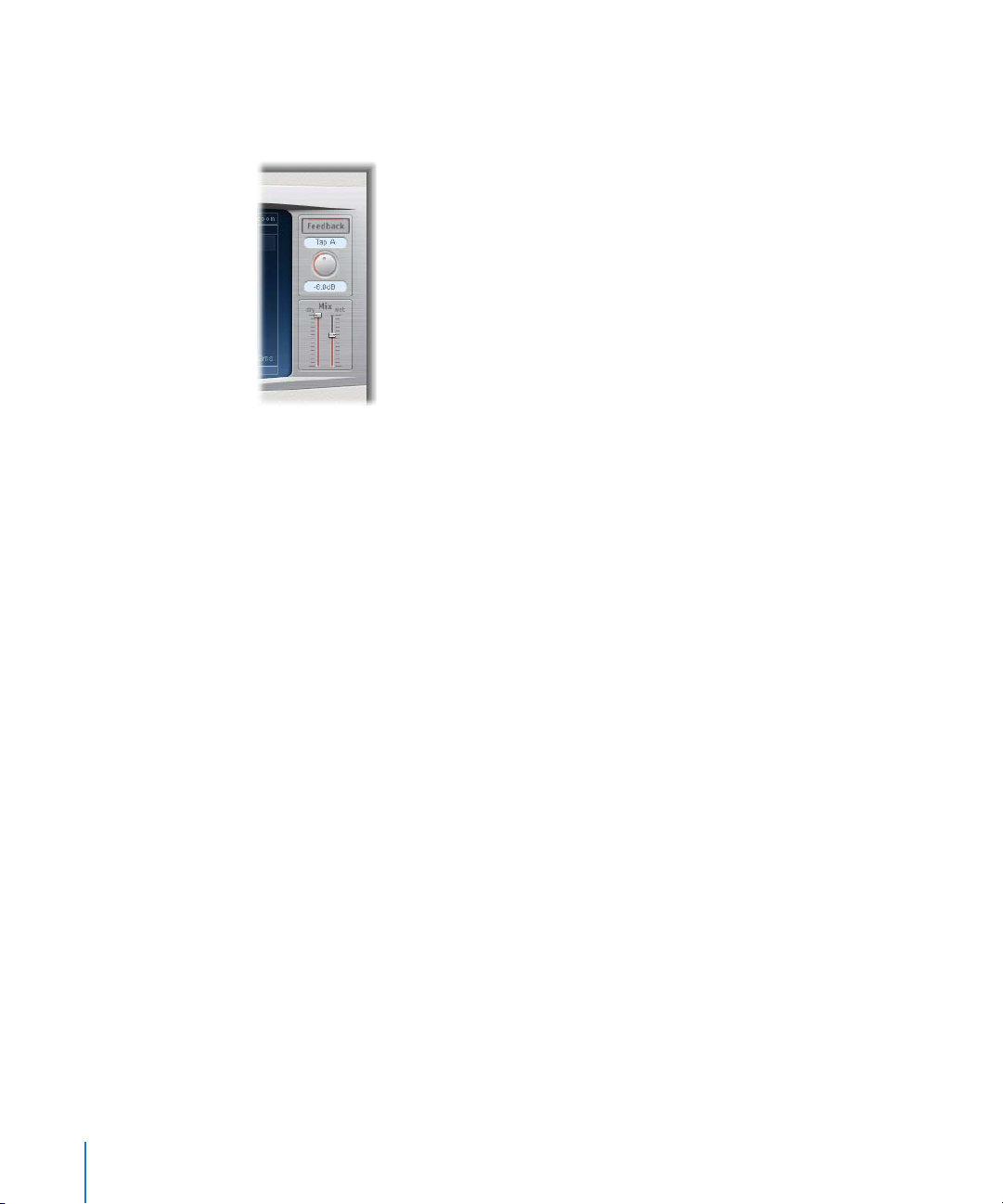
The Master Section
The Master section incorporates parameters for two global functions: delay feedback
and dry/wet mix.
Using Feedback
In simple delays, the only way for the delay to repeat is to use feedback. As Delay
Designer offers 26 taps, you can use these to create repeats, rather than requiring
discreet feedback controls for each tap.
Delay Designer’s global feedback parameter allows you to send the output of one tap
back through the effect input, to create a self-sustaining rhythm or pattern.
This tap is called the feedback tap.
To toggle feedback on or off:
m Click the Feedback button.
When the Feedback button is turned on, it is lit. The orange track around the Feedback
Level knob indicates the current feedback level.
Note: If feedback is turned on and you begin creating taps using the Tap pads,
feedback is automatically switched off. When you stop creating taps with the Tap pads
by clicking the Last Tap button, feedback will automatically be turned back on.
To determine the feedback tap:
m Click the Feedback Tap field, and choose the desired tap from the pop-up menu.
You can vary the output level of the feedback tap back into Delay Designer’s input
between 0% (no feedback) or 100% (the feedback tap is fed back at full volume).
To set the feedback level of the feedback tap, do one of the following:
m Click-drag the Feedback Level knob.
m Click-drag on the Feedback Level field.
44 Chapter 2 Delay
Page 45

The Mix Sliders
Use the Mix sliders to adjust the level of the dry input signal and the (post-processing)
wet signal.
Working With Delay Designer in Surround
Delay Designer is optimally designed for use in surround configurations. With 26 taps,
you can fly delay taps all over the surround field for some truly amazing rhythmic
effects!
When instantiating Delay Designer in any surround configuration, the pan percentage
on the Tap parameter bar is replaced with a surround panner, allowing you to
determine the surround position of each tap.
The movement of the surround position is made easier with these functions:
 Hold Command to lock diversity.
 Hold Command-Option to lock the angle.
 Option-click the blue dot to reset angle and diversity.
In the Tap display’s Pan view, you will only be able to adjust the angle of the tap
between 0 and 360 degrees, not its diversity.
Delay Designer always processes each input channel independently.
 In a mono/stereo input, surround output configuration, Delay Designer processes the
two stereo channels independently, and the surround panner lets you place each
delay around the surround field.
 In surround input, surround output configurations, Delay Designer processes each
surround channel independently, and the surround panner lets you adjust the
surround balance of each tap in the surround field.
Note: The Delay Designer generates separate automation data for stereo pan and
surround pan operations. This means that when using the Delay Designer in surround
channels, it will not react to existing stereo pan automation data, and vice versa.
Chapter 2 Delay 45
Page 46

Echo
This simple echo effect always synchronizes the delay time to the project tempo,
allowing you to quickly create echo effects that run in time with your composition.
Echo Parameters
 Time: Sets the grid resolution of the delay time in musical note durations—based on
the project tempo. “T” values represent triplets, “.” values represent dotted notes.
 Repeat: Determines how often the delay effect is repeated.
 Color: Sets the harmonic content (color) of the delay signal.
 Wet and Dry: These individually control the amount of original and effect signal.
Sample Delay
The Sample Delay is not so much an effect as a tool: You can use it to delay a channel
by single sample values. When used in conjunction with the phase inversion
capabilities of the Gain effect, the Sample Delay is well-suited to the correction of
timing problems that may occur with multi-channel microphones. It can also be used
creatively, to emulate stereo microphone channel separation.
The stereo version of the plug-in provides separate controls for each channel, and also
offers a Link L & R option that moves both channels by the same number of samples.
Every sample (at a frequency of 44.1 kHz) is equivalent to the time taken for a sound
wave to travel 7.76 millimeters. Looked at differently: If you delay one channel of a
stereo microphone by 13 samples, this will emulate an acoustic (microphone)
separation of 10 centimeters.
46 Chapter 2 Delay
Page 47

Stereo Delay
The Stereo Delay works much like the Tape Delay (see below), but allows you to set the
Delay, Feedback, and Mix parameters separately for the left and right channel.
The effect also features a Crossfeed knob for each stereo side. It determines the
feedback intensity—or the level at which each signal is routed to the opposite stereo
side.
You can freely use the Stereo Delay on mono tracks or busses, when you want to create
independent delays for the two stereo sides.
Note: If you do use the effect on mono channel strips, the track or bus will have two
channels from the point of insertion (all Insert slots after the chosen slot will be stereo).
This section only covers the additional features offered by the Stereo Delay. For more
information about the parameters shared with the Tape Delay, see the Tape Delay
section below.
 Left Input and Right Input: Use these to choose the input signal for the two stereo
sides. Options include Off, Left, Right, L+R, L-R.
 Feedback Phase button: Use to invert the phase of the corresponding channel’s
feedback signal.
 Crossfeed Left to Right and Crossfeed Right to Left: Use to transfer the feedback signal
of the left channel to the right channel, and vice versa.
 Crossfeed Phase buttons: Use to invert the phase of the crossfed feedback signals.
Chapter 2 Delay 47
Page 48

Tape Delay
The Tape Delay simulates the warm sound of vintage tape echo machines, with the
convenience of easy delay time synchronization to your project tempo.
The Tape Delay is equipped with a highpass and lowpass filter in the feedback loop,
making it easy to create authentic dub echo effects, and also includes an LFO for delay
time modulation. The LFO produces a triangular wave, with adjustable speed and
modulation intensity. You can use it to produce pleasant or unusual chorus effects,
even on long delays.
 Feedback: Determines the amount of delayed and filtered signal that is routed back
to the input of the Tape Delay.
 Freeze: Captures the current delay repeats and sustains them until the Freeze
parameter is released.
 Delay: Sets the current delay time in milliseconds (this parameter is dimmed when
you synchronize the delay time to the project tempo).
 Tempo: Sets the current delay time in beats per minute (this parameter is dimmed
when you synchronize the delay time to the project tempo).
 Sync button: Switch this on to synchronize delay repeats to the project tempo
(including tempo changes).
 Note buttons: Click to set the grid resolution for the delay time, in note durations.
 Groove slider: Determines the proximity of every second delay repeat to the absolute
grid position (how close every second delay repeat is, in other words).
 Distortion Level (Extended Parameter): Determines the level of the distorted (tape
saturation) signal.
 Low Cut and High Cut: Frequencies below the Low Cut value, and above the High Cut
value are filtered out of the source signal.
 LFO Speed: Sets the frequency (speed) of the LFO.
 LFO Depth: Sets the amount of LFO modulation. A value of 0 turns delay modulation
off.
 Flutter parameters: Simulates the speed irregularities of the tape transports used in
analog tape delay units. Flutter Rate adjusts the speed, and Flutter Intensity
determines how pronounced the effect is.
48 Chapter 2 Delay
Page 49

 Smooth: Evens out the LFO and flutter effect.
 Dry and Wet: These individually control the amount of original and effect signal.
Setting the Feedback
When you set the Feedback slider to the lowest possible value, the Tape Delay
generates a single echo. If Feedback is turned all the way up, the echoes are repeated
ad infinitum.
Note: The levels of the original signal and its taps (echo repeats) tend to accumulate,
and may cause distortion. This is where the internal tape saturation circuit comes to the
rescue—it can be used to ensure that these overdriven signals continue to sound
good.
Setting the Groove Value
The Groove value determines the proximity (how close) of every second delay repeat to
the absolute grid position. A Groove setting of 50% means that every delay will have
the same delay time. Settings below 50% result in every second delay being played
earlier in time. Settings above 50% result in every second delay being played later in
time. When you want to create dotted note values, move the Groove slider all the way
to the right (to 75%); for triplets, select the 33.33% setting.
Filtering the Delay Effect
You can shape the sound of the echoes, using the on-board highpass and lowpass
filters. The filters are located in the feedback circuit, meaning that the filtering effect
increases in intensity with each delay repeat. If you’re after an increasingly “muddy”
tone, move the High Cut filter slider towards the left. For ever “thinner” echoes, move
the Low Cut filter slider towards the right.
Note: If you’re unable to hear the effect, even though you seem to have a suitable
configuration, be sure to check out both the Dry/Wet controls and the filter
settings: Move the High Cut filter slider to the far right, and the Low Cut filter slider to
the far left.
Chapter 2 Delay 49
Page 50

Page 51

3 Distortion
3
You can use Distortion effects to recreate the sound of analog
or digital distortion, and to radically transform your audio.
Distortion effects simulate the distortion created by vacuum tubes, transistors, or
digital circuits. Vacuum tubes were used in audio amplifiers before the development of
digital audio technology, and are still used in musical instrument amps today. When
overdriven, they produce a type of distortion which many people find musically
pleasing, and which has become a familiar part of the sound of rock and pop music.
Analog tube distortion adds a distinctive warmth and bite to the signal.
There are also distortion effects which intentionally cause clipping and digital
distortion of the signal. These can be used to modify vocal, music, and other tracks to
produce an intense, unnatural effect, or for creating sound effects.
Distortion effects include parameters for tone, which let you shape the way in which
the distortion alters the signal (often as a frequency-based filter), and for gain, which
let you control how much the distortion alters the output level of the signal.
Warning: When set to high output levels, distortion effects can damage your hearing
(and speakers). When adjusting effect settings, it is recommended that you lower the
output level of the track, and raise the level gradually when you are finished.
The following sections describe the individual effects included with Logic Studio.
 “Bitcrusher” on page 52
 “Clip Distortion” on page 53
 “Distortion” on page 54
 “Distortion II” on page 55
 “Overdrive” on page 56
 “Phase Distortion” on page 57
51
Page 52

Bitcrusher
The Bitcrusher is a low resolution digital distortion effect. You can use it to emulate the
sound of early digital audio, create artificial aliasing by dividing the sample rate, or
distort signals until they are unrecognizable.
Bitcrusher Parameters
 Drive slider and field: Sets the amount of gain (in decibels) applied to the input signal.
 Resolution slider and field: Sets the bit rate (between 1 and 24 bits).
 Downsampling slider and field: Sets the amount by which the sample rate is reduced.
A value of 1x leaves the signal unchanged, a value of 2x halves the sample rate, and a
value of 10x reduces the sample rate to one-tenth of the original signal. (For example,
if you set Downsampling to 10x, a 44.1 kHz signal is sampled at just 4.41 kHz.)
 Mode buttons: Click one of the buttons to set the distortion mode to Folded, Cut, or
Displaced (each of which is described in the following section).
 Clip Level slider and field: Sets the point below the normal threshold at which the
signal starts clipping.
 Mix slider and field (extended parameter): Determines the balance of dry and wet
signals.
Using the Bitcrusher
Setting the Resolution parameter to a value lower than the bit rate of the original
signal degrades the signal, introducing digital distortion. Lowering the value increases
the number of sampling errors, generating more distortion. At extremely low bit rates,
the amount of distortion can be greater than the level of the usable signal.
The Mode buttons determine whether signal peaks that exceed the clip level are
Folded, Cut, or Displaced (as displayed on the button icons and the resulting waveform
in the display). The kind of clipping that occurs in digital systems is usually closest to
that of the center mode (Cut). Internal distortion may generate clipping similar to the
types generated by the other two modes.
Raising the Drive level tends to increase the amount of clipping at the output of the
Bitcrusher as well.
52 Chapter 3 Distortion
Page 53

Clip Distortion
Clip Distortion is a nonlinear distortion effect that produces unpredictable spectra. You
can use it to simulate warm, overdriven tube sounds, and also to create drastic distortion.
Clip Distortion features an unusual combination of serially connected filters. After being
amplified by the Drive value, the signal passes through a highpass filter, and is then
subjected to nonlinear distortion, as controlled by the Symmetry parameter. After the
distortion, the signal passes through a lowpass filter. The effected signal is mixed with
the original signal, after which the mixed signal is sent through another lowpass filter.
All three filters have a slope of 6 dB/octave.
This unique combination of filters allows for gaps in the frequency spectra that can
sound quite good with this sort of nonlinear distortion. The clip circuit graphic visually
depicts every parameter except for the High Shelving filter parameters.
Clip Distortion Parameters
 Drive slider and field: Sets the amount of gain applied to the input signal. After being
amplified by the Drive value, the signal passes through a highpass filter.
 Tone slider and field: Sets the cutoff frequency (in Hertz) of the highpass filter.
 Symmetry slider and field: Sets the amount of nonlinear (asymmetrical) distortion
applied to the signal.
 Clip Filter slider and field: Sets the cutoff frequency (in Hertz) of the first lowpass filter
through which the signal passes after distortion.
 Mix slider: Sets the ratio of the effected (wet) signal to the uneffected (dry) signal
following the Clip Filter.
 Sum LPF circular slider and field: Sets the cutoff frequency (in Hertz) of the lowpass
filter through which the mixed signal passes.
 High Shelving Frequency knob and field: Sets the frequency (in Hertz) of the high
shelving filter.
 High Shelving Gain knob and field: Sets the amount of gain applied to the output
signal.
Chapter 3 Distortion 53
Page 54

 Input Gain field and slider (extended parameter): Sets the amount of gain applied to
the input signal.
 Output Gain field and slider (extended parameter): Sets the amount of gain applied to
the output signal.
Using Clip Distortion
If you set the High Shelving Frequency to around 12 kHz, you can use it like the treble
control on a mixer channel strip or a stereo hi-fi amplifier. Unlike those types of treble
controls, however, you can boost or cut the signal by up to ±30 dB using the Gain
parameter.
Distortion
This Distortion effect simulates the lo-fi, dirty distortion generated by a bipolar
transistor. You can use it to simulate playing a musical instrument through a highly
overdriven amplifier, or to create unique distorted sounds.
Distortion Parameters
 Drive slider and field: Sets the amount of saturation applied to the signal.
 Tone slider and field: Sets the frequency at which the signal is filtered by a high cut
filter. Filtering the harmonically-rich distorted signal produces a somewhat less
grating, softer tone.
 Output slider and field: Sets the output volume level. This allows you to compensate
for increases in loudness caused by adding distortion.
54 Chapter 3 Distortion
Page 55

Distortion II
Distortion II emulates the distortion effect section of a Hammond B3 organ. You can
use it on musical instruments to recreate this classic effect, or use it creatively when
designing new sounds.
Distortion II Parameters
.
 PreGain dial: Sets the amount of gain applied to the input signal.
 Drive dial: Sets the amount of saturation applied to the signal.
 Tone dial: Sets the frequency at which the signal is filtered. Filtering the
harmonically-rich distorted signal produces a somewhat less grating, softer tone.
 Type pop-up menu: Choose the type of distortion you want to apply. The choices are:
Growl, Bity, and Nasty.
 Growl: Emulates a two-stage tube amplifier, similar to the type found in a Leslie
122 model, often used together with a Hammond B3 organ.
 Bity: Emulates the sound of a bluesy (overdriven) guitar amp.
 Nasty: Produces hard distortion, suitable for creating very aggressive sounds.
Chapter 3 Distortion 55
Page 56

Overdrive
The Overdrive effect emulates the distortion produced by a field effect transistor (FET),
which is commonly used in solid-state musical instrument amplifiers and hardware
effects devices. When saturated, FETs generate a warmer sounding distortion than
bipolar transistors.
Overdrive Parameters
 Drive slider and field: Sets the amount of saturation of the transistor.
 Tone slider and field: Sets the cutoff frequency at which the signal is filtered. Filtering
the harmonically-rich distorted signal produces a somewhat less grating, softer tone.
 Output slider and field: Sets the output volume level. Using the Overdrive plug-in
tends to increase the level of the original signal, and you can compensate for this by
lowering the Output level.
56 Chapter 3 Distortion
Page 57

Phase Distortion
The Phase Distortion effect is based on a modulated delay line, similar to a chorus or
flanger effect (for more information about these effects, see Chapter 9, “Modulation,”
on page 135). Unlike these effects, however, in the Phase Distortion effect the delay
time is not modulated by a low frequency oscillator (LFO), but rather by a lowpassfiltered version of the input signal itself. This means that the signal modulates its own
phase position. The input signal only passes the delay line and is not affected by any
other process.
Phase Distortion Parameters
 Monitor button: Turn on to hear only the input signal, or turn off to hear the mixed
signal.
 Cutoff circular slider and field: Sets the cutoff frequency of the resonant lowpass filter
through which the input signal passes.
 Resonance circular slider and field: Sets the resonance of the resonant lowpass filter
through which the input signal passes.
 Mix slider and field: Adjusts the percentage of the effected signal mixed with the
original signal.
 Max Modulation slider and field: Sets the maximum delay time.
 Intensity slider and field: Sets the amount of modulation applied to the signal.
 Phase Reverse pop-up menu (extended parameter): Choose On to have positive input
values reduce the delay time on the right channel. Only available for stereo instances
of the Phase Distortion effect.
Chapter 3 Distortion 57
Page 58

Using the Phase Distortion
The input signal only passes the delay line and is not affected by any other process. The
Mix parameter blends the effected signal with the original signal. The delay time is
modulated by a side chain signal—namely, the input signal. The input signal passes
through a resonant lowpass filter, with dedicated Cutoff frequency and Resonance
controls. You can listen to the filtered side chain (instead of the Mix signal) by turning
on the Monitor button. You set the maximum delay time via the Max Modulation
parameter. The amount of modulation itself is controlled with Intensity.
Below the other parameters is the Phase Reverse parameter. Normally, a positive input
value results in a longer delay time. By turning on the Phase Reverse parameter,
positive input values result in a reduction of the delay time on the right channel only.
This is only available for stereo instances of the effect.
58 Chapter 3 Distortion
Page 59

4 Dynamics
4
You can use Dynamics effects to control the perceived
loudness of your audio, add focus and punch to tracks and
projects, and optimize the sound for playback in different
situations.
The dynamic range of an audio signal is the range between the softest and loudest
parts of the signal (technically, between the lowest and the highest amplitude). Using
dynamics effects, you can adjust the dynamic range of individual audio files, tracks, or
an overall project to increase the perceived loudness, and highlight the most important
sounds while making sure softer sounds are not lost in the mix. Dynamics effects
include compressors, limiters, and noise gates.
Compressors
A compressor works like an automatic volume control, lowering the volume whenever
it rises above a certain level, called the threshold. Why would you want to reduce the
dynamic level? By cutting the highest parts of the signal (called peaks), the compressor
lets you raise the overall level of the signal, increasing the perceived volume. This gives
the sound more focus by making the louder foreground parts stand out while keeping
the softer background parts from becoming inaudible. Compression also tends to make
sounds tighter or punchier because transients are emphasized (depending on attack
and release settings) and because the maximum volume is reached more swiftly.
In addition, compression can help make a project sound better when played back in
different audio environments. For example, the speakers on a television set or in a car
sound system typically have a narrower dynamic range than the sound system in a
theater. Compressing the overall mix can help make the sound fuller and clearer in
lower-fidelity playback situations.
Compressors are typically used on vocal tracks to make the vocals prominent in an
overall mix. They can also be used on music and sound effects tracks, but rarely on
ambience tracks.
59
Page 60

Some compressors, called multiband compressors, can divide the incoming signal into
different frequency bands, and apply different compression settings to each band. This
helps achieve the maximum level without introducing compression artifacts, and is
typically used on an overall project mix.
Expanders
Expanders are similar to compressors, except that they raise, rather than lower, the
signal when it exceeds the threshold. Expanders are used to enliven the audio signal.
Limiters
Limiters (also called peak limiters) work in a similar way as compressors, in that they
reduce the audio signal when it exceeds a set threshold. The difference is that while a
compressor gradually lowers the signal level above the threshold, a limiter quickly
reduces any signal louder than the threshold to the threshold level. The main use of a
limiter is to prevent clipping while preserving the maximum overall signal level.
Noise Gates
Noise gates alter the signal in the opposite way that compressors or limiters do. While a
compressor lowers the level when the signal passes above the threshold, a noise gate
lowers the signal wherever it is below the threshold. Louder sounds pass through
unchanged, but softer sounds, such as ambient noise or the decay of a sustained
instrument, are cut off. Noise gates can be used mainly to eliminate low-level noise or
hum from an audio signal.
The following sections describe the effects included with Logic Studio.
 “Adaptive Limiter” on page 61
 “Compressor” on page 62
 “DeEsser” on page 65
 “Ducker” on page 67
 “Enveloper” on page 68
 “Expander” on page 70
 “Limiter” on page 71
 “Multipressor” on page 72
 “Noise Gate” on page 76
 “Silver Compressor” on page 78
 “Silver Gate” on page 79
 “Surround Compressor” on page 79
60 Chapter 4 Dynamics
Page 61

Adaptive Limiter
The Adaptive Limiter is a versatile tool for controlling the perceived loudness of sounds.
It works by rounding and smoothing peaks in the signal, producing an effect similar to
an analog amplifier being driven hard. Like an amplifier, it can slightly color the sound
of the signal. You can use the Adaptive Limiter to achieve maximum gain without
clipping (exceeding 0 dBFS).
The Adaptive Limiter is typically used in the final mix, where it may be placed after a
compressor (such as the Multipressor) and before a final gain control in order to
produce a mix of maximum loudness. Using the Adaptive Limiter can produce a
louder-sounding mix than can be achieved by simply normalizing the signal.
Note: Using the Adaptive Limiter adds latency when the Lookahead parameter is
active. In most situations, it should be used for mixing and mastering previously
recorded tracks, not when recording.
Adaptive Limiter Parameters
 Input Scale knob: Scales the input level. Scaling is useful with very high or low input
signals, to bring the level into the most effective range for the Gain knob to work
effectively. In general, it should never exceed 0 dBFS.
 Gain knob: Sets the amount of gain after input scaling.
 Out Ceiling knob: Sets the maximum output level, or ceiling, above which the signal
will not rise.
Input meters (to the left of the control dials) show the input levels in real time as the
file or project plays. The Output meters show the output levels, allowing you to see the
results of the Adaptive Limiter. The two Margin fields show the highest level for input
and output respectively (since the start of playback). You can reset the Margin fields by
clicking them.
Chapter 4 Dynamics 61
Page 62

Extended Parameters
 Mode pop-up menu: Choose which type of peak smoothing the Adaptive Limiter uses
from the menu. The choices are OptFit, in which limiting follows a linear curve, which
allows signal peaks exceeding 0 dB, and NoOver, which avoids distortion artifacts
from the output hardware by ensuring that the signal does not exceed 0 dB.
 Lookahead field and slider: Adjusts how far ahead the Adaptive Limiter analyzes the
file for peaks.
 Remove DC pop-up menu: Choose On to active a highpass filter that removes DC
(direct current) from the signal. DC can be introduced by lower-quality audio
hardware.
Compressor
The Compressor is designed to emulate the sound and response of a professional-level
analog (hardware) compressor. It tightens up your audio by reducing sounds that
exceed a certain threshold level, smoothing out the dynamics and increasing the
overall volume—the perceived loudness. Compression helps bring the key parts of a
track or a mix into focus while preventing softer parts from being inaudible. It is
probably the most versatile and widely used sound-shaping tool used in mixing, next
to EQ.
You can use the Compressor with individual tracks, including vocal, instrumental, and
effects tracks, as well as on the overall mix. In most cases, you’ll want to insert the
Compressor directly into a channel.
Compressor Parameters
 Circuit Type slider and field: Choose the type of circuit emulated by the Compressor.
The choices are Platinum, Classic A_R, Classic A_U, VCA, FET, and Opto (optical).
 Gain Reduction display: Shows the amount of compression applied as the audio
plays.
 Attack knob and field: Sets the attack time (the amount of time it takes for the
compressor to react when the signal exceeds the threshold).
62 Chapter 4 Dynamics
Page 63

 Release knob and field: Sets the release time (the amount of time it takes for the
compressor to stop reducing the signal once the signal falls below the threshold).
 Auto button: When selected, the release time dynamically adjusts to the audio
material.
 Compression curve display: Shows the compression curve created by the Ratio and
Knee parameters, with input as the X-axis and output as the Y-axis.
 Ratio slider and field: Sets the compression ratio (the ratio by which the signal is
reduced when it exceeds the threshold).
 Knee slider and field: Adjusts whether the signal is compressed immediately or more
gradually at levels close to the threshold.
 Compression Threshold slider and field: Sets the threshold for the Compressor (the
level above which the signal is reduced).
 Peak/RMS buttons: Turn on one or the other to set whether the Compressor analyzes
the signal using Peak or RMS method when using the Platinum Circuit Type.
 Gain slider and field: Sets the amount of gain applied to the output signal.
 Gain pop-up menu: Choose a value to raise the output level in order to compensate
for volume reduction caused by compression. The choices are OFF, 0 dB, and –12 dB.
 Limiter Threshold slider and field: Sets the threshold level for the limiter.
 Limiter button: Turns the integrated limiter on or off.
Extended Parameters
 Output Distortion pop-up menu: Choose whether to apply clipping above 0 dB, and
what type of clipping is applied. The values are off, soft, hard, and clip.
 Mix slider and field: Determines the balance of dry and wet signals.
Side Chain Filter
 Activity pop-up menu: Choose whether the Compressor side chain is turned on or off,
or in listen (audition) mode. The choices are off, listen, and on.
 Mode pop-up menu: Choose the type of filter used for the side chain. The choices are
BP (bandpass), LP (lowpass), HP (highpass), ParEQ (parametric), and HS (high
shelving).
 Frequency slider and field: Sets the frequency for the side chain filter.
 Q slider and field: Sets the bandwidth of the frequency band affected by the side
chain filter.
 Gain slider and field: Sets the amount of gain applied to the side chain signal.
Chapter 4 Dynamics 63
Page 64

Using the Compressor
The following sections provide information on using each of the main Compressor
parameters.
Threshold and Ratio
The most important Compressor parameters are Threshold and Ratio. The Threshold is
the level (in decibels) above which the signal is reduced by the amount set as the Ratio.
Because the Ratio is a percentage of the overall level, the more the signal exceeds the
threshold, the more it is reduced. For example, with the Threshold set at –6 dB and the
Ratio set to 4:1, a –2 dB peak in the signal (4 dB louder than the threshold) is reduced
by 3 dB so that it is just 1 dB above the threshold, while a +6 dB peak (12 dB above the
threshold) is reduced by 9 dB so that it is 3 dB above the threshold. The scale of
dynamics is preserved, but the differences between the peaks are evened out.
Attack and Release
After Threshold and Ratio, the most important parameters are Attack and Release. You
use the Attack and Release parameters to shape the dynamic response of the
Compressor. The Attack parameter sets the amount of time after the audio exceeds the
threshold before the Compressor starts reducing the signal. For many sounds, including
voices and musical instruments, the initial attack is important for defining the sound,
and setting the Attack higher ensures that the original attack is not altered. To
maximize the level of an overall mix, setting the Attack lower ensures that the
Compressor starts reducing the signal right away.
Similarly, the Release parameters controls how quickly the Compressor stops reducing
the signal once it falls below the threshold. Setting the Release higher makes the
difference in dynamics smoother, while setting it lower can make the difference more
abrupt. Adjusting the Attack and Release parameters properly can help avoid pumping,
a common side effect of compression.
Knee
The Knee parameter smooths the effect of the Compressor by controlling whether the
signal is slightly compressed as it approaches the threshold. Setting the Knee close to 0
(zero) means that levels just below the threshold are not compressed at all (1:1 ratio),
while levels at the threshold are compressed by the full Ratio amount (4:1, 10:1, or
more). This is what audio engineers call hard knee compression, which can cause the
transition to be abrupt as the signal reaches the threshold. Increasing the value of the
Knee parameter applies some compression to the signal as it approaches the threshold,
creating a smoother transition. This is called soft knee compression. Setting the Knee
parameter controls the shape of compression around the threshold, while the
Threshold and Ratio parameters control its intensity.
64 Chapter 4 Dynamics
Page 65

Other Parameters
Because the Compressor works by reducing levels, the overall volume of its output is
typically lower than the input signal. You can adjust the output level using the Gain
slider.
You can use the Auto Gain parameter to compensate for the reduction in gain
produced by compression, referenced to either –12 dB or 0 dB. Auto Gain sets the level
of gain (amplification) to a value of T—(T/R), where T = the Threshold and R = the
Ratio.
The Gain Reduction Meter displays the amount of compression occurring as the signal
plays. It’s useful to watch how much your tracks are being compressed, and to make
sure they’re not being overly compressed.
When using the Platinum Circuit Type, the Compressor can analyze the signal using
one of two methods: Peak or RMS (root mean square). While Peak is more technically
accurate, RMS provides a better indication of how people perceive the signal’s
loudness. When using the Compressor primarily as a limiter, select the Peak button.
When compressing individual tracks, especially music tracks, select the RMS button.
If you activate Auto Gain and RMS simultaneously, the signal may be saturated. If you
hear any distortion, switch Auto Gain off and adjust the Gain slider until the distortion
is gone.
DeEsser
The DeEsser is a frequency-specific compressor, designed to compress only a particular
frequency band within a complex audio signal. It is used to eliminate hiss (also called
sibilance) from the signal. The advantage of using the DeEsser instead of an EQ effect
to cut high frequencies is that it compresses the signal dynamically rather than
statically. This prevents the sound from becoming darker when no sibilance is present
in the signal. The DeEsser features extremely fast attack and release times.
When using the DeEsser, you can set the frequency range being compressed (the
Suppressor frequency) independently of the frequency range being analyzed (the
Detector frequency). The two ranges appear separately in the DeEsser window for easy
comparison. The DeEsser performs gain reduction on the Suppressor frequency range
for as long as the threshold for the Detector frequency is exceeded.
The DeEsser does not use a frequency dividing network (a crossover utilizing low and
highpass filters). Rather, it is based on subtracting the isolated frequency band, and so
does not alter the phase curve.
Chapter 4 Dynamics 65
Page 66

DeEsser Parameters
The Detector parameters are on the left side of the DeEsser window, and the
Suppressor parameters are on the right. The center section includes the Detector and
Suppressor displays and the Smoothing slider.
Detector Section
 Detector Frequency knob: Sets the frequency range the DeEsser analyzes.
 Detector Sensitivity knob: Sets the degree of responsiveness to the input signal. At
higher ratios, the Detector reacts more responsively.
 Monitor pop-up menu: Choose whether to monitor the filtered Detector signal (Det.),
the filtered Suppressor signal (Sup.), or the sound removed from the input signal in
response to the Sensitivity parameter (Sens.). Choose Off to hear the DeEsser output.
Suppressor Section
 Suppressor Frequency knob: Sets the frequency band that is reduced when the
Detector frequency sensitivity threshold is exceeded.
 Strength knob: Sets the amount of gain reduction around the Suppressor frequency.
Center Section
 Detector and Suppressor frequency displays: The upper display shows the Detector
frequency range, and the lower display shows the Suppressor frequency range (in
Hz).
 Smoothing slider: Sets the reaction speed of the gain reduction start and end phases.
Smoothing controls both the attack and release time (as they are used by
compressors).
66 Chapter 4 Dynamics
Page 67

Ducker
Ducking is a common technique used in radio and television broadcasting: when the
DJ/announcer speaks while music is playing, the music level is automatically reduced.
When the announcement has finished, the music is automatically raised to its original
volume level.
The Ducker plug-in provides a simple means of performing this process. It can even
reduce the music level before the speaker starts (but this introduces a small amount of
latency).
Ducker Parameters
 Intensity: Defines the amount of volume reduction (of the music mix track—this, in
effect, is the output signal).
 Threshold: Determines the lowest level that a side chain signal must attain before it
begins to reduce the (music mix) output level by the amount set with the Intensity
slider. If the side chain signal level doesn’t reach the threshold, the (music mix) track
volume is not affected.
 Attack: Controls how quickly the volume is reduced. If you want the (music mix)
signal to be gently faded out, set this slider to a high value. This value also controls
whether or not the volume is reduced before the threshold is reached—the earlier
this occurs, the more latency is introduced. It should be noted that this only works if
the ducking signal is not live (in other words, the ducking signal must be an existing
recording): Logic Pro needs to analyze the signal level before it is played back, to
anticipate the point where ducking begins.
 Hold: Determines the duration that the (music mix) track volume is reduced for. This
control avoids a chattering effect that can be caused by a rapidly changing sidechain
level. If the sidechain level hovers around the threshold value, rather than clearly
exceeding or falling short of it, set the Hold parameter to a high value to compensate
for rapid volume reductions.
Chapter 4 Dynamics 67
Page 68

 Release: Controls how quickly the volume returns to the original level. Set to a high
value if you want the music mix to slowly fade up after the announcement.
Using the Ducker
For technical reasons, the Ducker plug-in can only be inserted in output and bus
channels.
To use the Ducker plug-in:
1 Insert the Ducker plug-in into an audio or bus channel strip.
2 Assign all track outputs that are supposed to “duck” (dynamically lower the volume of
the mix) to a bus.
3 Select the buss that carries the ducking (vocal) signal in the Side Chain menu of the
Ducker plug-in.
Note: Unlike all other side chain capable plug-ins, the Ducker side chain is mixed with
the output signal after passing through the plug-in. This ensures that the ducking side
chain signal (the voice over) is heard at the output.
4 Adjust the Ducker’s parameters.
Enveloper
The Enveloper is an unusual effect that lets you shape transients—the attack and
release phases of a signal. This gives it a unique capability to shape the signal, and can
be used to achieve impressive results different than any other dynamics effect.
Enveloper Parameters
The Gain and Time controls on the left apply to the attack portion of the signal, while
the Gain and Time controls on the right apply to the release portion.
 Threshold slider and field: Sets the threshold above which the attack and release
levels are altered.
 (Attack) Gain slider and field: Sets the gain on the attack phase of the signal. When
set to the center (0) position, the signal is unaffected.
68 Chapter 4 Dynamics
Page 69

 (Attack) Time knob: Sets the duration from the beginning of the signal considered as
the attack.
 Display area: Graphically displays the attack and release curves applied to the signal.
 (Release) Time knob: Sets the duration of the signal considered as the release.
 (Release) Gain slider: Sets the gain on the release phase of the signal. When set to the
center (0) position, the signal is unaffected.
 Out Level slider: Sets the level of the output signal.
 Lookahead slider and field: Adjusts how far the Enveloper looks ahead in the signal.
Using the Enveloper
The most important parameters of the Enveloper are the two Gain sliders, one on each
side of the central display area, that govern Attack (left) and Release (right). Raising the
gain emphasizes the attack or release phase, respectively, while lowering the gain
attenuates the corresponding phase.
For example, boosting the attack gives a drum sound more snap, or amplifies the initial
pluck (or pick) sound of a stringed instrument. Cutting the attack causes percussive
signals to fade in more softly. You can also mute the attack, making it virtually
inaudible. Another handy application for this effect is to mask the poor timing of
accompanying instruments.
Emphasizing the release also boosts any reverb applied to the affected track.
Conversely, toning down the release phase makes tracks originally drenched in reverb
sound drier. This is particularly useful when working with drum loops, but it has many
other applications as well. Let your imagination be your guide.
When using the Enveloper, set the Threshold to the minimum value and leave it there.
Only when you seriously raise the release phase, which boosts the noise level of the
original recording, should you raise the Threshold slider a little. This limits the Enveloper
to affecting only the useful part of the signal.
Drastic boosting or cutting of either the release or attack phase may change the overall
level of the signal. You can compensate for this by lowering the Out Level slider.
The Time parameters for attack and release (below the display area) enable you to
access the time-based intervals that the effect interprets as the attack and release
phases. Generally, you’ll find values of around 20 ms (attack) and 1500 ms (release) are
fine to start with. Adjust them accordingly for the type of signal that you’re processing.
The Lookahead slider allows you to define how far ahead in the signal the Enveloper
looks to anticipate future events. Normally, you won’t need to use this feature, except
possibly for signals with extremely sensitive transients. If you do raise the Lookahead
value, you may need to adjust the attack time accordingly.
Chapter 4 Dynamics 69
Page 70

In contrast to a compressor or expander, the Enveloper operates independently of the
absolute level of the input signal—provided the Threshold slider is set to the lowest
possible value.
Expander
The Expander is similar to a compressor except that it increases, rather than reduces,
the dynamic range above the Threshold level. You can use the Expander to add
liveliness and freshness to your audio, specifically by emphasizing the transients of
highly compressed signals.
Expander Parameters
 Threshold slider and field: Sets the level above which the Expander expands the
signal.
 Ratio slider and field: Sets the ratio by which the signal is expanded when it exceeds
the threshold.
 Attack knob and field: Sets the amount of time it takes for the expander to react
when the signal exceeds the threshold.
 Release knob and field: Sets the amount of time it takes for the expander to stop
expanding the signal once the signal falls below the threshold.
 Knee knob and field: Sets whether the signal is slightly expanded at levels just below
the threshold.
 Gain slider and field: Sets the amount of output gain.
 Auto Gain button: When selected, Auto Gain compensates for the increase in gain
produced by expansion.
 Expansion display: Shows the expansion curve applied to the signal.
 Peak/RMS buttons: Turn on one or the other to set whether the Expander uses the
Peak or RMS method to analyze the signal.
Because the Expander is a genuine upward expander (as opposed to a downward
expander that increases the dynamic range below the Threshold), the Ratio slider
features a value range of 1:1 to 0.5:1.
70 Chapter 4 Dynamics
Page 71

When using the Expander with Auto Gain active, the signal will sound softer even
when the peak level remains the same; in other words, the expander decreases
loudness. If you dramatically change the dynamics of a signal (by setting higher
Threshold and Ratio values), you may find that you need to reduce the output level
using the Gain slider to avoid distortion. In most cases, turning on Auto Gain will adjust
the signal to the correct level.
Limiter
The Limiter functions similarly to a compressor with one important difference: where a
compressor proportionally reduces the signal when it exceeds the threshold, a limiter
reduces any peak above the threshold to the threshold level, effectively limiting the
signal to this level. The Limiter is used primarily as a mastering effect.
Limiter Parameters
 Gain reduction meter: Shows the amount of limiting while the signal plays.
 Gain slider and field: Sets the amount of gain applied to the input signal.
 Lookahead slider and field: Adjusts how far ahead (in milliseconds) the Limiter
analyzes the audio signal.
 Release slider and field: Sets the amount of time after the signal falls below the
threshold before the Limiter stops limiting.
 Output Level knob and field: Sets the output level of the signal.
 Softknee button: When selected, the signal is limited only when it reaches the
threshold. When switched on, the transition to full limiting is nonlinear, producing a
softer, less abrupt effect, and reducing distortion artifacts that can be produced by
hard limiting.
Chapter 4 Dynamics 71
Page 72

The Lookahead parameter allows the Limiter to look forward in the audio so that it can
react earlier to peak volumes by adjusting the amount of reduction. Using Lookahead
causes latency, but this latency has no perceptible effect when you use the Limiter as a
mastering effect, on previously recorded material. Set Lookahead to higher values if
you want the limiting effect to take place before the maximum level is reached,
creating a smoother transition.
Typically, you apply the Limiter as the very last effect in the mastering signal chain. In
this case, you use the Limiter to raise the overall volume of the signal, so that it reaches
but does not exceed 0 dB.
The Limiter is designed in such a way that if set to 0 dB Gain and 0 dB Output Level, it
has no effect (on a normalized signal). If the signal clips (red gain line), the Limiter—
using its basic settings—reduces the level before clipping can occur. (However, the
Limiter cannot fix audio that was clipped during recording).
Multipressor
The Multipressor (short for multiband compressor) is an extremely versatile tool used in
mastering audio. It splits the incoming signal into different frequency bands (from one
to four), and allows you to apply compression to each band independently. After
compression is applied, the bands are combined into a single output signal.
The advantage of compressing different frequency bands separately is to apply a
higher amount of compression to the bands that need it without producing the
pumping effect often associated with high amounts of compression. Using the
Multipressor, you can apply higher compression ratios to specific frequency bands, and
therefore achieve a higher average volume, without causing audible artifacts.
Raising the overall volume level can result in a dramatic increase of the existing noise
floor. Each frequency band features downward expansion, which allows you to reduce
or suppress this noise. Downward expansion works as a counterpart to compression:
while the compressor compresses the dynamic range of the higher volume levels, the
downward expander expands the dynamic range of the lower volume levels. With
downward expansion, the signal is reduced in level when it falls below the threshold
level. This functions in a similar way as a noise gate, but rather than simply cutting off
the sound, it smoothly fades the volume using an adjustable ratio.
72 Chapter 4 Dynamics
Page 73

Multipressor Parameters
The parameters in the Multipressor window are grouped into three main areas: the
upper graphic display section, the lower set of controls for each frequency band, and
the output parameters on the right.
Graphic Display Section
 Graphic display: Each frequency band is represented graphically. The amount of gain
change from 0 dB is shown graphically by the blue bars. For active bands, the band
number appears in the center of its area. You can adjust each frequency band
independently in the following ways:
 Drag the horizontal bar up or down to adjust the gain makeup for that band.
 Drag the vertical edges left or right band to set the crossover frequencies for that
band (which adjusts the band’s frequency range).
 Crossover fields: Sets the crossover frequency between adjacent bands.
 Gain Make-up fields: Sets the amount of the gain makeup for each band.
Frequency Band Section
Below the graphic band display are value fields and other parameters for controlling
each frequency band:
 Compr Thrsh fields (short for Compression Threshold): Sets the compression threshold
for the selected band. Setting the parameter to 0 dB results in no compression of the
band.
 Compr Ratio fields (short for Compression Ratio): Sets the compression ratio for the
selected band. Setting the parameter to 1:1 results in no compression of the band.
Chapter 4 Dynamics 73
Page 74

 Expnd Thrsh fields (short for Expansion Threshold): Sets the expansion threshold for
the selected band. Setting the parameter to its minimum value (–50 dB), means that
only signals that fall below this level are expanded.
 Expnd Ratio fields (short for Expansion Ratio): Sets the expansion ratio for the
selected band.
 Expnd Reduct fields (short for Expansion Reduction): Sets the amount of downward
expansion for the selected band.
 Peak/RMS fields: Enter a smaller value for shorter peak detection, or a larger value for
RMS detection (in milliseconds).
 Attack fields: Sets the amount of time (in milliseconds) that the signal exceeds the
threshold before compression starts for the selected band.
 Release fields: Sets the time (in milliseconds) required after the signal falls below the
threshold before compression stops on the selected band.
 Band on/off buttons: Each band has a button (numbered from 1 to 4). Click the
button to turn on the band (the button becomes light blue, and the band appears in
the graphic display area above). Click the button again to turn off the band.
 Bypass buttons: Turn on to bypass the selected frequency band.
 Solo buttons: Turn on to solo the selected frequency band.
 Level meters: The light blue bar on the left shows the input level, and the dark blue
bar on the right shows the output. Drag the upper triangular notch to adjust the
Compression Threshold (Compr Thrsh), and drag the lower triangular notch to adjust
the Expansion Threshold (Expnd Thrsh). Drag between the two notches to move
both.
Output Parameters
 Auto Gain pop-up menu: Controls whether the Multipressor references the overall
processing of the signal to 0 dB, making the output louder (On), or produces more
standard compression, with compressed bands attenuated by the amount the
dynamic range is reduced (Off).
 Lookahead value field: Adjusts how far the processor looks forward in the audio, in
order to react earlier to peak volumes for smoother transitions.
 Out Gain slider: Sets the overall gain at the output.
 Level meter: Shows the overall output level.
74 Chapter 4 Dynamics
Page 75

Using the Multipressor
In the graphic display, the blue bars show the gain change, not only the gain reduction
as in a standard compressor. The gain change displayed is a composite value of the
compression reduction + expander reduction + auto gain compensation + gain makeup.
Compression Parameters
The Compression Threshold and Compression Ratio parameters are the key parameters
used to control compression. In most cases, the most useful combinations of these two
settings are either a low Compression Threshold with a low Compression Ratio, or a
high Compression Threshold with a high Compression Ratio.
Downward Expansion Parameters
The Expansion Threshold, Expansion Ratio, and Expansion Reduction parameters are
the key parameters for controlling downward expansion. They determine the strength
of expansion applicable to the range that you wish to expand.
Peak/RMS, Attack, and Release Parameters
Adjusting the parameter between Peak (0 ms, minimum value) and RMS (Root
Meantime Square –200 ms, maximum value) is dependent on the type of signal you
would like to compress. An extremely short Peak detection setting is suitable for
compression of short and high peaks of low power, which do not typically occur in
music. The RMS detection method measures the power of the audio material over time
and thus works much more musically. This is because human hearing is more
responsive to the overall power of the signal than to single peaks. As a basic setting for
most applications, the centered position is recommended.
Output Parameters
The Out Gain slider sets the overall output level. Set Lookahead to higher values when
the Peak/RMS fields are set to higher values (further towards RMS). Setting Auto Gain to
On references the overall processing to 0 dB, making the output louder.
Chapter 4 Dynamics 75
Page 76

Noise Gate
The Noise Gate is commonly used to suppress unwanted noise that is audible when the
audio signal is at a low level. You can use it to remove background noise, crosstalk from
other signal sources, and low-level hum, among other uses.
The Noise Gate works by allowing signals above the Threshold level to pass unimpeded
while reducing signals below the Threshold level. This allows you to remove lower-level
parts of the signal, while allowing the intended parts of the audio to pass.
Noise Gate Parameters
Main Parameters
 Threshold slider and field:
 Reduction slider and field: Sets the amount by which the signal is reduced.
 Attack knob and field: Sets the amount of time it takes to fully open the gate after
the signal exceeds the threshold.
 Hold knob and field: Sets the amount of time the gate is kept open after the signal
falls below the threshold.
 Release knob and field: Sets the amount of time it takes to fully close the gate after
the signal falls below the threshold.
 Hysteresis slider and field: Sets the difference (in decibels) between the threshold
values that open and close the gate, to prevent it rapidly opening and closing when
the input signal is close to the threshold.
 Lookahead slider and field: Sets how far ahead (in milliseconds) the noise gate
analyzes the signal.
Sidechain Parameters
 Monitor button: Turn on to preview the Sidechain signal, including the effect of the
High and Low Cut filters.
 High Cut slider and field: Sets the upper cutoff frequency for the sidechain signal.
 Low Cut slider and field: Sets the lower cutoff frequency for the sidechain signal.
When no external sidechain is selected, the input signal is used as the sidechain.
Sets the level (in decibels) below which the signal is reduced.
76 Chapter 4 Dynamics
Page 77

Using the Noise Gate
In most situations, setting the Reduction slider to the lowest possible value ensures
that sounds below the Threshold are completely suppressed. Setting it to a higher
value attenuates low-level sounds but still allows them to pass. You can also set
Reduction to a value greater than 0 (zero) to boost the signal by up to 20 dB. This is
useful for ducking effects.
The three rotary knobs for Attack, Hold, and Release modify the dynamic response of
the Noise Gate. If you want the gate to open extremely quickly, say for percussive
signals such as drums, set the Attack knob to a lower value. For other sounds, such as
string pads, where the signal fades in more gradually, set Attack to a higher value for a
smoother effect. Similarly, when you are working with signals that fade out gradually or
which have longer reverb tails, set the Release knob to a higher value so that the signal
fades naturally.
The Hold knob determines the minimum amount of time that the gate stays open. This
avoids abrupt changes (called chattering) caused when the Noise Gate opens and
closes rapidly.
The Hysteresis slider provides another option for avoiding chattering, without needing
to define a minimum Hold time. You use it to set the range between the threshold
values that open and close the Noise Gate. This is useful when the signal level jitters
around the Threshold, fluctuating slightly but rapidly around it. This causes the Noise
Gate to switch on and off repeatedly, producing an undesirable chattering effect. Using
the Hysteresis slider, you can set the Noise Gate to open at the Threshold level and
remain open until the level drops below another, lower, level. As long as the difference
between these two values is large enough to contain the fluctuating level of the
incoming signal, the Noise Gate can function without creating chatter. This value is
always negative. Generally, –6 dB is a good place to start.
In some situations, you may find that the levels of the signal you want to keep and the
levels of the noise are close enough to be difficult to separate. For example, if you are
recording a drum kit, and using the Noise Gate to isolate the sound of the snare drum,
the hi-hat may also open the gate in many cases. To remedy this sort of situation, you
can use the Sidechain controls to isolate the desired signal using Hi and Low Cut filters.
To use the Sidechain filters, click the Monitor button to turn on monitoring. This lets
you hear how the Hi and Low Cut filters will affect the incoming signal. Now you can
drag the High Cut slider to set the frequency above which the signal is filtered out, and
drag the Low Cut slider to set the frequency below which the signal is filtered. These
filters only allow very high (loud) signal peaks in their range to pass. In our example,
you could remove the hi-hat’s signal, which is higher in frequency, using the Hi Cut
filter, and allow the snare signal to pass. You can turn monitoring off to set a suitable
Threshold level more easily.
Chapter 4 Dynamics 77
Page 78

Silver Compressor
The Silver Compressor is a simplified version of the Compressor. It has fewer
parameters and requires less CPU power.
Silver Compressor Parameters
 Gain Reduction display: Shows the amount of compression applied as the audio
plays.
 Threshold slider and field: Sets the threshold for the Compressor (the level above
which the signal is reduced.)
 Attack knob and field: Sets the attack time (the amount of time it takes for the
compressor to react when the signal exceeds the threshold).
 Release knob and field: Sets the release time (the amount of time it takes for the
compressor to stop reducing the signal once the signal falls below the threshold).
 Ratio slider and field: Sets the compression ratio (the ratio by which the signal is
reduced when it exceeds the threshold.)
Using the Silver Compressor
The parameters of the Silver Compressor work in the same way as on the Compressor.
For more information, see “Compressor” on page 62.
78 Chapter 4 Dynamics
Page 79

Silver Gate
The Silver Gate is a simplified version of the Noise Gate. It has fewer parameters and
requires less CPU power.
Silver Gate Parameters
 Lookahead slider and field: Adjusts how far ahead (in milliseconds) the noise gate
analyzes the signal.
 Threshold slider and field: Sets the level (in decibels) below which the signal is
reduced.
 Attack knob and field: Sets the amount of time it takes to fully open the gate after
the signal exceeds the threshold.
 Hold knob and field: Sets the amount of time the gate is kept open after the signal
falls below the threshold.
 Release knob and field: Sets the amount of time it takes to fully close the gate after
the signal falls below the threshold.
Using the Silver Gate
The parameters of the Silver Gate work in the same way as on the Noise Gate. For more
information, see “Noise Gate” on page 76.
Surround Compressor
The Surround Compressor, based on the Compressor, is especially adapted for
compressing complete surround mixes. The Surround Compressor is especially useful
when inserted in a surround output or on channels and busses that carry multichannel
audio.
You can adjust the compression ration, knee, attack, and release for both the main
channels and for the LFE channel. Both the main channels and the LFE channel include
an integrated limiter. In addition, you can set the threshold and output level for each
channel independently.
Chapter 4 Dynamics 79
Page 80

You can also link channels by assigning them to one of three groups. When you adjust
the threshold or output parameter for any channel assigned to a group, that parameter
is adjusted by the same amount for all channels assigned to the group.
Surround Compressor Parameters
The Surround Compressor is divided into three sections: The Link section at the top
contains a series of menus where you assign each channel to a group. The Main section
includes controls common to all the main channels, and the threshold and output
controls for each channel. The LFE section on the lower right includes separate controls
for the LFE channel.
 Circuit Type slider and field: Choose the type of circuit emulated by the Compressor.
The choices are Platinum, Classic A_R, Classic A_U, VCA, FET, and Opto (optical).
 Detection pop-up menu: Choose whether the Surround Compressor uses the
maximum of all detection signals (Max) or the sum of all detection signals (Sum) to
determine if it is above or below the threshold.
Link Section
 Grp. (Group) pop-up menus: For each channel, choose whether the channel is in
group A, B, or C, or in no group (–). Moving the Threshold or Output Level slider for
any channel assigned to a group will move the sliders for all channels assigned to
that group.
 Byp (Bypass) buttons: For each channel, click to bypass that channel.
80 Chapter 4 Dynamics
Page 81

Main Section
 Ratio slider and field: Sets the ratio by which the signal is reduced when it exceeds
the threshold.
 Knee knob: Adjusts whether the signal is compressed immediately or more gradually
at levels close to the threshold.
 Attack knob: Sets the amount of time it takes to reach full compression after the
signal exceeds the threshold.
 Release knob: Sets the amount of time it takes to return to zero compression after
the signal falls below the threshold.
 Auto button: When selected, the release time dynamically adjusts to the audio
material.
 Limiter button: Turns limiting for the main channels on or off.
 Threshold knob: Sets the threshold for the limiter on the main channels.
 Main Compressor Threshold sliders: Sets the threshold (the level above which the
signal is reduced) for each channel.
 Main Output Levels controls: Sets the output level for each channel.
LFE Section
 Ratio slider and field: Sets the compression ratio for the LFE channel.
 Knee knob: Sets the knee for the LFE channel.
 Attack knob: Sets the attack time for the LFE channel.
 Release knob: Sets the release time for the LFE channel.
 Auto button: When selected, the release time automatically adjusts to the audio
signal.
 Limiter button: Turns on limiting for the LFE channel on or off.
 Threshold knob: Sets the threshold for the limiter on the LFE channel.
Using the Surround Compressor
Using the Link controls, you can assign each channel independently to one of three
groups (Group A, B, or C). When you adjust the Threshold or Output Level slider for any
channel in a group, the sliders for all channels in the same group are adjusted by the
same amount. Also, clicking the Bypass button for any grouped channel bypasses all
channels in the group.
You can temporarily unlink a channel by pressing and holding Command and Option
while you move the Threshold or Output Level slider for that channel. When you move
either slider without pressing Command-Option, the channels move in step, keeping
their relative positions. This allows you to make independent threshold settings while
maintaining the sidechain detection link necessary for a stable surround image.
Chapter 4 Dynamics 81
Page 82

Page 83

5 EQ
5
EQ (short for Equalization) lets you shape the sound of your
audio by changing the level of specific frequency bands.
EQ is one of the most commonly used audio effects, both for music projects and in
post-production work for video. You can use EQ to shape the sound of an audio file,
track, or project by adjusting specific frequencies or frequency ranges. Using EQ, you
can create both subtle and extreme changes to the sound of your projects.
EQ effects include a variety of single-band filters and multiband EQs. All EQ effects use
filters which allow certain frequencies to pass through unchanged, while raising or
lowering the level of other frequencies (also referred to as boosting or cutting
frequencies). EQs can be used as “broad brush” effects to boost or cut a large range of
frequencies, and some EQs (particularly parametric and multiband EQs) can be used for
more precision work.
Single Band EQs
The simplest types of EQ effects are single band EQs, which include low and high cut,
low and highpass, shelving, and parametric EQ.
 Low cut EQ attenuates only frequencies below a specific frequency, called the cutoff
frequency, by a fixed number of decibels per octave, called the slope. High cut EQ
attenuates only frequencies above its cutoff frequency, by a fixed slope.
 Lowpass EQ attenuates frequencies above the cutoff frequency, while highpass EQ
lowers frequencies below the cutoff. In addition, you can control the slope of the
filter (how gradually frequencies beyond the cutoff are attenuated) using the Order
parameter.
 High and low shelving EQ lets you set the cutoff frequency and also control the gain
(the amount of boost or cut), allowing you to change it by a fixed amount rather
than a slope.
 Parametric EQ boosts or cuts all frequencies close to the center frequency (both above
and below the center frequency). You can set the center frequency, and also set the
bandwidth or Q, which determines how wide a range of frequencies around the
center frequency are altered.
83
Page 84

Multiband EQs
Multiband EQs give you control over a set of filters which together cover a large part of
the frequency spectrum. On multiband EQs, you can set the frequency, bandwidth, and
Q of each band independently. Using a multiband EQ (such as the Channel EQ, Fat EQ,
or Linear Phase EQ), you can perform extensive tone-shaping on any audio source.
Multiband EQs are equally useful for shaping the sound of an individual track or an
overall project mix.
The following sections describe the individual effect included with Logic Studio.
 “Channel EQ” on page 84
 “DJ EQ” on page 88
 “Fat EQ” on page 88
 “Linear Phase EQ” on page 90
 “Match EQ” on page 91
 “Single Band EQs” on page 96
 “High Cut and Low Cut Filter” on page 96
 “High Pass and Low Pass Filter” on page 96
 “High Shelving and Low Shelving EQ” on page 96
 “Parametric EQ” on page 96
 “Silver EQ” on page 97
Channel EQ
The Channel EQ is a highly versatile multiband EQ. It gives you eight frequency bands,
including low and highpass filters, low and high shelving filters, and four flexible
parametric bands. It also features an integrated Fast Fourier Transform (FFT) Analyzer
that you can use to view the frequency curve of the audio you want to modify,
allowing you to see which parts of the frequency spectrum need to be boosted or cut.
84 Chapter 5 EQ
Page 85

You can use the Channel EQ in many ways: to shape the sound of individual tracks or
audio files, or for tone-shaping on an overall project mix. With its Analyzer and graphic
controls, it is very easy to observe the audio signal and make adjustments in real time.
Channel EQ Parameters
On the left side of the Channel EQ window is the Gain control and parameters for the
Analyzer, while the central area of the window includes the graphic display and
parameters for shaping each EQ band.
 Master Gain slider and field: Sets the output level of the signal. After boosting or
cutting individual frequency bands, you can use the Master Gain fader to adjust the
output level.
 Analyzer button: Turns the Analyzer on or off.
 Pre/Post EQ button: When Analyzer mode is active, sets whether the Analyzer shows
the frequency curve before or after EQ is applied.
 Resolution pop-up menu: Choose the sample resolution for the Analyzer from the
menu. The choices are: low (1024 points), medium (2048 points), and high (4096
points).
Graphic Display Section
 Band On/Off buttons: Located above the graphic display. Click a button turn the
corresponding band on or off. Each button has a icon showing the type of EQ it uses:
 Band 1 is a highpass filter.
 Band 2 is a low shelving filter.
 Bands 3 through 6 are parametric bell filters.
 Band 7 is a high shelving filter.
 Band 8 is a lowpass filter.
 Graphic display: Shows the current curve of each EQ band. You can adjust the
frequency of each band by dragging left or right in the section of the display for that
band, and adjust the gain of each band (except bands 1 and 8) by dragging up or
down in the band’s section. The display reflects your changes immediately.
Parameter Section
Below the graphic display area are controls that you can use to show the settings for
each band and adjust each band’s settings.
 Frequency fields: Adjust the frequency of each band.
 Gain/Slope fields: Adjust the amount of gain for each band. For bands 1 and 8, this
changes the slope of the filter.
 Q fields: Adjust the Q or resonance for each band (the range of frequencies around
the center frequency that are affected).
Chapter 5 EQ 85
Page 86

The Q parameter of band 1 and band 8 has no effect when the slope is set to 6 dB/
Oct. When the Q parameter of bands 3 through 6 is set to an extremely high value
(such as 100), these filters only affect a very narrow frequency band, and can be used
as notch filters.
 Link button: Activates Gain-Q coupling, which automatically adjusts the Q
(bandwidth) when you raise or lower the gain on any EQ band, to preserve the
perceived bandwidth of the bell curve.
Setting Gain-Q Couple to strong preserves the perceived bandwidth almost entirely,
while light and medium settings allow some change as you raise or lower the gain.
The asymmetric settings feature a stronger coupling for negative gain values than for
positive values, so the perceived bandwidth is more closely preserved when you cut
than when you boost gain.
Note: If you play back automation of the Q parameter with a different Gain-Q Couple
setting, the actual Q values will be different than when the automation was recorded.
 Analyzer Mode pop-up menu (extended parameter): Choose Peak or RMS.
 Analyzer Decay slider and field (extended parameter): Adjust the decay rate (in dB per
second) of the Analyzer curve (peak decay in Peak mode or an averaged decay in
RMS mode).
 Gain-Q Couple Strength pop-up menu (extended parameter): Choose the amount of
Gain-Q coupling.
Using the Channel EQ
How you use the Channel EQ depends on your audio and what you intend to do, but a
useful workflow for many situations is as follows: with the Channel EQ set to a flat
response (no frequencies boosted or cut), turn on the Analyzer and play the audio,
observing the graphic display to see which parts of the frequency spectrum have
frequent peaks and which stay at a low level. Notice particularly any places where the
signal distorts or clips. Then, using the graphic display or the Parameter controls, adjust
the frequency bands as desired to obtain the sound you want.
You can attenuate those frequencies that experience clipping to reduce or eliminate
the distortion, and raise the quiet areas to make them sound more pronounced. You
can adjust the center frequency for bands 2 through 7 to affect a specific frequency
(either one you want to emphasize, such as the root note of the music, or one you
want to eliminate, such as hum or other noise), and narrow the Q so that only a narrow
range of frequencies are affected, or widen it to alter a broad area.
86 Chapter 5 EQ
Page 87

In the graphic display, each EQ band appears as a different color. You can graphically
adjust the frequency of a band by dragging horizontally in the area of the band. Drag
vertically to adjust the amount of gain for the band (For bands 1 and 8, the slope
values can only be changed in the parameter area below the graphic display). Each
band has a pivot point, which appears as a small circle on the curve at the location of
the band’s frequency; you can adjust the Q or width of the band by dragging the pivot
point vertically.
You can also adjust the decibel scale of the graphic display by vertically dragging either
the left or right edge of the display (where the dB numbers appear) when the Analyzer
is not active. When the Analyzer is active, dragging the left edge adjusts the linear dB
scale, and dragging the right edge adjusts the Analyzer dB scale.
To increase the resolution of the EQ curve display in the most interesting area around
the zero line, drag the dB scale on the left side of the graphic display upward. Drag
downward to decrease the resolution. The overall range is always ±30, but small values
are easier to recognize.
When you work with the Channel EQ, you can turn off any bands you are not using to
shape the sound. Inactive bands do not use any computer resources.
Using the Analyzer
When you turn on the Analyzer, the Channel EQ shows a realtime curve of all frequency
components of the signal as the audio plays, superimposed over the EQ curves you set,
using a Fast Fourier Transformation (FFT). The Analyzer curve uses the same scale as the
EQ curves, allowing you to easily recognize important frequencies in the audio and use
the EQ curves to raise or lower them.
As soon as the Analyzer is activated, you can change the Analyzer Top parameter,
which alters the scaling of the FFT Analyzer, on the right side of the graphic display. The
visible area represents a dynamic range of 60 dB, but by click-holding and vertically
dragging, you can adjust the maximum value between +20 dB and –40 dB. The
Analyzer display is always dB-linear.
When choosing a resolution from the menu, keep in mind that the higher the
resolution, the more CPU power is required. High resolution is necessary whenever you
need reliable results in very low bass frequencies, for example. The bands derived from
FFT analysis are divided in accordance with the frequency linear principle, meaning
that there are more bands in higher octaves than in lower ones.
Note: The FFT Analyzer needs additional CPU resources. In fact, CPU usage increases
significantly at higher resolutions! It is recommend that you disable the Analyzer or
close the Channel EQ window when you play or record the project, after setting the
desired EQ parameters. This will free up CPU resources for other tasks.
Chapter 5 EQ 87
Page 88

DJ EQ
The DJ EQ combines high and low shelving filters, each with a fixed frequency, and one
parametric EQ for which you can adjust Frequency, Gain, and Q-Factor. A special feature
of the DJ EQ is that it allows the gain of the filters to be reduced up to –30 dB.
DJ EQ Parameters
 High Shelf field and slider: Sets the amount of gain for the high shelving filter.
 Frequency field and slider: Sets the center frequency of the parametric EQ.
 Q-Factor field and slider: Sets the range (bandwidth) of the parametric EQ.
 Gain field and slider: Sets the amount of gain for the parametric EQ.
 Low Shelf field and slider: Sets the amount of gain for the low shelving filter.
Fat EQ
The Fat EQ effect is a versatile multiband EQ with up to five individual frequency bands.
You can use Fat EQ for individual tracks or for overall mixes. The Fat EQ includes a
graphic display of the EQ curves and a set of parameters for each band.
Fat EQ Parameters
The main area of the Fat EQ window includes a graphic display area and a set of strips
with parameters for each frequency band. To the right of the parameter section are the
Master Gain slider and field.
Graphic Display Section
 Band Type buttons: Located above the graphic display. For bands1-2 and 4-5, click
one of the pair of buttons to select the type of EQ for the corresponding band.
 For Band 1, click the highpass or the low shelving button.
 For Band 2, click the low shelving or the parametric button.
 Band 3 always acts as a parametric EQ band. (Click the button to turn it on or off.)
 For Band 4, click the parametric or the high shelving filter.
 For Band 5, click the high shelving or the lowpass button.
88 Chapter 5 EQ
Page 89

 Graphic display: Shows the EQ curve of each frequency band. When you adjust each
band’s settings using the controls in the Parameter section, the display reflects your
changes immediately.
Parameter Section
Below the graphic display area are controls which both show the settings for each
band, and which you can use to adjust each band’s settings.
 Frequency fields: Sets the frequency for each band.
 Gain knobs: Sets the amount of gain for each band.
 Q/Order fields: Sets the Q or bandwidth for each band (the range of frequencies
around the center frequency that are altered). For bands 1 and 5, this changes the
slope of the filter.
 Band On/Off buttons: Click the numbered button to turn each band on or off.
Inactive bands do not use your computer’s resources.
Master Gain Section
 Master Gain slider and field: Located to the right of the Parameter section. Sets the
output level of the signal. After boosting or cutting frequency bands, you can use the
Master Gain fader to adjust the output level.
Using the Fat EQ
The icons above the graphic display let you switch the type of EQ for each band, except
for Band 3, which always operates as a fully parametric bell filter. You can use the
controls in the Parameter section to set the frequency, gain, and Q for each band, as
well as turn individual bands on or off.
At low Q values, the EQ covers a wider frequency range, while at high Q values, the
effect of the EQ band is limited to a very narrow frequency range. Keep in mind that
the Q value can significantly influence how audible your changes are: if you’re working
with a narrow frequency band, you’ll generally need to cut or boost it more drastically
to notice the difference.
Chapter 5 EQ 89
Page 90

Linear Phase EQ
The high-quality Linear Phase EQ effect is similar in appearance to the Channel EQ,
sharing the same parameters and eight-band layout. However, the Linear Phase EQ
uses a different underlying technology, which preserves the phase of the audio signal
100%—even when you apply the wildest EQ curves to the sharpest signal transients!
The Linear Phase EQ uses more CPU resources than the Channel EQ, and introduces
greater amounts of latency. For this reason, it is strongly recommended that you use it
for mastering previously recorded audio—and don’t use it when playing software
instruments live, for example. The latency compensation feature in Logic Pro can be
helpful when using this effect as well.
Linear Phase EQ Parameters
The parameters of the Linear EQ are identical to the Channel EQ. For information on
the Channel EQ parameters, see “Channel EQ Parameters” on page 85.
Using the Linear Phase EQ
In operation, the Linear Phase EQ is similar to the Channel EQ. For more information,
refer to “Channel EQ” on page 84. Because the parameters of the Channel EQ and
Linear Phase EQ are almost identical, you may freely copy settings between them. In
Logic Pro, if you replace a Channel EQ with a Linear Phase EQ on the same slot (or vice
versa), the settings are transferred to the new EQ.
One difference, however, is that the Linear Phase EQ uses a set amount of your
computer’s CPU resources, regardless of how many bands are active.
90 Chapter 5 EQ
Page 91

Match EQ
The Match EQ effect allows you to store the average frequency spectrum of an audio
file as a template and apply the template to your project, so that it matches the
spectrum of the original file. Using Match EQ you can acoustically match the sound of
different songs you plan to include on an album, or impart the particular sound of any
source recording to your own projects. Beyond matching the project’s frequency
spectrum to the original file’s EQ, you can also manually modify the filter curve before
you apply it to your project.
Note: Match EQ acoustically matches the frequency curve of two audio signals.
However, it does not match any dynamic differences in the two signals.
Match EQ Parameters
Left Side
 Analyzer button: Turns the Analyzer function on or off.
Note: Deactivating the Analyzer frees up processing power for other applications.
 Position button: Sets whether the Analyzer looks at the signal before the filter curve
is applied (Pre), or after (Post).
 View pop-up menu: Choose what information appears on the graphic display. The
choices are:
 Automatic: Automatically displays information for the current function, as
determined by which of the buttons below the graphic display is selected.
 Template: Displays the frequency curve for the source file learned as the template
(shown in red).
 Current Material: Displays the frequency curve for the audio learned as the current
material (the track on which the Match EQ is applied, or a loaded plug-in settings
file or template—shown in green).
 Filter: Displays the filter curve created by matching the template and the current
material (shown in yellow).
Chapter 5 EQ 91
Page 92

 Format button: Sets whether the Analyzer displays audio channels via separate
curves (L&R for stereo, All Cha for surround) or the summed maximum level (LR Max
for stereo, Cha Max for surround).
 Select buttons: Click one of the buttons to control whether any changes you make to
the filter curve created by matching the template with the current material are
applied only to the left channel (L), the right channel (R), or both channels (L+R).
 Select menu (not pictured): When using a surround instance of the Match EQ, the
Select buttons are replaced by a menu, from which you can choose an individual
channel for changes to the filter curve, or choose All.
 Channel Link slider: Refines the settings made using the Select buttons or Select
menu. When set to 1.0, all channels (L and R for stereo, or all channels for surround)
are represented by a common EQ curve. When set to 0.0 (the minimum value), a
separate filter curve is displayed for each channel, which can be selected using the
Select buttons or Select menu. Settings between 0.0 and 1.0 allow you to blend these
values with your changes to the filter curves being transferred to each channel, as
determined by the setting.
Note: The View, Select, and Channel Link parameters are disabled when using the
effect on a mono channel.
 LFE Handling (extended parameter): In surround instances, the LFE Handling radio
buttons allow you to process or bypass the LFE channel.
Center Section
 Graphic display: Displays the filter curve created by matching the template to the
current material. You can edit the filter curve (see “Editing the Filter Curve”).
 Template Learn button: Click to start the process of learning the frequency spectrum
of the source file. Click again to stop the learning process.
 Current Material Learn button: Click to start the process of learning the frequency
spectrum of the project you want to match the source file. Click again to stop the
learning process.
 Current Material Match button: Matches the frequency spectrum of the current
material to that of the template (source) file.
Right Side
 Phase button: Sets whether processing alters (Minimal) or is prevented from altering
the signal phase (Linear). The Linear setting increases latency, while the Minimal
setting results in lower latency.
 Apply slider and field: Modifies the effect of the filter curve on the signal. Values
between 101% and 200% magnify the effect, values between 1% to 99% reduce it,
and values from –1% to –100% invert the peaks and troughs in the filter curve. A
value of 100% produces no modification of the filter curve.
92 Chapter 5 EQ
Page 93

 Smoothing slider and field: Sets the amount of smoothing for the filter curve. A value
of 0.0 leaves the filter curve unchanged. At all other settings, the filter curve is
smoothed at a constant bandwidth, determined by the set value in semitones. For
example, a value of 1.0 means that the smoothing uses a bandwidth of one
semitone. A value of 4.0 produces a smoothing bandwidth of four semitones (a
major third), a value of 12.0 produces a bandwidth of one octave, and so on.
Note: Smoothing does not affect any manual changes you make to the filter curve.
 Fade Extremes pop-up menu (extended parameters): Choose On to smooth the filter
curve at the high and low extremes of the frequency spectrum.
Using the Match EQ
Match EQ is a learning equalizer that analyzes or learns the frequency spectrum of an
audio signal, such as, an audio file, a track input signal, or a template. You can also load
a previously saved plug-in settings file, or import the settings of another Match EQ
instance by copying and pasting.
Match EQ analyzes the average frequency spectrum of the source file (the template)
and of your project (the current material), then matches the two spectra, creating a
filter curve. This filter curve adapts the frequency response of the current material to
match that of the template. Before applying the filter curve, you can modify it by
boosting or cutting any number of frequencies, or by inverting the curve. The Analyzer
allows you to visually compare the frequency spectrum of the source file and the
resulting curve, making it easier to make manual corrections at specific points within
the spectrum.
You can use the Match EQ in different ways, depending on your intent and the audio
you’re working with. In general, you will want to make your mix sound similar to an
existing recording—either your own or that of another artist. Following is a common
usage example that you can adapt to your own workflow. In this example, you match
the frequency spectrum of a mix to the spectrum of a source audio file.
To match the EQ of a project mix to the EQ of a source audio file:
1 In the project you want to match to the source audio file, instantiate a Match EQ
(typically on Output 1-2).
2 Drag the source audio file onto the Template Learn button.
3 Return to the start of your mix, click Current Material Learn, then play your mix (the
current material) from start to finish.
4 When done, click Current Material Match (this automatically disengages the Current
Material Learn button).
Chapter 5 EQ 93
Page 94

To use the matched EQ on a track:
1 Set the track you want to match as a sidechain input to the Match EQ.
2 Click the “Template Learn” button, play the entire source audio track from start to finish,
then click the “Template Learn” button again.
3 Return to the start of your mix, click Current Material Learn, then play your mix (the
current material) from start to finish.
4 When done, click Current Material Match (this automatically disengages the Current
Material Learn button).
Match EQ creates a filter curve based on the differences between the spectrum of the
template and the current material. This curve automatically compensates for
differences in gain between the template and the current material, with the resulting
EQ curve referenced to 0 dB. A yellow filter response curve appears in the graphic
display, showing the average spectrum of your mix approximating (mirroring) the
average spectrum of your source audio file.
You can also drag an audio file onto the Template Learn or Current Material Learn
buttons to use as either the template or the current material. A progress bar appears
while the Match EQ is analyzing the file.
Control-clicking (or right-clicking, with an appropriate mouse) either of the Learn
buttons opens a shortcut menu containing a variety of options to apply to the
spectrum of the template or the current material, including: clearing, copying to the
Match EQ clipboard (which you can access from any Match EQ instance in the current
project), pasting from the Match EQ clipboard to the current instance, loading from a
stored settings file, or generating a frequency spectrum for an audio file you choose in
a File dialog.
When you click either of the Learn buttons, the View parameter is set to Automatic, and
the graphic display shows the frequency curve for the function matching the selected
button. You can review any of the frequency curves when no file is being processed by
choosing one of the other View options.
The filter curve is updated automatically each time a new template or current material
spectrum is learned or loaded, when the Match button is enabled. You can alternate
between the matched (and possibly scaled and/or manually modified) filter curve and
a flat response by activating/deactivating the Match button.
Only one of the Learn buttons can be active at a time. For example, if the Learn button
in the Template section is active and you press the Learn button in the Current Material
section, the analysis of the template file stops, the current status is used as the spectral
template, and analysis of the track (Current Material) begins.
94 Chapter 5 EQ
Page 95

Note: Each time you match two audio signals—either by loading/learning a new
spectrum while Match is activated or by activating Match after a new spectrum has
been loaded—any existing changes to the filter curve are discarded, and Apply is set to
100%.
By default, the Apply slider is set to 100% when you learn the frequency curve of an
audio signal. In many cases, you may want to lower it slightly to avoid extreme spectral
changes to your mix. It is also recommended that you use the Smoothing slider in
order to adjust the spectral detail of the generated EQ curve.
Editing the Filter Curve
You can graphically edit the matched filter curve in the graphic display, by clicking any
point on the filter curve. Drag horizontally to shift the peak frequency for this band
(over the entire spectrum). Drag vertically to adjust the gain of this band (between –24
to +24 dB). To adjust the Q-Factor, hold down the Shift key and drag vertically. Hold
down the Option key while dragging to reset the gain to 0 dB. As you drag, the current
values appear in a small box inside the graphic display, allowing you to make precise
adjustments graphically.
Note: If you manually modify the filter curve, you can restore it to the original (or flat)
curve by Option-clicking on the background of the Analyzer display. Option-clicking
the background again restores the most recently modified curve.
The Q-factor of the filter is set by the vertical distance between the point where you
click and the curve. By clicking on the curve, the maximum Q-value of 10 (for notch-like
filters) is used. Clicking above or below the curve decreases the Q-value. The further
you click from the curve, the smaller the value (down to the minimum of 0.3).
The colors and modes of the dB scales on the left and right of the display are
automatically adapted to the active function. If the Analyzer is active, the left scale
displays the average spectrum in the signal, while the right scale serves as a reference
for the peak values of the Analyzer. Basically, the Analyzer visualizes a dynamic range of
60 dB. The displayed range can, however, be shifted between the extreme values of
+20 dB and –100 dB by dragging on the scale.
If the resulting filter curve is displayed, the left scale—and the right, if the Analyzer is
inactive—shows the dB values for the filter curve in an appropriate color. By dragging
on one of the scales, the overall gain of the filter curve is adjusted in the range from –
30 to +30 dB.
Chapter 5 EQ 95
Page 96

Single Band EQs
Following are descriptions of each of the effects found in the Single Band submenu.
High Cut and Low Cut Filter
As their names suggest, the Low Cut Filter attenuates the frequency range below the
selected frequency, while the High Cut Filter attenuates the frequency range above the
selected frequency. Each has a single parameter letting you set the cutoff frequency.
High Pass and Low Pass Filter
The High Pass Filter affects the frequency range below the set frequency. Higher
frequencies pass through the filter. You can use the High Pass Filter to eliminate the
bass below a selectable frequency. In contrast, the Low Pass Filter affects the frequency
range above the selected frequency. Both filter plug-ins offer the following parameters:
 Frequency field and slider: Sets the cutoff frequency.
 Order field and slider: Sets the filter order.
 Smoothing field and slider: Adjusts the amount of smoothing (in milliseconds).
High Shelving and Low Shelving EQ
The Low Shelving EQ affects only the frequency range below the selected frequency,
while the High Shelving EQ affects only the frequency range above the selected
frequency. Each has parameters for Gain, which you use to boost or cut the level of the
selected frequency band, and Frequency, which you use to set the cutoff frequency.
Parametric EQ
The Parametric EQ is a simple filter with a variable center frequency. It can be used to
boost or cut any frequency band in the audio spectrum, either with a wide frequency
range, or as a notch filter with a very narrow range. A symmetrical frequency range on
either side of the center frequency is boosted or cut. The Parametric EQ offers the
following parameters:
 Gain field and slider: Sets the amount of gain.
 Frequency field and slider: Sets the cutoff frequency.
 Q-Factor field and slider: Adjusts the Q (bandwidth).
96 Chapter 5 EQ
Page 97

Silver EQ
The Silver EQ, a Legacy effect, includes three bands: a high shelving EQ, parametric EQ,
and low shelving EQ. You can adjust the cutoff frequencies for the high and low
shelving EQs, and adjust the center frequency, gain, and Q for the parametric EQ.
Silver EQ Parameters
 High Frequency field and slider: Sets the cutoff frequency for the high shelving EQ.
 Frequency field and slider: Sets the center frequency of the parametric EQ.
 Q-Factor field and slider: Adjusts the range (bandwidth) of the parametric EQ.
 Gain field and slider: Sets the amount of gain for the parametric EQ.
 Low Frequency field and slider: Sets the cutoff frequency for the low shelving EQ.
Chapter 5 EQ 97
Page 98

Frequency Ranges Used With EQ
All sounds can be thought of as falling into one of three basic frequency ranges: bass,
midrange, or high (or treble). These can each be further divided to include low bass,
low and high midrange, and low and high highs. The following table describes some of
the sounds that fall into each range:
Name Frequency range Description
High High 8–20 kHz Includes cymbal sounds and highest harmonics of
instruments. Boosting frequencies in this range slightly can
add sparkle and presence.
High 5–8 kHz This range corresponds roughly to the treble tone control
on a stereo. Boosting frequencies in this range can add
brightness and shine.
Low High 2.5–5 kHz Includes the higher harmonics of voices and musical
instruments. This range is important for adding presence.
Excessive boosting in this range can sound shrill or harsh.
High Midrange 1.2–2.5 kHz Includes the consonants of voices and the high harmonics
of musical instruments, especially brass instruments.
Excessive boosting in this range can create a pinched, nasal
sound.
Midrange 750 Hz–1.2 kHz Includes the vowels of voices and the harmonics of musical
instruments that create tone color.
Low Midrange 250–750 Hz Includes the fundamentals and lower harmonics of voices
and musical instruments; careful EQing of each can keep
them from competing. Excessive boosting in this range can
result in muddy and unclear audio; excessive cutting can
produce thin-sounding audio.
Bass 50–250 Hz Corresponds roughly to the bass tone control on a stereo.
Includes the fundamental frequencies of voices and of
musical instruments. Excessive boosting in this range can
sound boomy and thick.
Low Bass 50 Hz and below Also called sub bass. Very little of the sound of voices or
musical instruments falls in this range. Many sound effects
used in movies, such as explosions and earthquakes, fall in
this range.
Note: The frequencies shown for each range are approximate. Any division of sound
into frequency ranges is somewhat arbitrary, and is meant only to give a general
indication of each range.
98 Chapter 5 EQ
Page 99

6 Filter
In addition to the filters in EQ effects, you can use filters to
change the character of your audio in both familiar and
unusual ways.
The Filter submenu contains a variety of filter-based effects that you can use to
creatively modify your audio, including autofilters, filter banks, vocoders, wah-wah
effects, and a gate that uses frequency rather than the amplitude (volume) as the
criteria for which part of the signal is allowed to pass through.
The following sections describe the individual plug-ins included with Logic Studio.
 “AutoFilter” on page 100
 “EVOC 20 Filterbank” on page 103
 “EVOC 20 TrackOscillator” on page 107
 “Fuzz-Wah” on page 116
 “Spectral Gate” on page 118
 “Soundtrack Pro Autofilter” on page 120
6
99
Page 100

AutoFilter
The AutoFilter is a versatile filter effect with several unique features. You can use it to
create classic, analog-style synthesizer effects, or as a tool for creative sound design.
The filter cutoff can be dynamically modulated using both a synthesizer-style ADSR
envelope and an LFO (low frequency oscillator). In addition, you can choose between
different filters types and slopes, control the amount of resonance, add distortion for
more aggressive sounds, and mix the original, dry signal with the processed signal.
AutoFilter Parameters
The main areas of the AutoFilter window include the Envelope, LFO, Filter, and
Distortion sections. The overall Threshold control is in the upper-left corner, and the
Output controls are on the right side of the window.
Threshold Slider
The Threshold slider sets the cutoff frequency which applies to both the envelope and
LFO. When the input signal level exceeds the Threshold level, the envelope and LFO are
retriggered. The Threshold parameter always applies to the envelope. It applies to the
LFO only if the Retrigger button is selected.
Envelope Section
 Attack knob and field: Sets the attack time for the envelope.
 Decay knob and field: Sets the decay time for the envelope.
 Sustain knob and field: Sets the sustain time for the envelope.
 Release knob and field: Sets the release time for the envelope.
 Dynamic knob and field: Sets the amount by which the input signal modulates the
peak value of the envelope.
 Cutoff Mod. slider and field: Sets the intensity of the control signal’s effect on the
cutoff frequency.
100 Chapter 6 Filter
