Page 1
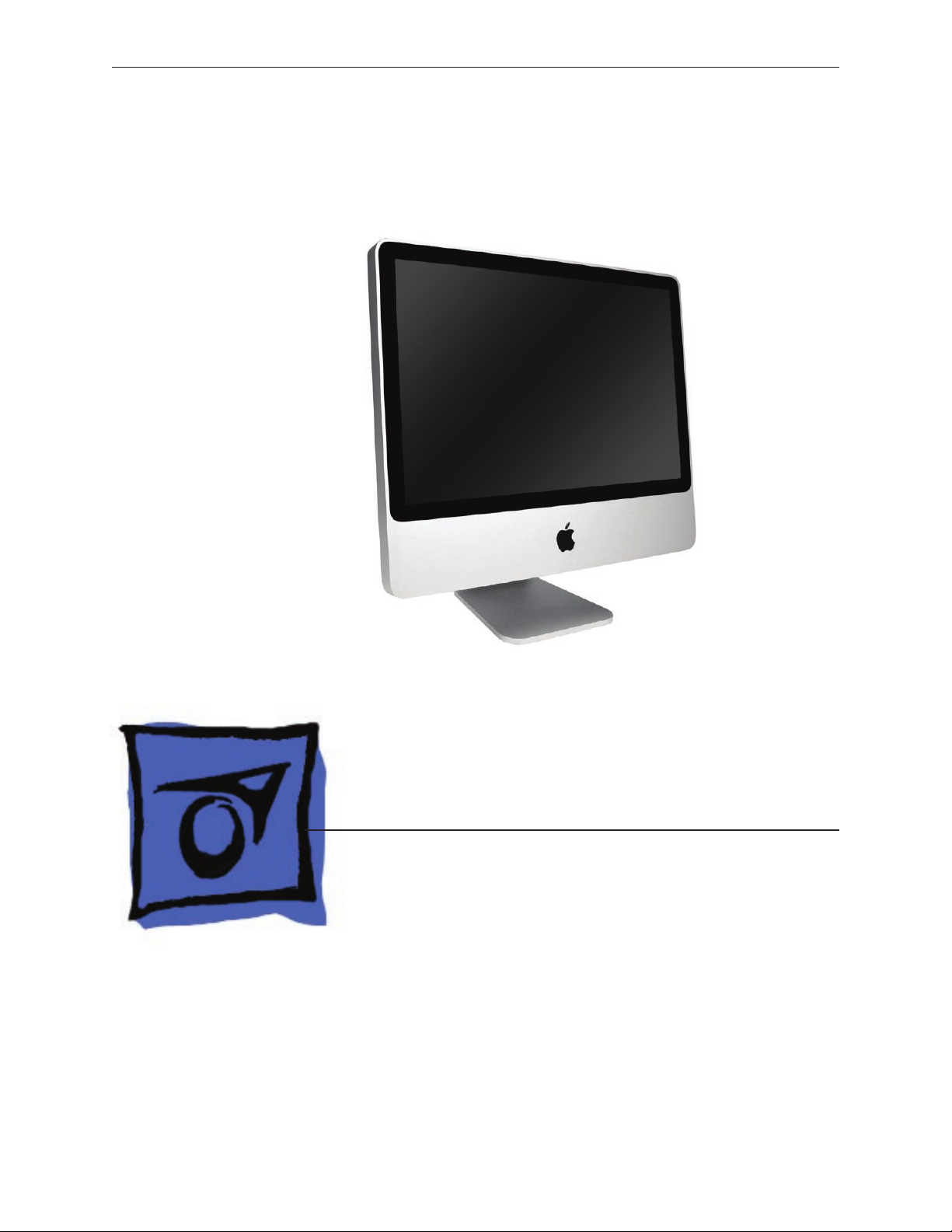
Service Source
iMac (20-inch Mid 2007)
August 2007
© 2007 Apple Inc. All rights reserved.
Page 2

iMac (20-inch Mid 2007)
Contents
Take Apart
General Information 6
Product View 6
Opening the Computer 6
Note About Images in This Manual 6
Serial Number Location 7
General Tools 8
Required Special Tools 8
Removing the Glass Panel 9
View Under the LCD Panel 9
View of the Main Modules 10
View of the Rear Housing and Cables 10
Cleaning and Handling the Glass Panel 11
Handling a Broken Glass Panel 12
Safety 13
EMI Shielding 14
Access Door 15
Memory 17
Glass Panel 21
Cleaning and Handling of the Glass Panel 22
Removing the Glass Panel 24
Replacing the Glass Panel 27
Installing a Replacement Glass Panel 32
Front Bezel 37
Camera Board 44
Battery 48
IR (Infrared) Board 51
Ambient Temperature Sensor Cable 54
Ambient Temperature Sensor 57
ii
Page 3
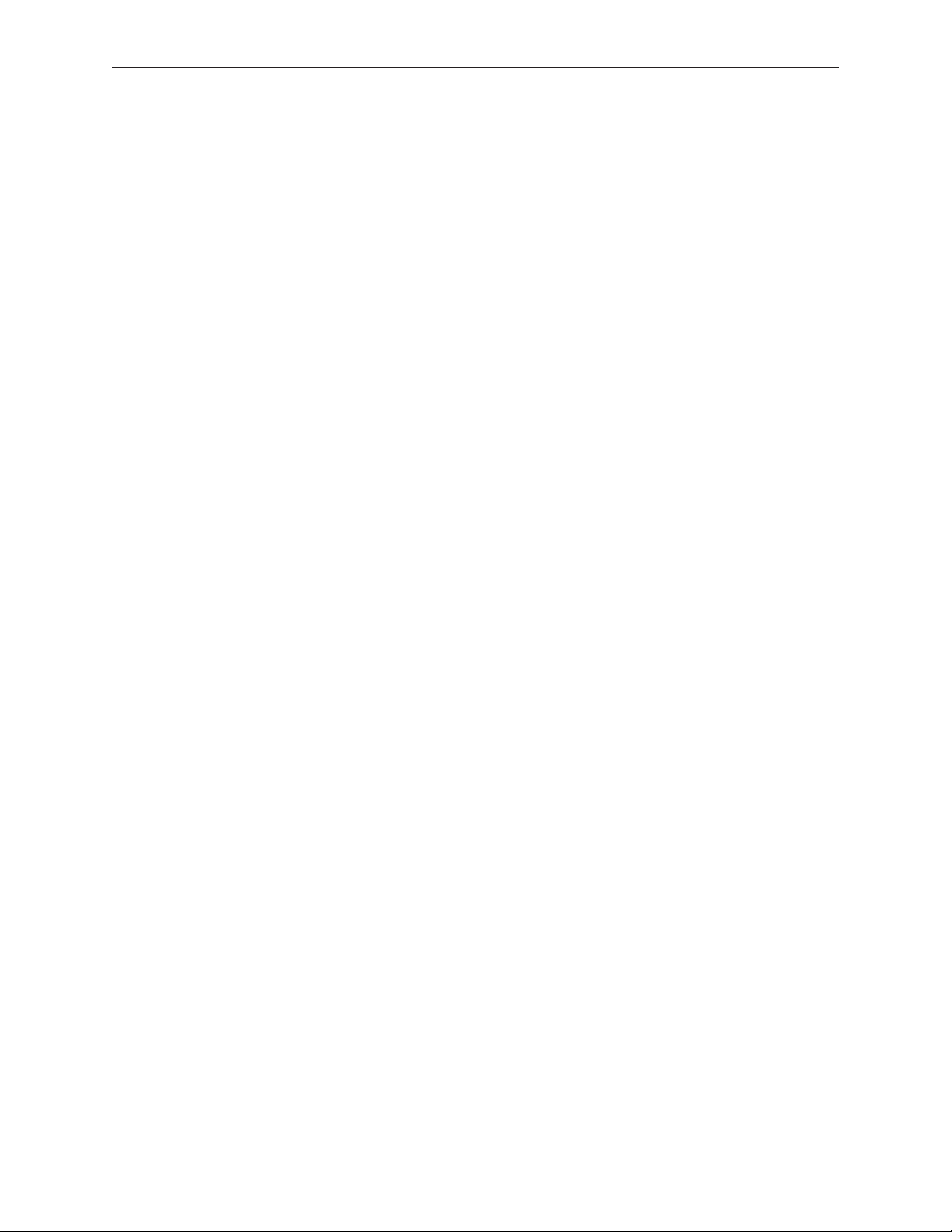
AirPort Extreme Card 60
Bluetooth Card 63
LCD Display Panel 66
LCD Temp Sensor Cable 74
LVDS Cable 81
Speaker, Right 86
Speaker, Left 89
Optical Drive Fan 94
CPU Fan 97
Power Supply, AC/DC 100
Hard Drive 106
Hard Drive Sensor Cable 112
Optical Drive 115
Optical Drive Flex Cable 120
Optical Sensor Cable 123
Logic Board 126
Video Card 135
Inverter 140
Hard Drive Fan 146
AC Power Inlet 149
Audio Board 157
Camera Cable 160
Microphone Cable 165
Hard Drive Data Cable 170
Mechanism Cover 173
Clutch Mechanism 176
DC Power Cable 181
iii
Page 4
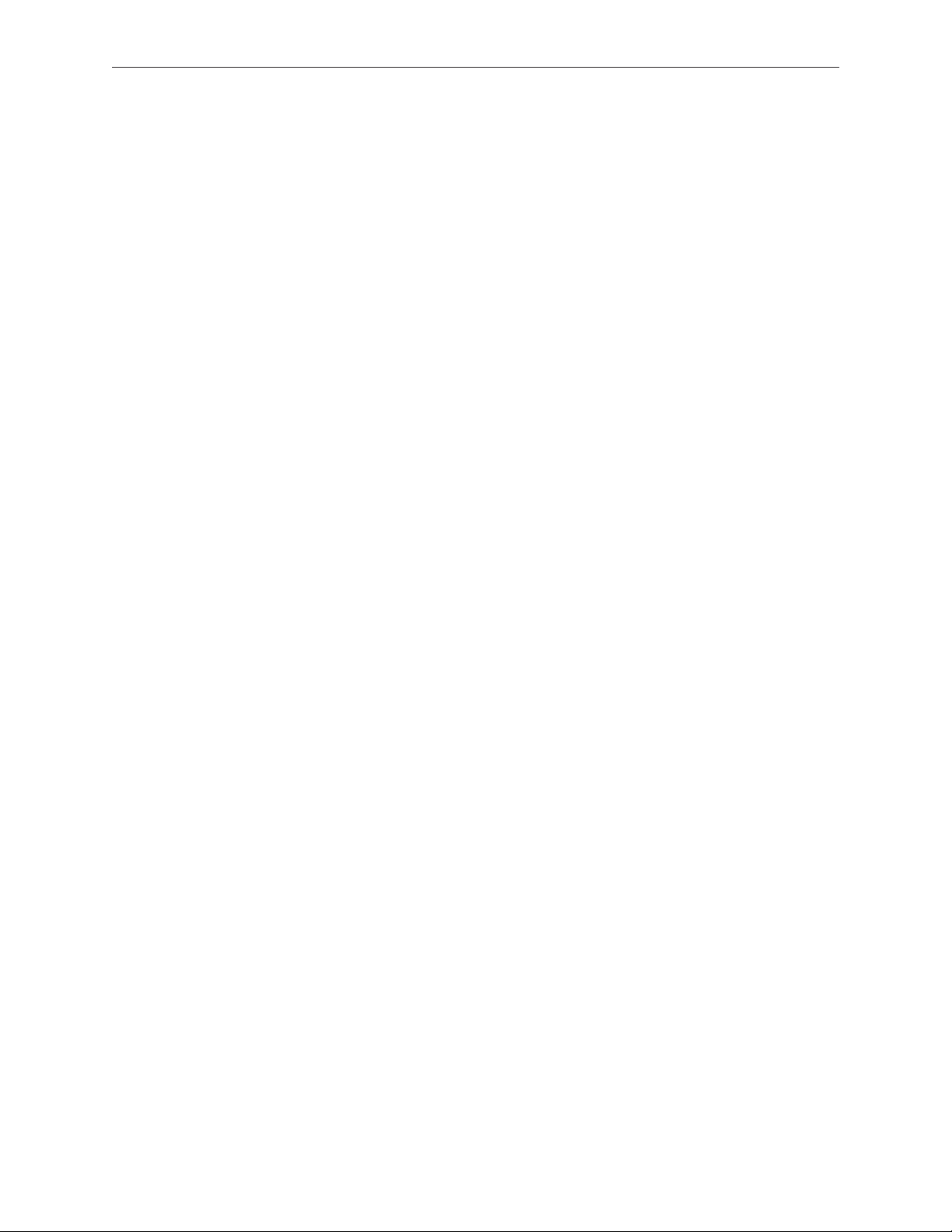
Rear Cover 188
Stand 191
Chassis 195
Troubleshooting
General Information 201
Serial Number 201
Power On Self Test (POST) 202
DDR Memory 202
Diagnostic LEDs 204
Symptom Charts 206
Power Issues 207
No Video 208
Display 212
Hard Drive 213
Optical Drive 215
Fan Sound 220
AirPort 224
Bluetooth 225
IR Remote 226
IR Sensor/Receiver 227
Built-in iSight Camera 228
Speakers 230
Mouse 231
Keyboard 232
Error Beep(s) 234
USB 234
Views
iMac (20-inch Mid 2007)—Upper Exploded View 236
iMac (20-inch Mid 2007)—Lower Exploded View 237
Screw Chart (in Progress!) 238
iv
Page 5
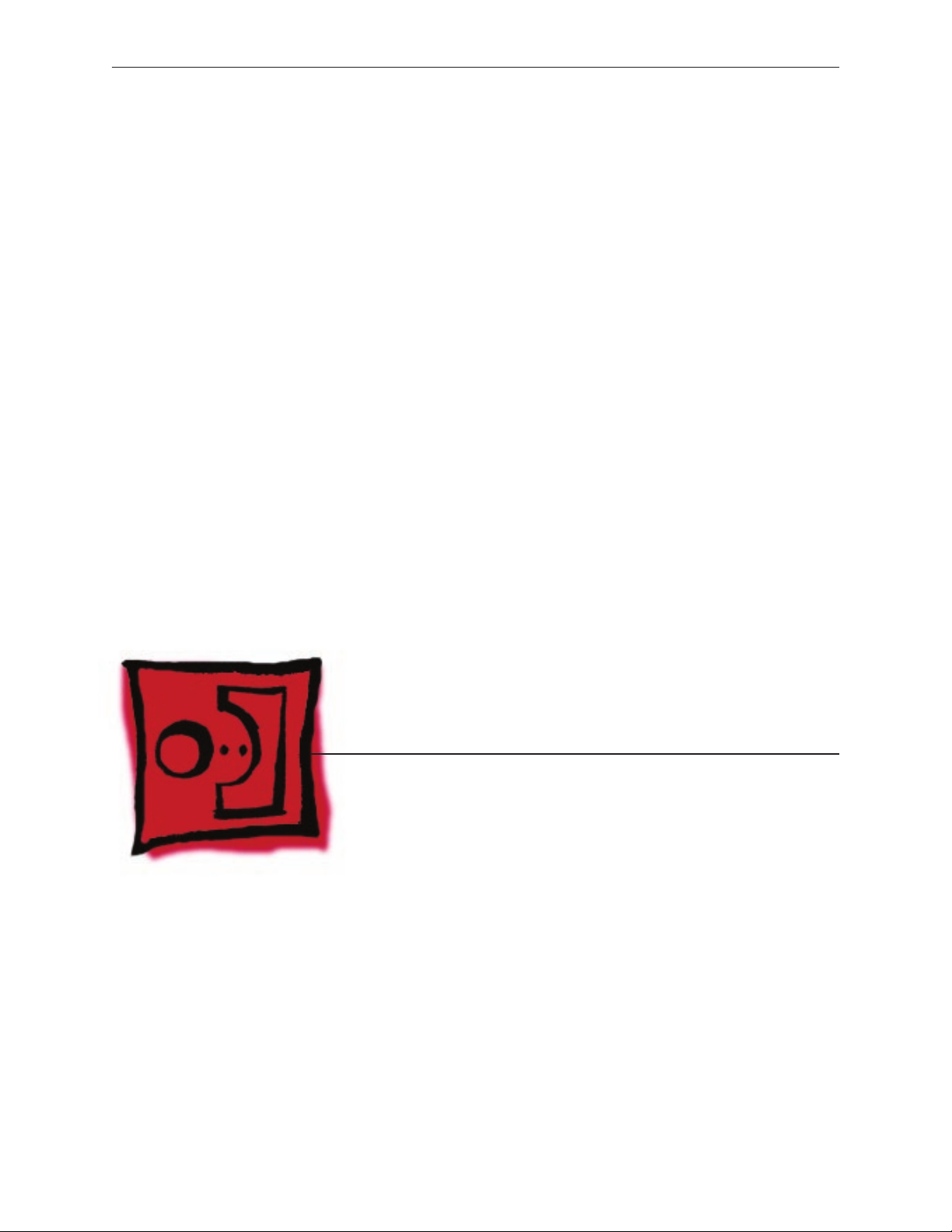
Service Source
Take Apart
iMac (20-inch Mid 2007)
© 2007 Apple Inc. All rights reserved.
Page 6

Product View
General Information
Opening the Computer
Important: The glass panel on the iMac should only be removed by Apple authorized
technicians. Removing the glass panel requires special tools and must be done prior to
replacing any module other than the SO-DIMMs. Be sure to read and follow all of the handling
and cleaning recommendations to prevent damaging the LCD panel. Be sure to follow ESD
precautions when the front bezel and the LCD display are removed.
Note About Images in This Manual
Small dierences in appearance between the images pictured and the actual computer you are
servicing may exist, however the steps and sequence are the same unless otherwise noted.
iMac (20-inch Mid 2007) Take Apart — General Information 6
Page 7

Serial Number Location
On the bottom of your iMac stand, you’ll nd a label with the serial number printed on it.
This label also provides the computer conguration and an “EMC” number (EMC No.).
To conrm the conguration from the Apple menu, choose About This Mac. The Processor listing
will show the speed of the processor followed by the processor type.
The iMac (20-inch, Mid 2007) has several features that distinguish it from earlier iMac models:
2.0 GHz Intel Core 2 Duo processor •
ATI Radeon HD 2400 XT with 128 MB GDRR3 VRAM•
20-inch widescreen at panel display (1680x1050 native resolution)•
250 GB hard disk (CTO options : 320 GB or 500 GB)•
1 GB (1x 1GB) 667 MHz with support up to 4 GB system memory•
Built-in stereo speakers with internal 24-watt digital amplier•
New Apple keyboard, wired (CTO option: new Apple keyboard, wireless) •
iMac (20-inch Mid 2007) Take Apart — General Information 7
Page 8
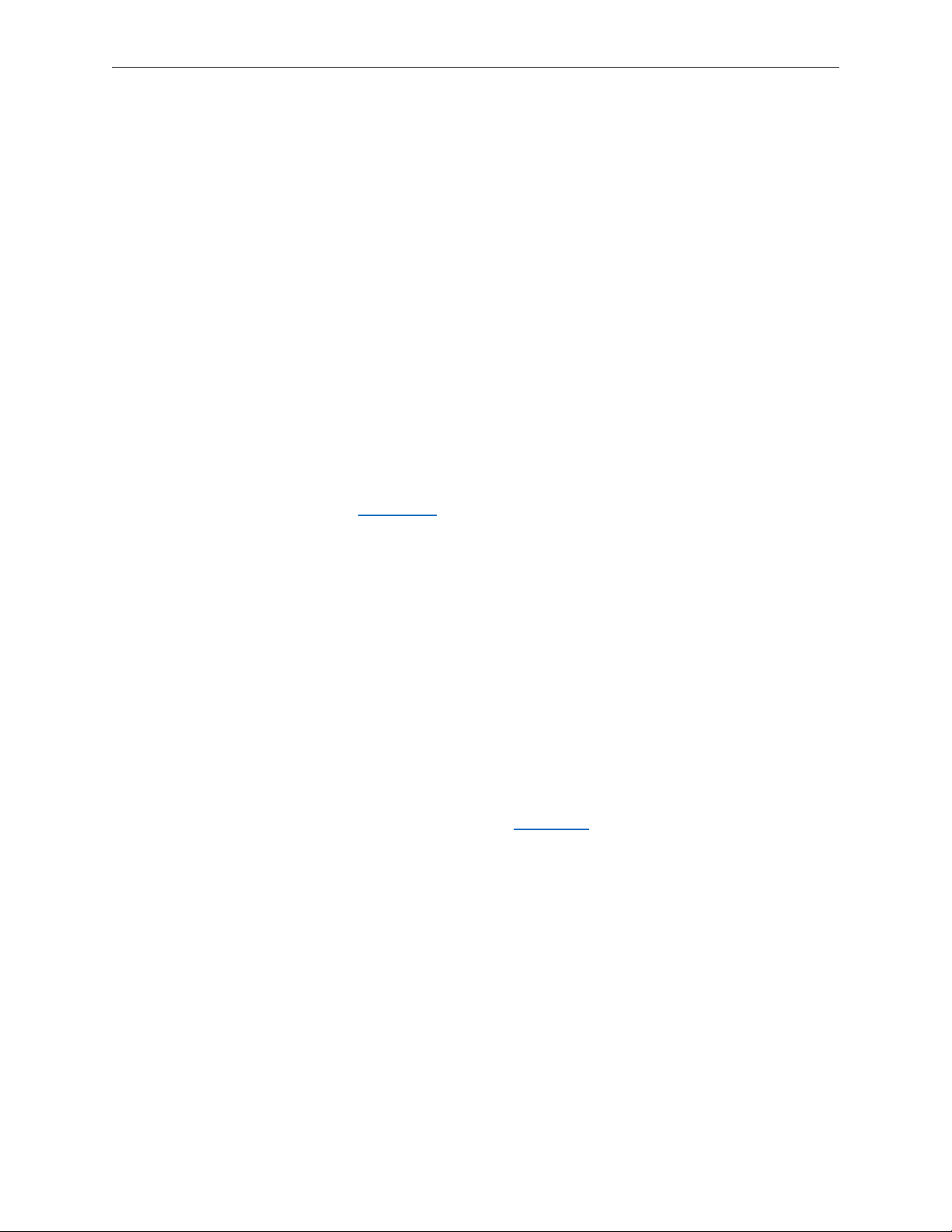
General Tools
The following tools are required to service the computer:
ESD-safe workstation and mat•
Soft, clean towel or cloth (to protect the display and removed parts from scratches)•
Black stick (or other nonconductive nylon or plastic at-blade tool)•
Phillips #1 screwdriver•
Phillips #2 screwdriver•
Torx T6 screwdriver (magnetized)•
Torx T8 screwdriver (magnetized)•
Torx T10 screwdriver (magnetized)•
Flat-blade screwdriver•
ESD bags•
Required Special Tools
Special tools are required to remove, handle, and clean the glass panel such as the following.
View the tools in the Glass Panel take apart chapter.
922-8252 Suction cups, Pkg. of 2 1.
922-8261 Sticky silicon roller (6-inch) to clean the glass panel 2.
922-8262 Sticky sheet pads to clean the silicon roller 3.
922-8263 Polishing cloths, clean, anti-static, optical grade micro ber “terry” style cloth4.
922-8253 Gloves, lint-free, anti-static, Pkg. of 2 5.
922-8259 Microfoam bag to store the glass panel, Pkg. of 56.
922-8258 ESD bags, 24x20, Pkg. of 5, to store the LCD panel. 7. Note: To prevent the buildup
of static charges which may attract dust particles to the surface of the display, store the LCD
panel in an anti-static bag whenever it has been removed from the system.
iKlear Apple Polish or Brillianize anti-static spray cleaning solution. A list of where iKlear/8.
Brillianize can be obtained is listed in the Glass Panel chapter of the service manuals.
iMac (20-inch Mid 2007) Take Apart — General Information 8
Page 9

Removing the Glass Panel
View Under the LCD Panel
Note: To prevent the buildup of static charges which may attract dust particles to the surface
of the display, store the LCD panel in an anti-static bag whenever it has been removed from the
system.
iMac (20-inch Mid 2007) Take Apart — General Information 9
Page 10

View of the Main Modules
View of the Rear Housing and Cables
iMac (20-inch Mid 2007) Take Apart — General Information 10
Page 11
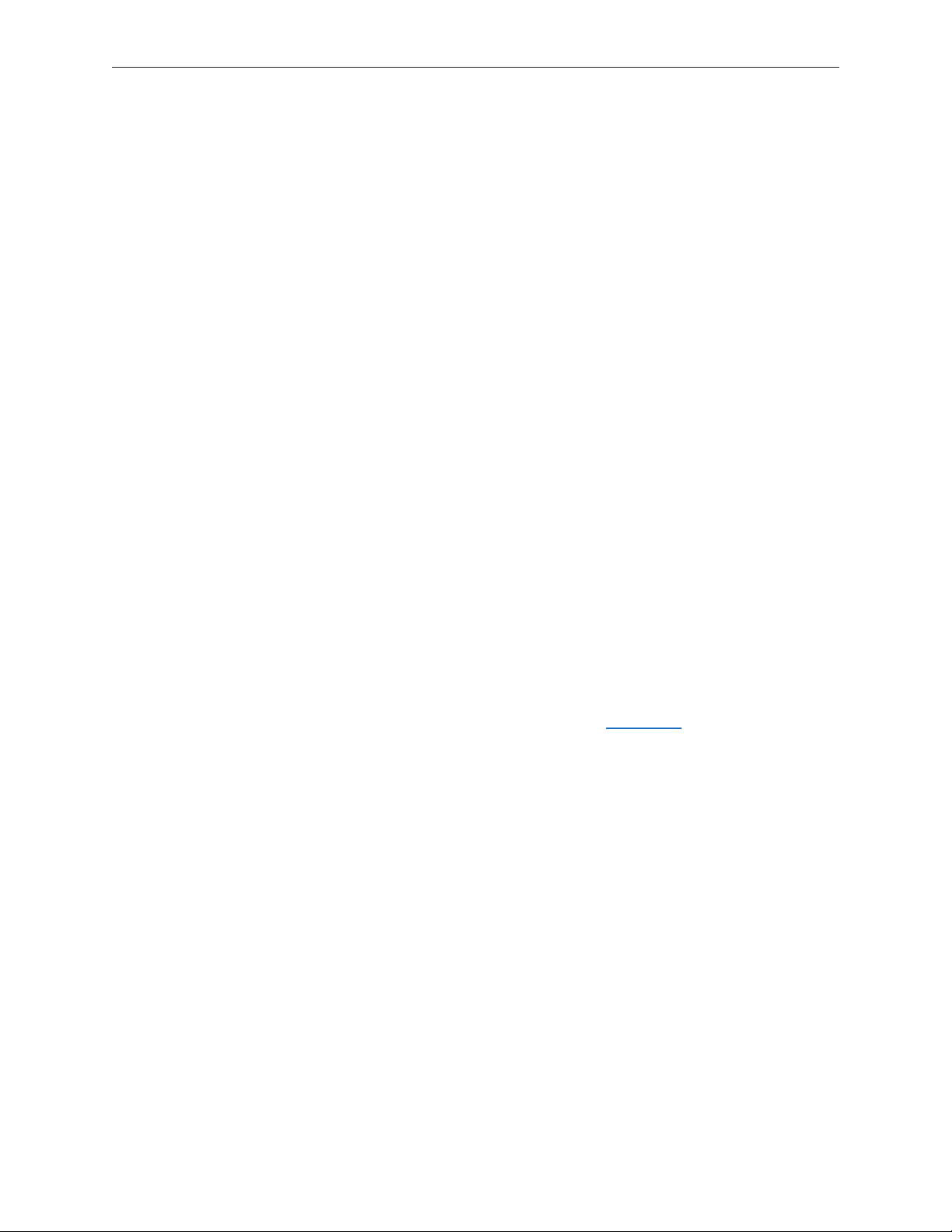
Click on photo--->>
Cleaning and Handling the Glass Panel
The iMac (20-inch Mid 2007) model has a glass panel that attaches to the outside of the front
bezel. The glass panel is not tempered and will break into sharp pieces if mishandled. A scratched
or broken glass panel is not covered under warranty. To prevent contamination, the glass panel
must only be handled by the edges while wearing lint-free gloves. Removing the glass panel
requires special tools and must be done prior to replacing any module other than the SO-DIMM’s.
Special tools such as lint-free gloves, rubber suction cups, a sticky silicon roller, microfoam storage
bags, and the iKlear cleaning solution are required to remove, handle, and clean the glass panel.
The complete list of tools and resources can be found in the Glass Panel take apart chapter.
DO
Handle glass panel using lint free gloves.•
Use only a sticky silicon roller to clean the inside surface of the glass and the LCD panel.•
Use iKlear to clean • ONLY the outside surface of the glass panel.
Place the glass panel into a clean protective microfoam bag when it is not installed on an •
iMac.
Store the glass panel in a safe area where it will not be broken or damaged.•
Store the LCD panel in an anti-static bag to prevent the buildup of static charges which may •
attract dust particles to the display’s surface.
DO NOT
Touch the inside of the glass with bare hands or dirty gloves. Fingerprints will be dicult to •
remove.
Clean the inside surface of the glass or the LCD with iKlear or other cleaning solutions.•
Place the glass panel onto a work surface where it may collect dust and other contaminants •
unless it has rst been placed into its protective microfoam bag.
Use single wipe iKlear packets or other cleaning solutions to clean the glass..•
iMac (20-inch Mid 2007) Take Apart — General Information 11
Page 12
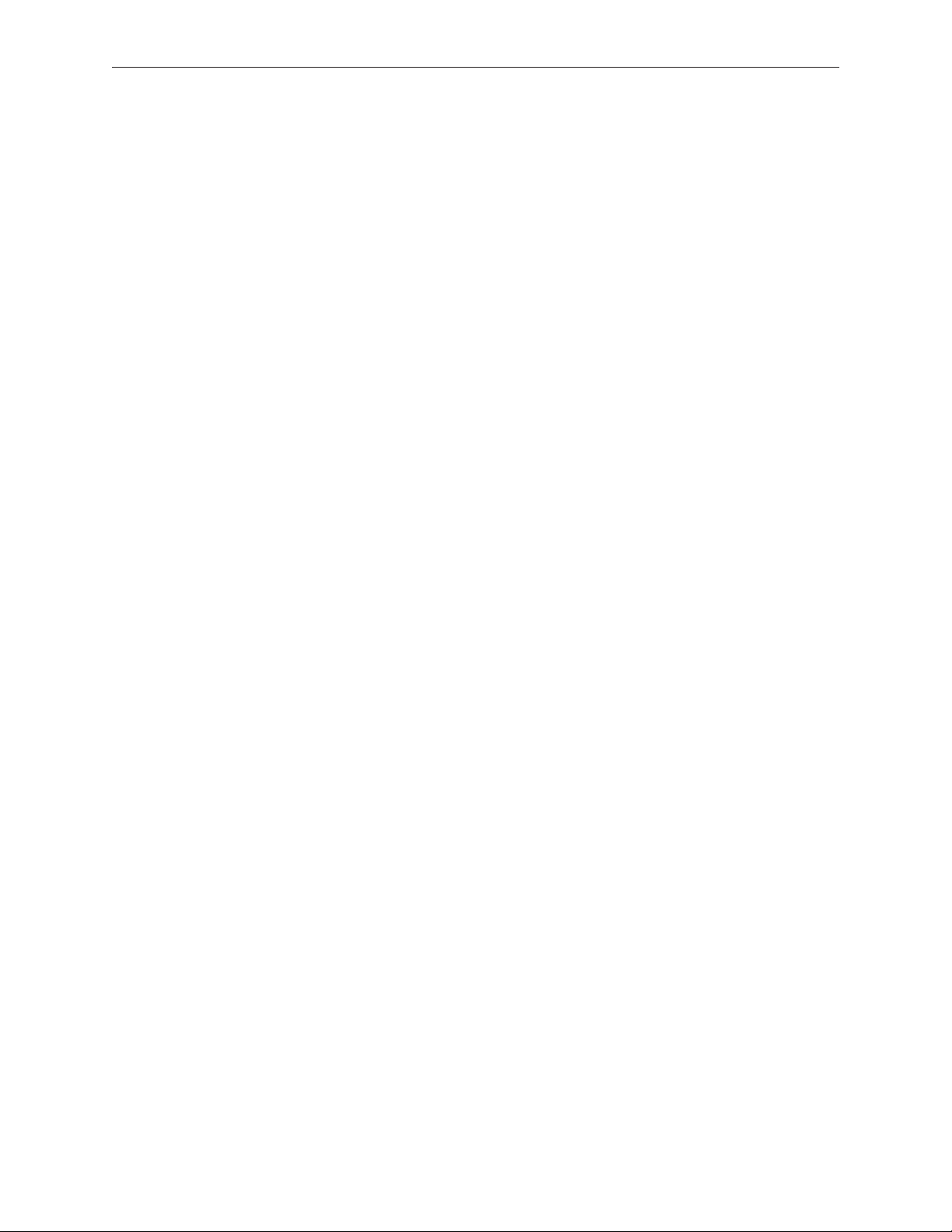
Handling a Broken Glass Panel
The glass panel is not tempered and will break into sharp pieces if mishandled.
If the glass is broken it must be carefully removed from the iMac to prevent irreparable damage
to the front surface of the LCD. If the front surface of the LCD is scratched by the broken glass the
LCD may need to be replaced.
Do not handle broken glass unless you are wearing protective cut-resistant gloves. The lint-free
gloves used to prevent contamination of the glass panel are not suitable for handling broken
glass.
Use a broom and dust pan to sweep up as much of the broken glass as possible. Glass fragments
may have travelled several feet from the location of the glass panel so be sure to thoroughly
clean the entire area. Use a vacuum to remove the smaller fragments not picked up by the
broom.
iMac (20-inch Mid 2007) Take Apart — General Information 12
Page 13

Safety
WARNING: HIGH VOLTAGE: The highlighted module below is an AC/DC power supply that
poses a shock hazard. When the computer is under power, be aware that the power supply
contains high voltages that pose a potential hazard to your personal safety. Never work on or
near the power supply with the unit powered on; and as a further precaution, always make sure
the unit is unplugged when working on it with the front bezel removed. A white, shock- hazard
warning symbol is silk-screened in the middle of the power supply module.
WARNING:
Text or photographs marked by this symbol indicate that a potential hazard to your personal
safety exists from a high voltage source.
The AC/DC power supply board is a high-voltage source with the unit under power, and remains
powered up whenever the system is plugged in, whether or not the system is turned on. Use
extreme caution when troubleshooting the system with the front bezel removed.
Disconnect power to the system before performing maintenan• ce.
Disconnect ESD wrist straps when working on a plugged in system. •
Don’t work alone. In the event• of an electrical shock, it is important to have another
individual present who can provide assistance.
Keep one hand in your pocket when working on any • computer that is plugged in. This
will help ensure that your body does not provide a path to ground in the event that you
accidentally make contact with the line voltage.
Don’t wear jewelry, watches, necklaces, or other metallic articles that could present a risk •
if they accidentally make contact with the power supply circuitry.
iMac (20-inch Mid 2007) Take Apart — General Information 13
Page 14

EMI Shielding
The rear cover of the computer is wrapped in EMI shielding that is easily torn and damaged. To
maintain a properly shielded unit, you must repair all accidental tears and cracks to the shielding
by covering them with EMI tape that can be ordered from Apple service.
iMac (20-inch Mid 2007) Take Apart — General Information 14
Page 15

Access Door
Tools
Phillips #2 screwdriver•
ESD-safe workstation and mat•
Soft , clean towel or cloth•
Preliminary Steps
Before you begin, place the computer face down on a clean, soft, lint-free cloth so that the
bottom is facing you.
Part Location
iMac (20-inch Mid 2007) Take Apart — Access Door 15
Page 16
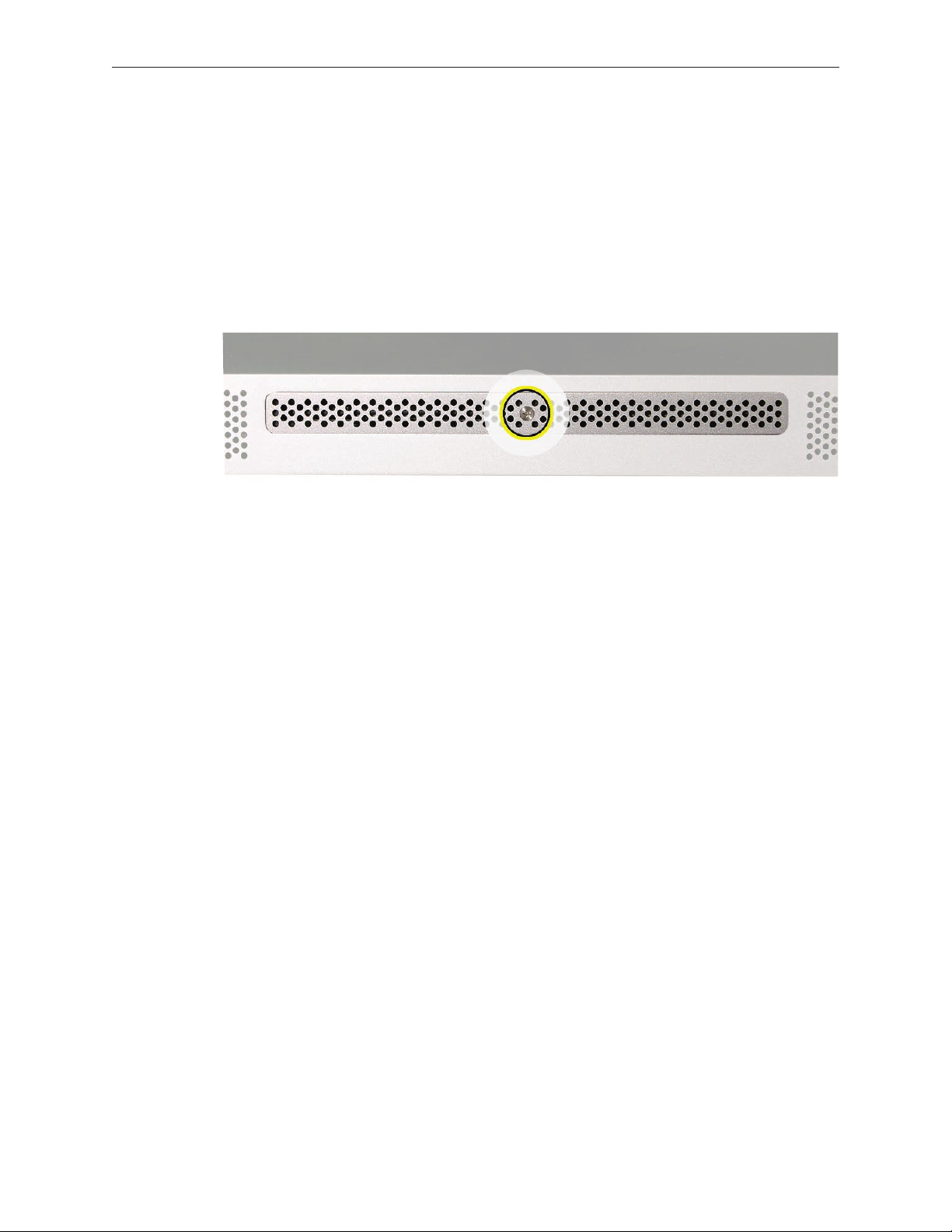
Removing the Access Door
Disconnect all cables and the power cord from your iMac.1.
Place a soft, clean towel or cloth on your work surface. Hold the side of the iMac and lay it 2.
down so that the screen is against the surface and the bottom is facing you.
Raise the stand and use a Phillips #2 screwdriver to loosen the captive screw on the memory 3.
access door by turning it counterclockwise.
Remove the access door.4.
Replacing the Access Door
Place a soft, clean towel or cloth on your work surface. Hold the sides of the iMac and lay it 1.
down so that the screen is against the surface and the bottom is facing you.
Replace the memory access door using a Phillips #2 screwdriver to tighten the screw.2.
Important3. : To ensure proper cooling the iMac should not be operated without the memory
access door installed.
iMac (20-inch Mid 2007) Take Apart — Access Door 16
Page 17
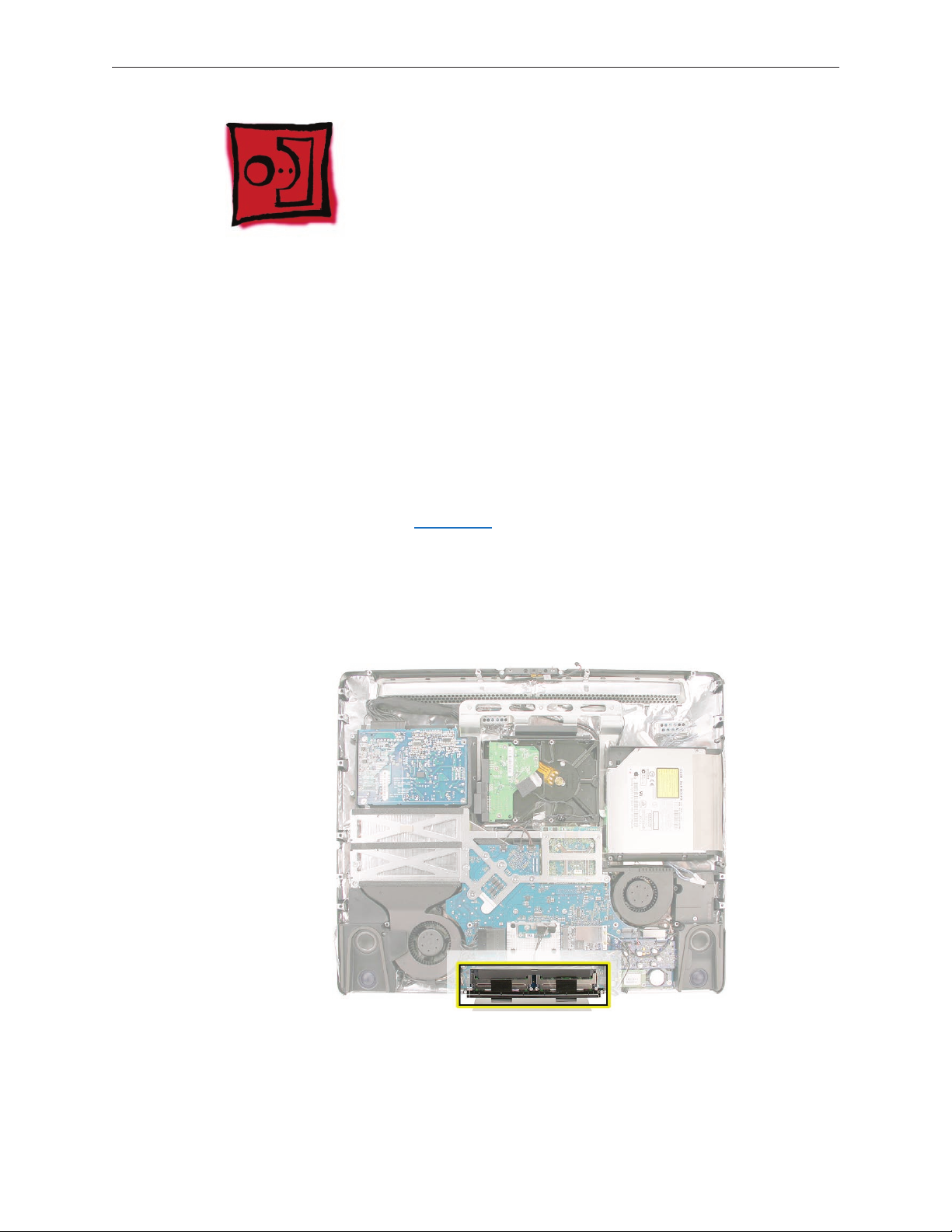
Memory
This computer comes with a minimum of 1GB of 667 MHz PC2-5300 Double Data Rate 2 (DDR2)
Small Outline Dual Inline Memory Modules (SO-DIMMs). It has two slots that can accept DIMMs. A
1 GB, or 2 GB memory module may be installed for a maximum of 4 GB of memory.
Tools
ESD mat •
Soft , clean towel or cloth•
Preliminary Steps
Before you begin, remove the access door.
Warning: Always shut down the computer and remove the power cord before installing memory.
Do not attempt to install memory in the computer while it is plugged in.
Part Location
iMac (20-inch Mid 2007) Take Apart — Memory 17
Page 18

Removing the Memory
Shut down the computer, and disconnect all cables including the power cord.1.
Holding the sides of the computer, lay it face down on a soft, clean cloth so the stand is 2.
facing you.
After removing the access door, touch the metal stand or bezel to discharge any static 3.
electricity from your body.
Important: Always discharge static before you touch any parts such as the memory board.
To avoid generating static electricity, do not walk around the room until you have nished
replacing the memory.
iMac (20-inch Mid 2007) Take Apart — Memory 18
Page 19

Untuck the tab in the memory compartment. Pull it to eject the installed memory module.4.
Set the memory modules in an anti-static bag and set them aside.5.
iMac (20-inch Mid 2007) Take Apart — Memory 19
Page 20
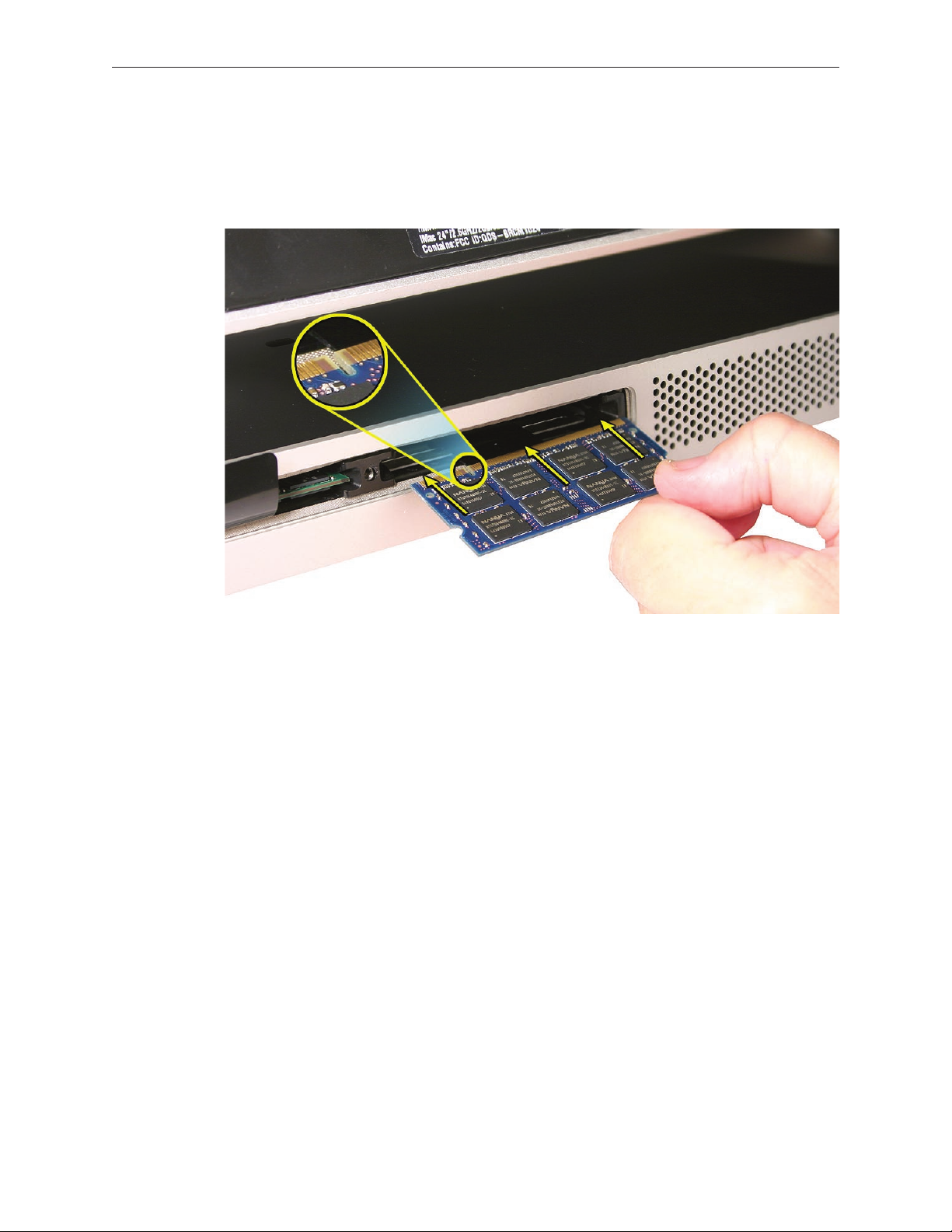
Replacing the Memory
With the computer face down, orient the notch on the DIMM with the notch in the memory 1.
slot. In this case, the notch is on the left.
With your ngers, press the DIMM fully into the slot until you hear a click. Repeat for the 2.
other DIMM slot.
Fold the black tab over each DIMM. 3.
Replace the memory access door.4.
Use a Phillips #2 screwdriver to tighten the captive screw on the memory access door.5.
Make sure the computer recognizes the new memory by opening System Proler, clicking 6.
More Info, and clicking Memory.
iMac (20-inch Mid 2007) Take Apart — Memory 20
Page 21
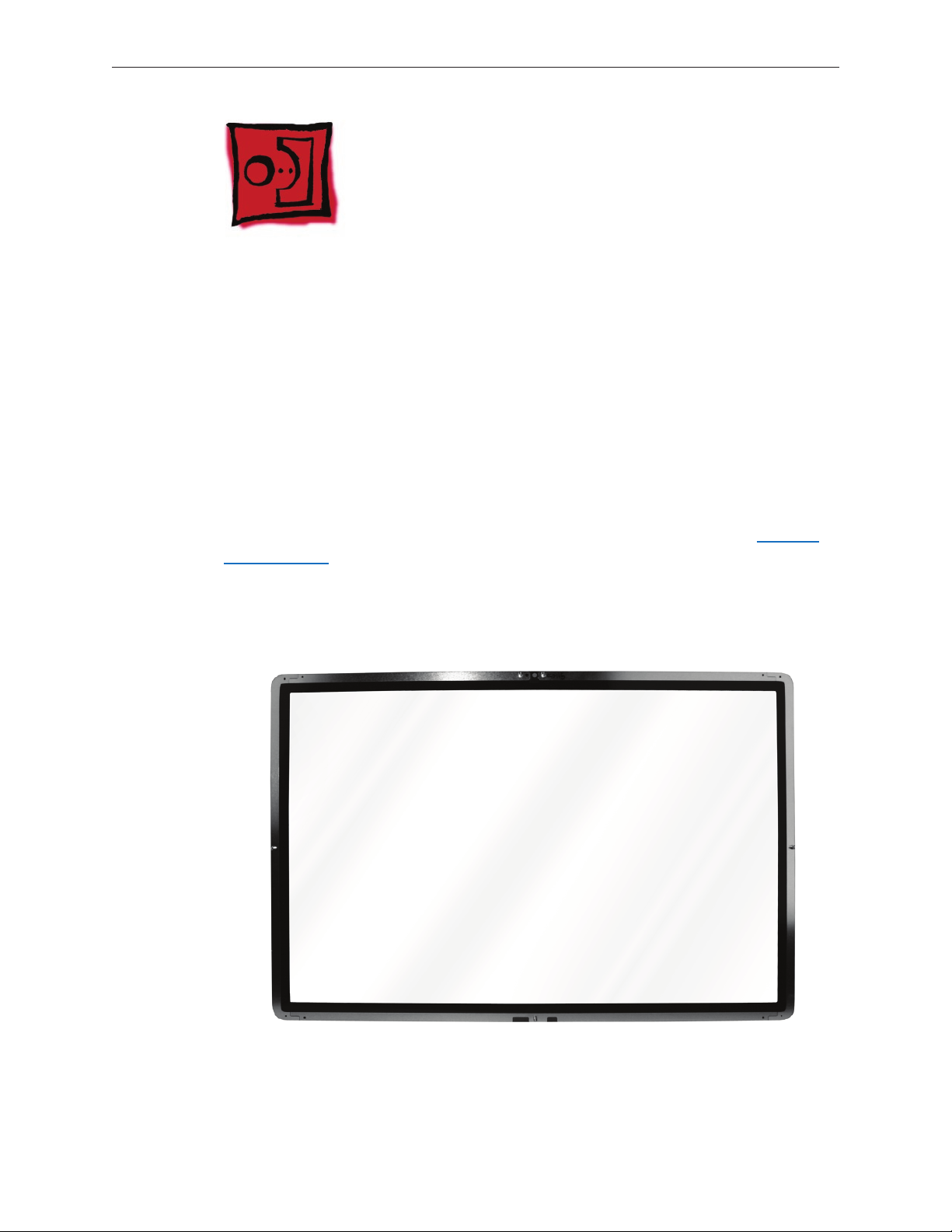
Glass Panel
Tools
This procedure requires the following tools:
Suction cups (922-8252)•
Sticky silicon roller (6-inch) to clean the glass panel (922-8261)•
Sticky sheets to clean the silicon roller (922-8262)•
Polishing cloths, clean, anti-static, optical grade micro ber “terry” style cloth (922-8263)•
iKlear Apple Polish or Brillianize anti-static spray cleaning solution •
Gloves, lint-free, anti-static (922-8253)•
Microfoam bag to store the glass panel (922-8259) •
ESD bag for LCD display storage (922-8258)•
Note: Tools without part numbers can be sourced directly from the vendor. Refer to “Cleaning
Tool Resources” at the end of this chapter.
Part Location
iMac (20-inch Mid 2007) Take Apart — Glass Panel 21
Page 22
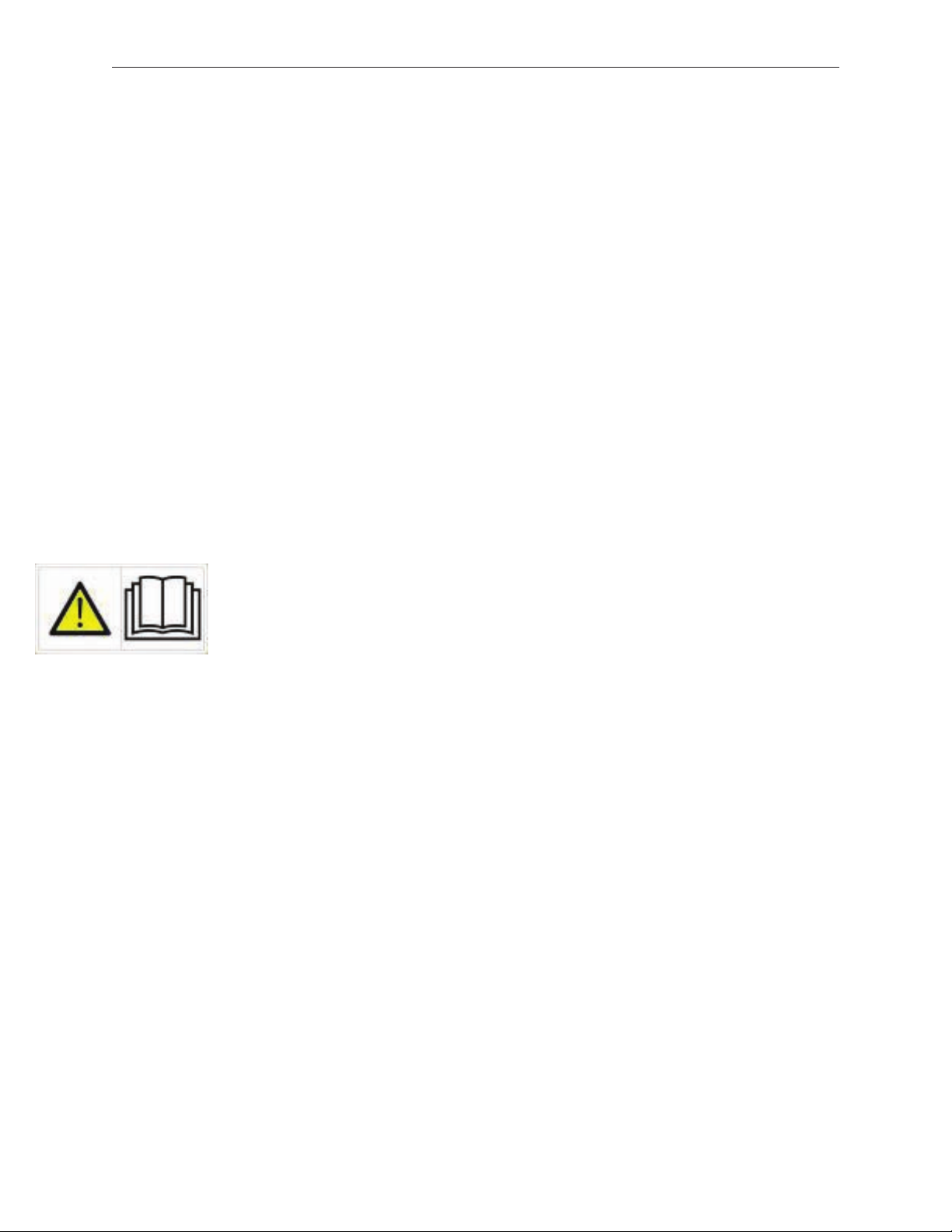
Click on photo--->>
Cleaning and Handling of the Glass Panel
The iMac (20-inch Mid 2007) model has a glass panel that attaches to the outside of the front
bezel. The glass panel is not tempered and will break into sharp pieces if mishandled. A scratched
or broken glass panel is not covered under warranty. To prevent contamination the glass panel
must only be handled by the edges while wearing lint-free gloves. Removing the glass panel
requires special tools and must be done prior to replacing any module other than the SO-DIMM’s.
Special tools such as lint-free gloves, rubber suction cups, a sticky silicon roller, microfoam storage
bags, and the iKlear cleaning solution are required to remove, handle, and clean the glass panel.
DO
Handle glass panel using lint free gloves.•
Use only a sticky silicon roller to clean the inside surface of the glass and the LCD panel.•
Use iKlear to clean • ONLY the outside surface of the glass panel.
Place the glass panel into a clean protective microfoam bag when it is not installed on an •
iMac.
Store the glass panel in a safe area where it will not be broken or damaged.•
DO NOT
Touch the inside of the glass with bare hands or dirty gloves. Fingerprints will be very •
dicult to remove.
Clean the inside surface of the glass or the LCD with iKlear or other cleaning solutions.•
Place the glass panel onto a work surface where it may collect dust and other contaminants •
unless it has rst been placed into its protective microfoam bag.
Use single wipe iKlear packets or other cleaning solutions to clean the glass.•
iMac (20-inch Mid 2007) Take Apart — Glass Panel 22
Page 23
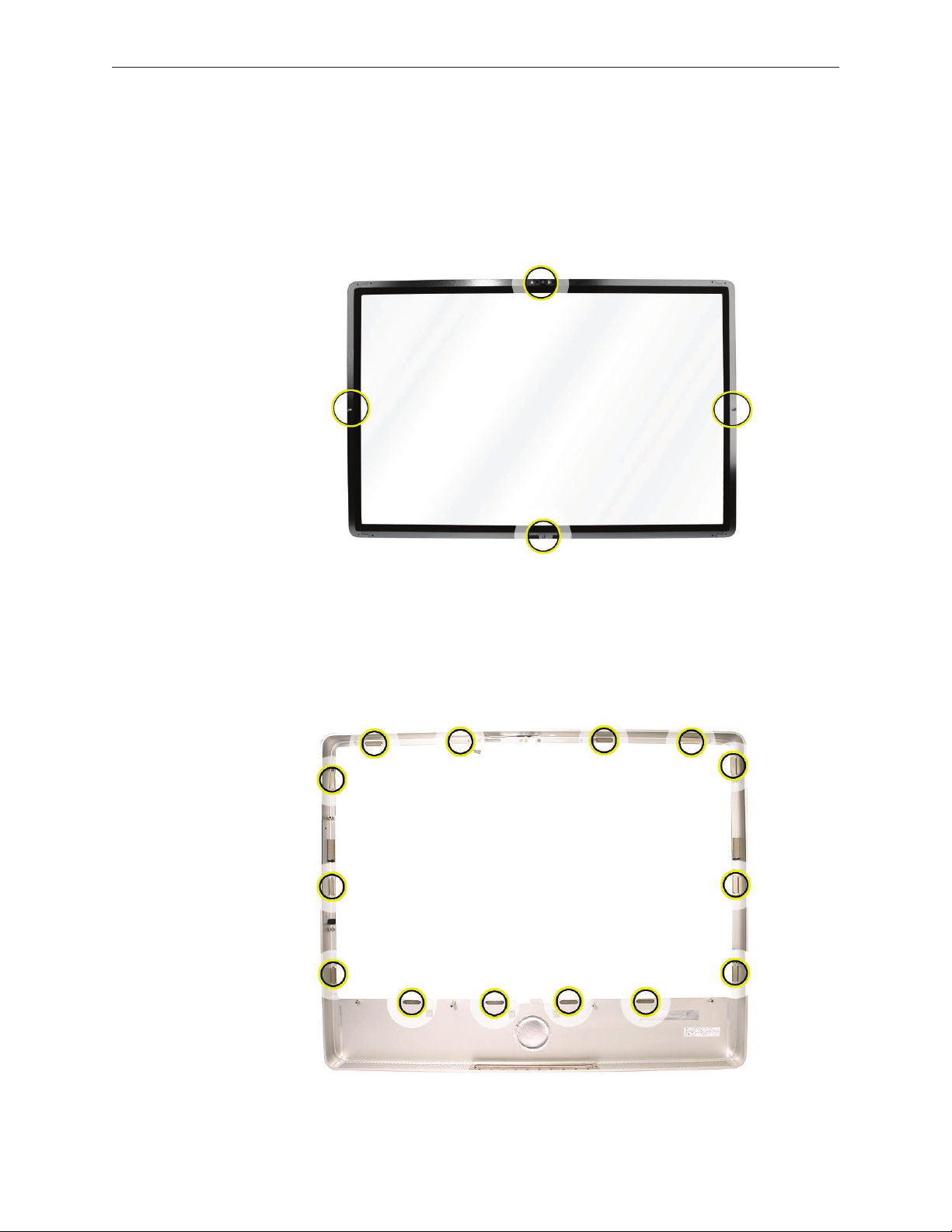
Metal Alignment Pins on the Glass Panel
There are alignment pins at the top of the glass panel near the camera, one pin at the bottom
near the IR remote sensor, and a pin on the left and right side of the glass. Important: If the glass
is removed from the bezel at an angle, the metal alignment pins may bend, causing scratches on
the inside of the glass and possibly requiring replacement of the glass panel.
Magnets on the Front Bezel
The glass panel has a thin silver ferrous metal band axed to the perimeter which is magnetically
attracted to the fourteen magnets (circled below) which are attached to the front bezel. These
magnets hold the glass panel in place. Suction cups are used to pull the glass panel away from
the magnets on the front bezel. .
iMac (20-inch Mid 2007) Take Apart — Glass Panel 23
Page 24

Removing the Glass Panel
Apple 1. strongly recommends wearing clean lint-free gloves whenever handling the glass
panel. The gloves protect the glass panel from body oils, dirt, and other contaminants. Put on
a pair of clean gloves with the rubberized-side of the gloves on the palm side of your hand.
Position the computer on the rear cover, on a soft protective lint-free surface, with the stand 2.
facing you
Clean o the suction cups, making sure they are free of contaminants. It may be necessary to 3.
wash the suction cups with a mild liquid soap in order to remove the residual release agents
applied during manufacturing.
iMac (20-inch Mid 2007) Take Apart — Glass Panel 24
Page 25

Click on photo--->>
4. Gently press the suction cups in opposite corners on the glass panel, as shown. Important:
Make sure the suction cups are rmly attached to the glass before lifting the glass.
Hold onto the suction cups and gently lift the glass panel 5. straight up and o the bezel.
Set the glass down on the microfoam bag or clean lint-free surface and remove the suction 6.
cups. Squeeze the base of each suction cup to release them from the glass panel.
iMac (20-inch Mid 2007) Take Apart — Glass Panel 25
Page 26
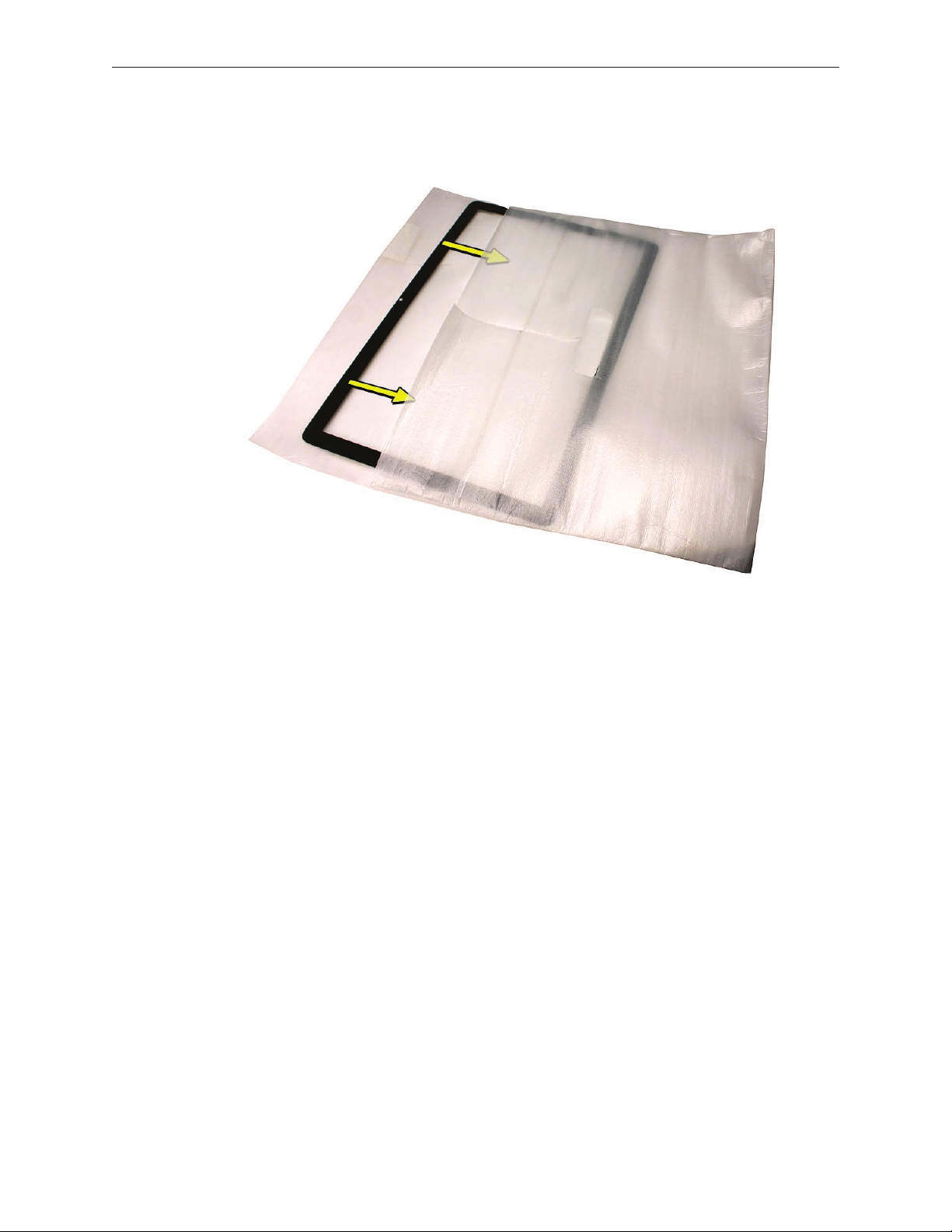
Touching only the edges of the glass, slide the glass panel into the microfoam static-free 7.
bag. Set the glass aside in a location where it won’t get damaged. The bag will help minimize
contamination of the glass.
iMac (20-inch Mid 2007) Take Apart — Glass Panel 26
Page 27

Replacing the Glass Panel
Put on a pair of clean gloves with the rubberized-side of the gloves on the palm side of your 1.
hand.
Install the LCD display panel onto the computer if it was removed.2.
Replace the font bezel if it was removed, connect the microphone cable and replace the 3.
bezel screws.
Locate the sticky silicon roller (a dierent model roller is shown in the procedure) and 4.
the dust removal pad. Remove the protective covering on the silicon roller and peel the
protective cover o the dust removal pad.
iMac (20-inch Mid 2007) Take Apart — Glass Panel 27
Page 28

Holding the sticky paper with your free hand, clean the silicon roller on the sticky paper by 5.
rolling the roller back and forth once or twice on the sticky paper. If the sticky paper has
been used multiple times and looks dirty, use a new piece of sticky paper.
Set the roller aside on its clean protective cover while you prepare the glass and computer.6.
iMac (20-inch Mid 2007) Take Apart — Glass Panel 28
Page 29
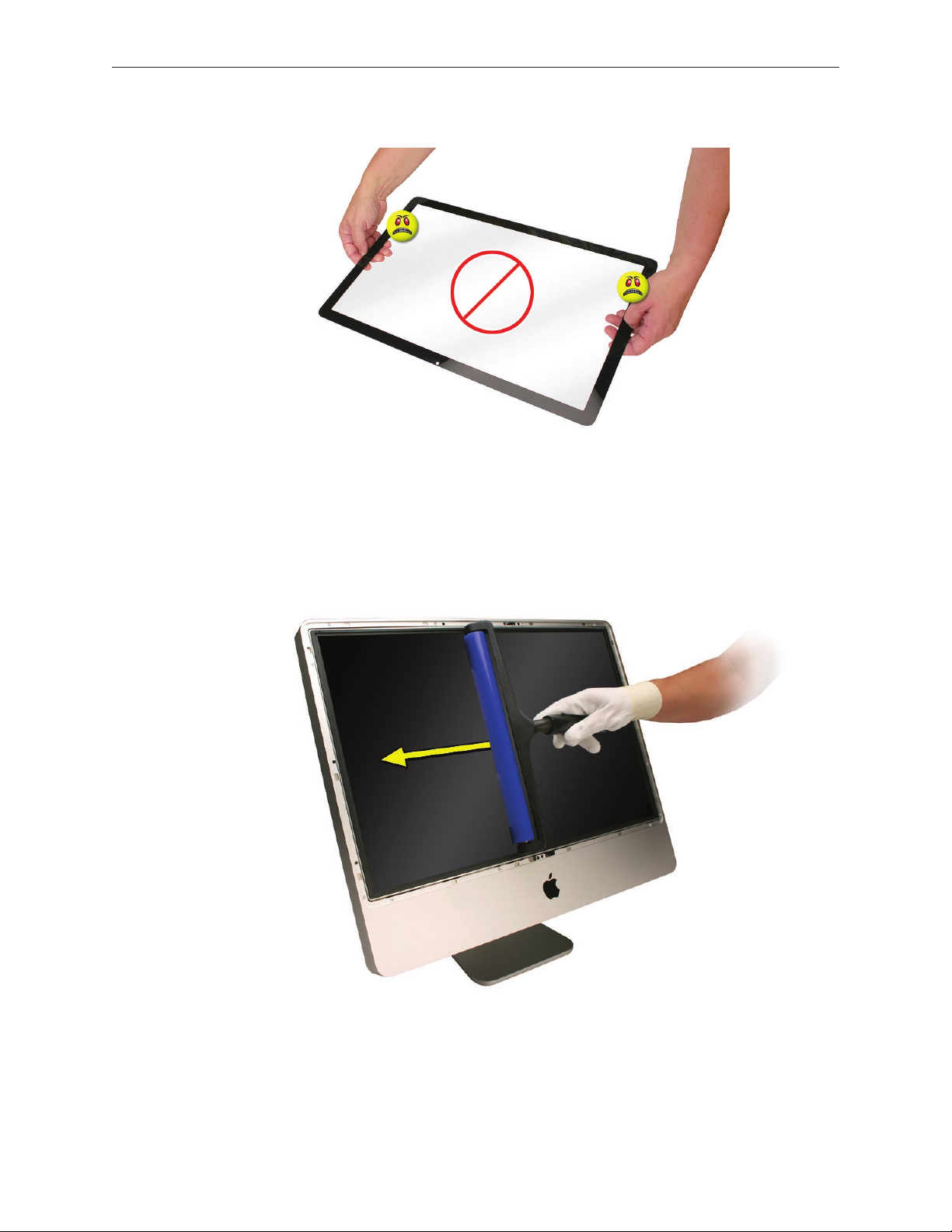
REMINDER: WEAR CLEAN GLOVES AND ONLY HANDLE THE GLASS BY THE EDGES.7.
Stand the computer upright. 8. Note: Less dust particles will settle on the LCD panel with the
computer in the vertical position.
Roll the sticky silicon roller over the LCD panel to remove any particles. 9. Note: A larger silicon
roller was used for demonstration purposes, however; the 6-inch silicon roller from Apple
service will suce.
Remove the glass panel from the microfoam bag. Place the glass on the bag with the inside 10.
surface of the glass (side with metal pins) facing up.
iMac (20-inch Mid 2007) Take Apart — Glass Panel 29
Page 30
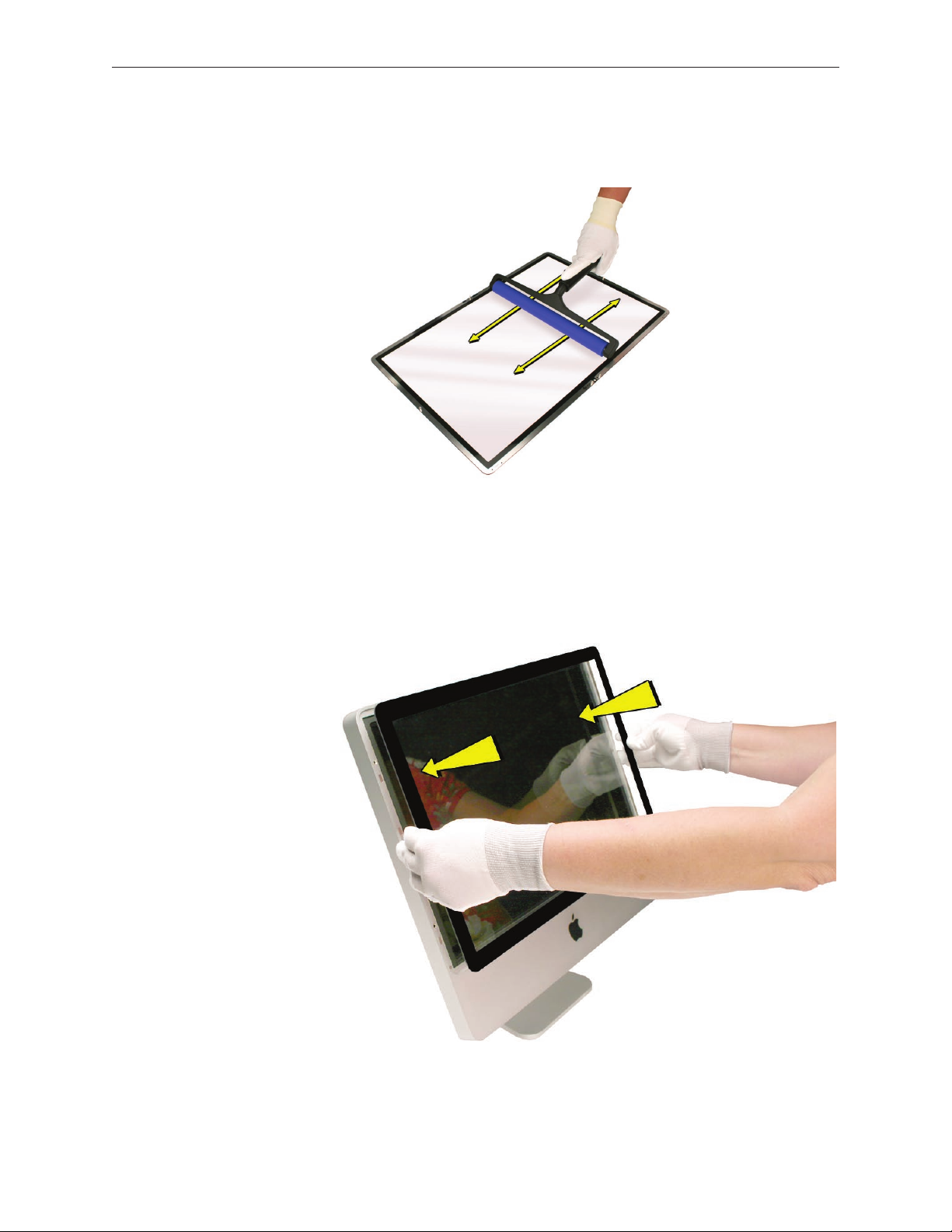
Clean the 11. INSIDE of the glass panel with the clean silicon roller. Gently roll the clean silicon
roller over the inside of the glass. Note: The glass panel is delicate and will break if too
much pressure is applied.
Holding the glass by the edges, carefully line up the metal pins on the inside of the glass 12.
panel with the holes at the top of the front bezel and the hole at the bottom of the bezel.
Gently lower the glass panel onto the bezel. The magnets on the front bezel will pull panel
and hold the glass panel in place.
iMac (20-inch Mid 2007) Take Apart — Glass Panel 30
Page 31

Click on photo--->>
13 . Clean the outside of the glass panel with a clean microber cleaning cloth. If necessary,
spray a small amount (two pumps) of iKlear polish on the outside of the glass panel. Wipe
the glass until the solution completely disappears and there is no longer any residue or haze.
CAUTION: Do not use single wipe iKlear packets or other cleaning solutions to clean the
glass.
Once the glass has been cleaned and polished, visually inspect the glass for any remaining 14.
dust, ngerprints, or a hazy residue. If there are contaminates trapped between the LCD
panel and the glass panel repeat the cleaning procedure described in this section before
returning the system to the customer.
Replace the memory access door.15 .
iMac (20-inch Mid 2007) Take Apart — Glass Panel 31
Page 32

Click on photo--->>
Installing a Replacement Glass Panel
Stand the computer 1. upright. Note: Fewer dust particles will settle on the LCD panel with the
computer in the vertical position.
Roll the sticky silicon roller over the LCD panel to remove any particles. 2.
Remove the new glass panel from the service packaging. 3. Note: The new panels have a
removable lm protecting the glass on both sides.
Place the glass on a clean microfoam bag with the inside of the glass facing up (the side 4.
with metal pins.) Wearing gloves, carefully remove the protective lm from the inside surface
of the glass.
iMac (20-inch Mid 2007) Take Apart — Glass Panel 32
Page 33

Clean the INSIDE surface of the glass panel with the silicon roller. Gently roll the clean silicon 5.
roller over the inside surface of the glass. Note: The glass panel is delicate and will break if
too much pressure is applied.
Holding the glass by the edges, carefully line up the metal pins on the inside of the glass 6.
panel with the holes at the top of the front bezel and the hole at the bottom of the bezel.
Gently lower the glass panel onto the bezel. The magnets on the front bezel will pull and
hold the glass panel in place.
iMac (20-inch Mid 2007) Take Apart — Glass Panel 33
Page 34

Click on photo--->>
Peel the protective lm from the outside surface of the glass panel. If the glass panel pulls 7.
away from the front bezel, gently hold it in place while removing the protective lm.
8. Clean the outside of the glass panel with a clean microber cleaning cloth. If necessary,
spray a small amount (two pumps) of iKlear polish on the outside of the glass panel. Wipe
the glass until the solution completely disappears and there is no longer any residue or haze.
Once the glass has been cleaned and polished, visually inspect the glass for any remaining 9.
dust, ngerprints, or a hazy residue. If there are contaminates trapped between the LCD
panel and the glass panel repeat the cleaning procedure described in this section before
returning the system to the customer.
Replace the memory access door.10.
iMac (20-inch Mid 2007) Take Apart — Glass Panel 34
Page 35

Cleaning Tool Resources
MCM Portal (http://www.mcmb2b.com/appleasp)1.
iKlear distributors: (http://www/klearscreen.com/iKlear.aspx)2.
iKlear International dealer listing• : http://meridrew.com/international.html
iKlear US/Canada dealer listing:• http://meridrew.com/search/search.php
Japan: Pleiades Digital Communications, Inc.www.pleiadesdesigns.co.jp3.
Brillianize is an alternative cleaning solution http://www.brillianize.com/4.
Brillianize products are listed here: http://www.brillianize.com/products2.html•
Brillianize dealer locator: http://www.brillianize.com/brillianize_dealer_locator.htm•
Cleaning Cloth5.
The micro ber “terry” style cleaning cloth can be purchased directly from iKlear or •
Brillianze
iMac (20-inch Mid 2007) Take Apart — Glass Panel 35
Page 36

Ultra Violet Inspection Lamp
An optional tool used to detect dust and contamination is the ultra violet inspection light. The
Bayco UV Inspection Lamp, 13 watt twin tube plug-in model shown below is one example of a
low-cost model that works well. In the US service providers can order the lamp at: http://www.
amazon.com Other sources can be found using Google.
The UV inspection lamp can be used to highlight contaminates that may not be easily viewed
under normal lighting conditions. Dim or turn o the normal task lighting and turn on the UV
inspection lamp. Pass the UV inspection lamp over the glass panel and note any dust particles or
contaminates that would be objectionable to the customer. Wipe the microber cloth over the
area where the contaminates have been observed to determine whether they are on the outside
or inside surface of the glass.
iMac (20-inch Mid 2007) Take Apart — Glass Panel 36
Page 37

Front Bezel
Tools
This procedure requires the following tools:
Torx T8 screwdriver•
Soft, clean towel or cloth•
Preliminary Steps
Before you begin, remove the access door and glass panel.
Part Location
iMac (20-inch Mid 2007) Take Apart — Front Bezel 37
Page 38

30mm
19mm
Removing the Front Bezel
Place the computer on a soft protective lint-free surface such as a very clean ESD mat to 1.
avoid damaging the nish on the stand or rear housing.
Position the computer on the rear cover with the stand facing you. 2.
3. Remove the twelve screws around the bezel. Replacement Note: The two longer screws
(30mm) attach to the bezel along the bottom of the panel on the right and left side of the
Apple logo. The two medium length screws (19mm) attach above and below the optical
drive on the right side, and the six shorter screws (15mm) attach around the top, left side,
and bottom.
15mm
iMac (20-inch Mid 2007) Take Apart — Front Bezel 38
Page 39

With the upper corners loosened, lift up—but do not remove—the bezel.4.
Notice the connected microphone cable at the top of the bezel. Without straining the cable, 5.
hold the bezel up, and disconnect the microphone cable from the cable extension.
iMac (20-inch Mid 2007) Take Apart — Front Bezel 39
Page 40

Continue lifting the front bezel toward you and o the rear housing.6.
iMac (20-inch Mid 2007) Take Apart — Front Bezel 40
Page 41

Replacing the Front Bezel
Place the computer on a soft protective lint-free surface such as a very clean ESD mat to 1.
avoid damaging the nish on the stand or rear housing.
Position the computer on the rear cover with the stand facing you. 2.
Position the bottom of the front bezel over the bottom edge of the rear cover. 3.
Lower the front bezel, connect the microphone cable to the extension cable and tuck the 4.
cable into the computer housing. Carefully lower the bezel onto the computer, and make
sure the cable is not pinched.
iMac (20-inch Mid 2007) Take Apart — Front Bezel 41
Page 42

Replace the twelve screws around the bezel. 5. Replacement Note: The two longer screws
(30mm) screw into the bezel along the bottom of the panel, on the right and left side of
the Apple logo. The two medium length screws (19mm) attach above and below the optical
drive on the right side, and the six shorter screws (15mm) attach around the top, left side,
and bottom
Clean and r6. eplace the glass panel. Note: This step is very important. Follow the procedures
to ensure the glass is clean and free of particles.
Replace the access door7. .
iMac (20-inch Mid 2007) Take Apart — Front Bezel 42
Page 43

iMac (20-inch Mid 2007) Take Apart — Front Bezel 43
Page 44

Camera Board
Tools
Torx T8 screwdriver •
ESD mat, soft , clean towel or cloth•
Preliminary Steps
Before you begin, remove the access door , glass panel, and front bezel.
Part Location
iMac (20-inch Mid 2007) Take Apart — Camera Board 44
Page 45

Removing the Camera Board
The camera board bracket and cable are visible after you remove the front bezel o the 1.
computer.
2. Remove two T8 screws on the camera bracket.
Lift the camera bracket out of the rear housing enough to access the kapton tape securing 3.
the camera cable.
iMac (20-inch Mid 2007) Take Apart — Camera Board 45
Page 46

Unwrap the kapton tape covering the camera cable and connector. Disconnect the camera 4.
cable from the camera board. Set the camera board and attached bracket aside.
iMac (20-inch Mid 2007) Take Apart — Camera Board 46
Page 47

Replacing the Camera Board
Connect the camera cable to the camera board. Reapply the kapton tape over the cable and 1.
connector.
Lower the camera bracket onto the black posts on the rear cover.2.
3. Replace the two T8 screws.
Replace the front bezel.4.
Clean and r5. eplace the glass panel. Note: This step is very important. Follow the procedures
to ensure the glass is clean and free of particles.
Replace the access door6. .
iMac (20-inch Mid 2007) Take Apart — Camera Board 47
Page 48

Battery
Tools
The only tool required for this procedure is a black stick (or other nonconductive plastic or nylon
tool).
Preliminary Steps
Before you begin, remove the following:
A• ccess door
Glass Pane• l
F• ront bezel
Part Location
iMac (20-inch Mid 2007) Take Apart — Battery 48
Page 49

Removing the Battery
Use a black stick to pry out the battery from the battery socket on the logic board.1.
Before installing the battery, make sure the side with the engraved markings (+ side) is up .2.
iMac (20-inch Mid 2007) Take Apart — Battery 49
Page 50

Replacing the Battery
Make sure the battery socket is open and free of dust.1.
Press the battery into the socket. Make sure the side with the engraved markings (+ side) is 2.
facing up.
Lower the front bezel, connect the microphone cable, replace the front bezel screws.3.
Replace the front bezel.4.
Clean and r5. eplace the glass panel. Note: This step is very important. Follow the procedures
to ensure the glass is clean and free of particles.
Replace the access door6. .
iMac (20-inch Mid 2007) Take Apart — Battery 50
Page 51

IR (Infrared) Board
Tools
The only tool required for this procedure is a Torx T6 screwdriver.
Preliminary Steps
Before you begin, remove the following:
A• ccess door
Glass Pane• l
F• ront bezel
Part Location
iMac (20-inch Mid 2007) Take Apart — IR (Infrared) Board 51
Page 52

Removing the IR Board
Note: Because a pre-production model was used for most of the images shown in this manual,
you may notice small dierences in appearance between the image pictured and the computer
you are servicing. However, the steps and sequence are the same unless noted.
Remove the two T6 screws from IR board and disconnect the IR cable from the logic board.1.
Lift the IR board from the heatsink. 2.
iMac (20-inch Mid 2007) Take Apart — IR (Infrared) Board 52
Page 53

Replacing the IR Board
If removed, connect the IR cable to the IR board.1.
Install the IR board and two T6 screws.2.
Connect the IR cable to the logic board.3.
Lower the front bezel, connect the microphone cable, replace the front bezel screws.4.
Replace the front bezel.5.
Clean and r6. eplace the glass panel. Note: This step is very important. Follow the procedures
to ensure the glass is clean and free of particles.
Replace the access door7. .
iMac (20-inch Mid 2007) Take Apart — IR (Infrared) Board 53
Page 54

Ambient Temperature Sensor Cable
Tools
The only tool required for this procedure is a black stick (or other nonconductive plastic or nylon
tool).
Preliminary Steps
Before you begin, remove the following:
A• ccess door
Glass Pane• l
F• ront bezel
Speaker, left•
Part Location
iMac (20-inch Mid 2007) Take Apart — Ambient Temperature Sensor Cable 54
Page 55

Removing the Ambient Temperature Sensor Cable
Note the cable routing from the left speaker to the logic board. The cable tucks under the 1.
tab on the CPU fan.
Use a black stick to disconnect the cable from the sensor board on the speaker and the 2.
connector on the logic board. Note: The sensor is oered separately as a service part.
Remove the cable.3.
iMac (20-inch Mid 2007) Take Apart — Ambient Temperature Sensor Cable 55
Page 56

Replacing the Ambient Temperature Sensor Cable
Connect the cable to the sensor board on the left speaker and to the logic board.1.
Replace the front bezel.2.
Clean and r3. eplace the glass panel. Note: This step is very important. Follow the procedures
to ensure the glass is clean and free of particles.
Replace the access door4. .
iMac (20-inch Mid 2007) Take Apart — Ambient Temperature Sensor Cable 56
Page 57

Ambient Temperature Sensor
Tools
A black stick to remove the sensor o the speaker•
Preliminary Steps
Before you begin, remove the following:
A• ccess door
Glass Pane• l
F• ront bezel
Speaker, lef• t
Part Location
iMac (20-inch Mid 2007) Take Apart — Ambient Temperature Sensor 57
Page 58

Removing the Ambient Temperature Sensor
Disconnect the ambient temperature sensor cable from the logic board.1.
Disconnect the ambient temperature sensor cable from the left speaker.2.
Use a black stick to peel up the sensor from the adhesive on the side of the speaker.3.
iMac (20-inch Mid 2007) Take Apart — Ambient Temperature Sensor 58
Page 59

Replacing the Ambient Temperature Sensor
Attach the temp sensor to the left speaker.1.
Connect the temperature sensor cable to the sensor and to the logic board connector.2.
Replace the front bezel.3.
Clean and r4. eplace the glass panel. Note: This step is very important. Follow the procedures
to ensure the glass is clean and free of particles.
Replace the access door5. .
iMac (20-inch Mid 2007) Take Apart — Ambient Temperature Sensor 59
Page 60

AirPort Extreme Card
Tools
Torx T6 screwdriver•
Preliminary Steps
Before you begin, remove the following:
A• ccess door
Glass Pane• l
F• ront bezel
Part Location
iMac (20-inch Mid 2007) Take Apart — AirPort Extreme Card 60
Page 61

Removing the AirPort Extreme Card
922-7010
1. Using a T6 torx screwdriver, remove the one 5-mm long screw and disconnect the two
antenna cables from the AirPort Extreme card. Note: The antenna cables and connectors are
very delicate and should be carefully removed by pulling on the antenna cable connector,
not on the cable.
Holding the card by the edges, pull the AirPort Extreme card out of the slot.2.
iMac (20-inch Mid 2007) Take Apart — AirPort Extreme Card 61
Page 62

922-7010
Replacing the AirPort Extreme Card
Align the AirPort Extreme card with the slot on the logic board. Insert the board into the slot.1.
2. Connect the antenna cables to the connectors on the AirPort Extreme card.
Note: The antenna cables might include an “L” or “R” tab near the connector end; however,
you can disregard that because the cable position can be swapped without any change in
performance. Replace the T6 screw.
Replace the front bezel.3.
Clean and r4. eplace the glass panel. Note: This step is very important. Follow the procedures
to ensure the glass is clean and free of particles.
Replace the access door5. .
iMac (20-inch Mid 2007) Take Apart — AirPort Extreme Card 62
Page 63

Bluetooth Card
Tools
Torx T6 screwdriver•
Preliminary Steps
Before you begin, remove the following:
A• ccess door
Glass Pane• l
F• ront bezel
Part Location
iMac (20-inch Mid 2007) Take Apart — Bluetooth Card 63
Page 64

Removing the Bluetooth Card
922-7010
1. Using a T6 torx screwdriver, remove the two 5-mm long T6 screws from the lower left and
upper right opposite corners of the Bluetooth card.
Disconnect the Bluetooth antenna from the left side of the card. Notice the cable routes 2.
goes under the board.
iMac (20-inch Mid 2007) Take Apart — Bluetooth Card 64
Page 65

Replacing the Bluetooth Card
922-7010
Connect the Bluetooth antenna to the Bluetooth card. 1.
Press the Bluetooth card onto the logic board connector. 2.
3. Replace the two Bluetooth card screws.
Replace the front bezel.4.
Clean and r5. eplace the glass panel. Note: This step is very important. Follow the procedures
to ensure the glass is clean and free of particles.
Replace the access door6. .
iMac (20-inch Mid 2007) Take Apart — Bluetooth Card 65
Page 66

LCD Display Panel
Tools
Torx T6 screwdriver•
Torx T8 screwdriver•
Preliminary Steps
Before you begin, remove the following:
A• ccess door
Glass Pane• l
F• ront bezel
Important: To prevent the buildup of static charges which may attract dust particles to the
surface of the display, store the LCD panel in an anti-static bag whenever it has been removed
from the system.
Part Location
iMac (20-inch Mid 2007) Take Apart — LCD Display Panel 66
Page 67

Removing the Display Panel
922-7010
Place the computer with the display face up.1.
2. Remove the two T6 screws from the LVDS connector. Pull the black tab on the LVDS cable to
disconnect it from the logic board.
3. Remove the eight 8-mm long T8 screws from the sides of the panel frame.
iMac (20-inch Mid 2007) Take Apart — LCD Display Panel 67
Page 68

Disconnect the display sensor cable from the connector on the left side of the logic board.4.
Grasp the LCD panel at the bottom edge, and tilt up the panel. On the right side, disconnect 5.
the four inverter cable connectors. Pull the connectors straight out. DO NOT pull on the
wires.
iMac (20-inch Mid 2007) Take Apart — LCD Display Panel 68
Page 69

Lift the LCD panel up and o the rear housing. 6. Important: To prevent the buildup of static
charges which may attract dust particles to the surface of the display, store the LCD panel in
an anti-static bag whenever it has been removed from the system.
Replacement Note7. : If replacing the display panel, disconnect the LVDS cable from the
panel before returning the module to Apple. Transfer the cable to the replacement panel.
A replacement panel includes the display panel mounting brackets, the foam strips and
gaskets, the display temp sensor, and the display temp sensor cable.
iMac (20-inch Mid 2007) Take Apart — LCD Display Panel 69
Page 70

Replacing the Display Panel
Remove the panel from the ESD bag. Connect the LVDS cable to the rear of the display panel 1.
if it was removed.
Make sure the display temp sensor and the temp sensor cable are connected at the top of 2.
the display panel and that the foam gasket is covering the sensor.
iMac (20-inch Mid 2007) Take Apart — LCD Display Panel 70
Page 71

Lower the LCD panel into the rear housing. 3.
922-7010
Connect the inverter cable to the panel. Tuck the four inverter cables into the open cavities 4.
in the rear housing. If the cables are not tucked into the open areas next to the optical drive,
the LCD panel will not lower into place correctly making proper installation of the front bezel
dicult.
5. Connect the LVDS cable to the logic board. Replace the two T6 screws.
iMac (20-inch Mid 2007) Take Apart — LCD Display Panel 71
Page 72

Connect the display temp sensor cable to the left side of the logic board.6.
7. Install the eight panel mounting screws.
iMac (20-inch Mid 2007) Take Apart — LCD Display Panel 72
Page 73

Replace the front bezel.8.
Clean and r9. eplace the glass panel. Note: This step is very important. Follow the procedures
to ensure the glass is clean and free of particles.
Replace the access door10. .
iMac (20-inch Mid 2007) Take Apart — LCD Display Panel 73
Page 74

LCD Temp Sensor Cable
Tools
A black stick or equivalent tool to peel the tape and insulator o the panel•
Preliminary Steps
Before you begin, remove the following:
A• ccess door
Glass Pane• l
F• ront bezel
LCD display panel•
Part Location
iMac (20-inch Mid 2007) Take Apart — LCD Temp Sensor Cable 74
Page 75

Removing the Display Temp Sensor Cable
Peel back any clear kapton tape securing the sensor cable to the panel.1.
Carefully peel back the black insulator on the right side of the panel to access the entire 2.
sensor cable. Peel back the foam gasket covering the temp sensor. Disconnect the display
temp sensor cable from the sensor.
iMac (20-inch Mid 2007) Take Apart — LCD Temp Sensor Cable 75
Page 76

Replacing the Temp Sensor Cable
Connect the LCD temp sensor cable to the sensor at the top of the panel. Replace the foam 1.
gasket on top of the sensor.
Route the cable along the right side on the back of the panel. Press the black sticky insulator 2.
over the top of the cable and the sensor. Replace any clear tape holding the cable in place
on the panel.
Position the display panel into the rear housing. Make sure the LVDS cable and the LCD temp 3.
sensor cable don’t get stuck under the panel as the panel is lowered into place.
iMac (20-inch Mid 2007) Take Apart — LCD Temp Sensor Cable 76
Page 77

Lower the panel and connect the four inverter cables.4.
Connect the LVDS cable to the logic board and replace the two T6 screws.5.
Connect the LCD temp sensor cable to the bottom left side of the logic board.6.
iMac (20-inch Mid 2007) Take Apart — LCD Temp Sensor Cable 77
Page 78

7. Replace the eight T8 display panel screws.
Replace the front bezel.8.
Clean and r9. eplace the glass panel. Note: This step is very important. Follow the procedures
to ensure the glass is clean and free of particles.
Replace the access door10. .
iMac (20-inch Mid 2007) Take Apart — LCD Temp Sensor Cable 78
Page 79

iMac (20-inch Mid 2007) Take Apart — LCD Temp Sensor Cable 79
Page 80

iMac (20-inch Mid 2007) Take Apart — LCD Temp Sensor Cable 80
Page 81

LVDS Cable
Tools
Torx T6 screwdriver•
Soft, clean towel or cloth•
Preliminary Steps
Before you begin, remove the following:
A• ccess door
Glass Pane• l
F• ront bezel
LCD display panel•
Part Location
iMac (20-inch Mid 2007) Take Apart — LVDS Cable 81
Page 82

Removing the LVDS Cable
With the display face down on a soft cloth, peel up the two strips of black tape from the 1.
LVDS cable on the back of the display panel. Save the strips for use when reinstalling the
LVDS cable.
Remove the clear Kapton tape from the LVDS cable where it attaches to the panel.2.
Press in on the LVDS connector lock release clip (1) and then gently pull (2) to disconnect 3.
the LVDS cable from the back of the panel.
iMac (20-inch Mid 2007) Take Apart — LVDS Cable 82
Page 83

Replacing the LVDS Cable
Connect the LVDS cable to the rear of the display panel.1.
Replace the tape over the LVDS cable connector.2.
With the LVDS cable connected to the back of the display panel, lower the display panel into 3.
the rear housing.
Tuck the four inverter cables into the open cavities in the rear housing. If the cables are not 4.
tucked into the open areas (between the optical drive and the optical fan) and above the
optical drive, the LCD panel will not lower into place correctly making proper installation of
the front bezel dicult.
iMac (20-inch Mid 2007) Take Apart — LVDS Cable 83
Page 84

5. Connect the LVDS cable to the logic board. Replace the two T6 screws.
922-7010
Connect the display temp sensor cable to the left side of the logic board.6.
iMac (20-inch Mid 2007) Take Apart — LVDS Cable 84
Page 85

7. Install the eight panel mounting screws.
922-7815
Replace the front bezel.8.
Clean and r9. eplace the glass panel. Note: This step is very important. Follow the procedures
to ensure the glass is clean and free of particles.
Replace the access door10. .
iMac (20-inch Mid 2007) Take Apart — LVDS Cable 85
Page 86

Speaker, Right
Tools
Torx T10 screwdriver•
Preliminary Steps
Before you begin, remove the following:
A• ccess door
Glass Pane• l
F• ront bezel
LCD display panel•
Part Location
iMac (20-inch Mid 2007) Take Apart — Speaker, Right 86
Page 87

Removing the Right Speaker
1. Remove the T10 screw from the right speaker. Replacement Note: The shorter of the two
speaker mounting screws is used to secure the right speaker; the longer screw secures the
left speaker.
Disconnect the speaker cable from the audio board.2.
Pull the speaker up and out of the computer assembly.3.
iMac (20-inch Mid 2007) Take Apart — Speaker, Right 87
Page 88

Replacing the Right Speaker
Install the speaker in the computer assembly.1.
Connect the speaker cable to the audio board. Replace the T10 screw on the speaker. 2.
Replace the display panel3. .
Replace the front bezel.4.
Clean and r5. eplace the glass panel. Note: This step is very important. Follow the procedures
to ensure the glass is clean and free of particles.
Replace the access door6. .
iMac (20-inch Mid 2007) Take Apart — Speaker, Right 88
Page 89

Speaker, Left
Tools
Torx T10 screwdriver•
Preliminary Steps
Before you begin, remove the following:
A• ccess door
Glass Pane• l
F• ront bezel
LCD display panel•
Part Location
iMac (20-inch Mid 2007) Take Apart — Speaker, Left 89
Page 90

Removing the Left Speaker
1. Using a T10 torx screwdriver, remove the long screw from the left speaker.
Replacement Note: The longer of the two speaker mounting screws is used to secure the
left speaker; the shorter screw secures the right speaker.
Disconnect the ambient temp sensor cable from the left side of the logic board.2.
Disconnect the left speaker cable. The cable runs under the black plastic cable holder (above 3.
the memory slot) and connects to the audio board on the right side of the logic board.
iMac (20-inch Mid 2007) Take Apart — Speaker, Left 90
Page 91

Disconnect the speaker from the audio board.4.
Lift the speaker out of the rear housing.5.
iMac (20-inch Mid 2007) Take Apart — Speaker, Left 91
Page 92

Replacing the Left Speaker
1. Install the speaker in the rear housing. Secure the left speaker with the longer of the two
speaker mounting screws. Route the speaker cable under the tab on the CPU fan and under
the black cable holder.
Connect the ambient temp sensor cable to the left side of the logic board.2.
Connect the speaker cable to the audio board. Route the cable under the black cable holder 3.
(above the memory slot).
iMac (20-inch Mid 2007) Take Apart — Speaker, Left 92
Page 93

Replace the display panel4. .
Replace the front bezel.5.
Clean and r6. eplace the glass panel. Note: This step is very important. Follow the procedures
to ensure the glass is clean and free of particles.
Replace the access door.7. .
iMac (20-inch Mid 2007) Take Apart — Speaker, Left 93
Page 94

Optical Drive Fan
Tools
No tools are required to remove the optical drive fan.•
Preliminary Steps
Before you begin, remove the following:
A• ccess door
Glass Pane• l
F• ront bezel
LCD display panel•
Right Speake• r
Part Location
iMac (20-inch Mid 2007) Take Apart — Optical Drive Fan 94
Page 95

Removing the Optical Drive Fan
Disconnect the fan cable from the logic board.1.
Lift the fan o the guide posts on the rear housing.2.
iMac (20-inch Mid 2007) Take Apart — Optical Drive Fan 95
Page 96

Replacing the Optical Drive Fan
Lower the fan onto the guide posts in the rear cover. Connect the fan cable to the logic 1.
board.
Replace the display panel2. .
Replace the front bezel.3.
Clean and r4. eplace the glass panel. Note: This step is very important. Follow the procedures
to ensure the glass is clean and free of particles.
Replace the access door5. .
iMac (20-inch Mid 2007) Take Apart — Optical Drive Fan 96
Page 97

CPU Fan
Tools
No tools are required to remove the cpu fan.•
Preliminary Steps
Before you begin, remove the following:
A• ccess door
Glass Pane• l
F• ront bezel
LCD display panel•
Left speake• r
Part Location
iMac (20-inch Mid 2007) Take Apart — CPU Fan 97
Page 98

Removing the CPU Fan
Disconnect the fan cable from the lower left corner of the logic board.1.
Lift the fan o the guide posts on the rear housing. 2.
iMac (20-inch Mid 2007) Take Apart — CPU Fan 98
Page 99

Replacing the CPU Fan
Lower the fan onto the guide posts in the rear housing. Push it down snug onto the posts.1.
Replace the left speaker. 2.
Connect the ambient temp sensor cable (attached to the speaker) and the left speaker cable 3.
(if removed) to the logic board.
Replace the display panel4. .
Replace the front bezel.5.
Clean and r6. eplace the glass panel. Note: This step is very important. Follow the procedures
to ensure the glass is clean and free of particles.
Replace the access door7. .
iMac (20-inch Mid 2007) Take Apart — CPU Fan 99
Page 100

Power Supply, AC/DC
Tools
Torx T10 screwdriver•
Preliminary Steps
Before you begin, remove the following:
A• ccess door
Glass Pane• l
F• ront bezel
LCD display pan• el
Part Location
iMac (20-inch Mid 2007) Take Apart — Power Supply, AC/DC 100
