Page 1
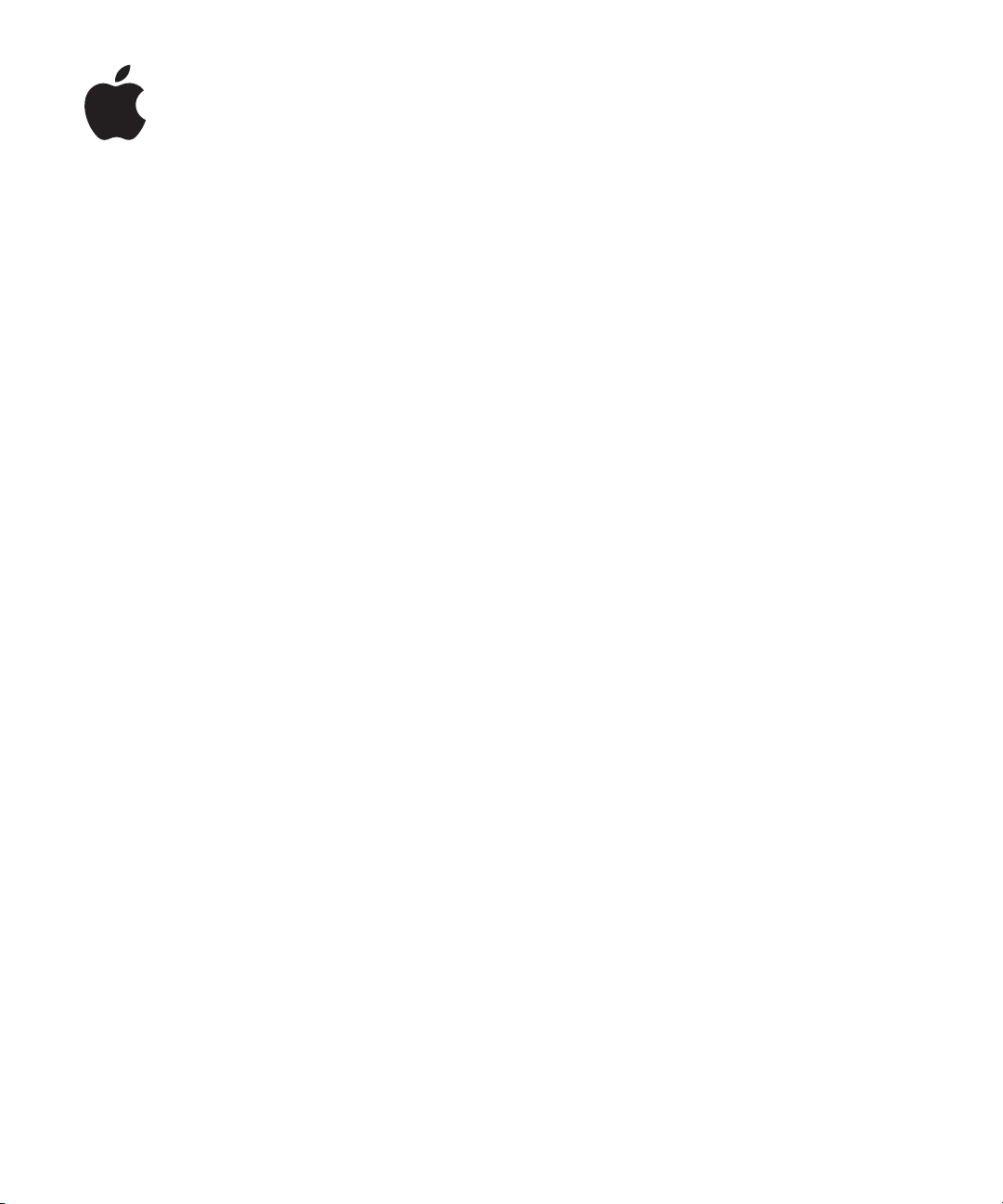
AirPort Extreme
Base Station
Setup Guide
Page 2

Page 3

1
Contents
Chapter 1 5 Introduction to AirPort
5
About the AirPort Extreme Base Station
6
The AirPort Extreme Base Station at a Glance
7
AirPort Extreme Base Station Ports
8
About the AirPort Software
Chapter 2 9 Setting Up Your AirPort Extreme Base Station
10
Mounting the AirPort Extreme Base Station on a Wall
12
Setup Overview
Chapter 3 15 Using Your AirPort Extreme Base Station
15
Configuring the Base Station
16
Monitoring the AirPort Extreme Base Station’s Internet Connection Status
17
Monitoring AirPort Extreme Base Station Communication
17
Connecting to the Internet Via the AirPort Network
18
Connecting Additional Base Stations to Your AirPort Network
18
Connecting Multiple Base Stations to Power Sourcing Equipment (PSE)
18
Extending the Range of Your AirPort Network
19
Controlling the Range of Your AirPort Network
19
More Information About AirPort
Chapter 4 21 Basic Network Designs
22
Setting Up a Home Office Network
23
Setting Up a Network at School
25
Connecting AirPort Base Stations Using Power Over Ethernet (PoE)
Chapter 5 27 Troubleshooting
Appendix 31 AirPort Extreme Base Station Specifications
33
Communications Regulation Information
3
Page 4

4
Contents
Page 5
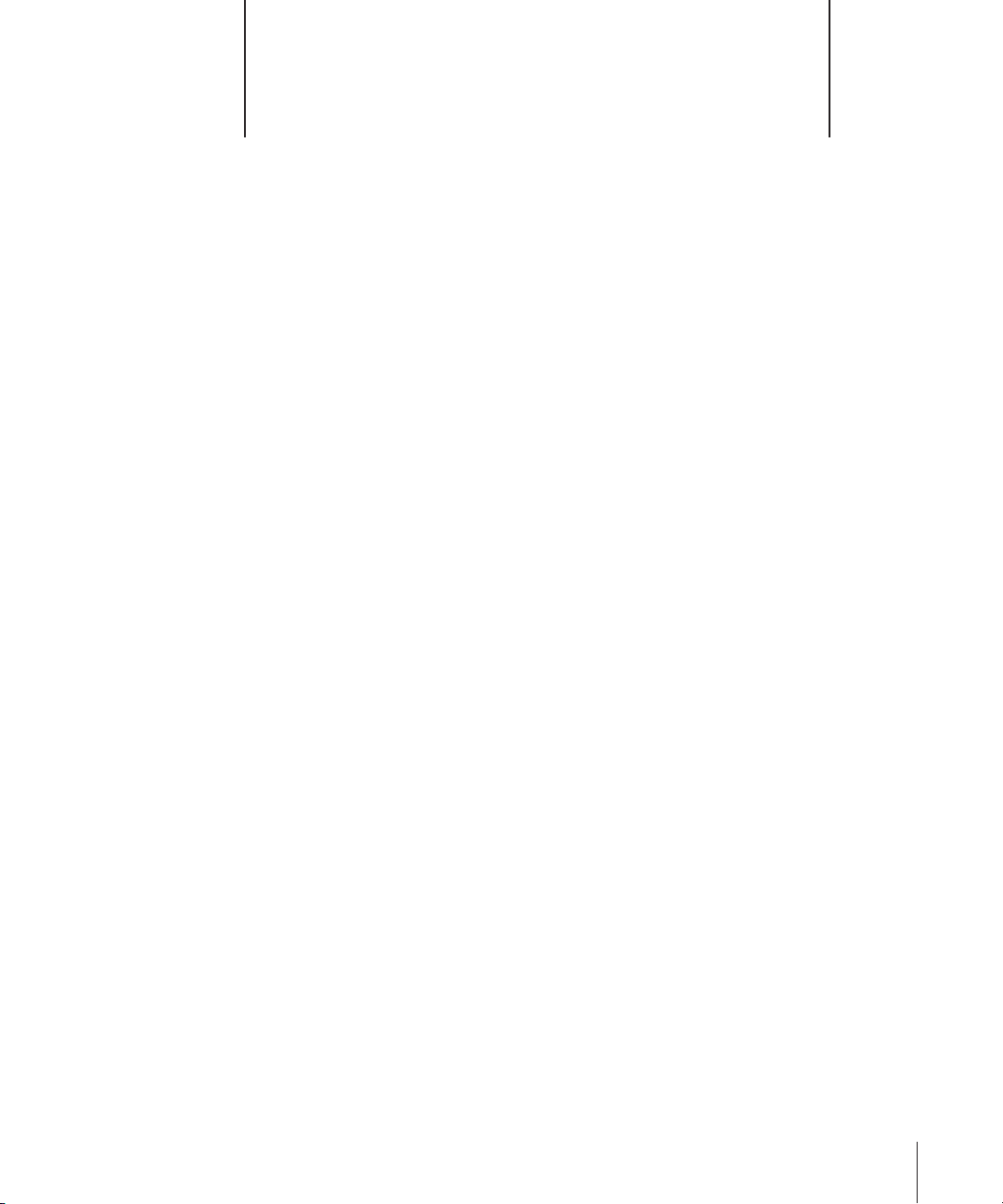
1
Introduction to AirPort
1
AirPort is a simple and fast way to access the Internet
from anywhere in your home, classroom, or office
without cables, additional phone lines, or complicated
networking software.
AirPort is a wireless local area network (WLAN) technology that provides highperformance wireless communication between multiple computers and the Internet.
When you connect to the Internet using AirPort, you can share a single Internet
connection with many computers at the same time and share files among them.
To use AirPort to access the Internet, you may need an account with an Internet service
provider (fees may apply) and a way to access the Internet—either through a DSL or
cable modem, or an Ethernet network. If your base station has an internal modem, and
you have a PPP dial-up connection with an ISP, you can connect to the Internet using
the base station’s internal modem.
Note:
This manual includes information for setting up the AirPort Extreme Base Station
using Mac OS X and Windows XP and Windows 2000. The screenshots and general
instructions are based on Mac OS X. For more detailed Windows XP and Windows 2000
instructions, see AirPort Help in the AirPort Admin Utility on computers using Windows.
About the AirPort Extreme Base Station
The AirPort Extreme Base Station establishes a wired connection to the Internet or a
network and wireless connections to wireless client computers. Once the base station is
connected to the network, all wireless client computers can connect to the Internet by
joining the AirPort network. Computers connected to the AirPort network by Ethernet
can also share the base station’s Internet connection. The base station manages
communications between the Internet and the wireless client computers.
5
Page 6
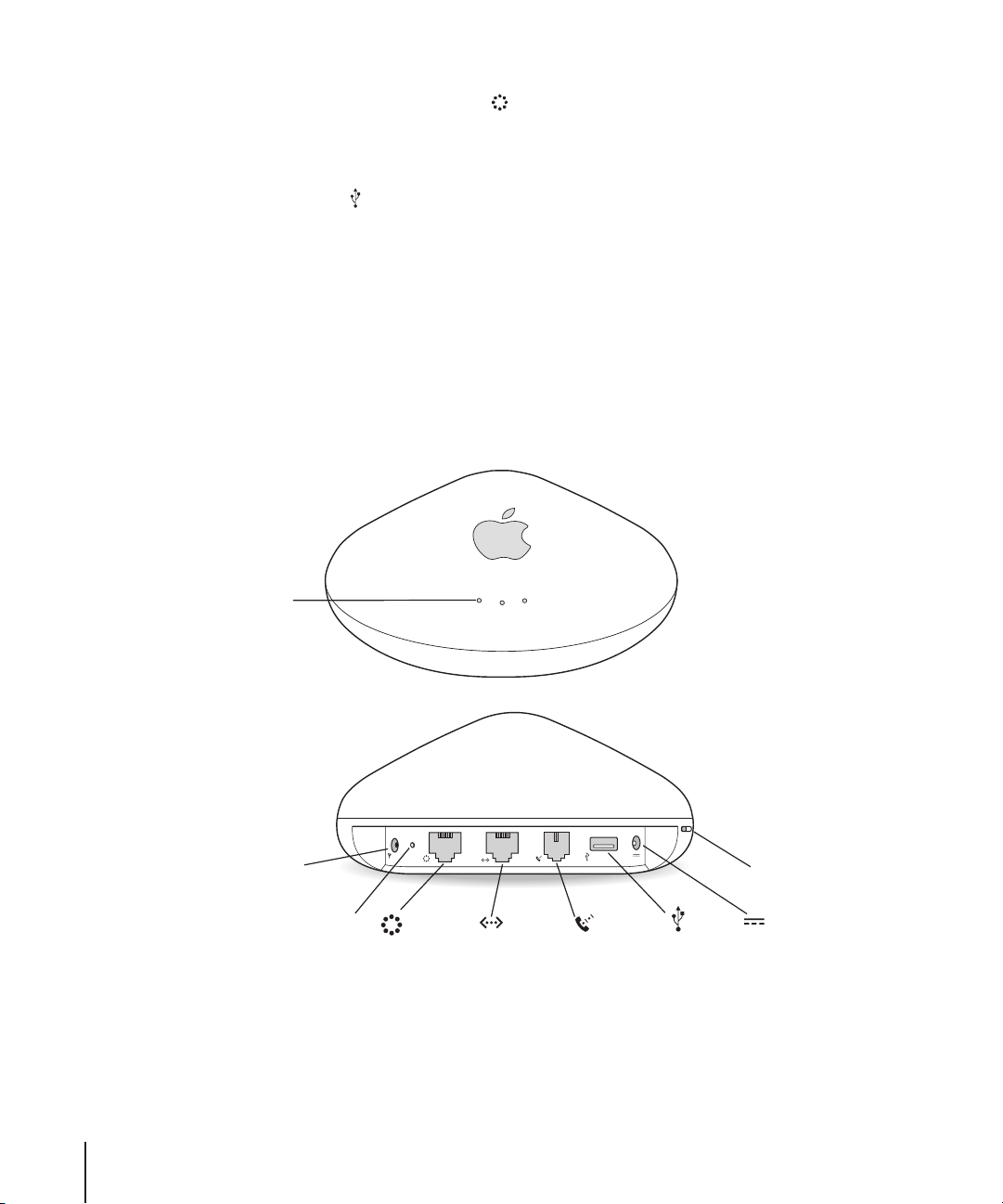
The AirPort Extreme Base Station has the following ports:
•
10/100Base-T Ethernet WAN ( ) port for connecting a DSL or cable modem, or for
connecting to an existing Ethernet network with Internet access
10/100Base-T Ethernet LAN (G) port for high-speed connection to local printers and
•
Ethernet computers that don’t have Internet access
USB port ( ) for connecting a printer to the base station
•
Some models of the base station also have a built-in 56K modem port (W) for dial-up
Internet access with a standard telephone line.
Some models of the base station can also receive power over Ethernet (PoE). When the
base station Ethernet WAN port is connected to IEEE 802.3af-compliant Power Sourcing
Equipment (PSE), such as a line-powered Ethernet switch or hub, with a CAT 5 Ethernet
cable, it receives power over the Ethernet cable.
The AirPort Extreme Base Station at a Glance
Status
lights
External
antenna port
Reset
button
Ethernet
(WAN) port
Ethernet
(LAN) port
Internal
modem port
USB
printer port
Security
slot
Power
adapter port
6 Chapter 1
Introduction to AirPort
Page 7
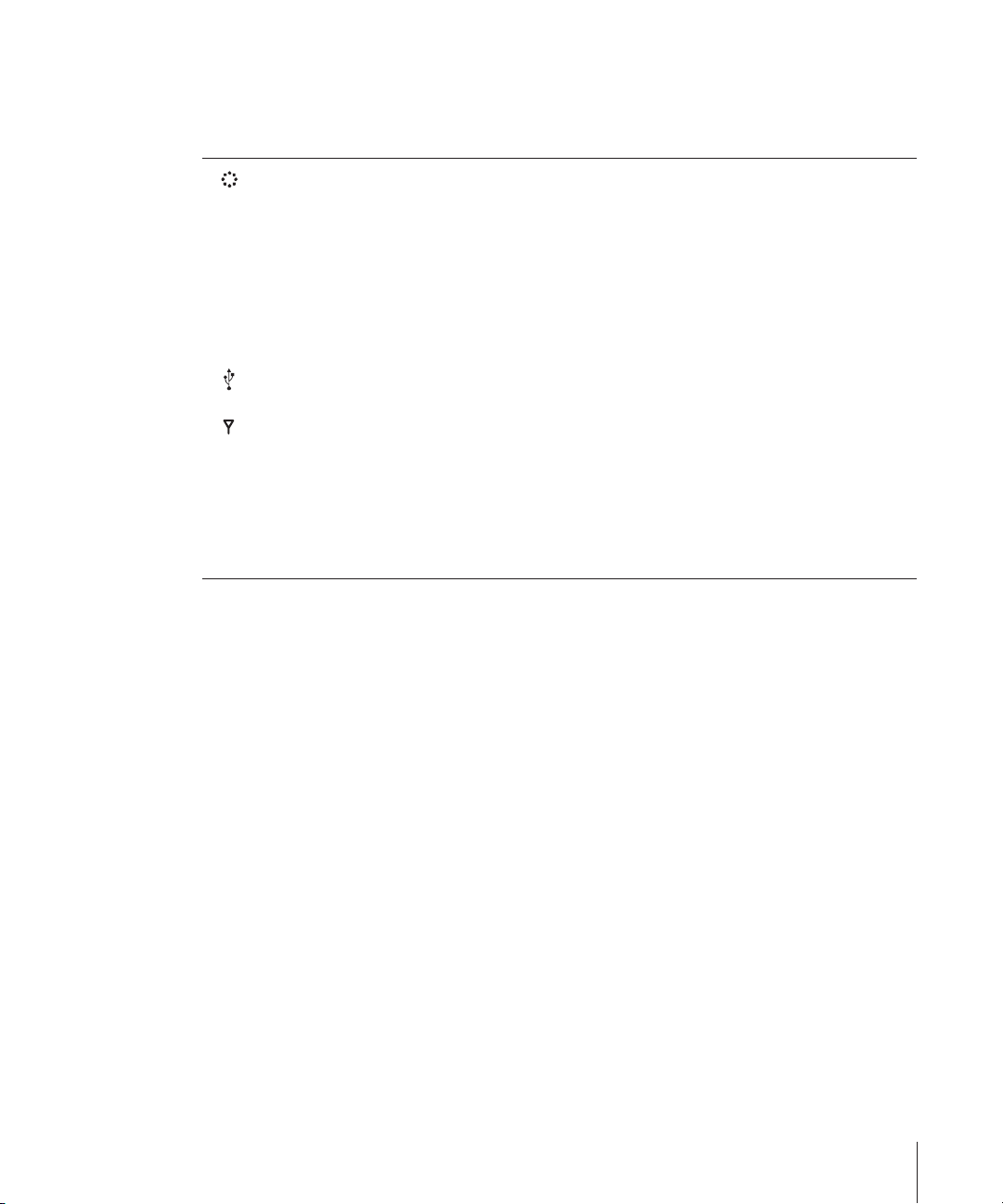
AirPort Extreme Base Station Ports
Your AirPort Extreme Base Station may have six ports, depending on which model you
purchased.
10/100Base-T Ethernet WAN port
Connect a DSL or cable modem, or connect to an existing Ethernet network with
Internet access.
10/100Base-T Ethernet LAN port
G
Connect local Ethernet computers (computers without Internet access) and printers, or other Ethernet
devices, such as a hub or a switch.
Internal modem port (on some models)
W
Connect one end of a phone cord to the internal modem port and the other end to a standard
telephone jack.
Universal Serial Bus (USB) printer port
Connect a USB printer so that computers connected to the AirPort network can share the printer.
External antenna port
Connect an Apple-certified external antenna to extend the range of the wireless network.
Power adapter port
¯
Connect one end of the AirPort Extreme Base Station power adapter to the port and the other end
to an electrical outlet.
Security slot
You can purchase a security cable and lock to secure your AirPort Extreme Base Station.
Note:
If this AirPort Extreme Base Station did not come with a power adapter and you
don’t plan to use PoE, you can purchase a base station power adapter from your Appleauthorized dealer, Apple retail stores, or the Apple Store at www.apple.com/store.
If the base station supports PoE, it and its mounting bracket conform to UL Standard
2043, “Fire Test for Heat and Visible Smoke Release for Discrete Products and Their
Accessories Installed in Air-Handling Spaces,” for placement in the air-handling space
above suspended ceilings. Using PoE allows you to install a base station in places away
from a standard electrical outlet. For more information about using PoE, see the
document “Designing AirPort Extreme Networks,” or “AirPort Networks for Windows,”
that came on the AirPort CD. The documents are also available at
www.apple.com/airportextreme.
To determine if your base station supports PoE, check the label on the bottom of the
base station.
Note:
To use the base station in an air-handling space above suspended ceilings, you
must connect the Ethernet WAN port to an 802.3af-compliant PSE with a plenum-rated
Ethernet cable. You cannot use the AC power adapter to power a base station installed
in an air-handling space. If you connect an external antenna to a base station mounted
in an air-handling space, make sure it is plenum-rated. See the documentation that
came with the antenna.
Chapter 1
Introduction to AirPort
7
Page 8
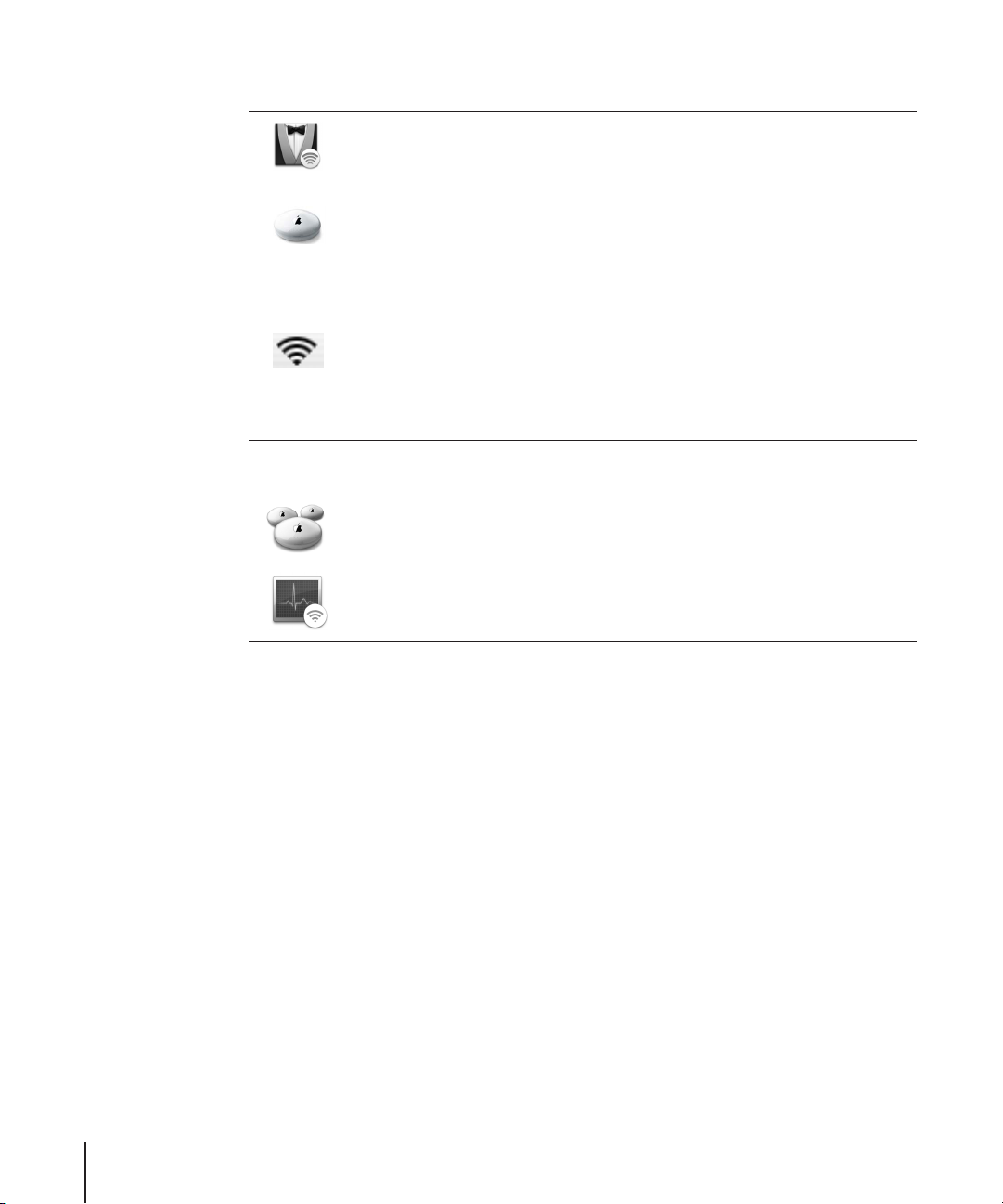
About the AirPort Software
AirPort Setup Assistant
Use the AirPort Setup Assistant to configure the AirPort Extreme Base Station and to set
up your computer to use AirPort. The Assistant is located in Applications/Utilities on a
computer using Mac OS X.
AirPort Admin Utility
AirPort Admin Utility is an advanced tool for setting up and managing the AirPort
Extreme Base Station. Use AirPort Admin Utility to adjust network, routing, and security
settings and other advanced options. AirPort Admin Utility is located in Applications/
Utilities on a computer using Mac OS X, and in Start > All Programs > AirPort on a
computer using Windows XP or Windows 2000.
AirPort status menu in the menu bar
Use the AirPort status menu to switch quickly between AirPort networks, monitor the
signal quality of the current network, create a Computer-to-Computer network, and
turn AirPort on and off. The AirPort status menu in the menu bar is part of AirPort for
Max OS X.
If your base station supports Power over Ethernet, the following Mac OS X applications
are included on the AirPort Management Tools CD.
AirPort Management Utility
AirPort Management Utility allows network administrators to set up and manage
multiple base stations from a single location.
AirPort Client Monitor
The AirPort Client monitor application monitors the signal strength and transmit rate of
wireless client computers.
To extend the range of your network, you can use AirPort Admin Utility to set up
multiple base stations in your network connected to one another wirelessly, known as
a Wireless Distribution System (WDS), or over Ethernet. You can also extend the range
of your wireless network by connecting an Apple-certified external antenna to the
antenna port.
If you connect a USB printer to the base station, computers on the AirPort network can
print to it by selecting the printer via Rendezvous in Printer Setup Utility, located in
Applications/Utilities on a Macintosh. You must use Mac OS X v10.2.3 or later, or
Windows XP or Windows 2000, to print to a USB printer via an AirPort Extreme Base
Station. For information about setting up a computer using Windows XP or Windows
2000, see the document “AirPort Networks for Windows,” that came on the AirPort CD.
Note:
If the base station is set up to receive power over the Ethernet WAN port, do not
connect a printer to the USB port. You cannot print to a USB printer if the base station
is powered over Ethernet.
8 Chapter 1
Introduction to AirPort
Page 9

2
Setting Up Your AirPort Extreme Base Station
2
Use the information in this chapter to set up your
AirPort Extreme Base Station.
Before you set up the AirPort Extreme Base Station for Internet access, make sure that:
You have a computer with an AirPort Card or an AirPort Extreme Card, or a
•
compatible Wi-Fi card installed in a computer using Windows XP or Windows 2000.
Your computer has the latest version of the AirPort software installed.
•
For the latest information on AirPort software, check Software Update in System
Preferences or the following Apple websites:
Apple AirPort website at www.apple.com/airportextreme
•
•
Apple Support website at www.apple.com/support
You have an account with an Internet service provider (fees may apply) or you have
•
Internet access through a network.
For more information on using AirPort with your Internet account, contact your
Internet service provider (ISP) or go to the Apple Service & Support website at
support.apple.com.
•
You have a suitable location for your AirPort Extreme Base Station.
You can place your AirPort Extreme Base Station on a desk, bookcase, or other flat
surface, or you can mount it on a wall. Place your base station in the center of your
home or office, away from any source of interference or signal blockage, such as a
microwave oven or large metal appliances, and close to a power outlet.
If the base station supports PoE, it is suitable for use in environmental air-handling
spaces (in accordance with section 300.22(C) of the National Electrical Code and 12-010
of the Canadian Electrical Code), and capable of receiving power over Ethernet. You can
install it in a ceiling air-handling space, away from a power outlet. If you install the base
station in an air-handling space, you need to connect the Ethernet WAN port to
802.3af-compliant Power Sourcing Equipment (PSE) with a plenum-rated Ethernet
cable. If you connect the base station power adapter to an outlet, the Ethernet WAN
port no longer receives power from a PSE.
9
Page 10

If you use an Ethernet LAN for Internet access, such as in a school or office, connect the
Ethernet cable to the 10/100Base-T Ethernet LAN (G) port on the AirPort Extreme Base
Station.
Note:
The “Distribute IP address” checkbox in the Network pane of AirPort Admin Utility
is deselected for AirPort Extreme Base Stations that support Power over Ethernet. By
default the base stations are set to be used as a bridge, rather than to distribute IP
addresses to AirPort clients. For more information on AirPort Admin Utility and using
the 10/100Base-T Ethernet LAN (G) port, see the document “Designing AirPort Extreme
Networks,” or “AirPort Networks for Windows,” located on the AirPort CD or at
www.apple.com/airportextreme.
You can use the AirPort Extreme Base Station to provide Internet access to non-AirPort
computers that are not otherwise connected to the Internet by connecting them to the
10/100Base-T Ethernet LAN (G) port on the AirPort Extreme Base Station. The base
station must be connected to the Internet by the 10/100Base-T Ethernet WAN ( ) port.
Mounting the AirPort Extreme Base Station on a Wall
You can use the mounting bracket provided with your AirPort Extreme Base Station to
mount the base station on a wall. Follow these steps:
1
Select a location close to power and a network connection.
If the base station is UL rated and certified for use in suspended ceilings and airhandling spaces, the base station can be mounted in a ceiling space, away from a
power outlet, and powered over Ethernet. If you mount the base station in an airhandling space, plug the base station into 802.3af-compliant Power Sourcing
Equipment with a plenum-rated Ethernet cable.
2
Screw the mounting bracket into a wall stud using the two screws that came with the
base station.
Mounting bracket
10 Chapter 2
Setting Up Your AirPort Extreme Base Station
Page 11

3
Locate the two mounting bracket holes on the bottom of the base station.
Mounting bracket holes
4
Feed the cables through the mounting bracket and then connect them to the base
station.
The base station is designed to mount with the ports on the top (Apple logo right side
up), with the cables passing behind it through the mounting bracket as shown.
Note:
The mounting bracket has enough space for six cables (power, two Ethernet
cables, USB printer cable, a telephone cable, and external antenna cable). In most cases,
only two or three cables are used.
Chapter 2
Setting Up Your AirPort Extreme Base Station
11
Page 12
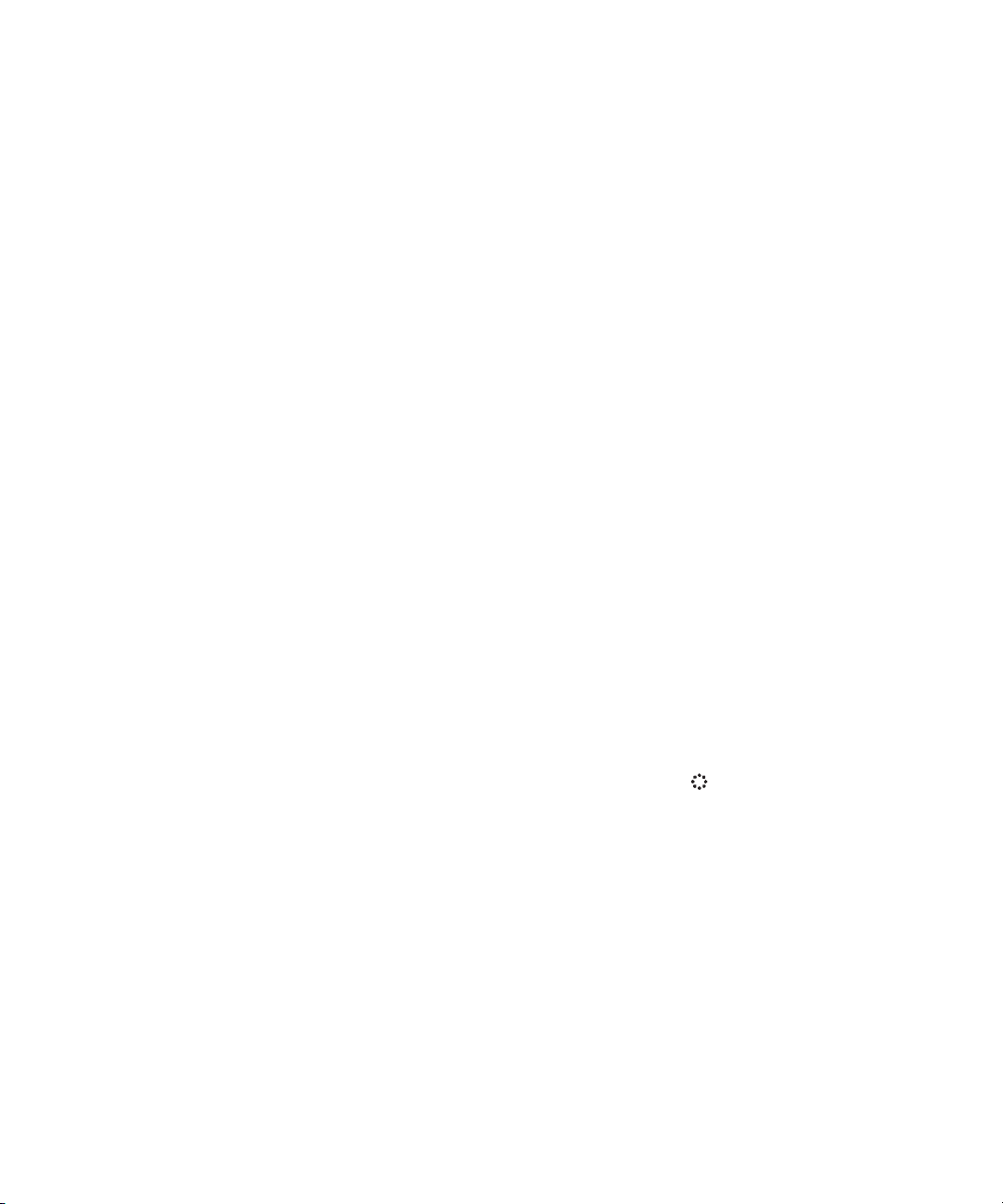
5
Carefully insert the bottom two prongs on the mounting bracket into the mounting
bracket holes on the bottom of the base station. Clip the top prongs on the mounting
bracket around the bottom lip of the base station.
Setup Overview
Once you’re ready, you can set up the AirPort Extreme Base Station in a few steps:
1
Plug the AirPort Extreme Base Station in to a power outlet and connect it to your
Internet networking interface.
2
Use the AirPort Setup Assistant on a Macintosh, or use AirPort Admin Utility on a
Windows XP or Windows 2000 computer.
Step 1: Connect the AirPort Extreme Base Station
1
Connect the power adapter to the AirPort Extreme Base Station power adapter port
and an electrical outlet.
Important:
Station. Adapters for other electronic devices may look similar, but they may damage
the base station.
The AirPort Extreme Base Station turns on when the power adapter is plugged into an
electrical outlet. There is no power switch.
When you plug in the base station, the status lights glow while the base station starts
up. Only the middle light glows when startup is complete. The startup process takes
about 30 seconds. See “Monitoring AirPort Extreme Base Station Communication” on
page 17 for a complete explanation of the lights on the AirPort Extreme Base Station.
2
Connect the AirPort Extreme Base Station to your DSL or cable modem, Ethernet
network, or, if your base station has an internal modem, a standard phone line.
•
If you have an Internet account that uses a device such as a DSL or cable modem,
connect the device to the 10/100Base-T Ethernet WAN ( ) port on the AirPort
Extreme Base Station.
•
If you use an Ethernet LAN for Internet access, such as in a school or office, connect
the Ethernet cable to the 10/100Base-T Ethernet LAN (G) port on the AirPort
Extreme Base Station.
If you use a standard modem and analog telephone line (the type of telephone line
•
found in most residences) to access the Internet, connect one end of the phone cord
to the internal modem (W) port and the other end to your telephone jack.
Important:
telephone system.
Use only the power adapter that came with your AirPort Extreme Base
Do not connect the base station to a digital telephone line, such as a PBX
Page 13
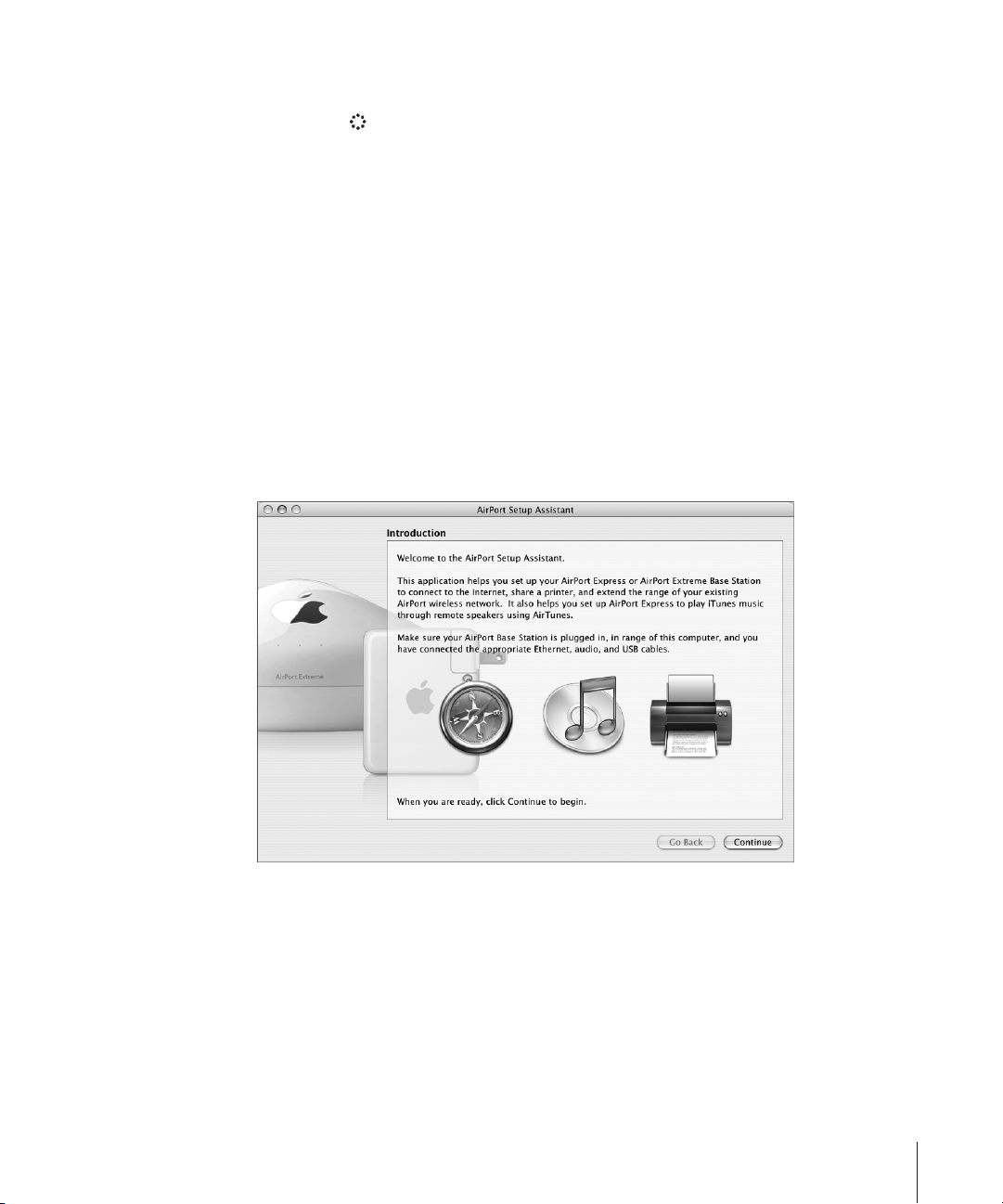
If your base station has a built-in modem and you connect to the Internet using it, the
base station can provide Internet access to computers connected to both Ethernet
ports (WAN and LAN G).
Step 2: Use the AirPort Setup Assistant on a Macintosh computer
The AirPort Setup Assistant:
•
Sets up your AirPort network
Configures your computer to access the AirPort network created by the AirPort
•
Extreme Base Station
Note:
You can’t use the AirPort Setup Assistant to set up some advanced features. Use
AirPort Admin Utility, located in Applications/Utilities.
To use the AirPort Setup Assistant to configure the AirPort Extreme
Base Station:
1
Make sure you have plugged in the base station and the middle light is on.
2 Open the AirPort Setup Assistant (in Applications/Utilities on a Mac, and follow the
onscreen instructions.
Use AirPort Admin Utility on a Windows XP or Windows 2000 computer
See the document “AirPort Networks for Windows” that came on the AirPort CD for
detailed instructions for setting up your AirPort Extreme Base Station using AirPort
Admin Utility.
Chapter 2
Setting Up Your AirPort Extreme Base Station
13
Page 14

Page 15

3 Using Your
AirPort Extreme Base Station
3
The information in this chapter will help you understand
how to use your base station and how to get the most
from your AirPort network.
Use the information provided in this chapter to:
• Configure your base station’s Internet connection
• Use AirPort Admin Utility to modify advanced base station settings
• Monitor your AirPort Extreme Base Station status
• Connect to and disconnect from the AirPort network
• Connect additional base stations to your AirPort network
• Extend the range of your AirPort network
Configuring the Base Station
The AirPort Setup Assistant provides complete configuration options for most AirPort
networks.
For advanced settings, you can use AirPort Admin Utility (in Applications/Utilities) to
configure your AirPort Extreme Base Station. You can use AirPort Admin Utility to do
the following:
• Configure your AirPort network, including changing the network name and
password and specifying whether users need a password to join your network.
• Change the AirPort Extreme Base Station name and password.
• Set advanced security settings, like Wi-Fi Protected Access (WPA).
• Enter the TCP/IP settings for your AirPort Extreme Base Station.
• Set up the way Internet access is provided to computers on the AirPort network.
• Set up multiple base stations on a single AirPort network.
Note: If your base station does not support PoE, by default it is set to use the Internet
Dynamic Host Configuration Protocol (DHCP) and Network Address Translation (NAT) to
share a single IP address. If your base station supports PoE, by default it is set up as a
bridge, and the “Distribute IP address” checkbox is deselected in the Network pane of
AirPort Admin Utility.
15
Page 16

Important: If you use AirPort Admin Utility instead of the AirPort Setup Assistant to
configure your base station for the first time, you may be asked for a password. The
initial password for the AirPort Extreme Base Station is public.
See the document “Designing AirPort Extreme Networks,” or “AirPort Networks for
Windows,” located on the AirPort CD and at www.apple.com/airportextreme, for indepth information on designing and setting up your AirPort network using the AirPort
Setup Assistant and AirPort Admin Utility.
If you are setting up larger AirPort Extreme networks with base stations that support
PoE, you can also use AirPort Management Utility and AirPort Client Monitor (on the
Management Tools CD) to set up and manage multiple base stations. See the
document “Managing AirPort Extreme Networks,” located on the Management Tools
CD, and at www.apple.com/airportextreme, for information and instructions for setting
up, managing, and monitoring larger AirPort Extreme networks.
Monitoring the AirPort Extreme Base Station’s Internet Connection Status
Use the Internet Connect application, located in the Applications folder on a
Macintosh, to monitor the wireless signal level and status of your AirPort Extreme Base
Station’s Internet connection, as shown below.
Use the Wireless Connection Status menu on a Windows XP or Windows 2000
computer to monitor the wireless signal level.
16 Chapter 3 Using Your AirPort Extreme Base Station
Page 17
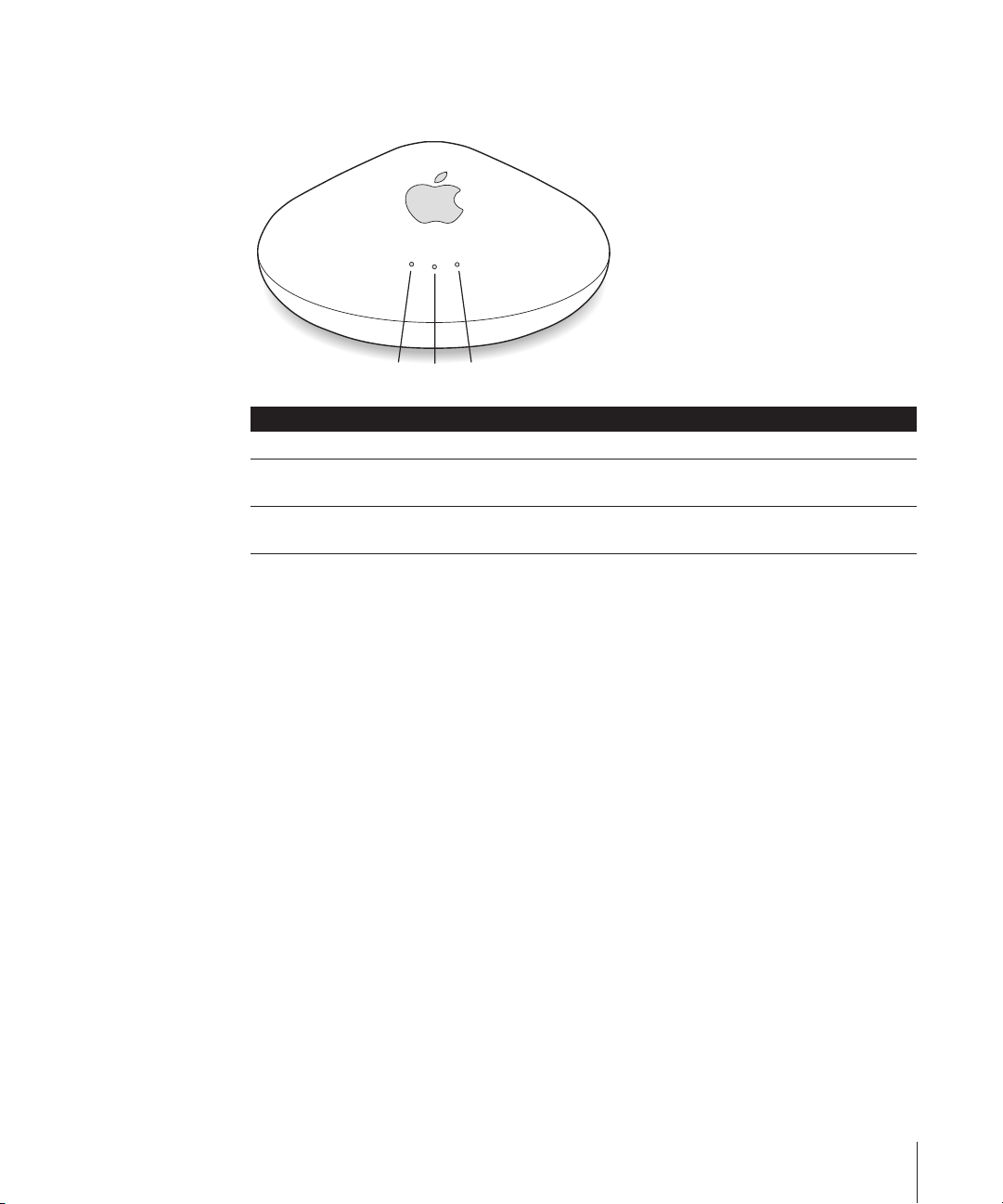
Monitoring AirPort Extreme Base Station Communication
The following table explains the AirPort Extreme Base Station indicator lights.
1 2 3
Light number Indicator Status
1 Flashing The AirPort Extreme Base Station is communicating via AirPort.
2 Steady glow The AirPort Extreme Base Station is receiving power and is in
normal operating mode.
3 Flashing The AirPort Extreme Base Station is communicating via the LAN
port.
For more information about the base station’s indicator lights, see “Designing AirPort
Extreme Networks,” or AirPort Networks for Windows,” located on the AirPort CD, or at
www.apple.com/airportextreme.
Connecting to the Internet Via the AirPort Network
If your computer is connected to an AirPort network that has continuous Internet
access via Ethernet, DSL, or a cable modem, you may already be connected to the
Internet and can open and use any application that requires an Internet connection,
such as a web browser or email application. If you are not connected, open Internet
Connect, located in the Applications folder, click AirPort in the toolbar, and click
Connect.
Chapter 3 Using Your AirPort Extreme Base Station 17
Page 18

Connecting Additional Base Stations to Your AirPort Network
You can connect additional AirPort Extreme Base Stations to extend the range of your
wireless network. You can connect the base stations wirelessly or using Ethernet. A
network with base stations connected using Ethernet is known as a roaming network.
Connecting base stations wirelessly creates what is known as a Wireless Distribution
System (WDS). See the document “Designing AirPort Extreme Networks,” or “AirPort
Networks for Windows” for more information about setting up a roaming network or
extending your network with WDS.
Connecting Multiple Base Stations to Power Sourcing Equipment (PSE)
If your base stations support PoE, you can connect multiple base stations to an 802.3afcompliant Ethernet device (known as a PSE), and send power and a network or Internet
connection over category 5 Ethernet cables. Receiving power over the base station’s
Ethernet connection eliminates extra cables and the need to locate the base station
near a power outlet.
Base stations that support PoE meet flammability classification standards and are UL
listed for use above suspended ceilings and in air-handling spaces. The US National
Electric Code (NEC) and the Canadian Electrical Code (CEC) require that you use
plenum-rated Ethernet cables in air-handling spaces.
Extending the Range of Your AirPort Network
In addition to adding base stations to your network, you can attach an Apple-certified
external antenna to the base station to extend your network’s range. External antennas
are available from your Apple-authorized dealer, Apple retail stores, or the Apple Store
at store.apple.com.
External antennas may not be permitted in some regions outside the US.
If your base station supports PoE and is mounted in an air-handling space and receives
power over the Ethernet WAN port, do not connect an external antenna unless it is
plenum-rated and conforms to UL Standard 2043.
Note: Before connecting or disconnecting an external antenna, you must unplug the
base station’s power adapter, connect or disconnect the antenna, and then plug the
base station back in to its power source.
18 Chapter 3 Using Your AirPort Extreme Base Station
Page 19

Controlling the Range of Your AirPort Network
You can also shorten the range of your AirPort network by adjusting the power
transmitted to the radio in the base station. This might be useful if you want to control
access to the network by restricting the range to a single room, for example.
To shorten the range of your AirPort network:
1 Open AirPort Admin Utility, in Applications/Utilities on a Macintosh and in Start > All
Programs > AirPort on a Windows XP or Windows 2000 computer.
2 Select your base station and click Configure.
3 On a Macintosh, click Wireless Options. On a Windows XP or Windows 2000 computer,
click AirPort.
4 Choose a percentage from the Transmitter Power slider.
More Information About AirPort
You can find more information about AirPort in the following locations:
• AirPort Help
Look in AirPort Help for information on setting up an AirPort network, using an
AirPort Base Station, editing base station settings, avoiding sources of interference,
locating additional information on the Internet, and more. Choose Help > Mac Help,
and then choose Library > AirPort Help.
• “Designing AirPort Extreme Networks”
For in-depth information on configuring AirPort networks, see the “Designing AirPort
Extreme Networks” document, located at www.apple.com/airportextreme.
• “Managing AirPort Extreme Networks”
For in-depth information on setting up and managing multiple base stations in
AirPort networks, see the “Managing AirPort Extreme Networks” document, located at
www.apple.com/support/airportextreme.
• “AirPort Networks for Windows”
For in-depth information on configuring AirPort networks from a Microsoft Windows
computer, see the “AirPort Networks for Windows” document, located at
www.apple.com/airportextreme.
• AirPort website
www.apple.com/airportextreme
• Apple Support website
www.apple.com/support
Chapter 3 Using Your AirPort Extreme Base Station 19
Page 20

Page 21
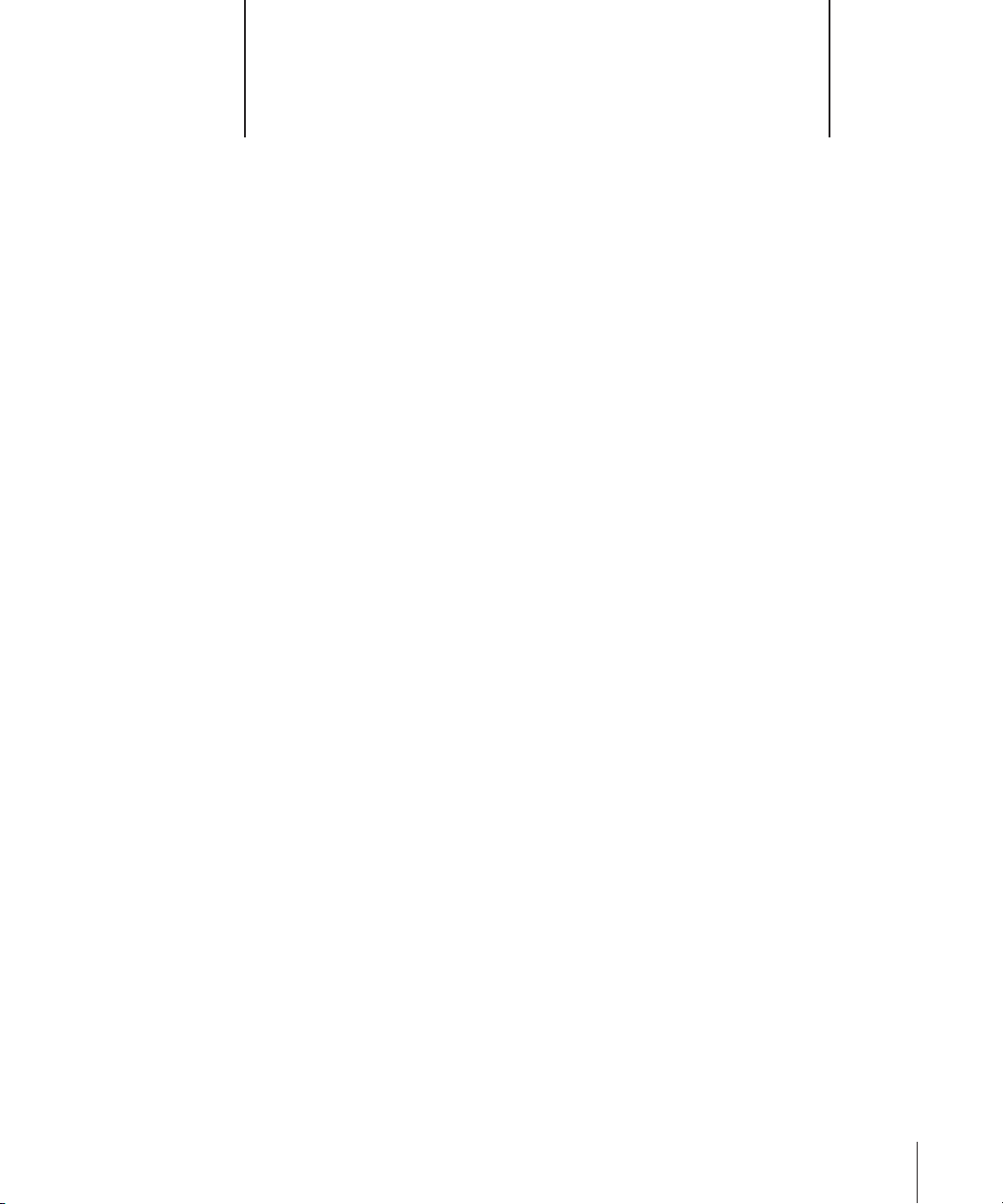
4 Basic Network Designs
4
You can set up your AirPort Extreme Base Station just
about anywhere and use it for Internet access and
wireless networking.
You need only a connection to the Internet and a computer with wireless capabilities.
You can even add non-wireless computers to the network by connecting them to the
base station through the built-in Ethernet LAN (G) port. Connect a USB printer to the
base station, and all the computers on the network using Mac OS X v10.2.3 or later,
both wired and wireless, can share the printer.
If you want to extend the range of your AirPort network, connect an Apple-certified
external antenna to the base station antenna port. Apple-certified external antennas
for the AirPort Extreme Base Station are available from your Apple-authorized dealer,
Apple retail stores, or the Apple Store at store.apple.com.
Note: External antennas may not be permitted in some regions. Do not connect an
external antenna to a base station that supports PoE and is mounted in the air space
above a ceiling.
This chapter explains how to set up your base station:
• In your home or small office with an Ethernet or dial-up connection to the Internet
• In school, where you might have both a broadband and an Ethernet connection
• In a business or school using Power over Ethernet
21
Page 22

Setting Up a Home Office Network
If you are setting up an AirPort network in your home or small office and you have a
broadband DSL or cable modem connection to the Internet, and an existing Ethernet
network, you may need the following items:
• An AirPort Extreme Base Station or multiple base stations
• A DSL or cable modem with Internet access
• AirPort- or other wireless-equipped computers
• An optional Ethernet network
The following illustration is an example of an AirPort network in an office. The AirPort
Extreme Base station is connected by the Ethernet WAN ( ) port to the DSL or cable
modem (if your base station came with a built-in modem, you can use it to connect).
The base station shares its Internet connection with the AirPort-equipped computers
wirelessly and with computers connected to the Ethernet LAN (G) port.
USB
To the Internet To USB printer
For more information on AirPort Extreme network designs, see “Designing AirPort
Extreme Networks,” located at www.apple.com/airport. For information on managing
larger AirPort Extreme networks, see “Managing AirPort Extreme Networks,” located at
www.apple.com/support/airport.
22 Chapter 4 Basic Network Designs
To Ethernet (LAN) Power adapter
Page 23
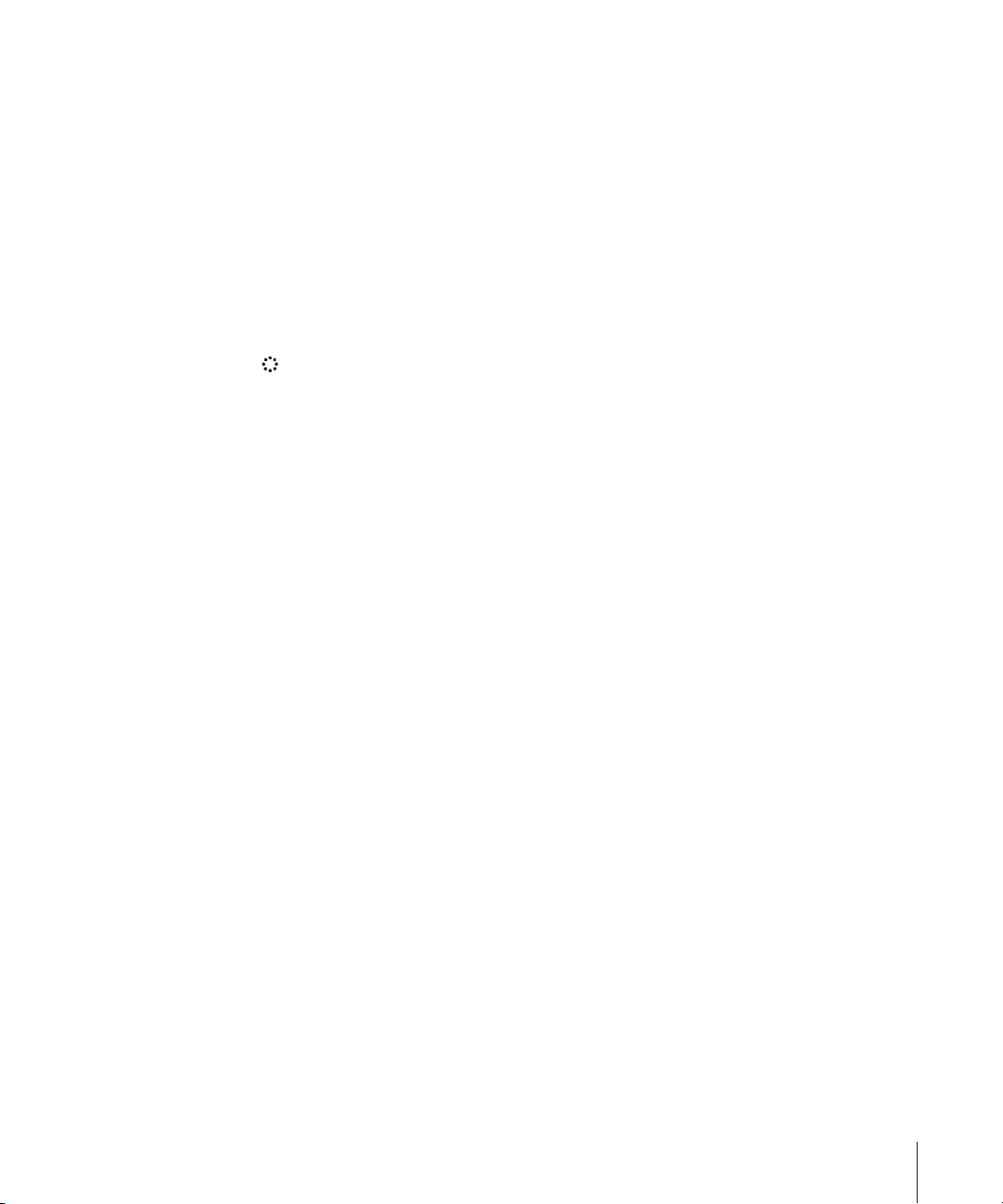
Setting Up a Network at School
If you are setting up a network at school, and have a broadband DSL or cable modem
connection to the Internet, and an existing Ethernet network, you may need the
following items:
• An AirPort Extreme Base Station or multiple base stations
• A DSL or cable modem with Internet access
• AirPort- or other wireless-equipped computers
• An optional Apple-certified external antenna
The following illustration is an example of an AirPort network in a school with multiple
rooms or buildings. The AirPort Extreme Base Stations are set up as a Wireless
Distribution System (WDS), with the main base station connected by the Ethernet WAN
( ) port to the DSL or cable modem. The main base station shares its Internet
connection with the wireless computers in the room, or with computers connected to
the main base station’s Ethernet LAN (G) port. The main base station also shares the
Internet connection with the relay base station in the other room or building. The relay
base station transfers the Internet connection to a remote base station set up in a third
building. The relay and remote base stations can be set up to share the Internet
connection with wireless computers in the room, or computers connected to the base
station’s Ethernet LAN (G) port.
Chapter 4 Basic Network Designs 23
Page 24

Relay
Remote
USB
Main
To the Internet
24 Chapter 4 Basic Network Designs
To Ethernet (LAN) Power adapter
To USB printer
Page 25
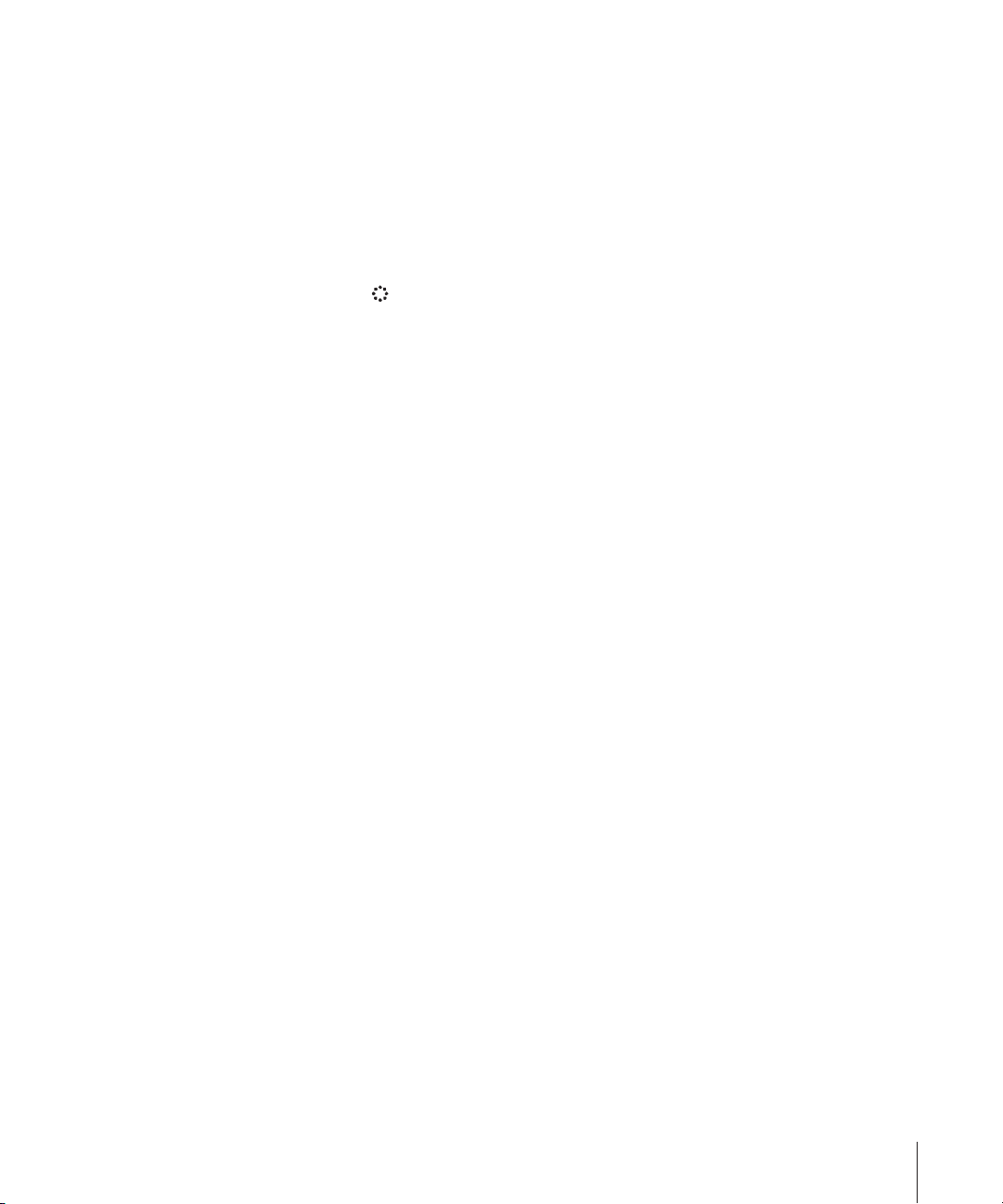
Connecting AirPort Base Stations Using Power Over Ethernet (PoE)
You can connect multiple base stations that support PoE to 802.3af-compliant Power
Sourcing Equipment (PSE), and send power and a network or Internet connection over
Ethernet cables. Receiving power over the Ethernet connection eliminates extra cables
and the need to locate the base station near a power outlet.
The following illustration is an example of an AirPort network in a business or school
with multiple rooms or buildings. Plenum-rated Ethernet cables connect to the
Ethernet WAN ( ) ports on the base stations and to an 802.3af-compliant PSE. The
base stations are mounted in the ceiling air-handling space, and are secure and out
of sight.
When the base stations receive power and a network connection over the WAN port,
the USB port is disabled. You can connect the Ethernet LAN port to a computer or
other Ethernet device, but power does not travel to the Ethernet LAN port.
Important: Do not connect an external antenna to a base station mounted in an air-
handling space above a suspended ceiling unless it is plenum-rated and conforms to
UL Standard 2043.
Chapter 4 Basic Network Designs 25
Page 26

Base stations mounted
in air-handling space
Plenum-rated
Ethernet cables
AC power
outlet
802.3af-compliant
Plenum-rated
Ethernet cables
Base stations mounted
in air-handling space
Power Sourcing Equipment
(PSE) connected to a network
To 802.3af-compliant PSE
26 Chapter 4 Basic Network Designs
Page 27

5 Troubleshooting
5
Use the information in this chapter if you are having
trouble setting up your AirPort Extreme Base Station.
If the AirPort Setup Assistant can’t detect the proper AirPort hardware
Make sure that the computer you are using has an AirPort Card or an AirPort Extreme
Card installed. If you recently installed the card, shut down your computer and make
sure the card is properly installed. Make sure that the AirPort antenna cable is securely
connected to the card (you should hear a click when the antenna is connected
securely). Make sure that the other end of the card is firmly inserted into the connector
in the AirPort Card slot.
If you forget your AirPort network or base station password
You can clear the AirPort network or base station password by resetting the base
station. Follow these steps:
1 On a Mac, open Network preferences. Choose AirPort from the Show pop-up menu and
choose Using DHCP from the Configure pop-up menu. On a computer using Windows
XP or Windows 2000, open Control Panel from the Start menu, right-click Wireless
Network Connection and choose Properties. Click Internet Protocol (TCP/IP) and click
Properties. Make sure “Obtain an IP address automatically” is selected.
2 Press and hold the reset button for one full second.
Reset
button
27
Page 28

The middle light flashes, indicating that the base station is in reset mode. The base
station remains in reset mode for five minutes. If you do not make your changes within
five minutes of pressing the reset button, you must reset it again.
3 Use the AirPort status menu in the menu bar to select the network created by the base
station (the network name does not change).
4 Open AirPort Admin Utility (in Applications/Utilities on a Mac, and in Start > All
Programs > AirPort on a Windows computer).
5 Select your base station and click Configure.
6 In the dialog that appears, make the following changes:
• Reset the AirPort Extreme Base Station password.
• Turn encryption on to activate password protection for your AirPort network. If you
turn on encryption, enter a new password for your AirPort network.
7 Click OK.
The base station restarts to load the new settings.
Note: While the base station is in reset mode, access control and RADIUS settings are
temporarily interrupted. All of the base station settings will be available after the base
station has restarted.
If your base station isn’t responding
Try unplugging the base station and plugging it back in to a power outlet. If power is
supplied over Ethernet, make sure the cables are properly connected and the PSE is
plugged in and working correctly.
If your base station stops responding completely, you may need to reset it to the
factory default settings. This erases all of the settings you’ve made and resets them to
the settings that came with the base station.
To return the base station to the factory settings:
m
Press and hold the reset button for five full seconds.
The base station restarts with the following settings:
• The base station receives its IP address using DHCP.
• The network name reverts to Apple Network XXXXXX (where X is a letter or number).
• The base station password returns to public.
Important: Resetting the base station to factory defaults erases all the settings you
have entered for the base station, including access control and RADIUS settings.
28 Chapter 5 Troubleshooting
Page 29

If you move your AirPort Extreme Base Station to a location on your network
with a different subnet and lose communication with the base station
Your AirPort Extreme Base Station may have an invalid IP address.
1 Make sure that your computer is set to access the network from the new location
(where you moved the AirPort Extreme Base Station) and that it is in range of the
base station.
2 Make sure that the computer is set to use AirPort.
3 Use the AirPort Setup Assistant to reconfigure the base station.
Important: You cannot use the AirPort Setup Assistant if you have used AirPort Admin
Utility to turn off Internet sharing for your base station. If Internet sharing is turned off,
you need to reset your base station and enter a new IP address. See “If you forget your
AirPort network or base station password” on page 27.
If your printer isn’t responding
If you connected a printer to the USB port on the base station and the computers on
the AirPort network can’t print, try doing the following:
1 Make sure the printer is plugged in and turned on.
2 Make sure the cables are securely connected to the printer and to the base station’s
USB port.
3 Make sure the printer is selected in the Printer List on client computers. To do this:
a Open Printer Setup Utility, located in Applications/Utilities.
b If the printer is not in the list, click Add.
c Choose Rendezvous from the pop-up menu.
d Select the printer and click Add.
Note: If the base station is set up to receive power over Ethernet, the USB port is
disabled. You cannot print to a USB printer connected to the USB port if the base
station is powered over Ethernet.
Chapter 5 Troubleshooting 29
Page 30

Page 31

AirPort Extreme Base Station Specifications
AirPort Specifications
• Wireless Data Rate: Up to 54 megabits per second (Mbps)
• Range: Up to 150 feet (45 meters) in typical use (varies with building)
• Frequency Band: 2.4 gigahertz (GHz)
• Radio Output Power: 15 dBm (nominal)
• Standards: Compliant with 802.11 HR Direct Sequence Spread Spectrum (DSSS)
11 Mbps standard, 802.11 DSSS 1 and 2 Mbps standard, and 802.11g specification
Interfaces
• RJ-45 Ethernet WAN connector for built-in 10/100Base-T ( ). The WAN port may
accept power as a Class 0 IEEE 802.3af-compliant Powered Device (PD).
• RJ-45 Ethernet LAN connector for built-in 10/100Base-T (G)
• Universal Serial Bus (USB) printing ( )
• AirPort
Environmental Specifications
• Operating Temperature: 32° F to 95° F (0° C to 35° C)
• Storage Temperature: –13° F to 140° F (–25° C to 60° C)
• Relative Humidity (Operational): 20% to 80% relative humidity
• Relative Humidity (Storage): 10% to 90% relative humidity, noncondensing
• Operating Altitude: 0 to 10,000 feet (0 to 3048 m)
• Maximum Storage Altitude: 15,000 feet (4572 m)
Appendix
Size and Weight
• Diameter: 6.9 inches (175 mm)
• Height: 3.2 inches (80 mm)
• Weight: 1.25 pounds (565 grams) not including the mounting bracket
31
Page 32
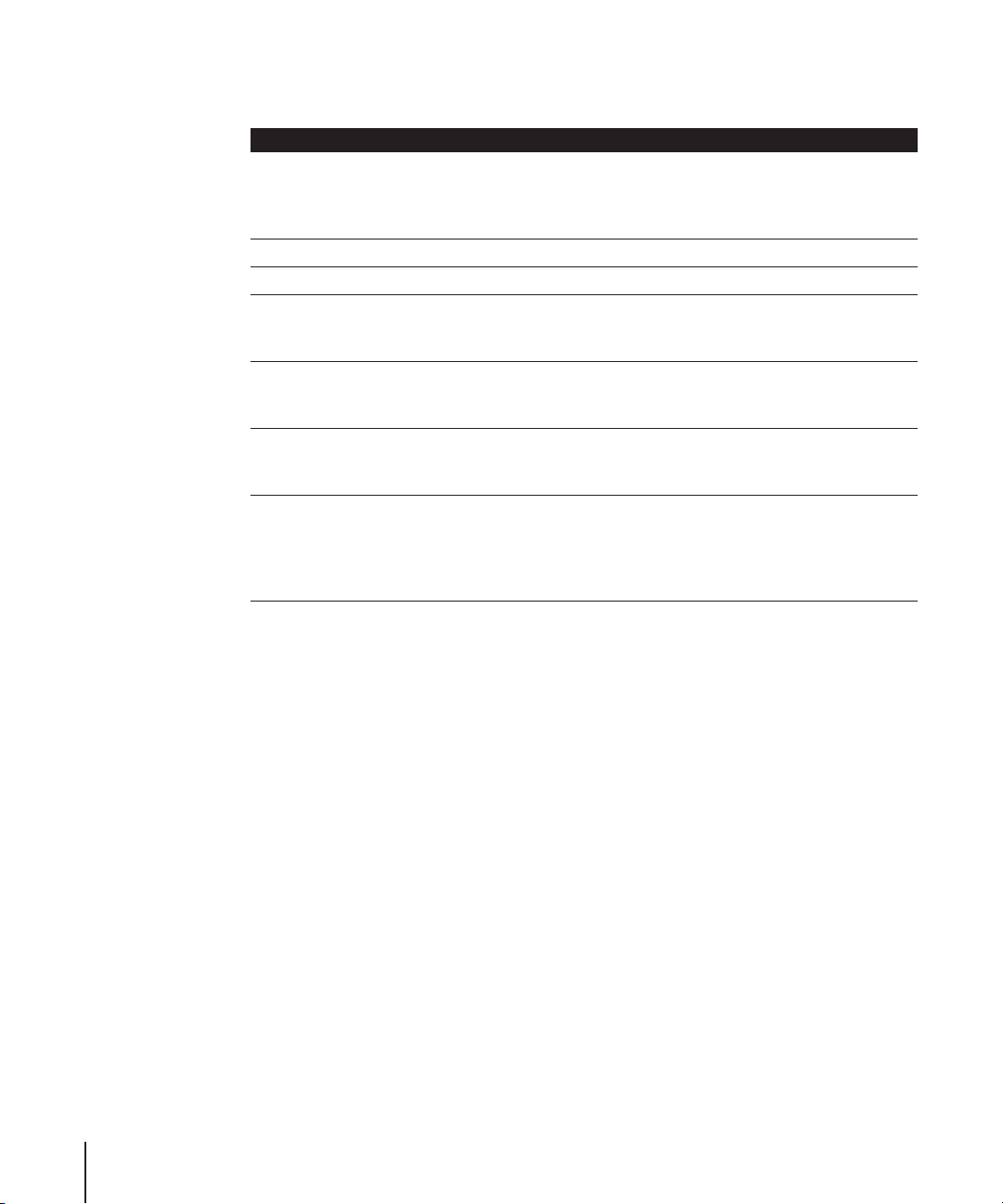
Base Station LED Sequences
The following table explains the base station’s light sequences and what they indicate.
Left Center Right Status/description
Off Off Off The base station is unplugged or has failed.
If the base station is plugged in and all
lights are off, contact your Apple-authorized
service provider.
On On On The base station is in self-check mode.
Rapid sequenced flashing, right-to-left The base station is starting up.
Slowly flashing Slowly flashing Slowly flashing The base station has failed the power-on
self-test. Contact your Apple-authorized
service provider.
Off Flashing slowly Off The base station is being reset. The network
and base station passwords are reset to
public.
Off Flashing three
times
Off/Flashing On Off/Flashing Left and right flashing indicates normal
Off The base station is being reset, and all
settings are returned to their factory
defaults.
network activity. The left LED flashing
indicates AirPort wireless activity and the
right LED flashing indicates Ethernet or
network activity.
32 Appendix AirPort Extreme Base Station Specifications
Page 33

Communications Regulation Information
FCC Declaration of Conformity
This device complies with part 15 of the FCC rules.
Operation is subject to the following two
conditions: (1) This device may not cause harmful
interference, and (2) this device must accept any
interference received, including interference that
may cause undesired operation. See instructions if
interference to radio or television reception
is suspected.
Radio and Television Interference
The equipment described in this manual generates,
uses, and can radiate radio-frequency energy. If it is
not installed and used properly—that is, in strict
accordance with Apple’s instructions—it may cause
interference with radio and television reception.
This equipment has been tested and found to
comply with the limits for a Class B digital device in
accordance with the specifications in Part 15 of FCC
rules. These specifications are designed to provide
reasonable protection against such interference in a
residential installation. However, there is no
guarantee that interference will not occur in a
particular installation.
You can determine whether your computer system is
causing interference by turning it off. If the
interference stops, it was probably caused by the
computer or one of the peripheral devices.
If your computer system does cause interference to
radio or television reception, try to correct the
interference by using one or more of the following
measures:
• Turn the television or radio antenna until the
interference stops.
• Move the computer to one side or the other of the
television or radio.
• Move the computer farther away from the
television or radio.
• Plug the computer into an outlet that is on a
different circuit from the television or radio. (That
is, make certain the computer and the television or
radio are on circuits controlled by different circuit
breakers or fuses.)
If necessary, consult an Apple-authorized service
provider or Apple. See the service and support
information that came with your Apple product. Or,
consult an experienced radio/television technician
for additional suggestions.
Important: Changes or modifications to this product
not authorized by Apple Computer, Inc., could void
the FCC Certification and negate your authority to
operate the product.
This product was tested for FCC compliance under
conditions that included the use of Apple peripheral
devices and Apple shielded cables and connectors
between system components. It is important that
you use Apple peripheral devices and shielded
cables and connectors between system components
to reduce the possibility of causing interference to
radios, television sets, and other electronic devices.
You can obtain Apple peripheral devices and the
proper shielded cables and connectors through an
Apple-authorized dealer. For non-Apple peripheral
devices, contact the manufacturer or dealer for
assistance.
Responsible party (contact for FCC matters only):
Apple Computer, Inc., Product Compliance,
1 Infinite Loop M/S 26-A, Cupertino, CA 95014-2084,
408-974-2000.
Use in Air-Handling Spaces
This device has been designed and tested for use in
environmental air handling spaces, in accordance
with Section 300.22(C) of the National Electrical
Code, and Sections 2-128, 12-010(3), and 12-100 of
the Canadian Electrical Code, Part 1, C22.1.
Peut étre utilisé dans des gaines transportant de l’air
traité, coonformément à la section 300.22(C) du
National Electrical Code et aux articles 2-128, 12010(3) et 12-100 du Code Canadien de l’électricité,
Premiére partie C22.1.
Industry Canada Statement
This Class B device meets all requirements of the
Canadian interference-causing equipment
regulations.
Cet appareil numérique de la Class B respecte toutes
les exigences du Règlement sur le matériel brouilleur
du Canada.
33
Page 34

VCCI Class B Statement
Europe — EU Declaration of Conformity
Complies with European Directives
72/23/EEC, 89/336/EEC, 1999/5/EC
See http://www.apple.com/euro/compliance/
© 2004 Apple Computer, Inc. All rights reserved.
Apple, the Apple logo, AirPort, AppleTalk, Mac, and Mac OS
are trademarks of Apple Computer, Inc., registered in the
U.S. and other countries. Rendezvous is a trademark of
Apple Computer, Inc. AppleCare and AppleStore are service
marks of Apple Computer, Inc., registered in the U.S. and
other countries. Wi-Fi is a registered certification mark, and
Wi-Fi Protected Access is a certification mark of the Wi-Fi
Alliance.
34
Page 35

Page 36

www.apple.com/airport
www.apple.com/support/airport
034-2870-A
Printed in XXXX
