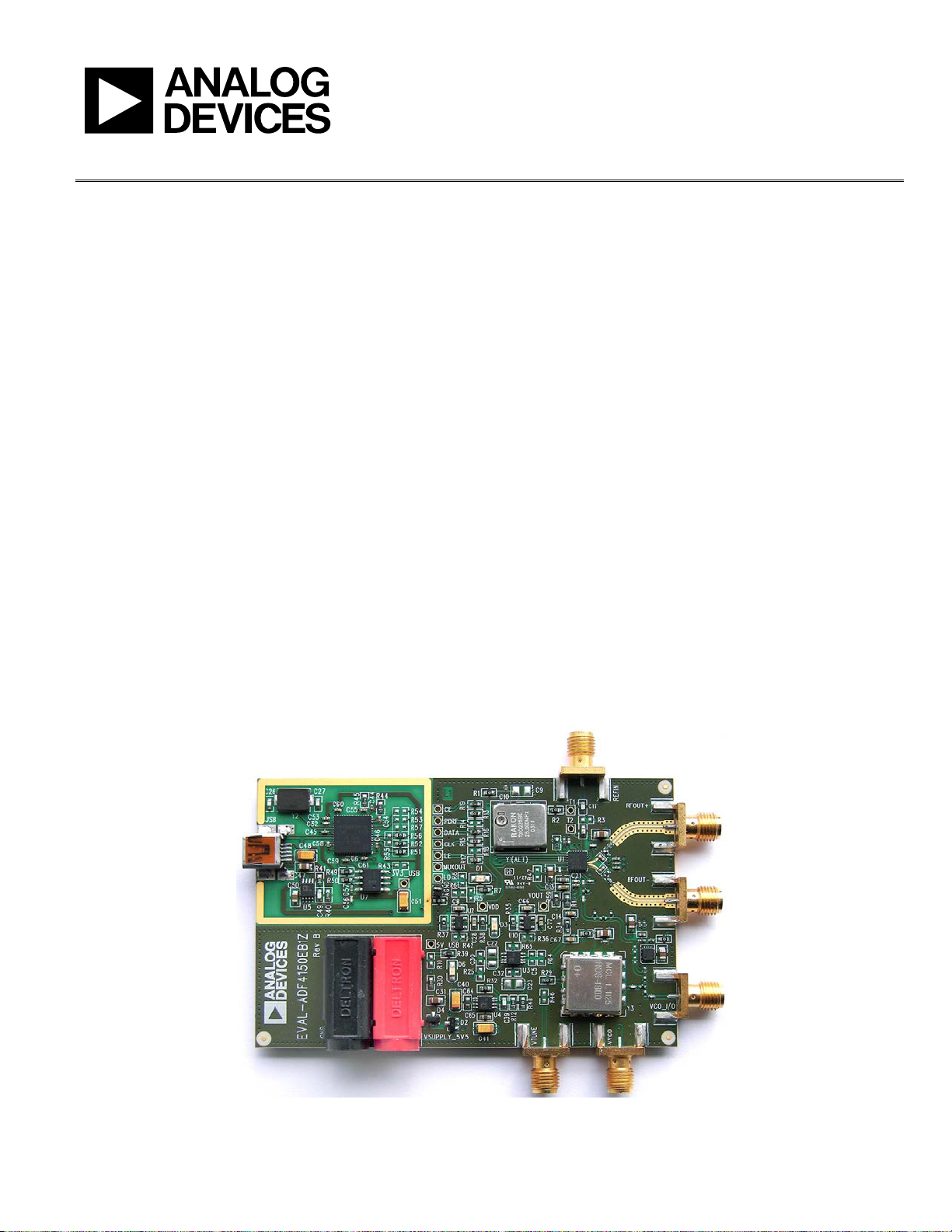
Evaluation Board User Guide
UG-380
10552-001
One Technology Way • P. O. Box 9106 • Norwood, MA 02062-9106, U.S.A. • Tel: 781.329.4700 • Fax: 781.461.3113 • www.analog.com
Evaluation Board for the ADF4150 PLL Frequency Synthesizer
FEATURES
General-purpose evaluation board for ADF4150, including
VCO, loop filter, and TCXO
Contains the ADF4150 frequency synthesizer (500 MHz to
5 GHz)
Accompanying software allows complete control of
synthesizer functions from a PC
EVALUATION KIT CONTENTS
EVAL-ADF4150EB1Z board
CD that includes
Self-installing software that allows users to control the
board and exercise all functions of the device
Electronic version of the ADF4150 data sheet
Electronic version of the UG-380 user guide
ADDITIONAL EQUIPMENT
PC running Windows XP or more recent version
Power supply
Spectrum analyzer
Oscilloscope (optional)
DOCUMENTS NEEDED
ADF4150 data sheet
REQUIRED SOFTWARE
Analog Devices ADF4150 software (Version 3 or higher)
ADIsimPLL
GENERAL DESCRIPTION
This board is designed to allow the user to evaluate the performance of the ADF4150 frequency synthesizer for phase-locked
loops (PLLs). Figure 1 shows the board, which contains the
ADF4150 synthesizer, loop filter, voltage control oscillator
(VCO), reference oscillator (TCXO) of 25 MHz frequency for
the reference input, power supply connectors, and an RF output.
The evaluation kit also contains software that is compatible with
Windows® XP and later versions to allow easy programming of
the synthesizer.
A USB port in the PC is required to program the part.
EVALUATION BOARD
Figure 1. EVAL-ADF4150EB1Z
PLEASE SEE THE LAST PAGE FOR AN IMPORTANT
WARNING AND LEGAL TERMS AND CONDITIONS.
Rev. 0 | Page 1 of 24
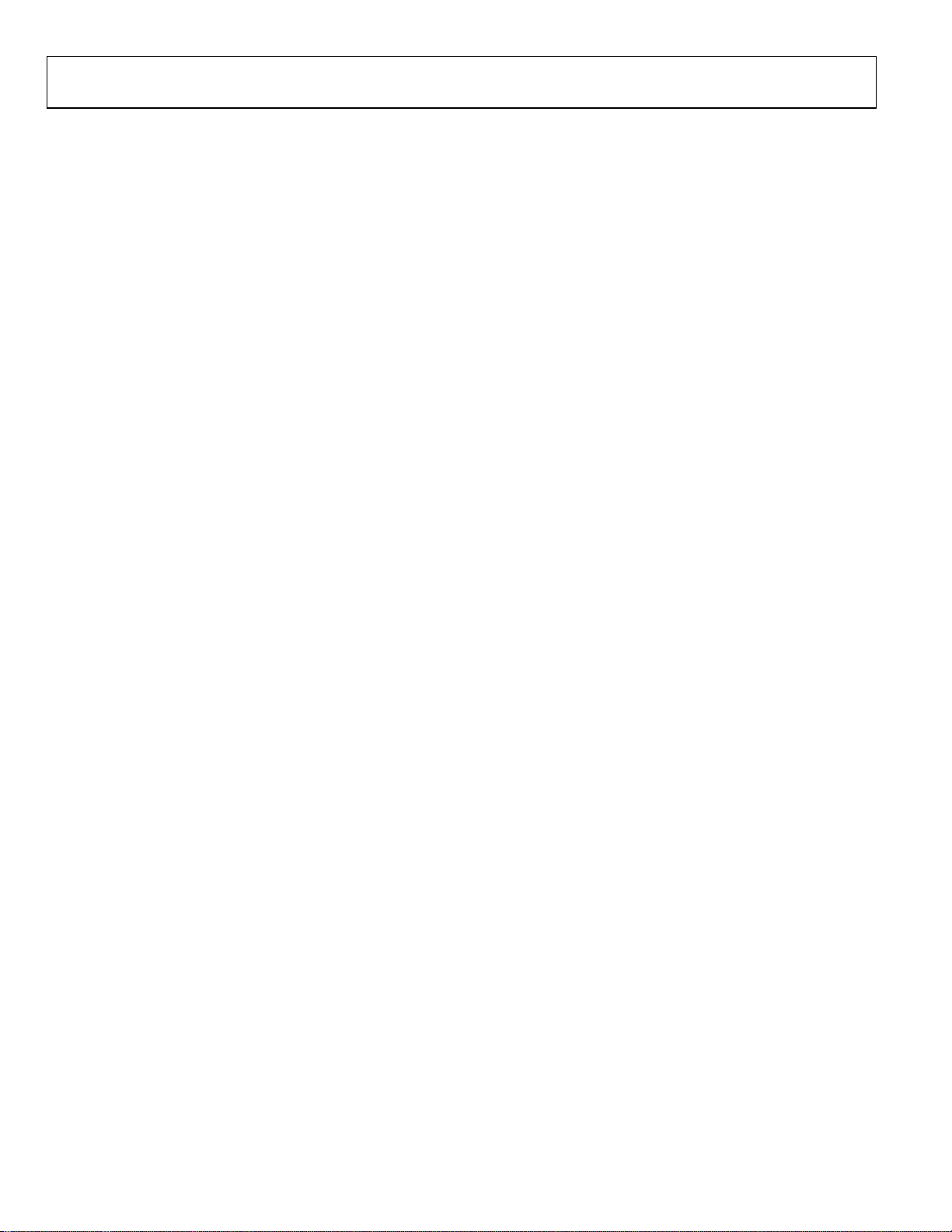
UG-380 Evaluation Board User Guide
TABLE OF CONTENTS
Features .............................................................................................. 1
Evaluation Kit Contents ................................................................... 1
Additional Equipment ..................................................................... 1
Documents Needed .......................................................................... 1
Required Software ........................................................................ 1
General Description ......................................................................... 1
Evaluation Board .............................................................................. 1
Revision History ............................................................................... 2
Quick Start Guide ............................................................................. 3
Evaluation Board Hardware ............................................................ 4
Power Supplies .............................................................................. 4
REVISION HISTORY
3/12—Revision 0: Initial Version
Input Signals...................................................................................4
Output Signals ...............................................................................4
Default Operation Settings ..........................................................4
Additional Options .......................................................................4
Evaluation Board Setup Procedure .................................................5
Software Installation .....................................................................5
Evaluation Board Software ...............................................................9
Evaluation and Test ........................................................................ 13
Evaluation Board Schematics and Artwork ................................ 14
Bill Of Materials .............................................................................. 22
Related Links ................................................................................... 23
Rev. 0 | Page 2 of 24
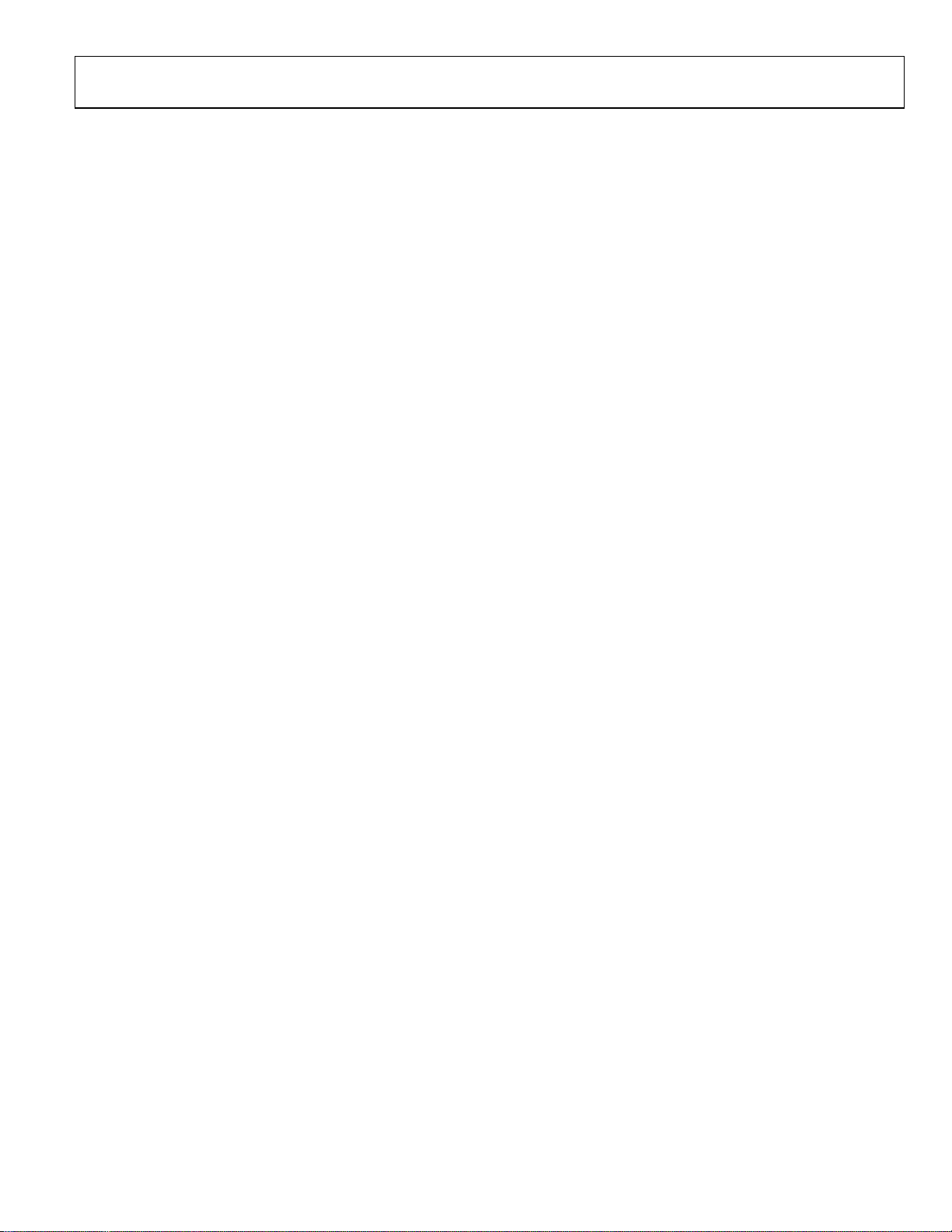
Evaluation Board User Guide UG-380
QUICK START GUIDE
Follow these steps to quickly evaluate the ADF4150 device:
1. Install the ADF4150 software.
2. Connect the ADF4150EB1Z evaluation board to the PC
3. Follow the hardware driver installation procedure.
4. Connect the power supplies to banana connectors (5.5 V).
5. Run the ADF4150 software.
6. Connect the spectrum analyzer to SMA connector
VCO_I/O.
7. Measure the results.
Rev. 0 | Page 3 of 24
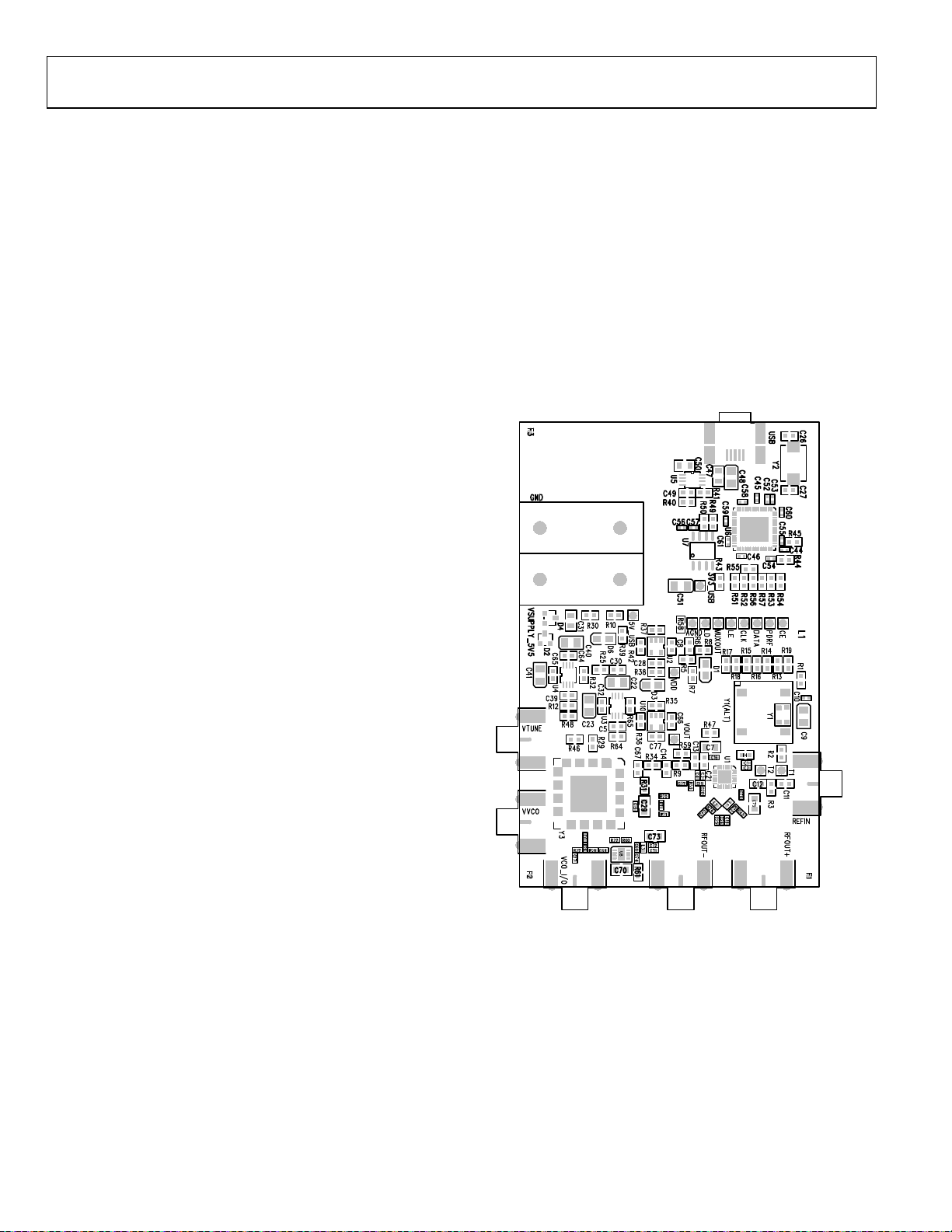
UG-380 Evaluation Board User Guide
10552-002
EVALUATION BOARD HARDWARE
The E VA L -ADF4150EB1Z schematics are shown in Figure 23,
Figure 24, Figure 25 and Figure 26. The silkscreen of the
evaluation board is shown in Figure 2.
POWER SUPPLIES
The board is powered from external banana connectors. The
supply voltage should be 5.5 V. The power supply circuit uses
high precision, low noise ADP150AUJZ-3.3 linear regulators
and ADP3334ARMZ adjustable LDO regulators to provide 3.3 V
to V
on the board (which supplies the ADF4151 AVDD , DVDD ,
DD
and SDV
pins) and 5 V to the ADF4150 VP.
DD
INPUT SIGNALS
The reference signal is necessary for proper operation of the
synthesizer. It can be sourced from a provided TCXO or an
external generator, which can be connected to the REFIN edge
mount connector. To u se an external reference generator, it is
necessary to remove R1 and R2 to disconnect the TCXO from
the reference input and from the supply. R3 can be populated
with a 50 Ω resistor to adjust the impedance matching of the
evaluation board to the external reference source.
Digital SPI signals are supplied from the Cypress microcontroller, U6, which is used for communication with the USB port of
the PC.
also be used to provide an external supply for the on-board
VCO; however, if an external supply for VCO is used, Resistor R31
must be removed to disconnect the connector from the output
of the on-board voltage regulator.
Optionally, an external VCO can be used. In this case,
it is
necessary to remove R29 and insert a 0 Ω link at R46 to form a
connection between the loop filter output and the VTUNE
SMA edge mount connector. Remove R31 to disconnect the onboard VCO from the power supply. Remove Resistor R26 to
disconnect the output of the on-board VCO from the RF signal
path, and replace Resistors R27 and R28 with 0 Ω links to
ensure operation of the VCO_I/O connector as an input from
an external VCO.
OUTPUT SIGNALS
All components necessary for LO generation are inserted on
the board. The PLL is made up of the ADF4150 synthesizer, a
fourth-order passive loop filter, and the VCO. The loop filter
must be inserted between the charge pump output and the
VCO input, as shown in Figure 26. If replacing the VCO, a
VCO in a T-package (or similar) must be used. The RF output
is available at the edge mount SMA connector, VCO_I/ O, and
the differential RF output of the part is connected to the
RFOUT+ and RFOUT− edge mount SMA connectors.
DEFAULT OPERATION SETTINGS
This board is shipped with a TCXO that provides a reference
frequency of 25 MHz, a fourth-order low-pass filter with 30 kHz
bandwidth at I
= 2.325 mA, and a VCO with a 1.7 GHz to
CP
1.8 GHz frequency range. To te st the performance of the part
for a different frequency range and different loop filter, the
relevant components on the board must be changed.
ADDITIONAL OPTIONS
The VVCO connector can be used as a test point to measure the
supply voltage of the VCO in its default configuration. It can
Figure 2. Evaluation Board Silkscreen
Rev. 0 | Page 4 of 24
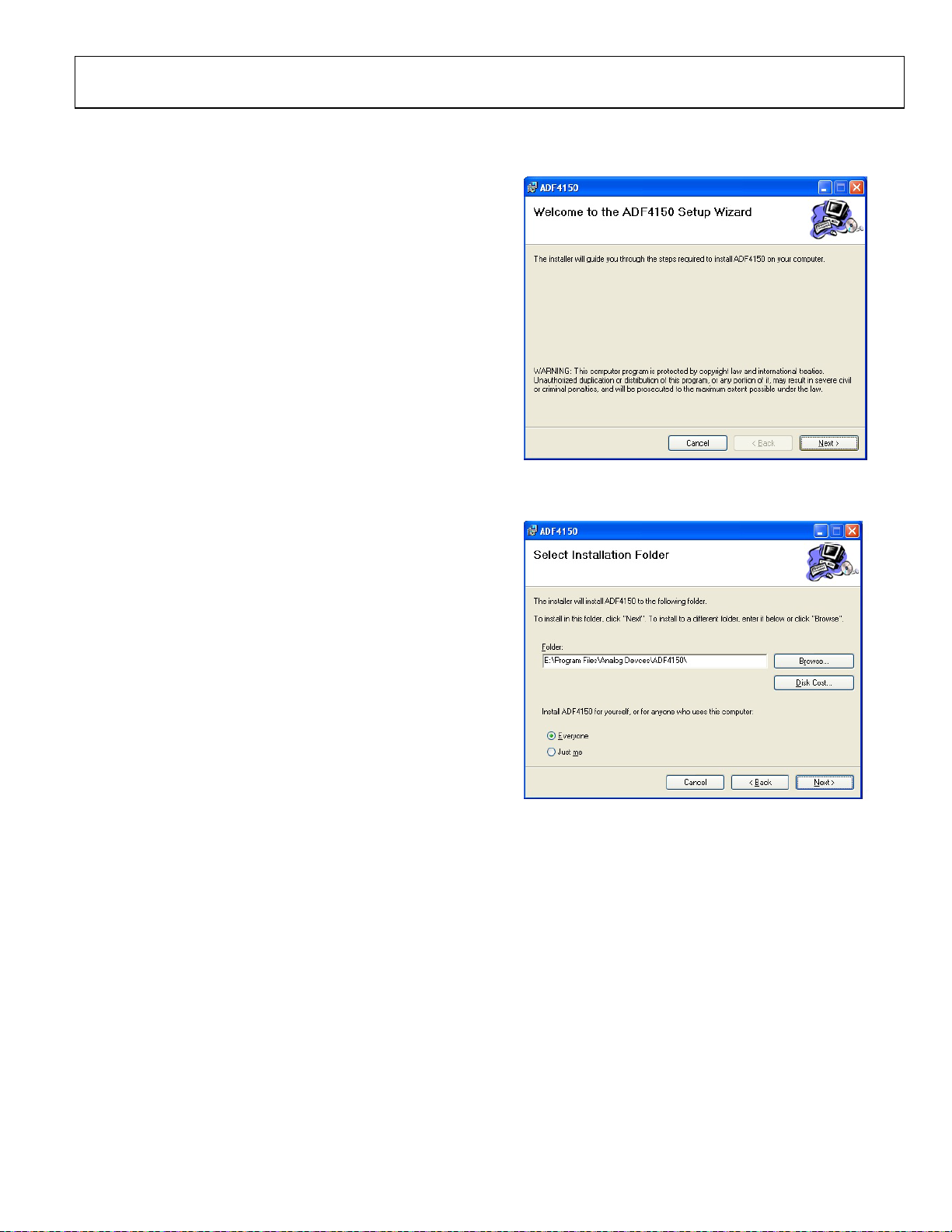
Evaluation Board User Guide UG-380
10552-003
10552-004
EVALUATION BOARD SETUP PROCEDURE
SOFTWARE INSTALLATION
Use the following steps to install the software.
1. Install the Analog Devices ADF4150 software by double-
clicking ADF4150 Setup.msi.
If you are using Windows XP, follow the instructions in the
Windows XP Software Installation Guide section (see
Figure 3 to Figure 7).
If you are using Windows Vista or Windows 7, follow the
instructions in the Windows Vista and Windows 7 Software
Installation Guide section (see Figure 8 to Figure 12).
Note that the software requires Microsoft Windows
Installer and Microsoft .NET Framework 3.5 (or higher).
The installer connects to the Internet and downloads
Microsoft .NET Framework automatically. Alternatively,
before running the ADF4150 Setup.msi, both the installer
and .NET Framework can be installed from the CD
provided.
2. Connect your board by USB.
If you are using Windows XP, follow the steps in the
Windows XP Driver Installation Guide section (see Figure 13
to Figure 16).
On Windows Vista or Windows 7, the drivers install
automatically.
Windows XP Software Installation Guide
Figure 3. Windows XP ADF4150 Software Installation, Setup Wizard
1. Click Next.
Figure 4. Windows XP ADF4150 Software Installation, Select Installation
Folder
2. Choose an installation directory and click Next.
Rev. 0 | Page 5 of 24
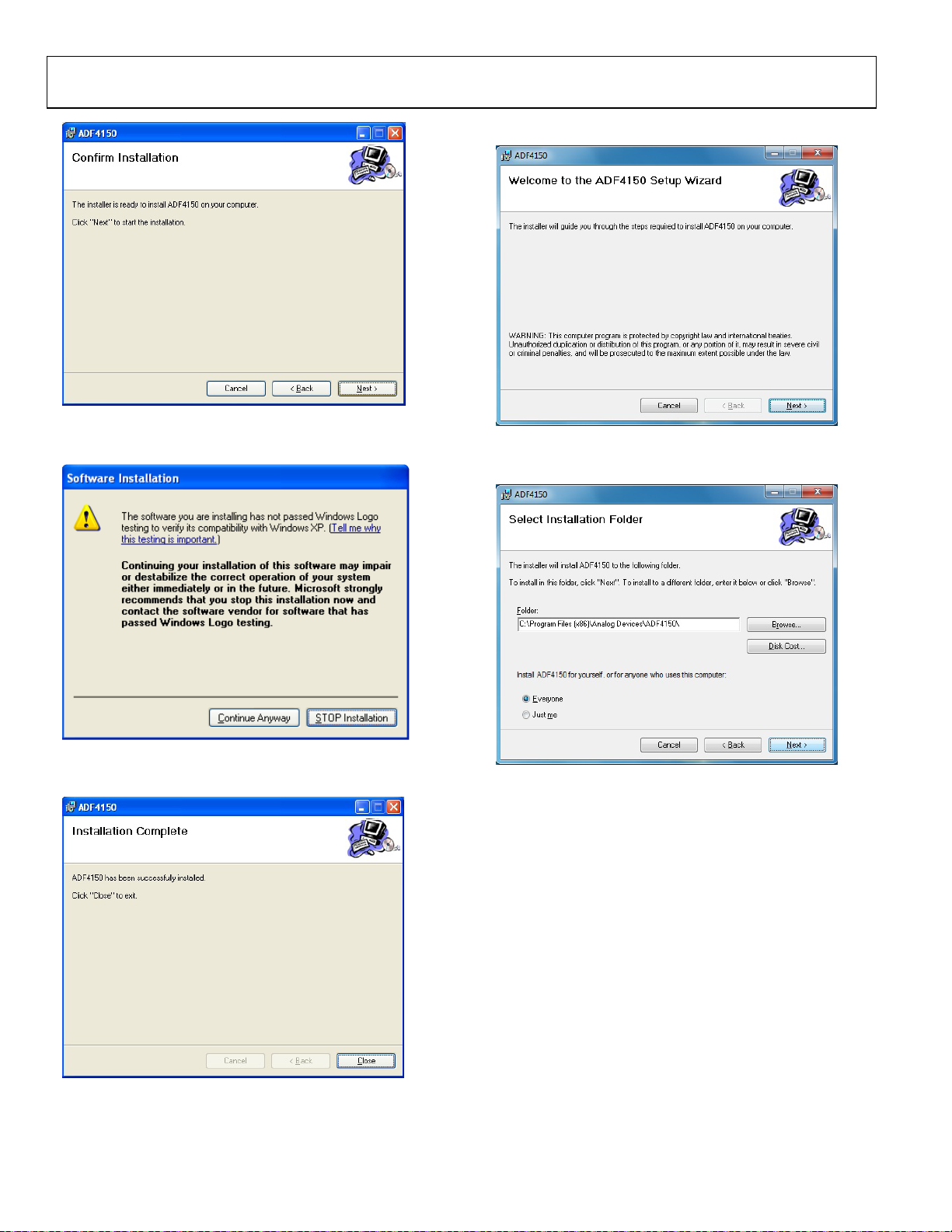
UG-380 Evaluation Board User Guide
10552-005
10552-006
10552-007
10552-008
10552-009
Windows Vista and Windows 7 Software Installation Guide
Figure 5. Windows XP ADF4150 Software Installation, Confirm Installation
3. Click Next.
Figure 6. Windows XP ADF4150 Software Installation, Logo Testing
4. Click Continue Anyway.
Figure 8. Windows Vista/7 ADF4150 Software Installation, Setup Wizard
1. Click Next.
Figure 9. Windows Vista/7 ADF4150 Software Installation, Select Installation
Folder
2. Choose an installation directory and click Next.
Figure 7. Windows XP ADF4150 Software Installation, Installation Complete
5. Click Close.
Rev. 0 | Page 6 of 24
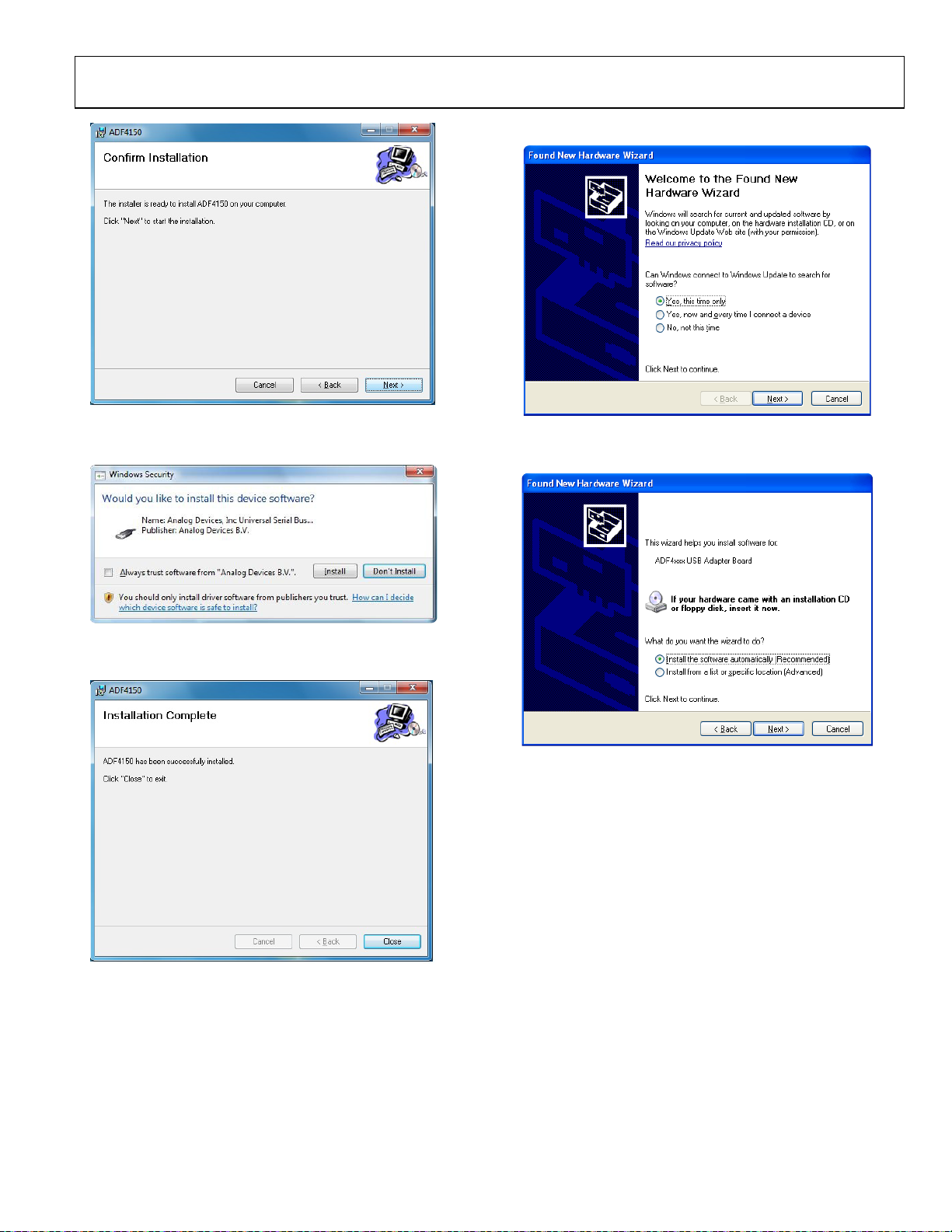
Evaluation Board User Guide UG-380
10552-010
10552-011
10552-012
10552-013
10552-014
Windows XP Driver Installation Guide
Figure 10. Windows Vista/7 ADF4150 Software Installation, Confirm Inst allation
3. Click Next.
Figure 11. Windows Vista/7 ADF4150 Software Installation, Start Installation
4. Click Install.
Figure 13. Windows XP USB Driver Installation, Found New Hardware Wizard
1. Choose Yes, this time only and click Next.
Figure 14. Windows XP USB Driver Installation, Install Options
2. Click Next.
Note that Figure 14 may list Analog Devices RFG.L Eval Board
instead of ADF4xxx USB Adapter Board.
Figure 12. Windows Vista/7 ADF4150 Software Installation,
Installation Complete
5. Click Close.
Rev. 0 | Page 7 of 24
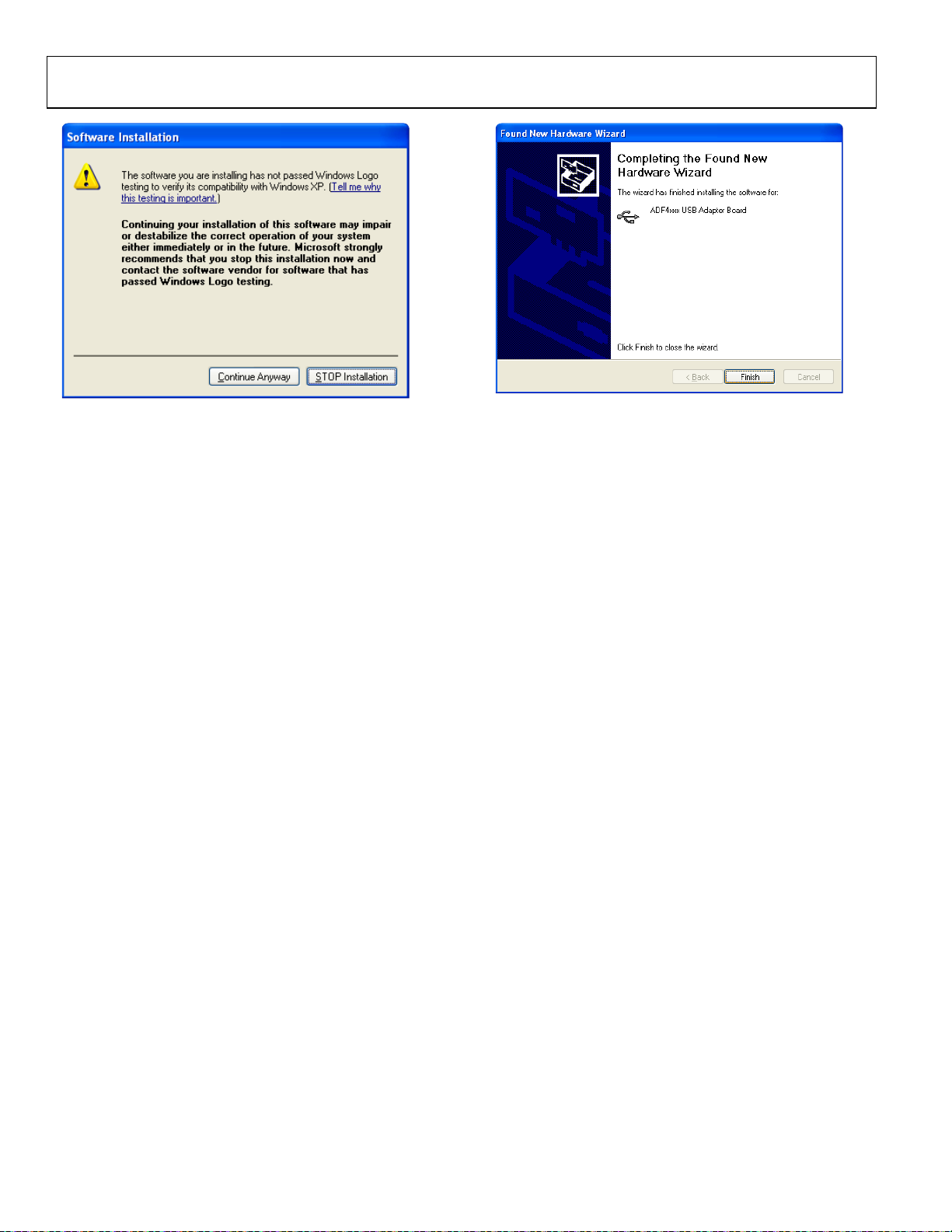
UG-380 Evaluation Board User Guide
10552-015
10552-016
Figure 15. Windows XP USB Driver Installation, Logo Testing
3. Click Continue Anyway.
Figure 16. Windows XP USB Driver Installation, Complete Installation
4. Click Finish.
Rev. 0 | Page 8 of 24
