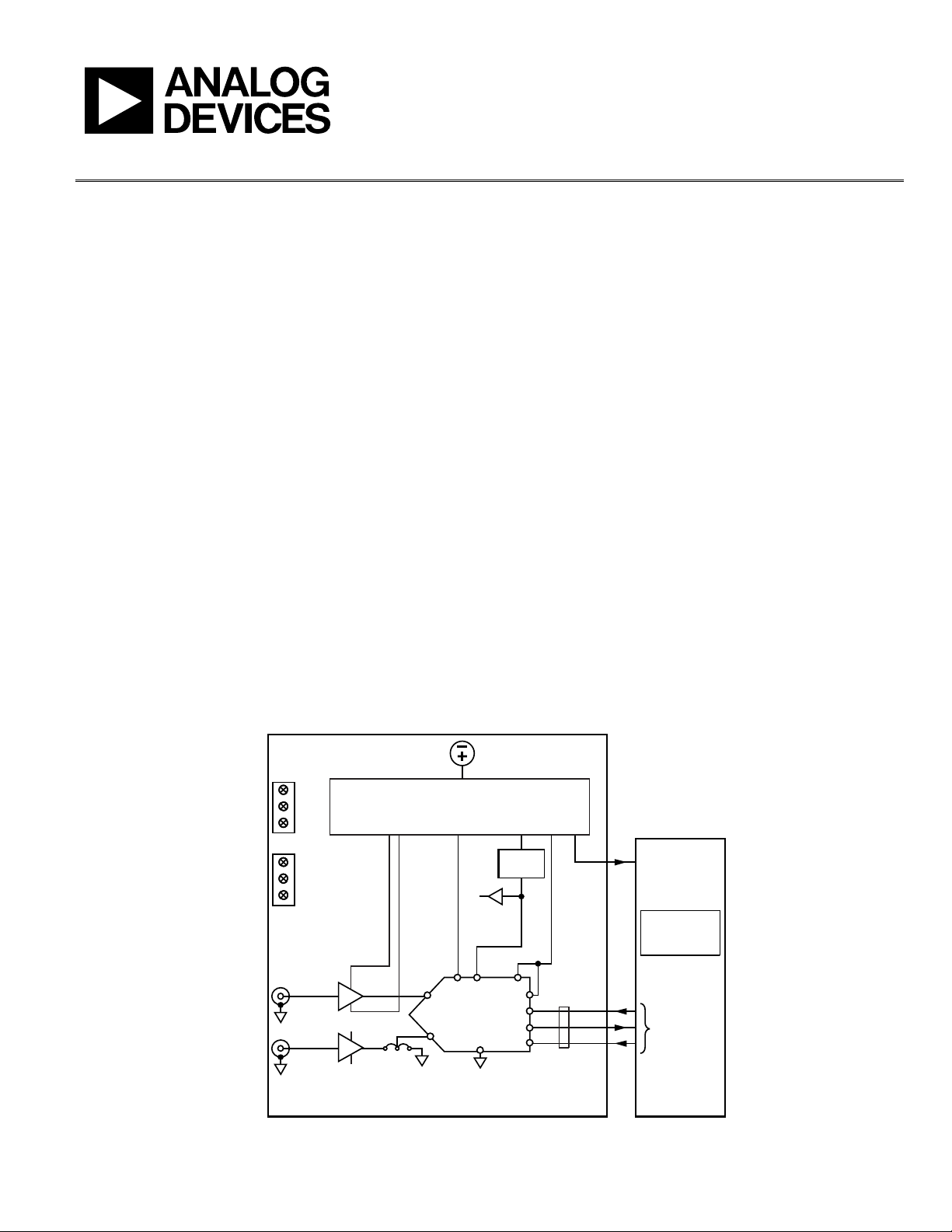
Evaluation Board User Guide
UG-340
SDP BOARD10-LEAD Pu lSAR EVALUATION BOARD
VIN+
VIN–
IN+
IN–
ADC
+V
S
–V
S
GND
5V
ADSP-BF527
DSP
SPORT
SCK
SDO
CNV
OVDD
SDI
REF
+7.5V
VDD
ADA4841-1
ADA4841-1
A B
–2.5V
–2.5V
+7.5V
GND
VCM
AD8031
POWER SUP P LY CIRCUITRY
ADP7102, ADP7104, ADP2301
VIN = 9V
WALL ADAPTER
VDD
VSDP
GND
(OPTIONAL)
(OPTIONAL)
+7.5V/-2.5V 2.5V/5V +7.5V 3.3V +5V
ADR435
5V
GLUE
LOGIC
10322-001
One Technology Way • P. O. Box 9106 • Norwood, MA 02062-9106, U.S.A. • Tel: 781.329.4700 • Fax: 781.461.3113 • www.analog.com
Evaluation Board for the 10-Lead Family 14-/16-/18-Bit PulSAR ADCs
FEATURES
Full featured evaluation board for 10-lead PulSAR ADCs
Versatile analog signal conditioning circuitry
On-board reference, reference buffers, and ADC drivers
PC software for control and data analysis of time and
frequency domain
System demonstration board compatible (EVAL-SDP-CB1Z)
EQUIPMENT NEEDED
Evaluation kit contents
EVAL-AD7xxxSDZ
Wall adaptor power supply
Additional equipment needed
SDP board (EVAL-SDP-CB1Z) (optional)
Precision source
Cable (SMA input to evaluation board)
GENERAL DESCRIPTION
This evaluation board covers the following 10-lead PulSAR®
analog-to-digital converters (ADCs): AD7685 (16-bit), AD7686
(16-bit), AD7687 (16-bit), AD7688 (16-bit), AD7690 (18-bit),
AD7691 (18-bit), AD7693 (16-bit), AD7942 (14-bit), AD7946
(14-bit), AD7980 (16-bit), AD7982 (18-bit), AD7983 (16-bit),
AD7984 (18-bit), and AD7988-5 (16-bit).
These low power ADCs offer very high performance of up to
18 bits with throughputs ranging from 100 kSPS to 1.33 MSPS.
The evaluation board is designed to demonstrate the performance
of the ADCs and to provide an easy to understand interface for
a variety of system applications. A full description of these products
is available in their respective data sheets and should be consulted
when using this evaluation board.
The evaluation board is ideal for use with Analog Devices, Inc.,
system demonstration board (SDP). This evaluation board interfaces
to the SDP board via a 120-pin connector. SMA connectors, J6
and J10, are provided for the low noise analog signal source.
On-board components include a high precision buffered band gap
5.0 V reference (ADR435), a signal conditioning circuit with two
op amps (ADA4841-1), and a power supply to derive the necessary
voltage levels to supply all voltage needs.
PLEASE SEE THE LAST PAGE FOR AN IM PORTANT
WARNING AND LEGAL TERMS AND CONDITIONS.
SIMPLIFIED EVALUATION BOARD BLOCK DIAGRAM
Rev. 0 | Page 1 of 28
Figure 1.
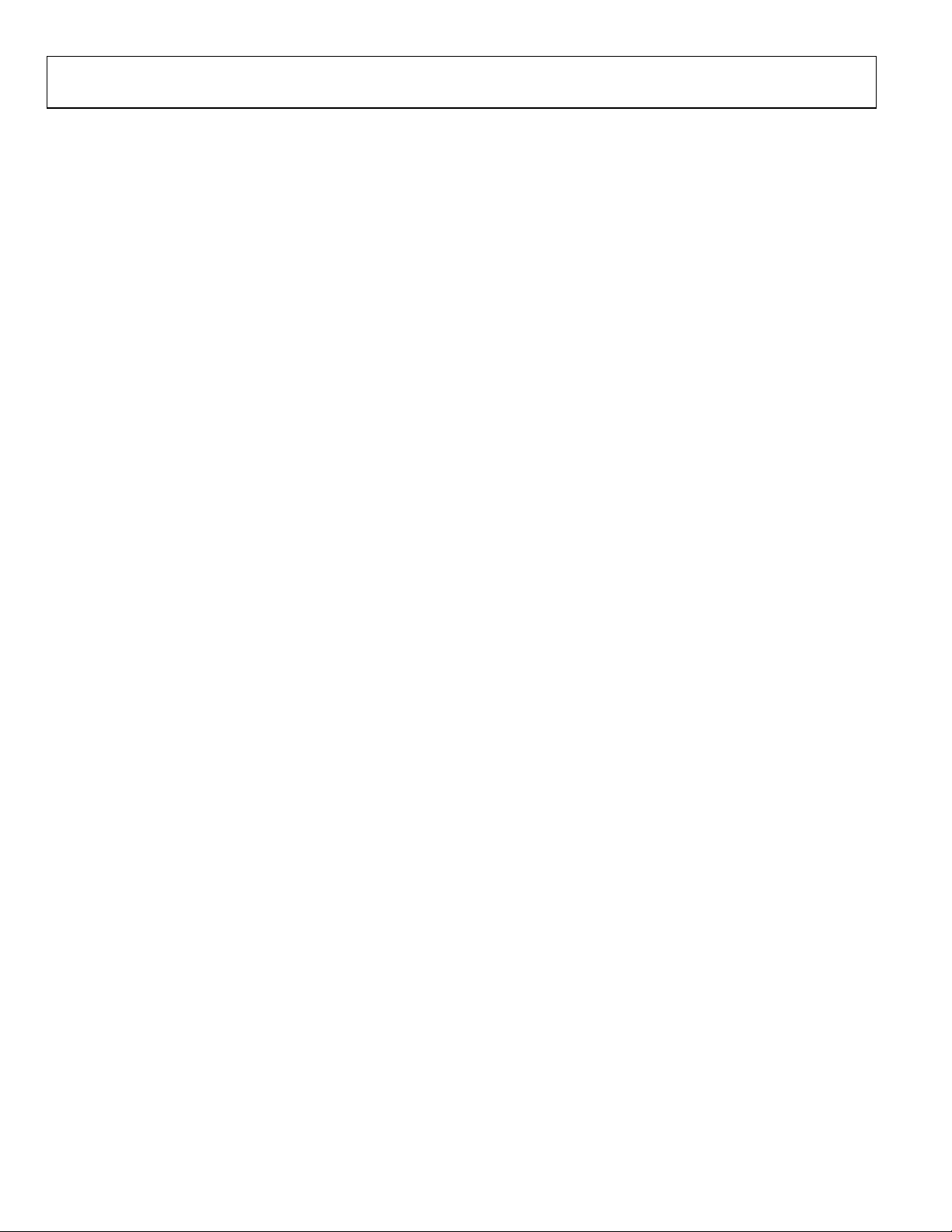
UG-340 Evaluation Board User Guide
TABLE OF CONTENTS
Features .............................................................................................. 1
Equipment Needed ........................................................................... 1
General Description ......................................................................... 1
Simplified Evaluation Board Block Diagram ................................ 1
Revision History ............................................................................... 2
Evaluation Board Kit Contents ....................................................... 3
Hardware Requirements .................................................................. 3
Evaluation Board Hardware ............................................................ 4
Setting Up the Evaluation Board ............................................... 4
Power Supplies .............................................................................. 4
Reference ....................................................................................... 4
Serial Interface .............................................................................. 4
Solder Links ................................................................................... 4
Analog Inputs ................................................................................ 4
Evalution Board Software................................................................ 5
Installing the Software ................................................................. 5
Installation Steps ........................................................................... 5
Board Operation/Connection Sequence ................................... 7
Running the Software with the Hardware Connected .............7
Running the Software Without Hardware .................................8
Software Operation ...........................................................................9
Description of User Panel ......................................................... 10
Wavef orm C aptu re .................................................................... 11
AC Te s ting —Histogram ............................................................ 12
DC Test i ng—Histogram ............................................................ 13
AC Te s ting —FFT Capture ........................................................ 13
Summary Tab .............................................................................. 14
Save File ....................................................................................... 15
Load File ...................................................................................... 15
Evaluation Board Schematics........................................................ 16
Troubleshooting .............................................................................. 25
Software ....................................................................................... 25
Hardware ..................................................................................... 25
Products on This Evaluation Board ............................................. 26
Related Links ............................................................................... 26
REVISION HISTORY
5/12—Revision 0: Initial Version
Rev. 0 | Page 2 of 28
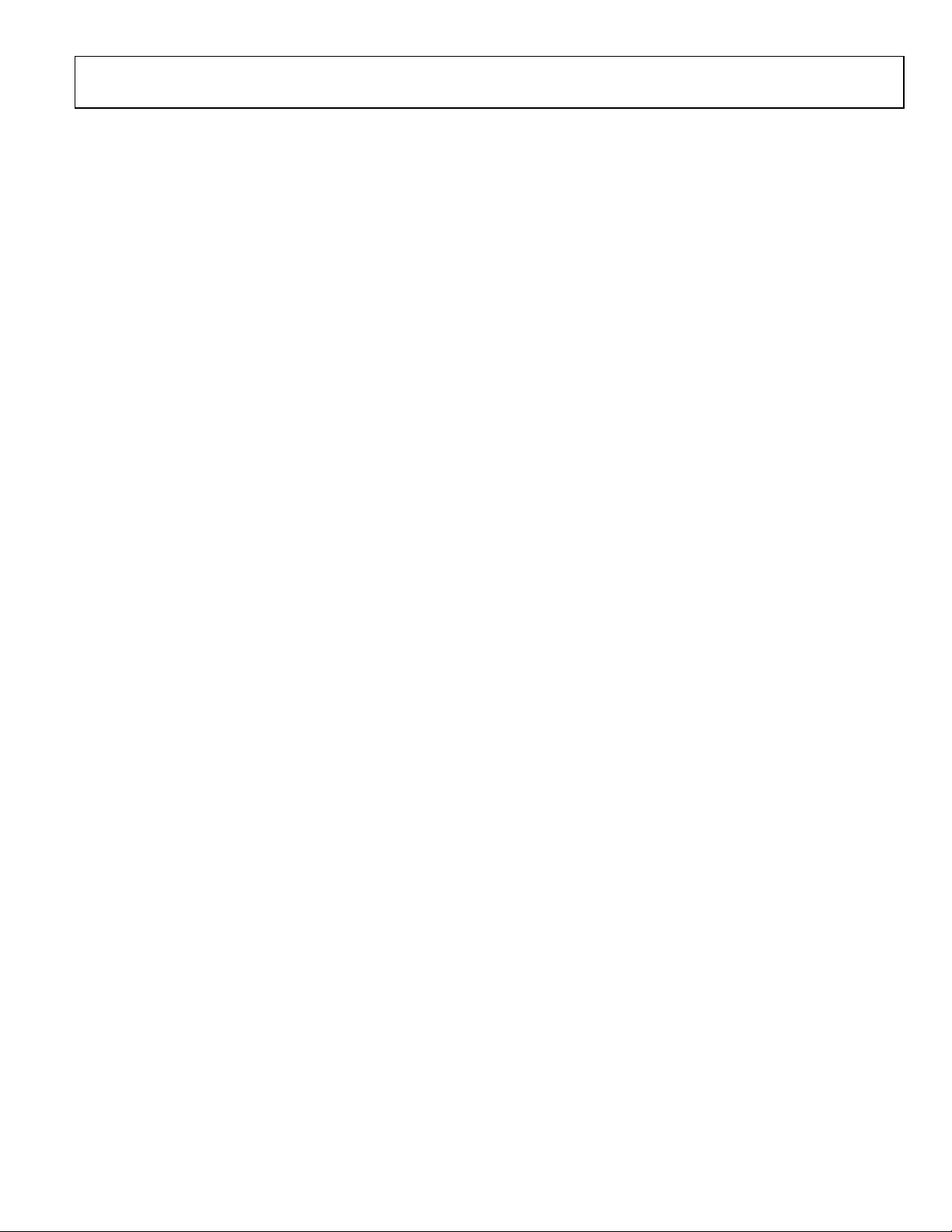
Evaluation Board User Guide UG-340
EVALUATIO N BOAR D KIT CONTENTS
Evaluation board for ADC of your choice, EVAL-AD7xxxSDZ
(U1 device is specific to the evaluation board ordered)
Business card with Analog Devices website address for
software and documentation
9 V wall wart
HARDWARE REQUIREMENTS
9 V wall wart (supplied)
Standard USB A to Mini-B USB cable
Signal source, ac source with low distortion, and dc source
with low noise
Band-pass filter suitable for 16- and 18-bit testing (value
based on signal frequency)
SDP board for data transfer to PC
Signal source and cables
Rev. 0 | Page 3 of 28
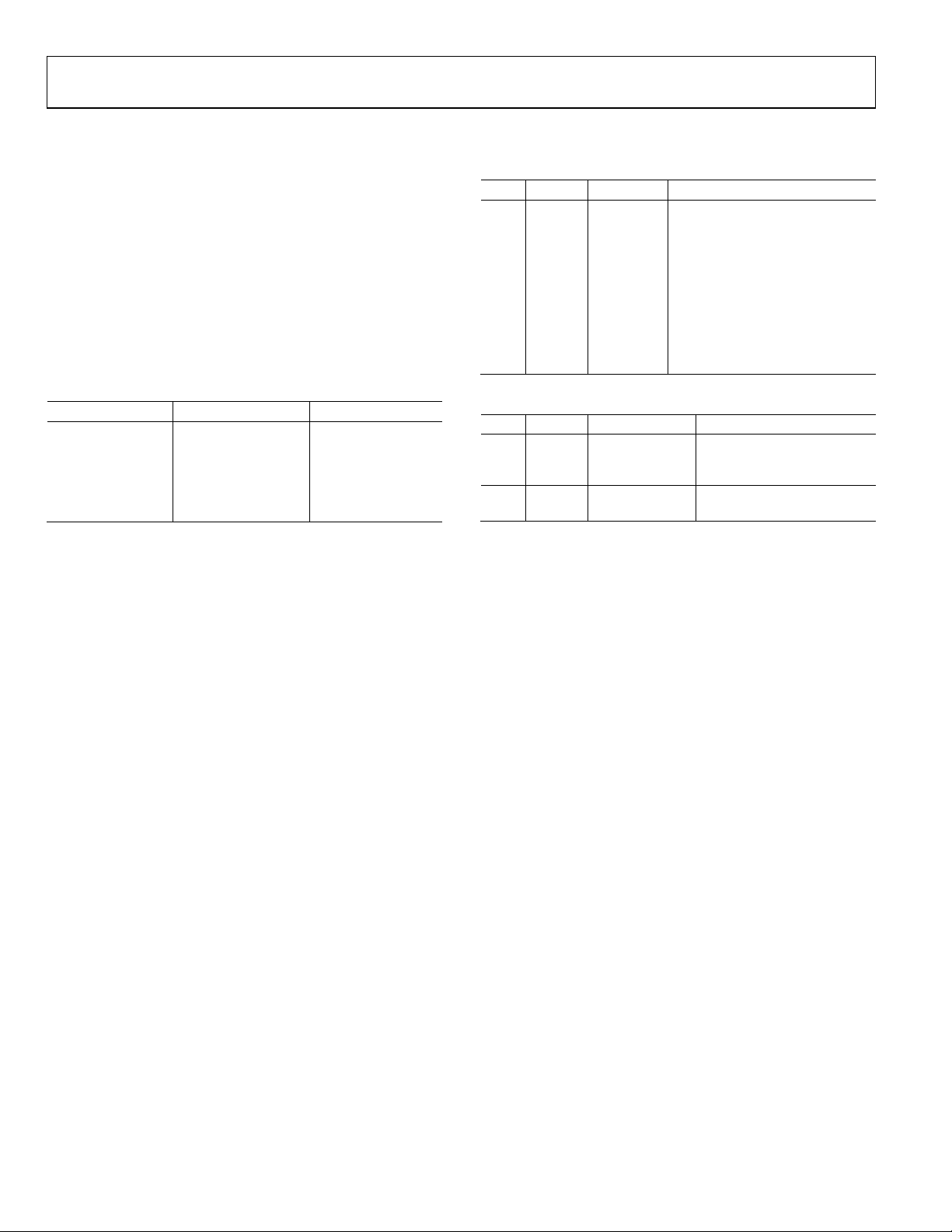
UG-340 Evaluation Board User Guide
EVALUATION BOARD HARDWARE
SETTING UP THE EVALUATION BOARD
Figure 27 shows the evaluation board schematic. The board
consists of the ADC, U1, with a reference, U6, (ADR435) and
ADC drivers, U12 and U14 (ADA4841-1).
The evaluation board is a flexible design that enables the user to
adjust compensation components in addition to operating from
adjustable bench top power supply.
POWER SUPPLIES
The evaluation board requires power from a wall adapter. The
on-board power supply design is designed to operate from 9 V.
Table 1. Power Supplies Provided on the Board
Power Supply (V) Function Components Used
+5 SDP power ADP2301
+7.5 Positive rail ADP7102
−2.5 Negative rail ADP2301
+2.5/+5 ADC ADP7104
+3.3 V
(digital power) ADP7104
DRIVE
Each supply is decoupled where it enters the board and again at
each device. A single ground plane is used on this board to
minimize the effect of high frequency noise interference.
In addition to this, there is also the ability to power the board
from a bench top power supply. The screw terminals, J2 and J3, are
provided for this function. When bench power is used, the wall
wart and on-board power supply will no longer be required. Solder
links will also need to be changed. SL1 = B, SL2 = B, SL7 = B,
SL4 = B, and SL3 = B.
REFERENCE
An external 5 V reference (U6, ADR435) is used to supply the
ADCs direct ly.
SERIAL INTERFACE
The evaluation board uses the SPORT interface from the ADSP-
BF527 D S P.
A number of AND gates are used to clock and gate the SPORT
transfer to the ADC device. See U9, U10, and U11.
SOLDER LINKS
There is one three solder link option on the board. It is configured
depending on which generic of the ADC is on the specific
evaluation board as described in Tabl e 3.
Table 2. Table of Jumper Detail with Factory Default Setting
Link Setting Function Comment
SL2 A −VS Change to B if using bench
supplies
SL1 A +VS Change to B if using bench
supplies
SL3 A V_SDP Change to B if using bench
supplies
SL7 A VDD for
ADC
SL4 A VREF Change to B if using bench
Change to B if using bench
supplies
supplies
Table 3. Table of Jumpers Specific to Different ADCs
Link Setting Configuration Generic
SL10 A Differential
input
SL10 B Single-ended AD7685, AD7686, AD7942,
AD7684, AD7687, AD7690,
AD7691, AD7688, AD7982,
AD7984
AD7946, AD7980, AD7983
ANALOG INPUTS
The analog inputs to the evaluation board are SMA connectors,
J6 and J10. These inputs are buffered with dedicated amplifier
circuitry (U12 and U14) as shown in Figure 27. The circuit allows
for different configurations, input range scaling, filtering, addition
of a dc component, and use of different op amp and supplies.
The analog input amplifiers are set as unity-gain buffers at the
fac tor y. Th e amplifier positive rail is driven from 7.5 V (from
U13, ADP7102). The negative amplifier rail is driven from –V
(generated by U3, ADP2301).
The default configuration sets both U12 and U14 at midscale,
generated from a buffered reference voltage divider (VCM).
The evaluation board is factory configured for providing either
a single-ended path or a fully differential path as shown in Tabl e 3.
For dynamic performance, an FFT test can be done by applying
a very low distortion ac source.
For low frequency testing, the audio precision source can be
used directly as the outputs on these are isolated. Set the outputs for
balanced and floating ground. Different sources can be used;
however, most are single-ended sources that use a fixed output
resistance.
Because the evaluation board uses the amplifiers in unity-gain,
the noninverting input has a common-mode input with a series
590 Ω resistor, and it needs to be taken into account when directly
connecting a source (voltage divider).
S
Rev. 0 | Page 4 of 28
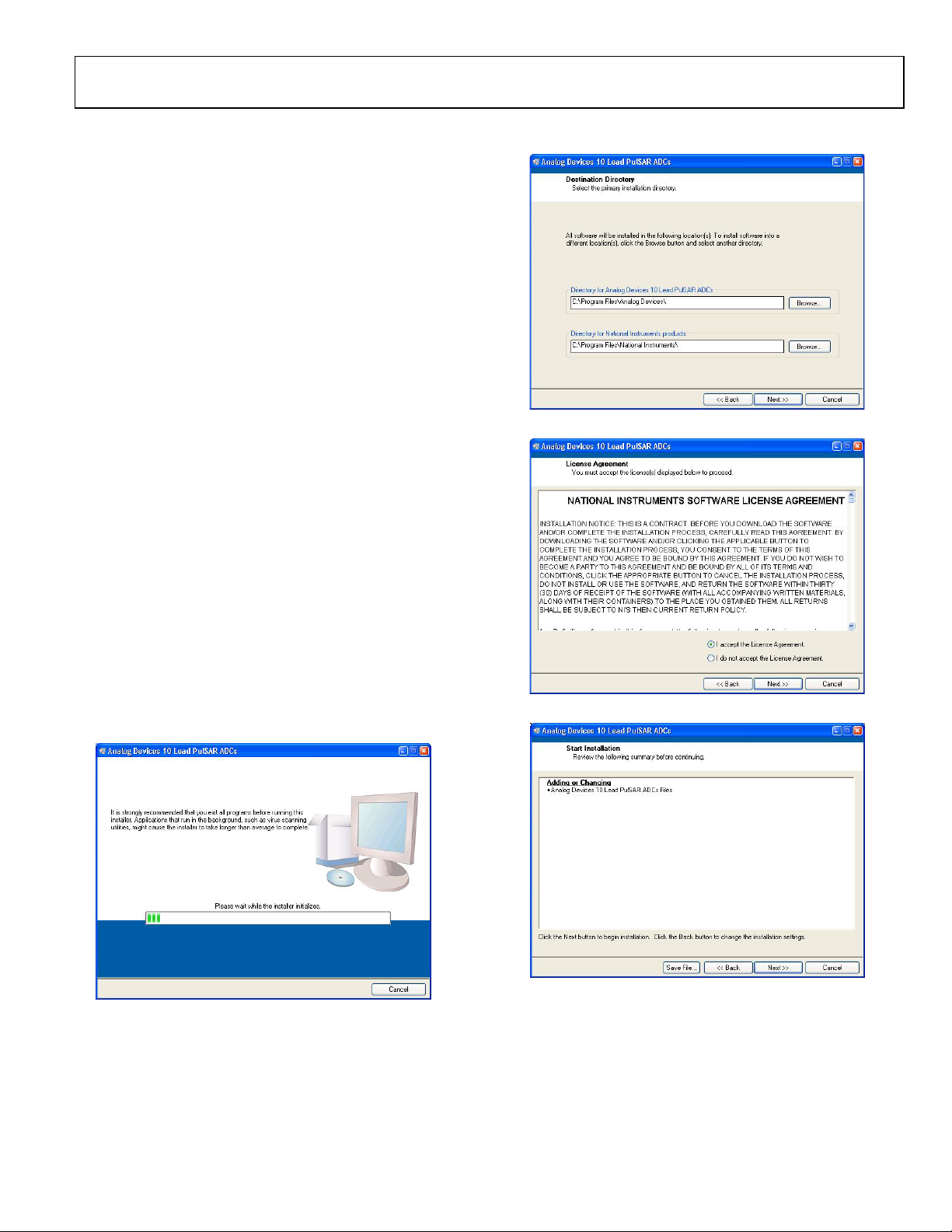
Evaluation Board User Guide UG-340
10322-002
10322-003
10322-004
10322-005
EVALUTION BOARD SOFTWARE
INSTALLING THE SOFTWARE
The evaluation board software can be downloaded from the
relevant product page on the Analog Devices website.
Install the software prior to connecting the SDP board to the USB
port of the PC. This ensures that the SDP board is recognized
when it connects to the PC.
1. Start the Windows® operating system and download the
software from the relevant product page on the Analog
Devices website.
2. Unzip the downloaded file. Run the setup.exe file.
3. After installation is completed, power up the evaluation
board as described in the Power Supplies section.
4. Plug the evaluation board into the SDP board and the SDP
board into the PC using the USB cable included in the box.
5. When the software detects the evaluation board, proceed
through any dialog boxes that appear to finalize the
installation.
The default location for the software is the following:
C:\Program Files\Analog Devices\10 Lead PulSAR ADCs.
This location contains the executable software, data sheets, and
example files.
Figure 3. Choose Folder Location, Default Folder Shown
INSTALLATION STEPS
Proceed through the installation allowing the software and
drivers to be placed in the appropriate locations. Only after the
software and drivers have been installed should you connect the
SDP board to the PC.
There are two parts to the software installation. First, the software
related to the evaluation board, as shown in Figure 2 to Figure 7.
Figure 2. Evaluation Board Software Installation Launches
Figure 4. Accept National Instruments Software License Agreement
Figure 5. Click Next >> to Install Software
Rev. 0 | Page 5 of 28
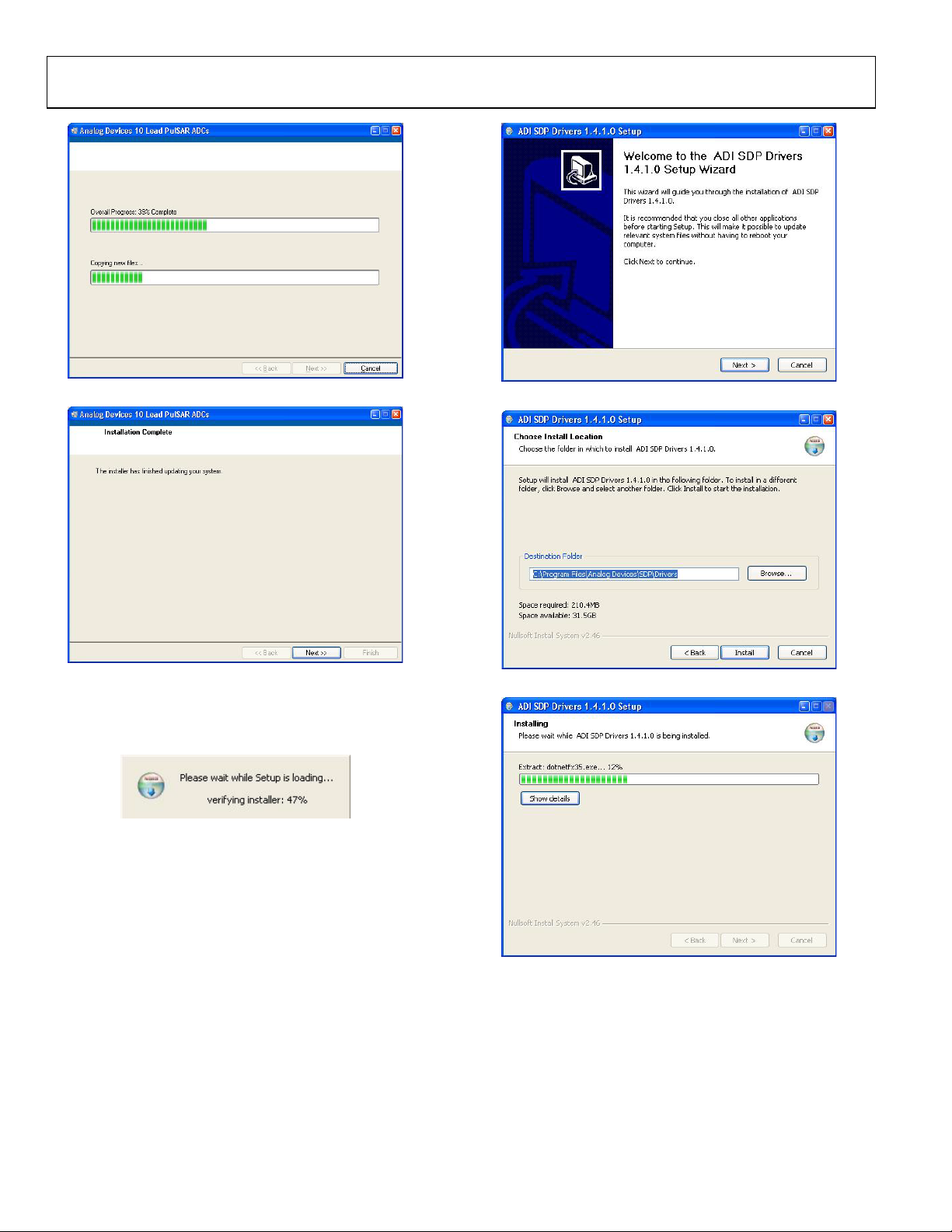
UG-340 Evaluation Board User Guide
10322-006
10322-007
10322-008
10322-009
10322-010
10322-011
Figure 6. Bar Showing Installation Progress
Figure 7. Installation Complete, Click Next >> to Complete and Finish
The second part of the software installation is the drivers
related to the SDP board. These must be installed for the
evaluation board to function correctly. See Figure 8 to Figure 12.
Figure 8. Installation for SDP Starting
Figure 9. Click Next >> to Install the ADI SDP Drivers
Figure 10. Choose Install Location, Default Folder Shown
Figure 11. Installation in Progress
Rev. 0 | Page 6 of 28
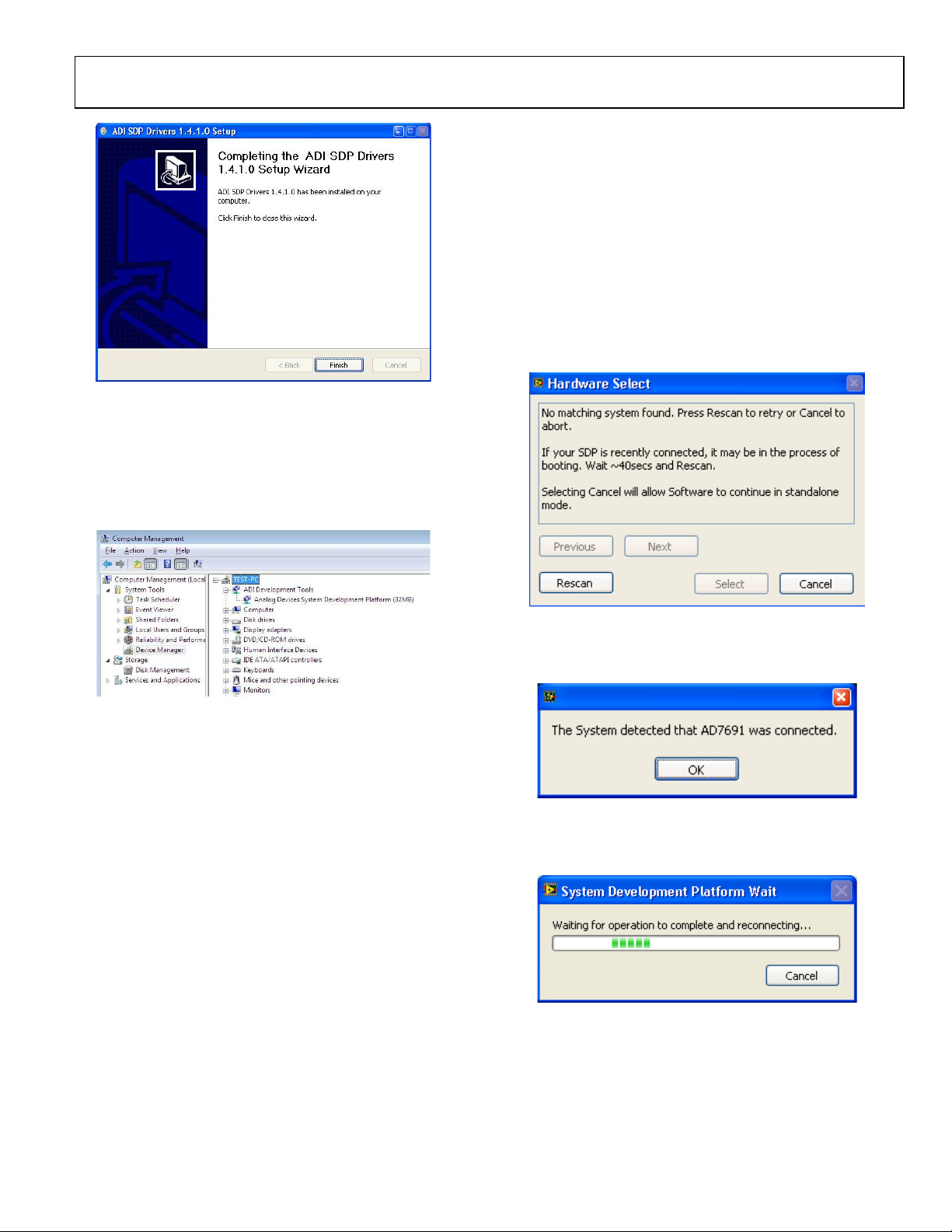
Evaluation Board User Guide UG-340
10322-013
10322-014
10322-015
10322-016
10322-017
RUNNING THE SOFTWARE WITH THE HARDWARE CONNECTED
To run the program,
1. Click Start > All Programs > Analog Devices > 10 Lead
PulSAR ADCs. To uninstall the program, click Start >
Control Panel > Add or Remove Programs > 10 Lead
PulSAR ADCs.
2. If the SDP board is not connected to the USB port when
the software is launched, a connectivity error displays (see
Figure 14). Simply connect the evaluation board to the
USB port of the PC, wait a few seconds, click Rescan, and
follow the instructions.
Figure 12. Click Finish to Complete Installation
When you first plug in the SDP board via the USB cable provided,
allow the new Found Hardware Wizard to run. You can check
that the drivers and the board are connected correctly by looking at
the Device Manager of the PC. The Analog Devices System
Development Platform (32MB) should appear under ADI
Development Tools.
Figure 13. Device Manager
BOARD OPERATION/CONNECTION SEQUENCE
The following is the board operation/connection sequence:
1. Connect SDP controller board to the evaluation board with
the J5 connector (screw into place as required). The
software is configured to find the evaluation board on
either connector of the SDP board.
2. Power board with appropriate supply as described in the
Power Supplies section.
3. Connect to PC with USB cable provided.
4. Launch software. Click Start > All Programs > Analog
Devices > 10 Lead PulSAR ADCs.
5. Apply signal source and capture data.
Figure 14. SDP Board Not Connected to the USB Port Pop-Up Window Error
3. When it finds the evaluation board, Figure 15 displays, and
then hit OK to continue.
Figure 15. Software Detects Evaluation Board
4. The software then connects to the board and displays what
is shown in Figure 16.
Figure 16. Software Connects to SDP Board
5. Once the board is correctly detected, the software panel
will open.
Rev. 0 | Page 7 of 28
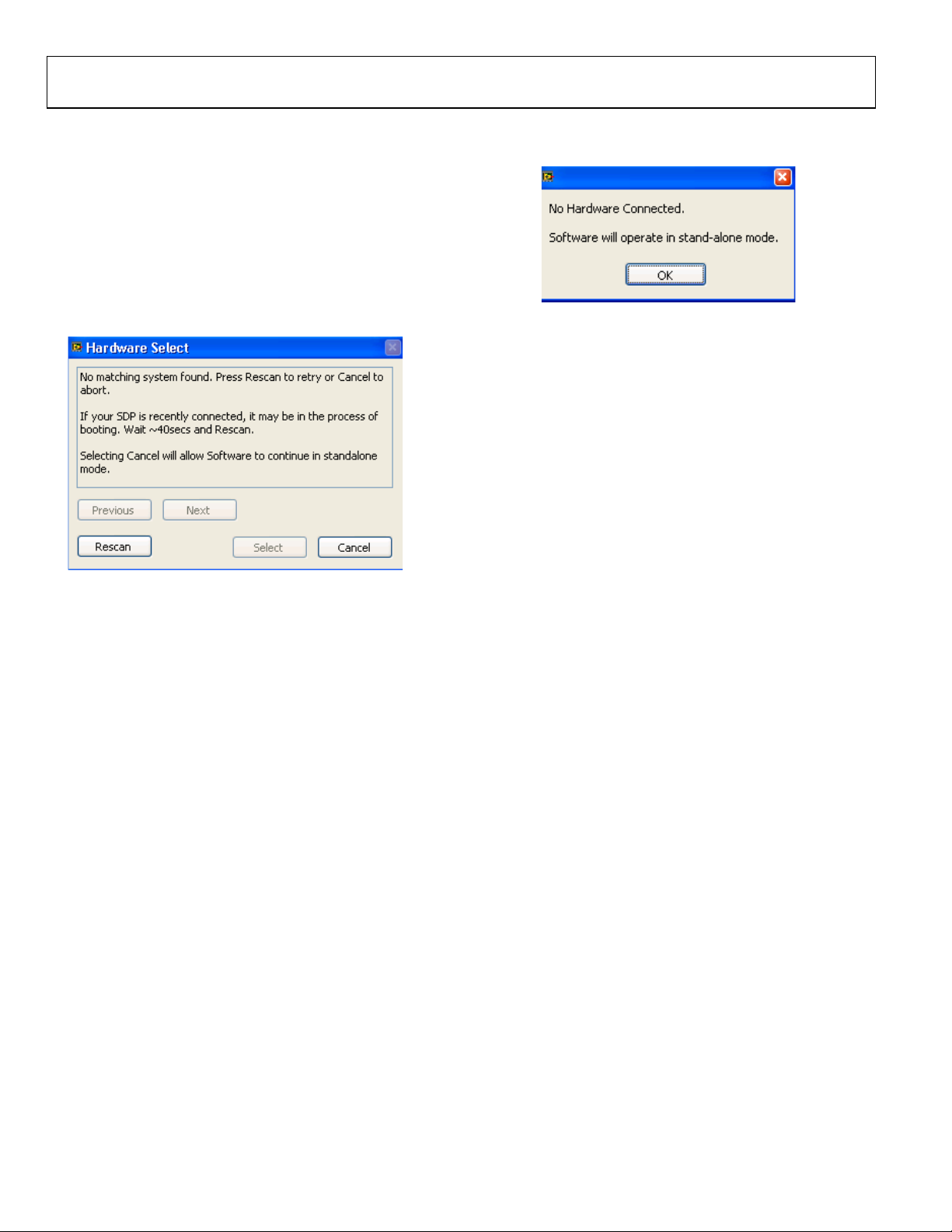
UG-340 Evaluation Board User Guide
10322-018
10322-019
RUNNING THE SOFTWARE WITHOUT HARDWARE
The software can run in standalone mode when no evaluation
board hardware is connected to the USB port.
1. Click Start > All Programs > Analog Devices > 10 Lead
PulSAR ADCs.
2. The software automatically seeks to find the hardware
connected; therefore, when no hardware is connected, it
will pop up with a connectivity error (see Figure 17). If
user wishes to continue without hardware in standalone
mode, click Cancel.
3. The software will alert the user that no hardware is connected
and that the software will continue in standalone mode.
Figure 18. Software Indicates Operating in Standalone Mode
4. Within standalone/offline mode, the user can load example
files or previously saved files and analyze these files.
5. If the user decides to connect hardware at this point, he or
she must close the software and relaunch it to allow it to
search for the board again.
Figure 17. No Hardware Connected Pop-Up W indow Error
Rev. 0 | Page 8 of 28
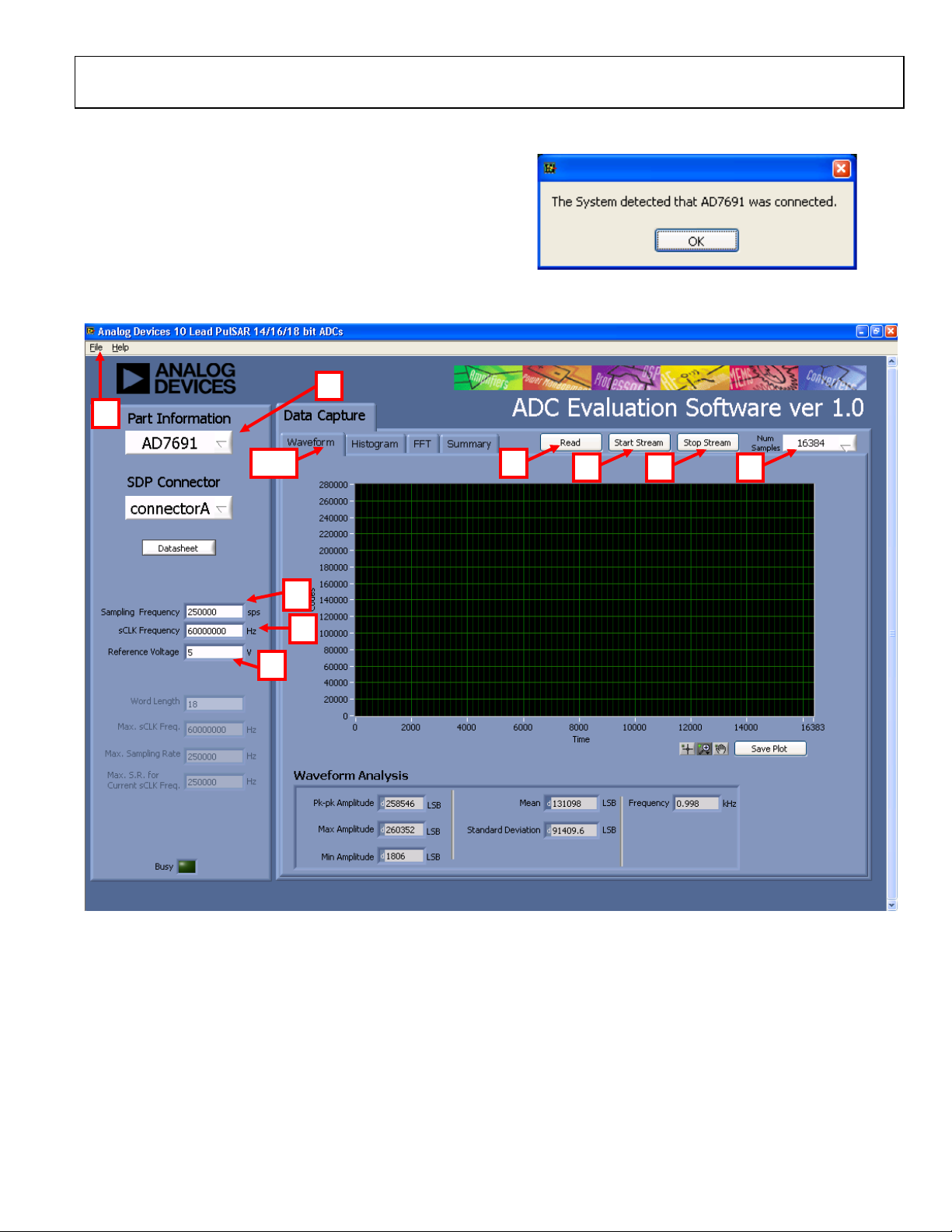
Evaluation Board User Guide UG-340
10322-020
2
3
4
5
6
7 8 9
10
1
10322-021
SOFTWARE OPERATION
When the software launches, the panel opens and the software
looks for the hardware connected to the PC. The software
detects the generic attached to the PC (see Figure 19). The
product panel then launches.
Figure 19. Software Detects AD7691
Figure 20. Setup Screen
Rev. 0 | Page 9 of 28
