American Audio VMS5 User Manual
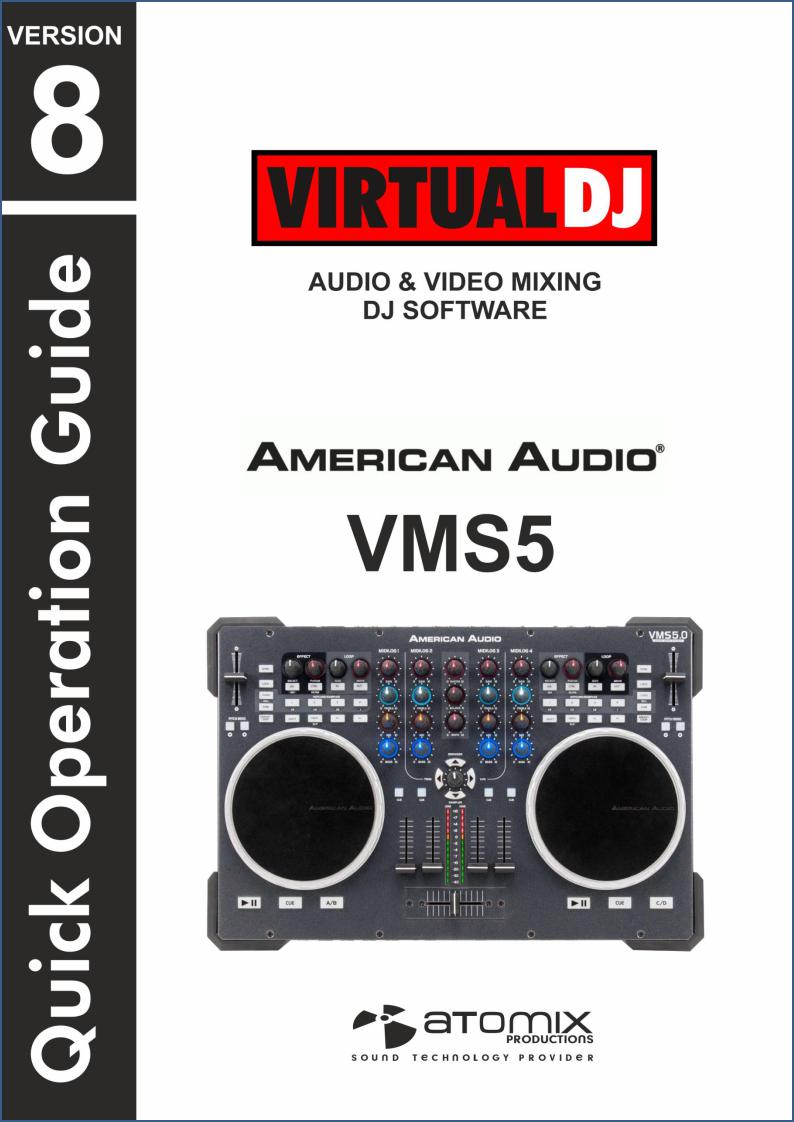
VirtualDJ 8 – American Audio VMS5 |
|
1 |
|
|
|
||
|
|
|
|

Table of Contents
INSTALLATION......................................................................................................................... |
3 |
|
Firmware & Drivers & Setup .................................................................................................. |
3 |
|
VirtualDJ 8 Setup ................................................................................................................... |
3 |
|
ADVANCED SETUP.................................................................................................................. |
4 |
|
Midi Operation ........................................................................................................................ |
4 |
|
Audio Setup............................................................................................................................ |
4 |
|
CONTROLS............................................................................................................................... |
5 |
|
A. |
MIXER ............................................................................................................................. |
6 |
B. |
NAVIGATION .................................................................................................................. |
7 |
C. |
DECKS ........................................................................................................................ |
9 |
D. |
EFFECTS & LOOPS ................................................................................................. |
11 |
E. |
MULTI-BUTTONS......................................................................................................... |
12 |
F. |
FRONT SIDE ................................................................................................................ |
14 |
G. |
REAR SIDE ............................................................................................................... |
15 |
ADVANCED SETTINGS ......................................................................................................... |
16 |
|
Midilog Routing & Mixer Order............................................................................................. |
16 |
|
EQ mode .............................................................................................................................. |
18 |
|
Recording & Broadcasting ................................................................................................... |
20 |
|
4out mode & Audio Setup .................................................................................................... |
20 |
|
Timecodes ............................................................................................................................ |
21 |
|
VirtualDJ 8 – American Audio VMS5 |
|
2 |
|
|
|
||
|
|
|
|
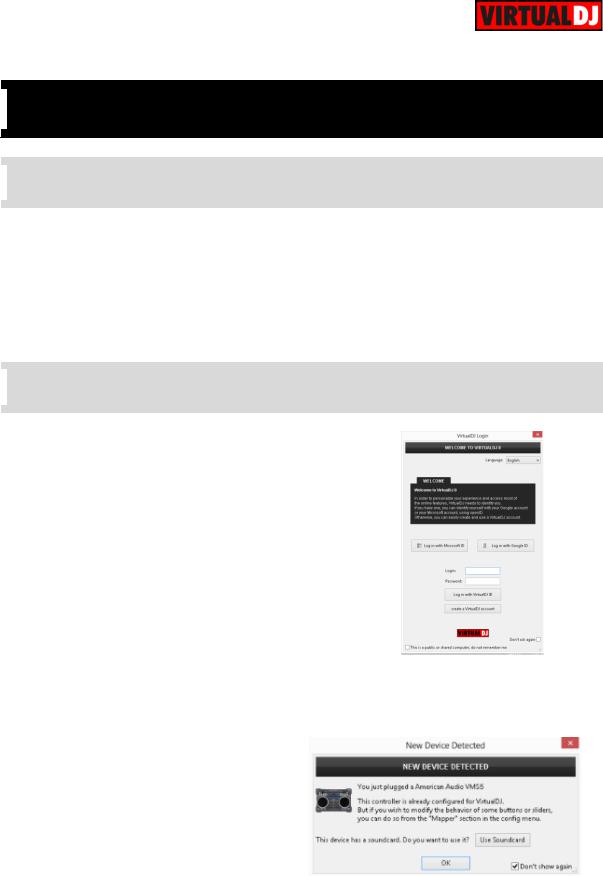

 INSTALLATION
INSTALLATION
 Firmware & Drivers & Setup
Firmware & Drivers & Setup
Drivers: Install the latest ASIO drivers (for Windows only) from http://www.adj.com/vms5
Setup: Set the front switcher to 8out position. Connect your amplified speakers or your amplifier to the Master (RCA or XLR) outputs at the rear side and power on the unit from the back switcher. Connect your Headphones at the front side and make sure all MIDILOGS switchers at the front are on USB position.
 VirtualDJ 8 Setup
VirtualDJ 8 Setup
Download and install VirtualDJ 8 from http://www.virtualdj.com/download/index.html (in case you have not done already)
If your VMS5 came bundled with a Limited Edition of VirtualDJ 8 , install VirtualDJ 8 from the provided CD.
Once VirtualDJ 8 is launched, a Login Window will appear. Login with your virtualdj.com account. A
Pro Infinity a PLUS Controller, a Subscriber License or a LE keycode is required to use the American Audio VMS5. Without any of the above Licenses, the controller will operate for 10 minutes each time you restart VirtualDJ. http://www.virtualdj.com/buy/index.html
A detection window will appear next, to verify the proper connection. Click on the Use Soundcard button in order VirtualDJ to automatically apply the pre-defined audio setup of the VMS5
If the LE version (or the customized skin) is installed an additional change skin button will be available to load the tailored VMS5 skin instead of the default one..
Click OK.
The unit is now ready to operate.
VirtualDJ 8 – American Audio VMS5 |
|
3 |
|
|
|
||
|
|
|
|
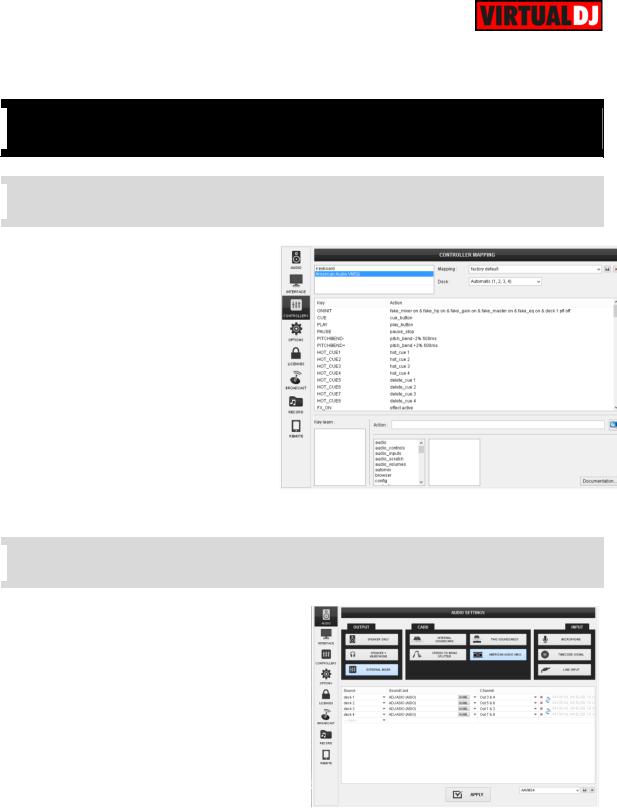

 ADVANCED SETUP
ADVANCED SETUP
 Midi Operation
Midi Operation
The unit should be visible in the CONTROLLERS tab of Settings and the factory default mapping should be offered in the Mappings drop-down list
The functions of the default mapping are described in this Manual, however those can be adjusted to your needs via VDJ Script actions.
Find more details at
http://www.virtualdj.com/wiki/VDJscript.h tml
 Audio Setup
Audio Setup
The unit has a pre-defined Audio setup and a special button in the AUDIO tab of Settings to provide that. Alternative Audio setups can be applied in the same window (see Advanced Audio Setup).
Please refer also refer to the technical features of the unit for further connections/capabilities and setups.
http://www.adj.com/vms5
For further VirtualDJ settings and features please refer to the User Guides of VirtualDJ 8. http://www.virtualdj.com/wiki/PDFManuals.html
VirtualDJ 8 – American Audio VMS5 |
|
4 |
|
|
|
||
|
|
|
|
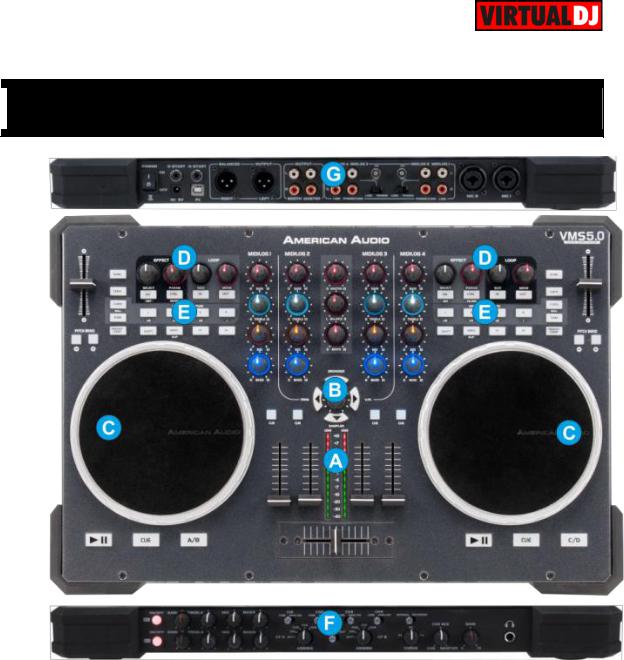

 CONTROLS
CONTROLS
VirtualDJ 8 – American Audio VMS5 |
|
5 |
|
|
|
||
|
|
|
|
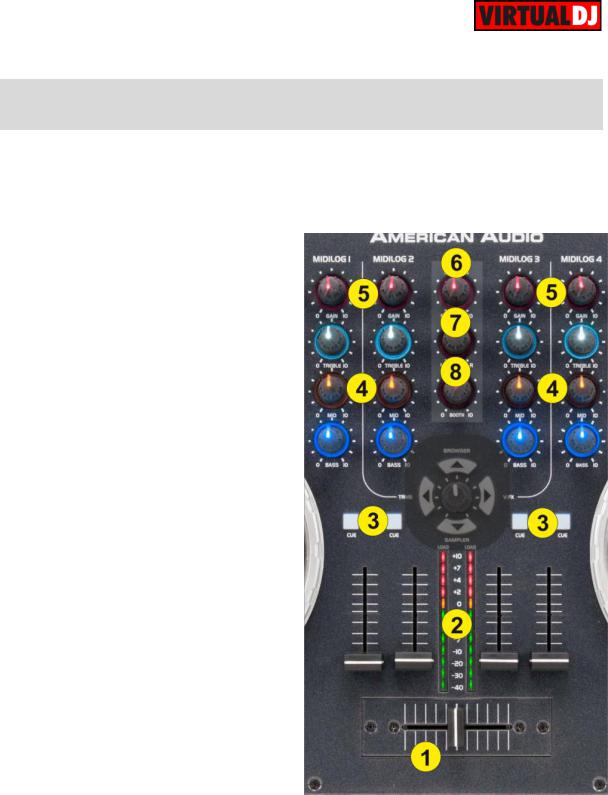
A. MIXER
The mixer of the VMS5 is routing and handling the sound internally (hardware), but all the adjustments and movements are visible on the VirtualDJ GUI.
1.CROSSFADER. Blends audio between the channels assigned to the left and right side of the crossfader.
2.VOLUME. Use the Volume faders to adjust the Volume of each Midilog/Deck.
The VU meter LEDs indicate the level of the Master Output. If a CUE/PFL button is selected, the VU METERS will indicate the level of the selected Midilog/deck.
3.CUE/PFL. Press these buttons to send one or more Midilogs/decks to the Headphones Output channel.
4.EQ (BASS/MID/TREBLE). Adjust the Low/Mid/High frequencies for each Midilog/deck. See more in EQ Mode.
5.GAIN. Adjust the Gain of each Midilog/deck
6.MASTER VOLUME. Adjust the level of the Master Output.
7.BALANCE. Balance the Master Output (Left I Right Pan)
8.BOOTH VOLUME. Adjust the level of the Booth Output.
VirtualDJ 8 – American Audio VMS5 |
|
6 |
|
|
|
||
|
|
|
|
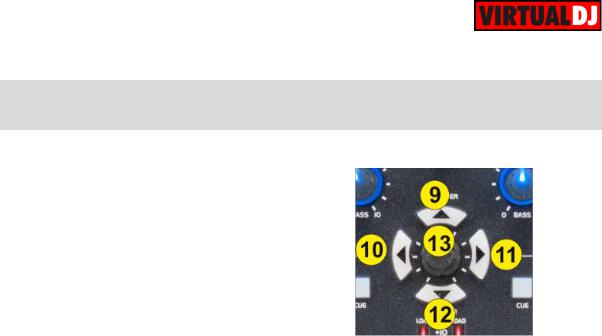
B. NAVIGATION
The Navigation system (4 Navigation buttons and the Navigation Encoder) offers Browser, Video Transition, Video Effect and Sampler functions.
There are 4 Modes for the Navigation system and those are selected holding SHIFT and pressing one of the 4 Navigation buttons.
Default (Browser) mode:
Hold SHIFT down and press the UP Navigation button (9) to set the Navigation system to Browser mode. This mode is by default pre-selected when VirtualDJ is launched.
9.UP. Use this button to set focus to the Folders List of the Browser. If focus is on the Folders list, use this button to expand/collapse sub-folders.
10.LEFT. Use this button to load the selected track to the left assigned deck. Hold the same button for more than 2 seconds to unload the same deck.
11.RIGHT. Use this button to load the selected track to the right assigned deck. Hold the same button for more than 2 seconds to unload the same deck.
12.DOWN. Use this button to set focus to the Sideview. If focus is on the Sideview, use this button to cycle through the available Sideview panels (Automix, Sidelist, Karaoke, Sampler and Shortcuts).
Hold this button down for more than 2 seconds to show/hide the Sideview panel. Note that in LE mode, the Sideview is only offering the Trigger Pad view of the Sampler.
13.ENCODER. Use this encoder to scroll through files or folders depending on the focused list. Push the Encoder to set focus to the Songs List.
Hold SHIFT and then use the Encoder to cycle through the available center panels of the Skin (Mixer, Video, Scratch and Master). Hold SHIFT down and then push the Encoder to cycle through normal and zoomed Browser mode. The zoomed mode is only offered in the tailored VMS5 skin).
VirtualDJ 8 – American Audio VMS5 |
|
7 |
|
|
|
||
|
|
|
|
