Page 1
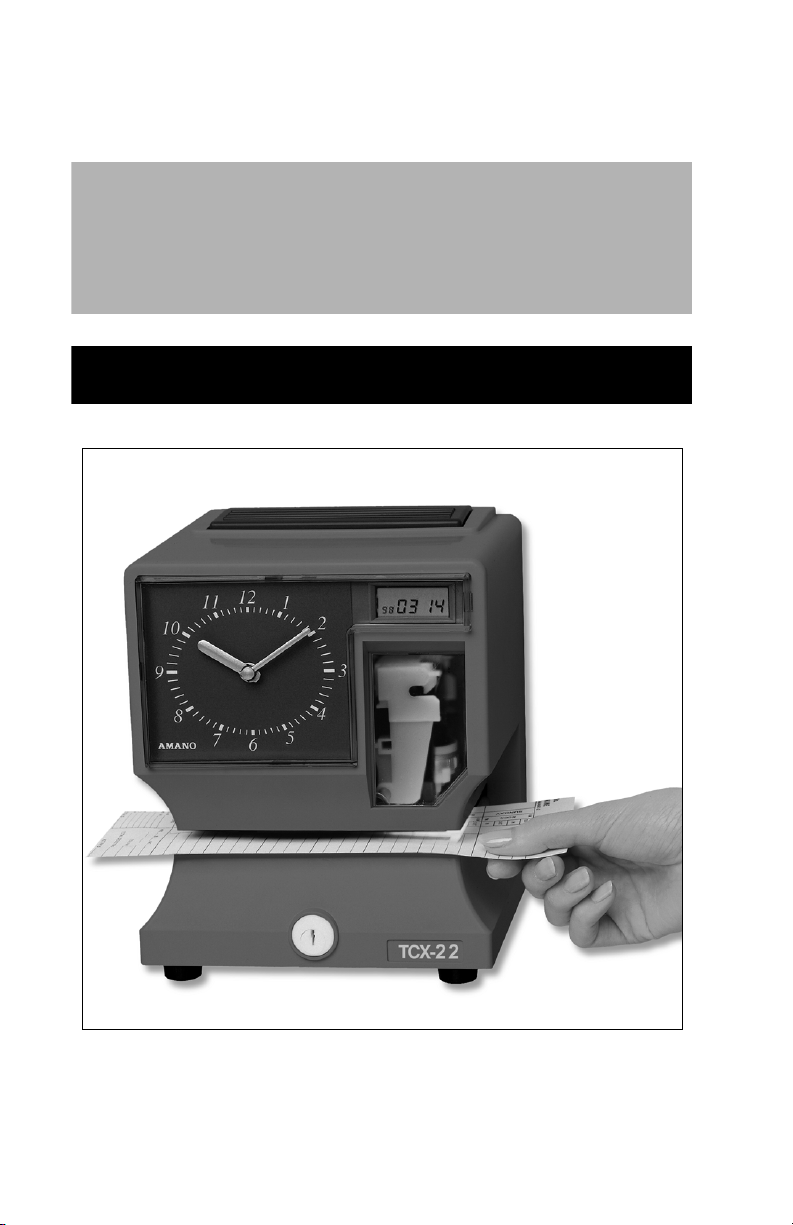
®
TCX-22
Electronic Time Clock
Operation Manual
AMANO
Page 2
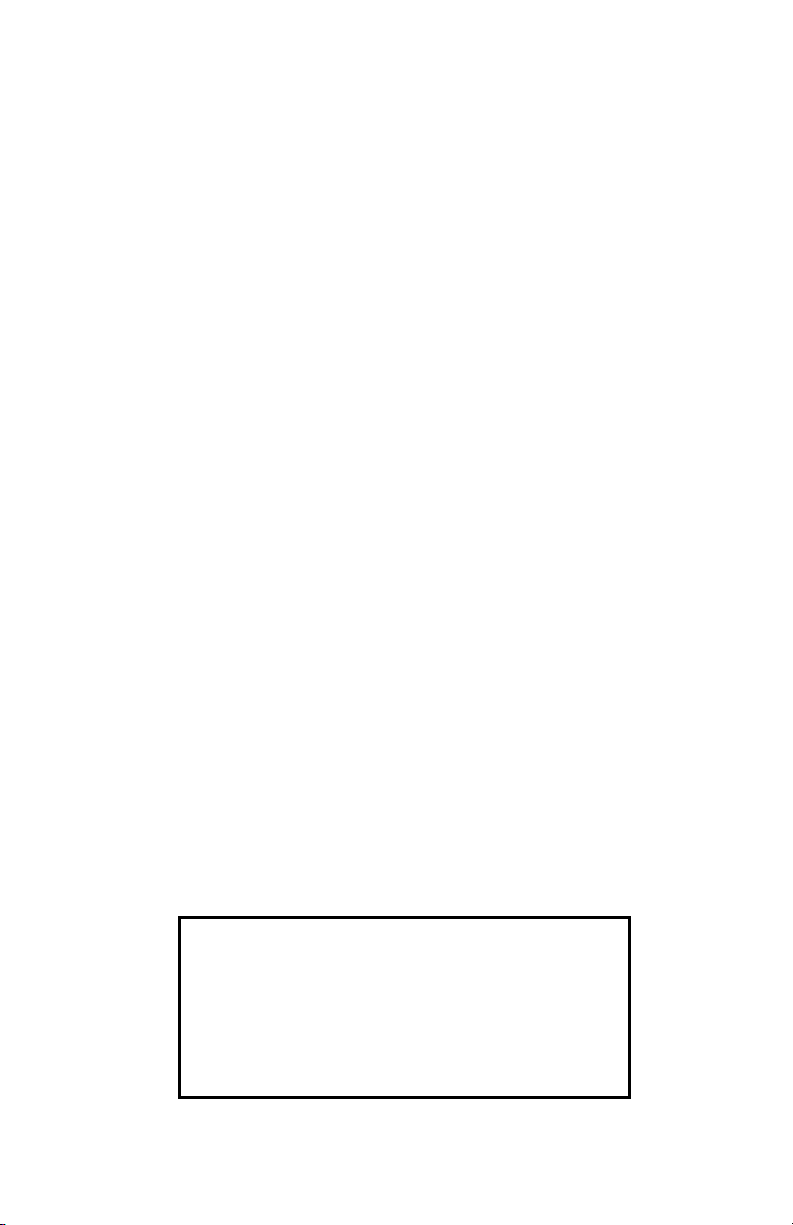
Thank you…
for purchasing another fine product from
Amano Cincinnati, Inc.
Important
Note that the government standard for DST is subject to change. Your
clock is factory-set for correct DST based upon when it was
manufactured, but any revision to DST begin or end dates may require
updating the system-set DST calendar.
If you live in Arizona, Hawaii, parts of Indiana, or any other area that
does not use Daylight Saving Time, refer to this document’s DST
settings instruction for details regarding disabling the DST function.
Do not return this clock to the retailer. If you have any questions or need
assistance, please call us toll free at:
1-800-253-9836
Proprietary Notice
This document contains proprietary information and such information
may not be reproduced in whole or part without the written permission
from Amano Cincinnati, Inc., 140 Harrison Ave., Roseland, New Jersey,
07068.
Amano Cincinnati, Inc. reserves the right to make equipment changes
and improvements, which may not be reflected in this document.
Portions of this document may have been updated to include the latest
hardware or firmware version, if applicable.
We recommend that this document be read in its entirety before any
attempt is made to operate the equipment.
Need Ribbons, Keys and Accessories?
Visit
www.amano.com
or
Call - (800)-253-9836
Page 3
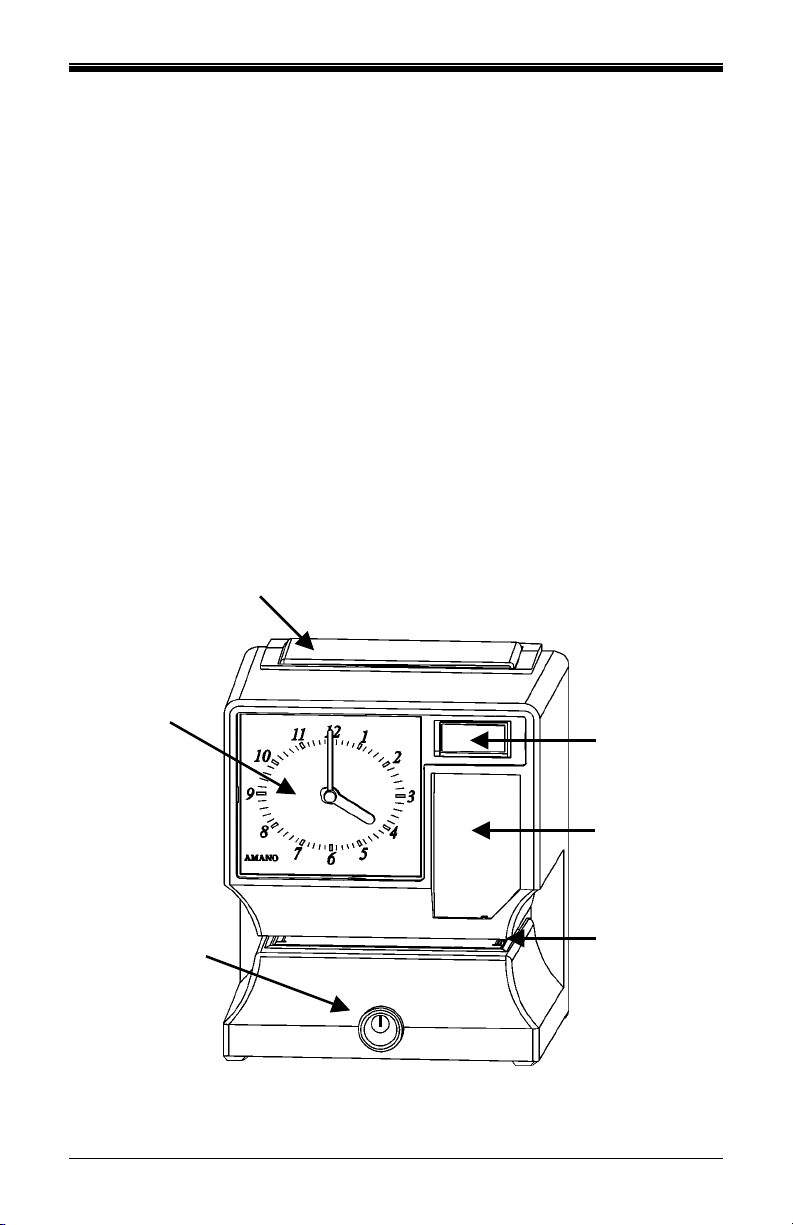
Adj
Specifications
Power Requirements:
For Clock Input: AC16.5V, 60Hz, 0.6A (Max.)
For AC Adapter: AC100V ± 10%, 50/60Hz
AC120V ± 10%, 60Hz
AC230V ± 10%, 50/60Hz
Battery: 12V Sealed Rechargeable Lead-Acid Battery
NP1.2-12 12V 1.2Ah
Ambient Temperature: -10°C to 45°C (14°F to 113°F)
Ambient Humidity: 10% to 90% (non-condensing)
Dimensions: 6 7/8” (175 mm) wide x 8 1/4” (210 mm) high x
6 1/4” (159 mm) deep
Weight: Approximately 5.9 Kg (13 lbs.)
Environment: Indoor use only; dust-free environment. Keep
out of direct sunlight.
External View
Print Button
Analog Clock
LCD Display
Print Window
Printer Platen
Cover Lock
Amano TCX-22 Operation Manual 1
and Margin
ustment
Page 4
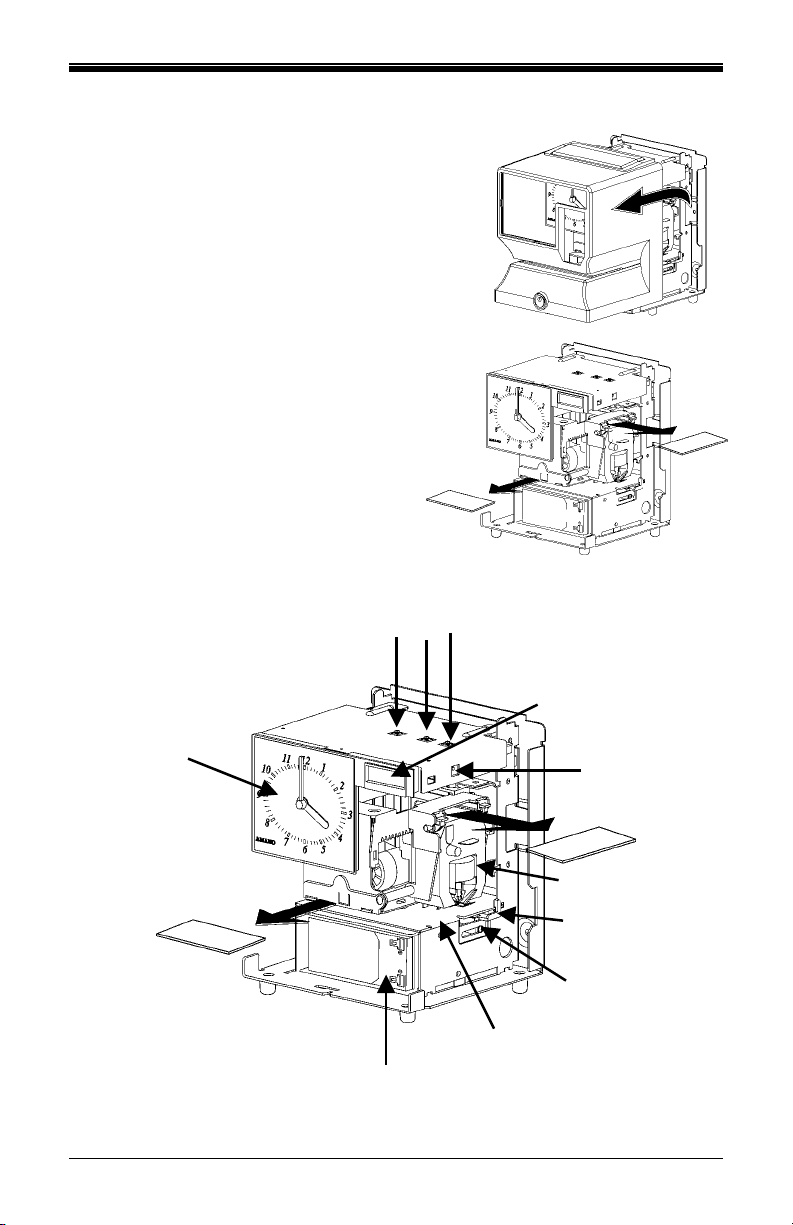
Removing the Cover & Packing Material
1. Turn the key clockwise to unlock the
cover.
2. Lift the cover up, then pull towards you
to remove it.
3. Lift the printer block and remove the
spacer.
4. Remove the spacer between the Ribbon
Cartridge and the Printer
Carriage Tab.
5. Reinstall the cover of your unit.
Internal View
Program Buttons
LCD Display
Analog Clock
Reset Button
Ribbon Cartridge
Card Stopper
Card Stopper
Adjustment Screw
Printer Platen
Battery Compartment
2 Amano TCX-22 Operation Manual
Page 5
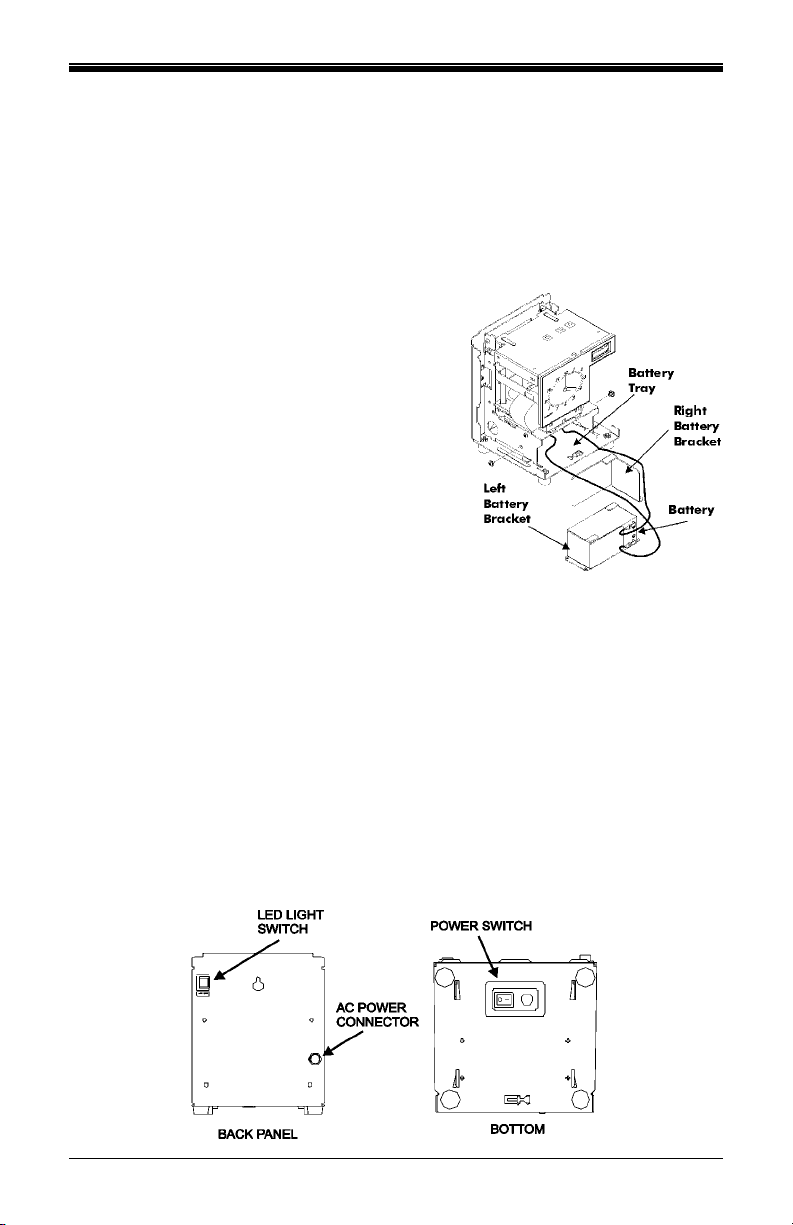
Power Options
The TCX-22 can be powered by either an AC Adapter or a 12 volt
Sealed Rechargeable battery. The Battery Power Switch on the base
enables you to turn the Battery Power ON or OFF. The battery is
equipped to maintain normal operations for 1 week and/or 5000 prints in
the event of an A/C power failure.
Installing the 12 Volt Battery
1. Remove the AC Adapter if equipped
and remove the cover.
2. Lay the unit down clock face up
3. Remove left battery bracket screws
4. Pull out the left battery bracket.
5.
Carefully insert the battery with the
positive and negative clips facing
outwards and to the right.
6.
Install the left battery bracket
7. Observing polarity, attach the “Red”
Positive female wire harness to the
“Red” (+) Positive male connector on
the Battery.
8. Attach the “Black” Negative female harness wire to the “Black” (-)
Negative connector located on the battery.
9. Set the Battery Power to the “Connected” position.
Note: Recharge the battery at least every two weeks or every 5000 prints. The
minimum charging time should be 12 hours and the switch should be
turned off when the unit is not in use.
Connecting the AC Adapter
1. Set the Battery Power Switch to the OFF position.
2. Verify that the AC outlet voltage falls in the range of 100-240 Volts
AC. Verify that the cord and plug are appropriate for your AC source.
3. Plug the connector end of the AC Adapter into the Power Connector
and the other end into a properly grounded 120 or 240 Volt outlet.
Amano TCX-22 Operation Manual 3
Page 6
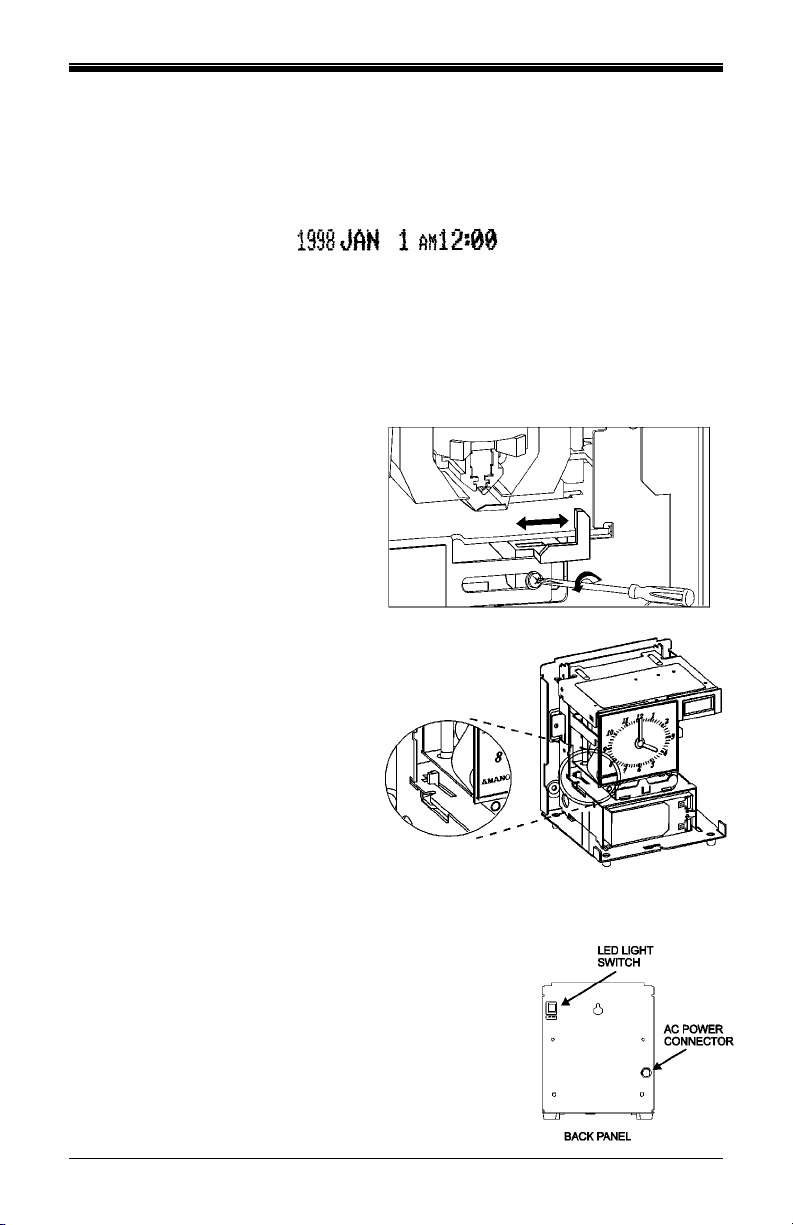
Make a Test Print
1. Make sure that there is power to the TCX-22 (Refer to Page 3).
2. Insert a piece of paper or time card into the TCX-22. The clock will
automatically print YEAR, MONTH, DATE and TIME with AM or PM.
3. If the imprint is satisfactory, the TCX-22 is ready for use.
4. If you wish to change the time and/or print style on the TCX-22, enter
into Program Mode for various print styles. The next page gives
instructions on programming the TCX-22 to fit your needs.
Adjusting the Margin
1. Unlock and remove the
cover. Note – suggest
unplugging the clock
before performing
margin adjustment.
2. Locate the Card Stopper
Adjustment Screw on the
right side of the clock,
below the printer platen.
3. Position a piece of paper or
time card as desired.
4. Loosen the screw to move
the Card Stopper forward or
back. Tighten the screw as
needed. (See top
illustration.) The print
margin can be adjusted to a
maximum of 7/8” (22 mm).
Illuminated Print Option
The TCX-22 is equipped with a feature that allows
the print area to illuminate. The switch is located
on the back panel. When connected to an AC
adapter the unit will stay illuminated. When used
with a battery, it illuminates for about 20 minutes
every time the LED switch is pressed.
4 Amano TCX-22 Operation Manual
Page 7
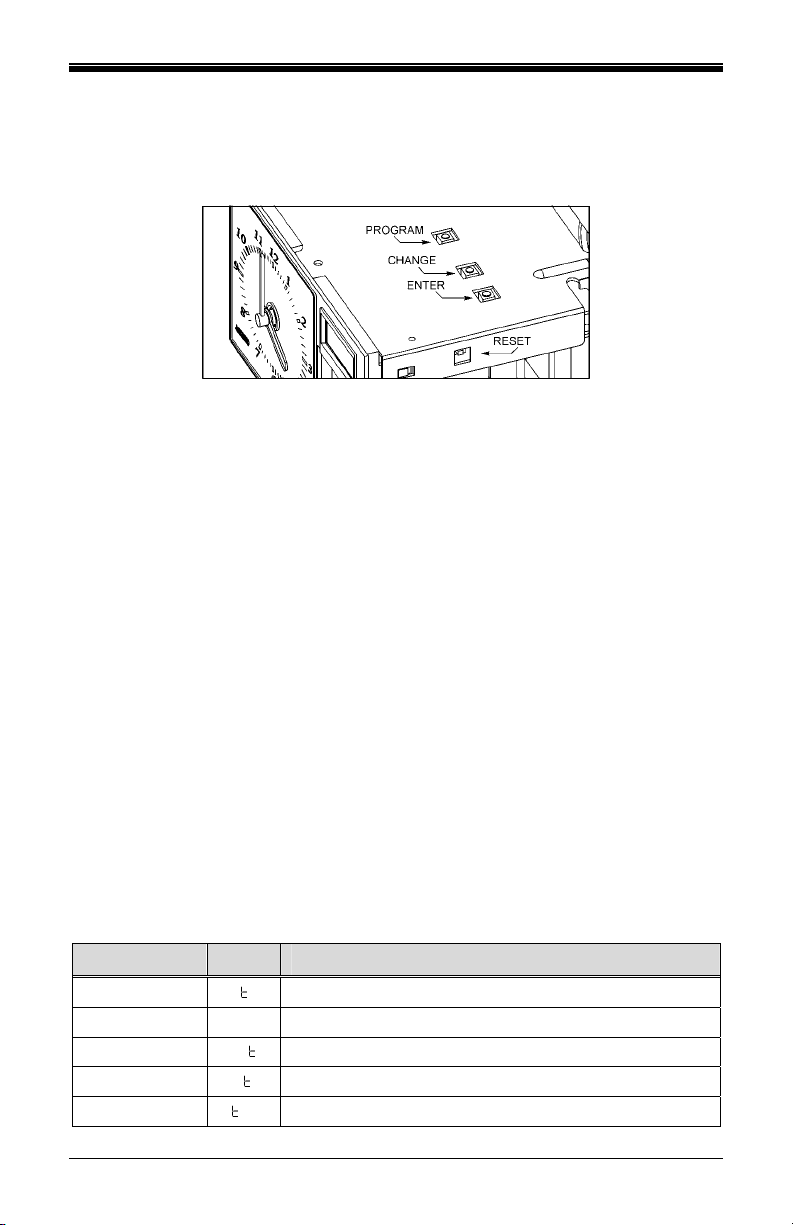
Program Mode Guide
Unlock and remove the cover. Locate the PROGRAM, CHANGE and
ENTER buttons on top of the clock.
The PROGRAM button is used to enter and exit the Program Mode.
Press the PROGRAM button at any time to exit the Program Mode. If a
program step is in the process of being changed when this button is
pushed, the new information will not be saved.
The CHANGE button is used to change the information on the display.
When you are reviewing the main programming menu, use the CHANGE
button to advance to the next programming step. When you are revising
a programming step, use the CHANGE button to change the blinking
information.
The ENTER button is used to accept the information shown on the
display and save it in memory.
The RESET button is located on the right-side of the clock. Pressing this
button will clear any jams or errors.
Entering the Program Mode
1. Unlock and remove the cover.
2. Press and hold the PROGRAM button to access the Main
Programming Menu. The Main Programming Menu consists of the
Following
Menu Code Menu Function
P1 dA E
P2 Cloc
P3 dLS
P4 Prn
P5 O hr
Sets the date
Sets the clock time
Disable/Enable Daylight Saving Time
Sets the print style using Quick Print Set-Up Codes
Accesses Other Options Menu
Amano TCX-22 Operation Manual 5
Page 8
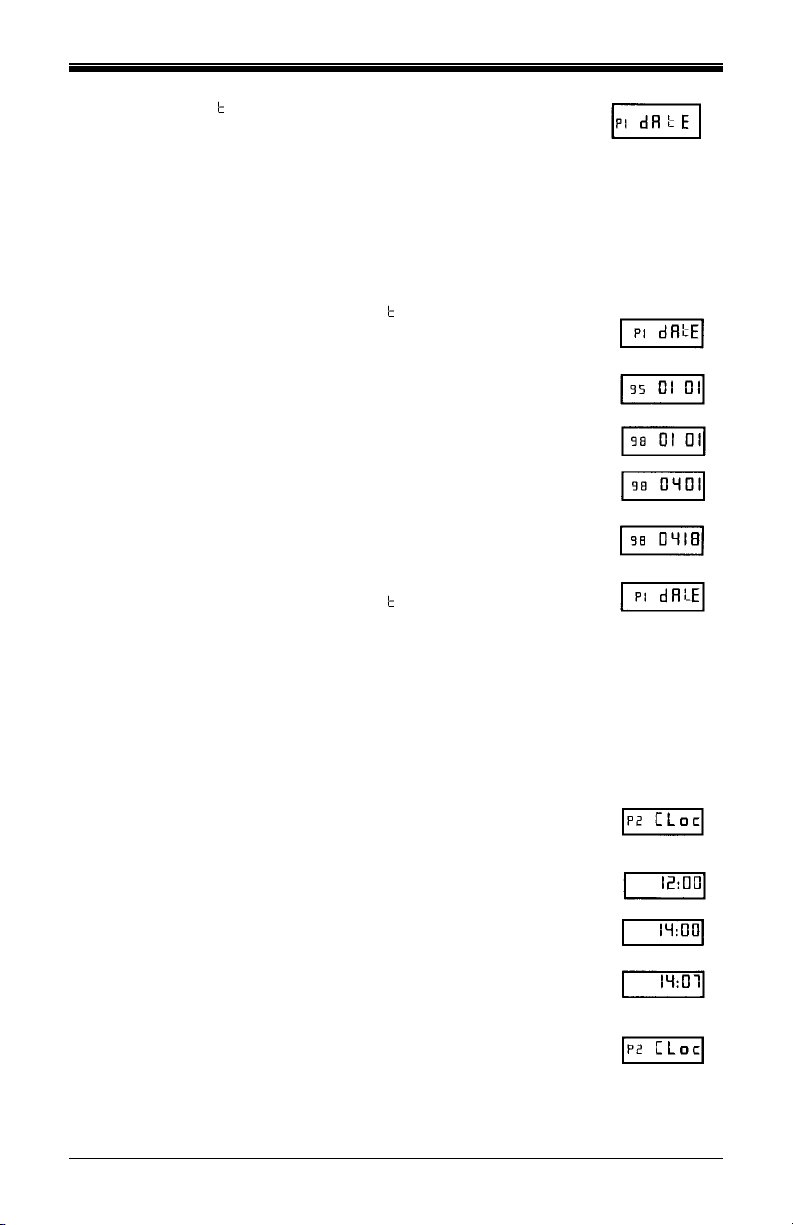
3. When P1 dA E flashes in the display, release the
PROGRAM button. To move to the next menu item,
press the CHANGE button.
Note: If no other button is pressed after five minutes, the clock will return to the
Normal Mode and the clock hands will reset.
Setting the Year, Month and Date
1. When the display flashes P1 dA E, press the ENTER
button.
2. Press the CHANGE button until the correct year
appears, then press the ENTER button.
3. Press the CHANGE button until the correct month
appears, then press the ENTER button.
4. Press the CHANGE button until the correct date
appears, then press the ENTER button.
5. When the display flashes the correct year, month and
date, press the ENTER button.
6. When the display flashes P1 dA
E, press the CHANGE
button to move to Setting the Clock Time.
Setting the Clock Time
Note: Use a 24 hour and 60 minute format when setting the time. For example,
2:00 PM = 14:00.
1. Press the PROGRAM button for two seconds.
2. Press the CHANGE button until the display flashes
P2 CLoc, then press the ENTER button.
3. Press the CHANGE button until the correct hour
appears, then press the ENTER button.
4. Press the CHANGE button until the correct minute
appears, then press the ENTER button.
5. When the display flashes the correct time, press the
ENTER button.
6. When the display flashes P2 CLoc, press the
CHANGE button to move to the Daylight Saving
Time On/Off Setting.
6 Amano TCX-22 Operation Manual
Page 9
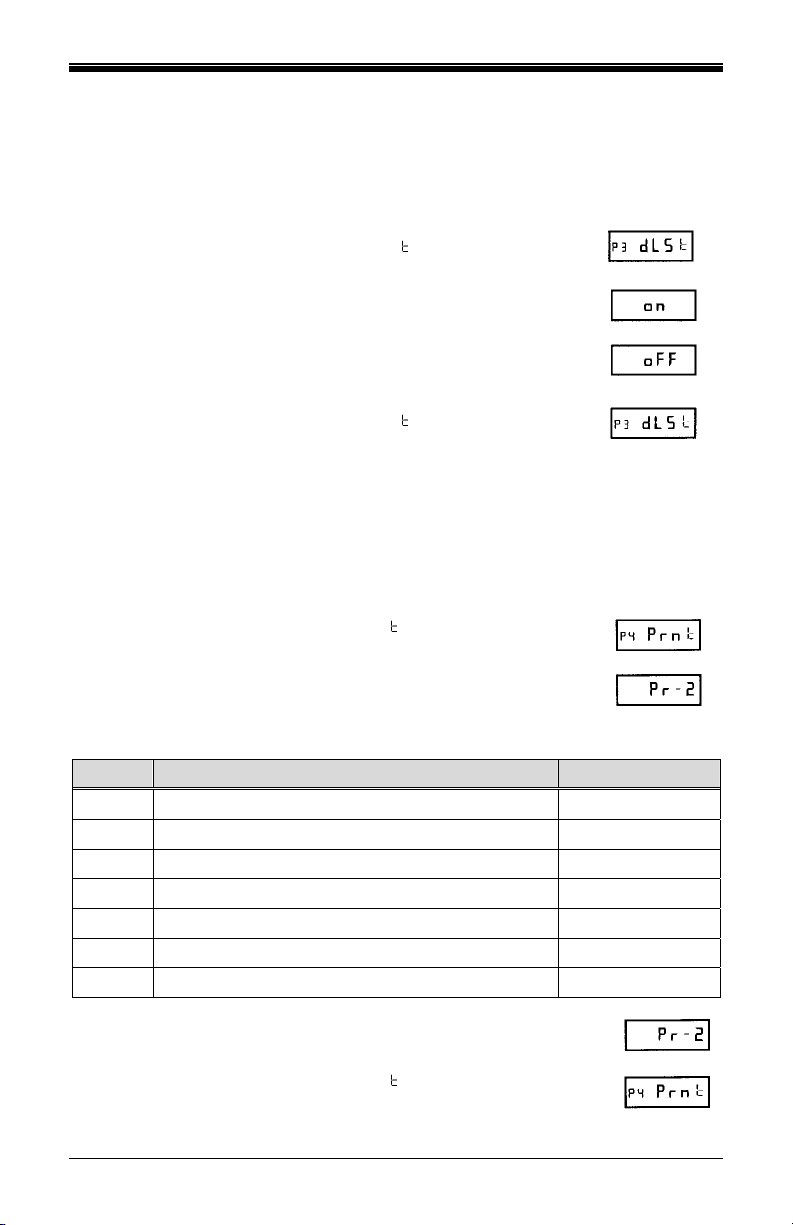
Disabling/Enabling Daylight Saving Time (DST)
Note: When this setting is set to ON, the clock’s time will automatically change
for DST. When this setting is set to OFF, the clock’s time will not change
for DST. The dates to begin and end DST are set in the Other Options
Menu (See page 8).
1. When the display flashes P3 dL S , press the ENTER
button.
2. Press the CHANGE button to alternate between On
and Off.
3. When the display flashes the correct setting, press
the ENTER button.
4. When the display flashes P3 dL S
, press the
CHANGE button to move to the Quick Set-Up Code
setting.
The Quick Set-Up Code Setting
Note: If you do not wish to use one of the Quick Set-Up Code settings, you may
set an alternate style on the following page.
1. When the display flashes P4 Prn , press the ENTER
button.
2. The display will flash the current setting. Press the
CHANGE button to scroll through each of the Quick
Set-Up Code Settings.
Code Print Style Print Direction
Pr-1
Pr-2
Pr-3
Pr-4
Pr-5
Pr-6
Pr-7
Day, 24Hr., 100th/Hr Right Side Print
Day, 12Hr., 60th/Hr. Right Side Print
Month, Date, 24Hr., 100th/Hr. Right Side Print
Month, Date, 12Hr., 60th/Hr. Right Side Print
2 Digit Year, Month, Date, 12Hr., 60th/Hr. Right Side Print
4 Digit Year, Month, Date, 12Hr., 60th/Hr. Right Side Print
4 Digit Year, Month, Date, 24Hr., 60th/Hr. Right Side Print
3. When the display flashes the correct setting, press the
ENTER button.
4. When the display flashes P4 Prn
, press the CHANGE
button to move to the Other Options menu.
Amano TCX-22 Operation Manual 7
Page 10
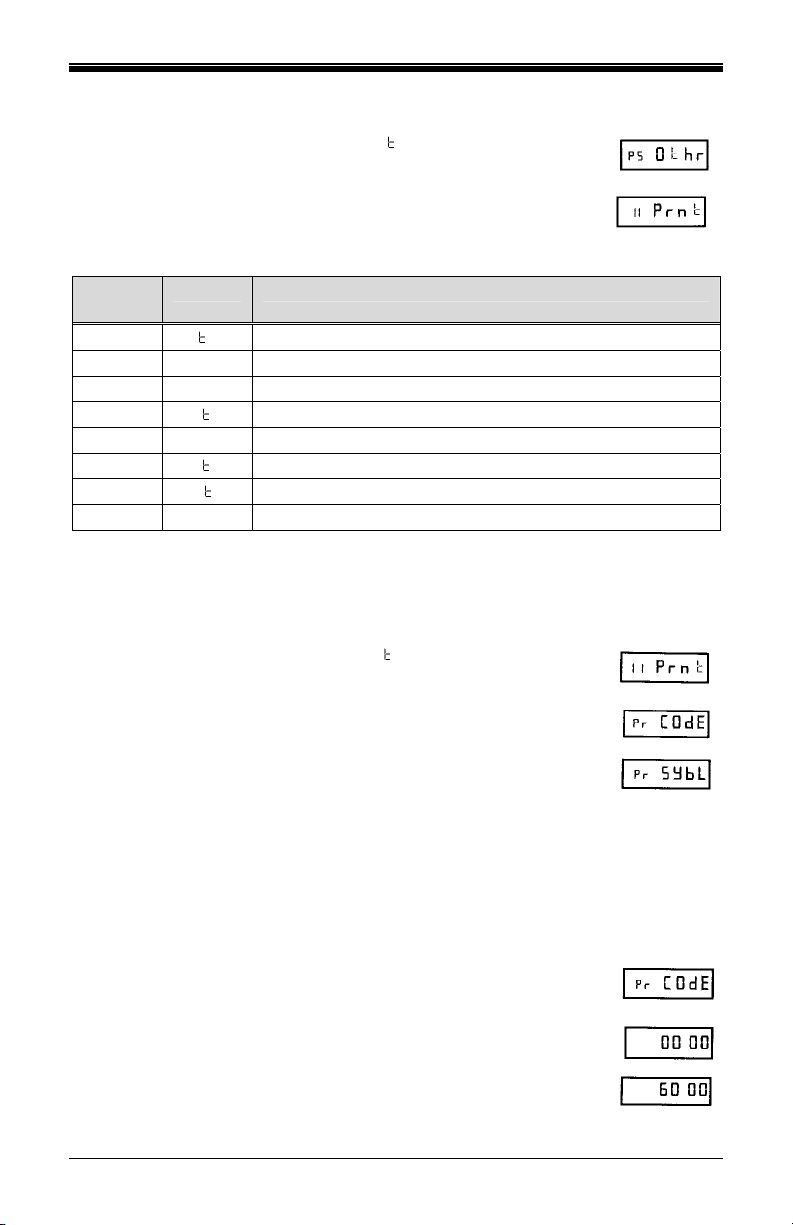
Accessing the Other Options Menu
1. When the display flashes P5 Oh r, press the ENTER
button.
2. The display will flash the first programming step in the
Other Options sub-menu. Press the CHANGE button
to advance through the menu selections.
Menu
Code
I1 Prn
I2 LAn9
I3 Prdr
I4 APr
I5 2Er0
I6 bdL
I7 EdL
I8 dIA9
Menu Function
Set Print Style using Symbol or Print Style Codes
Sets the Language of the print out
Sets the Print Direction (left or right hand)
Disable, enable, or configure the Auto print option
Disable/enable Leading Zero in print out
Set the date that Daylight Saving Time begins
Set the date that Daylight Saving Time ends
Accesses the Diagnostic Routine
Setting Up Alternate Print Styles
Note: If you do not wish to use one of the Quick Set-Up Code settings, you may
select from the Alternate Print Style sub-menu.
1. When the display flashes11 Prn , press the ENTER
button.
2. Press the CHANGE button to move from Code setting
to Symbol setting. If you select Code, you must enter
a Print Style Code from Table 1 on the next page. If
you select Symbol, you can “build” a custom Print
Style using Tables 2 and 3 on pages 10 and 11.
3. When the display flashes the correct setting, press
the ENTER button.
Selecting a Print Code
Note: Refer to Table 1 on the next page for Print Style Codes.
1. When the display flashes Pr COdE, press the ENTER
button.
2. Press the CHANGE button until the desired number
appears in the first position. Press the ENTER button.
3. Press the CHANGE button until the desired number
appears in the second position. Press the ENTER
button.
8 Amano TCX-22 Operation Manual
Page 11
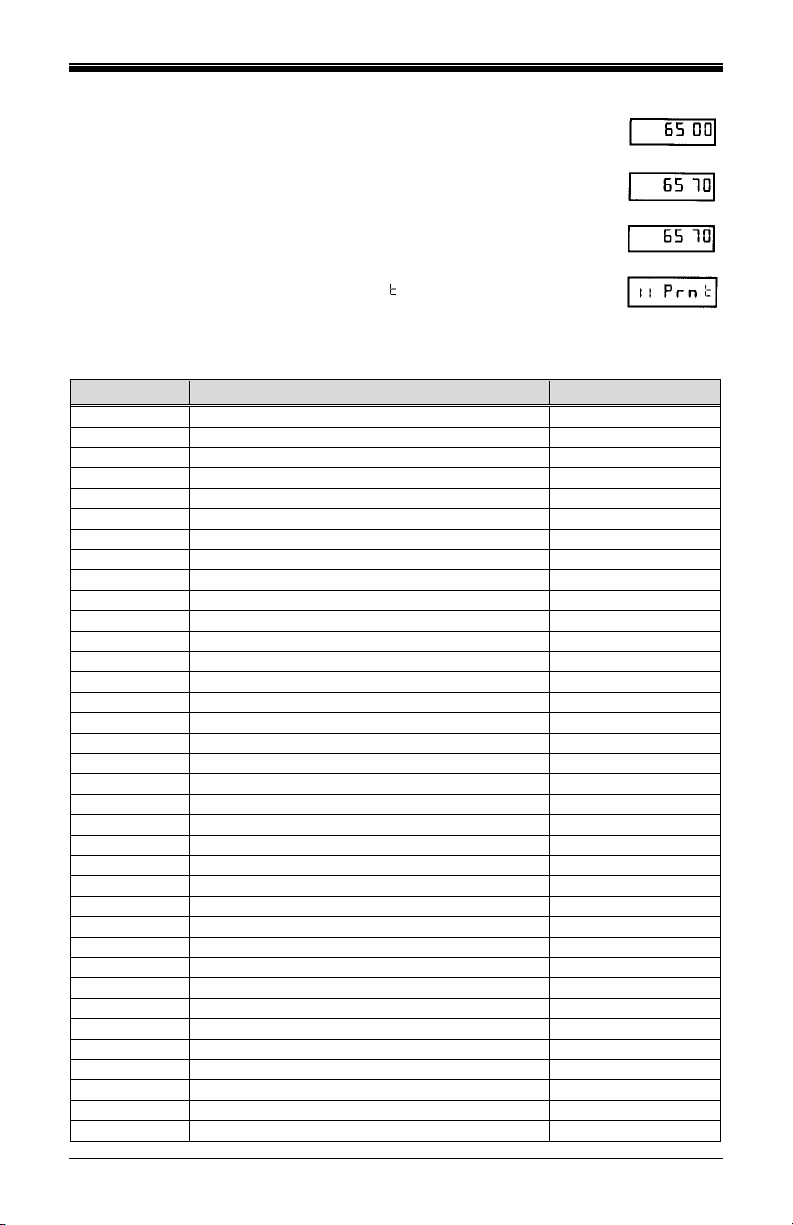
4. Press the CHANGE button until the desired number
appears in the third position. Press the ENTER button.
5. Press the CHANGE button until the desired number
appears in the fourth position. Press the ENTER button.
6. When the display flashes all four correct numbers,
press the ENTER button.
7. When the display flashes 11 Prn
, press the CHANGE
button to move to the Language Setting.
Table 1: Print Style Codes for the Program Mode
Code Print Style Print Direction
6510 DAY, 12H, 60th Right Side Printing
6210 DAY, 24H, 10th Right Side Printing
6810 DAY, 24H, 100th Right Side Printing
6520 DATE, 12H, 60th Right Side Printing
6620 DATE, 24H, 60th Right Side Printing
6820 DATE, 24H, 100th Right Side Printing
6540 DATE, MONTH, 12H, 60th Right Side Printing
6640 DATE, MONTH, 24H, 60th Right Side Printing
6840 DATE, MONTH, 24H, 100th Right Side Printing
6680 DATE, MONTH, YEAR, 24H, 60th Right Side Printing
6071 YEAR, MONTH, DATE, RCV’D Right Side Printing
6072 YEAR, MONTH, DATE, SENT Right Side Printing
6073 YEAR, MONTH, DATE, FAX’D Right Side Printing
6074 YEAR, MONTH, DATE, VOID Right Side Printing
6075 YEAR, MONTH, DATE, PAID Right Side Printing
6076 YEAR, MONTH, DATE, CFM’D Right Side Printing
6077 YEAR, MONTH, DATE, APR’D Right Side Printing
6078 YEAR, MONTH, DATE, CMPL’D Right Side Printing
6079 YEAR, MONTH, DATE, ORIGN Right Side Printing
6070 YEAR, MONTH, DATE, FILE Right Side Printing
5510 DAY, 12H, 60th Left Side Printing
5210 DAY, 24H, 10th Left Side Printing
5810 DAY, 24H, 100th Left Side Printing
5520 DATE, 12H, 60th Left Side Printing
5620 DATE, 24H, 60th Left Side Printing
5820 DATE, 24H, 100th Left Side Printing
5540 DATE, MONTH, 12H, 60th Left Side Printing
5640 DATE, MONTH, 24H, 60th Left Side Printing
5840 DATE, MONTH, 24H, 100th Left Side Printing
5680 DATE, MONTH, YEAR, 24H, 60th Left Side Printing
5071 YEAR, MONTH, DATE, RCV’D Left Side Printing
5072 YEAR, MONTH, DATE, SENT Left Side Printing
5073 YEAR, MONTH, DATE, FAX’D Left Side Printing
5074 YEAR, MONTH, DATE, VOID Left Side Printing
5075 YEAR, MONTH, DATE, PAID Left Side Printing
5076 YEAR, MONTH, DATE, CFM’D Left Side Printing
Amano TCX-22 Operation Manual 9
Page 12
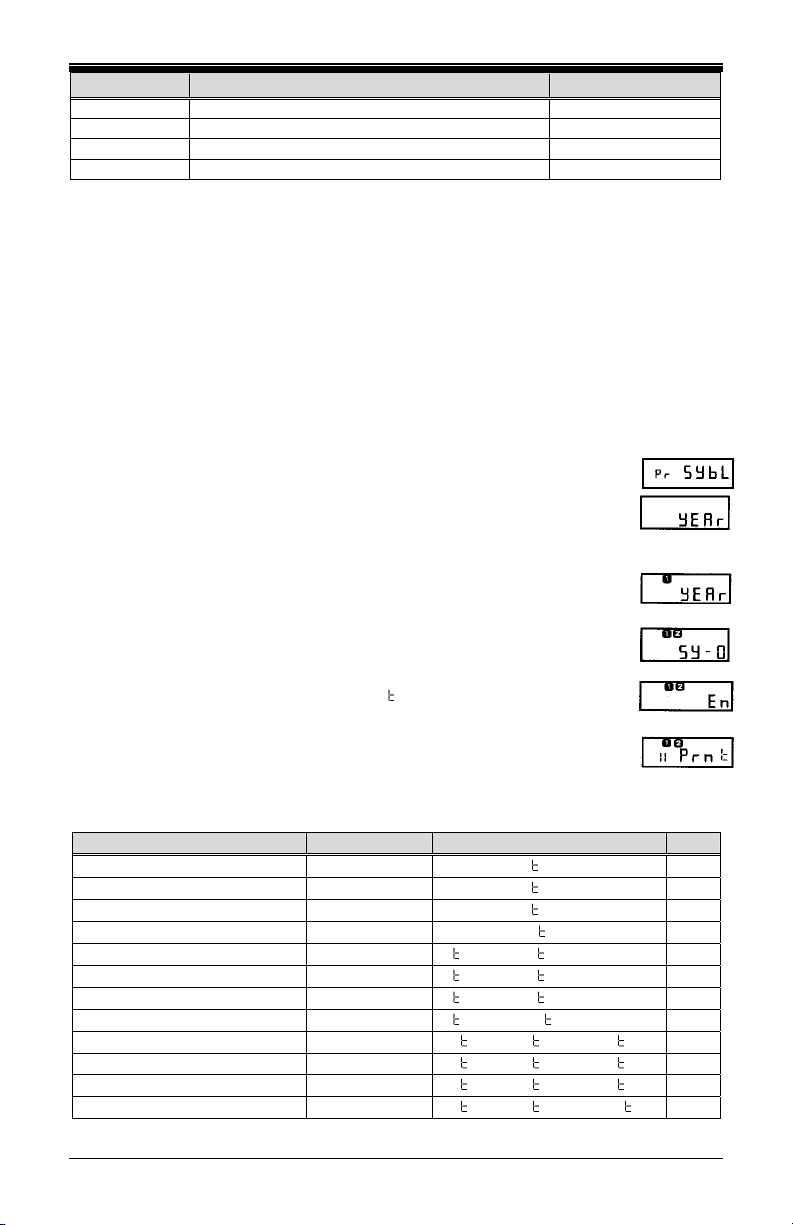
Code Print Style Print Direction
5077 YEAR, MONTH, DATE, APR’D Left Side Printing
5078 YEAR, MONTH, DATE, CMPL’D Left Side Printing
5079 YEAR, MONTH, DATE, ORIGN Left Side Printing
5070 YEAR, MONTH, DATE, FILE Left Side Printing
If you cannot locate the desired print style from the above list, refer to the
instructions on the next page for programming the print style using
symbols.
Customizing a Print Style Using Character Symbols
Note: The maximum displacement (print length) of the print head is 152 dots or
1.4" (35 mm). When viewed on the LCD display, this value becomes a
percentage, where the maximum allowable value is 99%. To determine if
your desired symbol will print, add the lengths of each character used from
the table. The total should be less than 150 dots or 99%. Please refer to
Tables 2 and 3 representing the print styles, number of dots or line
lengths.
1. When the display flashes Pr SYbL, press the ENTER
button.
2. Press the CHANGE button until the character symbol you
want to print appears, then press the ENTER button.
3. A n symbol will appear in the display to designate the
first Symbol Code has been assigned.
4. Continue to assign codes until you have finished.
5. Press the CHANGE button until the En code flashes, then
press the ENTER button.
6. When the display flashes II Prn
button to move to the Language Setting.
, press the CHANGE
Table 2: Custom Print Style Samples
Print Style Example Code to Enter Length
DAY,12Hr,60th/Hr FRI PM 1:45
DAY,24Hr,60th/Hr FRI 13:45
DAY,24Hr,10th/Hr FRI 13.7
DAY,24Hr,100th/Hr FRI 13.75
DATE,12Hr,60th/Hr 13 PM 1:45
DATE,24Hr,60th/Hr 13 13:45
DATE,24Hr,10th/Hr 13 13.7
DATE,24Hr,100th/Hr 13 13.75
MONTH,DATE,12Hr,60th/Hr APR13 PM 1:45
MONTH,DATE,24Hr,60th/Hr APR13 13:45
MONTH,DATE,24Hr,10th/Hr APR13 13.7
MONTH,DATE,24Hr,100th/Hr APR13 13.75
dAY SPCE 1260
dAY SPCE 2460
dAY SPCE 2410
dAY SPCE 24100
dA
E SPCE 1260 h
dA
E SPCE 2460 h
dA
E SPCE 2410 h
dA
E SPCE 24100 h
mon
h SPCE dA E SPCE 1260 h
mon
h SPCE dA E SPCE 2460 h
mon
h SPCE dA E SPCE 2410 h
mon
h SPCE dA E SPCE 24100 h
h
h
h
h
10 Amano TCX-22 Operation Manual
82
68
58
68
82
68
58
68
115
101
91
101
Page 13

Print Style Example Code to Enter Length
YEAR,MONTH,DATE,12Hr,60th/Hr 95 APR13 PM 1:45
YEAR,MONTH,DATE,24Hr,60th/Hr 95 APR13 13:45
YEAR,MONTH,DATE,24Hr,10th/Hr 95 APR13 13.7
YEAR,MONTH,DATE,24Hr,100th/Hr 95 APR13 13.75
YEAR,MONTH,DATE,SYMBOL1 95 APR13 RCV’D
YEAr SPCE mon
1260
h
YEAr SPCE mon
2460
h
YEAr SPCE mon
h
2410
YEAr SPCE mon
24100
h
YEAr SPCE mon
h SPCE dA E SPCE
h SPCE dA E SPCE
h SPCE dA E SPCE
h SPCE dA E SPCE
h SPCE dA E SPCE
143
129
119
129
127
SY-1
YEAR,MONTH,DATE,SYMBOL2 95 APR13 SENT
YEAr SPCE mon
h SPCE dA E SPCE
124
SY-2
YEAR,MONTH, DATE,SYMBOL3 95 APR13 FAX’D
YEAr SPCE mon
h SPCE dA E SPCE
127
SY-3
YEAR,MONTH, DATE,SYMBOL4 95 APR13 PAID
YEAr SPCE mon
h SPCE dA E SPCE
124
SY-4
Table 3: Symbol Codes and Lengths
Code Character Length
2dYEAr
nnonh
dA E
dAY
JLAN
12 10 h
12 20 h
12 60 h
12 100 h
24 10 h
24 20 h
24 60 h
24 100 h
SLSh
dASh
SPCE
4dYEAr
SY-1
SY-2
SY-3
SY-4
SY-5
SY-6C
SY-7
SY-8
SY-9
SY-10
En
Ad
dL
2 Digit Year 25=16.45%
Month 30=19.74%
Date 20=13.16%
Day 20=13.16%
Julian Date 30=19.74%
th
12 Hr & 10
12 Hr & 20
12 Hr & 60
12 Hr & 100
24 Hr & 10
24 Hr & 20
24 Hr & 60
24 Hr & 100
/Hr 49=32.24%
th
/Hr 59=38.82%
th
/Hr 59=38.82%
th
/Hr 59=38.82%
th
/Hr 35=23.03%
th
/Hr 45=29.61%
th
/Hr 45=29.61%
th
/Hr 5=29.61%
Slash ( / ) 10=6.58%
Dash ( - ) 07=4.61%
Space ( ) 03=1.97%
4 Digit Year 28=14.00%
RCV’D 43=28.29%
SENT 40=26.32%
FAX’D 43=28.29%
VOID 40=26.32%
PAID 40=26.32%
FM’D 43=28.29%
APR’D 43=28.29%
CMPL’D 53=34.87%
ORIGN 50=32.89%
FILE 40=26.32%
End of File -
Add a Character -
Delete a Character -
Amano TCX-22 Operation Manual 11
Page 14

Setting the Language
1. When the display flashes I2 LAn9, press the ENTER
button.
2. Press the CHANGE button until the correct language
appears, then press the ENTER button.
3. When the display flashes I2 LAn9, press the CHANGE
button to move to the Print Direction. Please refer to
the table below for Language selections.
English Spanish French Portuguese
LI En9 L2 SPn L3 Frn L4 P 9
Setting the Print Direction
1. When the display flashes I3 Prdr, press the ENTER
button.
2. Press the CHANGE button until the correct direction
appears, r 9h
Side Printing, then press the ENTER button.
for Right Side Printing, or LEF for Left
3. When the display flashes I3 Prdr, press the CHANGE
button to move to the Auto Print Setting.
Setting the Auto Print
1. When the display flashes I4 APr , press the ENTER
button.
2. Press the CHANGE button until the correct printing
mode appears, then press the ENTER button.
Auto Print (on P:): Will automatically print a single
print when media is inserted.
Manual Print (OFF): Requires you to use the PRINT button when
printing.
Precision Print (on P:5): Enables you to print multiple or
consecutive prints when holding down the PRINT
button.
3. When the display flashes I4 APr
button to move to the Leading Zero Setting.
12 Amano TCX-22 Operation Manual
, press the CHANGE
Page 15

Setting the Leading Zero On or Off
Note: The Leading Zero appears on the print out before single digit times and
dates (For example DEC. 06, 08:00)
1. When the display flashes I5 2ErO, press the ENTER
button.
2. When the display flashes OFF or on, press the
CHANGE button to toggle between off and on. Press
the ENTER button to select.
3. When the display flashes I5 2ErO, press the CHANGE
button to move to the Begin Daylight Saving Time
setting.
Setting Begin Daylight Saving Time
Note: The government standard for DST is subject to change. Your clock is
factory-set for correct DST based upon when it was manufactured, but any
revision to DST begin or end dates may require updating the system-set
DST calendar.
The steps below change the begin date for DST. DST is enabled and
disabled in the Main Programming Menu. Updating the begin date for DST
needs to be done just one time*, since the clock's rolling calendar function
will auto-calculate the begin date for each year thereafter. To change the
end date for DST, refer to the next section.
1. When the display flashes I6 bdL , press the ENTER
button.
2. Press the CHANGE button until the correct year
appears, then press the ENTER button.
3. Press the CHANGE button until the correct month
appears, then press the ENTER button.
4. Press the CHANGE button until the correct date
appears, then press the ENTER button.
5. When the display flashes the correct year, month and
date, press the ENTER button.
6. When the display flashes I6 bdL
, press the CHANGE
button to move to the End Daylight Saving Time
Setting (17 EdL
Amano TCX-22 Operation Manual 13
will display).
Page 16

Setting End Daylight Saving Time
Note: The government standard for DST is subject to change. Your clock is
factory-set for correct DST based upon when it was manufactured, but any
revision to DST begin or end dates may require updating the system-set
DST calendar.
The steps below change the end date for DST. DST is enabled and
disabled in the Main Programming Menu. Updating the end date for DST
needs to be done just one time*, since the clock's rolling calendar function
will auto-calculate the end date for each year thereafter.
1. When the display flashes 17 EdL , press the ENTER
button.
2. Press the CHANGE button until the correct year
appears, then press the ENTER button.
3. Press the CHANGE button until the correct month
appears, then press the ENTER button.
4. Press the CHANGE button until the correct date
appears, then press the ENTER button.
5. When the display flashes the correct year, month and
date, press the ENTER button.
6. When the display flashes 17 EdL
, press the CHANGE
button to move to the Diagnostics Mode (see Exit
Program Mode to end).
The Diagnostic Routine
The Diagnostic Routine checks the LCD segments, the number of prints,
and clears the memory (Print Style, Language, Leading Zero Suppress,
Clock and Calendar, Right/Left Print and Daylight Saving Time features).
1. When the display flashes I8 dlA9, press the
ENTER button. The Diagnostic Routine consists of
the following:
Menu Code Menu Function
d1 LCd
d2 NPr
d3 Clr
14 Amano TCX-22 Operation Manual
Tests the segments of the LCD
Displays total number of print outs
Clears memory and restores default settings
Page 17

2. When the display flashes dl LCd (LCD segments
check), press the ENTER button.
3. When all of the LCD segments are turned on, press
the ENTER button to advance to the next step.
4. When the display flashes d2 nPr
(total number of
prints), press the ENTER button.
5. The number of prints counted will be displayed. Press
the ENTER, then CHANGE button to advance to the
next step.
6. When the display flashes d3 CLr (memory clear),
press the ENTER button.
7. To clear the memory and reset the defaults, press the
CHANGE button until the 3 appears, then press the
ENTER button. Press the CHANGE button until the 2
appears, then press the ENTER button.
8. When the display flashes 32, press the ENTER
button.
Exit Program Mode
Press the PROGRAM button and the display will show the current date.
The clock hands will reset to the current time.
Note: The TCX-22 uses a Lithium battery to maintain the user settings incase of
a power failure. If a power failure occurs and the Lithium battery is dead,
the time clock settings may revert to default settings (i.e., DST Begin and
End dates may change).
Amano TCX-22 Operation Manual 15
Page 18

Replacing the Ribbon
To Remove:
1. Remove the cover.
2. Pull the two white release tabs
upward and remove the ribbon
cassette.
To Insert:
1. If the print mechanism is down and a piece of paper cannot be
inserted, press the RESET button to move the carriage up. This will
make the ribbon installation easier.
2. Insert the ribbon cassette. Be sure to mount the ribbon between
the printer head and ribbon guide as arrows illustrate.
3. Turn the knob on the cassette clockwise one turn to take up any
slack in the ribbon.
4. Replace the cover and check the print quality to confirm that you
have installed the ribbon correctly.
Error Messages
Error Code Cause
E1 Pr
E2 Pr
E3 Pr
E4 Pr
Er
dL
Home sensor, motor carriage stuck
Time sensor, carriage stuck
Home sensor
Carriage stuck
General print error
Daylight Saving Time Program
For error messages E1 through E4, turn off the power before checking to
see that the carriage is not stuck or jammed. Also, check to see that the
ribbon cables are in good condition. After clearing any jams, restore the
power and press the RESET button. Contact your Amano Cincinnati
representative for assistance.
The dL
Program mode during the Daylight Saving changeover one-hour lockout.
Wait one hour and you will be able to program the clock.
16 Amano TCX-22 Operation Manual
error message signifies that an attempt was made to get into the
Page 19

Page 20

AJR-307403 z Copyright ©2007 Amano Cincinnati, Inc. z 1/07/0
Page 21

®
TCX-22
Reloj Electrónico
Manual de Operación
AMANO
Page 22

Importante
Note que el estándar del gobierno para DST es sujeto de cambiarse. Su
reloj es el juego de fábrica para correcto DST basado sobre cuando es
fue fabricado, pero cualquier revisión a principio de DST y fechas de
final puede requerir que la actualización del sistema ponga el calendario
DST.
Si usted vive en Arizona, Hawai, las partes de la Indiana, o cualquier
otra área que no usa el Horario de Verano, se refiere a la instrucción de
ajustes DST de este documento para detalles en cuanto a la
incapacitación de la función de DST.
No devuelva este reloj al detallista. Si usted tiene alguna pregunta o
necesita la ayuda, por favor llámenos peaje libre en:
1-800-253-9836
La instalación, mantenimiento, etc., de este dispositivo debe ser hecha
solo por personal calificado.
Nota del Fabricante
Este documento contiene información propiedad de la Compañía y como
tal, dicha información no puede ser reproducida total ni parcialmente sin
autorización escrita de Amano Cincinnati, Inc., Harrison Avenue,
Reseland, New Jersey, 07068.
Amano Cincinnati, Inc. Se reserva los derechos de hacer cambios o
mejoras al equipo los cuales pueden no estar reflejados en este
documento.
Partes de este documento pueden haber sido actualizadas para incluir
las últimas mejoras en “hardware” y/o las últimas versiones de
“firmware”.
Recomendamos que éste documento sea leído en su totalidad antes de
que cualquier intento de operar el equipo.
¿Cintas de Necesidad, Llaves y
Accesorios?
Visita
www.amano.com
o Llamada - (800)-253-9836
Page 23

Especificaciones
Requerimientos de
Alimentación:
Entrada del Reloj: 16.5V CA, 60Hz, 0.6A (Max.)
230V CA ± 10%, 50/60Hz
Pila: 12V Pila Recargable
Temperatura Ambiente: -10°C a 45°C (14°F a 113°F)
Humedad Ambiental: 10% a 90% (no condensado)
Dimensiones: 6 7/8” (175 mm) ancho x 8 1/4” (210 mm) alto x
6 1/4” (159 mm) profundo
Peso: Aproximadamente 5.9 Kg (13 lbs.)
Entorno: Sólo para uso en interiores, en lugares libres de
100V CA ± 10%, 50/60Hz Adaptador de CA:
120V CA ± 10%, 60Hz
NP1.2-12 12V 1.2Ah
polvo. No se exponga a los rayos del sol
directamente.
Vista Exterior
Botón de
Impresión
Reloj
Analógico
Pantalla
de LCD
Ventana de
impresión
Plato
Cerradura
Impresor y
Ajuste de
Margen
Amano TCX-22 Manual de Operación Página 1
Page 24

Removiendo la Cubierta y el Material de Empaque
1. Gire la llave en el sentido de las
agujas del reloj para abrir la
cubierta.
2. Levante la cubierta, y jale hacia
el frente para removerla.
3. Levante el bloque impresor y
remueva el empaque.
4. Remueva el empaque entre el
Cartucho de Cinta y el Carro
Impresor.
5. Reinstale la cubierta de su
unidad.
Vista Interna
Botones de
Programación
Pantalla
de LCD
Reloj
Analógico
Botón de
Reinicio
Cartucho de Cinta
Detenedor de
Tarjeta
Tornillo para
Ajuste del
Detenedor de
Tarjetas
Compartimiento
Plato
Impresor
de Pila
Página 2 Amano TCX-22 Manual de Operación
Page 25

Opciones de Alimentación
El TCX-22 puede ser alimentado por un Adaptador de Corriente Alterna
(CA) o una pila Recargable. El Selector de Alimentación en la base, le
permite activar o desactivar la pila (Activar/On Desactivar/Off). La pila le
permite mantener operando normalmente por una semana y/o 5000
impresiones en caso de falla en la alimentación CA.
Instalando la Pila de 12 Volts
1. De estar equipado con daptador de
AC, removerlo unto con la cobertura.
2. Colocar la unidad boca abajo y l
Reloj posicionado hacia arriba.
3. Remover los tornillos del soporte
izquierdo en la pila.
4. Jalar el soporte del lado izquierdo de
la pila.
5. Instalar la pila con los sujetadores
positivo y negativo afuera y hacia la
derecha.
6. Instalar el soporte izquierdo de la pila.
7. Observando la debida polaridad, conectar el cable ‘Rojo’ al lado
positivo (+)
8. Conectar el cable ‘Negro’ al lado negativo (-)
9. Poner el switch de la pila a su posición ‘Conectado’.
Nota: Recarge la pila por lo menos cada dos semanas o cada 5000
impresiones. El mínimo tiempo de carga deberá ser 12 horas y el
interruptor deberá ser apagado cuando la unidad no esté en uso.
Conectando el Adaptador de CA
1. Ajuste el Selector de Alimentación
localizado bajo la unidad a modo CA
(posición Off).
2. Verifique que el selector de voltaje se
encuentre en el rango 100-240 Voltios.
Además de que el cable y clavija sean los
apropiados para su toma de corriente CA.
3. Conecte el extremo final de su Adaptador
CA en el Adaptador de Alimentación de la
unidad y el otro extremo a la toma de
corriente de 120 o 240 Voltios asegurando
que esté a tierra.
Amano TCX-22 Manual de Operación Página 3
Page 26

Haciendo una Prueba de Impresión
1. Asegurese que esté alimentada la unidad TCX-22 (Refierase a la
Página 3).
2. Inserte un pedazo de papel o tarjeta registradora de tiempo en el
TCX-22. El reloj automáticamente imprimirá AÑO, MES, FECHA y
HORA (AM o PM).
3. Si la impresión es de su satisfacción, su TCX-22 está listo para
usarse.
4. Si desea cambiar la hora y/o estilo de impresión en su TCX-22, entre
al Modo de Programación para seleccionar entre varios estilos de
impresión. Las siguientes páginas le dan instrucciones para
programar el TCX-22 de acuerdo a sus necesidades.
Ajustando los Margenes
1. Abra la cerradura y remueva la
cubierta. Note – aconsejan
desenchufar el reloj antes de la
realización ajuste de margen.
2. Localice el Tornillo para Ajuste
del Detenedor de Tarjeta en la
parte derecha del reloj, bajo el
plato impresor.
3. Coloque un pedazo de papel o
una tarjeta registradora de
tiempo.
4. Afloje el tornillo para mover el
Detenedor de Tarjeta de
acuerdo a sus necesidades.
Apriete el tornillo si es
necesario. (Observe la figura).
EL margen de impresión
puede ser ajustado a un
máximo de 7/8” (22 mm).
Opción de Impresión Iluminada
El TCX-22 esta equipado con una característica que permite iluminar el
área de impresión. El interruptor esta localizado en la parte trasera del
panel. Cuando conecte la unidad a un adaptador de CA está
permanecerá iluminada. Cuando use la unidad con pilas, ésta se
iluminará por cerca de 20 minutos cada vez que el interruptor LED sea
presionado.
Página 4 Amano TCX-22 Manual de Operación
Page 27

Panel Posterior
Guía de Modos de Programación
Abra la cerradura y remueva la cubierta. Localice los botónes
PROGRAMA, CAMBIAR y ENTER en la parte superior del reloj.
El botón PROGRAMA es utilizado para entrar y salir al Modo de
Programación. Presione el botón PROGRAMA en cualquier momento
para salir del Modo de Programación. Si algún parámetro de la
programación está siendo cambiado y se presiona este botón dicha
información no será salvada.
El botón CAMBIAR es utilizado para alterar la información en la pantalla.
Cuando usted esté revisando el menú principal de programación, utilice
el botón CAMBIAR para avanzar al próximo paso de programación. Asi
mismo cuando usted esté revisando algún paso en la programación
utilice el botón CAMBIAR para la información en blanco.
El botón ENTER es utilizado para aceptar la información mostrada en la
pantalla y salvar la misma en la memoria.
El botón REINICIAR esta localizado en el lado derecho del reloj.
Presionando éste botón borrará cualquier error o proceso que haya
congelado el funcionamiento del reloj.
Amano TCX-22 Manual de Operación Página 5
Page 28

Entrando al Modo de Programación
1. Abra y remueva la cubierta.
Códigos de
Menú
P1 dA E
P2 Cloc
P3 dLS
P4 Prn
P5 O hr
2. Mantenga presionado el botón PROGRAMA para
accesar al Menú Principal de Programación. El Menú
Principal de Programación consiste de lo siguiente
Menú Función
Ajusta la fecha del reloj
Ajusta la hora del reloj
Activa/Desactiva el horario de verano
Ajusta el estilo de impresión usando los
Códigos Programados de Impresión
Da acceso a Otras Opciones del Menú
3. Cuando P1 dA E encienda intermitentemente en la pantalla, suelte el
botón PROGRAMA. Para avanzar a la siguiente opción, presione el
botón CAMBIAR.
Nota: Si otro botón es presionado depués de cinco minutos, el reloj
regresará al Modo Normal y las agujas del reloj se reiniciarán.
Ajustando Año, Mes y Fecha
1. Cuando en la pantalla se encienda intermitentemente
Pl dA E, presione el botón ENTER.
2. Presione el botón CAMBIAR hasta que el año
correcto aparezca en pantalla, entonces presione el
botón ENTER.
3. Presione el botón CAMBIAR hasta que el mes
correcto aparezca en pantalla, luego presione el
botón ENTER.
4. Presione el botón CAMBIAR hasta que la fecha
correcta aparezca en pantalla, luego presione el
botón ENTER.
5. Cuando la pantalla muestre intermitentemente el año,
mes y fecha correctos, presione el botón ENTER.
6. Cuando la pantalla muestre intermitentement Pl dA
presione el botón CAMBIAR para cambiar a Ajuste de
Horario.
E,
Página 6 Amano TCX-22 Manual de Operación
Page 29

Ajustando el Horario
Nota: Utilice el formato de 24 horas y 60 minutos cuando ajuste la hora.
Por ejemplo, 2:00 PM = 14:00.
1. Cuando la pantalla muestre intermitentemente P2
CLoc, presione el botón ENTER.
2. Presione el botón CAMBIAR hasta que la hora
correcta aparezca en pantalla, luego presione el
botón ENTER.
3. Presione el botón CAMBIAR hasta que los minutos
correctos aparezcan en pantalla, luego presione el
botón ENTER.
4. Cuando la pantalla muestra intermitentemente la
hora correcta, presione el botón ENTER.
5. Cuando la pantalla muestre intermitentemente P2
CLoc, presione el botón CAMBIAR para activar o
desactivar el uso del Horario de Verano.
Activando/Desactivando el Horario de Verano (DST)
Nota: Cuando éste parámetro esté activado, el horario en el reloj
automáticamente se ajustará en la fecha correspondiente del
cambio de horario de verano DST. Cuando éste parámetro esté
desactivado, el reloj no ejecutará el cambio. El ajuste del inicio y
finalización de la fecha del horario de verano se encuentran en
Otras Opciones del Menú (Vea la Página 8).
1. Cuando la pantalla muestre intermitentemente P3
dLS
, presione el botón ENTER.
2. Presione el botón CAMBIAR para alternar entre
Activado/Desactivado.
3. Cuando la pantalla muestre intermitentemente los
parámetros elegidos, presione el botón ENTER.
4. Cuando la pantalla muestre intermitentemente P3
dLS
, presione el botón CAMBIAR para moverse a
la sección Ajuste de Códigos Programados de
Impresión.
Amano TCX-22 Manual de Operación Página 7
Page 30

Códigos Programados de Impresión
Nota: Si no desea usar uno de los Códigos Programados de Impresión,
puede utilizar una manera alterna en la siguiente página.
1. Cuando la pantalla muestre intermitentemente P4 Prn
presione el botón ENTER.
2. La pantalla mostrará intermitentemente los actuales
parámetros. Presione el botón CAMBIAR para
desplazarse a través de cada Código Programado de
Impresión.
Código Estilo de Impresión Dirección de Impresión
Pr-1
Pr-2
Pr-3
Pr-4
Pr-5
Pr-6
Pr-7
Dia, 24Hr., 100th/Hr Impresión Derecha
Dia, 12Hr., 60th/Hr. Impresión Derecha
Mes, Fecha, 24Hr., 100th/Hr. Impresión Derecha
Mes, Fecha, 12Hr., 60th/Hr. Impresión Derecha
2 Digitos Año, Mes, Fecha, 12Hr., 60
4 Digitos Año, Mes, Fecha, 12Hr., 60
4 Digitos Año, Mes, Fecha, 24Hr., 60
th
/Hr. Impresión Derecha
th
/Hr. Impresión Derecha
th
/Hr. Impresión Derecha
3. Cuando la pantalla muestre intermitentemente los
parámetros correctos, entonces presione el botón
ENTER.
,
4. Cuando la pantalla muestre intermitentemente P4 Prn
,
presione el botón CAMBIAR para cambiarse a Otras
Opciones del menú.
Accesando a Otras Opciones del Menú
1. Cuando muestre intermitentemente P5 Oh r, presione el
botón ENTER.
2. La pantalla mostrará intermitentemente el primer paso
de la programación en el sub-menú Otras Opciones.
Presione el botón CAMBIAR para avanzar a través de
las opciones del menú.
Código
de Menú
I1 Prn
I2 LAn9
I3 Prdr
I4 APr
I5 2Er0
I6 bdL
I7 EdL
I8 dIA9
Página 8 Amano TCX-22 Manual de Operación
Menú Función
Ajuste de Estilo de Impresión usando Símbolos o Códigos de
Estilos de Impresión
Ajusta el Idioma de impresión
Ajusta la Dirección de Impresión (Mano izquierda o derecha)
Activa/desactiva, o configura la opción de Auto impresión.
Activa/desactiva la impresión del Cero a la Izquierda.
Ajusta el inicio de la fecha de cambio de Horaio de Verano.
Ajusta la finalización de la fecha de cambio de Horario de Verano.
Accesa a la Rutina de Diagnóstico.
Page 31

Ajustando Estilos de Impresión Alternos
Nota: Si no desea usar uno de los Códigos Programados de Impresión,
usted puede selecionar del sub-menú Estilos Alternos de
Impresión.
1. Cuando la pantalla muestre intermitentemente 11 Prn
,
presione el botón ENTER.
2. Presione el botón CAMBIAR para moverse del Ajuste
de Códigos a Ajuste de Símbolos. Si usted selecciona
el Código, usted debe elegir un Estilo de Código de
Impresión de la Tabla 1 en la siguiente página. Si
usted selecciona Symbol, usted podrá “construir” un
Estilo de Impresión de acuerdo a sus necesidades
usando las Tablas 2 y 3 en las páginas 11 y 12.
3. Cuando la pantalla muestre intermitentemente los parámetros
correctos, entonces presione el botón ENTER.
Seleccionando el Código de Impresión
Nota: Refierase a la Tabla 1 en la siguiente página para los Códigos de
los Estilos de Impresión.
1. Cuando la pantalla muestre intermitentemente Pr COdE,
presione el botón ENTER.
2. Presione el botón CAMBIAR hasta que el número
deseado aparezca en la primera posición. Presione el
botón ENTER.
3. Presion el botón CAMBIAR hasta que el número
deseado aparezca en la segunda posición. Presione el
botón ENTER.
4. Presione el botón CAMBIAR hasta que el número
deseado aparezca en la tercera posición. Presione el
botón ENTER.
5. Presione el botón CAMBIAR hasta que el número
deseado aparezca en la cuarta posición. Presione el
botón ENTER.
6. Cuando la pantalla muestre intermitentemente los
cuatro números correctos, presione el botón ENTER.
7. Cuando la pantalla muestre intermitentemente 11 Prn
,
presione el botón CAMBIAR para cambiarse al Ajuste
de Idioma.
Amano TCX-22 Manual de Operación Página 9
Page 32

Tabla 1: Códigos de Estilos de Impresión
Código
Estilos de Impresión
Dirección de Impresión
6510 DIA, 12H, 60th Lado Derecho
6210 DIA, 24H, 10th Lado Derecho
6810 DíA, 24H, 100
th
Lado Derecho
6520 FECHA, 12H, 60th Lado Derecho
6620 FECHA, 24H, 60th Lado Derecho
6820 FECHA, 24H, 100th Lado Derecho
6540 FECHA, MES, 12H, 60th Lado Derecho
6640 FECHA, MES, 24H, 60th Lado Derecho
6840 FECHA, MES 24H, 100th Lado Derecho
6680 FECHA, MES, AÑO, 24H, 60th Lado Derecho
6910 AÑO,MES, FECHA, 12hs, 60th Lado Derecho
6920 AÑO, MES, FECHA, 24hs, 60th Lado Derecho
6071 AÑO, MES, FECHA, RECIBIDO Lado Derecho
6072 AÑO, MES, FECHA, ENVIADO Lado Derecho
6073 AÑO, MES, FECHA, FAX Lado Derecho
6074 AÑO, MES, FECHA, SIN VALOR Lado Derecho
6075 AÑO, MES, FECHA, PAGADO Lado Derecho
6076 AÑO, MES, FECHA, CONFIRMADO Lado Derecho
6077 AÑO, MES, FECHA, APROBADO Lado Derecho
6078 AÑO, MES, FECHA, COMPLETADO Lado Derecho
6079 AÑO, MES, FECHA, ORIGINAL Lado Derecho
6070 AÑO, MES, FECHA, ARCHIVO Lado Derecho
5510 DIA, 12H, 60th Lado Izquierdo
5210 DIA, 24H, 10th Lado Izquierdo
5810 DIA, 24H, 100th Lado Izquierdo
5520 FECHA, 12H, 60th Lado Izquierdo
5620 FECHA, 24H, 60th Lado Izquierdo
5820 FECHA, 24H, 100th Lado Izquierdo
5540 FECHA, MES, 12H, 60th Lado Izquierdo
5640 FECHA, MES, 24H, 60th Lado Izquierdo
5840 FECHA, MES, 24H, 100th Lado Izquierdo
5680 FECHA, MES, AÑO, 24H, 60th Lado Izquierdo
5910 AÑO, MES, FECHA, 12hs, 60th Lado Izquierdo
5920 AÑO, MES, FECHA, 24hs, 60th Lado Izquierdo
5071 AÑO, MES, FECHA, RECIBIDO Lado Izquierdo
5072 AÑO, MES, FECHA, ENVIADO Lado Izquierdo
5073 AÑO, MES, FECHA, FAX Lado Izquierdo
5074 AÑO, MES, FECHA, SIN VALOR Lado Izquierdo
5075 AÑO, MES, FECHA, PAGADO Lado Izquierdo
5076 AÑO, MES, FECHA, CONFIRMADO Lado Izquierdo
5077 AÑO, MES, FECHA, APROBADO Lado Izquierdo
5078 AÑO, MES, FECHA, COMPLETADO Lado Izquierdo
5079 AÑO, MES, FECHA, ORIGINAL Lado Izquierdo
5070 AÑO, MES, FECHA, ARCHIVO Lado Izquierdo
Si no encuentra en esta lista el estilo de impresión deseado, utilice el modo de
programación normal explicado en páginas siguientes.
Página 10 Amano TCX-22 Manual de Operación
Page 33

Personalizando un Estilo de Impresión Utilizando
Símbolos de Caracteres
Nota: El máximo desplazamiento (longitud de impresión) de la cabeza
impresora es 152 puntos o 35 mm (1.4”). Cuando revise en la pantalla de
LCD, este valor aparecera como un porcentaje donde el máximo valor
permitido es 99%. Consultar la Tabla 2 y 3 que muestran los estilos de
impresión, números de puntos y longitudes de línea.
1. Cuando la pantalla muestre intermitentemente Pr SYbL,
presione el botón ENTER.
2. Presione el botón CAMBIAR hasta que el símbolo del
caracter que usted desee imprimir aparezca, luego
presione el botón ENTER.
3. Un n simbolo aparecera en la pantalla para designar el
primer Símbolo el primer Código de Símbolo que ha sido
asignado.
4. Continue asignando códigos hasta que haya finalizado.
5. Presione el botón CAMBIAR hasta que el código encienda
intermitentemente, entonces presione el botón ENTER.
6. Cuando la pantalla muestra intermitentemente II Prn , presione
el botón CAMBIAR para moverse a la sección de Ajuste de
Idioma.
Tabla 2: Ejemplos de Estilos de Impresión Comunes
Estilo de Impresión Ejemplo Código de Entrada Longitud
DIA,12Hr,60th/Hr FRI PM 1:45
DIA,24Hr,60th/Hr FRI 13:45
DIA,24Hr,10th/Hr FRI 13.7
DIA,24Hr,100th/Hr FRI 13.75
FECHA,12Hr,60th/Hr 13 PM 1:45
FECHA,24Hr,60th/Hr 13 13:45
FECHA,24Hr,10th/Hr 13 13.7
FECHA,24Hr,100th/Hr 13 13.75
MES, FECHA,12Hr,60th/Hr APR13 PM 1:45
MES, FECHA,24Hr,60th/Hr APR13 13:45
MES, FECHA,24Hr,10th/Hr APR13 13.7
MES, FECHA,24Hr,100th/Hr APR13 13.75
AÑO, MES, FECHA,12Hr,60th/Hr 95 APR13 PM 1:45
AÑO, MES, FECHA,24Hr,60th/Hr 95 APR13 13:45
AÑO, MES, FECHA,24Hr,10th/Hr 95 APR13 13.7
AÑO, MES, FECHA,24Hr,100th/Hr 95 APR13 13.75
AÑO, MES, FECHA, SIMBOLO 1 95 APR13 RCV’D
AÑO, MES, FECHA, SIMBOLO 2 95 APR13 SENT
AÑO, MES, FECHA,SIMBOLO3 95 APR13 FAX’D
AÑO, MES, FECHA, SIMBOLO 4 95 APR13 PAID
DAY SPCE 1260
DAY SPCE 2460
dAY SPCE 2410
dAY SPCE 24100
dA
E SPCE 1260 h
dA
E SPCE 2460 h
dA
E SPCE 2410 h
dA
E SPCE 24100 h
mon
h SPCE dA E SPCE 1260 h
mon
h SPCE dA E SPCE 2460 h
mon
h SPCE dA E SPCE 2410 h
mon
h SPCE dA E SPCE 24100 h
YEAr SPCE mon
SPCE 1260
YEAr SPCE mon
SPCE 2460
YEAr SPCE mon
SPCE 2410
YEAr SPCE mon
SPCE 24100
YEAr SPCE mon
SPCE SY-1
YEAr SPCE mon
SPCE SY-2
YEAr SPCE mon
SPCE SY-3
YEAr SPCE mon
SPCE SY-4
h
h
h
h
h SPCE dA E
h
h SPCE dA E
h
h SPCE dA E
h
h SPCE dA E
h
h SPCE dA E
h SPCE dA E
h SPCE dA E
h SPCE dA E
82
68
58
68
82
68
58
68
115
101
91
101
143
129
119
129
127
124
127
124
Amano TCX-22 Manual de Operación Página 11
Page 34

Tabla 3: Códigos de Símbolos y Longitudes
Código Caracter Longitud
2DyeAr
Nnonh
DA E
dAY
JLAN
12 10 h
12 20 h
12 60 h
12 100 h
24 10 h
24 20 h
24 60 h
24 100 h
SLSh
dASh
SPCE
4dYEAr
SY-1
SY-2
SY-3
SY-4
SY-5
SY-6C
SY-7
SY-8
SY-9
SY-10
En
Ad
dL
Ajustando el Idioma
Año en 2 Dígitos 25=16.45%
Mes 30=19.74%
Fecha 20=13.16%
Día 20=13.16%
Fecha Juliana 30=19.74%
12 Hr & 10
12 Hr & 20
12 Hr & 60
12 Hr & 100
24 Hr & 10
24 Hr & 20
24 Hr & 60
24 Hr & 100
Diagonal ( / ) 10=6.58%
Guión ( - ) 07=4.61%
Espacio ( ) 03=1.97%
Año en 4 Dígitos 28=14.00%
Fin de Archivo -
Agregar Caracter -
Eliminar Caracter -
th
/Hr 49=32.24%
th
/Hr 59=38.82%
th
/Hr 59=38.82%
th
/Hr 59=38.82%
th
/Hr 35=23.03%
th
/Hr 45=29.61%
th
/Hr 45=29.61%
th
/Hr 5=29.61%
RCV’D 43=28.29%
SENT 40=26.32%
FAX’D 43=28.29%
VOID 40=26.32%
PAID 40=26.32%
FM’D 43=28.29%
APR’D 43=28.29%
CMPL’D 53=34.87%
ORIGN 50=32.89%
FILE 40=26.32%
1. Cuando la pantalla muestre intermitentemente I2 LAn9,
presione el botón ENTER.
2. Presione el botón CAMBIAR hasta que el idioma
elegido aparezca, luego presione el botón ENTER.
3. Cuando la pantalla muestre intermitentemente I2
LAn9, presione el botón CAMBIAR para mover la
Dirección de Impresión.
Inglés Español Francés Portugues
LI En9 L2 SPn L3 Frn L4 P 9
Página 12 Amano TCX-22 Manual de Operación
Page 35

Ajustando la Dirección de Impresión
1. Cuando la pantalla muestre intermitentemente I3 Prndr,
presione el botón ENTER.
2. Presione el botón ENTER hasta que la dirección
correcta aparezca,
r 9ht para Impresión de Lado
Derecho, o LEF para Impresión de lado Izquierdo,
luego presione el botón ENTER.
3. Cuando la pantalla muestre intermitentemente I3 Prndr,
presione el botón CAMBIAR para moverse a la sección
Ajuste de Impresión Automatica.
Ajustando la Impresión Automática
1. Cuando la pantalla muestre intermitentemente I4 APr ,
presione el botón ENTER.
2. Presione el botón CAMBIAR hasta que el modo de
impresión elegido aparezca, luego presione el botón
ENTER.
Auto Print (on P: ): Automáticamente imprimirá una
sola vez cuando la tarjeta sea insertada.
Manual Print (OFF): Requiere utilizar el botón PRINT cuando se
desee imprimir.
Precision Print (on P:5 ): Permite la impresión multiple o
secuencias consecutivas de impresiónes manteniendo presionado el
botón PRINT.
3. Cuando la pantalla muestre intermitentemente I4
APr
, presione el botón CAMBIAR para moverse a la
sección Ajustando el Cero a la Izquierda.
Ajustando el Cero a la Izquierda (On/Off)
Nota: El Cero a la Izquierda aparece en la impresión de salida antes del
dígito de la hora y fecha (Por ejemplo DEC. 06, 08:00)
1. Cuando la pantalla muestre de manera intermitente
I5 2ErO, presione el botón ENTER.
2. Cuando la pantalla muestre de manera intermitente
OFF o ON, presione el botón CAMBIAR para
intercambiar entre off y on. Presione el botón ENTER
para seleccionar.
3. Cuando la pantalla muestre de manera intermitente
I5 2ErO, presione el botón CAMBIAR para moverse
a la sección de Ajuste de Inicio de Horario de Verano.
Amano TCX-22 Manual de Operación Página 13
Page 36

Inicio de Horario de Verano
Nota: El estándar del gobierno para DST es sujeto de cambiarse. Su reloj es el
juego de fábrica para correcto DST basado sobre cuando fue fabricado,
pero cualquier revisión a DST comienzan o las fechas de final pueden
requerir la actualización del juego de sistema calendario de DST.
Los pasos debajo de cambio la fecha comenzaré para DST. El DST es
permitido y minusválido Menú que Programa por lo general. La
actualización la fecha comenzaré para DST tiene que ser hecha sólo un
tiempo *, desde la función de calendario de balanceo del reloj
autocalculará la fecha comenzaré para cada año a partir de entonces.
Para cambiar la fecha de final para DST, refiérase a la sección siguiente.
1. Cuando la pantalla muestre intermitentemente I6 bdL,
presione el botón ENTER.
2. Presione el botón CAMBIAR hasta que aparezca el
año correcto, luego presione el botón ENTER.
3. Presione el botón CAMBIAR hasta que aparezca el
mes correcto, luego presione el botón ENTER.
4. Presione el botón CAMBIAR hasta que aparezca la
fecha correcta, luego presione el botón ENTER.
5. Cuando la pantalla muestre intermitentemente el año,
mes y fecha correctos, presione el botón ENTER.
6. Cuando la pantalla muestre de manera intermitente
I6 bdL, presione el botón CAMBIAR para moverse a
la sección de Ajuste de Fin de Horario de Verano.
Fin del Horario de Verano
Nota: DST es activado y desactivado en el Menú Principal de
Programación. Esta funcion define la fecha de finalizacion del
DST. Solo requiere programar éste una sola vez, una vez
efectuado, éste se ajustará automáticamente después de un año.
Los pasos debajo de cambio la fecha de final para DST. El DST es
permitido y minusválido Menú que Programa por lo general. La
actualización de la fecha de final para DST tiene que ser hecha sólo un
tiempo *, ya que la función de calendario de balanceo del reloj
autocalculará la fecha de final para cada año a partir de entonces.
1. Cuando la pantalla muestre intermitentemente 17 EdL ,
presione el botón ENTER.
2. Presione el botón CAMBIAR hasta que el año correcto
aparezca en pantalla, luego presione ENTER.
3. Presione el botón CAMBIAR hasta que el mes correcto
aparezca en pantalla, luego presione el botón ENTER.
Página 14 Amano TCX-22 Manual de Operación
Page 37

4. Presione el botón CAMBIAR hasta que la fecha
correcta aparezca en pantalla, luego presione el botón
ENTER.
5. Cuando la pantalla muestre intermitentemente el año,
mes y fecha correctos, presione el botón ENTER.
6. Cuando la pantalla muestre intermitentemente 17 EdL
,
presione el botón CAMBIAR para moverse a la Rutina de
Diagnóstico.
Rutina de Diagnóstico
La Rutina de Diagnóstico verifica los segmentos de la pantalla de LCD,
los números de impresión y el limpiado de memoria (Estilo de Impresión,
Idioma, Cero a la Izquierda, Reloj y Calendario, Impresión
Derecha/Izquierda y Características del Horario de Verano).
1. Cuando la pantalla muestre intermitentemente I8 dlA9,
presione el botón ENTER. La Rutina de Diagnóstico
consiste de lo siguiente:
Código de Menú Menú Fución
d1 LCd
d2 NPr
d3 Clr
2. Cuando la pantalla muestre intermitentemente dl LCd
(verifique los segmentos de LCD), presione el botón
ENTER.
3. Cuando todos los segmentos de la pantalla de LCD esten
encendidos, presione el botón ENTER para avanzar al
siguiente paso.
4. Cuando la pantalla muestre intermitentemente d2 nPr
(número total de impresiones), presione el botón ENTER.
5. El número total de impresiones contabilizado será
mostrado. Presione ENTER y luego el botón CAMBIAR para
avanzar al siguiente paso.
6. Cuando la pantalla muestre intermitentemente d3 CLr
(limpiado de memoria), presione el botón ENTER.
7. Para limpiar la memoria y reiniciar los valores por defecto,
presione el botón CAMBIAR hasta aparecer 3, luego
presione el botón ENTER. Presione nuevamente CAMBIAR
hasta que aparezca 2, y vuelva a presionar el botón
ENTER.
Prueba los segmentos de la pantalla de LCD
Muestra el número total de impresiones
Limpia memoria y restablece valores por defecto
8. Cuando la pantalla muestre intermitentemente 32, presione
el botón ENTER.
Modo de Programación de Salida
Mantenga presionado el botón PROGRAMA hasta que la pantalla
muestre la fecha actual. Las agujas del reloj reinicializarán al horario
actual.
Amano TCX-22 Manual de Operación Página 15
Page 38

Replazando el Cartucho de Cinta
Para cambiarlo:
1. Remueva la cubierta.
2. Presione y jale las dos pestañas de la
parte superior removiendo el cartucho
de cinta.
Para Insertar:
1. Si el mecanismo de impresión está
abajo y no puede ser insertado un
pedazo de papel o tarjeta registradora
de tiempo, presione el botón.
REINICIAR para mover el mecanismo
hacia arriba. Esto hará la instalación
del cartucho de cinta más fácil.
2. Inserte el cartucho de cinta. Asegurese de montar la cinta entre la
cabeza impresora y la guía como lo muestran las flechas en la
figura.
3. Gire el pequeño botón del cartucho de cinta en el sentido de las
agujas del reloj, con un ligero giro ajustará la cinta floja en el
cartucho.
4. Ponga en su sitio la cubierta nuevamente y verifique la calidad de la
impresión para confirmar que su instalación ha sido correcta.
Mensajes de Error
Códigos de Error Causa
E1 Pr
E2 Pr
E3 Pr
E4 Pr
Er Pr
dL
Sensor local, motor de carro atorado
Error en sensor, carro atorado
Sensor local
Carro atorado
Error general de impresión
Programación de horario de verano
Para mensajes de error de E1 a E4, desconecte el cable de la
alimentación antes de verificar la unidad. También, verifique que el
cartucho de cinta esté en buenas condiciones. Después de reiniciar,
para evitar cualquier problema de bloqueo o congelamiento, restablezca
la alimentación y presionar el botón REINICIAR. Contacte a su
representante de Amano Cincinnati para asistencia técnica.
El mensaje de error dL
significa que fue hecho un intento por entrar al
Modo de Programación en una hora no válida durante el cambio de
horario de verano. Espere una hora y el reloj podrá ser programado sin
problemas.
Página 16 Amano TCX-22 Manual de Operación
Page 39

Page 40

AJR-307403 z Derechos Reservados ©2007 Amano Cincinnati, Inc. z 1/07/0
