Page 1

CP-33000
Electronic Time Recorder
User’s Guide
®
Page 2
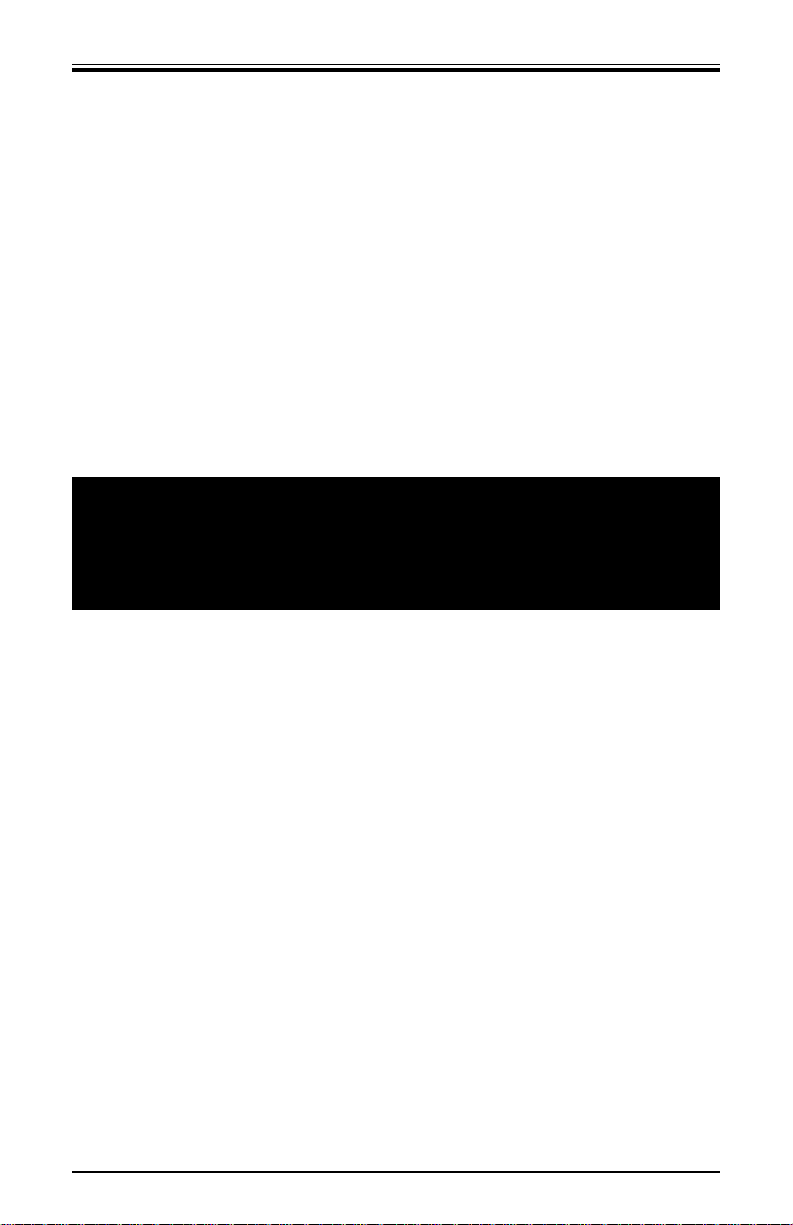
PROPRIETARY NOTICE
This document contains proprietary information and such information may not be
reproduced in whole or in part without the written permission from:
Amano Cincinnati, Inc.,
140 Harrison Avenue
Roseland, New Jersey, 07068
Amano Cincinnati, Inc. reserves the right to make equipment changes and improvements which may not be reflected in this document. Portions of this document may
have been updated to include the latest hardware or firmware version, if applicable.
We recommend that this document be read in its entirety before any attempt is made
to operate the equipment.
Amano Cincinnati, Inc.
For more information about Amano’s complete product line
visit our web site at
http://www.amano.com
Page 3
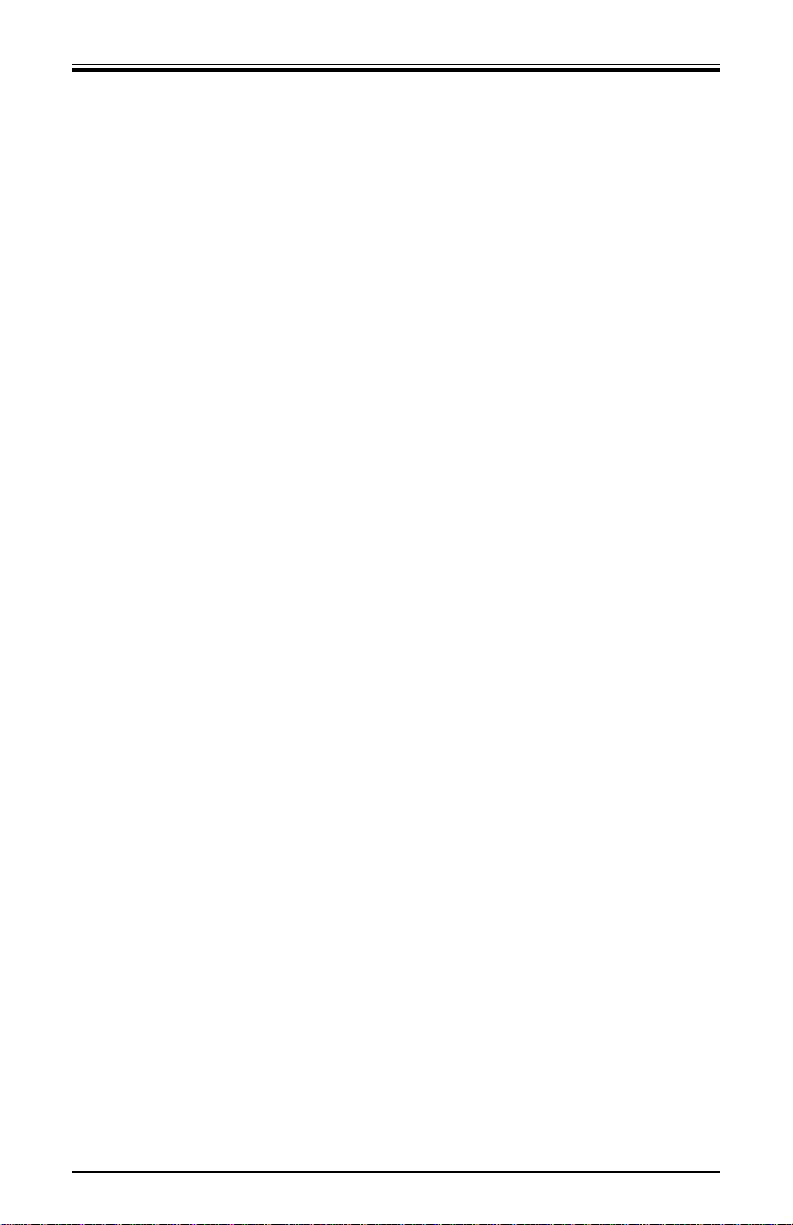
Page i
Amano Cincinnati, Inc.
Chapter 1: Introduction . . . . . . . . . . . . . . . . . . . . . . . .1
External View . . . . . . . . . . . . . . . . . . . . . . . . . . . . . . . . .1
Other Components . . . . . . . . . . . . . . . . . . . . . . . . . . . . . .1
Features . . . . . . . . . . . . . . . . . . . . . . . . . . . . . . . . . . . . . .1
Front Panel Description . . . . . . . . . . . . . . . . . . . . . . . . . .2
Chapter 2: Getting Started . . . . . . . . . . . . . . . . . . . . .3
Top Cover . . . . . . . . . . . . . . . . . . . . . . . . . . . . . . . . . . . . .3
Removal . . . . . . . . . . . . . . . . . . . . . . . . . . . . . . . . . . . . . . .4
Installation . . . . . . . . . . . . . . . . . . . . . . . . . . . . . . . . . . . . . .4
Placement/Location . . . . . . . . . . . . . . . . . . . . . . . . . . . . .5
Desktop Installation . . . . . . . . . . . . . . . . . . . . . . . . . . . . . . .5
Wall Mounting . . . . . . . . . . . . . . . . . . . . . . . . . . . . . . . . . . .6
External Signal Connections . . . . . . . . . . . . . . . . . . . . . .8
Connecting the Battery . . . . . . . . . . . . . . . . . . . . . . . . .10
Initialization and Reset . . . . . . . . . . . . . . . . . . . . . . . . . .12
Initialization . . . . . . . . . . . . . . . . . . . . . . . . . . . . . . . . . . . .12
Reset (All Clear) . . . . . . . . . . . . . . . . . . . . . . . . . . . . . . . . 13
Power Connection . . . . . . . . . . . . . . . . . . . . . . . . . . . . .14
Chapter 3: Time Cards . . . . . . . . . . . . . . . . . . . . . . . .15
Making a Test Print . . . . . . . . . . . . . . . . . . . . . . . . . . . . .15
Card Dimensions . . . . . . . . . . . . . . . . . . . . . . . . . . . . . .16
Card Color . . . . . . . . . . . . . . . . . . . . . . . . . . . . . . . . . . .17
Time Card Settings . . . . . . . . . . . . . . . . . . . . . . . . . . . . .17
Card Type Setting . . . . . . . . . . . . . . . . . . . . . . . . . . . . . . .17
Side Margin (Sm) Adjustment . . . . . . . . . . . . . . . . . . . . . .18
Bottom Margin (Bm) Adjustment . . . . . . . . . . . . . . . . . . . .19
Card Thickness Adjustment . . . . . . . . . . . . . . . . . . . . . .20
Card Width Adjustment . . . . . . . . . . . . . . . . . . . . . . . . . .21
Chapter 4: Programming . . . . . . . . . . . . . . . . . . . . . .23
Introduction . . . . . . . . . . . . . . . . . . . . . . . . . . . . . . . . . . .23
General Programming Guidelines . . . . . . . . . . . . . . . . .23
Entering Program Mode . . . . . . . . . . . . . . . . . . . . . . . . . .23
Entering and Saving Values . . . . . . . . . . . . . . . . . . . . . . .24
Scrolling Through the Program Mode . . . . . . . . . . . . . . . .24
Exiting Program Mode . . . . . . . . . . . . . . . . . . . . . . . . . . . .24
Programming Guide . . . . . . . . . . . . . . . . . . . . . . . . . . . .25
Page 4
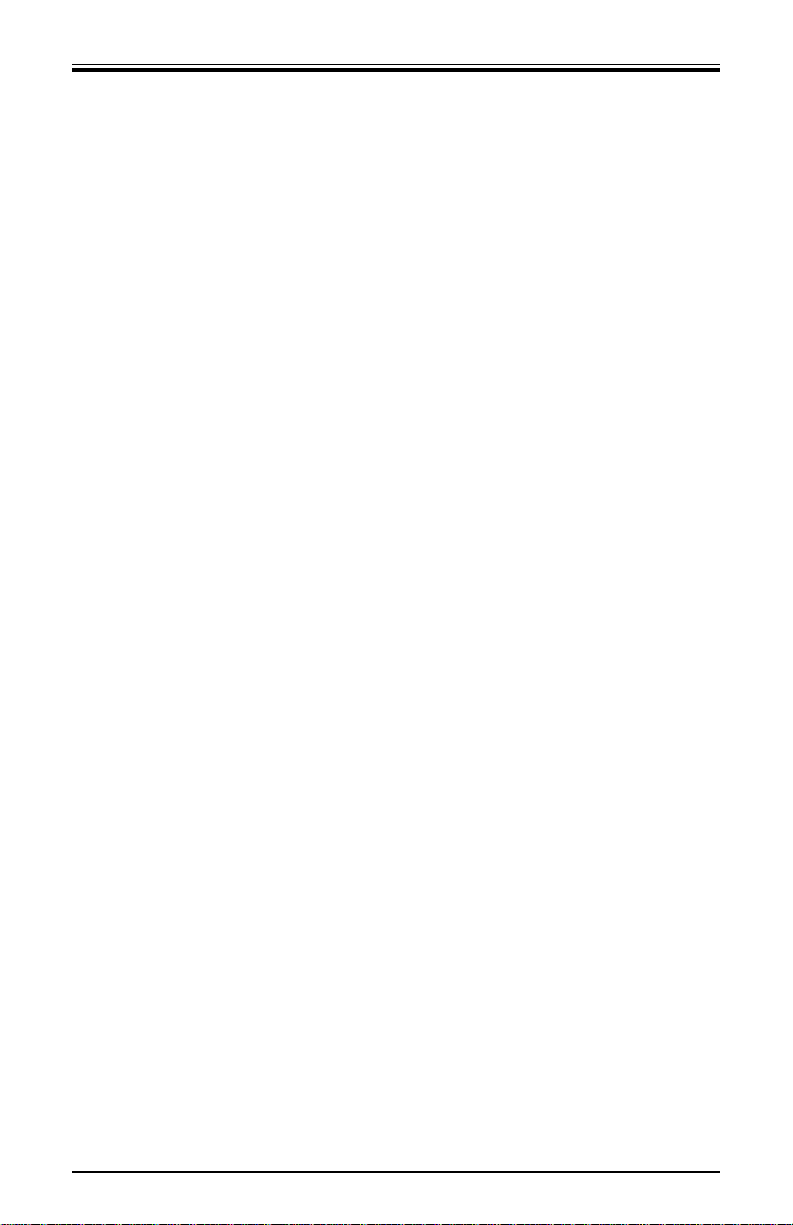
Page ii
Basic Programming . . . . . . . . . . . . . . . . . . . . . . . . . . . .29
Year, Month, and Date . . . . . . . . . . . . . . . . . . . . . . . . . . . .29
Hours and Minutes . . . . . . . . . . . . . . . . . . . . . . . . . . . . . .30
Day Change Time . . . . . . . . . . . . . . . . . . . . . . . . . . . . . . .31
Daylight Savings Time . . . . . . . . . . . . . . . . . . . . . . . . . . . .32
Hours Display and Imprint . . . . . . . . . . . . . . . . . . . . . . . . .35
Index No. Imprint . . . . . . . . . . . . . . . . . . . . . . . . . . . . . . . .37
Signal Duration . . . . . . . . . . . . . . . . . . . . . . . . . . . . . . . . .37
Weekly Programming . . . . . . . . . . . . . . . . . . . . . . . . . . .39
Creating a Weekly Program . . . . . . . . . . . . . . . . . . . . . . .39
Obtaining a Printout of Programmed Data . . . . . . . . . . . .42
Editing Weekly Programs . . . . . . . . . . . . . . . . . . . . . . . . . .43
Adding Additional Weekly Programs . . . . . . . . . . . . . . . . .43
Deleting a Weekly Program . . . . . . . . . . . . . . . . . . . . . . . .44
Chapter 5: Maintenance . . . . . . . . . . . . . . . . . . . . . .45
Service . . . . . . . . . . . . . . . . . . . . . . . . . . . . . . . . . . . . . .45
Exterior . . . . . . . . . . . . . . . . . . . . . . . . . . . . . . . . . . . . . .45
Fuse Replacement . . . . . . . . . . . . . . . . . . . . . . . . . . . . .45
Ribbon Replacement . . . . . . . . . . . . . . . . . . . . . . . . . . .46
Chapter 6: Troubleshooting . . . . . . . . . . . . . . . . . . .49
Introduction . . . . . . . . . . . . . . . . . . . . . . . . . . . . . . . . . . .49
General Problems . . . . . . . . . . . . . . . . . . . . . . . . . . . . . .49
Signal 1 . . . . . . . . . . . . . . . . . . . . . . . . . . . . . . . . . . . . . . .49
Foreign Object or Material . . . . . . . . . . . . . . . . . . . . . . . . .50
Programming . . . . . . . . . . . . . . . . . . . . . . . . . . . . . . . . . . .50
Key Failure . . . . . . . . . . . . . . . . . . . . . . . . . . . . . . . . . . . .50
Audible Beeps . . . . . . . . . . . . . . . . . . . . . . . . . . . . . . . . . .50
Error Messages . . . . . . . . . . . . . . . . . . . . . . . . . . . . . . .51
Err 0 thru Err 5 . . . . . . . . . . . . . . . . . . . . . . . . . . . . . . . . .51
Err 6 thru Err 9 . . . . . . . . . . . . . . . . . . . . . . . . . . . . . . . . .53
Display Related Problems . . . . . . . . . . . . . . . . . . . . . . .55
Low Battery . . . . . . . . . . . . . . . . . . . . . . . . . . . . . . . . . . . .55
Power Failure . . . . . . . . . . . . . . . . . . . . . . . . . . . . . . . . . .55
Inaccurate Clock . . . . . . . . . . . . . . . . . . . . . . . . . . . . . . . .55
LED’s Not Functioning . . . . . . . . . . . . . . . . . . . . . . . . . . . .55
Hour Change . . . . . . . . . . . . . . . . . . . . . . . . . . . . . . . . . . .56
Slave Master . . . . . . . . . . . . . . . . . . . . . . . . . . . . . . . . . . .56
Amano Cincinnati, Inc.
Page 5
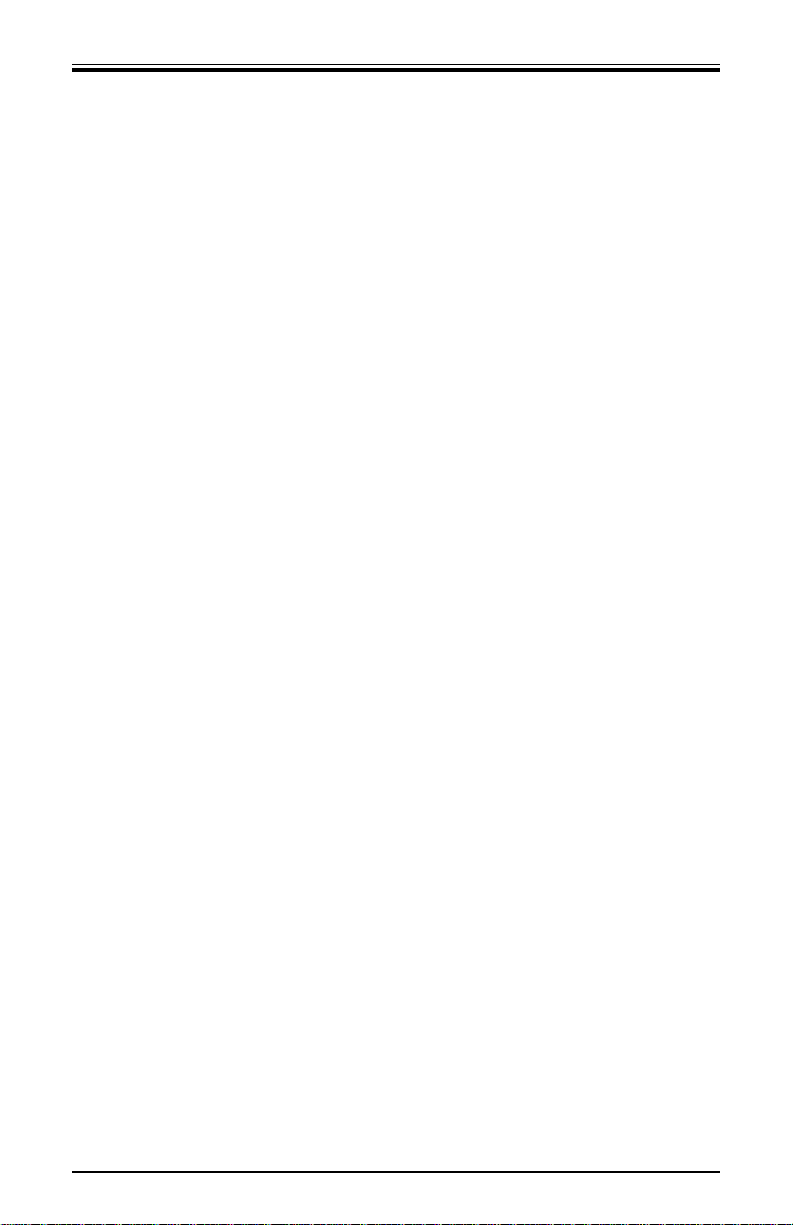
Card Feed Problems . . . . . . . . . . . . . . . . . . . . . . . . . . .56
Card Refused . . . . . . . . . . . . . . . . . . . . . . . . . . . . . . . . . .56
Card Cannot Enter or Card Blocked . . . . . . . . . . . . . . . .57
Card Refused, Date and Time in Display . . . . . . . . . . . . .57
Imprint Problems . . . . . . . . . . . . . . . . . . . . . . . . . . . . . .58
Overprint . . . . . . . . . . . . . . . . . . . . . . . . . . . . . . . . . . . . . .58
Imprint Position Wrong . . . . . . . . . . . . . . . . . . . . . . . . . . .58
Wrong Color Printed . . . . . . . . . . . . . . . . . . . . . . . . . . . . .59
Weak or Light Printing . . . . . . . . . . . . . . . . . . . . . . . . . . . .59
Diagnostics . . . . . . . . . . . . . . . . . . . . . . . . . . . . . . . . . . .61
LED Test . . . . . . . . . . . . . . . . . . . . . . . . . . . . . . . . . . . . . .60
Mode and Keys Test . . . . . . . . . . . . . . . . . . . . . . . . . . . . .61
LCD Test . . . . . . . . . . . . . . . . . . . . . . . . . . . . . . . . . . . . . .62
Eprom Test . . . . . . . . . . . . . . . . . . . . . . . . . . . . . . . . . . . .62
Buzzer Test . . . . . . . . . . . . . . . . . . . . . . . . . . . . . . . . . . . .63
Signal 1 Test . . . . . . . . . . . . . . . . . . . . . . . . . . . . . . . . . . .64
Color Change Test . . . . . . . . . . . . . . . . . . . . . . . . . . . . . . .64
Model ID . . . . . . . . . . . . . . . . . . . . . . . . . . . . . . . . . . . . . .65
Appendix . . . . . . . . . . . . . . . . . . . . . . . . . . . . . . . . . . .67
Weekly Programming Chart . . . . . . . . . . . . . . . . . . . . .67
Page iii
Amano Cincinnati, Inc.
Page 6
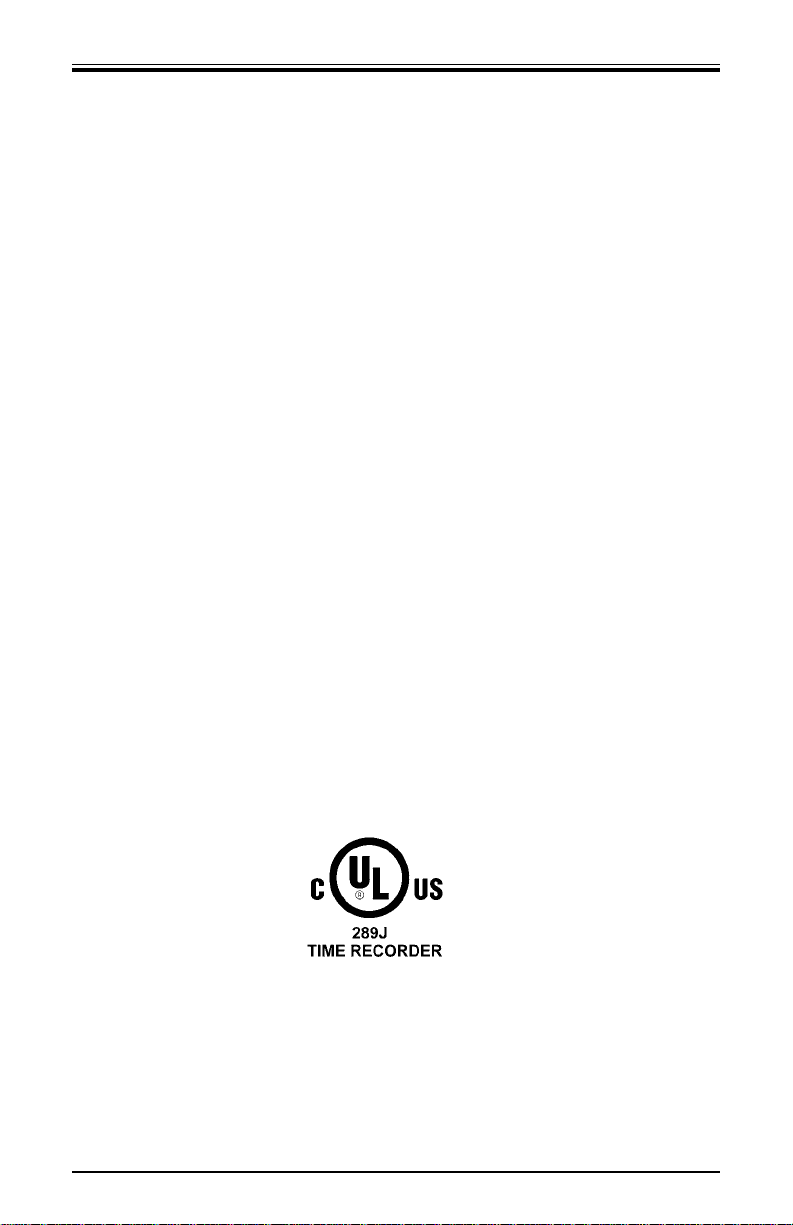
Page iv
Specifications
Power Requirements: 120 VAC ±10%, 50/60 Hz
Power Consumption: 6W Idle, 60W maximum
Ambient Conditions: Temperature: -10°C to 45°C (14°F to 113°F)
Humidity: 10% to 90% (non condensing)
Dimensions: 313 mm (6.9”) High x 258 mm (5.9”) Wide
x 155 mm (6.0”) Deep
Weight: 4.38 kg (9.66 lbs.)
Power Reserve: The built-in battery, when fully charged, will
maintain normal operations for 72 hours or
300 punches.
Environment: Indoor use only
Dust free
Not in direct sunlight
Time Card: Electronically configured for 86 mm (3.375”)
wide “Clipper” type, and set for a card
thickness of 0.32 mm (0.0126”).
Unit can be mechanically adjusted to accept
card widths of 66 mm to 107 mm (2.6004” to
4.2158”) and card thickness of 0.2 mm to 0.5
mm (0.0079” to 0.0197”).
Amano Cincinnati, Inc.
Page 7
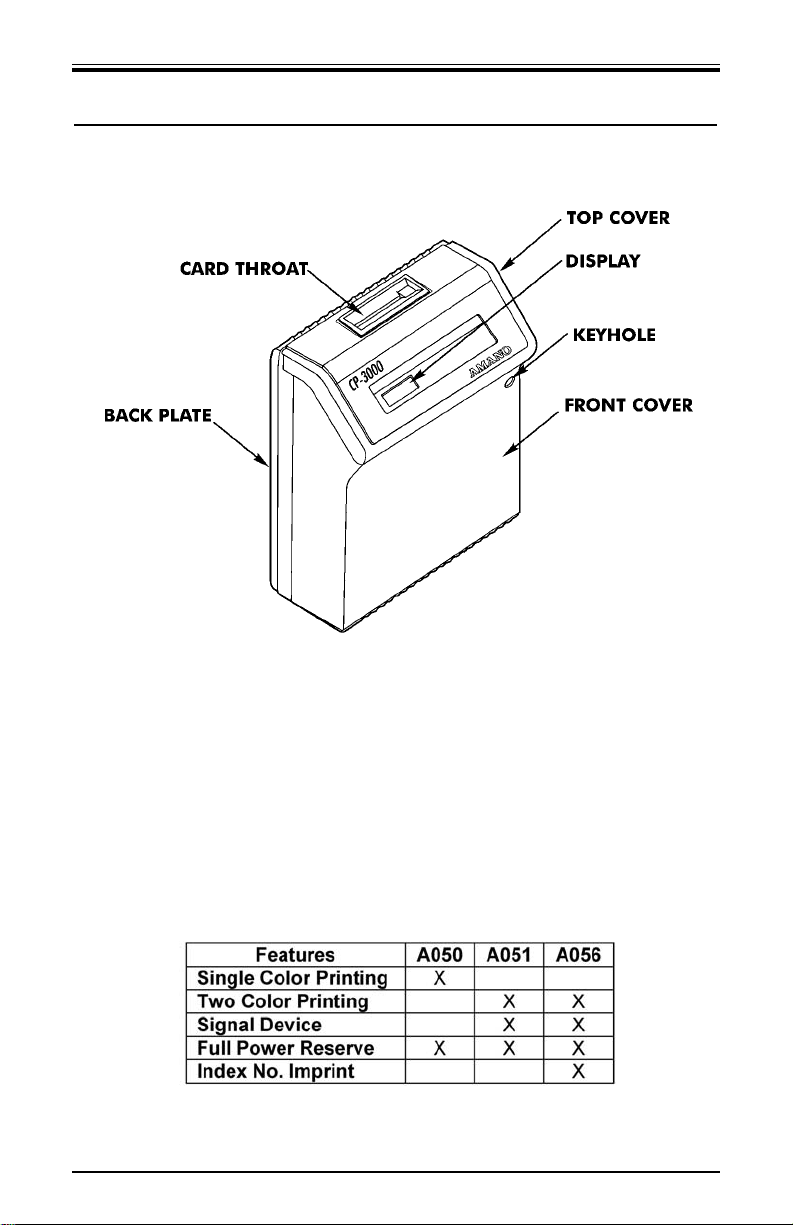
Page 1
Introduction Amano Cincinnati, Inc.
Chapter 1: Introduction
External View
Other Components
• Key
• This Manual
Features
There are three versions of the CP-3000 available. The model numbers
and features are listed below.
Page 8
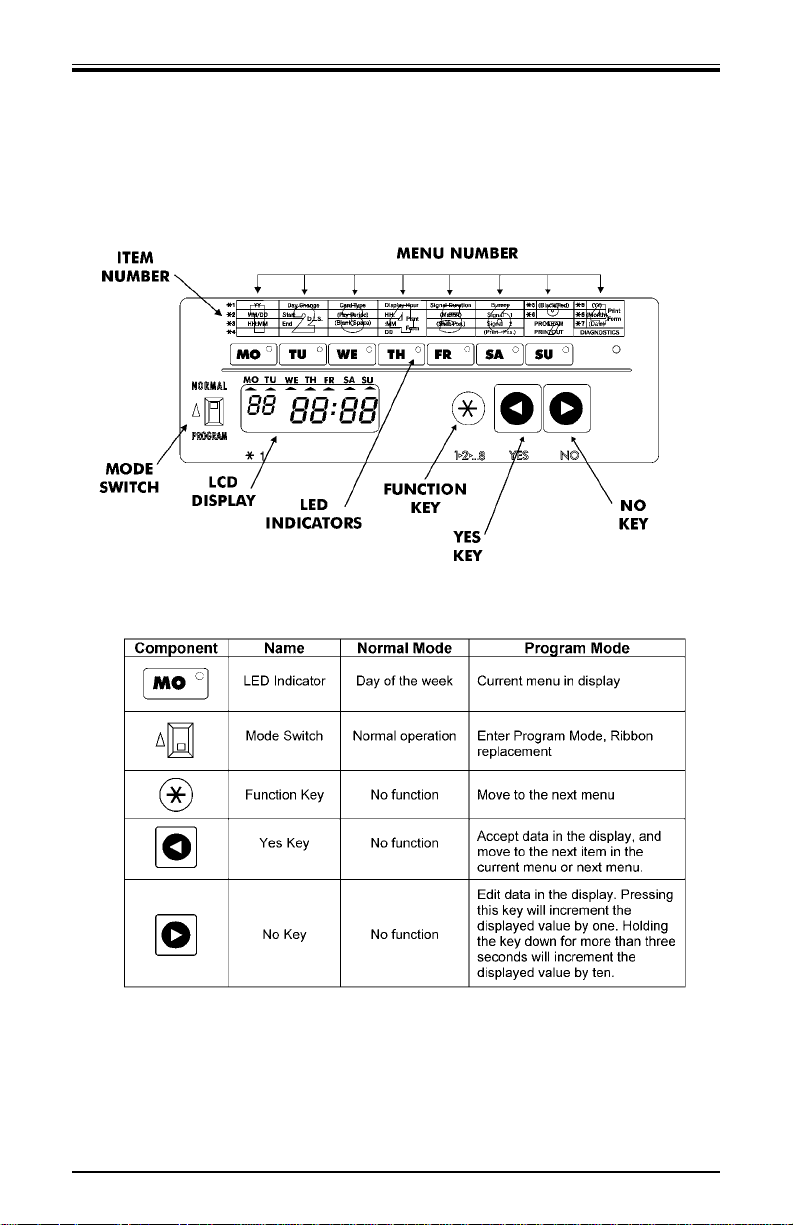
Page 2
Front Panel Description
The front panel displays the date, time, day of the week and is used for
programming. It is accessed by removing the top cover. (See the next
page.)
Note: ESD (Electrostatic Discharge) precautions should be adhered
to before touching the Mode Switch.
Amano Cincinnati, Inc. Introduction
Page 9
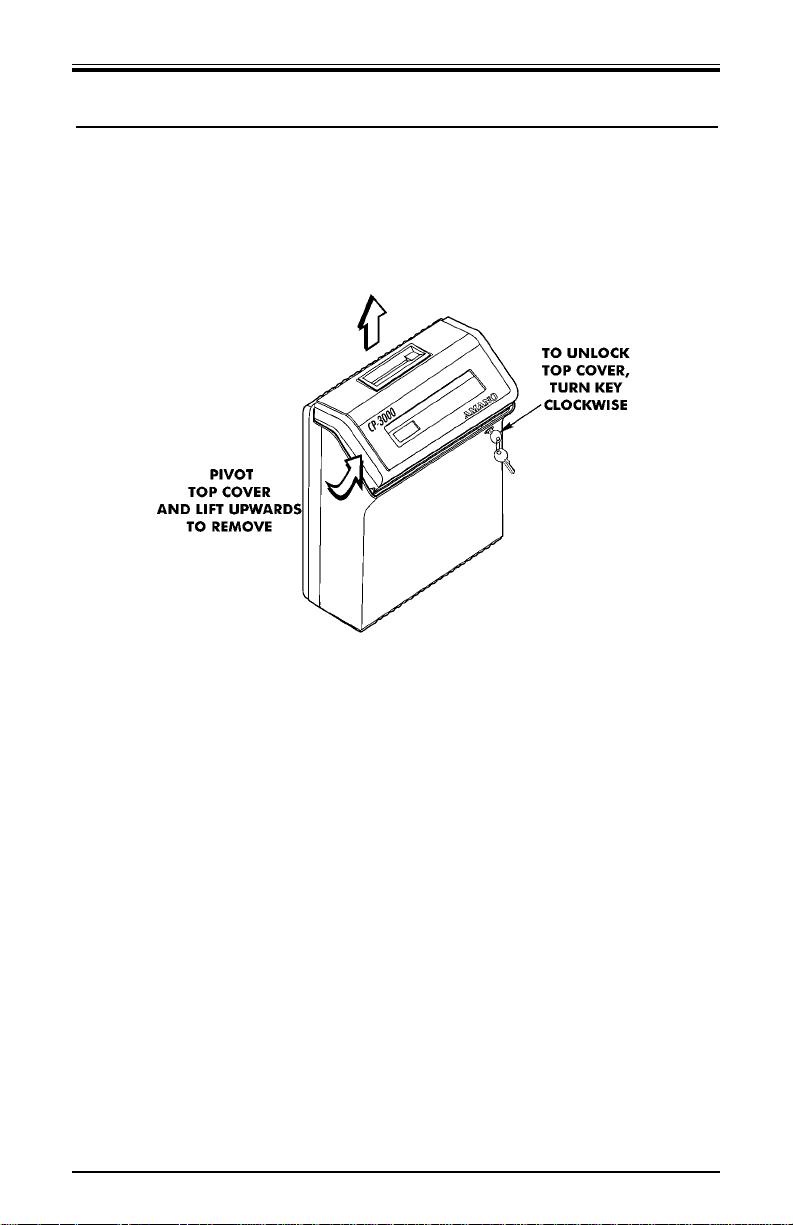
Chapter 2: Getting Started
Top Cover
The top cover must be removed to configure, install, and program the
CP-3000. To remove the top cover, insert the key in the key hole and
turn it clockwise. The top cover should “pop” open. Pivot the top cover
upwards and lift to remove.
To re-install the top cover, set and align it with the grooves on the
housing, then press into place until it clicks.
Page 3
Getting Started Amano Cincinnati, Inc.
Page 10
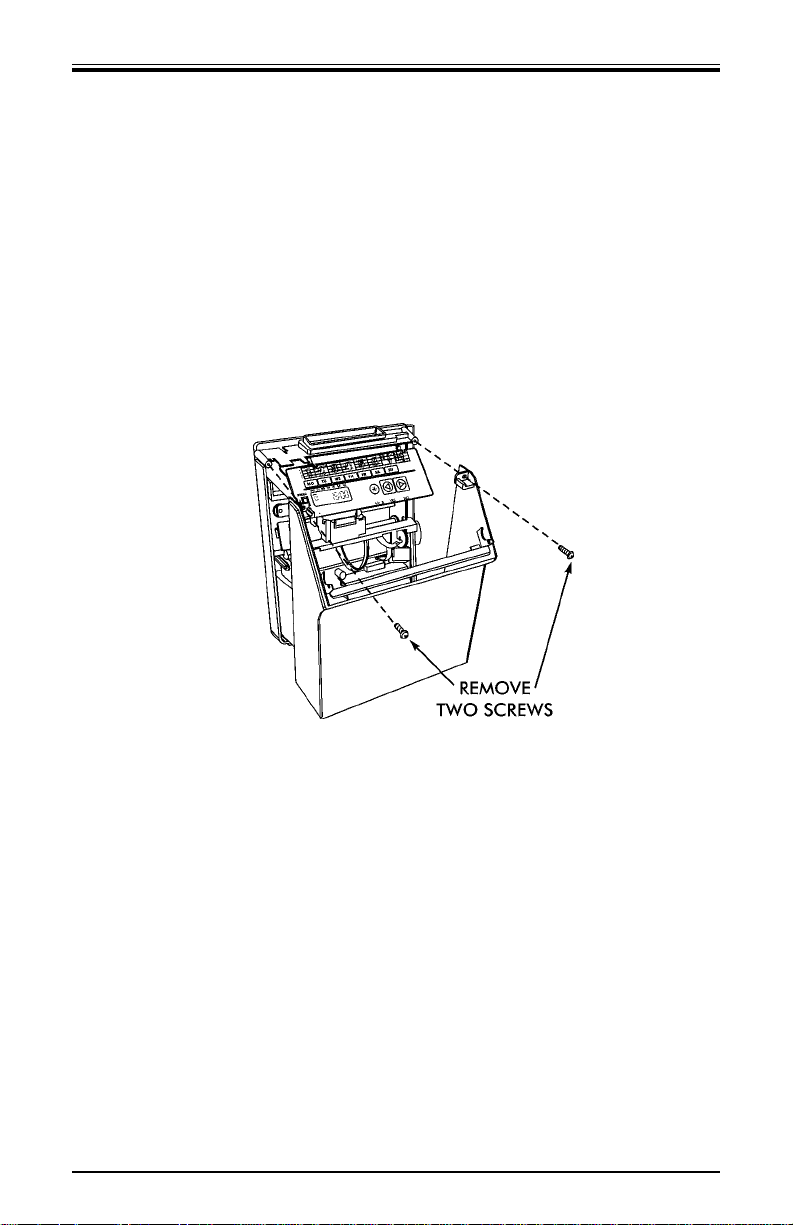
Page 4
Front Cover
Removal
The front cover must be removed to connect the Full Power Reserve
Battery and connect the external signal line (Model A051 and A056
only) to your CP-3000. To do so, perform the following:
1. Disconnect the power cord from the power source if applicable.
2. Remove the top cover.
3. Lay the unit face up on a flat surface.
4. Facing the front of the unit, remove the two Phillips head screws
in the upper corners of the housing.
5. Press both of your hands flat against the sides of the front cover.
6. Pivot the front cover towards you and remove. Set face up on a
flat surface.
Installation
1. With the front cover on a flat surface and facing up, press both of
your hands flat against the sides.
2. Facing the bottom of the unit, set and align the tabs on the bottom
of the front cover with the grooves on the housing.
3. Pivot the front cover towards the housing, push it down in place,
then secure it with the two Phillips head screws.
4. Re-install the top cover. If necessary, reconnect the power cord to
the power source.
Amano Cincinnati, Inc. Getting Started
Page 11
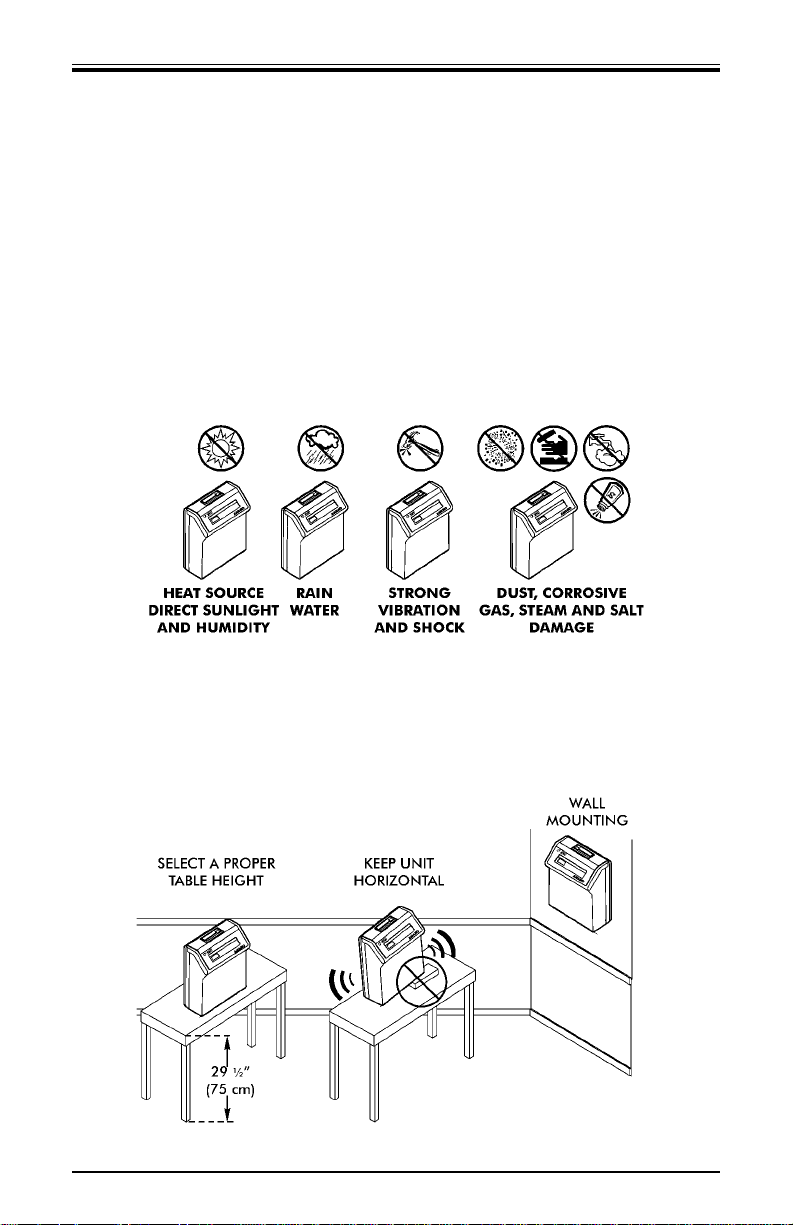
Placement/Location
When choosing a mounting location for your CP-3000, you should
consider the following:
• the mounting surface and hardware required is capable of
supporting the unit’s weight, 4.38 kg (9.66 lbs.)
• the area must be within the specified operating temperature range.
• close proximity to a power source or wall outlet
• the area can accommodate signal and/or power conduits
• the following conditions do not exist:
Desktop Installation
Place the time recorder on a level surface. The recommended height
of the surface should be 75 cm (29½”) from the floor.
Page 5
Getting Started Amano Cincinnati, Inc.
Page 12
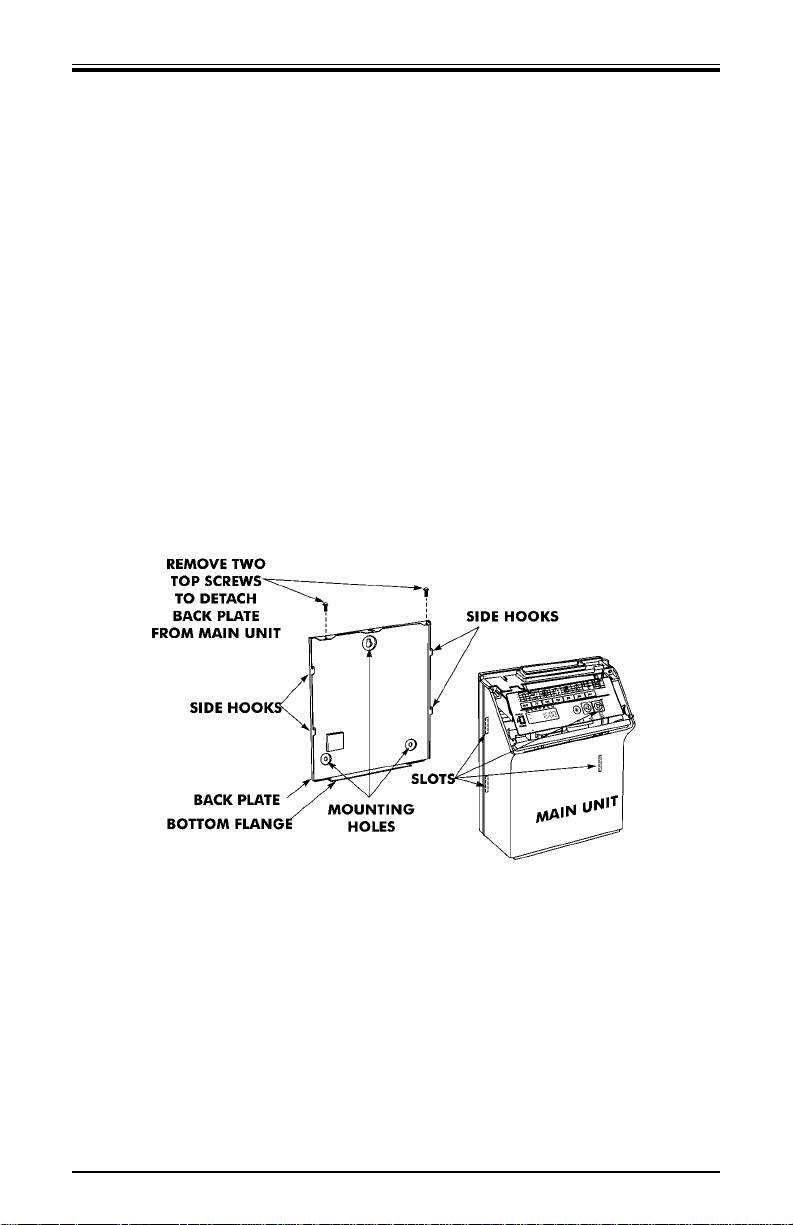
Page 6
Wall Mounting
1. Disconnect the power cord from the power source.
2. Unlock and remove the top cover.
3. Remove the two screws on the top and slide the back plate
downward to remove it. Set the CP-3000 face up on a flat surface.
4. Using a punch, knock out the center material from the teardrop
mounting hole on the back plate.
5. Using the back plate as a template, approximate the final location
of the clock, and mark the location of the teardrop mounting hole
on the wall.
6. Hang the back plate on a screw or anchor from the teardrop
mounting hole.
7. Level the back plate and mark the location of the bottom two
mounting holes.
8. Secure the back plate to the wall by inserting screws through the
bottom two mounting holes.
9. Holding the sides of the cover, lift the CP-3000, bottom forward, to
the back plate.
10. Align the tabs on the bottom of the CP-3000 housing with the
grooves in the bottom flange of the back plate. Hold the CP-3000
in place so that the tabs are even with the bottom flange. Do not
rest the unit on the flange.
11. Carefully pivot the CP-3000 away from you onto the back plate
until its side hooks fit in the slots on the back of the unit. The
upper flange of the back plate should be aligned with the slot in
the top of housing.
Amano Cincinnati, Inc. Getting Started
Page 13
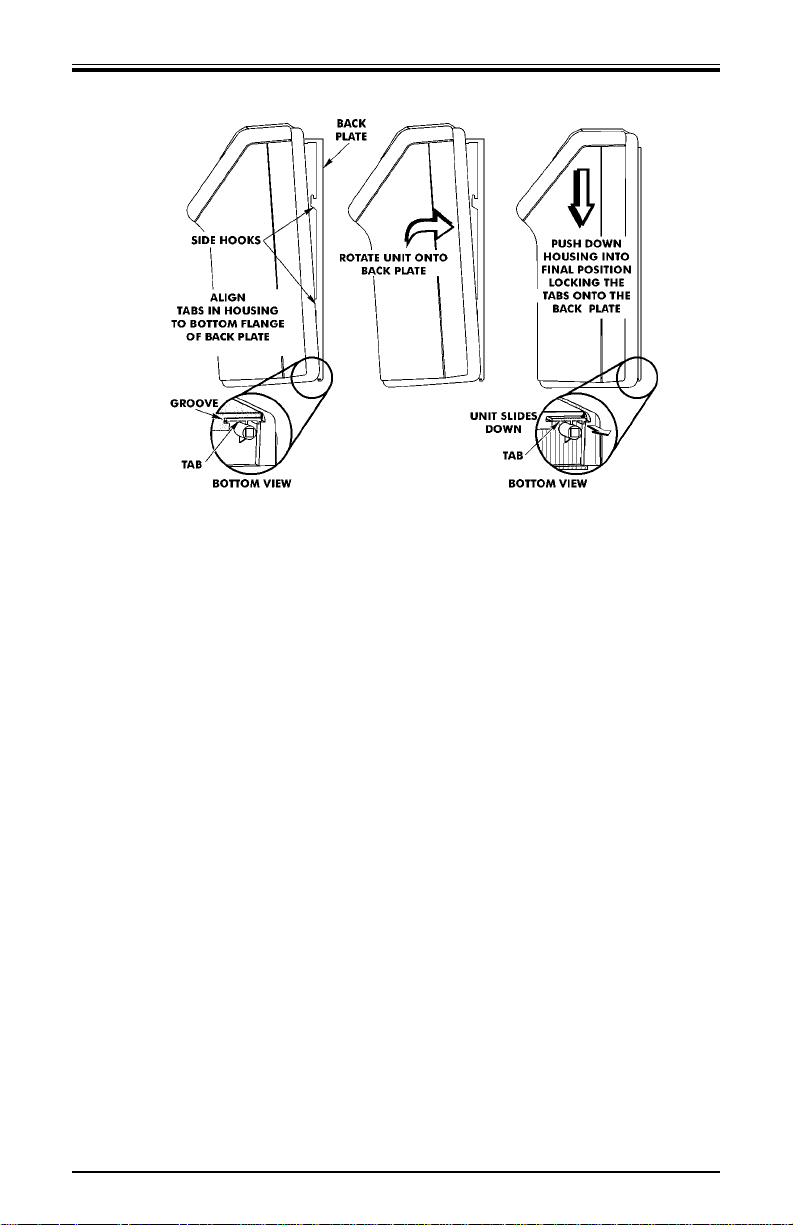
12. Install the two screws that secure the back plate to the unit. Make
sure you re-install the ground wire.
13. If you need to connect external signal wiring, or connect the
battery, do not replace the top cover or reconnect the power cord
at this time.
Page 7
Getting Started Amano Cincinnati, Inc.
Page 14
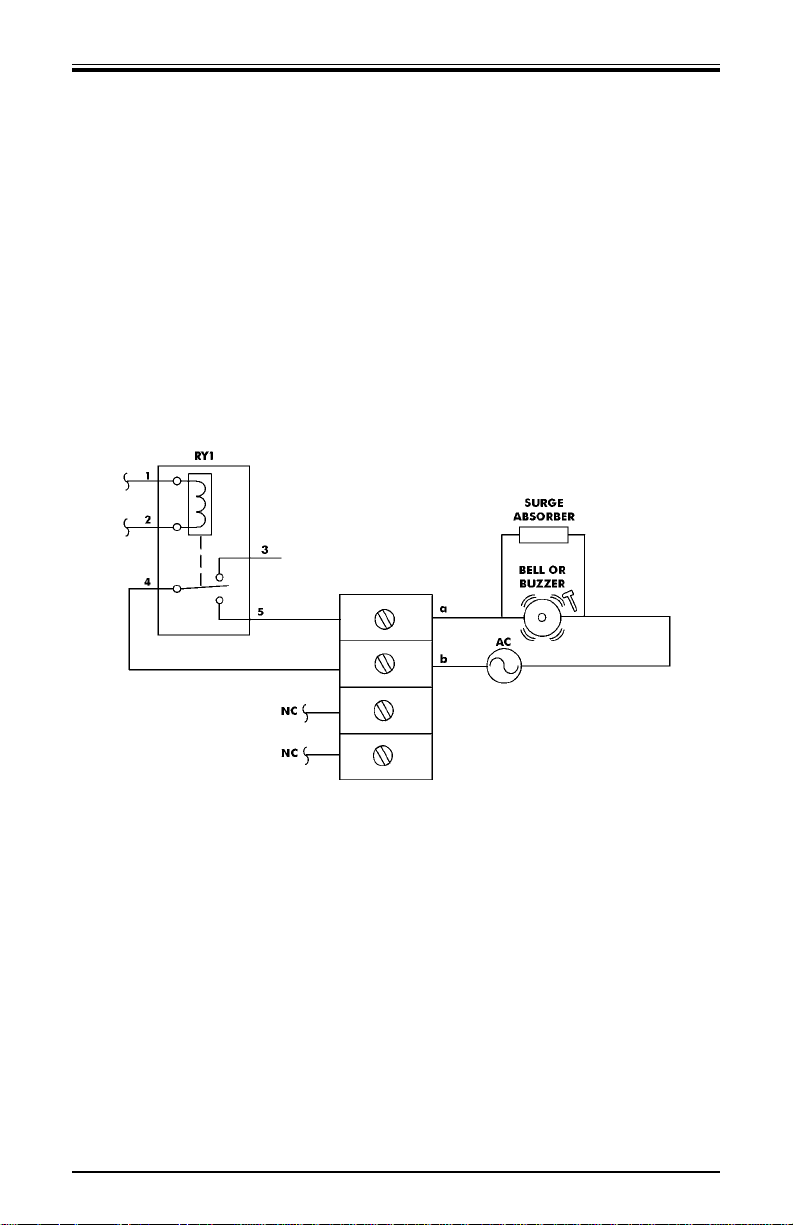
Page 8
External Signal Connections
The model A051 and A056 versions of the CP-3000 are equipped with a
single external signal relay circuit that enables you to activate an
audible device such as a bell or buzzer. The relay contacts of the circuit
are Normally Open and should not exceed Class 2 Circuit requirements
(30 VAC RMS at 3A or 30 VDC at 3A). It is recommended that a Surge
Absorber (Amano P/N ESA-100010) be connected as shown to
eliminate and prevent power line noise or electromagnetic interference
that might enter the CP-3000 via the relay circuit. The duration (in
seconds) that the relay contacts will be activated or closed is set in the
Signal Duration menu item, and the time of the day and day of the
week that this will occur on is set in the Weekly Programming menu.
The wiring schematic for the external signal relay circuit is as follows:
Note: This procedure must be performed with power to both the
external device and the CP-3000 disconnected.
To connect a device to the relay signal circuit, perform the following:
1. Make sure that power to both the external device and the CP-3000
are disconnected.
2. Following the manufacturer’s guidelines for the external device,
connect the signal wires to it and run them to the mounting location
of the CP-3000. Make sure the wires are properly labeled.
3. Strip approximately 6.35 mm (.250”) of insulation off the ends of the
wires that will be connected to the CP-3000.
4. Remove the top cover from the CP-3000.
5. Remove the front cover.
Amano Cincinnati, Inc. Getting Started
Page 15
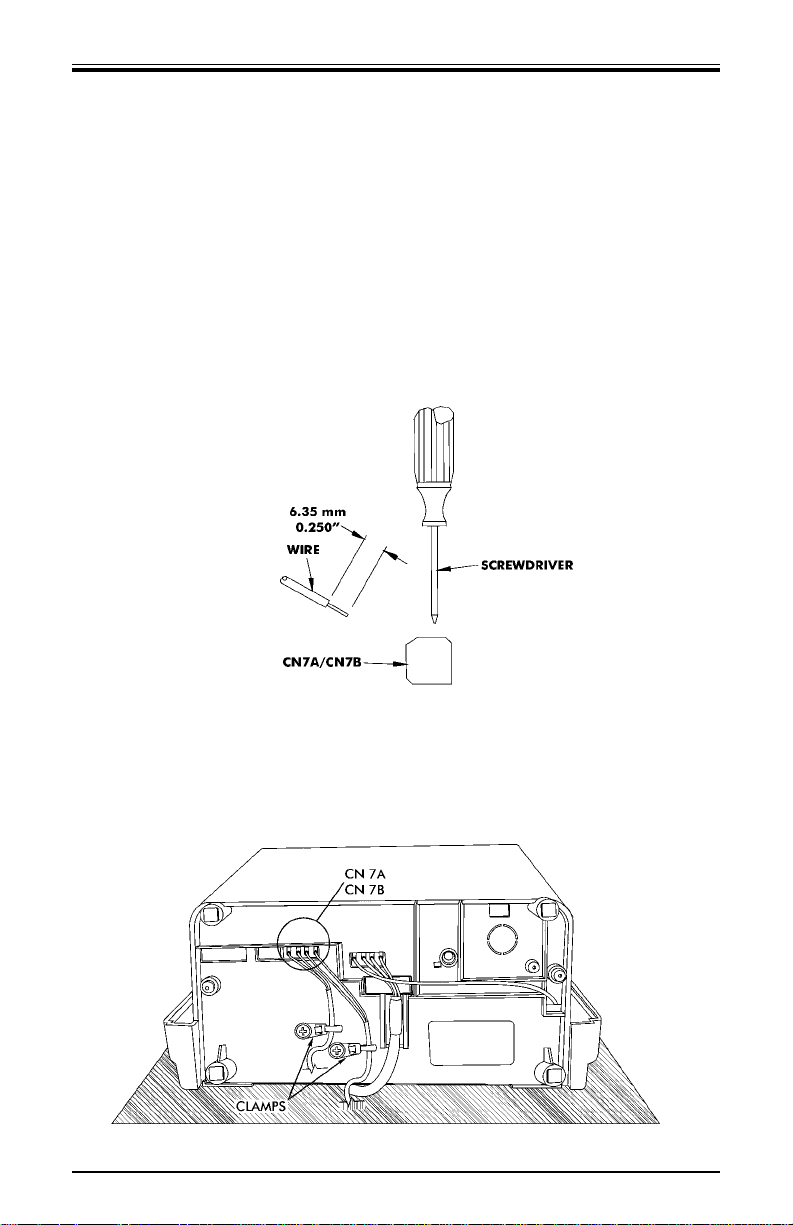
6. With the unit flat and face up, locate terminal block CN7A/CN7B,
and its corresponding knockout on the bottom of the housing.
7. Using a punch or similar object, remove the knockout for connector
CN7A/CN7B.
8. Using a screwdriver, loosen the screws on the CN7A side of the
connector block.
9. Observing polarity, insert one wire into the CP-3000 through the
knockout hole and connect it to the proper terminal position of
CN7A. Using a screwdriver, secure the wire in place. Insert the
other wire into the unit and secure in place. Make sure that only the
stripped wire is clamped, and not the insulation.
10. Check the connections by tugging on each wire. If they appear
loose, repeat the previous step.
11. Clamp the signal wires as shown using a cable clamp appropriate to
your cable thickness.
Page 9
Getting Started Amano Cincinnati, Inc.
Page 16
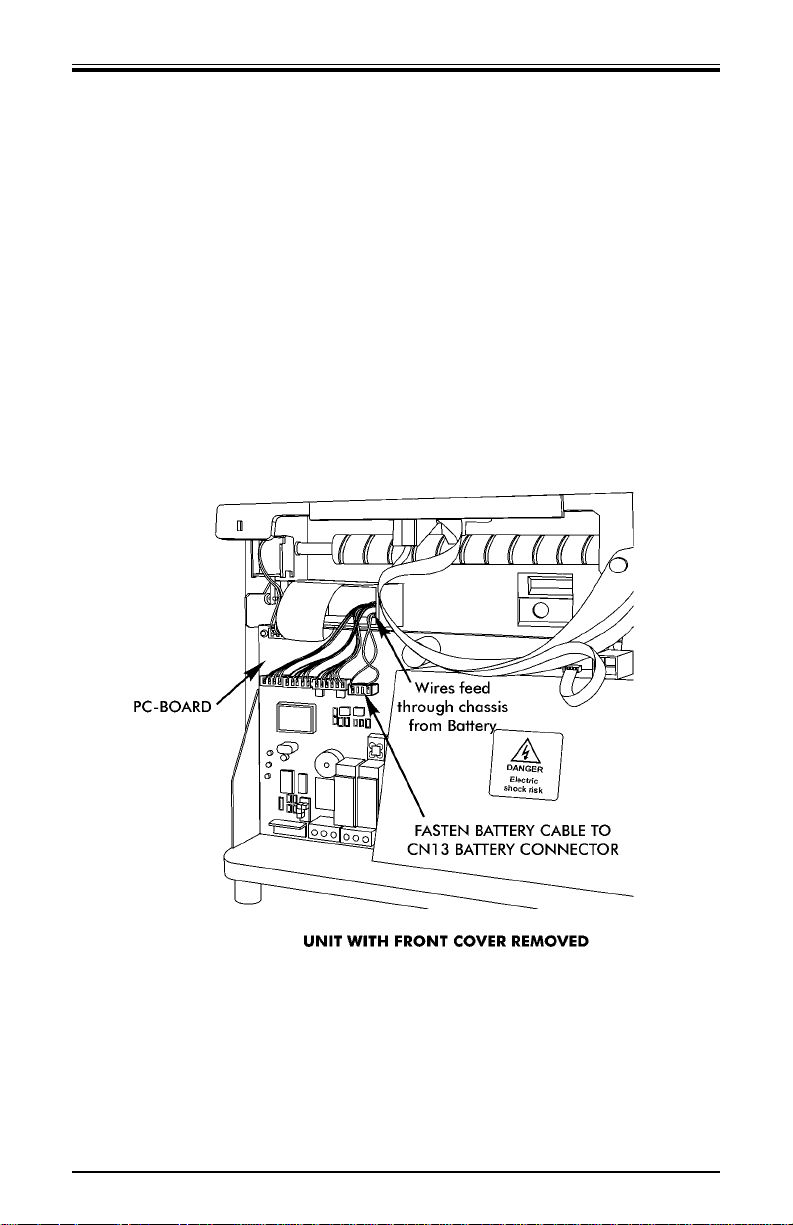
Page 10
Connecting the Battery
The CP-3000 is equipped with a Full Power Reserve Battery that will
maintain normal operations for 72 hours or 300 punches, in the event of
an AC power failure. This battery is disconnected at the factory to
prevent damage during shipping and must be connected for the CP3000 to operate.
Note: This procedure must be performed with the power cord
disconnected from the power source.
To connect the Full Power Reserve Battery perform the following:
1. Remove the top cover.
2. Remove the front cover.
3. Locate the battery cable. This is a pair of red and black wires
protruding from the chassis.
Amano Cincinnati, Inc. Getting Started
Page 17
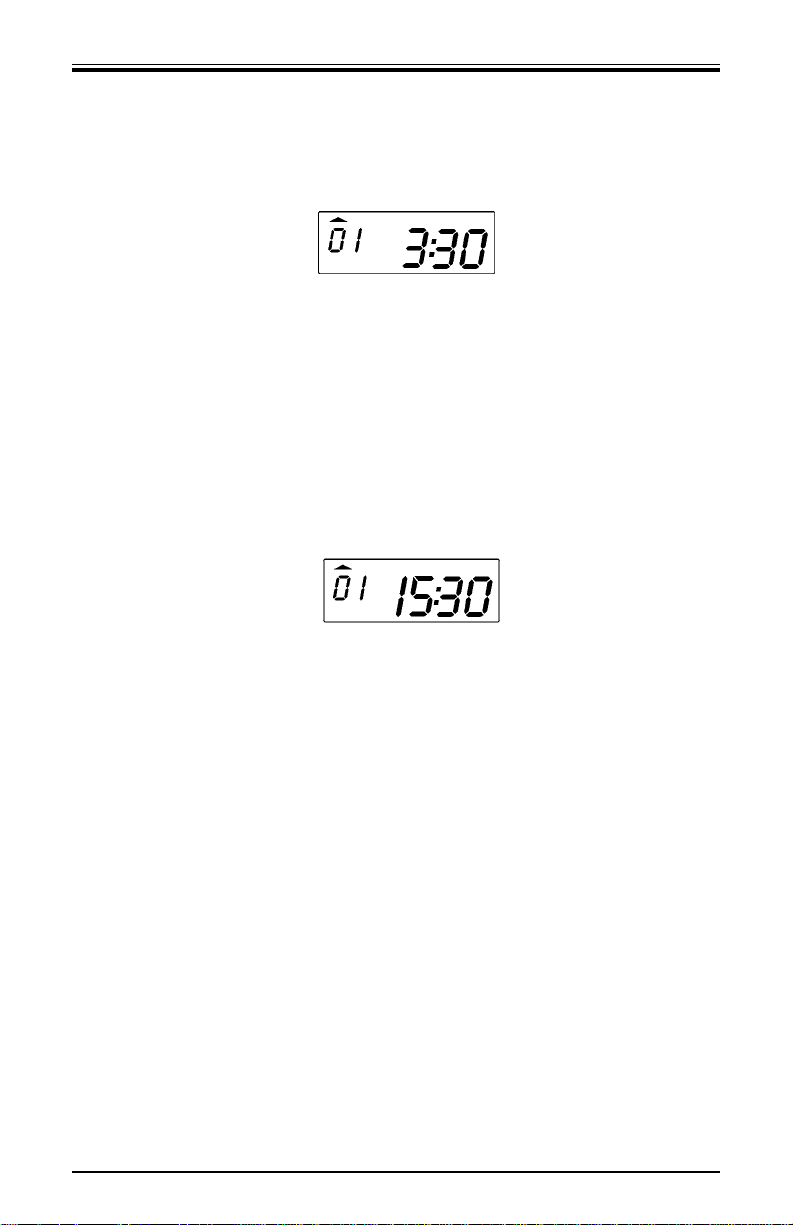
Page 11
Getting Started Amano Cincinnati, Inc.
4. Connect the battery cable to CN13 on the PC Board. If the battery is
properly connected, the following will occur:
• the LCD will display the default time in the “As Shipped” (12 hour)
format:
• an LED indicator will blink
• the ribbon carriage will cycle
5. Replace the front cover.
6. Replace the top cover.
Note: The “As Shipped” time display format setting is configured at
the factory. If the CP-3000 should lose its configuration, the
time will be displayed in the default (24 hour) time format
when the battery is connected.
Please refer to the Basic Programming section of Chapter 4
to set the year, time, date, and the hours display format.
Note: The battery is fully charged prior to shipping, however, to
insure premium performance it is recommended that the
battery be fully recharged prior to use (approximately 24
hours).
Note: To avoid damaging the battery, or draining it to an
unrecoverable level, keep the machine plugged into an AC
power source during normal operation. The power reserve
battery is intended to be used for limited power outages, not
as a power source during normal operations.
Page 18
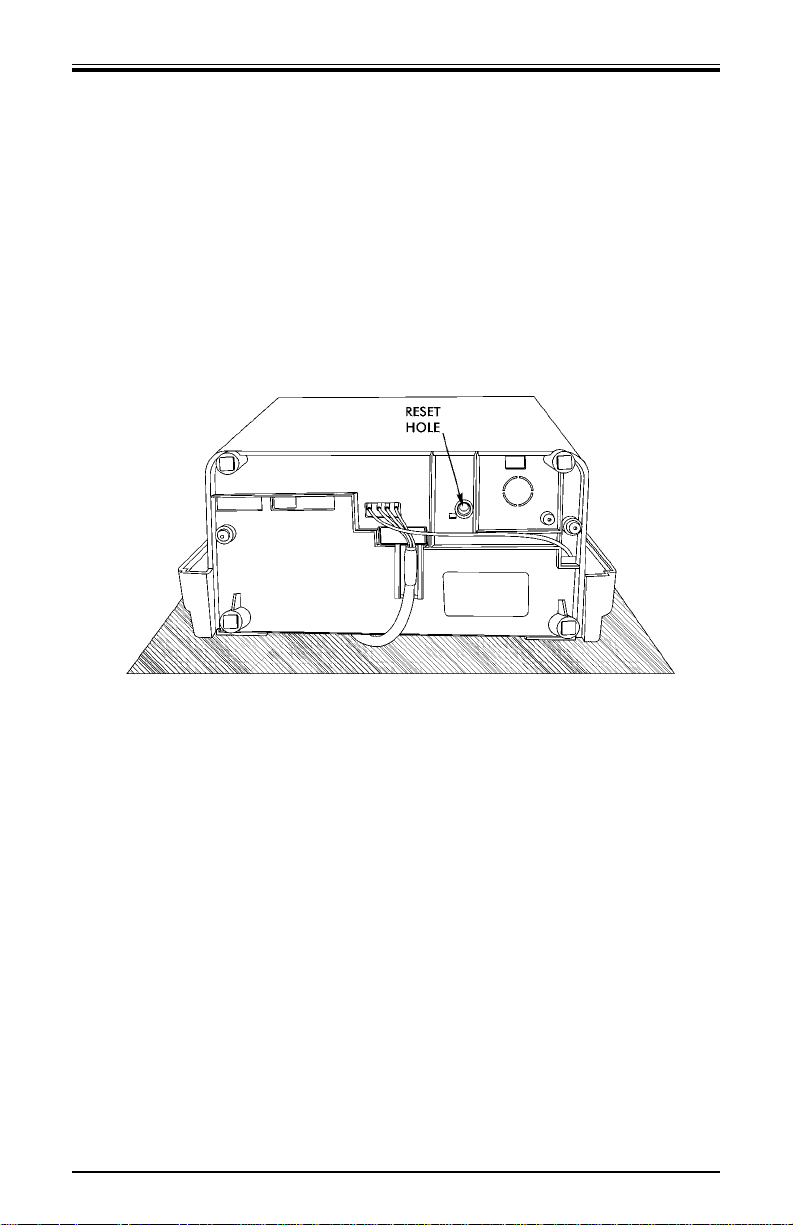
Page 12
Initialization and Reset
Initialization
Prior to first use, the CP-3000 must be initialized. Initialization resets
the time and date to their default settings, but does not affect their
“As Shipped” format.
Note: This procedure must be performed with the power cord
disconnected from the power source.
With the power cord disconnected, insert a small screwdriver into the
Reset Hole, on the bottom of the unit, and press the Reset button.
The CP-3000 should be re-initialized whenever the battery has been
disconnected or severely drained of power.
Note: Initialization or pressing the Reset button does not mean that
all program data is reset to defaults. Only the time and date
are reset to defaults. The CP-3000 is reset to defaults by
performing a Reset (All Clear).
Amano Cincinnati, Inc. Getting Started
Page 19
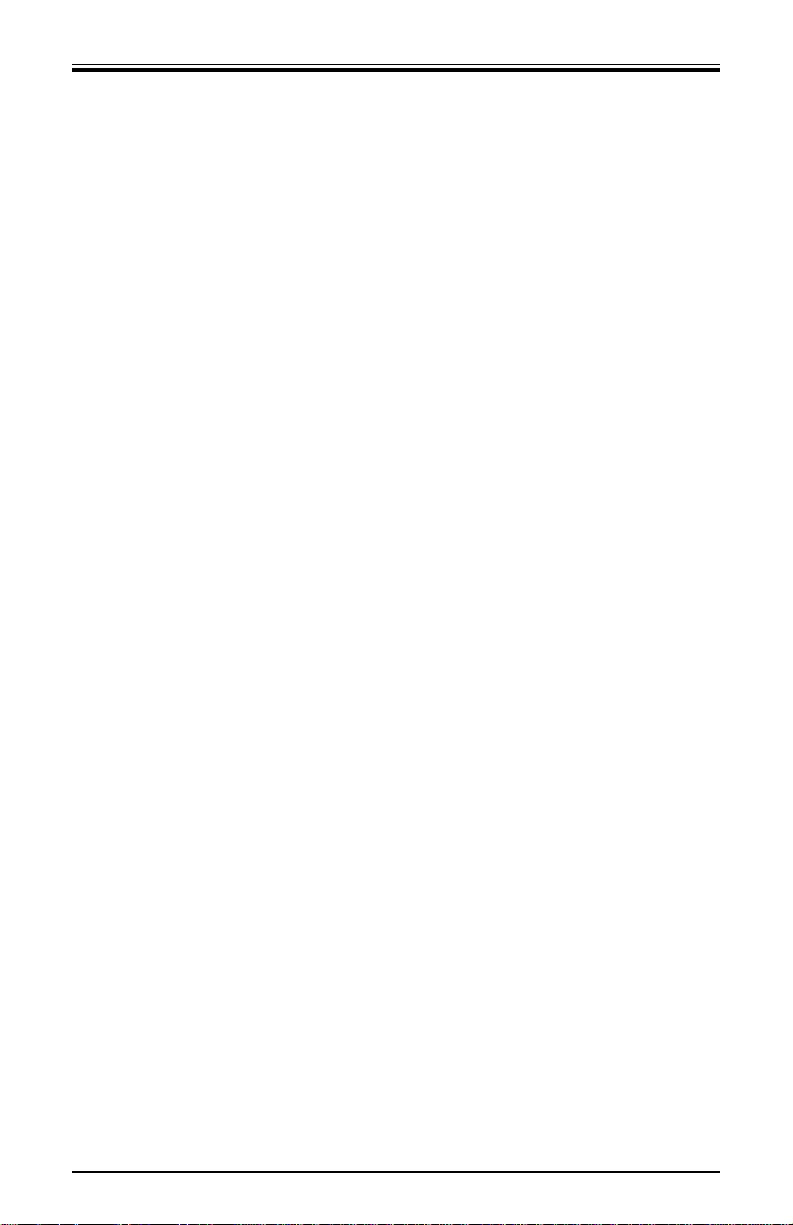
Reset (All Clear)
This function is provided to clear all programmed data (Weekly
Programs, imprint formatting, etc.) from the CP-3000. When used,
all programmed data will be erased (including the “As Shipped”
formats) and the unit will be returned to its default settings. You
should only reset your CP-3000 when prescribed to in the
Troubleshooting section of this manual.
Note: ESD (Electrostatic Discharge) precautions should be adhered
to before touching the Mode Switch.
To Reset (Clear All) your CP-3000, perform the following:
1. Set the Mode Switch to PROGRAM.
2. Insert a small screwdriver into the Reset Hole, on the bottom of
the unit, and press and hold the the Reset button.
3. While holding the Reset button, press and hold the YES and
FUNCTION buttons.
4. Release the Reset button. Five beeps will sound
5. Release the YES and FUNCTION buttons and and set the Mode
Switch to NORMAL.
Page 13
Getting Started Amano Cincinnati, Inc.
Page 20
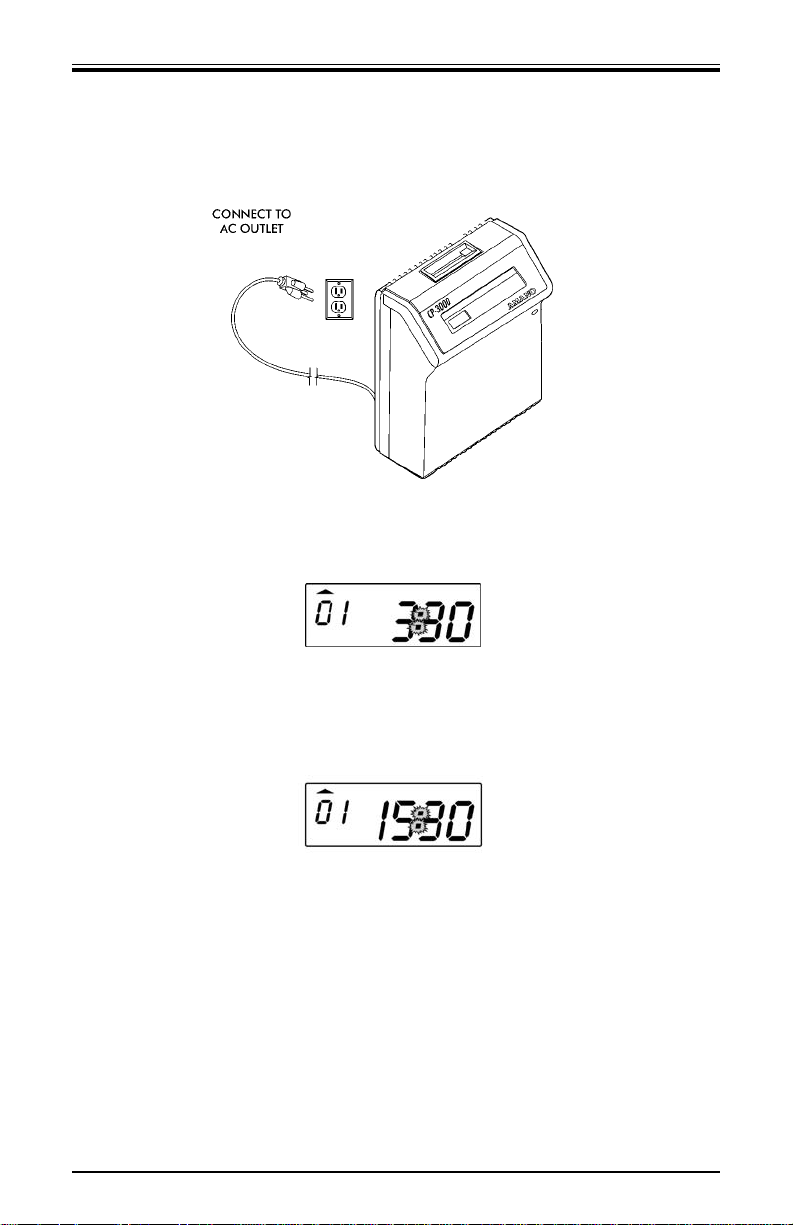
Page 14
Amano Cincinnati, Inc. Getting Started
Power Connection
Power connections are made by plugging the power cord into a
suitable, grounded outlet.
When the AC power is properly connected, the LED will cease to flash
and the LCD display will show normal time indication in the “As
Shipped” (12 hour) format:
Note: The “As Shipped” time display format setting is configured at
the factory. If the CP-3000 should lose its configuration, the
time will be displayed in the default (24 hour) time format
when the power is connected.
Please refer to the Basic Programming section of Chapter 4
to set the year, time, date, and the hours display format.
Note: The battery is fully charged prior to shipping, however, to
insure premium performance it is recommended that the
battery be fully recharged prior to use (approximately 24
hours).
Note: To avoid damaging the battery, or draining it to an
unrecoverable level, keep the machine plugged into an AC
power source during normal operation. The power reserve
battery is intended to be used for limited power outages, and
not as a power source during normal operations.
Page 21
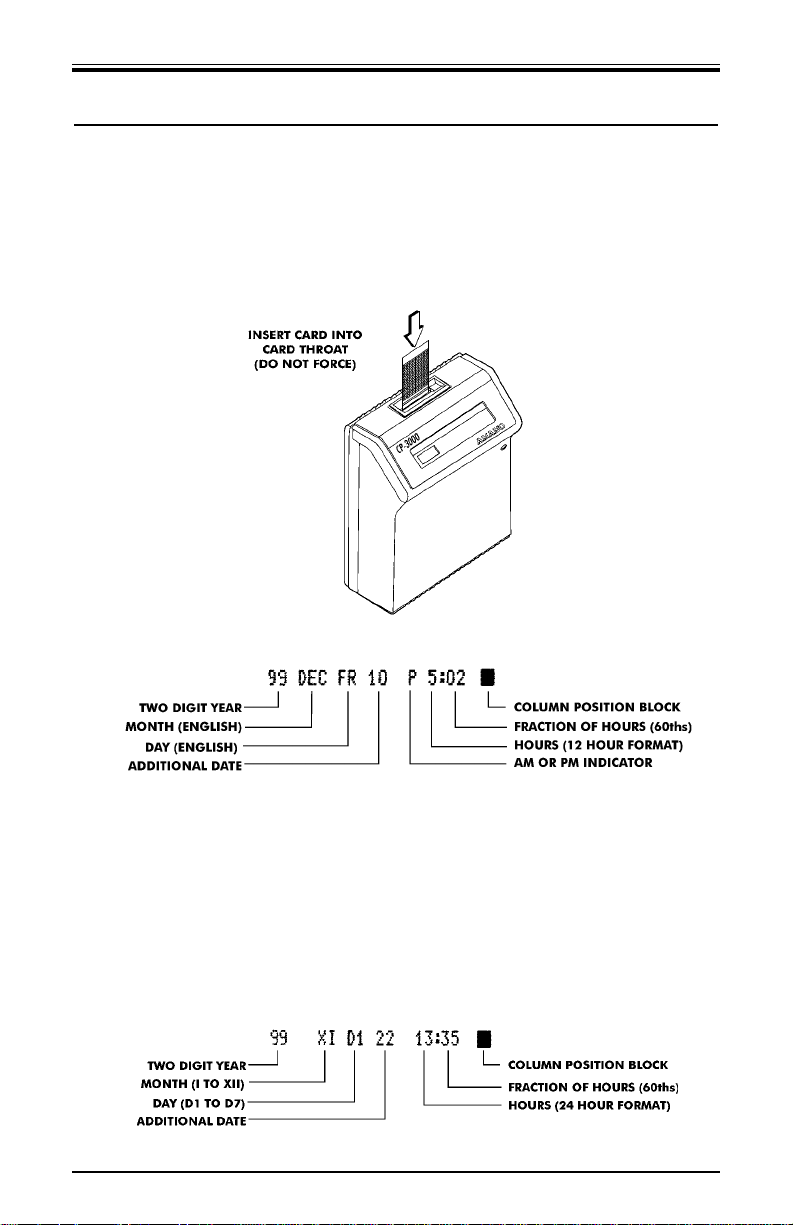
Chapter 3: Time Cards
Making a Test Print
1. Make sure that there is power to the CP-3000, and the Mode
Switch is set to NORMAL.
2. Gently Insert a time card into the card throat. The card will
automatically be fed in, printed and ejected. Do not force it in or
attempt to pull it out before it has been ejected.
3. As shipped, the CP-3000 is configured to print the following imprint:
4. If this imprint is acceptable, and is correctly positioned on your time
card, the CP-3000 is ready to be programmed for use (time and
date). If time card adjustments must be made refer to the following
sections in this chapter. If you wish to change the style of the
imprint, you must program an imprint style for your application in
addition to setting the time and date for your CP-3000. Please refer
to the Basic Programming section of Chapter 4 to set year, time,
and date imprints.
5. If the CP-3000 should lose its configuration, it will revert to the
default imprint:
Page 15
Time Cards Amano Cincinnati, Inc.
Page 22
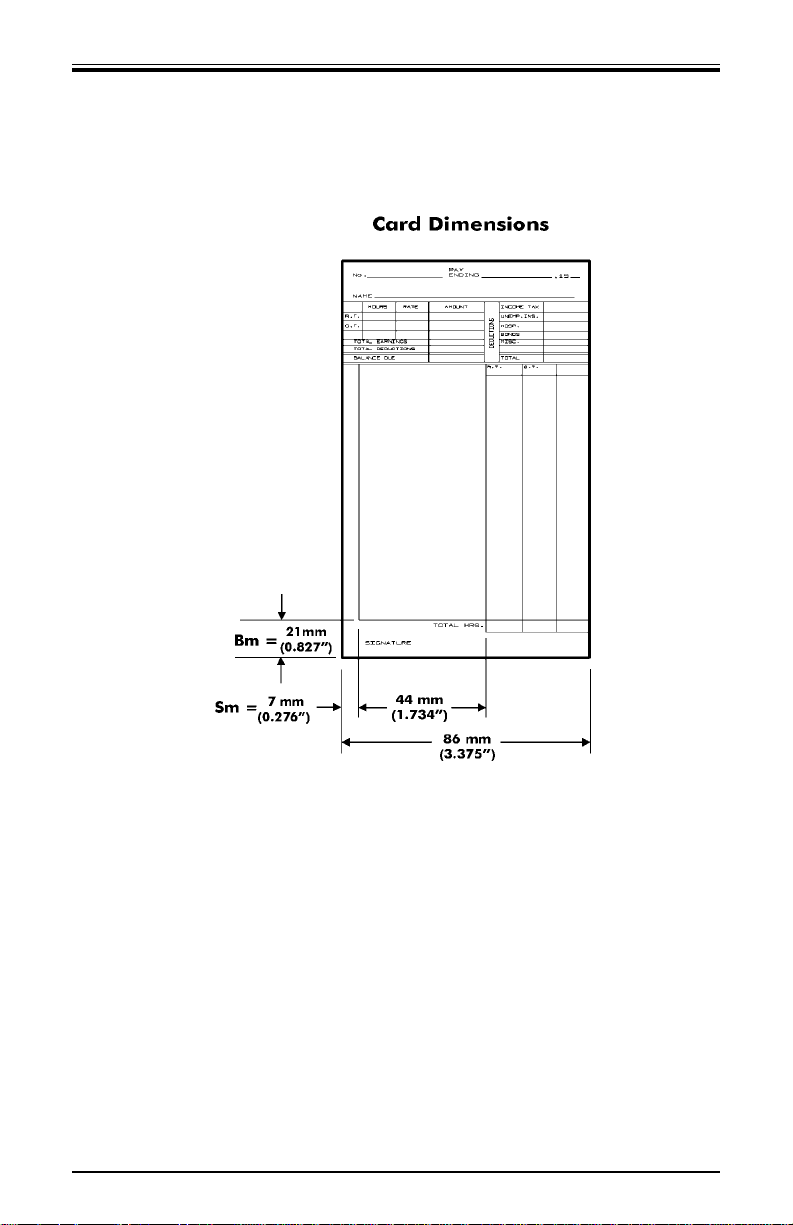
Page 16
Card Dimensions
The CP-3000 is factory set for use with an 86 mm (3.375”) wide and
0.32 mm (0.0126”) thick standard “Clipper” type time card. The
recommended column dimensions are as follows:
where:
Bm = Bottom Margin, 21 mm (0.827”) from bottom of time card
Sm = Side Margin, 7 mm (0.276”) from left edge of time card
Imprint Length = 44 mm (1.734”)
The CP-3000 allows you the flexibility to modify the time card
dimensions if your application requires it. The Bottom and Side
Margins of the imprint are adjusted in the Program Mode. The time
card width and thickness are mechanical adjustments to the card throat.
Amano Cincinnati, Inc. Time Cards
Page 23
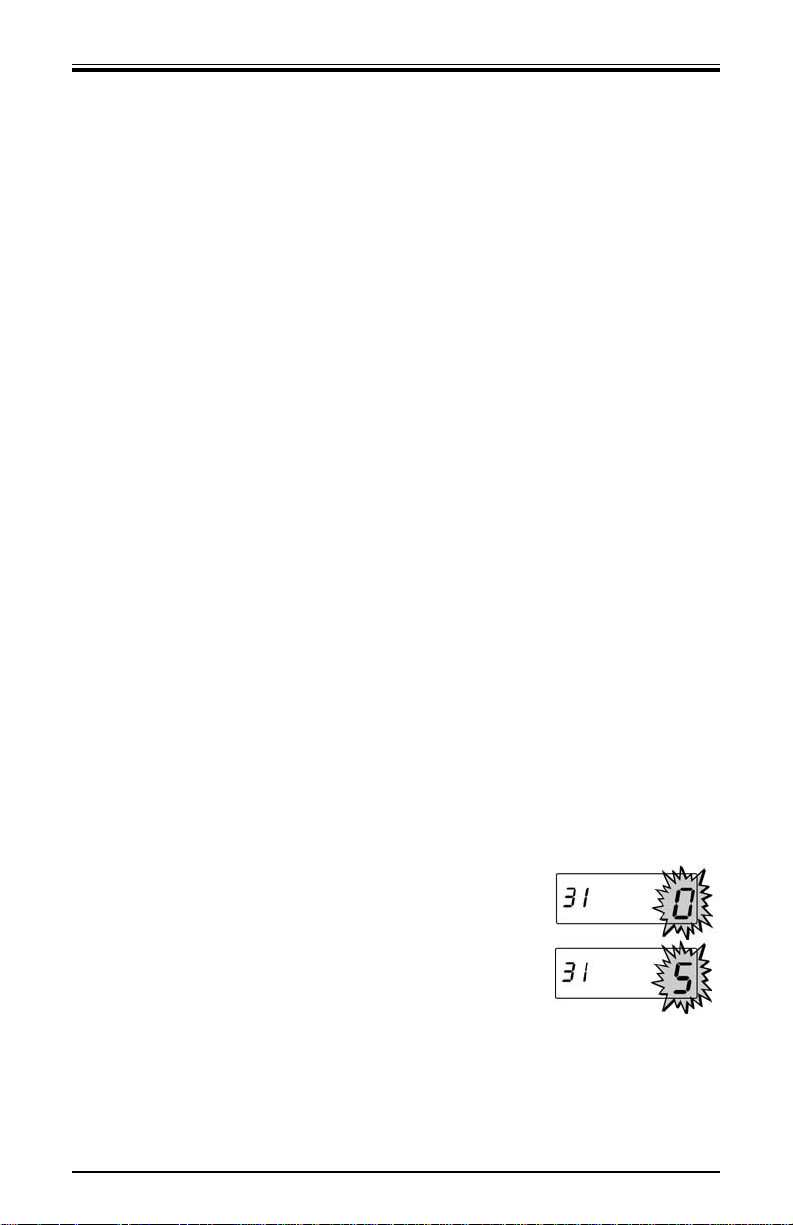
Card Color
The CP-3000 can be used with most of the colored time cards
available. However, when selecting a time card, you should make sure
that the background color of the card does not interfere with the time
card sensors’ ability to read the contrast between the card and the
Column Position Block in the imprint (see page 15). In addition, the
surface of the time card should be smooth, and clean of any oil, dirt, or
dust. Arough or soiled card surface will also impede the time card
sensors’ ability to read the Column Position Block in the imprint.
Time Card Settings
The Time Card Settings menu in the Program Mode is used to verify
that the Card Type Setting is correct and to adjust the Bottom (Bm)
and Side (Sm) Margins of the imprint. When adjusting these margins,
the length and location of the imprint should be taken into consideration.
Since the CP-3000 uses the Column Position Block on the imprint to
record column position, the imprint can not be aligned with any
corresponding lines or artwork in the card. If this occurs, the card will be
ejected and a “beep” will sound.
Card Type Setting
The only allowable Card Type Setting for the CP-3000 is “18”. This
setting corresponds to an 86 mm (3.375”) wide “Clipper” type card.
This card type is recommended, but others can be used. The card
width can be adjusted mechanically by setting the width of the card
throat. To verify the Card Type Setting, perform the following:
1. Remove the top cover.
Note: ESD (Electrostatic Discharge) precautions should be adhered
to before touching the Mode Switch.
2. Enter the Program Mode by setting the
Mode Switch to PROGRAM.
3. Press the FUNCTION key until the Time
Card Settings menu item appears in the
display.
4. Press the NO key to select the Card Type
Setting Password of “5”.
Page 17
Time Cards Amano Cincinnati, Inc.
Page 24

Page 18
5. When the correct value appears in the
display, press the YES key . Apassword
confirmation display will appear. If the value
in the display is correct, press the YES key.
6. The Card Type Setting Password menu item
will appear. It should be set to “18”. If it is not,
press the NO key until “18” appears in the
display, then press the YES key twice.
7. When saved, the next menu item, Day
Change Time, will appear in the display.
8. Exit the Program Mode and insert a time
card into the card throat to test.
Side Margin (Sm) Adjustment
1. If you have not already done so, enter the
Program Mode and press the FUNCTION
key until the Time Card menu item appears
in the display.
2. Press the NO key to select the Side Margin
Adjustment Password of “8”.
3. When the correct value appears in the
display, press the YES key . Apassword
confirmation display will appear. If the value
in the display is correct, press the YES
button.
4. The Side Margin menu item will appear.
Press the NO key to change the flashing
value in the display. Acceptable values are
from 01 to 31 in increments of 0.25 mm
(0.01”). When the correct value appears,
press the YES key.
5. Exit the Program Mode and insert a time
card into the card throat to test.
Note: This feature is only for small variations.
Amano Cincinnati, Inc. Time Cards
Page 25

Bottom Margin (Bm) Adjustment
1. If you have not already done so, enter the
Program Mode and press the FUNCTION
key until the Time Card menu item appears
in the display.
2. Press the NO key to select the Bottom
Margin Adjustment Password of “9”.
3. When the correct value appears in the
display, press the YES key . Apassword
confirmation display will appear. If the value
in the display is correct, press the YES key.
4. The Bottom Margin menu item will appear.
Press the NO key to change the flashing
value in the display. Acceptable values are
from 01 to 31 in increments of 0.25 mm
(0.01”). When the correct value appears,
press the YES key.
5. Exit the Program Mode and insert a time
card into the card throat to test.
Note: This feature is only for small variations.
Page 19
Time Cards Amano Cincinnati, Inc.
Page 26

Page 20
Card Thickness Adjustment
The CP-3000 is factory set for a time card thickness of 0.32 mm
(0.0126”). It can be adjusted for time cards with a thickness of 0.2 mm
to 0.5 mm (0.0079” to 0.0197”).
To set the card thickness, perform the following:
1. Disconnect the power cord from the power source.
2. Remove the top cover.
3. Set the Mode Switch to PROGRAM.
4. Remove the front case.
5. Disconnect the battery.
6. Card thickness is adjusted by turning the white dials (on both sides
of the printer platen) to the thickness of the card. Clockwise rotation
of the dials narrows the gap and counterclockwise rotation widens
the gap. One click of each dial is 0.06 mm (.0024”)
7. Reconnect the battery.
8. Install the front cover.
9. Reconnect the power cord to the power source.
10. Program the correct time and date.
11. Set the Mode Switch to NORMAL and install the top cover.
Amano Cincinnati, Inc. Time Cards
Page 27

Card Width Adjustment
The card throat width is pre-set for an 86 mm (3.375”) wide card. The
width can be adjusted from 66 mm to 107 mm (2.6004 to 4.2158”).
1. Disconnect the power cord from the power source.
2. Remove the top cover.
3. Set the Mode Switch to program.
4. Remove the front case.
5. Disconnect the battery.
6. Loosen the upper card width adjustment screw, insert the card into
the card throat and slide the guide to adjust the width allowing 0.5
mm (0.0197”) between the card and the guide. Tighten the screw.
Page 21
Time Cards Amano Cincinnati, Inc.
Page 28

Page 22
7. Loosen the lower card width adjustment screw, insert the card into
the card throat and slide the guide to adjust the width allowing 0.5
mm (0.0197”) between the card and the guide. Tighten the screw.
8. Reconnect the battery.
9. Install the front cover.
10. Reconnect the power cord to the power source.
11. Program the correct time and date.
12. Set the Mode Switch to NORMAL and install the top cover.
Amano Cincinnati, Inc. Time Cards
Page 29

Chapter 4: Programming
Introduction
The CP-3000 must be programmed before use. There are two types of
programming: Basic and Weekly.
Basic Programming is used to program basic clock functions such as
time, date, time display, Daylight Saving Time (DST) adjustment, and
card imprint.
Weekly Programming consists of activating specific features of the
CP-3000 such as the built-in buzzer, relay signal contacts, ribbon color
(two color only) at predetermined times of the day and on specific days
of the week.
General Programming Guidelines
Entering Program Mode
Note: ESD precautions should be adhered to before touching the
Mode Switch.
To enter the Program Mode, remove the top cover and set the Mode
Switch to PROGRAM. The first program menu item will appear in the
display and the first LED indicator will illuminate.
Page 23
Programming Amano Cincinnati, Inc.
Page 30

Page 24
Entering and Saving Values
Values are changed in each programming menu item by pressing the
NO key. Holding down the NO key for more than three seconds will
increment the value more rapidly. For example, year values (00 to 99)
will be incremented by a value of ten when the NO key is pressed for
more than three seconds.
To save values entered, press the YES key. Some menus and items
require that the entire sequence be cycled through before saving the
values entered.
Scrolling Through the Program Mode
While in the Program Mode, press the FUNCTION key to advance to
the next menu position. An LED indicator will light for each menu
position. Continue pressing the FUNCTION key and the cursor will
eventually return to the first program item.
Exiting Program Mode
To exit the Program Mode at any time, slide the Mode Switch to the
NORMAL position.
Amano Cincinnati, Inc. Programming
Page 31

Programming Guide
The following is a reference guide for programming the A050 and
A051 versions of the CP-3000:
(Chart continued on next page)
Page 25
Programming Amano Cincinnati, Inc.
Page 32

Page 26
Note: The “As Shipped” imprint settings are configured at the
factory. If the CP-3000 should lose its configuration, it will
revert to the default imprint settings.
Amano Cincinnati, Inc. Programming
Page 33

The following is a reference guide for programming the Model A056
version of the CP-3000:
(Chart continued on next page)
Page 27
Programming Amano Cincinnati, Inc.
Page 34

Page 28
Note: The “As Shipped” imprint settings are configured at the
factory. If the CP-3000 should lose its configuration, it will
revert to the default imprint settings.
Amano Cincinnati, Inc. Programming
Page 35

Basic Programming
Year, Month, and Date
Note: To set the year, month, and date, you must cycle through the
following sequence of displays and save the data entered.
The data entered will not be saved if you exit the Program
Mode or press the FUNCTION key before saving.
1. Set the Mode Switch to the PROGRAM
position. The Year menu item will
automatically appear in the display.
2. Press the NO key until the correct two digit
year (00 thru 99) is flashing in the display.
Holding down the NO key for more than three
seconds will increment the number in
the display by ten.
3. When the correct year appears, press the
YES key. The display will automatically move
to the Month and Date menu item.
The first pair of digits (month) will flash in
the display.
4. Press the NO key until the correct month
number (01 thru 12) appears in the display,
then press the YES key.
5. The next set of digits, the Date of the Month
will flash in the display.
6. Press the NO key until the correct date of the
month (01 thru 31) appears in the display,
then press the YES key.
7. The year, month, and date entered will flash
in the display. To edit these settings, press the
NO key. This will return you to the display
described in step 1. To save these settings,
press the YES key. When the year, month and
date are saved, the next menu item, Hours
and Minutes will appear in the display.
Note: After saving the date, the LED indicator on the front panel will
automatically adjust to the correct day of the week when
switched to NORMAL.
Page 29
Programming Amano Cincinnati, Inc.
Page 36

Page 30
Hours and Minutes
Note: To set the hours and minutes, you must cycle through
the following sequence of displays and save the data entered.
The data entered will not be saved if you exit the Program
Mode or press the FUNCTION key before saving.
Note: All time programming is done in 24 hour time format, even if
the time is displayed in 12 hour time format. The default time
format for the display in NORMAL mode is also 24 hour
format. If you wish to change the time format for the display,
you must do so in the Hours Display menu item.
1. Set the Mode Switch to the PROGRAM
position, if you have not already done so. The
Year menu item will automatically appear in
the display.
2. If applicable, press the YES key until the
Hours and Minutes menu item appears in
the display with the first pair of digits (hour)
flashing.
3. Press the NO key until the correct hour (in 24
hour format, 00 thru 23) is flashing in the
display. Holding down the NO key for more
than three seconds will increment the number
in the display by ten.
4. When the correct hour appears, press the
YES key. The second pair of digits, minutes,
will begin to flash.
5. Press the NO key until the correct minutes
(00 thru 59) appear in the display. Holding
down the NO key for more than three
seconds will increment the number in the
display by ten.
6. When the correct minutes appears in the
display, press the YES key.
7. The hour and minutes entered will flash in the
display. To edit these settings, press the NO
key. This will return you to the display
described in step 2. To save these settings,
press the YES key. When saved, the next
menu item, Day Change Time, will appear in
the display.
Amano Cincinnati, Inc. Programming
Page 37

Day Change Time
For proper operation of the CP-3000, the Day Change Time must be
set to “00:00”. To do so, perform the following:
Note: To verify the Day Change Time you must cycle through the
sequence of displays and save the data displayed. The data
entered will not be saved if you exit the Program Mode or
press the FUNCTION key before saving.
1. If you have not already done so, enter the
Program Mode and press the FUNCTION
key until the Day Change Time menu item
appears with the first pair of digits (hour)
flashing in the display.
2. Verify that “00” is flashing in the display and
press the YES key. The second pair of digits
(minutes) will begin to flash.
3. Verify that “00” is flashing in the display and
press the YES key.
4. The hour and minutes entered will flash in the
display. Verify that they are both set to “00”
and press the YES key. When saved, the
next menu item, DST Begin Date (increment
by one hour) will appear in the display with
the first pair of digits (month) flashing.
Page 31
Programming Amano Cincinnati, Inc.
Page 38

Page 32
Daylight Savings Time
The Daylight Saving Time (DST) hour adjustment can be either
programmed to occur automatically or adjusted manually.
Automatic Adjustment
To program for DST, you must specify the day that the DST period
will begin or end, by date or week number. If a date is specified, the
time change will occur at 2:00 am on the begin and end dates. If a
week is specified, the time change will occur at 2:00 am on the
Sunday of the programmed week. You must set the DST Begin Date
(increment by one hour) and End Date (decrement by one hour)
once each year. If no DST Begin Date is specified, the automatic
DST adjustment will be disabled.
Note: To set the DST Begin Date and End Date you must cycle
through the sequence of displays of each item and save the
data entered. The data entered will not be saved if you exit
the Program Mode or press the FUNCTION key before
saving.
By Week Number
1. If you have not already done so, enter the
Program Mode and press the FUNCTION
key until the Day Change Time menu item
appears in the display.
2. Press the YES key three times until the DST
Begin Date menu item appears with the first
pair of digits (month) flashing in the display.
Verify that these digits are “00” and press
the YES key. The second pair of digits (week
number) will flash in the display.
3. Press the NO key until the correct week
number of the year (01 thru 52) appears in
the display. Holding down the NO key for
more than three seconds will increment the
number in the display by ten.
Amano Cincinnati, Inc. Programming
Page 39

4. When the desired value is displayed, press
the YES key. The week number will flash in
the display. To edit these settings, press the
NO key. This will return you to the display
described in step 2. To save these settings,
press the YES key. When saved, the next
menu item, DST End Date will appear in the
display with the first pair of digits (month)
flashing in the display.
5. Press the NO key until the correct week
number of the year (01 thru 52) appears in
the display. Holding down the NO key for
more than three seconds will increment the
number in the display by ten.
6. Press the YES key. The value entered will
flash in the display. To edit these settings,
press the NO key. This will return you to the
display described in step 4. To save these
settings, press the YES key. When saved,
the display will move to the Time Card
Settings menu.
7. Exit the Program Mode by setting the Mode
Switch to NORMAL.
By Month and Day
1. If you have not already done so, enter the
Program Mode and press the FUNCTION
key until the Day Change Time menu item
appears in the display.
2. Press the YES key three times until the DST
Begin Date menu item appears with the first
pair of digits (month) flashing in the display.
3. Press the NO key until the correct month
number (01 thru 12) appears in the display,
and then press the YES key. Holding down
the NO key for more than three seconds will
increment the number in the display by ten.
When saved, the second pair of digits (date
of the month) will flash in the display.
Page 33
Programming Amano Cincinnati, Inc.
Page 40

Page 34
4. Press the NO key until the date of the month
(01 thru 31) appears in the display. Holding
down the NO key for more than three seconds
for both options will increment the number in
the display by ten.
5. When the desired value is displayed, press
the YES key. The date will flash in the display.
To edit these settings, press the NO key. This
will return you to the display described in step
2. To save these settings, press the YES key.
When saved, the next menu item, DST End
Date will appear in the display with the first
pair of digits (month) flashing in the display.
6. Press the NO key until the correct month (01
thru 12) appears in the display. Holding down
the NO key for more than three seconds will
increment the number in the display by ten.
To edit these settings, press the NO key. To
save these settings, press the YES key.
When saved, the the second pair of digits
(date) will flash in the display.
7. Press the NO key until the correct date (01
thru 31) appears in the display. Holding down
the NO key for more than three seconds will
increment the number in the display by ten.
8. Press the YES key. The value entered will
flash in the display. To edit these settings,
press the NO key. This will return you to the
display described in step 2. To save these
settings, press the YES key. When saved,
the display will move to the Time Card
Settings menu.
9. Exit the Program Mode by setting the Mode
Switch to NORMAL.
Manual Adjustment
To increment the time displayed by one hour, press and hold down
the YES key while sliding the Mode Switch to PROGRAM.
To move the time displayed back by one hour, press and hold down
the NO key while sliding the Mode Switch to PROGRAM.
Amano Cincinnati, Inc. Programming
Page 41

Hours Display and Imprint
This group of menu items is used to set the time format (12 or 24
hour) of the display in NORMAL mode and the imprint that will
appear on the time card.
1. Enter the Program Mode and press the
FUNCTION key until the Hours Display
menu item appears in the display.
2. Press the NO key to select a value of “1” for
24 hour time format or “2” for 12 hour
time format.
3. When the desired value appears, press the
YES key. The display will automatically move
to the Hour Imprint menu item.
4. Press the NO key to select a value of “1”
for 24 hour time format or “2” for 12 hour time
format. If “2” is selected, an “A” or “P” will
appear before the time in the imprint.
5. When the desired value appears, press the
YES key. The display will automatically move
to the Fraction of Hours (Minutes) Imprint
menu item.
6. Using the NO key, select one of the following:
7. When the desired value appears, press the
YES key. The display will automatically move
to the Day Imprint menu item.
Page 35
Programming Amano Cincinnati, Inc.
Page 42

Page 36
8. Using the NO key, select one of the following:
Note: For Model A056 only: The Day Imprint must have a value of
“9” for the Index No. Imprint to appear on the time card.
9. When the desired value appears, press the
YES key. The display will automatically move
to the Year Imprint menu item.
10. Press the NO key to select a value of “0”
for no year imprint (OFF) or “1” to include
the year in the imprint (ON).
11. When the desired value appears, press the
YES key. The display will automatically move
to the Month Imprint menu item.
12. Using the NO key, select one of the following:
13. When the desired value appears, press the
YES key. The display will automatically move
to the Additional Date Imprint menu item.
14. Press the NO key to select a value of “0” to
disable this feature or “1” to include an
additional date of the month (00 to 31) in
the imprint.
Amano Cincinnati, Inc. Programming
Page 43

15. When the desired value appears, press the
YES key. When saved, the next menu item,
Signal Duration (Model A051) or Index No.
Imprint (Model A056) will appear in the
display.
Index No. Imprint (Model A056 only)
This menu item is used to identify individual time clocks on time
cards using a Index No. Imprint numbered 00 thru 99.
Note: The Day Imprint must have a value of “9” for the Index No.
Imprint to appear on the time card.
1. Enter the Program Mode and press the
FUNCTION key until the Index No. Imprint
menu item appears in the display.
2. Press the NO key to select a value of 00 thru
99 that will be used to identify this time clock
on a time card.
3. When the desired value appears, press the
YES key. The display will automatically move
to the Signal Duration menu item.
Page 37
Programming Amano Cincinnati, Inc.
Page 44

Page 38
Signal Duration
This group of menu items is used to set the duration (in seconds) that
the relay contacts of the installed signal device (Models A051 and
A056 only) will be closed or the built-in buzzer will sound, and verify
that the Master Clock function is disabled.
1. Enter the Program Mode and press the
FUNCTION key until the Signal Duration
menu item appears in the display.
2. Press the NO key to select a value of one to
twelve seconds that relay contacts of the
signal device will be closed.
3. When the desired value appears, press the
YES key. The display will automatically move
to the Master Clock menu item.
4. This menu item is used for verification only.
The value in the display should be zero. If it
is not, press the NO key until zero appears
in the display, then press the YES key.
5. Exit the Program Mode by setting the Mode
Switch to NORMAL.
Amano Cincinnati, Inc. Programming
Page 45

Weekly Programming
This menu allows you to create a weekly schedule that will enable or
disable certain features of the CP-3000 at predetermined times of the
day and on specific days of the week. This schedule is comprised of
two components: Moments and Objects. They are:
Up to eighty Weekly Programs or schedules can be entered into the
CP-3000. Programming charts are provided in the Appendix to help you
set up weekly programs. Asample Weekly Program is shown below:
In this example, at 8:27 am, on the second (Tuesday), fourth
(Thursday), and fifth (Friday) day of the week, Signal 1 will activate for
the duration specified, and the CP-3000 will print in black ink. At 10:12
on the same days, the built in buzzer will sound for the duration
specified, and the CP-3000 will print in red ink.
Creating a Weekly Program
Note: To create a program or schedule you must cycle through the
sequence of displays of each program number, and save the
data entered. The data entered will not be saved if you exit
the Program Mode or press the FUNCTION key before
saving.
1. Enter the Program Mode and press the
FUNCTION key until the Weekly Program
menu item appears in the display. The first
program number will appear, with the first
cursor or day of the week (Monday) flashing
in the display.
Page 39
Programming Amano Cincinnati, Inc.
Page 46

Page 40
2. Press the NO key to (deselect) omit days of
the week from the schedule or press the YES
key to (select) include days of the week on
the schedule. Days that the schedule will
operate on will be shown in the display
as cursors.
3. When the days of the week are selected, the
display will flash the hour of the selected days
that the schedule will be activated.
Note: All time programming is done in 24 hour
time format, and cannot be changed to
12 hour format.
4. Press the NO key until the hour of the day
(00 thru 23) appears in the display, then press
the YES key. The digits that represent the
minutes of the hour will appear and flash
in the display.
5. Press the NO key until the correct minutes
(00 thru 59) appear in the display, then press
the YES key. This is the time (hours and
minutes) that the schedule will be activated
on the selected days of the week. The display
will move to the Buzzer, which is the first
object to be turned on or off in the schedule.
Note: The duration (0 to 12 seconds) that the
Buzzer will be ON for is set in the
Signal Duration menu item.
6. Press the NO key to enter a value of “0” to
disable (OFF) or “1” to enable (ON) the
Buzzer. When the correct value appears in
the display, press the YES key. The display
will move to the next object, Signal 1.
Note: The duration (0 to 12 seconds) that the
relay contacts of Signal 1 will be closed
for is set in the Signal Duration menu item.
7. Press the NO key to enter a value of “0” to
disable (OFF) or “1” (For Model A051 and
A056 only) to enable (ON) Signal 1. When
the correct value appears in the display, press
the YES key. The display will move to the
next object, Signal 2.
Amano Cincinnati, Inc. Programming
Page 47

8. This menu item is used for verification only.
The value in the display should be zero. If it
is not, press the NO key until zero appears
in the display, then press the YES key. The
display will move to the Color Change item.
Note: For Models A051 and A056 only: If you program a color
change, you must program another step or schedule to return
the ribbon to its original color.
9. For Model A051 and A056 only. Press the
NO key to enter a value of “0” for no color
change, “1” to change to black ink, or “2” to
change to red ink.
10. When the desired value is displayed, press
the YES key. The program number, days of
the week, and time of the day that the
program will be activated will flash in the
display. To edit these settings, press the NO
key. This will return you to the display
described in step 1. To save these settings,
press the YES key. When saved, the display
will move to the next program number.
11. Repeat the previous steps to enter in the next
program. As a convenience, the new program
will have the same day settings as the
previous program. To clear the days of the
week, press the NO key.
12. Exit the Program Mode by setting the Mode
Switch to NORMAL.
Page 41
Programming Amano Cincinnati, Inc.
Page 48

Page 42
Obtaining a Printout of Programmed Data
1. If you have not already done so, enter the
Program Mode and press the FUNCTION
key until the Program Printout menu item
appears in the display. The default value of
this item is zero or OFF.
2. Press the NO key to change the value in the
display to “1” or ON.
3. With “1” flashing in the display, press the YES
key. The “1” will cease to flash, the ribbon
carriage will cycle, and all programs in the
CP-3000 will momentarily appear in the display.
4. Insert a time card. All Basic Programming information will be
printed on the time card. On Model A051, the information will be
printed in red ink.
5. If you have programmed one or more Weekly Programs, insert
another time card (or the reverse side of the one used in step 4)
to obtain a printout. Up to sixteen Weekly Programs are printed
on a card.
6. To stop printing at any time, press and hold either the NO or YES
key. Only the currently inserted time card will be printed on, and
the remainder of the programming data will not be printed.
7. When printing is completed, the display will automatically move to
the next menu. Exit the Program Mode by setting the Mode
Switch to NORMAL.
Amano Cincinnati, Inc. Programming
Page 49

Editing Weekly Programs
1. Obtain a printout of the current Weekly Programs.
2. Mark on the printout the desired Weekly Program that you want
to change.
3. Enter the Program Mode and press the FUNCTION key until the
Weekly Program menu item appears in the display.
4. Press and hold the YES key until the desired program number
appears. To move to previously numbered Weekly Programs,
press and hold the NO key.
5. Change the Weekly Program as desired. For the changes to be
in effect, you must cycle through the sequence of displays, and
save the data entered.
6. After saving the program, press the FUNCTION key to move to
the Program Printout menu item and print out a copy of the
program to check.
Adding Additional Weekly Programs
1. Obtain a printout of the current Weekly Programs.
2. Mark the last Weekly Program on the printout.
3. Enter the Program Mode and press the FUNCTION key until the
Weekly Program menu item appears in the display.
4. Press and hold the YES key until an empty Weekly Program
appears in the display. The program number should be the last
program number on the printout + 1.
5. Set the program as desired. For the changes to be in effect, you
must cycle through the sequence of displays, and save the data
entered.
6. After saving the program, press the FUNCTION key to move to
the Program Printout menu item and print out a copy of the
program to check.
Page 43
Programming Amano Cincinnati, Inc.
Page 50

Page 44
Deleting a Weekly Program
1. Obtain a printout of the current Weekly Programs.
2. Mark on the printout the desired Weekly Program that you want
to delete.
3. Enter the Program Mode and press the FUNCTION key until the
Weekly Program menu item appears in the display.
4. Press and hold the YES key until the desired weekly program
number appears. To move to previously numbered Weekly
Programs, press and hold the NO key.
5. Press the NO key to delete all days of the week that the program
was scheduled for.
6. All the objects in the program will flash in the display.
7. Press the YES key to delete this program. The remainder of the
programs in the CP-3000 will automatically have their program
number moved down one to fill the empty space left by the
program that was just deleted. For example, if program number
seven was deleted, program number eight will now be program
number seven.
8. After saving the program, press the FUNCTION key to move to
the Program Printout menu item and print out a copy of the
program to check.
Amano Cincinnati, Inc. Programming
Page 51

Chapter 5: Maintenance
Service
With the exception of the ribbon and fuses, there are no userserviceable parts in the time recorder. Do not attempt to service/
disassemble the time recorder other than prescribed in this manual.
Exterior
Gently wipe the exterior of the unit with a soft cloth dampened with
water and a neutral detergent. Do not use thinner, benzine, or
insecticides.
Fuse Replacement
There are two fuses used in the CP-3000. The main fuse is a 250 V
F2A (Fast Acting) fuse. The second fuse, which protects the power
supply, is a 250 V F4A (Fast Acting) fuse. To replace either fuse,
perform the following:
1. Disconnect the power cord from the power source.
2. Remove the top cover and the front cover.
3. Disconnect the battery.
4. Lift up the insulator flap and locate the fuse you wish to replace.
5. Replace the desired fuse only with one of the same type and
rating.
6. Connect the battery and install the front cover.
7. Connect the power cord to the power source.
8. Program the correct time and date.
9. Set the Mode Switch to NORMAL and install the top cover.
Page 45
Maintenance Amano Cincinnati, Inc.
Page 52

Page 46
Ribbon Replacement
The ribbon should be replaced when the imprint of the time card
appears light or when the following message appears in the display:
Always use Amano approved ribbons. Non-Amano ribbons bind in the
printer carriage, and produce weak quality prints and ink residue on
print head, rollers, and the time card.
Note: Extreme care should be used when removing the ribbon.
Verify that the Mode Switch is set to PROGRAM before
attempting to remove the ribbon. Forcing the ribbon out of the
ribbon carriage may damage the ribbon guide.
To replace the ribbon:
1. Remove the top cover.
2. Set the Mode Switch to PROGRAM.
3. Grasp the front panel from the bottom and flip it up.
4. Using two fingers, press the two white release tabs down and
towards the case, and while holding them, remove the ribbon.
5. Insert a new ribbon between the ribbon guide and the printer head.
Amano Cincinnati, Inc. Maintenance
Page 53

6. Press the ribbon down until it clicks into place. Turn the knob
clockwise to remove any slack in the ribbon.
7. Rotate the front panel down until it clicks in place.
8. Set the Mode Switch to NORMAL.
9. Insert a time card into the card throat to check the printing quality
and to confirm that you have installed the ribbon properly.
10. Replace the top cover.
Page 47
Maintenance Amano Cincinnati, Inc.
Page 54

Page 48
Amano Cincinnati, Inc. Maintenance
Page 55

Chapter 6: Troubleshooting
Introduction
If your CP-3000 should fail to operate properly, you should perform the
following to determine the cause:
• Visually inspect the unit
• Obtain a print out of programmed data and verify it
• Check that AC power is connected
• Inspect the fuses, if either is blown, replace it
• Check the condition of the time card, if it is dirty or damaged, it must
be replaced
• Run the specified test in the Diagnostics menu
• Reinitialize the unit
• Perform a Reset (Clear All) to reset the unit to defaults
If, after performing the above, you still are unable to resolve the
problem or feel that your unit requires servicing, contact your local
Amano dealer.
General Problems
Signal 1
If you are experiencing a problem with the relay signal circuit (Model
A051 and A056 only), you should perform the following:
• Verify that the connections to CN7A/CN7B are correct
• Verify that the external device is working properly
• Verify that the maximum load is not exceeded
• Check to see that the appropriate surge absorber is properly
connected to the external device
• Check all wiring
• Inspect the fuses on the CP-3000. If either is blown, replace it
• Obtain a printout of programmed data in your CP-3000. Verify that
Signal 1 is correctly programmed in the Weekly Program
• Run the Signal 1 Test from the Diagnostics menu to check if the
Signal 1 relay is operating properly. If it is not, contact your local
Amano dealer
Page 49
Troubleshooting Amano Cincinnati, Inc.
Page 56

Page 50
Foreign Object or Material
Only a time card should be inserted into the unit. If foreign objects or
materials get inside the CP-3000, you must disconnect the AC power
and the battery, and remove the foreign objects.
Programming
If you suspect a programming problem or the imprint position
(margin) is incorrect, it is recommended that you obtain a printout of
the programmed information as described in Chapter 4 and
troubleshoot the programmed data, or perform a Reset (Clear All) to
reset the unit to defaults.
If you are unable to resolve the problem, please contact your local
Amano dealer.
Key Failure
If you suspect that one of the keys has failed, you should run the Key
Test in the Diagnostics menu.
Audible Beeps
The time recorder is equipped with an audible alarm that “beeps”.
The beeps will vary in duration and corresponding meaning.
Amano Cincinnati, Inc. Troubleshooting
Page 57

Error Messages
There are nine possible error messages that can appear in the display.
These messages are divided into two types, those that will return to
normal operation once displayed (Err 0 thru Err 5), and those that
require immediate attention (Err 6 thru Err 9).
Err 0 thru Err 5
When one of the following errors occur, the CP-3000 will display the
error message and may beep. After the beeps, the message will
disappear and the unit will return to normal operation. These
messages are used as warnings that there may be a problem that
does not require immediate attention.
Leap Year Error
February 29th is programmed for a non-leap year. If this occurs, the
date will automatically be changed to March 1st of that year. Please
check your programmed year, month and date. This message can
also be cleared by performing a Reset (Clear All).
Printing or Ribbon Error
The time card sensors could not detect the Column Position Block.
Possible reasons are:
• The imprint quality (black color) is poor or too light. Replace the
ribbon cassette.
• No ribbon cassette is inside the machine. Install a ribbon cassette.
• The ribbon cassette is not seated correctly in the printer carriage.
Reinstall the ribbon cassette.
• The red color is active in front of the dot head. This is due to
normal interference between slider and printer carriage. Push
slider to normal position.
• Printer or printer carriage is damaged. Contact your local Amano
dealer.
Page 51
Troubleshooting Amano Cincinnati, Inc.
Page 58

Page 52
• Anon-Amano ribbon was used. Always use Amano approved
ribbons: non-Amano ribbons bind in the printer carriage, produce
weak quality prints and ink residue on print head, rollers, and time
card.
• The slider on the printer carriage is not moving correctly due to a
missing black plastic bushing in the small hole of the right printer
frame. Contact your local Amano dealer.
• The card throat width is set too narrow for the card type used. The
card throat must be set to 0.5 mm greater than the card width.
• The time card you are using is too narrow for the imprint. Remove
characters from the imprint or use a wider card.
• There is dirt, oil, dust, or ink residue on the surface of the time
card or the time card surface is too rough for the time card sensor
to detect the Column Position Block. Replace the card.
• The background color of the time card is too dark.
Time Card Error
When this message is displayed, printing will stop immediately.
Possible reasons for this error can be:
• The time card was pushed or pulled when fed into the card throat
or during the printing cycle
• The time card feed mechanism or time card sensors are damaged
Imprint/Card Size
This message is displayed when the time card setting has been
changed in Program Mode. You must perform a Reset (Clear All) to
reset to the default card type.
Amano Cincinnati, Inc. Troubleshooting
Page 59

Weekly Program
Possible reasons for this error message are:
• The time card setting has been changed in Program Mode
• Duplicate times have been scheduled in the Weekly Program
You must perform a Reset (Clear All) to reset to the default card type
and clear the Weekly Program.
Overheat Protection
To prevent overheating of the card feed and printing motors and a
quick and high discharge of the battery, the CP-3000 is provided with
an internal counter for the number of imprints. When you print too
many times within a short time period, the recorder will refuse to
accept new cards, beep, and may display the following message:
If this occurs, please take the time card out of the card throat and
wait for several minutes.
Err 6 thru Err 9
These error messages will remain in the display until the problem is
resolved and the CP-3000 is restarted by pressing any key with the
message in the display. When displayed, the time and date will be
maintained (unless your AC power is disconnected) as in normal
mode and no programming data will be lost.
Card Stuck
This error occurs when a non-standard time card shape is used or
the time card is forced into the card throat. In either case, the time
card sensors detect the presence of the time card, but the unit is
unable to flush out the card. The time card has to be removed
manually to resolve this problem.
Page 53
Troubleshooting Amano Cincinnati, Inc.
Page 60

Page 54
Insufficient Power
This message is displayed when there is not enough power from the
AC power supply to start up the feed or print motors. To resolve this
error, perform the following:
• Check the condition of the fuses, replace if necessary
• Check the connections and condition of the battery.
• Re-initialize the unit and charge the battery by allowing the unit to
be connected to AC power and stand idle for 24 hours. If this
message still occurs, replace the battery.
• The normal life-span of the battery used is three to five years. If it
falls outside of that range, you should replace the battery.
Blank Display
When this condition occurs, the CP-3000 will also emit a continuous
beep. If possible, perform the LCD Test in the Diagnostics menu. If
this condition persists, contact your local Amano dealer.
Eprom
If this message is displayed, please contact your local Amano dealer.
Amano Cincinnati, Inc. Troubleshooting
Page 61

Display Related Problems
Low Battery
This display indicates that the battery is too weak to power-up the
system. If AC power is connected during this condition, the CP-3000
will try to restart automatically once every ten minutes from the
moment the low battery condition was detected. If AC power is not
present, the indication will remain in the display and the unit will not
recover automatically.
During this low battery display indication, the time and date will be
maintained, and the number of prints made should be kept to a
minimum. If AC power is connected, there will be no loss of
programmed data.
If there is no damage to the battery, the battery can be recharged by
the AC power supply, and the time unit will restart by itself. Please
allow the CP-3000 24 hours to recharge the battery completely.
Power Failure
A blinking LED and constant colon in the display indicates an AC
power failure. When this occurs, the operation of the CP-3000 is
taken over by the internal battery.
If AC power is connected and working, and the display indicates a
power failure, contact your local Amano dealer.
Inaccurate Clock
The clock frequency is factory set. If you feel that your clock is
inaccurate, please contact your local Amano dealer.
LED’s Not Functioning
If the LED’s fail to function on the front panel, run the LED test in the
Diagnostics menu. If the problem is not resolved, contact your local
Amano dealer.
Page 55
Troubleshooting Amano Cincinnati, Inc.
Page 62

Page 56
Hour Change
If the time displayed is off by an hour (either up or down), one of the
following may have occurred:
• The programmed DST settings are incorrect
• the YES or NO key was inadvertently pressed while setting the
Mode Switch from NORMAL to PROGRAM
Slave Master
If this indication should occur (minutes blinking), enter the Program
Mode and set the Master Clock menu item to zero.
Card Feed Problems
Card Refused
• Check whether the column of your time card is already completely
filled with imprints. If all positions are already occupied by an
imprint, two beeps will sound, and the card will be rejected without
making an imprint.
• Check the condition of the time card. If there is dirt, oil, dust, or ink
residue on the card, the time card sensors cannot read the
Column Position Block.
• Verify the imprint position. If the Column Position Block is
positioned on artwork or a column line, the time card sensor will
read this as a column full condition.
• Anon-Amano ribbon was used. Always use Amano approved
ribbons, non-Amano ribbons bind in the printer carriage, and
produce weak quality prints, and ink residue on print head, rollers,
and time card.
• The background color of your time card is too dark
Amano Cincinnati, Inc. Troubleshooting
Page 63

Card Cannot Enter or Card Blocked
When you insert a time card into the card throat, the feed motor will
grasp it and pull it down to be printed. The feed motor will attempt to
grasp the card a maximum of three times. If the third attempt fails, a
long beep will sound, the feed motor will shut off, and the card must
be manually removed from the card throat.
If a card is blocked or stuck inside the card throat after the imprint
has been printed, the feed motor will attempt to flush out the card a
maximum of three times. If the card is still inside the card throat after
the third attempt, the feed motor will shut down, leaving the card
inside the unit. After a minute change on the display or when the user
presses one of the keys, the CP-3000 will automatically retry to flush
out the card. If the card is unable to be flushed out by the feed motor,
it must be manually removed.
Both of these conditions are symptoms of the card throat width being
too narrow. The card throat width adjustment must be done at both
the upper and lower positions, each having a gap of 0.5 mm
(0.0197”) between the card and the card guide.
Card Refused, Date and Time in Display
If a time card is inserted into the card throat, refused, and a beep
sounds, the time card is too short. The time card sensors compare
the top margin of the time card with the imprint position. If it can not
reach this imprint position, the unit will beep and refuse the card.
Page 57
Troubleshooting Amano Cincinnati, Inc.
Page 64

Page 58
Imprint Problems
Overprint
The column position block in the imprint is used by the CP-3000 to
prevent overprinting. If your CP-3000 is overprinting, any one of the
following may be the cause:
• The time card was pushed, pulled, or moved during the printing
cycle causing the time card sensors to misinterpret the Column
Position Block
• The card throat pocket width is too wide
• The quality of the ribbon is poor. The system can not detect a
weak column position block.
• Anon-Amano ribbon was used. Always use Amano approved
ribbons: non-Amano ribbons bind in the printer carriage, produce
weak quality prints and ink residue on print head, rollers, and time
card.
• The background color of the time card is too dark
• The surface of the time card is too rough or there is dirt, oil, dust,
or ink residue on the card
Imprint Position Wrong
If your CP-3000 is functioning normally, but the position of the imprint
is incorrect, perform the following:
• Obtain a print out of the programmed data from the CP-3000.
Verify that your settings are correct.
• Verify that the programmed date and time are correct.
• The card throat width is incorrect.
• Anon-Amano ribbon was used. Always use Amano approved
ribbons: non-Amano ribbons bind in the printer carriage, produce
weak quality prints and ink residue on print head, rollers, and time
card.
• The feed rollers may be damaged or require cleaning. Contact
your local Amano dealer.
Amano Cincinnati, Inc. Troubleshooting
Page 65

Wrong Color Printed
The model A051 and A056 versions of the CP-3000 has the ability to
print in red or black ink. When the Mode Switch is set to NORMAL,
the default ink color is black, and the color of ink printed is
determined by the settings in the Weekly Program. When the Mode
Switch is set to PROGRAM, the CP-3000 will print in red. If the
wrong color is being printed by your CP-3000, please perform the
following:
• Verify that the Mode Switch is in the correct position for the
current operation
• Obtain a print out of the programmed data from the CP-3000.
Verify that your Weekly Program settings are correct.
• The red color is active in front of the dot head. This is due to
normal interference between slider and printer carriage. Push
slider to normal position.
• Printer or printer carriage is damaged. Contact your local Amano
dealer.
• The slider on the printer carriage is not moving correctly due to a
missing black plastic bushing in the small hole of the right printer
frame. Contact your local Amano dealer.
• The ribbon cassette is not seated correctly in the printer carriage.
Reinstall the ribbon cassette.
• Run the Color Change Test in the Diagnostics menu.
• Printer or printer carriage is damaged. Contact your local Amano
dealer.
Weak or Light Printing
Please refer to Printing or Ribbon Error Message, Err1 section of
this chapter for troubleshooting weak or light printing problems.
Page 59
Troubleshooting Amano Cincinnati, Inc.
Page 66

Page 60
Diagnostics
The Diagnostics menu is used to run specific diagnostic routines for
troubleshooting and determining the condition of your CP-3000.
The Diagnostics menu is accessed by entering the Program Mode,
and pressing the FUNCTION key until the LED Test menu item appears
in the display and the last LED indicator is illuminated.
The general guidelines for the Diagnostics menu are as follows:
• Each test is indicated by a specific number (refer to the
Programming Guide) flashing in the display
• To select and start a test, press the YES key
• To stop a test press the YES key again. Abeep will sound and the
test number will flash in the display
• Press the NO key to move to the next test
• Press the FUNCTION key to leave the Diagnostics menu
LED Test
1. If you have not already done so, enter the
Program Mode and press the FUNCTION
key until the LED Test menu item appears in
the display.
2. Press the YES key to select and start the
test. The test number will cease to flash in
the display, and the LED indicators will
illuminate one at a time from left to right.
3. Press the YES key to stop the test. Abeep
will sound and the test number will flash in
the display.
4. Press the NO key to move to the next test or
exit the Diagnostic menu by pressing the
FUNCTION key, or by exiting the Program
Mode.
Amano Cincinnati, Inc. Troubleshooting
Page 67

Mode and Keys Test
1. If you have not already done so, enter the
Program Mode and press the FUNCTION
key until the LED Test menu item appears in
the display.
2. Press the NO key. The Mode and Keys Test
menu item will appear in the display.
3. Press the YES key to select and start the test.
The test number will cease to flash in the
display, and the first LED indicator (on the left
side of the front panel) will illuminate
4. Slide the Mode Switch to NORMAL. The
LED indicator should turn off.
5. Slide the Mode Switch to PROGRAM. The LED
indicator should illuminate. Repeat this sequence
several times.
6. To test the keys, set the Mode Switch to
NORMAL. The LED indicator should turn off.
7. Press the FUNCTION key, the second LED
indicator will illuminate.
8. Press the YES key, the third LED indicator
will illuminate.
9. Press the NO key, the fourth LED indicator
will illuminate. Repeat this sequence several
times.
10. Set the Mode Switch to PROGRAM and
press the YES key to stop the test. Abeep
will sound and the test number will flash in
the display.
11. Press the NO key to move to the next test or
exit the Diagnostics menu by pressing the
FUNCTION key, or by exiting the Program
Mode.
Page 61
Troubleshooting Amano Cincinnati, Inc.
Page 68

Page 62
LCD Test
1. If you have not already done so, enter
the Program Mode and press the
FUNCTION key until the LED Test
menu item appears in the display.
2. Press the NO key twice. The LCD
Test menu item will appear in the
display.
3. Press the YES key to select and start
the test. The test number will
disappear and all the segments of the
LCD display will flash.
4. Press the YES key to stop the test.
A beep will sound and the test number
will flash in the display.
5. Press the NO key to move to the next
test or exit the Diagnostics menu by
pressing the FUNCTION key, or by
exiting the Program Mode.
Eprom Test
1. If you have not already done so, enter
the Program Mode and press the
FUNCTION key until the LED Test
menu item appears in the display.
2. Press the NO key four times. The
Eprom Test menu item will appear in
the display.
3. Press the YES key to select and start
the test. The test number will cease to
flash in the display, and the first LED
indicator (on the left side of the front
panel) will illuminate. After three
seconds, the first LED will turn off, the
second LED will illuminate and the size
of the Eprom will be in the display.
Amano Cincinnati, Inc. Troubleshooting
Page 69

4. Press the YES key to stop the test. Abeep
will sound and the test number will flash in
the display.
5. Press the NO key to move to the next test or
exit the Diagnostics menu by pressing the
FUNCTION key, or by exiting the Program
Mode.
Buzzer Test
1. If you have not already done so, enter the
Program Mode and press the FUNCTION
key until the LED Test menu item appears in
the display.
2. Press the NO key five times. The Buzzer
Test menu item will appear in the display.
3. Press the YES key to select and start the
test. The test number will cease to flash in
the display, and the Buzzer will sound for a
maximum of eight beeps.
4. Press the YES key to stop the test. Abeep
will sound and the test number will flash in
the display.
5. Press the NO key to move to the next test or
exit the Diagnostics menu by pressing the
FUNCTION key, or by exiting the Program
Mode.
Page 63
Troubleshooting Amano Cincinnati, Inc.
Page 70

Page 64
Signal 1 Test
1. If you have not already done so, enter the
Program Mode and press the FUNCTION
key until the LED Test menu item appears in
the display.
2. Press the NO key six times. The Signal 1
Test menu item will appear in the display.
3. Press the YES key to select and start the
test. The test number will cease to flash in
the display and you will hear a clicking
sound as the relay contacts open and close.
4. Press the YES key to stop the test. Abeep
will sound and the test number will flash in
the display.
5. Press the NO key twice to move to the next
test or exit the Diagnostics menu by
pressing the FUNCTION key, or by exiting
the Program Mode.
Color Change Test
1. If you have not already done so, enter the
Program Mode and press the FUNCTION
key until the LED Test menu item appears in
the display.
2. Press the NO key eight times. The Color
Change Test menu item will appear in the
display.
3. Press the YES key to select and start the
test. The test number will cease to flash in
the and you will hear a clicking sound as the
color change solenoid is turned on and off.
4. Press the YES key to stop the test. Abeep
will sound and the test number will flash in
the display.
5. Press the NO key twice to move to the next
test or exit the Diagnostics menu by
pressing the FUNCTION key, or by exiting
the Program Mode.
Amano Cincinnati, Inc. Troubleshooting
Page 71

Model ID
1. If you have not already done so, enter the
Program Mode and press the FUNCTION
key until the LED Test menu item appears in
the display.
2. Press the NO key ten times. The Model ID
menu item will appear in the display.
3. Press the YES key to select this item. The
display will indicate the model number of
your CP-3000.
4. Press the YES key. Abeep will sound and
the test number will flash in the display.
5. Exit the Diagnostics menu by pressing the
FUNCTION key, or by exiting the Program
Mode.
Page 65
Troubleshooting Amano Cincinnati, Inc.
Page 72

Page 66
Amano Cincinnati, Inc. Troubleshooting
Page 73

Appendix
Weekly Programming Chart
The following charts are provided to assist you in creating Weekly
Programs for your CP-3000.
(Chart continued on next page)
Appendix Amano Cincinnati, Inc.
Page 67
Page 74

Amano Cincinnati, Inc. Appendix
Page 68
Page 75

Amano Cincinnati, Inc.
Page 76

ATR-100402 Copyright © 2004 Amano Cincinnati, Inc. Printed in U.S.A. 7/04/0
