Page 1
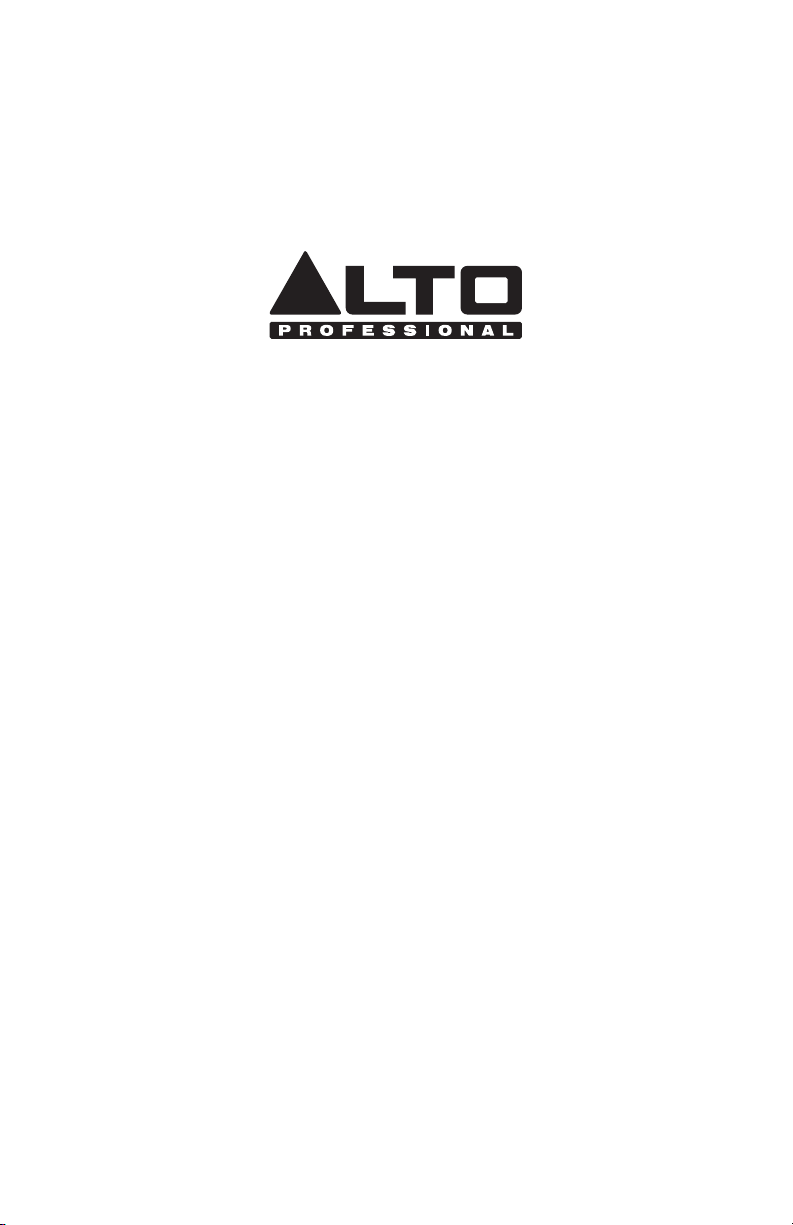
STAGEDRIVE+
QUICKSTART GUIDE
ENGLISH ( 1 - 26 )
GUÍA DE INICIO RÁPIDO
ESPAÑOL ( 27 - 52 )
GUIDE D’UTILISATION SIMPLIFIÉ
FRANÇAIS ( 53 – 77 )
GUIDA RAPIDA
ITALIANO ( 78 - 103 )
KURZANLEITUNG
DEUTSCH ( 104 – 128 )
SNELSTARTGIDS
NEDERLANDS ( 129 – 153 )
Page 2
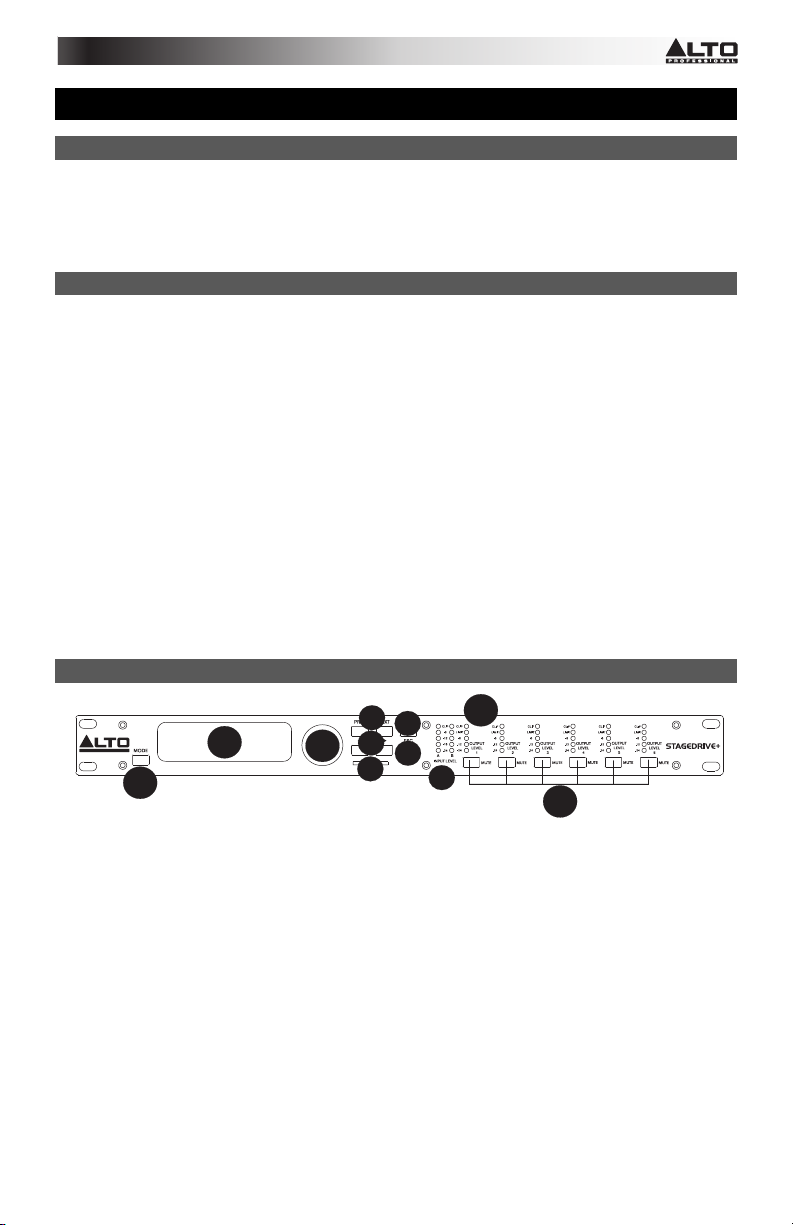
QUICKSTART GUIDE (ENGLISH)
BOX CONTENTS
STAGEDRIVE+
Power cable
Software CD
Quickstart Guide
Safety & Warranty Information Booklet
QUICK SETUP
1. Make sure all items listed in the BOX CONTENTS section are included in the box.
2. READ SAFETY & WARRANTY INFORMATION BOOKLET BEFORE USING THE PRODUCT.
3. Study the connection diagram in this guide.
4. Place all devices in an appropriate position for operation.
5. Make sure all devices are turned off and all faders and gain knobs are set to "zero."
6. Connect all sound sources' outputs to amplifier inputs as indicated in the diagram.
7. Connect the amplifier outputs to speakers.
8. Plug all devices into an appropriate power source.
9. Switch everything on in the following order:
• Sound sources (i.e. microphones, turntables, CD players, etc.)
• Mixer
• Amplifier
• Speakers
10. When turning powering down, turn everything off in the following order:
• Speakers
• Amplifier
• Mixer
• Sound sources
FRONT PANEL DIAGRAM
4
7
2
1
5
3
8
6
11
9
10
1. MODE BUTTON- Selecting one of four modes: PRESET, DELAY, EDIT and UTILITY.
2. DISPLAY- Shows the pages of the various menus and their parameters.
3. DIAL KNOB- Edits the value of the selected parameter.
4. PREV/NEXT BUTTON- Accesses menu pages and/or parameters.
5. NAVIGATION CURSOR KEYS- Selects various parameters.
6. MEMORY CARD SLOT- MMC card slot to store PRESETS.
7. ENTER KEY- Confirms editing of parameters.
8. ESC KEY- Exits the selected editing page or cancels an editing operation.
9. INPUT LEVEL LEDs- Shows the level of input A/B.
10. MUTE SWITCHES- Mutes the signal from any of the six respective outputs.
11. OUTPUT LEVEL LEDS- Shows the output level.
Note: The LIMITER will change the way in which the output level is displayed on the corresponding LED. The
level shown on the meter is no longer the "absolute" output level, but the level of the signal at -24dB, -12dB,
-6dB compared to the limiter threshold (indicated by the orange LIMIT LED).
Page 3
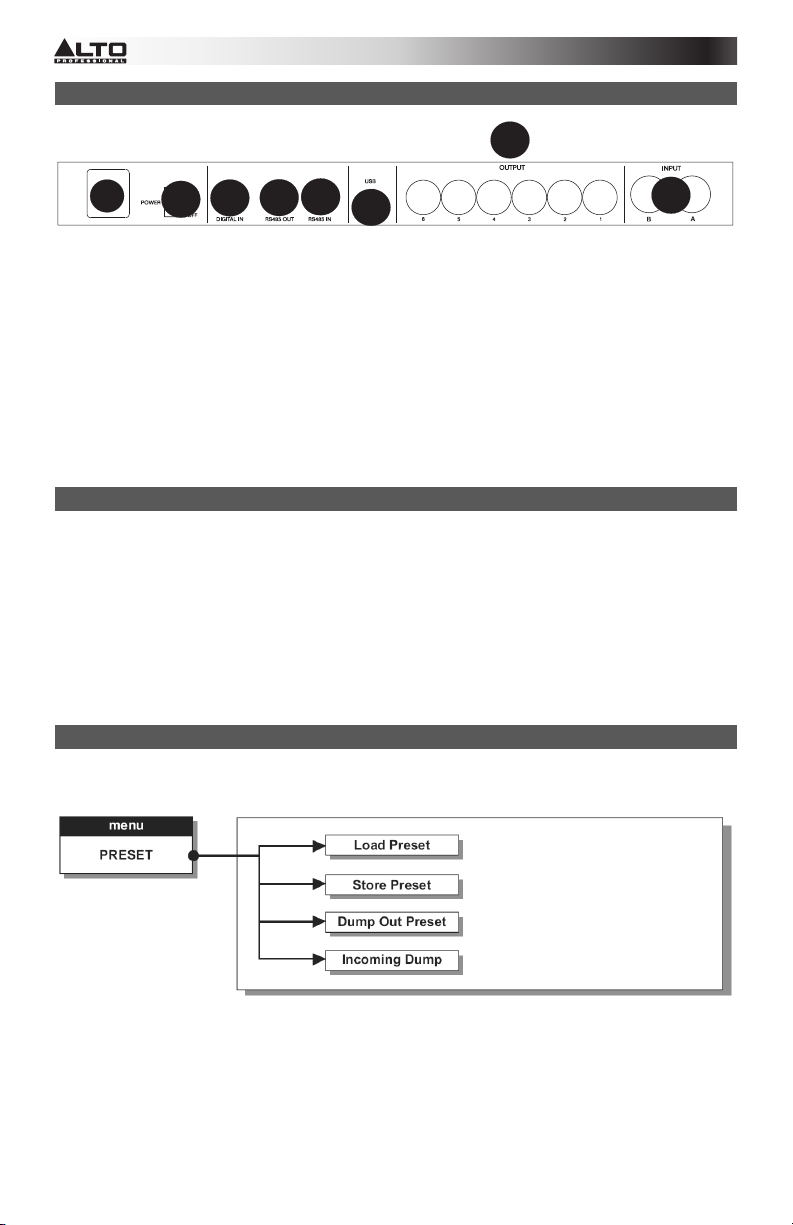
REAR PANEL DIAGRAM
7
1
1. AC INPUT AND FUSE HOLDER- Connect the included power cable here.
CAUTION: If the fuse needs to be replaced, please refer to a qualified technician. If the fuse continues
to blow after replacing, discontinue use of this unit and seek repair.
2. POWER SWITCH- Turns the main POWER on and off.
3. DIGITAL IN- Connect a balanced XLR-F cable here.
4. RS485 OUT- Allows outgoing communication between a STAGEDRIVE+ and other STAGEDRIVE+
units.
5. RS485 IN- Allows incoming communication between a STAGEDRIVE+ and other STAGEDRIVE+
units.
6. USB PORT- Allows communication via PC.
7. OUTPUTS- Use Balanced XLR-M cables on these outputs.
8. INPUTS- Balanced XLR - ¼” combo jacks.
3
2
5
4
6
8
GETTING STARTED
Adjusting the input signal
1. Keep the STAGEDRIVE+ outputs in MUTE status (LEDs on) by pressing each respective Mute button
on the front panel.
2. Feed a signal into the STAGEDRIVE+ input and watch the INPUT LEVEL A-B LED meter.
3. Keep the signal high, but without triggering the CLIP LED continually, adjusting the input gain if
necessary.
4. Press the MODE key until the EDIT menu LED lights up. Use the PREV and NEXT keys to go to the
Input Gain page and then press ENTER.
5. Use the DIAL to change the gain value and watch the level of the signal on the LED meter until ideal
values are reached.
6. Use the PREV and NEXT keys to access to the INB Gain page.
MENUS
PRESET Menu
Types of PRESETS
There are 3 categories of PRESETS:
• F = Factory PRESETS which cannot be permanently changed. These are the starting points for
creating User PRESETS and card PRESETS from scratch.
• U = User PRESETS can be programmed by users.
• C = Card PRESETS can be programmed by users and stored on a Multimedia Memory Card.
2
Page 4
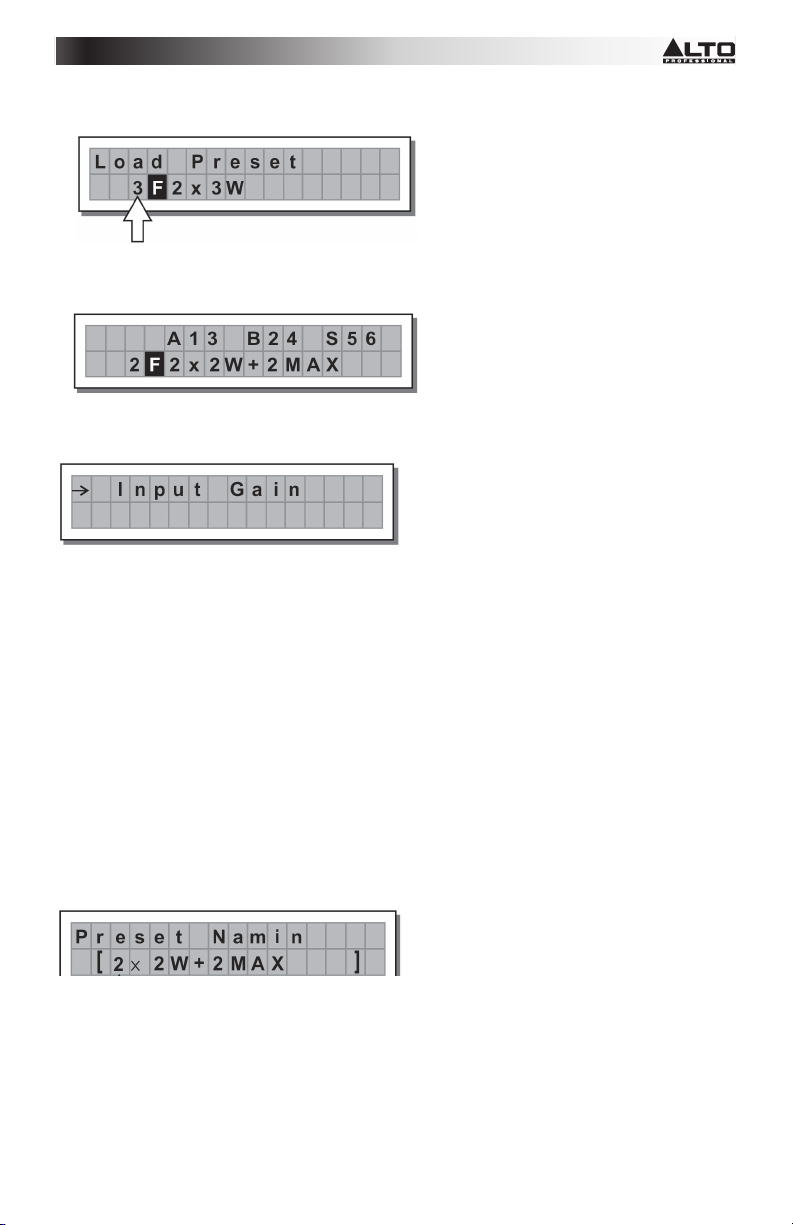
To Load a PRESET:
• Use the DIAL to select a Factory PRESET (indicated by the letter F) and press ENTER to load the preset
into memory.
Adjusting the input gain
1. Keep the STAGEDRIVE+ outputs in MUTE status (LEDs light on).
2. Feed a signal in on the STAGEDRIVE+'s input and watch the LED meter.
3. To obtain a good signal level, make certain the red INPUT LEVEL A-B CLIP LED does not light up
continually.
4. Find out the output level setting for your mixer (or other unit) and connect it to the input of the
STAGEDRIVE+.
5. Adjust the STAGEDRIVE+ input gain by pressing the MODE key until the EDIT menu LED lights up.
6. Use the PREV and NEXT keys to go to the Input Gain page:
7. Press ENTER. The display will show the IN A Gain or IN A&B Gain page (according to the
configuration and other utilities loaded in the memory):
8. Use the DIAL to change the gain value and watch the level of the signal on the LED meter until ideal
values are reached. Then use the PREV and NEXT keys to access the IN B Gain page (if there is one,
which will depend on the configuration and the other utilities loaded in the memory).
To save a PRESET:
1. Use the DIAL to select an area in which the PRESET is to be saved and press ENTER.
2. Use the
alphanumeric value.
3. Edit the PRESET name if desired and press ENTER to save the changes or press ESC to abort.
COMM. SETUP SUBMENU- This submenu allows access to the setting of communication with other units
via the USB port. Note: The ‘Dump Out Preset’ and ‘Incoming Dump’ functions are an exception, as they're
controlled directly in the PRESET menu.
Transmit PRESETS- Use this menu page to transmit PRESETS via the RS485 ports to copy PRESETS to
another STAGEDRIVE+.
and keys to position the cursor on a character and use the DIAL to enter the
3
Page 5
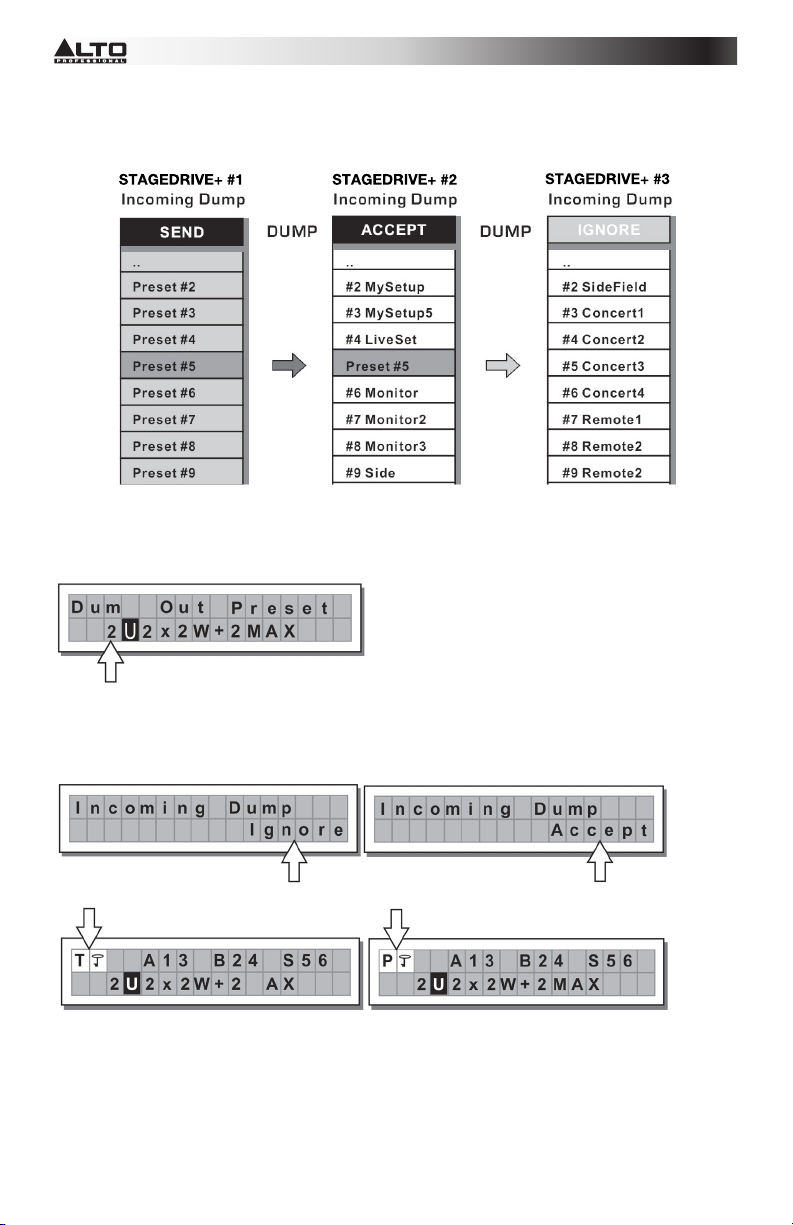
To download a PRESET- Select a PRESET using the DIAL and press ENTER.
Note: The menu page remains unchanged to allow other PRESETS to be dumped.
All the Presets data (name, configuration, parameter values, etc.) are immediately transmitted to the
units connected to the RS485 port.
Note: In order for the transfer to work, the receiving units must be able to identify and accept Incoming Dump
operations. When two or more STAGEDRIVE+ are connected, the PRESET sent by the transmitting
STAGEDRIVE+ overwrites the existing PRESET in the same memory position of the receiving STAGEDRIVE
+.
Incoming Dump
Accepts or ignores the Dump of a PRESET sent from another STAGEDRIVE+ via the RS485 port or from a
computer via USB. Ports settings can be:
• Ignore the data that is being sent
• Accept the data that is being sent
System Protection
These indications appear when the LOCK function is enabled, (when the LOCK UTILITY system is totally (T)
or partially (P) protected against accidental or unauthorized changes). Protection is set by using a password,
without which editing cannot be achieved.
4
Page 6
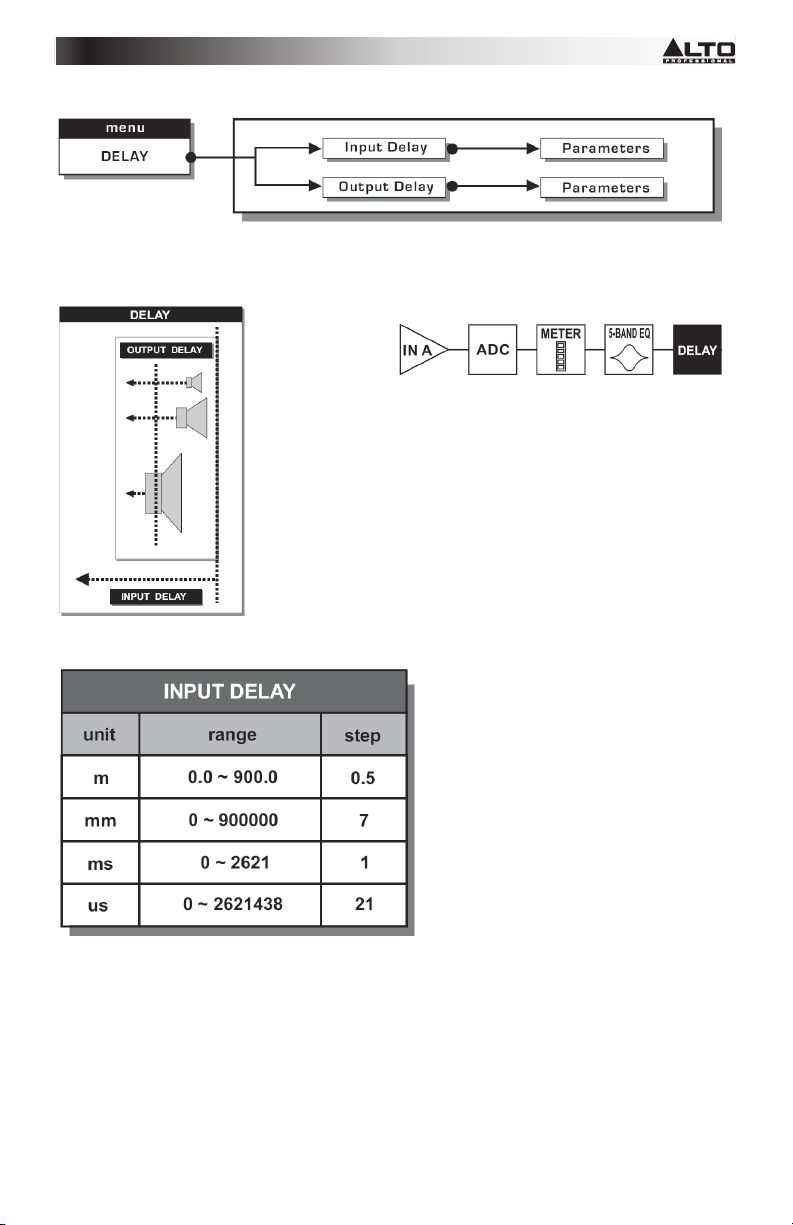
DELAY MENU
Input Delay: Delays the signal of an input (or the sum of the inputs) before sending it to the routing system.
All outputs will be delayed by the same length of time. This is commonly used to compensate for distances
between speaker enclosures or large venues.
The Input Delay values can be set in the following ranges:
5
Page 7
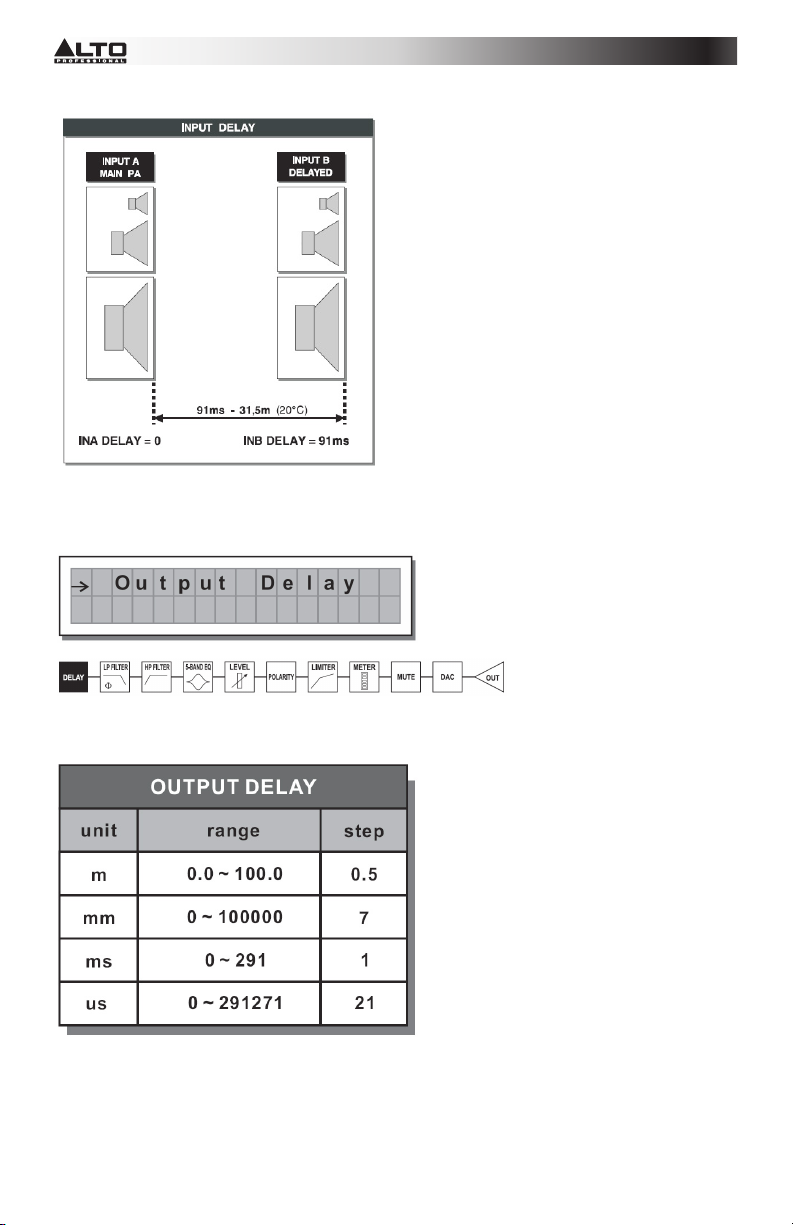
The measurement unit can be chosen with the function Delay Unit (UTILITY menu-Units submenu).
• Output Delay: Delays the signal only from a specific output. This is used to compensate for the distance
between different speakers in the same sound system (ie. speaker clusters) or to correct internal
alignment of speaker enclosure components.
The Output Delay values can be set in the following ranges:
6
Page 8
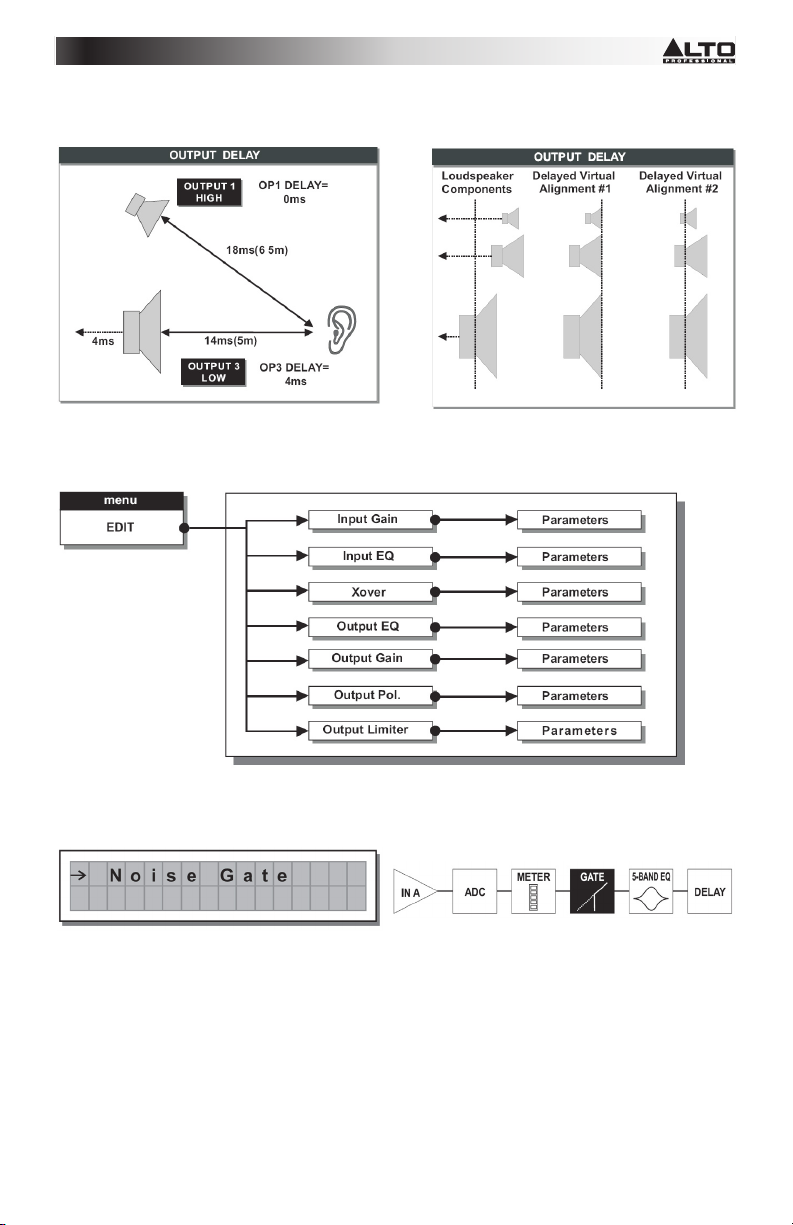
The Output Delay values can be set in the following ranges:
EDIT MENU
Input Noise Gate- Allows reduction of background noise generated by a unit connected to the processor's
inputs (a mixer, for example). The filter is active when the input signal is below a certain threshold and
reduces its level, cutting undesired background noises.
7
Page 9
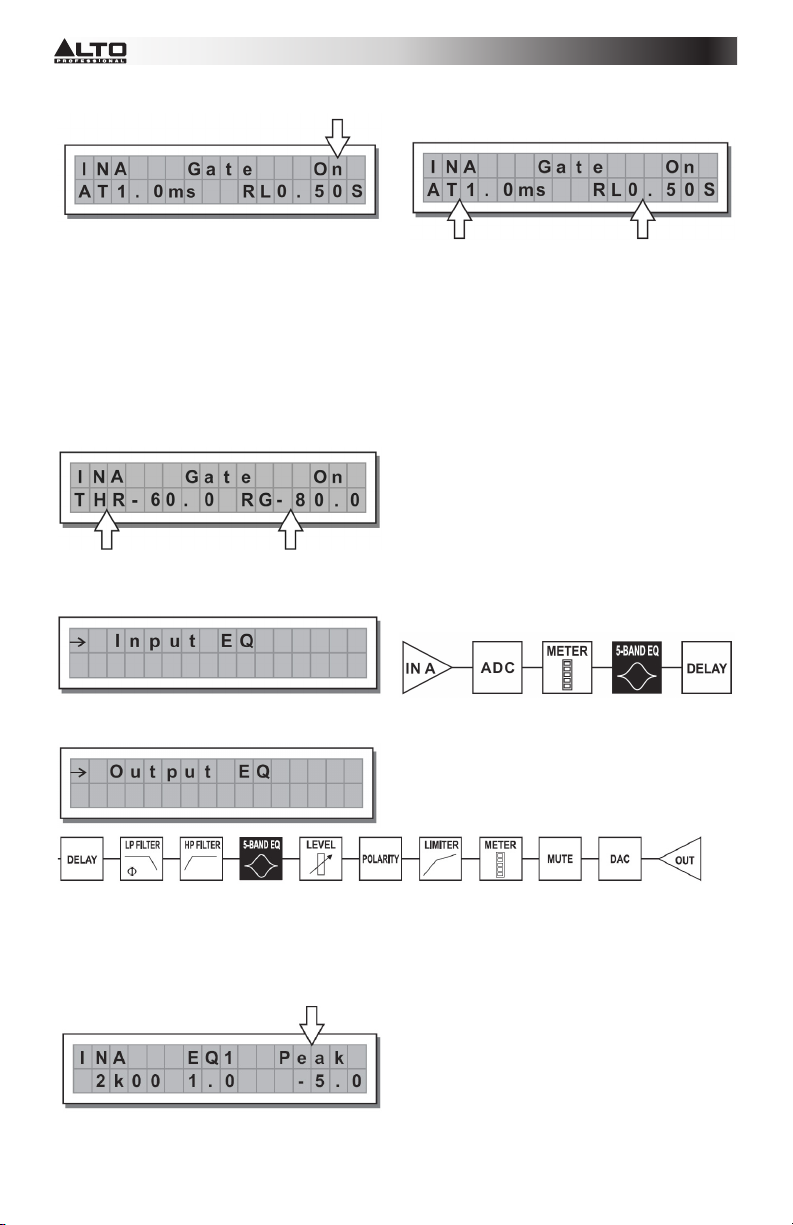
The following editable parameters are available, in two different pages:
a. Noise Gate ON/OFF
b. Reaction times- Sets the Noise Gate attack and
release times.
- ATTACK (AT): The time needed by the filter to bring back the signal to its normal level when
it goes above the threshold.
- RELEASE (RL): The time needed by the filter to cut the signal once it goes below the
threshold.
Threshold- If the signal goes below the set threshold level, the Noise Gate reduces the signal. The editing
values are within the following ranges: +8dBu -60dBu, with 2dBu steps.
Range- Sets the amount of the signal level reduction.
The editing values are within the following ranges: 0dBu -80dBu, with variable steps.
Input/Output EQ: Five band parametric EQ filters. Allows you to alter the overall tone of the signal.
The following editable parameters are available for each filter:
• Type of filter- Select the filter to be Peaking, Low or High Shelving with a slope of 6 or 12 dB per octave
and Notch filter.
8
Page 10
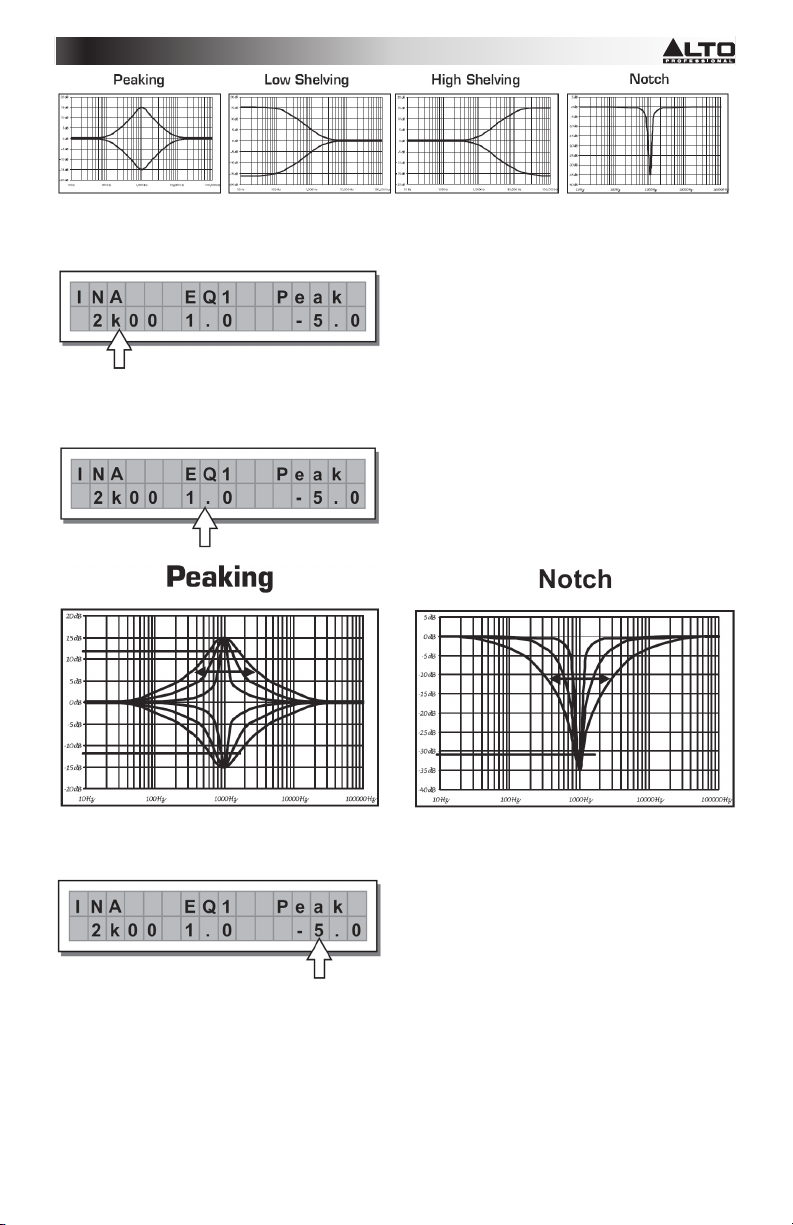
• Center/Cutoff Frequency- Selects the center frequency of the Peaking curve and Notch filter, or the
cutoff frequency of Shelving curves.
• Bandwidth- Sets the width of the Peaking or Notch type curve. This does not apply to Shelving curves
• Gain- Allows boost or cut of the selected frequencies. This does not apply when using the Notch Filter
9
Page 11
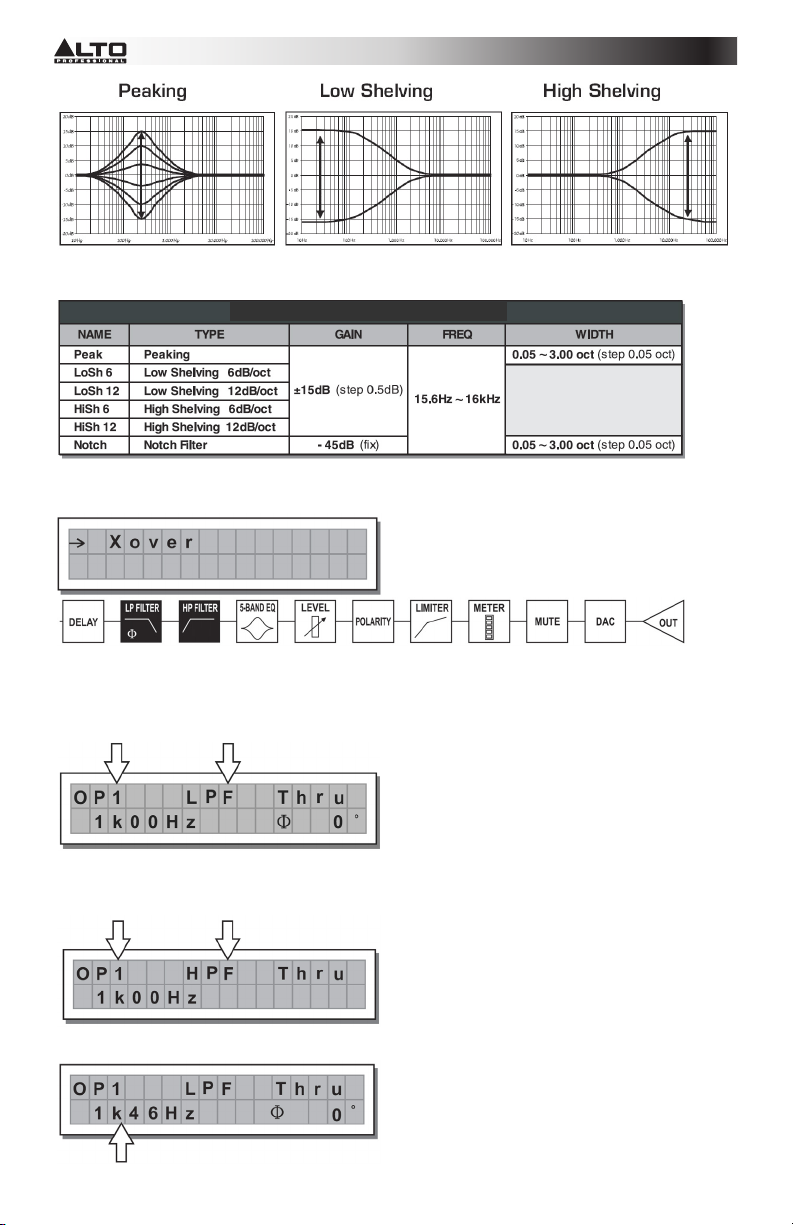
The filter values can be set in the following ranges:
5-BAND FULL PARAMETRIC EQ
• Xover- Low-pass and high-pass filters.
Each Xover has 2 slightly different pages (one for each filter), where the name of the output it affects and the
type of filter shown:
• Low pass Filter - Allows all the frequencies below a specific range to pass and cuts all other frequencies
above it.
• High Pass Filter- The high-pass filter allows all the frequencies above a specific range to pass, and cuts
all other frequencies below it.
• Crossover frequency - Adjusts the filter cutoff frequency.
10
Page 12
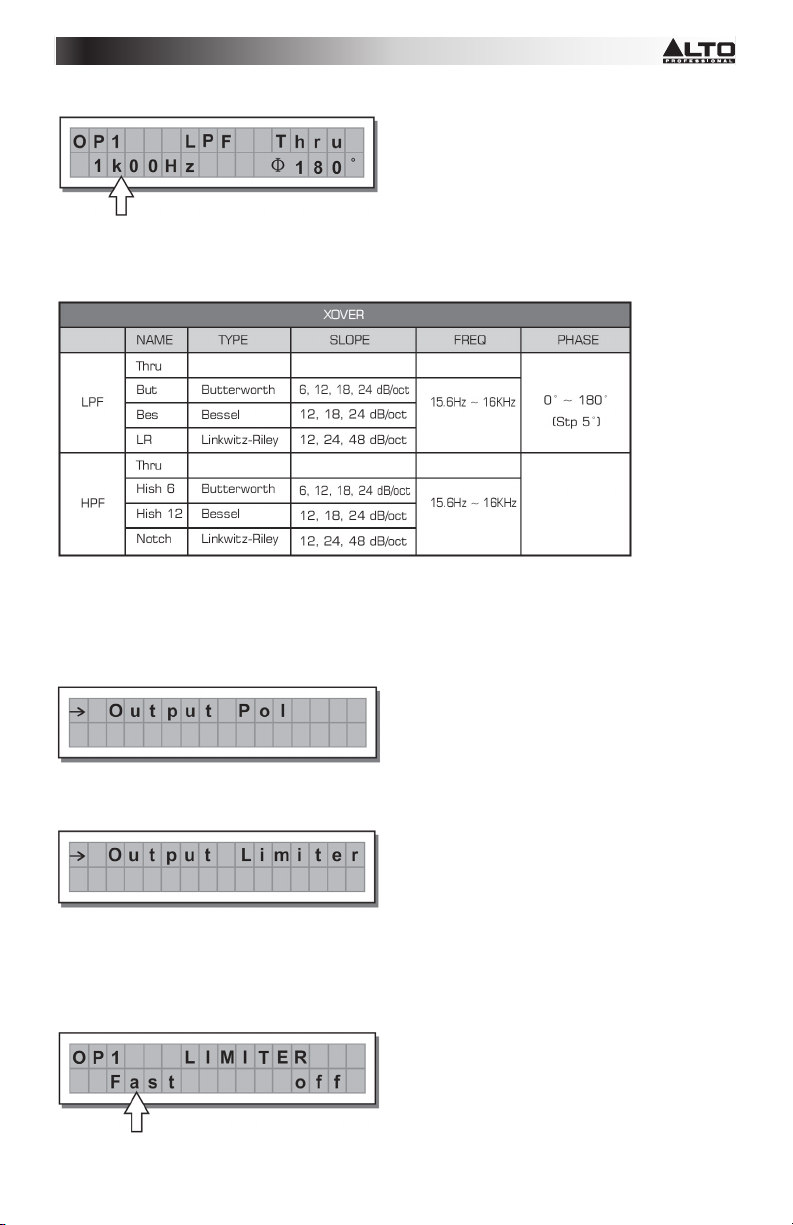
• Phase - Allows control of the signal's phase.
Note: This control is only available in the Low-Pass Filter window.
The Xover values can be set in the following ranges:
Output Pol- Controls the output's polarity. Allows you to invert the phase of the signal on individual outputs.
The effect operates with 5 steps in a range of between 0 and 180. In this way it's possible to set the phase of
each individual output with 5 steps within a complete 360 revolution. This function is useful when assembling
arrays of speaker enclosures, in the control of the interpolation between various enclosures or between
sections of the same system.
Output Limiter- Keeps the signal of each individual output within a set level.
• Reaction times- Adjusts between 3 types of Limiter reaction speeds:
Fast- Suited for rapid Limiter operation, normally for signals dedicated to high frequencies.
Normal- Suited for the majority of applications with signals dedicated to mid frequencies or full-range
systems.
Slow- Suited to avoid jumps in the level and for signals dedicated to low frequencies.
11
Page 13
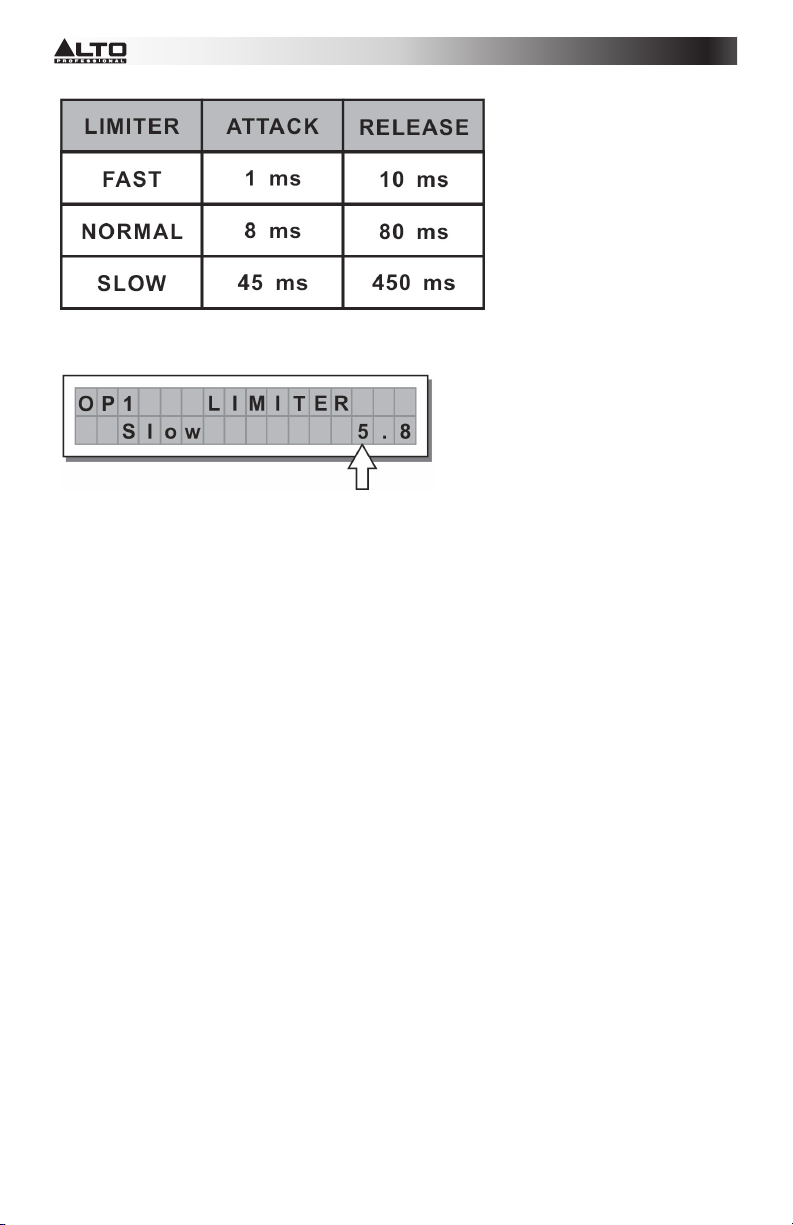
• Threshold- Sets the level above which the Limiter activates.
IMPORTANT! Enabling the LIMITER on a specific output also changes the way in which the level is
displayed on the corresponding LED. The level will no longer be the "absolute" output level, but the level of
the signal at -24dB, -12dB, -6dB compared to the LIMITER's threshold (orange LIMIT LED), no matter what
the threshold value is.
UTILITY MENU- Allows access to system options such as the control of the Multimedia Memory Card or
protection against accidental or unauthorized changes.
12
Page 14
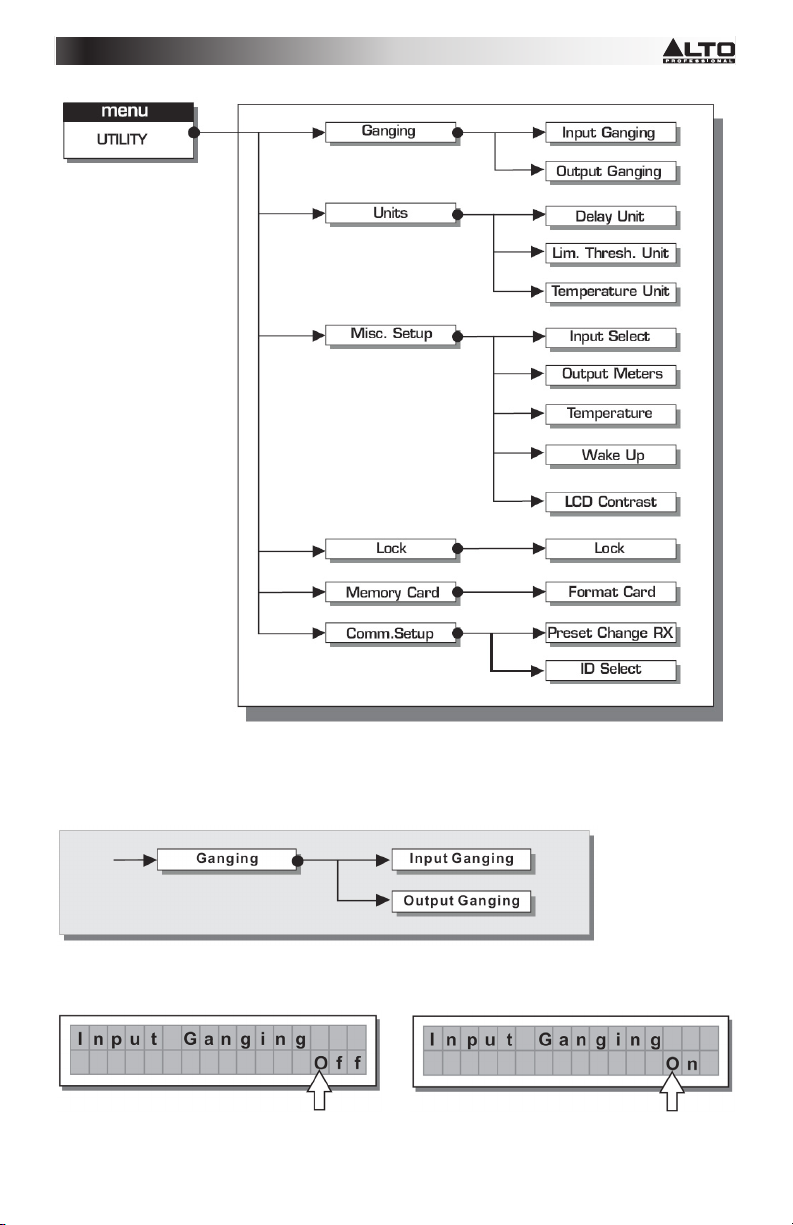
GANGING SUBMENU- Allows you to group together inputs and/or outputs. For example, this can be used to
adjust the right and left sections of a stereo signal to the same Delay value or equalization on both inputs
with just one operation; or set identical Xover parameters for the various outputs fed to a stereo sound
system. The Ganging function can be enabled separately for both groups of input and groups of outputs.
Input Ganging- Enables/disables the Ganging function on the inputs.
The settings are:
Output Ganging- Enables/disables the Ganging function on the outputs.
13
Page 15
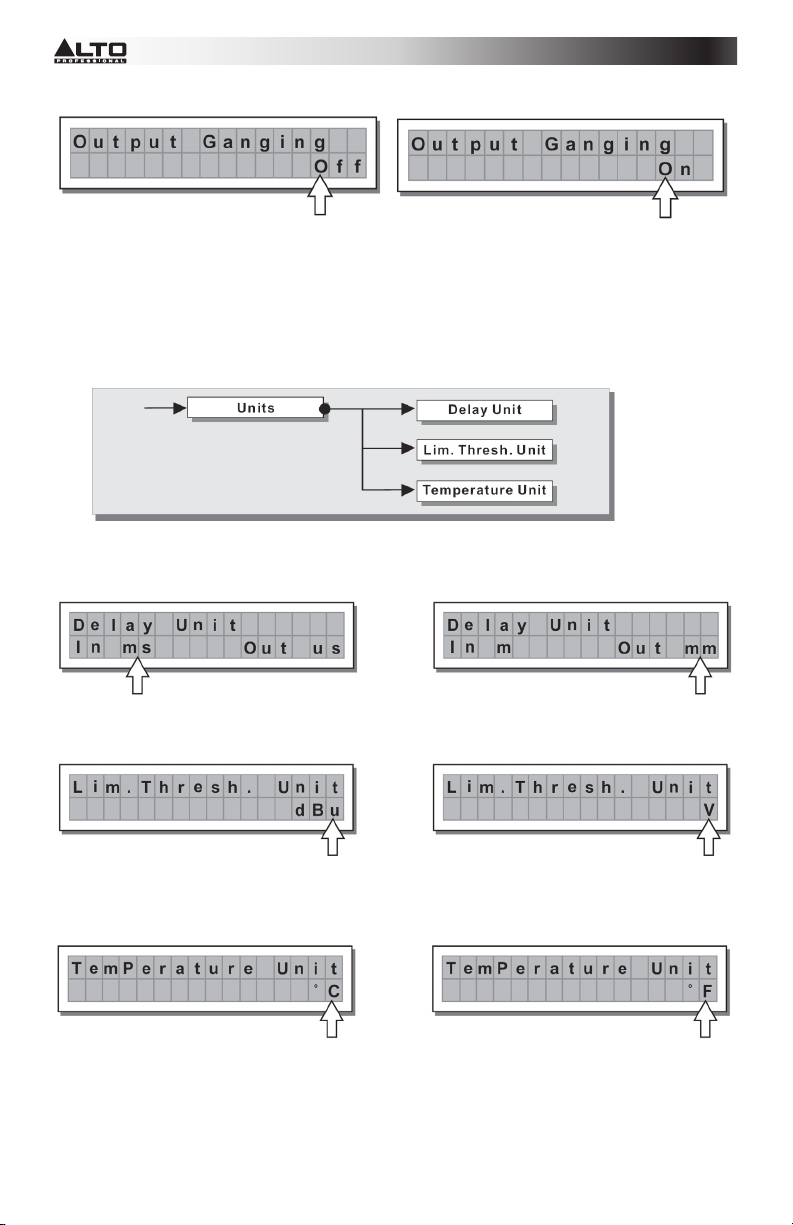
The settings are:
IMPORTANT:
As soon as Inputs and/or Outputs are ganged, the various menu pages only show the values that can
actually be used.
UNITS SUBMENU
Choose the measurement units to be used with certain functions.
• Delay Unit- Sets the measurement in which Delays are expressed.
The options include: m = meters - mm = millimeters - ms = milliseconds - ms = microseconds
• Lim. Thresh. Unit- Sets the measurement units for the threshold of the Limiter (EDIT menu - Output
Limiter).
The options include: dBu = decibel (0 dBu = 0.775 V rms) - V = volt
• Temperature Unit- Sets the measurement units for the Temperature function (UTILITY menu - Misc.
Setup submenu). The options include: C = degrees Centigrade - F = degrees Fahrenheit
14
Page 16
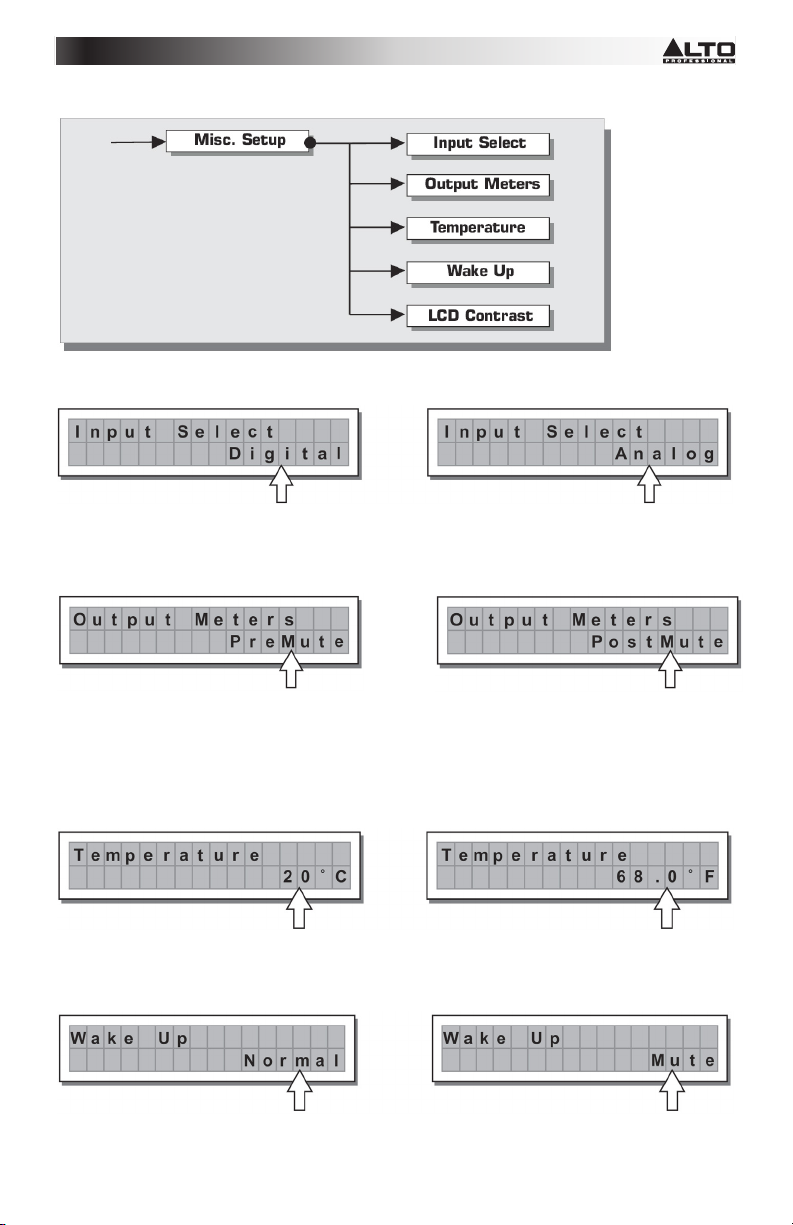
MISC. SETUP SUBMENU- Sets a series of system options.
• Input Select- Choose the inputs which STAGEDRIVE+ should use, digital or analog.
• Output Meters- Choose whether to display the output signal before or after MUTE.
The options include:
PreMute- the signal is always shown no matter what the MUTE status
PostMute- the signal is only shown if the output is not in MUTE
• Temperature- Sets the value of the environmental temperature at the place of installation to compensate
for differentials due to the varying speed of sound transmission due to the air temperature. The editing
values are in the following ranges: +60 C ~ -30 C with 1 C steps 140.0 F ~ -22.0 F with 1.8 F steps
Note: The measurement units can be chosen between C (degrees Centigrade) and F (degrees
Fahrenheit) by means of the Temperature Unit function (UTILITY menu - Units submenu).
• Wake Up- Sets the mode in which MUTE functions are restored when the STAGEDRIVE+ is switched on.
The options include:
Normal- When switched on, the system restores the last MUTE configuration before switching off
Mute- When switched on, the system automatically sets all the outputs in MUTE
15
Page 17
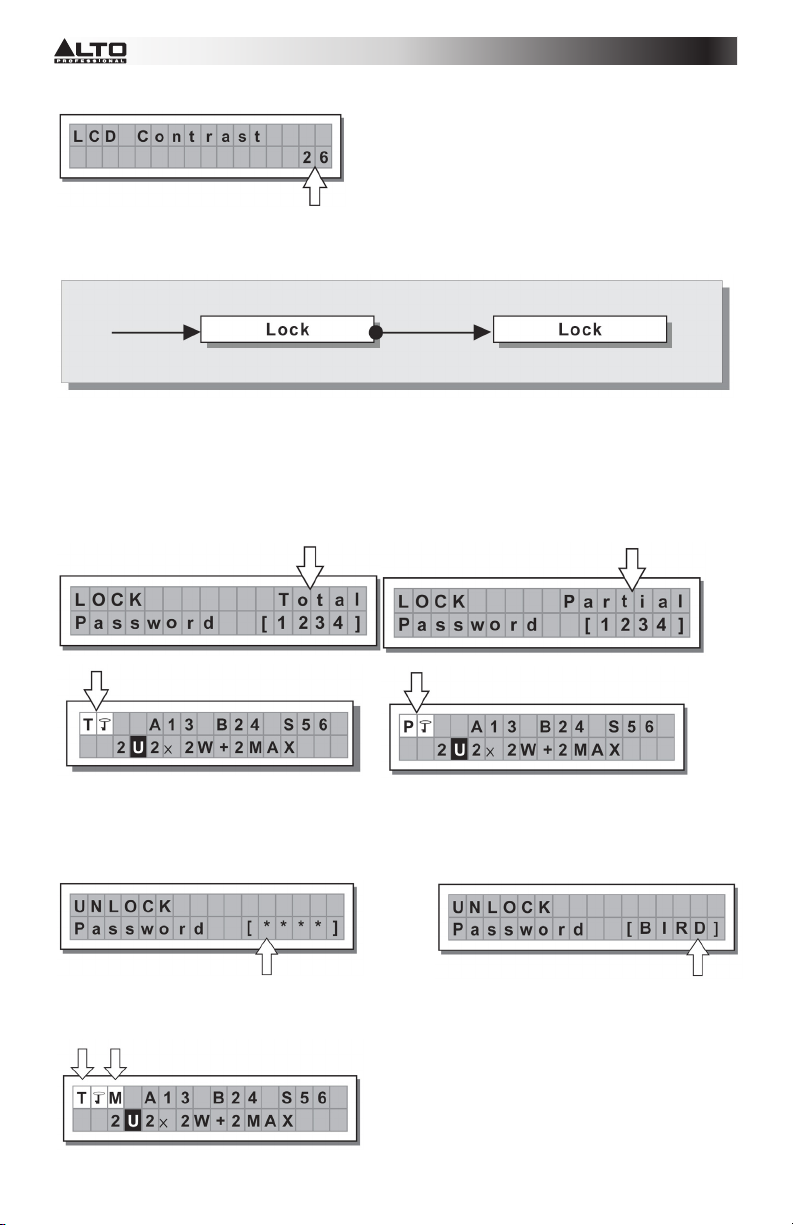
LCD Contrast- Adjusts the Display contrast.
LOCK SUBMENU- Used to enable or disable the protection of the system against accidental or unauthorized
changes.
How to enable protection
1. Choose a protection mode (Partial or Total).
2. Use the
3. The password can be made up of four alphanumerical characters, obtainable using the
4. After entering the password, press ENTER.
Note: Confirmation is only accepted if the cursor is positioned on one of the four password characters. This
prevents the accidental enabling of protection without having seen the password.
How to disable protection
1. Access the LOCK submenu.
2. The display shows the prompt for entering the password to unlock the protection.
3. Enter in the password using the combination of the < and > keys and the DIAL, then press ENTER.
Note: in the event of an incorrect password, the display prompts again, encrypting all the characters.
and keys to access the area in which the password is entered.
and keys
and editable with the DIAL.
IMPORTANT! If you cannot remember the password, turn the unit on while pressing the "PREV" and "
keys. Now the protection is unlocked.
16
"
Page 18
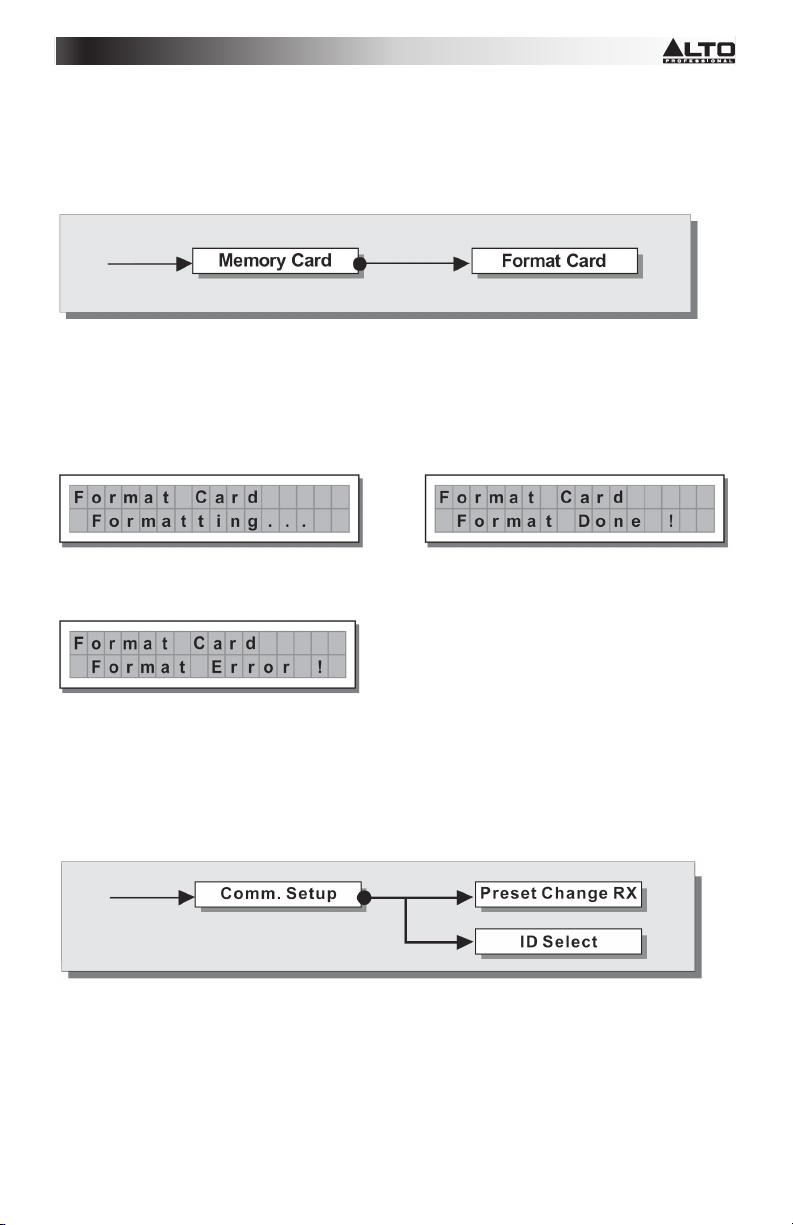
Note: Alongside the symbol of Total or Partial protection, the letter ‘M’ may also appear. This means that the
system is protected, but the PRESET in question has undergone one or more changes that have not yet
been stored. You can however switch the system on and off without any problems, as the current settings are
kept in the buffer memory. Nevertheless, if this is your primary setup, it's advisable to store it in a PRESET.
MEMORY CARD SUBMENU- Allows formatting (erasing) of the Multimedia Memory Card. A card cannot be
properly used by the system unless it is first formatted in the unit.
How to format the Card
1. Insert a Multimedia Memory Card in the slot.
2. In the Memory Card submenu, press ENTER
3. Press ENTER again to start formatting.
4. The system formats the card until it communicates that it has completed.
Note: in the event of an error or a Card fault, if there is no Card in the slot or if the Card is removed during
formatting, the display shows the following message:
During formatting, the system automatically stores the *Default* PRESET in all the 128 CARD memory
areas.
Note: since the system must always be configured, there are no empty memory areas. All the User and Card
areas not yet used by stored user data are automatically occupied by the *Default* PRESET, which contains
a standard start configuration with all the values of the various parameters at zero.
COMM. SETUP SUBMENU
This submenu allows access to the setting of communication with other units via the RS485 ports.
Note: Dump Out Preset the and Incoming Dump functions are an exception, as they're controlled directly in
the PRESET menu.
PRESET Change RX
Allows you to accept or ignore the PRESET Change command sent via a computer’s USB port or another
STAGEDRIVE+ when it loads a PRESET. The settings can be:
• Ignore PRESET Change commands received.
17
Page 19
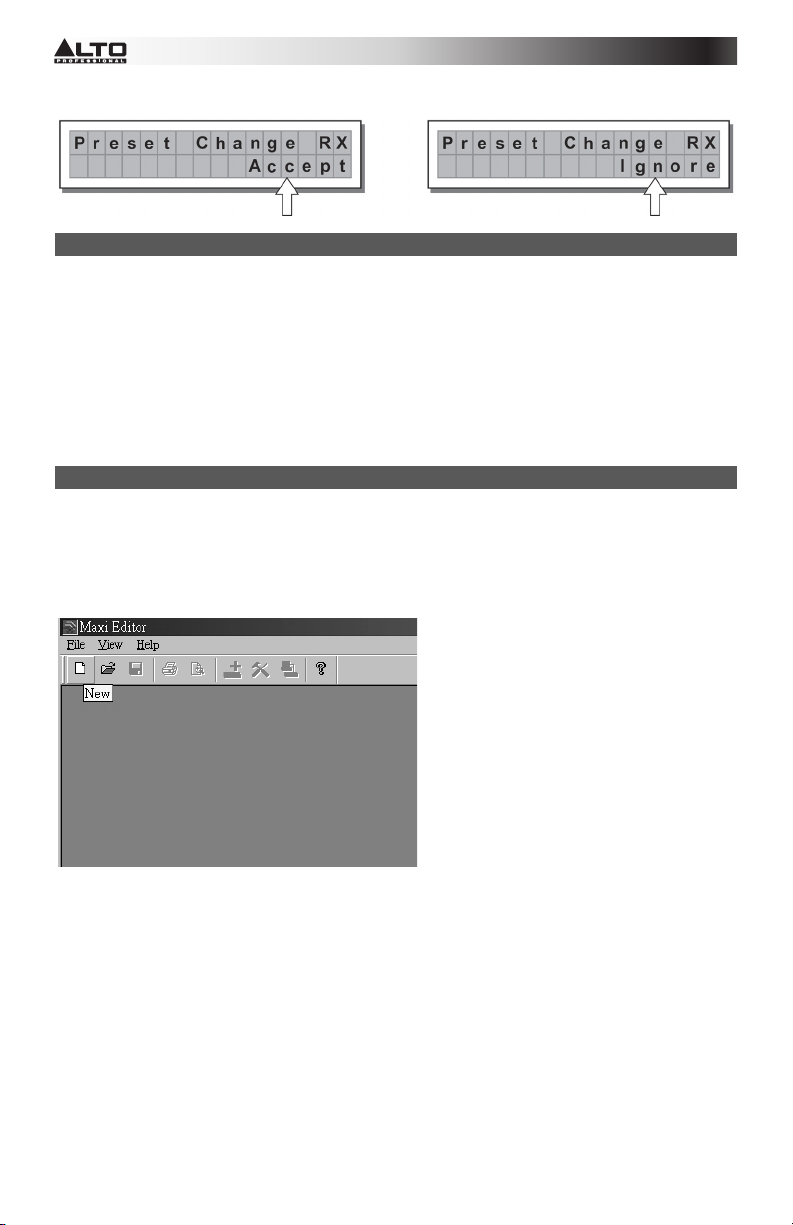
• Accept and execute PRESET Change commands.
SOFTWARE DRIVER SETUP
1. Insert the included software CD into your computer’s disc drive.
2. Navigate to the MaxiDrive3.4 DPA software/USB Driver folder to locate and install the PL-2303 Driver
Installer.exe associated with your version of Windows.
3. Once the driver is installed, power on the STAGEDRIVE+ and connect the USB cable from the
STAGEDRIVE +’s USB port to your PC's USB port.
4. Right click on MY COMPUTER then click PROPERTIES.
5. Click the HARDWARE tab, then select DEVICE MANAGER.
6. Double click PORTS (COM & LPT), and look for PROLIFIC USB-to-SERIAL Com Port
7. Double click PROLIFIC USB-to-SERIAL Com Port, then click PORT SETTINGS, then click
ADVANCED.
8. Change the COM PORT NUMBER to COM1 (or any other com port not in use) and click Ok.
SOFTWARE SETUP
The software editor can be setup as seen below:
1. Once the software driver has been installed (with the STAGEDRIVE+ powered on and connected to the
computer via USB), launch the software editor program.
2. Select New
3. Select your interface from the list.
18
Page 20
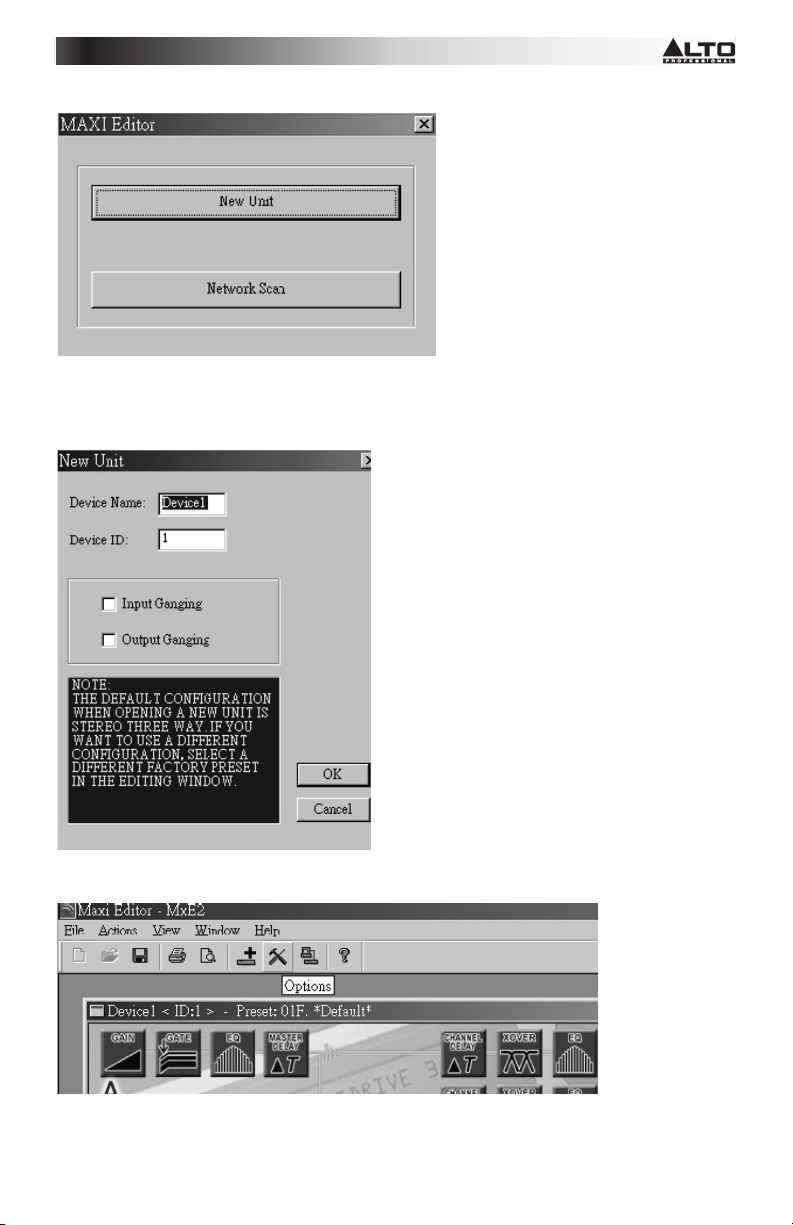
4. Select Network Scan
5. If the Network Scan fails, check the Device ID number. Select New Unit, selecting the Interface. Make
sure the STAGEDRIVE+ ID number is 1 or matches the Device ID number.
6. Select OK, entering the next interface:
7. Select the Options icon, entering the next interface:
19
Page 21
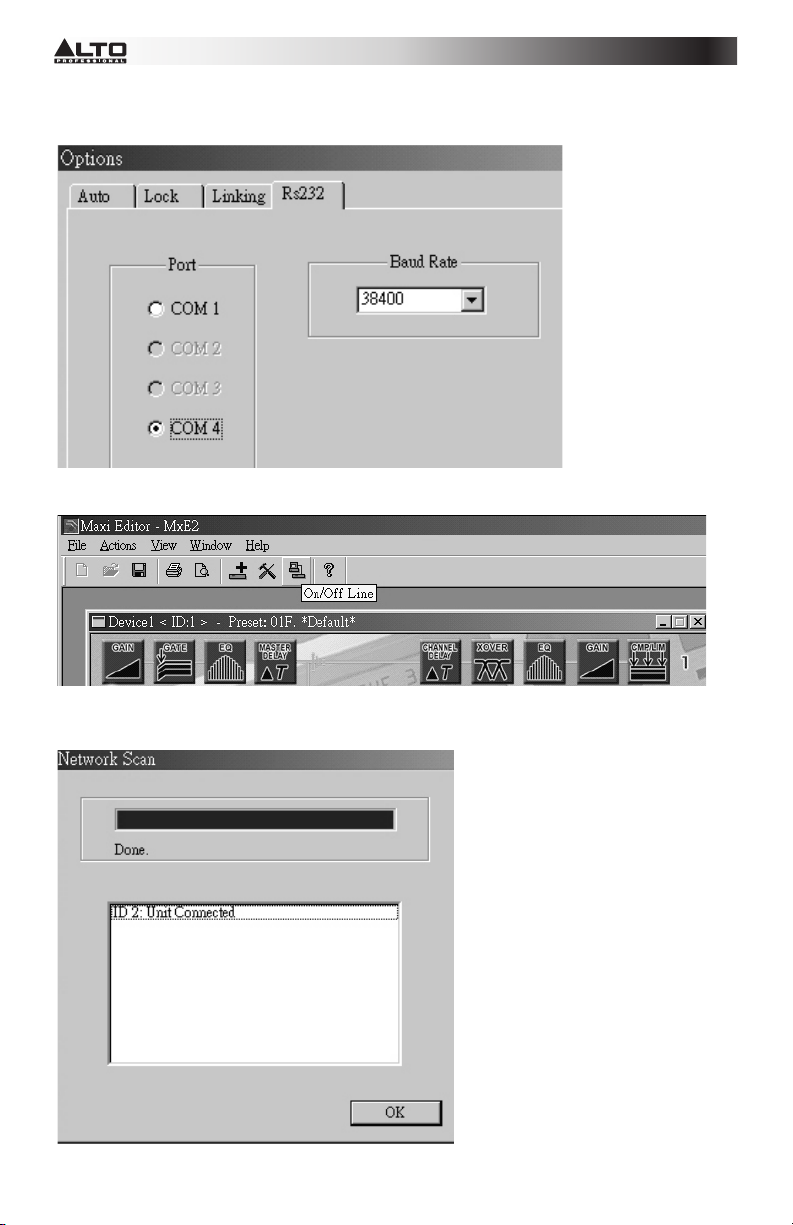
8. Select Rs232 with the COM setting that you chose during the software driver setup for the Port and 38400
(or 19200) for Baud Rate.
NOTE: Make sure the settings on the computer match what is set in the STAGEDRIVE+
9. Select the On/Off Line on the main interface after selecting OK.
10. It will display the interface. Select OK then it will link to the equipment.
20
Page 22
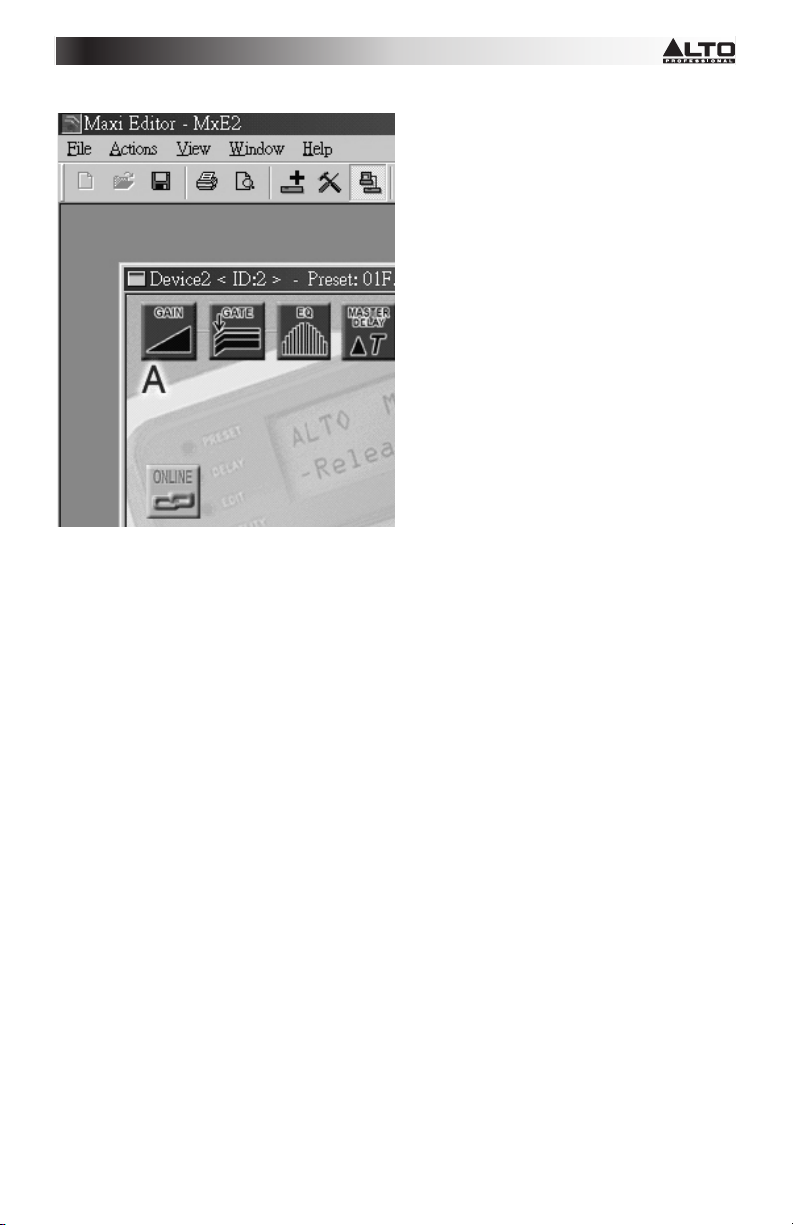
11. When the link is connected, it will display ONLINE.
21
Page 23
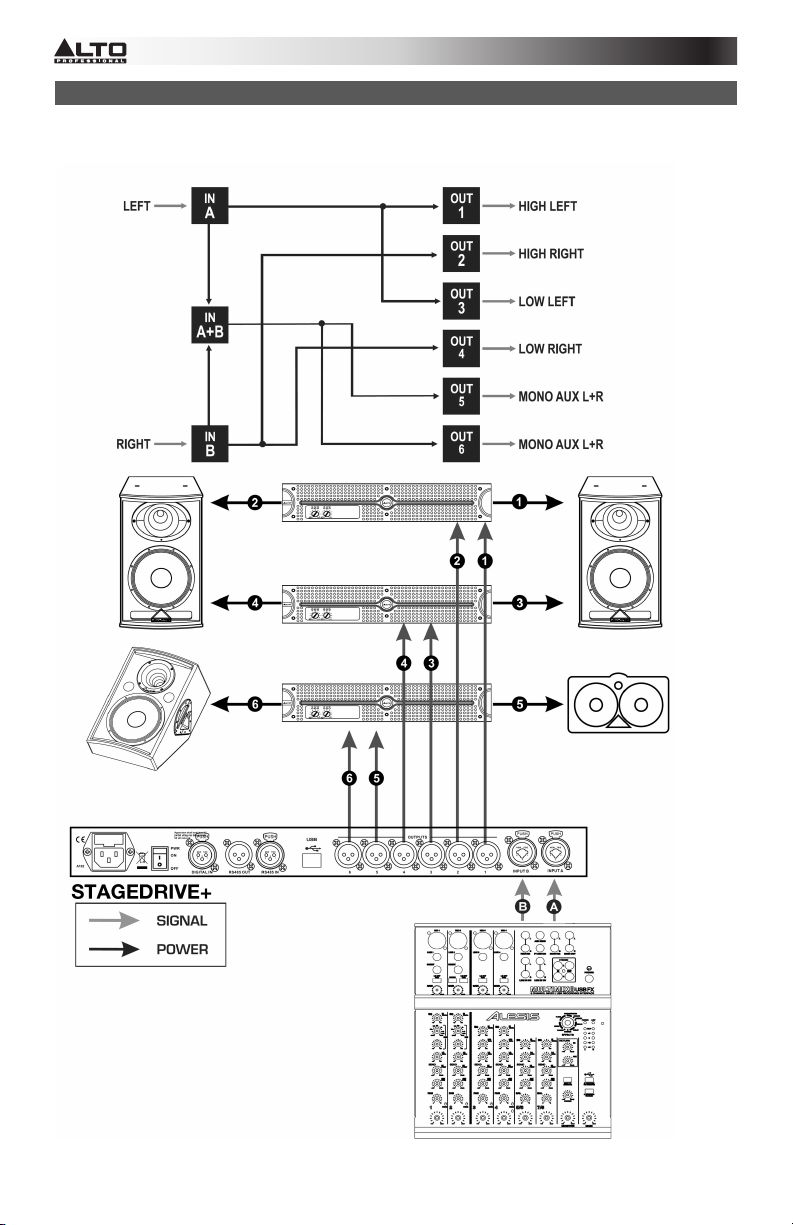
CONNECTION EXAMPLES
The following examples will help you connect and use STAGEDRIVE+.
A13 B24 S56 2-WAY STEREO+2 MONO AUX [2 2W+2MAX]
22
Page 24
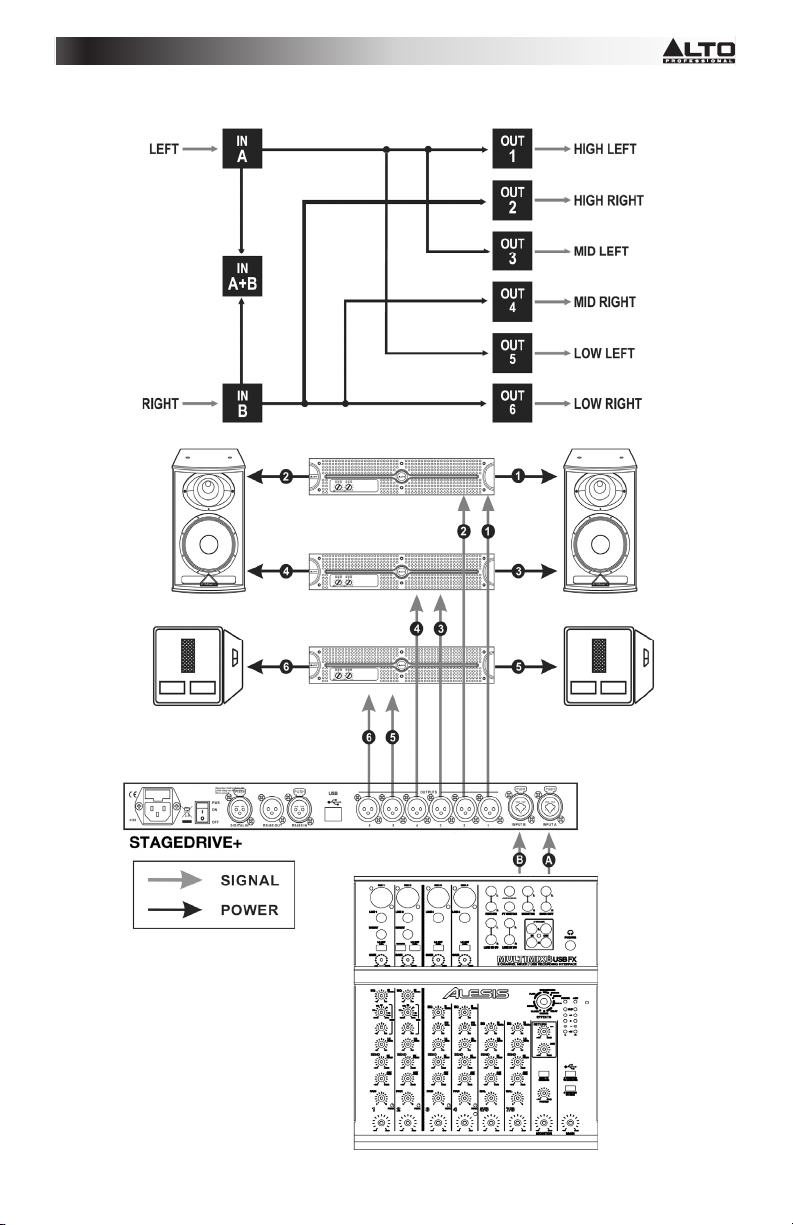
A135 B246 3-WAY STEREO [2X3W]
23
Page 25
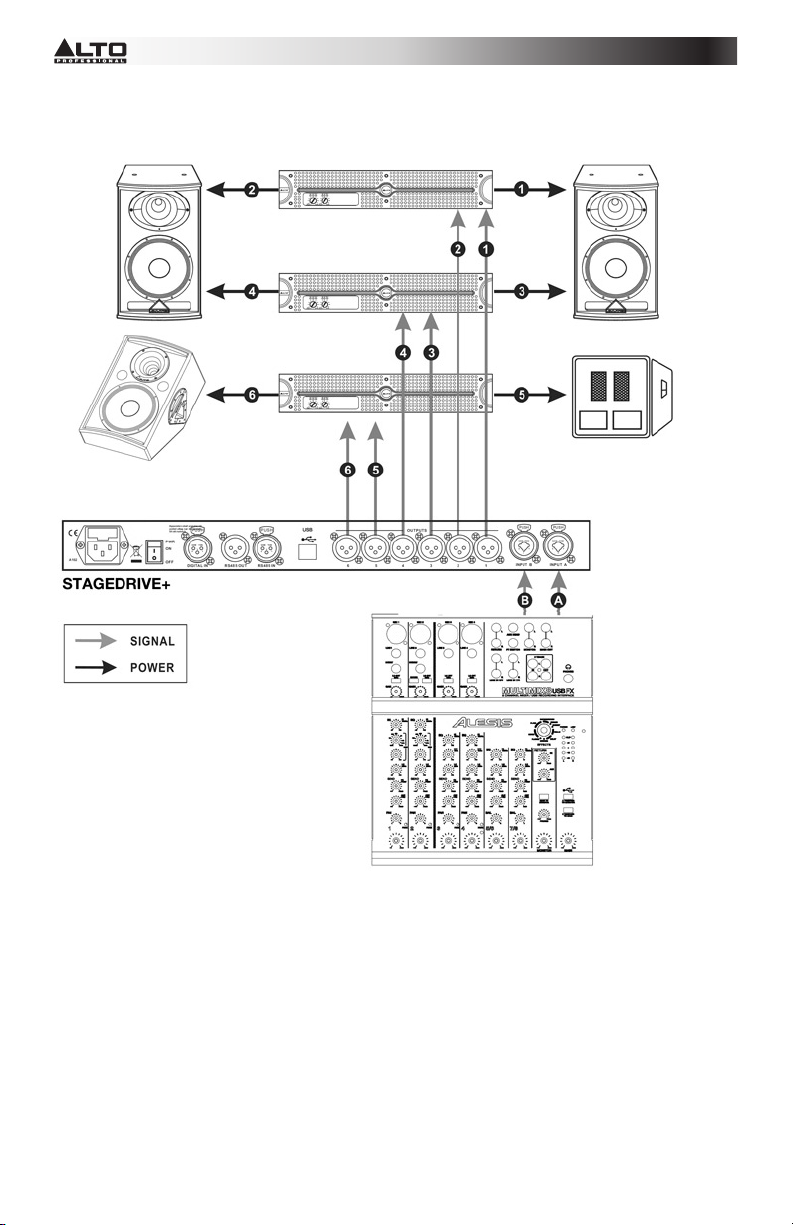
A13 B24 S56 3-WAY STEREO with MONO SUB+MONO AUX [2 3W+MSB+MAX]
24
Page 26
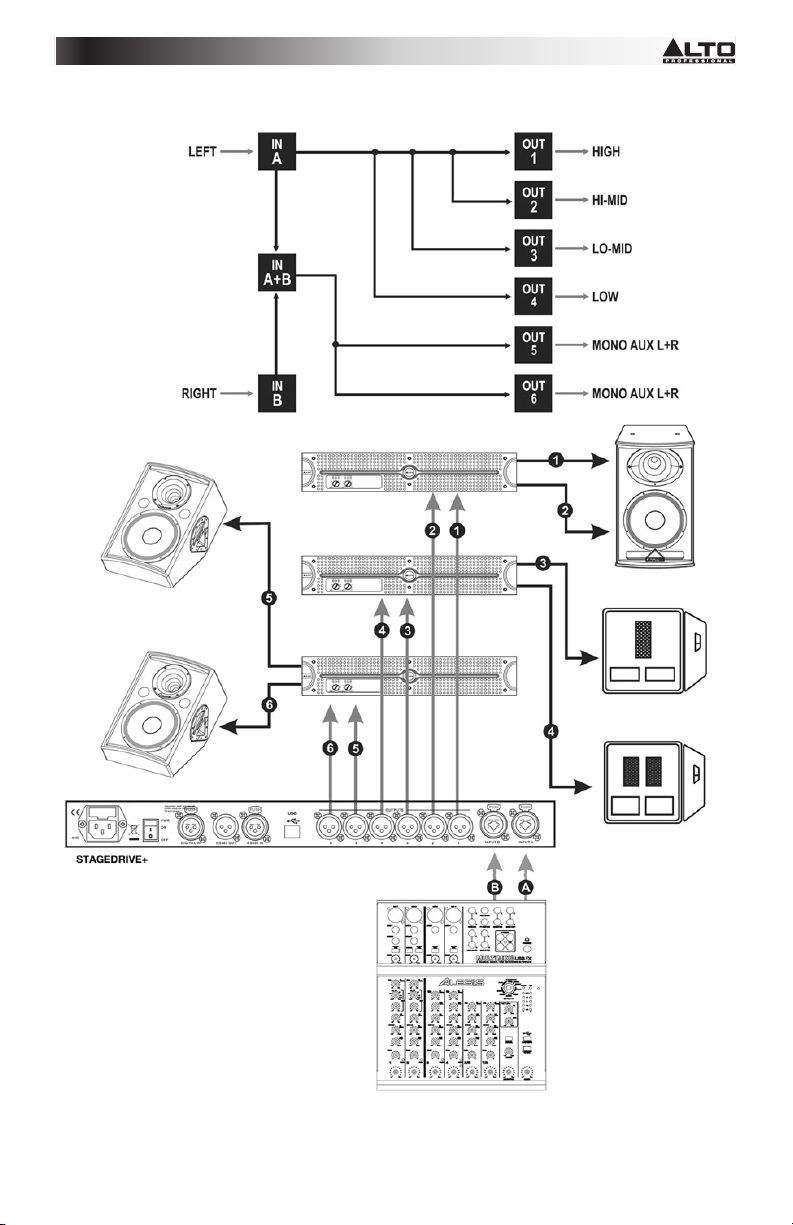
A1324 S56 4-WAY 4 MONO + 2 MONO AUX [4W+2MAX]
25
Page 27
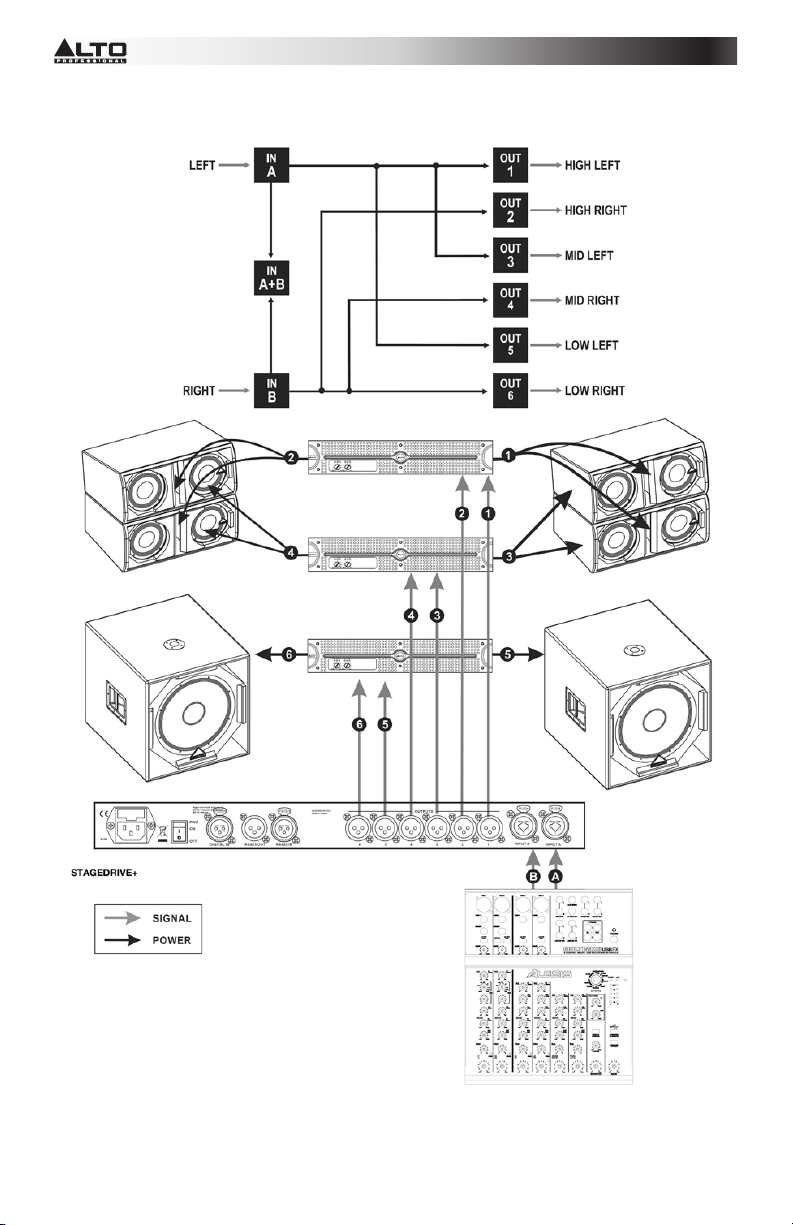
A135 B246 3-WAY STEREO [2x2W]
26
Page 28
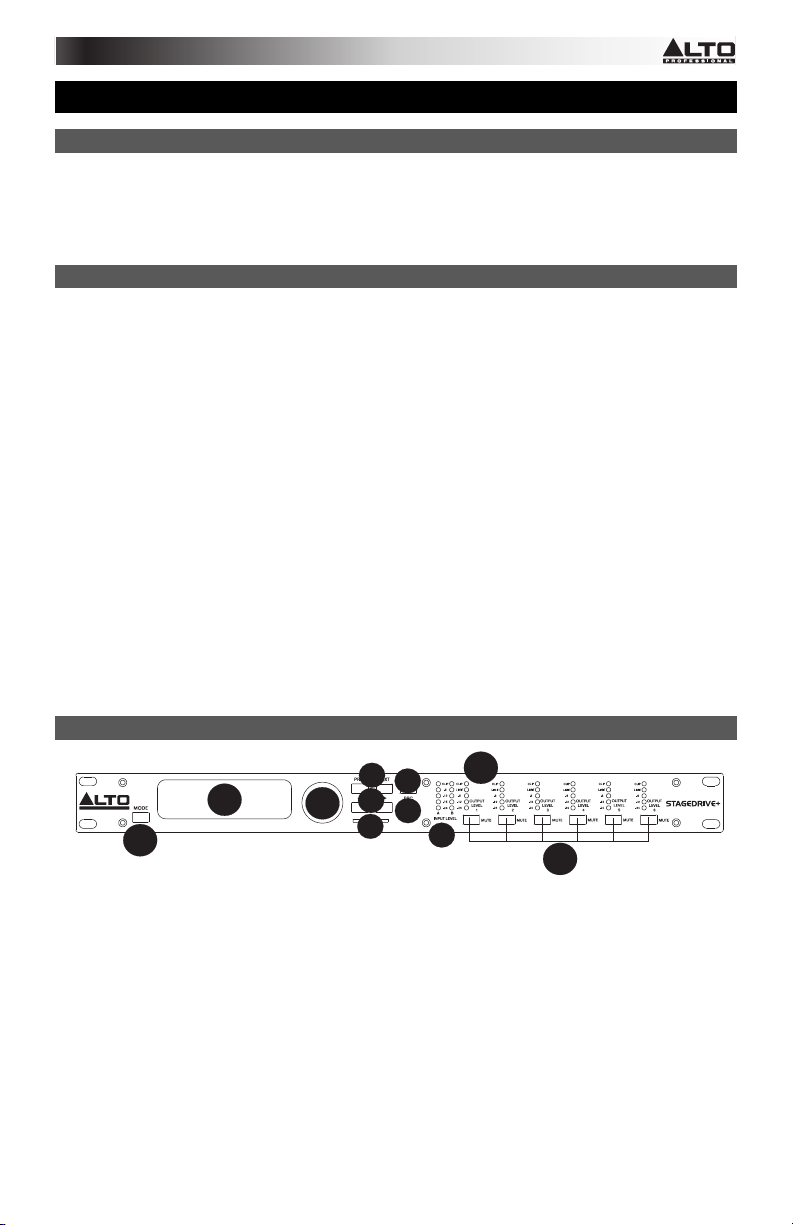
GUÍA DE INICIO RÁPIDO (ESPAÑOL)
CONTENIDO DE LA CAJA
STAGEDRIVE+
Cable de alimentación
CD de software
Guía de inicio rápido
Folleto de información sobre la seguridad y la garantía
INSTALACIÓN RÁPIDA
1. Asegúrese de que todos los artículos indicados en CONTENIDO DE LA CAJA estén incluidos en la
misma.
2. LEA EL FOLLETO DE INFORMACIÓN SOBRE LA SEGURIDAD Y LA GARANTÍA ANTES DE
UTILIZAR EL PRODUCTO.
3. Estudie el diagrama de conexión incluido en esta guía.
4. Coloque todos los dispositivos en una posición adecuada para su funcionamiento.
5. Asegúrese que todos los dispositivos estén apagados y que todos los atenuadores (faders) y perillas
de ganancia estén en posición “cero".
6. Conecte las salidas de todas las fuentes de sonido a las entradas del amplificador, como se indica en
el diagrama.
7. Conecte las salidas del amplificador a los altavoces.
8. Enchufe todos los dispositivos a un suministro eléctrico apropiado.
9. Encienda todo en el siguiente orden:
• Fuentes de sonido (por ejemplo, micrófonos, giradiscos, reproductores de CD, etc.)
• Mezclador
• Amplificador
• Altavoces
10. Al apagar los equipos, apague los mismos en el siguiente orden:
• Altavoces
• Amplificador
• Mezclador
• Fuentes de sonido
DIAGRAMA DEL PANEL FRONTAL
4
7
2
1
5
3
8
6
11
9
10
1. BOTÓN DE MODO- Permite seleccionar uno de cuatro modos: PRESET (Preprogramación), DELAY
(Retardo), EDIT (Edición) y UTILITY (Utilidad).
2. PANTALLA- Muestra las páginas de los diversos menús y sus parámetros.
3. PERILLA DEL DIAL- Se utiliza para editar el valor del parámetro seleccionado.
4. BOTÓN ANTERIOR/SIGUIENTE- Permite acceder a las páginas y/o parámetros de menú.
5. TECLAS DEL CURSOR DE NAVEGACIÓN- Permiten seleccionar diversos parámetros.
6. RANURA PARA TARJETA DE MEMORIA- Ranura para tarjeta MMC usada para almacenar los
PRESET.
7. TECLA ENTER- Permite confirmar la edición de parámetros.
8. TECLA DE ESCAPE- Permite salir de la página de edición seleccionada o cancelar una operación de
edición.
9. LED DE NIVEL DE ENTRADA- Muestran el nivel de la entrada A/B.
10. INTERRUPTORES DE SILENCIAMIENTO- Permiten silenciar la señal de cualquiera de las seis
salidas respectivas.
11. LED DE NIVEL DE SALIDA- Muestran el nivel de salida.
27
Page 29
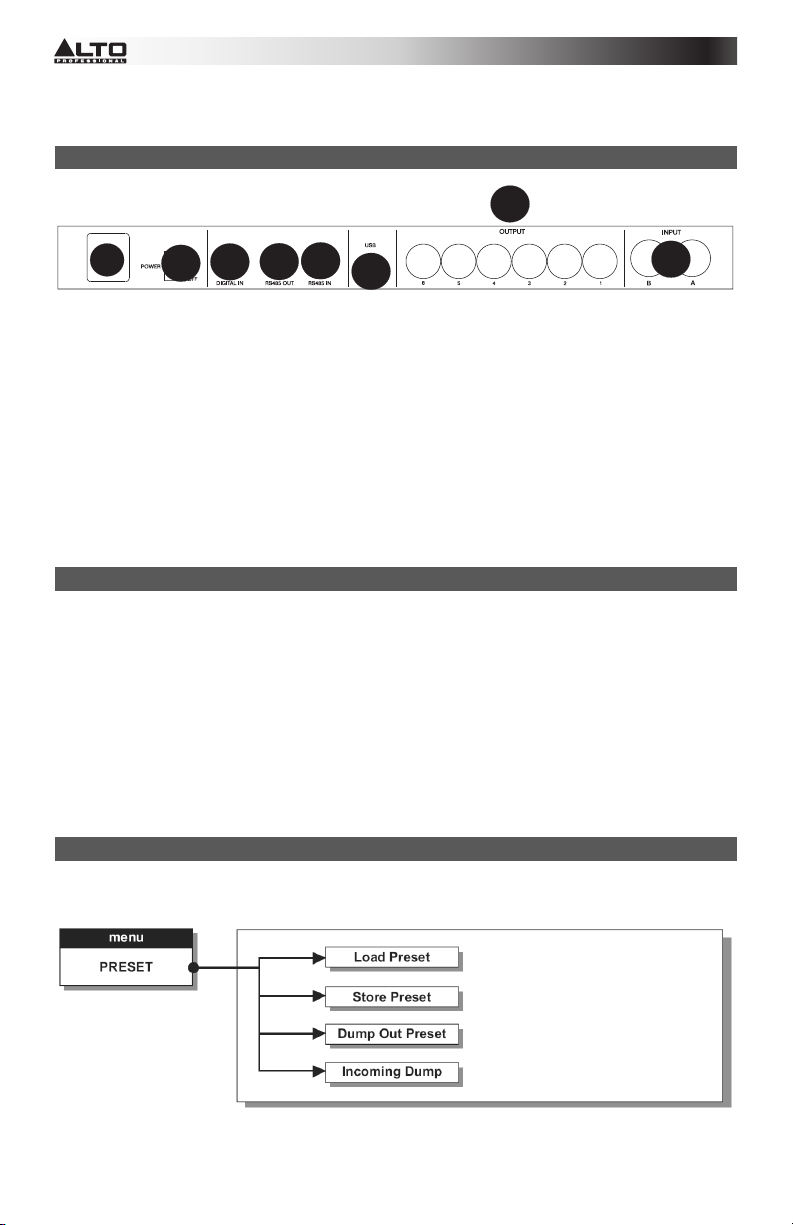
Nota: El LIMITADOR cambia la manera en que se muestra el nivel de salida en el LED correspondiente. El
nivel mostrado en el medidor no es más el nivel de salida "absoluto" sino el nivel de la señal a -24 dB, -12 dB
y -6 dB comparado con el umbral del limitador (indicado por el LED anaranjado LIMIT [Límite]).
DIAGRAMA DEL PANEL TRASERO
7
1
1. ENTRA DE CA Y PORTAFUSIBLE- Conecte aquí el cable de alimentación incluido.
PRECAUCIÓN: Si es necesario reemplazar el fusible, solicite la asistencia de un técnico calificado. Si
el fusible continúa quemándose después del reemplazo, deje de usar esta unidad y solicite su
reparación.
2. INTERRUPTOR DE ENCENDIDO- Se utiliza para encender y apagar la unidad.
3. ENTRADA DIGITAL- Conecte aquí un cable XLR-F balanceado.
4. SALIDA RS485- Permite la comunicación saliente entre una unidad STAGEDRIVE+ y otras unidades
STAGEDRIVE+.
5. ENTRADA RS485- Permite la comunicación saliente entre una unidad STAGEDRIVE+ y otras
unidades STAGEDRIVE+.
6. PUERTO USB- Permite la comunicación vía PC.
7. SALIDAS- Use en estas salidas cables XLR-M balanceados.
8. ENTRADAS- Conectores combo XLR balanceado - ¼”.
3
2
5
4
6
8
PARA COMENZAR
Cómo ajustar la señal de entrada
1. Mantenga las salidas de STAGEDRIVE+ en estado MUTE (Silenciamiento) (LED encendidos)
pulsando cada botón MUTE respectivo en el panel frontal.
2. Aplique una señal a la entrada del STAGEDRIVE+ y observe el medidor de LED INPUT LEVEL (Nivel
de entrada) A-B.
3. Mantenga alta la señal pero sin disparar el LED CLIP (Recorte) continuamente, ajustando la ganancia
de entrada si es necesario.
4. Pulse la tecla MODE (Modo) hasta que se encienda el LED de menú EDIT (Edición). Use las teclas
PREV (Anterior) y NEXT (Siguiente) para ir a la página Input Gain (Ganancia de entrada) y pulse
ENTER.
5. Use el DIAL para cambiar el valor de ganancia y observe el nivel de la señal en el medidor de LED
hasta que se alcancen los valores ideales.
6. Use las teclas PREV y NEXT para acceder a la página INB Gain (Ganancia de la entrada B).
MENÚS
Menú PRESET (Preprogramación)
28
Page 30
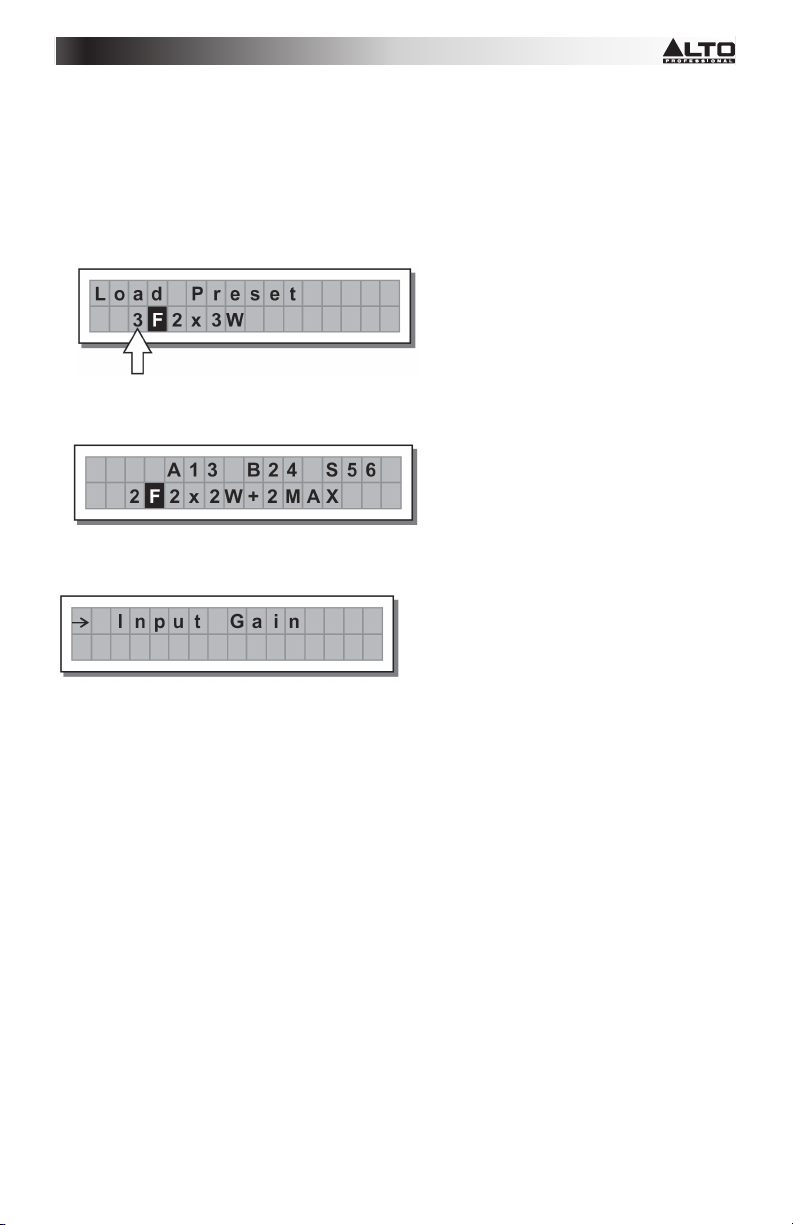
Tipos de PRESET
Hay 3 categorías de PRESET:
• F = PRESET (valores predeterminados) de fábrica que no se pueden cambiar permanentemente. Son
los puntos de partida para crear PRESET del usuario y PRESET de tarjeta desde cero.
• U = PRESET del usuario, que éste puede programar.
• C = PRESET de tarjeta, que el usuario puede programar y guardar en una tarjeta de memoria
multimedios.
Para cargar un PRESET:
• Use el DIAL para seleccionar un PRESET de fábrica (indicado por la letra F) y pulse ENTER para cargar
el preset en la memoria.
Cómo ajustar la señal de entrada
1. Mantenga las salidas del STAGEDRIVE+ en estado MUTE (LED encendidos).
2. Aplique una señal a la entrada del STAGEDRIVE+ y observe el medidor de LED.
3. Para obtener un nivel de señal correcto, asegúrese de que el LED CLIP de INPUT LEVEL A-B no se
encienda continuamente.
4. Busque el ajuste de nivel de salida correspondiente a su mezclador (u otra unidad) y conéctelo a la
entrada del STAGEDRIVE+.
5. Ajuste la ganancia de entrada del STAGEDRIVE+ pulsando la tecla MODE hasta que se encienda el
LED de menú EDIT.
6. Use las teclas PREV y NEXT para ir a la página Input Gain:
7. Pulse ENTER. La pantalla muestra la página IN A Gain (Ganancia de la entrada A) o IN A&B Gain
(Ganancia de las entradas A y B) (de acuerdo a la configuración y otras utilidades cargadas en la
memoria):
8. Use el DIAL para cambiar el valor de ganancia y observe el nivel de la señal en el medidor de LED
hasta que se alcancen los valores ideales. Use entonces las teclas PREV y NEXT para acceder a la
página IN B Gain (si existe, lo que depende de la configuración y las demás utilidades cargadas en la
memoria).
Para guardar un PRESET:
1. Use el DIAL para seleccionar el área donde se va a guardar el PRESET y pulse ENTER.
2. Use las teclas
alfanumérico.
3. Edite el nombre del PRESET si lo desea y pulse ENTER para guardar los cambios o pulse ESC para
cancelar.
y para posicionar el cursor en un carácter y use el DIAL para ingresar el valor
29
Page 31

Submenú COMM. SETUP (Configuración de comunicaciones) - Este submenú permite acceder a la
configuración de la comunicación con otras unidades a través del puerto USB. Nota: Las funciones ‘Dump
Out Preset’ (Descargar preset) y ‘Incoming Dump’ (Descarga entrante) son excepciones, porque se
controlan directamente en el menú PRESET.
Transmit PRESETS (Transmitir presets) - Use este menú para transmitir PRESETS por los puertos RS485
a fin de copiar dichos PRESETS en otro STAGEDRIVE+.
Para descargar un PRESET- Seleccione un PRESET usando el DIAL y pulse ENTER.
Nota: La página de menú permanece sin cambios para permitir descargar otros PRESET.
Todos los datos del preset (nombre, configuración, valores de parámetros, etc.) se transmiten
inmediatamente a las unidades conectadas al puerto RS485.
Nota: A fin de que la transferencia funcione, las unidades receptoras deben tener capacidad para identificar
y aceptar operaciones de descarga entrantes. Cuando se conectan dos o más STAGEDRIVE+, el PRESET
enviado por el STAGEDRIVE+ transmisor sobrescribe el PRESET existente en la misma posición de
memoria del STAGEDRIVE + receptor.
Descarga entrante
Acepta o ignora la descarga de un PRESET enviado desde otro STAGEDRIVE+ por el puerto RS485 o
desde una computadora por USB. Las configuraciones de los puertos pueden ser:
• Ignorar los datos que se envían
• Aceptar los datos que se envían
30
Page 32

Protección del sistema
Estas indicaciones aparecen cuando está activada la función LOCK (Bloqueo), (cuando el sistema LOCK
UTILITY [Utilidad de bloqueo] está total (T) o parcialmente (P) protegido contra cambios accidentales o no
autorizados). La protección se establece usando una contraseña, sin la cual no se puede realizar la edición.
MENÚ DELAY (Retardo)
Input Delay (Retardo de entrada): Retarda la señal de una entrada (o la suma de las entradas) antes de
enviarla al sistema de enrutamiento. Todas las salidas se retardan en el mismo tiempo. Esto se usa
habitualmente para compensar las distancias entre los gabinetes de altavoces o los auditorios grandes.
Entrada A Conversor analógico-digital Medidor
de LED Ecualizador de 5 bandas Retardo
31
Page 33

Los valores del retardo de entrada se pueden ajustar en los siguientes rangos:
La unidad de medida se puede elegir con la función Delay Unit (Unidad de retardo (menú UTILITY -submenú
Units).
• Output Delay (Retardo de salida): Retarda la señal sólo de una salida específica. Esto se usa para
compensar la distancia entre distintos altavoces del mismo sistema de sonido (es decir, agrupamientos
de altavoces) o para corregir la alineación interna de componentes de los gabinetes de altavoces.
Retardo Filtro pasabajos Filtro pasaaltos Ecualizador de 5 bandas Nivel Polaridad
Limitador Medidor de LED Silenciamiento Conversor analógico-digital Salida
32
Page 34

Los valores del retardo de salida se pueden ajustar en los siguientes rangos:
Los valores del retardo de salida se pueden ajustar en los siguientes rangos:
MENÚ EDIT (Edición)
Input Noise Gate (Compuerta de ruido de entrada) - Permite la reducción del ruido de fondo generador por
una unidad conectada a las entradas del procesador (un mezclador, por ejemplo). El filtro está activo cuando
la señal de entrada está por debajo de un cierto umbral y reduce su nivel, cortando los ruidos de fondo
indeseados.
Entrada A Conversor analógico-digital
Medidor de LED Compuerta Ecualizador de 5
bandas Retardo
33
Page 35

Están disponibles los siguientes parámetros editables, en dos páginas diferentes:
a. Noise Gate ON/OFF (Compuerta de ruido sí/no)
b. Reaction times (Tiempos de reacción) - Ajusta los
tiempos de ataque y liberación de la compuerta de ruido.
- ATAQUE (AT): Tiempo que necesita el filtro para retrotraer la señal a su nivel normal cuando supera el
umbral.
- CORTE (RL): Tiempo que necesita el filtro para cortar la señal una vez que cae por debajo del
umbral.
Threshold (Umbral) - Si la señal cae por debajo del nivel de umbral ajustado, la compuerta de ruido reduce
la señal. Los valores de edición están dentro de los rangos siguientes: +8 dBu -60 dBu, con pasos de 2 dBu.
Range (Rango) - Establece la magnitud de la reducción del nivel de la señal.
Los valores de edición están dentro de los rangos siguientes:: 0 dBu -80 dBu, con pasos variables.
Input/Output EQ (Ecualizador de entrada/salida): Filtros de ecualización paramétrica de cinco bandas. Le
permiten alterar el tono general de la señal.
Entrada A Conversor analógico-digital
Medidor de LED Ecualizador de 5 bandas
Retardo
Retardo Filtro pasabajos Filtro pasaaltos Ecualizador de 5 bandas Nivel Polaridad
Limitador Medidor de LED Silenciamiento Conversor analógico-digital Salida
Se dispone de los siguientes parámetros editables para cada filtro:
• Type of filter (Tipo de filtro) - Permite seleccionar el filtro como Peaking (de pico), Low o High Shelving
(tipo "repisa" alto y bajo) con una pendiente de 6 ó 12 dB por octava y filtro supresor de banda.
34
Page 36

Pico Shelving bajo Shelving algo Supresor de banda
• Center/Cutoff Frequency (Frecuencia central/de corte) - Selecciona la frecuencia central de la curva de
pico y el filtro supresor de banda, o la frecuencia de corte de las curvas de shelving (repisa).
• Bandwidth (Ancho de banda) - Ajusta el ancho de banda de la curva de pico o supresión de banda. No
se aplica a las curvas de shelving.
Pico Supresor de banda
• Gain (Ganancia) - Permite reforzar o cortar las frecuencias seleccionadas. No se aplica cuando se usa el
filtro supresor de banda
35
Page 37

Pico Shelving bajo Shelving algo
Los valores del filtro se pueden ajustar en los siguientes rangos:
• Xover- Filtros pasabajos y pasaaltos.
Retardo Filtro pasabajos Filtro pasaaltos Ecualizador de 5 bandas Nivel Polaridad
Limitador Medidor de LED Silenciamiento Conversor analógico-digital Salida
Cada Xover tiene 2 páginas ligeramente diferentes (una para cada filtro), donde se muestran el nombre de la
salida que afecta y el tipo de filtro:
• Low pass Filter (Filtro pasabajos) - Permite pasar las frecuencias inferiores a un rango específico y corta
todas las demás frecuencias superiores al mismo.
• High pass Filter (Filtro pasaaltos) - Permite pasar las frecuencias superiores a un rango específico y
corta todas las demás frecuencias inferiores al mismo.
36
Page 38
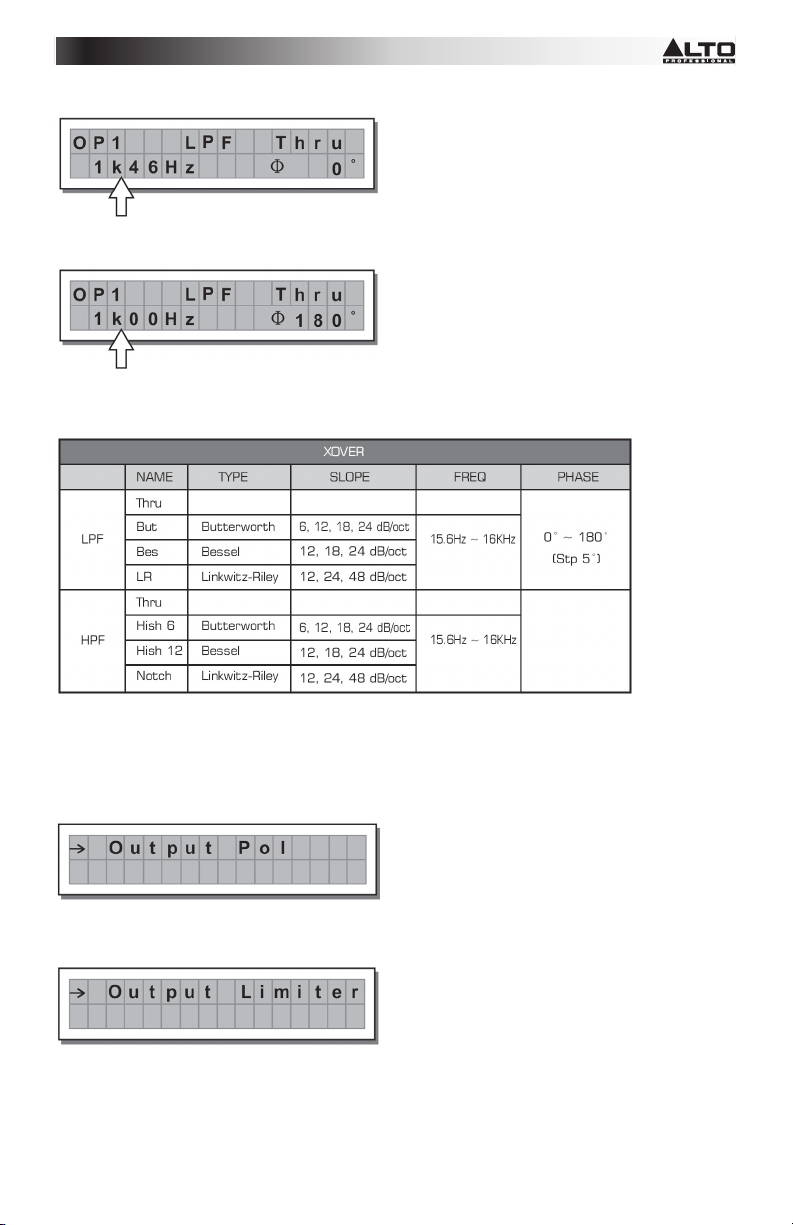
• Crossover frequency (Frecuencia de cruce) - Ajusta la frecuencia de corte del filtro.
• Phase (Fase) - Permite el control de la fase de la señal.
Nota: Este control está disponible únicamente en la ventana del filtro pasabajos.
Los valores Xover se pueden ajustar en los siguientes rangos:
Output Pol (Polaridad de salida) - Controla la polaridad de la salida. Le permite invertir la fase de la señal en
las salidas individuales. El efecto funciona con 5 pasos en un rango entre 0 y 180. De esta manera, es
posible ajustar la fase de cada salida individual con 5 pasos dentro de una vuelta completa de 360 grados.
Esta función es útil cuando se arman arreglos de gabinetes de altavoces, en el control de la interpolación
entre varios gabinetes o entre secciones del mismo sistema.
Output Limiter (Limitador de salida) - Mantiene la señal de cada salida individual dentro de un nivel
establecido.
• Reaction times (Tiempos de reacción) - Ajusta entre 3 tipos de velocidades de reacción del limitador:
Fast (Rápido) - Adecuado para la operación rápida del limitador, normalmente para señales
dedicadas a altas frecuencias.
Normal - Adecuando para la mayoría de las aplicaciones con señales dedicadas a sistemas de
frecuencias medias o de gama completa.
Slow (Lento) - Adecuado para evitar saltos en el nivel y para señales dedicadas a bajas frecuencias.
37
Page 39

• Threshold (Umbral) - Establece el nivel por encima del cual se activa el limitador.
IMPORTANTE! Al activarse el LIMITADOR sobre una salida específica, también cambia la manera en que
se muestra el nivel en el correspondiente LED. El nivel ya no es el nivel "absoluto" de la salida, sino el nivel
de la señal a -24 dB, -12 dB y -6 dB comparado con el umbral del LIMITADOR (LED LIMIT anaranjado),
independientemente del valor del umbral.
MENÚ UTILITY (UTILIDAD) - Permite acceder a las opciones del sistema tales como el control de la tarjeta
de memoria multimedios o la protección contra cambios accidentales o no autorizados.
38
Page 40

SUBMENÚ GANGING (Agrupamiento) - Le permite agrupar entradas y/o salidas. Por ejemplo, puede usarse
para ajustar las secciones derecha e izquierda de una señal estéreo al mismo valor de retardo o
ecualización en ambas entradas con una misma operación, o configurar parámetros idénticos de Xover para
las diversas salidas aplicadas a un sistema de sonido estéreo. La función Ganging se puede activar
separadamente para ambos grupos de entradas y grupos de salidas.
Input Ganging (Agrupamiento de entradas ) - Activa y desactiva la función de agrupamiento sobre las
entradas. Los parámetros son:
39
Page 41

Output Ganging (Agrupamiento de salidas) - Activa y desactiva la función de agrupamiento sobre las
salidas.
Los parámetros son:
IMPORTANTE:
Tan pronto se agrupan las entradas y/o salidas, las diversas páginas de menú muestran únicamente los
valores que se pueden usar realmente.
SUBMENÚ UNITS (Unidades)
Elija las unidades de medida a usar con ciertas funciones.
• Delay Unit (Unidad de retardo) - Establece la medida en que se expresan los retardos.
Las opciones son: m = metros - mm = milímetros - ms = milisegundos - ms = microsegundos
• Lim. Thresh. Unit (Unidad del umbral del limitador) - Establece las unidades de medida para el umbral
del limitador (menú EDIT - Limitador Output [Salida]).
Las opciones son: dBu = decibel (0 dBu = 0.775 V rms) - V = voltios
• Temperature Unit (Unidad de temperatura) - Establece las unidades de medida para la función
Temperature (Temperatura) (menú UTILITY - Submenú Misc Setup [Configuraciones varias]). Las
opciones son: C = grados centígrados - F = grados Fahrenheitt
40
Page 42

SUBMENÚ MISC. SETUP (Configuraciones varias) - Establece una serie de opciones del sistema.
• Input Select (Selección de entradas) - Permite seleccionar las entradas que usa el STAGEDRIVE+,
digitales o analógicas.
• Output Meters (Medidores de salida) - Permite elegir mostrar la señal de salida antes o después del
SILENCIAMIENTO.
Las opciones son:
PreMute (Previo al silenciamiento) - la señal se muestra siempre, independientemente del estado de
SILENCIAMIENTO
PostMute (Post silenciamiento) - la señal sólo se muestra si la salida no está en MUTE
• Temperature (Temperatura) - Establece el valor de la temperatura ambiental en el lugar de instalación,
para compensar las diferencias debidas a la velocidad variable de la transmisión del sonido debida a la
temperatura del aire. Los valores de edición están dentro de los rangos siguientes: +60 C ~ -30 C con
pasos de 1 C 140.0 F ~ -22.0 F con pasos de 1.8 F
Nota: Las unidades de medida se pueden elegir entre C (grados centígrados) y F (grados Fahrenheit) por
medio de la función Temperature Unit (menú UTILITY - submenú Units).
• Wake Up (Activación) - Configura el modo en que las funciones de SILENCIAMIENTO se restauran
cuando se enciende el STAGEDRIVE+.
Las opciones son:
Normal - Cuando se enciende, el sistema restaura la última configuración de MUTE (Silenciamiento)
existente antes de apagarlo
Mute - Cuando se enciende, el sistema configura automáticamente todas las salidas como SILENCIADAS
41
Page 43

LCD Contrast (Contraste de la LCD) - Ajusta el contraste de la pantalla.
SUBMENÚ LOCK (Bloqueo) - Se usa para habilitar o deshabilitar la protección del sistema contra cambios
accidentales o no autorizados.
Cómo habilitar la protección
1. Elija un modo de protección (parcial o total)
2. Use las teclas
3. La contraseña puede consistir en cuatro caracteres alfanuméricos, obtenibles usando las teclas y
y editables con el DIAL.
4. Después de ingresar la contraseña, pulse ENTER.
Nota: Sólo se acepta la confirmación si el cursor se posiciona en uno de los cuatro caracteres de la
contraseña. De esta forma Se evita la habilitación accidental de la protección sin haber visto la contraseña.
y para acceder al área donde se introduce la contraseña .
Cómo deshabilitar la protección
1. Acceda al submenú LOCK .
2. La pantalla muestra el indicativo para ingresar la contraseña a fin de desbloquear la protección.
3. Ingrese la contraseña usando la combinación de las teclas
Nota: en caso de que la contraseña sea incorrecta, la pantalla la solicita nuevamente, encriptando todos los
caracteres.
IMPORTANTE! Si se olvidó la contraseña, encienda la unidad mientras pulsa las teclas "PREV" y "
De esta forma se desbloquea la protección.
42
y y el DIAL, y pulse luego ENTER.
".
Page 44

Nota: Junto al símbolo de protección total o parcial, puede aparecer también la letra ‘M’. Esto significa que el
sistema está protegido, pero el PRESET en cuestión ha sufrido uno o más cambios que aún no se
almacenaron. No obstante, es posible encender y apagar el sistema sin problemas, puesto que los valores
actuales se mantienen en la memoria tampón. No obstante, si ésta es su configuración primaria, es
aconsejable guardarla en un PRESET.
SUBMENÚ MEMORY CARD (Tarjeta de memoria) - Permite formatear (borrar) la tarjeta de memoria
multimedios. No se puede usar correctamente una tarjeta en el sistema a menos que se formatee primero en
la unidad.
Cómo formatear la tarjeta
1. Inserte una tarjeta de memoria multimedios en la ranura.
2. En el submenú Memory Card, pulse ENTER
3. Pulse ENTER otra vez para iniciar el formateado.
4. El sistema formatea la unidad hasta que comunica que ha terminado.
Nota: En caso de error o falla de la tarjeta, si no hay ninguna tarjeta en la ranura o si la tarjeta se retira
durante el formateado, la pantalla muestra el siguiente mensaje.
Durante el formateado, el sistema almacena automáticamente el PRESET *Default* (Predeterminado) en las
128 áreas de memoria de la TARJETA.
Nota: puesto que el sistema debe estar siempre configurado, no hay áreas de memoria vacías. Todas las
áreas del usuario y de la tarjeta aún no usadas por los datos del usuario almacenados son ocupadas
automáticamente por el PRESET *Default*, que contiene una configuración de inicio estándar con todos los
valores de los diversos parámetros en cero.
Submenú COMM. SETUP (Configuración de comunicaciones)
Este submenú permite acceder a la configuración de la comunicación con otras unidades a través de los
puertos USB.
43
Page 45

Nota: Las funciones Dump Out Preset e Incoming Dump son excepciones, porque se controlan directamente
en el menú PRESET.
PRESET Change RX (Receptor de cambios de preset)
Le permite aceptar o ignorar el comando de cambio de preset enviado por el puerto USB de una
computadora o por otro STAGEDRIVE+ cuando carga un PRESET. Las configuraciones pueden ser:
• Ignorar los comandos de cambio de preset recibidos.
• Aceptar y ejecutar los comandos de cambio de preset.
INSTALACIÓN DEL DRIVER DE SOFTWARE
1. Inserte el CD de software incluido en la unidad de disco de la computadora.
2. Navegue hasta la carpeta MaxiDrive3.4 DPA software/USB Driver para localizar e instalar el PL-2303
Driver Installer.exe asociado con su versión de Windows.
3. Una vez instalado el driver, encienda el STAGEDRIVE+ y conecte el cable USB desde el puerto USB
del STAGEDRIVE + hasta el puerto USB de su computadora.
4. Haga clic derecho en MY COMPUTER (Mi PC) y luego en PROPERTIES (Propiedades)
5. Haga clic en la pestaña HARDWARE y seleccione luego DEVICE MANAGER (Administrador de
dispositivos)
6. Haga doble clic en PORTS (COM y LPT) (Puertos COM y LPT) y busque el puerto PROLIFIC USB-
to-SERIAL Com
7. Haga doble clic en el puerto PROLIFIC USB-to-SERIAL Com, luego haga clic en PORT SETTINGS
(Parámetros del puerto) y luego en ADVANCED (Avanzados)
8. Cambie el COM PORT NUMBER (Número de puerto COM) a COM1 (o cualquier otro número de
puerto que no se use) y haga clic en Ok (Aceptar).
CONFIGURACIÓN DEL SOFTWARE
El editor de software se puede configurar como se indica a continuación:
1. Una vez instalado el driver de software (con el STAGEDRIVE+ encendido y conectado a la
computadora por USB), abra el programa editor de software.
2. Seleccione New
(Nuevo)
3. Seleccione su interface en la lista.
44
Page 46

4. Seleccione Network Scan
(Exploración de la red)
5. Si falla la exploración de la red, verifique el Device ID number (Número de identificación de
dispositivo). Seleccione New Unit (Nueva unidad), seleccionando la interfaz. Asegúrese de que el
número de identificación de STAGEDRIVE+ sea 1 o coincida con el número de identificación de
dispositivo.
6. Seleccione OK, ingresando a la siguiente interfaz:
7. Seleccione el icono Options (de opciones), ingresando a la siguiente interfaz:
45
Page 47

8. Seleccione Rs232 con la configuración de COM que eligió durante la instalación del driver de software
para el puerto y 38400 (o 19200) para la velocidad en baudios.
NOTA: Asegúrese de que los valores de parámetros de la computadora coincidan con lo que se configuró
en el STAGEDRIVE+.
9. Seleccione la línea On/Off (Sí/No) en la interfaz principal después de seleccionar OK.
10. Aparece la interfaz. Seleccione OK para enlazarse con el equipo.
46
Page 48

11. Cuando se conecta el enlace, aparece ONLINE.
47
Page 49

EJEMPLOS DE CONEXIÓN
Los siguientes ejemplos le ayudarán a conectar y usar el STAGEDRIVE+.
A13 B24 S56 - ESTÉREO DE 2 VÍAS+2 MONO AUX [2 2 W+2 MÁX]
Izquierdo
Derecho
Señal
Alimentación
48
Izquierdo
agudos
Derecho
agudos
Izquierdo
graves
Derecho
graves
Izq+Der
Izq+Der
Page 50

A135 B246 - ESTÉREO DE 3 VÍAS [2X3 W]
Izquierdo
Derecho
Izquierdo
agudos
Derecho
agudos
Izquierdo
frecuencias
medias
Derecho,
frecuencias
medias
Izquierdo
graves
Derecho
graves
Señal
Alimentación
49
Page 51

A13 B24 S56 - ESTÉREO DE 3 VÍAS con MONO SUB+MONO AUX [2 3 W+MSB+MÁX]
Señal
Alimentación
50
Page 52

A1324 S56 - MONO 4 DE 4 VÍAS + 2 MONO AUX [4 W+2 MÁX]
Izquierdo
Derecho
Izquierdo
Izquierdo
agudos
agudos
Agudos-
Agudos-
frecuencias
frecuencias
medias
medias
Graves-
Graves-
frecuencias
frecuencias
medias
medias
Graves
Graves
Izq+Der
Izq+Der
Izq+Der
Izq+Der
51
Page 53

A135 B246 - ESTÉREO DE 3 VÍAS [2x2 W]
Izquierdo
Derecho
Izquierdo
agudos
Derecho agudos
Izquierdo
frecuencias
medias
Derecho
frecuencias
medias
Izquierdo graves
Derecho graves
Señal
Alimentación
52
Page 54

GUIDE D’UTILISATION SIMPLIFIÉ (FRANÇAIS)
CONTENU DE LA BOÎTE
STAGEDRIVE+
Câble d'alimentation
CD logiciel
Guide d’utilisation simplifié
Livret des consignes de sécurité et des informations concernant la garantie
INSTALLATION
1. Assurez-vous que tous les articles énumérés dans le contenu de la boîte de ce guide sont inclus dans
la boîte.
2. VEUILLEZ LIRE LE LIVRET DES CONSIGNES DE SÉCURITÉ ET DES INFORMATIONS SUR LA
GARANTIE AVANT D'UTILISER LE PRODUIT.
3. Examinez le schéma de connexion de ce guide.
4. Placez tous les appareils en position de fonctionnement.
5. Assurez-vous que tous les appareils sont hors tension et que tous les atténuateurs et le gain sont
réglés à « zéro ».
6. Branchez toutes les sorties des sources audio aux entrées de l’amplificateur tel qu'indiqué sur le
schéma.
7. Branchez les sorties de l’amplificateur aux haut-parleurs.
8. Branchez l'amplificateur dans une prise d’alimentation adéquate.
9. Mettez tous les appareils sous tension dans l'ordre suivant :
• Sources audio (p. ex., microphone, platines tourne-disque, lecteurs de disques compacts, etc.)
• Console de mixage
• Amplificateur
• Haut-parleurs
10. Pour mettre hors tension, toujours inversez l'opération de la façon suivante :
• Haut-parleurs
• Amplificateur
• Console de mixage
• Sources audio
SCHÉMA DU PANNEAU AVANT
4
7
2
5
3
8
6
1
1. TOUCHE MODE – Sélection d'une des quatre modes : PRESET, DELAY, EDIT et UTILITY.
2. ÉCRAN D’AFFICHAGE – Affiche les différentes pages du menu et des paramètres.
3. MOLETTE – Modifie la valeur du paramètre sélectionné.
4. TOUCHES PREV/NEXT – Ces touches permettent d’accéder aux pages du menu et/ou des
paramètres.
5. TOUCHES DE DÉPLACEMENT – Ces touches permettent de sélectionner les différents paramètres.
6. CARTE MÉMOIRE – Emplacement pour carte MMC pour sauvegarder les paramètres prédéfinis.
7. TOUCHE ENTER – Cette touche permet de confirmer l'édition des paramètres.
8. TOUCHE ESC – Cette touche permet de quitter la page d'édition sélectionnée ou annuler une
modification.
9. DEL DU NIVEAU D’ENTRÉE (INPUT LEVEL) – Indique le niveau de l’entrée A/B.
10. MISE EN SOURDINE – Ces touches permettent de mettre en sourdine le signal d’entrée
correspondant.
11. DEL DU NIVEAU DE SORTIE – Ces DEL indiquent le niveau de sortie du signal correspondant.
11
9
10
53
Page 55

Remarque : Le limiteur modifie la manière dont le niveau de sortie est affiché sur la DEL correspondante. Le
niveau affiché sur le vumètre n'est plus le niveau de sortie « absolu », mais le niveau du signal à -24 dB,12 dB, -6 dB par rapport au seuil limite (indiqué par la DEL LIMIT orange).
SCHÉMA DU PANNEAU ARRIÈRE
7
1
1. ENTRÉE D’ALIMENTATION CA – Branchez le câble d’alimentation inclus à cette entrée.
MISE EN GARDE : Si le fusible doit être remplacé, veuillez contacter un technicien qualifié. Si le
fusible continue de sauter après avoir été remplacé, cessez d'utiliser l’appareil et faites-le inspecter par
un technicien.
2. INTERRUPTEUR D'ALIMENTATION (POWER) – Cette touche permet de mettre l’appareil sous et
hors tension.
3. DIGITAL IN – Branchez un câble XLR-F à cette entrée.
4. RS485 OUT – Cette sortie permet la communication entre plusieurs STAGEDRIVE+.
5. RS485 IN – Cette entrée permet la communication entre plusieurs STAGEDRIVE+.
6. PORT USB – Ce port permet la communication entre un l’appareil et un PC.
7. OUPUTS – Utilisez des câbles XLR-M symétriques avec ces sorties.
8. INPUTS – Prises pour câbles XLR – ¼ po combo.
3
2
5
4
6
8
MISE EN ROUTE
Réglage du signal d'entrée
1. Assurez-vous de mettre les sorties du STAGEDRIVE+ en mode MUTE (DEL allumées) en appuyant
sur chacune des touches MUTE du panneau avant.
2. Acheminez un signal dans l'entrée STAGEDRIVE+ tout en contrôlant le vumètre INPUT LEVEL A-B.
3. Gardez le niveau du signal élevé, sans que la DEL CLIP s’allume continuellement, ajustez le gain
d'entrée si nécessaire.
4. Appuyez sur la touche MODE jusqu'à ce que la DEL du menu EDIT s'allume. Utilisez les touches
PREV et NEXT pour accéder à la page Input Gain, puis appuyez sur la touche ENTER.
5. Utilisez la molette pour changer la valeur du gain et surveillez le niveau du signal sur le vumètre
jusqu’à ce que les valeurs idéales sont atteintes.
6. Utilisez les touches PREV et NEXT pour accéder à la page INB Gain.
MENUS
Menu PRESET
54
Page 56

Types de paramètres prédéfinis (PRESETS)
Il y a 3 catégories de paramètres prédéfinis :
• F = Les paramètres prédéfinis d’usine (Factory) qui ne peuvent être changés que temporairement. Ce
sont les points de départ pour créer des paramètres prédéfinis utilisateur (User PRESETS) et des
paramètres prédéfinis sur la carte mémoire (Card PRESETS).
• U = Les paramètres prédéfinis utilisateur (User PRESETS) peuvent être programmés par les
utilisateurs.
• U = Les paramètres prédéfinis sur la carte mémoire (Card PRESETS) peuvent être programmés par
les utilisateurs et sauvegardés sur la carte mémoire.
Pour charger un paramètre, prédéfinis :
• Utilisez la molette pour sélectionner un paramètre prédéfini d’usine (indiqué par la lettre F) et appuyez sur
ENTER pour charger le paramètre en mémoire.
Réglage du gain d'entrée
55
1. Assurez-vous de mettre les sorties STAGEDRIVE+ en mode MUTE (DEL allumées).
2. Acheminez un signal dans l'entrée STAGEDRIVE+ tout en contrôlant le vumètre.
3. Pour obtenir un bon niveau de signal, assurez-vous que la DEL rouge CLIP du vumètre INPUT LEVEL
A-B ne s'allume pas en permanence.
4. Déterminez le paramètre du niveau de sortie pour votre console de mixage (ou autre appareil), puis
branchez-le à l'entrée du STAGEDRIVE+.
5. Réglez le gain d’entrée du STAGEDRIVE+ en appuyant sur la touche MODE jusqu'à ce que la DEL du
menu EDIT s'allume.
6. Utilisez les touches PREV et NEXT pour accéder à la page Input Gain :
7. Appuyez sur la touche ENTER. L'écran affiche la page IN A Gain ou IN A&B Gain (selon la
configuration et les autres paramètres chargés dans la mémoire) :
8. Utilisez la molette pour changer la valeur du gain et surveillez le niveau du signal sur le vumètre
jusqu’à ce que les valeurs idéales sont atteintes. Puis utilisez les touches PREV et NEXT pour accéder
à la page IN B Gain (s’il y a lieu, selon la configuration et autres paramètres chargés dans la mémoire).
Pour sauvegarder un paramètre, prédéfinis :
1. Utilisez la molette pour sélectionner l’emplacement de sauvegarde et appuyez sur la touche ENTER.
2. Utilisez les touches
la valeur alphanumérique.
3. Modifier le nom du paramètre prédéfini si désiré et appuyez sur la touche ENTER pour sauvegarder les
modifications ou appuyez sur la touche ESC pour les annuler.
et pour positionner le curseur sur un caractère et utilisez la molette pour entrer
Page 57

COMM. SETUP – Ce sous-menu permet d'accéder aux configurations de communications pour le transfert
d’informations avec d'autres appareils via le port USB. Remarque : Les fonctions « Dump Out Preset »
(vidage des paramètres prédéfinis) et « Incoming Dump » (vidage entrant) sont une exception, car ils sont
contrôlés directement à partir du menu PRESET.
Transmit PRESETS – Utilisez cette page du menu pour transmettre les paramètres prédéfinis via les ports
RS485 afin de les copier sur un autre STAGEDRIVE+.
Pour télécharger un paramètre prédéfini – Utilisez la molette pour en sélectionner un, puis appuyez sur la
touche ENTER.
Remarque : La page du menu reste inchangée afin de permettre le vidage d'autres préréglages.
Toutes les données du paramètre prédéfini (nom, configuration, valeurs de paramètres, etc.) sont
immédiatement transmises à l’appareil branché au port RS485.
Remarque : Pour que le transfert fonctionne, les appareils qui reçoivent le transfert doivent être capables
d'identifier et d'accepter les opérations de vidage entrantes. Lorsque deux ou plusieurs STAGEDRIVE+ sont
connectés, le paramètre prédéfini envoyé par le STAGEDRIVE+ écrase le paramètre prédéfini existant dans
ce même emplacement mémoire du STAGEDRIVE+ qui reçoit la transmission.
Incoming Dump (vidage entrant)
Accepte ou ignore le vidage d’un paramètre prédéfini envoyé d'un autre STAGEDRIVE+ via le port RS485 ou
à partir d'un ordinateur via le port USB. Les configurations des ports permettent :
• d’ignorer les données qui sont envoyées
• d’accepter les données qui sont envoyées
56
Page 58

Protection système
Ces indications apparaissent lorsque la fonction de verrouillage (LOCK) est activée (lorsque la fonction de
protection (LOCK UTILITY) est entièrement verrouillée (T) ou partiellement (P) le système est protégé contre
toute modification accidentelle ou non autorisée). La fonction de protection est désactivée en entrant un mot
de passe, sans quoi aucune modification ne peut être faite.
MENU DELAY
Input Delay (délai d’entrée) : Cette fonction permet de retarder le signal d'une entrée (ou de plusieurs
entrées) avant de l'envoyer au système de routage. Toutes les sorties seront retardées par le même laps de
temps. Cette fonction est généralement utilisée afin de compenser pour les distances entre les enceintes ou
dans de grandes salles.
Entrée A Convertisseur analogique-numérique Vumètre
DEL Égalisation 5-bandesDelai
57
Page 59

Les valeurs de la fonction de délai d’entrée peuvent être réglées selon les plages suivantes :
L'unité de mesure peut être sélectionnée avec la fonction Delay Unit (menu UTILITY, sous-menu Units).
• Output Delay (délai de sortie) : Cette fonction permet de retarder le signal uniquement à partir d'une
sortie spécifique. Ceci est utilisé afin de compenser pour la distance entre les différentes enceintes au
sein d’un même système de sonorisation (p. ex., un regroupement d’enceintes) ou afin de corriger
l’alignement interne des composants des enceintes.
Délai filtre passe-bas Filtre passe-haut Égaliseur 5 bandes Niveau Polarité Limiteur
Vumètre DEL Mute Convertisseur analogique-numérique Sortie
58
Page 60

Les valeurs de la fonction de délai de sortie peuvent être réglées selon les plages suivantes :
Les valeurs de la fonction de délai de sortie peuvent être réglées selon les plages suivantes :
MENU EDIT
Input Noise Gate (éliminateur de bruit d’entrée) – Cette fonction permet la réduction du bruit de fond
généré par un appareil raccordé aux entrées du processeur (p. ex., une console de mixage). Le filtre est actif
lorsque le signal d'entrée est en dessous d'un certain seuil et réduit son niveau, coupant les bruits de fond
indésirables.
Entrée A Convertisseur analogique-numérique
Vumètre DEL Éliminateur de bruit Égalisation 5andes Delai
59
Page 61

Les paramètres suivants peuvent être modifiés, sur deux pages différentes :
a. Noise Gate ON/OFF (active/désactive)
b. Reaction times (temps de réaction) – Définit le
temps de réaction et le relâchement du filtre.
- ATTACK (AT) : Le temps nécessaire au filtre pour ramener le signal à son niveau normal après que le
signal ait atteint le seuil.
- RELEASE (RL) : Le temps nécessaire au filtre pour couper le signal après que le signal soit revenu sous le
seuil.
Threshold (seuil) – Si le signal passe en dessous du seuil fixé, la fonction Noise Gate réduit le signal. Les
valeurs peuvent être réglées selon les plages suivantes : +8 dBu -60 dBu, en incréments de 2 dBu.
Range (Plage) – Définit la quantité de réduction du niveau de signal.
Les valeurs peuvent être réglées selon les plages suivantes : 0 dBu -80 dBu, en incréments variables.
Input/Output EQ (égalisation d’entrée/de sortie) : Égaliseur cinq bandes paramétriques. Vous permet de
modifier la tonalité générale du signal.
Entrée A Convertisseur analogique-numérique
Vumètre DEL Égalisation 5-BandesDelai
Délai filtre passe-bas Filtre passe-haut Égaliseur 5 bandes Niveau Polarité Limiteur
Vumètre DEL Mute Convertisseur analogique-numérique Sortie
Les paramètres suivants peuvent être modifiés pour chacun des filtres :
• Type of filter (type de filtre) – Sélectionnez entre le filtrage Peaking (écrêtage), Low ou High Shelving (en
dégradé, bas ou élevé) avec une pente réglable de 6 ou de 12 dB par octave et Notch (à encoche).
60
Page 62

Filtrage par écrêtage Filtrage en dégradé bas Filtrage en dégradé élevé Filtrage à
encoche
• Center/Cutoff Frequency (Fréquence du centre/de coupure) – Sélectionne la fréquence centrale de la
courbe du filtrage par écrêtage et à encoche, ou la fréquence de coupure des courbes du filtrage en
dégradé.
• Bandwidth (bande passante) – Définit la largeur de la courbe de l’écrêtage et pour le filtrage à
encoche. Ceci ne s'applique pas aux courbes du filtrage en dégradé.
Filtrage par écrêtage Filtrage à encoche
• Gain – Permet d'augmenter ou de couper les fréquences sélectionnées. Ceci ne s'applique pas
lorsque vous utilisez le filtrage à encoche.
61
Page 63

giq
Filtrage par écrêtage Filtrage en dégradé bas Filtrage en dégradé élevé
Les valeurs du filtre peuvent être réglées selon les plages suivantes :
• Xover – Filtres passe-bas et filtres passe-haut.
Délai filtre passe-bas Filtre passe-haut Égaliseur 5 bandes Niveau Polarité Limiteur
Vumètre DEL Mute Convertisseur analo
Chaque Xover a 2 pages légèrement différentes (une pour chaque filtre), où le nom de la sortie sur laquelle il
agit et le type de filtre indiqué :
• Low pass Filter (filtre passe-bas) – Le filtre passe-bas permet à toutes les fréquences inférieures à une
plage donnée de passer et coupe toutes les autres fréquences au-dessus.
ue-numérique Sortie
• High Pass Filter (filtre passe-haut) – Le filtre passe-haut permet à toutes les fréquences supérieures à
une plage donnée de passer et coupe toutes les autres fréquences en dessous.
62
Page 64

• Crossover frequency (fréquence de coupure) – Définit la fréquence de coupure du filtre.
• Phase – Ce réglage permet de contrôler de la phase du signal.
Remarque : Ce réglage est uniquement disponible dans la fenêtre Low-Pass Filter.
Les valeurs pour le Xover peuvent être réglées selon les plages suivantes :
Output Pol – Ce réglage permet de modifier la polarité de la sortie. Vous permet d’inverser la phase du
signal des sorties sélectionnées. L'effet fonctionne en 5 étapes dans une plage de 0 et 180. De cette façon, il
est possible de régler la phase de chaque sortie en 5 étapes en une révolution complète de 360°. Cette
fonction est utile lors de regroupement d’enceintes, pour l'interpolation entre les différentes enceintes ou
sections au sein d’un même système de sonorisation.
Output Limiter (limiteur de sortie) – Ce réglage permet de maintenir le signal de chaque sortie individuel en
dedans d’une plage donnée.
63
Page 65

• Reaction times (temps de réaction) – Ce réglage permet de sélectionner entre 3 types de temps de
réaction du limiteur :
Fast (rapide) – Convient au fonctionnement rapide du limiteur, normalement pour les signaux de
fréquences aiguës.
Normal – Convient à la majorité des applications avec des signaux de fréquences moyennes ou aux
systèmes avec gamme complète.
Slow (lent) – Convient afin d’éviter les sauts dans le niveau et pour les signaux de basses fréquences.
• Threshold (seuil) – Définit le niveau au-dessus duquel l'activation du limiteur est déclenchée.
IMPORTANT! L’activation du limiteur sur une sortie modifie également la manière dont le niveau de sortie
est affiché sur la DEL correspondante. Le niveau affiché n'est plus le niveau de sortie « absolu », mais le
niveau du signal à -24 dB,-12 dB, -6 dB par rapport au seuil limite (indiqué par la DEL LIMIT orange).
MENU UTILITY – Ce menu permet d’accéder aux options système telles que les fonctions en lien avec la
sauvegarde sur la carte mémoire et la protection contre les modifications accidentelles ou non autorisées).
64
Page 66

SOUS-MENU GANGING – Vous permet de regrouper des entrées et/ou des sorties. Par exemple, cela peut
être utilisé pour ajuster les sections droite et gauche d'un signal stéréo à la même valeur de retard ou
d'égalisation en une seule opération, ou pour définir des paramètres Xover identiques pour les différentes
sorties acheminées à un système de sonorisation. La fonction Ganging peut être activée séparément pour
les groupes d'entrées et de sorties.
Input Ganging (regroupement d’entrées) – Active/désactive la fonction Ganging sur les entrées.
Les paramètres sont :
65
Page 67

Output Ganging (regroupement de sorties) – Active/désactive la fonction Ganging sur les sorties.
Les paramètres sont :
IMPORTANT :
Dès que les entrées et/ou les sorties sont regroupées, les différentes pages du menu n’affichent que les
paramètres qui peuvent être modifiés.
SOUS-MENU UNITS
Sélectionnez les unités de mesure à utiliser avec certaines fonctions.
• Delay Unit – Définit l’unité de mesure du délai.
Les options comprennent : m = mètres – mm = millimètres – ms = millisecondes – ms = microsecondes
• Lim. Thresh. Unit – Définit les unités de mesure pour le seuil du limiteur (menu EDIT – Output
Limiter).
Les options comprennent : dBu = décibels (0 dBu = 0,775 V rms) – V = volts
• Temperature Unit – Définit les unités de mesure pour la fonction de la température (menu UTILITY
– sous-menu Misc Setup). Les options comprennent : C = degrés centigrades – F = degrés
Fahrenheit
66
Page 68

SOUS-MENU MISC. SETUP – Définit une série d'options système.
• Input Select – Définit les entrées que le STAGEDRIVE+ doit utiliser, numériques ou analogiques.
• Output Meters – Définit si le signal de sortie doit être affiché avant ou après avoir été en mode MUTE.
Les options comprennent :
PreMute – Le signal est toujours affiché, peu importe qu’il soit en mode MUTE ou pas.
PostMute – Le signal est affiché uniquement si la sortie n'est pas en mode MUTE.
• Température – Définit la valeur de la température de l'environnement sur le lieu de l'installation
afin de compenser les écarts dus à la vitesse variable de la transmission sonore en raison de la
température de l'air. Les valeurs peuvent être réglées selon les plages suivantes : +60 C ~ -30 C en
incréments de 1 C 140,0 F ~ -22,0 F en incréments de 1,8 F
Remarque : Les unités de mesure, C (degrés Celsius) et F (degrés Fahrenheit), peuvent être
sélectionnées à partir de la fonction de l'unité de température (menu UTILITY – sous-menu Units).
• Wake Up – Définit le mode dans lequel les fonctions MUTE sont restaurés lorsque le STAGEDRIVE+ est
allumé.
Les options comprennent :
Normal – Lorsqu'il est allumé, le système restaure la dernière configuration MUTE avant de s'éteindre.
Mute – Lorsqu'il est allumé, le système définit automatiquement toutes les sorties en mode MUTE.
67
Page 69

LCD Contrast – Définit le contraste de l'écran.
SOUS-MENU LOCK – Ce menu permet d’activer/désactiver la fonction de protection contre les modifications
accidentelles ou non autorisées.
Comment activer la fonction de protection
1. Sélectionnez un mode de protection (partielle ou totale).
2. Utilisez les touches
3. Le mot de passe peut être composé de quatre caractères alphanumériques, pouvant être obtenus en
utilisant les touches
4. Après la saisie du mot de passe, appuyez sur la touche ENTER.
Remarque : La confirmation n'est acceptée que si le curseur est positionné sur l'un des quatre caractères du
mot de passe. Cela empêche l'activation accidentelle de la fonction de protection sans avoir vu le mot de
passe.
Comment désactiver la fonction de protection
1. Accédez au sous-menu LOCK.
2. L'écran affiche l'invite pour la saisie du mot de passe afin de déverrouiller la fonction de protection.
3. Entrez le mot de passe en utilisant la combinaison des touches et et de molette, puis appuyez
sur la touche ENTER.
Remarque : Dans le cas où le mot de passe serait incorrectement saisi, l'écran affiche à nouveau l'invite, en
chiffrant tous les caractères.
IMPORTANT! Si vous ne vous souvenez pas du mot de passe, allumez l'appareil tout en appuyant sur les
touches « PREV » et
et pour accéder au champ dans lequel le mot de passe est entré.
et et la molette.
« ». Maintenant, la fonction de protection est déverrouillée.
68
Page 70

Remarque : Outre le symbole de la protection totale (T) ou partielle (P), la lettre « M » peut également
apparaître. Cela signifie que le système est protégé, mais que le paramètre prédéfini en question a subi une
ou plusieurs modifications qui n'ont pas encore été enregistrées. Vous pouvez cependant fermer et rouvrir le
système sans aucun problème, comme les paramètres actuels seront conservés dans la mémoire tampon.
Néanmoins, si cela est votre configuration de base, il est conseillé de la sauvegarder dans un paramètre
prédéfini (PRESET).
SOUS-MENU MEMORY CARD – Permet le formatage (effacement) de la carte mémoire. Une carte mémoire
ne peut être correctement utilisée par le système à moins qu'elle ait été formatée par l'appareil.
Comment formater la carte
1. Insérer une carte mémoire multimédia dans la fente.
2. Dans le sous-menu Memory Card, appuyez sur la touche ENTER.
3. Appuyez de nouveau sur la touche ENTER afin de lancer le formatage.
4. Le système formate la carte jusqu'à ce qu'il affiche qu’il a terminé.
Remarque : Dans le cas d'une erreur ou d’un défaut de carte, s’il n'y a pas de carte dans la fente ou si la
carte est retirée pendant le formatage, l'écran affiche le message suivant :
Pendant le formatage, le système enregistre automatiquement le paramètre prédéfini (PRESET) par *défaut*
dans tous les 128 emplacements de la carte mémoire.
Remarque : Comme le système doit toujours être configuré, il n'y a pas d’emplacement mémoire vide. Tous
les emplacements utilisateur (User) et carte (Card) qui ne sont pas encore utilisés par les données utilisateur
sont automatiquement occupé par le paramètre prédéfini par *défaut* (PRESET), qui contient une
configuration de départ standard avec toutes les valeurs des différents paramètres à zéro.
SOUS-MENU COMM. SETUP
Ce sous-menu permet d'accéder aux configurations de communications pour le transfert d’informations avec
d'autres appareils via les ports RS485.
Remarque : Les fonctions « Dump Out Preset » (vidage des paramètres prédéfinis) et « Incoming Dump »
(vidage entrant) sont une exception, car elles sont contrôlées directement à partir du menu PRESET.
69
Page 71
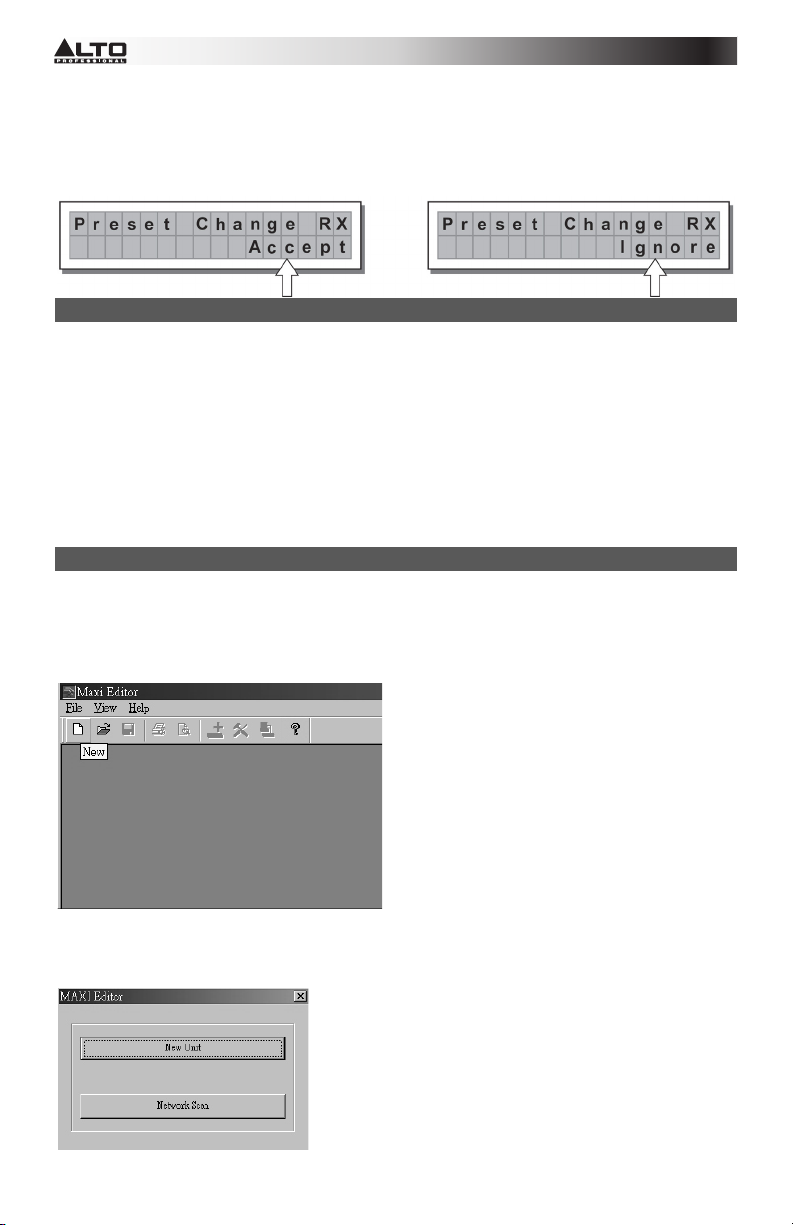
PRESET Changer RX
Permet d'accepter ou d'ignorer la commande du changement de paramètre prédéfini (PRESET) envoyés via
le port USB d'un ordinateur ou d’un autre STAGEDRIVE+ lorsqu’il charge un paramètre prédéfini (PRESET).
Les paramètres sont :
• Ignorer les commandes reçues du changement de paramètre prédéfini (PRESET).
• Accepter et exécuter des commandes du changement de paramètre prédéfini (PRESET).
CONFIGURATION DU PILOTE LOGICIEL
1. Insérez le CD d'installation inclus dans le lecteur CD de votre ordinateur.
2. Accédez au dossier MaxiDrive3.4 DPA software/USB Driver afin de trouver et d’installer le fichier PL-
2303 Driver Installer.exe associé à la version de Windows appropriée.
3. Une fois le pilote installé, mettez le STAGEDRIVE+ sous tension et connectez le câble USB au port
USB du STAGEDRIVE+ au port USB de votre ordinateur.
4. Faites un clic droit sur POSTE DE TRAVAIL puis cliquez sur PROPRIÉTÉS.
5. Cliquez sur l'onglet MATÉRIEL, puis sélectionnez GESTIONNAIRE DE PÉRIPHÉRIQUES.
6. Double-cliquez sur PORTS (COM et LPT), et chercher pour le port PROLIFIC USB-to-SERIAL Com.
7. Double-cliquez sur PROLIFIC USB-to-SERIAL Com, puis cliquez sur PARAMÈTRES DU PORT et sur
AVANCÉ.
8. Changer le numéro de port COM à COM1 (ou à tout autre port COM qui n'est pas utilisé) et cliquez
sur OK.
CONFIGURATION LOGICIELLE
Le logiciel d’édition peut être configuré comme ci-dessous :
1. Une fois que le pilote logiciel a été installé (avec le STAGEDRIVE+ sous tension et raccordé à
l'ordinateur via USB), lancez le logiciel d’édition.
2. Sélectionnez New.
3. Sélectionnez votre interface à partir de la liste.
4. Sélectionnez Network Scan.
70
Page 72

5. Si la numérisation du réseau échoue, vérifiez le Device ID number (numéro d'identification du
périphérique). Sélectionnez New Unit, puis sélectionnez l'interface. Assurez-vous que le numéro
d’identification du STAGEDRIVE+ est 1 ou correspond au numéro d’identification.
6. Sélectionnez OK, accédant à l'interface suivante :
7. Sélectionnez l’icône des options, accédant à l'interface suivante :
8. Sélectionnez Rs232 avec le paramètre COM que vous avez choisi lors de l'installation du pilote logiciel
pour le port et 38400 (ou 19200) pour la vitesse de transmission.
Remarque : Assurez-vous que paramètre sur l’ordinateur correspond au paramètre du STAGEDRIVE+.
71
Page 73

9. Sélectionnez On/Off Line sur l'interface principale après avoir sélectionné OK.
10. L’écran affichera l'interface. Cliquez sur OK, puis il sera relié à l'équipement.
11. Lorsque la liaison est connectée, il affiche ONLINE.
72
Page 74

EXEMPLES DE CONNEXIONS
Les exemples suivants vous aideront à brancher et à utiliser le STAGEDRIVE+.
A13 B24 S56 2 VOIES STÉRÉO+2 MONO AUX [2 2W+2MAX]
Gauche
Droite
Signal
Alimentation
73
Hautes Gauche
Hautes Droite
Basses Gauche
Basses Droite
Mono Aux L+R
Mono Aux L+R
Page 75
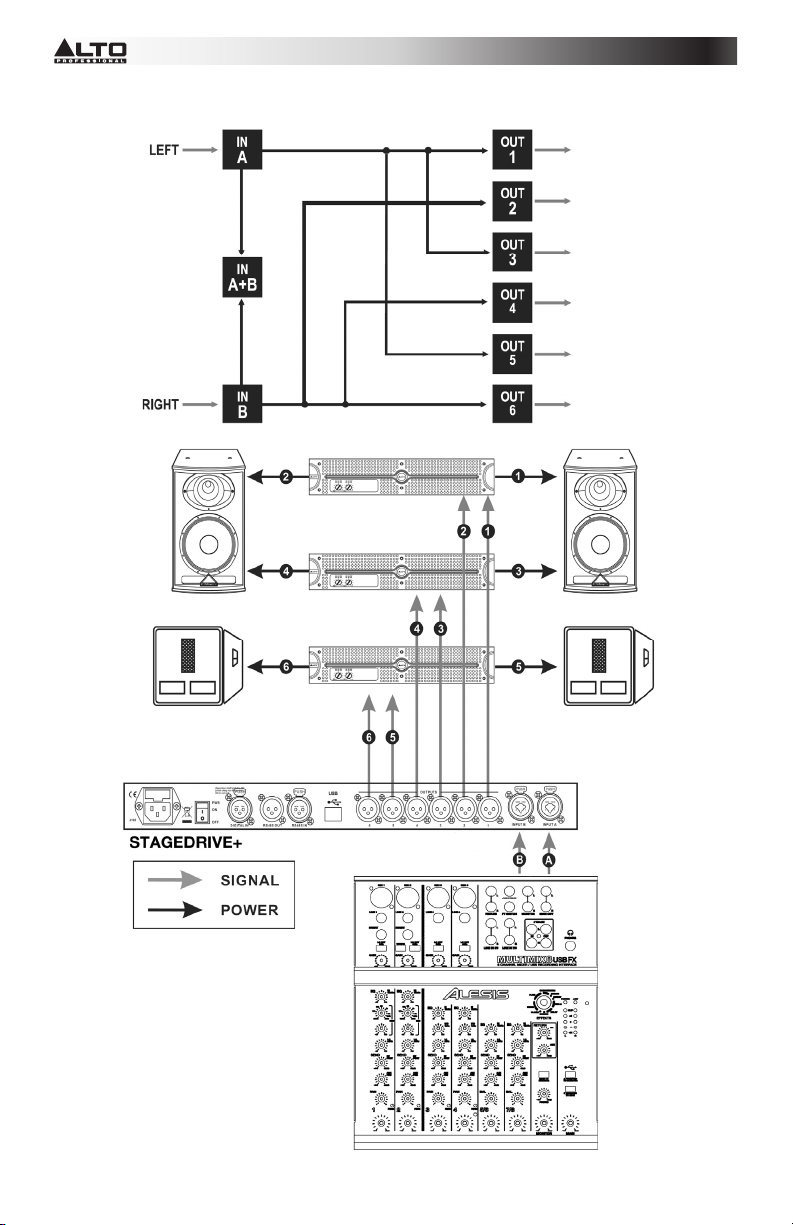
r
A135 B246 3 VOIES STÉRÉO [2X3W]
Gauche
Droite
Hautes Gauche
Hautes Droite
Moy. Gauche
Moy. Droite
Basses Gauche
Basses Droite
Signal
Powe
74
Page 76

r
A13 B24 S56 3 VOIES SÉRÉO avec MONO SUB+MONO AUX [2 3W+MSB+MAX]
Signal
Powe
75
Page 77

A1324 S56 4 VOIES 4 MONO + 2 MONO AUX [4W+2MAX]
Gauche
Droite
Hautes Gauche
Moy. hautes
Moy. basses
Basses
Mono Aux L+R
Mono Aux L+R
76
Page 78

A135 B246 3 VOIES STÉRÉO [2x2W]
Gauche
Droite
Hautes Gauche
Moy. hautes
Moy. Gauche
Moy. Droite
Basses Gauche
Basses Droite
Signal
Alimentation
77
Page 79

GUIDA RAPIDA (ITALIANO
CONTENUTI DELLA CONFEZIONE
STAGEDRIVE+
Cavo di alimentazione
CD recante il software
Guida rapida
Libretto di istruzioni di sicurezza e garanzia
IMPOSTAZIONE RAPIDA
1. Assicurarsi che tutti gli elementi elencati nel paragrafo “CONTENUTI DELLA CONFEZIONE” siano
contenuti nella confezione stessa.
2. LEGGERE ATTENTAMENTE IL LIBRETTO DELLE ISTRUZIONI DI SICUREZZA E GARANZIA
PRIMA DI UTILIZZARE IL PRODOTTO.
3. Studiare con cura lo schema dei collegamenti fornito nella guida.
4. Collocare tutti i dispositivi in una posizione adeguata all’uso.
5. Assicurarsi che tutti i dispositivi siano spenti e che tutti i fader e le manopole di guadagno siano
impostati su “zero”.
6. Collegare tutte le uscite delle fonti audio agli ingressi dell'amplificatore come indicato nello schema.
7. Collegare le uscite dell'amplificatore agli altoparlanti.
8. Collegare tutti i dispositivi ad un'adeguata fonte di alimentazione.
9. Accendere tutto nel seguente ordine:
• Sorgenti di ingresso audio (microfoni, giradischi, lettori CD, ecc.)
• Mixer
• Amplificatori
• Casse
10. Al momento dello spegnimento, spegnere tutto nel seguente ordine:
• Casse
• Amplificatori
• Mixer
• Fonti audio
SCHEMA PANNELLO ANTERIORE
4
7
2
1
5
3
8
6
11
9
10
1. MODE BUTTON - Selecting one of four modes: PRESET, DELAY, EDIT and UTILITY.
2. DISPLAY - Mostra le pagine dei vari menu e i relativi parametri.
3. MANOPOLA - Modifica il valore dei parametri selezionati.
4. TASTO PREV/NEXT (precedente/successivo) - Accede alle pagine dei menu e/o ai parametri.
5. NAVIGATION CURSOR KEYS - Seleziona vari parametri.
6. SLOT PER SCHEDA DI MEMORIA - Slot per schede MMC per la memorizzazione di PRESET.
7. TASTO ENTER - Conferma la modifica dei parametri.
8. ESC KEY - Esce dalla pagina di editing selezionata o annulla un'operazione di editing.
9. LED LIVELLO DI INGRESSO - Mostra il livello di ingresso A/B.
10. INTERRUTTORI MUTE - Azzera il segnale proveniente da una qualsiasi delle sei rispettive uscite.
11. LED LIVELLO DI USCITA - Mostrano il livello di uscita.
Nota bene: il LIMITATORE cambierà il modo in cui il livello di uscita è visualizzato a livello del LED
corrispondente. Il livello mostrato sul misuratore non è più il livello di uscita "assoluto", bensì il livello del
segnale a -24dB, -12dB, -6dB rispetto alla soglia del limitatore (indicata dal LED LIMIT arancione).
78
Page 80

SCHEMA DEL PANNELLO POSTERIORE
7
1
1. INGRESSO CA E SUPPORTO PER FUSIBILI - Collegare a questo livello il cavo di alimentazione in
dotazione.
ATTENZIONE: se il fusibile deve essere sostituito, rivolgersi ad un tecnico qualificato. Se i fusibili continuano
a saltare dopo la sostituzione, interrompere l'uso dell'apparecchio e far riparare il prodotto.
2. INTERRUTTORE DI ALIMENTAZIONE (POWER) - Accende e spegne l'alimentazione.
3. INGRESSO DIGITALE - Collegare un cavo bilanciato XLR-F a questo livello.
4. USCITA RS485 - Consente la comunicazione in uscita tra uno STAGEDRIVE+ e un altro
STAGEDRIVE+.
5. INGRESSO RS485 - Consente la comunicazione in ingresso tra uno STAGEDRIVE+ e altre unità
STAGEDRIVE+.
6. PORTA USB - Consente la comunicazione via PC.
7. USCITE - Servirsi di cavi bilanciati XLR-M a livello di queste uscite.
8. INGRESSI - Jack bilanciati combinati XLR - ¼”
3
2
5
4
6
8
PRIMI PASSI
Regolazione del segnale di ingresso
1. Mantenere le uscite dello STAGEDRIVE+ in MUTE (LED accesi) premendo ciascun rispettivo tasto
Mute sul pannello anteriore.
2. Inviare un segnale nell'ingresso dello STAGEDRIVE+ e osservare il misuratore a LED del LIVELLO DI
INGRESSO A-B .
3. Mantenere il segnale elevato, ma senza attivare continuamente il LED CLIP , regolando il guadagno di
ingresso se necessario.
4. Premere il tasto MODE fino a quando il LED del menu EDIT non si accende. Servirsi dei tasti PREV e
NEXT per recarsi alla pagina Input Gain e quindi premere INVIO.
5. Servirsi della MANOPOLA per cambiare il valore del guadagno gain e osservare il livello del segnale
sul misuratore a LED fino a quando non vengono raggiunti i valori ideali.
6. Servirsi dei tasti PREV e NEXT per accedere alla pagina INB Gain .
MENU
Menu PRESET
Tipi di PRESET
Vi sono 3 categorie di PRESET:
• F = PRESET di fabbrica che non possono essere modificati in via permanente. Questi sono punti di
partenza per creare da zero PRESET utente e schede.
• U = I PRESET utente possono essere programmati dagli utenti.
• C = I PRESET scheda possono essere programmati dagli utenti e memorizzati su una scheda di
memoria multimediale.
79
Page 81

Per caricare un PRESET:
• Servirsi della MANOPOLA per selezionare un PRESET di fabbrica (indicato dalla lettera F) e premere
INVIO per caricarlo nella memoria.
Regolazione del guadagno di ingresso
1. Mantenere le uscite del STAGEDRIVE+ in MUTE (LED accesi).
2. Inviare un segnale all'ingresso del STAGEDRIVE+ e osservare il misuratore a LED.
3. Per ottenere un buon livello di segnale, assicurarsi che il LED rosso INPUT LEVEL A-B CLIP non si
accenda ininterrottamente.
4. Trovare il livello di impostazione di uscita adatto al proprio mixer (o altro apparecchio) e collegarlo
all'ingresso del STAGEDRIVE+.
5. Regolare il guadagno di ingresso del STAGEDRIVE+ premendo il tasto MODE fino a quando il LED del
menu EDIT non si accende.
6. Servirsi dei tasti PREV e NEXT per recarsi alla pagina Input Gain:
7. Premere ENTER. A display comparirà la pagina IN A Gain o la pagina IN A&B Gain (a seconda della
configurazione e di altre utilità caricate nella memoria):
8. Servirsi della MANOPOLA per cambiare il valore del guadagno gain e osservare il livello del segnale
sul misuratore a LED fino a quando non vengono raggiunti i valori ideali. Quindi servirsi dei tasti PREV
e NEXT per accedere alla pagina IN B Gain (se ve ne è una, cosa che dipende dalla configurazione e
dalle altre utilità caricate nella memoria).
Per salvare un PRESET:
1. Servirsi della MANOPOLA per selezionare un'area in cui salvare il PRESET e premere INVIO.
2. Servirsi dei tasti
inserire il valore alfanumerico.
3. Modificare il nome del PRESET, se desiderato, e premere INVIO per salvare le modifiche o premere
ESC per annullare.
COMM. SETUP SUBMENU - Questo sottomenu consente l'accesso alla configurazione della comunicazione
con altri apparecchi tramite la porta USB. Nota bene: le funzioni ‘Dump Out Preset’ e ‘Incoming Dump’ sono
un'eccezione in quanto sono controllate direttamente nel menu PRESET.
Transmit PRESETS (trasmetti preset) - Servirsi di questa pagina del manu per trasmettere i PRESET
tramite le porte RS485 per copiare PRESET su un altro STAGEDRIVE+.
e per posizionare il cursore su un carattere e servirsi della MANOPOLA per
80
Page 82

Per scaricare un PRESET- Selezionare un PRESET servendosi della MANOPOLA e premere INVIO.
Nota bene: la pagina menu rimane immodificata per consentire di scartare altri PRESET.
Tutti i dati dei Preset (nome, configurazione, valori dei parametri, ecc.) vengono immediatamente trasmessi
alle unità collegate alla porta RS485.
Nota bene: affinché il trasferimento funzioni, le unità riceventi devono essere in grado di identificare e
accettare operazioni di scarto in ingresso (Incoming Dump). Quando due o più STAGEDRIVE+ sono
collegati, il PRESET in viato dallo STAGEDRIVE+ trasmittente sovrascrive il PRESET esistente nella stessa
posizione di memoria dello STAGEDRIVE+ ricevente.
Incoming Dump
Accetta o ignora lo scarto di un PRESET inviato da un altro STAGEDRIVE+ tramite la porta RS485 o da un
computer via USB. Le configurazioni delle porte possono essere:
• Ignorare i dati inviati
• Accettare i dati inviati
Protezione del sistema
81
Page 83

Queste indicazioni compaiono quando la funzione LOCK è attivata, (quando il sistema LOCK UTILITY è
interamente (T) o parzialmente (P) protetto contro modifiche accidentali o non autorizzate). La protezione è
impostata servendosi di una password, sneza la quale non è possibile effettuare alcuna modifica.
MENU DELAY
Delay (ritardo) di ingresso: ritarda il segnale di un ingresso (o la somma degli ingressi) prima di inviarli al
sistema di convogliamento.Tutte le uscite verranno ritardate della stessa durata di tempo. Questo è
comunemente utilizzato per compensare le distanze tra gli alloggiamenti della cassa o grandi arene.
Ingresso A Converter da analogico a digitale Misuratore a LED
EQ a 5 bande Delay
I valori del Delay di ingresso possono essere configurati nei seguenti intervalli:
82
Page 84

L'unità di misura può essere scelta con la funzione Delay Unit (ritarda unità) (sottomenu Units del menu
UTILITY).
• Delay (ritardo) di uscita: ritarda il segnale proveniente unicamente da un'uscita specifica. Viene utilizzato
per compensare la distanza tra casse diverse in uno stesso sistema audio (cluster) o per correggere
l'allineamento interno di componenti presenti nell'alloggiamento della cassa.
Delay Filtro passa basso Filtro passa alto EQ a 5 bande Livello Polarità Limitatore
Misuratore a LED Mute Convertitore da digitale ad analogico Uscita
I valori del Delay di uscita possono essere configurati nei seguenti intervalli:
83
Page 85

I valori del Delay di uscita possono essere configurati nei seguenti intervalli:
MENU EDIT (modifica)
Input Noise Gate - Consente la riduzione del rumore di sottofondo generato da un apparecchio collegato
agli ingressi del processore (un mixer, ad esempio). Il filtro è attivo quando il segnale di ingresso è al di sotto
di una certa soglia e riduce il suo livello, tagliando i rumori di sottofondo indesiderati.
Ingresso A Converter da analogico a digitale Misuratore a LED Gate EQ a 5 bande Delay
I seguenti parametri modificabili sono disponibili, in due pagine diverse:
a. Noise Gate ON/OFF
b. Reaction times (tempi di reazione)- Imposta i
tempi di attacco e rilascio del Noise Gate.
- ATTACK (attacco) (AT): il tempo necessario al filtro per riportare il segnale al suo livello normale quando
supera la soglia.
- RELEASE (rilascio) (RL): il tempo necessario al filtro per tagliare il segnale quando va al di sotto della
soglia.
84
Page 86

y
Threshold (soglia) - Se il segnale scende al di sotto del livello di soglia impostato, il Noise Gate riduce il
segnale. I valori di modifica rientrano nei seguenti intervalli: +8dBu -60dBu, con passi da 2dBu.
Range (intervallo) - Stabilisce la quantità di riduzione del livello del segnale.
I valori di modifica rientrano nei seguenti intervalli: 0dBu -80dBu, con passi variabili.
EQ di ingresso/uscita: filtri EQ parametrici a cinque bande. Consente di alterare la tonalità complessiva del
segnale.
Per ciascun filtro sono disponibili i seguenti parametri modificabili:
• Tipo di filtro - Seleziona il filtro per il picco o per le funzioni di shelving basso o alto con una slope di 6 o
12 dB per ottava e filtro Notch.
Delay Filtro passa basso Filtro passa alto EQ a 5 bande Livello Polarità Limitatore
Misuratore a LED Mute Convertitore da digitale ad analogico Uscita
Picco Shelving basso Shelving alto Notch
Ingresso A Converter da analogico a digitale
Misuratore a LED EQ a 5 bande Dela
85
Page 87

• Frequenza center/cutoff - Seleziona la frequenza centrale della curva di picco e del filtro Notch o la
frequenza di taglio delle curve di Shelving.
• Bandwidth (ampiezza di banda) - Imposta l'ampiezza della curva di picco o notch. Non si applica alle
curve di Shelving
• Gain - Consente l'incremento o il taglio delle frequenze selezionate. Non si applica quando si utilizza il
Filtro Notch
Picco Notch
86
Page 88

Picco Shelving basso Shelving alto
I valori di filtro possono essere configurati nei seguenti intervalli:
• Xover - Filtri passa basso e passa alto.
Delay Filtro passa basso Filtro passa alto EQ a 5 bande Livello Polarità
Limitatore Misuratore a LED Mute Convertitore da digitale ad analogico Uscita
Ciascuno Xover ha 2 pagine leggermente diverse (una per ciascun filtro), in cui vengono illustrati il nome
dell'uscita su cui influisce e il tipo di filtro:
• Filtro passa basso - Consente il passaggio di tutte le frequenze al di sotto di un intervallo specifico e
taglia tutte le altre frequenze al di sopra di esso.
• Filtro passa alto - Consente il passaggio di tutte le frequenze al di spra di un intervallo specifico e taglia
tutte le altre frequenze al di sotto di esso.
87
Page 89

• Frequenza di crossover - Regola la frequenza di taglio del filtro.
• Phase (fase) - Consente il controllo della fase del segnale.
Nota bene: questo comando è disponibile unicamente nella finestra del filtro passa basso.
I valori di Xover possono essere configurati nei seguenti intervalli:
Output Pol - Controlla la polarità dell'uscita. Consente di invertire la fase del segnale su singole uscite.
L'effetto opera in 5 fasi in un intervallo compreso tra 0 e 180. In questo modo è possibile impostare la fase di
ciascuna singola uscita con 5 fari nell'ambito di una rivoluzione completa da 360. Questa funzione è utile al
momento di assemblare array di alloggiamenti di casse, nel controllo dell'interpolazione tra vari alloggiamenti
o tra sezioni dello stesso sistema.
Limitatore di uscita - Mantiene il segnale di ciascuna singola uscita entro un livello stabilito.
88
Page 90

• Reaction times (tempi di reazione) - Regola 3 tipi di velocità di reazione del limitatore:
Fast (rapida) - Adatta per un utilizzo rapido del limitatore, solitamente per segnali dedicati alle alte
frequenze.
Normal (normale) - Adatto alla maggior parte delle applicazioni caratterizzate da segnali dedicati alle
frequenze intermedie o sistemi full-range.
Slow (lenta) - Adatta per evitare salti nel livello e per segnali dedicati alle basse frequenze.
• Threshold (soglia) - Stabilisce il livello al di sopra del quale si attiva il limitatore.
IMPORTANTE! L'attivazione del LIMITATORE su una specifica uscita cambia anche il modo in cui il livello
viene visualizzato sul corrispondente LED. Il livello non sarà più il livello di uscita "assoluto", ma il livello del
segnale a -24dB, -12dB, -6dB rispetto alla soglia del LIMITATORE (LED LIMITE arancione),
indipendentemente dal valore di soglia.
MENU UTILITY (utilità) - Consente l'accesso a opzioni di sistema quali il controllo della scheda di memoria
multimediale o la protezione contro modifiche accidentali o non autorizzate.
89
Page 91

OTTOMENU GANGING - Consente di raggruppare ingressi e/o uscite. Ad esempio, può essere utilizzato per
regolare le sezioni di destra e di sinistra di un segnale stereo sullo stesso valore di Delay o di equalizzazione
su entrambe le uscite con una sola operazione; o impostare parametri Xover identici per le varie uscite
alimentate ad un sistema audio stereo. La funzione di Ganging può essere attivata separatamente sia per
gruppi di ingressi che per gruppi di uscite.
Input Ganging (raggruppamento di ingressi) - Attiva/disattiva la funzione di raggruppamento degli
ingressi. Le impostazioni sono:
90
Page 92

Input Ganging (raggruppamento di uscite) - Attiva/disattiva la funzione di raggruppamento delle uscite.
Le impostazioni sono:
IMPORTANTE:
Non appena gli ingressi e/o le uscite sono raggruppati, le varie pagine dei menu mostrano unicamente i
valori che possono essere utilizzati effettivamente.
SOTTOMENU UNITÀ
Consente di scegliere le unità di misura da utilizzare con determinate funzioni.
• Delay Unit (unità di delay) - Stabilisce la misura in cui vengono espressi i ritardi (delay).
Le opzioni includono: m = metri - mm = millimetri - ms = millisecondi - ms = microsecondi
• Lim. Thresh. Unit - Stabilisce le unità di misura per la soglia del Limitatore (menu EDIT - Limitatore di
uscita).
Le opzioni includono: dBu = decibel (0 dBu = 0,775 V rms) - V = volt
• Unità di temperatura - Stabilisce le unità di misura per la funzione Temperatura (Menu UTILITY - Misc.
sottomenu Setup). Le opzioni includono: C = gradi Centigradi - F = gradi Fahrenheit
91
Page 93

MISC. SOTTOMENU SETUP - Stabilisce una serie di opzioni di sistema.
• Input Select - Consente di scegliere gli ingressi che lo STAGEDRIVE+ deve utilizzare, digitali o analogici.
• Misuratori di uscita - Possibilità di scegliere se visualizzare il segnale di uscita prima o dopo MUTE.
Le opzioni includono:
PreMute - Il segnale viene mostrato sempre, indipendentemente dallo stato di MUTE
PostMute - Il segnale viene illustrato solo se l'uscita non è in MUTE
• Temperatura - Stabilisce il valore della temperatura ambiente nel luogo dell'installazione per compensare
per i differenziali dovuti alla velocità variabile della trasmissione del suono dovuta alla temperatura
dell'aria. I valori di modifica rientrano nei seguenti intervalli: +60 C ~ -30 C con passi di 1 C 140,0 F ~ -
22,0 F con passi di 1,8 F
Nota bene: le unità di misura possono essere scelte tra C (gradi Centigradi) ed F (gradi Fahrenheit)
tramite la funzione Temperature Unit (unità di temperatura) (menu UTILITY - sottomenu Units).
• Wake Up - Stabilisce la modalità in cui le funzioni MUTE vengono ristabilite quando lo STAGEDRIVE+ è
acceso.
Le opzioni includono:
Normal - Quando acceso, il sistema ripristina l'ultima configurazione MUTE prima dello spegnimento
Mute - Quando acceso, il sistema imposta automaticamente tutte le uscite in MUTE
92
Page 94

Contrasto LCD - Regola il contrasto del Display.
SOTTOMENU LOCK - Utilizzato per attivare o disattivare la protezione del sistema contro modifiche
accidentali o non autorizzate.
Come abilitare la protezione
1. Scegliere una modalità di protezione (parziale o totale).
2. Servirsi dei tasti e
3. La password può essere composta da quattro caratteri alfanumerici, ottenibili servendosi dei tasti
e modificabile con la ROTELLA.
4. Dopo aver inserito la password, premere INVIO.
Nota bene: la conferma è accettata unicamente se il cursore viene posizionato su uno dei quattro caratteri
della password. Ciò impedisce l'attivazione accidentale della protezione senza aver visto la password.
Come disabilitare la protezione
1. Accedere al sottomenu LOCK .
2. Il display mostra il messaggio per l'inserimento della password per sbloccare la protezione.
3. Inserire la password servendosi della combinazione dei tasti e
premere INVIO.
Nota bene: nel caso dell'inserimento di una password errata, il display invia nuovamente la richiesta di
inserimento, criptando tutti i caratteri.
per accedere all'area in cui viene inserita la password.
e
e della MANOPOLA, quindi
IMPORTANTE! Se non si ricorda la password, accendere l'apparecchio premendo i tasti "PREV" e "
la protazione è sbloccata.
93
". Ora
Page 95

Nota bene: accanto al simbolo della protezione totale o parziale, può comparire la lettera "M". Ciò significa
che il sistema è protetto, ma il PRESET in questione è stato sottoposto a una o più modifiche che non sono
ancora state memorizzate. È tuttavia possibile accendere e spegnere il sistema senza problemi, in quanto le
configurazioni attuali sono conservate nella memoria del buffer. Se tuttavia si tratta del setup principale, si
consiglia di memorizzarlo in un PRESET.
SOTTOMENU SCHEDA DI MEMORIA - Consente la formattazione (cancellazione) della scheda di memoria
multimediale. Una scheda non può essere utilizzata correttamente dal sistema se non viene prima formattata
nell'apparecchio.
Come formattare la scheda
1. Inserire una scheda di memoria multimediale nello slot.
2. Nel sottomenu Memory Card (scheda di memoria), premere INVIO
3. Premere nuovamente INVIO per iniziare la formattazione.
4. Il sistema formatta la scheda fino a comunicare il completamento dell'operazione.
Nota bene: in caso di errore o di guasto di una scheda, se non vi è alcuna scheda nello slot o se la scheda
viene rimossa durante la formattazione, a display compare il seguente messaggio:
Durante la formattazione, il sistema memorizza automaticamente il preset *Default* in tutte e 128 le aree di
memoria della SCHEDA.
Nota bene: poiché il sistema deve sempre essere configurato, non vi sono aree di memoria vuote. Tutte le
aree User (utente) e Card (scheda) non ancora utilizzate da dati utente memorizzate sono occupate
automaticamente dal PRESET *Default*, che contiene una configurazione di avvio standard con tutti i valori
dei vari parametri a zero.
COMM. SETUP SUBMENU
.
Questo sottomenu consente l'accesso alla configurazione della comunicazione con altri apparecchi tramite le
porte RS485.
Nota bene: Le funzioni ‘Dump Out Preset’ e ‘Incoming Dump’ sono un'eccezione in quanto sono controllate
direttamente nel menu PRESET.
94
Page 96

PRESET Change RX
Consente di accettare o ignorare il comando PRESET Change inviato tramite la porta USB o un altro
STAGEDRIVE+ quando carica un PRESET. Le configurazioni possono essere:
• Ignorare i comandi PRESET Change ricevuti.
• Accettare ed eseguire comandi PRESET Change.
CONFIGURAZIONE DRIVER DEL SOFTWARE
1. Inserire il CD recante il software in dotazione nel lettore del computer
2. Navigare fino alla cartella MaxiDrive3.4 DPA software/USB Driver per individuare e installare il file PL2303 Driver Installer.exe associato alla propria versione di Windows.
3. Una volta installato il driver, accendere lo STAGEDRIVE+ e collegare il cavo USB dalla porta USB dello
STAGEDRIVE + alla porta USB del PC.
4. Fare clic col tasto destro del mouse su MY COMPUTER quindi cliccare su PROPRIETÀ
5. Cliccare sulla scheda HARDWARE, quindi selezionare DEVICE MANAGER
6. Fare doppio clic su PORTS (COM & LPT), e cercare la porta PROLIFIC USB-to-SERIAL Com
7. Fare doppio clic sulla porta PROLIFIC USB-to-SERIAL Com , quindi cliccare su PORT SETTINGS, e poi
su ADVANCED
8. Cambiare il COM PORT NUMBER (numero della porta COM) su COM1 (o qualsiasi altra porta com non
in uso) e cliccare su Ok.
CONFIGURAZIONE DEL SOFTWARE
L'editor del software può essere configurato come segue:
1. Una volta installato il driver del software (con lo STAGEDRIVE+ acceso e collegato al computer via
USB), lanciare il programma di editing.
2. Selezionare New (nuovo).
3. Selezionare la propria interfaccia dall'elenco.
95
Page 97

4. Selezionare Network Scan (scansione della rete).
5. Se la scansione di rete (Network Scan) fallisce, verificare il Device ID number (numero di
dispositivo). Selezionare New Unit (nuova unità), e selezionare l'Interfaccia. Assicurarsi che il
numero di STAGEDRIVE+ ID sia 1 o corrisponda al numero di identificazione del dispositivo.
6. Selezionare OK, entrando nell'interfaccia successiva:
7. Selezionare l'icona Options, entrando nell'interfaccia successiva:
96
Page 98

8. Selezionare Rs232 con l'impostazione COM prescelta durante la configurazione dei driver del software
driver per la Porta e 38400 (o 19200) come Baud Rate.
NOTA BENE: assicurarsi che le impostazioni del computer corrispondano a quelle dello STAGEDRIVE+
9. Selezionare On/Off Line sull'interfaccia principale dopo aver selezionato OK.
10. Mostrerà a display l'interfaccia. Selezionare OK, quindi si collegherà all'attrezzatura.
97
Page 99

11. Quando il link è collegato, mostrerà a display "ONLINE".
98
Page 100

ESEMPI DI COLLEGAMENTO
I seguenti esempi aiuteranno a collegare e utilizzare lo STAGEDRIVE+.
A13 B24 S56 2-WAY STEREO+2 MONO AUX [2 2W+2MAX]
Sinistro
Destro
Segnale
Alimentazione
99
Sinistro alto
Destro alto
Sinistro basso
Destro basso
Mono Aux L+R
Mono Aux L+R
