Page 1

ByteBlaster II Download Cable
User Guide
101 Innovation Drive
San Jose, CA 95134
www.altera.com
Software Version: 8.0
Document Version: 1.4
Document Date: July 2008
Page 2
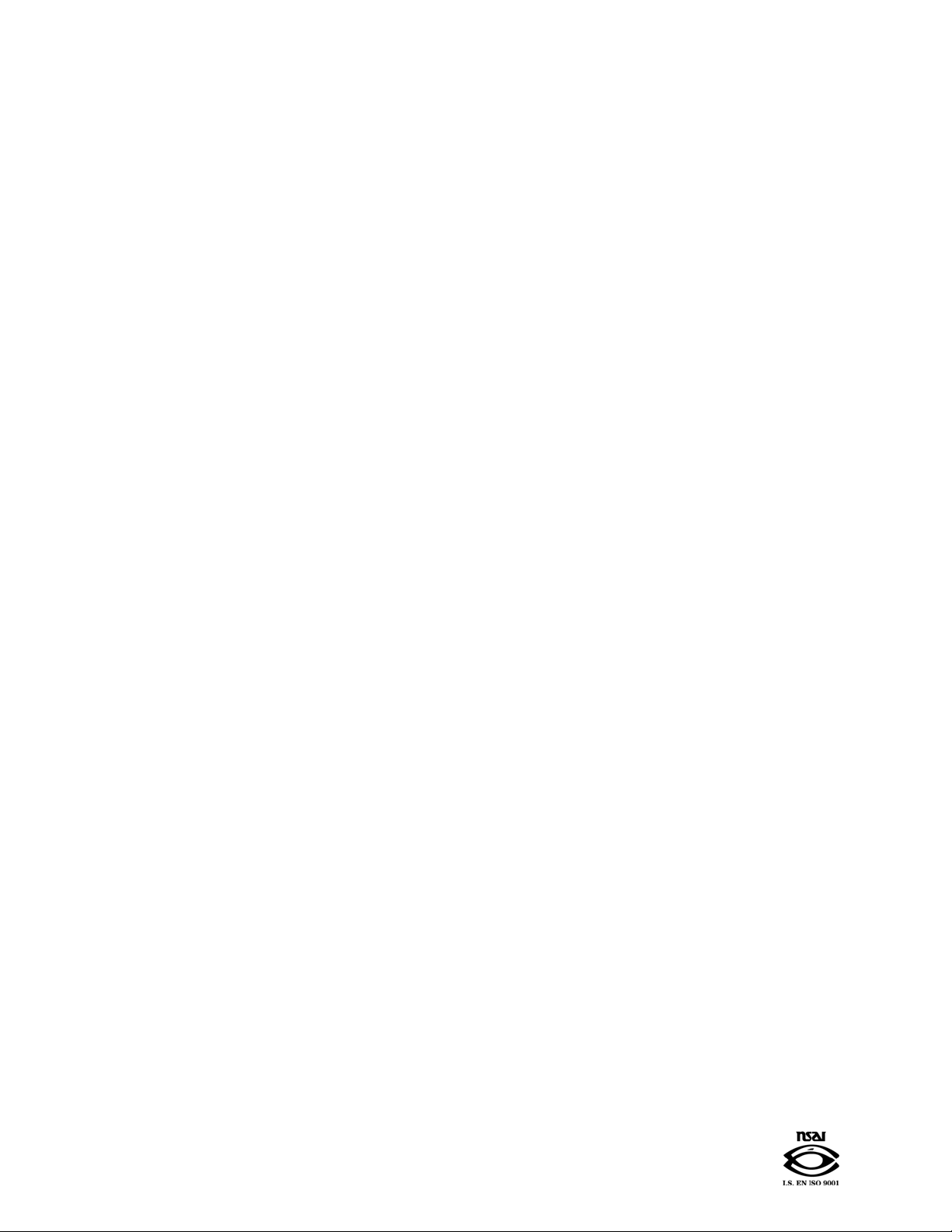
Copyright © 2008 Altera Corporation. All rights reserved. Altera, The Programmable Solutions Company, the stylized Altera logo, specific device designations, and all other
words and logos that are identified as trademarks and/or service marks are, unless noted otherwise, the trademarks and service marks of Altera Corporation in the U.S. and other
countries. All other product or service names are the property of their respective holders. Altera products are protected under numerous U.S. and foreign patents and pending applications, maskwork rights, and copyrights. Altera warrants performance of its semiconductor products to current specifications in accordance with Altera's standard warranty,
but reserves the right to make changes to any products and services at any time without notice. Altera assumes no responsibility or liability arising out of the application or use of
any information, product, or service described herein except as expressly agreed to in writing by Altera Corporation. Altera customers are advised to obtain the latest version of
device specifications before relying on any published information and before placing orders for products or services
.
P25-36288-00 UG-BBII81204-1.4
Page 3

Contents
Chapter 1. Setting Up the ByteBlaster II Download Cable
Introduction . . . . . . . . . . . . . . . . . . . . . . . . . . . . . . . . . . . . . . . . . . . . . . . . . . . . . . . . . . . . . . . . . . . . . . . . . . . . 1–1
Supported Devices . . . . . . . . . . . . . . . . . . . . . . . . . . . . . . . . . . . . . . . . . . . . . . . . . . . . . . . . . . . . . . . . . . . . 1–1
Power Requirements . . . . . . . . . . . . . . . . . . . . . . . . . . . . . . . . . . . . . . . . . . . . . . . . . . . . . . . . . . . . . . . . . . 1–1
Software Requirements . . . . . . . . . . . . . . . . . . . . . . . . . . . . . . . . . . . . . . . . . . . . . . . . . . . . . . . . . . . . . . . . 1–2
Hardware Setup . . . . . . . . . . . . . . . . . . . . . . . . . . . . . . . . . . . . . . . . . . . . . . . . . . . . . . . . . . . . . . . . . . . . . . . . . 1–2
Software Setup . . . . . . . . . . . . . . . . . . . . . . . . . . . . . . . . . . . . . . . . . . . . . . . . . . . . . . . . . . . . . . . . . . . . . . . . . . 1–3
Installing the Driver on a Windows System . . . . . . . . . . . . . . . . . . . . . . . . . . . . . . . . . . . . . . . . . . . . . . . 1–3
Installing the Driver on a Linux System . . . . . . . . . . . . . . . . . . . . . . . . . . . . . . . . . . . . . . . . . . . . . . . . . . 1–4
Setting Up the ByteBlaster II Hardware in the Quartus II Software . . . . . . . . . . . . . . . . . . . . . . . . . . . 1–5
Chapter 2. ByteBlaster II Specifications
Overview . . . . . . . . . . . . . . . . . . . . . . . . . . . . . . . . . . . . . . . . . . . . . . . . . . . . . . . . . . . . . . . . . . . . . . . . . . . . . . 2–1
ByteBlaster II Connections . . . . . . . . . . . . . . . . . . . . . . . . . . . . . . . . . . . . . . . . . . . . . . . . . . . . . . . . . . . . . . . . 2–1
Voltage Requirements . . . . . . . . . . . . . . . . . . . . . . . . . . . . . . . . . . . . . . . . . . . . . . . . . . . . . . . . . . . . . . . . . 2–1
Cable-to-Board Connection . . . . . . . . . . . . . . . . . . . . . . . . . . . . . . . . . . . . . . . . . . . . . . . . . . . . . . . . . . . . . 2–2
ByteBlaster II 25-Pin Header Connection . . . . . . . . . . . . . . . . . . . . . . . . . . . . . . . . . . . . . . . . . . . . . . . . . 2–2
ByteBlaster II 10-Pin Header Connection . . . . . . . . . . . . . . . . . . . . . . . . . . . . . . . . . . . . . . . . . . . . . . . . . 2–3
Circuit Board Header Connection . . . . . . . . . . . . . . . . . . . . . . . . . . . . . . . . . . . . . . . . . . . . . . . . . . . . . . . 2–4
Operating Conditions . . . . . . . . . . . . . . . . . . . . . . . . . . . . . . . . . . . . . . . . . . . . . . . . . . . . . . . . . . . . . . . . . . . . 2–4
Statement of China-RoHS Compliance . . . . . . . . . . . . . . . . . . . . . . . . . . . . . . . . . . . . . . . . . . . . . . . . . . . . . 2–5
Chapter Info. Additional Information
Referenced Documents . . . . . . . . . . . . . . . . . . . . . . . . . . . . . . . . . . . . . . . . . . . . . . . . . . . . . . . . . . . . . . . . Info–1
Revision History . . . . . . . . . . . . . . . . . . . . . . . . . . . . . . . . . . . . . . . . . . . . . . . . . . . . . . . . . . . . . . . . . . . . . Info–2
How to Contact Altera . . . . . . . . . . . . . . . . . . . . . . . . . . . . . . . . . . . . . . . . . . . . . . . . . . . . . . . . . . . . . . . . Info–3
Typographic Conventions . . . . . . . . . . . . . . . . . . . . . . . . . . . . . . . . . . . . . . . . . . . . . . . . . . . . . . . . . . . . . Info–3
© July 2008 Altera Corporation ByteBlaster II Download Cable User Guide
Page 4
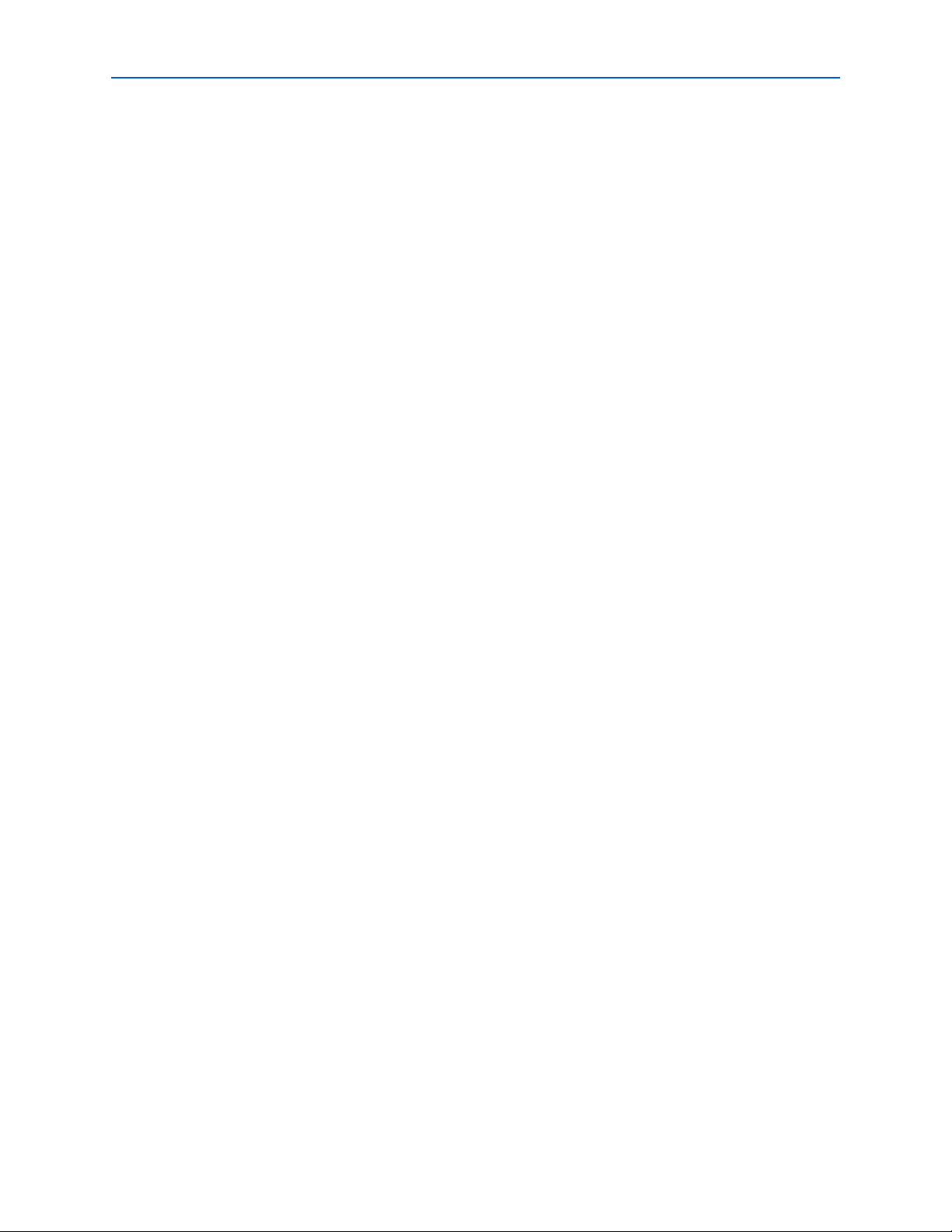
2
ByteBlaster II Download Cable User Guide © July 2008 Altera Corporation
Page 5
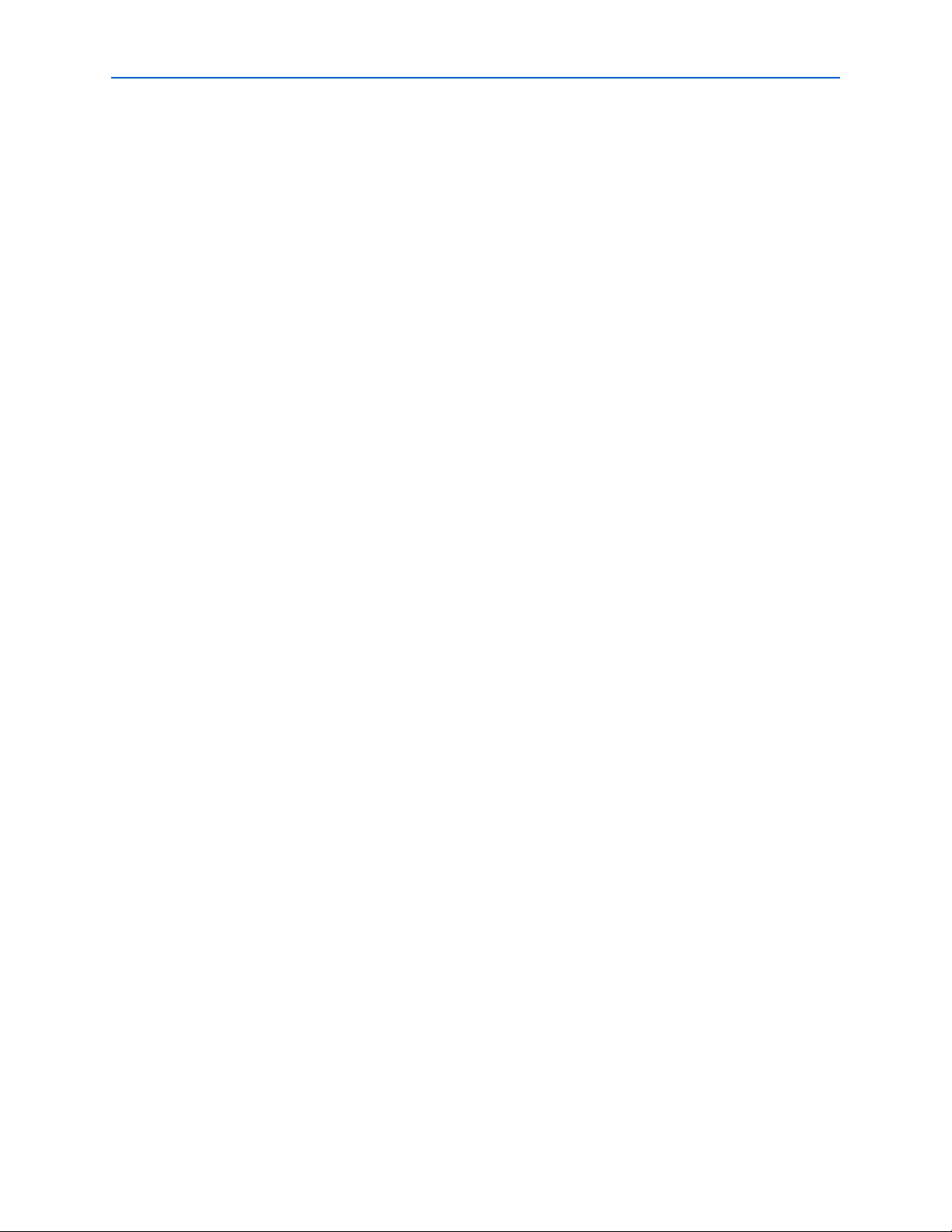
List of Figures 3
List of Figures
Figure 1–1: The ByteBlaster II Download Cable . . . . . . . . . . . . . . . . . . . . . . . . . . . . . . . . . . . . . . . . . . . . . . . . 1-2
Figure 1–2: Hardware Setup Dialog Box . . . . . . . . . . . . . . . . . . . . . . . . . . . . . . . . . . . . . . . . . . . . . . . . . . . . . . 1-6
Figure 2–1: ByteBlaster II Block Diagram . . . . . . . . . . . . . . . . . . . . . . . . . . . . . . . . . . . . . . . . . . . . . . . . . . . . . . 2-2
Figure 2–2: ByteBlaster II 10-Pin Female Plug Dimensions . . . . . . . . . . . . . . . . . . . . . . . . . . . . . . . . . . . . . . . 2-3
Figure 2–3: 10-Pin Male Header Dimensions . . . . . . . . . . . . . . . . . . . . . . . . . . . . . . . . . . . . . . . . . . . . . . . . . . . 2-4
© July 2008 Altera Corporation ByteBlaster II Download Cable User Guide
Page 6
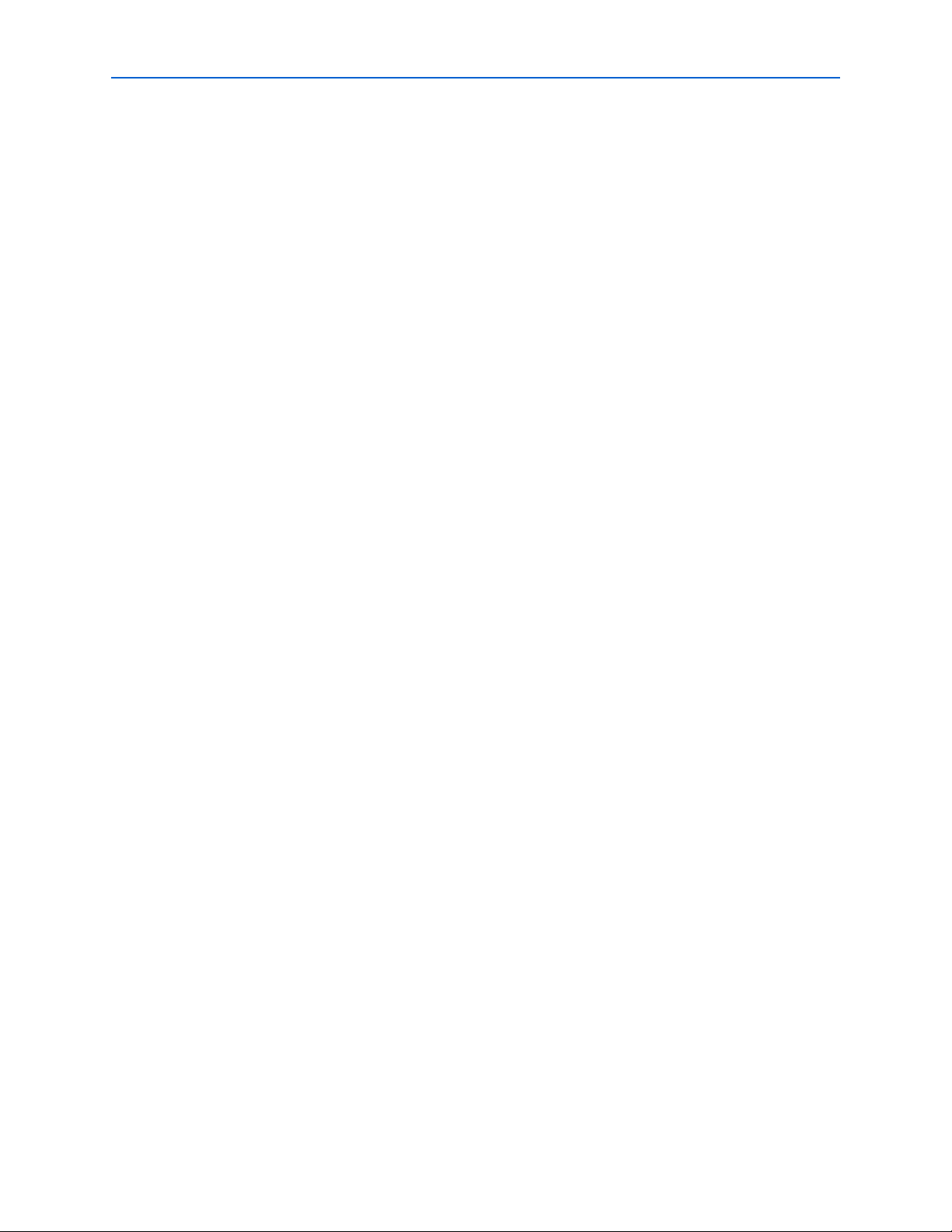
4 List of Figures
ByteBlaster II Download Cable User Guide © July 2008 Altera Corporation
Page 7
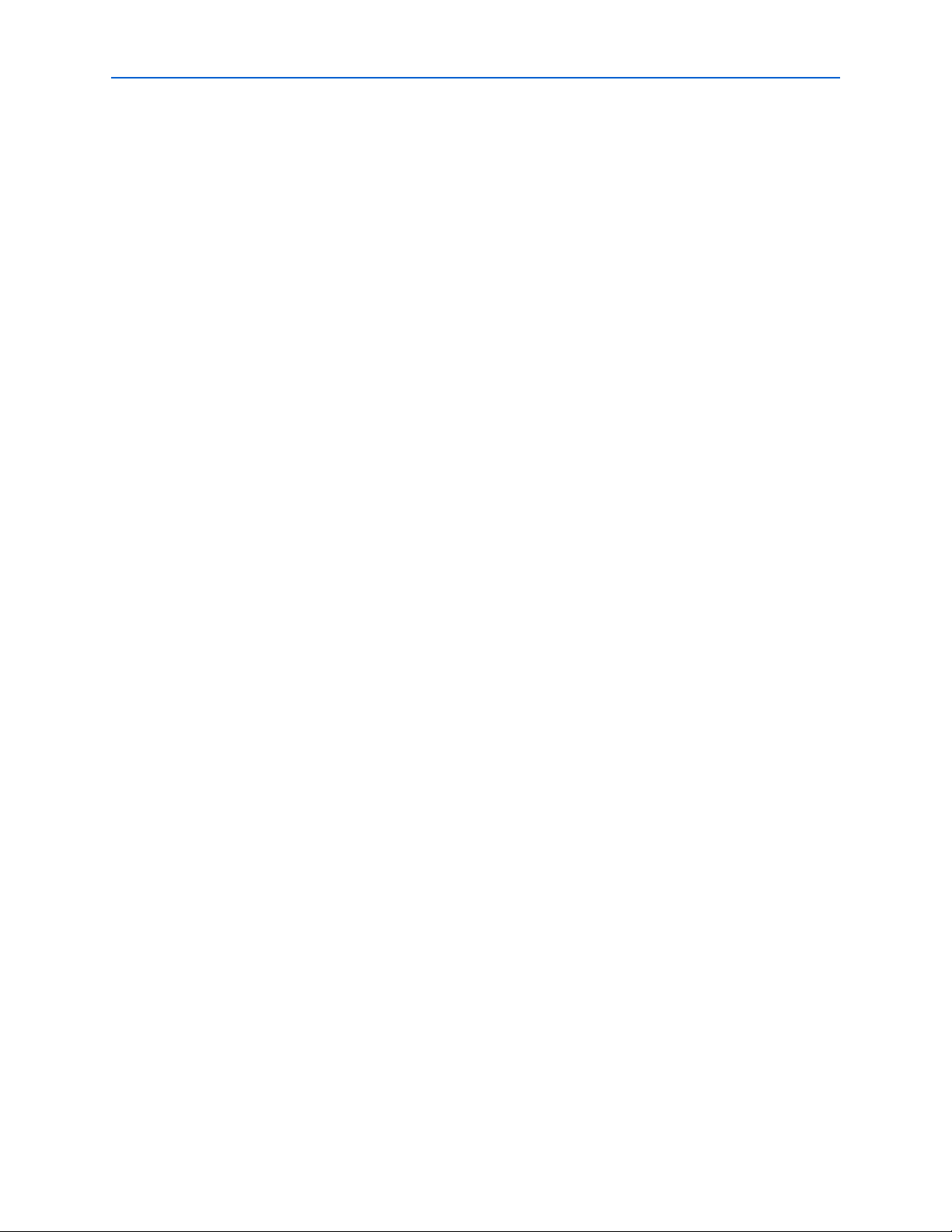
List of Tables 5
List of Tables
Table 1–1: Programming Modes . . . . . . . . . . . . . . . . . . . . . . . . . . . . . . . . . . . . . . . . . . . . . . . . . . . . . . . . . . . . . 1-6
Table 2–1: ByteBlaster II VCC(TRGT) Pin Voltage Requirements . . . . . . . . . . . . . . . . . . . . . . . . . . . . . . . . . 2-1
Table 2–2: ByteBlaster II 25-Pin Header Pin-Outs . . . . . . . . . . . . . . . . . . . . . . . . . . . . . . . . . . . . . . . . . . . . . . . 2-2
Table 2–3: ByteBlaster II Female Plug Signal Names and Programming Modes . . . . . . . . . . . . . . . . . . . . . 2-3
Table 2–4: ByteBlaster II Cable Absolute Maximum Ratings . . . . . . . . . . . . . . . . . . . . . . . . . . . . . . . . . . . . . 2-4
Table 2–5: ByteBlaster II Cable Recommended Operating Conditions . . . . . . . . . . . . . . . . . . . . . . . . . . . . . 2-5
Table 2–6: ByteBlaster II Cable DC Operating Conditions . . . . . . . . . . . . . . . . . . . . . . . . . . . . . . . . . . . . . . . 2-5
Table 2–7: Table of Hazardous Substances’ Name and Concentration . . . . . . . . . . . . . . . . . . . . . . . . . . . . . 2-5
Table Info–1: Revision History . . . . . . . . . . . . . . . . . . . . . . . . . . . . . . . . . . . . . . . . . . . . . . . . . . . . . . . . . . . . .Info-2
Table Info–2: How to Contact Altera . . . . . . . . . . . . . . . . . . . . . . . . . . . . . . . . . . . . . . . . . . . . . . . . . . . . . . . .Info-3
Table Info–3: Typographic Conventions . . . . . . . . . . . . . . . . . . . . . . . . . . . . . . . . . . . . . . . . . . . . . . . . . . . .Info-3
© July 2008 Altera Corporation ByteBlaster II Download Cable User Guide
Page 8
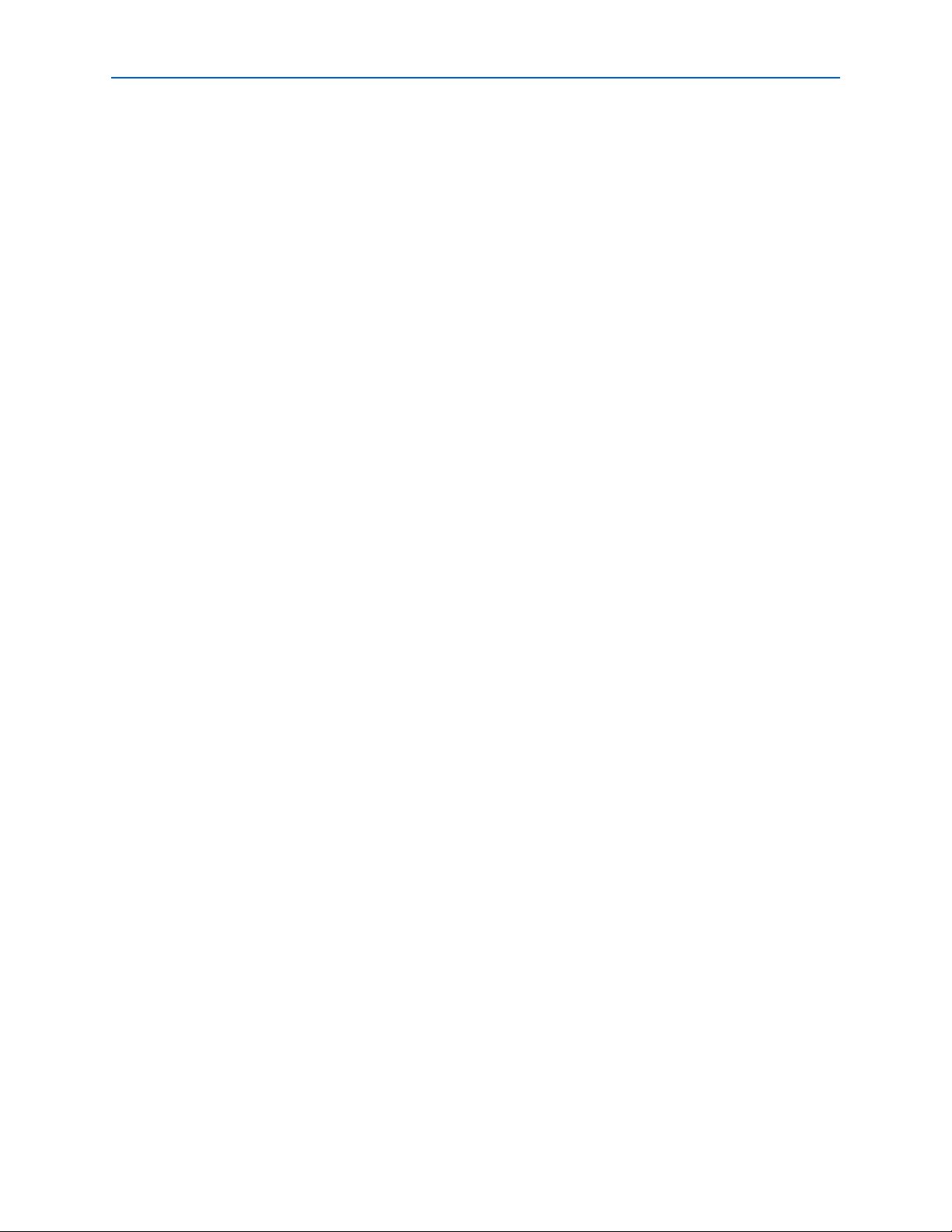
6 List of Tables
ByteBlaster II Download Cable User Guide © July 2008 Altera Corporation
Page 9

Introduction
The ByteBlaster™II download cable allows you to program and configure Altera®
devices. This cable drives configuration data from a standard parallel printer port on
your PC to the device on the PCB. Because design changes are downloaded directly to
the device, prototyping is easy and you can accomplish multiple design iterations in
quick succession.
Supported Devices
You can use the ByteBlaster II download cable to download configuration data to the
following Altera devices:
■ Stratix
■ Cyclone
■ MAX
■ Arria
■ APEX
■ ACEX
■ Mercury
■ FLEX 10K
■ Excalibur
®
series FPGAs
®
series FPGAs
®
series CPLDs
™
GX series FPGAs
™
series FPGAs
®
1K FPGAs
™
FPGAs
®
series FPGAs
™
FPGAs
1. Setting Up the ByteBlaster II Download Cable
You can perform in-system programming of the following devices:
■ Advanced configuration devices including EPC2, EPC4, EPC8, and EPC16 devices.
■ Serial configuration devices including EPCS1, EPCS4, EPCS16, EPCS64, and
In addition, you can perform SignalTap
The ByteBlaster II download cable supports target systems using 5.0-V TTL, 3.3-V
LVTTL/LVCMOS, and single-ended I/O standards from 1.5 V to 3.3 V.
Power Requirements
The ByteBlaster II download cable requires between 1.5 V and 5.0 V from the target
circuit board.
The ByteBlaster II cable can be used in 1.8-V, 2.5-V, 3.3-V, and 5.0-V systems.
The ByteBlaster II V
device that is being programmed. The pull-up resistors on the target circuit board for
the configuration/programming signals must be connected to the same power supply
as the ByteBlaster II V
EPCS128 devices.
CC(TRGT)
CC(TRGT)
®
II logic analysis.
pin must be connected to the appropriate voltage for the
.
© July 2008 Altera Corporation ByteBlaster II Download Cable User Guide
Page 10

1–2 Chapter 1: Setting Up the ByteBlaster II Download Cable
ByteBlaster
TM
II
®
ByteBlaster II 10-pin
Female Plug
Computer
Parallel Port
ByteBlaster II
Download Cable
Hardware Setup
Software Requirements
The ByteBlaster II download cable is available for Windows 2000, Windows NT,
Windows XP, and Linux.
Use the Quartus
®
II software version 4.0 or later to configure your device. The
ByteBlaster II download cable also supports the following tools:
■ Quartus II Programmer (for programming and configuration), which you can run
within the Quartus II software or as a standalone version
■ Quartus II SignalTap II Embedded Logic Analyzer (for logic analysis), which you
can run within the Quartus II software or as a standalone version
■ Nios
■ Nios II IDE Flash Programmer (for programming Flash devices)
®
II IDE (for software downloading and debugging)
Hardware Setup
This section describes how to install and set up the ByteBlaster II download cable for
device configuration and programming.
1 For plug and header dimensions, pin names, and operating conditions, refer to
Chapter 2, ByteBlaster II Specifications chapter. Connect your ByteBlaster II
download cable to the circuit board as instructed below:
1. Disconnect the power cable from the circuit board.
2. Connect the ByteBlaster II cable to a parallel port on your PC.
3. Connect the ByteBlaster II download cable to the 10-pin header on the device
board. Figure 1–1 shows the ByteBlaster II download cable and the circuit board
connector.
Figure 1–1. The ByteBlaster II Download Cable
ByteBlaster II Download Cable User Guide © July 2008 Altera Corporation
4. Connect the power cable to reapply power to the circuit board.
Page 11

Chapter 1: Setting Up the ByteBlaster II Download Cable 1–3
Software Setup
1 If the Found New Hardware wizard prompts you to install a new hardware driver,
close the wizard and install the hardware driver using the instructions provided in
“Installing the Driver on a Windows System” or “Installing the Driver on a Linux
System”, depending on your system.
Software Setup
This section describes the following topics:
■ “Installing the Driver on a Windows System” on page 1–3
■ “Installing the Driver on a Linux System” on page 1–4
■ “Setting Up the ByteBlaster II Hardware in the Quartus II Software” on page 1–5
Installing the Driver on a Windows System
This section describes how to install the ByteBlaster II driver on a Windows system.
Before you begin the installation, verify the ByteBlaster II driver is located in your
directory:
\<Quartus II system directory>\drivers\win2000\win2000.inf
Installing the Driver for Windows 2000 and Windows XP
To install the driver for Windows 2000 or Windows XP, perform the following steps:
1. For Windows 2000, choose Settings > Control Panel (Windows Start menu). For
Windows XP, choose Control Panel (Windows Start menu).
2. Click Switch to Classic View if necessary (Control Panel window).
3. Double-click the Add Hardware icon to start the Add Hardware wizard and click
Next to continue.
4. Select Yes, I have already connected the hardware and click Next.
5. Select Add a new hardware device from the Installed hardware list, and click
Next to continue.
6. Select Install from a list or specified location (Advanced) and click Next to
continue.
1 Depending on your system, the wording of this option may vary slightly.
7. Select Sound, video and game controllers, and click Next to continue.
8. Select Have Disk and browse to the location of the driver on your system. The
default location is the \<Quartus II system directory>\ drivers\win2000
directory.
9. Select win2000.inf and click Open to continue.
10. Click OK to install the selected driver.
11. Click Continue Anyway when the Software Installation warning appears.
12. Select Altera ByteBlaster and click Next to continue.
13. Click Next to install the driver.
© July 2008 Altera Corporation ByteBlaster II Download Cable User Guide
Page 12

1–4 Chapter 1: Setting Up the ByteBlaster II Download Cable
Software Setup
14. Click Continue Anyway when the Hardware Installation warning appears.
15. Click Finish in the Completing the Add Hardware Wizard window. Reboot your
system.
Installing the Driver for Windows NT
To install the driver for Windows NT, perform the following steps:
1. For Windows NT, choose Settings > Control Panel (Windows Start menu).
2. Double-click the Multimedia icon in the Control Panel window.
3. Click the Devices tab and click the Add button.
4. Click Unlisted or Updated Driver from the List of Drivers list box and click OK.
5. Browse to the location of the driver on your system. The default location is the
\<Quartus II system directory>\ drivers\win2000 directory. Click OK.
6. Select Altera ByteBlaster or Altera ByteBlaster II in the Add Unlisted or Updated
Driver window and click OK. Reboot your system.
Installing the Driver on a Linux System
The Altera ByteBlaster kernel driver is required for Linux workstations running Red
Hat Linux version 7.3 or 8.0 or Red Hat Enterprise Linux version 3.0 or later that use
the ByteBlaster II download cable. You must install and compile the Altera
ByteBlaster kernel driver separately from the Quartus II software.
To compile the Altera ByteBlaster kernel driver, you must have the following Red Hat
Package Manager (RPM) packages, which are available from the Red Hat website at
www.redhat.com:
■ .gcc-2.96-81
■ .make-3.79.1-5
■ .binutils-2.10.91.0.2-3
■ kernel-headers (RPM version must correspond to kernel version)
To ve r ify t hat an R P M is installed, use the rpm -q <name> command. For example,
rpm -q gcc verifies that the gcc RPM is installed.
1 You do not need to install the ByteBlaster II download cable before installing the
Altera ByteBlaster kernel driver.
1 You must have superuser or “root” privileges to install this driver.
To install the driver for Linux, perform the following steps:
1. Decompress the byteblaster.tar.gz file by typing the following command at the
command prompt:
tar -xzvf byteblaster.tar.gz r
2. Access the new directory by typing the following command at the command
prompt:
cd byteblaster r
ByteBlaster II Download Cable User Guide © July 2008 Altera Corporation
Page 13

Chapter 1: Setting Up the ByteBlaster II Download Cable 1–5
Software Setup
3. Run the configure install script by typing the following command at the command
prompt:
./configure r
4. Compile the Altera ByteBlaster kernel driver by typing the following command at
the command prompt:
make r
5. Become root and compile the Altera ByteBlaster kernel driver module and device
nodes by typing the following command at the command prompt:
make install r
6. To install the Altera ByteBlaster kernel driver, type the following command at the
command prompt:
jtagconfig --add byteblaster2 /dev/byteblaster0 r
7. To determine whether the ByteBlaster II download cable and the Altera
ByteBlaster kernel driver are installed correctly, display a list of available devices
by typing the following command at the command prompt:
jtagconfig r
You should see a list of devices on your JTAG chain, including the ByteBlaster II
download cable.
Setting Up the ByteBlaster II Hardware in the Quartus II Software
To set up the ByteBlaster II hardware in the Quartus II software, perform the
following steps:
1. Start the Quartus II software.
2. On the Tools menu, click Programmer.
3. Click Hardware Setup. The Hardware Settings tab of the Hardware Setup dialog
box appears.
4. In the Currently selected hardware list, select ByteBlasterII [LPT1].
5. Click Add Hardware. The Add Hardware dialog box appears. Select ByteBlaster
MV or ByteBlaster II and click OK.
6. ByteBlasterII is now visible in the Available hardware items list of the Hardware
Setup dialog box, as shown in Figure 1–2.
© July 2008 Altera Corporation ByteBlaster II Download Cable User Guide
Page 14

1–6 Chapter 1: Setting Up the ByteBlaster II Download Cable
Software Setup
Figure 1–2. Hardware Setup Dialog Box
7. Click Close to close the Hardware Setup dialog box.
8. In the Mode list, select the desired mode (Programmer window). Table 1–1
describes each mode.
1 The ByteBlaster II supports the Joint Test Action Group (JTAG), Passive
Serial Programming, and Active Serial modes.
Table 1–1. Programming Modes
Mode Mode Description
Joint Test Action Group (JTAG) Programs or configures all Altera devices supported by the Quartus II software,
excluding FLEX 6000 and EPCS serial configuration devices.
In-Socket Programming Not supported by the ByteBlaster II cable.
Passive Serial Programming Configures all Altera devices supported by the Quartus II software, excluding MAX
3000, MAX 7000, MAX II, and EPCS serial configuration devices.
Active Serial Programming Programs a single EPCS1, EPCS4, EPCS16, EPCS64 or EPCS128 serial configuration
device.
f For details about the Quartus II Programmer, refer to the Quartus II Programmer
chapter in volume 1 of the Quartus II Handbook.
f For details about programming devices and creating secondary programming files,
refer to the Programming & Configuration chapter of the Introduction to the Quartus II
Software manual.
f For more information, refer to the Programming module of the Quartus II software
online tutorial and the following topics in the Quartus II Help:
■ Changing the Hardware Setup
■ Programmer Introduction
■ Overview: Working with Chain Description Files
ByteBlaster II Download Cable User Guide © July 2008 Altera Corporation
Page 15

Chapter 1: Setting Up the ByteBlaster II Download Cable 1–7
Software Setup
■ Overview: Converting Programming Files
© July 2008 Altera Corporation ByteBlaster II Download Cable User Guide
Page 16

1–8 Chapter 1: Setting Up the ByteBlaster II Download Cable
Software Setup
ByteBlaster II Download Cable User Guide © July 2008 Altera Corporation
Page 17

Overview
2. ByteBlaster II Specifications
This chapter provides comprehensive information about the ByteBlaster™II
download cable, including the following:
■ ByteBlaster II connections
■ Voltage requirements
■ Cable-to-board connection
■ ByteBlaster II 25-pin header connection
■ ByteBlaster II 10-pin header connection
■ Circuit board header connection
■ Operating conditions
ByteBlaster II Connections
The ByteBlaster II cable has a 25-pin male header parallel printer plug that connects to
the PC, and a 10-pin female plug that connects to the circuit board. Data is
downloaded from the parallel printer port on the PC through the ByteBlaster II cable
to the circuit board.
Voltage Requirements
The ByteBlaster II V
CC(TRGT)
that is being programmed. Connect pull-up resistors to the same power supply as the
ByteBlaster II V
CC(TRGT)
families.
Table 2–1. ByteBlaster II V
Pin Voltage Requirements (Part 1 of 2)
CC(TRGT)
Device Family ByteBlaster II VCC Voltage Required
®
II devices As specified by VCCIO of Bank 1
MAX
MAX 7000S devices 5 V
MAX 7000AE and MAX 3000A devices 3.3 V
MAX 7000B device 2.5 V
®
Stratix
III and Stratix IV devices As specified by V
Cyclone®III devices As specified by V
Stratix II, Stratix, Stratix II GX, Stratix GX, and Arria™ GX devices As specified by VCCSEL
Cyclone II, Cyclone, APEX
FLEX 10K
®
, FLEX 8000, and FLEX 6000 devices 5 V
™
II, APEX 20K, and Mercury™ devices As specified by VCCIO
FLEX 10KE devices 2.5 V
FLEX 10KA and FLEX 6000A devices 3.3 V
EPC2 5 V or 3.3 V
pin must be connected to a specific voltage for the device
. Refer to Tab le 2– 1 for voltage requirements for specific device
CCPGM
CCA
or V
or V
CCPD
CCIO
© July 2008 Altera Corporation ByteBlaster II Download Cable User Guide
Page 18

2–2 Chapter 2: ByteBlaster II Specifications
15
V
CC
4
V
CC
14
TRI
TRI
TRI
TRI
TRI
2
3
4
5
8
1
5
8
6
9
11
13
6
10
3
7
18 to 25
Series Resistors for Signal Quality
and Parallel Port Protection
(Typically 100 Ω)
GND
2, 10
GND
ByteBlaster II Connections
Table 2–1. ByteBlaster II V
Pin Voltage Requirements (Part 2 of 2)
CC(TRGT)
EPC4, EPC8, and EPC16 devices 3.3 V
EPCS1, EPCS4, EPCS16, EPCS64, and EPCS128 devices 3.3 V
Cable-to-Board Connection
The ByteBlaster II cable has a standard parallel printer plug that connects to the PC.
Figure 2–1 shows a block diagram of the ByteBlaster II download cable.
Figure 2–1. ByteBlaster II Block Diagram
ByteBlaster II 25-Pin Header Connection
The 25-pin male header connects to a parallel port with a standard parallel cable.
Tab le 2– 2 identifies the plug pin names and the corresponding programming modes.
Table 2–2. ByteBlaster II 25-Pin Header Pin-Outs (Part 1 of 2)
Pin
Signal Name Description Signal Name Description Signal Name Description
2 DCLK Clock signal DCLK Clock signal TCK Clock signal
3 nCONFIG Configuration control nCONFIG Configuration
4 nCS Serial configuration
AS Mode PS Mode JTAG Mode
— No connect — No connect
control
TMS JTAG state
machine control
device chip select
ByteBlaster II Download Cable User Guide © July 2008 Altera Corporation
Page 19

Chapter 2: ByteBlaster II Specifications 2–3
ByteBlaster II Connections
Table 2–2. ByteBlaster II 25-Pin Header Pin-Outs (Part 2 of 2)
5 nCE Cyclone chip enable — No connect — No connect
8 ASDI Active serial data in DATA0 Data to device TDI Data to device
11 CONF_DONE Configuration done CONF_DONE Configuration
TDO Data from device
done
13 DATAOUT Active serial data out nSTATUS Signal status — No connect
15 nVCC
Detect
— nVCC
Detect
— nVCC
Detect
—
18 to 25 GND Signal ground GND Signal ground GND Signal ground
ByteBlaster II 10-Pin Header Connection
The 10-pin female plug connects to a 10-pin male header on the circuit board.
Figure 2–2 shows the dimensions of the female plug.
Figure 2–2. ByteBlaster II 10-Pin Female Plug Dimensions
0.425 Typ.
1098765432
0.250 Typ.
1
0.100 Sq.
0.700 Typ.
Dimensions are shown in inches. Spacing between pin centers is 0.1 inches.
0.025 Sq.
Tab le 2– 3 identifies the 10-pin female plug signal names and the corresponding
programming mode.
Table 2–3. ByteBlaster II Female Plug Signal Names and Programming Modes (Part 1 of 2)
AS Mode PS Mode JTAG Mode
Pin
Signal Name Description Signal Name Description Signal Name Description
1 DCLK Clock signal DCLK Clock signal TCK Clock signal
2 GND Signal ground GND Signal ground GND Signal ground
3 CONF_DONE Configuration done CONF_DONE Configuration done TDO Data from device
4 VCC(TRGT) Target power supply VCC(TRGT) Target power supply VCC(TRGT) Target power
supply
5 nCONFIG Configuration control nCONFIG Configuration control TMS JTAG state
machine control
6 nCE Cyclone chip enable — No connect — No connect
7 DATAOUT Active serial data out nSTATUS Configuration status — No connect
8 nCS Serial configuration
— No connect — No connect
device chip select
© July 2008 Altera Corporation ByteBlaster II Download Cable User Guide
Page 20

2–4 Chapter 2: ByteBlaster II Specifications
0.025 Sq
.
0.235
0.100
0.100
Dimensions are shown in inches.
Top View Side View
Operating Conditions
Table 2–3. ByteBlaster II Female Plug Signal Names and Programming Modes (Part 2 of 2)
9 ASDI Active serial data in DATA0 Data to device TDI Data to device
10 GND Signal ground GND Signal ground GND Signal ground
1 The circuit board must supply VCC(TRGT) and ground to the ByteBlaster II cable for
the I/O drivers.
Circuit Board Header Connection
The circuit board’s 10-pin male header has two rows of five pins connected to the
device’s programming or configuration pins. Figure 2–3 shows the dimensions of a
typical 10-pin male header.
1 Although a 10-pin surface mount header can be used for the JTAG, AS or PS
download cable, Altera recommends using a through-hole connector due to the
repeated insertion and removal force needed.
Figure 2–3. 10-Pin Male Header Dimensions
Operating Conditions
Table 2–4. ByteBlaster II Cable Absolute Maximum Ratings (Note 1)
Symbol Parameter Conditions Min Max Unit
V
CC(TRGT)
I
I
I
o
Note to Table 2–4:
(1) The operating conditions are identical for both leaded and lead-free ByteBlaster II download cables.
ByteBlaster II Download Cable User Guide © July 2008 Altera Corporation
Target supply voltage With respect to ground –0.3 5.5 V
Input current TDO or dataout –10.0 10.0 mA
Output current TCK, TMS, TDI, nCS, nCE –20.0 20.0 mA
Tab le 2– 4 through Ta bl e 2 –6 summarize the maximum ratings, recommended
operating conditions, and DC operating conditions for the ByteBlaster II cable.
Page 21

Chapter 2: ByteBlaster II Specifications 2–5
Statement of China-RoHS Compliance
Table 2–5. ByteBlaster II Cable Recommended Operating Conditions (Note 1)
Symbol Parameter Conditions Min Max Unit
V
CC(TRGT)
Target supply voltage, 5.0-V operation — 4.75 5.25 V
Target supply voltage, 3.3-V operation — 3.0 3.6 V
Target supply voltage, 2.5-V operation — 2.375 2.625 V
Target supply voltage, 1.8-V operation — 1.71 1.89 V
Target supply voltage, 1.5-V operation — 1.43 1.57 V
Note to Table 2–5:
(1) The operating conditions are identical for both leaded and lead-free ByteBlaster II download cables.
Table 2–6. ByteBlaster II Cable DC Operating Conditions (Note 1)
Symbol Parameter Conditions Min Max Unit
V
V
V
High-level input voltage — VCC(TRGT) –0.2 — V
IH
Low-level input voltage — — 0.15 V
IL
5.0-V high-level output voltage VCC(TRGT) = 4.5 V, IOH = 8 mA 4.4 — V
OH
3.3-V high-level output voltage VCC(TRGT) = 3.0 V, IOH = 4 mA 2.9 — V
2.5-V high-level output voltage VCC(TRGT) = 2.375 V, IOH = 2 mA 2.275 — V
1.8-V high-level output voltage VCC(TRGT) = 1.71 V, IOH = 2 mA 1.61 — V
1.5-V high-level output voltage VCC(TRGT) = 1.43 V, IOH = 2 mA 1.33 — V
V
5.0-V low-level output voltage VCC(TRGT) = 5.5 V, IOL = 8 mA — 0.125 V
OL
3.3-V low-level output voltage VCC(TRGT) = 3.6 V, IOL = 4 mA — 0.125 V
2.5-V low-level output voltage VCC(TRGT) = 2.625 V, IOL = 2 mA — 0.125 V
1.8-V low-level output voltage VCC(TRGT) = 1.89 V, IOL = 2 mA — 0.125 V
1.5-V low-level output voltage VCC(TRGT) = 1.57 V, IOL = 2 mA — 0.125 V
I
CC (TRGT)
Note to Table 2–6:
(1) The DC operating conditions are identical for both leaded and lead-free ByteBlaster II download cables.
Operating current (No Load) (Typical ICC = 80 mA) — 150 mA
1 The RoHS sticker on the ByteBlaster II download cable reflects the hardware upgrade
to meet the RoHS lead-free requirement.
Statement of China-RoHS Compliance
Tab le 2– 7 lists hazardous substances included with the lead-free ByteBlaster II
download cable.
Table 2–7. Table of Hazardous Substances’ Name and Concentration (Note 1)
Hexavalent
Part Name Lead (Pb) Cadmium (Cd)
Electronic
0000 0 0
Chromium
(Cr6+) Mercury (Hg)
Polybrominated
biphenyls (PBB)
Components
Populated
0000 0 0
Circuit Board
© July 2008 Altera Corporation ByteBlaster II Download Cable User Guide
Polybrominated
diphenyl Ethers
(PBDE)
Page 22

2–6 Chapter 2: ByteBlaster II Specifications
Statement of China-RoHS Compliance
Table 2–7. Table of Hazardous Substances’ Name and Concentration (Note 1)
Part Name Lead (Pb) Cadmium (Cd)
Manufacturing
0000 0 0
Hexavalent
Chromium
(Cr6+) Mercury (Hg)
Polybrominated
biphenyls (PBB)
Polybrominated
diphenyl Ethers
(PBDE)
Process
Packing 0 0 0 0 0 0
Notes to Table 2–7:
(1) 0 indicates that the concentration of the hazardous substance in all homogeneous materials in the parts is below the relevant threshold of the
SJ/T11363-2006 standard.
ByteBlaster II Download Cable User Guide © July 2008 Altera Corporation
Page 23

Referenced Documents
For more information about configuration and in-system programmability (ISP), refer
to the following sources:
■ AN 39: IEEE 1149.1 (JTAG) Boundary-Scan Testing in Altera Devices
■ AN 95: In-System Programmability in MAX Devices
■ Configuring Arria GX Devices chapter in volume 2 of the Arria GX Device Handbook
■ Configuring Cyclone FPGAs chapter in the Cyclone Device Handbook
■ Configuring Cyclone II Devices chapter in the Cyclone II Device Handbook
■ Configuring Cyclone III Devices chapter in volume 1 of the Cyclone III Device
Handbook
■ Configuring Stratix and Stratix GX Devices chapter in the Stratix Device Handbook
Info. Additional Information
■ Configuring Stratix II and Stratix II GX Devices chapter in volume 2 of the Stratix II
Device Handbook
■ Configuring Stratix III Devices chapter in volume 1 of the Stratix III Device Handbook
■ In-System Programmability Guidelines for MAX II Devices chapter in the MAX II
Device Handbook
■ Configuration, Design Security, and Remote System Upgrades in Stratix IV Devices
chapter in volume 1 of the Stratix IV Device Handbook
■ Programming & Configuration chapter in the Introduction to the Quartus II Software
manual
■ Quartus II Programmer chapter in volume 3 of the Quartus II Handbook
■ Serial Configuration Devices (EPCS1, EPCS4, EPCS16, EPCS64, and EPCS128) Data
Sheet chapter in the Configuration Handbook
■ Programming module of the Quartus
■ Refer to the following glossary definitions in Quartus II Help:
■ ByteBlaster II Cable (general description)
■ Configuration scheme (general description)
■ Programming files (general description)
■ Refer to the following procedures in Quartus II Help:
®
II online tutorial
■ Programming a Single Device or Multiple Devices in JTAG or Passive Serial
Mode
■ Programming a Single Device in Active Serial Programming Mode
■ Selecting the Communications Cable for the SignalTap II Logic Analyzer
© July 2008 Altera Corporation ByteBlaster II Download Cable User Guide
Page 24

Info–2
■ Refer to the following introduction and overview topics in Quartus II Help:
■ Programmer Introduction
■ Overview: Working with Chain Description Files
■ Overview: Converting Programming Files
Revision History
The following table shows the revision history of this user guide.
Table Info–1. Revision History
Date and Document
Version Changes Made Summary of Changes
July 2008
v1.4
April 2008
v1.3
January 2008
v1.2
December 2004
v1.1
July 2004
v1.0
Updates included:
■ Added the “Additional Information” page
■ General update to the format and style of the user guide
■ Updated the “Supported Devices” section
■ Updated the “Setting Up the ByteBlaster II Hardware in the
Quartus II Software” section
■ Updated Table 2–1
■ Added a hand note to the “Circuit Board Header Connection”
section
■ Updated Table 2–6
Added “Statement of China-RoHS Compliance” section.
Added Table 2–7.
Updated “Supported Devices” section.
Updated Table 1–1.
Updated Table 2–1.
Added new note to Table 2–4,Table 2–5, andTa ble 2 –6 .
Added note about RoHS compliance.
Updated “Revision History”
Re-release —
Initial release —
Revision History
—
—
—
ByteBlaster II Download Cable User Guide © July 2008 Altera Corporation
Page 25

How to Contact Altera
How to Contact Altera
For the most up-to-date information about Altera® products, refer to the following
table.
Table Info–2. How to Contact Altera
Contact (1) Contact Method Address
Technical support Website www.altera.com/support
Technical training Website www.altera.com/training
Product literature Website www.altera.com/literature
Altera literature services Email literature@altera.com
Non-technical support (General)
(Software Licensing)
Note to Table Info–2
(1) You can also contact your local Altera sales office or sales representative.
Typographic Conventions
Info–3
Email custrain@altera.com
Email nacomp@altera.com
Email authorization@altera.com
This document uses the typographic conventions shown below.
Table Info–3. Typographic Conventions (Part 1 of 2)
Visual Cue Meaning
Bold Type with Initial Capital
Letters
Command names, dialog box titles, checkbox options, and dialog box options are shown
in bold, initial capital letters. Example: Save As dialog box.
bold type External timing parameters, directory names, project names, disk drive names, filenames,
filename extensions, and software utility names are shown in bold type. Examples: f
MAX
\qdesigns directory, d: drive, chiptrip.gdf file.
Italic Type with Initial Capital
Letters
Document titles are shown in italic type with initial capital letters. Example: AN 75:
High-Speed Board Design.
Italic type Internal timing parameters and variables are shown in italic type.
Examples: t
PIA
, n + 1.
Variable names are enclosed in angle brackets (< >) and shown in italic type. Example:
<file name>, <project name>.pof file.
Initial Capital Letters Keyboard keys and menu names are shown with initial capital letters. Examples: Delete
key, the Options menu.
“Subheading Title” References to sections within a document and titles of on-line help topics are shown in
quotation marks. Example: “Typographic Conventions.”
Courier type Signal and port names are shown in lowercase Courier type. Examples: data1, tdi,
input. Active-low signals are denoted by suffix n, for example, resetn.
Anything that must be typed exactly as it displays is shown in Courier type. For example:
c:\qdesigns\tutorial\chiptrip.gdf. Also, sections of an actual file, such as a
Report File, references to parts of files (for example, the AHDL keyword
SUBDESIGN), as
well as logic function names (e.g., TRI) are shown in Courier.
1., 2., 3., and
a., b., c., etc.
■●•
Numbered steps are used in a list of items when the sequence of the items is important,
such as the steps listed in a procedure.
Bullets are used in a list of items when the sequence of the items is not important.
v The checkmark indicates a procedure that consists of one step only.
,
© July 2008 Altera Corporation ByteBlaster II Download Cable User Guide
Page 26

Info–4
Typographic Conventions
Table Info–3. Typographic Conventions (Part 2 of 2)
Visual Cue Meaning
1 The hand points to information that requires special attention.
c A caution calls attention to a condition or possible situation that can damage or destroy
the product or the user’s work.
w A warning calls attention to a condition or possible situation that can cause injury to the
user.
r The angled arrow indicates you should press the Enter key.
f The feet direct you to more information about a particular topic.
ByteBlaster II Download Cable User Guide © July 2008 Altera Corporation
