Page 1

Arria V GX Starter Kit User Guide
Arria V GX Starter Kit
User Guide
101 Innovation Drive
San Jose, CA 95134
www.altera.com
UG-01117-1.3
Feedback Subscribe
Page 2

© 2014 Altera Corporation. All rights reserved. ALTERA, ARRIA, CYCLONE, HARDCOPY, MAX, MEGACORE, NIOS, QUARTUS and STRATIX words and logos
are trademarks of Altera Corporation and registered in the U.S. Patent and Trademark Office and in other countries. All other words and logos identified as
trademarks or service marks are the property of their respective holders as described at www.altera.com/common/legal.html. Altera warrants performance of its
semiconductor products to current specifications in accordance with Altera's standard warranty, but reserves the right to make changes to any products and
services at any time without notice. Altera assumes no responsibility or liability arising out of the application or use of any information, product, or service
described herein except as expressly agreed to in writing by Altera. Altera customers are advised to obtain the latest version of device specifications before relying
on any published information and before placing orders for products or services.
ISO
9001:2008
Registered
November 2014 Altera Corporation Arria V GX Starter Kit
User Guide
Page 3

Contents
Chapter 1. About This Kit
Kit Features . . . . . . . . . . . . . . . . . . . . . . . . . . . . . . . . . . . . . . . . . . . . . . . . . . . . . . . . . . . . . . . . . . . . . . . . . . . . 1–1
Hardware . . . . . . . . . . . . . . . . . . . . . . . . . . . . . . . . . . . . . . . . . . . . . . . . . . . . . . . . . . . . . . . . . . . . . . . . . . . . 1–1
Software . . . . . . . . . . . . . . . . . . . . . . . . . . . . . . . . . . . . . . . . . . . . . . . . . . . . . . . . . . . . . . . . . . . . . . . . . . . . . 1–2
Quartus II Software . . . . . . . . . . . . . . . . . . . . . . . . . . . . . . . . . . . . . . . . . . . . . . . . . . . . . . . . . . . . . . . . . 1–2
Arria V GX Starter Kit Installer . . . . . . . . . . . . . . . . . . . . . . . . . . . . . . . . . . . . . . . . . . . . . . . . . . . . . . . 1–3
Chapter 2. Getting Started
Before You Begin . . . . . . . . . . . . . . . . . . . . . . . . . . . . . . . . . . . . . . . . . . . . . . . . . . . . . . . . . . . . . . . . . . . . . . . . 2–1
Inspect the Boards . . . . . . . . . . . . . . . . . . . . . . . . . . . . . . . . . . . . . . . . . . . . . . . . . . . . . . . . . . . . . . . . . . . . 2–1
References . . . . . . . . . . . . . . . . . . . . . . . . . . . . . . . . . . . . . . . . . . . . . . . . . . . . . . . . . . . . . . . . . . . . . . . . . . . . . . 2–1
Chapter 3. Software Installation
Installing the Quartus II Subscription Edition Software . . . . . . . . . . . . . . . . . . . . . . . . . . . . . . . . . . . . . . . 3–1
Activating Your License . . . . . . . . . . . . . . . . . . . . . . . . . . . . . . . . . . . . . . . . . . . . . . . . . . . . . . . . . . . . . . . . . . 3–1
Installing the Arria V GX Starter Kit . . . . . . . . . . . . . . . . . . . . . . . . . . . . . . . . . . . . . . . . . . . . . . . . . . . . . . . 3–2
Installing the USB-Blaster II Driver . . . . . . . . . . . . . . . . . . . . . . . . . . . . . . . . . . . . . . . . . . . . . . . . . . . . . . . . 3–3
Chapter 4. Starter Board Setup
Setting Up the Board . . . . . . . . . . . . . . . . . . . . . . . . . . . . . . . . . . . . . . . . . . . . . . . . . . . . . . . . . . . . . . . . . . . . . 4–1
Factory Default Switch Settings . . . . . . . . . . . . . . . . . . . . . . . . . . . . . . . . . . . . . . . . . . . . . . . . . . . . . . . . . . . 4–2
Chapter 5. Board Update Portal
Connecting to the Board Update Portal Web Page . . . . . . . . . . . . . . . . . . . . . . . . . . . . . . . . . . . . . . . . . . . 5–1
Using the Board Update Portal to Update User Designs . . . . . . . . . . . . . . . . . . . . . . . . . . . . . . . . . . . . . . 5–2
Chapter 6. Board Test System
Preparing the Board . . . . . . . . . . . . . . . . . . . . . . . . . . . . . . . . . . . . . . . . . . . . . . . . . . . . . . . . . . . . . . . . . . . . . 6–2
Running the Board Test System . . . . . . . . . . . . . . . . . . . . . . . . . . . . . . . . . . . . . . . . . . . . . . . . . . . . . . . . . . . 6–2
Using the Board Test System . . . . . . . . . . . . . . . . . . . . . . . . . . . . . . . . . . . . . . . . . . . . . . . . . . . . . . . . . . . . . . 6–3
The Configure Menu . . . . . . . . . . . . . . . . . . . . . . . . . . . . . . . . . . . . . . . . . . . . . . . . . . . . . . . . . . . . . . . . . . 6–3
The System Info Tab . . . . . . . . . . . . . . . . . . . . . . . . . . . . . . . . . . . . . . . . . . . . . . . . . . . . . . . . . . . . . . . . . . . 6–3
Board Information . . . . . . . . . . . . . . . . . . . . . . . . . . . . . . . . . . . . . . . . . . . . . . . . . . . . . . . . . . . . . . . . . . 6–4
MAX V Registers . . . . . . . . . . . . . . . . . . . . . . . . . . . . . . . . . . . . . . . . . . . . . . . . . . . . . . . . . . . . . . . . . . . 6–4
JTAG Chain . . . . . . . . . . . . . . . . . . . . . . . . . . . . . . . . . . . . . . . . . . . . . . . . . . . . . . . . . . . . . . . . . . . . . . . . 6–5
Qsys Memory Map . . . . . . . . . . . . . . . . . . . . . . . . . . . . . . . . . . . . . . . . . . . . . . . . . . . . . . . . . . . . . . . . . 6–5
The GPIO Tab . . . . . . . . . . . . . . . . . . . . . . . . . . . . . . . . . . . . . . . . . . . . . . . . . . . . . . . . . . . . . . . . . . . . . . . . 6–6
Character LCD . . . . . . . . . . . . . . . . . . . . . . . . . . . . . . . . . . . . . . . . . . . . . . . . . . . . . . . . . . . . . . . . . . . . . 6–6
User DIP Switches . . . . . . . . . . . . . . . . . . . . . . . . . . . . . . . . . . . . . . . . . . . . . . . . . . . . . . . . . . . . . . . . . . 6–6
User LEDs . . . . . . . . . . . . . . . . . . . . . . . . . . . . . . . . . . . . . . . . . . . . . . . . . . . . . . . . . . . . . . . . . . . . . . . . . 6–7
Push Button Switches . . . . . . . . . . . . . . . . . . . . . . . . . . . . . . . . . . . . . . . . . . . . . . . . . . . . . . . . . . . . . . . 6–7
The Flash Tab . . . . . . . . . . . . . . . . . . . . . . . . . . . . . . . . . . . . . . . . . . . . . . . . . . . . . . . . . . . . . . . . . . . . . . . . 6–7
Read . . . . . . . . . . . . . . . . . . . . . . . . . . . . . . . . . . . . . . . . . . . . . . . . . . . . . . . . . . . . . . . . . . . . . . . . . . . . . . 6–8
Write . . . . . . . . . . . . . . . . . . . . . . . . . . . . . . . . . . . . . . . . . . . . . . . . . . . . . . . . . . . . . . . . . . . . . . . . . . . . . 6–8
Random Test . . . . . . . . . . . . . . . . . . . . . . . . . . . . . . . . . . . . . . . . . . . . . . . . . . . . . . . . . . . . . . . . . . . . . . . 6–8
CFI Query . . . . . . . . . . . . . . . . . . . . . . . . . . . . . . . . . . . . . . . . . . . . . . . . . . . . . . . . . . . . . . . . . . . . . . . . . 6–8
Increment Test . . . . . . . . . . . . . . . . . . . . . . . . . . . . . . . . . . . . . . . . . . . . . . . . . . . . . . . . . . . . . . . . . . . . . 6–8
Reset . . . . . . . . . . . . . . . . . . . . . . . . . . . . . . . . . . . . . . . . . . . . . . . . . . . . . . . . . . . . . . . . . . . . . . . . . . . . . . 6–8
November 2014 Altera Corporation Arria V GX Starter Kit
User Guide
Page 4

iv Contents
Erase . . . . . . . . . . . . . . . . . . . . . . . . . . . . . . . . . . . . . . . . . . . . . . . . . . . . . . . . . . . . . . . . . . . . . . . . . . . . . . 6–8
Data Display/Entry Boxes . . . . . . . . . . . . . . . . . . . . . . . . . . . . . . . . . . . . . . . . . . . . . . . . . . . . . . . . . . . 6–8
Flash Memory Map . . . . . . . . . . . . . . . . . . . . . . . . . . . . . . . . . . . . . . . . . . . . . . . . . . . . . . . . . . . . . . . . . 6–8
The SSRAM Tab . . . . . . . . . . . . . . . . . . . . . . . . . . . . . . . . . . . . . . . . . . . . . . . . . . . . . . . . . . . . . . . . . . . . . . 6–9
Read . . . . . . . . . . . . . . . . . . . . . . . . . . . . . . . . . . . . . . . . . . . . . . . . . . . . . . . . . . . . . . . . . . . . . . . . . . . . . . 6–9
Write . . . . . . . . . . . . . . . . . . . . . . . . . . . . . . . . . . . . . . . . . . . . . . . . . . . . . . . . . . . . . . . . . . . . . . . . . . . . . 6–9
The DDR3 Tab . . . . . . . . . . . . . . . . . . . . . . . . . . . . . . . . . . . . . . . . . . . . . . . . . . . . . . . . . . . . . . . . . . . . . . . 6–10
Start . . . . . . . . . . . . . . . . . . . . . . . . . . . . . . . . . . . . . . . . . . . . . . . . . . . . . . . . . . . . . . . . . . . . . . . . . . . . . 6–10
Stop . . . . . . . . . . . . . . . . . . . . . . . . . . . . . . . . . . . . . . . . . . . . . . . . . . . . . . . . . . . . . . . . . . . . . . . . . . . . . 6–10
Performance Indicators . . . . . . . . . . . . . . . . . . . . . . . . . . . . . . . . . . . . . . . . . . . . . . . . . . . . . . . . . . . . . 6–10
Error Control . . . . . . . . . . . . . . . . . . . . . . . . . . . . . . . . . . . . . . . . . . . . . . . . . . . . . . . . . . . . . . . . . . . . . 6–11
Number of Addresses to Write and Read . . . . . . . . . . . . . . . . . . . . . . . . . . . . . . . . . . . . . . . . . . . . . 6–11
The XCVR1 Tab . . . . . . . . . . . . . . . . . . . . . . . . . . . . . . . . . . . . . . . . . . . . . . . . . . . . . . . . . . . . . . . . . . . . . . 6–12
Channel . . . . . . . . . . . . . . . . . . . . . . . . . . . . . . . . . . . . . . . . . . . . . . . . . . . . . . . . . . . . . . . . . . . . . . . . . . 6–12
Start . . . . . . . . . . . . . . . . . . . . . . . . . . . . . . . . . . . . . . . . . . . . . . . . . . . . . . . . . . . . . . . . . . . . . . . . . . . . . 6–13
Stop . . . . . . . . . . . . . . . . . . . . . . . . . . . . . . . . . . . . . . . . . . . . . . . . . . . . . . . . . . . . . . . . . . . . . . . . . . . . . 6–13
PMA Setting . . . . . . . . . . . . . . . . . . . . . . . . . . . . . . . . . . . . . . . . . . . . . . . . . . . . . . . . . . . . . . . . . . . . . . 6–13
Data Pattern . . . . . . . . . . . . . . . . . . . . . . . . . . . . . . . . . . . . . . . . . . . . . . . . . . . . . . . . . . . . . . . . . . . . . . 6–13
Error Control . . . . . . . . . . . . . . . . . . . . . . . . . . . . . . . . . . . . . . . . . . . . . . . . . . . . . . . . . . . . . . . . . . . . . 6–13
Status . . . . . . . . . . . . . . . . . . . . . . . . . . . . . . . . . . . . . . . . . . . . . . . . . . . . . . . . . . . . . . . . . . . . . . . . . . . . 6–14
The XCVR2 Tab . . . . . . . . . . . . . . . . . . . . . . . . . . . . . . . . . . . . . . . . . . . . . . . . . . . . . . . . . . . . . . . . . . . . . . 6–15
Channel . . . . . . . . . . . . . . . . . . . . . . . . . . . . . . . . . . . . . . . . . . . . . . . . . . . . . . . . . . . . . . . . . . . . . . . . . . 6–15
Start . . . . . . . . . . . . . . . . . . . . . . . . . . . . . . . . . . . . . . . . . . . . . . . . . . . . . . . . . . . . . . . . . . . . . . . . . . . . . 6–16
Stop . . . . . . . . . . . . . . . . . . . . . . . . . . . . . . . . . . . . . . . . . . . . . . . . . . . . . . . . . . . . . . . . . . . . . . . . . . . . . 6–16
PMA Setting . . . . . . . . . . . . . . . . . . . . . . . . . . . . . . . . . . . . . . . . . . . . . . . . . . . . . . . . . . . . . . . . . . . . . . 6–16
Data Pattern . . . . . . . . . . . . . . . . . . . . . . . . . . . . . . . . . . . . . . . . . . . . . . . . . . . . . . . . . . . . . . . . . . . . . . 6–16
Error Control . . . . . . . . . . . . . . . . . . . . . . . . . . . . . . . . . . . . . . . . . . . . . . . . . . . . . . . . . . . . . . . . . . . . . 6–16
Status . . . . . . . . . . . . . . . . . . . . . . . . . . . . . . . . . . . . . . . . . . . . . . . . . . . . . . . . . . . . . . . . . . . . . . . . . . . . 6–17
The Power Monitor . . . . . . . . . . . . . . . . . . . . . . . . . . . . . . . . . . . . . . . . . . . . . . . . . . . . . . . . . . . . . . . . . . . . . 6–17
General Information . . . . . . . . . . . . . . . . . . . . . . . . . . . . . . . . . . . . . . . . . . . . . . . . . . . . . . . . . . . . . . . 6–18
Power Information . . . . . . . . . . . . . . . . . . . . . . . . . . . . . . . . . . . . . . . . . . . . . . . . . . . . . . . . . . . . . . . . . 6–19
Power Graph . . . . . . . . . . . . . . . . . . . . . . . . . . . . . . . . . . . . . . . . . . . . . . . . . . . . . . . . . . . . . . . . . . . . . 6–19
Graph Settings . . . . . . . . . . . . . . . . . . . . . . . . . . . . . . . . . . . . . . . . . . . . . . . . . . . . . . . . . . . . . . . . . . . . 6–19
Reset . . . . . . . . . . . . . . . . . . . . . . . . . . . . . . . . . . . . . . . . . . . . . . . . . . . . . . . . . . . . . . . . . . . . . . . . . . . . . 6–19
The Clock Control . . . . . . . . . . . . . . . . . . . . . . . . . . . . . . . . . . . . . . . . . . . . . . . . . . . . . . . . . . . . . . . . . . . . . . 6–19
Serial Port Registers . . . . . . . . . . . . . . . . . . . . . . . . . . . . . . . . . . . . . . . . . . . . . . . . . . . . . . . . . . . . . . . . 6–21
fXTAL . . . . . . . . . . . . . . . . . . . . . . . . . . . . . . . . . . . . . . . . . . . . . . . . . . . . . . . . . . . . . . . . . . . . . . . . . . . 6–21
Target Frequency . . . . . . . . . . . . . . . . . . . . . . . . . . . . . . . . . . . . . . . . . . . . . . . . . . . . . . . . . . . . . . . . . . 6–21
Read . . . . . . . . . . . . . . . . . . . . . . . . . . . . . . . . . . . . . . . . . . . . . . . . . . . . . . . . . . . . . . . . . . . . . . . . . . . . . 6–21
Clear/Default . . . . . . . . . . . . . . . . . . . . . . . . . . . . . . . . . . . . . . . . . . . . . . . . . . . . . . . . . . . . . . . . . . . . . 6–21
Set New Frequency . . . . . . . . . . . . . . . . . . . . . . . . . . . . . . . . . . . . . . . . . . . . . . . . . . . . . . . . . . . . . . . . 6–21
Configuring the FPGA Using the Quartus II Programmer . . . . . . . . . . . . . . . . . . . . . . . . . . . . . . . . . . . . 6–21
Appendix A. Programming the Flash Memory Device
CFI Flash Memory Map . . . . . . . . . . . . . . . . . . . . . . . . . . . . . . . . . . . . . . . . . . . . . . . . . . . . . . . . . . . . . . . . . A–1
Preparing Design Files for Flash Programming . . . . . . . . . . . . . . . . . . . . . . . . . . . . . . . . . . . . . . . . . . . . . A–2
Creating Flash Files Using the Nios II EDS . . . . . . . . . . . . . . . . . . . . . . . . . . . . . . . . . . . . . . . . . . . . . . A–2
Programming Flash Memory Using the Board Update Portal . . . . . . . . . . . . . . . . . . . . . . . . . . . . . . . . . A–3
Programming Flash Memory Using the Nios II EDS . . . . . . . . . . . . . . . . . . . . . . . . . . . . . . . . . . . . . . . . . A–3
Restoring the Flash Device to the Factory Settings . . . . . . . . . . . . . . . . . . . . . . . . . . . . . . . . . . . . . . . . . . A–4
Restoring the MAX V CPLD to the Factory Settings . . . . . . . . . . . . . . . . . . . . . . . . . . . . . . . . . . . . . . . . . A–5
Additional Information
Arria V GX Starter Kit November 2014 Altera Corporation
User Guide
Page 5

Contents v
Document Revision History . . . . . . . . . . . . . . . . . . . . . . . . . . . . . . . . . . . . . . . . . . . . . . . . . . . . . . . . . . . Info–1
How to Contact Altera . . . . . . . . . . . . . . . . . . . . . . . . . . . . . . . . . . . . . . . . . . . . . . . . . . . . . . . . . . . . . . . . Info–1
Typographic Conventions . . . . . . . . . . . . . . . . . . . . . . . . . . . . . . . . . . . . . . . . . . . . . . . . . . . . . . . . . . . . . Info–1
November 2014 Altera Corporation Arria V GX Starter Kit
User Guide
Page 6

vi Contents
Arria V GX Starter Kit November 2014 Altera Corporation
User Guide
Page 7

1. About This Kit
The Altera® Arria®V GX Starter Kit is a complete design environment that includes
both the hardware and software you need to develop Arria V GX FPGA designs. The
following list describes what you can accomplish with the kit:
■ Test signal quality of the FPGA transceiver I/Os (up to 6.5536 Gbps).
■ Develop and test PCI Express
■ Develop and test memory subsystems consisting of SyncFlash, SRAM, and DDR3.
■ Develop and test SDI with the embedded 75-ohm 3G SDI transceivers.
■ Develop embedded designs utilizing the Nios
■ Develop and test network designs utilizing Triple Speed Ethernet MegaCore
external RJ-45 jack.
■ Take advantage of the modular and scalable design by using the high-speed
mezzanine card (HSMC) connectors to interface to over 40 different HSMCs
provided by Altera partners, supporting protocols such as Serial RapidIO
10 Gigabit Ethernet, SONET, Common Public Radio Interface (CPRI), Open Base
Station Architecture Initiative (OBSAI) and others.
®
(PCIe) 2.0 designs.
®
II processor and external memory.
®
®
,
and
Kit Features
Hardware
■ Measure the FPGA's power consumption.
■ Control two programmable clock oscillators.
■ Develop and test HDMI TX application with embedded TMDS level shifter
capable of supporting data rate up to 2.7 Gbps.
This section briefly describes the Arria V GX Starter Kit contents.
The Arria V GX Starter Kit includes the following hardware:
■ Arria V GX starter board—A development platform that allows you to develop
and prototype hardware designs running on the Arria V GX 5AGXFB3H4F35C4N
FPGA.
f For detailed information about the board components and interfaces, refer
to the Arria V GX Starter Board Reference Manual.
■ Loopback and debug header daughter cards.
November 2014 Altera Corporation Arria V GX Starter Kit
User Guide
Page 8

1–2 Chapter 1: About This Kit
■ Power supply and cables—The kit includes the following items:
■ Power supply and AC adapters for North America/Japan, Europe, and the
Kit Features
United Kingdom
■ USB cable
■ 75 SMB video cable
■ Ethernet cable
Software
The software for this kit, described in the following sections, is available on the Altera
website for immediate downloading. You can also request to have Altera mail the
software to you on DVDs.
Quartus II Software
Your kit includes a license for the Development Kit Edition (DKE) of the Quartus II
software (Windows platform only). For one year, this license entitles you to most of
the features of the Subscription Edition (excluding the IP Base Suite).
1 After the year, your DKE license will no longer be valid and you will not be permitted
to use this version of the Quartus II software. To continue using the Quartus II
software, you should download the free Quartus II Web edition or purchase a
subscription to Quartus II software.
f For more information, refer to the Design Software page of the Altera website.
The Quartus II Development Kit Edition (DKE) software includes the following items:
■ Quartus II Software—The Quartus II software, including the Qsys system
integration tool, provides a comprehensive environment for network on a chip
(NoC) design. The Quartus II software integrates into nearly any design
environment and provides interfaces to industry-standard EDA tools.
■ MegaCore
®
IP Library—A library that contains Altera IP MegaCore functions. You
can evaluate MegaCore functions by using the OpenCore Plus feature to do the
following:
■ Simulate behavior of a MegaCore function within your system.
■ Verify functionality of your design, and quickly and easily evaluate its size and
speed.
■ Generate time-limited device programming files for designs that include
MegaCore functions.
■ Program a device and verify your design in hardware.
1 The OpenCore Plus hardware evaluation feature is an evaluation tool for
prototyping only. You must purchase a license to use a MegaCore function
in production.
f For more information about OpenCore Plus, refer to AN 320: OpenCore Plus
Evaluation of Megafunctions.
Arria V GX Starter Kit November 2014 Altera Corporation
User Guide
Page 9

Chapter 1: About This Kit 1–3
Kit Features
■ Nios
®
II Embedded Design Suite (EDS)—A full-featured set of tools that allows
you to develop embedded software for the Nios II processor, which you can
include in your Altera FPGA designs.
Arria V GX Starter Kit Installer
The license-free Arria V GX Starter Kit installer includes all the documentation and
design examples for the kit.
For information on installing the Development Kit Installer, refer to “Installing the
Arria V GX Starter Kit” on page 3–2.
November 2014 Altera Corporation Arria V GX Starter Kit
User Guide
Page 10
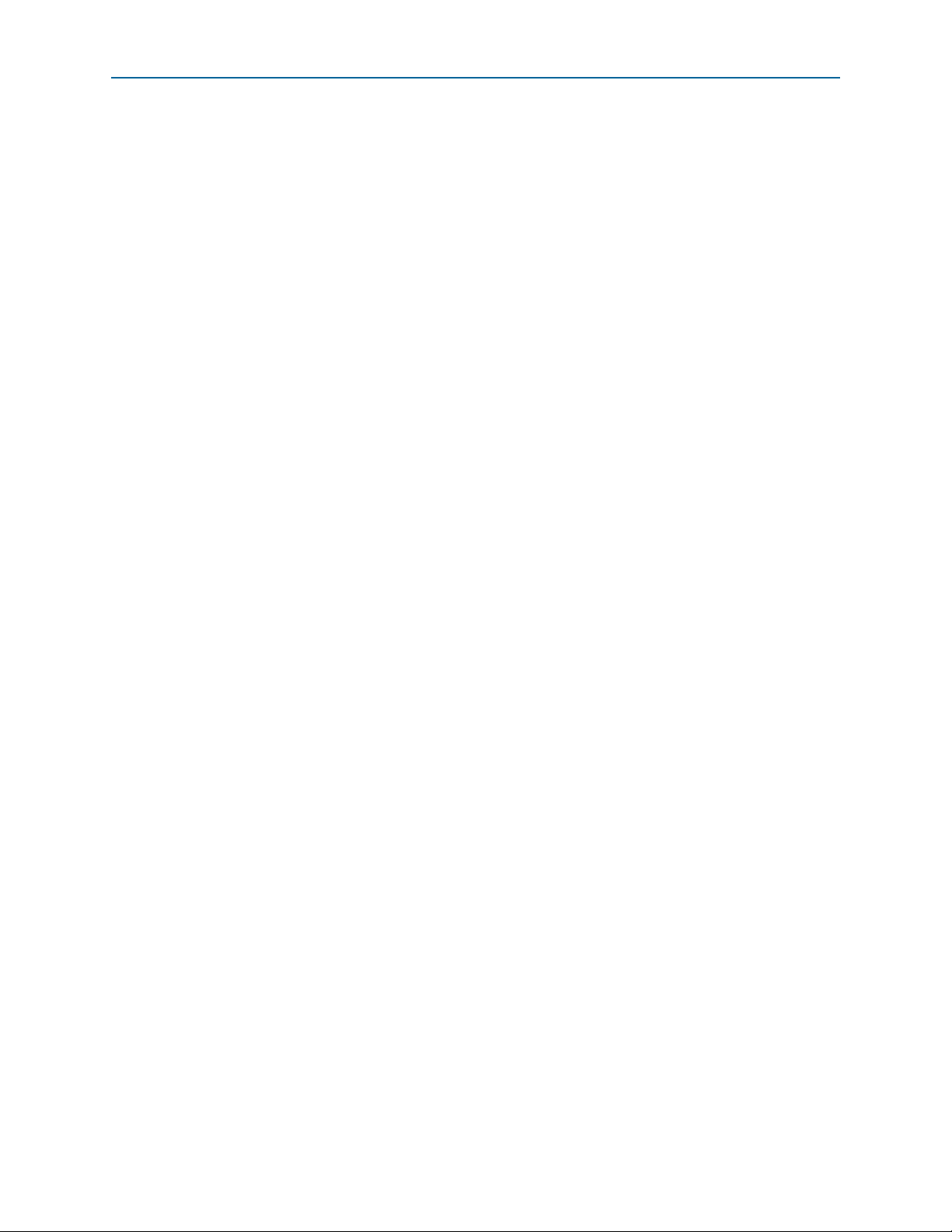
1–4 Chapter 1: About This Kit
Kit Features
Arria V GX Starter Kit November 2014 Altera Corporation
User Guide
Page 11

The remaining chapters in this user guide lead you through the following Arria V GX
starter board setup steps:
■ Inspecting the contents of the kit
■ Installing the design and kit software
■ Setting up, powering up, and verifying correct operation of the starter board
■ Configuring the Arria V GX FPGA
■ Running the Board Test System designs
f For complete information about the starter board, refer to the Arria V GX Starter Board
Reference Manual.
Before You Begin
2. Getting Started
Before using the kit or installing the software, check the kit contents and inspect the
boards to verify that you received all of the items listed in “Kit Features” on page 1–1.
If any of the items are missing, contact Altera before you proceed.
Inspect the Boards
To inspect the boards, perform the following steps:
1. Place the board on an anti-static surface and inspect it to ensure that it has not been
damaged during shipment.
c Without proper anti-static handling, you can damage the board.
2. Verify that all components are on the board and appear intact.
1 In typical applications with the Arria V GX starter board, a heat sink is not necessary.
However, under extreme conditions, the board might require additional cooling to
stay within operating temperature guidelines. The board has two holes near the
FPGA that accommodate many different heat sinks, including the Dynatron V31G.
You can perform power consumption and thermal modeling to determine whether
your application requires additional cooling.
f For more information about power consumption and thermal modeling, refer to
AN 358: Thermal Management for FPGAs.
References
Use the following links to check the Altera website for other related information:
■ For the latest board design files and reference designs, refer to the Arria V GX
Starter Kit page.
November 2014 Altera Corporation Arria V GX Starter Kit
User Guide
Page 12
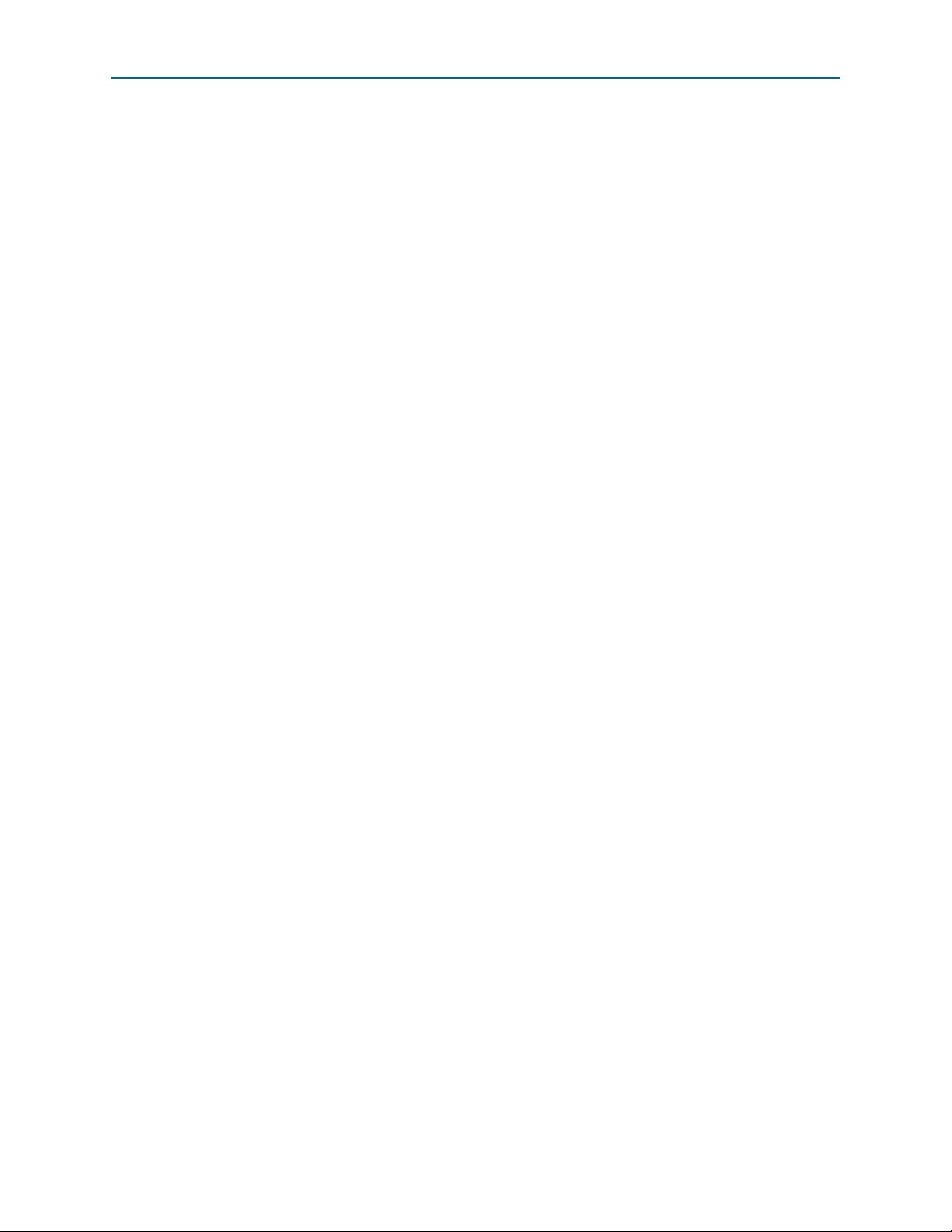
2–2 Chapter 2: Getting Started
■ For additional daughter cards available for purchase, refer to the Development
References
Board Daughtercards page.
■ For the Arria V GX device documentation, refer to the Documentation: Arria V
Devices page.
■ To purchase devices from the eStore, refer to the Devices page.
■ For Arria V GX OrCAD symbols, refer to the Capture CIS Symbols page.
■ For Nios II 32-bit embedded processor solutions, refer to the Embedded
Processing page.
Arria V GX Starter Kit November 2014 Altera Corporation
User Guide
Page 13
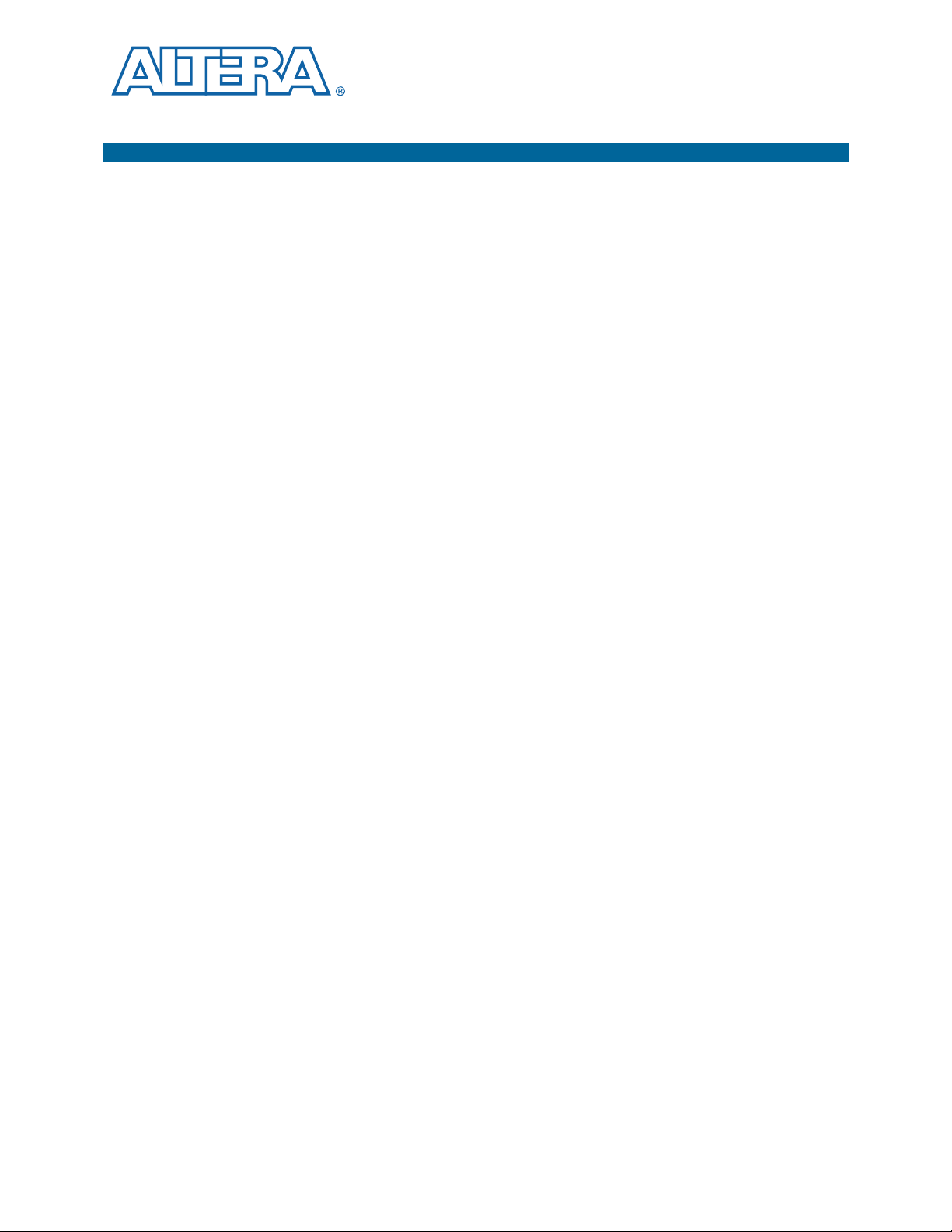
3. Software Installation
This chapter explains how to install the following software:
■ Quartus II Subscription Edition Software
■ Arria V GX Starter Kit
■ USB-Blaster™ II driver
Installing the Quartus II Subscription Edition Software
Included in the Quartus II Subscription Edition Software are the Quartus II software,
the Nios II EDS, and the MegaCore IP Library. The Quartus II software (including
Qsys) and the Nios II EDS are the primary FPGA development tools used to create the
reference designs in this kit. To install the Altera development tools, perform the
following steps:
1. Download the Quartus II Subscription Edition Software from the Quartus II
Subscription Edition Software page of the Altera website. Alternatively, you can
request a DVD from the Altera IP and Software DVD Request Form page of the
Altera website.
2. Follow the on-screen instructions to complete the installation process.
f If you have difficulty installing the Quartus II software, refer to the Altera Software
Installation and Licensing Manual.
Activating Your License
Purchasing this kit entitles you to a one-year license for the Development Kit Edition
(DKE) of the Quartus II software.
1 After the year, your DKE license will no longer be valid and you will not be permitted
to use this version of the Quartus II software. To continue using the Quartus II
software, you should download the free Quartus II Web Edition or purchase a
subscription to Quartus II software.
Before using the Quartus II software, you must activate your license, identify specific
users and computers, and obtain and install a license file.
If you already have a licensed version of the subscription edition, you can use that
license file with this kit. If not, follow these steps:
1. Log on at the myAltera Account Sign In web page, and click Sign In.
2. On the myAltera Home web page, click the Self-Service Licensing Center link.
3. Locate the serial number printed on the side of the development kit box below the
bottom bar code.
The number consists of alphanumeric characters and does not contain hyphens:
for example, 5xxxSoCxxxxxxx.
November 2014 Altera Corporation Arria V GX Starter Kit
User Guide
Page 14
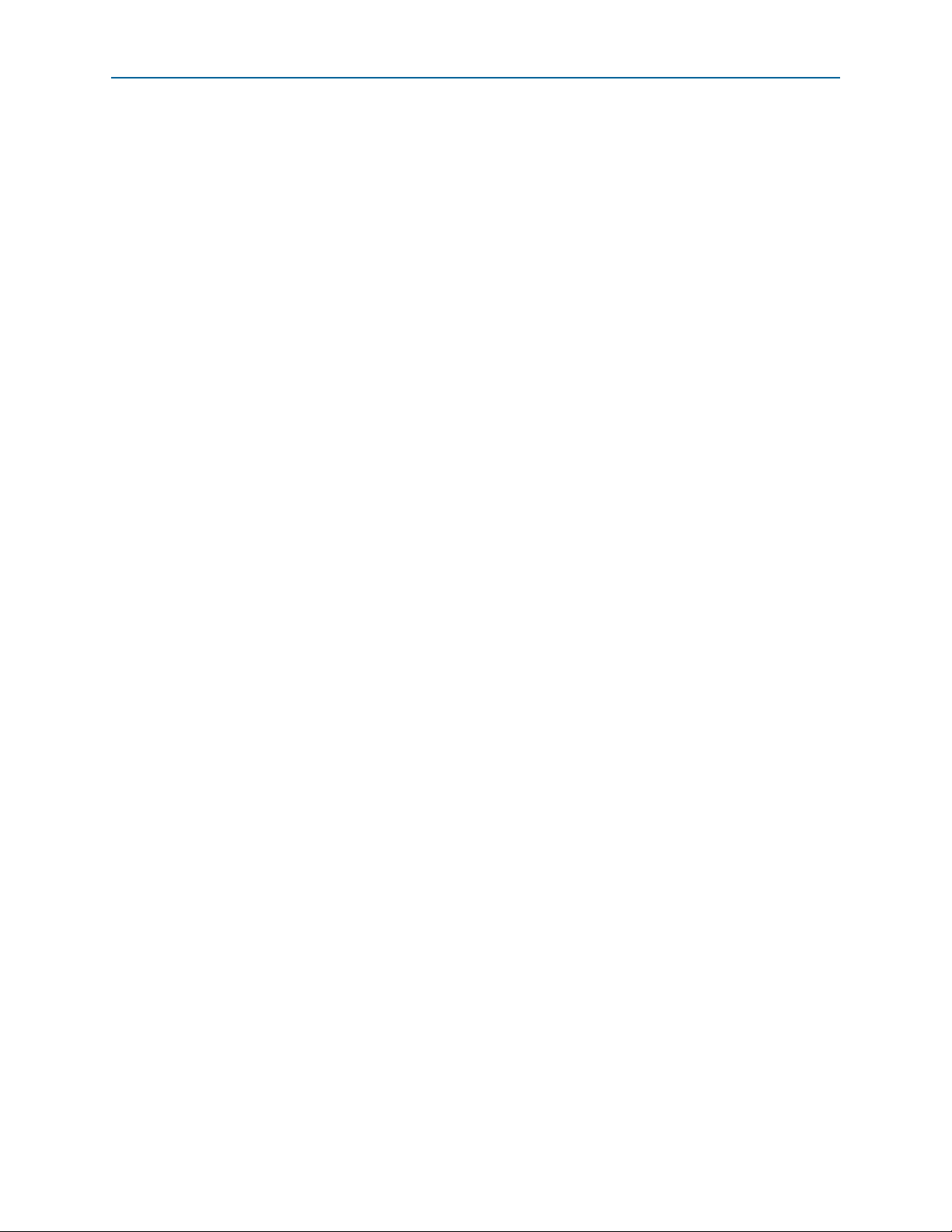
3–2 Chapter 3: Software Installation
Installing the Arria V GX Starter Kit
4. On the Self-Service Licensing Center web page, click the Find it with your License
Activation Code link.
5. In the Find/Activate Products dialog box, enter your development kit serial
number and click Search.
6. When your product appears, turn on the check box next to the product name.
7. Click Activate Selected Products, and click Close.
8. When licensing is complete, Altera emails a license.dat file to you. Store the file on
your computer and use the License Setup page of the Options dialog box in the
Quartus II software to enable the software.
To license the Quartus II software, you need your computer’s network interface
card (NIC) ID, a number that uniquely identifies your computer. On the computer
you use to run the Quartus II software, type
ipconfig /all
at a command prompt
to determine the NIC ID. Your NIC ID is the 12-digit hexadecimal number on the
Physical Address line.
f For complete licensing details, refer to the Altera Software Installation and Licensing
Manual.
Installing the Arria V GX Starter Kit
To install the Arria V GX Starter Kit, perform the following steps:
1. Download the Arria V GX Starter Kit installer from the Arria V GX Starter Kit
page of the Altera website. Alternatively, you can request a development kit DVD
from the Altera Kit Installations DVD Request Form page of the Altera website.
2. Run the Arria V GX Starter Kit installer .exe for Windows, or unzip the installation
image for Linux.
3. Follow the on-screen instructions to complete the installation process. Be sure that
the installation directory you choose is in the same relative location to the
Quartus II software installation.
Arria V GX Starter Kit November 2014 Altera Corporation
User Guide
Page 15

Chapter 3: Software Installation 3–3
<install dir>
documents
board_design_files
The default Windows installation directory is C:\altera\
<version>
\.
examples
factory_recovery
demos
kits
arriaVGX_5agxfb3hf35_start
Installing the USB-Blaster II Driver
The installation program creates the Arria V GX Starter Kit directory structure shown
in Figure 3–1.
Figure 3–1. Arria V GX Starter Kit Installed Directory Structure
Note to Figure 3–1:
(1) Early-release versions might have slightly different directory names.
Tab le 3– 1 lists the file directory names and a description of their contents.
Table 3–1. Installed Directory Contents
Directory Name Description of Contents
board_design_files
Contains schematic, layout, assembly, and bill of material board design files. Use these files as a
starting point for a new prototype board design.
demos Contains demonstration applications.
documents Contains the kit documentation.
examples Contains the sample design files for the Arria V GX Starter Kit.
factory_recovery
Contains the original data programmed onto the board before shipment. Use this data to restore
the board with its original factory contents.
(1)
Installing the USB-Blaster II Driver
The Arria V GX starter board includes integrated On-Board USB-Blaster II circuitry
for FPGA programming. However, for the host computer and board to communicate,
you must install the USB-Blaster II driver on the host computer.
f Installation instructions for the USB-Blaster II driver for your operating system are
available on the Altera website. On the Altera Programming Cable Driver Information
November 2014 Altera Corporation Arria V GX Starter Kit
page of the Altera website, locate the table entry for your configuration and click the
link to access the instructions.
User Guide
Page 16

3–4 Chapter 3: Software Installation
Installing the USB-Blaster II Driver
Arria V GX Starter Kit November 2014 Altera Corporation
User Guide
Page 17

The instructions in this chapter explain how to set up the Arria V GX starter board.
Setting Up the Board
To prepare and apply power to the board, perform the following steps:
1. The Arria V GX starter board ships with its board switches preconfigured to
support the design examples in the kit. If you suspect your board might not be
currently configured with the default settings, follow the instructions in “Factory
Default Switch Settings” on page 4–2 to return the board to its factory settings
before proceeding.
2. The starter board ships with design examples stored in the flash memory device.
Verify the DIP switch SW4.3 is set to the off (1) position to load the design stored in
the factory portion of flash memory. Figure 4–1 shows the DIP switch locations on
the starter board.
4. Starter Board Setup
3. Connect the +19 V, 6.32 A power adapter to the DC Power Jack (J17) on the FPGA
board and plug the cord into a power outlet.
c Use only the supplied power supply. Power regulation circuitry on the
board can be damaged by power supplies with greater voltage.
4. Set the POWER switch (SW5) to the on position. When power is supplied to the
board, the blue LED (D30) illuminates indicating that the board has power.
The MAX V device on the board contains (among other things) a parallel flash loader
(PFL) megafunction. When the board powers up, the PFL reads a design from flash
memory and configures the FPGA. FAC_LOAD (SW4.3) controls which design to
load. When the switch is in the factory off (1) position, the PFL loads the design from
the factory portion of flash memory.
1 The kit includes a MAX V design which contains the MAX V PFL megafunction. The
design resides in the <install
dir>\kits\arriaVGX_5agxfb3hf35_start\examples\max5 directory.
When configuration is complete, the Config Done LED (D12) illuminates, signaling
that the Arria V GX device configured successfully.
f For more information about the PFL megafunction, refer to the Parallel Flash Loader
Megafunction User Guide.
November 2014 Altera Corporation Arria V GX Starter Kit
User Guide
Page 18

4–2 Chapter 4: Starter Board Setup
SW3
(Arria V GX)
1234
ON
SW4
1234
ON
1234
ON
1234
ON
J18
21
SW1
SW2
(User DIP Switch)
(Fan Header)
RESERVED
FAC_LOAD
CLK_EN
CLK_SEL
Factory Default Switch Settings
Factory Default Switch Settings
This section shows the factory switch settings for the Arria V GX starter board.
Figure 4–1 shows the switch locations and the default position of each switch.
Figure 4–1. Switch Locations and Default Settings (Detail)
Arria V GX Starter Kit November 2014 Altera Corporation
User Guide
Page 19
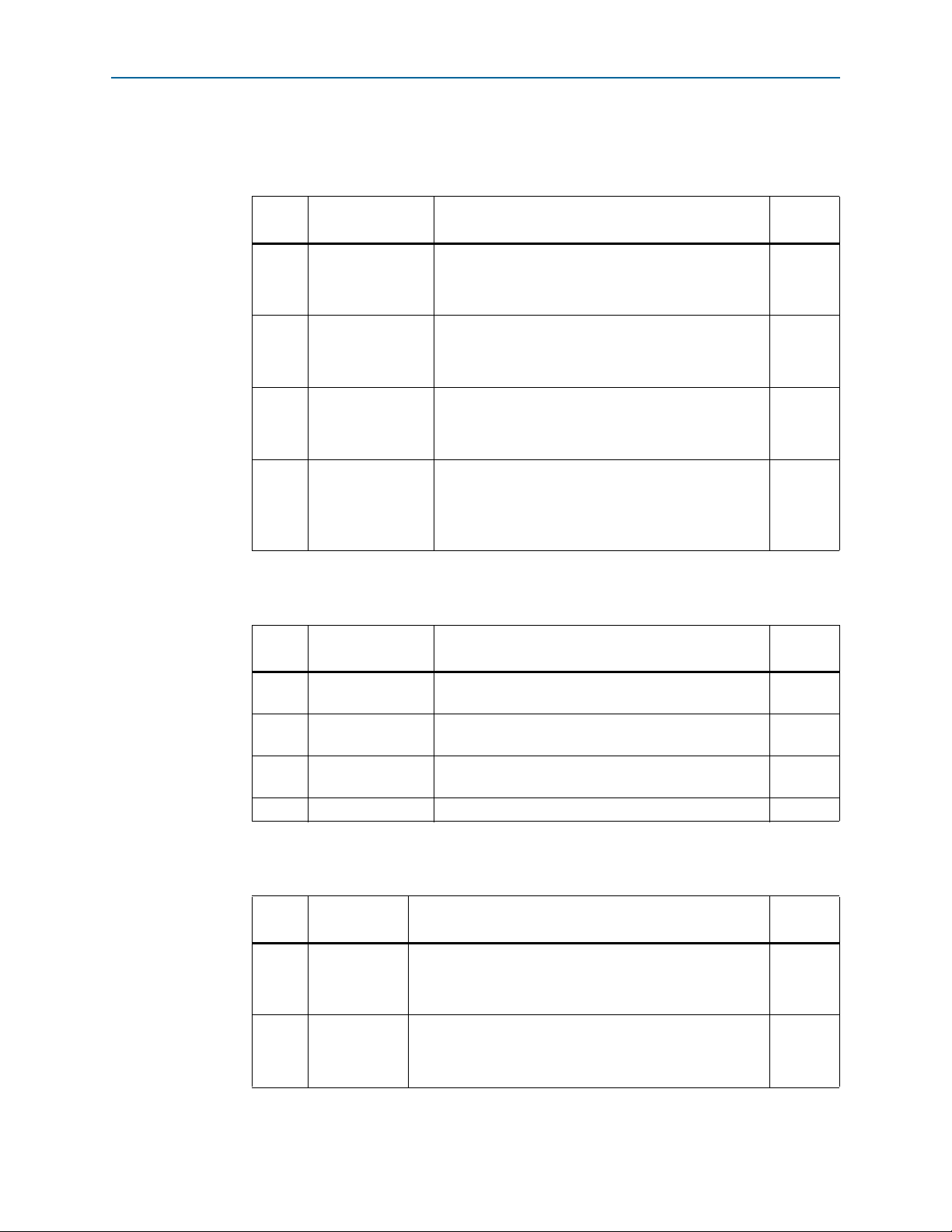
Chapter 4: Starter Board Setup 4–3
Factory Default Switch Settings
To restore the switches to their factory default settings, perform the following steps:
1. Set DIP switch bank (SW1) to match Tab le 4– 1 and Figure 4–1.
Table 4–1. SW1 Dip Switch Settings
Switch
Board
Label
Function
Default
Position
Switch 1 has the following options:
1 PCIE_PRSNT_X1
■ When ON, x1 presence detect is enabled.
■ When OFF, x1 presence detect is disabled.
ON
Switch 2 has the following options:
2 PCIE_PRSNT_X4
■ When ON, x4 presence detect is enabled.
■ When OFF, x4 presence detect is disabled.
ON
Switch 3 has the following options:
3 PCIE_PRSNT_X8
■ When ON, x8 presence detect is enabled.
■ When OFF, x8 presence detect is disabled.
ON
Switch 4 has the following options:
4 FAN FORCE ON
■ When ON, a logic O is selected, fan is turned on. (Fan
is not included in this kit.)
■ When OFF, logic 1 is selected, fan is turned off.
OFF
2. Set DIP switch bank (SW2) to match Tab le 4– 2 and Figure 4–1.
Table 4–2. SW2 Dip Switch Settings
Switch
Board
Label
1 5M2210_JTAG_EN
2 HSMA_JTAG_EN
3 PCIE_JTAG_EN
Function
Set to OFF to include the MAX V System Controller in
the JTAG chain. Default is OFF (in chain).
Set to OFF to include HSMC Port A in the JTAG chain.
Default is ON (not in chain).
Set to OFF to include the PCI Express Edge Connector in
the JTAG chain. Default is ON (not in chain).
Default
Position
OFF
ON
ON
4— — —
3. Set DIP switch bank (SW3) to match Tab le 4– 3 and Figure 4–1.
Table 4–3. SW3 Dip Switch Settings (Part 1 of 2)
Switch
Board
Label
Function
Default
Position
Switch 1 has the following options:
1USER0
■ When ON, a logic 0 is selected.
■ When OFF, a logic 1 is selected.
OFF
Switch 2 has the following options:
2USER1
November 2014 Altera Corporation Arria V GX Starter Kit
■ When ON, a logic 0 is selected.
■ When OFF, a logic 1 is selected.
OFF
User Guide
Page 20
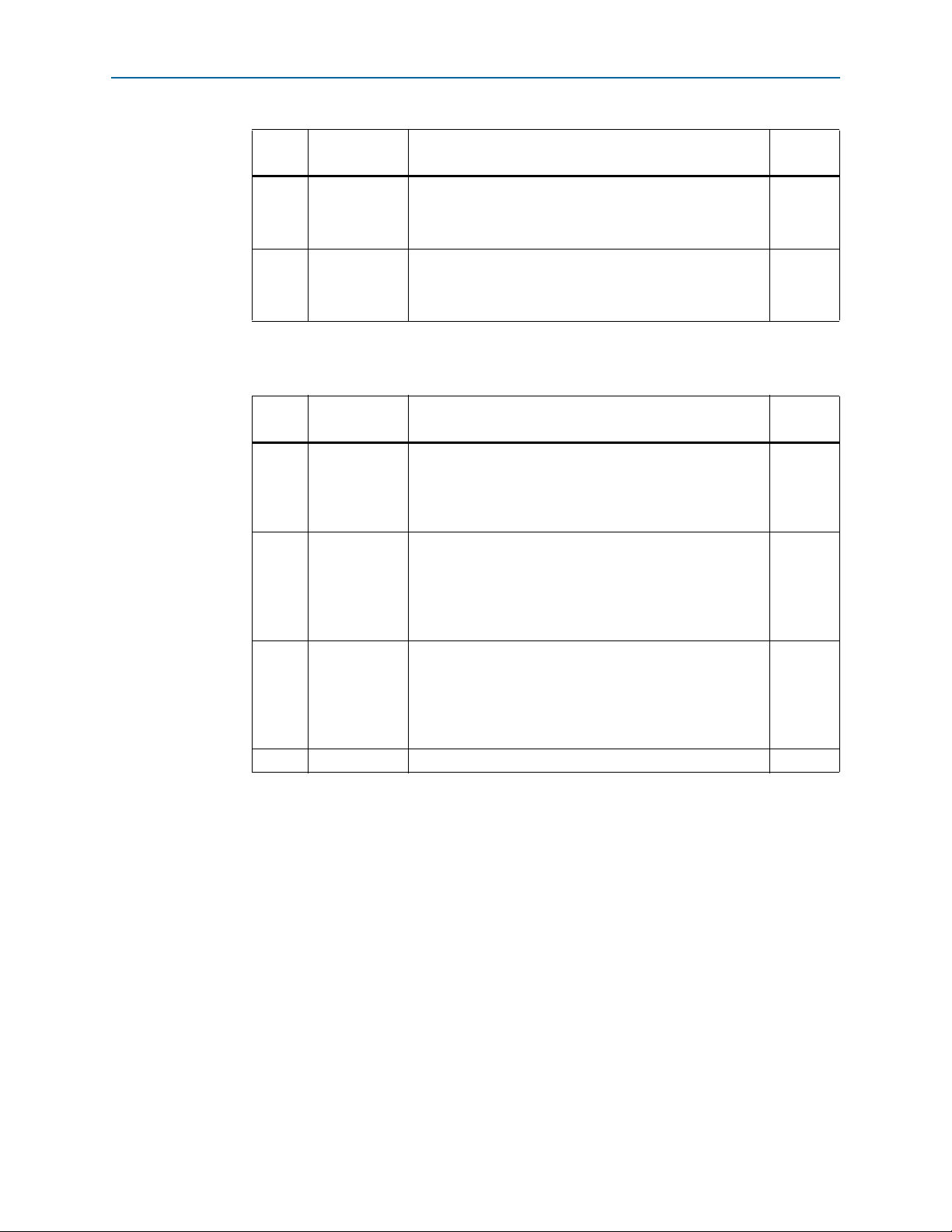
4–4 Chapter 4: Starter Board Setup
Factory Default Switch Settings
Table 4–3. SW3 Dip Switch Settings (Part 2 of 2)
Switch
Board
Label
Function
Default
Position
Switch 3 has the following options:
3USER2
■ When ON, a logic 0 is selected.
■ When OFF, a logic 1 is selected.
Switch 4 has the following options:
4USER3
■ When ON, a logic 0 is selected.
■ When OFF, a logic 1 is selected.
4. Set DIP switch bank (SW4) to match Tab le 4– 4 and Figure 4–1.
Table 4–4. SW4 Dip Switch Settings
Switch
Board
Label
Function
Default
Position
Switch 1 has the following options:
1 CLK_SEL
■ When ON, a logic 0 is selected, SMA input clock select.
■ When OFF, a logic 1 is selected, Programmable oscillator
clock select.
Switch 2 has the following options:
■ When ON, a logic 0 is selected, on-board oscillator
2 CLK_EN
disable.
■ When OFF, a logic 1 is selected, on-board oscillator
enable.
Switch 3 has the following options:
■ When OFF, a logic 1 is selected, load the factory design of
3 FAC_LOAD
Arria V device from flash at power up.
■ When ON, a logic 0 is selected, load the user design from
flash at power up.
4 RESERVED Switch 4 has no function. OFF
OFF
OFF
OFF
OFF
OFF
f For more information about the FPGA board settings, refer to the Arria V GX Starter
Board Reference Manual.
Arria V GX Starter Kit November 2014 Altera Corporation
User Guide
Page 21

5. Board Update Portal
The Arria V GX Starter Kit ships with the Board Update Portal design example stored
in the factory portion of the flash memory on the board. The design consists of a
Nios II embedded processor, an Ethernet MAC, and an HTML web server.
When you power up the board with the FAC_LOAD (SW4.3) in the factory off (1)
position, the Arria V GX FPGA configures with the Board Update Portal design
example. The design can obtain an IP address from any DHCP server and serve a web
page from the flash on your board to any host computer on the same network. The
web page allows you to upload new FPGA designs to the user hardware 1 portion of
flash memory and provides useful kit-specific links and design resources.
1 After successfully updating the user hardware 1 flash memory, you can load the user
design from flash memory into the FPGA. To do so, set the FAC_LOAD (SW4.3) to the
user on (0) position and power cycle the board.
The source code for the Board Update Portal design resides in the <install
dir>\kits\arriaVGX_5agxfb3hf35_start\examples directory. If the Board Update
Portal is corrupted or deleted from the flash memory, refer to “Restoring the Flash
Device to the Factory Settings” on page A–4.
Connecting to the Board Update Portal Web Page
This section provides instructions to connect to the Board Update Portal web page.
1 Before you proceed, ensure that you have the following:
■ A PC with a connection to a working Ethernet port on a DHCP enabled network.
■ A separate working Ethernet port connected to the same network for the board.
■ The Ethernet and power cables that are included in the kit.
To connect to the Board Update Portal web page, perform these steps:
1. With the board powered down, set the FAC_LOAD (SW4.3) to the factory off (1)
position.
2. Attach the Ethernet cable from the board to your LAN.
3. Power up the board. The board connects to the LAN’s gateway router and obtains
an IP address. The LCD on the board displays the IP address.
4. Launch a web browser on a PC that is connected to the same network, and enter
the IP address from the LCD into the browser address bar. The Board Update
Portal web page appears in the browser.
1 You can click Arria V GX Starter Kit on the Board Update Portal web page to
access the kit’s home page for documentation updates and additional new
designs.
November 2014 Altera Corporation Arria V GX Starter Kit
User Guide
Page 22
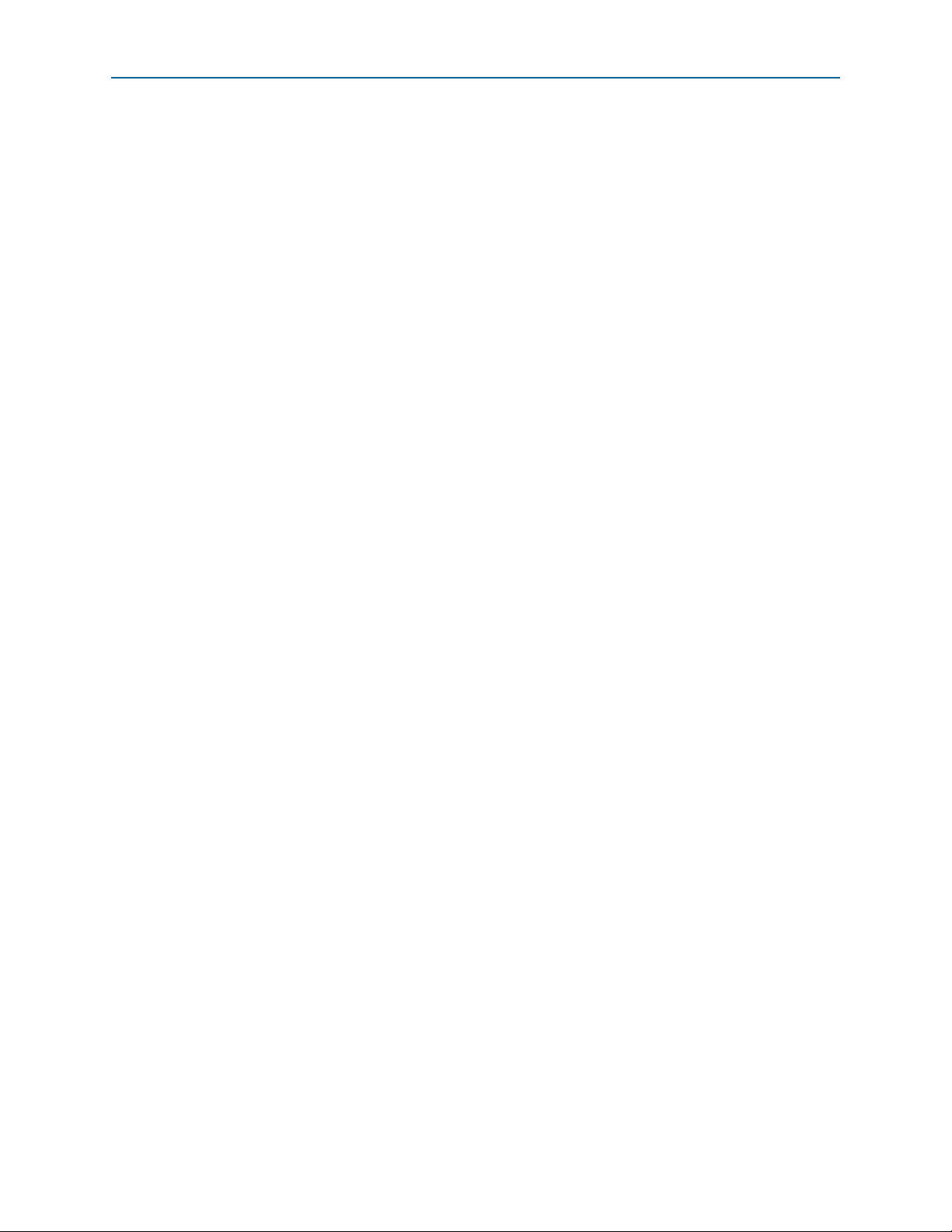
5–2 Chapter 5: Board Update Portal
Using the Board Update Portal to Update User Designs
f You can also navigate directly to the Arria V GX Starter Kit page of the Altera website
to determine if you have the latest kit software.
Using the Board Update Portal to Update User Designs
The Board Update Portal allows you to write new designs to the user hardware 1
portion of flash memory. Designs must be in the Nios II Flash Programmer File
(.flash) format.
1 Design files available from the Arria V GX Starter Kit page include .flash files. You
can also create .flash files from your own custom design. Refer to “Preparing Design
Files for Flash Programming” on page A–2 for information about preparing your own
design for upload.
To upload a design over the network into the user portion of flash memory on your
board, perform the following steps:
1. Perform the steps in “Connecting to the Board Update Portal Web Page” to access
the Board Update Portal web page.
2. In the Hardware File Name field, specify the .flash file that you either
downloaded from the Altera website or created on your own. If there is a software
component to the design, specify it in the same manner using the Software File
Name field; otherwise, leave the Software File Name field blank.
3. Click Upload. The progress bar indicates the percent complete.
4. To configure the FPGA with the new design after the flash memory upload process
is complete, set the FAC_LOAD (SW4.3) to the user on (0) position, and power
cycle the board.
1 As long as you don’t overwrite the factory image in the flash memory device, you can
continue to use the Board Update Portal to write new designs to the user hardware 1
portion of flash memory. If you do overwrite the factory image, you can restore it by
following the instructions in “Restoring the Flash Device to the Factory Settings” on
page A–4.
Arria V GX Starter Kit November 2014 Altera Corporation
User Guide
Page 23

The development kit includes an application called the Board Test System (BTS) and
related design examples. The BTS provides an easy-to-use interface to alter functional
settings and observe the results. You can use the BTS to test board components,
modify functional parameters, observe performance, and measure power usage.
(While using the BTS, you reconfigure the FPGA several times with test designs
specific to the functionality you are testing.) To install the BTS, follow the steps in
“Installing the Arria V GX Starter Kit” on page 3–2.
The Board Test System GUI communicates over the JTAG bus to a test design running
in the Arria V GX device. Figure 6–1 shows the initial GUI for a board that is in the
factory configuration.
Figure 6–1. Board Test System Graphical User Interface
6. Board Test System
Several designs are provided to test the major board features. Each design provides
data for one or more tabs in the application. The Configure menu identifies the
appropriate design to download to the FPGA for each tab.
November 2014 Altera Corporation Arria V GX Starter Kit
User Guide
Page 24
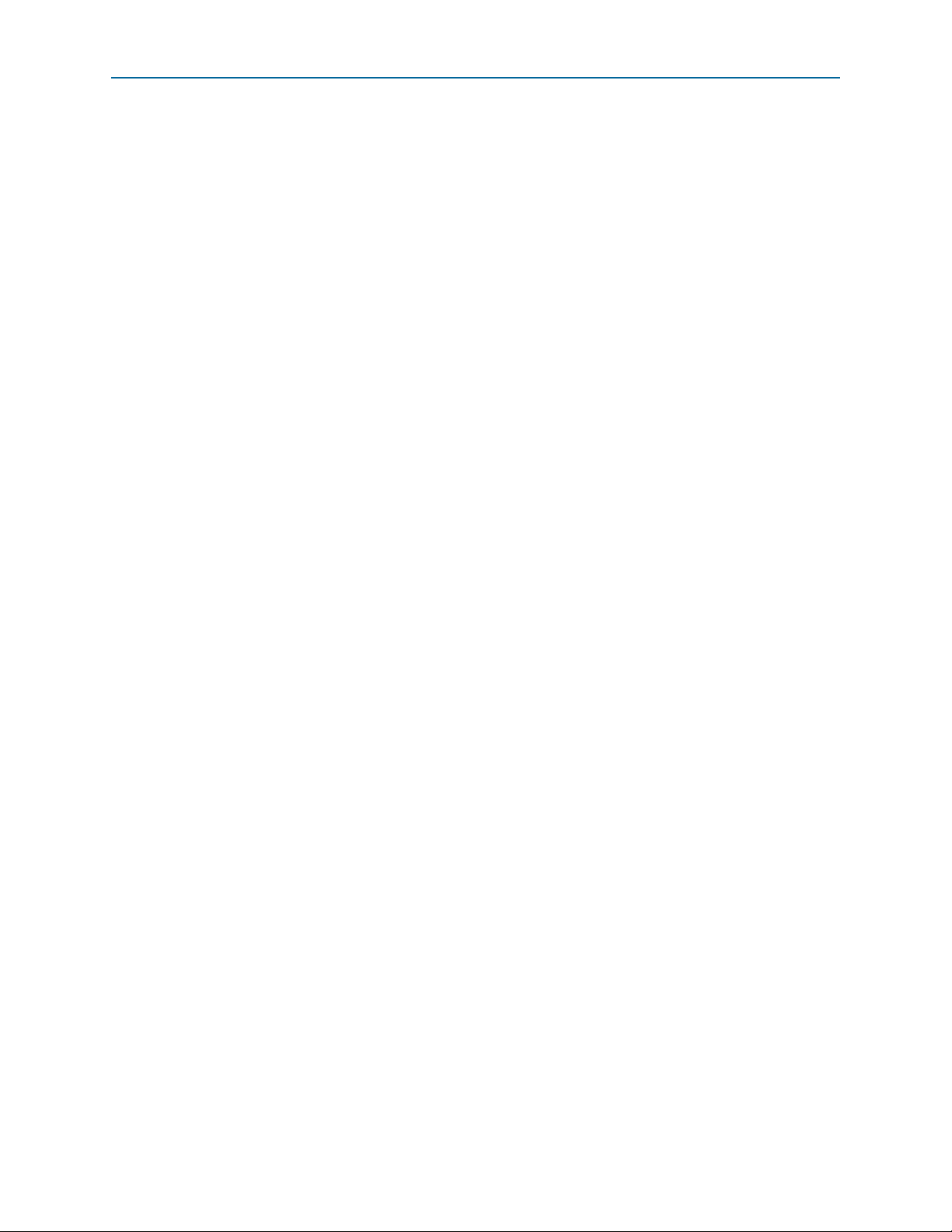
6–2 Chapter 6: Board Test System
After successful FPGA configuration, the appropriate tab appears that allows you to
exercise the related board features. Highlights appear in the board picture around the
corresponding components.
The Power Monitor button starts the Power Monitor application that measures and
reports current power information for the board. Because the application
communicates over the JTAG bus to the MAX V device, you can measure the power of
any design in the FPGA, including your own designs.
Preparing the Board
1 The Board Test System and Power Monitor share the JTAG bus with other
applications like the Nios II debugger and the SignalTap
Analyzer. Because the Quartus II programmer uses most of the bandwidth of the
JTAG bus, other applications using the JTAG bus might time out. Be sure to close the
other applications before attempting to reconfigure the FPGA using the Quartus II
Programmer.
Preparing the Board
With the power to the board off, following these steps:
1. Connect the USB cable to the board.
2. Ensure that the development board switches and jumpers are set to the default
positions as shown in the “Factory Default Switch Settings” section starting on
page 4–2, except for DIP switch SW4.3, which should be set the FAC_LOAD
(SW4.3) to the user on (0) position.
f For more information about the board’s DIP switch and jumper settings,
3. Turn on the power to the board. The board loads the design stored in the user
hardware 1 portion of flash memory into the FPGA. If your board is still in the
factory configuration, or if you have downloaded a newer version of the Board
Test System to flash memory through the Board Update Portal, the design loads
the GPIO and flash memory tests.
®
II Embedded Logic
refer to the Arria V GX Starter Board Reference Manual.
c To ensure operating stability, keep the USB cable connected and the board
powered on when running the demonstration application. The application
cannot run correctly unless the USB cable is attached and the board is on.
Running the Board Test System
To run the application, navigate to the <install
dir>\kits\arriaVGX_5agxfb3hf35_start\examples\board_test_system directory and
run the BoardTestSystem.exe application.
1 On Windows, click Start > All Programs > Altera > Arria V GX Starter Kit <version>
> Board Test System to run the application.
A GUI appears, displaying the application tab that corresponds to the design running
in the FPGA. The Arria V GX starter board’s flash memory ships preconfigured with
the design that corresponds to the GPIO, Flash, and SRAM tabs.
Arria V GX Starter Kit November 2014 Altera Corporation
User Guide
Page 25
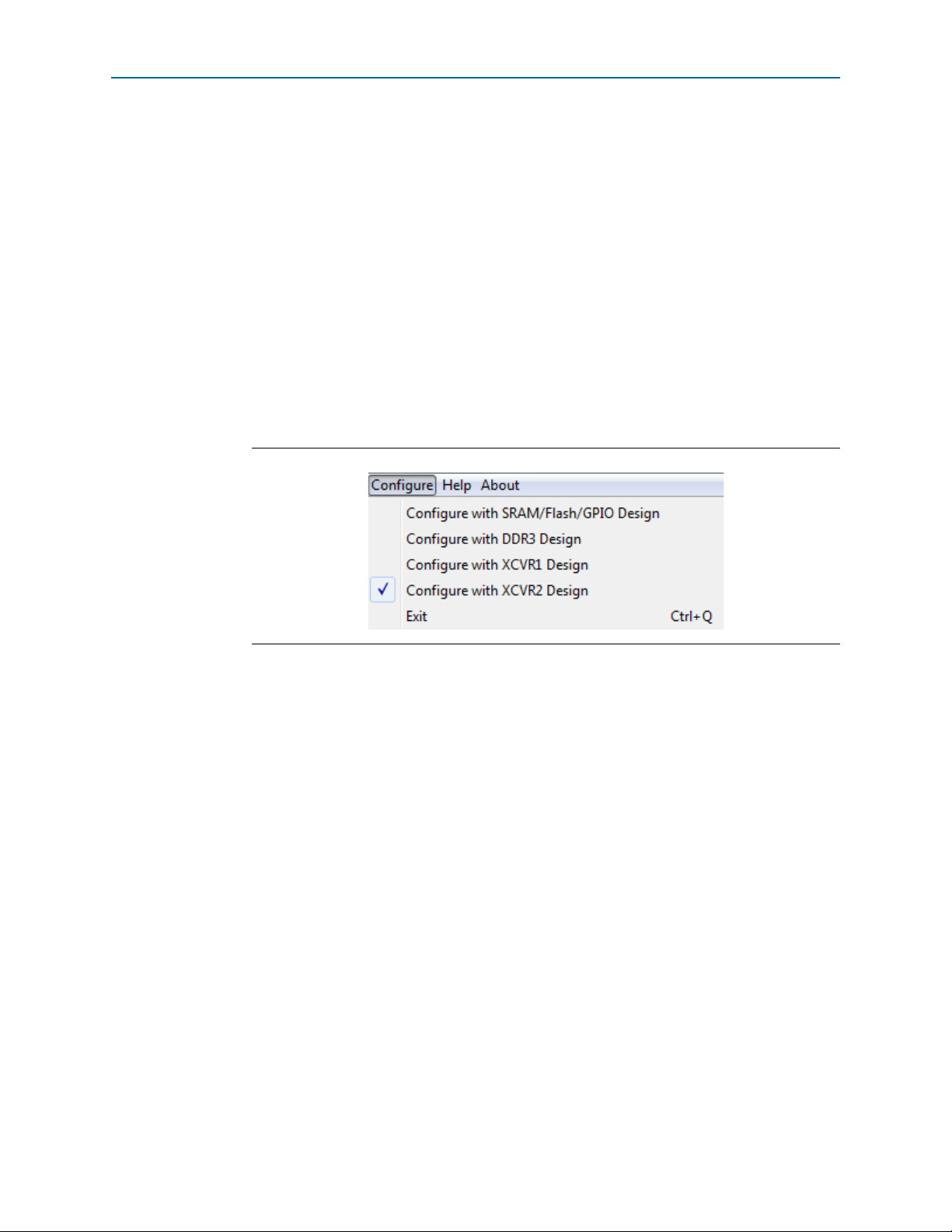
Chapter 6: Board Test System 6–3
Using the Board Test System
1 If you power up your board with the FAC_LOAD (SW4.3) in a position other than the
user on (0) position, or if you load your own design into the FPGA with the Quartus II
Programmer, you receive a message prompting you to configure your board with a
valid Board Test System design. Refer to “The Configure Menu” for information about
configuring your board.
Using the Board Test System
This section describes each control in the Board Test System application.
The Configure Menu
Use the Configure menu (Figure 6–2) to select the design you want to use. Each design
example tests different board features. Choose a design from this menu and the
corresponding tabs become active for testing.
Figure 6–2. The Configure Menu
To configure the FPGA with a test system design, perform the following steps:
1. On the Configure menu, click the configure command that corresponds to the
functionality you wish to test.
2. In the dialog box that appears, click Configure to download the corresponding
design’s Raw Binary File (.rbf) to the FPGA.
3. When configuration finishes, close the Quartus II Programmer if open. The design
begins running in the FPGA. The corresponding GUI application tabs that
interface with the design are now enabled.
1 If you use the Quartus II Programmer for configuration, rather than the
Board Test System GUI, you may need to restart the Board Test System.
The System Info Tab
The System Info tab shows board’s current configuration (Figure 6–1 on page 6–1).
The tab displays the contents of the MAX V registers, the JTAG chain, the board’s
MAC address, the flash memory map, and other details stored on the board.
The following sections describe the controls on the System Info tab.
November 2014 Altera Corporation Arria V GX Starter Kit
User Guide
Page 26

6–4 Chapter 6: Board Test System
Using the Board Test System
Board Information
The Board information controls display static information about your board.
■ Board Name—Indicates the official name of the board, given by the Board Test
System.
■ Board P/N—Indicates the part number of the board.
■ Serial number—Indicates the serial number of the board.
■ Factory test version—Indicates the version of the Board Test System currently
running on the board.
■ MAC—Indicates the MAC address of the board.
■ MAX V ver—Indicates the version of MAX V code currently running on the
board. The MAX V code resides in the <install
dir>\kits\arriaVGX_5agxfb3hf35_start\examples directory. Newer revisions of
this code might be available on the Arria V GX Starter Kit page of the Altera
website.
MAX V Registers
The MAX V registers control allows you to view and change the current MAX V
register values as described in Table 6–1. Changes to the register values with the GUI
take effect immediately. For example, writing a 0 to SRST resets the board.
Table 6–1. MAX V Registers
Register Name
System Reset
(SRST)
Page Select Register
(PSR)
Read/Write
Capability
Description
Write only Set to 0 to initiate an FPGA reconfiguration.
Determines which of the up to three (0-2) pages of flash
Read / Write
memory to use for FPGA reconfiguration. The flash memory
ships with pages 0 and 1 preconfigured.
When set to 0, the value in PSR determines the page of
Page Select Override
(PSO)
Read / Write
flash memory to use for FPGA reconfiguration. When set to
1, the value in PSS determines the page of flash memory to
use for FPGA reconfiguration.
Holds the current value of the illuminated PGM LED
(D24-D26) based on the following encoding:
■ 0 = PGM LED (D24) and corresponds to the flash
Page Select Switch
(PSS)
Read only
memory page for the factory hardware design
■ 1 = PGM LED (D25) and corresponds to the flash
memory page for the user hardware 1 design
■ 2 = PGM LED (D26) and corresponds to the flash
memory page for the user hardware 2 design
■ SRST—Resets the system and reloads the FPGA with a design from flash memory
based on the other MAX V register values. Refer to Ta bl e 6– 1 for more information.
Arria V GX Starter Kit November 2014 Altera Corporation
User Guide
Page 27

Chapter 6: Board Test System 6–5
Using the Board Test System
■ PSO—Sets the MAX V PSO register. The following options are available:
■ Use PSR—Allows the PSR to determine the page of flash memory to use for
FPGA reconfiguration.
■ Use PSS—Allows the PSS to determine the page of flash memory to use for
FPGA reconfiguration.
■ PSR—Sets the MAX V PSR register. The numerical values in the list corresponds
to the page of flash memory to load during FPGA reconfiguration. Refer to
Tab le 6 –1 for more information.
■ PSS—Displays the MAX V PSS register value. Refer to Tab le 6 –1 for the list of
available options.
1 Because the System Info tab requires that a specific design is running in the FPGA at
a specific clock speed, writing a 0 to SRST or changing the PSO value can cause the
Board Test System to stop running.
JTAG Chain
The JTAG chain control shows all the devices currently in the JTAG chain. The
Arria V GX device is always the first device in the chain. The JTAG chain is normally
mastered by the On-board USB-Blaster II.
f If the JTAG chain cannot be detected using the On-Board USB-Blaster II, refer to the
initialization instructions on the USB-Blaster Driver for Windows 7 and Windows
Vista web page or the USB-Blaster and USB-Blaster II Drivers for Windows XP web
page.
1 If you plug in an external USB-Blaster cable to the JTAG header (J9), the On-Board
USB-Blaster II is disabled.
1 DIP switch SW2 selects which interfaces are in the chain. Refer to Table 4–2 on
page 4–3 for detailed settings.
f For details on the JTAG chain, refer to the Arria V GX Starter Board Reference Manual.
For USB-Blaster II configuration details, refer to the On-Board USB-Blaster II page.
Qsys Memory Map
The Qsys memory map control shows the memory map of the Qsys system on your
board.
November 2014 Altera Corporation Arria V GX Starter Kit
User Guide
Page 28

6–6 Chapter 6: Board Test System
Using the Board Test System
The GPIO Tab
The GPIO tab allows you to interact with all the general purpose user I/O
components on your board. You can write to the character LCD, read DIP switch
settings, turn LEDs on or off, and detect push button presses. Figure 6–3 shows the
GPIO tab.
Figure 6–3. The GPIO Tab
The following sections describe the controls on the GPIO tab.
Character LCD
The Character LCD controls allow you to display text strings on the character LCD on
your board. Type text in the text boxes and then click Display.
1 If you exceed the 16 character display limit on either line, a warning message appears.
User DIP Switches
The read-only User DIP switches control displays the current positions of the
switches in the user DIP switch bank (SW3). Change the switches on the board to see
the graphical display change accordingly.
Arria V GX Starter Kit November 2014 Altera Corporation
User Guide
Page 29

Chapter 6: Board Test System 6–7
Using the Board Test System
User LEDs
The User LEDs control displays the current state of the user LEDs. Click the number
buttons for the LEDs to turn the board LEDs on and off. You can click ALL to turn on
and off all of the user LEDs at once.
Push Button Switches
The read-only Push button switches control displays the current state of the board
user push buttons. Press a push button on the board to see the graphical display
change accordingly.
The Flash Tab
The Flash tab allows you to read and write flash memory on your board. Figure 6–4
shows the Flash tab.
Figure 6–4. The Flash Tab
The following sections describe the controls on the Flash tab.
November 2014 Altera Corporation Arria V GX Starter Kit
User Guide
Page 30

6–8 Chapter 6: Board Test System
Using the Board Test System
Read
The Read control reads the flash memory on your board. To see the flash memory
contents, type a starting address in the text box and click Read. Values starting at the
specified address appear in the table.
1 If you enter an address outside of the flash memory address space, a warning
message identifies the valid flash memory address range.
Write
The Wri te control writes the flash memory on your board. To update the flash
memory contents, change values in the table and click Wr ite. The application writes
the new values to flash memory and then reads the values back to guarantee that the
graphical display accurately reflects the memory contents.
Random Test
Starts a random data pattern test to flash memory, which is limited to a scratch page in
the upper 128K block.
CFI Query
The CFI Query control updates the memory table, displaying the CFI ROM table
contents from the flash device.
Increment Test
Starts an incrementing data pattern test to flash memory, which is limited to a scratch
page in the upper 128K block.
Reset
The Reset control executes the flash device’s reset command and updates the memory
table displayed on the Flash tab.
Erase
Erases flash memory, which is limited to a scratch page in the upper 128K block.
Data Display/Entry Boxes
There are 8 rows and 4 columns. Each column contain 8 hexadecimal numbers. After
entering the numbers in each cell, press Enter on your keyboard. Then click Writ e and
Read button.
Flash Memory Map
Displays the U12 flash device memory map for the Arria V GX Starter Kit.
Arria V GX Starter Kit November 2014 Altera Corporation
User Guide
Page 31

Chapter 6: Board Test System 6–9
Using the Board Test System
The SSRAM Tab
The SSRAM tab allows you to read and write SSRAM and flash memory on your
board. Figure 6–5 shows the SSRAM tab.
Figure 6–5. The SSRAM Tab
The following sections describe the controls on the SSRAM tab.
Read
The Read control reads the SSRAM on your board. To see the SSRAM contents, type a
starting address in the text box and click Read. Values starting at the specified address
appear in the table.
Write
The Wri te control writes the SSRAM on your board. To update the SSRAM contents,
change values in the table and click Writ e. The application writes the new values to
SSRAM and then reads the values back to guarantee that the graphical display
accurately reflects the memory contents.
November 2014 Altera Corporation Arria V GX Starter Kit
User Guide
Page 32

6–10 Chapter 6: Board Test System
Using the Board Test System
The DDR3 Tab
The DDR3 tab allows you to read and write the DDR3 memory on your board.
Figure 6–6 shows the DDR3 tab.
Figure 6–6. The DDR3 Tab
The following sections describe the controls on the DDR3 tab.
Start
The Start control initiates DDR3 memory transaction performance analysis.
1 Always click Clear before Start.
Stop
The Stop control terminates transaction performance analysis.
Performance Indicators
These controls display current transaction performance analysis information collected
since you last pressed Start:
■ Write, Read, and To t al performance bars—Show the percentage of maximum
theoretical data rate that the requested transactions are able to achieve.
Arria V GX Starter Kit November 2014 Altera Corporation
User Guide
Page 33
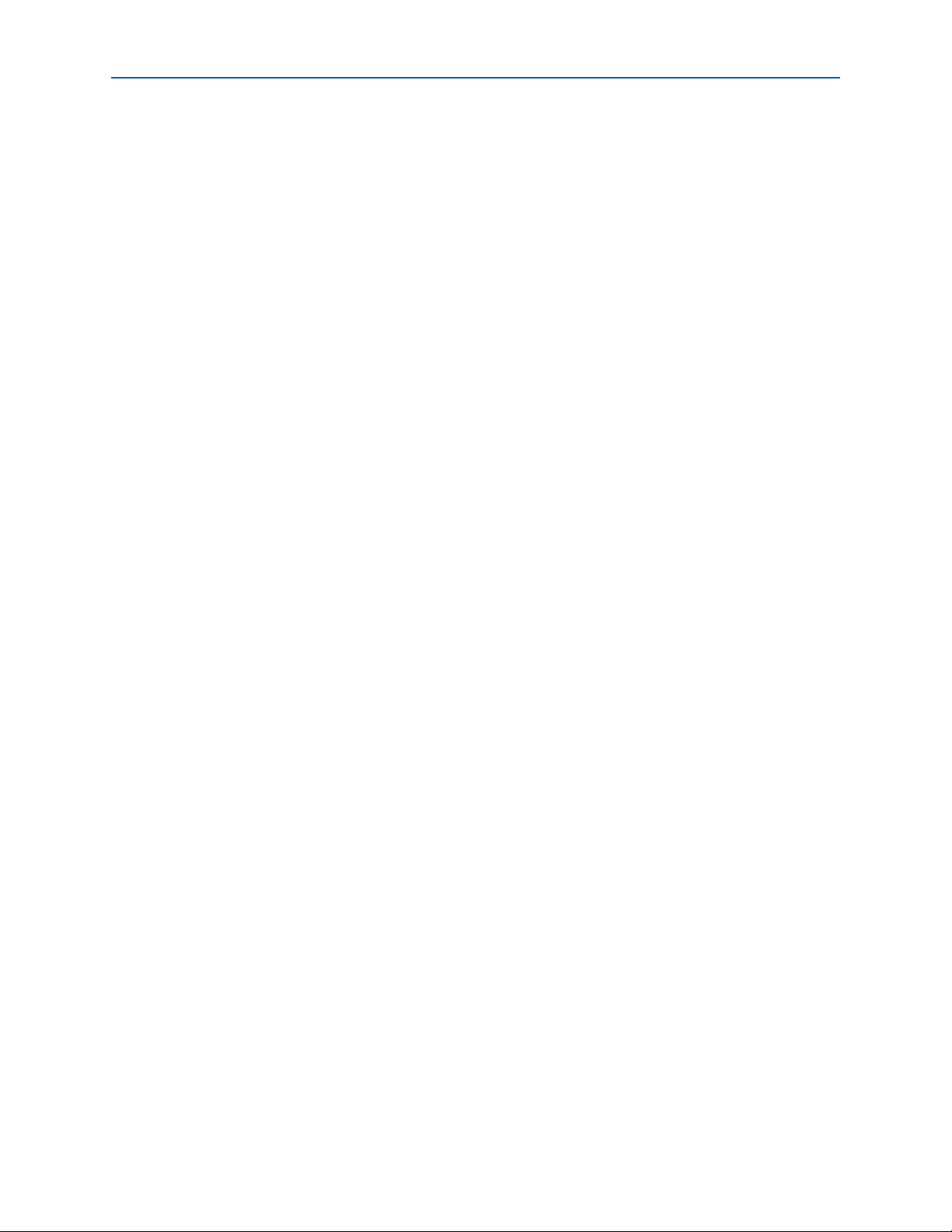
Chapter 6: Board Test System 6–11
Using the Board Test System
■ Write (MBps), Read (MBps), and Total (MBps)—Show the number of bytes of
data analyzed per second.
Error Control
The Error Control control displays data errors detected during analysis and allows
you to insert errors:
■ Detected errors—Displays the number of data errors detected in the hardware.
■ Inserted errors—Displays the number of errors inserted into the transaction
stream.
■ Insert Error—Inserts a one-word error into the transaction stream each time you
click the button. Insert Error is only enabled during transaction performance
analysis.
■ Clear—Resets the Detected errors and Inserted errors counters to zeros.
Number of Addresses to Write and Read
The Number of addresses to write and read control determines the number of
addresses to use in each iteration of reads and writes.
November 2014 Altera Corporation Arria V GX Starter Kit
User Guide
Page 34
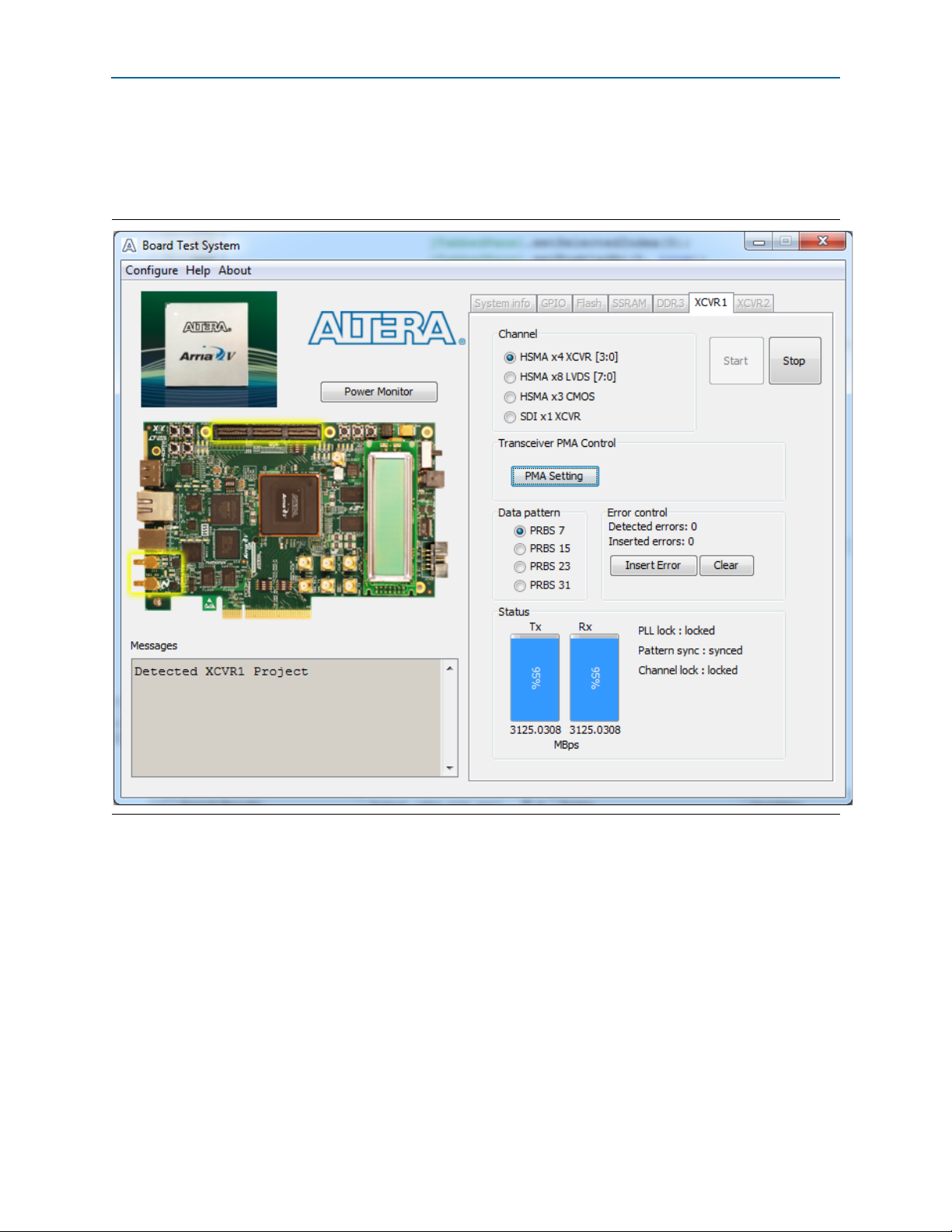
6–12 Chapter 6: Board Test System
Using the Board Test System
The XCVR1 Tab
The XCVR1 tab allows you to perform loopback tests on the HSMC and SDI ports.
Figure 6–7 shows the XCVR1 tab.
Figure 6–7. The XCVR1 Tab
1 You must have the loopback HSMC installed on the HSMC connector Port A and the
SDI loopback cable for all tests to function in external loopback mode. Otherwise, set
the PMA setting tab to test internal loopback mode (serial loopback = 1).
The following sections describe the controls on the XCVR1 tab.
Channel
The Channel control allows you to specify which interface to test. The following port
tests are available:
■ HSMA x4 XCVR [3:0]
■ HSMA x8 LVDS [7:0]
■ HSMA x3 CMOS
Arria V GX Starter Kit November 2014 Altera Corporation
User Guide
Page 35
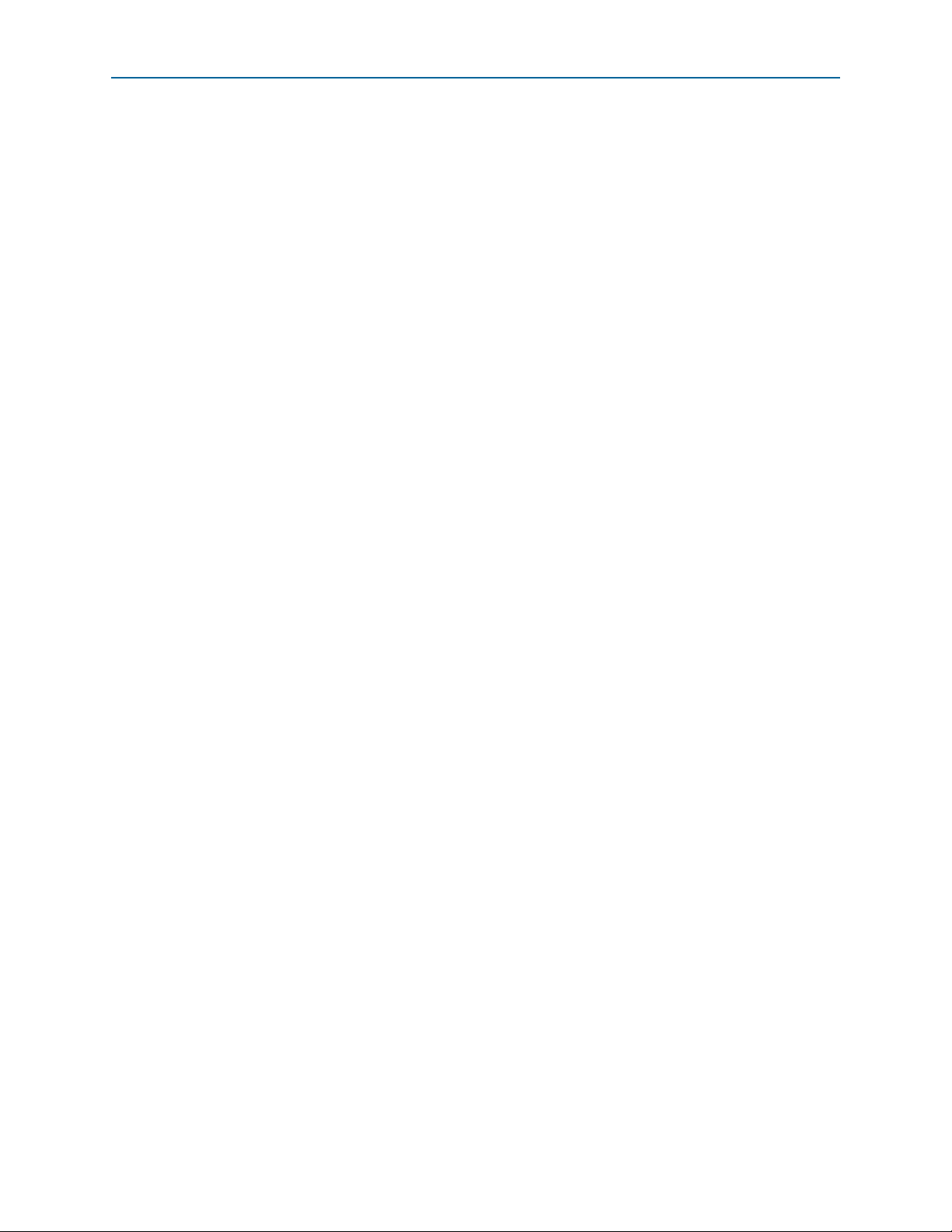
Chapter 6: Board Test System 6–13
Using the Board Test System
■ SDI x1 XCVR
Start
The Start control initiates the active port transaction performance analysis.
1 Always click Clear before Start.
Stop
The Stop control terminates transaction performance analysis.
PMA Setting
The PMA Setting button allows you to make changes to the PMA parameters that
affect the active transceiver interface. The following settings are available for analysis:
■ Serial Loopback—Routes signals between the receiver to the transmitter. Enter the
following values to enable the serial loopbacks:
0
= High speed serial transceiver signals to loopback on the board
1
= Serial loopback (internal loopback)
2
= Reverse serial loopback pre-CDR
4
= Reverse serial loopback post-CDR
■ VOD—Specifies the voltage output differential of the transmitter buffer.
■ Pre-emphasis tap
■ First post—Specifies the amount of pre-emphasis on the first post tap of the
transmitter buffer.
■ Equalizer—Specifies the setting for the receiver equalizer.
■ DC gain—Specifies the DC portion of the receiver equalizer.
Data Pattern
The Data Pattern control specifies the type of data contained in the transactions. The
following data types are available for analysis:
■ PRBS 7—Selects pseudo-random 7-bit sequences.
■ PRBS 15—Selects pseudo-random 15-bit sequences.
■ PRBS 23—Selects pseudo-random 23-bit sequences.
■ PRBS 31—Selects pseudo-random 31-bit sequences.
Error Control
The Error Control control displays data errors detected during analysis and allows
you to insert errors:
■ Detected errors—Displays the number of data errors detected in the hardware.
■ Inserted errors—Displays the number of errors inserted into the transmit data
stream.
November 2014 Altera Corporation Arria V GX Starter Kit
User Guide
Page 36
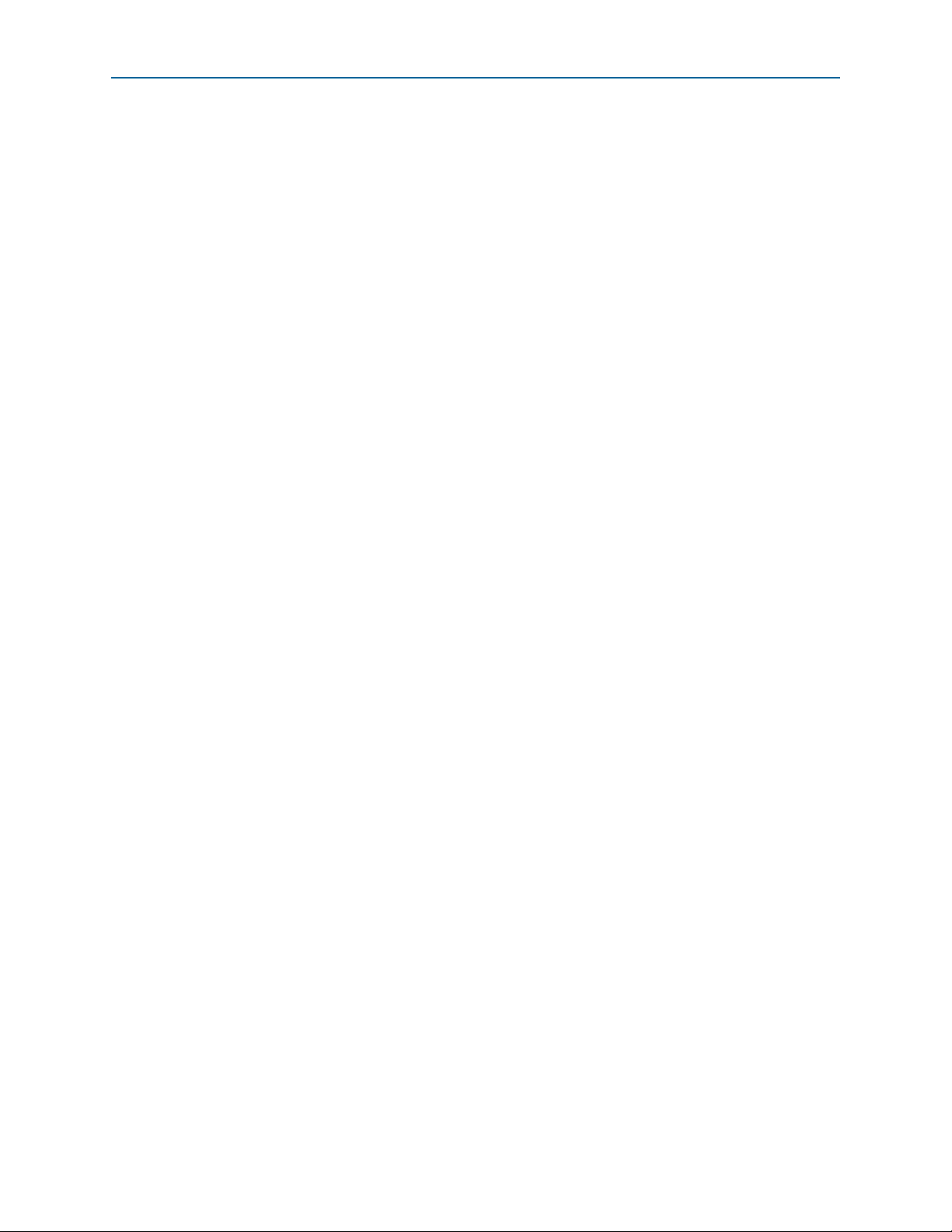
6–14 Chapter 6: Board Test System
■ Insert Error—Inserts a one-word error into the transmit data stream each time you
Using the Board Test System
click the button. Insert Error is only enabled during transaction performance
analysis.
■ Clear—Resets the Detected errors and Inserted errors counters to zeros.
Status
These controls display current transaction performance analysis information collected
since you last clicked Start:
■ TX and RX performance bars—Show the percentage of maximum theoretical data
rate that the requested transactions are able to achieve.
■ PLL lock—Shows the PLL locked or unlocked state.
■ Pattern sync—Shows the pattern synced or not synced state. The pattern is
considered synced when the start of the data sequence is detected after channel
lock is acquired.
■ Channel lock—Shows the channel locked or unlocked state. When locked, all
lanes are word aligned and channel bonded, and all TX and RX PLL lanes are
phase locked to data; RX lanes are word aligned and deskewed.
Arria V GX Starter Kit November 2014 Altera Corporation
User Guide
Page 37
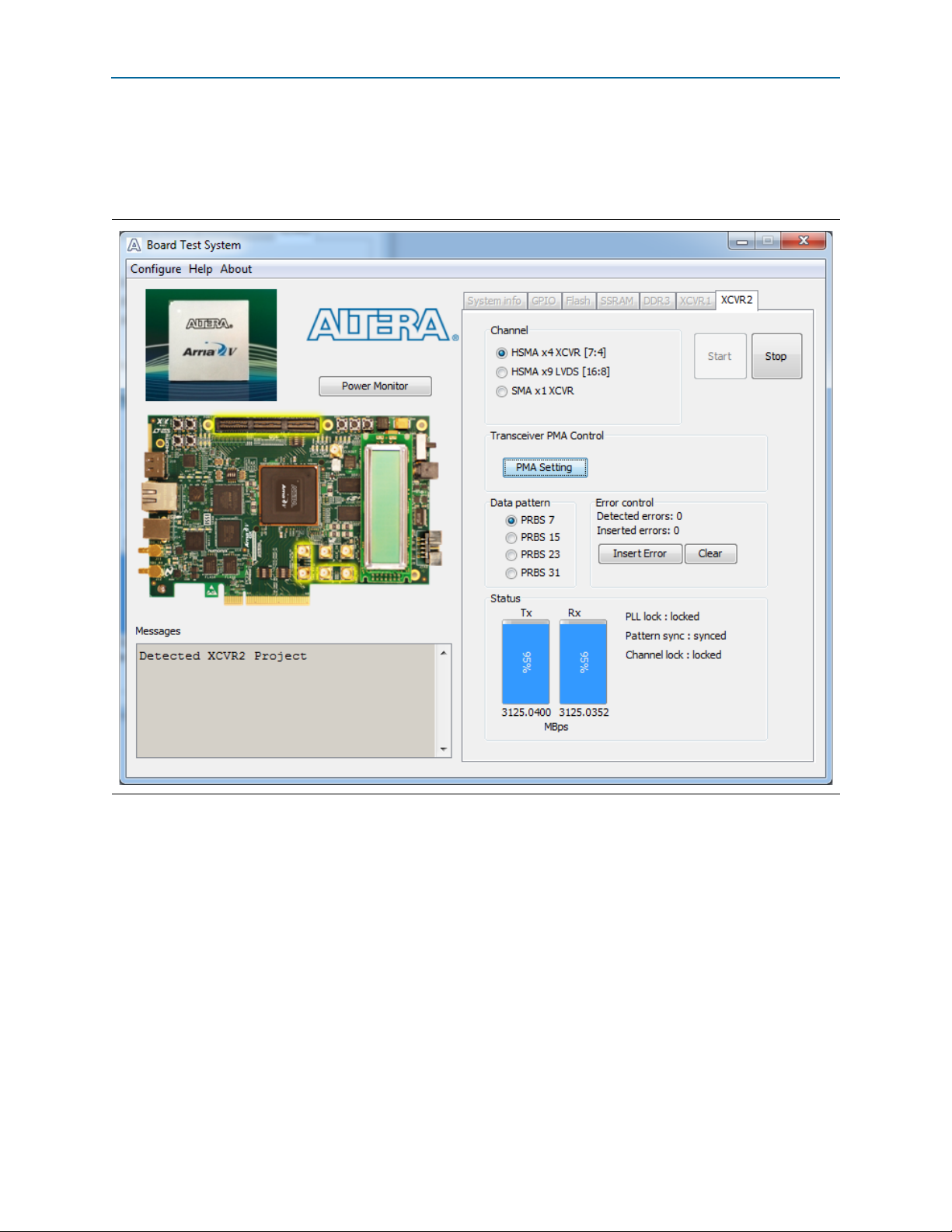
Chapter 6: Board Test System 6–15
Using the Board Test System
The XCVR2 Tab
The XCVR2 tab allows you to perform loopback tests on the HSMC and SMA ports.
Figure 6–8 shows the XCVR2 tab.
Figure 6–8. The XCVR2 Tab
1 You must have the loopback HSMC installed on the HSMC connector Port A and the
SMA loopback cable for all tests to function in external loopback mode. Otherwise, set
the PMA setting tab to test internal loopback mode (serial loopback = 1).
The following sections describe the controls on the XCVR2 tab.
Channel
The Channel control allows you to specify which interface to test. The following port
tests are available:
■ HSMA x4 XCVR [7:4]
■ HSMA x9 LVDS [16:8]
■ SMA x1 XCVR
November 2014 Altera Corporation Arria V GX Starter Kit
User Guide
Page 38
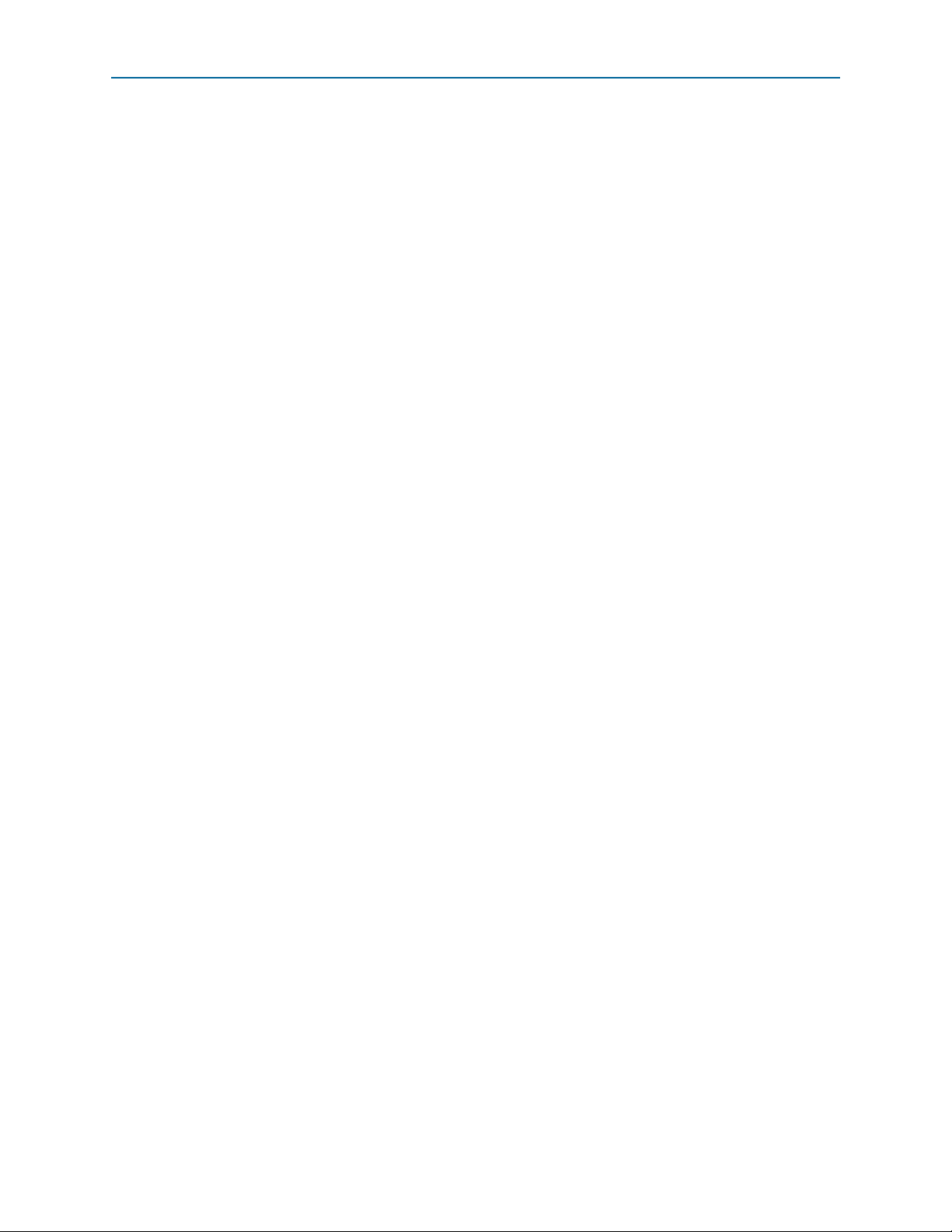
6–16 Chapter 6: Board Test System
Using the Board Test System
Start
The Start control initiates the active port transaction performance analysis.
1 Always click Clear before Start.
Stop
The Stop control terminates transaction performance analysis.
PMA Setting
The PMA Setting button allows you to make changes to the PMA parameters that
affect the active transceiver interface. The following settings are available for analysis:
■ Serial Loopback—Routes signals between the receiver to the transmitter. Enter the
following values to enable the serial loopbacks:
0
= High speed serial transceiver signals to loopback on the board
1
= Serial loopback (internal loopback)
2
= Reverse serial loopback pre-CDR
4
= Reverse serial loopback post-CDR
■ VOD—Specifies the voltage output differential of the transmitter buffer.
■ Pre-emphasis tap
■ First post—Specifies the amount of pre-emphasis on the first post tap of the
transmitter buffer.
■ Equalizer—Specifies the setting for the receiver equalizer.
■ DC gain—Specifies the DC portion of the receiver equalizer.
Data Pattern
The Data Pattern control specifies the type of data contained in the transactions. The
following data types are available for analysis:
■ PRBS 7—Selects pseudo-random 7-bit sequences.
■ PRBS 15—Selects pseudo-random 15-bit sequences.
■ PRBS 23—Selects pseudo-random 23-bit sequences.
■ PRBS 31—Selects pseudo-random 31-bit sequences.
Error Control
The Error Control control displays data errors detected during analysis and allows
you to insert errors:
■ Detected errors—Displays the number of data errors detected in the hardware.
■ Inserted errors—Displays the number of errors inserted into the transmit data
stream.
■ Insert Error—Inserts a one-word error into the transmit data stream each time you
click the button. Insert Error is only enabled during transaction performance
analysis.
■ Clear—Resets the Detected errors and Inserted errors counters to zeros.
Arria V GX Starter Kit November 2014 Altera Corporation
User Guide
Page 39

Chapter 6: Board Test System 6–17
The Power Monitor
Status
These controls display current transaction performance analysis information collected
since you last clicked Start:
■ TX and RX performance bars—Show the percentage of maximum theoretical data
rate that the requested transactions are able to achieve.
■ PLL lock—Shows the PLL locked or unlocked state.
■ Pattern sync—Shows the pattern synced or not synced state. The pattern is
considered synced when the start of the data sequence is detected after channel
lock is acquired.
■ Channel lock—Shows the channel locked or unlocked state. When locked, all
lanes are word aligned and channel bonded, and all TX and RX PLL lanes are
phase locked to data; RX lanes are word aligned and deskewed.
The Power Monitor
The Power Monitor measures and reports current power information. To start the
application, click Power Monitor in the Board Test System application.
1 You can also run the Power Monitor as a stand-alone application. PowerMonitor.exe
resides in the <install
dir>\kits\arriaVGX_5agxfb3hf35_start\examples\board_test_system directory. On
Windows, click Start > All Programs > Altera > Arria V GX Starter Kit <version> >
Power Monitor to start the application.
The Power Monitor communicates with the MAX V device on the board through the
JTAG bus. A power monitor circuit attached to the MAX V device allows you to
measure the power that the Arria V GX FPGA device is consuming.
November 2014 Altera Corporation Arria V GX Starter Kit
User Guide
Page 40
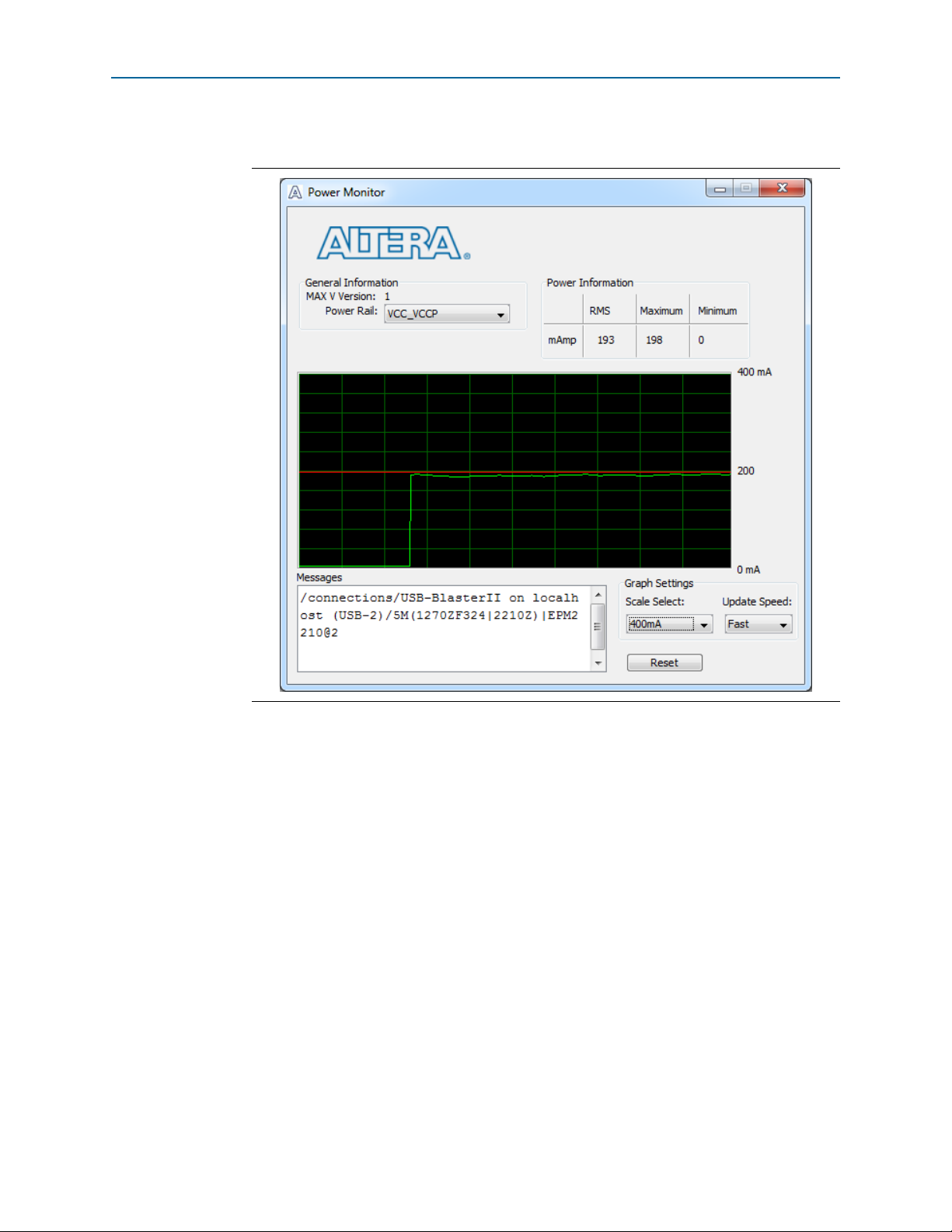
6–18 Chapter 6: Board Test System
The Power Monitor
Figure 6–9 shows the Power Monitor.
Figure 6–9. The Power Monitor
The following sections describe the Power Monitor controls.
General Information
The General information controls display the following information about the
MAX V device:
■ MAX V version—Indicates the version of MAX V code currently running on the
board. The MAX V code resides in the <install
dir>\kits\arriaVGX_5agxfb3hf35_start\factory_recovery and <install
dir>\kits\arriaVGX_5agxfb3hf35_start\examples\max5 directories. Newer
revisions of this code might be available on the Arria V GX Starter Kit page of the
Altera website.
■ Power rail—Selects the power rail to measure. After setting the Power rail list to
the desired rail, click Reset to refresh the screen with new board readings.
f A table with the power rail switch positions/information is available in the
Arria V GX Starter Board Reference Manual.
Arria V GX Starter Kit November 2014 Altera Corporation
User Guide
Page 41

Chapter 6: Board Test System 6–19
The Clock Control
Power Information
The Power information control displays current, maximum, and minimum power
readings for the following unit:
■ mAmp
Power Graph
The power graph displays the mA power consumption of your board over time. The
green line indicates the current value. The red line indicates the maximum value read
since the last reset. The yellow line indicates the minimum value read since the last
reset.
Graph Settings
The following Graph settings controls allow you to define the look and feel of the
power graph:
■ Scale select—Specifies the amount to scale the power graph. Select a smaller
number to zoom in to see finer detail. Select a larger number to zoom out to see the
entire range of recorded values.
■ Update speed—Specifies how often to refresh the graph.
Reset
This Reset control clears the graph, resets the minimum and maximum values, and
restarts the Power Monitor.
The Clock Control
The Clock Control application sets the Si571 programmable oscillator to any
frequency between 10 MHz and 810 MHz with eight digits of precision to the right of
the decimal point.
The Si5338 device has four independently programmable outputs. All four outputs
are programmable between 16 KHz and 350 MHz. All four outputs can support the
higher frequencies, but they cannot be programmed for multiple frequencies above
350 MHz. If you want multiple outputs above 350 MHz, all outputs above 350 MHz
must be the same frequency, and must be frequencies from 367 MHz to 473.33 MHz or
from 550 MHz to 710 MHz. Channel 0 of Si5338 drives a 2-to-4 buffer that drives a
copy of the clock to all four edges of the FPGA.
The Clock Control application runs as a stand-alone application. ClockControl.exe
resides in the <install
dir>\kits\arriaVGX_5agxfb3hf35_start\examples\board_test_system directory. On
Windows, click Start > All Programs > Altera > Arria V GX Starter Kit <version> >
Clock Control to start the application.
f For more information about the Si5338/Si571 and the Arria V GX starter board’s
clocking circuitry and clock input pins, refer to the Arria V GX Starter Board Reference
Manual.
November 2014 Altera Corporation Arria V GX Starter Kit
User Guide
Page 42

6–20 Chapter 6: Board Test System
The Clock Control
The Clock Control communicates with the MAX V device on the board through the
JTAG bus. The Si571 programmable oscillator is connected to the MAX V device
through a 2-wire serial bus. Clock frequencies will return to the default values after
power cycling the board. Figure 6–10 and Figure 6–11 shows both tabs of the Clock
Control.
Figure 6–10. The Clock Control - U4 Tab
Figure 6–11. The Clock Control - X1 Tab
Arria V GX Starter Kit November 2014 Altera Corporation
User Guide
Page 43

Chapter 6: Board Test System 6–21
Configuring the FPGA Using the Quartus II Programmer
The following sections describe the Clock Control controls.
Serial Port Registers
The Serial port registers control shows the current values from the Si571 registers.
f For more information about the Si571 registers, refer to the Si570/Si571 data sheet
available on the Silicon Labs website (www.silabs.com).
fXTAL
The fXTAL control shows the calculated internal fixed-frequency crystal, based on the
serial port register values.
f For more information about the f
Si570/Si571 data sheet available on the Silicon Labs website (www.silabs.com).
Target Frequency
The Target frequency control allows you to specify the frequency of the clock. Legal
values are between 10 and 810 MHz with eight digits of precision to the right of the
decimal point. For example, 421.31259873 is possible within 100 parts per million
(ppm). The Target frequency control works in conjunction with the Set New
Frequency control.
Read
This control reads the current frequency setting for the oscillator associated with the
active tab.
Clear/Default
This control sets the frequency for the oscillator associated with the active tab back to
its default value. This can also be accomplished by power cycling the board.
Set New Frequency
This control sets the programmable oscillator frequency for the selected clock to the
value in the Target frequency control for the Si571 and the Frequency controls for the
Si5338 (U4). Frequency changes might take several milliseconds to take effect. You
might see glitches on the clock during this time. Altera recommends resetting the
FPGA logic after changing frequencies.
value and how it is calculated, refer to the
XTAL
Configuring the FPGA Using the Quartus II Programmer
You can use the Quartus II Programmer to configure the FPGA with your own .sof.
Before configuring the FPGA, ensure that the Quartus II Programmer and the
USB-Blaster II driver are installed on the host computer, the USB cable is connected to
the starter board, power to the board is on, and no other applications that use the
JTAG chain are running.
To configure the Arria V GX FPGA, perform the following steps:
1. Start the Quartus II Programmer.
November 2014 Altera Corporation Arria V GX Starter Kit
User Guide
Page 44

6–22 Chapter 6: Board Test System
Configuring the FPGA Using the Quartus II Programmer
2. Click Auto Detect to display the devices in the JTAG chain.
3. Click Add File and select the path to the desired .sof.
4. Turn on the Program/Configure option for the added file.
5. Click Start to download the selected file to the FPGA. Configuration is complete
when the progress bar reaches 100%.
1 Using the Quartus II programmer to configure a device on the board causes other
JTAG-based applications such as the Board Test System and the Power Monitor to lose
their connection to the board. Restart those applications after configuration is
complete.
1 If the Quartus II programming window is already open, and then you power cycle the
board, you may be required to click Hardware Setup in the Quartus II Programmer
window and reselect USB-Blaster II in order to properly detect the JTAG chain.
Arria V GX Starter Kit November 2014 Altera Corporation
User Guide
Page 45

A. Programming the Flash Memory
Device
As you develop your own project using the Altera tools, you can program the flash
memory device so that your own design loads from flash memory into the FPGA on
power up. This appendix describes the preprogrammed contents of the common flash
interface (CFI) flash memory device on the Arria V GX starter board and how to
reprogram the user portions of the flash memory device.
The Arria V GX starter board ships with the CFI flash device preprogrammed with a
default factory FPGA configuration for running the Board Update Portal design
example and a default user configuration for running the Board Test System
demonstration. There are several other factory software files written to the CFI flash
device to support the Board Update Portal. These software files were created using
the Nios II EDS, just as the hardware design was created using the Quartus II
software.
f For more information about Altera development tools, refer to the Design Software
page of the Altera website.
CFI Flash Memory Map
Tab le A –1 shows the default memory contents of the 1-Gb CFI flash device (U12).
Each flash device has a 16-bit data bus, and the two combined flash devices allow for
a 32–bit flash memory interface. For the Board Update Portal to run correctly and
update designs in the user memory, this memory map must not be altered.
Table A–1. Byte Address Flash Memory Map of U12
Block Description Size KB Address Range
Board Test System scratch 128 0x07FE.0000 - 0x07FF.FFFF
User software 46,464 0x0528.0000 - 0x07FD.FFFF
Factory software 8,192 0x04A8.0000 - 0x0527.FFFF
zipfs (html, web content) 8,192 0x0428.0000 - 0x04A7.FFFF
User hardware 2 22,656 0x02C6.0000 - 0x0427.FFFF
User hardware 1 22,656 0x0164.0000 - 0x02C5.FFFF
Factory hardware 22,656 0x0002.0000 - 0x0163.FFFF
PFL option bits 32 0x0001.8000 - 0x0001.FFFF
Board information 32 0x0001.0000 - 0x0001.7FFF
Ethernet option bits 32 0x0000.8000 - 0x0000.FFFF
User design reset vector 32 0x0000.0000 - 0x0000.7FFF
c Altera recommends that you do not overwrite the factory hardware and factory
software images unless you are an expert with the Altera tools. If you unintentionally
overwrite the factory hardware or factory software image, refer to “Restoring the
Flash Device to the Factory Settings” on page A–4.
November 2014 Altera Corporation Arria V GX Starter Kit
User Guide
Page 46

A–2 Appendix A: Programming the Flash Memory Device
Preparing Design Files for Flash Programming
Preparing Design Files for Flash Programming
You can obtain designs containing prepared .flash files from the Arria V GX Starter
Kit page of the Altera website or create .flash files from your own custom design.
The Nios II EDS sof2flash command line utility converts your Quartus II-compiled
.sof into the .flash format necessary for the flash device. Similarly, the Nios II EDS
elf2flash command line utility converts your compiled and linked Executable and
Linking Format File (.elf) software design to .flash. After your design files are in the
.flash format, use the Board Update Portal or the Nios II EDS
nios2-flash-programmer utility to write the .flash files to the user hardware 1 and
user software locations of the flash memory.
f For more information about Nios II EDS software tools and practices, refer to the
Embedded Software Development page of the Altera website.
Creating Flash Files Using the Nios II EDS
If you have an FPGA design developed using the Quartus II software, and software
developed using the Nios II EDS, follow these instructions:
1. On the Windows Start menu, click All Programs > Altera > Nios II EDS > Nios II
Command Shell.
2. In the Nios II command shell, navigate to the directory where your design files
reside and type the following Nios II EDS commands:
■ For Quartus II .sof files at user hardware 1 location:
sof2flash --input=<yourfile>_hw.sof --output=<yourfile>_hw.flash --offset=0x01640000
--pfl --optionbit=0x00018000 --programmingmode=FPPr
■ For Quartus II .sof files at user hardware 2 location:
sof2flash --input=<yourfile>_hw.sof --output=<yourfile>_hw.flash --offset=0x02C60000
--pfl --optionbit=0x00018000 --programmingmode=FPPr
■ For Nios II .elf files:
elf2flash --base=0x00000000 --end=0x07FFFFFF --reset=0x05280000
--input=<yourfile>_sw.elf --output=<yourfile>_sw.flash
--boot=$SOPC_KIT_NIOS2/components/altera_nios2/boot_loader_sources/boot_loader_cfi.sre
cr
The resulting .flash files are ready for flash device programming. If your design uses
additional files such as image data or files used by the runtime program, you must
first convert the files to .flash format and concatenate them into one .flash file before
using the Board Update Portal to upload them.
c If you have .elf files for both user hardware 1 and user hardware 2 design, you need
to make sure the user software
--reset
location doesn't occupy a flash location that
contains the image of another user software design file.
1 The Board Update Portal standard .flash format conventionally uses either
<filename>_hw.flash for hardware design files or <filename>_sw.flash for software
design files.
Arria V GX Starter Kit November 2014 Altera Corporation
User Guide
Page 47

Appendix A: Programming the Flash Memory Device A–3
Programming Flash Memory Using the Board Update Portal
Programming Flash Memory Using the Board Update Portal
Once you have the necessary .flash files, you can use the Board Update Portal to
reprogram the flash memory. Refer to “Using the Board Update Portal to Update User
Designs” on page 5–2 for more information.
1 If you have generated a .sof that operates without a software design file, you can still
use the Board Update Portal to upload your design. In this case, leave the Software
File Name field blank.
Programming Flash Memory Using the Nios II EDS
The Nios II EDS offers a nios2-flash-programmer utility to program the flash memory
directly. To program the .flash files or any compatible S-Record File (.srec) to the
board using nios2-flash-programmer, perform the following steps:
1. Set the DIP switch FAC_LOAD (SW4.3) to the factory off (1) position (factory
design) to load the Board Update Portal design from flash memory on power up.
2. Attach the USB-Blaster cable and power up the board.
3. If the board has powered up and the LCD displays either Connecting... or a valid IP
address (such as 152.198.231.75), proceed to step 8. If no output appears on the
LCD or if the Config Done LED (D12) does not illuminate, continue to step 4 to
load the FPGA with a flash-writing design.
4. Launch the Quartus II Programmer to configure the FPGA with a .sof capable of
flash programming. Refer to “Configuring the FPGA Using the Quartus II
Programmer” on page 6–21 for more information.
5. Click Add File and select <install
dir>\kits\arriaVGX_5agxfb3hf35_start\factory_recovery\a5gx_starter_fpga_bu
p_top.sof.
6. Turn on the Program/Configure option for the added file.
7. Click Start to download the selected configuration file to the FPGA. Configuration
is complete when the progress bar reaches 100%. The Config Done LED (D12)
illuminates indicating that the flash device is ready for programming.
8. On the Windows Start menu, click All Programs > Altera > Nios II EDS > Nios II
Command Shell.
9. In the Nios II command shell, navigate to the <install
dir>\kits\arriaVGX_5agxfb3hf35_start\factory_recovery directory (or to the
directory of the .flash files you created in “Creating Flash Files Using the Nios II
EDS” on page A–2) and type the following Nios II EDS command:
nios2-flash-programmer --base=0x00000000 <yourfile>_hw.flash r
10. After programming completes, if you have a software file to program, type the
following Nios II EDS command:
nios2-flash-programmer --base=0x00000000 <yourfile>_sw.flash r
11. Set the DIP switch FAC_LOAD (SW4.3) to the user on (0) position position and
power cycle the board. The Config Done LED (D12) illuminates indicating that the
flash device is ready for programming.
November 2014 Altera Corporation Arria V GX Starter Kit
User Guide
Page 48

A–4 Appendix A: Programming the Flash Memory Device
Restoring the Flash Device to the Factory Settings
Programming the board is now complete.
f For more information about the nios2-flash-programmer utility, refer to the Nios II
Flash Programmer User Guide.
Restoring the Flash Device to the Factory Settings
This section describes how to restore the original factory contents to the flash memory
device on the starter board. Make sure you have the Nios II EDS installed, and
perform the following instructions:
1. Set the board switches to the factory default settings described in “Factory Default
Switch Settings” on page 4–2.
2. Launch the Quartus II Programmer to configure the FPGA with a .sof capable of
flash programming. Refer to “Configuring the FPGA Using the Quartus II
Programmer” on page 6–21 for more information.
3. Click Add File and select <install
dir>\kits\arriaVGX_5agxfb3hf35_start\factory_recovery\a5gx_starter_fpga_bu
p_top.sof.
4. Turn on the Program/Configure option for the added file.
5. Click Start to download the selected configuration file to the FPGA. Configuration
is complete when the progress bar reaches 100%. The Config Done LED (D12)
illuminates indicating that the flash device is ready for programming.
6. On the Windows Start menu, click All Programs > Altera > Nios II EDS > Nios II
Command Shell.
7. In the Nios II command shell, navigate to the <install
dir>\kits\arriaVGX_5agxfb3hf35_start\factory_recovery directory and type the
following command to run the restore script:
./restore.sh r
Restoring the flash memory might take several minutes. Follow any instructions
that appear in the Nios II command shell.
8. After all flash programming completes, cycle the POWER switch (SW5) off then
on.
9. Using the Quartus II Programmer, click Add File and select <install
dir>\kits\arriaVGX_5agxfb3hf35_start\factory_recovery\a5gx_starter_fpga_bu
p_top.sof.
10. Turn on the Program/Configure option for the added file.
11. Click Start to download the selected configuration file to the FPGA. Configuration
is complete when the progress bar reaches 100%. The Config Done LED (D12)
illuminates indicating that the flash device is ready for programming.
12. Cycle the POWER switch (SW5) off then on to load and run the restored factory
design.
13. The restore script cannot restore the board’s MAC address automatically. In the
Nios II command shell, type the following Nios II EDS command:
Arria V GX Starter Kit November 2014 Altera Corporation
User Guide
Page 49
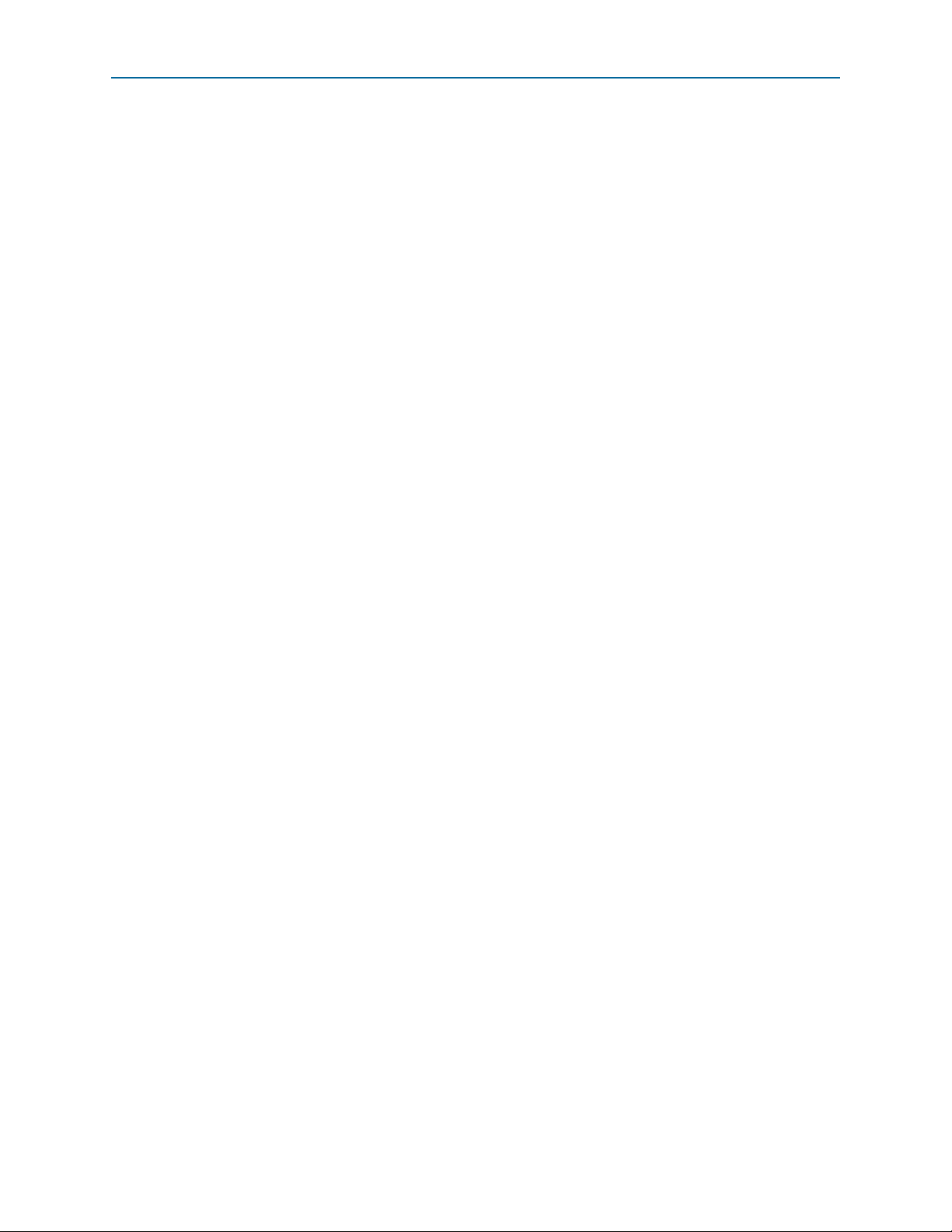
Appendix A: Programming the Flash Memory Device A–5
Restoring the MAX V CPLD to the Factory Settings
nios2-terminal r
and follow the instructions in the terminal window to generate a unique MAC
address.
f To ensure that you have the most up-to-date factory restore files and information
about this product, refer to the Arria V GX Starter Kit page of the Altera website.
Restoring the MAX V CPLD to the Factory Settings
This section describes how to restore the original factory contents to the MAX V
CPLD on the starter board. Make sure you have the Nios II EDS installed, and
perform the following instructions:
1. Set the board switches to the factory default settings described in “Factory Default
Switch Settings” on page 4–2.
2. Launch the Quartus II Programmer.
3. Click Auto Detect.
4. Click Add File and select <install
dir>\kits\arriaVGX_5agxfb3hf35_start\factory_recovery\max5.pof.
5. Turn on the Program/Configure option for the added file.
6. Click Start to download the selected configuration file to the MAX V CPLD.
Configuration is complete when the progress bar reaches 100%.
f To ensure that you have the most up-to-date factory restore files and information
about this product, refer to the Arria V GX Starter Kit page of the Altera website.
November 2014 Altera Corporation Arria V GX Starter Kit
User Guide
Page 50
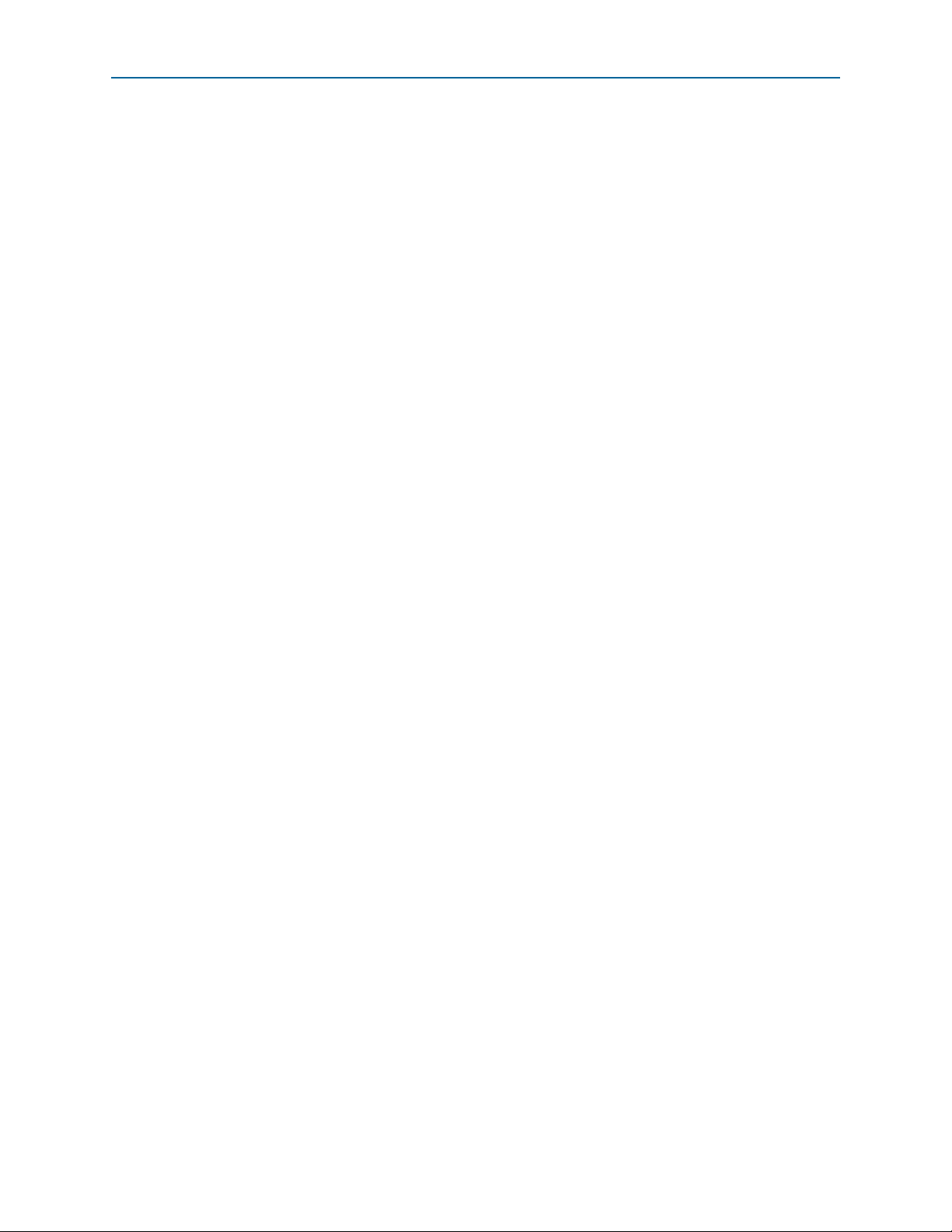
A–6 Appendix A: Programming the Flash Memory Device
Restoring the MAX V CPLD to the Factory Settings
Arria V GX Starter Kit November 2014 Altera Corporation
User Guide
Page 51
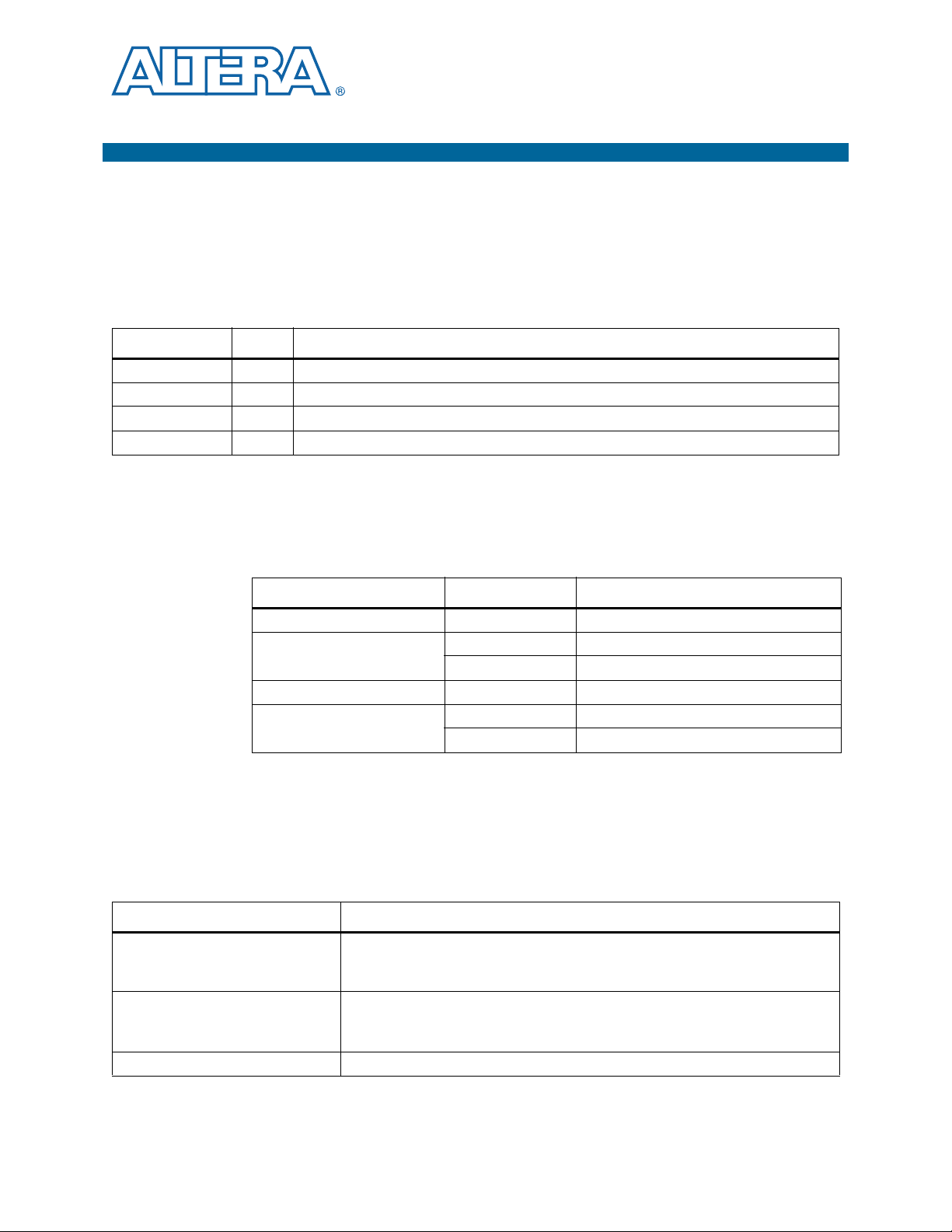
This chapter provides additional information about the document and Altera.
Document Revision History
The following table shows the revision history for this document.
Date Version Changes
November 2014 1.3 Updated SW1 (PCIe) default switch settings.
February 2013 1.2 Updates for CE compliance.
October 2012 1.1 Update for production silicon.
July 2014 1.0 Preliminary release.
How to Contact Altera
Additional Information
To locate the most up-to-date information about Altera products, refer to the
following table.
Contact
Technical support Website www.altera.com/support
Technical training
Product literature Website www.altera.com/literature
Nontechnical support (general) Email nacomp@altera.com
Note to Table:
(1) You can also contact your local Altera sales office or sales representative.
(1)
(software licensing) Email authorization@altera.com
Contact Method Address
Website www.altera.com/training
Email custrain@altera.com
Typographic Conventions
The following table shows the typographic conventions this document uses.
Visual Cue Meaning
Bold Type with Initial Capital
Letters
bold type
Italic Type with Initial Capital Letters Indicate document titles. For example, Stratix IV Design Guidelines.
Indicate command names, dialog box titles, dialog box options, and other GUI
labels. For example, Save As dialog box. For GUI elements, capitalization matches
the GUI.
Indicates directory names, project names, disk drive names, file names, file name
extensions, software utility names, and GUI labels. For example, \qdesigns
directory, D: drive, and chiptrip.gdf file.
November 2014 Altera Corporation Arria V GX Starter Kit
User Guide
Page 52
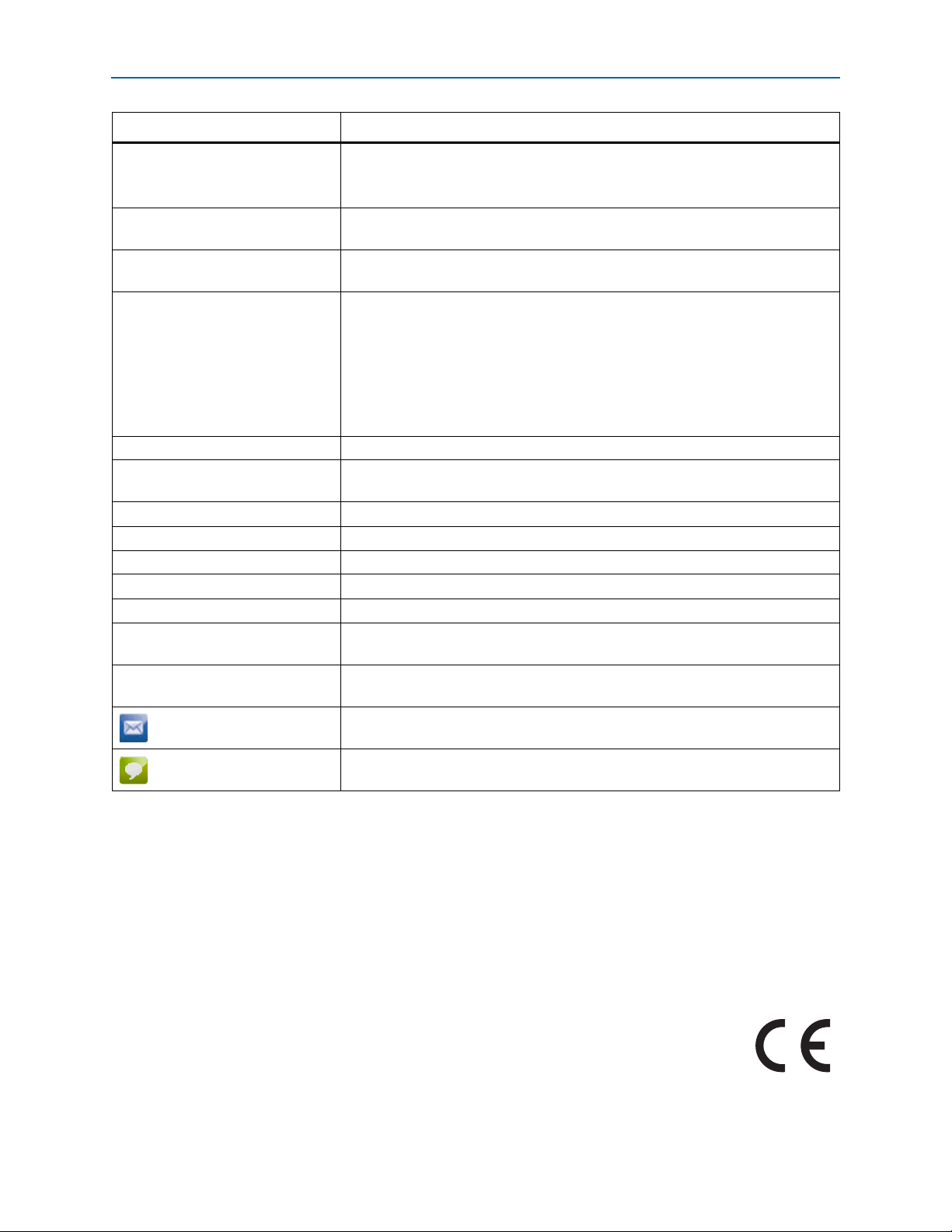
Info–2 Additional Information
Typographic Conventions
Visual Cue Meaning
Indicates variables. For example, n + 1.
italic type
Variable names are enclosed in angle brackets (< >). For example, <file name> and
<project name>.pof file.
Initial Capital Letters
“Subheading Title”
Indicate keyboard keys and menu names. For example, the Delete key and the
Options menu.
Quotation marks indicate references to sections in a document and titles of
Quartus II Help topics. For example, “Typographic Conventions.”
Indicates signal, port, register, bit, block, and primitive names. For example,
tdi
, and
input
. The suffix n denotes an active-low signal. For example,
resetn
data1
.
,
Indicates command line commands and anything that must be typed exactly as it
Courier type
appears. For example,
c:\qdesigns\tutorial\chiptrip.gdf
.
Also indicates sections of an actual file, such as a Report File, references to parts of
files (for example, the AHDL keyword
example,
TRI
).
SUBDESIGN
), and logic function names (for
r An angled arrow instructs you to press the Enter key.
1., 2., 3., and
a., b., c., and so on
■ ■ ■ Bullets indicate a list of items when the sequence of the items is not important.
Numbered steps indicate a list of items when the sequence of the items is important,
such as the steps listed in a procedure.
1 The hand points to information that requires special attention.
h The question mark directs you to a software help system with related information.
f The feet direct you to another document or website with related information.
m The multimedia icon directs you to a related multimedia presentation.
c
w
A caution calls attention to a condition or possible situation that can damage or
destroy the product or your work.
A warning calls attention to a condition or possible situation that can cause you
injury.
The envelope links to the Email Subscription Management Center page of the Altera
website, where you can sign up to receive update notifications for Altera documents.
The feedback icon allows you to submit feedback to Altera about the document.
Methods for collecting feedback vary as appropriate for each document.
c Electromagnetic interference caused by modification of the kit contents is the sole
responsibility of the user.
This equipment is designated for use only in an industrial research environment.
Arria V GX Starter Kit November 2014 Altera Corporation
User Guide
