Page 1
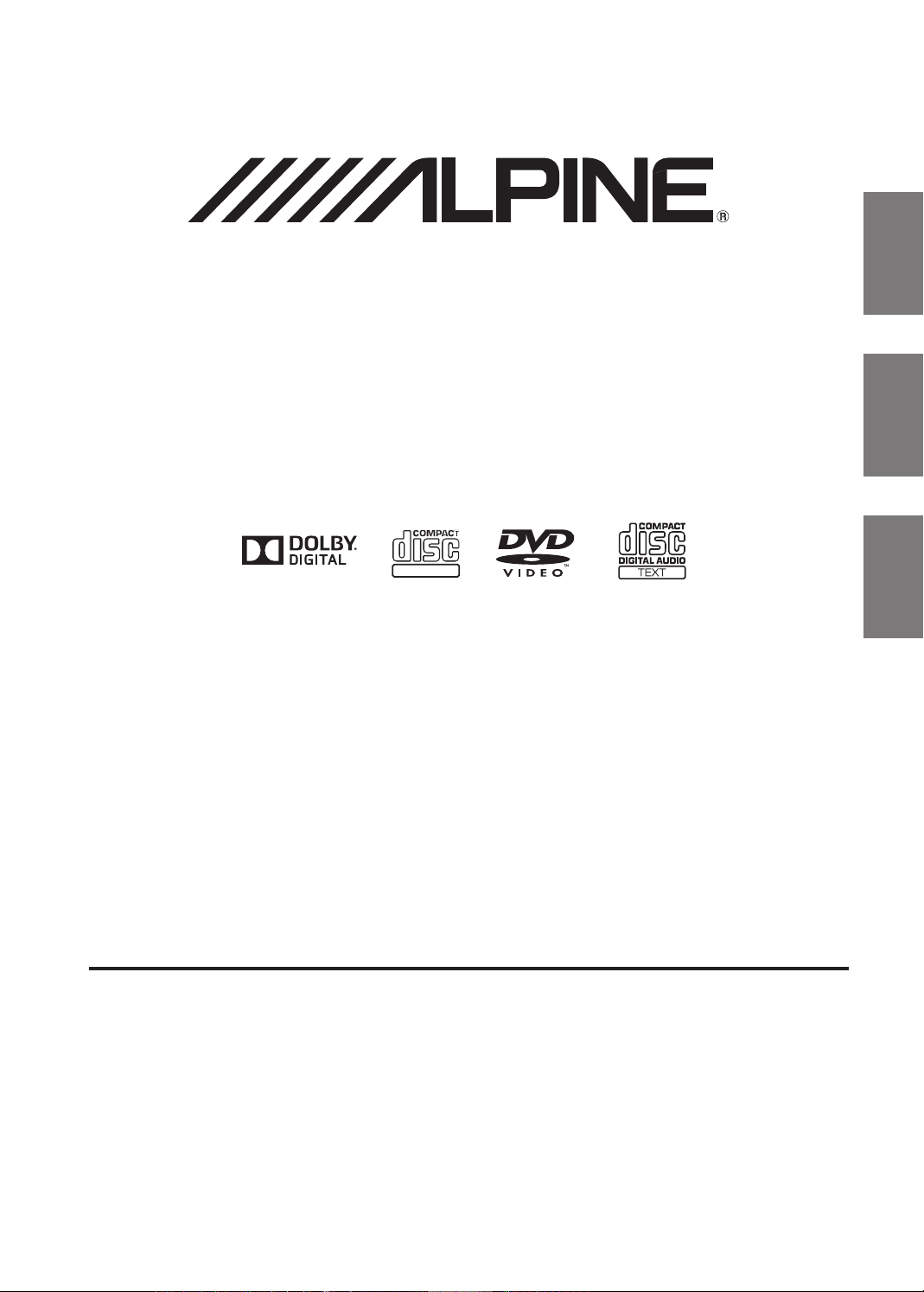
DVD Entertainment System
R
DIGITAL VIDEO
PKG-RSE3DVD
QUICK START GUIDE
Please read before using this equipment.
MANUAL DE OPERACIÓN
Leealo antes de utilizar equipe.
EN
ES
FR
ALPINE ELECTRONICS MARKETING, INC.
1-7 Yukigaya-Otsukamachi, Ota-ku
Tokyo 145-0067, Japan
Tel.: 03-5499-4531
ALPINE ELECTRONICS OF AMERICA, INC.
19145 Gramercy Place
Torrance, California 90501 U.S.A.
Tel.: 1-800-ALPINE-1 (1-800-257-4631)
ALPINE ELECTRONICS (BENELUX) GmbH
Leuvensesteenweg 510-B6,
1930 Zaventem, Belgium
Tel.: 02-725 1315
MODE D'EMPLOI
Veuillez lire avant d'utiliser cet appareil.
ALPINE ELECTRONICS OF AUSTRALIA PTY, LTD.
161-165 Princess Highway, Hallam
Victoria 3803, Australia
Tel.: 03-8787-1200
ALPINE ELECTRONICS GmbH
Wilhelm-Wagenfeld-Strase 1-3
80807 München, Germany
Tel.: 089-32 42 640
ALPINE ELECTRONICS OF U.K., LTD.
Fletchamstead Highway, Coventry CCV4 9TW, U.K.
ALPINE House
Tel.: 0870-33 33 763
ALPINE ELECTRONICS FRANCE S.A.R.L.
(RCS PONTOISE B 338 101 280)
98, Rue de la Belle Etoile, Z.I. Paris Nord II,
B.P. 50016, 95945 Roissy Charles de Gaulle
ALPINE ELECTRONICS DE ESPAÑA, S.A.
01013 Vitoria (Alava)-APDO 133, Spain
Designed by Alpine Electronics of America, Inc.
Cedex, France
Tel.: 01-48638989
ALPINE ITALIA S.p.A.
Viale C. Colombo 8, 20090 Trezzano
Sul Naviglio (MI), Italy
Tel.: 02-484781
Portal de Gamarra 36, Pabellón, 32
Tel.: 945-283588
Printed In China
Page 2
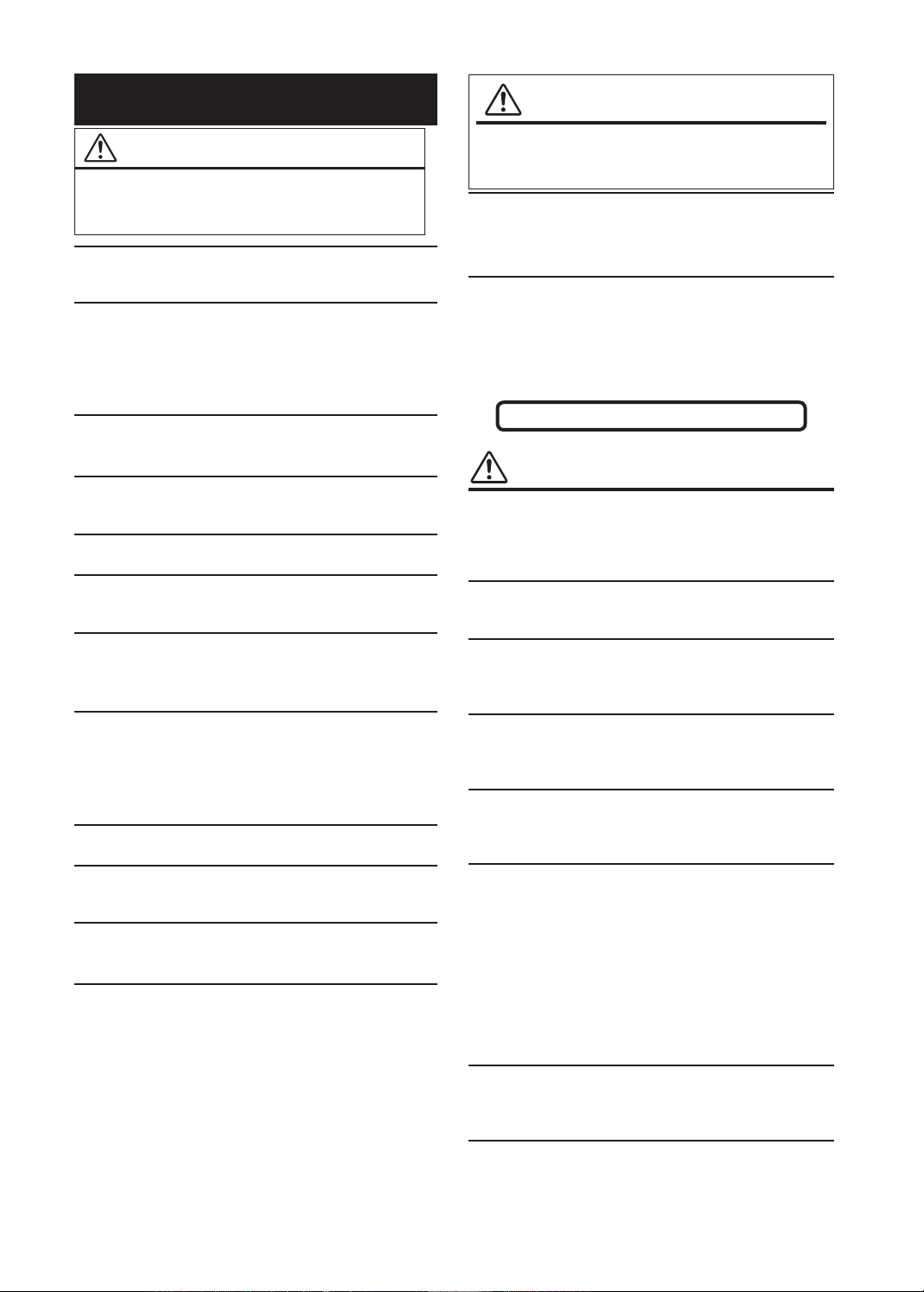
WARNING
WARNING
This symbol means important instructions.
Failure to heed them can result in serious
injury or death
DO NOT WATCH VIDEO WHILE DRIVING.
Watching the video may distract the driver from looking ahead of
the vehicle and cause an accident.
DO NOT OPERATE ANY FUNCTION THAT TAKES YOUR
ATTENTION AWAY FROM SAFELY DRIVING YOUR VEHICLE.
Any function that requires your prolonged attention should only
be performed after coming to a complete stop. Always stop the
vehicle in a safe location before performing these functions.
Failure to do so may result in an accident.
KEEP THE VOLUME AT A LEVEL WHERE YOU CAN STILL
HEAR OUTSIDE NOISE WHILE DRIVING.
Failure to do so may result in an accident.
MINIMIZE DISPLAY VIEWING WHILE DRIVING.
Viewing the display may distract the driver from looking ahead
of the vehicle and cause an accident.
DO NOT DISASSEMBLE OR ALTER.
Doing so may result in an accident, fire or electric shock.
USE ONLY IN CARS WITH A 12 VOLT NEGATIVE GROUND.
(Check with your dealer if you are not sure.) Failure to do so
may result in fire, etc.
KEEP SMALL OBJECTS SUCH AS BATTERIES OUT OF THE
REACH OF CHILDREN.
Swallowing them may result in serious injury. If swallowed,
consult a physician immediately.
USE THE CORRECT AMPERE RATING WHEN REPLACING
FUSES.
Failure to do so may result in fire or electric shock. If the fuse(s)
blows more than once, carefully check all electrical connections
for shorted circuitry. Also have your vehicle’s voltage regulator
checked.
DO NOT BLOCK VENTS OR RADIATOR PANELS.
Doing so may cause heat to build up inside and may result in fire.
USE THIS PRODUCT FOR MOBILE 12V APPLICATIONS.
Use for other than its designed application may result in fire,
electric shock or other injury.
DO NOT PLACE HANDS, FINGERS OR FOREIGN OBJECTS IN
INSERTION SLOTS OR GAPS.
Doing so may result in personal injury or damage to the product.
INSTALL THE PRODUCT CORRECTLY SO THAT THE DRIVER
CANNOT WATCH TV/VIDEO UNLESS THE VEHICLE IS
STOPPED AND THE EMERGENCY BRAKE IS APPLIED.
It is dangerous (and illegal in many states) for the driver to
watch the TV/Video while driving the vehicle. The driver may be
distracted from looking ahead and an accident could occur. If the
product is not installed correctly, the driver will be able to watch
the TV/Video while driving the vehicle and may be distracted
from looking ahead causing an accident. The driver or other
people could be severely injured.
.
CAUTION
This symbol means important instructions.
Failure to heed them can result in injury or
material property damage.
HALT USE IMMEDIATELY IF A PROBLEM APPEARS.
Failure to do so may cause personal injury or damage to the
product. Return it to your authorized Alpine dealer or the nearest
Alpine Service Center for repairing.
DO NOT MIX NEW BATTERIES WITH OLD BATTERIES. INSERT
WITH THE CORRECT BATTERY POLARITY.
When inserting the batteries, be sure to observe proper polarity
(+ and –) as instructed. Rupture or chemical leakage from the
battery may cause fire or personal injury.
CAUTION
CAUTION-Laser radiation when open, DO NOT STARE INTO BEAM
(Bottom side of player)
PRECAUTIONS
Product Cleaning
Use a soft dry cloth for periodic cleaning of the product. For
more severe stains, please dampen the cloth with water only.
Anything else has the chance of dissolving the paint or damaging
the plastic.
Temperature
Do not operate your unit in ambient temperature above +70°C
(+158°F) or below -20°C (-4°F).
Moisture Condensation
You may notice the disc playback sound wavering due to
condensation. If this happens, remove the disc from the player
and wait about an hour for the moisture to evaporate.
Damaged Disc
Do not attempt to play cracked, warped, or damaged discs.
Playing a bad disc could severely damage the playback
mechanism. Do not attempt to load more than one disc at a time.
Maintenance
If you have problems, do not attempt to repair the unit yourself.
Return it to your Alpine dealer or the nearest Alpine Service
Station for servicing.
Characteristics of LCD Panel
• After turning the system off, a slight ghost of the image
will remain temporarily. This is an effect peculiar to LCD
technology and is normal.
• Under cold temperature conditions, the screen may lose
contrast temporarily. After a short warm-up period, it will
return to normal.
• The LCD panel is manufactured using an extremely high
precision manufacturing technology. Its effective pixel ratio
is over 99.99%. This means that 0.01% of the pixels could be
either always ON or OFF.
Using Wireless Headphones
If ACC or the monitor's power source is turned off, a loud noise is
produced through the headphones. Be sure to remove the wireless
headphones from your ears before you turn the monitor off.
Never Attempt the Following
Do not grip or pull out the disc while it is being pulled back into
the player by the automatic reloading mechanism. Do not attempt
to insert a disc into the unit when the unit power is off.
2-EN
Page 3
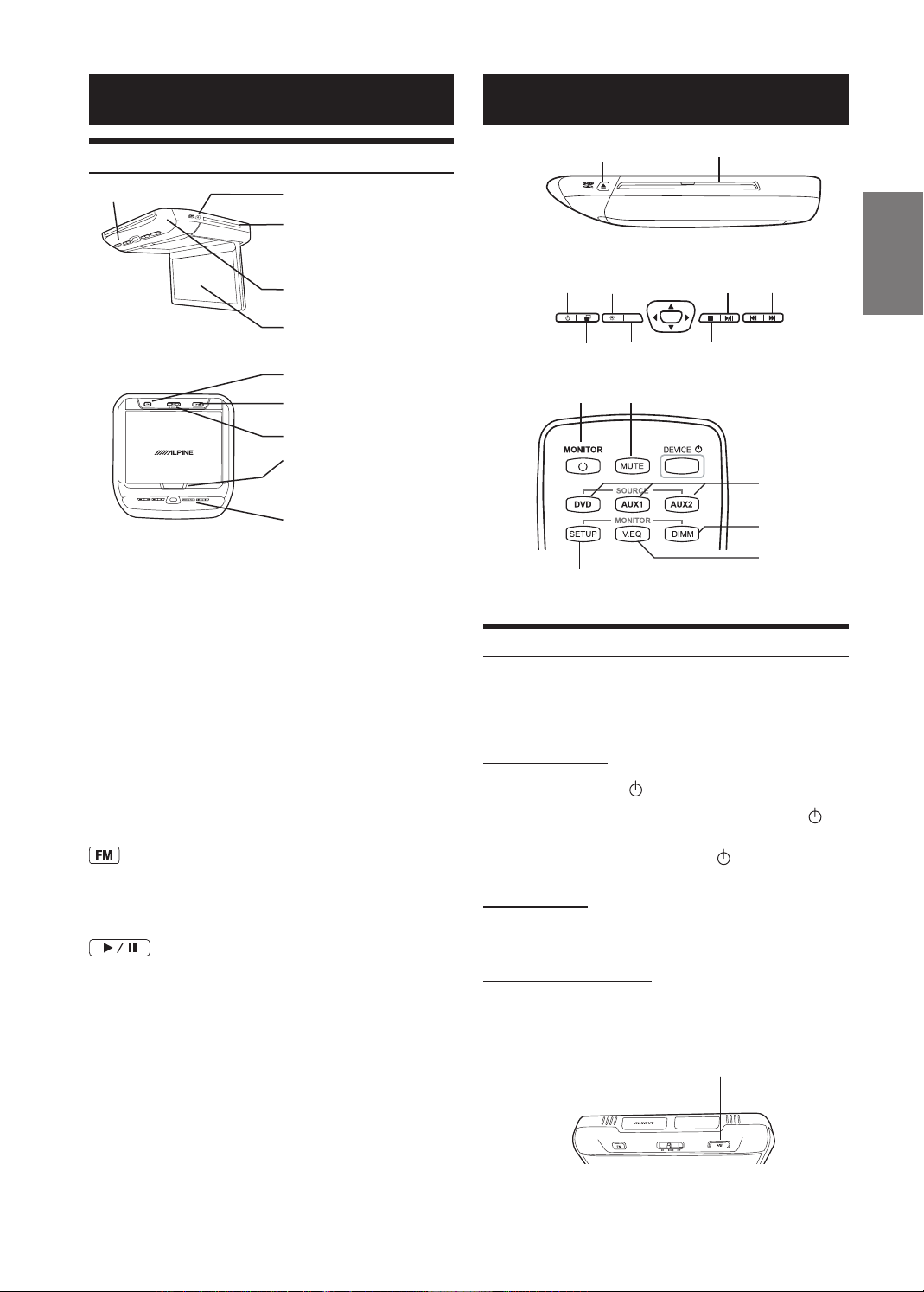
Getting Started
ENT
DVD
Basic Operations
Overhead Monitor
Power
LCD Monitor Panel
This is a 10.1 inch, Wide SVGA, Active Matrix LCD with LED
backlight.
Panel Open Button
Press the Panel Open Button to release the Monitor Panel. The
Panel will drop down slightly allowing you to fully open to its
90 degree or greater position. To close, firmly press the LCD
Monitor Panel back up into the housing until a click is heard.
White LED Dome Light
White LED Dome Light illuminates when the Dome Light
Switch is on or when triggered by the vehicle door (if connected).
Front Control Keys
White, back-lit button illuminates when the overhead monitor
main power is on. DVD overhead monitor and other devices can
be controlled by using these buttons.
Front Passenger Control Buttons
: FM modulator ON/OFF switch
The audio is transmitted to the radio’s FM Tuner, when FM button
is on. The radio must be tuned to the proper frequency. The FM
transmitter function in the System menu must be ON to use the
FM modulator.
: Play/pause and power switch
The front passenger can play/pause the DVD. It also allows
turning on the unit. The unit can be turned off by pressing and
holding this switch.
Dome Light Switch
Dome light switch turns on/off the dome light. When the switch
is set to Door, the dome light turns on when the door is open.
IR Transmitter and Receiver
IR transmitter sends the sound to the Headphone. IR receiver
receives the signal from the remote control. The Infrared Wireless
Headphone Transmitter and Remote Control Receiver are located
in front of the unit.
Eject Button
Pressing Eject button unloads Disc.
Eject Button
Disc-In Slot
IR Transmitter
and Receiver
LCD Monitor Panel
FM Modulator
Front Passenger
Play/Pause and Power
Dome Light Switch
Panel Open Button
White LED Dome Light
Front Control Keys
Disc-in slot
Left Side of Overhead Monitor
Play/Pause
Stop
Fast Forward
Fast Rewind
Front Control Keys
DVD, AUX1,
AUX2
DIMMER
Picture Mode
Remote Control
Eject
V I D E O
Power
Dimmer
Source Select
POWER MUTE
MONITOR SETUP
DVD Control
Turning Power ON/OFF
The power state of the monitor is memorized when Ignition/ACC
is turned off. When Ignition/ACC is turned back on, the monitor
returns to the memorized power state (either ON or OFF),
including DVD playback position.
Front Control Keys
• Press POWER (
• To turn off power, press and hold POWER (
again.
• While the power is ON, press POWER (
function.
Remote Control
• Press POWER to turn ON and OFF
Front Passenger Controls
• Press PLAY/PAUSE button to turn ON.
• To turn off the power, press and hold PLAY/
PAUSE.
) to turn ON the monitor.
) to activate the Mute
PLAY/PAUSE
)
3-EN
Page 4
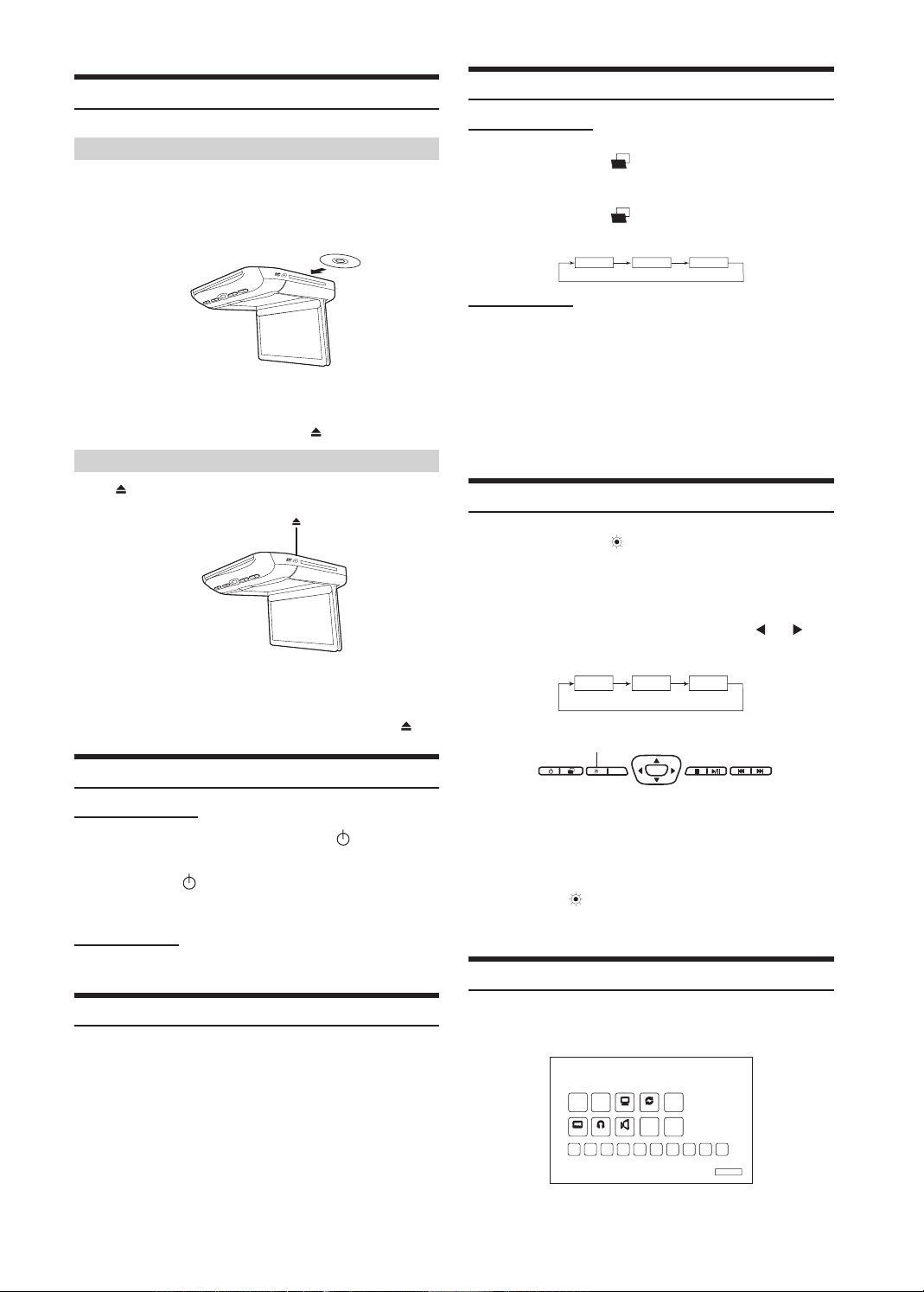
HIGH
MID
LOW
Loading and Unloading Discs
Turn on the power before loading and unloading discs.
Loading discs
1 Insert the disc with the label side facing upwards.
Switching the Source
Front Control Keys
1 Press SELECT (
Menu.
) to display the Source Select
2 Once the disc is partially inserted, it is drawn in
automatically. Playback starts.
• For two-sided DVDs, play one side of the disc to the end, then
unload the disc, turn it over and reload it to play the other side.
• If wrong disc, upside-down discs or dirty discs have been
inserted, “Bad Disc” is displayed. Press and eject the disc.
Unloading discs
Press .
Be sure to remove the disc.
• If the disc is not removed within a few moments, it will be
reloaded automatically.
• During ACC OFF or while the disc is being loaded (“LOADING”
is displayed), the disc will not be ejected even if you press .
Muting the Audio
Front Control Keys
While the power is ON, press POWER (
the Mute function.
Press POWER (
function.
Remote Control
Press MUTE to turn it ON and OFF.
) again to turn OFF the Mute
) to activate
2 Press SELECT (
different sources.
Remote Control
Press DVD, AUX1 or AUX2 to change each source
directly.
• OSD (On Screen Display) will turn OFF automatically after 5
seconds without use.
• When the source is changed, the power is turned OFF or the ACC
is turned OFF, the device remembers the scene where the internal
DVD stopped and playback will resume from that point.
) again to cycle through the
DVD
AUX1
AUX2
Setting the Backlight Brightness
1 Press Dimmer (
the DIMM button on the remote control, or select
the Backlight tab in the Picture Settings Menu
(refer to Monitor Setup instructions page 5).
) on the Front Control Keys,
2 From the Picture Settings menu, press or to
cycle through High/Mid/Low.
Dimmer
ENT
DVD
Wait 8 seconds until OSD disappears; the
adjustment will be saved automatically ( if
the brightness is adjusted directly using the
Dimmer (
OSD will disappear after 3 seconds)
) key on the Front Control Keys, the
DVD Control
Front Control Keys
Adjusting the Volume
Volume can be controlled from the headphone or your own radio
volume function.
1 Turn on POWER on the headphone.
2 Adjust the volume level by turning clockwise for
louder and counter-clockwise for lower on the
headphone.
• Refer to the "Wireless Headphones" section on page 6 for
additional information.
4-EN
Press the DVD button on the Front Control Keys to
access the DVD Control menu.
DVD CONTROL
TOP
MENU
MENU
AUDIO
SUBTITLE
1
2 3 4 5 6 7 8 9 0
DISPLAY REPEAT
ENTER
ANGLE
CLEAR
RETURN
DVD SETUP
Page 5
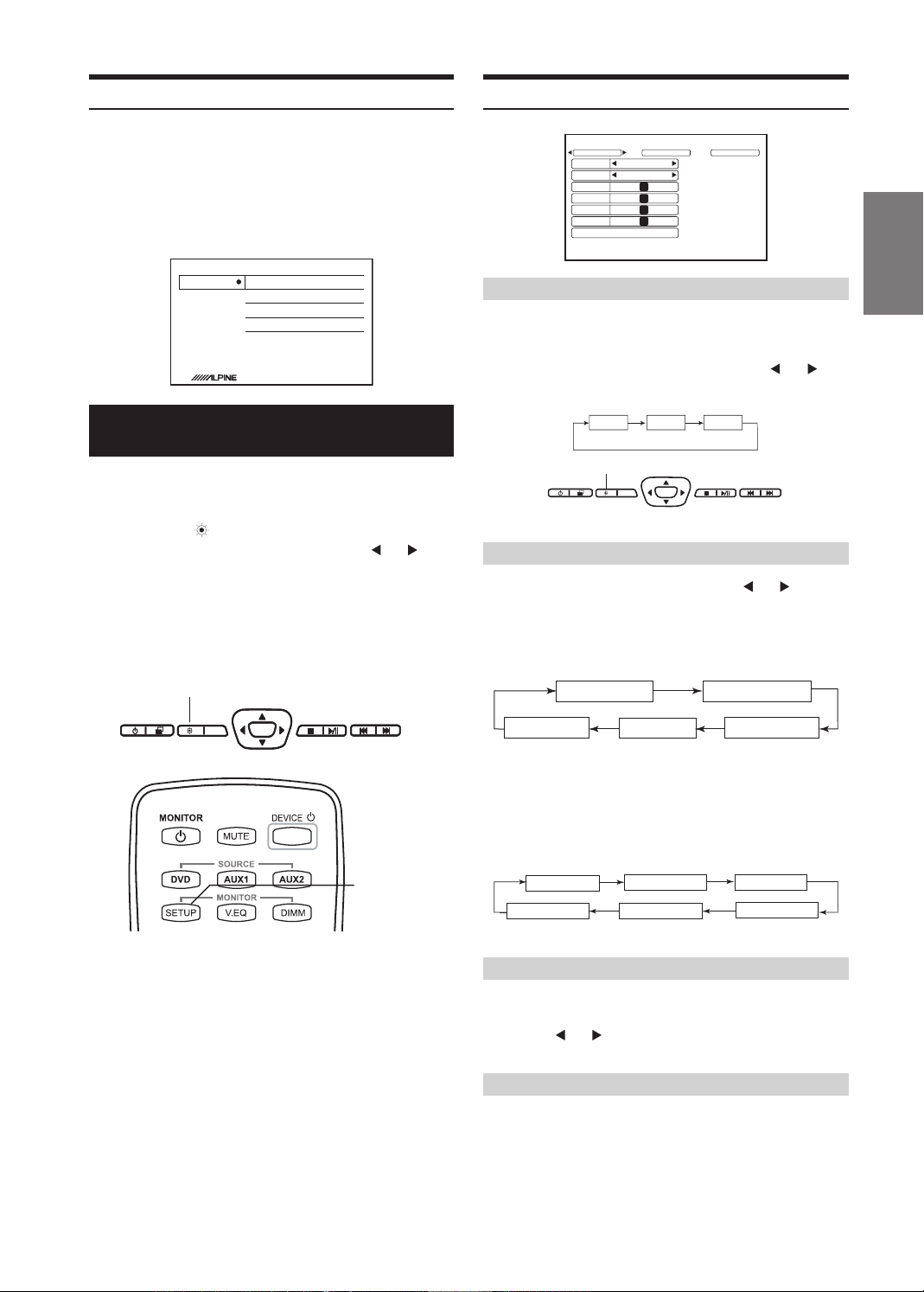
DVD Setup
ENT
DVD
ENT
DVD
HIGH
MID
LOW
Picture Settings
Press and hold the DVD button or press the DVD
Setup button on the DVD Control screen to enter
the DVD Setup menu to adjust Language, Video,
Audio, Rating and Misc. settings. You may also
press and hold the Menu button on the remote
control to access the DVD Setup menu.
Language EnglishLanguage
Video
Audio
Rating
Misc
OFFSubtitle
EnglishAudio
EnglishDVD menu
Monitor Setup
Picture Mode, brightness, color, tint and contrast are adjustable.
To access the Settings menus, press and hold the
DIMMER (
for at least 2 seconds and then press
select the Picture Settings, Screen Settings, or
System Settings menus.
You may also press the SETUP button on the
remote control to access these menus.
) button on the Front Control Keys
or
to
SETUP
PICTURE
Backlight
Picture Mode STANDARD
Contrast
Brightness
Color
Tint
MID
Picture Reset
SCREEN SYSTEM
0
0
0
0
Setting the Backlight Brightness
Refer to "Setting the Backlight" section on page 5
for detailed instructions.
From the Picture Settings menu, press or to
cycle through High/Mid/Low.
Dimmer
ENT
DVD
Front Control Keys
Setting the Picture Mode
To change the Picture Mode, press or
through the OSD and select from STANDARD,
VIVID, CINEMA, SPORT and GAME. (Default:
STANDARD)
to cycle
Dimmer
Dimmer
Front Control Keys
SETUP
Remote Control
Wait 8 seconds until OSD disappears; any
adjustments will be saved automatically.
VIVID
CINEMA
GAME
STANDARD
SPORT
If any of the picture settings (Contrast, Brightness,
Color, and Tint) of any mode are adjusted,
"CUSTOM" mode will be created and set as the
new value.
STANDARD
CUSTOM *
VIVID
GAME
CINEMA
SPORT
Adjusting the Contrast/Brightness/Color/Tint
Press s or t to select the desired setting.
Press or
to adjust the chosen setting. Each
setting can be adjusted from –7(MIN) to +7(MAX).
Resetting the Picture Settings
Press s or t until "Picture Reset" is selected.
Press ENTER to reset all picture settings to their
factory default values. This will only reset the
current Source Setting (DVD, AUX 1 or AUX 2).
5-EN
Page 6
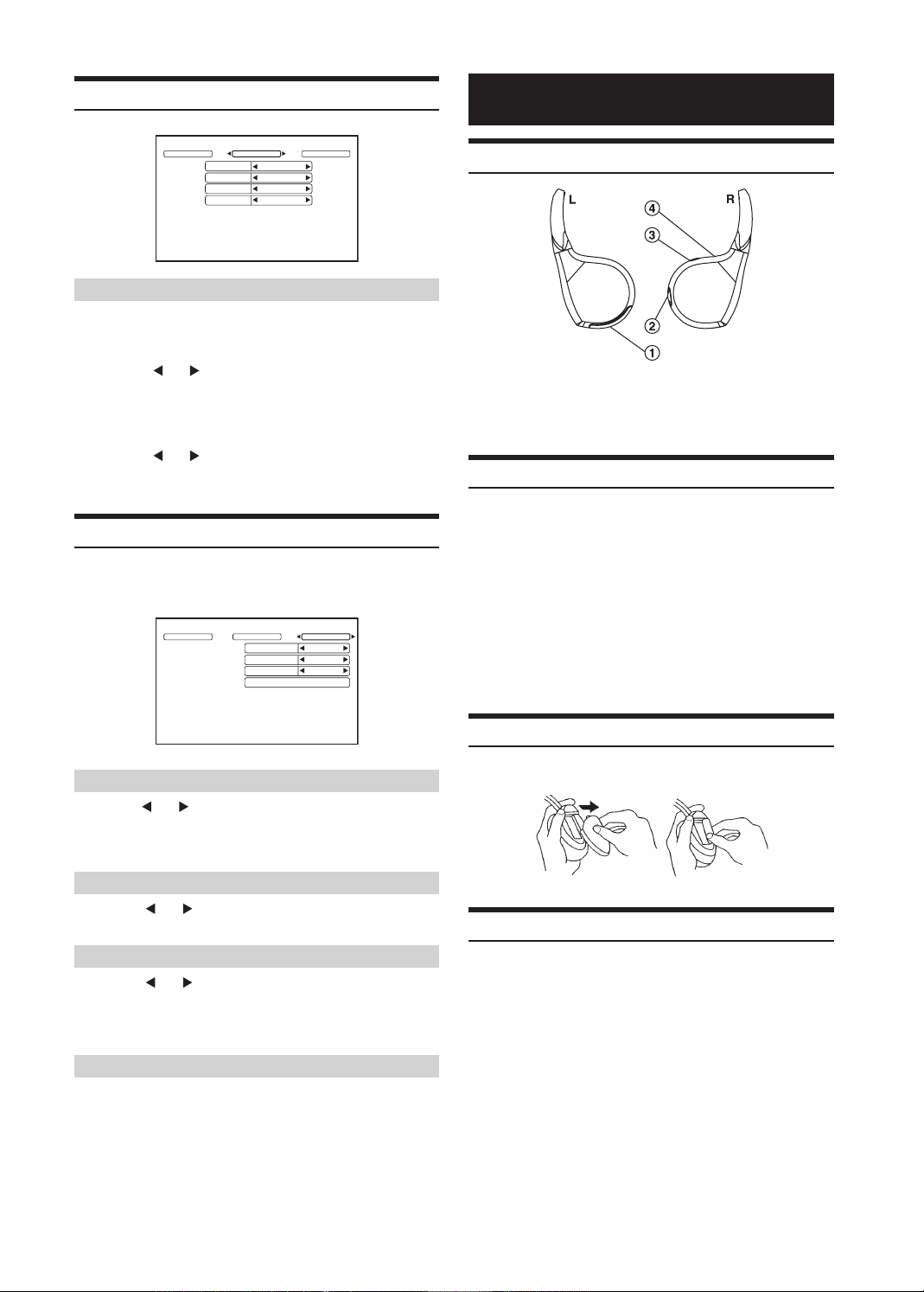
Screen Settings
SETUP
PICTURE
SCREEN SYSTEM
Screen Mode
TV System
Screen Name
Remote Control
WIDE
AUTO
AUX1
OFF
Setting the Screen Mode and TV System
Display mode on the screen can be adjusted to Wide,
Cinema or Normal. (Default: WIDE)
• Press or
The Video Signal Standard (TV System) can be
manually switched.
• Press
(Default: AUTO)
to select WIDE/CINEMA/NORMAL
or
to select AUTO/NTSC/PAL.
System Setting
The IR transmitter, FM modulator and frequency can be adjusted
for all available sources.
SETUP
PICTURE
SCREEN
IR Transmitter
FM Transmitter OFF
FM Frequency
Factory Reset
SYSTEM
--.- MHz
B
Wireless Headphones
Headphone Receivers
1) Battery Cover
2) Volume Control
3) Power Switch
4) Power Indicator LED
Operation
Read carefully to prevent damage to the headphone or
your ears:
WARNING: Before turning on the power, remove headphones and turn
the volume down as low as possible.
1) Be sure the batteries are properly installed in the
headphones.
2) Turn the headphones volume completely down before
placing it on your ears and turning on the power.
3) Turn on the headphone power and adjust the
headphone volume to a comfortable level (You can
increase the audio source volume if needed).
Setting the IR Transmitter
Press or to select A/B/OFF. (Default: A)
CHANNEL A : 2.3 MHz/ 2.8 MHz
CHANNEL B : 3.2 MHz/ 3.8 MHz
Setting the FM Modulator
Press or to select FM Radio region
(OFF/USA/OTHERS). (Default: OFF)
Setting the FM Frequency
Press or to select desired FM Radio
Frequencies between 88.1 MHz to 92.1 MHz.
(Default: 89.1 MHz)
USA frequency step is 0.2MHz and other countries is 0.1MHz.
Resetting to the Factory Default
Press ENTER Key, the system changes to Factory
Default System Setting. Entire settings include
Picture, Picture Mode, Display Mode are also reset.
DVD Setup values will not be affected.
Battery Installation
Place two AAA batteries into the battery compartment of the
headphone(s), making sure that the battery polarity is correct.
Note
If ACC or the monitor's power source is turned off,
a loud noise is produced through the headphones.
Be sure to remove the wireless headphones from
your ears before you turn the monitor off.
6-EN
Page 7
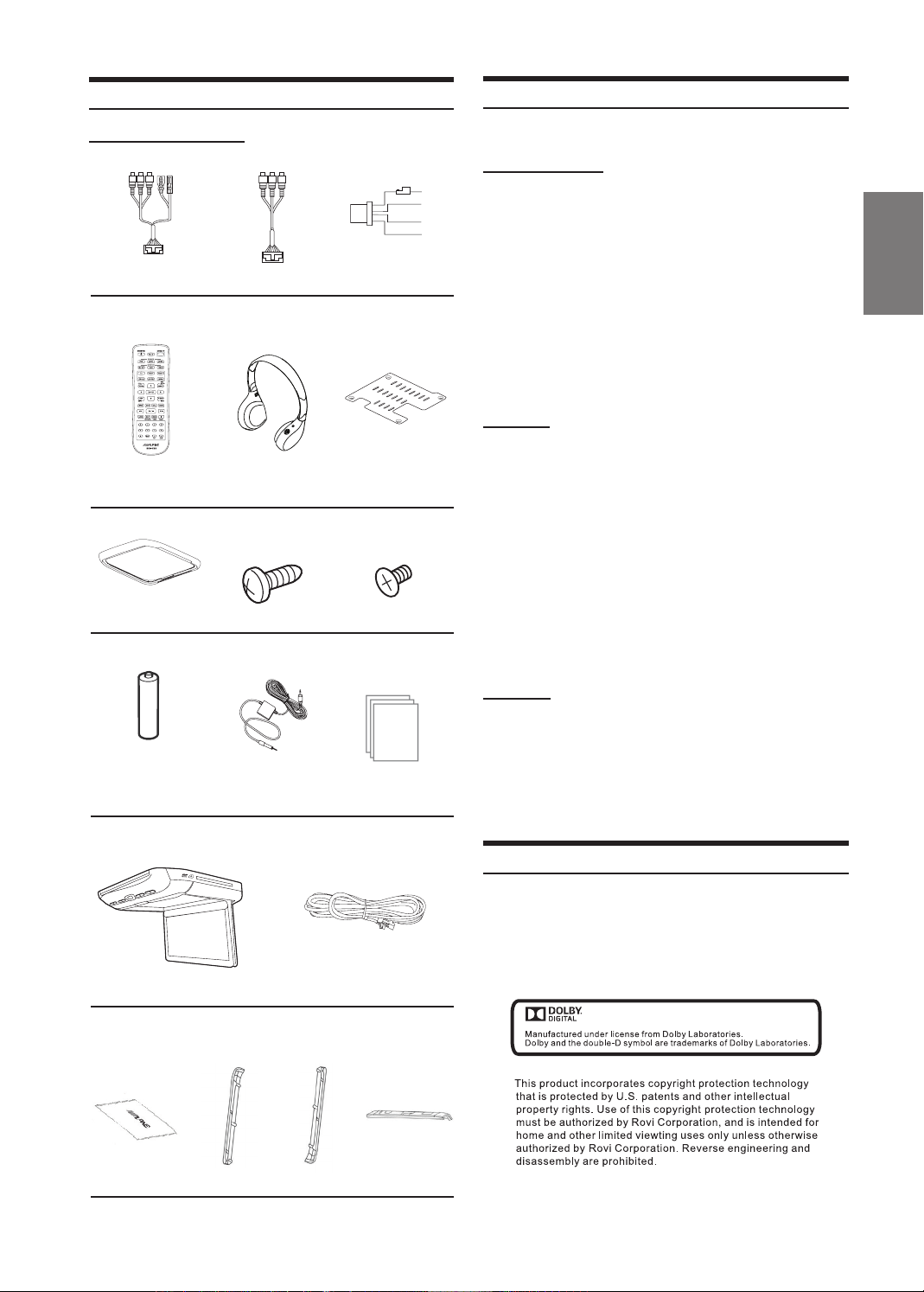
Accessories
Specications
Check accessory parts.
AV Connector 1 Aux Out Power Connector
RUE-4159 Universal
Remote Control
Trim Ring
AAA Battery
TMX-R3300DVD Overhead
Monitor
SHS-N106 Single
Source Fold -Flat
Wireless Headphone
Screws (for
Installation Bracket)
FM Switching Box
Sold Separately
X 6
Installation Bracket*1
X 2
Screws (for Trim Ring)
X 4 X 5
Quick Start Guide,
Installation Manual,
Registration Card
Wireless Transmitter Wire
Video Display System NTSC/PAL Compatibility
DISPLAY SCREEN
Size 10.1"
Width 221mm (8.70”)
Height 132mm (5.20”)
Aspect Ratio 16:9
Type Transparent type TN
Liquid Crystal Display
System TFT-LCD, Active Matrix
Number of Elements 1024(W) x 600(H) x 3
1.84M Pixels (WSVGA)
Effective Number of 99.9% or more
Elements
Back Light LED
GENERAL
Operating Voltage 10 – 16 V DC
(Typical: 12V)
Power Consumption 2.35A (MAX)
1.60A (TYP)
140mA (Stand by)
Video Input 1.0V p-p 75ohm
Audio Input 2.0V rms (max)
IR Transmitter CH A: 2.3MHz / 2.8MHz
CH B: 3.2 MHz / 3.8MHz
FM Modulator 88.1MHz - 92.1MHz
PLL Frequency
Synthesizer
Operating Temperature -4 ˚F to +158 ˚F (-20 ˚C
to + 70 ˚C)
MONITOR
Width 290 mm (11.42”)
Depth 290 mm (11.42”)
Height (LCD Panel Closed) 45 mm (1.7”)
Height (LCD Panel Open) 204.2 mm (8.04")
Weight 2.270 Kg (5.0lbs)
Note
Top
interchangeable
cover
X 3 X 3 X 3 X 3
Right side
interchangeable
cover
Left side
interchangeable
cover
(Black, Gray and Tan colored covers)
Rear
interchangeable
cover
For more detailed information or instructions
about how to use the PKG-RSE3DVD, please
visit Alpine's web site to download the complete
Owner's Manual.
7-EN
Page 8

ADVERTENCIA
ADVERTENCIA
Este símbolo indica que las instrucciones
son importantes. De no tenerse en cuenta,
se podrían ocasionar heridas graves o la
muerte
.
VEHÍCULO NO ESTÁ DETENIDO Y CON EL FRENO DE MANO
ACCIONADO.
Es peligroso (e ilegal en muchos estados) que el conductor vea
videos/televisión mientras conduce. Puede distraer su atención
del camino y provocar un accidente. Si el producto no se instala
correctamente, el conductor podrá ver televisión/videos mientras
conduce y quizás se distraiga del camino y ocasione un accidente.
El conductor u otras personas podrían sufrir lesiones graves.
NO VEA VIDEOS MIENTRAS CONDUCE.
Al ver videos, el conductor podría distraerse del camino y
provocar un accidente.
NO UTILICE NINGUNA FUNCIÓN QUE DISTRAIGA SU
ATENCIÓN DE UNA CONDUCCIÓN SEGURA DEL VEHÍCULO.
Cualquier función que requiera atención prolongada debería
realizarse después de detener el vehículo completamente.
Detenga siempre el vehículo en un lugar seguro antes de realizar
estas funciones. De lo contrario, podría ocasionar un accidente.
MANTENGA EL VOLUMEN EN UN NIVEL EN EL QUE
AÚN PUEDA ESCUCHAR RUIDOS EXTERNOS MIENTRAS
CONDUCE.
De lo contrario, podría ocasionar un accidente.
MINIMICE LA VISUALIZACIÓN DE LA PANTALLA DURANTE
LA CONDUCCIÓN.
Al ver la pantalla, el conductor podría distraerse del camino y
provocar un accidente.
NO DESARME NI ALTERE LA UNIDAD.
Si lo hiciera, podría ocasionar un accidente, un incendio o una
descarga eléctrica.
UTILICE LA UNIDAD SOLAMENTE EN VEHÍCULOS QUE
TENGAN 12 VOLTIOS CON NEGATIVO A MASA.
(Consulte al distribuidor en caso de duda). De no ser así, podría
ocasionar un incendio, etc.
MANTENGA LOS OBJETOS PEQUEÑOS, COMO LAS PILAS,
FUERA DEL ALCANCE DE LOS NIÑOS.
La ingestión de estos objetos puede provocar lesiones graves. En
caso de ingestión, consulte con un médico inmediatamente.
UTILICE EL AMPERAJE CORRECTO AL SUSTITUIR LOS
FUSIBLES.
De no ser así, podría ocasionar un incendio o una descarga
eléctrica. Si un fusible se quema más de una vez, revise
cuidadosamente todas las conexiones eléctricas en busca de
cortocircuitos. También haga que revisen el regulador de voltaje
de su vehículo.
NO BLOQUEE LOS ORIFICIOS DE VENTILACIÓN NI LOS
PANELES DEL RADIADOR.
Podría provocar calentamiento en la parte interior, que podría
ocasionar un incendio.
UTILICE ESTE PRODUCTO CON APLICACIONES MÓVILES DE
12 V.
Si se emplea para otra aplicación distinta de la prevista, podría
producirse un incendio, una descarga eléctrica u otras lesiones.
NO COLOQUE LAS MANOS, DEDOS U OBJETOS EXTRAÑOS
ESPACIOS O RANURAS DE INSERCIÓN.
EN
Podría sufrir lesiones personales u ocasionar daños al producto.
INSTALE EL PRODUCTO CORRECTAMENTE, DE MANERA QUE
EL CONDUCTOR NO PUEDA VER TELEVISIÓN/VIDEOS SI EL
PRECAUCIÓN
Este símbolo indica que las instrucciones
son importantes. De no tenerse en cuenta,
se podrían ocasionar heridas graves o
daños materiales.
DETENGA EL FUNCIONAMIENTO INMEDIATAMENTE SI
SURGE UN PROBLEMA.
De no ser así, podría ocasionar lesiones personales o daños en
el producto. Devuelva el producto al distribuidor autorizado de
Alpine o al Centro de Servicio Técnico Alpine más cercano para
que lo reparen.
NO MEZCLE PILAS NUEVAS Y VIEJAS. INTRODUZCA LAS
POLARIDADES DE LAS PILEAS CORRECTAMENTE.
Al introducir las pilas, asegúrese de colocar las polaridades (+
y -) correctamente de acuerdo con las instrucciones. La rotura o
la pérdida de químicos de las pilas puede ocasionar incendios o
lesiones físicas.
PRECAUCIÓN
PRECAUCIÓN: Radiación láser. Al abrir la unidad
NO OBSERVE EL HAZ EN FORMA DIRECTA
(parte inferior del reproductor)
PRECAUCIONES
Limpieza del producto
Utilice un paño suave y seco para la limpieza periódica del
producto. Para manchas más severas, humedezca el paño sólo con
agua. Cualquier otro producto podría disolver la pintura o dañar
el plástico.
Temperatura
No utilice la unidad a temperaturas ambientes superiores a 70°C
(158°F) o inferiores a -20°C (-4°F).
Condensación de humedad
Quizás note que la frecuencia del sonido al reproducir discos es
oscilante debido a la condensación. En este caso, extraiga el disco
del reproductor y aguarde alrededor de una hora hasta que la
humedad se evapore.
Discos rotos
No intente reproducir discos cortados, deformados ni rotos.
Reproducir un disco en mal estado podría dañar seriamente el
mecanismo de reproducción.
Mantenimiento
Si tiene problemas, no intente reparar la unidad usted mismo.
Regrésela al proveedor Alpine o al Servicio Técnico Alpine más
cercano para que la reparen.
8-ES
Page 9

Características del panel LCD
• Después de apagar el sistema, es posible que continúe
observándose temporalmente un leve fantasma de la
imagen. Se trata de un efecto característico de la tecnología
LCD, y es normal.
• En caso de bajas temperaturas, la pantalla podría perder
contraste temporalmente. Después de un calentamiento
breve, la pantalla regresará a la normalidad.
• El panel LCD se fabrica empleando una tecnología de
producción de precisión sumamente alta. Su cantidad
efectiva de pixeles es superior al 99.99%. Es decir, el
0.01% de los pixeles podrían permanecer ENCENDIDOS o
APAGADOS en forma permanente.
Uso de audífonos inalámbricos
Si se apaga la posición accesorios o la fuente de alimentación
de la pantalla, se emite un sonido fuerte a través de los
audífonos. No olvide quitarse los audífonos inalámbricos antes
de apagar la pantalla.
Nunca intente lo siguiente:
No sujete ni jale el disco hacia afuera mientras el mecanismo
de recarga automática lo jala hacia el interior del reproductor.
No intente insertar discos mientras la unidad está apagada.
Introducción
DVD con pantalla para toldo
interruptor de la luz de techo o cuando es accionada por la
puerta del vehículo (si se ha conectado).
Botones frontales de control
El botón con retroiluminación blanca se enciende cuando el
suministro de energía del DVD con pantalla para toldo está
activado. El DVD con pantalla para toldo y otros dispositivos
pueden controlarse utilizando estos botones.
Botones de control del pasajero delantero
: interruptor de ENCENDIDO/APAGADO del
modulador de FM
Cuando se activa el botón FM, el audio se transmite al
sintonizador FM de la radio. La radio debe sintonizarse en la
frecuencia correcta. Para usar el modulador de FM, la función
FM transmitter del menú System debe estar en la posición ON.
: interruptor de reproducción/pausa y encendido
El pasajero delantero puede reproducir/pausar el DVD.
También permite encender la unidad. Esta unidad puede
apagarse manteniendo presionado este interruptor.
Interruptor de la luz de techo
El interruptor de la luz de techo se utiliza para encenderla/
apagarla. Si el interruptor se encuentra en la posición Door, la
luz de techo se enciende cuando la puerta está abierta.
Transmisor y receptor IR
El transmisor IR envía el sonido al audífono. El receptor IR
recibe la señal del control remoto. El transmisor infrarrojo de
los audífonos inalámbricos y el receptor del control remoto se
encuentran en el frente de la unidad.
Botón de expulsión
Al presionar el botón de expulsión, se extrae el disco.
Alimentación
Botón de expulsión
Ranura de inserción de
discos
Transmisor
y receptor IR
Panel LCD del monitor
Modulador de FM
Pasajero delantero
Reproducir/pausa y
encendido
Interruptor de la luz de techo
Botón de apertura del panel
Luz LED blanca de techo
Botones frontales de control
Panel LCD del monitor
Es una pantalla LCD de matriz activa, SVGA ancha, de 10.1
pulgadas y retroiluminada por LED.
Botón de apertura del panel
Presione el botón de apertura del panel para liberar la pantalla.
El panel descenderá levemente y de esta manera le permitirá
abrirlo por completo a 90 grados o más. Para cerrarlo, presione
con firmeza el panel de la pantalla LCD hacia arriba, al interior
del alojamiento, hasta oír un chasquido.
Luz LED blanca de techo
La luz blanca LED de techo se enciende al encender el
9-ES
Page 10

Funcionamiento básico
ENT
DVD
Expulsión
V I D E O
Ranura de inserción de discos
Carga y expulsión de discos
Encienda la unidad antes de cargar y de expulsar discos.
Carga de discos
1 Inserte el disco con el lado de la etiqueta hacia
arriba.
Lateral izquierdo del DVD con pantalla para toldo
Encendido
Selección de fuente
ENCENDIDO SILENCIAR
Atenuador
CONFIGURACIÓN DE LA PANTALLA
Reproducción/Pausa
Control de DVD
Botones frontales de control
Detener
Avance rápido
Retroceso rápido
DVD, AUX1,
AUX2
ATENUADOR
Control remoto
Modo de
Control remoto
Encender y apagar la unidad
Al apagar el encendido/la posición de accesorios, se memoriza
el estado de la pantalla. Al volver a encender el encendido/a la
posición accesorios, la pantalla retorna al estado memorizado
(ENCENDIDO o APAGADO), lo que incluye el punto de
reproducción del DVD.
Botones frontales de control
• Presione el botón ENCENDIDO (
encender la pantalla.
• Para apagarla, mantenga presionado el botón
ENCENDIDO ( ) nuevamente.
• Con la unidad encendida, presione el botón ENCENDIDO ( )
para activar la función Mute.
Control remoto
• Presione el botón ENCENDIDO para encender y
apagar la unidad.
Controles del pasajero delantero
• Presione el botón REPRODUCIR/PAUSA para
encender la unidad.
• Para apagar la unidad, mantenga presionado el
botón REPRODUCIR/PAUSA.
REPRODUCCIÓN/PAUSA
) para
2 Una vez que ha insertado parte del disco, la
unidad lo introduce automáticamente. Comienza la
reproducción.
• En el caso de los DVD de dos caras, reproduzca uno de los lados
hasta nalizar, extraiga el disco, delo vuelta y vuélvalo a insertar
para reproducir el otro lado.
• Si se inserta un disco incorrecto, del revés o sucio, se muestra el
mensaje “Bad Disc”. Presione para expulsar el disco.
Expulsión de discos
Presione .
No olvide extraer el disco.
• Si no lo extrae dentro de un breve período, el disco volverá a
cargarse automáticamente.
• Al apagar la posición accesorios o mientras se carga el disco
(cuando se muestra el mensaje “LOADING”), el disco no se
expulsará aunque presione .
Silenciar el audio
Botones frontales de control
Con la unidad encendida, presione el botón
ENCENDIDO ( ) para activar la función Silenciar.
Presione el botón ENCENDIDO ( ) nuevamente para
desactivar la función Silenciar.
Control remoto
Presione MUTE para activar y desactivar la función.
10-ES
Page 11

Ajuste del volumen
HIGH
MID
LOW
ENT
DVD
ENT
DVD
El volumen puede controlarse desde los audífonos o desde la
función de volumen de su radio.
1 Presione el botón ENCENDIDO del audífono.
2 Ajuste el volumen; para aumentarlo, gire en
sentido horario y para reducirlo, en sentido
antihorario.
• Consulte la sección "Audífonos inalámbricos" en la página 8
para obtener información adicional.
Control de DVD
Presione el botón DVD de la parte frontal para
acceder al menú DVD Control.
SETUP
PICTURE
Backlight
Picture Mode STANDARD
Contrast
Brightness
Color
Tint
MID
Picture Reset
SCREEN SYSTEM
0
0
0
0
Cambio de fuente
Botones frontales de control
1 Presione SELECCIONAR ( ) para visualizar el
menú Source Select.
2 Presione SELECCIONAR ( ) nuevamente para
explorar las distintas fuentes.
HIGH
MID
LOW
Control remoto
Presione DVD, AUX1 o AUX2 para cambiar de fuente en
forma directa.
• La información en pantalla se DESACTIVARÁ automáticamente
una vez transcurridos 5 segundos sin usar la unidad.
• Al cambiar la fuente, apagar la unidad o apagar la posición de
accesorios, el dispositivo recuerda en qué escena se detuvo el
DVD interno y la reproducción se reanudará desde ese punto.
Conguración del brillo de la
retroiluminación
1 Presione el botón atenuador ( ) que se encuentra
entre los botones frontales de control, el botón
DIMM del control remoto o seleccione la solapa
Backlight del menú Picture Settings (consulte las
instrucciones de configuración de la pantalla en la
página 6).
2 En el menú Picture Settings, presione o para
elegir entre High/Mid/Low (alto, medio o bajo).
Conguración de DVD
Ingrese al menú DVD Setup para configurar el
idioma, la imagen, el audio, la calificación y otros
ajustes. También puede mantener presionado el
botón Menu del control remoto para acceder al
menú DVD Setup.
Language EnglishLanguage
Video
Audio
Rating
Misc
OFFSubtitle
EnglishAudio
EnglishDVD menu
Conguración de la pantalla
Es posible ajustar el modo, el brillo, el color, el tinte y el
contraste de la imagen.
Para acceder a los menús Settings, mantenga
presionado el botón ATENUADOR (
se encuentra en la parte delantera durante al
menos 2 segundos y después presione o
para elegir el menú Picture Settings, Screen
Settings o System Settings.
También puede presionar el botón SETUP del
control remoto para acceder a estos menús.
Atenuador
Atenuador
) que
Atenuador
ENT
DVD
Botones frontales de control
Aguarde 8 segundos hasta que la información
en pantalla desaparezca; el ajuste se guardará
automáticamente.
Botones frontales de control
CONFIGURACIÓN
Control remoto
11-ES
Page 12

Aguarde 8 segundos hasta que la información
HIGH
MID
LOW
en pantalla desaparezca; el ajuste se guardará
automáticamente.
Cómo restablecer los ajustes de imagen
Presione s o t hasta seleccionar la opción
"Picture Reset".
Ajustes de imagen
SETUP
PICTURE
Backlight
Picture Mode STANDARD
Contrast
Brightness
Color
Tint
Ajuste del brillo de retroiluminación
Consulte la sección "Ajuste de la retroiluminación"
en la página 5 para obtener instrucciones
detalladas.
En el menú Picture Settings, presione o para
elegir High/Mid/Low (alto, medio o bajo).
Atenuador
Selección del modo de imagen
Para cambiar el modo de imagen, presione o
para explorar la información en pantalla y elegir
entre STANDARD, VIVID, CINEMA, SPORT y GAME
(la opción predeterminada es ESTÁNDAR)
SCREEN SYSTEM
MID
0
0
0
0
Picture Reset
ENT
DVD
Botones frontales de control
Presione ENTER para restablecer todos los
ajustes de imagen a los valores predeterminados
de fábrica. La función Picture Reset restablecerá
únicamente los ajustes de la fuente seleccionada
actualmente (DVD, AUX 1 o AUX 2).
Ajustes de pantalla
SETUP
PICTURE
Configuración del modo de pantalla y del sistema de televisión
Puede escogerse entre los modos de visualización
Wide, Cinema o Normal (la opción predeterminada es
WIDE)
• Presione o para seleccionar WIDE/CINEMA/
NORMAL
La norma de señal de video (sistema de televisión)
puede cambiarse en forma manual.
• Presione o
PAL. (la opción predeterminada es AUTO)
SCREEN SYSTEM
Screen Mode
TV System
Screen Name
Remote Control
para seleccionar AUTO/NTSC/
WIDE
AUTO
AUX1
OFF
VIVID
CINEMA
GAME
STANDARD
SPORT
Si se ajusta cualquiera de las opciones de imagen
(contraste, brillo, color y tinte) de cualquier modo,
se creará el modo “CUSTOM” y se lo establecerá
como nuevo valor.
STANDARD
CUSTOM *
VIVID
GAME
Ajuste de contraste/brillo/color/tinte
Presione s o t para seleccionar el ajuste
deseado.
Presione o para configurar el ajuste elegido.
Los valores de cada ajuste pueden configurarse
entre –7 (MÍN.) y +7 (MÁX.).
12-ES
CINEMA
SPORT
Ajustes del sistema
El transmisor IR, el modulador de FM y la frecuencia pueden
ajustarse con respecto a todas las fuentes disponibles.
SETUP
PICTURE
SCREEN
IR Transmitter
FM Transmitter OFF
FM Frequency
Configuración del transmisor IR
Presione o para seleccionar A/B/OFF. (la
opción predeterminada es A)
CANAL A: 2.3 MHz/2.8 MHz
CANAL B: 3.2 MHz/3.8 MHz
Factory Reset
SYSTEM
--.- MHz
B
Page 13

Configuración del modulador de FM
Presione o para seleccionar la región para la
radio FM
(OFF/USA/OTHERS) (la opción predeterminada es
OFF)
Configuración de la frecuencia de FM
Presione o para seleccionar las frecuencias de
radio FM deseadas entre 88.1 MHz y 92.1 MHz (la
opción predeterminada es 89.1 MHz)
En los EE. UU., las frecuencias cambian en incrementos de
0.2 MHz y en los demás países, de 0.1 MHz.
Restablecimiento de los ajustes predeterminados de fábrica
Presione la tecla ENTER; se restablecerán los
ajustes de sistema predeterminados de fábrica.
Todos los ajustes incluyen imagen, modo de
imagen y modo de visualización, que también se
restablecerán. Los valores de configuración del
DVD no se modificarán.
Audífonos inalámbricos
Audífonos
1) Tapa del compartimiento de las pilas
2) Control de volumen
3) Interruptor de encendido
4) LED indicador de encendido
Funcionamiento
Lea atentamente para evitar daños a los audífonos o
los oídos:
ADVERTENCIA: Antes de encender la unidad, quite los audífonos y
reduzca el volumen todo lo posible.
1) Asegúrese de colocar correctamente las pilas en los
audífonos.
2) Baje totalmente el volumen de los audífonos antes de
colocárselos y de encender la unidad.
3) Encienda los audífonos y ajuste su volumen hasta
alcanzar un nivel cómodo (puede aumentar el volumen
de la fuente de audio si es necesario).
Colocación de las pilas
Coloque dos pilas AAA en el compartimiento específico de los
audífonos comprobando que la polaridad sea la correcta.
Nota
Si se apaga la posición accesorios o la fuente de
alimentación de la pantalla, se emite un sonido
fuerte a través de los audífonos. No olvide quitarse
los audífonos inalámbricos antes de apagar la
pantalla.
13-ES
Page 14

Accesorios
Control de accesorios
Conector AV 1 Salida de auxiliar Conector de
Control remoto
universal RUE-4159
Moldura de ajuste
Pila AAA
Audífonos
inalámbricos de
plegado compacto
y de conexión a
una sola fuente
SHS-N106
Tornillos (para el
soporte de montaje)
Adaptador del
transmisor de FM
Se vende por
separado
alimentación
Soporte de montaje*1
X 2
Tornillos (para la
moldura de ajuste)
X 4 X 5
Guía de consulta
rápida, Manual de
instalación, tarjeta de
registro
Especicaciones
Sistema de reproducción de video con compatibilidad NTSC/PAL
PANTALLA
Dimensiones 10.1"
Ancho 221 mm (8.70”)
Altura 132 mm (5.20”)
Relación de aspecto 16:9
Tipo Transparente tipo TN
Pantalla de cristal líquido
Sistema TFT-LCD, de matriz activa
Cantidad de elementos 1024 (An.) x 600 (Al.) x 3
1.84 millones de pixeles
Cantidad efectiva de 99.9% o superior
elementos
Retroiluminación LED
GENERAL
Voltaje de funcionamiento 10 – 16 V CD
(típico: 12 V).
Consumo de energía 2.35 A (MÁX.)
1.60 A (TÍPICO)
140 mA (EN ESPERA)
Entrada de video 1.0 V p-p 75 ohm
Entrada de audio 2.0 V rms (máx.)
Transmisor IR Canal A: 2.3MHz/2.8MHz
Canal B: 3.2 MHz/3.8MHz
Modulador de FM 88.1 MHz - 92.1 MHz
Frecuencia PLLSintetizador
Temperatura de operación
PANTALLA
Ancho 290 mm (11.42”)
Profundidad 290 mm (11.42”)
Altura (con el panel LCD cerrado) 45 mm (1.7”)
Altura (con el panel LCD abierto) 204.2 mm (8.04")
Peso 2.270 kg (5.0 lb)
(WSVGA)
-4 ˚F a 158 ˚F (-20 ˚C a 70 ˚C)
X 6
DVD con pantalla para toldo TMXR3300DVD
Cubierta
superior
Cubierta lateral
derecha
X 3 X 3 X 3 X 3
(cubiertas de color negro, gris y marrón claro)
14-ES14-ES
Cable del transmisor inalámbrico
Cubierta lateral
izquierda
Cubierta
trasera
Nota
Para obtener información o instrucciones más
detalladas sobre la unidad PKG-RSE3DVD, visite el
sitio web de Alpine para descargar el Manual del
propietario completo.
Page 15

AVERTISSEMENT
AVERTISSEMENT
Ce symbole désigne des instructions
importantes. Le non-respect de ces
instructions peut entraîner de graves
blessures, voire la mort
NE PAS REGARDER DE VIDÉO PENDANT LA CONDUITE.
Regarder une vidéo pourrait distraire le conducteur du véhicule
et provoquer un accident car il n'est plus attentif à la route devant
lui.
N'ACTIVER AUCUNE FONCTION SUSCEPTIBLE DE
DÉTOURNER VOTRE ATTENTION DE LA CONDUITE
SÉCURITAIRE DU VÉHICULE.
Les fonctions requérant une attention prolongée ne doivent être
utilisées qu'après l'arrêt complet du véhicule. Toujours arrêter le
véhicule à un endroit sûr avant d'utiliser ces fonctions. Faute de
quoi, vous pourriez provoquer un accident.
RÉGLER LE VOLUME DE MANIÈRE À POUVOIR ENTENDRE
LES BRUITS EXTÉRIEURS DURANT LA CONDUITE.
Faute de quoi, vous pourriez provoquer un accident.
MINIMISER LA CONSULTATION DE L'AFFICHAGE DURANT LA
CONDUITE.
Consulter l'affichage pourrait distraire le conducteur du véhicule
et provoquer un accident car il n'est plus attentif à la route devant
lui.
NE PAS DÉSASSEMBLER NI MODIFIER L'APPAREIL.
Vous risqueriez ainsi de provoquer un accident, un incendie ou
un choc électrique.
CONVIENT UNIQUEMENT AUX VOITURES DOTÉES D'UNE
MISE À LA TERRE NÉGATIVE 12 VOLTS
(Consulter votre revendeur si vous n'en êtes pas sûr.) Faute de
quoi, vous pourriez provoquer un incendie. etc.
GARDER LES PETITS OBJETS TELS QUE LES BATTERIES
HORS DE PORTÉE DES ENFANTS.
L'ingestion de tels objets peut entraîner de graves blessures. En
cas d'ingestion, consulter immédiatement un médecin.
REMPLACER LES FUSIBLES PAR DES FUSIBLES DE
RECHANGE DE L'INTENSITÉ NOMINALE APPROPRIÉE.
Faute de quoi, vous pourriez provoquer un incendie ou un
choc électrique. Si un fusible grille plus d'une fois, vérifiez
attentivement les connexions électriques pour détecter la
présence de courts-circuits. Faites aussi vérifier le régulateur de
tension de votre véhicule.
NE PAS BLOQUER LES ÉVENTS OU LES PANNEAUX DU
RADIATEUR.
Vous pourriez causer une accumulation de chaleur à l'intérieur et un
incendie.
UTILISER CE PRODUIT POUR LES APPAREILS MOBILES 12 V.
Toute utilisation autre que l'application désignée comporte un
risque d'incendie, de choc électrique ou de blessure.
NE PAS METTRE LES MAINS, LES DOIGTS OU DES
CORPS ÉTRANGERS DANS LES FENTES OU LES ESPACES
D'INSERTION.
Vous pourriez causer des blessures corporelles ou endommager
le produit.
.
INSTALLER LE PRODUIT CORRECTEMENT POUR S'ASSURER
QUE LE CONDUCTEUR NE PUISSE PAS REGARDER LA
TÉLÉVISION/LES VIDÉOS QUE LORSQUE LE VÉHICULE EST
ARRÊTÉ ET LE FREIN DE STATIONNEMENT EST APPLIQUÉ.
Si le conducteur regarde la télévision/les vidéos pendant la
conduite du véhicule, cela constitue une situation dangereuse
(voire illégale dans certains États). Le conducteur du véhicule
pourrait être distrait et un accident pourrait être provoqué car le
conducteur n'est plus attentif à la route devant lui. Si le produit
n'est pas correctement installé, le conducteur pourra regarder
la télévision/les vidéos en conduisant le véhicule, ce qui le
distrairait et pourrait être provoqué un accident car il ne serait
plus attentif à la route devant lui. Le conducteur ou d'autres
personnes pourraient être gravement blessés.
MISE EN GARDE
Ce symbole désigne des instructions
importantes. Le non-respect de ces
instructions peut entraîner des blessures ou
des dommages matériels.
EN CAS DE PROBLÈME, INTERROMPRE TOUTE UTILISATION.
Le non-respect de cette précaution peut causer des blessures ou
endommager l'appareil. Rapportez-le à votre distributeur agréé
Alpine ou au centre de service après-vente Alpine le plus près de
chez vous afin qu'il soit réparé.
NE PAS UTILISER EN MÊME TEMPS DES PILES USÉES ET
DES PILES NEUVES. INSÉRER LES PILES EN RESPECTANT LA
POLARITÉ.
En insérant les piles, assurez-vous de respecter la polarité (+
et –). Une rupture ou une fuite de produits chimiques des piles
pourrait provoquer un incendie ou des blessures corporelles.
MISE EN GARDE
MISE EN GARDE - Rayon laser. NE PAS REGARDER FIXEMENT LE FAISCEAU.
(Côté inférieur du lecteur)
PRÉCAUTIONS
Nettoyage du produit
Nettoyez le produit périodiquement avec un chiffon doux et
sec. En cas de taches tenaces, trempez le chiffon dans l’eau
uniquement. Tout autre produit risquerait de dissoudre la peinture
ou d’endommager le plastique.
Température
Ne faites pas fonctionner l'appareil à une température ambiante
supérieure à +70 °C (+158 °F) ou inférieure à -20 °C (-4 °F).
Condensation d'humidité
La condensation peut interférer avec la qualité du son. Dans ce
cas, enlevez le disque du lecteur et attendez environ une heure
pour que l’humidité s’évapore.
Disque endommagé
N’essayez pas de lire des disques fissurés, déformés ou
endommagés. Vous risqueriez d’endommager le mécanisme de
lecture. Ne tentez pas de charger plusieurs disques.
Maintenance
Si vous éprouvez des problèmes, ne tentez pas de réparer
l'appareil vous-même. Rapportez-le à votre distributeur Alpine ou
au centre de service après-vente Alpine le plus près de chez vous
afin qu'il soit réparé.
15-FR
Page 16

Caractéristiques du panneau ACL
• Lorsque le système s'éteint, le fantôme de l'image
précédemment affichée reste temporairement visible. Il s'agit
d'un effet particulier normal, propre à la technologie ACL.
• Des températures froides peuvent causer la perte temporaire
du contraste de l'écran. Une courte période de réchauffement
réglera ce problème.
• Le panneau ACL est conçu à l'aide d'une technologie de
fabrication de très haute précision. Le ratio de pixels efcaces
dépasse 99,99 %. Ce qui signie que 0,01 % des pixels
peuvent être toujours ALLUMÉS ou ÉTEINTS.
Utilisation des casques sans fil
Si l'ACC est coupé ou l'alimentation électrique de l'écran est
interrompue, le casque émet un bruit intense. Assurez-vous de
retirer le casque sans fil de vos oreilles avant d'éteindre l'écran.
Ne tentez jamais d’effectuer les opérations suivantes
Ne saisissez pas ou ne retirez pas le disque pendant qu’il est tiré
dans le lecteur par le mécanisme de chargement automatique.
N'essayez pas d’insérer un disque dans l’appareil quand celui-ci
est éteint.
Démarrage
Moniteur suspendu
Alimentation
Panneau du moniteur ACL
Il s'agit d'un écran ACL à matrice active de 10,1 pouces rétroéclairé par DEL avec résolution SVGA.
Touche d'ouverture du moniteur
Appuyez sur la touche d'ouverture du moniteur pour le dégager.
Le panneau sera libéré, vous permettant de l'ouvrir à une position
à 90 degrés ou plus. Pour le refermer, appuyez solidement sur le
panneau du moniteur ACL jusqu'à entendre un clic pour qu'il soit
rangé dans son boîtier.
Plafonnier à DEL blanche
Le plafonnier à DEL blanche s'allume quand l'interrupteur du
plafonnier est activé ou quand la porte du véhicule est ouverte (si
elle est connectée).
Touches de commande avant
Le bouton rétro-éclairé blanc s'allume lorsque le moniteur
suspendu est allumé. Le moniteur du DVD suspendu et d'autres
appareils peuvent être commandés avec ces boutons.
Boutons de commande du passager avant
: Commutateur ON/OFF du modulateur FM
Le son DVD du moniteur est transmis au tuner FM de la radio
lorsque la touche FM est allumée. La radio doit être réglée sur la
bonne fréquence. La fonction émetteur FM dans le menu système
doit être activée (ON) pour utiliser le modulateur FM.
: Commutateur de lecture/pause et interrupteur
Le passager avant peut mettre le DVD sur lecture ou sur pause.
Ce commutateur permet également d'allumer l'appareil. L’appareil
peut être éteint en maintenant ce commutateur enfoncé.
Interrupteur du plafonnier
L'interrupteur du plafonnier éteint/allume le plafonnier. Lorsque
l'interrupteur est positionné sur Porte, le plafonnier s'allume
lorsque la porte est ouverte.
Émetteur et récepteur à infrarouge
L'émetteur infrarouge envoie le son vers le casque. Le récepteur
infrarouge reçoit le signal de la télécommande. L'émetteur du
casque sans fil et le récepteur de la télécommande infrarouges se
trouvent sur la face avant de l'appareil.
Bouton d'éjection
Le bouton Eject éjecte le disque.
Bouton d'éjection
Fente d'introduction du
disque
Émetteur et récepteur
à infrarouge
Écran ACL
Modulateur FM
Passager avant
Lecture/Pause et
Interrupteur
Interrupteur du plafonnier
Touche d'ouverture du
moniteur
Plafonnier à DEL blanche
Touches de commande
avant
16-FR
Page 17

Opérations de base
ENT
DVD
Fente d'introduction
du disque
Côté gauche du moniteur suspendu
Lecture/Pause
Avance rapide
V I D E O
Alimentation
Éjecter
Gradateur
Chargement et éjection de disques
Allumer le moniteur avant de charger ou d'éjecter un disque.
Chargement des disques
1 Insérez le disque en orientant la face imprimée
vers le haut.
2 Une fois le disque partiellement inséré, il est
automatiquement chargé. La lecture démarre.
Sélection de
la source
INTERRUPTEUR SOURDINE
CONFIGURATION DU MONITEUR
Commande
du lecteur
DVD
Arrêt
Retour rapide
Touches de commande avant
DVD, AUX1,
AUX2
Gradateur
Télécommande
Mode de l'image
Télécommande
Allumer/Éteindre
L'état de l'alimentation du moniteur est mémorisé lorsque le
contact/ACC est coupé. Lorsque le contact/ACC est rallumé, le
moniteur revient sur l'état mémorisé de l'alimentation (sur ON ou
sur OFF), y compris la position de lecture du DVD.
Touches de commande avant
• Appuyer sur POWER (
• Pour couper l'alimentation, maintenir POWER (
) enfoncé à nouveau.
• Lorsque l'alimentation est sur ON, appuyer sur POWER ( )
pour activer la fonction Sourdine.
Télécommande
• Appuyer sur POWER pour allumer et éteindre le
moniteur.
Commandes du passager avant
• Appuyer sur la touche PLAY/PAUSE pour allumer
le moniteur.
• Pour éteindre le moniteur, maintenir enfoncé la
touche PLAY/PAUSE.
) allumer le moniteur.
LECTURE/PAUSE
• Pour les DVD double face, lisez une face du disque jusqu'à la
n, puis retirez le disque, retournez-le et rechargez-le pour lire
l'autre face.
• Si un mauvais disque, un disque sur la mauvaise face ou un
disque sale a été inséré, le message « DISC ERROR » s'afche.
Appuyez sur et éjectez le disque.
Éjecter un disque
Appuyez sur .
Veillez à retirer le disque.
• Si le disque n'est pas retiré peu après, il est automatiquement
rechargé.
• Pendant que la clé de contact est sur ACC OFF ou pendant le
chargement du disque (« LOADING » est afché), le disque ne
s'éjecte pas, même si vous appuyez sur .
Fonction de sourdine audio
Touches de commande avant
Lorsque l'appareil est allumé, appuyez sur
POWER (
Appuyez de nouveau sur POWER ( ) pour éteindre la
fonction de sourdine.
Télécommande
Appuyez sur MUTE pour l'activer et la désactiver.
) pour activer la fonction de sourdine.
17-FR
Page 18

Réglage du volume
HIGH
MID
LOW
Il est possible de régler le volume sur le casque ou avec la
fonction de volume de votre radio.
1 Appuyez sur la touche POWER du casque.
Commande du lecteur DVD
Appuyez sur le bouton DVD parmi les touches
de commande avant pour accéder au menu de
commande du lecteur DVD.
2 Toujours sur le casque, réglez le niveau du volume
en tournant dans le sens horaire pour augmenter
le volume ou dans le sens inverse pour le réduire.
• Reportez-vous à la section « Casque sans l »(page 8) pour
obtenir plus d'informations.
Changement de la source
Touches de commande avant
1 Appuyez sur SELECT ( ) pour changer de
source.
2 Appuyez sur SELECT ( ) pour faire défiler les
différentes sources.
HIGH
Télécommande
Appuyez sur DVD, AUX1 ou sur AUX2 2 pour changer
directement de source.
• OSD (Afchage à l'écran) s'éteint automatiquement lorsqu'il ne
fonctionne pas pendant plus de 5 secondes.
• Lorsque la source est changée, l'alimentation est interrompue ou
l'ACC est coupé, l'appareil mémorise la scène où la lecture s'est
arrêtée et quand la lecture reprend, elle retourne à la même scène.
MID
LOW
DVD CONTROL
TOP
MENU
MENU
AUDIO
SUBTITLE
1
2 3 4 5 6 7 8 9 0
DISPLAY REPEAT
ENTER
ANGLE
CLEAR
RETURN
DVD SETUP
Conguration du lecteur DVD
Entrez dans le menu de configuration du lecteur
DVD pour ajuster les réglages relatifs à la langue,
l'image, le son et la classification ainsi que les
réglages divers. Il est aussi possible de maintenir
enfoncé le bouton Menu sur la télécommande
pour accéder au menu de configuration du lecteur
DVD. Configuration du moniteur
Language EnglishLanguage
Video
Audio
Rating
Misc
OFFSubtitle
EnglishAudio
EnglishDVD menu
Choix de la luminosité du rétroéclairage
1 Appuyez sur la touche Dimmer ( ) (Gradateur)
sur les touches de commande avant, sur le bouton
DIMM sur la télécommande ou sélectionnez
l'onglet Rétro-éclairage du menu Réglages de
l'image (reportez-vous aux instructions relatives à
la configuration du moniteur à la page 6).
2 Dans le menu Réglages de l'image, appuyez à
répétition sur ou pour alterner entre Fort/
Moyen/Faible.
Gradateur
ENT
DVD
Attendre 8 secondes jusqu'à ce que l'affichage
à l'écran disparaisse; le réglage sera
automatiquement sauvegardé.
Touches de commande avant
18-FR
Page 19

Conguration du moniteur
ENT
DVD
ENT
DVD
HIGH
MID
LOW
Il est possible de régler le mode de l'image, la luminosité, la
couleur, la teinte et le contraste.
Pour accéder aux menus de configuration,
maintenez enfoncé le bouton DIMMER ( )
(Gradateur) parmi les touches de commande avant
pendant au moins 2 secondes puis appuyez sur
ou pour sélectionner les menus de réglage
d'image, d'écran ou du système.
Vous pouvez également appuyer sur le bouton
SETUP sur la télécommande pour accéder à ces
menus.
Gradateur
Gradateur
Réglage du mode de l'image
Pour changer le mode de l'image, appuyez
sur ou pour alterner entre les sélections
STANDARD, VIVID, CINEMA, SPORT et GAME
(STANDARD, SATURÉ, CINÉMA, SPORT et JEUX).
(Valeur par défaut : STANDARD)
STANDARD
GAME
Si un des réglages de l'image (la luminosité, la
couleur ou la teinte) d'un mode est ajusté, le mode
« PERSONNALISÉ » sera créé et défini comme la
nouvelle valeur.
SPORT
VIVID
CINEMA
Touches de commande avant
RÉGLAGES
Commande à distance
Attendre 8 secondes jusqu'à ce que l'affichage
à l'écran disparaisse; le réglage sera
automatiquement sauvegardé.
Réglages d'image
SETUP
PICTURE
Backlight
Picture Mode STANDARD
Contrast
Brightness
Color
Tint
MID
Picture Reset
SCREEN SYSTEM
0
0
0
0
STANDARD
CUSTOM *
Réglage du contraste, de la luminosité, de la couleur ou de la teinte
VIVID
GAME
CINEMA
SPORT
Appuyez sur s ou t pour sélectionner le réglage
désiré.
Appuyez sur ou pour ajuster le réglage
choisi. Chaque réglage peut être ajusté de –7(MIN)
à +7(MAX).
Réinitialisation des réglages de l'image
Appuyez sur s ou t jusqu'à ce que l'option
« Réinitialisation de l'image » soit sélectionnée.
Appuyez sur ENTER pour réinitialiser tous les
réglages de l'image à leurs valeurs d'usine par
défaut. La réinitialisation de l'image n'affecte
que les réglages de la source actuellement
sélectionnée (DVD, AUX 1 ou AUX 2).
Choix de la luminosité du rétro-éclairage
Consultez la section « Réglage du rétro-éclairage »
à la page 5 pour obtenir des instructions
détaillées.
Dans le menu Réglages de l'image, appuyez sur
ou pour alterner entre Fort/Moyen/Faible.
Gradateur
ENT
DVD
Touches de commande avant
19-FR
Page 20

Réglages de l'écran
SETUP
PICTURE
Screen Mode
TV System
Screen Name
Remote Control
SCREEN SYSTEM
WIDE
AUTO
AUX1
OFF
Réinitialisation aux valeurs d'usine par défaut
Appuyez sur la touche ENTER pour que le
système change les paramètres du système aux
réglages d'usine par défaut. Tous les réglages sont
réinitialisés, c'est-à-dire les réglages de l'image,
le mode de l'image et le mode de l'affichage. Les
valeurs de configuration du lecteur DVD ne seront
pas affectées.
Réglage du mode de l'écran et du système du téléviseur.
Le mode d'affichage à l'écran peut se régler sur Wide
(large), Cinema et Normal. (Valeur par défaut : WIDE)
• Appuyez sur
ou pour sélectionner WIDE/
CINEMA/NORMAL
Le signal vidéo standard (le système du téléviseur) peut
être manuellement choisi.
• Appuyez sur ou
pour sélectionner AUTO/
NTSC/PAL. (Valeur par défaut : AUTO)
Paramètres du système
L'émetteur infrarouge, le modulateur FM et la fréquence peuvent
être ajustés pour toutes les sources disponibles.
SETUP
PICTURE
SCREEN
IR Transmitter
FM Transmitter OFF
FM Frequency
Réglage de l'émetteur infrarouge
Appuyez sur ou pour sélectionner A/B/OFF
(éteint). (Valeur par défaut : A)
CANAL A : 2,3 MHz/2,8 MHz
CANAL B : 3,2 MHz/3,8 MHz
Réglage du modulateur FM
Appuyez sur ou pour sélectionner la région
de radio FM (OFF/USA/OTHERS, soit éteint/É.-U./
autres). (Valeur par défaut : OFF)
Réglage de la fréquence FM
Appuyez sur ou pour sélectionner les
fréquences radio FM entre 88,1 MHz et 92.1 MHz.
(Valeur par défaut : 89,1 MHz)
Aux É.-U., le pas de fréquence est 0,2 MHz et dans d'autres
pays, le pas de fréquence est 0,1 MHz.
Factory Reset
SYSTEM
--.- MHz
B
Récepteurs de casque
1) Couvercle des piles
2) Commande de volume
3) Interruption d'alimentation
4) DEL d’alimentation
Fonctionnement
Veuillez lire attentivement pour éviter d'endommager le
casque ou vos oreilles :
AVERTISSEMENT : Avant d'allumer l'appareil, retirez le casque et
réduisez le volume le plus possible.
1) Assurez-vous que les piles soient correctement
installées dans le casque.
2) Réduisez complètement le volume du casque avant de
le placer sur les oreilles et d'allumer l'appareil.
3) Allumez le casque et réglez le volume à un niveau
confortable (vous pouvez augmenter le volume de la
source audio si nécessaire).
Installation des piles
Placez deux piles AAA dans le compartiment pour piles du
casque, en vous assurant que leur polarité est correcte.
Remarque
20-FR
Si l'ACC est coupé ou l'alimentation électrique de
l'écran est interrompue, le casque émet un bruit
intense. Assurez-vous de retirer le casque sans fil de
vos oreilles avant d'éteindre l'écran.
Page 21

Accessoires
Caractéristiques techniques
Vérifiez les pièces accessoires.
Connecteur AV 1 Sortie auxiliaire Connecteur
Télécommande
universelle RUE-4159
Anneau de garniture
Pile AAA
Casque sans fil
repliable à plat
à source unique
SHS-N106
Vis (pour support
d'installation)
Boîtier de
commutation FM
Vendu séparément
d'alimentation
Support
d'installation*1
X 2
Vis (pour anneau de
garniture)
X 4 X 5
Guide de démarrage
rapide, Guide
d'installation, Carte
d'enregistrement
Compatibilité NTSC/PAL du système d'affichage vidéo
ÉCRAN D'AFFICHAGE
Taille 10,1 po
Épaisseur 221 mm (8,70 po)
Hauteur 132 mm (5,20 po)
Format 16:9
Type Type transparent TN
Affichage à cristaux liquides
Système TFT-LCD, Matrice active
Nombre d'éléments 1024(l) x 600(H) x 3
1.84 millions de pixels (WSVGA)
Nombre effectif Au moins 99,9 %
d'éléments
Rétro-éclairage DEL
GÉNÉRAL
Tension de fonctionnement 10 – 16 V c.c.
(Typique : 12 V)
Consommation 2,35 A (MAX)
1,60 A (TYP)
140 mA (veille)
Entrée vidéo 1,0 V p-p 75 Ohm
Entrée audio 2,0 V rms (max)
Émetteur infrarouge Canal A : 2,3 MHz / 2,8 MHz
Canal B : 3,2 MHz / 3,8 MHz
Modulateur FM 88,1 MHz à 92,1 MHz
Fréquence PLL
Synthétiseur
Température de fonctionnement
-20 ˚C à + 70 ˚C (-4 ˚F à +158 ˚F)
MONITEUR
Épaisseur 290 mm (11,42 po)
Profondeur 290 mm (11,42 po)
Hauteur (Panneau ACL fermé) 45 mm (1,7 po)
Hauteur (Panneau ACL ouvert) 204,2 mm (8,04 po)
Poids 2,270 kg (5,0 li)
X 6
Moniteur suspendu TMXR3300DVD
Couvercle pour la
partie supérieure
Couvercle pour le
côté droit
X 3 X 3 X 3 X 3
(Couvercles de couleur noire, grise et beige)
Fil émetteur sans fil
Couvercle pour le
côté gauche
Couvercle pour la
partie arrière
Remarque
Pour obtenir des informations ou instructions
plus détaillés relatives au PKG-RSE3DVD, veuillez
visiter le site Web d'Alpine pour télécharger le
Manuel du propriétaire.
21-FR
Page 22

LIMITED WARRANTY
ALPINE ELECTRONICS OF AMERICA, INC. AND ALPINE OF CANADA INC. ("Alpine"), are dedicated to quality
craftsmanship and are pleased to offer this Warranty. We suggest that you read it thoroughly. Should you have any
questions, please contact your Dealer or contact Alpine at one of the telephone numbers listed below.
PRODUCTS COVERED:
This Warranty covers Car Audio Products and Related
Accessories ("the product"). Products purchased in the
Canada are covered only in the Canada. Products
purchased in the U.S.A. are covered only in the U.S.A.
LENGTH OF WARRANTY:
This Warranty is in effect for one year from the date of the
fi rst consumer purchase.
WHO IS COVERED:
This Warranty only covers the original purchaser of the
product, who must reside in the United States, Puerto
Rico or Canada.
WHAT IS COVERED:
This Warranty covers defects in materials or workmanship
(parts and labor) in the product.
WHAT IS NOT COVERED:
This Warranty does not cover the following:
1 Damage occurring during shipment of the product to
Alpine for repair (claims must be presented to the
carrier).
2 Damage caused by accident or abuse, including
burned voice coils caused by over-driving the
speaker (amplifi er level is turned up and driven into
distortion or clipping). Speaker mechanical failure (e.g.
punctures, tears or
rips). Cracked or damaged LCD panels. Dropped or
damaged hard drives.
3 Damage caused by negligence, misuse, improper
operation or failure to follow instructions contained in
the Owner's manual.
4 Damage caused by act of God, including without
limitation, earthquake, fi re, fl ood, storms or other acts
of nature.
Any cost or expense related to the removal or
reinstallation of the product.
5 Service performed by an unauthorized person,
company or association.
6 Any product which has the serial number defaced,
altered or removed.
7 Any product which has been adjusted, altered or
modifi ed without Alpine's consent.
8 Any product not distributed by Alpine within the United
States, Puerto Rico or Canada.
9 Any product not purchased from an Authorized Alpine
Dealer.
HOW TO OBTAIN WARRANTY SERVICE:
1 You are responsible for delivery of the product to an
Authorized Alpine Service Center or Alpine for repair
and for payment of any initial shipping charges. Alpine
will, at its option, repair or replace the product with a
new or reconditioned product without charge. If the
repairs are covered by the warranty, and if the product
was shipped to an Authorized Alpine Service Center or
Alpine, Alpine will pay the return shipping charges.
2 You should provide a detailed description of the
problem(s) for which service is required.
3 You must supply proof of your purchase of the
product.
4 You must package the product securely to avoid
damage during shipment. To prevent lost packages
it is recommended to use a carrier that provides a
tracking service.
HOW WE LIMIT IMPLIED WARRANTIES:
ANY IMPLIED WARRANTIES INCLUDING FITNESS FOR
USE AND MERCHANTABILITY ARE LIMITED IN
DURATION TO THE PERIOD OF THE EXPRESS
WARRANTY SET FORTH ABOVE AND NO PERSON IS
AUTHORIZED TO ASSUME FOR ALPINE ANY OTHER
LIABILITY IN CONNECTION WITH THE SALE OF THE
PRODUCT.
HOW WE EXCLUDE CERTAIN DAMAGES:
ALPINE EXPRESSLY DISCLAIMS LIABILITY FOR
INCIDENTAL AND CONSEQUENTIAL DAMAGES
CAUSED BY THE PRODUCT. THE TERM "INCIDENTAL
DAMAGES" REFERS TO EXPENSES OF
TRANSPORTING THE PRODUCT TO THE ALPINE
SERVICE CENTER, LOSS OF THE ORIGINAL
PURCHASER'S TIME, LOSS OF THE USE OF THE
PRODUCT, BUS FARES, CAR RENTALS OR OTHERS
COSTS RELATING TO THE CARE AND CUSTODY OF
THE PRODUCT. THE TERM "CONSEQUENTIAL
DAMAGES" REFERS TO THE COST OF REPAIRING OR
REPLACING OTHER PROPERTY WHICH IS DAMAGED
WHEN THIS PRODUCT DOES NOT WORK PROPERLY.
THE REMEDIES PROVIDED UNDER THIS WARRANTY
ARE EXCLUSIVE AND IN LIEU OF ALL OTHERS.
HOW STATE/PROVINCIAL LAW RELATES TO THE
WARRANTY:
This Warranty gives you specifi c legal rights, and you
may also have other rights which vary from state to state
and province to province. In addition, some states/
provinces do not allow limitations on how long an implied
warranty lasts, and some do not allow the exclusion or
limitation of
incidental or consequential damages. Accordingly,
limitations as to these matters contained herein may not
apply to you.
IN CANADA ONLY:
This Warranty is not valid unless your Alpine car
audio product has been installed in your vehicle by an
Authorized Installation Center, and this warranty stamped
upon installation by the installation center.
HOW TO CONTACT CUSTOMER SERVICE:
Should the product require service, please call the
following number for your nearest Authorized Alpine
Service Center.
CAR AUDIO 1-800-ALPINE-1 (1-800-257-4631)
NAVIGATION
1-888-NAV-HELP (1-888-628-4357)
Or visit our website at; http://www.alpine-usa.com
ALPINE ELECTRONICS OF AMERICA, INC., 19145 Gramercy Place, Torrance, California 90501, U.S.A.
ALPINE ELECTRONICS OF CANADA, INC., 777 Supertest Road, Toronto, Ontario M3J 2M9, Canada
Do not send products to these addresses.
Call the toll free telephone number or visit the website to locate a service center.
R
22-FR
Page 23

GARANTIE LIMITÉE
Fidèles à leur engagement de ne fournir que des produits de qualité, ALPINE ÉLECTRONIQUE DE L’AMÉRIQUE
INC, et ALPINE ÉLECTRONIQUE DU CANADA, INC. (Alpine) sont heureuses de vous offrir cette garantie. Nous vous
suggérons de le lire attentivement et en entier. Si vous avez la moindre question, veuillez contacter l’un de nos
concessionnaires ou appeler directement Alpine aux numéros listés ci-dessous.
PRODUITS COUVERTS PAR LA GARANTIE:
Cette garantie couvre les produits audio/visuel de voiture et
les accessoires connexes (“le produit”). Elle ne couvre les
produits que dans le pays où ils ont été achetés.
DURÉE DE LA GARANTIE
Cette garantie est en vigueur pendant un an à partir de la date
du premier achat du client.
PERSONNES PROTÉGÉES PAR LA GARANTIE
Seul l’acheteur original du produit, s’il résisde aux États-Unis,
à Porto Rico ou au Canada, peut se prévaloir de la garantie.
CE QUI EST COUVERT
Cette garantie couvre tous les défauts de matériaux et de
fabrication (pièces et main d’oeuvre) du produit.
CE QUI N’EST PAS COUVERT
Cette garantie ne couvre pas ce qui suit:
1 Les dommages survenus durant le transport des produits
renvoyés à Alpine pour être réparés (les réclamations
doivent être adressées au transporteur);
2 Tout dégât provoqué par accident, abus, négligence,
usage inapproprié, mauvais raccordement, mauvaise
utilisation ou par le non-respect des instructions
indiquées dans le manuel de l’utilisateur.
3 Les dommages dus à la force majeure, notamment aux
tremblements de terre, au feu, aux inondations, aux
tempêtes ou aux autres cataclysmes naturels;
4 Les frais ou les dépenses relatifs à l’enlèvement ou à la
réinstallation du produit;
5 Les services rendus par une personne, physique ou
morale non autorisée;
6 Les produits dont le numéro de série a été effacé, modifi é
ou retiré;
7 Les produits qui ont été adaptés ou modifi és sans le
consentement d’Alpine;
8 Les produits qui ne sont pas distribués par Alpine aux
Etats-Unis, à Porto Rico ou au Canada;
9 Les produits qui n’ont pas été achetés par l’entremise
d’un concessionnaire Alpine autorisé;
COMMENT SE PRÉVALOIR DE LA GARANTIE
1 Il vous faut remettre le produit nécessitant des réparations
à un centre de service autorisé Alpine ou à Alpine même
et en assumer les frais de transport. Alpine a le choix entre
réparer le produit ou le remplacer par un produit neuf ou
révisé, le tout sans frais pour vous. Si les réparations sont
couvertes par la garantie et si le produit a été envoyé à un
centre de service Alpine ou à Alpine, le paiement des frais
de réexpédition du produit incombe Alpine.
2 Vous devez donner une description détaillée des
problèmes qui sont à l’origine de votre demande de
réparation.
3 Vous devez joindre la preuve de votre achat du produit.
4 Vous devez emballer soigneusement le produit pour
éviter tout dommage durant son transport. Pour éviter la
perte de l’envoi, il est conseillé de choisir un transporteur
qui propose un service de suivi des envois.
LIMITATION DES GARANTIES TACITES
LA DURÉE DE TOUTES LES GARANTIES TACITES, Y
COMPRIS LA GARANTIE D’ADAPTATION À
L’UTILISATION
ET LA GARANTIE DE QUALITÉ LOYALE ET MARCHANDE,
EST LIMITÉE À CELLE DE LA GARANTIE EXPRESSE
DÉTERMINÉE CI-DESSUS. PERSONNE N’EST AUTORISÉ
À ENGAGER AUTREMENT LA RESPONSABILITÉ
D’ALPINE
EN VERTU DE LA VENTE D’UN PRODUIT.
EXCLUSIONS DE LA GARANTIE
ALPINE STIPULE EXPRESSÉMENT QU’ELLE N’EST PAS
RESPONSABLE DES DOMMAGES-INTÉRÊTS ET
DOMMAGES INDIRECTS PROVOQUÉS PAR LE PRODUIT.
LES DOMMAGES-INTÉRÊTS SONT LES FRAIS DE
TRANSPORT DU PRODUIT VERS UN CENTRE DE
SERVICE ALPINE, LA PERTE DE TEMPS DE L’ACHETEUR
ORIGINAL, LA PERTE D’UTILISATION DU PRODUIT, LES
BILLETS D’AUTOBUS, LA LOCATION DE VOITURES ET
TOUS LES AUTRES FRAIS LIÉS À LA GARDE DU
PRODUIT.
LES DOMMAGES INDIRECTS SONT LES FRAIS DE
RÉPARATION OU DE REMPLACEMENT D’AUTRES BIENS
ENDOMMAGÉS SUITE AU MAUVAIS FONCTIONNEMENT
DU PRODUIT.
LES RECOURS PRÉVUS PAR LES PRÉSENTES
EXCLUENT ET REMPLACENT TOUTE AUTRE FORME DE
RECOURS.
LIEN ENTRE LA GARANTIE ET LA LOI
La garantie vous donne des droits spécifi ques, mais vous
pouvez aussi jouir d’autres droits, qui varient d’un état ou
d’une province à l’autre. En outre, certains états et
certaines provinces interdisent de limiter la durée des
garanties tacites ou d’exclure les dommages accessoires
ou indirects. Dans ce cas, les limites et les exclusions de
la garantie peuvent ne pas s’appliquer à vous.
CLAUSE APPLICABLE AU CANADA SEULEMENT
Pour que la garantie soit valable, il faut qu’un centre
d’installation autorisé ait installé le système audio pour
l’auto dans votre véhicule et qu’il ait ensuite apposé son
cachet sur la garantie.
NUMÉROS D’APPEL DU SERVICE À LA CLIENTÈLE
Si vous avez besoin de nos services, veuillez appeler
Alpine aux numéros ci-dessous pour le centre de service
autorisé Alpine le plus proche.
AUDIO DE VOITURE 1-800-ALPINE-1 (1-800-257-4631)
NAVIGATION 1-888-NAV-HELP (1-888-628-4357)
Ou visitez notre site Web à l’adresse http://www.alpineusa.com
R
23-FR
