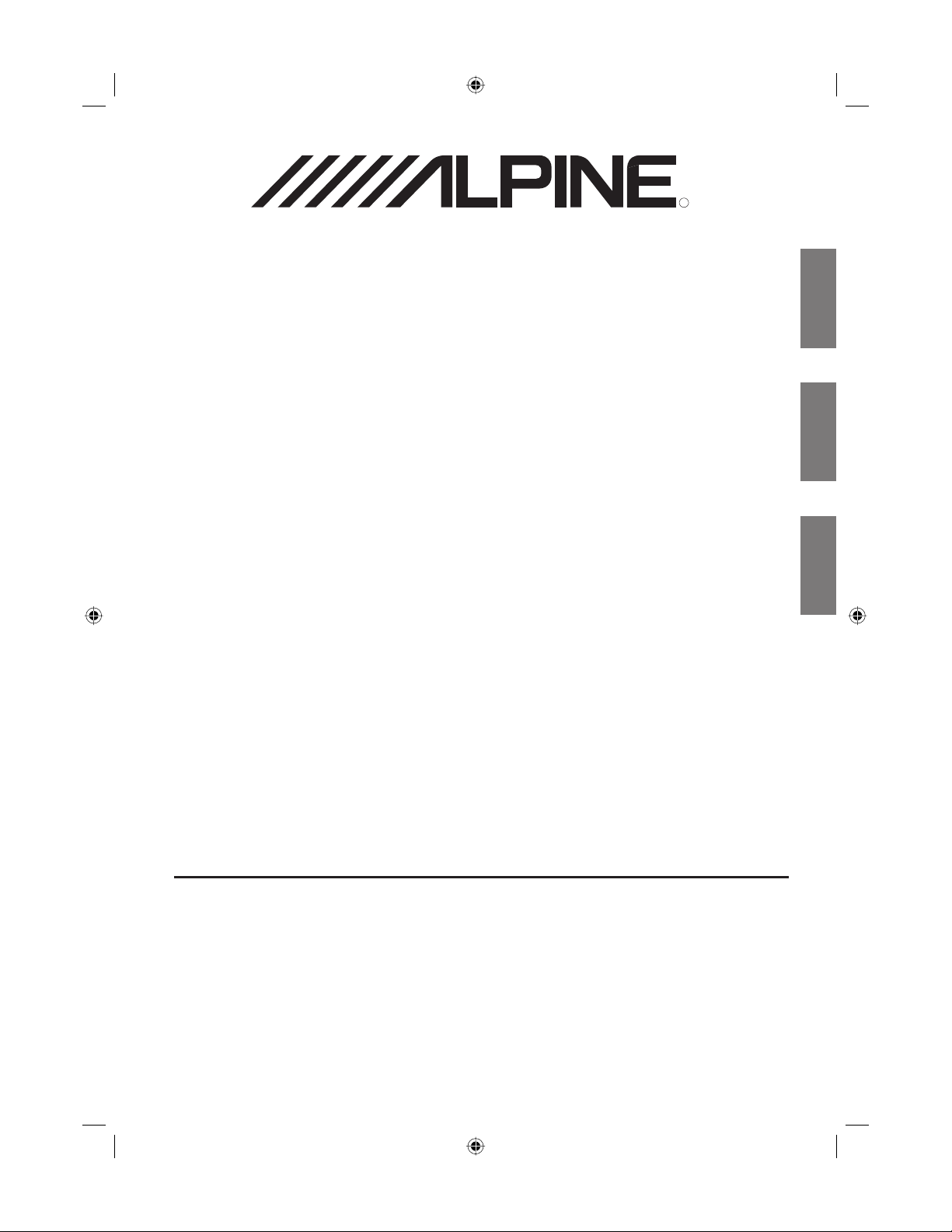
R
R
DVD Rear Seat Entertainment Package
PKG-RSE1
Rear Seat Entertainment Package
PKG-1000
EN
FR
ES
• OWNER'S MANUAL
Please read before using this equipment.
• MODE D'EMPLOI
Veuillez lire avant d'utiliser cet appareil.
• MANUAL DE OPERACIÓN
Léalo antes de utilizar este equipo.
ALPINE ELECTRONICS MARKETING, INC.
ALPINE ELECTRONICS OF AMERICA, INC.
ALPINE ELECTRONICS OF CANADA, INC.
1-1-8 Nishi Gotanda
Shinagawa-ku
Tokyo 141-0031, Japan
Phone 03-5496-8231
19145 Gramercy Place
Torrance, California 90501 U.S.A.
Phone 1-800-ALPINE-1 (1-800-257-4631)
777 Supertest Road
Toronto, Ontario M3J 2M9 Canada
Phone 1-800-ALPINE-1 (1-800-257-4631)
ALPINE ELECTRONICS OF AUSTRALIA PTY, LTD.
161-165 Princess Highway, Hallam
Victoria 3803, Australia
Phone 03-8787-1200
ALPINE ELECTRONICS GmbH
Frankfurter Ring 117,
80807 München, Germany
Phone 089-32 42 640
ALPINE ELECTRONICS OF U.K., LTD.
Fletchamstead Highway, Coventry CCV4 9TW, U.K.
ALPINE House
Phone 0870-33 33 763
ALPINE ELECTRONICS FRANCE S.A.R.L.
(RCS PONTOISE B 338 101 280)
98, Rue de la Belle Etoile, Z.I. paris Nord II,
B.P. 50016, 95945 Roissy Charles de Gaulle
ALPINE ELECTRONICS DE ESPAÑA, S.A.
01013 Vitoria (Alava)-APDO 133, España
Designed by ALPINE ELECTRONICS OF AMERICA, INC.
Cedex, France
Phone 01-48638989
ALPINE ITALIA S.p.A.
Viale C. Colombo 8, 20090 Trezzano
Sul Naviglio (MI), Italy
Phone 02-484781
Portal de Gamarra 36, Pabellón, 32
Phone 945-283588
Printed In Taiwan
TW_PKG-RSE.indb iTW_PKG-RSE.indb i 4/25/05 4:50:38 PM4/25/05 4:50:38 PM
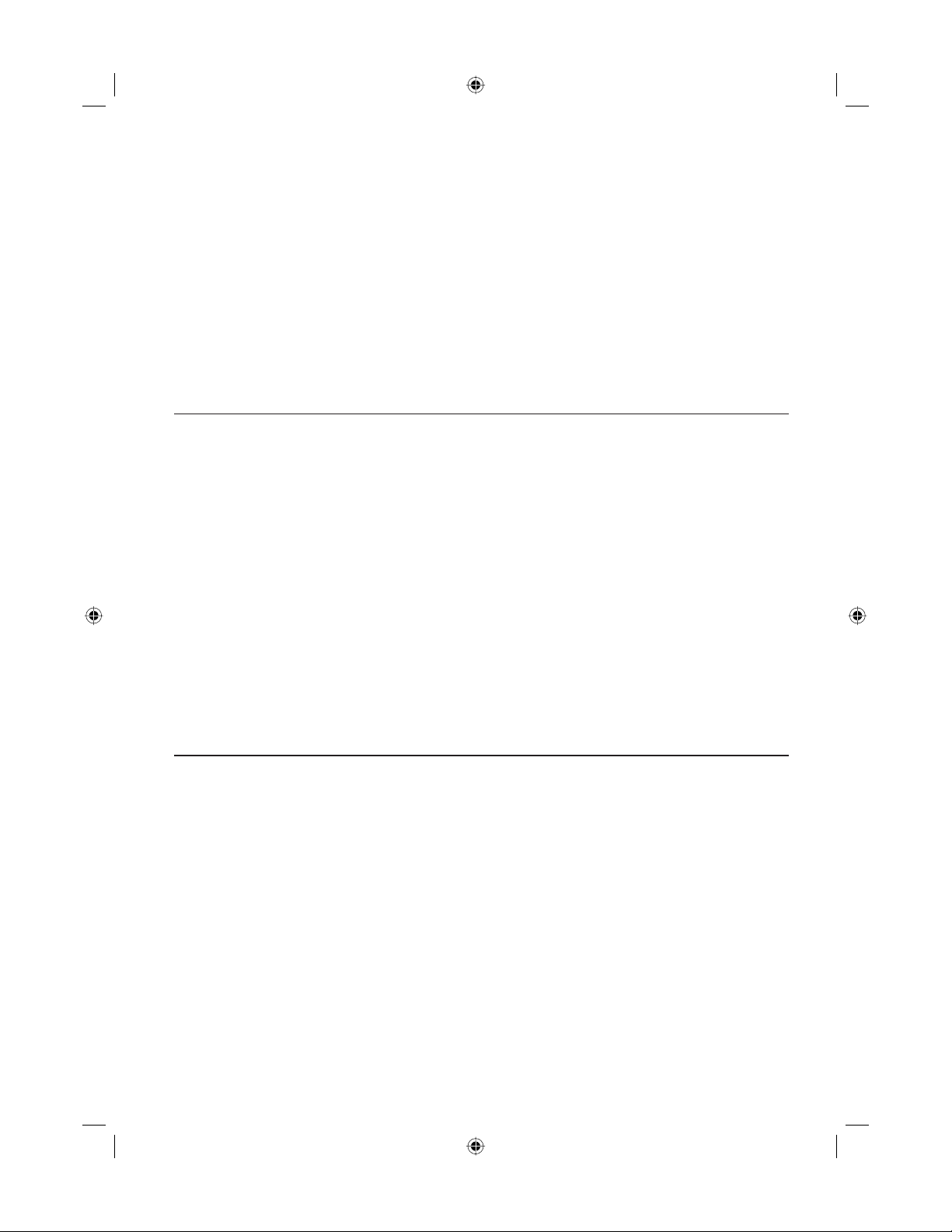
PKG-RSE1
DVD Rear Seat Entertainment Package
• PKG-1000 (REAR SEAT ENTERTAINMENT PACKAGE)
• DVE-5207 (DVD VIDEO/MP3/WMA/CD PLAYER)
PKG-1000
Rear Seat Entertainment Package
• TMX-R1000 (VGA MOBILE CINEMA MONITOR)
• SHS-N100 (SINGLE SOURCE IR HEADPHONE)
• RUE-4155 (UNIVERSAL REMOTE CONTROL)
• INSTALLATION BRACKET
• TRIM RING
FCC ID: DVUTMX-R1000 (U.S.A.)
IC: 700A-TMXR1000 (CANADA)
Federal Motor Vehicle Safety Standard (FMVSS)
No. 201U: "Occupant Protection in Interior Impact, Upper Interior Head Impact Protection"
No. 207: "Seating Systems" which was used as a guideline for 20G load testing
PKG-RSE1
Système de divertissement DVD pour les sièges arrière
• PKG-1000 (SYSTÈME DE DIVERTISSEMENT POUR LES SIÈGES ARRIÈRE)
• DVE-5207 (LECTEUR DVD VIDEO/MP3/WMA/CD)
PKG-1000
Système de divertissement pour les sièges arrière
• TMX-R1000 (MONITEUR CINÉMA MOBILE VGA)
• SHS-N100 (CASQUE IR À UNE SOURCE UNIQUE)
• RUE-4155 (TÉLÉCOMMANDE UNIVERSELLE)
• SUPPORT DE FIXATION
• BAGUE DE GARNITURE
FCC ID : DVUTMX-R1000 (États-Unis)
IC : 700A-TMXR1000 (CANADA)
Norme fédérale de sécurité automobile (FMVSS)
N° 201U : « Protection des occupants contre les chocs intérieurs, Protection de la tête
contre les chocs intérieurs supérieurs »
N° 207 : « Systèmes de places assises » qui a été utilisée en tant que directive pour un
essai de charge de 20G
PKG-RSE1
Paquete de entretenimiento con DVD para asientos traseros
• PKG-1000 (PAQUETE DE ENTRETENIMIENTO PARA ASIENTOS TRASEROS)
• DVE-5207 (REPRODUCTOR DE DVD/VIDEO/MP3/WMA/CD)
PKG-1000
Paquete de entretenimiento para asientos traseros
• TMX-R1000 (MONITOR VGA DE CINE MÓVIL)
• SHS-N100 (AURICULARES SENCILLOS POR INFRARROJOS)
• RUE-4155 (MANDO A DISTANCIA UNIVERSAL)
• SOPORTE DE INSTALACIÓN
• ANILLO DE COLOCACIÓN
FCC ID: DVUTMX-R1000 (EE.UU.)
IC: 700A-TMXR1000 (CANADÁ)
Norma federal de seguridad de vehículos motorizados (FMVSS)
Núm. 201U: “Protección de ocupantes frente a impactos interiores, protección frente a impactos en la
cabeza por la parte interior de arriba”
Núm. 207: “Sistemas de asientos” que se ha utilizado como directriz para las pruebas de carga 20G
TW_PKG-RSE.indb iiTW_PKG-RSE.indb ii 4/25/05 4:50:44 PM4/25/05 4:50:44 PM
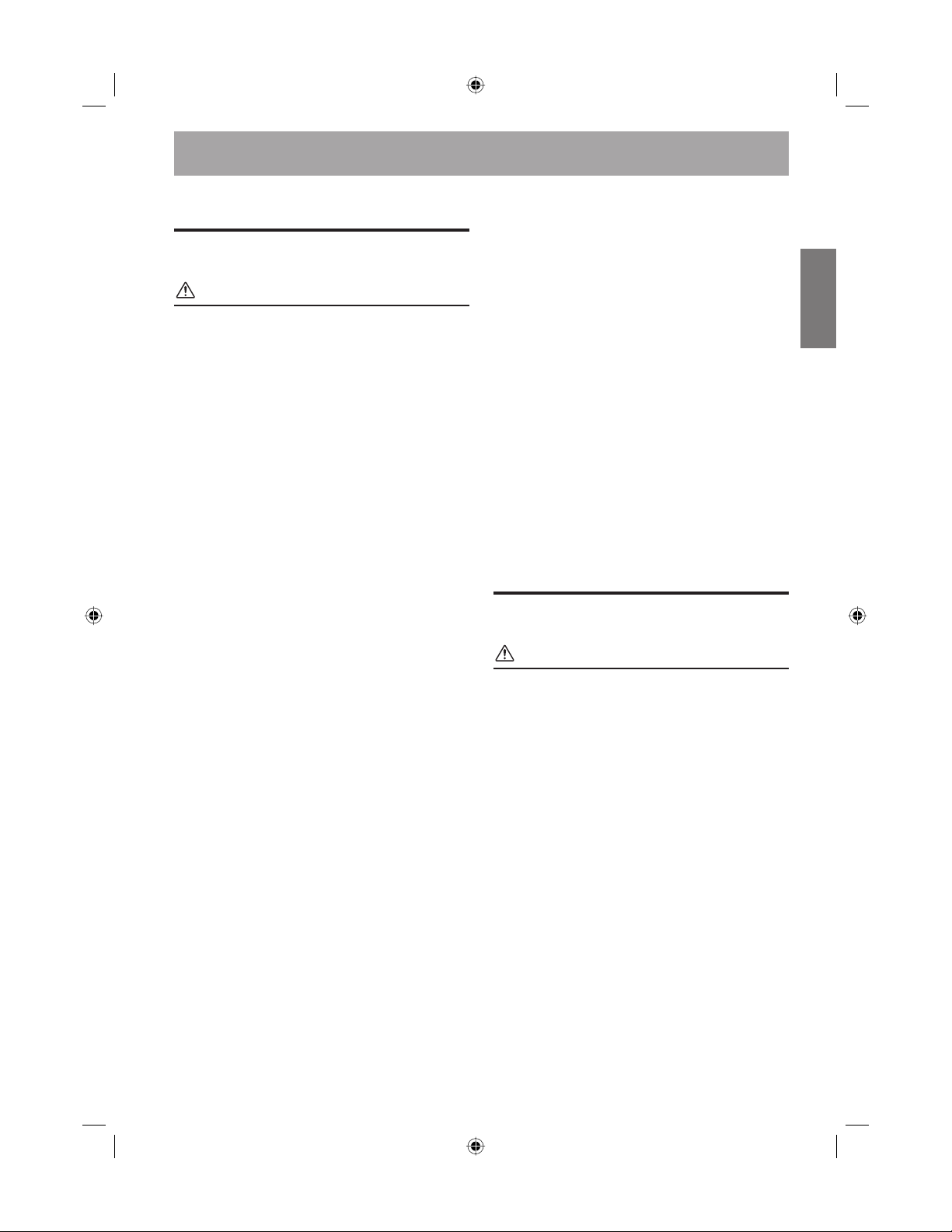
Contents
ENGLISH
Operating Instructions
WARNINGntents
WARNINGS ...............................................2
CAUTION ................................................... 3
PRECAUTIONS ......................................... 3
Monitor Features
Features ............................................................. 4
Overhead Monitor ............................................. 4
Remote Control ................................................. 4
Overhead Monitor Control
Screen Display ON/OFF ................................... 5
Audio Mute Function ........................................ 5
Adjusting the Volume ........................................ 5
Switching the Source ......................................... 5
Setting the Backlight Brightness ....................... 5
Adjusting Picture ............................................... 6
Adjusting Brightness ................................ 6
Adjusting Color Density ........................... 6
Adjusting Tint ...........................................6
Adjusting Contrast .................................... 6
Adjusting Sharpness .................................7
Resetting the Picture Adjustment ............. 7
Switching Display Mode ................................... 7
Visual EQ Operation ......................................... 8
System Setup Operation .................................... 9
DVD Player Control
Playing and Pausing ........................................ 10
Stopping .......................................................... 10
Skipping Forward ............................................ 10
Skipping Backward ......................................... 10
Selecting Menu ................................................ 10
DVD Setup Operation ..................................... 10
TV Tuner Control
Selecting Preset Channel ................................. 11
Seeking Channel Manually ............................. 11
Memorizing Channel ....................................... 11
Wireless Headphone
Headphone Receivers ...................................... 11
Operation ......................................................... 11
Battery Installation .......................................... 11
Information
In Case of Diffi culty ........................................ 12
Remote Control Battery Replacement ............ 12
Accessories ..................................................... 13
Specifi cations ................................................. 13
Installation and Connections
WARNINGntents
WARNINGS .............................................14
CAUTION ................................................. 14
PRECAUTIONS ....................................... 14
Installation and Connections ........................... 14
Power Connections .......................................... 15
Dome Light Connection .................................. 16
System Connections ........................................ 17
Limited Warranty ............................................ 18
1-EN
TW_PKG-RSE.indb EN1TW_PKG-RSE.indb EN1 4/25/05 4:50:46 PM4/25/05 4:50:46 PM
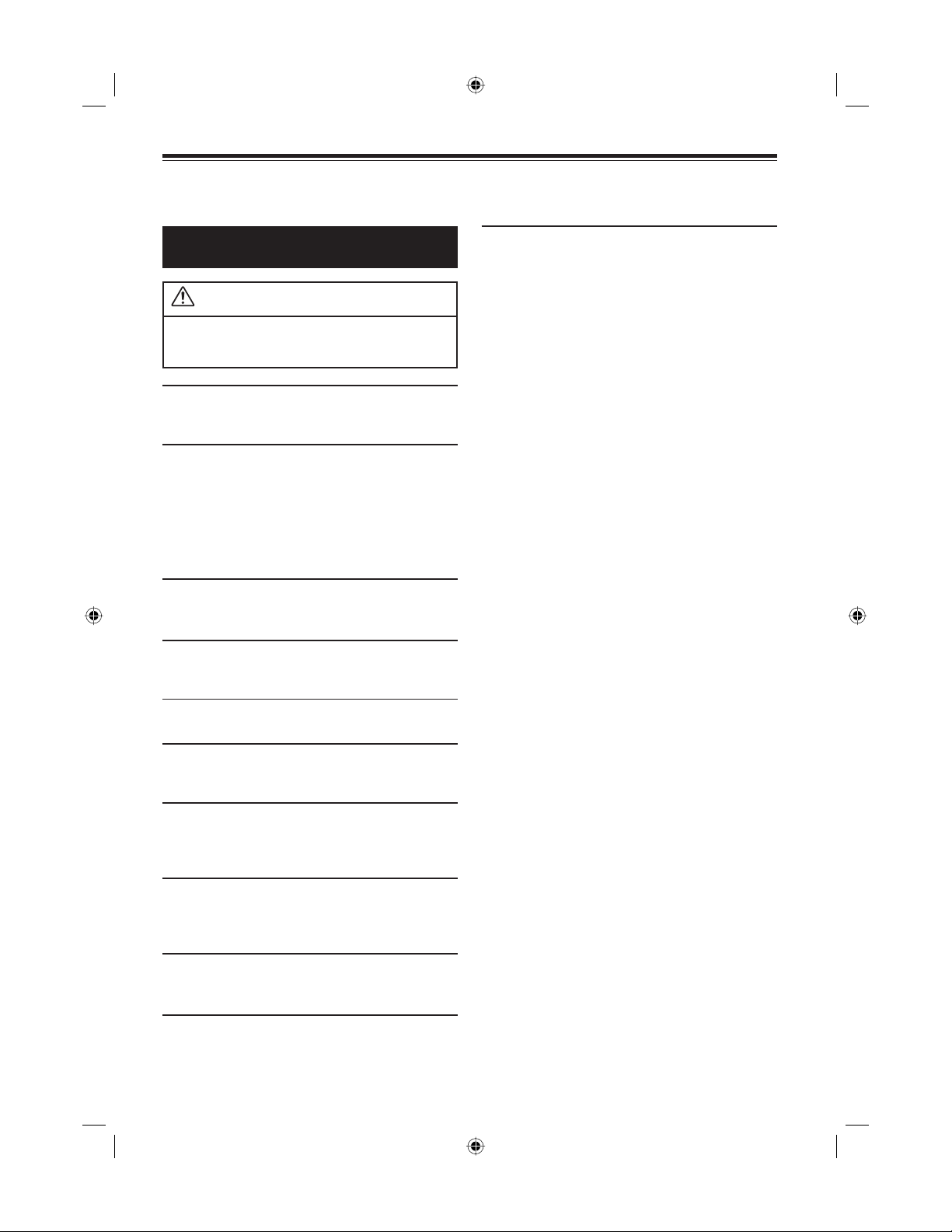
Operating Instructions
INSTALL THE PRODUCT CORRECTLY SO THAT THE
WARNINGS
WARNING
This symbol means important instructions.
Failure to heed them can result in serious
injury or death.
DO NOT WATCH VIDEO WHILE DRIVING.
Watching the video may distract the driver from looking
ahead of the vehicle and cause an accident.
DO NOT OPERATE ANY FUNCTION THAT TAKES
YOUR ATTENTION AWAY FROM SAFELY DRIVING
YOUR VEHICLE.
Any function that requires your prolonged attention
should only be performed after coming to a complete
stop. Always stop the vehicle in a safe location before
performing these functions. Failure to do so may result in
an accident.
KEEP THE VOLUME AT A LEVEL WHERE YOU CAN
STILL HEAR OUTSIDE NOISE WHILE DRIVING.
Failure to do so may result in an accident.
DRIVER CANNOT WATCH TV/VIDEO UNLESS THE
VEHICLE IS STOPPED AND THE EMERGENCY BRAKE
IS APPLIED.
It is dangerous (and illegal in many states) for the driver to
watch the TV/Video while driving the vehicle. The driver
may be distracted from looking ahead and an accident
could occur. If the product is not installed correctly, the
driver will be able to watch the TV/Video while driving
the vehicle and may be distracted from looking ahead
causing an accident. The driver or other people could be
severely injured.
MINIMIZE DISPLAY VIEWING WHILE DRIVING.
Viewing the display may distract the driver from looking
ahead of the vehicle and cause an accident.
DO NOT DISASSEMBLE OR ALTER.
Doing so may result in an accident, fi re or electric shock.
USE THIS PRODUCT FOR MOBILE 12V APPLICATIONS.
Use for other than its designed application may result in
fi re, electric shock or other injury.
KEEP SMALL OBJECTS SUCH AS BATTERIES OUT OF
THE REACH OF CHILDREN.
Swallowing them may result in serious injury. If
swallowed, consult a physician immediately.
DO NOT PLACE HANDS, FINGERS OR FOREIGN
OBJECTS IN INSERTION SLOTS OR GAPS.
Doing so may result in personal injury or damage to the
product.
USE THE CORRECT AMPERE RATING WHEN
REPLACING FUSES.
Failure to do so may result in fi re or electric shock.
DO NOT BLOCK VENTS OR RADIATOR PANELS.
Doing so may cause heat to build up inside and may result
in fi re.
2-EN
TW_PKG-RSE.indb EN2TW_PKG-RSE.indb EN2 4/25/05 4:50:47 PM4/25/05 4:50:47 PM
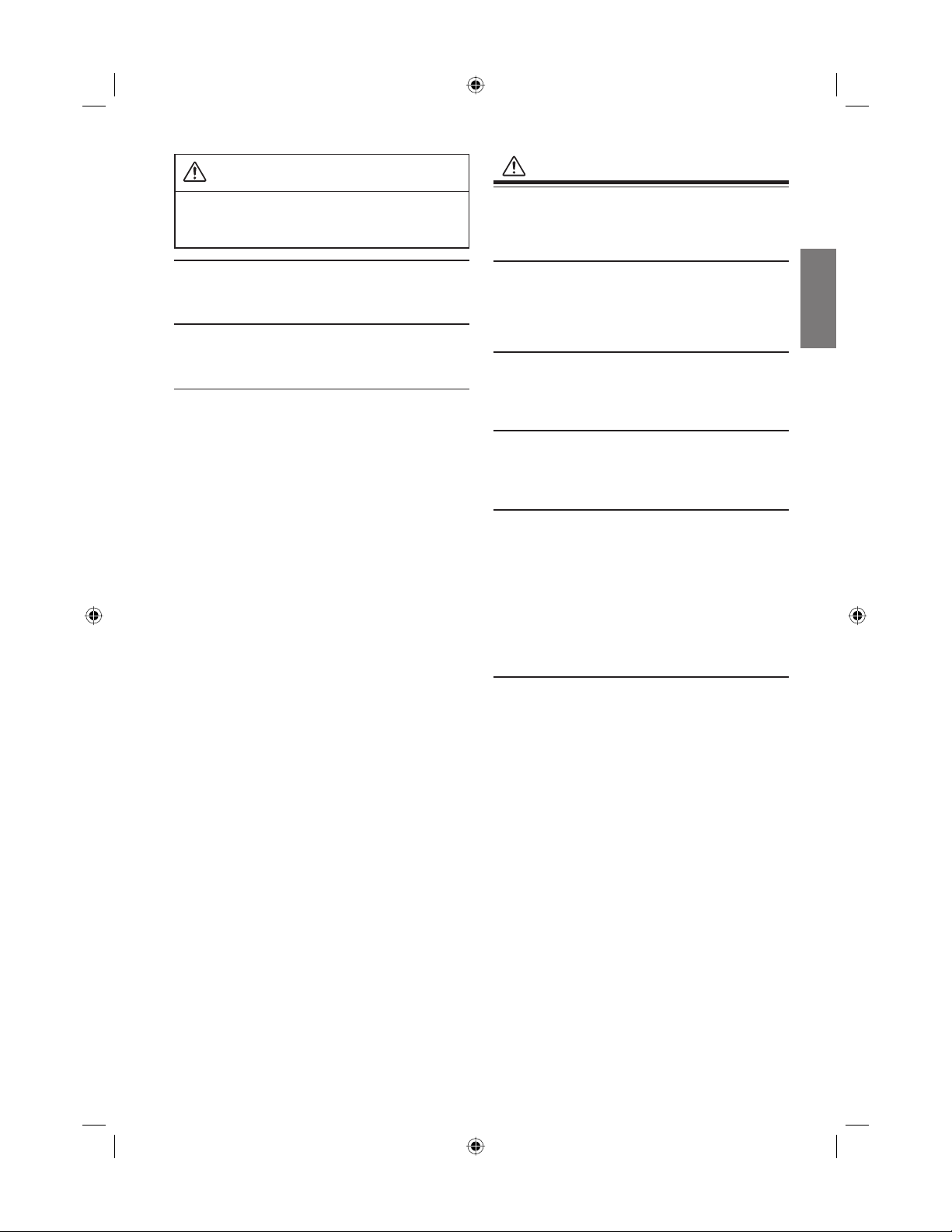
CAUTION
PRECAUTIONS
This symbol means important instructions.
Failure to heed them can result in injury or
material property damage.
HALT USE IMMEDIATELY IF A PROBLEM APPEARS.
Failure to do so may cause personal injury or damage to the
product. Return it to your authorized ALPINE dealer or the
nearest ALPINE Service Center for repairing.
KEEP FINGERS OR ANY OBJECT AWAY WHEN CLOSING THE
MONITOR.
Failure to do so may result in personal injury or damage to the
product.
DO NOT MIX NEW BATTERIES WITH OLD BATTERIES. INSERT
WITH THE CORRECT BATTERY POLARITY.
When inserting the batteries, be sure to observe proper polarity (+
and –) as instructed.
Rupture or chemical leakage from the battery may cause fi re or
personal injury.
Temperature
Be sure the temperature inside the vehicle is between
+60°C (+140°F) and -10°C (+14°F) before turning your unit on.
Fuse Replacement
When replacing the fuse(s), the replacement must be of the same
amperage as shown on the fuse holder. If the fuse(s) blows more
than once, carefully check all electrical connections for shorted
circuitry. Also have your vehicle’s voltage regulator checked.
Maintenance
If you have problems, do not attempt to repair the unit yourself.
Return it to your ALPINE dealer or the nearest ALPINE Service
Station for servicing.
Installation Location
Make sure the TMX-R1000 will not be exposed to:
• Direct sun and heat • Excessive dust
• High humidity • Excessive vibrations
Characteristics of LCD Panel
• After turning the system off, a slight ghost of the image
will remain temporarily. This is an effect peculiar to LCD
technology and is normal.
• Under cold temperature conditions, the screen may lose
contrast temporarily. After a short warm-up period, it will
return to normal.
• The LCD panel is manufactured using an extremely high
precision manufacturing technology. Its effective pixel ratio
is over 99.99%. This means that 0.01% of the pixels could be
either always ON or OFF.
Using Wireless Headphones
If ACC or the monitor's power source is turned off, a loud noise is
produced through the headphones. Be sure to remove the wireless
headphones from your ears before you turn the monitor off.
3-EN
TW_PKG-RSE.indb EN3TW_PKG-RSE.indb EN3 4/25/05 4:50:48 PM4/25/05 4:50:48 PM
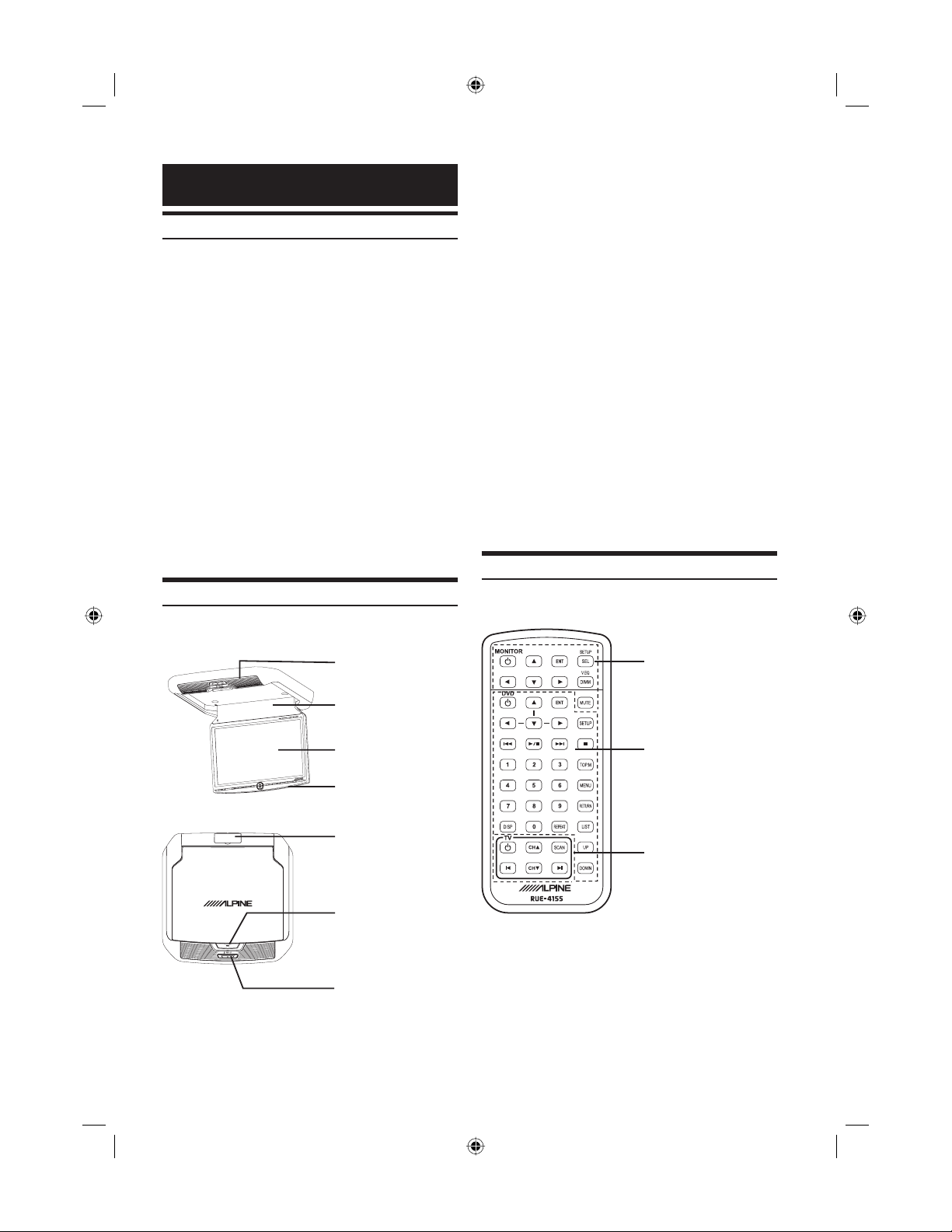
Monitor Features
Features
The ALPINE TMX-R1000 provides the following
• 10.2 inch Wide VGA TFT Active Matrix Color LCD
(800 x 480)
• 3 AUX In / 1 AUX Out
• 1 Remote In / 2 Remote Out
• Front Panel Controls (OHM / DVD / DVD-HU / TV
Tuner)
• Visual EQ (FLAT, NIGHT MOVIE, SOFT, SHARP,
CONTRAST)
• Independent parameter setting on each AUX input
(Picture/Visual EQ/Audio Input Level/Display Mode)
• 3 Level Dimmer (HIGH/MID/LOW)
• CH Selectable IR Transmitter for IR Headphones
(A/B/OFF)
• Built-in Wireless FM Transmitter
• DVD Power Control
• Customized OSD Source Name
• White LED Dome Light
Overhead Monitor
LCD Monitor Panel
This is a 10.2 inch, Wide VGA, Active Matrix LCD. In
addition, an Infrared Wireless Headphone Transmitter is
located on top of the LCD panel.
• The power state of the monitor is memorized when
Ignition/ACC is turned off. When Ignition/ACC is
turned back on, the monitor returns to the power state
memorized (either ON or OFF).
Monitor Open Button
Press Monitor Open Button to release the Monitor Panel.
The Panel will drop down slightly allowing you to fully
open to its 90 degree or greater position. To close, fi rmly
press the LCD Monitor Panel back up into the housing
until a click is heard.
White LED Dome Light
White LED Dome Light connection has polarity. Be
cautious when installing the monitor. Refer to Dome Light
Connection (Page 16).
Back-Lit Function Buttons
Blue, back-lit function button illuminates when the
overhead monitor main power is on. Overhead monitor,
DVD player, DVD-HU and TV tuner can be controlled by
using these buttons.
Remote Control
4-EN
White LED Dome Light
Infrared Wireless
Headphone Transmitter
LCD Monitor Panel
Back-Lit Function
Button
Aux 3 Input
Monitor Open Button
Dome Light Switch
TMX-R1000 Overhead
Monitor Control
ALPINE DVD Player
Control
(Refer to DVA-5210 or
DVE-5207 Owner’s Manual)
ALPINE TV-Tuner Control
(Refer to ALPINE TV-Tuner
Owner’s Manual)
When you use Remote Control for the fi rst time, pull the
plastic tape before using the remote control.
TW_PKG-RSE.indb EN4TW_PKG-RSE.indb EN4 4/25/05 4:50:48 PM4/25/05 4:50:48 PM

Overhead Monitor
Control
POWER SELECT DIMMER
Adjusting the Volume
Volume can be controlled from the headphone or your
own radio volume function.
1 Turn on POWER on the headphone.
2 Adjust the volume level by turning clockwise
for louder and counter-clockwise for lower on
the headphone.
Refer to Wireless Headphone (Page 11)
Front Panel Controls
POWER
DIMMER
SELECT
MUTE
Remote Control
Screen Display ON/OFF
Front Panel Controls
1 Press POWER to turn ON.
2 To turn off the power, press and hold POWER
again.
• While the power is ON, press
Mute function.
Remote Control
POWER to activate the
1 Press POWER to turn ON.
2 To turn off the power, press POWER again
Switching the Source
1 Press SEL on the remote control or SELECT
on the Front Panel Controls to change each
source.
2 Press SEL/SELECT to switch to the different
sources.
• Inside ( ) is default setting. The source name is
selectable. When it is OFF, the source will be skipped.
• OSD (On Screen Display) will be turned off
automatically, when not operating more than 10
seconds.
Setting the Backlight Brightness
The brightness of the LCD panel’s backlighting is
adjustable to more closely match the vehicle’s interior
lighting. This makes the screen easier to view.
1 Press DIMMER.
2 Press DIMMER to cycle through the OSD as
HIGH, MID, LOW and HIGH. (Default: HIGH)
Audio Mute Function
Front Panel Controls
1 While the power is ON, press POWER to
activate the Mute function.
2 Press POWER again turn it OFF the Mute
function.
Remote Control
Press MUTE to turn it ON and OFF.
5-EN
TW_PKG-RSE.indb EN5TW_PKG-RSE.indb EN5 4/25/05 4:50:52 PM4/25/05 4:50:52 PM
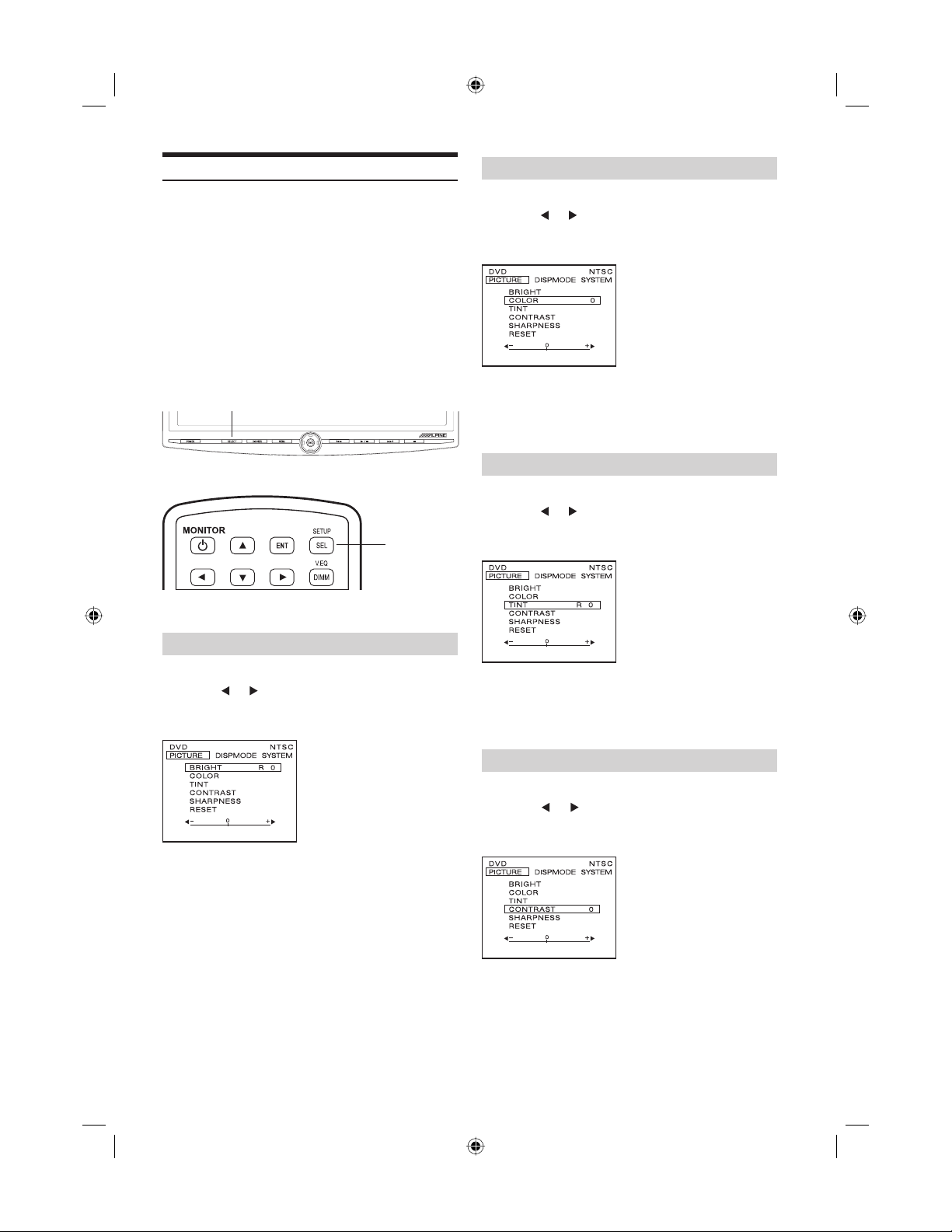
Adjusting Picture
Brightness, color, tint, contrast and sharpness can be
adjustable.
• Each source can be adjustable individually.
• Adjusting should be made within 10 seconds, otherwise
OSD (On Screen Display) will be automatically turned
off.
• When the adjustment is made, “FLAT” setting in Visual
EQ changes to “CUSTOM”. After reset, “CUSTOM”
changes back to “FLAT”
1 Press and hold the SELECT button for at
least 2 seconds to open SETUP screen. Make
sure the PICTURE display mode is selected.
SELECT
Adjusting Color Density
2 Press ▲ or ▼ and select COLOR.
3 Press or to adjust the color density.
Change depth can be adjusted from –15 (MIN)
to +15 (MAX).
4 Press ENT to fi nish adjustments or wait
10 seconds until OSD disappears; the
adjustment will be saved automatically.
Front Panel Controls
SELECT
Remote Control
Adjusting Brightness
2 Press ▲ or ▼ and select BRIGHT.
3 Press or to adjust the brightness.
Brightness can be adjusted from –15 (MIN) to
+15 (MAX).
4 Press the ENT button to fi nish adjustments
or wait 10 seconds until OSD disappears; the
adjustment will be saved automatically.
Adjusting Tint
2 Press ▲ or ▼ and select TINT.
3 Press or to adjust the tint. Tint tone can
be adjusted from G15 (G MAX) to R15 (R
MAX).
4 Press ENT to fi nish adjustments or wait
10 seconds until OSD disappears; the
adjustment will be saved automatically.
Adjusting Contrast
2 Press ▲ or ▼ and select CONTRAST.
3 Press or to adjust the contrast. Contrast
can be adjusted from –15 (LOW) to +15
(HIGH).
4 Press ENT to fi nish adjustments or wait
10 seconds until OSD disappears; the
adjustment will be saved automatically.
6-EN
TW_PKG-RSE.indb EN6TW_PKG-RSE.indb EN6 4/25/05 4:50:56 PM4/25/05 4:50:56 PM
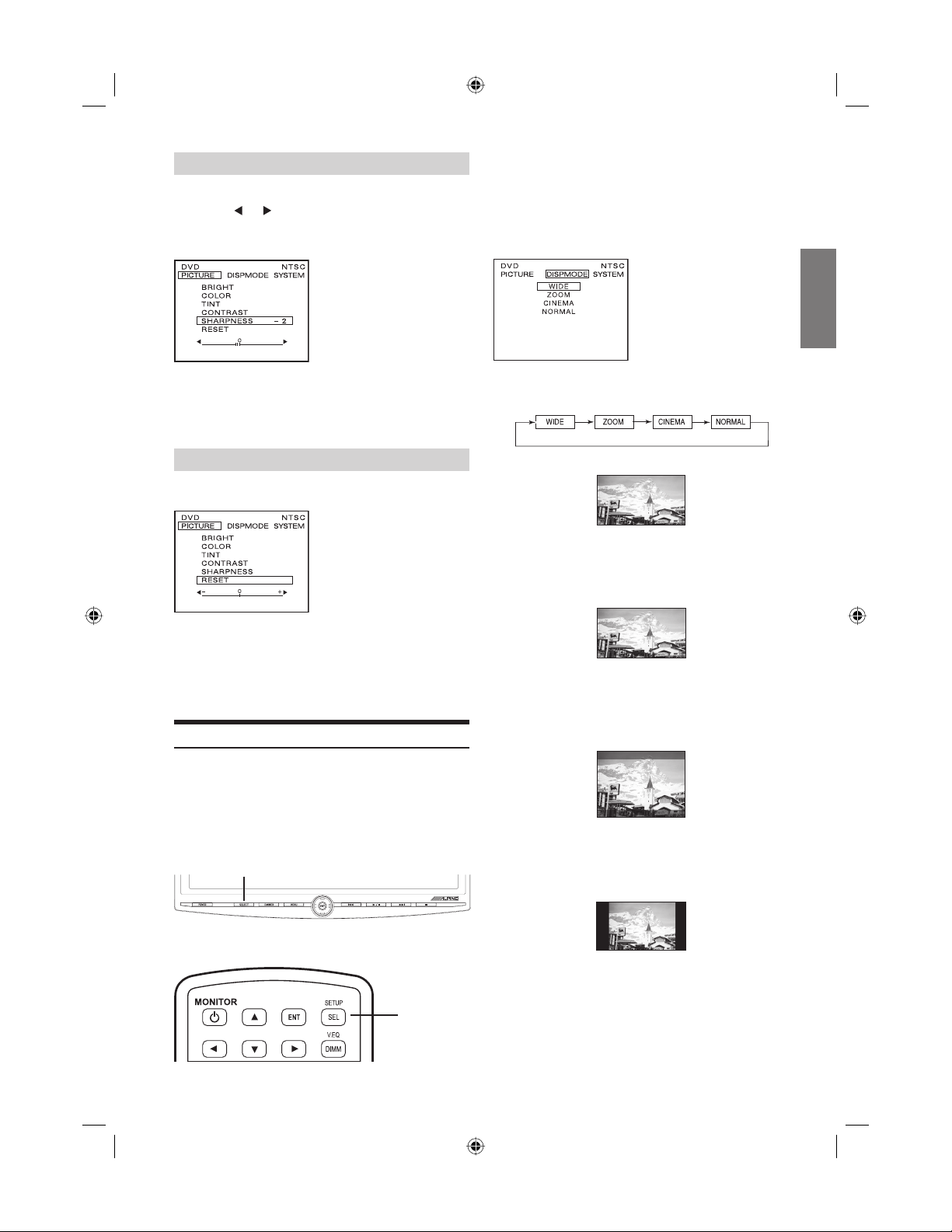
Adjusting Sharpness
2 Press ▲ or ▼ and select SHARPNESS.
3 Press or to adjust the screen quality.
Screen quality can be adjusted from -15
(SOFT) to +15 (HARD).
– +
1 Press and hold SELECT for at least 2
seconds to show the SETUP menu.
2 Press SELECT to switch to DISP MODE from
PICTURE. To change each mode, press
or ▼.
▲
4 Press ENT to fi nish adjustments or wait
10 seconds until OSD disappears; the
adjustment will be saved automatically.
Resetting the Picture Adjustment
2 Press ▲ or ▼ and select RESET.
3 Press ENT to reset the picture adjustments.
• If you do not press ENT within 10 seconds, OSD
disappears and the reset adjustments will not be saved.
Switching Display Modes
Display mode on the screen can be adjusted to Wide,
Zoom, Cinema and Normal.
• Each source can be adjustable individually.
• Adjusting should be made within 10 seconds,
otherwise OSD (On Screen Display) will be
automatically turned off.
SELECT
Each press changes the display modes as follows:
WIDE
Normal images are expanded uniformly in the
horizontal direction and are displayed over the entire
screen.
ZOOM
Normal images are expanded in the horizontal
direction and are displayed over the entire screen. The
expansion ratio increases towards the right and left
edges of the screen.
CINEMA
Normal images are expanded in the horizontal and
vertical directions. The top and bottom of the image
are cut off. This mode is suited for 16:9 cinema size
images.
Front Panel Controls
NORMAL
Normal image (4:3)
SELECT
Remote Control
3 Press the ENT button to fi nish adjustments
or wait 10 seconds until OSD disappears; the
adjustment will be saved automatically.
7-EN
TW_PKG-RSE.indb EN7TW_PKG-RSE.indb EN7 4/25/05 4:51:03 PM4/25/05 4:51:03 PM
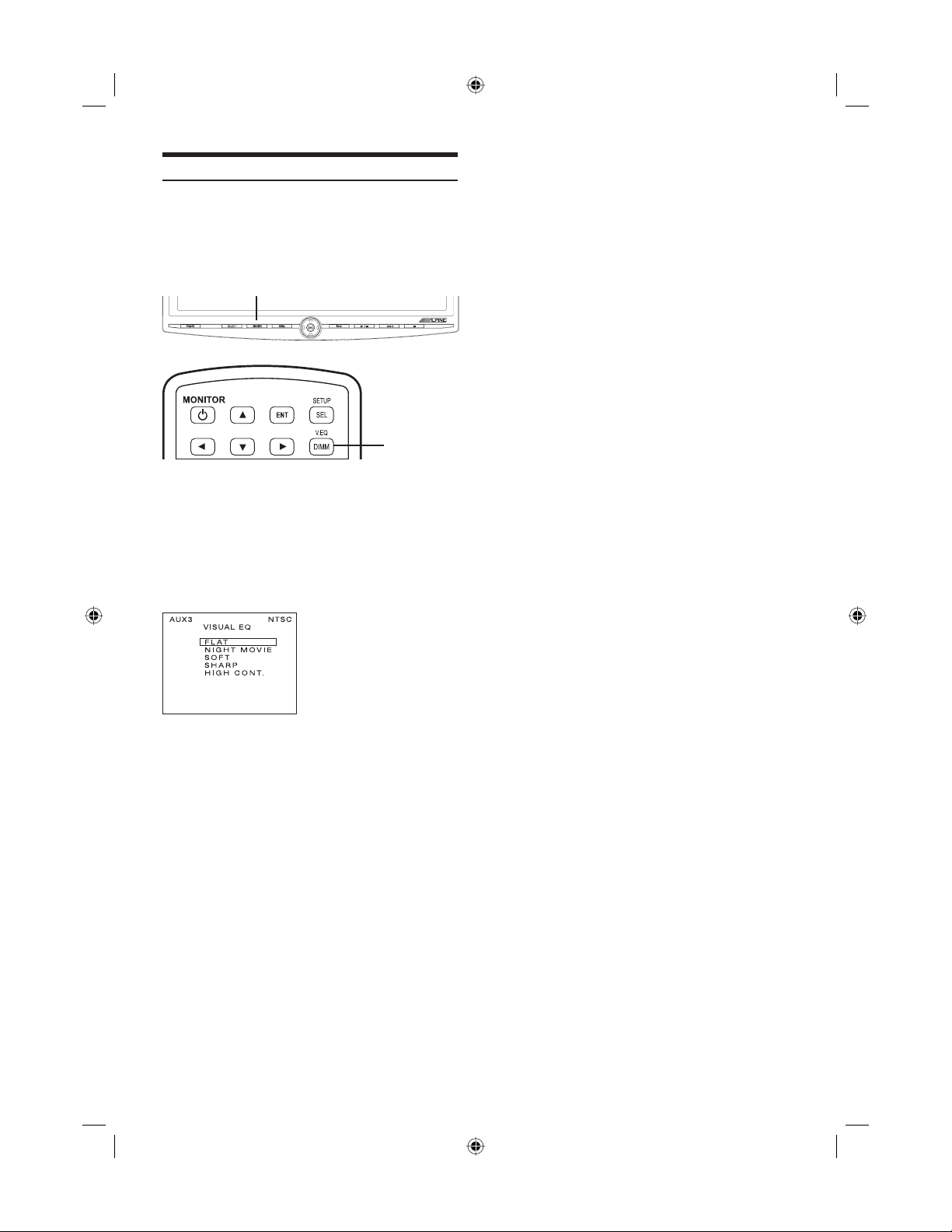
VISUAL EQ Operation
You can select a mode suitable for the subject image.
• Each source can be adjustable individually.
• Adjusting should be made within 10 seconds,
otherwise OSD (On Screen Display) will be
automatically turned off.
DIMMER
Front Panel Controls
DIMMER
Remote Control
1 Press and hold DIMMER for at least 2
seconds to show the VISUAL EQ OSD.
2 To change VISUAL EQ, press DIMMER or
press ▲ or ▼ to cycle through the OSD as
FLAT, NIGHT MOVIE, SOFT, SHARP, HIGHT
CONT, and FLAT. (Default: SHARP)
3 Press ENT to fi nish adjustments or wait
10 seconds until OSD disappears; the
adjustment will be saved automatically.
VISUAL EQ mode (manufacturer’s settings) selection
(VISUAL EQ MODE)
FLAT: Normal Setting (Visual EQ OFF)
NIGHT MOVIE: Suitable for movies in which dark
SOFT: Suitable for CGs and animated
SHARP: Suitable for old movies where
CONTRAST: Suitable for recent movies.
• “FLAT” will change to “CUSTOM”, when any of the
picture mode (Brightness, Color, Tint, Contrast and
Sharpness) has been adjusted
• NIGHT MOVIE, SOFT, SHARP and CONTRAST
are fi xed values. They cannot be set manually. If the
picture mode is changed, they automatically change to
CUSTOM mode.
• To return FLAT mode, press RESET on the picture
mode, or change values of BRIGHT, COLOR, TINT,
CONTRAST and SHARPNESS to 0 manually.
scenes frequently appear.
fi lms.
images are not clearly shown.
8-EN
TW_PKG-RSE.indb EN8TW_PKG-RSE.indb EN8 4/25/05 4:51:12 PM4/25/05 4:51:12 PM
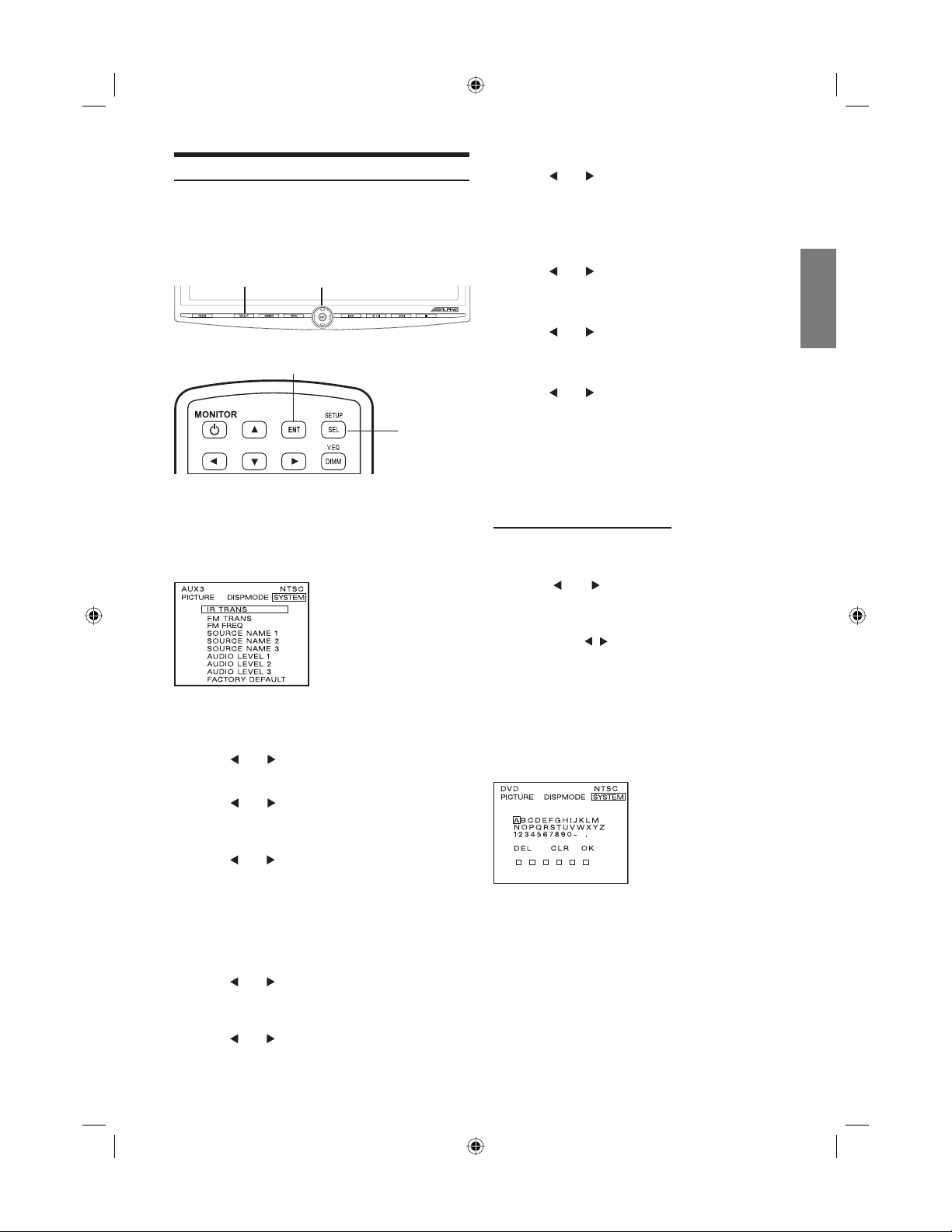
System Setup Operation
IR transmitter, FM transmitter, FM frequency, source
names and Audio levels can be adjusted for all available
sources.
• Once this adjustment is made, all sources are affected.
SELECT ENT
Front Panel Controls
ENT
SELECT
Remote Control
SOURCE NAME 3:
and to select AUX3/GAME/USER/OFF*
Press
(Default: GAME)
• When OFF is selected, source selection skips to
the next input. (AUX1 cannot be turned OFF.)
AUDIO LEVEL 1 (Setting for Aux1):
and to select HIGH/MID/LOW. (Default:
Press
HIGH)
AUDIO LEVEL 2 (Setting for Aux2):
Press
and to select HIGH/MID/LOW. (Default:
HIGH)
AUDIO LEVEL 3 (Setting for Aux3):
and to select HIGH/MID/LOW. (Default:
Press
HIGH)
FACTORY DEFAULT:
Press ENT Key, the system changes to Factory
Default System Setting. Entire settings include
Picture, Visual EQ, Display Mode are also reset.
1 Press and hold SELECT for at least 2
seconds to show the SETUP menu.
2 Press SELECT twice to switch to SYSTEM
screen.
3 Press ▲ or ▼ to change each mode
IR TRANS:
and to select A/B/OFF. (Default: A)
Press
FM TRANS:
and to select FM Radio region (OFF/
Press
USA/JPN). (Default: OFF)
FM FREQ:
and to select desired FM Radio
Press
Frequencies between 88.1 MHz to 92.5MHz
for USA and 88.1 MHz to 90.0 MHz for Japan.
(Default: 89.1 MHz)
• USA frequency step is 0.2MHz and Japan is
0.1MHz.
Customizing Source Name
Your desired OSD source name can be defi ned up to 6
characters.
4 Press and to select USER.
5 Press ENT key. Character setting menu
appears.
6 Press ▲ ▼ and ENT key to select the
character “A-Z”, “0-9”, “-“, space and “.”.
“DEL”: Delete one character at a time.
“CLR”: Clear entire characters.
“OK”: Confi rm source name and exit
from character setting menu.
• This setting will not disappear until selecting OK to exit
the screen.
SOURCE NAME 1:
and to select AUX1/DVD/DVD-HU/TV/
Press
GAME/USER (Default: DVD)
SOURCE NAME 2:
and to select AUX2/DVD/DVD-HU/TV/
Press
GAME/USER/OFF* (Default: TV)
9-EN
TW_PKG-RSE.indb EN9TW_PKG-RSE.indb EN9 4/25/05 4:51:14 PM4/25/05 4:51:14 PM
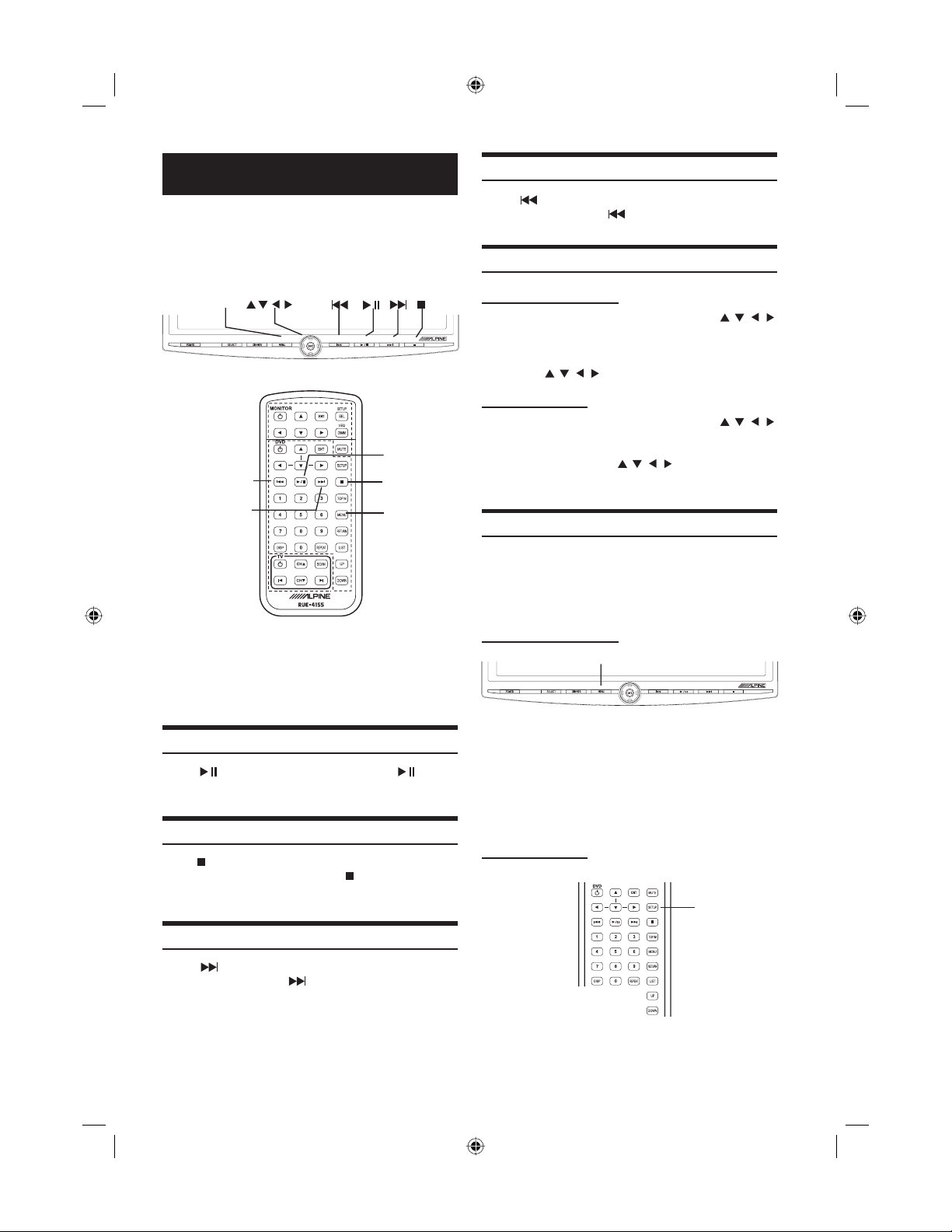
DVD Player Control
To control the DVD player and DVD-HU from the Front
Panel Controls, set source names to DVD and DVD-HU in
the System Setup.
• Refer to ALPINE DVD Player/DVD Changer/DVD
Head Unit Operation Manual for details.
MENU ENT
/
Skipping Backward
Press to skip back to the previous chapter or
track. Press and hold
music.
to fast reverse movie or
Selecting Menu
Front Panel Controls
Press MENU to show the DVD Menu. Use
and ENT to control.
Front Panel Controls
PLAY/PAUSE
SKIP BACKWARD
SKIP FORWARD
Remote Control RUE-4155 cannot be used for
ALPINE DVD Head Unit. It is for DVD player only. To
control the DVD Head Unit, use the remote control
included in DVD Head Unit or ALPINE universal
remote control RUE-4190.
STOP
MENU
Remote Control
Playing and Pausing
Press
to pause.
to play movie or music. Press / again
/
Stopping
Press to stop movie. “PRE-STOP” appears on
the screen by single click. Press one more time,
“STOP” appears on the screen.
Press and Hold MENU to show the DVD SETUP
Menu. Use
and ENT to control.
Remote Control
Press MENU to show the DVD Menu. Use
and ENT to control.
When DVD is stopped, press SETUP to show the
DVD SETUP Menu. Use
control.
and ENT to
DVD Setup Operation
The following is common for changing the settings of
ALPINE DVD players.
• Refer to the specifi c ALPINE DVD Player/DVD
Changer/DVD Head Unit Operation Manual for more
detailed information.
Front Panel Controls
MENU
While in stop mode, press and hold MENU for at
least 2 seconds. MENU on Front Panel Controls
can be used for DVD Changer and DVD Head Unit
ONLY, not for DVD Player
The setup menu appears on the monitor.
Remote Control
SETUP
Skipping Forward
Press to skip ahead to the next chapter or
track. Press and hold
music.
to fast forward movie or
Press SETUP when in stop mode.
The setup menu appears on the monitor.
10-EN
TW_PKG-RSE.indb EN10TW_PKG-RSE.indb EN10 4/25/05 4:51:24 PM4/25/05 4:51:24 PM

TV Tuner Control
Wireless Headphone
To control TV tuner from the Front Panel Controls, set
source name to TV in the System Setup.
• Refer to ALPINE TV Tuner Operation Manual for
details.
ENT
Front Panel Controls
Remote Control
Selecting Preset Channel
Press CH ▲ or CH ▼ to select preset channel
memorized by SCAN on the remote control or ENT
on the Front Panel Controls.
Seeking Channel Manually
Press or to seek Channel manually.
Channel moves UP or DOWN one by one.
Press and Hold
and stop when next higher or lower available CH
is found.
or , Channel Seek will start
Headphone Receivers
LR
1
2
5
4
3
1) Infrared Sensors; Receive signal from the
transmitter.
2) Battery Cover
3) Volume Control
4) Power Switch
5) Power Indicator LED
Operation
Read carefully to prevent damage to the
headphone or your ears:
WARNING: Before turning on the power, remove
headphones and turn the volume down as low as possible.
1) Be sure the batteries are properly installed in the
headphones.
2) Turn the headphones volume completely down
before placing it on your ears and turning on the
power.
3) Turn on the headphone power and adjust the
headphone volume to a comfortable level (You can
increase the audio source volume if needed).
Memorizing Channel
Press SCAN on the remote control or ENT on the
Front Panel Controls to memorize the receivable
channels in the entire TV broadcast band.
Battery Installation
Place two AAA batteries into the battery compartment of
the headphone(s), making sure that the battery polarity is
correct.
11-EN
TW_PKG-RSE.indb EN11TW_PKG-RSE.indb EN11 4/25/05 4:51:30 PM4/25/05 4:51:30 PM
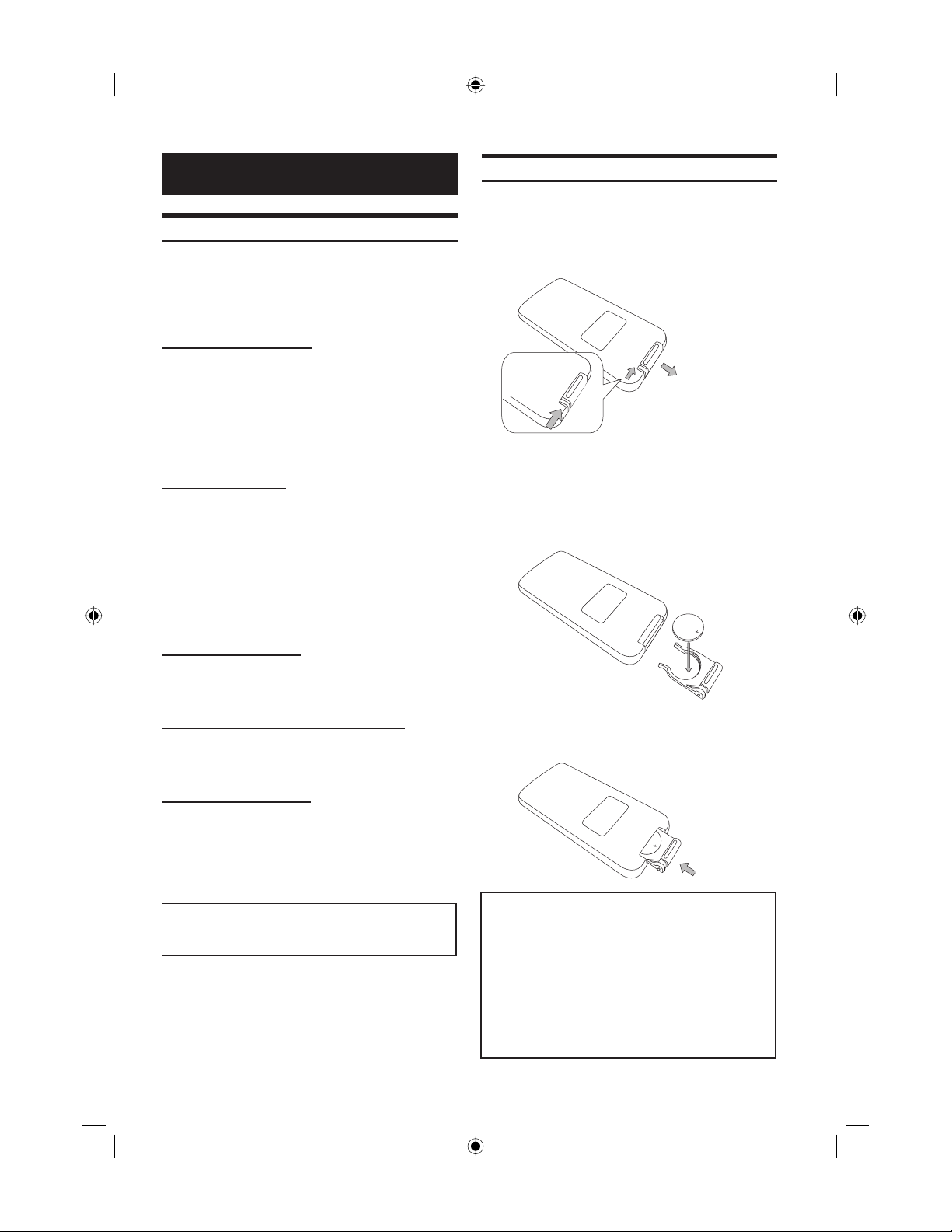
Information
Remote Control Battery Replacement
Battery type: CR2025 battery or equivalent.
In Case of Diffi culty
If you encounter a problem, please review the items in the
following checklist. This guide will help you isolate the
problem if the unit is at fault. Otherwise, make sure the
rest of your system is properly connected or consult your
authorized ALPINE dealer.
No function or display.
• Car's ignition is off.
- Turn the ignition on.
• No fuse or blown fuse.
- Check the cause and replace the fuse.
• Incorrect connections.
- Check connection and remedy.
• Vehicle's battery is weak.
- Check the voltage of vehicle's battery.
No picture display.
• Brightness control is set for minimum brightness
control.
- Adjust the brightness.
• Incorrect setting of the mode.
- Switch to the correct mode.
- Check the connection to the source unit.
- Check the power of the source unit.
• Incorrect or open connection with the Monitor, AV
interface unit.
- Check the connection and remedy.
Picture color is poor.
• Brightness/Color/Tint/Contrast/Sharpness control
are not set to the proper positions.
- Check each control.
1 Opening the battery case
Slide out the battery cover while fi rmly pressing in
the direction of the arrow.
2 Replacing the battery
Put the battery in the case with the (+) indication
upward as shown in the illustration.
• Placing a battery in backwards way may cause a
malfunction.
Spots or dotted lines/stripes appear.
• Caused by neon signs, high-voltage power lines,
CB transmitter, other vehicle's ignition plugs, etc.
- Change the location of your vehicle.
3 Closing the cover
Slide the cover as illustrated until a click is heard.
Unit does not operate.
• Monitor's power is not turned on.
- Turn on the monitor's power.
Due to continuous product improvement,
specifi cations and design are subject to change
without notice.
Warning
DO NOT OPERATE ANY FUNCTION THAT
TAKES YOUR ATTENTION AWAY FROM
SAFELY DRIVING YOUR VEHICLE.
Any function that requires your prolonged attention
should only be performed after coming to a
complete stop. Always stop the vehicle in a safe
location before performing these functions. Failure
to do so may result in an accident.
12-EN
TW_PKG-RSE.indb EN12TW_PKG-RSE.indb EN12 4/25/05 4:51:37 PM4/25/05 4:51:37 PM
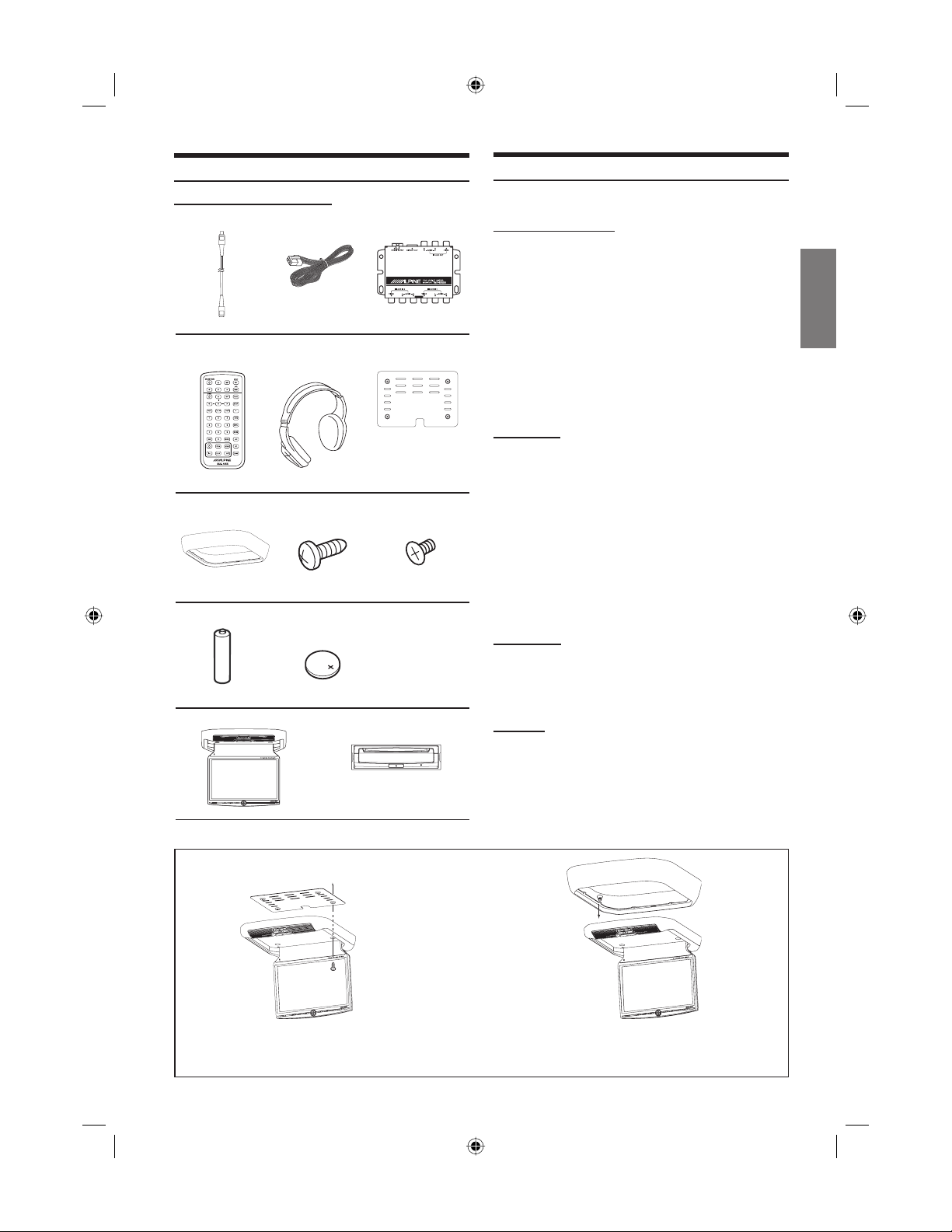
Accessories
Specifi cations
Check accessory parts.
DIN Cable (8 pin / 5m) Power Supply
RUE-4155 Universal
Remote Control
Trim Ring*2
AAA Battery
10.2 inch WVGA LCD Monitor
Connector
X 1 X 1 X 1
SHS-N100 Single
Source Wireless IR
Headphone
X 1 X 1 X 1
Screws (for
Installation Bracket)
X 1 X 4 X 9
Battery , CR2025
(Included in Remote
control)
X 2 X 1
X 1
Hideaway AV Box
Installation Bracket*1
Screws (for Trim Ring)
DVD Video/MP3/WMA/CD Player
(Included in PKG-RSE1 only)
Video Display System NTSC/PAL Compatibility
DISPLAY SCREEN
Size 10.2”
Width 221mm (8.70”)
Height 132mm (5.20”)
Aspect Ratio 16:9
Type Transparent type TN
Liquid Crystal Display
System TFT-LCD, Active Matrix
Number of Elements 800(W) x 480(H) x 3
1.152M pixels (VGA)
Effective Number of 99.9% or more
Elements
Back Light Cold Cathode Fluorescent
Lamp
GENERAL
Operating Voltage 10 – 16 V DC
(Typical: 12V)
Power Consumption 1.12A (Power On)
140mA (Stand by)
Video Input 1.0V p-p 75ohm
Audio Input 2.0V rms (max)
IR Transmitter CH A: 2.3MHz / 2.8MHz
CH B: 3.2 MHz / 3.8MHz
FM Transmitter 88.1MHz - 92.5MHz
PLL Frequency
Synthesizer
Operating Temperature +14 ˚F to +140 ˚F (-10 ˚C
to + 60 ˚C)
MONITOR
Width 286 mm (11.26”)
Height 36 mm (1.42”)
Depth 287 mm (11.30”)
Weight 1.6Kg (3lbs. 8.4 oz.)
AV BOX
Width 70[84] mm (2.76[3.31]”)
Height 21 mm (0.83”)
Depth 92[112] mm (3.62[4.41]”)
Weight 220g (7.8 oz)
X 1
Installation of Bracket and Trim Ring
x 4 x 9
*1 Installation Bracket is used to stabilize the monitor
at the time of installing the monitor. Ask ALPINE
dealer for detail.
*2 Trim Ring is used to make the monitor suitable to
your vehicles ceiling shape at the time of installing
the monitor. Ask ALPINE dealer for detail.
13-EN
TW_PKG-RSE.indb EN13TW_PKG-RSE.indb EN13 4/25/05 4:51:41 PM4/25/05 4:51:41 PM
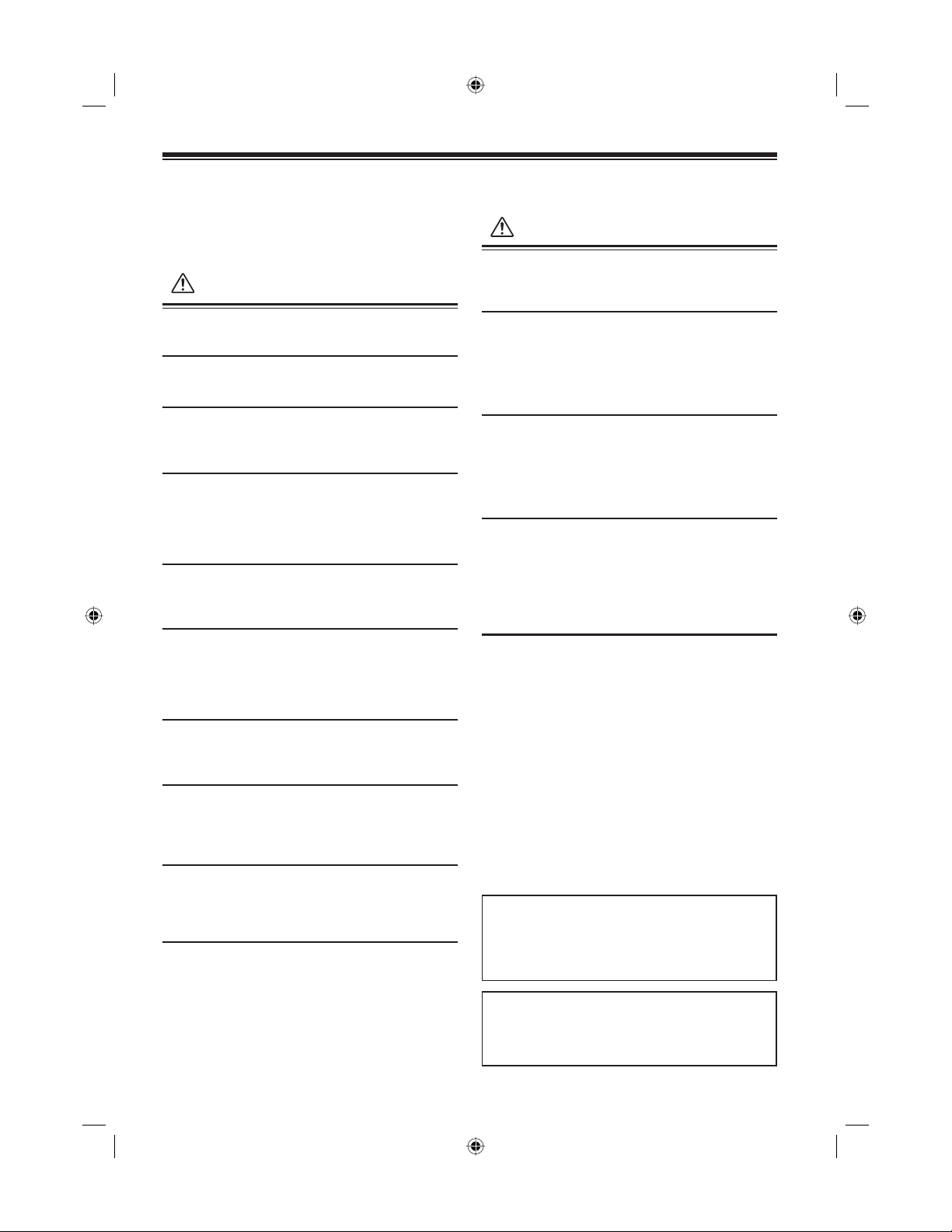
Installation and Connections
Before installing or connecting the unit, please
read the following and pages 2 and 3 of this
manual thoroughly for proper use.
Warning
MAKE THE CORRECT CONNECTIONS.
Failure to make the proper connections may result in fi re or
product damage.
USE ONLY IN CARS WITH A 12 VOLT NEGATIVE GROUND.
(Check with your dealer if you are not sure.) Failure to do so may
result in fi re, etc.
BEFORE WIRING, DISCONNECT THE CABLE FROM THE
NEGATIVE BATTERY TERMINAL.
Failure to do so may result in electric shock or injury due to
electrical shorts.
DO NOT ALLOW CABLES TO BECOME ENTANGLED IN
SURROUNDING OBJECTS.
Arrange wiring and cables in compliance with the manual to
prevent obstructions when driving. Cables or wiring that obstruct
or hang up on places such as the steering wheel, gear lever, brake
pedals, etc. can be extremely hazardous.
DO NOT SPLICE INTO ELECTRICAL CABLES.
Never cut away cable insulation to supply power to other
equipment. Doing so will exceed the current carrying capacity of
the wire and result in fi re or electric shock.
DO NOT USE BOLTS OR NUTS IN THE BRAKE OR STEERING
SYSTEMS TO MAKE GROUND CONNECTIONS.
Bolts or nuts used for the brake or steering systems (or any
other safety-related system), or tanks should NEVER be used
for installations or ground connections. Using such parts could
disable control of the vehicle and cause fi re etc.
KEEP SMALL OBJECTS SUCH AS BATTERIES OUT OF THE
REACH OF CHILDREN.
Swallowing them may result in serious injury. If swallowed,
consult a physician immediately.
DO NOT INSTALL IN LOCATIONS WHICH MIGHT HINDER
VEHICLE OPERATION, SUCH AS THE STEERING WHEEL OR
GEARSHIFT.
Doing so may obstruct forward vision or hamper movement etc.
and results in serious accident.
DO NOT DAMAGE PIPE OR WIRING WHEN DRILLING HOLES.
When drilling holes in the chassis for installation, take
precautions so as not to contact, damage or obstruct pipes, fuel
lines, tanks or electrical wiring. Failure to take such precautions
may result in fi re.
DO NOT INSTALL THE MONITOR NEAR THE PASSENGER
SEAT AIR BAG.
If the unit is not installed correctly the air bag may not function
correctly and when triggered the air bag may cause the monitor to
spring upwards causing an accident and injuries.
Caution
HAVE THE WIRING AND INSTALLATION DONE BY EXPERTS.
The wiring and installation of this unit requires special technical
skill and experience. To ensure safety, always contact the dealer
where you purchased this product to have the work done.
USE SPECIFIED ACCESSORY PARTS AND INSTALL THEM
SECURELY.
Be sure to use only the specifi ed accessory parts. Use of other
than designated parts may damage this unit internally or may not
securely install the unit in place.
This may cause parts to become loose resulting in hazards or
product failure.
ARRANGE THE WIRING SO IT IS NOT CRIMPED OR PINCHED
BY A SHARP METAL EDGE.
Route the cables and wiring away from moving parts (like the seat
rails) or sharp or pointed edges. This will prevent crimping and
damage to the wiring. If wiring passes through a hole in metal,
use a rubber grommet to prevent the wire’s insulation from being
cut by the metal edge of the hole.
DO NOT INSTALL IN LOCATIONS WITH HIGH MOISTURE OR
DUST.
Avoid installing the unit in locations with high incidence of
moisture or dust. Moisture or dust that penetrates into this unit
may result in product failure.
Precautions
• Be sure to disconnect the cable from the (–) battery post
before installing your TMX-R1000. This will reduce any
chance of damage to the unit in case of a short-circuit.
• Be sure to connect the color coded leads according to
the diagram. Incorrect connections may cause the unit to
malfunction or damage the vehicle's electrical system.
• When making connections to the car’s electrical system, be
aware of the factory installed components (e.g. on-board
computer). Do not tap into these leads to provide power
for this unit. When connecting the TMX-R1000 to the
fuse box, make sure the fuse for the intended circuit of
the TMX-R1000 has the appropriate amperage. Failure to
do so may result in damage to the unit and/or the vehicle.
When in doubt, consult your ALPINE dealer.
• The TMX-R1000 uses female RCA-type jacks for
connection to other units having RCA connectors. You may
need an adaptor to connect other units. If so, please contact
your authorized ALPINE dealer for assistance.
IMPORTANT
Please record the serial number of your unit in the space
provided below and keep it as a permanent record. The serial
number plate is located on the rear of the monitor or on the
bottom of the AV interface unit.
SERIAL NUMBER: ____________________________
INSTALLATION DATE: _________________________
INSTALLATION TECHNICIAN: __________________
PLACE OF PURCHASE: _______________________
14-EN
TW_PKG-RSE.indb EN14TW_PKG-RSE.indb EN14 4/25/05 4:51:57 PM4/25/05 4:51:57 PM

Power Connections
ALPINE's TMX-R1000 needs the following power
connections to assure proper operation of the monitor.
ACC
Red
Black
Blue/White
Connect this line to the
vehicle's ACC line.
(Switched 12V, ignition)
GND
Connect this line to the
vehicle's GND line.
POWER CONTROL
Connect this line to the
ALPINE DVD player's ACC
line, which is red.
It controls turning the power
ON/OFF for the ALPINE
DVD player only when AUX1
(source 1) is set to DVD.
1. ACC Red
2. GND Black
3. POWER CONTROL Blue/White
4. REMOTE IN White/Brown
5. REMOTE OUT 1 White/Brown
6. REMOTE OUT 2 White/Brown
White/Brown
White/Brown
White/Brown
REMOTE OUT 1
Corresponds to AUX1. To
control ALPINE DVD player,
TV tuner or DVD-HU, connect
to each REMOTE IN.
REMOTE OUT 2
Corresponds to AUX2. To
control ALPINE DVD player,
TV tuner or DVD-HU, connect
to each REMOTE IN.
REMOTE IN
To control ALPINE DVD
player, TV tuner or DVD-HU
from LCD monitor in the front
area of the vehicle, connect
this line to the ALPINE LCD
monitor REMOTE OUT.
15-EN
TW_PKG-RSE.indb EN15TW_PKG-RSE.indb EN15 4/25/05 4:51:59 PM4/25/05 4:51:59 PM

Dome Light Connection
Dome Light Wire
Dome Light Wire
This wire connects the built-in Dome Light to the cable
from the vehicle’s Dome Light Switch.
Game Port
Micro SW
To Game PortJ3To Micro SW
FM
Antenna
S2J8J1S1
To Slim Box
J4
Power PCB
J5
To Driver BoardISP
Vehicle
Vehicle
Vehicle Door SW
Vehicle Door SW
S2
+
Door
SW
-
Lamp SW
Lamp
S1
J13
CON
+
Door
SW
-
Lamp PCB
S2
Lamp
J13
CON
Polarity change switch is located on the top surface
that mounts into the headliner.
Vehicle Door polarity depends on the vehicle type. The
polarity can be changed by the “Door SW polarity”
switch. (Default: Negative Switched System)
Polarity +: When door open, door signal is 12V
Polarity -: When door open, door signal is GND
16-EN
TW_PKG-RSE.indb EN16TW_PKG-RSE.indb EN16 4/25/05 4:52:02 PM4/25/05 4:52:02 PM

System Connections
ALPINE Mobile Multimedia Station ALPINE Mobile Cinema Monitor
Camcorder
Game Player
ALPINE TV Tuner
ALPINE DVD Player
1. ACC Red
2. GND Black
3. POWER CONTROL Blue/White
4. REMOTE IN White/Brown
5. REMOTE OUT 1 White/Brown
6. REMOTE OUT 2 White/Brown
17-EN
TW_PKG-RSE.indb EN17TW_PKG-RSE.indb EN17 4/25/05 4:52:08 PM4/25/05 4:52:08 PM

R
R
LIMITED WARRANTY
ALPINE ELECTRONICS OF AMERICA, INC. AND ALPINE OF CANADA INC. ("Alpine"), are dedicated to quality
craftsmanship and are pleased to offer this Warranty. We suggest that you read it thoroughly. Should you have any
questions, please contact your Dealer or contact Alpine at one of the telephone numbers listed below.
●PRODUCTS COVERED:
This Warranty covers Car Audio Products and Related
Accessories ("the product"). Products purchased in
the Canada are covered only in the Canada. Products
purchased in the U.S.A. are covered only in the U.S.A.
●LENGTH OF WARRANTY:
This Warranty is in effect for one year from the date of the
fi rst consumer purchase.
●WHO IS COVERED:
This Warranty only covers the original purchaser of the
product, who must reside in the United States, Puerto Rico
or Canada.
●WHAT IS COVERED:
This Warranty covers defects in materials or workmanship
(parts and labor) in the product.
●WHAT IS NOT COVERED:
This Warranty does not cover the following:
1 Damage occurring during shipment of the product
to Alpine for repair (claims must be presented to the
carrier).
2 Damage caused by accident or abuse, including burned
voice coils caused by over-driving the speaker (amplifi er
level is turned up and driven into distortion or clipping).
Speaker mechanical failure (e.g. punctures, tears or
rips). Cracked or damaged LCD panels. Dropped or
damaged hard drives.
3 Damage caused by negligence, misuse, improper
operation or failure to follow instructions contained in the
Owner's manual.
4 Damage caused by act of God, including without
limitation, earthquake, fi re, fl ood, storms or other acts of
nature.
Any cost or expense related to the removal or
reinstallation of the product.
5 Service performed by an unauthorized person, company
or association.
6 Any product which has the serial number defaced,
altered or removed.
7 Any product which has been adjusted, altered or
modifi ed without Alpine's consent.
8 Any product not distributed by Alpine within the United
States, Puerto Rico or Canada.
9 Any product not purchased from an Authorized Alpine
Dealer.
●HOW TO OBTAIN WARRANTY SERVICE:
1 You are responsible for delivery of the product to an
Authorized Alpine Service Center or Alpine for repair and
for payment of any initial shipping charges. Alpine will,
at its option, repair or replace the product with a new or
reconditioned product without charge. If the repairs are
covered by the warranty, and if the product was shipped
to an Authorized Alpine Service Center or Alpine, Alpine
will pay the return shipping charges.
2 You should provide a detailed description of the
problem(s) for which service is required.
3 You must supply proof of your purchase of the product.
4 You must package the product securely to avoid
damage during shipment. To prevent lost packages it is
recommended to use a carrier that provides a tracking
service.
●HOW WE LIMIT IMPLIED WARRANTIES:
ANY IMPLIED WARRANTIES INCLUDING FITNESS
FOR USE AND MERCHANTABILITY ARE LIMITED
IN DURATION TO THE PERIOD OF THE EXPRESS
WARRANTY SET FORTH ABOVE AND NO PERSON IS
AUTHORIZED TO ASSUME FOR ALPINE ANY OTHER
LIABILITY IN CONNECTION WITH THE SALE OF THE
PRODUCT.
●HOW WE EXCLUDE CERTAIN DAMAGES:
ALPINE EXPRESSLY DISCLAIMS LIABILITY FOR
INCIDENTAL AND CONSEQUENTIAL DAMAGES
CAUSED BY THE PRODUCT. THE TERM
"INCIDENTAL DAMAGES" REFERS TO EXPENSES
OF TRANSPORTING THE PRODUCT TO THE
ALPINE SERVICE CENTER, LOSS OF THE ORIGINAL
PURCHASER'S TIME, LOSS OF THE USE OF THE
PRODUCT, BUS FARES, CAR RENTALS OR OTHERS
COSTS RELATING TO THE CARE AND CUSTODY
OF THE PRODUCT. THE TERM "CONSEQUENTIAL
DAMAGES" REFERS TO THE COST OF REPAIRING OR
REPLACING OTHER PROPERTY WHICH IS DAMAGED
WHEN THIS PRODUCT DOES NOT WORK PROPERLY.
THE REMEDIES PROVIDED UNDER THIS WARRANTY
ARE EXCLUSIVE AND IN LIEU OF ALL OTHERS.
●HOW STATE/PROVINCIAL LAW RELATES TO THE
WARRANTY:
This Warranty gives you specifi c legal rights, and you may
also have other rights which vary from state to state and
province to province. In addition, some states/provinces
do not allow limitations on how long an implied warranty
lasts, and some do not allow the exclusion or limitation
of incidental or consequential damages. Accordingly,
limitations as to these matters contained herein may not
apply to you.
●IN CANADA ONLY:
This Warranty is not valid unless your Alpine car audio
product has been installed in your vehicle by an Authorized
Installation Center, and this warranty stamped upon
installation by the installation center.
●HOW TO CONTACT CUSTOMER SERVICE:
Should the product require service, please call the following
number for your nearest Authorized Alpine Service Center.
CAR AUDIO 1-800-ALPINE-1 (1-800-257-4631)
NAVIGATION
Or visit our website at; http://www.alpine-usa.com
1-888-NAV-HELP (1-888-628-4357)
ALPINE ELECTRONICS OF AMERICA, INC., 19145 Gramercy Place, Torrance, California 90501, U.S.A.
ALPINE ELECTRONICS OF CANADA, INC., 777 Supertest Road, Toronto, Ontario M3J 2M9, Canada
Do not send products to these addresses.
Call the toll free telephone number or visit the website to locate a service center.
18-EN
TW_PKG-RSE.indb EN18TW_PKG-RSE.indb EN18 4/25/05 4:52:10 PM4/25/05 4:52:10 PM

Table des matières
FRANÇAIS
Mode d’emploi
AVERTISSEMENTontenu
AVERTISSEMENTS .................................. 2
ATTENTION ...............................................3
PRÉCAUTIONS ......................................... 3
Caractéristiques du moniteur
Caractéristiques ................................................. 4
Moniteur de plafond .......................................... 4
Télécommande .................................................. 4
Commande du moniteur de plafond
Affi chage d’écran ON/OFF ............................... 5
Fonction Sourdine Audio ................................... 5
Réglage du Volume ............................................ 5
Changement de Source ...................................... 5
Réglage de la luminosité rétro-éclairage ........... 5
Réglage d’image ................................................ 6
Réglage de la luminosité .......................... 6
Réglage de la densité des couleurs ...........6
Réglage des nuances ................................. 6
Réglage du contraste ................................. 6
Réglage de la défi nition ............................ 7
Remettre à zéro le réglage d’image .......... 7
Changement du mode d’affi chage ..................... 7
Opération Visual EQ ........................................ 8
Opération de confi guration du système ............. 9
Commande du Lecteur DVD
Lecture et Pause .............................................. 10
Arrêt ................................................................ 10
Avance rapide .................................................. 10
Retour rapide ................................................... 10
Sélectionner le menu ....................................... 10
Opération de confi guration du DVD ............... 10
Commande du Tuner TV
Sélectionner un canal préréglé ........................ 11
Chercher le canal manuellement ..................... 11
Mémoriser un canal ......................................... 11
Casque sans fi l
Récepteurs casques .......................................... 11
Opération ......................................................... 11
Installation de la pile ....................................... 11
Informations
En cas de problème ......................................... 12
Remplacement des piles de la télécommande . 12
Accessoires ..................................................... 13
Spécifi cations ................................................. 13
Installation et
raccordements
AVERTISSEMENTontenu
AVERTISSEMENTS ................................ 14
ATTENTION .............................................14
PRÉCAUTIONS ....................................... 14
Installation et raccordements ........................... 14
Connexions d’alimentation ............................. 15
Connexion du plafonnier ................................. 16
Connexions du système ................................... 17
1-FR
TW_PKG-RSE.indb FR:1TW_PKG-RSE.indb FR:1 4/25/05 4:52:11 PM4/25/05 4:52:11 PM

Mode d’emploi
AVERTISSEMENTS
AVERTISSEMENTS
Ce symbole désigne des instructions
importantes.
Le non-respect de ces instructions peut
entraîner de graves blessures, voire la mort.
NE PAS REGARDER DE VIDEO PENDANT LA
CONDUITE.
Le visionnage d’un enregistrement vidéo peut distraire
le conducteur de la conduite du véhicule et causer un
accident.
N’ACTIVER AUCUNE FONCTION SUSCEPTIBLE DE
DETOURNER VOTRE ATTENTION DE LA CONDUITE
DU VEHICULE.
Les fonctions requérant une attention prolongée ne
doivent être exploitées qu’à l’arrêt complet du véhicule.
Toujours arrêter le véhicule à un endroit sûr avant
d’activer ces fonctions. Il y a risque d’accident.
GARDER LE VOLUME A FAIBLE NIVEAU DE MANIERE
A POUVOIR ENTENDRE LES BRUITS EXTERIEURS
PENDANT LA CONDUITE.
Il y a risque d’accident.
NE PAS INTRODUIRE LES MAINS, LES DOIGTS NI
DE CORPS ETRANGERS DANS LES FENTES ET LES
INTERSTICES.
Il y a risque de blessures ou de dommages à l’appareil.
UTILISER DES FUSIBLES DE L’AMPERAGE APPROPRIE.
Il y a risque d’incendie ou de décharge électrique.
NE PAS OBSTRUER LES SORTIES D’AIR NI LES
PANNEAUX DU RADIATEUR.
Une surchauffe interne peut se produire et provoquer un
incendie.
INSTALLER LE PRODUIT CORRECTEMENT DE SORTE
QUE LE CONDUCTEUR NE PUISSE REGARDER LA
TV/VIDÉO QUE SI LE VÉHICULE EST ARRÊTÉ ET LE
FREIN À MAIN EST APPLIQUÉ.
Il est dangereux (et illégal dans beaucoup d’États) que
le conducteur regarde la TV/Vidéo alors qu’il conduit
le véhicule. Le conducteur pourrait être distrait de la
conduite du véhicule et il peut se produire un accident. Si
le produit n’est pas installé correctement, le conducteur
sera capable de regarder la TV/Vidéo alors qu’il conduit
le véhicule et il pourrait être distrait de la conduite et
causer un accident. Le conducteur ou d’autres personnes
pourraient être gravement blessés.
MINIMISER L’AFFICHAGE EN COURS DE CONDUITE.
La visualisation de l’affi chage peut distraire le conducteur
de la conduite du véhicule et, partant, de provoquer un
accident.
NE PAS DESASSEMBLER NI MODIFIER L’APPAREIL.
Il y a risque d’accident, d’incendie ou de choc électrique.
UTILISER CET APPAREIL POUR DES APPLICATIONS
MOBILES DE 12 V.
Toute utilisation autre que l’application désignée
comporte un risque d’incendie, de choc électrique ou de
blessure.
GARDER LES PETITS OBJETS COMME LES PILES
HORS DE PORTEE DES ENFANTS.
L’ingestion de tels objets peut entraîner de graves
blessures. En cas d’ingestion, consulter immédiatement un
médecin.
2-FR
TW_PKG-RSE.indb FR:2TW_PKG-RSE.indb FR:2 4/25/05 4:52:12 PM4/25/05 4:52:12 PM

ATTENTION
PRÉCAUTIONS
Ce symbole désigne des instructions
importantes.
Le non-respect de ces instructions peut
entraîner des blessures ou des dommages
matériels.
INTERROMPRE TOUTE UTILISATION EN CAS DE PROBLÈME.
Le non-respect de cette précaution peut entraîner des blessures
ou endommager l’appareil. Retourner l’appareil auprès du
distributeur ALPINE agréé ou un centre de service après-vente
ALPINE en vue de la réparation.
TENIR LES DOIGTS OU TOUT AUTRE OBJET À DISTANCE AU
MOMENT DE FERMER LE MONITEUR.
Le non-respect de cette précaution peut entraîner des blessures ou
endommager l’appareil.
NE PAS UTILISER EN MEME TEMPS DES PILES USEES ET
DES PILES NEUVES. RESPECTEZ AUSSI LA POLARITE DES
PILES.
Quand vous insérez les piles, veillez à respecter la polarité (+) et
(–), comme indiqué.
Une rupture ou une fuite des piles peuvent causer un incendie ou
des blessures corporelles.
Température
Assurez-vous que la température à l’intérieur du véhicule est
comprise entre +60°C (+140°F) et -10°C (+14°F) avant de mettre
l’appareil en marche.
Remplacement du fusible
Le fusible de rechange doit avoir le nombre d’ampères indiqué
sur la boîte de fusible. Si le(s) fusible(s) saute(nt) plusieurs fois
de suite, vérifi ez s’il n’y a pas de courtcircuit au niveau des
connexions électriques. Faites vérifi er aussi le régulateur de
tension du véhicule.
Maintenance
En cas de problème, n’essayez pas de réparer vous-même
l’appareil. Apportez-le à votre revendeur ALPINE ou au service
après-vente ALPINE le plus proche pour le faire réparer.
Emplacement de l’appareil
Veillez à ne pas exposer le TMX-R1000 :
• à la lumière directe du • à une poussière excessive
soleil et à la chaleur
• à une humidité élevée • à des vibrations excessives
Caractéristiques du panneau LCD
• Après avoir mis le système hors tension, une légère image
fantôme reste temporairement apparente. C’est un phénomène
inhérent à la technologie LCD et est de ce fait normal.
• Sous de faibles températures, il se peut que l’écran perde
temporairement de son contraste. Après une brève période de
préchauffage, il revient à la normale.
• Le panneau LCD est fabriqué en faisant appel à une
technologie de fabrication de très haute précision. Il
comporte plus de 99,99% de pixels effectifs. Il est cependant
possible qu’il comprenne 0,01% de pixels manquants ou
continuellement allumés.
Utiliser des casques sans fi l
Si la ligne ACC ou le bloc d’alimentation du moniteur est mis
hors tension, un haut bruit se produit dans les casques d’écoute.
Veillez à vous ôter les casques sans fi l avant d’éteindre le
moniteur.
3-FR
TW_PKG-RSE.indb FR:3TW_PKG-RSE.indb FR:3 4/25/05 4:52:13 PM4/25/05 4:52:13 PM

Caractéristiques du
moniteur
Caractéristiques
Le TMX-R1000 de chez ALPINE fournit les suivantes :
• LCD couleurs 10,2 po Matrice active TFT VGA
(800 x 480)
• 3 Entrées auxiliaires / 1 Sortie auxiliaire
• 1 Entrée à distance / 2 Sorties à distance
• Commandes de la face avant (OHM / DVD / DVDHU / Tuner TV)
• Visual EQ (FLAT (PLAT), NIGHT MOVIE (FILM
DE NUIT), SOFT (TAMISÉ), SHARP (PRÉCIS),
CONTRAST (CONTRASTE))
• Confi guration indépendante des paramètres sur
chaque entrée auxiliaire (Picture (Image)/Visual EQ/
Audio Input Level (Niveau d’entrée audio)/Display
Mode (Mode d’affi chage))
• Dimmer à 3 Niveaux (HIGH (HAUT)/MID
(MOYEN)/LOW (BAS))
• Transmetteur IR à canaux sélectionnables pour les
casques IR (A/B/OFF)
• Transmetteur FM sans fi l intégré
• Réglage du DVD
• Nom de la source OSD personnalisé
• Plafonnier à voyant DEL blanc
Panneau moniteur LCD
C’est un LCD Matrice active, VGA large de 10,2 po. En
outre, un Transmetteur infrarouge à casques sans fi l est
situé au-dessus du panneau LCD.
• L’état de la puissance du moniteur est mémorisé
lorsque l’Allumage/la ligne ACC est mise hors tension.
Lorsque l’Allumage/la ligne ACC est rallumée, le
moniteur revient à l’état de puissance mémorisé (ON ou
OFF).
Bouton d’ouverture du moniteur
Presser le Bouton d’ouverture du moniteur pour lancer
le Panneau moniteur. Le Panneau baissera légèrement
en vous permettant de l’ouvrir complètement jusqu’à sa
position de 90 degrés ou plus. Pour le fermer, appuyez
fermement sur le Panneau Moniteur LCD et faites-le
glisser dans le boîtier jusqu’au déclic.
Plafonnier à voyant DEL blanc
La connexion du plafonnier à voyant DEL blanc a de
la polarité. Prendre soin au moment de l’installation
du moniteur. Consulter la section sur la Connexion du
plafonnier (Page 16).
Boutons de fonction lumineux
Le bouton de fonction bleu lumineux s’éclaire lorsque
l’alimentation principale du moniteur de plafond se trouve
sous tension. Le moniteur de plafond, le lecteur DVD, le
DVD-HU et le tuner TV peuvent être contrôlés à l’aide de
ces boutons.
Moniteur de plafond
Plafonnier à voyant DEL
blanc
Transmetteur infrarouge
à casques sans fi l
Panneau moniteur LCD
Bouton de fonction
lumineux
3 entrées auxiliaires
Interrupteur du plafonnier
Bouton d’ouverture du
moniteur
Télécommande
Commande du moniteur
de plafond TMX-R1000
Commande du Lecteur
DVD de chez ALPINE
(Consulter le mode
d’emploi du DVA-5210 ou
DVE-5207)
Commande du Tuner TV de
chez ALPINE
(Consulter le mode
d’emploi du Tuner TV de
chez ALPINE)
Quand vous utilisez la télécommande pour la première
fois, enlevez le ruban isolant avant d’utiliser la
télécommande.
4-FR
TW_PKG-RSE.indb FR:4TW_PKG-RSE.indb FR:4 4/25/05 4:52:15 PM4/25/05 4:52:15 PM

Commande du
moniteur de plafond
POWER SELECT DIMMER
POWER
MUTE
Affi chage d’écran ON/OFF
Commandes de la Face Avant
1 Presser POWER (PUISSANCE) pour mettre
l’écran sous tension.
2 Pour le mettre hors tension, presser
longuement POWER de nouveau.
• Lorsque l’appareil est sous tension, presser POWER
pour activer la fonction Sourdine.
Télécommande
1 Presser POWER pour mettre l’écran sous
tension.
2 Pour le mettre hors tension, presser POWER
de nouveau
Commandes de la Face Avant
SELECT
DIMMER
Télécommande
Réglage du Volume
Le volume peut être contrôlé à partir du casque ou de la
fonction volume de votre radio.
1 Mettre le casque sous tension.
2 Ajuster le niveau du volume le tournant dans
le sens des aiguilles d’une montre pour
l’augmenter et dans le sens inverse des
aiguilles d’une montre pour le baisser à partir
du casque.
Consulter la section Casque sans fi l (Page 11)
Changement de Source
1 Presser SEL sur la télécommande ou
SELECT sur les Commandes de la face avant
pour changer chaque source.
2 Presser SEL/SELECT pour changer les
sources.
• À l’intérieur de ( ) se trouve la défi nition par défaut.
Le nom de la source est sélectionnable. Lorsqu’il est
ETEINT, la source sera sautée.
• OSD (Affi chage à l’écran) sera éteint automatiquement,
lorsqu’il est arrêté depuis plus de 10 secondes.
Réglage de la luminosité rétro-éclairage
La luminosité du rétro-éclairage du panneau LCD est
ajustable pour qu’elle s’adapte mieux à l’éclairage
intérieur du véhicule. Cela fait que l’écran soit plus facile
à visualiser.
1 Presser DIMMER.
2 Presser DIMMER pour passer par le
cycle complet du OSD : HIGH (HAUT), MID
(MOYEN), LOW (BAS) et HIGH. (Défaut :
HIGH)
Fonction Sourdine Audio
Commandes de la Face Avant
1 Lorsque l’appareil se trouve sous tension,
presser POWER pour activer la fonction
Sourdine.
2 Presser POWER de nouveau pour désactiver
la fonction Sourdine.
Télécommande
Presser MUTE pour activer et désactiver cette
fonction.
5-FR
TW_PKG-RSE.indb FR:5TW_PKG-RSE.indb FR:5 4/25/05 4:52:17 PM4/25/05 4:52:17 PM

Réglage d’image
La luminosité, les couleurs, les nuances, le contraste et la
défi nition peuvent être ajustables.
• Chaque source peut être ajustable individuellement.
• L’ajustement doit être fait dans un intervalle de 10
secondes, sinon le OSD (Affi chage à l’écran) sera
automatiquement éteint.
• Quand l’ajustement a été fait, le réglage «FLAT» (Plat)
de Visual EQ change à «CUSTOM» (Personnalisé).
Après la réinitialisation, le réglage «CUSTOM»
revient à «FLAT»
1 Presser longuement le bouton SELECT
pendant au moins 2 secondes pour
faire apparaître l’écran de SETUP
(CONFIGURATION). Assurez-vous que le
mode d’affi chage PICTURE (IMAGE) est
sélectionné
SELECT
Commandes de la Face Avant
SELECT
Réglage de la densité des couleurs
2 Presser ▲ ou ▼ et sélectionner COLOR
(COULEURS).
3 Presser
couleurs. L’intensité peut être ajustée de –15
(MIN) à +15 (MAX).
ou
pour ajuster la densité des
4 Presser ENT pour fi naliser les ajustements
ou attendre pendant 10 secondes jusqu’à ce
que le OSD disparaisse ; l’ajustement sera
automatiquement sauvegardé.
Réglage des nuances
2 Presser ▲ ou ▼ et sélectionner TINT
(NUANCES).
3 Presser
ton des nuances peut être réglé de G15 (G
MAX) à R15 (R MAX).
ou
pour ajuster les nuances. Le
Télécommande
Réglage de la luminosité
2 Presser ▲ ou ▼ et sélectionner BRIGHT
(LUMINOSITÉ).
3 Presser
luminosité peut être réglée de –15 (MIN) à +15
(MAX).
ou
pour régler la luminosité. La
4 Presser le bouton ENT pour fi naliser
les ajustements ou attendre pendant 10
secondes jusqu’à ce que le OSD disparaisse;
l’ajustement sera automatiquement
sauvegardé.
4 Presser ENT pour fi naliser les ajustements
ou attendre pendant 10 secondes jusqu’à ce
que le OSD disparaisse ; l’ajustement sera
automatiquement sauvegardé.
Réglage du contraste
2 Presser ▲ ou ▼ et sélectionner CONTRAST
(CONTRASTE).
3 Presser
contraste peut être réglé de –15 (BAS) à +15
(HAUT).
ou
pour régler le contraste. Le
4 Presser ENT pour fi naliser les ajustements
ou attendre pendant 10 secondes jusqu’à ce
que le OSD disparaisse ; l’ajustement sera
automatiquement sauvegardé.
6-FR
TW_PKG-RSE.indb FR:6TW_PKG-RSE.indb FR:6 4/25/05 4:52:19 PM4/25/05 4:52:19 PM

Réglage de la défi nition
2 Presser ▲ ou ▼ et sélectionner SHARPNESS
(DÉFINITION).
3 Presser
l’écran. La qualité de l’écran peut être ajustée
de -15 (TAMISÉ) à +15 (FORT).
– +
ou
pour ajuster la qualité de
4 Presser ENT pour fi naliser les ajustements
ou attendre pendant 10 secondes jusqu’à ce
que le OSD disparaisse ; l’ajustement sera
automatiquement sauvegardé.
Remettre à zéro le réglage d’image
1 Presser longuement SELECT pendant au
moins 2 secondes pour faire apparaître le
menu de CONFIGURATION.
2 Presser SELECT pour changer à DISP MODE
(MODE D’AFFICHAGE) à partir de PICTURE
(l’IMAGE). Pour changer chaque mode,
presser
Chaque fois que vous pressez, les modes d’affi chage
changent comme il suit :
▲ ou ▼.
2 Presser ▲ ou ▼ et sélectionner RESET
(REMETTRE À ZÉRO).
3 Presser ENT pour remettre à zéro les
ajustements d’image.
• Si vous ne pressez pas ENT dans un intervalle de 10
secondes, le OSD disparaît et les ajustements de mise à
zéro ne seront pas sauvegardés.
Changement du mode d’affi chage
Le mode d’affi chage à l’écran peut être ajusté à Wide,
Zoom, Cinema et Normal.
• Chaque source peut être ajustable
individuellement.
• L’ajustement doit être fait dans un intervalle de 10
secondes, sinon le OSD (Affi chage à l’écran) sera
automatiquement éteint.
SELECT
Commandes de la Face Avant
SELECT
Télécommande
WIDE
Les images normales sont automatiquement
agrandies horizontalement, puis affi chées sur
l’ensemble de l’écran.
ZOOM
Les images normales sont automatiquement
agrandies horizontalement puis affi chées sur
l’ensemble de l’écran. Le rapport d’agrandissement
augmente progressivement vers le bord gauche et
droit de l’écran.
CINEMA
Les images normales sont automatiquement
agrandies horizontalement et verticalement. Le
haut et le bas de l’image sont tronqués. Ce mode
est particulièrement adapté aux images au format
16:9èmes.
NORMAL
Image au format normal (4:3)
3 Presser le bouton ENT pour fi naliser les
ajustements ou attendre pendant 10 secondes
jusqu’à ce que le OSD disparaisse; l’ajustement
sera automatiquement sauvegardé.
7-FR
TW_PKG-RSE.indb FR:7TW_PKG-RSE.indb FR:7 4/25/05 4:52:22 PM4/25/05 4:52:22 PM

Opération VISUAL EQ
Vous pouvez sélectionner un mode adéquat pour l’image
sujet.
• Chaque source peut être ajustable
individuellement.
• L’ajustement doit être fait dans un intervalle de 10
secondes, sinon le OSD (Affi chage à l’écran) sera
automatiquement éteint.
DIMMER
• NIGHT MOVIE, SOFT, SHARP et CONTRAST sont
des valeurs fi xes. Elles ne peuvent pas être réglées
manuellement. Si le mode d’image est changé, elles
changent automatiquement au mode CUSTOM.
• Pour revenir au mode FLAT, presser RESET sur
le mode d’image, ou changer les valeurs BRIGHT,
COLOR, TINT, CONTRAST et SHARPNESS à 0
manuellement.
3 Presser ENT pour fi naliser les ajustements
ou attendre pendant 10 secondes jusqu’à ce
que le OSD disparaisse ; l’ajustement sera
automatiquement sauvegardé.
Commandes de la Face Avant
DIMMER
Télécommande
1 Presser longuement DIMMER pendant au
moins 2 secondes pour faire apparaître le
OSD VISUAL EQ.
2 Pour modifi er le VISUAL EQ, presser
DIMMER ou presser ▲ ou ▼ pour passer
par le cycle complet du OSD : FLAT (PLAT),
NIGHT MOVIE (FILM DE NUIT), SOFT
(TAMISÉ), SHARP (PRÉCIS), HIGH CONT.
(FORT CONTRASTE), et FLAT. (Défaut :
SHARP)
Sélection du mode VISUAL EQ (réglages de
fabrication) (MODE VISUAL EQ)
FLAT : Confi guration Normale (Visual EQ
NIGHT MOVIE : Adéquat pour les fi lms dans
SOFT : Adéquat pour les CGs et les fi lms
SHARP : Adéquat pour les fi lms vieux dans
CONTRAST : Adéquat pour les fi lms récents.
• «FLAT» changera à «CUSTOM», lorsque l’un des
modes d’image (Brightness (Luminosité), Color
(Couleurs), Tint (Nuances), Contrast (Contraste) et
Sharpness (Défi nition)) a été ajusté
OFF)
lesquels il y a des scènes
sombres qui apparaissent
fréquemment.
animés.
lesquels les images ne sont pas
montrées clairement.
8-FR
TW_PKG-RSE.indb FR:8TW_PKG-RSE.indb FR:8 4/25/05 4:52:27 PM4/25/05 4:52:27 PM

Opération de confi guration du système
Le transmetteur IR, le transmetteur FM, la fréquence FM,
les noms des sources et les niveaux Audio peuvent être
ajustés pour toutes les sources disponibles.
• Une fois que cet ajustement a été fait, toutes les sources
sont affectées.
SELECT ENT
SOURCE NAME 2 (NOM DE LA SOURCE 2) :
Presser
et
pour sélectionner AUX2/DVD/
DVD-HU/TV/JEU/UTILISATEUR/OFF* (Défaut : TV)
SOURCE NAME 3 (NOM DE LA SOURCE 3) :
Presser
et
pour sélectionner AUX3/JEU/
UTILISATEUR/OFF* (Défaut : GAME (JEU))
• Quand c’est la fonction OFF qui est sélectionnée,
la sélection de la source saute à l’entrée suivante.
(AUX1 ne peut pas être ETEINT.)
Commandes de la Face Avant
ENT
SELECT
Télécommande
1 Presser longuement SELECT pendant au
moins 2 secondes pour faire apparaître le
menu de SETUP (CONFIGURATION).
2 Presser SELECT deux fois pour commuter à
l’écran SYSTEM (SYSTÈME).
3 Presser ▲ ou ▼ pour changer chaque mode
IR TRANS :
Presser
(Défaut : A)
FM TRANS :
Presser
FM (OFF/USA/JPN). (Défaut : OFF)
FM FREQ :
Presser
radio FM désirées de 88,1 MHz à 92,5 MHz pour
les Etats-Unis et 88,1 MHz à 90,0 MHz pour le
Japon. (Défaut : 89,1 MHz)
• Le pas de fréquence des États-Unis est de 0,2MHz
et
pour sélectionner A/B/OFF.
et
pour sélectionner la région Radio
et
pour sélectionner les fréquences
et celui du Japon est de 0,1MHz.
AUDIO LEVEL 1 (Réglage pour Aux1) :
Presser
et
pour sélectionner HIGH (HAUT)/MID
(MOYEN)/LOW (BAS). (Défaut : HIGH)
AUDIO LEVEL 2 (Réglage pour Aux2) :
Presser
et
pour sélectionner HIGH/MID/LOW.
(Défaut : HIGH)
AUDIO LEVEL 3 (Réglage pour Aux3) :
Presser
et
pour sélectionner HIGH/MID/LOW.
(Défaut : HIGH)
FACTORY DEFAULT (DEFAUT DE FABRICATION) :
Si l’on presse la touche ENT, le système change
au Réglage défaut de fabrication du système.
Les réglages complets incluent Image, Visual EQ,
Mode d’affi chage, qui sont eux aussi remis à zéro.
Personnaliser le nom de la source
Votre nom de source OSD désiré peut être défi ni à l’aide
de jusqu’à 6 caractères.
4 Presser
et
pour sélectionner
l’UTILISATEUR.
5 Presser la touche ENT. Le menu de
confi guration des caractères apparaîtra.
6 Presser ▲ ▼
sélectionner le caractère « A-Z », « 0-9 », «
- », espace et « . ».
« DEL » : Supprimer un caractère à la fois.
« CLR » : Effacer tous les caractères.
« OK » : Confi rmer le nom de la source et
• Cette confi guration ne disparaîtra pas jusqu’à ce que
vous ne sélectionniez OK pour sortir de l’écran.
et la touche ENT pour
sortir du menu de confi guration
des caractères.
SOURCE NAME1 (NOM DE LA SOURCE 1) :
Presser
et
pour sélectionner AUX1/DVD/
DVD-HU/TV/JEU/UTILISATEUR (Défaut : DVD)
9-FR
TW_PKG-RSE.indb FR:9TW_PKG-RSE.indb FR:9 4/25/05 4:52:28 PM4/25/05 4:52:28 PM

Commande du
Lecteur DVD
Pour commander le lecteur DVD et le DVD-HU à partir
des commandes de la face avant, fi xer les noms des
sources à DVD et à DVD-HU dans la Confi guration du
Système.
Retour rapide
Presser pour retourner rapidement au chapitre
ou à la piste antérieure. Presser longuement
pour faire retourner rapidement le fi lm ou la
musique.
Sélectionner le menu
• Pour plus de détails, consulter le mode d’emploi du
Lecteur DVD / du Changeur DVD / de l’Unité de tête de
DVD de chez ALPINE.
MENU ENT
/
Commandes de la Face Avant
LECTURE/
PAU SE
RETOUR RAPIDE
AVANCE
RAPIDE
La télécommande RUE-4155 ne peut pas être
utilisée pour l’Unité de tête de DVD de chez ALPINE.
Elle est adéquate seulement pour le lecteur DVD.
Pour commander l’Unité de tête de DVD, utiliser la
télécommande incluse dans l’Unité de tête de DVD
ou la télécommande universelle RUE-4190 de chez
ALPINE.
ARRET
MENU
Télécommande
Lecture et Pause
Presser
musique. Presser
pour mettre un fi lm ou écouter de la
/
/ de nouveau pour arrêter.
Commandes de la Face Avant
Presser MENU pour faire apparaître le menu
DVD. Utiliser
commandes.
Presser longuement MENU pour faire apparaître le
menu de CONFIGURATION DU DVD. Utiliser
et ENT pour effectuer des commandes.
et ENT pour effectuer des
Télécommande
Presser MENU pour faire apparaître le Menu
DVD. Utiliser
commandes.
Lorsque le DVD est arrêté, presser SETUP pour
faire apparaître le Menu de CONFIGURATION DU
DVD. Utiliser
commandes.
et ENT pour effectuer des
et ENT pour effectuer des
Opération de confi guration du DVD
Ce qui suit est fréquent pour le changement des réglages des
lecteurs DVD de chez ALPINE.
• Pour des informations plus détaillées, consulter le
Mode d’emploi spécifi que pour le Lecteur DVD/le
Changeur DVD / l’Unité de tête de DVD de chez
ALPINE.
Commandes de la Face Avant
MENU
Dans le mode arrêt, presser longuement MENU
pendant au moins 2 secondes. La touche MENU
des commandes de la face avant peut être utilisée
SEULEMENT pour le Changeur DVD et l’unité de
tête de DVD, non pas pour le Lecteur DVD
Arrêt
Presser pour arrêter le fi lm. Avec un seul clic,
« PRE-STOP » apparaît sur l’écran. Si l’on presse
encore une fois, c’est « STOP » qui apparaîtra sur
l’écran.
Le menu de confi guration apparaîtra sur le moniteur.
Télécommande
SETUP
Avance rapide
Presser pour avancer rapidement au chapitre
ou à la piste suivante. Presser longuement
pour faire avancer rapidement le fi lm ou la musique.
10-FR
TW_PKG-RSE.indb FR:10TW_PKG-RSE.indb FR:10 4/25/05 4:52:31 PM4/25/05 4:52:31 PM

Presser SETUP dans le mode arrêt.
Le menu de confi guration apparaîtra sur le moniteur.
Casque sans fi l
Commande du Tuner TV
Pour commander le Tuner TV à l’aide des commandes
de la face avant, fi xer le nom de la source à TV dans la
Confi guration du Système.
• Pour plus de détails, consulter le Mode d’emploi du
Tuner TV de chez ALPINE.
ENT
Commandes de la Face Avant
Télécommande
Sélectionner un canal préréglé
Presser CH ▲ ou CH ▼ pour sélectionner un canal
préréglé mémorisé à l’aide de la touche SCAN
(BALAYAGE) de la télécommande ou à l’aide de la
touche ENT des commandes de la face avant.
Chercher le canal manuellement
Presser
manuellement.
Les canaux se déplacent en HAUT ou en BAS, un
par un.
Si l’on presse longuement
de Canaux démarrera et elle s’arrêtera quand le
canal plus haut ou plus bas suivant est trouvé.
Mémoriser un canal
ou
pour chercher le Canal
ou , la Recherche
Récepteurs casques
LR
1
2
5
4
3
1) Capteurs infrarouge ; Reçoivent le signal du
transmetteur.
2) Couvercle de batterie
3) Contrôle du Volume
4) Interrupteur
5) Voyant DEL d’alimentation
Opération
Lisez avec attention afi n d’éviter d’endommager
le casque ou de vous blesser les oreilles :
AVERTISSEMENT : Avant de mettre l’appareil sous
tension, enlevez le casque des oreilles et baissez le volume
au maximum.
1) Assurez-vous que les piles sont proprement
installées dans les casques.
2) Baissez complètement le volume du casque avant
de le mettre sur les oreilles et de le mettre sous
tension.
3) Mettez le casque sous tension et ajustez le volume
du casque à un niveau confortable (Vous pouvez
augmenter le volume de la source audio, si besoin
est).
Installation de la pile
Mettre deux piles AAA dans le logement des piles de la
casque, en s’assurant que la polarité des piles est correcte.
Presser SCAN sur la télécommande ou ENT sur
les commandes de la face avant pour mémoriser les
canaux recevables dans toute la bande de diffusion
TV.
11-FR
TW_PKG-RSE.indb FR:11TW_PKG-RSE.indb FR:11 4/25/05 4:52:38 PM4/25/05 4:52:38 PM

Informations
Remplacement des piles de la
télécommande
En cas de problème
En cas de problème, consultez la liste des vérifi cations
suivantes. Ce guide devrait vous aider à résoudre tout
problème provenant de l’appareil. Sinon, vérifi ez les
connexions du reste du système ou consultez un revendeur
ALPINE autorisé.
Pas de fonction ou d’affi chage.
• L’allumage de la voiture est coupé.
- Activer l’allumage.
• Pas de fusible ou le fusible est grillé.
- Vérifi er la cause et remplacer le fusible.
• Connexions incorrectes.
- Vérifi er la connexion et la corriger.
• La batterie du véhicule est faible.
- Vérifi er la tension de la batterie du véhicule.
Pas d’affi chage d’image.
• La luminosité est réglée au minimum.
- Ajuster la luminosité.
• Réglage incorrect du mode.
- Commuter au mode correct.
- Vérifi er la connexion à l’unité source.
- Vérifi er l’alimentation de l’unité source.
• Connexion incorrecte ou ouverte avec le Moniteur,
l’unité d’interface AV.
- Vérifi er la connexion et la corriger.
La couleur de l’image est faible.
• Les commandes Brightness/Color/Tint/Contrast/
Sharpness ne sont pas réglées aux positions
correctes.
- Vérifi er chaque commande.
Type de pile : Pile CR2025 ou équivalente.
1 Ouverture du compartiment pour pile
Appuyez fermement sur le couvercle et faites-le
glisser comme indiqué par la fl èche pour l’enlever.
2 Remplacement de la pile
Glissez la pile dans son compartiment en dirigeant
le symbole (+) vers le haut, de la manière illustrée.
• Placer une pile à l’envers peut entraîner une
panne.
Il apparaît des taches et des traits/rayures
pointillés.
• Causés par les enseignes au néon, les lignes
électriques à haute tension, le transmetteur CB, les
bougies d’allumage d’un autre véhicule, etc.
- Changez la location de votre véhicule.
3 Fermeture du couvercle
Poussez le couvercle comme illustré jusqu’au
déclic.
L’unité ne fonctionne pas.
• Le moniteur n’est pas mis sous tension.
- Mettre le moniteur sous tension.
Avertissement
À cause de l’amélioration continue des produits,
les spécifi cations et la conception sont sujettes au
changement sans préavis.
N’ACTIVER AUCUNE FONCTION
SUSCEPTIBLE DE DETOURNER VOTRE
ATTENTION DE LA CONDUITE DU VEHICULE.
Les fonctions requérant une attention prolongée
ne doivent être exploitées qu’à l’arrêt complet du
véhicule. Toujours arrêter le véhicule à un endroit
sûr avant d’activer ces fonctions. Il y a risque
d’accident.
12-FR
TW_PKG-RSE.indb FR:12TW_PKG-RSE.indb FR:12 4/25/05 4:52:42 PM4/25/05 4:52:42 PM

Accessoires
Spécifi cations
Vérifi er les pièces accessoires.
Cable DIN (8 broches
/ 5m)
Télécommande
universelle RUE-4155
Bague de garniture*2
Pile AAA
Moniteur LCD WVGA de 10,2 po
Connecteur de
puissance
X 1 X 1 X 1
Casque IR sans fi l
SHS-N100 à une
source unique
X 1 X 1 X 1
Vis (pour le Support
de fi xation)
X 1 X 4 X 9
Pile , CR2025
(Incluse dans la
télécommande)
X 2 X 1
Lecteur DVD Vidéo/MP3/WMA/CD
(Inclus seulement dans le PKGRSE1)
X 1
Boîte AV cachée
Support de fi xation*1
Vis (pour la Bague de
garniture)
Système d’affi chage vidéo Compatibilité NTSC/PAL
AFFICHEUR
Dimension 10,2”
Largeur 221mm (8,70po)
Hauteur 132mm (5,20po)
Rapport largeur/longueur 16:9
Type Type transparent TN
Affi cheur à cristaux
liquides
Système Matrice active TFT-LCD
Nombre d’éléments 800(W) x 480(H) x 3
1,152M pixels (VGA)
Nombre effectif 99,9% ou plus
d’éléments
Rétroéclairage Lampe à cathode froide
fl uorescente
GÉNÉRAL
Tension de fonctionnement 10 – 16 V DC
(Typique : 12V)
Consommation 1,12A (Sous tension)
140mA (En attente)
Prise d’entrée vidéo 1,0V p-p 75ohm
Prise d’entrée audio 2,0V rms (max)
Transmetteur IR CH A : 2,3MHz / 2,8MHz
CH B : 3,2 MHz / 3,8MHz
Transmetteur FM 88,1MHz - 92,5MHz
Fréquence PLL
Synthétiseur
Température d’exploitation +14 ˚F à +140 ˚F (-10 ˚C
à + 60 ˚C)
MONITEUR
Largeur 286 mm (11,26po)
Hauteur 36 mm (1,42po)
Profondeur 287 mm (11,30po)
Poids 1,6Kg (3livres 8,4 onces)
BOITE AV
X 1
Largeur 70[84] mm (2,76[3,31]po)
Hauteur 21 mm (5,20po)
Profondeur 92[112] mm (3,62[4,41]po)
Poids 220g 221,13 g
Installation du support et de la bague de garniture
X 4 X 9
*1 Le support de fi xation est utilisé pour stabiliser le moniteur
au moment de l’installation du moniteur. Pour des détails,
s’adresser au concessionnaire ALPINE.
*2 La bague de garniture est utilisée pour adapter le moniteur
à la forme du plafond de votre véhicule au moment de
l’installation du moniteur. Pour des détails, s’adresser au
concessionnaire ALPINE.
13-FR
TW_PKG-RSE.indb FR:13TW_PKG-RSE.indb FR:13 4/25/05 4:52:44 PM4/25/05 4:52:44 PM

Installation et raccordements
Avant d’installer ou de raccorder l’appareil,
lisez attentivement ce qui suit et les pages
2 et 3 de ce manuel afi n d’en garantir une
utilisation adéquate.
Avertissement
EFFECTUER CORRECTEMENT LES CONNEXIONS.
Il y a risque de blessures ou de dommages à l’appareil.
UTILISER UNIQUEMENT SUR DES VOITURES A MASSE
NEGATIVE DE 12 VOLTS.
(Vérifi ez auprès de votre concessionnaire si vous n’en êtes pas
certain.) Il y a risque d’incendie, etc.
AVANT TOUTE CONNEXION, DEBRANCHER LE CABLE DE LA
BORNE NEGATIVE DE LA BATTERIE.
Il y a risque de choc électrique ou de blessure par courtscircuits.
NE PAS COINCER LES CABLES AVEC DES OBJETS VOISINS.
Positionner les câbles conformément au manuel de manière à
éviter toute obstruction en cours de conduite. Les câbles qui
obstruent ou dépassent à des endroits tels que le volant, le levier
de changement de vitesses, la pédale de frein, etc., peuvent
s’avérer extrêmement dangereux.
NE PAS DENUDER LES CABLES ELECTRIQUES.
Ne jamais enlever la gaine isolante pour alimenter un autre
appareil. Il y a risque de dépassement de la capacité de courant et,
partant, d’incendie ou de choc électrique.
NE PAS UTILISER DES ECROUS NI DES BOULONS DU
CIRCUIT DE FREINAGE OU DE DIRECTION POUR LES
CONNEXIONS DE MASSE.
Les boulons et les écrous utilisés pour les circuits de freinage
et de direction (ou de tout autre système de sécurité) ou les
réservoirs ne peuvent JAMAIS être utilisés pour l’installation ou
la liaison à la masse. L’utilisation de ces organes peut désactiver
le système de contrôle du véhicule et causer un incendie, etc.
GARDER LES PETITS OBJETS COMME LES PILES HORS DE
PORTEE DES ENFANTS.
L’ingestion de tels objets peut entraîner de graves blessures. En
cas d’ingestion, consulter immédiatement un médecin.
NE PAS INSTALLER A DES ENDROITS SUSCEPTIBLES
D’ENTRAVER LA CONDUITE DU VEHICULE, COMME LE
VOLANT OU LE LEVIER DE VITESSES.
La vue vers l’avant pourrait être obstruée ou les mouvements
gênés, etc., et provoquer un accident grave.
NE PAS ENDOMMAGER DE CONDUITES NI DE CABLES LORS
DU FORAGE DES TROUS.
Lors du forage de trous dans le châssis en vue del’installation,
veiller à ne pas entrer en contact, endommager ni obstruer de
conduites, de tuyaux à carburant ou de fi ls électriques. Le nonrespect de cette précaution peut entraîner un incendie.
NE PAS INSTALLER LE MONITEUR PRES DU COUSSIN D’AIR
DU PASSAGER.
Si l’appareil n’est pas installé correctement, il risque d’empêcher
le fonctionnement du coussin d’air, et si le coussin se déploie,
l’appareil risque d’être projeté dans l’habitacle, causant un
accident et des blessures.
Attention
FAIRE INSTALLER LE CABLAGE ET L’APPAREIL PAR DES
EXPERTS.
Le câblage et l’installation de cet appareil requiert des
compétences techniques et de l’expérience. Pour garantir la
sécurité, faire procéder à l’installation de cet appareil par le
distributeur qui vous l’a vendu.
UTILISER LES ACCESSOIRES SPECIFIES ET LES INSTALLER
CORRECTEMENT.
Utiliser uniquement les accessoires spécifi és. L’utilisation
d’autres composants que les composants spécifi és peut causer des
dommages internes à cet appareil ou son installation risque de ne
pas être effectuée correctement.
Les pièces utilisées risquent de se desserrer et de provoquer des
dommages ou une défaillance de l’appareil.
FAIRE CHEMINER LE CABLAGE DE MANIERE A NE PAS LE
COINCER CONTRE UNE ARETE METALLIQUE.
Faire cheminer les câbles à l’écart des pièces mobiles (comme
les rails d’un siège) et des arêtes acérées ou pointues. Cela
évitera ainsi de coincer et d’endommager les câbles. Si un câble
passe dans un orifi ce métallique, utiliser un passe-cloison en
caoutchouc pour éviter que la gaine isolante du câble ne soit
endommagée par le rebord métallique de l’orifi ce.
NE PAS INSTALLER A DES ENDROITS TRES HUMIDES OU
POUSSIEREUX.
Eviter d’installer l’appareil à des endroits soumis à une forte
humidité ou à de la poussière en excès. La pénétration d’humidité
ou de poussière à l’intérieur de cet appareil risque de provoquer
une défaillance.
Précautions
• Veillez à débrancher le câble de la borne (–) de la batterie
avant d’installer le TMX-R1000. Les risques de dommages
causés par un court-circuit seront réduits.
• Veillez à raccorder les fi ls codés couleur selon le schéma
de connexion. De mauvaises connexions peuvent causer
un mauvais fonctionnement ou endommager le système
électrique du véhicule.
• Quand vous raccordez les fi ls au système électrique de la
voiture, faites attention aux composants installés en usine
(par ex. ordinateur embarqué). Ne pas essayer d’alimenter
l’appareil en le raccordant aux fi ls de ces appareils.
Lorsque vous raccordez le TMX-R1000 au boîtier de
fusibles, assurez-vous que le fusible pour le circuit destiné
au TMX-R1000 a le nombre d’ampères approprié, sinon
l’appareil et/ou le véhicule risquent d’être endommagés.
En cas de doute, consultez votre revendeur ALPINE.
• Le TMX-R1000 utilise des prises femelles de type RCA
pour la liaison à d’autres appareils munis de connecteurs
RCA. Vous aurez éventuellement besoin d’un adaptateur
pour le relier à d’autres appareils. Le cas échéant,
contactez votre revendeur ALPINE qui vous conseillera à
ce sujet.
IMPORTANT
Notez le numéro de série de l’appareil dans l’espace prévu
ci-dessous et conservez-le en permanence. La plaque
d’identifi cation portant le numéro de série se situe à
l’arrière du moniteur ou sur la partie inférieure de l’unité
d’interconnexion AV.
NUMERO DE SERIE: _____________________________
DATE D’INSTALLATION: __________________________
INSTALLATEUR: _________________________________
LIEU D’ACHAT: __________________________________
14-FR
TW_PKG-RSE.indb FR:14TW_PKG-RSE.indb FR:14 4/25/05 4:52:59 PM4/25/05 4:52:59 PM

Connexions d’alimentation
TMX-R1000 de chez ALPINE a besoin des connexions
d’alimentation suivantes pour assurer le fonctionnement
correcte du moniteur.
ACC
Rouge
Noir
Bleu/Blanc
Brancher cette ligne à la ligne
ACC du véhicule.
(Allumage commuté de 12V)
GND
Brancher cette ligne à la ligne
GND du véhicule.
REGLAGE DE PUISSANCE
Connecter cette ligne à la
ligne ACC du lecteur DVD de
chez ALPINE, qui est rouge.
Elle contrôle la mise sous/
hors tension du lecteur DVD
de chez ALPINE seulement
quand AUX1 (source 1) est
fi xée à DVD.
1. ACC Rouge
2. GND Noir
3. REGLAGE DE
PUISSANCE
4. ENTREE A
DISTANCE
5. SORTIE A
DISTANCE 1
6. SORTIE A
DISTANCE 2
Bleu/Blanc
Blanc/Marron
Blanc/Marron
Blanc/Marron
Blanc/Marron
Blanc/Marron
Blanc/Marron
SORTIE A DISTANCE 1
Correspond à AUX1. Pour
commander le lecteur DVD,
le tuner TV ou le DVD-HU
de chez ALPINE, brancher
à chaque ENTREE A
DISTANCE.
SORTIE A DISTANCE 2
Correspond à AUX2. Pour
commander le lecteur DVD,
le tuner TV ou le DVD-HU
de chez ALPINE, brancher
à chaque ENTREE À
DISTANCE.
ENTREE A DISTANCE
Pour commander le lecteur
DVD, le tuner TV ou le DVDHU de chez ALPINE à partir
du moniteur LCD de la partie
avant du véhicule, brancher
cette ligne à la SORTIE À
DISTANCE du moniteur LCD
de chez ALPINE.
15-FR
TW_PKG-RSE.indb FR:15TW_PKG-RSE.indb FR:15 4/25/05 4:53:01 PM4/25/05 4:53:01 PM

Connexion du plafonnier
Fil du plafonnier
Polarité +
A l’ouverture de la portière ->
Le signal de la portière est de 12V
Vehicle
Vehícule
Porte De Véhicule SW
Vehicle Door SW
Porte Fermée
Porte Ouverte
Fil du plafonnier
Ce fi l connecte le plafonnier intégré au câble de
l’interrupteur du plafonnier du véhicule.
Game Port
Micro SW
Door
SW
To Game PortJ3To Micro SW
FM
Antenna
S2
+
-
S2J8J1S1
J13
Lamp
CON
Lamp SW
To Slim Box
J4
Power PCB
J5
To Driver BoardISP
S1
Lamp PCB
(Rouge)
(Noir)
(Rojo)
Polarité –
A l’ouverture de la portière ->
Le signal de la portière est GND
Vehícule
Vehicle
Porte De Véhicule SW
Vehicle Door SW
Porte Fermée
Porte Ouverte
(Rouge)
(Noir)
(Vert)
Porte
(Vert)
Porte
S2
+
Door
SW
-
Lamp
J13
CON
L’interrupteur de changement de la polarité est situé
sur la surface supérieure qui est montée dans la
garniture de toit.
La polarité de la portière du véhicule dépend du type
du véhicule. La polarité peut être changée à l’aide
de l’interrupteur « Polarité de la portière ». (Défaut :
Système Commuté Négatif)
Polarité + : A l’ouverture de la portière, le signal
de la portière est de 12V
Polarité - : A l’ouverture de la portière, le signal
de la portière est GND
16-FR

Connexions du système
Station Multimédia Mobile ALPINE Moniteur Cinéma Mobile ALPINE
ENTRÉES
AUXILIAIRES
SORTIE A
DISTANCE
SORTIE A DISTANCE 2
ENTREE A
DISTANCE
ENTRÉES
AUXILIAIRES 2
RÉGLAGE DE LA PUISSANCE
SORTIE A DISTANCE 1
SORTIE
AUXILIAIRE
ENTRÉES
AUXILIAIRES 1
Caméscope
OU
Lecteur de jeux
Tuner TV ALPINE
ENTREE A
DISTANCE
ENTREE A
DISTANCE
Lecteur DVD ALPINE
1. ACC Rouge
2. GND Noir
3. REGLAGE DE
Bleu/Blanc
PUISSANCE
4. ENTREE A
Blanc/Marron
DISTANCE
5. SORTIE A
Blanc/Marron
DISTANCE 1
6. SORTIE A
Blanc/Marron
DISTANCE 2
BATTERIE
GND
17-FR
TW_PKG-RSE.indb FR:17TW_PKG-RSE.indb FR:17 4/25/05 4:53:06 PM4/25/05 4:53:06 PM

R
R
GARANTIE LIMITÉE
Fidèles à leur engagement de ne fournir que des produits de qualité, ALPINE ÉLECTRONIQUE DE L'AMÉRIQUE, INC. et
ALPINE ÉLECTRONIQUE DU CANADA, INC. (Alpine) sont heureuses de vous offrir cette garantie. Nous vous suggérons de
le lire attentivement et en entier. Si vous avez la moindre question, veuillez contacter l'un de nos concessionnaires ou appeler
directement Alpine aux numéros listés ci-dessous.
●PRODUITS COUVERTS PAR LA GARANTIE
Cette garantie couvre les produits audio de voiture et les
accessoires connexes ("le produit").
produits que dans le pays où ils ont été achetés.
Elle ne couvre les
●DURÉE DE LA GARANTIE
Cette garantie est en vigueur pendant un an à partir de la date
du premier achat du client.
●PERSONNES PROTÉGÉES PAR LA GARANTIE
Seul l'acheteur original du produit, s'il résisde aux États-Unis,
à Porto Rico ou au Canada, peut se prévaloir de la garantie.
●CE QUI EST COUVERT
Cette garantie couvre tous les défauts de matériaux et de
fabrication (pièces et main d'œuvre) du produit.
●CE QUI N'EST PAS COUVERT
Cette garantie ne couvre pas ce qui suit:
1 Les dommages survenus durant le transport des produits
renvoyés à Alpine pour être réparés (les réclamations
doivent être adressées au transporteur);
2
Les dégâts provoqués par un accident ou une mauvaise
utilisation, y compris des bobines acoustiques grillées
suite à une surexcitation des enceintes (augmentation
du niveau de l’amplifi cateur jusqu’à atteindre un effet de
distorsion ou d’écrêtage), une défaillance mécanique
des enceintes (perforations, déchirures ou fentes),
panneaux LCD fi ssurés ou endommagés, disques durs
endommagés ou ayant subi une chute.
3
Tout dégât provoqué par négligence, usage inapproprié,
mauvaise utilisation ou par le non-respect des
instructions indiquées dans le manuel de l’utilisateur.
4 Les dommages dus à la force majeure, notamment aux
tremblements de terre, au feu, aux inondations, aux
tempêtes ou aux autres cataclysmes naturels;
Les frais ou les dépenses relatifs à l'enlèvement ou à la
réinstallation du produit;
5 Les services rendus par une personne, physique ou
morale non autorisée;
6 Les produits dont le numéro de série a été effacé, modifi é
ou retiré;
7 Les produits qui ont été adaptés ou modifi és sans le
consentement d'Alpine;
8 Les produits qui ne sont pas distribués par Alpine aux
Etats-Unis, à Porto Rico ou au Canada;
9 Les produits qui n'ont pas été achetés par l'entremise d'un
concessionnaire Alpine autorisé;
●COMMENT SE PRÉVALOIR DE LA GARANTIE
1 Il vous faut remettre le produit nécessitant des réparations
à un centre de service autorisé Alpine ou à Alpine même
et en assumer les frais de transport. Alpine a le choix entre
réparer le produit ou le remplacer par un produit neuf ou
révisé, le tout sans frais pour vous. Si les réparations sont
couvertes par la garantie et si le produit a été envoyé à un
centre de service Alpine ou à Alpine, le paiement des frais
de réexpédition du produit incombe Alpine.
ALPINE ÉLECTRONIQUE DE L'AMÉRIQUE, INC., 19145 Gramercy Place, Torrance, California 90501, U.S.A.
ALPINE ÉLECTRONIQUE DU CANADA, INC., 777 Supertest Road, Toronto, Ontario M3J 2M9, Canada
N’envoyez aucun produit à ces adresses.
Appelez notre numéro gratuit ou visitez notre site Web si vous recherchez un centre de service.
2 Vous devez donner une description détaillée des
problèmes qui sont à l'origine de votre demande de
réparation.
3 Vous devez joindre la preuve de votre achat du produit.
4 Vous devez emballer soigneusement le produit pour éviter
tout dommage durant son transport.
de l’envoi, il est conseillé de choisir un transporteur qui
propose un service de suivi des envois.
Pour éviter la perte
●LIMITATION DES GARANTIES TACITES
LA DURÉE DE TOUTES LES GARANTIES TACITES, Y
COMPRIS LA GARANTIE D'ADAPTATION À L'UTILISATION
ET LA GARANTIE DE QUALITÉ LOYALE ET MARCHANDE,
EST LIMITÉE À CELLE DE LA GARANTIE EXPRESSE
DÉTERMINÉE CI-DESSUS. PERSONNE N'EST AUTORISÉ
À ENGAGER AUTREMENT LA RESPONSABILITÉ D'ALPINE
EN VERTU DE LA VENTE D'UN PRODUIT.
●EXCLUSIONS DE LA GARANTIE
ALPINE STIPULE EXPRESSÉMENT QU'ELLE N'EST
PAS RESPONSABLE DES DOMMAGES-INTÉRÊTS
ET DOMMAGES INDIRECTS PROVOQUÉS PAR LE
PRODUIT. LES DOMMAGES-INTÉRÊTS SONT LES FRAIS
DE TRANSPORT DU PRODUIT VERS UN CENTRE DE
SERVICE ALPINE, LA PERTE DE TEMPS DE L'ACHETEUR
ORIGINAL, LA PERTE D'UTILISATION DU PRODUIT, LES
BILLETS D'AUTOBUS, LA LOCATION DE VOITURES
ET TOUS LES AUTRES FRAIS LIÉS À LA GARDE DU
PRODUIT.
LES DOMMAGES INDIRECTS SONT LES FRAIS DE
RÉPARATION OU DE REMPLACEMENT D'AUTRES BIENS
ENDOMMAGÉS SUITE AU MAUVAIS FONCTIONNEMENT
DU PRODUIT.
LES RECOURS PRÉVUS PAR LES PRÉSENTES
EXCLUENT ET REMPLACENT TOUTE AUTRE FORME DE
RECOURS.
●LIEN ENTRE LA GARANTIE ET LA LOI
La garantie vous donne des droits spécifi ques, mais vous
pouvez aussi jouir d'autres droits, qui varient d'un état ou
d'une province à l'autre. En outre, certains états et certaines
provinces interdisent de limiter la durée des garanties tacites
ou d'exclure les dommages accessoires ou indirects. Dans ce
cas, les limites et les exclusions de la garantie peuvent ne pas
s'appliquer à vous.
●CLAUSE APPLICABLE AU CANADA SEULEMENT
Pour que la garantie soit valable, il faut qu'un centre
d'installation autorisé ait installé le système audio pour l'auto
dans votre véhicule et qu'il ait ensuite apposé son cachet sur
la garantie.
●NUMÉROS D'APPEL DU SERVICE À LA CLIENTÈLE
Si vous avez besoin de nos services, veuillez appeler Alpine
aux numéros ci-dessous pour le centre de service autorisé
Alpine le plus proche.
AUDIO DE VOITURE 1-800-ALPINE-1 (1-800-257-4631)
NAVIGATION 1-888-NAV-HELP (1-888-628-4357)
Ou visitez notre site Web à l’adresse http://www.alpine-usa.com
18-FR
TW_PKG-RSE.indb FR:18TW_PKG-RSE.indb FR:18 4/25/05 4:53:08 PM4/25/05 4:53:08 PM

Índice
manual de instrucciones
ADVERTENCIAÍndice
ADVERTENCIAS ......................................2
PRUDENCIA .............................................. 3
PRECAUCIONES ......................................3
Características del monitor
Características ................................................... 4
Monitor de techo ............................................... 4
Mando a distancia ............................................. 4
Control del monitor de techo
Encendido/apagado de pantalla ......................... 5
Función de silencio ........................................... 5
Ajuste del volumen ............................................ 5
Cambio de fuente .............................................. 5
Ajuste del brillo de la luz de fondo ................... 5
Ajuste de la imagen ........................................... 6
Ajuste del brillo ........................................ 6
Ajuste de la densidad de color .................. 6
Ajuste del tono .......................................... 6
Ajuste del contraste ..................................6
Ajuste de la defi nición .............................. 7
Restablecimiento del ajuste de imagen ..... 7
Cambio del modo de pantalla ............................ 7
Operación de ecual. de imagen ......................... 8
Función de confi guración del sistema ............... 9
ESPAÑOL
Control del sintonizador de TV
Selección de canales preajustados ................... 11
Cambio manual de canales .............................. 11
Memorización de canales ................................ 11
Auriculares inalámbricos
Receptores de auriculares ................................ 11
Funcionamiento ............................................... 11
Instalación de la pilas ...................................... 11
Información
En caso de difi cultad ....................................... 12
Sustitución de las pila del mando a distancia .. 12
Accesorios ...................................................... 13
Características técnicas .................................. 13
Instalación y conexiones
ADVERTENCIAÍndice
ADVERTENCIAS ....................................14
PRUDENCIA ............................................ 14
PRECAUCIONES ....................................14
Instalación y conexiones ................................. 14
Conexiones eléctricas ...................................... 15
Conexión de la luz del techo ........................... 16
Conexiones del sistema ................................... 17
Control del reproductor de DVD
Reproducción y pausa ..................................... 10
Parada .............................................................. 10
Avance ............................................................. 10
Retroceso ......................................................... 10
Menú de selección ........................................... 10
Función de confi guración del DVD ................. 10
1-ES
TW_PKG-RSE.indb ES1TW_PKG-RSE.indb ES1 4/25/05 4:53:09 PM4/25/05 4:53:09 PM

Manual de instrucciones
ADVERTENCIAS
ADVERTENCIA
Este símbolo indica que las instrucciones son
importantes. De no tenerse en cuenta, podría
ocasionarse heridas graves o muerte.
NO MIRE EL VÍDEO MIENTRAS CONDUCE.
El conductor puede distraer su atención de la carretera
mientras mira el vídeo y ocasionar un accidente.
NO REALICE NINGUNA OPERACIÓN QUE PUEDA
DISTRAER SU ATENCIÓN Y COMPROMETER LA
SEGURIDAD DURANTE LA CONDUCCIÓN DEL
VEHÍCULO.
Las operaciones que requieren su atención durante
más tiempo sólo deben realizarse después de detener
completamente el vehículo. Estacione el vehículo en un
lugar seguro antes de realizar dichas operaciones. De no
ser así, podría ocasionar un accidente.
MANTENGA EL VOLUMEN A UN NIVEL QUE NO LE
IMPIDA ESCUCHAR LOS SONIDOS DEL EXTERIOR
MIENTRAS CONDUCE.
De no ser así, podría ocasionar un accidente.
REDUZCA AL MÁXIMO LA VISUALIZACIÓN DE LA
PANTALLA MIENTRAS CONDUCE.
El conductor puede distraer su atención de la carretera
mientras mira la pantalla y ocasionar un accidente.
NO INTRODUZCA LAS MANOS, LOS DEDOS NI OTROS
OBJETOS EXTRAÑOS EN LAS RANURAS DE INSERCIÓN
O EN LAS ABERTURAS.
Si lo hiciera, podría sufrir heridas u ocasionar daños al
equipo.
UTILICE EL AMPERAJE CORRECTO CUANDO CAMBIE
FUSIBLES.
De lo contrario, puede producirse un incendio o una
descarga eléctrica.
NO OBSTRUYA LOS ORIFICIOS DE VENTILACIÓN O LOS
PANELES DEL RADIADOR.
Si los bloquea, el calor podría acumularse en el interior y
producir un incendio.
INSTALE EL PRODUCTO CORRECTAMENTE DE
MODO QUE EL CONDUCTOR NO PUEDA VER
LA TELEVISIÓN NI EL VÍDEO A NO SER QUE
DETENGA EL VEHÍCULO Y ACCIONE EL FRENO DE
EMERGENCIA.
Resulta peligroso (e ilegal en algunos países) que el
conductor vea la televisión o el vídeo mientras conduce el
vehículo. El conductor puede distraerse y no mirar hacia
delante, lo que podría ocasionar un accidente. Si no se
instala el producto correctamente, el conductor podrá ver
la televisión o el vídeo mientras conduce el vehículo y
podría distraerse, dejar de mirar hacia delante y causar un
accidente. El conductor u otras personas podrían resultar
gravemente heridas.
NO DESMONTE NI ALTERE LA UNIDAD.
Si lo hace, podrá ocasionar un accidente, un incendio o
una descarga eléctrica.
UTILICE ESTE PRODUCTO CON APLICACIONES
MÓVILES DE 12 V.
Si se emplea para otra aplicación distinta de la prevista,
podría producirse un incendio, una descarga eléctrica u
otras lesiones.
MANTENGA LOS OBJETOS PEQUEÑOS, COMO LAS
PILAS, FUERA DEL ALCANCE DE LOS NIÑOS.
La ingestión de estos objetos puede provocar lesiones
graves. Si esto ocurre, consulte con un médico
inmediatamente.
2-ES
TW_PKG-RSE.indb ES2TW_PKG-RSE.indb ES2 4/25/05 4:53:11 PM4/25/05 4:53:11 PM

PRUDENCIA
PRECAUCIONES
Este símbolo indica que las instrucciones son
importantes.
De no tenerse en cuenta, podría ocasionarse
heridas graves o daños materiales.
DEJE DE USAR LA UNIDAD INMEDIATAMENTE SI APARECE
ALGÚN PROBLEMA.
Su uso en estas condiciones podría ocasionar lesiones personales
o daños al producto. Lleve la unidad a un distribuidor Alpine
autorizado o al Centro de servicio Alpine más próximo para
repararla.
MANTENGA LOS DEDOS U OBJETOS ALEJADOS AL CERRAR
LA PANTALLA.
Si no lo hiciera podría ocasionar lesiones personales o daños al
producto.
NO MEZCLE PILAS NUEVAS CON VIEJAS. INSERTELAS CON
LAS POLARIDADES CORRECTAMENTE ORIENTADAS.
Cuando las inserte en su compartimento, cerciórese de colocarlas
con las polaridades (+ y –) como se indica.
La rotura o la fuga de sustancias químicas de la batería podrá
ocasionar un incendio o heridas personales.
Temperatura
Antes de encender el aparato, cerciórese de que la temperatura
del interior del vehículo se encuentre entre
+60ºC (+140ºF) y -10ºC (+14ºF).
Reemplazo de fusibles
Cuando tenga que reemplazar el(los) fusible(s), deberá
reemplazarlos por otro(s) del mismo amperaje que el mostrado
en el portafusibles. Si el(los) fusible(s) se funden más de una vez,
compruebe cuidadosamente todas las instalaciones eléctricas para
ver si existen cortocircuitos. Además, haga que comprueben el
regulador de tensión del vehículo.
Mantenimiento
Si tiene problemas, no intente reparar el aparato por sí mismo.
Devuélvalo a su distribuidor Alpine o a la estación de servicio
Alpine para que se lo reparen.
Lugar de instalación
Cerciórese de que el TMX-R1000 no quede expuesto a:
• La luz solar directa ni al calor • Polvo excesivo
• Gran humedad • Vibraciones excesivas
Características de la pantalla LCD
• Después de apagar el sistema, permanecerá temporalmente en
pantalla una ligera imagen fantasma. Se trata de un peculiar
efecto de la tecnología LCD y es normal.
• En condiciones de temperaturas frías, es posible que la pantalla
pierda contraste temporalmente. Después de un corto período
de calentamiento, recuperará la normalidad.
• La pantalla LCD se ha fabricado mediante una tecnología de
fabricación de precisión extrema. La proporción de efi cacia de
sus píxeles supera el 99,99%. Esto signifi ca que el 0,01% de
los píxeles podrían estar siempre activados o desactivados.
Uso de los auriculares inalámbricos
Si se desconecta la ACC o la fuente de alimentación del monitor,
se escuchará un fuerte ruido por los auriculares. Asegúrese de
quitarse los auriculares inalámbricos antes de apagar el monitor.
3-ES
TW_PKG-RSE.indb ES3TW_PKG-RSE.indb ES3 4/25/05 4:53:11 PM4/25/05 4:53:11 PM

Características del
monitor
Características
El ALPINE TMX-R1000 incluye lo siguiente:
• Pantalla panorámica VGA LCD en color de matriz
activa TFT de 10,2 pulgadas (800 x 480)
• 3 entradas AUX / 1 salida AUX
• 1 entrada remota / 2 salidas remotas
• Controles del panel frontal (OHM / DVD / DVD-HU
/ Sintonizador de TV)
• Ecual. de imagen (FLAT (PLANO), NIGHT
MOVIE (NOCTURNO), SOFT (SUAVE), SHARP
(NÍTIDO), CONTRAST (CONTRASTE))
• Ajuste de parámetros independiente en cada entrada
AUX (Picture (Imagen)/Visual EQ (Ecual. de
imagen)/Audio Input Level (Nivel de entrada de
sonido)/Display Mode (Modo de pantalla))
• Atenuador de 3 niveles (HIGH (ALTO)/MID
(MEDIO)/LOW (BAJO))
• Transmisor por infrarrojos con canales seleccionables
para auriculares de infrarrojos
(A/B/DESCONECTADO (OFF))
• Transmisor de FM inalámbrico incorporado
• Control de alimentación del DVD
• Nombre de fuente de menú en pantalla (OSD)
personalizada
• Luz de techo con LED blanco
Pantalla LCD
Se trata de una pantalla panorámica VGA LCD de matriz
activa de 10,2 pulgadas. Además, incluye un transmisor de
auriculares inalámbricos por infrarrojos situado en la parte
superior de la pantalla LCD.
• El estado de alimentación del monitor se memoriza
cuando se pone en marcha el encendido/ACC. Cuando
vuelve a ponerse en marcha el encendido/ACC, el
monitor vuelve al estado de alimentación memorizado
(encendido o apagado).
Botón de apertura del monitor
Pulse el botón de apertura del monitor para abrir la
pantalla. La pantalla descenderá ligeramente para que
usted pueda abrirla por completo hasta 90 grados o más.
Para cerrarla, vuelva a empujar fi rmemente la pantalla
LCD hacia su alojamiento hasta que se escuche un clic.
Luz de techo con LED blanco
La conexión de la luz de techo con LED blanco tiene
polaridad. Tenga cuidado al instalar el monitor. Consulte
la Conexión de la luz del techo (página 16).
Botones de función de luz de fondo
El botón de la función de luz de fondo azul se ilumina
al encender el monitor de techo. El monitor de techo, el
reproductor de DVD, el DVD-HU y el sintonizador de TV
se pueden controlar con estos tres botones.
Mando a distancia
Monitor de techo
Luz de techo con LED
blanco
Transmisor de
auriculares inalámbricos
por infrarrojos
Pantalla LCD
Botón de función de luz
de fondo
3 entradas Aux
Botón de apertura del
monitor
Interruptor de luz de
techo
4-ES
Control del monitor de
techo TMX-R1000
Control del reproductor de
DVD ALPINE
(Consulte el manual de
instrucciones del DVA5210 o el DVE-5207)
Control del sintonizador de
TV ALPINE
(Consulte el manual
de instrucciones del
sintonizador
ALPINE)
de TV
Cuando utilice el mando a distancia por primera vez,
retire antes de la cinta de plástico.
TW_PKG-RSE.indb ES4TW_PKG-RSE.indb ES4 4/25/05 4:53:12 PM4/25/05 4:53:12 PM

Control del monitor
de techo
POWER SELECT DIMMER
Ajuste del volumen
El volumen puede controlarse desde el auricular o con la
función de volumen de su propia radio.
1 Active el POWER del auricular.
2 Ajuste el nivel de volumen girando en el
auricular en el sentido de las agujas del reloj
para subirlo, y al contrario para bajarlo.
Consulte Auriculares inalámbricos (página 11)
Controles del panel frontal
POWER
SELECT
DIMMER
MUTE
Mando a distancia
Encendido/apagado de pantalla
Controles del panel frontal
1 Pulse el botón de POWER (ENCENDIDO)
para encender el monitor.
2 Para apagarlo, pulse de nuevo el botón de
POWER y manténgalo pulsado.
• Mientras el monitor está encendido, pulse el botón de
POWER para activar la función de silencio.
Mando a distancia
1 Pulse el botón de POWER para encender el
monitor.
2 Para apagarlo, pulse de nuevo el botón de
POWER
Cambio de fuente
1 Pulse SEL en el mando a distancia o el botón
SELECT en los controles del panel frontal
para cambiar de fuente.
2 Pulse SEL/SELECT para cambiar a las
diferentes fuentes.
• Lo que esté dentro de ( ) es el ajuste predeterminado.
Puede seleccionar el nombre de la fuente. Al apagarlo,
la fuente desaparece.
• El OSD (menú en pantalla) se apagará
automáticamente cuando no se utilice durante más de
10 segundos.
Ajuste del brillo de la luz de fondo
El brillo de la iluminación de fondo de la pantalla LCD
puede ajustarse para adaptarla lo más posible a la luz
del interior del vehículo. Eso hace que la pantalla se vea
mejor.
1 Pulse el botón del DIMMER (ATENUADOR).
2 Pulse el botón del DIMMER para cambiar
el OSD a HIGH (ALTO), MID (MEDIO), LOW
(BAJO) y HIGH. (Valor predeterminado: HIGH)
Función de silencio
Controles del panel frontal
1 Mientras el monitor está encendido, pulse el
botón de POWER para activar la función de
silencio.
2 Si pulsa el botón de POWER de nuevo, se
apaga la función de silencio.
Mando a distancia
Pulse MUTE (SILENCIO) para activarlo y
desactivarlo.
5-ES
TW_PKG-RSE.indb ES5TW_PKG-RSE.indb ES5 4/25/05 4:53:15 PM4/25/05 4:53:15 PM

Ajuste de la imagen
El brillo, color, tono, contraste y defi nición son valores
ajustables.
• Se pueden ajustar para cada fuente por separado.
• El ajuste deberá hacerse en los 10 segundos siguientes
o, de lo contrario, el OSD (menú en pantalla) se
apagará automáticamente.
• Cuando se realice el ajuste, el parámetro “FLAT”
(Plano) de Visual EQ (Ecual. de imagen) cambia
a “CUSTOM” (Personalizar). Tras el reinicio,
“CUSTOM” vuelve a cambiar a “FLAT”
Ajuste de la densidad de color
2 Pulse ▲ o ▼ y seleccione COLOR.
3 Pulse o para ajustar la densidad del
color. El cambio de profundidad puede
realizarse entre –15 (MÍN.) y +15 (MÁX.).
1 Pulse el botón SELECT durante al menos
2 segundos para abrir la pantalla SETUP
(CONFIGURACIÓN). Asegúrese de
seleccionar el modo de pantalla PICTURE
(IMAGEN).
SELECT
4 Pulse ENT para fi nalizar los ajustes o espere
10 segundos hasta que desaparezca el OSD;
el ajuste se guardará automáticamente.
Ajuste del tono
Controles del panel frontal
SELECT
Mando a distancia
Ajuste del brillo
2 Pulse ▲ o ▼ y seleccione BRIGHT (BRILLO).
2 Pulse ▲ o ▼ y seleccione TINT (TONO).
3 Pulse o para ajustar el tono. El tono se
puede ajustar entre G15 (G MÁX.) y R15 (R
MÁX).
4 Pulse ENT para fi nalizar los ajustes o espere
10 segundos hasta que desaparezca el OSD;
el ajuste se guardará automáticamente.
3 Pulse o para ajustar el brillo. El brillo
puede ajustarse entre –15 (MÍN.) y +15 (MÁX.).
Ajuste del contraste
2 Pulse ▲ o ▼ y seleccione CONTRAST
(CONTRASTE).
3 Pulse o para ajustar el contraste. El
contraste puede ajustarse entre –15 (BAJO) y
+15 (ALTO).
4 Pulse el botón ENT para fi nalizar los
ajustes o espere 10 segundos hasta que
desaparezca el OSD; el ajuste se guardará
automáticamente.
4 Pulse ENT para fi nalizar los ajustes o espere
10 segundos hasta que desaparezca el OSD;
el ajuste se guardará automáticamente.
6-ES
TW_PKG-RSE.indb ES6TW_PKG-RSE.indb ES6 4/25/05 4:53:17 PM4/25/05 4:53:17 PM

Ajuste de la defi nición
2 Pulse ▲ o ▼ y seleccione SHARPNESS
(DEFINICIÓN).
3 Pulse o para ajustar la calidad de la
pantalla. La calidad de la pantalla puede
ajustarse entre -15 (SUAVE) y +15 (FUERTE).
– +
4 Pulse ENT para fi nalizar los ajustes o espere
10 segundos hasta que desaparezca el OSD;
el ajuste se guardará automáticamente.
1 Pulse el botón SELECT y manténgalo
pulsado durante al menos 2 segundos
hasta que aparezca el menú SETUP
(CONFIGURACIÓN).
2 Pulse el botón SELECT para cambiar el
DISP MODE (MODO DE PANTALLA) desde
PICTURE (IMAGEN). Para cambiar cada
modo, pulse
Cada vez que lo pulsa, el modo de pantalla cambia
del modo siguiente:
▲ o ▼.
Restablecimiento del ajuste de imagen
2 Pulse ▲ o ▼ y seleccione RESET
(RESTABLECER).
3 Pulse ENT para restablecer los ajustes de la
imagen.
• Si no pulsa ENT en los 10 segundos posteriores, el
OSD desaparecerá y no se guardarán los ajustes
restablecidos.
Cambio de los modos de pantalla
El modo que visualización de la pantalla puede
ajustarse a Wide, Zoom, Cinema y Normal.
• Se pueden ajustar para cada fuente por separado.
• El ajuste deberá hacerse en los 10 segundos
siguientes o, de lo contrario, el OSD (menú en
pantalla) se apagará automáticamente.
SELECT
WIDE
Las imágenes con tamaño normal se expanden
de manera uniforme en dirección horizontal y se
visualizan en toda la pantalla.
ZOOM
Las imágenes con tamaño normal se expanden
en dirección horizontal y se visualizan en toda la
pantalla. La relación de ampliación aumenta hacia los
márgenes izquierdo y derecho de la pantalla.
CINEMA
Las imágenes con tamaño normal se amplían en
dirección horizontal y vertical. Las partes superior
e inferior de la imagen se cortan. Este modo es
adecuado para imágenes de tamaño de cine de 16:9.
SELECT
Controles del panel frontal
Mando a distancia
Imagen de tamaño normal (4:3)
3 Pulse el botón ENT para fi nalizar los
ajustes o espere 10 segundos hasta que
desaparezca el OSD; el ajuste se guardará
automáticamente.
NORMAL
7-ES
TW_PKG-RSE.indb ES7TW_PKG-RSE.indb ES7 4/25/05 4:53:22 PM4/25/05 4:53:22 PM

Operación de ecual. de imagen
Puede elegir el modo adecuado para la imagen
seleccionada.
• Se pueden ajustar para cada fuente por separado.
• El ajuste deberá hacerse en los 10 segundos
siguientes o, de lo contrario, el OSD (menú en
pantalla) se apagará automáticamente.
DIMMER
• NIGHT MOVIE, SOFT, SHARP y CONTRAST son
valores fi jos. No pueden ajustarse manualmente. Si se
cambia el modo de imagen, automáticamente cambian
al modo CUSTOM.
• Para volver al modo FLAT, pulse RESET en el modo de
imagen o cambie manualmente los valores de BRIGHT,
COLOR, TINT, CONTRAST y SHARPNESS a 0.
3 Pulse ENT para fi nalizar los ajustes o espere
10 segundos hasta que desaparezca el OSD;
el ajuste se guardará automáticamente.
Controles del panel frontal
DIMMER
Mando a distancia
1 Pulse DIMMER y manténgalo pulsado
durante al menos 2 para ver el OSD de
VISUAL EQ (ECUAL. DE IMAGEN).
2 Para cambiar VISUAL EQ, pulse DIMMER o ▲
o ▼ para que cambie el orden del OSD entre
FLAT (PLANO), NIGHT MOVIE (NOCTURNO),
SOFT (SUAVE), SHARP (NÍTIDO), HIGHT
CONT (CONT. DE ALTURA) y FLAT. (Valor
predeterminado: SHARP)
Selección del modo VISUAL EQ (confi guración del
fabricante) (MODO DE VISUAL EQ)
FLAT: Ajuste Normal (Visual EQ
NIGHT MOVIE: Adecuado para películas en las
SOFT: Adecuado para videojuegos y
SHARP: Apropiado para películas
CONTRAST: Apto para películas modernas.
• “FLAT” cambiará a “CUSTOM”, cuando se ajuste
cualquiera de los modos de imagen (Brightness (Brillo),
Color, Tint (Tono), Contrast (Contraste) y Sharpness
(Defi nición))
DESACT.)
que aparecen escenas nocturnas
con frecuencia.
películas de animación.
antiguas en las que las imágenes
no se muestran claramente.
8-ES
TW_PKG-RSE.indb ES8TW_PKG-RSE.indb ES8 4/25/05 4:53:29 PM4/25/05 4:53:29 PM

Función de confi guración del sistema
Puede ajustar el transmisor de infrarrojos, el transmisor
de FM, la frecuencia FM, los nombres de fuentes y los
niveles de sonido para todas las fuentes disponibles.
• Una vez que se realice este ajuste, quedarán afectadas
todas las fuentes.
SELECT ENT
SOURCE NAME 2 (NOMBRE DE FUENTE 2):
Pulse y para seleccionar AUX2/DVD/DVD-HU/
TV/GAME/USER/OFF* (Valor predeterminado: TV)
SOURCE NAME 3 (NOMBRE DE FUENTE 3):
Pulse y para seleccionar AUX3/GAME/
USER/OFF* (Valor predeterminado: GAME
(VIDEOJUEGOS))
• Cuando seleccione OFF (DESACT.), la selección
de fuente pasa a la entrada siguiente. (AUX1 no
se puede apagar.)
ENT
Controles del panel frontal
SELECT
Mando a distancia
1 Pulse el botón SELECT y manténgalo
pulsado durante al menos 2 segundos
hasta que aparezca el menú SETUP
(CONFIGURACIÓN).
2 Pulse el botón SELECT dos veces para
cambiar a la pantalla SYSTEM (SISTEMA).
3 Pulse ▲ o ▼ para cambiar cada modo
IR TRANS (TRANSMISOR DE INFRARROJOS):
Pulse y para seleccionar A/B/OFF
(DESCON.). (Valor predeterminado: A)
FM TRANS (TRANSMISOR DE FM):
Pulse y para seleccionar la región de
radio FM (OFF (DESCON.)/USA/JPN). (Valor
predeterminado: OFF (DESCON.))
FM FREQ (FREC. DE FM):
Pulse y para seleccionar las frecuencias de
FM de radio entre 88,1 MHz a 92,5 MHz para los
EE.UU. y 88,1 MHz a 90,0 MHz para Japón. (Valor
predeterminado: 89,1 MHz)
• El aumento de frecuencia de EE.UU. es de 0,2
MHz y en Japón, de 0,1 MHz.
AUDIO LEVEL 1 (NIVEL DE SONIDO) (Ajuste para
Aux1):
Pulse y para seleccionar HIGH (ALTO)/MID
(MEDIO)/LOW (BAJO). (Valor predeterminado:
HIGH)
AUDIO LEVEL 2 (NIVEL DE SONIDO 2) (Ajuste
para Aux2):
Pulse y para seleccionar HIGH/MID/LOW.
Valor predeterminado: HIGH)
AUDIO LEVEL 3 (NIVEL DE SONIDO 3) (Ajuste
para Aux3):
Pulse y para seleccionar HIGH/MID/LOW.
(Valor predeterminado: HIGH)
FACTORY DEFAULT (VALOR DE FÁBRICA):
Si pulsa la tecla ENT, el sistema cambia a la
confi guración del sistema predeterminada de
fábrica. Todos los ajustes, incluidos Picture
(Imagen), Visual EQ (Ecual. de imagen), Display
Mode (Modo de pantalla) también quedan
reajustados.
Personalización del nombre de la fuente
Puede defi nir el nombre de la fuente de OSD con hasta 6
caracteres.
4 Pulse y para seleccionar USER (USUARIO).
5 Pulse la tecla ENT. Aparece el menú de
confi guración de caracteres.
6 Pulse ▲ ▼ y la tecla ENT para seleccionar
el carácter “A-Z”, “0-9”, “-“, espacio y “.”.
“DEL”: Borra un carácter cada vez.
“CLR”: Borra todos los caracteres.
“OK”: Confi rma el nombre de la fuente
y sale del menú de ajuste de
caracteres.
• Este ajuste no desaparecerá hasta que seleccione OK
para salir de la pantalla.
SOURCE NAME 1 (NOMBRE DE FUENTE 1):
Pulse y para seleccionar AUX1/DVD/DVDHU/TV/GAME/USER (Valor predeterminado: DVD)
9-ES
TW_PKG-RSE.indb ES9TW_PKG-RSE.indb ES9 4/25/05 4:53:31 PM4/25/05 4:53:31 PM

Control del reproductor
de DVD
Para controlar el reproductor de DVD y DVD-HU con
los controles del panel frontal, ajuste los nombres de
las fuentes en DVD y DVD-HU en la confi guración del
sistema.
• Para obtener más información, consulte el manual de
instrucciones del reproductor de DVD, el cargador de
DVD y la unidad principal de DVD de ALPINE.
MENU ENT
RETROCESO
AVANCE
/
Controles del panel frontal
REPRODUCCIÓN/
PAU SA
PARADA
MENU
Retroceso
Pulse para saltar al capítulo o pista anterior.
Mantenga pulsado para retroceder la película
o la música más rápidamente.
Menú de selección
Controles del panel frontal
Pulse MENU para que aparezca el menú del DVD.
Utilice
Mantenga pulsada la tecla MENU para que
aparezca el menú de confi guración del DVD. Utilice
y ENT para realizar los controles.
y ENT para realizar los controles.
Mando a distancia
Pulse MENU para que aparezca el menú del DVD.
Utilice
y ENT para realizar los controles.
Cuando detenga un DVD, pulse SETUP para que
aparezca el menú de confi guración del DVD. Utilice
y ENT para realizar los controles.
Función de confi guración del DVD
La información siguiente es común para cambiar la
confi guración de los reproductores de DVD ALPINE.
• Para obtener información más detallada, consulte el
manual de instrucciones específi co del reproductor
de DVD, el cargador de DVD y la unidad principal de
DVD de ALPINE.
Mando a distancia
El mando a distancia RUE-4155 no se puede utilizar
para la unidad principal DVD de ALPINE. Sólo se
utiliza para el reproductor de DVD. Para controlar la
unidad principal de DVD, utilice el mando a distancia
que se entrega con dicha unidad o un mando a
distancia universal ALPINE RUE-4190.
Reproducción y pausa
Pulse para reproducir música o películas.
/
Pulse
de nuevo para detenerlo momentáneamente.
/
Parada
Pulse para detener la película. “PRE-STOP”
aparece en la pantalla cuando se hace un solo clic.
Pulse
una vez más, y aparecerá “STOP” en la
pantalla.
Avance
Pulse para saltar al capítulo o pista siguiente.
Mantenga pulsado
música más rápidamente.
para avanzar la película o la
10-ES
Controles del panel frontal
MENU
Mientras se encuentra en el modo de parada,
pulse la tecla MENU y manténgala pulsada
durante al menos 2 segundos. La tecla MENU de
los controles del panel frontal pueden utilizarse
SOLAMENTE para el cargador de DVD y la unidad
principal de DVD, no para el reproductor de DVD
Aparecerá en el monitor el menú de confi guración.
Mando a distancia
Pulse la tecla SETUP cuando esté en el modo de
parada.
Aparecerá en el monitor el menú de confi guración.
SETUP
TW_PKG-RSE.indb ES10TW_PKG-RSE.indb ES10 4/25/05 4:53:41 PM4/25/05 4:53:41 PM

Control del sintonizador
Auriculares
de TV
Para controlar el sintonizador de TV con los controles del
panel frontal, ajuste el nombre de la fuente en TV en la
confi guración del sistema.
• Consulte el manual de instrucciones del sintonizador de
TV ALPINE para obtener más información.
ENT
Controles del panel frontal
Mando a distancia
Selección de canales preajustados
Pulse CH ▲ o CH ▼ para seleccionar un canal
preajustado memorizado con SCAN en el mando a
distancia o ENT en los controles del panel frontal.
Cambio manual de canales
Pulse o para buscar un canal manualmente.
Se aumenta o disminuye de canal de uno de uno.
Si mantiene pulsado o ,comenzará la
búsqueda de canales y se detendrá cuando se
encuentre el CH superior e inferior disponible.
inalámbricos
Receptores de auriculares
LR
1
2
5
4
3
1) Sensores de infrarrojos; señal de recepción desde el
transmisor.
2) Tapa de la pila
3) Control del volumen
4) Interruptor de encendido
5) LED indicador de encendido
Funcionamiento
Lea atentamente para evitar que los auriculares
le dañen los oídos:
ADVERTENCIA: Antes de encender el aparato, retire los
auriculares y baje el volumen al máximo.
1) Compruebe que las pilas están instaladas
correctamente en los auriculares.
2) Baje el volumen de los auriculares al máximo antes
de colocárselos en los oídos y de encenderlos.
3) Encienda los auriculares y ajuste su volumen a un
nivel confortable (puede aumentar el volumen de la
fuente de sonido, en caso necesario).
Memorización de canales
Pulse SCAN en el mando a distancia o ENT en los
controles del panel frontal para memorizar los canales
que puedan recibirse en toda la banda de emisión de
TV.
Instalación de las pilas
Coloque dos pilas AAA en el compartimento del auricular
o auriculares destinado para ello, y compruebe que la
polaridad de la batería es correcta.
11-ES
TW_PKG-RSE.indb ES11TW_PKG-RSE.indb ES11 4/25/05 4:53:47 PM4/25/05 4:53:47 PM

Información
Sustitución de la pila del mando a
distancia
En caso de difi cultad
Si se presenta un problema, revise por favor los puntos
que se mencionan en la siguiente lista de comprobación.
Esta guía le permitirá aislar el problema si falla la
unidad. En última instancia compruebe que el resto de los
sistemas estén bien conectados o acuda a un distribuidor
autorizado de Alpine.
No funciona, o no aparece nada en pantalla.
• El encendido del coche está apagado.
- Ponga en marcha el encendido.
• No hay fusible o se ha fundido.
- Compruebe la causa y cambie el fusible.
• Conexiones incorrectas.
- Compruebe las conexiones y corríjalas.
• La batería del coche está baja.
- Compruebe el voltaje de la batería del vehículo.
No hay imagen.
• El control del brillo se ha ajustado para un control
mínimo del mismo.
- Ajuste el brillo.
• Ajuste incorrecto del modo.
- Cambie al modo correcto.
- Cambie la conexión para la unidad de origen.
- Compruebe la alimentación de la unidad de origen.
• Conexión incorrecta o abierta con el Monitor, unidad
de interfaz AV.
- Compruebe las conexiones y corríjalas.
El color de la imagen es insufi ciente.
• En control de Brightness/Color/Tint/Contrast/
Sharpness no está ajustado en las posiciones
correctas.
- Compruebe cada control.
Aparecen puntos, líneas punteadas o
bandas.
• Esto está causado por señales de neón, líneas de
alta tensión, un transmisor CB, otros enchufes de
encendido del vehículo, etc.
- Cambie la ubicación del vehículo.
Tipo de pila: Utilice una pila CR2025 o equivalente.
1 Apertura del compartimento de la pila
Presione la tapa de las pilas y deslícela en la
dirección de la fl echa.
2 Reemplazo de la pila
Coloque la pila en el compartimento con la marca
(+) hacia arriba, tal como se indica en la fi gura.
• Colocar la pila al revés puede provocar errores
de funcionamiento.
3 Cierre de la tapa
Deslice la tapa de la forma indicada hasta que
produzca un chasquido.
La unidad no funciona.
• El monitor no está encendido.
- Encienda el monitor.
Debido a una mejora continua del producto, las
especifi caciones y el diseño están sujetos a cambio
sin previo aviso.
Advertencia
NO REALICE NINGUNA OPERACIÓN
QUE PUEDA DISTRAER SU ATENCIÓN Y
COMPROMETER LA SEGURIDAD DURANTE
LA CONDUCCIÓN DEL VEHÍCULO.
Las operaciones que requieren su atención durante
más tiempo sólo deben realizarse después de
detener completamente el vehículo. Estacione el
vehículo en un lugar seguro antes de realizar dichas
operaciones. De lo contrario, podría ocasionar un
accidente.
12-ES
TW_PKG-RSE.indb ES12TW_PKG-RSE.indb ES12 4/25/05 4:53:52 PM4/25/05 4:53:52 PM

Accesorios
Características técnicas
Compruebe los accesorios.
Cable DIN (8 pines
/ 5m)
Mando a distancia
universal RUE-4155
Anillo de colocación*2
Pila AAA
Monitor LCD WVGA de 10,2
pulgadas
Conector de
alimentación de
corriente
X 1 X 1 X 1
Auriculares
por infrarrojos
inalámbricos de una
única fuente SHSN100
X 1 X 1 X 1
Tornillos (para
el soporte de
instalación)
X 1 X 4 X 9
Pila , CR2025
(Incluida en el mando
a distancia)
X 2 X 1
Reproductor de DVD/Vídeo/MP3/
WMA/CD
(Incluido sólo en PKG-RSE1)
X 1
Caja de AV oculta
Soporte de
instalación*1
Tornillos (para el anillo
de colocación)
X 1
Sistema de pantalla de vídeo Compatibilidad con NTSC/PAL
PANTALLA
Tamaño 10,2”
Ancho 221 mm (8,70”)
Alto 132 mm (5,20”)
Proporción de imagen 16:9
Tipo Tipo transparente TN
Pantalla de cristal líquido
Sistema TFT-LCD, matriz activa
Número de elementos 800 (Ancho) x 480 (Alto) x 3
1,152M píxeles (VGA)
Número efectivo de 99,9% o más
elementos
Luz de fondo Lámpara fl uorescente de
cátodo frío
GENERAL
Tensión de funcionamiento 10 – 16 V CC
(Típico: 12V)
Consumo de energía 1,12A (Encendido)
140mA (Reposo)
Entrada de vídeo 1,0V p-p 75ohm
Entrada de audio 2,0V rms (máx.)
Transmisor de infrarrojos CH A: 2,3MHz / 2,8MHz
CH B: 3,2 MHz / 3,8MHz
Transmisor de FM 88,1MHz - 92,5MHz
Frecuencia por PLL
Sintetizador
Temperatura de Entre +14 ˚F y +140 ˚F
funcionamiento (-10 ˚C a + 60 ˚C)
MONITOR
Ancho 286 mm (11,26”)
Alto 36 mm (1,42”)
Fondo 287 mm (11,30”)
Peso 1,6 Kg (3lbs. 8,4 oz.)
CAJA DE AV
Ancho 70[84] mm (2,76[3,31]”)
Alto 21 mm (0,83”)
Fondo 92[112] mm (3,62[4,41]”)
Peso 220 g (7,8 oz)
Instalación del soporte y del anillo de colocación
x 4 x 9
*1 El soporte de instalación se utiliza para estabilizar
el monitor en el momento de instalarlo. Pida más
información a su distribuidor de ALPINE.
*2 El anillo de colocación se utiliza para adaptar el
monitor a la forma del techo de su vehículo a la hora
de instalarlo. Pida más información a su distribuidor
de ALPINE.
13-ES
TW_PKG-RSE.indb ES13TW_PKG-RSE.indb ES13 4/25/05 4:53:54 PM4/25/05 4:53:54 PM

Instalación y conexiones
Antes de instalar o conectar la unidad, lea atentamente
lo siguiente y las páginas 2 y 3 de este manual para un
uso apropiado.
Advertencia
REALICE LAS CONEXIONES CORRECTAMENTE.
Una conexión incorrecta puede producir un incendio o dañar el equipo.
UTILICE LA UNIDAD SOLAMENTE EN VEHÍCULOS QUE TENGAN 12
VOLTIOS CON NEGATIVO A MASA.
(Consulte a su distribuidor en caso de duda.) De no ser así, podría
ocasionar un incendio, etc.
ANTES DE EFECTUAR EL CABLEADO, DESCONECTE EL CABLE DEL
TERMINAL NEGATIVO DE LA BATERÍA.
De no hacerlo así, podría ocasionar una descarga eléctrica o heridas debido
a cortocircuitos eléctricos.
IMPIDA QUE LOS CABLES SE ENREDEN CON LOS OBJETOS
SITUADOS ALREDEDOR.
Disponga la instalación eléctrica y los cables conforme a lo descrito en
el manual para evitar obstáculos durante la conducción. Los cables que
obstaculizan la conducción o que cuelgan de partes del vehículo como el
volante de dirección, la palanca de cambios, los pedales de freno, etc., se
consideran extremadamente peligrosos.
NO EMPALME CABLES ELÉCTRICOS.
Nunca corte el aislamiento de un cable para suministrar energía a otro
equipo. Esto hace que la capacidad portadora del cable se supere y puede
ser la causa de incendios o descargas eléctricas.
NO UTILICE TUERCAS O PERNOS EN EL SISTEMA DE FRENOS O DE
DIRECCIÓN PARA REALIZAR LAS CONEXIONES A MASA.
Los pernos o tuercas empleados en los sistemas de freno o de dirección
(o en cualquier otro sistema relacionado con la seguridad del vehículo),
o los depósitos, NUNCA deben utilizarse para instalaciones de cableado
o conexión a masa. Si utiliza tales partes podrá incapacitar el control del
vehículo y provocar un incendio, etc
MANTENGA LOS OBJETOS PEQUEÑOS, COMO LAS PILAS, FUERA
DEL ALCANCE DE LOS NIÑOS.
La ingestión de estos objetos puede provocar lesiones graves. Si esto
ocurre, consulte con un médico inmediatamente.
NO INSTALE EL EQUIPO EN LUGARES QUE PUEDAN INTERFERIR CON
LA OPERACIÓN DEL VEHÍCULO, COMO EL VOLANTE DE DIRECCIÓN O
LA CAJA DE CAMBIOS DE VELOCIDAD.
Esto podría obstaculizar la visibilidad y difi cultar el movimiento, etc. y
provocar accidentes graves.
EVITE DAÑAR LOS TUBOS Y EL CABLEADO CUANDO TALADRE
AGUJEROS.
Si taladra agujeros en el chasis durante la instalación, tome las
precauciones necesarias para no rozar, dañar u obstruir los tubos, las
tuberías de combustible, los depósitos o el cableado eléctrico. De lo
contrario, podría provocar un incendio
NO INSTALE EL MONITOR CERCA DEL AIRBAG DEL ASIENTO DEL
PASAJERO.
Si el aparato no está bien instalado, el airbag podrá no funcionar
correctamente y, cuando se despliegue el airbag, podrá hacer que
monitor salga despedido hacia arriba y ocasionar un accidente y heridas.
.
.
el
Prudencia
CONFÍE EL CABLEADO Y LA INSTALACIÓN A PROFESIONALES.
El cableado y la instalación de este equipo requieren una competencia
y experiencia técnica confi rmada. Para garantizar la seguridad, póngase
siempre en contacto con el distribuidor al que ha comprado el equipo para
confi arle estas tareas.
UTILICE LOS ACCESORIOS ESPECIFICADOS E INSTÁLELOS
CORRECTAMENTE.
Asegúrese de utilizar los accesorios especifi cados solamente. La utilización
de otras piezas no designadas puede ser la causa de daños en el interior de
la unidad o de una instalación incorrecta.
Las piezas pueden afl ojarse, lo que, además de ser peligroso, puede
provocar averías.
DISPONGA EL CABLEADO DE FORMA QUE LOS CABLES NO SE
DOBLEN, NO SE CONTRAIGAN NI ROCEN UN BORDE METÁLICO
AFILADO.
Aleje los cables y el cableado de piezas móviles (como los raíles de
los asientos) o de bordes puntiagudos o afi lados. De esta forma evitará
dobleces y daños en el cableado. Si los cables se introducen por un orifi cio
de metal, utilice una arandela de goma para evitar que el borde metálico
del orifi cio corte el aislamiento del cable.
NO INSTALE LA UNIDAD EN LUGARES MUY HÚMEDOS O LLENOS DE
POLVO.
Evite instalar la unidad en lugares con altos índices de humedad o polvo.
Si entra polvo o humedad, el equipo puede averiarse.
Precauciones
• Asegúrese de desconectar el cable del borne (–) de la batería
antes de instalar su TMX-R1000. Esto reducirá las posibilidades
de que la unidad pueda sufrir cualquier daño en caso de producirse
un cortocircuito.
• Asegúrese de conectar los cables codifi cados con color de acuerdo
con el diagrama. Las conexiones mal hechas podrán ocasionar un
mal funcionamiento en la unidad y daños en el sistema eléctrico del
vehículo.
• Cuando haga conexiones al sistema eléctrico del automóvil, tenga
en cuenta los componentes instalados en fábrica (por ejemplo, el
ordenador a bordo). No conecte a estos cables para proveer corriente
a la unidad. Cuando conecte el TMX-R1000 a la caja de fusibles,
asegúrese de que el fusible destinado al circuito del TMX-R1000
tenga el amperaje apropiado. El no hacerlo podrá ocasionar daños
a la unidad y/o al vehículo. Si no está seguro, consulte a su
distribuidor ALPINE.
• El TMX-R1000 emplea tomas de tipo RCA hembra para la conexión
a otras unidades que tengan conectores RCA. Para conectar otras
unidades tal vez necesite un adaptador. Si es así, póngase en
contacto con su distribuidor ALPINE para que le ayude.
IMPORTANTE
Anote el número de serie de la unidad en el espacio proporcionado
a continuación y consérvelo como registro permanente. La placa del
número de serie se encuentra en la parte trasera del monitor o en la
parte inferior de la unidad de interconexión AV.
NÚMERO DE SERIE: ____________________________
FECHA DE INSTALACIÓN: _________________________
INSTALADOR: ___________________________________
LUGAR DE ADQUISICIÓN: _______________________
14-ES
TW_PKG-RSE.indb ES14TW_PKG-RSE.indb ES14 4/25/05 4:54:02 PM4/25/05 4:54:02 PM

Conexiones eléctricas
El TMX-R1000 de ALPINE requiere las siguientes
conexiones eléctricas para garantizar el funcionamiento
correcto del monitor.
ACC
Rojo
Negro
Azul/blanco
Conecte esta línea a la línea
de ACC del vehículo.
(Conmutado a 12V,
encendido)
MASA
Conecte esta línea a la línea
de MASA del vehículo.
CONTROL DE ENCENDIDO
Conecte esta línea a la línea
de ACC del reproductor de
DVD ALPINE, que es roja.
Controla el encendido y
apagado del reproductor de
DVD ALPINE sólo cuando
AUX1 (fuente 1) está ajustada
en el DVD.
1. ACC Rojo
2. MASA Negro
3. CONTROL DE
ENCENDIDO
4. ENTRADA REMOTA Blanco/Marrón
5. SALIDA REMOTA 1 Blanco/Marrón
6. SALIDA REMOTA 2 Blanco/Marrón
Azul/blanco
Blanco/Marrón
Blanco/Marrón
Blanco/Marrón
SALIDA REMOTA 1
Corresponda a AUX1. Para
controlar el reproductor de
DVD ALPINE, el sintonizador
de TV o el DVD-HU, conéctelo
a cada ENTRADA REMOTA.
SALIDA REMOTA 2
Corresponda a AUX2. Para
controlar el reproductor de
DVD ALPINE, el sintonizador
de TV o el DVD-HU, conéctelo
a cada ENTRADA REMOTA.
ENTRADA REMOTA
Para controlar el reproductor,
sintonizador de TV o DVDHU ALPINE desde el monitor
LCD en la parte delantera del
vehículo, conecte esta línea
a la SALIDA REMOTA del
monitor LCD ALPINE.
15-ES
TW_PKG-RSE.indb ES15TW_PKG-RSE.indb ES15 4/25/05 4:54:04 PM4/25/05 4:54:04 PM

Conexión de la luz del techo
Cable de luz de techo
Cable de luz de techo
Este cable conecta la luz de techo incorporada al cable el
interruptor de la luz de techo del vehículo.
Game Port
Polaridad +
Cuando la puerta está abierta ->
La señal de la puerta es de 12V
Vehicle
Vehículo
Puerta Del Vehículo SW
Vehicle Door SW
Puerta Cerrada
Puerta Abierta
(Negro)
(Verde)(Rojo)
Puerta
Micro SW
+
Door
SW
-
To Game PortJ3To Micro SW
FM
Antenna
S2
S2J8J1S1
J13
Lamp
CON
Lamp SW
To Slim Box
J4
Power PCB
J5
To Driver BoardISP
S1
Lamp PCB
S2
+
Door
SW
-
Lamp
J13
CON
El interruptor de cambio de polaridad está situado en
la superfi cie superior que se monta en la funda de la
tapicería.
La polaridad de la puerta del vehículo depende el tipo
de vehículo. La polaridad se puede cambiar con el
interruptor “Door SW polarity”. (Valor predeterminado:
sistema conmutado negativo)
Polaridad +: Cuando la puerta está abierta, lseñal
de la puerta es de 12V
Polaridad -: Cuando la puerta está abierta, la
señal de la puerta es MASA
Polaridad -
Cuando la puerta está abierta ->
La señal de la puerta es MASA
Vehicle
Vehículo
MASA
MASA
(Negro)
Vehicle Door SW
Puerta Del Vehículo SW
Puerta Cerrada
Puerta Abierta
(Verde)(Rojo)
Puerta
16-ES
TW_PKG-RSE.indb ES16TW_PKG-RSE.indb ES16 4/25/05 4:54:05 PM4/25/05 4:54:05 PM

Conexiones del sistema
Estación multimedia móvil ALPINE
ENTRADAS AUX
SALIDA REMOTA
ENTRADA REMOTA
SALIDA REMOTA 2
ENTRADAS AUX 2 ENTRADAS AUX 1
Sintonizador de TV ALPINE
Monitor de cine móvil ALPINE
CONTROL DE ENCENDIDO
SALIDA REMOTA 1
SALIDA AUX
ENTRADA
REMOTA
Cámara de vídeo
O
Videojuego
LAS PILAS
MASA
Reproductor de DVD ALPINE
MASA
ACC
1. ACC Rojo
2. MASA Negro
3. CONTROL DE
Azul/blanco
ENCENDIDO
4. ENTRADA REMOTA Blanco/Marrón
5. SALIDA REMOTA 1 Blanco/Marrón
6. SALIDA REMOTA 2 Blanco/Marrón
17-ES
TW_PKG-RSE.indb ES17TW_PKG-RSE.indb ES17 4/25/05 4:54:09 PM4/25/05 4:54:09 PM
