Alpine KCE-425i User Manual
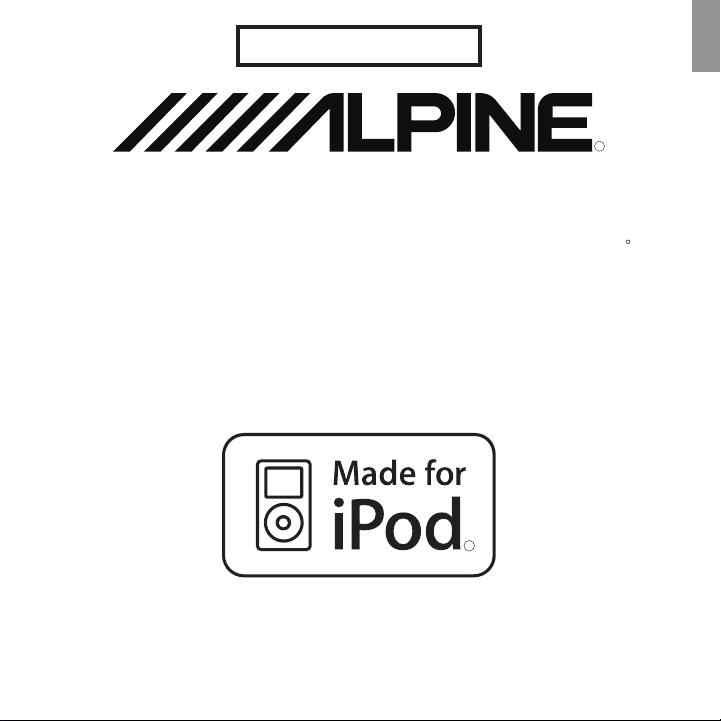
FOR CAR USE ONLY
EN
R
Advanced Video Interface for iPod
KCE-
OWNER'S MANUAL
Please read before using this equipment
425i
R
R
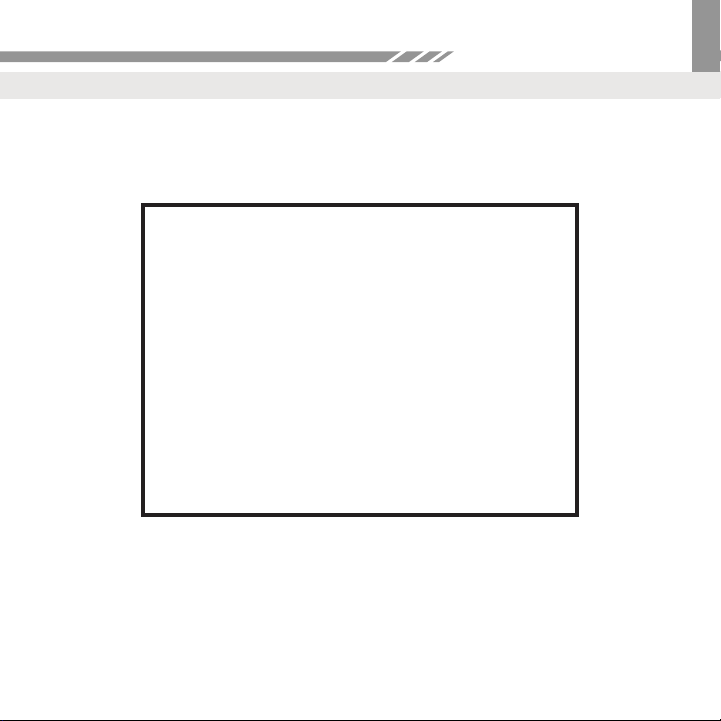
Package Contents
IR Remote Eye with 3.5mm Jack (4.5m)
EN
Package Contents:
KCE-425i
iPod Cable (2m)
Power Cable (0.5m)
IR Remote Control
02
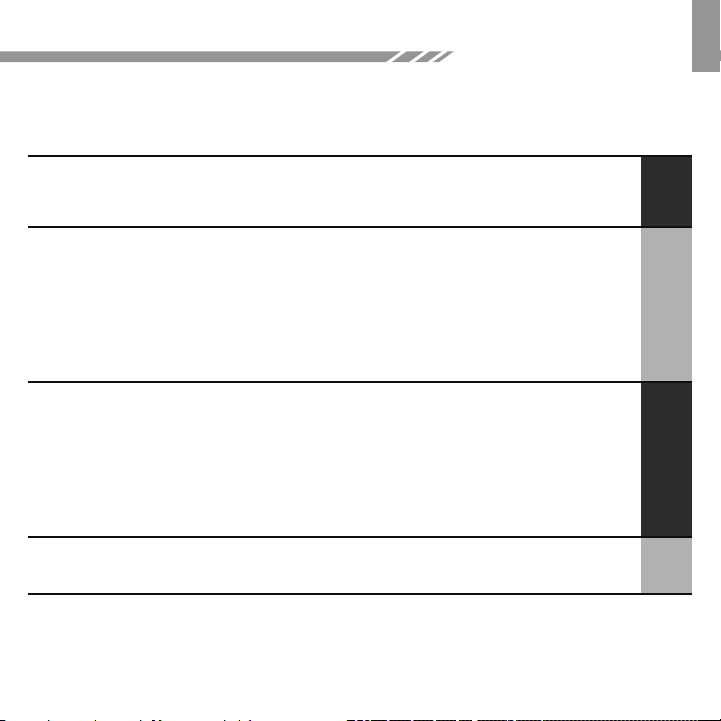
Contents
EN
Precautions
Introduction
Remote
On Screen Navigation
My Jukebox
Viewing Photos on Screen
Switching OSD Languages
Tips and Trouble Shooting
Switching Video Formats
Technical Specifications
iPod Compatibility
Using RUE-4191
Installation
..........................................4
..........................................5
..........................................6
..........................................8
..........................................9
........................................10
........................................12
........................................13
........................................14
........................................17
........................................18
........................................21
03
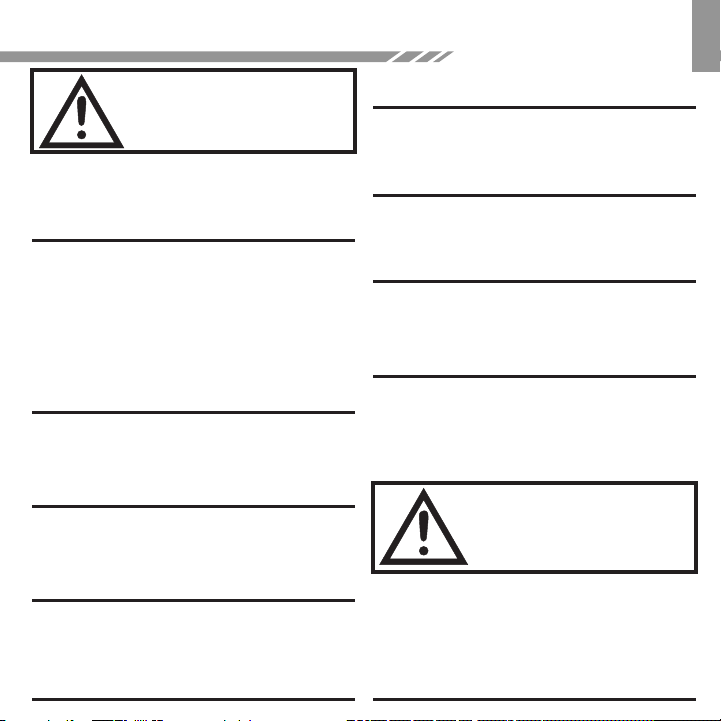
EN
Precautions
WARNING
This symbol means important instructions.
Failure to heed them can result in serious
DO NOT WATCH VIDEO WHILE DRIVING.
Watching the video may distract the driver from
looking ahead of the vehicle and cause an accident.
DO NOT OPERATE ANY FUNCTION THAT TAKES
YOUR ATTENTION AWAY FROM SAFELY DRIVING
YOUR VEHICLE.
Any function that requires your prolonged attention
should only be performed after coming to a complete
stop. Always stop the vehiclein a safe location before
performing these functions. Failure to do so may
result in an accident.
MINIMIZE DISPLAY VIEWING WHILE DRIVING.
Viewing the display may distract the driver from
looking ahead of the vehicle and cause an accident.
Operating Instructions
KEEP SMALL OBJECTS SUCH AS BOLTS OR
SCREWS OUT OF THE REACH OF CHILDREN.
Swallowing them may result in serious injury. If
swallowed, consult a physician immediately.
USE THE CORRECT AMPERE RATING WHEN
REPLACING FUSES.
Failure to do so may result in fire or electric shock.
DO NOT BLOCK VENTS OR RADIATOR PANELS.
Doing so may cause heat to build up inside and may
result in fire.
US E TH IS PRO DUCT FOR MOBILE 12V
APPLICATIONS.
Use for other than its designed application may result
in fire, electric shock or other injury.
EN
DO NOT DISASSEMBLE OR ALTER.
Doing so may result in an accident, fire or electric
shock.
USE ONLY IN CARS WITH A 12 VOLT NEGATIVE
GROUND.
(Check with your dealer if you are not sure.) Failure to
do so may result in fire, etc.
CAUTION
This symbol means important instructions. Failure
to heed them can result in injury or material
HALT USE IMMEDIATELY IF A PROBLEM
APPEARS.
Failure to do so may cause personal injury or damage
to the product. Return it to your authorized Alpine
dealer or the nearest Alpine Service Centre for
repairing.
property damage
04
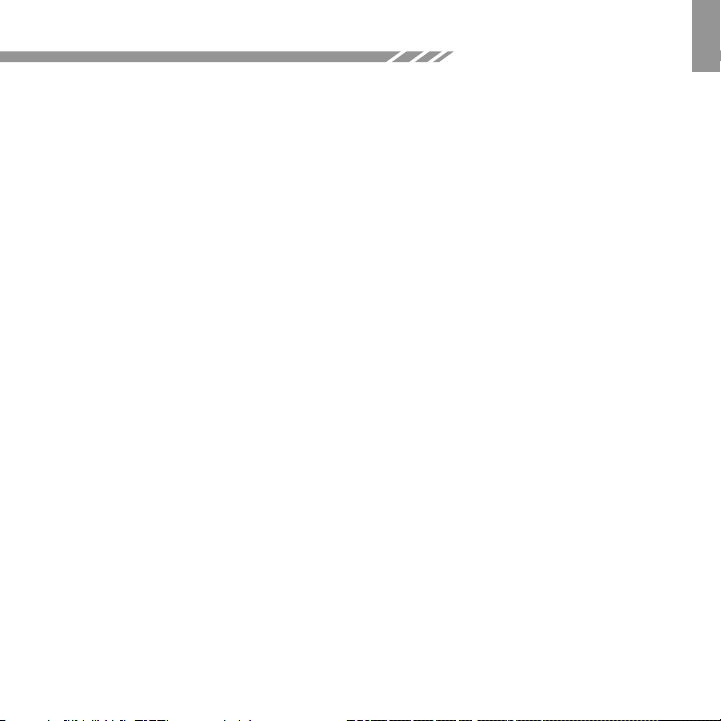
Introduction
With an available A/V input in your mobile multimedia system, this product
allows use of your iPod to:
· Play your music
· Playback video
· Display pictures in a slideshow
You will have full control of your iPod via:
· Infrared Remote Control
· Alpine touch screen or roof monitor
· Via the iPod itself
You can use the KCE-425i as source in:
· An Alpine mobile multimedia system with any touch screen monitor
· An Alpine Rear-Seat entertainment system with roof or touch screen monitor
· Any Rear-Seat entertainment system with A/V input
· Any Factory system with a matching A/V interface
This versatile add-on solution lets you connect your iPod to a monitor in your car and
enjoy all your iPod entertainment, including movies! The black-box KCE-425i not only
brings your current system up-to-date for watching movies, it gives you a
sophisticated user interface that works similar to iPod, with same convenience and
ease of use. Listen to your iPod music on your car system, watch iPod videos, even
listen to audio books and podcasts, too. It's the perfect solution for bringing the iPod
into an existing mobile multimedia system.
EN
05
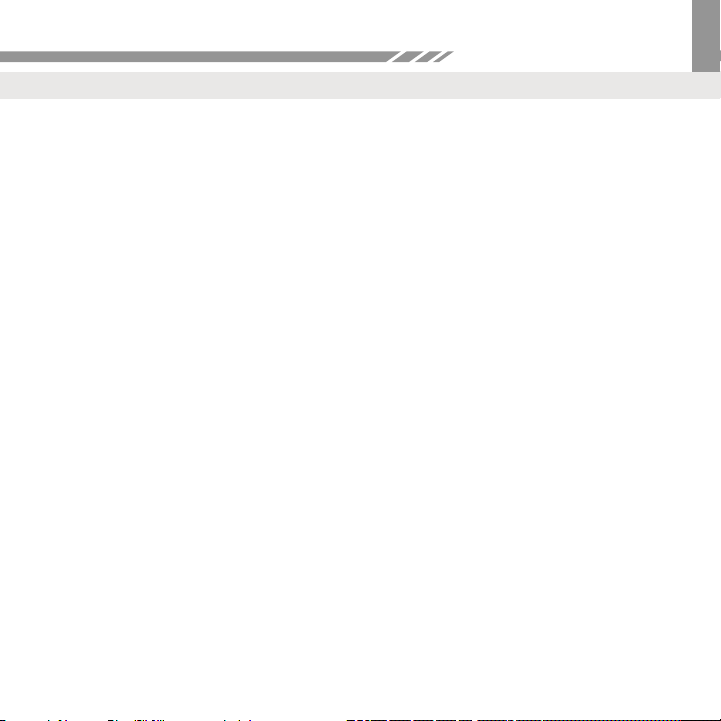
Remote Control
Remote Control Functions
The Alpine KCE-425i lets you enjoy your iPod music through your in car multi media
system as well as playing your iPod movies through your in car screen.
You can either select your Music or Videos directly from your iPod (iPod Mode) when
not wishing to use the remote control, or switch to On-Screen Navigation Mode to
view, navigate and select your Music or Videos using Alpine KCE-425i's sleek On-
Screen Navigation.
To switch between On-Screen Navigation and iPod Mode, use the Mode button on the
remote control. In iPod Mode, Videos and Photos will be send to your screen, provided
the TV Output on the iPod is enabled.
Refer to the remote control illustration for more information about the Alpine
KCE-425i's Remote Control.
EN
06
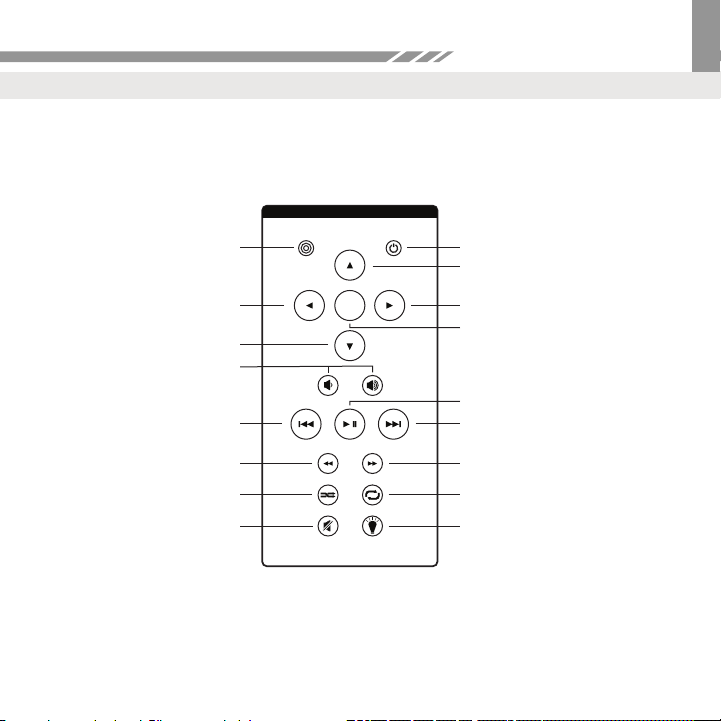
Remote Control
Remote Control Functions
EN
MODE
Toggle iPod Mode and
On-Screen Navigation Mode
LEFT NAV ARROW
DOWN NAV ARROW
VOLUME
If Enabled
PREVIOUS/REWIND
Press & hold to Rewind
REWIND/PREVIOUS PLAYLIST
SHUFFLE
Toggle between Off, Song
Shuffle and Album Shuffle
MUTE
ENTER
Interface On or Off
POWER
UP NAV ARROW
RIGHT NAV ARROW/SELECT
SELECT/MY JUKEBOX
Press and hold for My
Jukebox selection
PLAY/PAUSE
NEXT/FAST FORWARD
Press and hold to Fast forward
NEXT/PLAYLIST/FAST FORWARD
iPod Mode only
REPEAT
SCREEN SAVER
Shortcut to Screen Saver
07
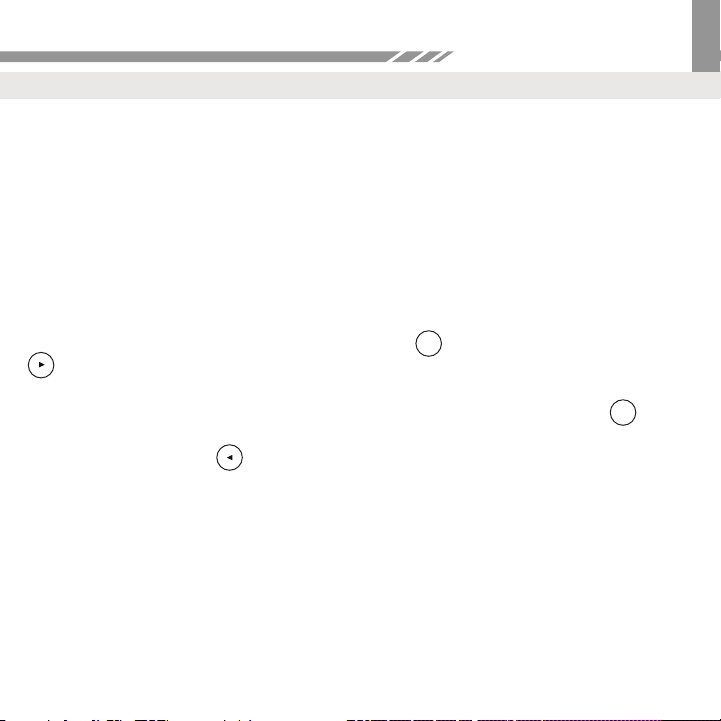
Remote Control
To Select Music or Video Using On Screen Navigation
Use On-Screen Navigation Mode to control and display your iPod’s Music and
Videos, including Playlists, TV Shows, Rentals, Movies, Albums, Artists, Songs,
Genres, Podcasts, etc.
1. Select Music or Videos from the Main Menu Screen
2. Select the category of Music or Video you would like to view: Playlists, Movies, TV
Shows, Artists, Albums, Songs, Podcasts, etc.
EN
3. Scroll up or down to select the particular Song or Video you would like to play. Then
with the highlighted, press the Enter Button or the Right Nav Arrow Button
Song
ENTER
.
To return to the main menu during Video playback, push the Enter Button on the
remote control
. To return to the main menu from Audio playback keep pressing the
ENTER
Left Nav Arrow Button on the remote control until you return to the main menu.
From the Main Menu Screen, you can also go immediately to your iPod’s Playlists and
choose one to listen to. You can even choose Shuffle Songs to play songs randomly
from your library.
Any time a track is playing from your iPod using the Alpine KCE-425i, the current track
info is displayed at the top of your screen with Album Art (if available). The Alpine KCE-
425i also displays a track countdown timer, the track progress bar, the name of your
iPod, as well as Album and Playlist information (if applicable).
08
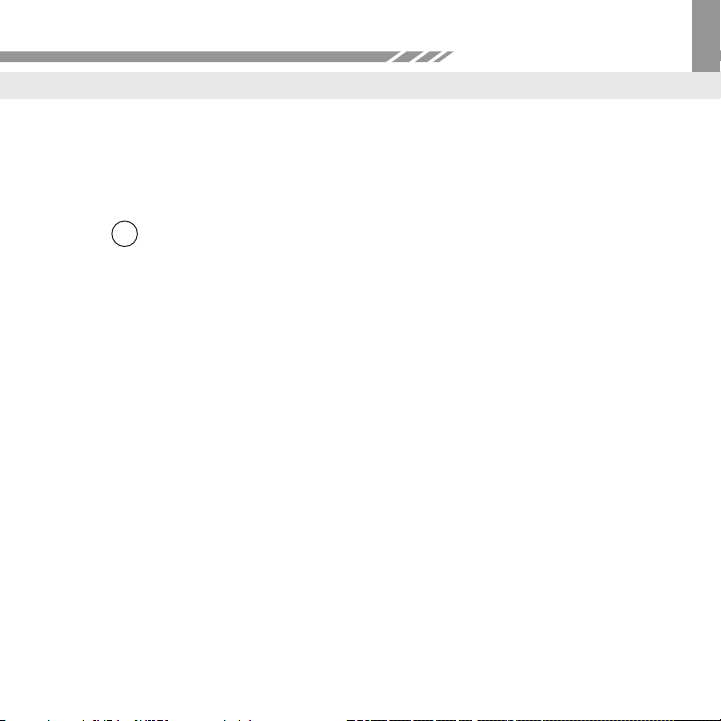
Enjoying Your Music
Using the My Jukebox Feature
The Alpine KCE-425i gives you the option of creating your own Playlists from your
iPod directly on your in car screen. You can select these on-the-fly Playlists using the
My Jukebox feature on the Main Menu Screen. Here’s how:
1. Select any Song from a playlist, artist or album. Then, press and hold the Enter
Button on your Remote Control .
2. When the Highlight Bar blinks, the song selection has been copied to your My
Jukebox Playlist on the Main Menu Screen.
3. After you have selected as many items as you want for your My Jukebox Playlist,
you may navigate back to the Main Menu Screen to play selections from My
Jukebox.
4. To clear your My Jukebox Playlist, simply select Clear List and hold.
NOTE: My Jukebox will not save a Playlist after an iPod is disconnected or if the Alpine
KCE-425i is powered off.
ENTER
EN
09
