Alpine IVAW-200, IVAW-200-E Service manual
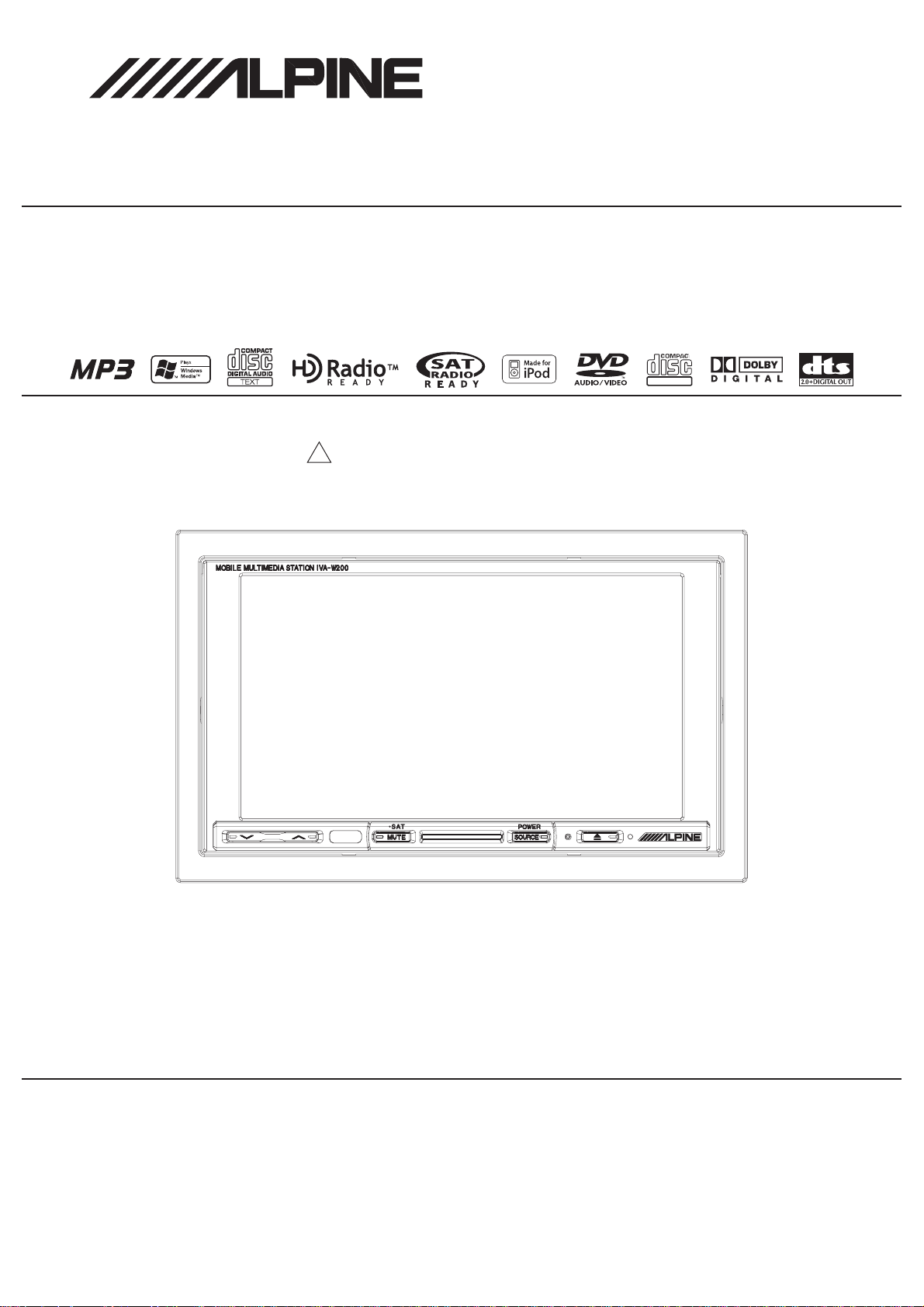
SERVICE MANUAL
TO ALPINE Home Page
Mobile Multimedia Station
Mobile Media Station
DIGITAL VIDEO
Caution : The part marked with ! is generating a high voltage, so care will be necessary when working.
TM
(IVA-W200)
3 / 06-A
A05036
IVA-W200/IVA-W200E
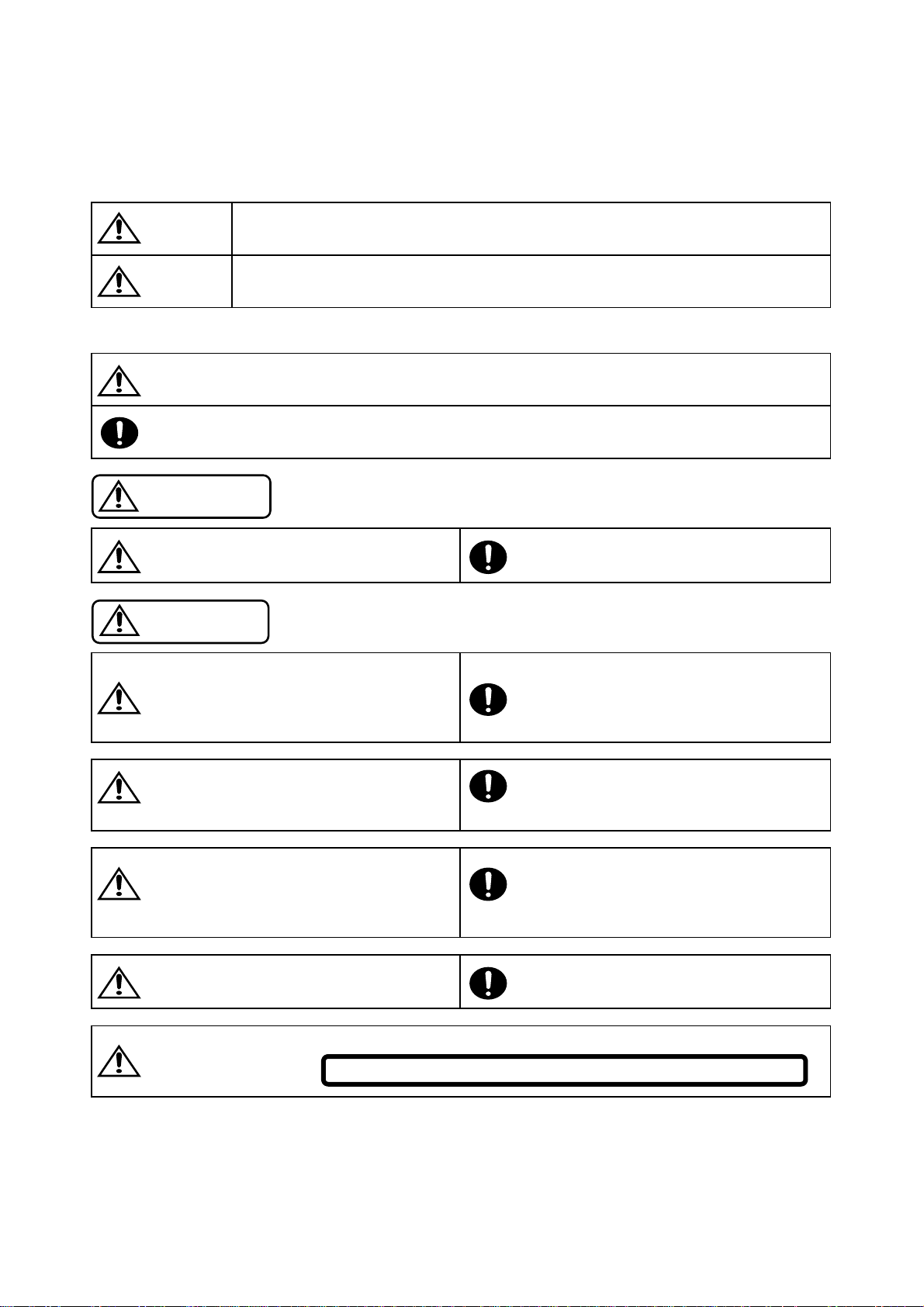
<Cautions for Safe Repair Work>
r
s
.
- 2 -
The following cautions will prevent accidents in the workplace and will ensure safe products.
*The symbols indicate caution is needed to prevent injuries and damage to property.
The symbols and their meanings follow.
Warning
Caution
*The following symbols indicate two levels of cautions.
When you see this symbol, you have to be very careful.
When you see this symbol, you have to follow the instructions there.
If you ignore this symbol and handle the product incorrectly or unsafely,
serious injury or death may result.
If you ignore this symbol and handle the product incorrectly or unsafely,
injury or only material damage may result.
Warning
Do not look squarely into the laser light
coming from the pickup. Always use a designated fuse.
You may loose you sight. Use of an incorrect fuse may result in a fire.
Caution
Do not allow wiring to be caught in the Battery Caution
screw/chassis. Use the designated battery.
If wiring is caught in the screw/chassis, it may Confirm the correct polarity and seat of the battery.
cause a short circuit, resulting in a fire. An incorrect battery or an improperly connected or
Fuse Caution
seated battery may result in a fire.
High Temperature Caution Designated Parts Caution
Touching the heat sink may cause severe burns. Look up the part list and ensure that only
designated parts are used to prevent problems or
accidents.
Reverse Power Supply Connections o
Misconnections Caution Ensure that the wiring is correct when rewiring to
Reverse power supply connections or prevent problems with ignition/breakdown.
misconnections may cause ignition problems and
smoke may result.
Soldering Caution Wear Glove
Hot solder from solder splash may cause severe Wear gloves to prevent electrical shocks or injury
burns. from the end face of the metal.
For the FDA laser standard, the following CAUTION label is stuck on each product
Please be careful for repair.
CAUTION-Laser radiation when open, DO NOT STARE INTO BEAM
Wiring Caution
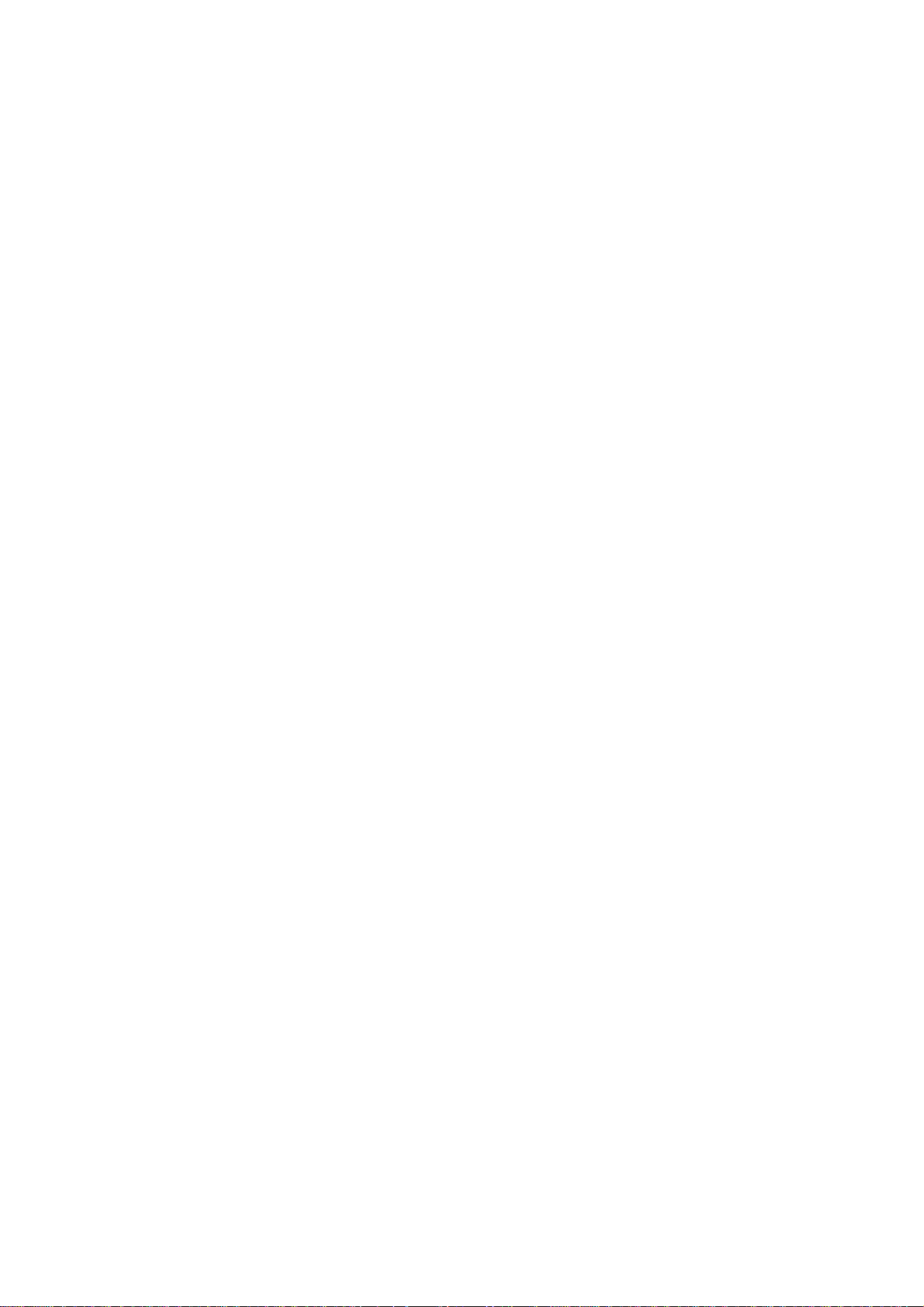
Contents
- 3 -
IVA-W200/IVA-W200E
Packing Assembly Parts List
Packing Method View
System Connections
Specifications
5 to 14
15 to 19
Extension Cable
Adjustment Procedures
Block Diagram
Parts Layout on P.W.Boards and Wiring Diagram
Schematic Diagram
Terminal Voltage of IC/TR
Description of IC Terminal
21 to 26
27 , 28
29 to 37
38 to 55
56 to 83
84 to 94
4
4
20
Exploded View (Cabinet)
95 to 97
Exploded View (DVD Deck Mechanism) (DV37M15B)
NOTE : Due to continuing product improvement, specifications and designs are subject to
change without notice.
98
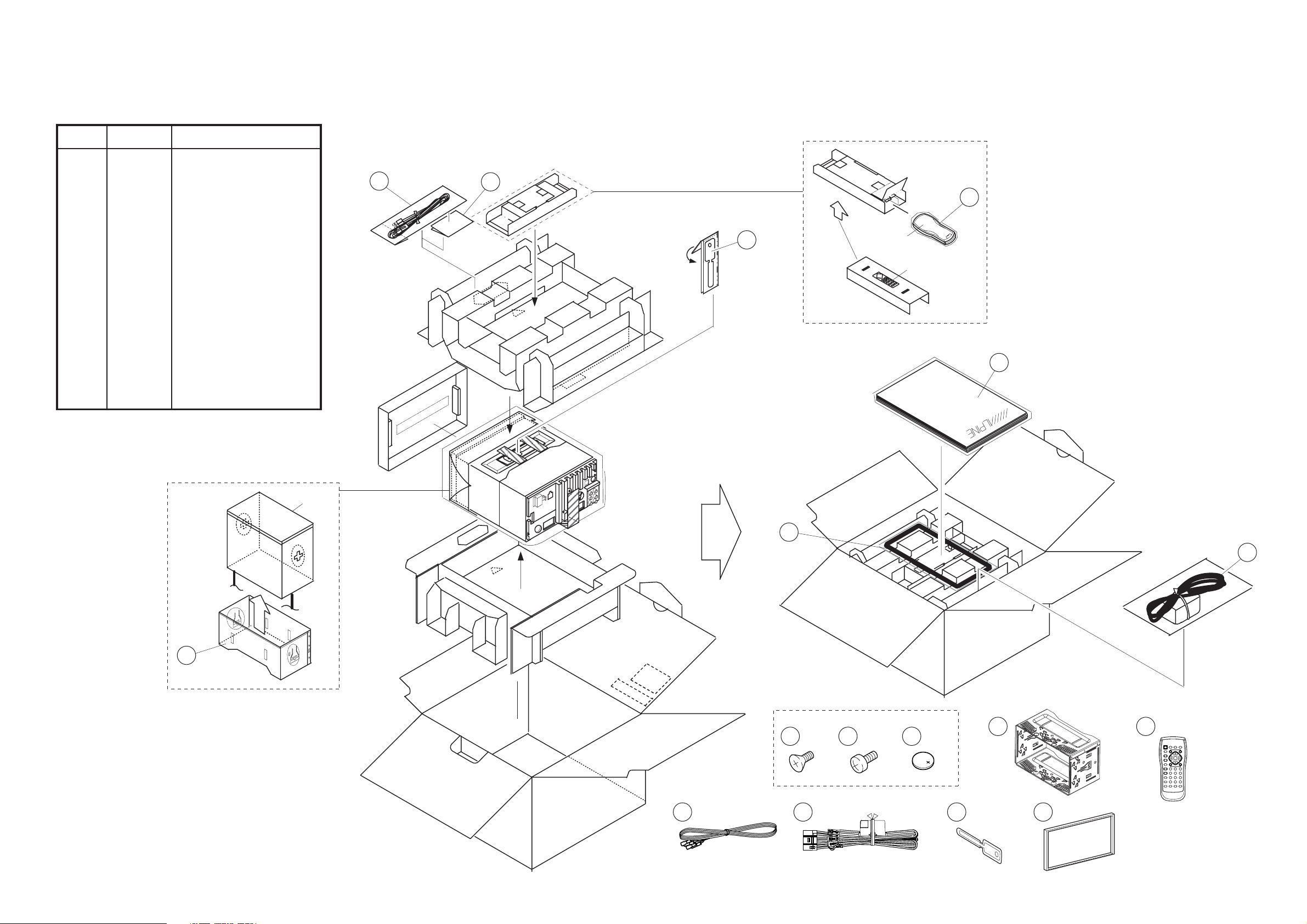
IVA-W200/IVA-W200E
t
TO CONTENTS
- 4 -
PackingAssembly Parts Lis
Symbol
No.
101-1
101-2
101-3
#1
102
103 97-02173Z01 ASSY,SBNN00003A
#1
#1 104 68-04123Z67 O/M AOAM AODL
$1 104 68-04123Z69 O/M AAO AODL
%1 104 68-04123Z69 O/M AAO AODL
&1 104 68-05946Z33 O/M AOCH
105 01T75479Y02 ASSY,REMOTE W200A
#1 106 09-05505Z01 ASSY,POW WIRE W100A
$1 106 09-05506Z01 ASSY,POW WIRE W100E
%1 106 09-05506Z01 ASSY,POW WIRE W100E
&1 106 09-05506Z01 ASSY,POW WIRE W100E
107 07-01964Z01 BKT,RELEASE
108 33-05591Z01 FACE,PLATE
Part No. Description
03S60820Y16 SCR,MCH 5X8 ZN A
03S60820Y17 SCR,MCH 5X8 ZN A
60S70585F01 BAT,LIT.3V (CR2025)
15-05590Z01 CASE,INNER
105
Packing Method View
101
107
#1
103
back
surface
104
NOTE : #1 : For North American Model Only,
$1 : For General Foreign (Region3) Model Only,
%1 : For General Foreign (Region4) Model Only,
&1 : For Chinese Model Only,
Others : Common.
BOTTOM side
102
Product
108
#1
101 -1 101 -2 101 -3
102
106
#1
103
X1
X1
107
X2
X1
X1
108
X1
105
X6 X8
106
X1
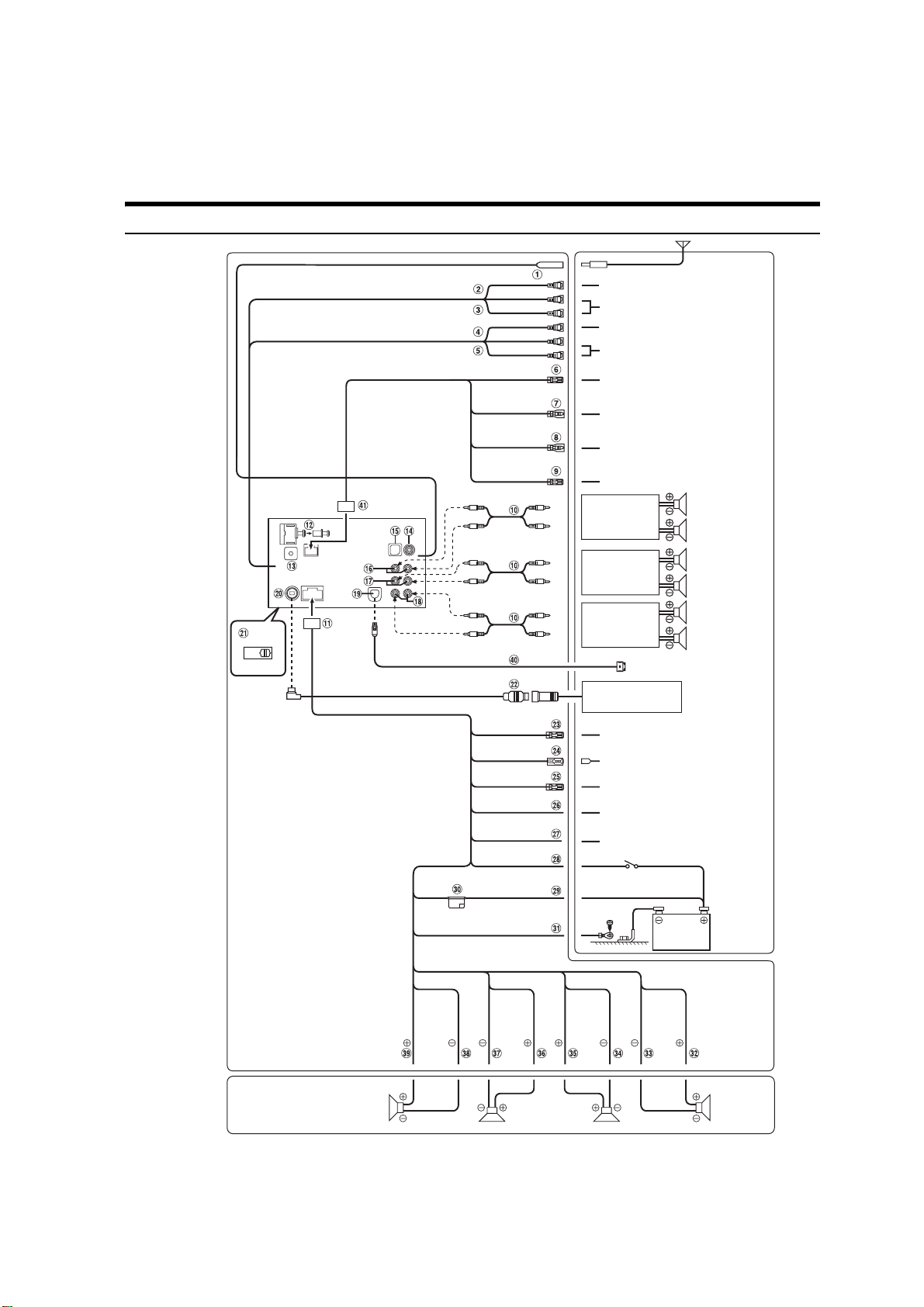
System Connections
A
TO CONTENTS
- 5 -
(North American Model Only)
Connections
IVA-W200/IVA-W200E
ntenna
EQ/DIV
*
Ai-NET
NORM
(Yellow)
(White)
(Red)
(Yellow)
(White)
(Red)
REMOTE OUT
(White/Brown)
REMOTE IN
(White/Brown)
REVERSE
(Orange/White)
M.CONT
(White/Pink)
REMOTE
TURN-ON
(Blue/White)
POWER ANT
(Blue)
AUDIO INTERRUPT IN
(Pink/Black)
PARKING BRAKE
(Yellow/Blue)
FOOT BRAKE
(Yellow/Black)
IGNITION
(Red)
BATTERY
(Yellow)
GND
(Black)
To Video Input terminal
To Audio Input terminals
To Video output terminal
To Audio output terminals
To remote input lead
To remote output lead
To plus side of the back
lamp signal lead of the car
To monitor control lead
Amplifier
Amplifier
Amplifier
To i Pod
CD Changer
(Sold Separately)
To amplifier or
equalizer
To power antenna
To vehicle phone
To the parking brake
signal lead
To the foot brake cord
or brake lamp cord
Ignition key
(R, L)
(R, L)
Rear Left
Rear Right
Front Left
Front Right
Subwoofers
Battery
SPEAKER
LEFT
FRONT
(White)
Front left Rear left Rear right Front right
(White/
Black)
SPEAKER
LEFT
REAR
(Green/
Black)
(Green)
Speakers
SPEAKER
RIGHT
REAR
(Violet)
(Violet/
Black)
SPEAKER
RIGHT
FRONT
(Gray/
Black)
(Gray)
• Set the system switch to “NORM” when only a changer is connected (when the Ai-NET compatible equalizer is not used).
* The label is attached on the button of the unit.
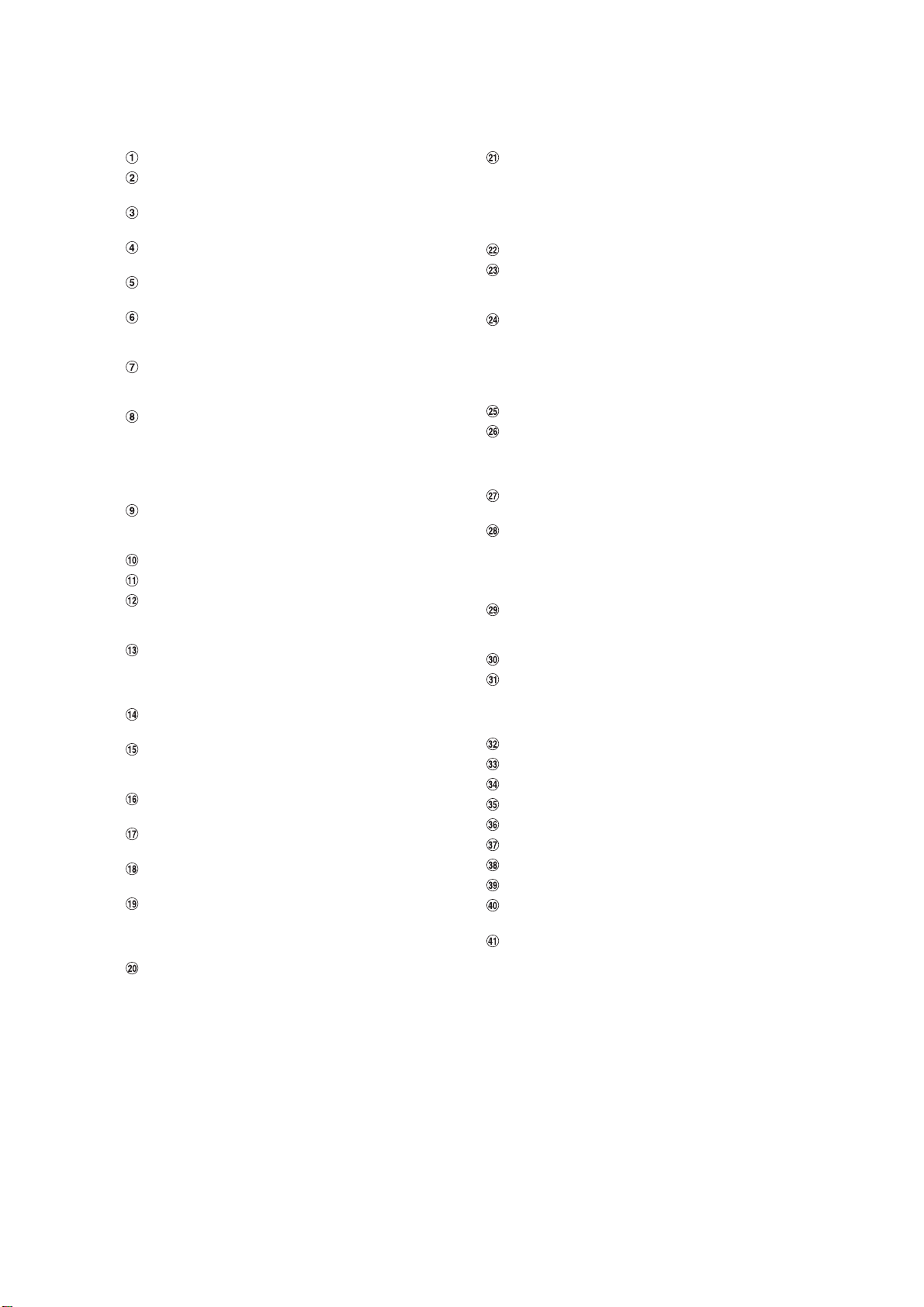
IVA-W200/IVA-W200E
TO CONTENTS
- 6 -
Antenna Receptacle
Video Output Connector (AUX OUTPUT) (Yellow)
Output the video.
Audio Output Connectors (AUX OUTPUT)
RED is right and WHITE is left output the audio.
Video Input Connector (AUX INPUT) (Yellow)
Input the video.
Audio Input Connectors (AUX INPUT)
RED is right and WHITE is left input the audio
Remote Control Output Lead (White/Brown)
Connect this lead to the remote control input lead. This lead
outputs the controlling signals from the remote control.
Remote Control Input Lead (White/Brown)
Connect the external Alpine product to the remote control
output lead.
Reverse Lead (Orange/White)
Use only when a back-up camera is connected. Connect to
the plus side of the car's reverse lamp that lights when the
transmission is shifted into reverse (R).
Switches the video picture to the back-up camera. This is
linked with putting the car into reverse (R).
Monitor Control Lead (White/Pink)
Connect this to the Monitor Control Lead of the touch panelcompatible rear monitor
RCA Extension Cable (sold separately)
Power Supply Connector
Digital Output Terminal (Optical)
Use when combining fiber digital input compatible
products.
Steering Remote Control Interface Connector
To steering remote control interface box.
For details about connections, consult your nearest Alpine
dealer.
CAMERA Input Terminal
Use when connecting a back-up camera.
RGB Input Terminal
Connect this to the RGB output terminal of the Navigation
System.
Rear Output RCA Connectors
RED is right and WHITE is left.
Front Output RCA Connectors
RED is right and WHITE is left.
Subwoofer RCA Connectors
RED is right and WHITE is left.
iPod Direct Connector
iPod control signals.
Connect this to an iPod, using the (also separately sold)
FULL SPEED™ Connection Cable (KCE-422i).
Ai-NET Connector
Connect this to the output or input connector of another
device (CD Changer, Equalizer, HD Radio™ TUNER
MODULE, etc.) equipped with Ai-NET.
• Interface adapter for iPod (KCA-420i) is not recommended for
use with this product.
• You can input TV/video sound by connecting an optional Ai-
NET/RCA Interface cable (KCA-121B) to this component.
System Switch
When connecting an equalizer or divider using Ai-NET
feature, place this switch in the EQ/DIV position. When no
device is connected, leave the switch in the NORM position.
• Be sure to turn the power off to the unit before changing the
switch position.
Ai-NET Cable (Included with CD Changer)
Remote Turn-On Lead (Blue/White)
Connect this lead to the remote turn-on lead of your
amplifier or signal processor.
Power Antenna Lead (Blue)
Connect this lead to the +B terminal of your power antenna,
if applicable.
• This lead should be used only for controlling the vehicle’s
power antenna. Do not use this lead to turn on an amplifier or a
signal processor, etc.
Audio Interrupt In Lead (Pink/Black)
Parking Brake Lead (Yellow/Blue)
Connect this lead to the power supply side of the parking
brake switch to transmit the parking brake status signals to
the IVA-W200.
Foot Brake Lead (Yellow/Black)
Connect to the vehicle's foot brake lead or brake lamp lead.
Switched Power Lead (Ignition) (Red)
Connect this lead to an open terminal on the vehicle’s fuse
box or another unused power source which provides (+)
12V only when the ignition is turned on or in the accessory
position.
Battery Lead (Yellow)
Connect this lead to the positive (+) post of the vehicle’s
battery.
Fuse Holder (10A)
Ground Lead (Black)
Connect this lead to a good chassis ground on the vehicle.
Make sure the connection is made to bare metal and is
securely fastened using the sheet metal screw provided.
Right Front (+) Speaker Output Lead (Gray)
Right Front (–) Speaker Output Lead (Gray/Black)
Right Rear (–) Speaker Output Lead (Violet/Black)
Right Rear (+) Speaker Output Lead (Violet)
Left Rear (+) Speaker Output Lead (Green)
Left Rear (–) Speaker Output Lead (Green/Black)
Left Front (–) Speaker Output Lead (White/Black)
Left Front (+) Speaker Output Lead (White)
FULL SPEED™ Connection Cable (KCE-422i) (sold
separately)
Remote IN/OUT Connector
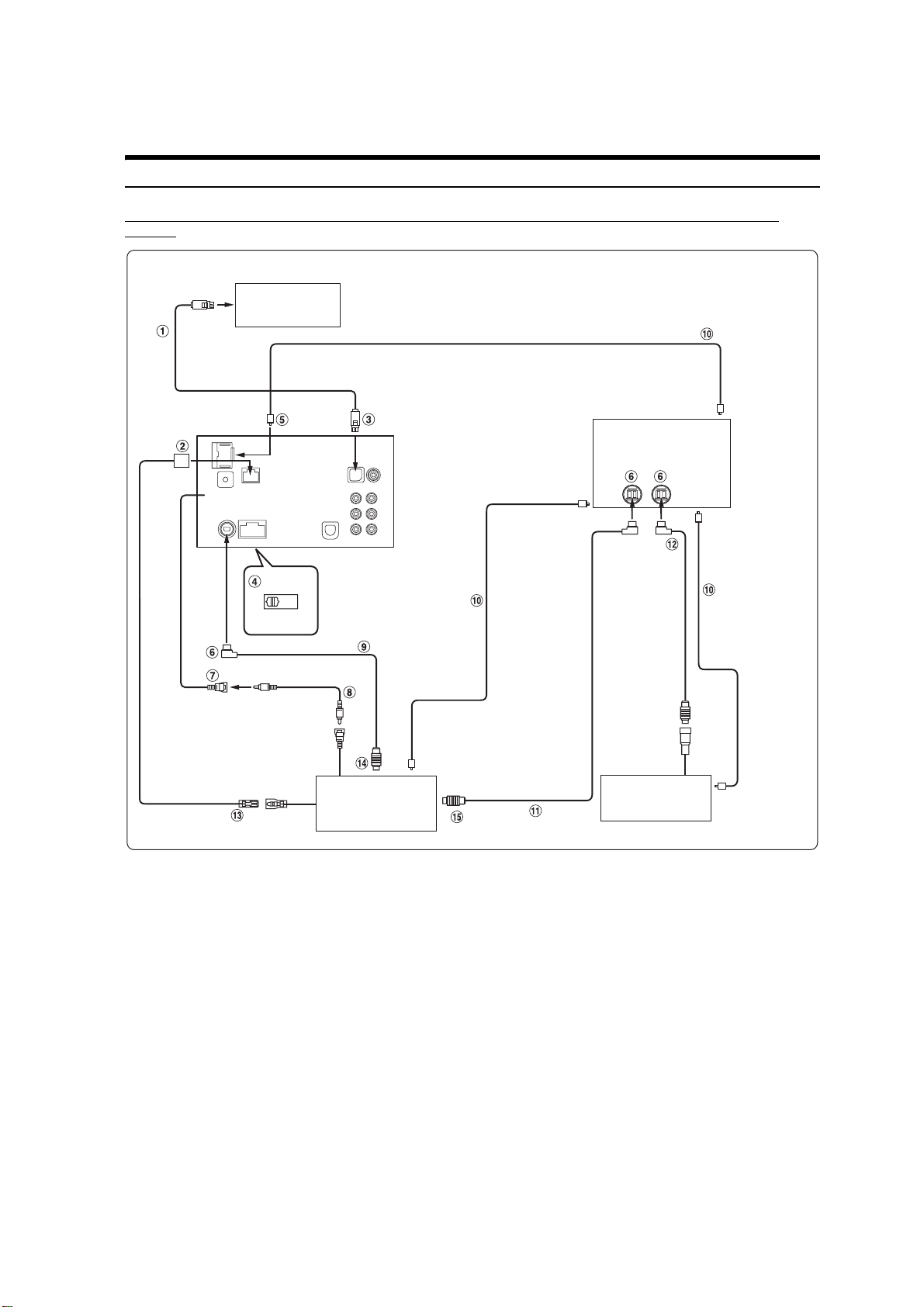
IVA-W200/IVA-W200E
TO CONTENTS
- 7 -
System Example
Connect the Ai-NET compatible audio processor (Fiber digital compatible), Navigation system, DVD player and
changer.
NVE-N852A/NVE-N871A/NVE-N872A
Navigation system
(Sold Separately)
Fiber optic cable
Fiber digital Input terminal
(for head unit)
Audio Processor (Ai-NET)
(Fiber Digital compatible)
(Sold Separately)
(White/Brown)
REMOTE OUT
Ai-NET
NORM
EQ/DIV
(Yellow)
(White/Brown)
REMOTE IN
Fiber optic cable
Ai-NET cable
DVD Video Player
(Ai-NET)
(DVA-5210 etc.)
(Sold Separately)
Fiber digital
Input terminal
(for DVD
Player)
Ai-NET cable
*Only connect fiber digital compatible CD Changer
Ai-NET
cable
CD Changer
(Ai-NET)
(Sold Separately)
Fiber digital
Input terminal
(for Changer)
*Fiber
optic cable
• When the fiber optic compatible product is connected, it is necessary to set the mode of this unit.
• When the NVA-N751AS is connected for the Navigation System, use the RGB conversion cable KWE-503N (Sold separately).
Please observe the following when using Fiber Optic Cable.
• Do not coil the Fiber Optic Cable smaller than a 30 mm radius.
• Do not place anything on top of the Fiber Optic Cable.
• Be careful not to bend the Fiber Optic Cable at a sharp angle.
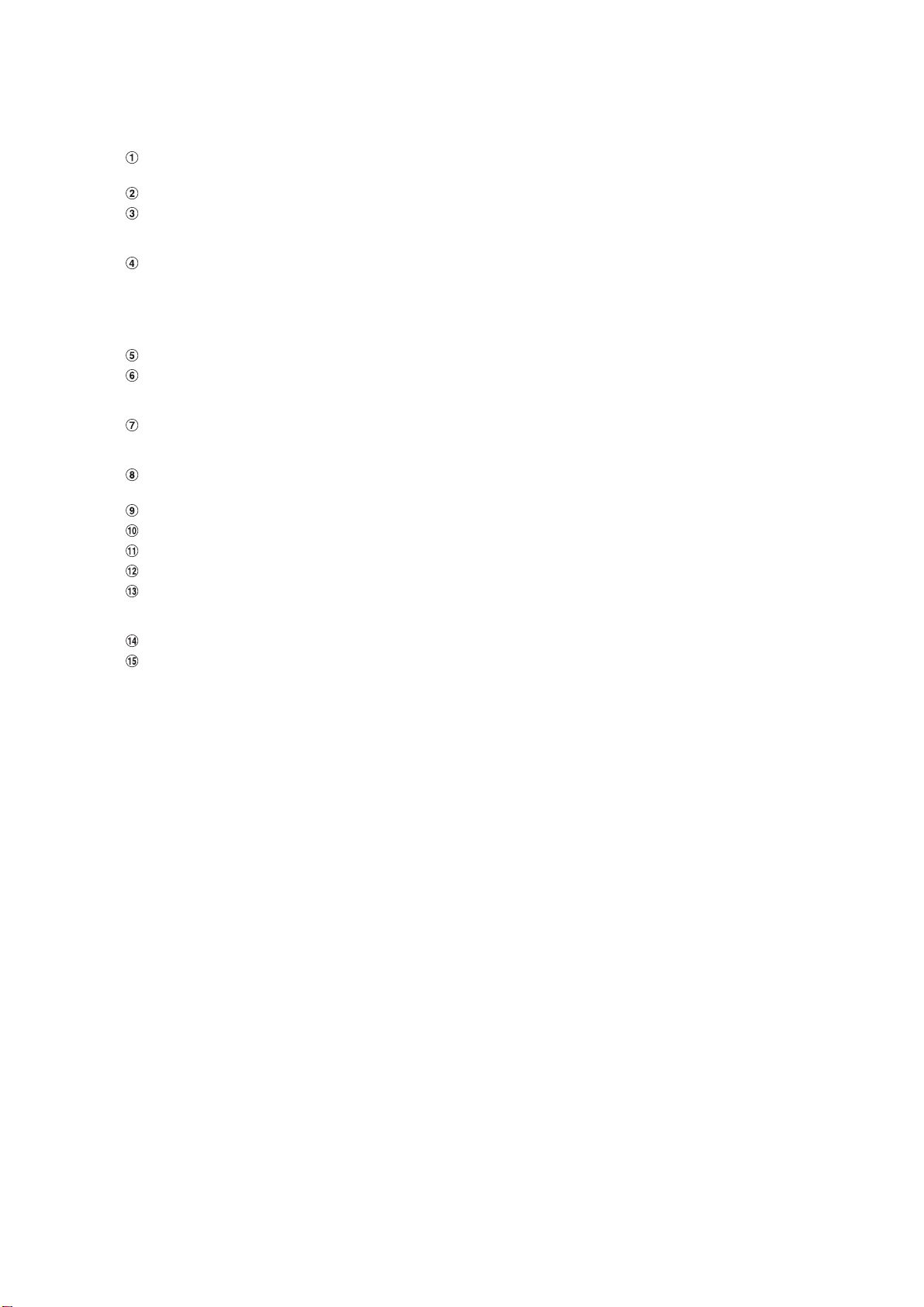
RGB Cable (Included with NVE-N852A/NVE-N872A,
TO CONTENTS
- 8 -
not included with NVE-N871A)
Remote IN/OUT Connector
RGB Input Terminal
Connect this to the RGB output terminal of the Navigation
System.
System Switch
When connecting an equalizer or divider using Ai-NET
feature, place this switch in the EQ/DIV position. When no
device is connected, leave the switch in the NORM position.
• Be sure to turn the power off to the unit before changing the
switch position.
Digital Output Terminal
Ai-NET Connector
Connect this to the output or input connector of other
product equipped with Ai-NET.
AUX Video Input Terminal
Connect the video output lead of a DVD video player or
DVD changer to this terminal.
RCA Extension Cable (Included with DVD video
player)
Ai-NET Cable (Included with DVD video player)
Fiber Optic Cable (Sold Separately)
Ai-NET Cable (Included with Audio Processor)
Ai-NET Cable (Included with CD Changer)
Remote Control Output Lead (White/Brown)
Connect this lead to the remote control input lead. This lead
outputs the controlling signals from the remote control.
To Ai-NET Connector (Gray)
To Ai-NET Connector (Black)
IVA-W200/IVA-W200E
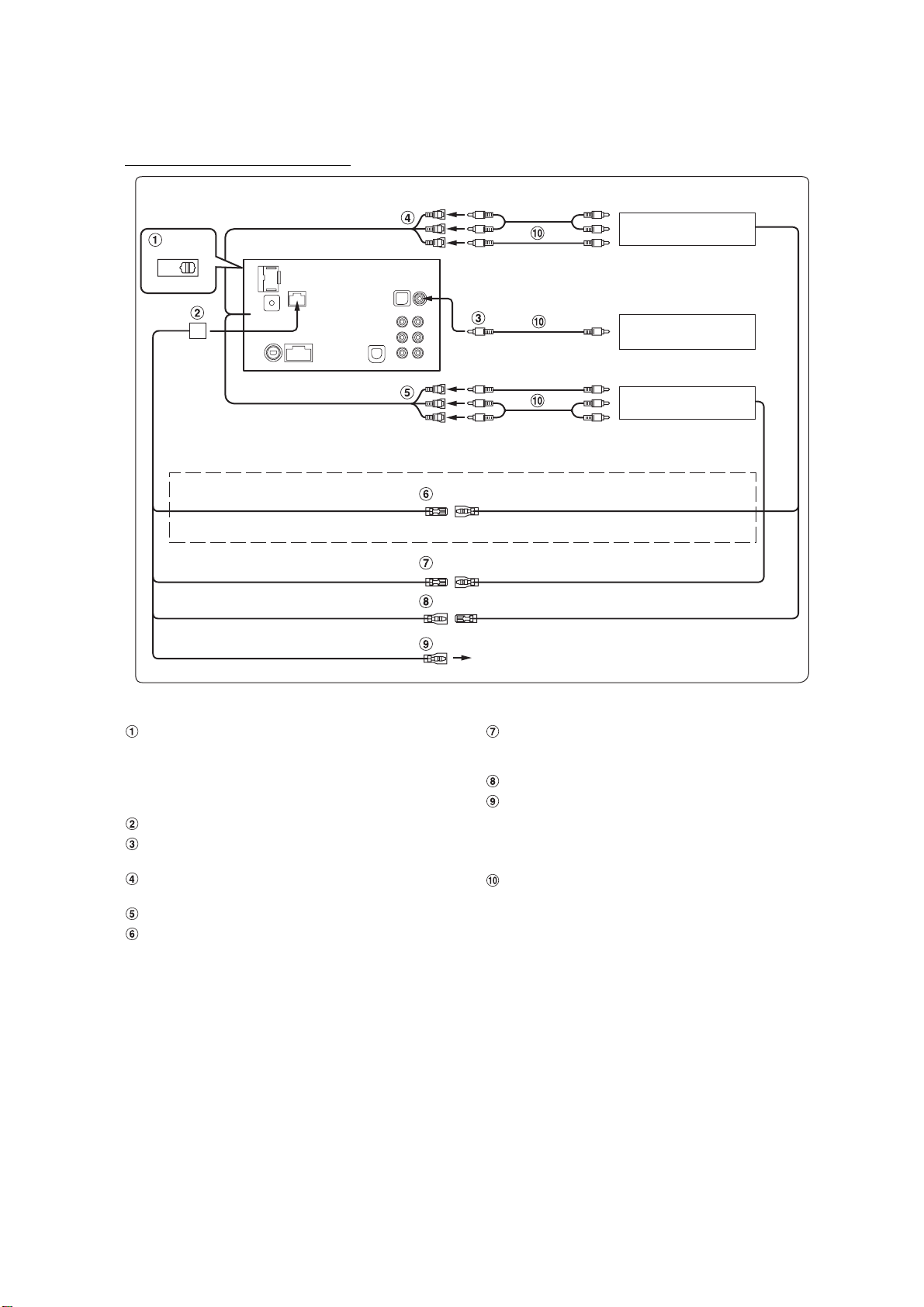
When Connecting External Equipment
TO CONTENTS
- 9 -
Ai-NET
NORM
EQ/DIV
(White/Pink) M.CONT M.CONT (White/Pink)
IVA-W200/IVA-W200E
To Audio Input terminal
Rear monitor
(Sold Separately)
To Video Input terminal
To Video Output terminal
Back-up camera
(Sold Separately)
To Video Output terminal
TV Tuner or VCR
(Sold Separately)
To Audio Output terminal
* Connect this to the touch panel-compatible rear monitor.
(White/Brown) REMOTE OUT REMOTE IN (White/Brown)
(White/Brown) REMOTE IN
(Orange/White) REVERSE
System Switch
When connecting an equalizer or divider using Ai-NET
feature, place this switch in the EQ/DIV position. When no
device is connected, leave the switch in the NORM position.
• Be sure to turn the power off to the unit before changing the
switch position.
Remote IN/OUT Connector
CAMERA Input Terminal
Use when connecting a back-up camera.
AUX Video/Audio Output Terminal
Use when connecting an optional monitor etc.
AUX Video/Audio Input Terminal
Monitor Control Lead (White/Pink)
Connect this to the Monitor Control Lead of the touch panelcompatible rear monitor.
REMOTE OUT (White/Brown)
Use only when back-up camera is connected.
Remote Control Output Lead (White/Brown)
Connect this lead to the remote control input lead. This lead
outputs the controlling signals from the remote control.
Remote Control Input Lead (White/Brown)
Reverse Lead (Orange/White)
Connect to the plus side of the car’s reverse lamp which
lights when the transmission is shifted into reverse (R).
Switches the video picture to the back-up camera. This is
linked to putting the car into reverse (R).
RCA Extension Cable (Sold separately)
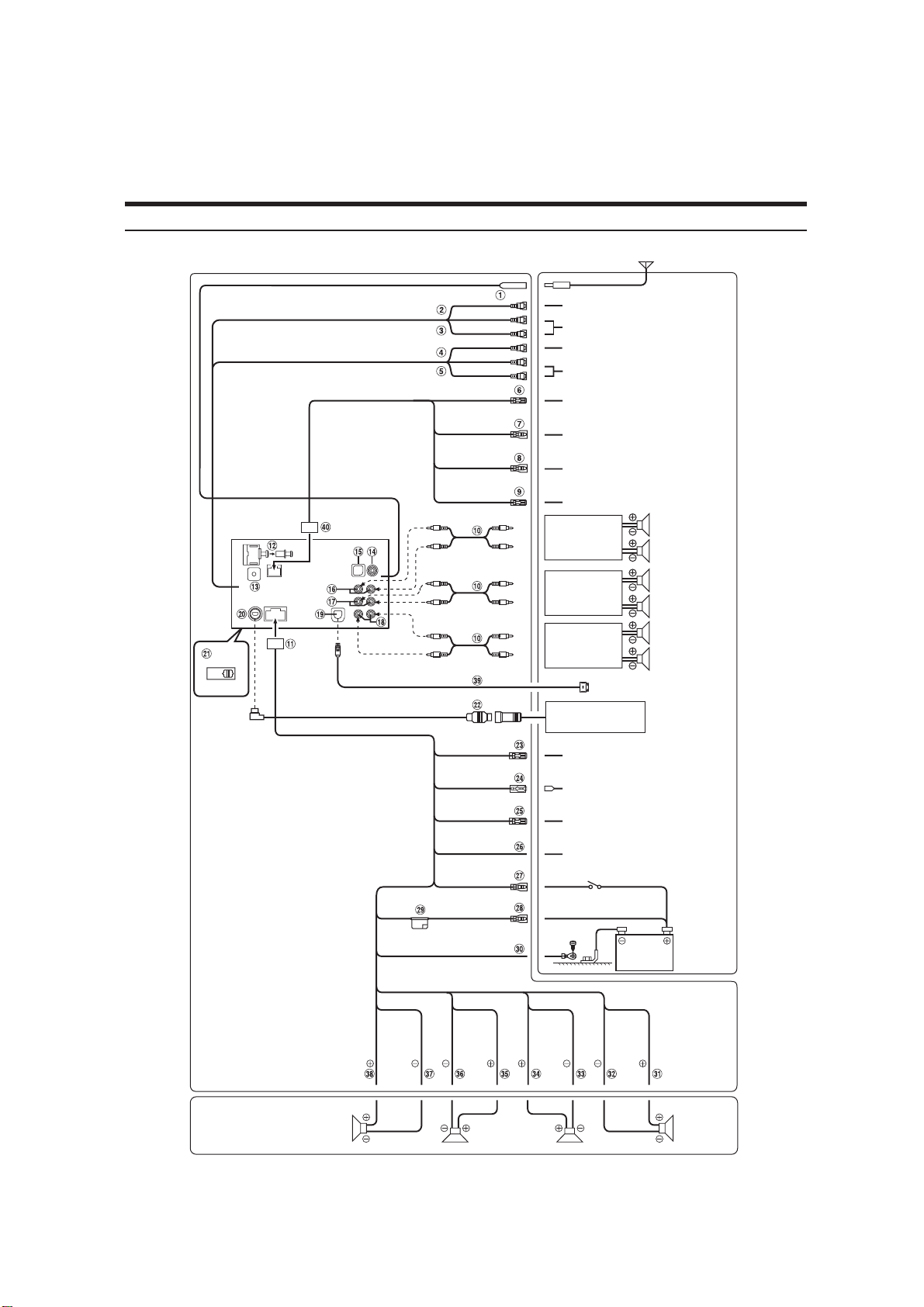
(General Foreign Model Only)
TO CONTENTS
- 10 -
Connections
IVA-W200/IVA-W200E
Antenna
EQ/DIV
*
Ai-NET
NORM
(Yellow)
(White)
(Red)
(Yellow)
(White)
(Red)
REMOTE OUT
(White/Brown)
REMOTE IN
(White/Brown)
REVERSE
(Orange/White)
M.CONT
(White/Pink)
REMOTE
TURN-ON
(Blue/White)
POWER ANT
(Blue)
AUDIO INTERRUPT IN
(Pink/Black)
PARKING BRAKE
(Yellow/Blue)
ACC
(Red)
BATTERY
(Yellow)
GND
(Black)
To Video input terminal
To Audio input terminals
To Video output terminals
To Audio output terminals
To remote input lead
To remote output lead
To plus side of the back
lamp signal lead of the car
To monitor control lead
Amplifier
Rear Left
Rear Right
Front Left
Amplifier
Front Right
Amplifier
Subwoofers
To iPod
CD Changer
(Sold Separately)
To amplifier or equalizer
To power antenna
To vehicle phone
To the parking brake
signal lead
Ignition key
Battery
(R, L)
(R, L)
SPEAKER
LEFT
FRONT
(White)
(White/
Black)
SPEAKER
LEFT
REAR
(Green/
Black)
(Green)
SPEAKER
RIGHT
REAR
(Violet)
(Violet/
Black)
SPEAKER
RIGHT
FRONT
(Grey/
Black)
(Grey)
Speakers
Front left Rear left
Rear right
Front right
• Set the system switch to “NORM” when only a changer is connected (when the Ai-NET compatible equalizer is not used).
*The label is attached on the button of the unit.
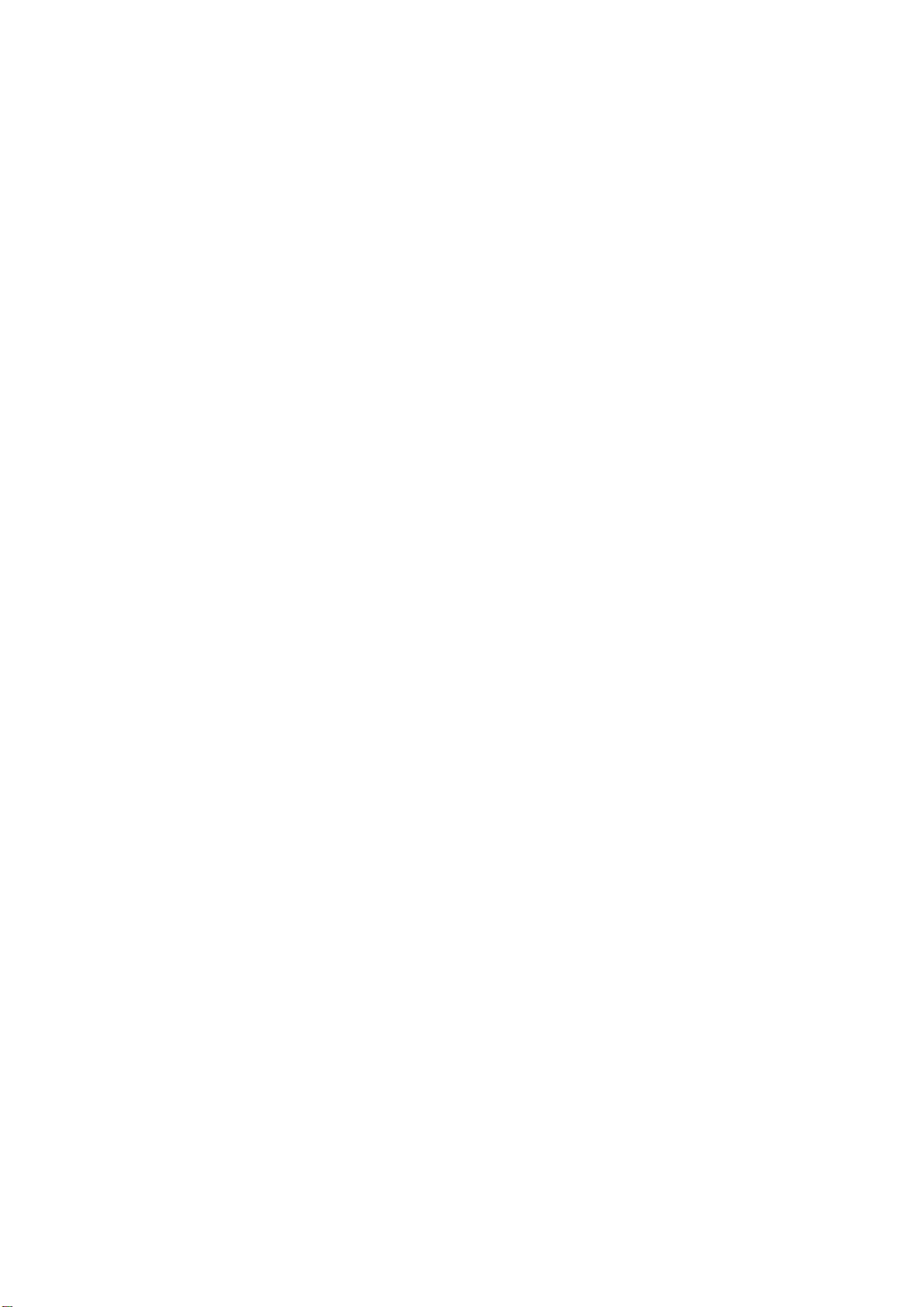
IVA-W200/IVA-W200E
TO CONTENTS
- 11 -
1 Antenna Receptacle
2 Video Output Connector (AUX OUTPUT) (Yellow)
Output the video.
3 Audio Output Connectors (AUX OUTPUT)
RED is right and WHITE is left output the audio.
4 Video Input Connector (AUX INPUT) (Yellow)
Input the video.
5 Audio Input Connectors (AUX INPUT)
RED is right and WHITE is left input the audio
6 Remote Control Output Lead (White/Brown)
Connect this lead to the remote control input lead. This
lead outputs the controlling signals from the remote
control.
7 Remote Control Input Lead (White/Brown)
Connect the external Alpine product to the remote control
output lead.
8 Reverse Lead (Orange/White)
Use only when a back-up camera is connected. Connect
to the plus side of the car’s reverse lamp that lights when
the transmission is shifted into reverse (R).
Switches the video picture to the back-up camera. This is
linked with putting the car into reverse (R).
9 Monitor Control Lead (White/Pink)
Connect this to the Monitor Control Lead of the touch
panelcompatible rear monitor.
! RCA Extension Cable (sold separately)
" Power Supply Connector
# Digital Output Terminal (Optical)
Use when combining fiber digital input compatible
products.
$ Steering Remote Control Interface Connector
To steering remote control interface box.
For details about connections, consult your nearest Alpine
dealer.
% CAMERA Input Terminal
Use when connecting a back-up camera.
& RGB Input Terminal
Connect this to the RGB output terminal of the Navigation
System.
( Rear Output RCA Connectors
RED is right and WHITE is left.
) Front Output RCA Connectors
RED is right and WHITE is left.
~ Subwoofer RCA Connectors
RED is right and WHITE is left.
+ iPod Direct Connector
iPod control signals.
Connect this to an iPod, using the (also separately sold)
FULL SPEED™ Connection Cable (KCE-422i).
, Ai-NET Connector
Connect this to the output or input connector of another
device (CD Changer, Equalizer, HD Radio™ TUNER
MODULE, etc.) equipped with Ai-NET.
• Interface adapter for iPod (KCA-420i) is not recommended
for use with this product.
•You can input TV/video sound by connecting an optional AiNET/RCA Interface cable (KCA-121B) to this component.
- System Switch
When connecting an equalizer or divider using Ai-NET
feature, place this switch in the EQ/DIV position. When no
device is connected, leave the switch in the NORM
position.
• Be sure to turn the power off to the unit before changing the
switch position.
. Ai-NET Cable (Included with CD Changer)
/ Remote Turn-On Lead (Blue/White)
Connect this lead to the remote turn-on lead of your
amplifier or signal processor.
: Power Antenna Lead (Blue)
Connect this lead to the +B terminal of your power
antenna, if applicable.
•This lead should be used only for controlling the vehicle’s
power antenna. Do not use this lead to turn on an amplifier or
a signal processor, etc.
; Audio Interrupt In Lead (Pink/Black)
< Parking Brake Lead (Yellow/Blue)
Connect this lead to the power supply side of the parking
brake switch to transmit the parking brake status signals
to the IVA-W200E.
= Switched Power Lead (Ignition) (Red)
Connect this lead to an open terminal on the vehicle’s fuse
box or another unused power source which provides (+)
12V only when the ignition is turned on or in the accessory
position.
> Battery Lead (Yellow)
Connect this lead to the positive (+) post of the vehicle’s
battery.
? Fuse Holder (10A)
@ Ground Lead (Black)
Connect this lead to a good chassis ground on the vehicle.
Make sure the connection is made to bare metal and is
securely fastened using the sheet metal screw provided.
[ Right Front (+) Speaker Output Lead (Grey)
\ Right Front (–) Speaker Output Lead (Grey/Black)
] Right Rear (–) Speaker Output Lead (Violet/Black)
^ Right Rear (+) Speaker Output Lead (Violet)
_ Left Rear (+) Speaker Output Lead (Green)
{ Left Rear (–) Speaker Output Lead (Green/Black)
| Left Front (–) Speaker Output Lead (White/Black)
} Left Front (+) Speaker Output Lead (White)
V FULL SPEED™ Connection Cable (KCE-422i) (sold
separately)
0 Remote IN/OUT Connector
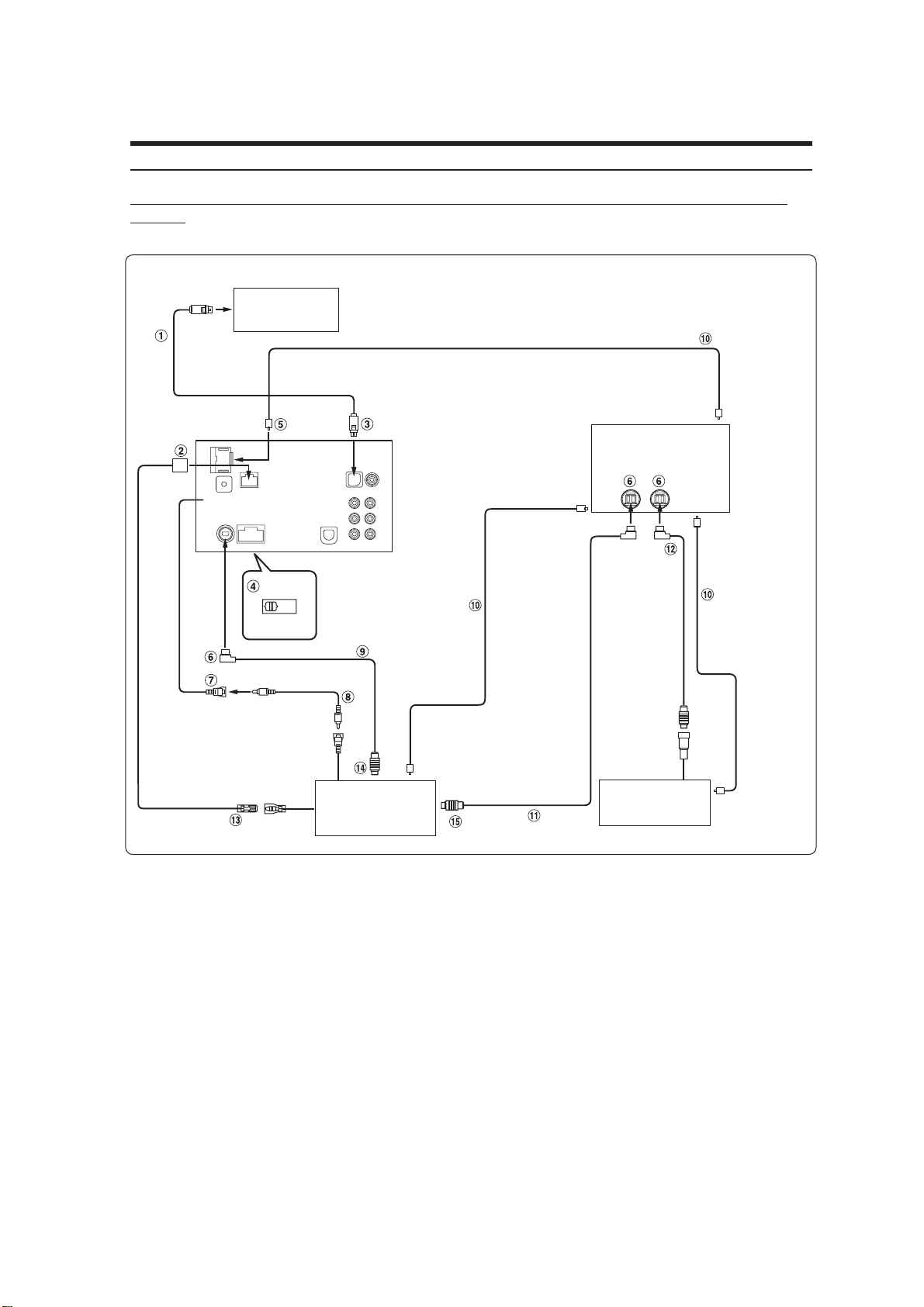
IVA-W200/IVA-W200E
TO CONTENTS
- 12 -
System Example
Connect the Ai-NET compatible audio processor (Fiber digital compatible), Navigation system, DVD player and
changer.
An Alpine navigation system will be available
in the future for connection to this unit.
Navigation system
(Sold Separately)
Fiber optic cable
Fiber digital Input terminal
(for head unit)
Audio Processor (Ai-NET)
(Fiber Digital compatible)
(Sold Separately)
Fiber digital
Input terminal
(for DVD Player)
Ai-NET
NORM
EQ/DIV
Ai-NET
Cable
Fiber optic cable
Ai-NET cable
*
Only connect fiber digital compatible CD Changer
(White/Brown)
REMOTE OUT
(White/Brown)
REMOTE IN
(Yellow)
DVD Video Player
(Ai-NET)
(DVA-5210 etc.)
(Sold Separately)
•When the fiber optic compatible product is connected, it is necessary to set the mode of this unit.
Please observe the following when using Fiber Optic Cable.
• Do not coil the Fiber Optic Cable smaller than a 30 mm radius.
• Do not place anything on top of the Fiber Optic Cable.
• Be careful not to bend the Fiber Optic Cable at a sharp angle.
Ai-NET
cable
CD Changer
(Ai-NET)
(Sold Separately)
Fiber digital
Input terminal
(for Changer)
*
Fiber
optic cable
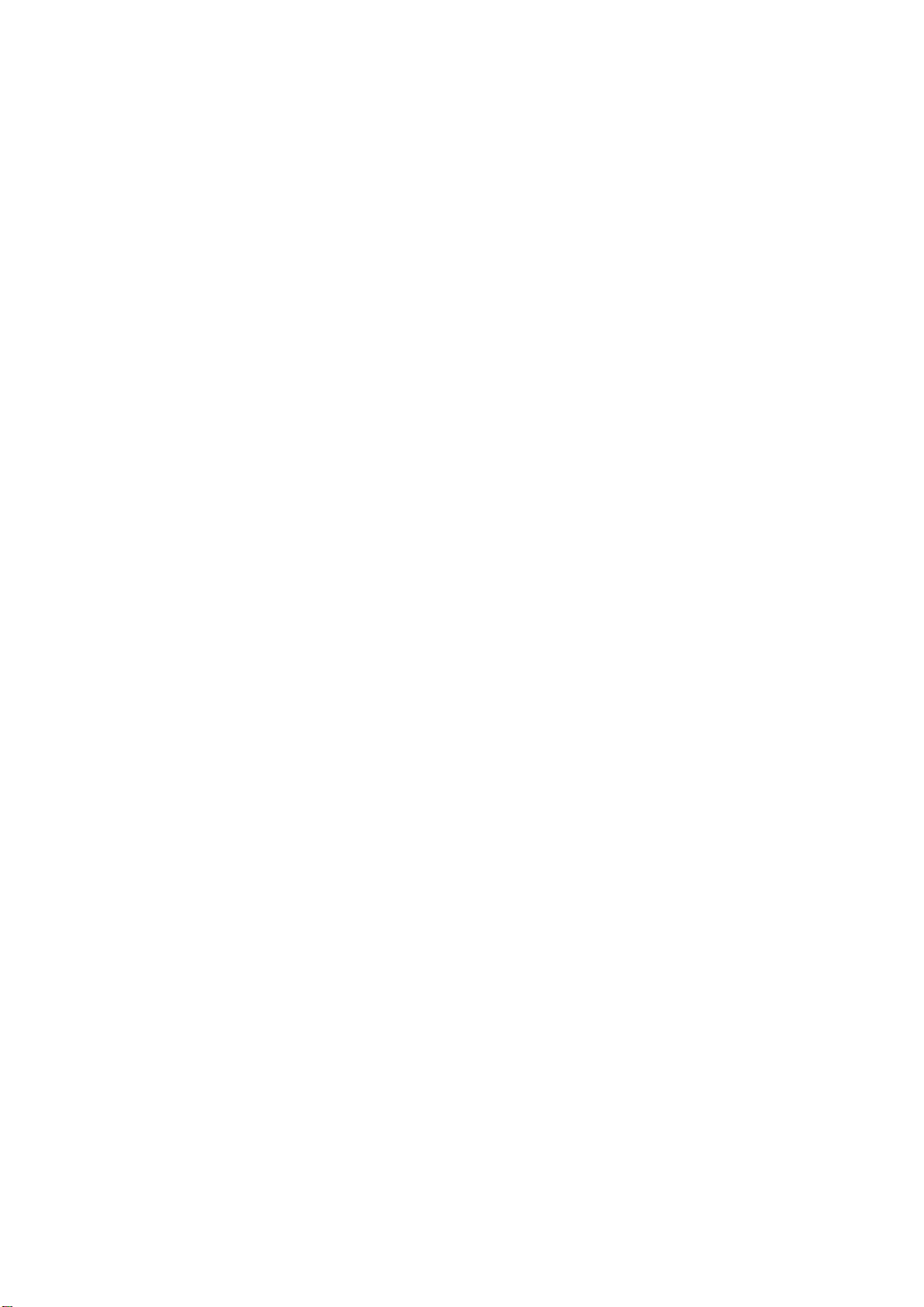
1 RGB Cable (Included with Navigation or sold
TO CONTENTS
- 13 -
separately)
2 Remote IN/OUT Connector
3 RGB Input Terminal
Connect this to the RGB output terminal of the Navigation
System.
4 System Switch
When connecting an equalizer or divider using Ai-NET
feature, place this switch in the EQ/DIV position. When no
device is connected, leave the switch in the NORM
position.
• Be sure to turn the power off to the unit before changing the
switch position.
5 Digital Output Terminal
6 Ai-NET Connector
Connect this to the output or input connector of other
product equipped with Ai-NET.
7 AUX Video Input Terminal
Connect the video output lead of a DVD video player or
DVD changer to this terminal.
8 RCA Extension Cable (Included with DVD video
player)
9 Ai-NET Cable (Included with DVD video player)
! Fiber optic Cable (Sold Separately)
" Ai-NET Cable (Included with Audio processor)
# Ai-NET Cable (Included with CD Changer)
$ Remote Control Output Lead (White/Brown)
Connect this lead to the remote control input lead. This
lead outputs the controlling signals from the remote
control.
% To Ai-NET Connector (Grey)
& To Ai-NET Connector (Black)
IVA-W200/IVA-W200E
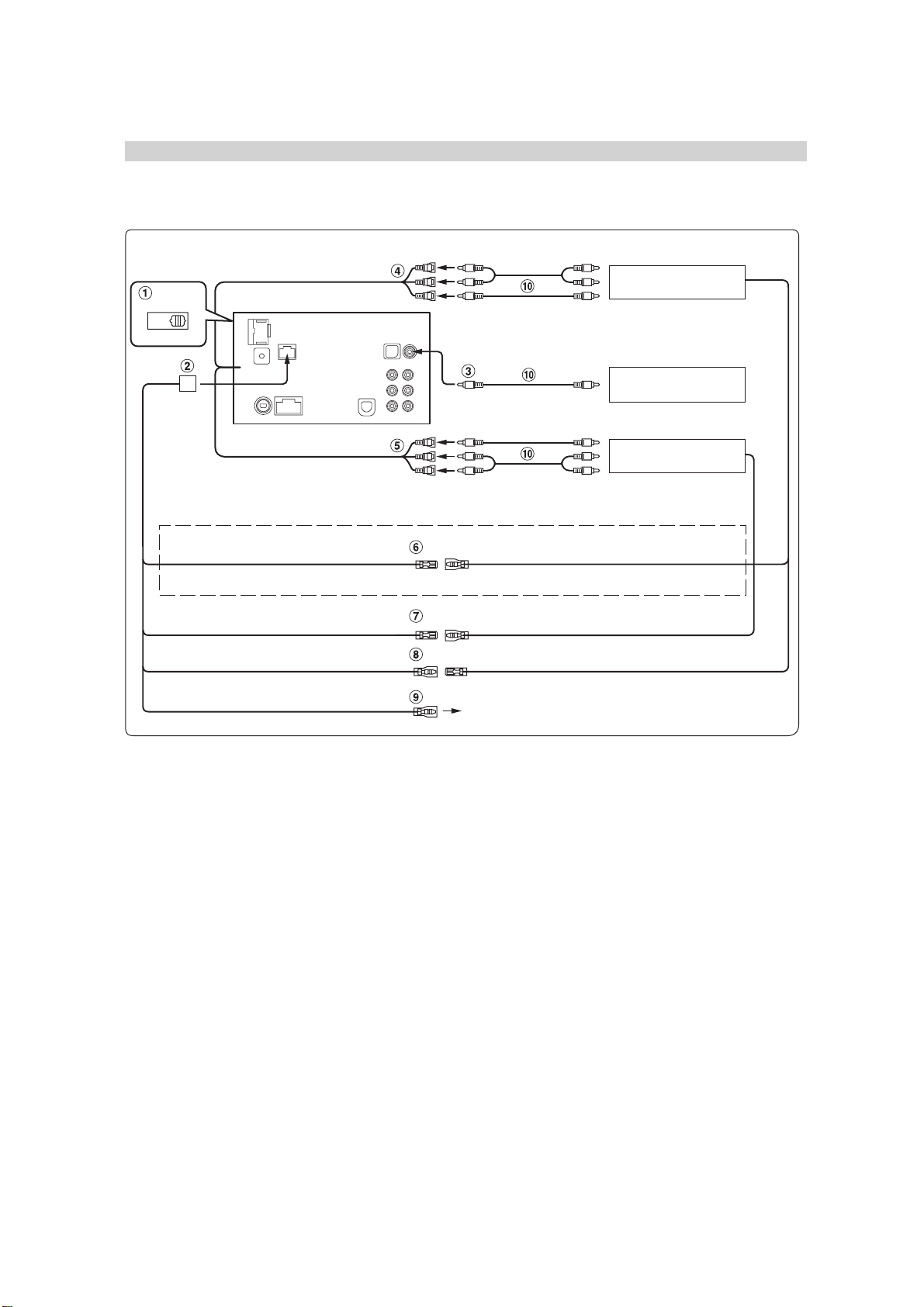
When Connecting External Equipment
TO CONTENTS
- 14 -
Ai-NET
NORM
EQ/DIV
IVA-W200/IVA-W200E
To Audio Input terminal
Rear monitor
(Sold Separately)
To Video Input terminal
To Video Output terminal
Back-up camera
(Sold Separately)
To Video Output terminal
TV Tuner or VCR
(Sold Separately)
To Audio Output terminal
(White/Pink)
*
Connect this to the touch panel-compatible rear monitor.
(White/Brown)
(White/Brown)
(Orange/White)
M.CONT
REMOTE OUT
REMOTE IN
REVERSE
1 System Switch
When connecting an equalizer or divider using Ai-NET
feature, place this switch in the EQ/DIV position. When no
device is connected, leave the switch in the NORM
position.
• Be sure to turn the power off to the unit before changing the
switch position.
2 Remote IN/OUT Connector
3 CAMERA Input Terminal
Use when connecting a back-up camera.
4 AUX Video/Audio Output Terminal
Use when connecting an optional monitor etc.
5 AUX Video/Audio Input Terminal
6 Monitor Control Lead (White/Pink)
Connect this to the Monitor Control Lead of the touch
panel-compatible rear monitor.
M.CONT
REMOTE IN
REMOTE OUT
Use only when back-up camera is connected.
(White/Pink)
(White/Brown)
(White/Brown)
7 Remote Control Output Lead (White/Brown)
Connect this lead to the remote control input lead. This
lead outputs the controlling signals from the remote
control.
8 Remote Control Input Lead (White/Brown)
9 Reverse Lead (Orange/White)
Connect to the plus side of the car’s reverse lamp which
lights when the transmission is shifted into reverse (R).
Switches the video picture to the back-up camera. This is
linked to putting the car into reverse (R).
! RCA Extension Cable (Sold separately)
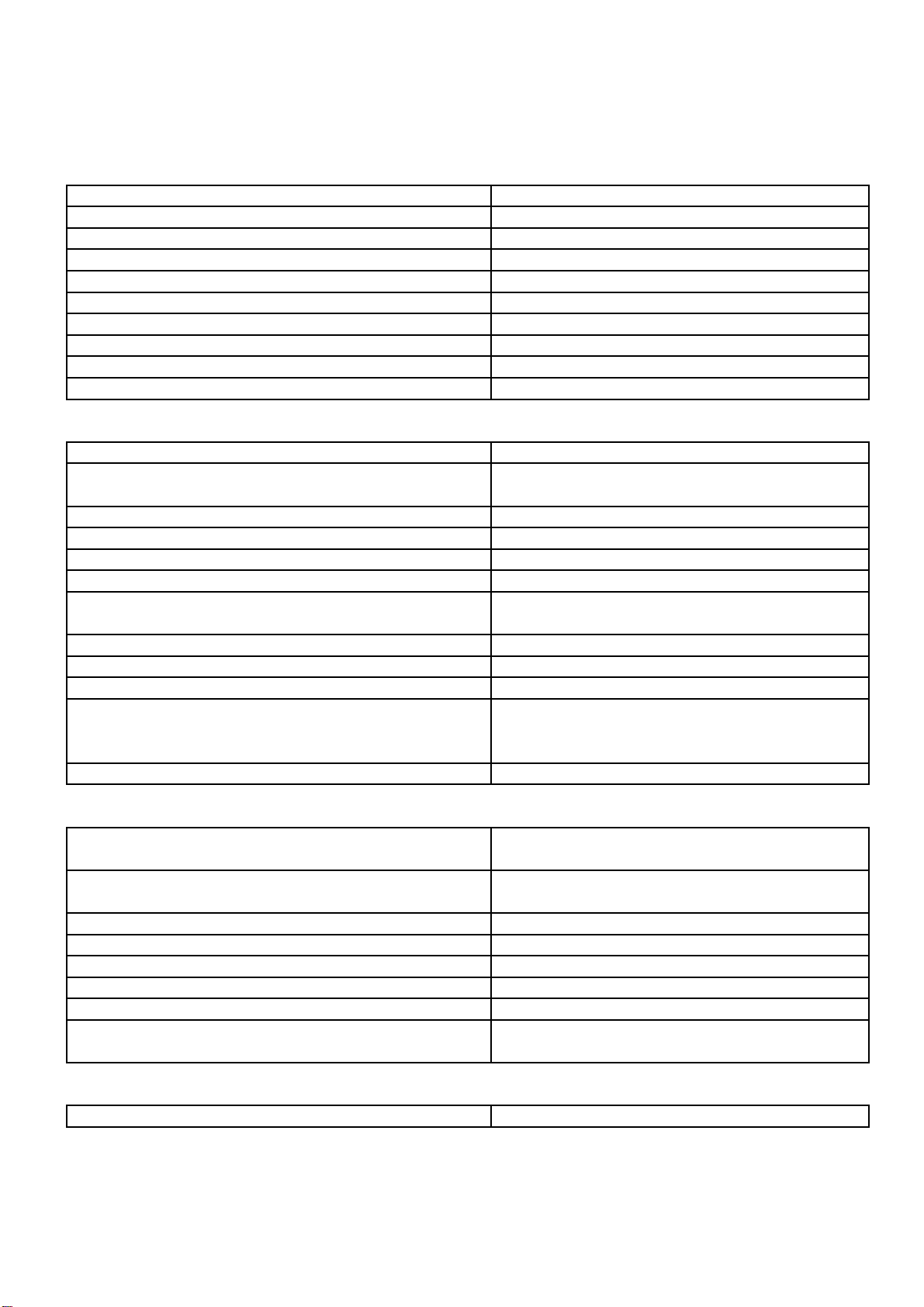
Specifications
TO CONTENTS
- 15 -
< MONITOR SECTION >
Display System Transparent type TN LCD
Drive System TFT active matrix
Screen Size 6.5 inch
Active Display Area (H x V) 143.4 x 79.3mm
Display Resolution (H x V) 400 x 3(RGB) x 234dots
Dot Pitch (H x V) 0.1195 x 0.3389mm
Color Filter Geometry R, G, B Vertical Stripe
Display Mode Normally White
Display Color Full Color
Backlight Cold cathode fluorescent tube
< FM RADIO >
Intermediate Frequency 10.7±0.1MHz
Frequency Range 87.7 to 107.9MHz (*1)
87.5 to 108.0MHz (*2)
Usable Sensitivity (3% Dist., Mono, at 98.1MHz) 20.2dBf
Quieting Sensitivity (50dB S/N, Mono, at 98.1MHz) 20.2dBf
-3dB Limiting Sensitivity (at 98.1MHz) 20.2dBf
Residual Noise (Ref. 400Hz, at 98.1MHz) 30±10dB
S/N Ratio (at 98.1MHz) Stereo : 55dB
Mono : 60dB
Image Rejection (at 106.1MHz) 50dB
IF Rejection (at 90.1MHz) 50dB
Distortion (Input 60dBu, at 98.1MHz) 1.0%
Frequency Response (Ref. 400Hz, at 98.1MHz) 100Hz : 0±3dB
10kHz : -14±3dB (*1)
10kHz : -11±3dB (*2)
Stereo Separation (1kHz, at 98.1MHz) 20dB
IVA-W200/IVA-W200E
< AM RADIO >
Intermediate Frequency 1st : 10.7MHz
2nd : 450kHz
Frequency Range 530 to 1,710kHz (*1)
531 to 1,602kHz (*2)
Usable Sensitivity (20dB S/N, at 1,000kHz(*1), 999kHz(*2)) 35dB
S/N Ratio (at 1,000kHz(*1), 999kHz(*2)) 44dB
Image Rejection (2nd IF, at 1,400kHz(*1), 1,404kHz(*2)) 50dB
IF Rejection (2nd IF, at 600kHz(*1), 603kHz(*2)) 60dB
Distortion (at 1,000kHz(*1), 999kHz(*2)) 1.0%
Frequency Response (Ref. 400Hz, at 1,000kHz(*1), 999kHz(*2)) 100Hz : -1 +3/-5dB
4kHz : -12 +6/-8dB
< CD/DVD SECTION >
System Optical (DVD System)
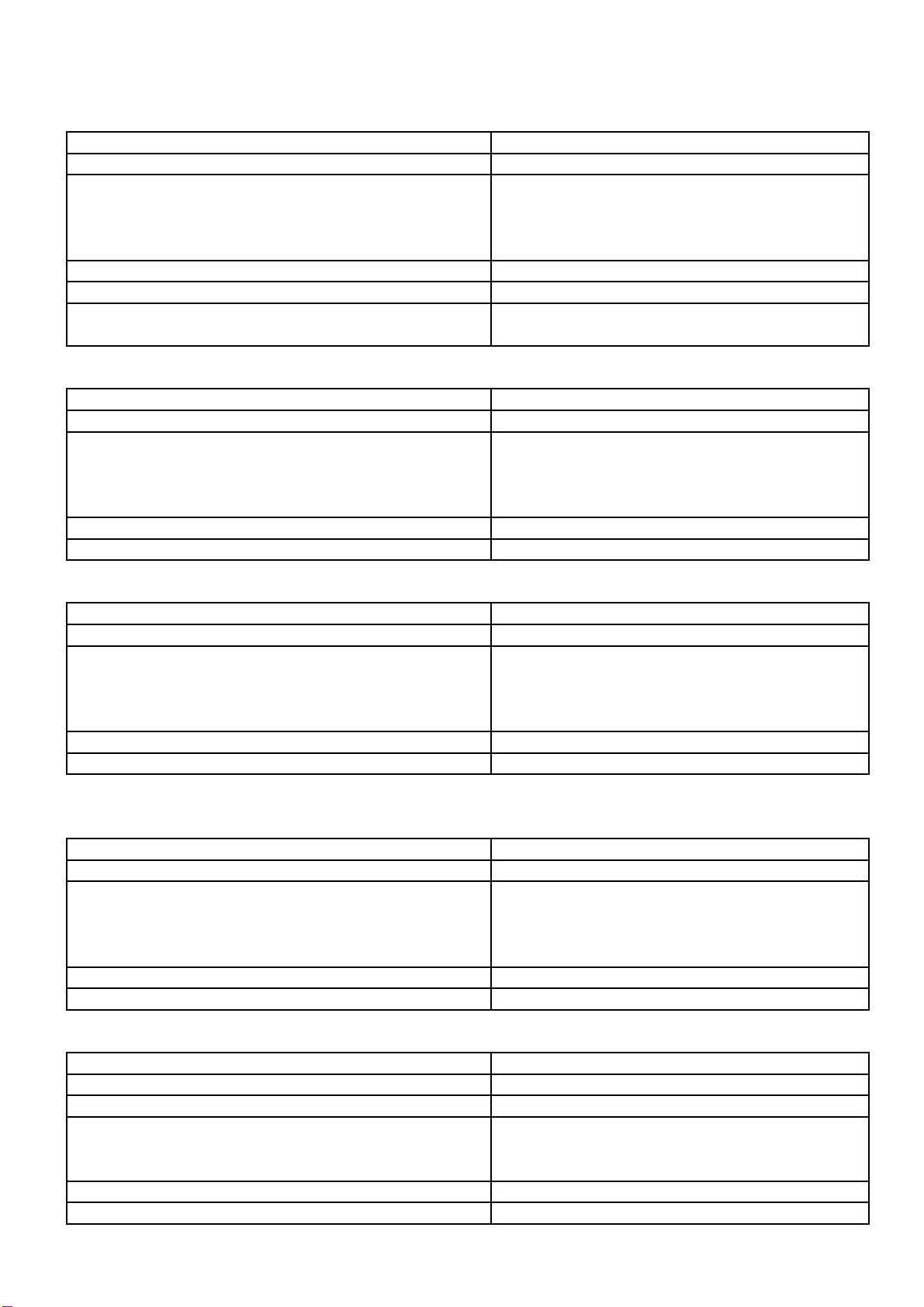
(CD AUDIO)
TO CONTENTS
- 16 -
Channel Balance (1kHz, TCD-782) 0±3dB
Distortion (1kHz, TCD-782) 0.3%
Frequency Response (Ref. 1kHz, 0dB, TCD-782) 17Hz : 0±3dB
127Hz : 0±2dB
10.007kHz : 0±2dB
19.997kHz : 0±4dB
S/N Ratio (TCD-782) 85dB
Separation (1kHz, TCD-782) 55dB
De-Emphasis (Ref. 1kHz, 0dB, TCD-782) 4kHz : -20±3dB
16kHz : -20±3dB
(MP-3 AUDIO)
Channel Balance (1kHz, SCD-5100 (Folder2-128kbps)) 0±3dB
Distortion (1kHz, SCD-5100 (Folder2-128kbps)) 0.3%
Frequency Response (Ref. 1kHz, 0dB, SCD-5100 (Folder2-128kbps)) 17Hz : 0±3dB
127Hz : 0±2dB
10.007kHz : 0±2dB
19.997kHz : 0±4dB
S/N Ratio (SCD-5100 (Folder2-128kbps)) 85dB
Separation (1kHz, SCD-5100 (Folder2-128kbps)) 55dB
IVA-W200/IVA-W200E
(WMA AUDIO)
Channel Balance (1kHz, SCD-5100 (Folder7-128kbps)) 0±3dB
Distortion (1kHz, SCD-5100 (Folder7-128kbps)) 0.3%
Frequency Response (Ref. 1kHz, 0dB, SCD-5100 (Folder7-128kbps)) 17Hz : 0±3dB
127Hz : 0±2dB
10.007kHz : 0±2dB
19.997kHz : 0±4dB
S/N Ratio (SCD-5100 (Folder7-128kbps)) 85dB
Separation (1kHz, SCD-5100 (Folder7-128kbps)) 55dB
(DVD-VIDEO)
*AUDIO Pre-out (Title Number 4/Audio Stream 2/LPCM 48k)
Channel Balance (1kHz, TDV-540A (Chapter1)) 0±3dB
Distortion (1kHz, TDV-540A (Chapter1)) 0.3%
Frequency Response (Ref. 1kHz, TDV-540A (Chapter1)) Chapter6 : 17Hz : 0±4dB
Chapter8 : 127Hz : 0±2dB
Chapter13 : 10.007kHz : 0±2dB
Chapter15 : 19.997kHz : 0±4dB
S/N Ratio (TDV-540A (Chapter1&2)) 80dB
Separation (1kHz, TDV-540A (Chapter3&4)) 65dB
*AUDIO AUX-OUT (10k ohm resistive load, Title Number 4/Audio Stream 3/LPCM 96k)
Output Level (1kHz, TDV-540A (Chapter1)) 1.2±0.2Vrms
Channel Balance (1kHz, TDV-540A (Chapter1)) 0±3dB
Distortion (1kHz, TDV-540A (Chapter1)) 0.3%
Frequency Response (Ref. 1kHz, TDV-540A (Chapter1)) Chapter6 : 17Hz : -3±3dB
Chapter8 : 127Hz : 0±2dB
Chapter15 : 19.997kHz : -2±2dB
S/N Ratio (TDV-540A (Chapter1&2)) 80dB
Separation (1kHz, TDV-540A (Chapter3&4)) 65dB
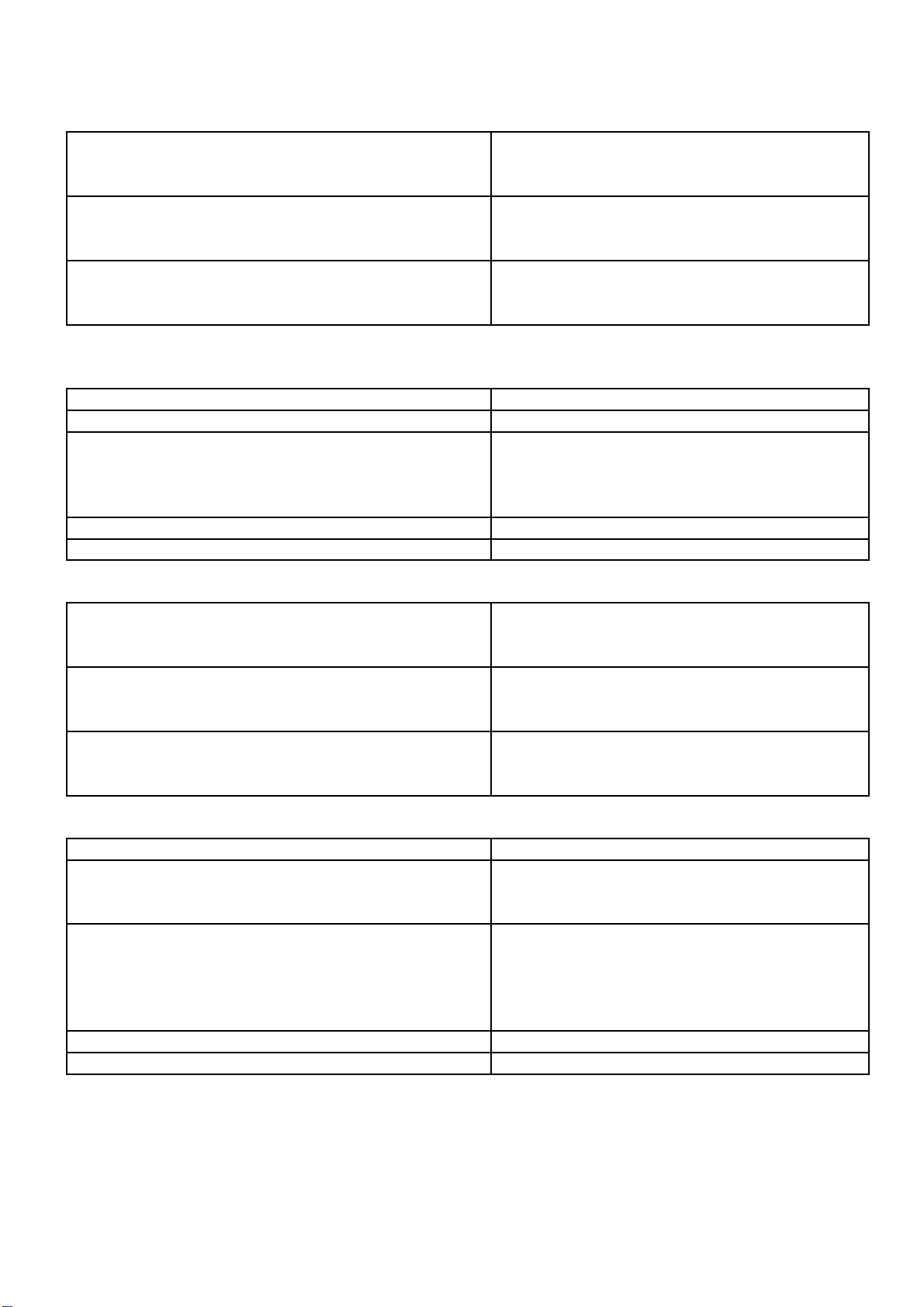
IVA-W200/IVA-W200E
TO CONTENTS
- 17 -
*VIDEO AUX-OUT (Title Number 2/NTSC/Terminating Resistance : 75 ohm (*1)) (PAL/Terminating Resistance : 75 ohm (*2))
Luminance Level 1±0.15V
NTSC : (TDV-540A, Chapter6, White100%) (*1)
PAL : (V-509, Title4/Chapter3, White100%, SUBT.OFF) (*2)
Luminance Frequency Response -2±2dB
NTSC : (6MHz, TDV-540A, Chapter8, MultiBurst60%) (*1)
PAL : (6MHz, V-509, Title5/Chapter2, MultiBurst60%, SUBT.OFF) (*2)
Luminance Signal S/N Ratio 50dB
NTSC : (TDV-540A, Chapter4, White50%) (*1)
PAL : (V-509, Title4/Chapter4, Gray50%, SUBT.OFF) (*2)
(VIDEO-CD)
*AUDIO (MPEG Audio)
Channel Balance (1kHz, TVD-581A (Track1)) 0±3dB
Distortion (1kHz, TVD-581A (Track1)) 0.3%
Frequency Response (Ref. 1kHz, TVD-581A (Track1)) Track7 : 21Hz : 0±4dB
Track8 : 127Hz : 0±2dB
Track10 : 10.007kHz : 0±2dB
Track13 : 19.997kHz : 0±4dB
S/N Ratio (TVD-581A (Track1&2)) 80dB
Separation (1kHz, TVD-581A (Track3&4)) 65dB
*VIDEO (NTSC/Terminating Resistance : 75 ohm (*1)) (PAL/Terminating Resistance : 75 ohm (*2))
Luminance Level 1±0.15V
NTSC : (TVD-581A, Track16, White100%)
PAL : (HLV-402, Track22, White100%)
Luminance Frequency Response -2±2dB
NTSC : (2MHz, TVD-581A, Track8, MultiBurst50%)
PAL : (2MHz, HLV-402, Track21, MultiBurst)
Luminance Signal S/N Ratio 50dB
NTSC : (TVD-581A, Track17, Gray50%)
PAL : (HLV-402, Track20, Gray50%)
(DVD-AUDIO)
Channel Balance (997Hz, V-612 (Track1 Lf,Rf/48kHz,24bit)) 0±3dB
Distortion (997Hz, V-612) Track1 Lf,Rf/48kHz,24bit : 0.3%
Track4 Lf,Rf/96kHz,24bit : 0.3%
Track7 Lf,Rf/192kHz,24bit : 0.3%
Frequency Response (Ref. 997Hz, V-612 (Track20 Lf,Rf/192kHz,24bit)) 17Hz (Track22 Lf,Rf/192kHz,24bit) : 0±3dB
127Hz (Track21 Lf,Rf/192kHz,24bit) : 0±2dB
10.007kHz (Track18 Lf,Rf/192kHz,24bit) : 0±2dB
19.997kHz (Track17 Lf,Rf/192kHz,24bit) : 0±2dB
39.997kHz (Track15 Lf,Rf/192kHz,24bit) : -4±4dB
S/N Ratio (997Hz, V-612 (Track7&9 Lf,Rf/192kHz,24bit)) 80dB
Separation (997Hz, V-612 (Track25&26 Lf,Rf/192kHz,24bit)) 65dB
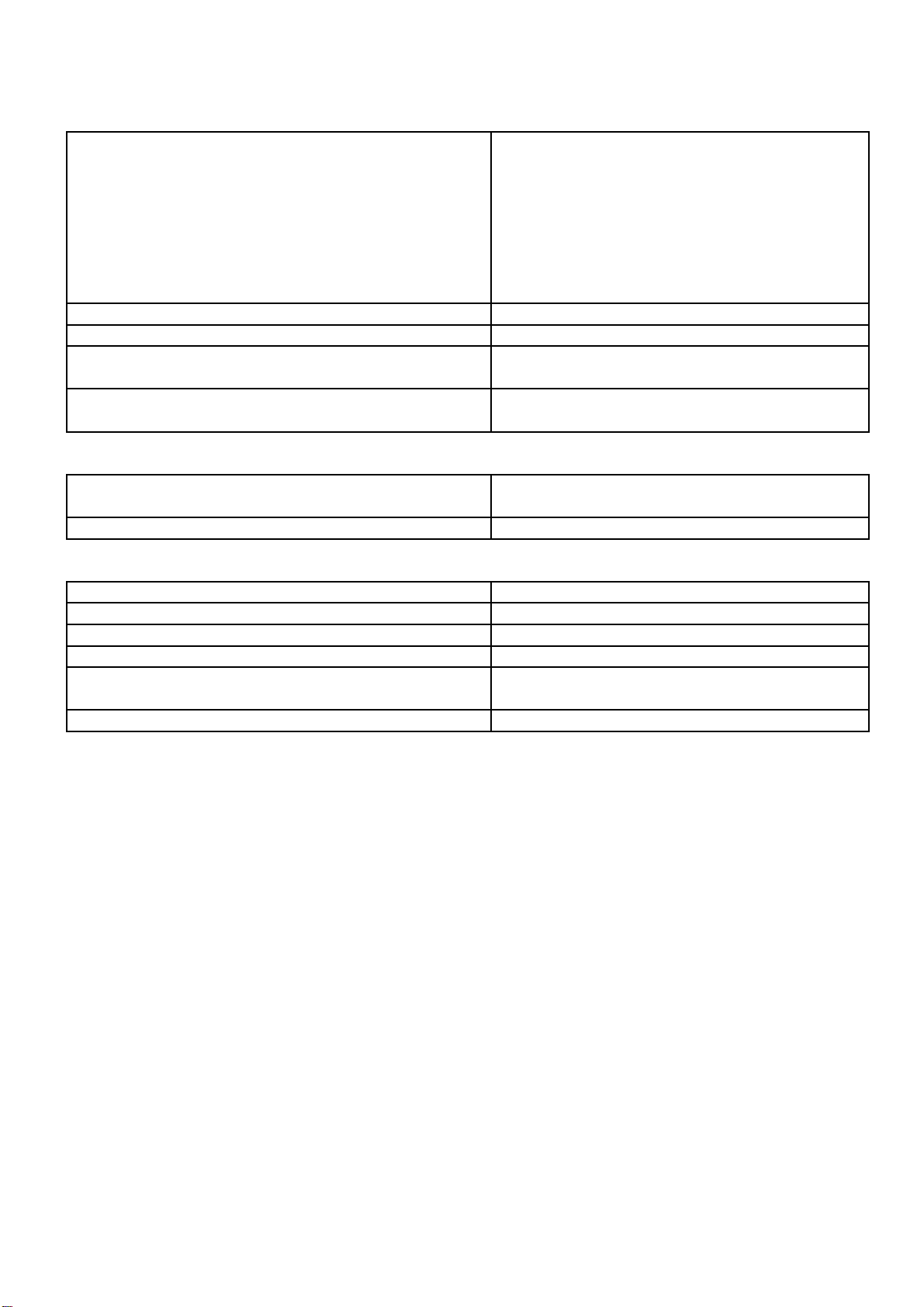
IVA-W200/IVA-W200E
TO CONTENTS
- 18 -
< DVD Deck Mechanism >
Test Disc DVD-VIDEO : for Single layer disc valuation : ALMEDIO* TDV-520C
for Dual layer disc valuation : ALMEDIO* TDV-540C
DVD-AUDIO : ALMEDIO* TDA-591
DVD-R : ALMEDIO* TDV-R582W / TEAC MDVD-2101
DVD-RW : ALMEDIO* TDV-MW582W / TEAC MDVD-3101
DVD+R : ALMEDIO* TDV-PR582W
DVD+RW : ALMEDIO* TDV-PM582W
(* Former maker name : A-BEX, New maker name : ALMEDIO)
RF Waveform Amplitude 1.125±0.5Vp-p
Quantity of Jitter (all-T standard deviation) Less than 14.0%
Measurement Angle Range Front and Rear : -20°~50°
Right and Left : ±20°
Laser Current Initial value ±2mA
(The initial value of laser current is indicated on the Flexible Cable.)
< Pickup >
Wave Length DVD : 665nm
CD : 785nm
Laser Power CLASS II
< GENERAL >
Power Supply DC14.4V
Power Output (FM 98.1MHz, Mod.1kHz, T.H.D.1%) / Impedance 17W / ch / 4 ohm
Pre Output (TCD-782 (1kHz, 0dB), T.H.D.1%) / Impedance +6(2V) +3/-2dBV / ch / 10k ohm
Back Up Current (ACC-OFF after 1 minute) 5.5mA
Dimensions (W x H x D) Chassis : 178 x 100 x 162.5mm
Nose : 187.8 x 116 x 26.65mm
Weight 2.9kg
NOTE : (*1) : For IVA-W200 Model Only, (*2) : For IVA-W200E Model Only, Others : Common.
: Due to Continuing product improvement, specifications and designs are subject to change without notice.
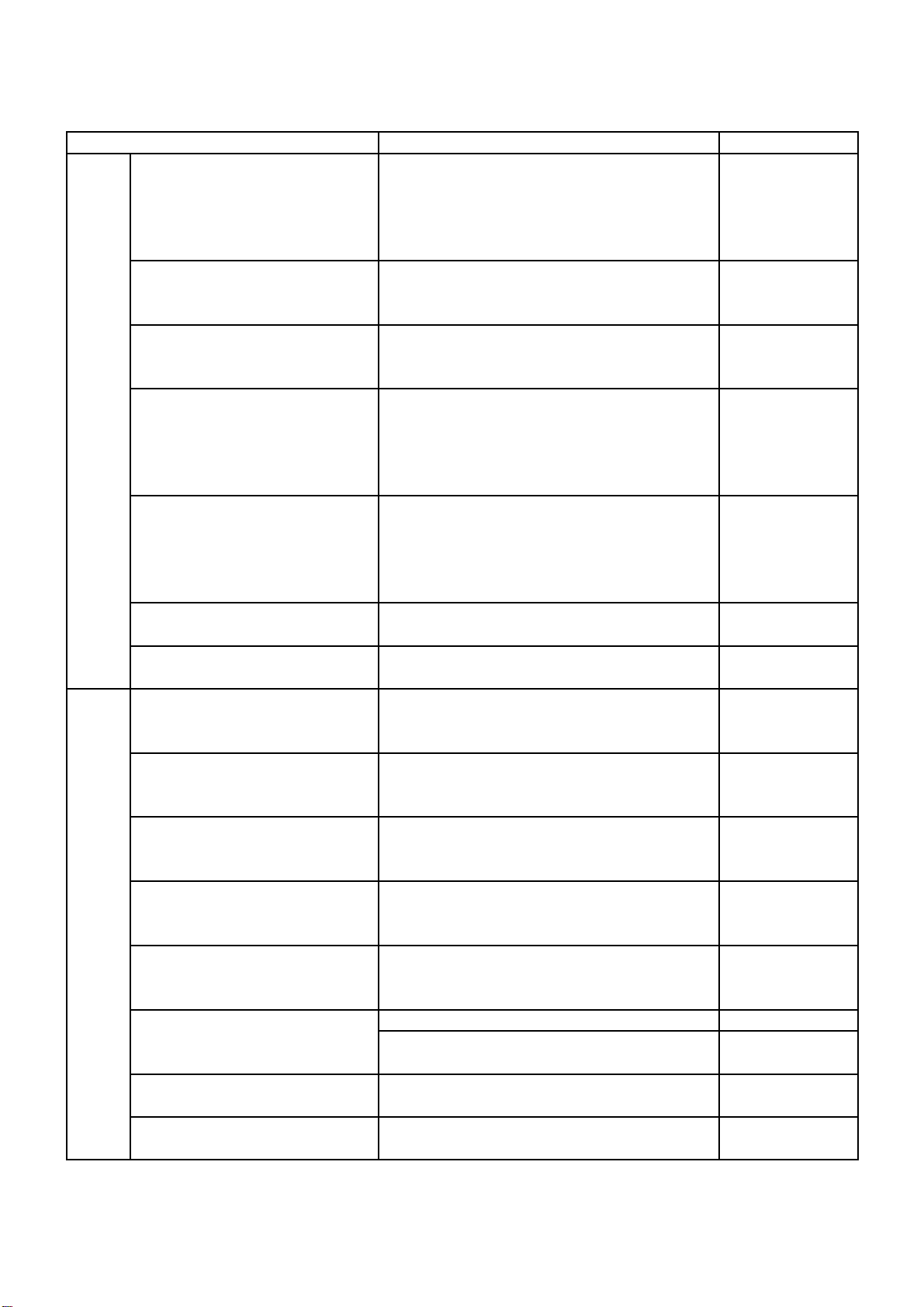
IVA-W200/IVA-W200E
TO CONTENTS
- 19 -
< Special DISC Playability >
Item
DVD Scratch disc playability DVD-Video : ALMEDIO* TDV-541C / TDV-521C More than 0.8mm
DVD-R : ALMEDIO* TDV-R521CW
DVD-RW : ALMEDIO* TDV-MW521CW
DVD+R : ALMEDIO* TDV-PR521CW
DVD+RW : ALMEDIO* TDV-PM521CW
Defects disc playability (Black dot) DVD-Video : ALMEDIO* TDV-545C More than 0.6mm
DVD-R : ALMEDIO* TDV-R525CW
DVD-RW : ALMEDIO* TDV-MW525CW
Defects disc playability (Fingerprint) DVD-Video : ALMEDIO* TDV-545C More than ø65µm
DVD-R : ALMEDIO* TDV-R525CW
DVD-RW : ALMEDIO* TDV-MW525CW
Vertical Deviation disc playability DVD-Video : ALMEDIO* TDV-561C / TDV-563C ±0.2mm
DVD-R : ALMEDIO* TDV-R531CW / TDV-R533CW
DVD-RW : ALMEDIO* TDV-MW531CW / TDV-MW533CW
DVD+R : ALMEDIO* TDV-PR531CW / TDV-PR533CW
DVD+RW : ALMEDIO* TDV-PW531CW / TDV-PW533CW
Eccentric disc playability DVD-Video : ALMEDIO* TDV-551C / TDV-553C 50µm
DVD-R : ALMEDIO* TDV-R511CW / TDV-R513CW
DVD-RW : ALMEDIO* TDV-MW511CW / TDV-MW513CW
DVD+R : ALMEDIO* TDV-PR511CW / TDV-PR513CW
DVD+RW : ALMEDIO* TDV-PW511CW / TDV-PW513CW
DVD-R / DVD-RW playability [Chap.1&16] DVD-R : ALMEDIO* TDV-R582W / TEAC MDVD-2101 Reproducible
DVD-RW : ALMEDIO* TDV-MW582W / TEAC MDVD-3101
DVD+R / DVD+RW playability [Chap.1&16] DVD+R : ALMEDIO* TDV-PR582W Reproducible
DVD+RW : ALMEDIO* TDV-PW582W
CD-DA Scratch disc playability CD-DA : ALMEDIO* TCD-721 More than 0.8mm
CD-R : ALMEDIO* TCD-R021W
CD-RW : ALMEDIO* TCD-W021W
Defects disc playability (Inetrruption) CD-DA : ALMEDIO* TCD-725B More than 0.5mm
CD-R : ALMEDIO* TCD-R025W
CD-RW : ALMEDIO* TCD-W025W
Defects disc playability (Black dot) CD-DA : ALMEDIO* TCD-725B More than 0.6mm
CD-R : ALMEDIO* TCD-R025W
CD-RW : ALMEDIO* TCD-W025W
Defects disc playability (Fingerprint) CD-DA : ALMEDIO* TCD-725B More than ø65µm
CD-R : ALMEDIO* TCD-R025W
CD-RW : ALMEDIO* TCD-W025W
Vertical Deviation disc playability CD-DA : ALMEDIO* TCD-732RA ±0.3mm
CD-R : ALMEDIO* TCD-R032W
CD-RW : ALMEDIO* TCD-W032W
Eccentric disc playability CD-DA : ALMEDIO* TCD-712R / TCD-713R 140µm
CD-R : ALMEDIO* TCD-R011W / TCD-R012W 70µm
CD-RW : ALMEDIO* TCD-W011W / TCD-W012W
CD-R playability [Track 1&23] CD-R : ALMEDIO* TCD-R082LMR Less than 9.5nsec
Quantity of Jitter (3T standard deviation)
CD-RW playability [Track 1&23] CD-RW : ALMEDIO* TCD-W082L / TCD-W082H Less than 9.5nsec
Quantity of Jitter (3T standard deviation)
Use Disc Specification
(* Former maker name : A-BEX, New maker name : ALMEDIO)
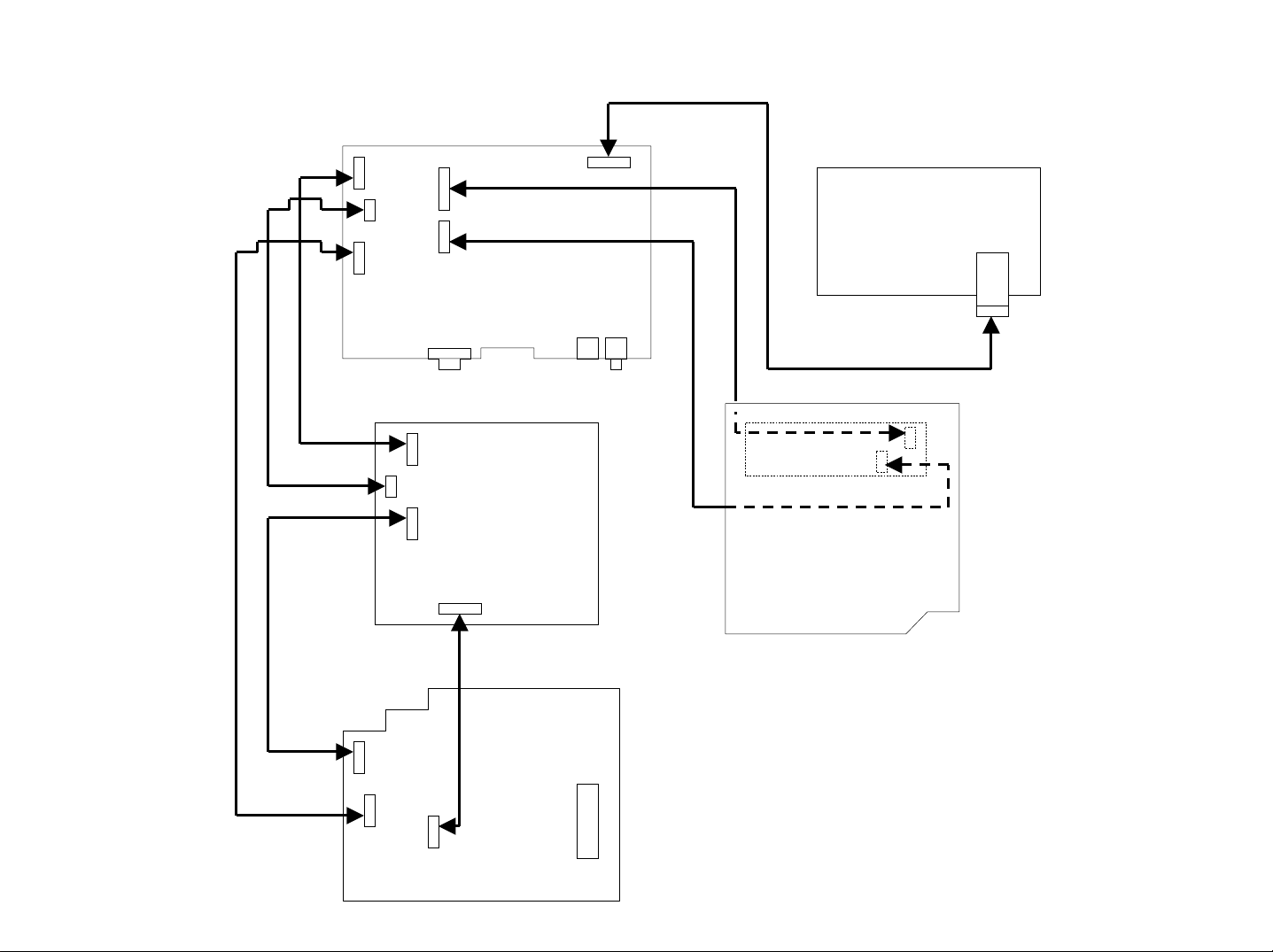
Extension Cable
TO CONTENTS
- 20 -
CB7008
MAIN1 P.W.Board
CB7001
CB6304
IVA-W200/IVA-W200E
*Always connect the Extension Cable
when making checks of voltage and repair.
LCD
(1)
(5)
(4)
(6)
(3)
CB7007
CB7006
CB5102
CB5101
CB7002
MAIN2 P.W.Board
CB2101
CB3701
CB3203
CB3704
MAIN3 P.W.Board
(7)
CB5103
(2)
(8)
CB501
CB502
DVD Deck Mechanism
(DV37M15B)
(1) 01E39835S01
(2) 01E38367S01
(3) 01E35127S01
(4) 01E39836S01
(5) 01E38949S01
(6) 01E39837S01
(7) 01E37782S01
(8) 01E34831S01
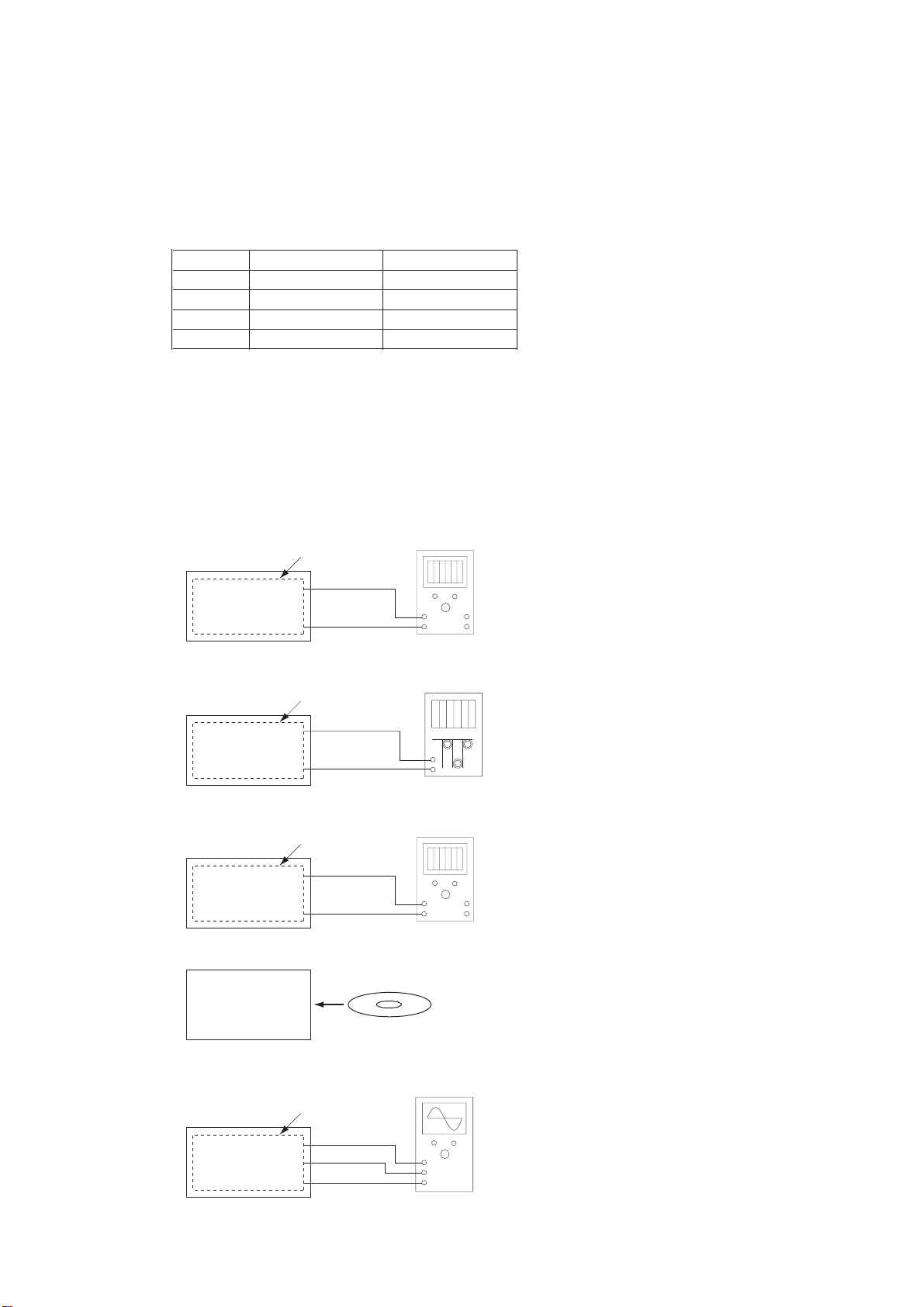
Adjustment Procedures
TO CONTENTS
- 21 -
1. LCD Adjustment
(1) PARKING Deregulation Method
(IVA-W200 Model Only)
FOOT BRAKE PARKING BRAKE
(1) Hi Lo
(2) Hi Lo -> OPEN
(3) Hi OPEN -> Lo
(4) Hi -> OPEN Lo
(1) Connect FOOT BRAKE to Hi (14.4V) and connect PARKING BRAKE to Lo (GND).
(2) Make PARKING BRAKE un-connecting (OPEN) from Lo (GND).
(3) Connect PARKING BRAKE to Lo (GND) from un-connecting (OPEN).
(4) Make FOOT BRAKE un-connecting (OPEN) from Hi (14.4V)
(IVA-W200E Model Only)
(1) Connect PARKING BRAKE to Lo (GND).
IVA-W200/IVA-W200E
(2) Connection
MAIN2 P.W.Board
TP3817, TP3816
GND
Unit Under Test
LCD P.W.Board
TP8029
GND
Unit Under Test
LCD P.W.Board
TP8083
GND
Unit Under Test
DC Volt Meter
+
-
Figure 1
Frequency Counter
+
-
Figure 2
DC Volt Meter
+
-
Figure 3
Unit Under Test
MAIN1 P.W.Board
IC4312 Pin2
TP6360
GND
DVD Test Disc (TDV-540)
Title 2, Chapter 16
Oscilloscope
+
+
-
Figure 4
Figure 5Unit Under Test
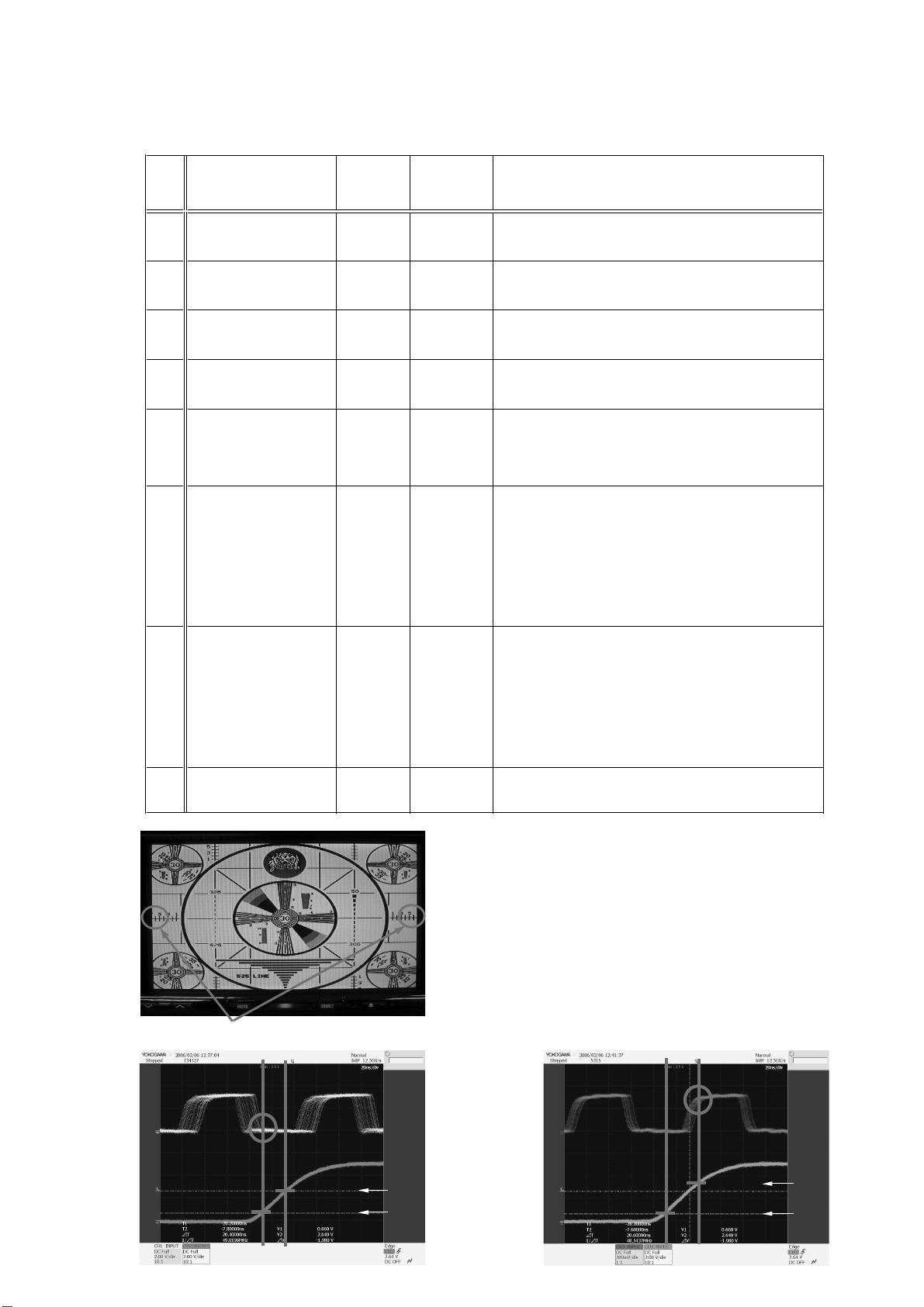
(3) Adjustment Procedures
TO CONTENTS
- 22 -
Step Adjustment Item Connection
Test Point /
P.W.Board
Coordinates
IVA-W200/IVA-W200E
Adjustment Procedures
1 VGH Adjustment Figure 1
2 VSS Adjustment Figure 1
3 FreeRun Adjustment Figure 2
4 CS Voltage Adjustment Figure 3
Screen Position
5
Adjustment
Dot Clock and H-SYNC
6
Waveform Adjustment
(IVA-W200 Model Only)
Dot Clock and H-SYNC
6
Waveform Adjustment
(IVA-W200E Model Only)
Figure 4
Figure 5
Figure 5
TP3817
( 5-B )
TP3816
( 5-B )
TP8029
( 4-F )
TP8083
( 3-A )
IC4312 Pin2
( 1-E )
TP6360
( 4-F )
IC4312 Pin2
( 1-E )
TP6360
( 4-F )
Adjust by VR3801 so that it may be set to 13V±0.05V.
Adjust by VR3804 so that it may be set to -16V±0.05V.
Adjust by VR8002 so that it may be set to
15.734kHz±0.1kHz.
Adjust by VR8003 so that it may be set to -3.5V±0.05V.
(1) DVD Test Disc (TDV-540A) Title 2, Chapter 16
is displayed. (WIDE MODE 1)
(2) Adjust by VR8001 so that the screen becomes a
center position. (Refer to Figure 6)
(1) Set to FM mode.
(2) Observe the waveform of Dot Clock (IC4312 Pin2)
and H_SYNC (TP6360).
(3) Mark the 0.66V and 2.64V points of H_SYNC
by the vertical line. (Refer to Figure 7)
(4) Adjust by VR8001 so that the falling edge of Dot Clock
comes before 0.66V line. (Refer to Figure 7)
Permissible tolerance : ±5ns.
(1) Set to FM mode.
(2) Observe the waveform of Dot Clock (IC4312 Pin2)
and H_SYNC (TP6360).
(3) Mark the 0.66V and 2.64V points of H_SYNC
by the vertical line. (Refer to Figure 8)
(4) Adjust by VR8001 so that the rising edge of Dot Clock
is put together to 2.64V line. (Refer to Figure 8)
Permissible tolerance : ±5ns.
Dot Clock
H_SYNC
7
Adjust both sides "6" to positional symmetry.
2.64V
0.66V
Figure 6
Check the screen position after "Step6" adjustment.
When having shifted, "Step5" needs to be readjusted.
Dot Clock
H_SYNC
2.64V
0.66V
Figure 7
Figure 8

2. RGB Adjustment
TO CONTENTS
- 23 -
(1) PARKING Deregulation Method
(IVA-W200 Model Only)
FOOT BRAKE PARKING BRAKE
(1) Hi Lo
(2) Hi Lo -> OPEN
(3) Hi OPEN -> Lo
(4) Hi -> OPEN Lo
(1) Connect FOOT BRAKE to Hi (14.4V) and connect PARKING BRAKE to Lo (GND).
(2) Make PARKING BRAKE un-connecting (OPEN) from Lo (GND).
(3) Connect PARKING BRAKE to Lo (GND) from un-connecting (OPEN).
(4) Make FOOT BRAKE un-connecting (OPEN) from Hi (14.4V)
(IVA-W200E Model Only)
(1) Connect PARKING BRAKE to Lo (GND).
IVA-W200/IVA-W200E
(2) Connection
Pattern Generator
(10STEP Signal : NTSC)
Pattern Generator
(10STEP Signal : NTSC)
Pattern Generator
(10STEP Signal : NTSC)
MAIN1 P.W.Board
TP6363AUX IN
+
-
AUX IN
+
-
+
-
GND
GNDGND
MAIN1 P.W.Board
TP6355AUX IN
GNDGND
Oscilloscope
+
-
Figure 1Unit Under Test
Figure 2Unit Under Test
Oscilloscope
+
-
Figure 3Unit Under Test
+
-
Pattern Generator
(PAL COLOR BAR)
MAIN1 P.W.Board
TP6354, TP6356AUX IN
GNDGND
Oscilloscope
+
-
Figure 4Unit Under Test
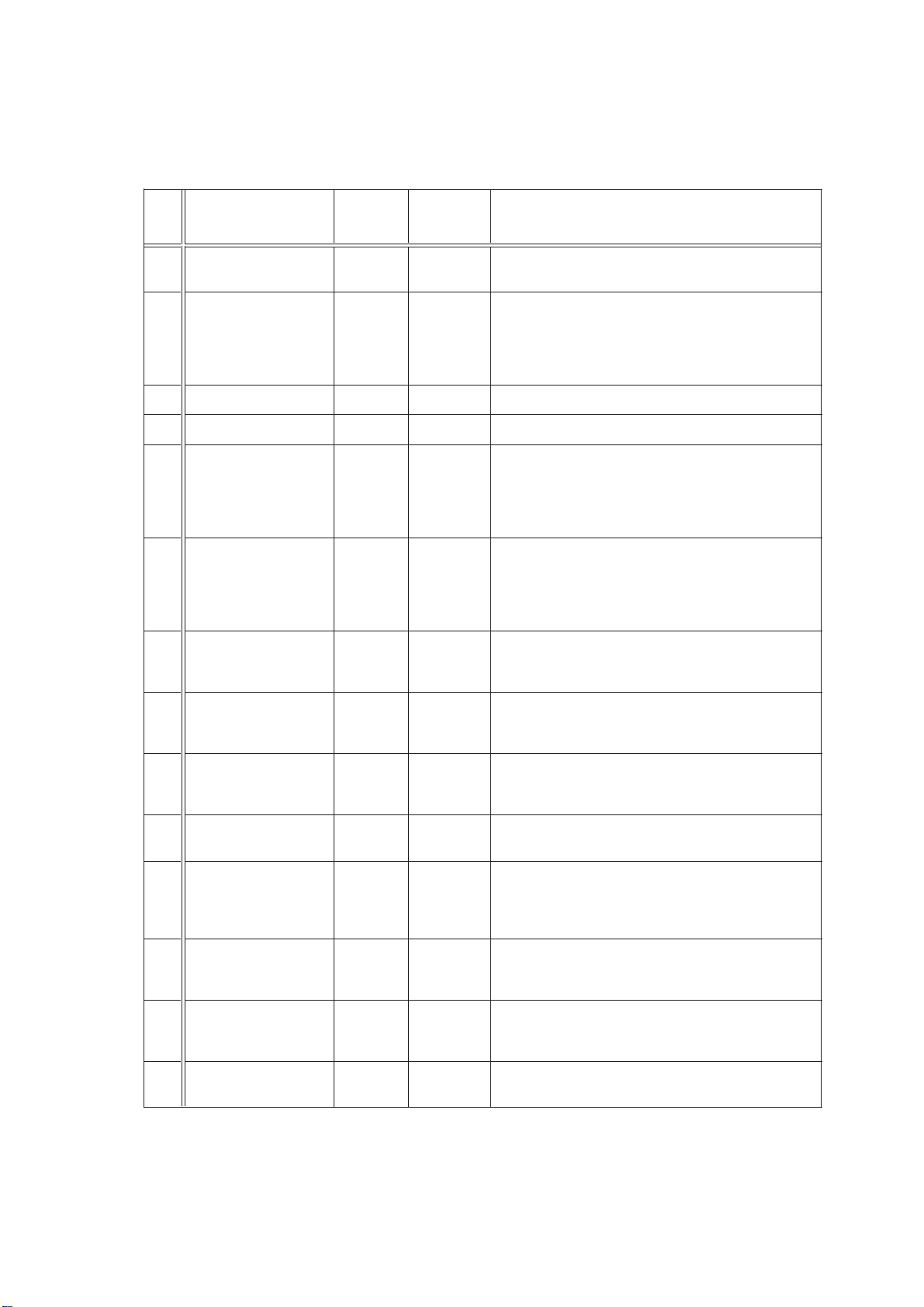
(3) Adjustment Procedures
TO CONTENTS
- 24 -
Step Adjustment Item Connection
Test Point /
P.W.Board
Coordinates
IVA-W200/IVA-W200E
Adjustment Procedures
1
2
3 Enter the VIDEO CHK mode. (P.SET3 touch-key push)
4 Enter the RGB ADJ mode. (P.SET4 touch-key push)
5
GAMMA2,
CONT-VIDEO,
6
CONT-RGB2
Setting Data Change
7 COM AMP Adjustment Figure 1
8 COM DC Adjustment Figure 2
TP6363
( 4-C )
Input 10STEP signal to AUX.
(input from Pattern Generator)
Set the product to the DIAG mode.
Set to RADIO mode. ->
P1/2 (P2/2) touch-key long push (2 seconds) ->
SOURCE key push -> MUTE key push ->
Vol. DN key push
Perform RGB adjustment according to the following.
Select the adjustment item by P.SET3 (Next) / P.SET4
(Back) touch-key,
and change data by P.SET1 (Up) / P.SET2 (Down)
touch-key.
Select GAMMA2, CONT-VIDEO, and CONT-RGB2,
and change setting data as follows.
GAMMA2 : Change 0X16 -> 0X10
CONT-VIDEO : Change 0XA9 -> 0XB0
CONT-RGB2 : Change 0X80 -> 0X60
Select COM AMP.
Adjust the COM amplitude to 6.5Vp-p±0.1V.
(Refer to Figure 5)
Select COM DC.
Adjust to minimize the flicker of the monitor screen
by watching.
9 BRIGHT Adjustment Figure 3
10
11 PAL COLOR Adjustment Figure 4
12 PAL TINT Adjustment Figure 4
13 PAL PHASE Adjustment Figure 4
14
TP6355
( 4-C )
TP6354
( 4-C )
TP6354
( 4-C )
TP6356
( 4-C )
Select BRIGHT.
Adjust the voltage level of B position to become the same
as the voltage level of A position. (Refer to Figure 6)
Input PAL COLOR BAR signal to AUX.
(input from Pattern Generator)
Select PAL COLOR.
Adjust for White, Yellow, Magenta, and Red average
levels to become equal almost.
in 1 horizontal synchronous period. (Refer to Figure 7)
Select PAL TINT.
Adjust to agree the level that has shifted for every
1 horizontal synchronous period. (Refer to Figure 7)
Select PAL PHASE.
Adjust to agree the gap of Cyan, Green, and Magenta
every 1 horizontal synchronous period. (Refer to Figure 8)
Cancel the DIAG mode.
P2/2 (Return) touch-key push
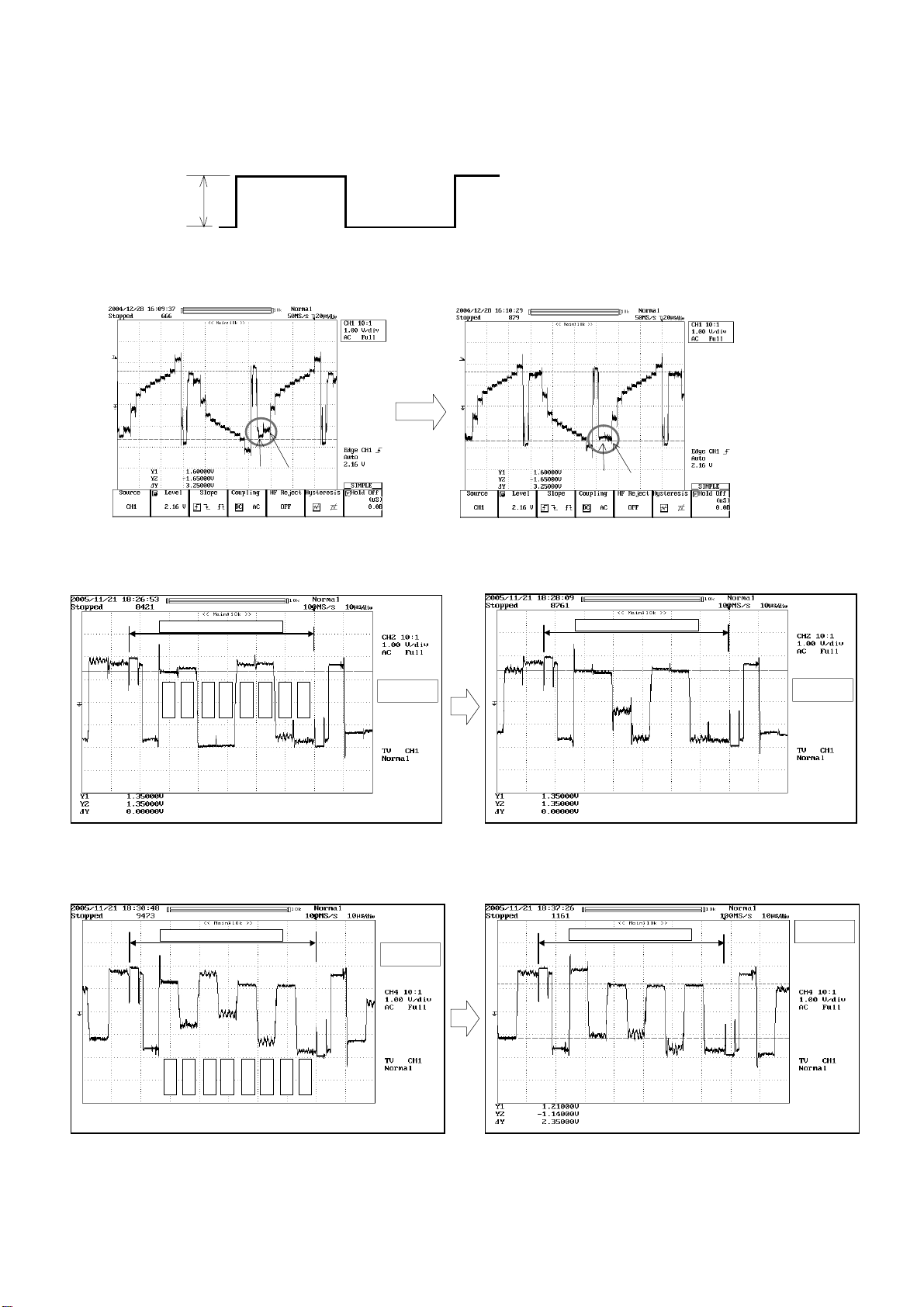
COM Amplitude
TO CONTENTS
- 25 -
IVA-W200/IVA-W200E
BA
Before BRIGHT Adjustment
1 horizontal synchronous period
COM Signal
Figure 5
After BRIGHT Adjustment
1 horizontal synchronous period
BA
Figure 6
Red
Cyan
White
Green
Yellow
Blue
Magenta
Black
Before PAL COLOR and PAL TINT Adjustment After PAL COLOR and PAL TINT Adjustment
1 horizontal synchronous period
Cyan
White
Green
Yellow
Magenta
Red
Blue
Black
1 horizontal synchronous period
After PAL PHASE AdjustmentBefore PAL PHASE Adjustment
Figure 7
Figure 8
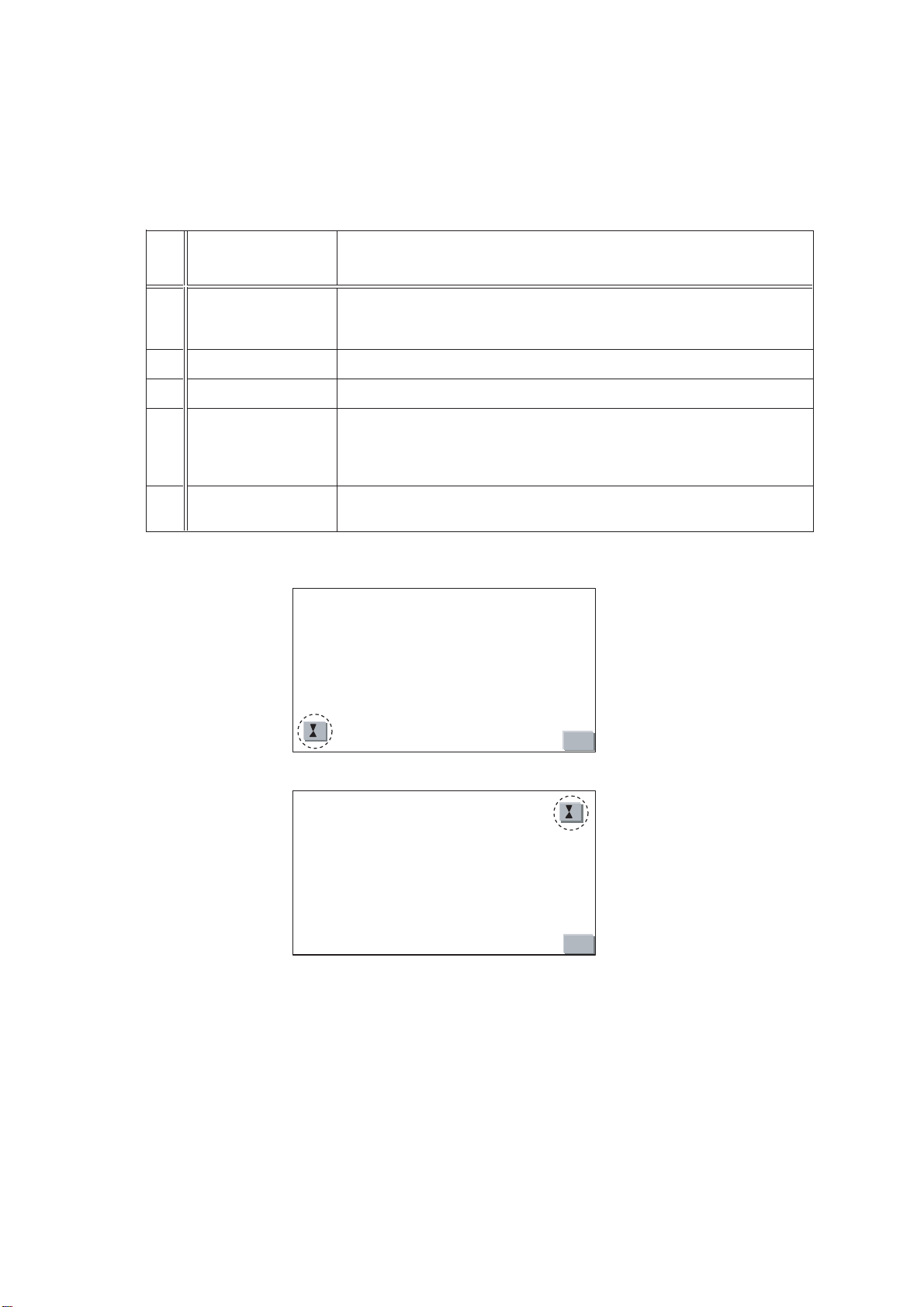
3. CALIBRATION Adjustment
TO CONTENTS
- 26 -
(1) Adjustment Procedures
Step Adjustment Item Adjustment Procedures
1
2 Enter the TOUCH mode. (MEMORY touch-key push)
3 Enter the CALIBRATION mode. (P.SET4 touch-key push)
4 Calibration Adjustment
IVA-W200/IVA-W200E
Set the product to the DIAG mode.
Set to RADIO mode. -> P1/2 (P2/2) touch-key long push (2 seconds) ->
SOURCE key push -> MUTE key push -> Vol. DN key push
(1) Push correctly the center of the Calibration Touch Key displayed on the screen
lower left. (Refer to Figure 1)
(2) Push correctly the center of the Calibration Touch Key displayed on the screen
upper right. (Refer to Figure 2)
5
Cancel the DIAG mode.
P2/2 (Return) touch-key push
P2/2
P2/2
Figure 1
Figure 2
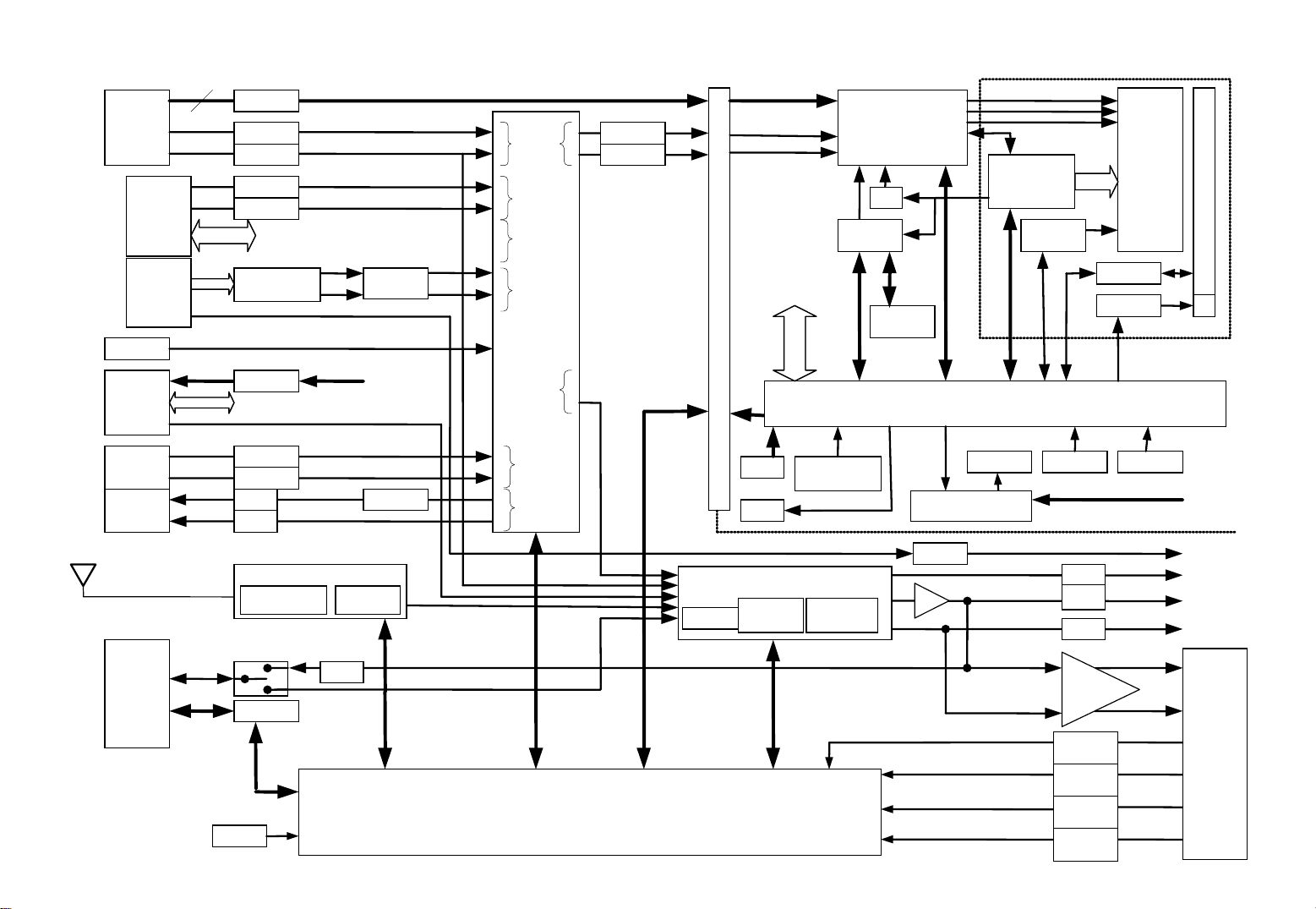
Block Diagram <VISUAL/AUDIO/SYSTEM>
TO CONTENTS
- 27 -
IVA-W200/IVA-W200E
R/G/B
DVD
Mech.
45P
DVD
Mech.
24P
SYNC
V
A
Y
C
CLK
DATA
RESET
MCK
LRCK
BCK
DATA
SPDIF
Camera
BATT
DATA
CLK
AA
V
A
V
A
NAVI
13P
i-pod MAIN u-COM
AUX
IN
AUX
OUT
4
Isolator
Isolator
Isolator
Isolator
Isolator
FRONT
u-COM
DAC
PCM1742K
Charge
Isolator
Isolator
MUTE
MUTE
AM/FM F/E
IF PLL
TUNER
BATT
Buffer
N.C/MPX
EEPROM
LPF
V
NAVI
OUT
A
Y
DVD
VIDEO
C
V
A
L
DVD
AUDIO
R
AV Selector
CXA2069Q
V
Camera
AV SEL
AF OUT
i-pod
V
AUX IN
A
V
AUX
OUT
A
R
RGB Decoder
Y
C
L
R
Buffer
Buffer
Isolator
DVD Mech.
KEY
LED
E-VOL TDA7412
Selector VOL
REMOTE
CONTROL
RB5P00909M
Buff
OSD
LC74735
ROM
Timming IC
LZ9GH29
B. L
INVERTER
FRONT u-COM V850/SG2
Motor SensorSensor
SWING Mech.
MUTE
MUTE
MUTE
Buffer
Buff
MOTOR
DRIVER
G
B
LCD
MODULE
LB065WQ2
T/ P CONT
FR CONT
TOUCH PANEL
FR
BATT
Digital OUT
SUB-W
FRONT
REAR
AI-NET
L/R
BUS
BUS I/F
RESET
MUTE
MAIN u-COM V850/SG2
PWR AMP
TB2901
PARKING
F-PARK
P-ANT
O-REM
A-DET
B-DET
IN-INT
REVERSE
FRONT
REAR
PARKING
F-PARK
P-ANT
O-REM
ACC
BATT
IN- INT
REVERSE
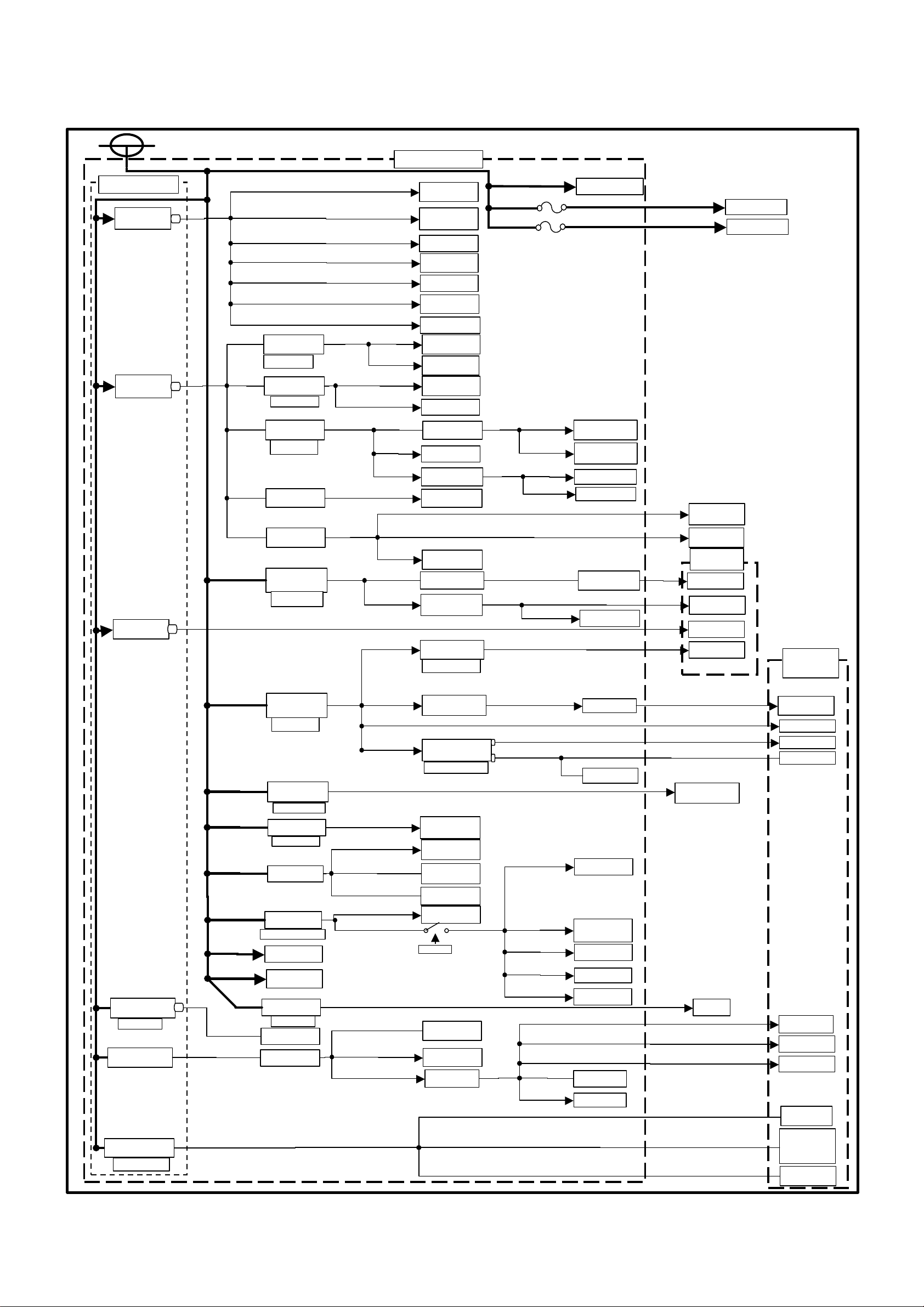
Block Diagram <POWER SUPPLY>
TO CONTENTS
- 28 -
BATT
IVA-W200/IVA-W200E
MAIN PANEL
SYSTEM POWER
AUDIO+B
8.5V850mA
HA13165 ILM OUT
9.0+/-0.5V900mA
HA13165
cd out 2A
max 295.7mA
480.72 mA
43.72mA
11mA
183.9mA
14.7mA+8mA
219.4mA
MAX 868mA
TYPE 756mA
ANALOG 8V Reg.
BA00ASFP
AV+8V-CONT
DVD 5V Reg.
NJM2860
DVD3.3 CONT
RGB 5V Reg.
BA00ASFP
AV+7V/ 5V
CONT
VISUAL+7V
AN77L07M
SW+5V Reg.
BA00ASFP
BD9778HFP
dvd+4.1v
DVD+3.3V
CONT
7.5~9~10V
50mA(type)
65mA(max)
6mA(type)
9mA(max)
9mAX2
6mA(type)
9mA(max)
3.5mA(type)
5.7mA(max)
6mA(type)
9mA(max)
max 180mA type 140mA
34.72mA
type6mA
max 9mA
9mA
2mA
115mA
44.5mA+3.8mA
+4.6mA(Vmute)
16mA
4.75~5.0~13V
11.3mA(typ)
14.7mA(max) at 5V
1.4mA
MAX 280mA
E-VOL
TDA7412
AUX IN BUFFER
NJM4580V
P-AMP BUFFER
BA4560
NAVI MIX
NJM4580V
NAVI AUDIO ISO
NJM4558V
1/2Vcc
NJM4580V
TUNER
NAVI ISO
Discrete (Tr)
DAC LPF
NJM4580V
DAC
PCM1742
DVD 3.3V -> 5V Conv.
TC7SET08FU
VISUAL 3.3V
NJM2880U33
RGB Decoder
RB5P0090M
VISUAL3V
NJM2871
REAR VMUTE
NJM2535
ST-REM
DVD+2.5V
TA48M025
DVD+3.3V Reg.
TA48M033
REG 5V
BAOOASFP
SERVO+5V CONT
1.3mA
80mA
35mA
15mA
1mA
16mA
BUZZER
1.3mA
620mA
OSD
LC74735W
4Mbit Flash memory
MBM29LV400BC
PLL
TLC2932
PLL circuit
DVD+1.2V .
PQ015
DAC
PCM1742
25mA
193mA
400mA
rms348mA
450mA
rms392mA
2000mA
rms213.5mA
280mA
rms73.88mA
OPT-OUT
TOTX193
FORCE
REACTOR
DVD Mech.
D1.2V
D3.3V
SERVO+7V
SERVO+5V
AI-NET
I-Pod
LCD
PANEL
HA13165
OREM OUT 900mA
OREM CONT
HA13165 VDD
5.7+/-0.25V
MAX 250mA
VISUAL 5V Reg.
HA13165 300mA
LCDAV+5V-CONT
max 1638mA
type 736mA
170mA or less
20.7mA
45.7mA
12.5mA
150mA
max 90.24mA
type 65.24mA
72mA
BD9778HFP
ACC+9V
ACC- ON
CONT
BA00ASFP
MOTOR
MOTOR ON
BA00ASFP
AUDIO+9
P-CONT
BATT+5V
TDA3664
ACC+5V
BA00ASFFP
ACC DET OR M-CTL
MUTE DRIVE
12.5 mA
POWER IC
TB2901 50W
FAN+B
FAN CONT
P.ANT/O.REM
VDD3.3V
type 500mA
max 1200mA
108mA
50mA
9V+/-0.5V
55mA(typ) 72mA(max)
2mA
2mA
18.7mA
Vdd 18.7mA(max)
Acc 30.7mA(max)
max 30mA
BACK LIGHT
POWER CONTROL
DC/DC CONVERTOR
AN8018SA
DCDC CONT
AV SELECTOR
CXA2069Q
u-COM EEPROM
BR24L08WE2
2mA
TUNER EEPROM
2mA
AI-NETBATT only
RESET 18.7mA
Ai-NET
MB88385CPF
ACC DET
MAIN1 u-COM
V850/SG 60mA
MAIN3 u-COM
V850/SG 60mA
ACC+3.3V
0.5mA
0.004mA(max)
0.004mA(max)
0.5mA
0.5mA
0.5mA
0.5mA
0.85mA
REMOTE CONTROL
TC74VHCT08AFT
TC74VHC14FT
PARKING
REVERSE
FOOT-PARKING
DVD Thermistor
FUSE
RGB Decoder
RB5P0090M
IN-INT
NAVI I/F
170mA
or less
MOTOR
DRIVER (170mA)
FAN
about 23mA
4.34mA
4.2mA
2mA
0.6mA
type35mA
max 60mA
4.94mA
about 25.3mA
Separate excitation
type Inverter
KEY LED
LCD-16v
LCD13v
dimmer sensor
Touch panel circuit
Thermistor for
BL INV.
LCD
+5V LCD Module
separate excitation
type INV.
5V -> 3.3V
(AV controller)
LZ96GH29
TFT CONTROL
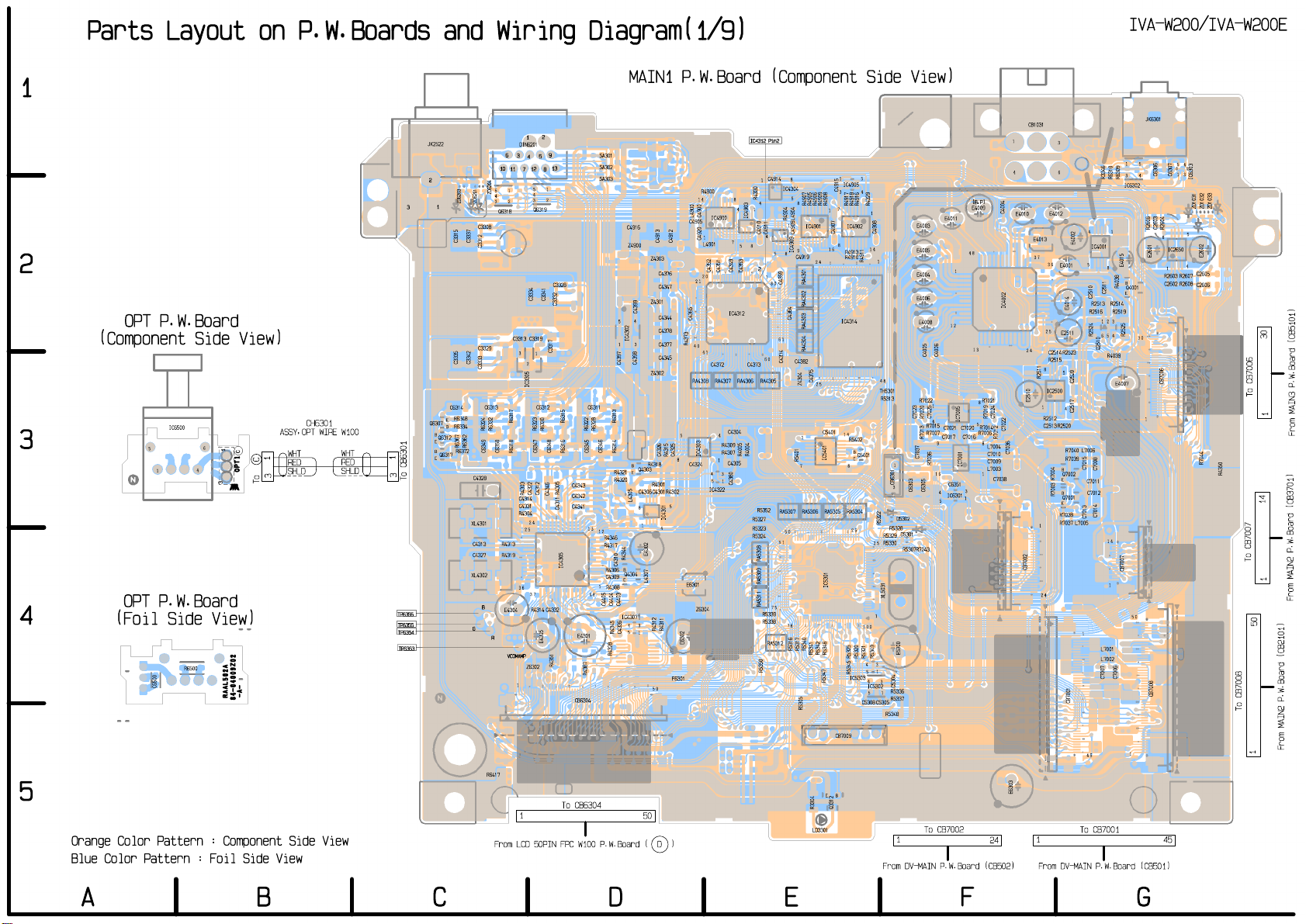
Parts Layout on P.W.Boards and Wiring Diagram(1/9)
TO CONTENTS
- 29 -
IVA-W200/IVA-W200E
1
2
3
4
5
OPT P.W.Board
(Component Side View)
IC6500
5
6
1
4
1
3
CH6301
ASSY,OPT WIRE W100
C
1
OPT1
3
To C
WHT
RED
SHLD
OPT P.W.Board
(Foil Side View)
R6500
C6500
Orange Color Pattern : Component Side View
Blue Color Pattern : Foil Side View
84-04009Z02
-A-
RAAL502A
WHT
RED
SHLD
3
1
3
To CB6301
TP6356
TP6355
TP6354
TP6363
JK2522
2
Q6307
B
E
B
E
1
Q6312
Q6317
6
10
11 12
1
5
ZD6204
4
32
ZD6201
ZD6203
Q6318
C3308
C3337
C3315
C3312
C3313
C3329
C3342
C3335
C3333
C6313 C6312 C6311
C6314
R6348
E
B
R6334
R6332
R6324
R6367
R6362
R6372
C6350
C6349
R6318 R6317
C4328
XL4301
R4313
C4313
C4327
R4319
XL4302
B
E4304
G
R
VCOMAMP
R6417
From LCD 50PIN FPC W100 P.W.Board ( D )
1
DIN6201
3
5
4
78
5
4
32
Q6319
C3334
C3319
3
1
2
IC3305
R6323
C6347
R4303
C4322
C4314
C4331
R4304
24
25
36
37
R4314
Z6302
1
1
2
C4312
9
1
C3341
R6330
C4346
C4332
E4305
13
C3328
C3332
C3317
C6348
R6316 R6315
C4343
R4305
C4342
C4341
C4311
IC4305
R4351
CB6304
To CB6304
E4301
MAIN1 P.W.Board (Component Side View)
IC4900
C4352
5
IC4322
45
1
C4351
R4309
R4307
34
1
IC4312
C4304
C4305
7
814
C4349
C4380
IC4312 Pin2
IC4903
85
C4353
C4373C4372
R4005
R4004
14
R5327
R5323
R5324
R4330
4
2
R5352
8
C4914
1
IC4304
5
8
R4907
R4906
R4905
L4904
R4904
1
C4911
C4910
C4909
4
9
IC4909
85
C4919
1
60
RA5311 RA5309 RA5308
R5339
R5338
RA5312
R5350
24
80
C4359
C4364
61
RA4304 RA4303 RA4302 RA4301
C4382
C4374
C4375
25
Z4304
1
R5401
RA5307 RA5306 RA5305 RA5304
50
51
75
76
R5317
R5316
R5340
R5341
R5305
R3304
LD3301
R4909
C5401
R5342
R4908
1
16
IC5401
IC5301
R5346
R5347
EB
C4915
7
C4907
8
CB7009
Q3312
IC4905
R4913
R4910
IC4314
14
R4917
IC4902IC4901
R5402
87
IC5303
R4918
B
E
26
R5325
R5345
Q5401
51
43
R4916
R4911
100
R5321
R5320
5
4
IC5302
C5308C5305
R6322
C6345
13
R4387
SA301
SA302
SA303
C4916
Z4900
Z4303
Z4301
C4399
4
5
IC4302
31
C4398
C4397
Z4302
R6313
R6328
C6346
R6314
R4318
B
Q4303
E
R4321
R4320
R4301
C4306
C4301
L4305
8
1
12
R4346
R4317
E4302
R4344
C4310
B
R4306
Q4304
C4309
E
R4308
C4405
C4404
R4345
R4328
C4403
IC4307
C4336
L4307
34
5
1
50
1
48
L4900
C4905
C4913
C4912
C4376
21
C4347
C4344
C4365
C4378
R4373
C4377
40
C4345
RA4308 RA4307 RA4306 RA4305
R4315
C4326
C4325
8
C4324
R4302
5
IC4301
4
E6301
Z6304
R4312
R4311
E6302
F6301
R4900
C4900
1
C4920
L4901
20
41
IC4303
50
R4329
1
14
25
1
R5349
C4908
1
48
TH5301
R5313
R5322
34
1
3
15
R5329
R5330
XL5031
R5348
71
R5328
R5336
R5337
1
CB6301
3
C5304
E4003
E4005
E4004
E4006
E4008
R7022 R7021
C7023
R7020
R7013
C7037
C6303
D5302
D5301
R7043
R5307
E5300
To CB7002
1
(B.P)
E4009
E4011
48
1
12
13
C4006
C4005
IC7005
C7021 C7020
C7017 C7016
C6351
4
IC6301
5
IC7001
3
1
5
8
R7014
1
C7025
4
R7015
R7007 R7006
R7036
C6305
89
116
From DV-MAIN P.W.Board (CB502)
R7019
L7004
C7010
C7009
L7003
24
CB1031
1
3
64
C4004
E4012
E4010
E4013
37
36
E4001
C7024
C7038
R7012
IC4002
C7022
C7036
E6303
24
E2510
CB7002
1
8
R2511
1
R2512
C2513
24
25
C2514
R2515
IC2500
R2520
R7004
R7003
R7038
R7037
E2511
R2523
5
4
R7040
R7039
B
Q7002
E
B
Q7001
E
E4014
CB7001
1
From DV-MAIN P.W.Board (CB501)
E4002
IC4001
5
C2510
654
R2524
Q2510
C2520C2517
L7006
C7015
C7008
C7011
C7012
C7014
C7013
L7005
1
L7001
L7002
45
To CB7001
R3346
8
C2511
R4039
C7007
JK6301
51
5
4
31
43
C6307
C6306
R6310
R6309
IC6302
14
E4015
B
R4038
Q4001
E
R2514R2513
R2519R2516
321
R2525
30
E4007
1
R2606
E2601
C2603
R2604
8
IC2650
1
R2603
C2602
CB7006
R2607
R2608
IC6303
ZD1033
ZD1032
ZD1031
5
E2602
4
C2605
C2606
30
To CB7006
1
From MAIN3 P.W.Board (CB5101)
R7044
R4350
14
14
CB7007
1
To CB7007
1
From MAIN2 P.W.Board (CB3701)
50
C7006
CB7008
50
To CB7008
From MAIN2 P.W.Board (CB2101)
1
1
45
ABCDEFG
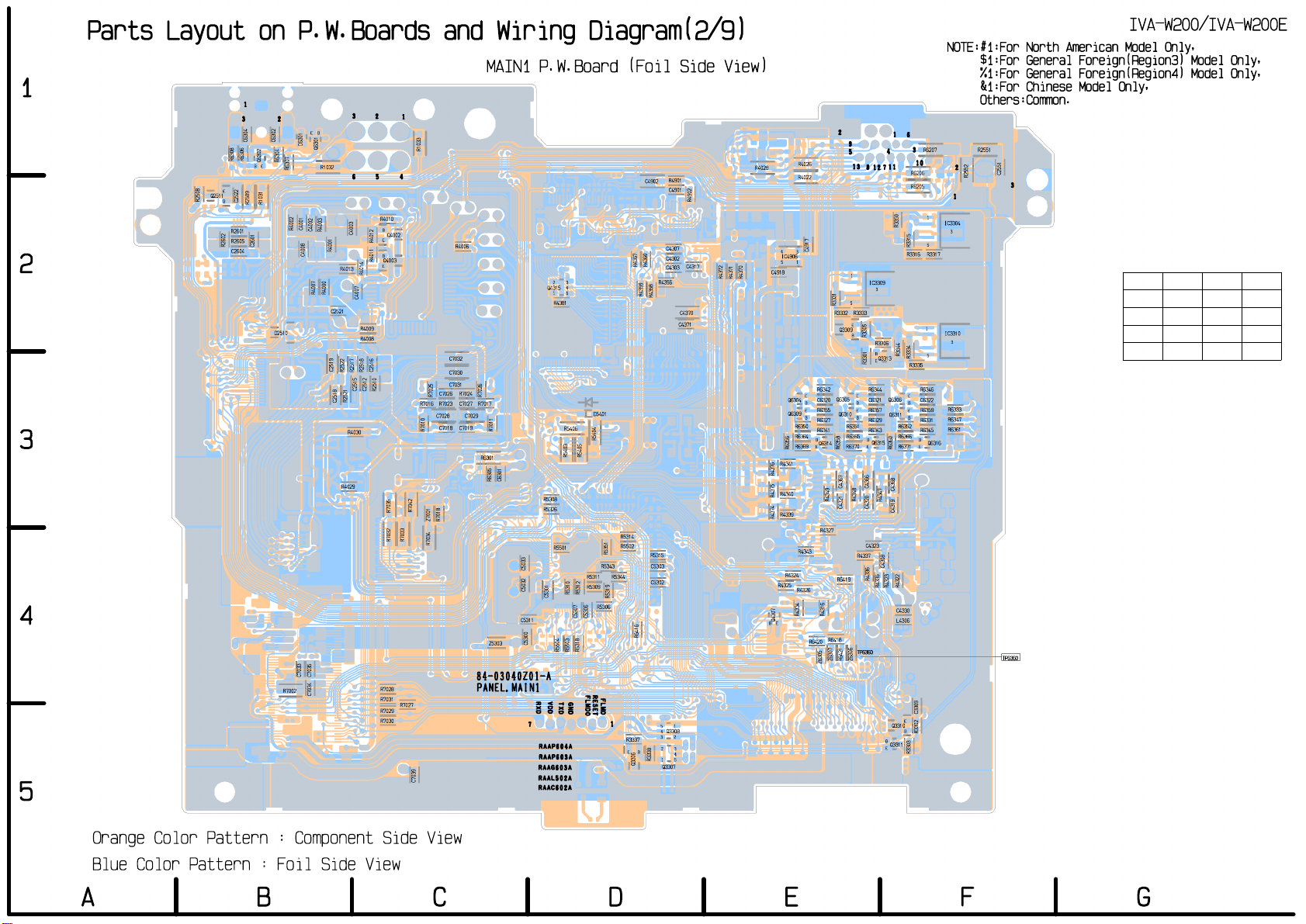
1
TO CONTENTS
- 30 -
2
3
4
5
Parts Layout on P.W.Boards and Wiring Diagram(2/9)
MAIN1 P.W.Board (Foil Side View)
R2508
Q2511
1
32
C6304
R6308
R6306
BE
E
B
C2522
R2509
R2601
R2605
R2602
C2601
C2604
Q6302
R1031
D2510
C6302
R6304
R7002
R6307
R4002
D6301
C4001
C4008
C7033
EB
C4002
C7035C7034
Q6301
R4007
R1032
R4003
R4000
3
654
C4003
R4001
R4013
R4014
C4007
C2521
R4009
R4008
C2519
R2522
R2518
R2517
C2515
R2521
C2518
R4030
R4029
C2512
2
R4012
R4011
C2516
R2510
R4010
B
E
B
Q4003
E
R7028
R7031
R7029
R7030
Q4002
R7035
R7032
1
R7027
R7033
R7042
C7039
R1033
R7025
R7010
Z7001
R7034
C7026
R7023
R7018
C7032
C7030
C7031
R4006
R7024
C7027
C7019C7018
R7026
R7017R7016
C7029C7028
R7011
R6301
R6305
C6301
Z5303
84-03040Z01-A
PANEL.MAIN1
C5311
C5033C5032
C5300
7
Q4315
R5308
R5326
C5301
VDD
RXD
RAAP604A
RAAP603A
RAAG603A
RAAL502A
RAAC602A
1
R4381
R5501
R5504
TXD
32
4
5
R5406
R5403
R5310
R5503
GND
R5312
C5307
R5318
R5405
R5311
R5309
C5306
FLMDO
D5401
R5404
R5306
RESET
R5343
FLMD
R5351
R5319
R5344
1
R5314
R5502
R3337
R4367
R6416
BE
Q3306
C4902
R4359
R4360
R5315
C5303
C5302
R3338
R4358
R4901
C4901
C4307
C4302
C4303
R4356
5
4
Q3308
32
1
Q3307
1
32
4
5
C4370
C4371
R4902
C4317
R4372
R4371
R4370
R4028
C4918
BE
4
IC4906
51
R4341
R4376R4375R4374
R4340
R4339
R4324
R4325
Q4307
Q6304
Q6309
R6356
R4026
R4022
3
R4343
R4326
R4334
IVA-W200/IVA-W200
E
NOTE:#1:For North American Model Only,
$1:For General Foreign(Region3) Model Only,
%1:For General Foreign(Region4) Model Only,
&1:For Chinese Model Only,
Others:Common.
2
C4917
R3331
Q3309
R6342
E
Q6305
B
E
R6355
Q6310
B
R6341
B
Q6314
E
R6358
C4367
R4349
C4321
R4327
R6419
R4316
R6418
R6420
Z6307
R6421
Z6305
1
8
R3305
R3301
B
E
C4323
IC3309
R6344
R6357
R6343
Q6315
C4366
C4320
R4336
12 7
3
R3306
B
Q3313
E
R4347
R4335
C4308
B
E
4
11
Q6306
Q6311
R4323
Q3310
Q3311
R6360
C4368
C4319
C4330
R6352R6351R6350
R6366R6365R6364
R6371R6370R6369
L4306
R3350
R3344
R4322
6
3
R6206
R6205
R3315
R6207
10
1
5
R3317R3316
IC3304
R2551
2
C2551
R2552
1
3
3
#1 $1 %1 &1
N.U. N.U. R5309 R5309
1
IC3310
3
5
R3334
R3335
R6346
E
C6322C6321C6320
B
R6333
E
R6359
B
R6347
R6331R6329R6327
R6361
R6345
B
Q6316
E
TP6360
C3309
E
B
R3302
R3303
R5310 R5310 N.U. N.U.
N.U. R5311 N.U. R5311
R5312 N.U. R5312 N.U.
9
5
13
1
5
R3333R3332
E
B
E
B
E
B
R4348
R4337
TP6360
Z6306
Orange Color Pattern : Component Side View
Blue Color Pattern : Foil Side View
ABCDEFG
