Page 1
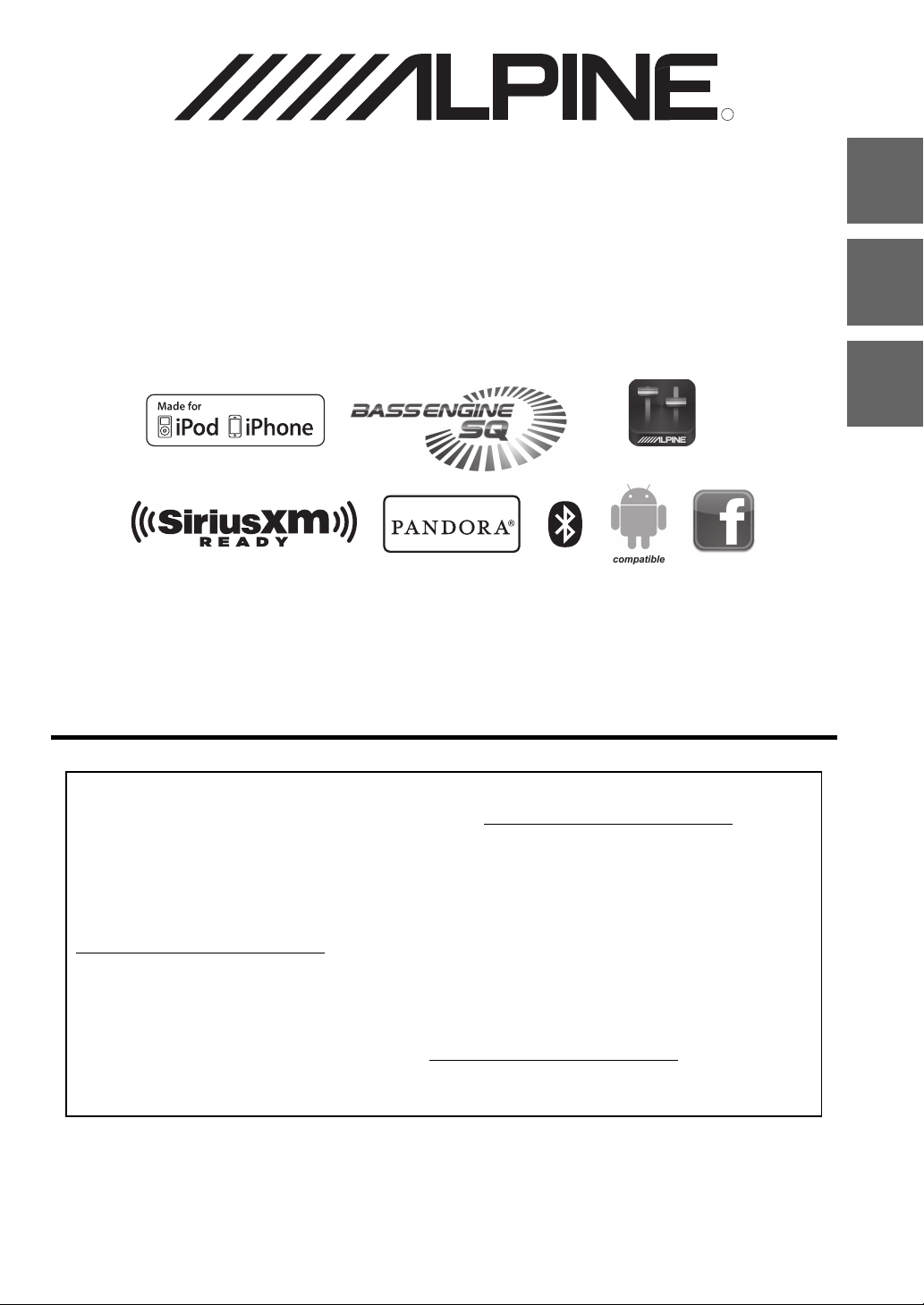
R
R
Work s With
Alpine Tunelt App
CD/USB RECEIVER WITH ADVANCED BLUETOOTH
EN
CDE-153BT
USB RECEIVER WITH ADVANCED BLUETOOTH
FR
UTE-52BT
ES
• OWNER’S MANUAL
Please read before using this equipment.
• MODE D’EMPLOI
Veuillez lire avant d’utiliser cet appareil.
• MANUAL DE OPERACIÓN
Léalo antes de utilizar este equipo.
Thank you for purchasing this Alpine product. Please take a moment to protect your purchase by
registering your product now at the following address: www.alpine-usa.com/registration
You will be informed of product and software updates (if applicable), special promotions, news
about Alpine, and entered for a chance to win prizes.
Merci d’avoir acheté ce produit Alpine. Nous vous invitons à consacrer un moment à la protection
de votre achat en enregistrant votre produit dès maintenant à l’adresse suivante :
www.alpine-usa.com/registration
Vous serez tenu informé des mises à jour des produits et des logiciels (le cas échéant), des
promotions spéciales, de l’actualité d’Alpine, et vous aurez une chance de remporter des prix.
Gracias por adquirir este producto Alpine. Con solo unos pocos pasos podrá proteger su producto,
registrándolo a través de la siguiente dirección: www.alpine-usa.com/registration
Recibirá información sobre nuevos productos y software, promociones especiales, novedades sobre
Alpine y participará en el sorteo de premios.
ALPINE ELECTRONICS OF AMERICA, INC.
19145 Gramercy Place, Torrance,
California 90501, U.S.A.
Phone 1-800-ALPINE-1 (1-800-257-4631)
.
.
.
Designed by ALPINE Japan
68-24567Z32-A
Page 2
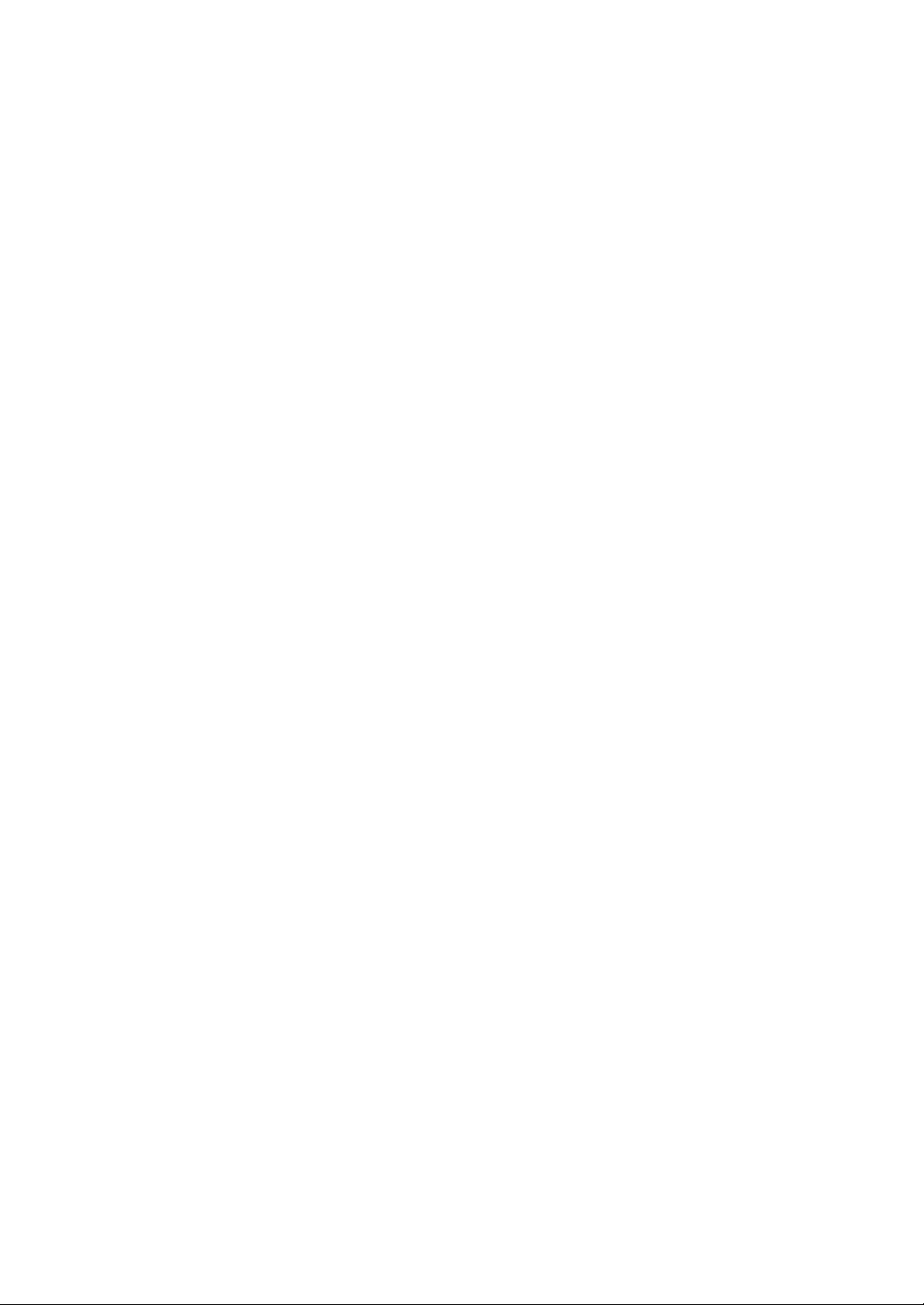
ALPINE ELECTRONICS MARKET ING, INC.
1-7, Yukigaya-Otsukamachi, O ta-ku,
Tokyo 145-0067, JAPAN
Phone: 03-5499-4531
ALPINE ELECTRONICS FRANCE S.A.R.L.
(RCS PONTOISE B 338 101 280)
98, Rue de la Belle Etoile, Z.I. Paris Nord Il,
B.P. 50016, 95945 Roissy Charles de Gaulle
Cedex, France
Phone 01-48638989
ALPINE ELECTRONICS OF AUSTRALIA PTY. LTD.
161-165 Princes Highway, Hallam
Victoria 3803, Australia
Phone 03-8787-1200
Wilhelm-Wagenfeld-Str. 1-3, 80807 München, Germany
ALPINE ELECTRONICS GmbH
Phone 089-32 42 640
ALPINE ELECTRONICS OF U.K. LTD.
Fletchamstead Highway, Coventry CV4 9TW, U.K.
Alpine House
Phone 0870-33 33 763
ALPINE ITALIA S.p.A.
Viale C. Colombo 8, 20090 Trezzano
Sul Naviglio (MI), Italy
Phone 02-484781
ALPINE ELECTRONICS DE ESPAÑA, S.A.
Portal de Gamarra 36, Pabellón, 32
01013 Vitoria (Alava)-APDO 133, Spain
Phone 945-283588
Page 3
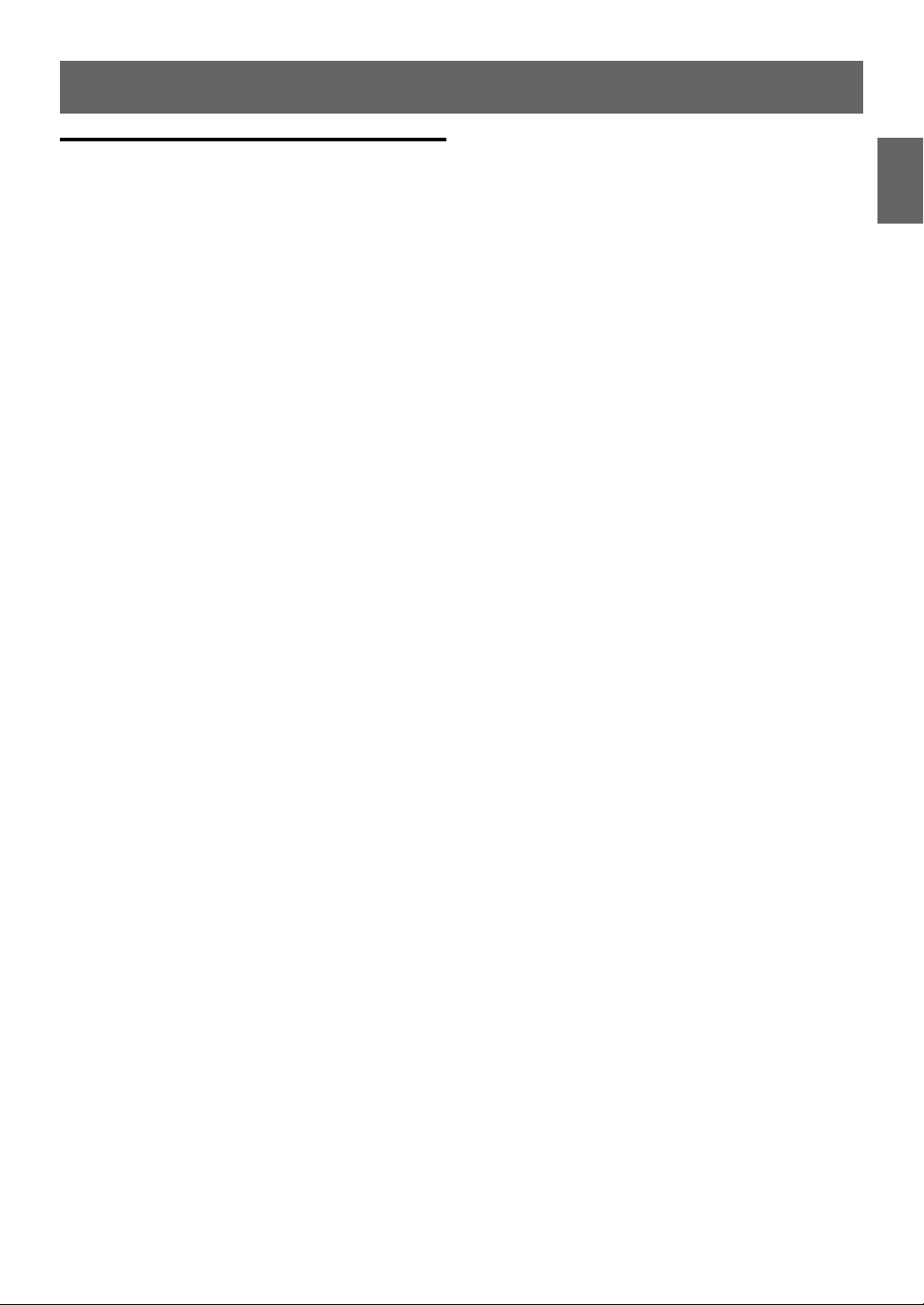
Contents
Operating Instructions
WARNING
WARNING.......................................................6
CAUTION........................................................ 6
PRECAUTIONS ...............................................6
Getting Started
Accessory List ...............................................................9
Turning Power On and Off....................................... 9
Demonstration Function ..........................................9
Source Selection.......................................................... 9
Detaching and Attaching the Front Panel .........9
Detaching ..................................................................9
Attaching ...................................................................9
Initial System Start-Up............................................ 10
Adjusting Volume .................................................... 10
Setting Time............................................................... 10
Radio
Listening to Radio .................................................... 11
Presetting Stations Manually............................... 11
Presetting Stations Automatically...................... 11
Tuning to Preset Stations ...................................... 11
Frequency Search Function.................................. 11
CD/MP3/WMA
(CDE-153BT only)
Playback ...................................................................... 12
Repeat and Random Play ...................................... 12
Searching for CD Text............................................. 12
Folder/File Name Search
(concerning MP3/WMA) ........................................ 13
Folder Name Search mode ............................... 13
File Name Search mode..................................... 13
Search Position Memory ....................................... 13
About MP3/WMA ..................................................... 13
Terminology........................................................... 14
Sound Setting
Adjusting Subwoofer Level/Bass Level/
Treble Level/Balance (Between Left and Right)/
Fader (Between Front and Rear)/Defeat .......... 15
Sound Setting............................................................ 15
Equalizer Presets .................................................. 15
Setting BASS ENGINE SQ ON/OFF .................. 16
ENGLISH
Displaying the BASS ENGINE SQ
PARAMETER ............................................................16
Adjusting the Parametric Equalizer Curve
(9BAND P-EQ).........................................................16
Adjusting the Frequency (CENTER FRQ) ............16
Setting the Bandwidth (WIDTH (Q)) ....................16
Adjusting the Level ....................................................16
Setting the Source Volume Level....................16
Adjusting the High Pass Filter ..........................16
Turning Subwoofer ON/OFF.............................16
Adjusting the Low Pass Filter ...........................17
Setting the Subwoofer Phase...........................17
Setting the Subwoofer System ........................17
External Device......................................................17
Connecting to an External Amplifier
(POWER IC)....................................................................17
Setting the Media Xpander mode..................17
BASS ENGINE SQ Function.....................................18
Switching BASS ENGINE SQ mode .................18
Adjusting BASS ENGINE SQ Level ...................18
Other Functions
Displaying the Text...................................................18
About “Text” ...........................................................19
Using the Front AUX Input Terminal..................19
Option Menu Setting ..............................................19
Applying TuneIt.........................................................20
Adjusting the sound via the Smartphone ...20
Facebook Notification Function......................20
Receiving Notification..............................................20
Displaying Notification List .....................................21
SETUP
Setting ..........................................................................21
General Setting .....................................................22
Setting the AUX SETUP mode................................22
Setting the AUX NAME mode................................22
Turning Mute Mode On/Off (INT MUTE) ............22
Playing MP3/WMA Data (PLAY MODE)
(CDE-153BT only) ........................................................22
Setting the stay on mode........................................22
Demonstration............................................................22
Display Setting ......................................................22
Dimmer Control ..........................................................22
Scroll Setting (TEXTSCROLL) ..................................23
Scroll Type Setting.....................................................23
Tuner Setting..........................................................23
Setting the TUNER (FM) frequency step
(TUNER FREQ) ..............................................................23
Setting the TUNER (FM) tone quality
(FM SET) .........................................................................23
iPod Setting ............................................................23
iPod/iPhone Search Mode Setting .......................23
3-EN
Page 4
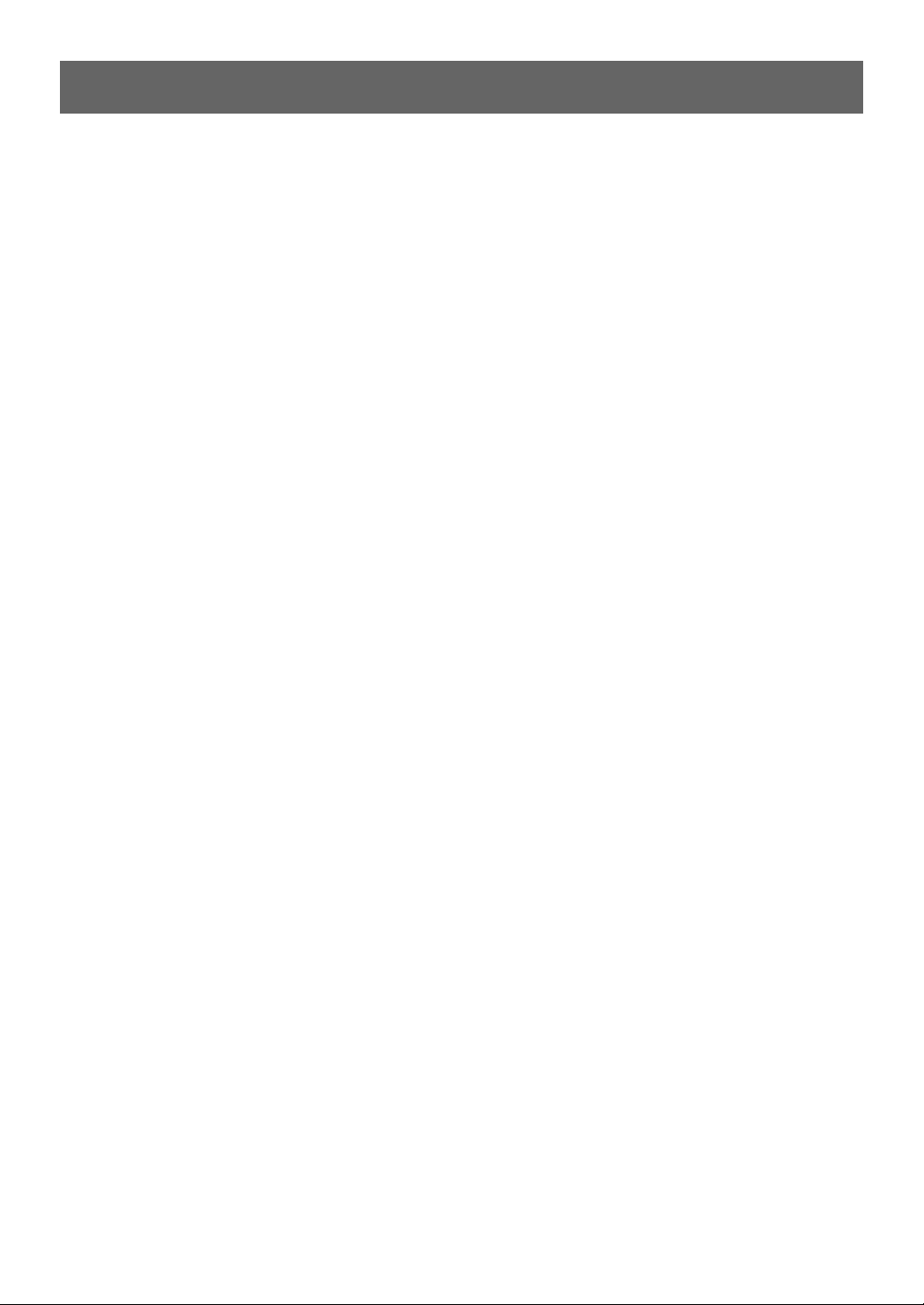
Contents
ENGLISH
Application Setting (APP) ................................. 23
Setting the communication mode with a
Smartphone (ALPINE APP)......................................23
Setting the TTS (Text To Speech) volume..........23
BT Hands Free Calling
Setup Before Using.................................................. 24
About BLUETOOTH.............................................. 24
Before Using BLUETOOTH Function .............. 24
How to connect to a BLUETOOTH compatible
device (Pairing) ..................................................... 24
For BLUETOOTH compatible device with SSP
(Secure Simple Pairing)............................................24
For BLUETOOTH compatible device without SSP
(Secure Simple Pairing)............................................24
Auto pairing with an iPod/iPhone........................24
BLUETOOTH SETUP.................................................. 25
Setting the BLUETOOTH Connection
(BT IN) ....................................................................... 25
Setting the Auto Pairing with
iPod/iPhone ........................................................... 25
Setting the BLUETOOTH Device ..................... 25
Setting the Visible Mode ................................... 25
Setting the BLUETOOTH sound quality........ 25
Adjusting the volume (SOURCE VOL) .................25
Sound Auto setting (TYPE SET).............................26
Setting the caller information display
ON/OFF.................................................................... 26
Setting the Phone Book Update..................... 26
Setting the Phone Book Auto Update ON/OFF
(AUTO)............................................................................26
Setting the Phone Book Manual Update ON/OFF
(MANUAL)......................................................................26
Changing the Phone book List Order........... 26
Setting the Received Calls automatically
(Auto Answer)........................................................ 26
Selecting the output speaker .......................... 26
Displaying the firmware version..................... 27
Updating the firmware ...................................... 27
Hands-Free Phone Control ................................... 27
About the Hands-Free Phone .......................... 27
Answering a Call................................................... 27
Hanging up the Telephone .............................. 27
Calling ...................................................................... 27
Redialing a Number In Outgoing History..........27
Dialing a Number In Incoming History...............27
Dialing a Number In Incoming Missed Call
History............................................................................28
Dialing a Number In The Phone Book ................28
Phone book Alphabet Search Function .............28
Voice Control Operation ....................................28
Call waiting function ...........................................28
Preset a number in the Phone Menu
(Shortcut dial) ........................................................28
Dialing the preset number................................29
Adjusting the volume when receiving a
Call .............................................................................29
Muting the microphone input quickly
(Voice Mute) ...........................................................29
Call Switching Operation ...................................29
BLUETOOTH Audio Operation..............................29
Recalling the BLUETOOTH Audio Mode .......29
Selecting the desired Song ..............................29
Pausing.....................................................................29
Selecting the desired Group.............................29
Searching for a desired song............................29
Flash Memory (optional)
Playback MP3/WMA Files from Flash Memory
(optional) .....................................................................30
About MP3/WMA File of Flash Memory ...........30
iPod/iPhone (optional)
Connecting an iPod/iPhone..................................30
Setting the iPod Control.........................................31
Playback .......................................................................31
Searching for a desired Song ...............................31
Direct Search Function ...........................................32
Select Playlist/Artist/Album/Genre/Composer/
Episode.........................................................................32
Alphabet Search Function.....................................32
Search Position Memory ........................................32
Random Play Shuffle (M.I.X.).................................33
Repeat Play .................................................................33
Displaying the Text...................................................33
Pandora® internet radio (Optional)
Listening to Pandora®.............................................34
“Thumbs” Feedback.................................................34
Searching for a Desired Station ...........................34
QuickMix ......................................................................35
Bookmarking a Desired Song or Artist .............35
Creating a New Station...........................................35
Search Position Memory ........................................35
Changing the Display..............................................35
4-EN
Page 5
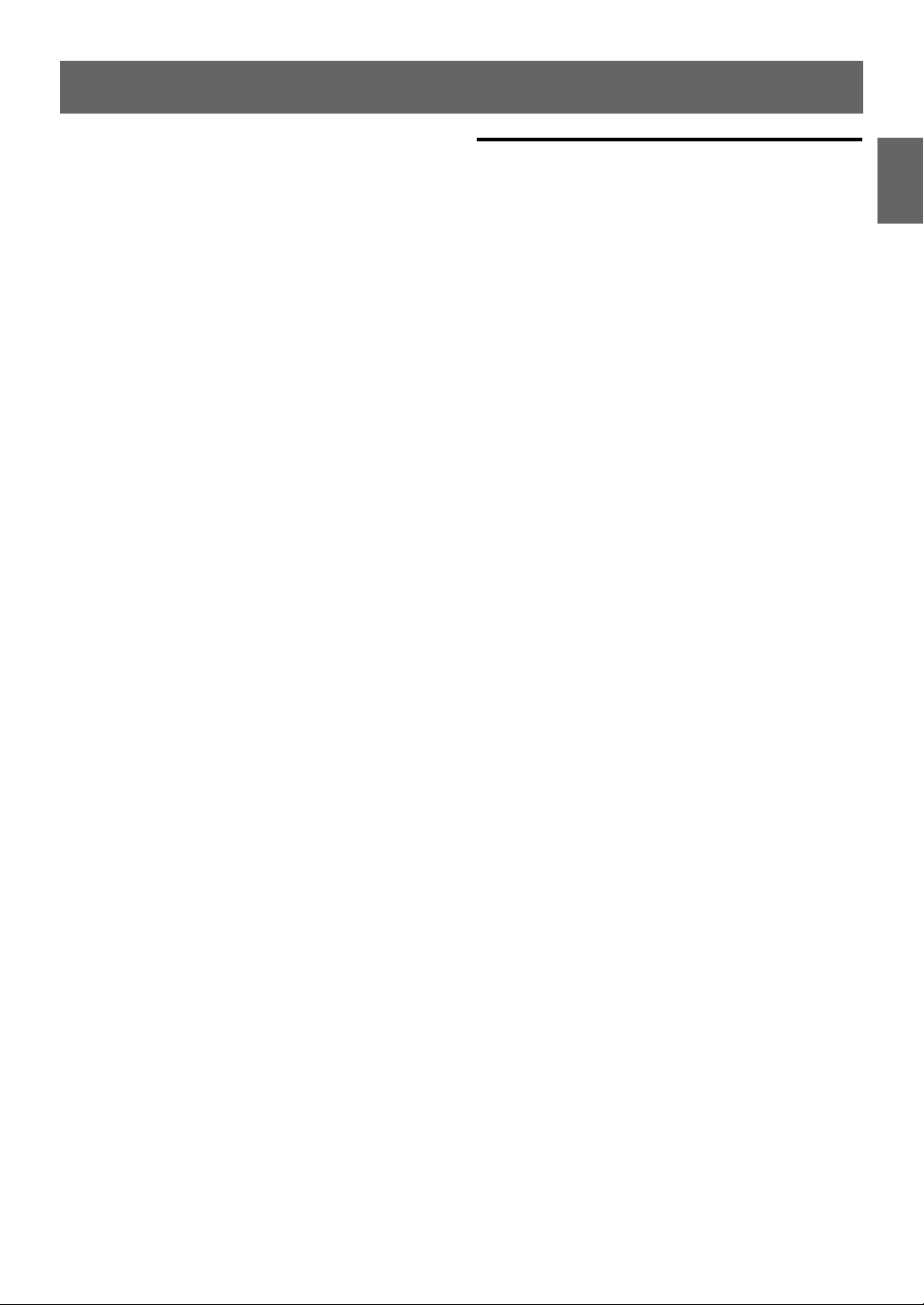
Contents
SiriusXM Satellite Radio Operation
(Optional)
Receiving Channels with the SiriusXM
Tuner............................................................................. 36
SiriusXM Setting ....................................................... 36
Managing Artist and Song Alerts................... 36
Setting the Favorite Sports Team Alerts ...... 37
Setting the Parental Control ............................ 37
Confirming the strength of the SiriusXM
signal ........................................................................ 37
Setting Tune Start ................................................ 37
Checking the SiriusXM Radio ID Number........ 38
Storing Channel Presets ........................................ 38
Tuning Channels using Presets ........................... 38
Tune Start Function................................................. 38
Tune Scan Function................................................. 38
Storing the desired Artist and Song Alerts ..... 38
Receiving and Tuning to an Alert....................... 39
Search Function........................................................ 39
Searching by Channel ........................................ 39
Searching by My Music ...................................... 39
Searching by My Games .................................... 39
Searching by Featured Favorites
(FEATURED) ............................................................ 39
Using Jump Memory and Jump Recall
function ....................................................................... 40
Replay Function........................................................ 40
Parental Lock Function........................................... 40
Storing iTunes Tagging information ................. 40
Changing the Display............................................. 41
ENGLISH
Installation and Connections
WARNING .................................................... 46
CAUTION...................................................... 46
PRECAUTIONS............................................. 46
Installation ..................................................................47
Removal ...................................................................47
Mounting the Microphone....................................48
Connections ...............................................................49
LIMITED WARRANTY
Information
In Case of Difficulty.................................................. 41
Basic.......................................................................... 41
Radio......................................................................... 41
CD .............................................................................. 41
MP3/WMA............................................................... 42
Audio........................................................................ 42
iPod ........................................................................... 42
Indication for CD Player..................................... 42
Indication for Flash Memory............................ 42
Indication for iPod Mode................................... 43
Indication for Pandora
SiriusXM Advisory Messages ........................... 43
BLUETOOTH mode............................................... 44
Specifications ............................................................ 45
®
Mode........................ 43
5-EN
Page 6
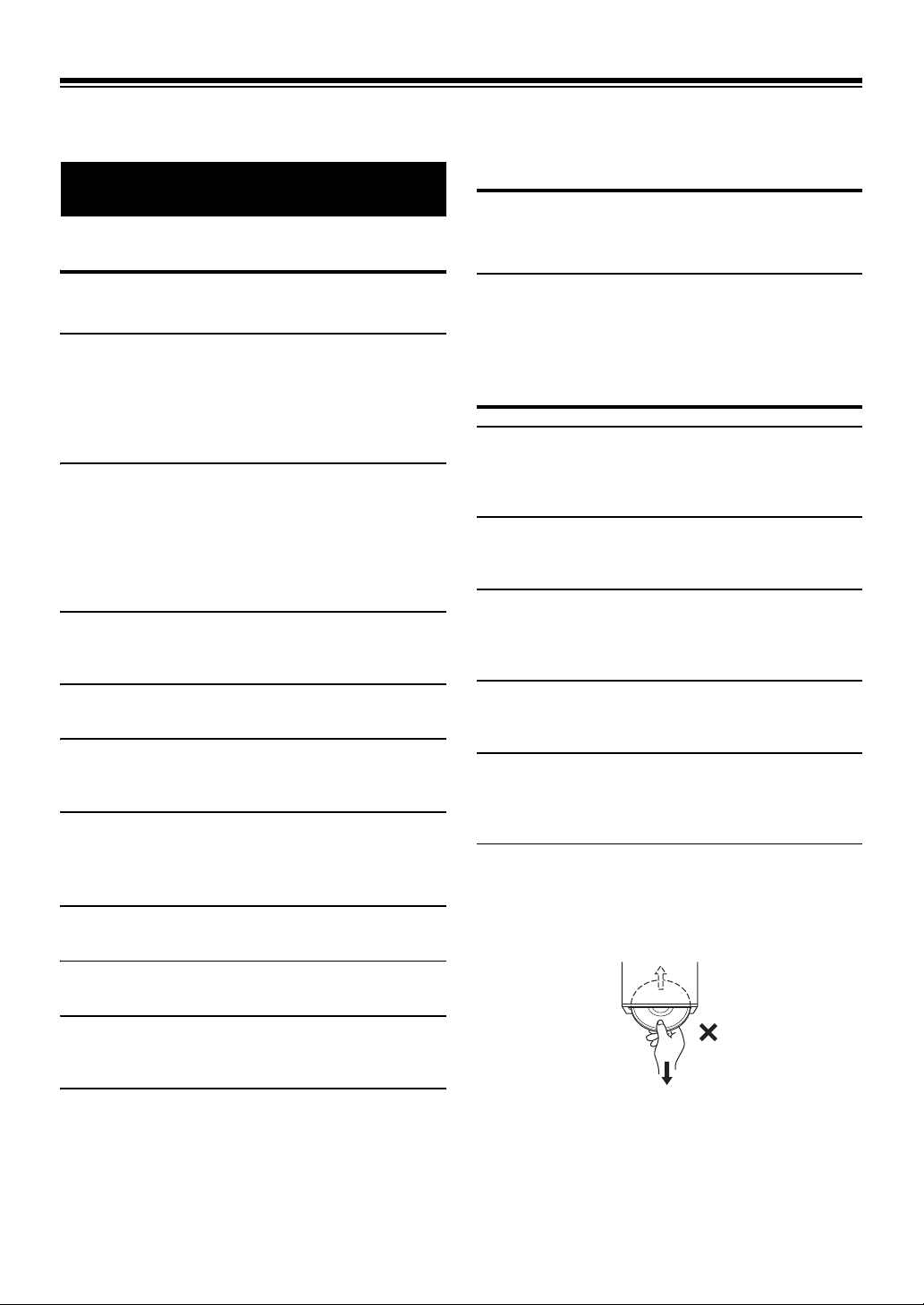
Operating Instructions
CAUTION
WARNING
WARNING
This symbol means important instructions. Failure
to heed them can result in injury or material
property damage.
This symbol means important instructions. Failure
to heed them can result in serious injury or death.
DO NOT OPERATE ANY FUNCTION THAT TAKES YOUR ATTENTION AWAY
FROM SAFELY DRIVING YOUR VEHICLE.
Any function that requires your prolonged attention should only be
performed after coming to a complete stop. Always stop the vehicle
in a safe location before performing these functions. Failure to do so
may result in an accident.
KEEP THE VOLUME AT A LEVEL WHERE YOU CAN STILL HEAR OUTSIDE
NOISES WHILE DRIVING.
Excessive volume levels that obscure sounds such as emergency
vehicle sirens or road warning signals (train crossings, etc.) can be
dangerous and may result in an accident. LISTENING AT LOUD
VOLUME LEVELS IN A CAR MAY ALSO CAUSE HEARING
DAMAGE.
MINIMIZE DISPLAY VIEWING WHILE DRIVING.
Viewing the display may distract the driver from looking ahead of
the vehicle and cause an accident.
DO NOT DISASSEMBLE OR ALTER.
Doing so may result in an accident, fire or electric shock.
USE ONLY IN CARS WITH A 12 VOLT NEGATIVE GROUND.
(Check with your dealer if you are not sure.) Failure to do so may
result in fire, etc.
KEEP SMALL OBJEC TS SUCH AS BATTERIES OUT OF THE REACH OF
CHILDREN.
Swallowing them may result in serious injury. If swallowed, consult
a physician immediately.
USE THE CORRECT AMPERE RATING WHEN REPLACING FUSES.
Failure to do so may result in fire or electric shock.
HALT USE IMMEDIATELY IF A PROBLEM APPEARS.
Failure to do so may cause personal injury or damage to the
product. Return it to your authorized Alpine dealer or the nearest
Alpine Service Center for repairing.
PRECAUTIONS
Product Cleaning
Use a soft dry cloth for periodic cleaning of the product. For more
severe stains, please dampen the cloth with water only. Anything
else has the chance of dissolving the paint or damaging the plastic.
Temperature
Be sure the temperature inside the vehicle is between +60°C
(+140°F) and −10°C (+14°F) before turning your unit on.
Moisture Condensation
You may notice the CD playback sound wavering due to
condensation. If this happens, remove the disc from the player and
wait about an hour for the moisture to evaporate.
Damaged Disc
Do not attempt to play cracked, warped, or damaged discs. Playing
a bad disc could severely damage the playback mechanism.
Maintenance
If you have problems, do not attempt to repair the unit yourself.
Return it to your Alpine dealer or the nearest Alpine Service Station
for servicing.
Never Attempt the Following
Do not grip or pull out the disc while it is being pulled back into the
player by the automatic reloading mechanism.
Do not attempt to insert a disc into the unit when the unit power is
off.
DO NOT BLOCK VENTS OR RADIATOR PANELS.
Doing so may cause heat to build up inside and may result in fire.
USE THIS PRODUCT FOR MOBILE 12V APPLICATIONS.
Use for other than its designed application may result in fire,
electric shock or other injury.
DO NOT PLACE HANDS, FINGERS OR FOREIGN OBJECTS IN INSERTION
SLOTS OR GAPS.
Doing so may result in personal injury or damage to the product.
6-EN
Page 7
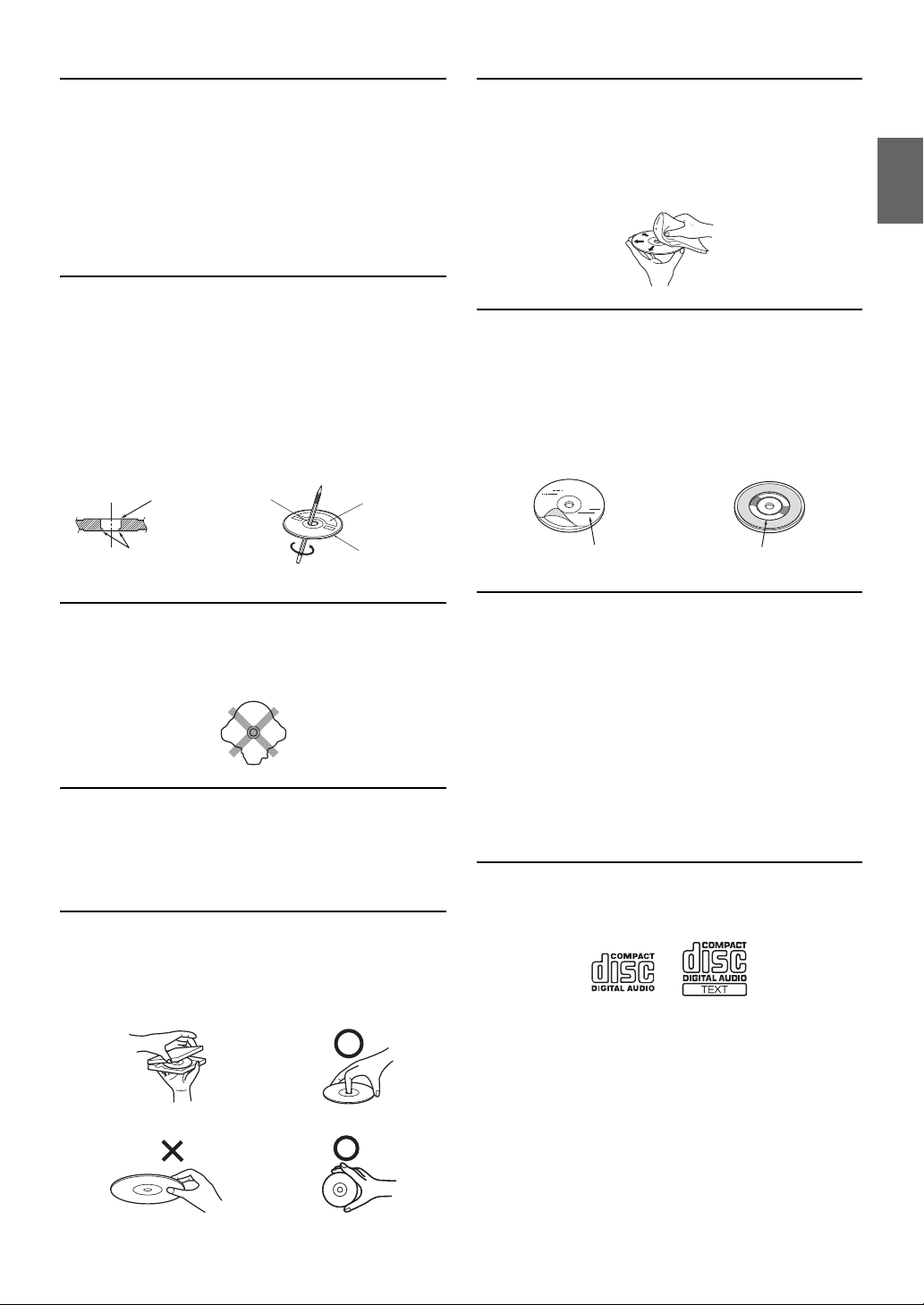
Inserting Discs
Center Hole
Center Hole
New Disc
Outside
(Bumps)
Bumps
Transparent Sheet Disc Stabilizer
Your player accepts only one disc at a time for playback. Do not
attempt to load more than one disc.
Make sure the label side is facing up when you insert the disc.
“ERROR” will be displayed on your player if you insert a disc
incorrectly. If “ERROR” continues to be displayed even though the
disc has been inserted correctly, push the RESET switch with a
pointed object such as a ballpoint pen.
Playing a disc while driving on a very bumpy road may result in
skips, but this will not scratch the disc or damage the player.
New Discs
To prevent the CD from jamming, “ERROR” is displayed if discs
with irregular surfaces are inserted or if discs are inserted
incorrectly. When a new disc is ejected immediately after initial
loading, use your finger to feel around the inside of the center hole
and outside edge of the disc. If you feel any small bumps or
irregularities, this could inhibit proper loading of the disc. To
remove the bumps, rub the inside edge of the hole and outside edge
of the disc with a ballpoint pen or other such instrument, and then
insert the disc again.
Disc Cleaning
Fingerprints, dust, or soil on the surface of the disc could cause the
CD player to skip. For routine cleaning, wipe the playing surface
with a clean, soft cloth from the center of the disc to the outer edge.
If the surface is heavily soiled, dampen a clean, soft cloth in a
solution of mild neutral detergent before cleaning the disc.
Disc Accessories
There are various accessories available on the market for protecting
the disc surface and improving sound quality. However, most of
them will influence the thickness and/or diameter of the disc. Using
such accessories can cause the disc to be out of standard
specifications and may create operational problems. We
recommend not using these accessories on discs played in Alpine
CD players.
Irregular Shaped Discs
Be sure to use round discs only for this unit and never use any
special shaped discs.
Use of special shape discs may cause damage to the mechanism.
Installation Location
Make sure this unit will not be installed in a location subjected to:
•Direct sun and heat
• High humidity and water
• Excessive dust
•Excessive vibrations
Correct Handling
Do not drop the disc while handling. Hold the disc so you will not
leave fingerprints on the surface. Do not affix tape, paper, or
gummed labels to the disc. Do not write on the disc.
CORRECT
INCORRECT CORRECT
On handling Compact Discs (CD/CD -R/CD-RW)
• Do not touch the surface.
• Do not expose the disc to direct sunlight.
• Do not affix stickers or labels.
• Clean the disc when it is dusty.
• Make sure that there are no bumps around the disc.
• Do not use commercially available disc accessories.
Do not leave the disc in the car or the unit for a long time. Never
expose the disc to direct sunlight. Heat and humidity may damage
the CD and you may not be able to play it again.
To custom er s u sing CD-R/CD-RW
• If a CD-R/CD-RW cannot be played back, make sure the last
recording session was closed (finalized).
• Finalize the CD-R/CD-RW if necessary, and attempt playback again.
About media that can be played
Use only compact discs with the label side showing the CD logo
marks below.
If you use non-standard compact discs, correct performance cannot
be guaranteed.
You can play CD-Rs (CD-Recordables)/CD-RWs
(CD-ReWritables) which have been recorded only on audio devices.
You can also play CD-Rs/CD-RWs containing MP3 formatted
audio files.
• Some of the following CDs may not play on this unit:
Flawed CDs, CDs with fingerprints, CDs exposed to extreme
temperatures or sunlight (e.g., left in the car or this unit), CDs
recorded under unstable conditions, CDs on which a recording failed
or a re-recording was attempted, copy-protected CDs which do not
conform to the audio CD industry standard.
7-EN
Page 8
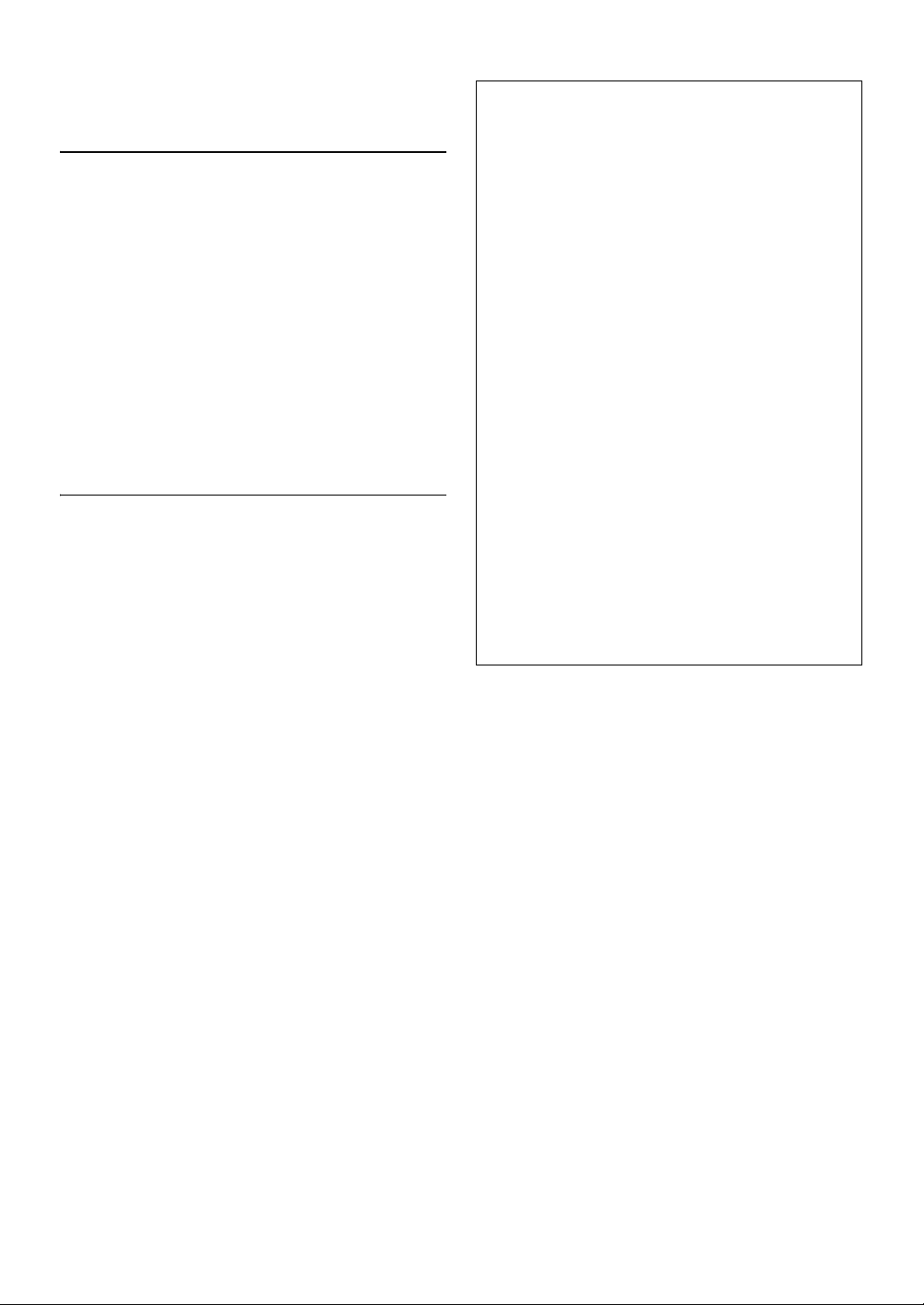
• Use discs with compressed audio files written in a format compatible
with this unit. For details, refer to “About MP3/WMA” on page 13.
• Data files, other than audio, on the disc are ignored and are not
played back.
Protecting the USB Port
• Only USB Flash Memory devices or iPod/iPhone can be connected to
the USB port on this unit. Correct performance using other USB
products cannot be guaranteed. A USB hub is not supported.
• Depending on the shape or size of a USB device, it may not be
connected to the USB terminal of this unit-a USB extension (sold
separately) is recommended for this connection.
Also, avoid connecting Flash Memory and Front Aux at the same
time.
• If a USB device is inserted in the unit, it projects out and may be a
danger while driving.
Use a commercially available USB extension cable, and connect it in a
safe way.
• Depending on the connected Flash Memory device, the unit may not
function or some functions may not be performed.
• The audio file format that can be played back on the unit is MP3/
WMA.
• Artist/song name, etc., can be displayed, however some characters
may not be correctly displayed.
On Handling USB Flash Memory
CAUTION
Alpine accepts no responsibility for lost data, etc., even if data,
etc., is lost while using this product.
• To prevent malfunction or damage, note the following points.
Read the Flash Memory Owner’s Manual thoroughly.
• Fix the Flash Memory in a location where driver operation will not be
hindered.
• Flash Memory may not function correctly at high or low temperature.
• Use only certified USB Flash Memory Devices. Please pay attention
that even certified Flash Memory, may not function correctly
depending on its type or state.
• Flash Memory function is not guaranteed. Use Flash Memory
according to the terms of agreement.
• Depending on the settings of the Flash Memory type, memory state
or encoding software, the unit may not play back or display properly.
• A file that is copy-protected (copyright protection) cannot be played
back.
• Flash Memory may take time to start playback. If there is a particular
file other than audio in the Flash Memory, it may take considerable
time before the file is played back or searched.
• The unit can play back “mp3” or “wma” file extensions.
• Do not add the above extensions to a file other than audio data. This
non-audio data will not be recognised. The resulting playback may
contain noise that can damage speakers and/or amplifiers.
• It is recommended to back up important data on a personal
computer.
• Do not remove the USB device while playback is in progress. Change
SOURCE to something other than USB, and then remove the USB
device to prevent possible damage to its memory.
• Windows Media and the Windows logo are trademarks, or
registered trademarks of Microsoft Corporation in the United States
and/or other countries.
• iPhone, iPod, iPod classic, iPod nano, iPod touch and iTunes are
trademarks of Apple Inc., registered in the U.S. and other countries.
• “Made for iPod,” and “Made for iPhone,” mean that an electronic
accessory has been designed to connect specifically to iPod, or
iPhone, respectively, and has been certified by the developer to meet
Apple performance standards. Apple is not responsible for the
operation of this device or its compliance with safety and regulatory
standards. Please note that the use of this accessory with iPod, or
iPhone may affect wireless performance.
•The BLUETOOTH
trademarks owned by the Bluetooth SIG, Inc. and any use of such
marks by Alpine Electronics, Inc. is under license. Other trademarks
and trade names are those of their respective owners.
• MPEG Layer-3 audio coding technology licensed from Fraunhofer
IIS and Thomson. Supply of this product only conveys a license for
private, non-commercial use and does not convey a license nor
imply any right to use this product in any commercial (i.e.
revenue-generation) real time broadcasting (terrestrial, satellite,
cable and/or any other media), broadcasting/streaming via internet,
intranets and/or other networks or in other electronic content
distribution systems, such as pay-audio or audio-on-demand
applications. An independent license for such use is required. For
details, please visit http://www.mp3licensing.com
• Pandora, the Pandora logo, and the Pandora trade dress are
trademarks or registered trademarks of Pandora Media, Inc., used
with permission. Pandora is currently available in the U.S.,
Australia and New Zealand.
• Sirius, XM and all related marks and logos are trademarks of Sirius
XM Radio Inc. All rights reserved.
• Android is a trademark of Google Inc.
®
word mark and logos are registered
8-EN
Page 9
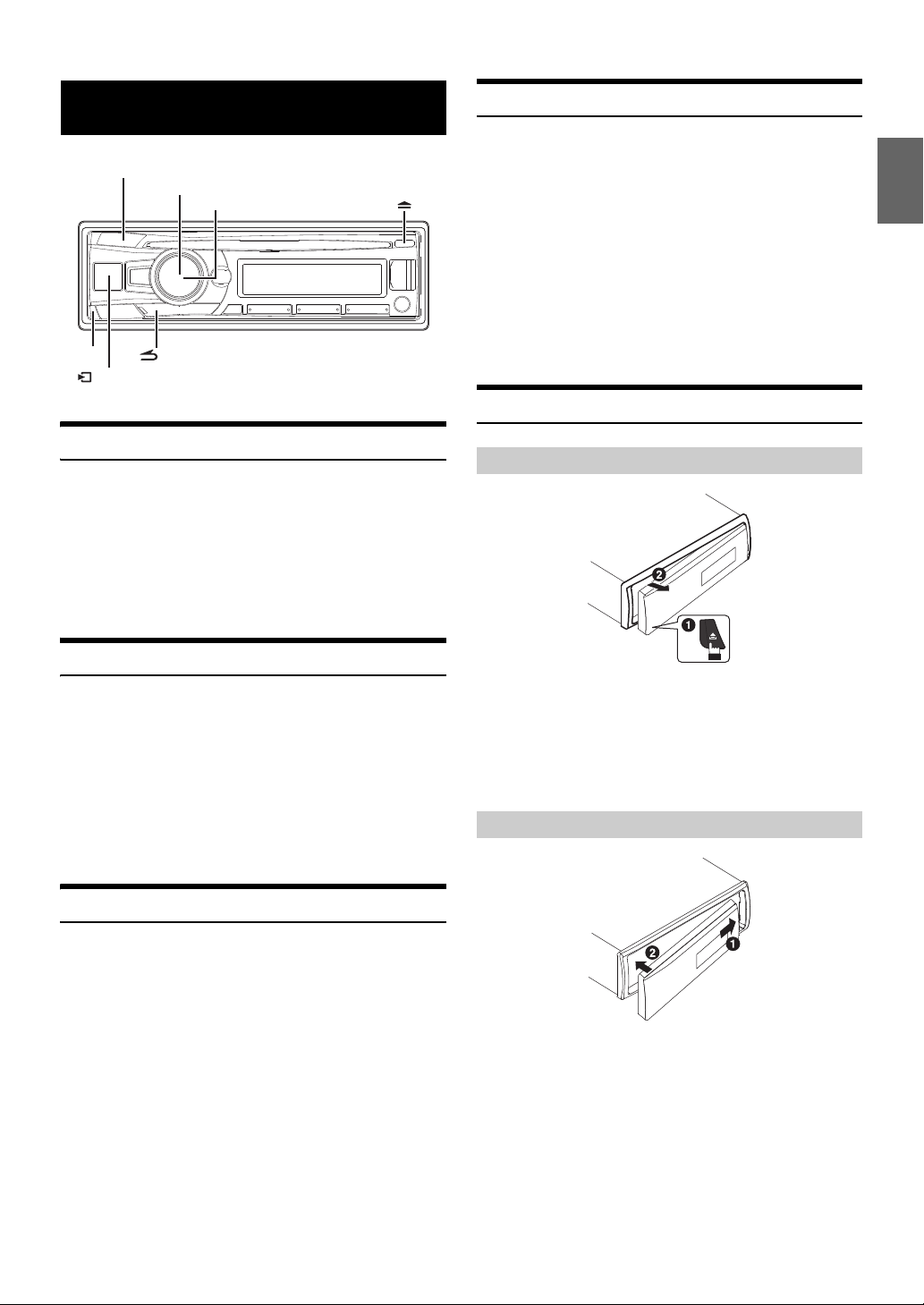
Getting Started
/SOURCE
/ENTER
/
AUDIO/SETUP
e
Rotary encoder
Source Selection
Press VSOURCE to change the source.
TUNER SIRIUSXM*1 DISC*2 USB AUDIO*3/iPod*4
*5
BT AUDIO
*1 Displayed only when a SiriusXM Tuner is connected.
*2 CDE-153BT only.
*3 Displayed only when no iPod/iPhone is connected.
*4 Displayed only when the iPod/iPhone is connected.
*5 Displayed only when BT IN is set to ON, refer to “Setting the
*6 Not displayed when ALPINE APP is set to OFF, refer to “Setting
*7 Refer to “Using the Front AUX Input Terminal” on page 19.
PAND OR A*6 AUXIL IARY*7 TUNER
BLUETOOTH Connection (BT IN)” on page 25.
the communication mode with a Smartphone (ALPINE APP)”
on page 23.
Detaching and Attaching the Front Panel
Accessory List
• Head Unit ................................................ ..................................1
• Power Cable ..............................................................................1
• Microphone ..............................................................................1
• Mounting Sleeve ......................................................................1
• Carrying Case............................................................................1
• Bracket Key ...............................................................................2
• Screw (M5 × 8) ..........................................................................4
• Owner’s Manual..................................................................1 set
Turning Power On and Off
Press t to turn on the unit.
Note
• The unit can be turned on by pressing any other button except and
e (Release).
Press and hold t for at least 2 seconds to turn off the
unit.
Note
• The first time power is turned on, the volume will start from level 12.
Demonstration Function
This unit has a demonstration feature for display. When Demo mode is
set to ON (initial setting), the unit starts the demonstration if there is no
operation for 30 seconds.
When installing this unit in a car for the first time, the DEMO OFF
screen will be displayed for 30 seconds after turning on the unit.
Detaching
Notes
• The front panel may become hot in normal usage (especially the
connector terminals on the back of the front panel). This is not a
malfunction.
• To protect the front panel, place it in the supplied carrying case.
• When detaching the front panel, do not apply excessive force as it may
result in malfunction.
Attaching
Press ENTER within 30 seconds to turn off the
Demonstration mode
Otherwise, the Demo mode remains ON and the unit starts the
demonstration if there is no operation for 30 seconds.
* The operation is the same as setting DEMO MODE to OFF in the
Setup menu. However, if the unit is disconnected from the vehicle’s
battery, DEMO MODE will be switched to ON automatically
when the unit is used next time. If you want to completely close the
Demo mode, set DEMO MODE to QUITE OFF. For details,
please refer to “Demonstration” on page 22.
*
.
Notes
• Before attaching the front panel, make sure that there is no dirt or dust
on the connector terminals and no foreign object between the front
panel and the main unit.
• Attach the front panel carefully, holding the sides of the front panel to
avoid pushing buttons by mistake.
9-EN
Page 10
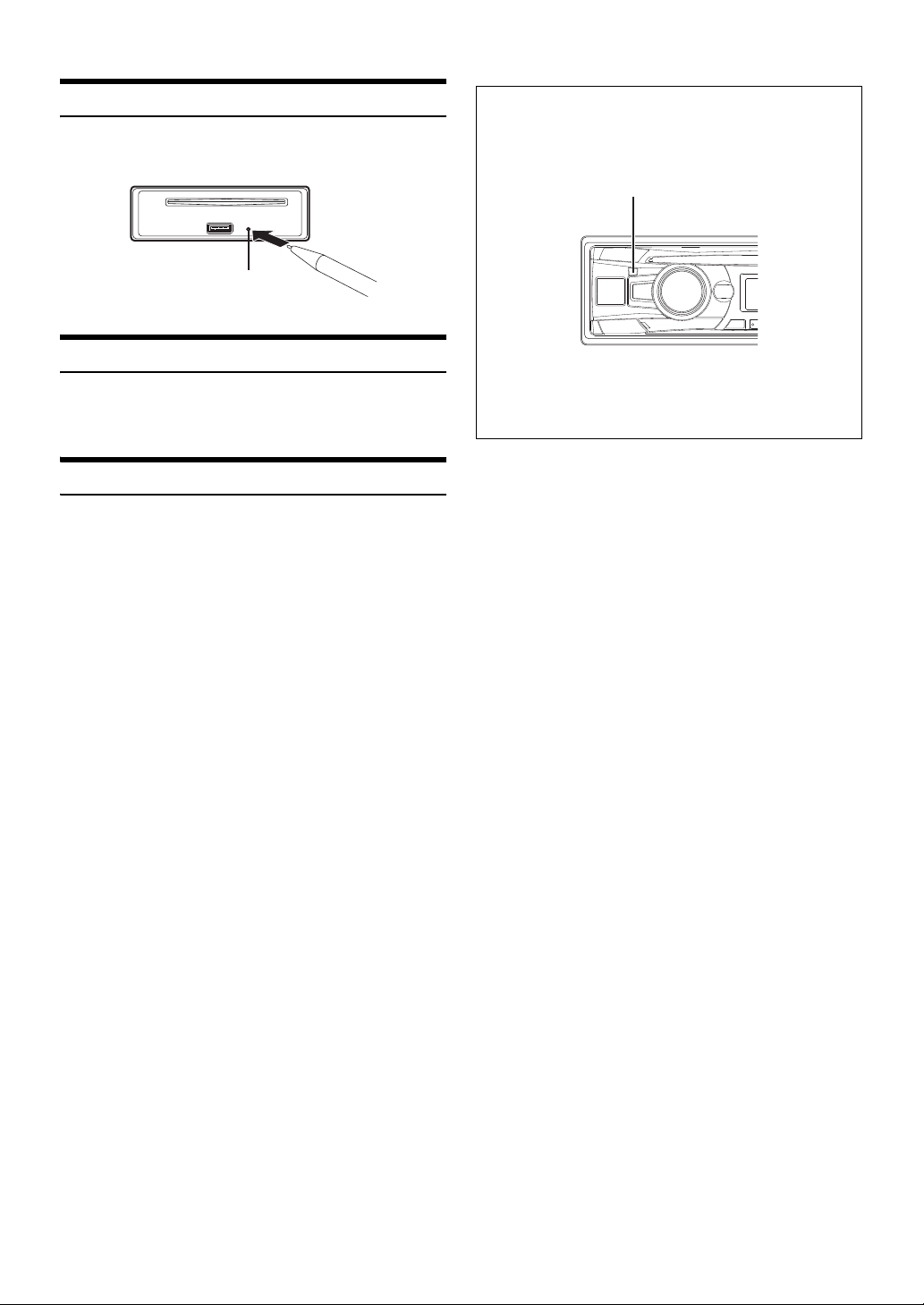
Initial System Start-Up
RESET switch
Be sure to press the RESET switch when using the unit for the first time,
after changing the car battery, etc.
Adjusting Volume
Turn the Rotary encoder until the desired sound is
obtained.
Setting Time
1
Press and hold AUDIOSETUP for at least 2 seconds to
activate the SETUP selection mode.
2
Turn the Rotary encoder to select GENERAL, and then
press ENTER.
Controllable with Remote Control
This unit can be controlled with an optional Alpine remote control.
For details, consult your Alpine dealer.
Point the optional remote control transmitter at the remote control
sensor.
Remote control sensor
Connectable to Remote Control Interface Box
With an optional Alpine Steering Wheel Remote Control Interface
Box (not included), this unit is controllable from the vehicles
steering wheel controls. For details, contact your Alpine dealer.
3
Turn the Rotary encoder to select the CLOCK ADJ mode,
and then press ENTER.
The time indication will blink.
4
Turn the Rotary encoder to adjust the hours while the
time indication is blinking.
5
When the hour has been adjusted, press ENTER.
6
Turn the Rotary encoder to adjust the minutes while the
time indication is blinking.
7
Press and hold AUDIOSETUP for at least 2 seconds to
return to normal mode.
Notes
• To synchronize the clock to another clock/watch or radio time
announcement, press and hold ENTER for at least 2 seconds after
setting the “hour”. Minutes will reset to “00”. If the display shows over
“30” minutes when you do this, the time will advance one hour.
• Pressing t will return to the previous mode.
• If no operation is performed for 60 seconds, the unit will return to
normal mode automatically.
10-EN
Page 11
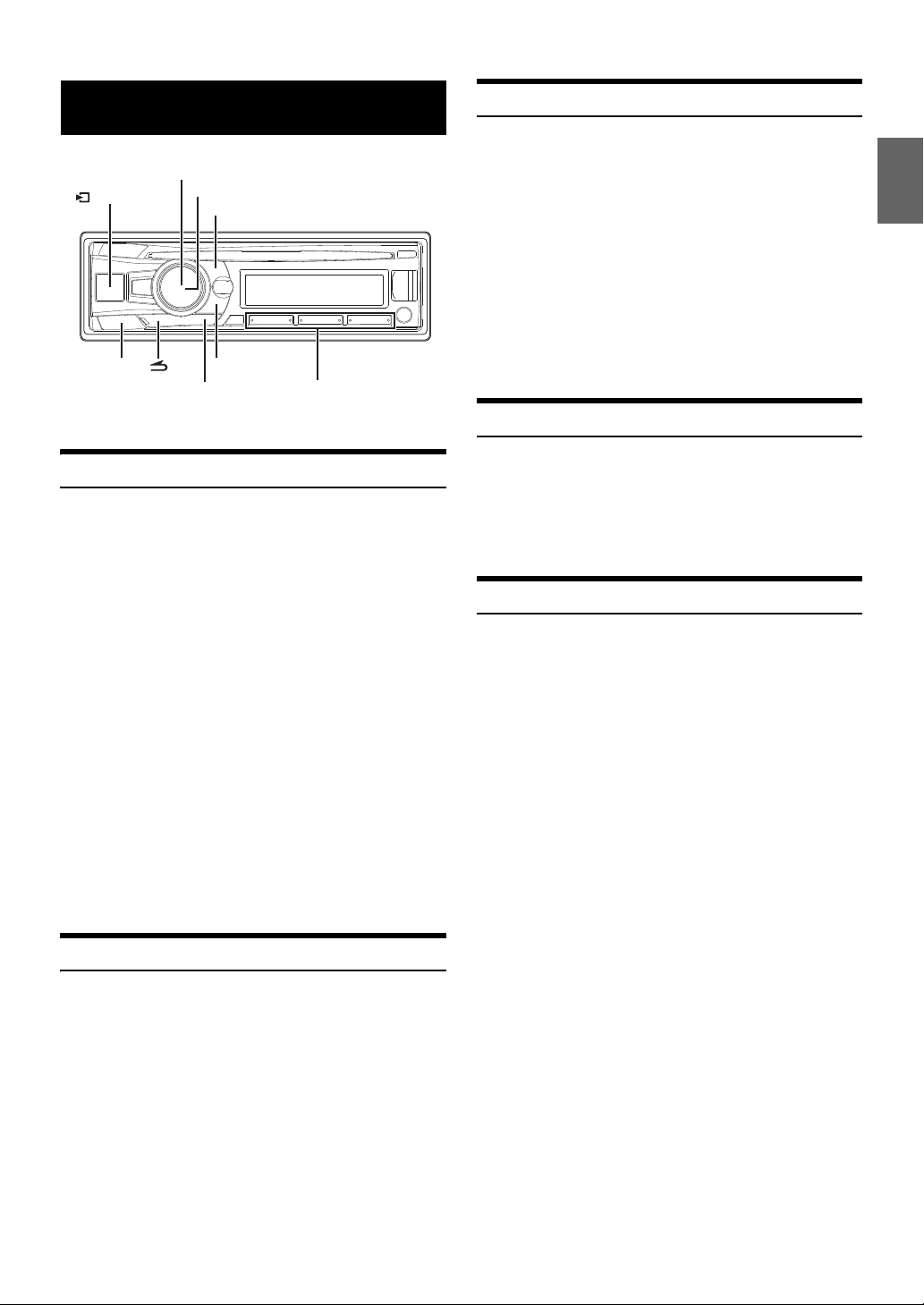
Radio
/SOURCE
/ENTER
BAND
TUNE/A.ME
Rotary encoder
Preset buttons
(1 through 6)
Presetting Stations Automatically
1
Press BAND repeatedly until the desired radio band is
displayed.
2
Press and hold TUNEA.ME for at least 2 seconds.
The frequency on the display continues to change while the
automatic memory is in progress. The tuner will automatically
seek and store 6 strong stations in the selected band. They will
be stored into preset buttons 1 to 6 in order of signal strength.
When the automatic memory has been completed, the tuner
goes to the station stored in preset location No.1.
Note
• If no stations are stored, the tuner will return to the original station you
were listening to before the auto memory procedure began.
Tuning to Preset Stations
Listening to Radio
1
Press VSOURCE to select TUNER mode.
2
Press BAND repeatedly until the desired radio band is
displayed.
F1 (FM1) F2 (FM2) AM F1 (FM1)
3
Press TUNEA.ME to select the tuning mode.
SEEK DX (Distance mode) SEEK LOCAL (Local mode)
MANUAL (Manual mode) SEEK DX
Note
• The initial mode is Distance mode.
Distance mode:
Both strong and weak stations will be automatically tuned in
(Automatic Seek Tuning).
Local mode:
Only strong stations will be automatically tuned in (Automatic
Seek Tuning).
Manual mode:
The frequency is manually tuned in steps (Manual tuning).
4
Press or to tune in the desired station.
Holding down or will change the frequency
continuously.
Presetting Stations Manually
Select the band, and then press any one of the station
preset buttons (1 through 6) that has your desired radio
station in memory.
The display shows the band, preset number and frequency of
the station selected.
Frequency Search Function
You can search for a radio station by its frequency.
1
Press ENTER in Radio mode to activate Frequency
search mode.
2
Turn the Rotary encoder to select the desired frequency.
3
Press ENTER to receive the selected frequency.
Note
•Press t in the search mode to cancel. Or, the search mode will be
canceled if no operation is performed for 60 seconds.
While receiving the station that you want to store, press
and hold, for at least 2 seconds, any one of the preset
buttons (1 through 6) into which you wish to store the
station.
The display shows the band, preset number and station
frequency memorized.
Notes
• A total of 18 stations can be stored in the preset memory (6 stations for
each band; FM1, FM2 and AM).
• If you store a station in a preset memory which already has a station,
the current station will be cleared and replaced with the new station.
11-EN
Page 12
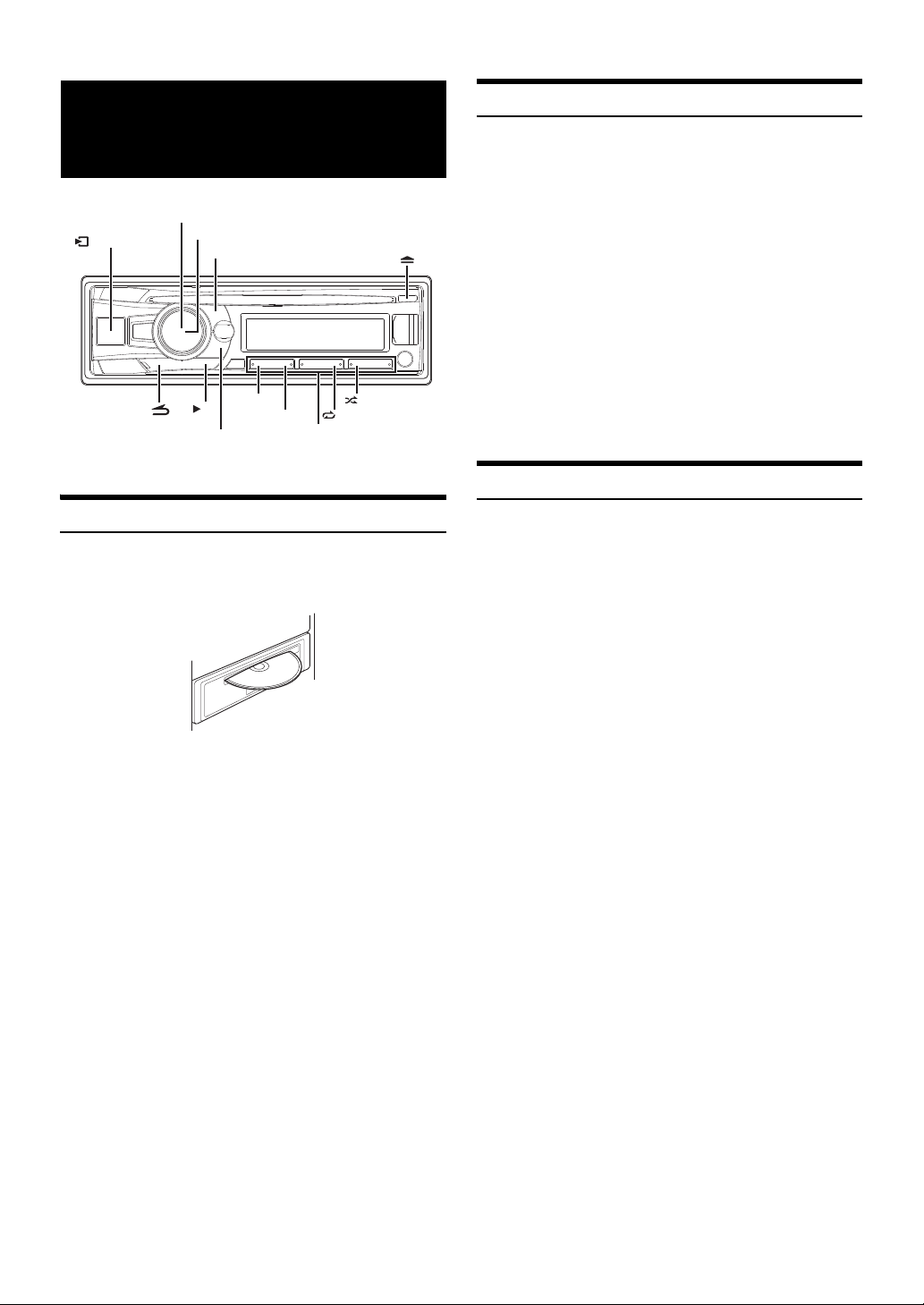
CD/MP3/WMA (CDE-153BT only)
Rotary encoder
/ENTER
/SOURCE
/ II
Preset buttons
(1 through 6)
Repeat and Random Play
1
During playback, Press z 4 or x 5 repeatedly until the
setting appears.
RPT ONE:
Track/file is played back repeatedly.
RPT FOLDER
MIX FOLDER
MIX ALL:
* When MP3/WMA files are played back.
2
To cancel repeat or M.I.X. play, select (off) with the above
procedure.
5
4
Notes
• a indicator lights up during repeat play mode.
• s indicator lights up during random play mode.
*
Files in a folder are played back repeatedly.
Files in a folder are played back randomly.
All files in the disc or Flash Memory are played back randomly.
:
*
:
Searching for CD Text
Playback
1
Insert a disc with the label side facing up.
The disc will be pulled into the unit automatically.
Note
• When a disc is already inserted, press VSOURCE to switch to the
DISC mode.
2
While playing back MP3/WMA, press or to select the
desired folder.
3
Press or to select the desired track (file).
Pressing and holding or will fast backward/fast
forward track continuously.
4
To pause playback, press .
Pressing again will resume playback.
5
To eject the disc, press .
Notes
• Do not remove a CD during its eject cycle. Do not load more than one
disc at a time. A malfunction may result from doing either.
• Three-inch (8 cm) CDs can not be used.
• Any file protected by DRM (Digital Rights Management) copy
protection, cannot be played back on this unit.
• The track display for MP3/WMA data playback is the file numbers
recorded on the disc.
• The playback time may not be correctly displayed when a VBR
(Variable Bit Rate) recorded file is played back.
On discs utilizing CD Text, songs can be searched and played by using
their recorded titles. For discs without CD Text, searches are made using
the track numbers associated with each song.
1
Press ENTER during play.
This will set the search mode, and the “” indicator lights up.
2
Turn the Rotary encoder to select the desired track, and
then press ENTER.
This will play the selected track.
Notes
•Press any of the preset buttons (1 through 6) during a search to skip
over a calculated percentage of tracks. For details, refer to “Direct
Search Function” on page 32.
•Press t in the search mode to cancel. Or, the search mode is canceled
if no operation is performed for 60 seconds.
• When CD Text Search is made during M.I.X. play, the M.I.X. play
mode will be canceled.
12-EN
Page 13

Folder/File Name Search (concerning MP3/WMA)
Folder and file names may be searched and displayed during playback.
Folder Name Search mode
1
During MP3/WMA playback, press ENTER to activate
the search mode.
The “” indicator lights up.
2
Turn the Rotary encoder to select Folder Name Search
mode, and then press ENTER.
3
Turn the Rotary encoder to select the desired folder.
4
Press and hold ENTER for at least 2 seconds to play
back the first file in the selected folder.
Notes
•Press any of the preset buttons (1 through 6) during a Folder Name
search to skip over a calculated percentage of folders. For details, refer to
“Direct Search Function” on page 32.
•Press t in the search mode to return to the previous mode.
Or, the search mode is canceled if no operation is performed for
60 seconds.
• To search for files in the Folder Name Search mode, press ENTER.
Files in the folder may be searched.
• The root folder is displayed as “\ROOT”.
• When Folder Name Search is made during M.I.X. play, the M.I.X. play
mode will be canceled.
File Name Search mode
1
During MP3/WMA playback, press ENTER to activate
the search mode.
The “” indicator lights up.
2
Turn the Rotary encoder to selec t File Name Search mode,
and then press ENTER.
3
Select the desired file by turning the Rotary encoder.
4
Press ENTER to play back the selected file.
Notes
•Press any of the preset buttons (1 through 6) during a File Name
search to skip over a calculated percentage of files. For details, refer to
“Direct Search Function” on page 32.
•Press t in the search mode to return to the previous mode.
Or, the search mode is canceled if no operation is performed for
60 seconds.
• When File Name Search is made during M.I.X. play, the M.I.X. play
mode will be canceled.
About MP3/WMA
CAUTION
Except for private use, duplicating audio data (including MP3/
WMA data) or distributing, transferring, or copying it, whether
for free or for a fee, without permission of the copyright holder is
strictly prohibited by the Copyright Act and by international
treaty.
What is MP3?
MP3, whose official name is “MPEG Audio Layer 3,” is a compression
standard prescribed by the ISO, the International Standardization
Organization and MPEG which is a joint activity institution of the IEC.
MP3 files contain compressed audio data. MP3 encoding is capable of
compressing audio data at extremely high ratios, reducing the size of
music files to as much as one -tenth their original size. This is achieved
while still maintaining near CD quality. The MP3 format realizes such
high compression ratios by eliminating the sou nds that are either
inaudible to the human ear or masked by other sounds.
What is WMA?
WMA, or “Windows Media™ Audio,” is compressed audio data.
WMA is similar to MP3 audio data.
Method for creating MP3/WMA files
Audio data is compressed using software with MP3/WMA codecs. For
details on creating MP3/WMA files, refer to the user’s manual for that
software.
MP3/WMA files that are playable on this device have the file extensions
“mp3” / “wma”. Files with no extension cannot be played back (WMA
ver. 7.1, 8 and 9 are supported). Protected files are not supported.
Confirm that the software being used conforms to the acceptable
formats listed above. It’s possible that the format may be unplayable
even though the extension is valid.
Supported playback sampling rates and bit rates
MP3
Sampling rates: 48 kHz, 44.1 kHz, 32 kHz, 24 kHz, 22.05 kHz, 16 kHz,
Bit rates: 8 - 320 kbps
WMA
Sampling rates: 48 kHz, 44.1 kHz, 32 kHz
Bit rates: 32 - 192 kbps
This device may not play back correctly depending on sampling rates.
ID3 tags/WMA tags
This device supports ID3 tag v1 and v2, and WMA tag.
If tag data is in an MP3/WMA file, this device can display the title (track
title), artist name, and album name ID3 tag/WMA tag data.
This device can only display single-byte alphanumeric characters (up to
30 for ID3 tags and up to 15 for WMA tags) and the underscore. For
non-supported characters, “NO SUPPORT” is displayed or the character
is displayed as space.
If information contains characters other than ID3 tag information, the
audio file may not be played back.
The tag information may not be correctly displayed, depending on the
contents.
12 kHz, 11.025 kHz, 8 kHz
Search Position Memory
During playback, you can quickly return to the last-selected hierarchy
level in the search mode.
Press t.
The hierarchy you selected last in the search mode is displayed.
13-EN
Page 14
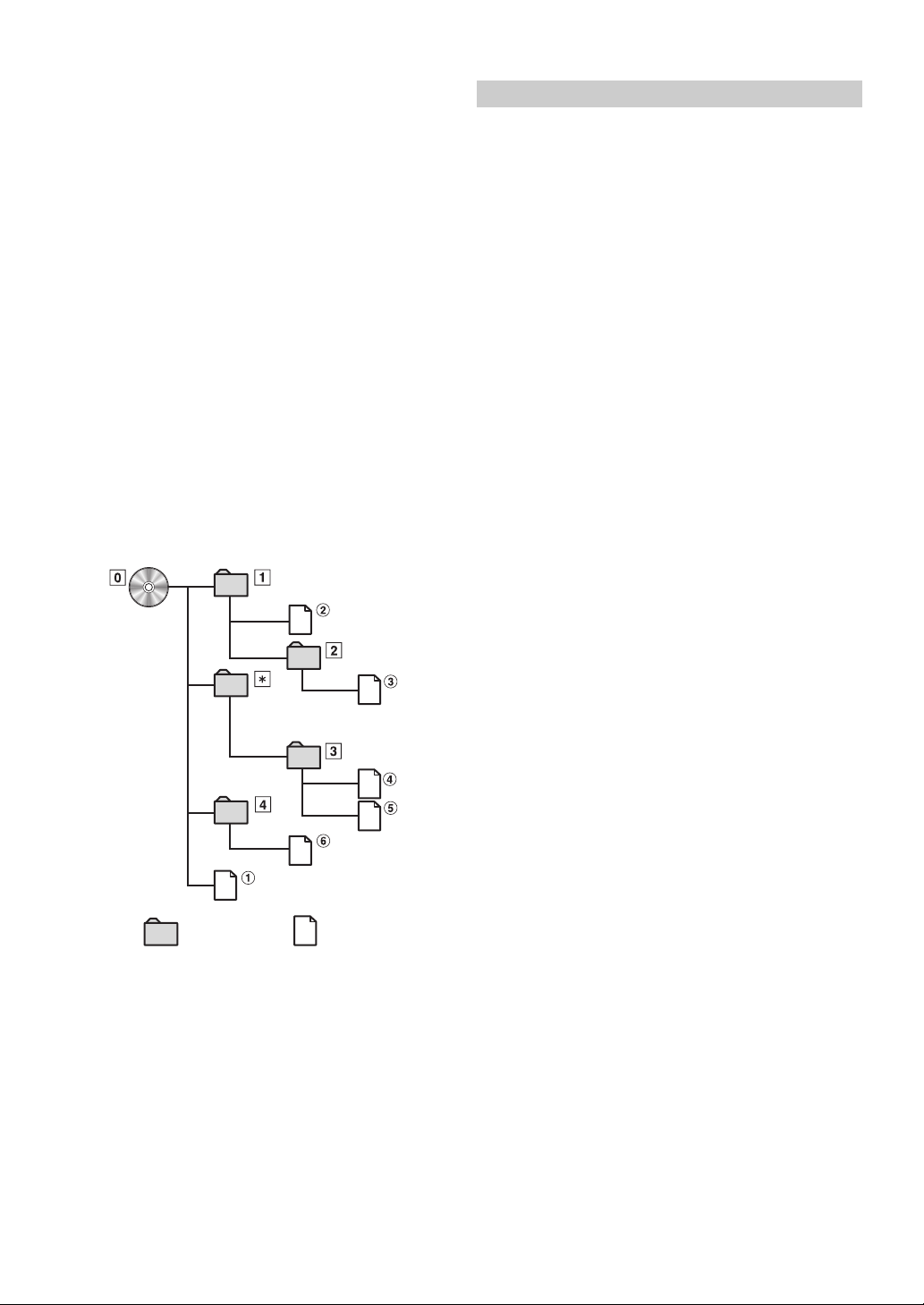
Producing MP3/WMA discs
Root folder
Folder MP3/WMA File
MP3/WMA files are prepared, then written to a CD-R or CD-RW using
CD-R writing software. A disc can hold up to 509 files/255 folders.
Playback may not be performed if a disc exceeds the limitations
described above.
Media supported
The media that this device can play back are CD-ROMs, CD-Rs, and
CD-RWs.
Correspondin g File Systems
This device supports discs formatted with ISO9660 Level 1 or Level 2.
Under the ISO9660 standard, there are some restrictions to remember.
The maximum nested folder depth is 8 (including the root director y).
The number of characters for a folder/file name is limited.
Valid characters for folder/file names are letters A-Z (all caps), numbers
0-9, and ‘_’ (underscore).
This device also can play back discs in Joliet, Romeo, etc., and other
standards that conform to ISO9660. However, sometimes the file
names, folder names, etc., are not displayed correctly.
Formats supported
This device supports CD-ROM XA, Mixed Mode CD, Enhanced CD
(CD-Extra) and Multi-Session.
This device cannot correctly play back discs recorded with Track At
Once or packet writing.
Order of files
Files are played back in the order that the writing software writes them
to the disc. Therefore, the playback order may not be what is expected.
Verify the writing order in the software’s documentation. The playback
order of the folders and files is as follows.
Terminology
Bit rate
This is the “sound” compression rate specified for encoding. The higher
the bit rate, the higher the sound quality, but also the larger the files.
Sampling rate
This value shows how many times per second the data is sampled
(recorded). For example, music CDs use a sampling rate of 44.1 kHz, so
the sound is sampled (recorded) 44,100 times per second. The higher
the sampling rate, the higher the sound quality, but also the larger the
volume of data.
Encoding
Converting music CDs, WAVE (AIFF) files, and other sound files into the
specified audio compression format.
Tag
Song information such as track titles, artist names, album names, etc.,
written into MP3/WMA files.
Root folder
The root folder (or root directory) is found at the top of the file system.
The root folder contains all folders and files. It is created automatically
for all burned discs.
* The folder No./ folder Name will not be displayed if no readable file is
contained in the folder.
14-EN
Page 15
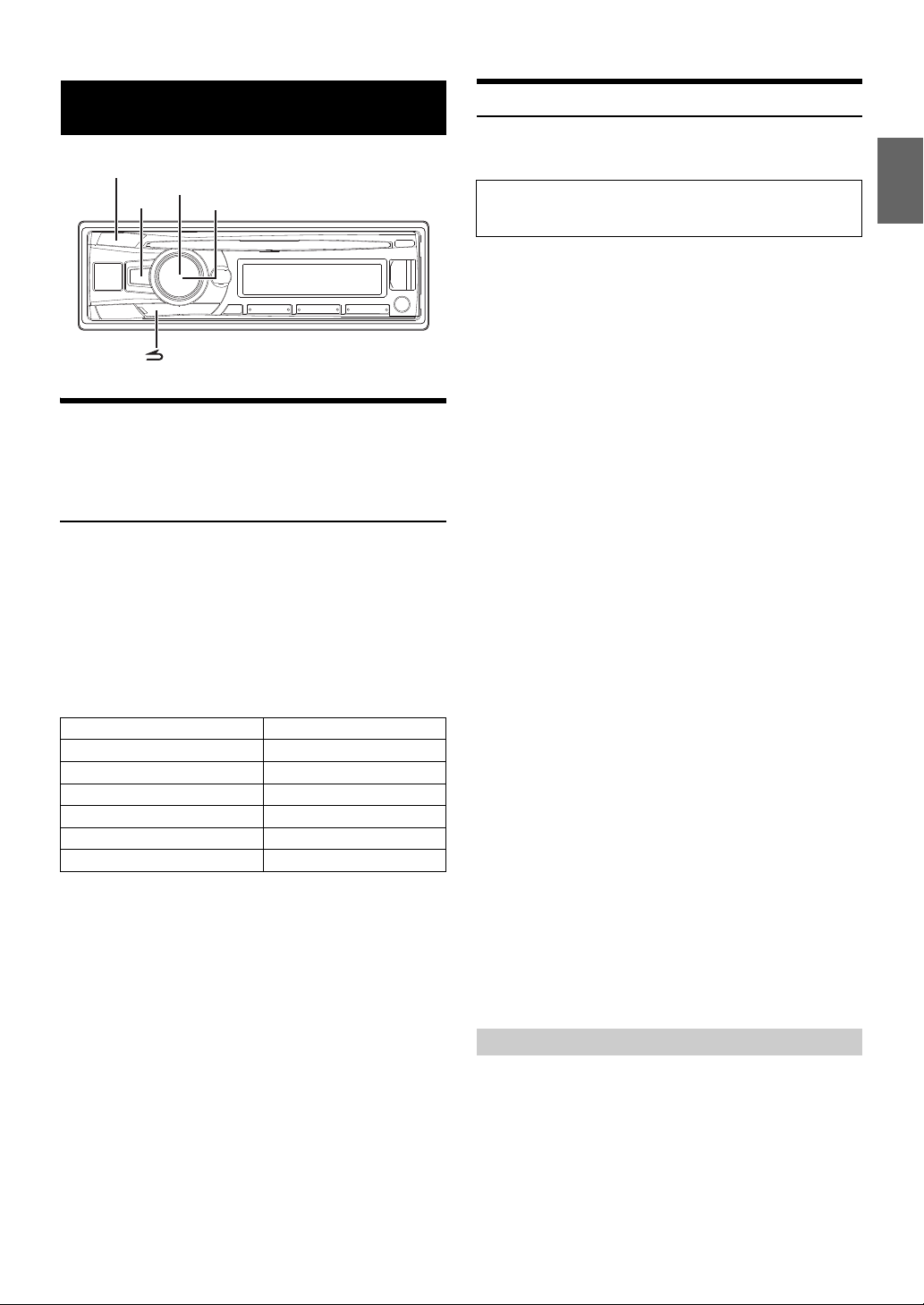
Sound Setting
/ENTER
AUDIO/SETUP
BASS
Rotary encoder
Adjusting Subwoofer Level/Bass Level/ Treble Level/Balance (Between Left and Right)/Fader (Between Front and Rear)/ Defeat
1
Press AUDIO repeatedly to choose the desired mode.
Each press changes the mode as follows:
SUBWOOFER
BALANCE FADE R DEFEAT VOLUME SUBWOOFER
*1 When the subwoofer mode is set to OFF, its level cannot be
*2 Not displayed when BASS ENGINE SQ mode is selected. (Refer
*3 Adjustable only when DEFEAT is OFF.
Note
• If no operation is performed for 5 seconds, the unit automatically
2
Turn the Rotary encoder until the desired sound is
obtained in each mode.
By setting DEFEAT ON, previously adjusted level settings of BASS
and TREBLE will return to the factory defaults.
*1/*2
BASS LEVEL
adjusted, refer to “Turning Subwoofer ON/OFF” on page 16.
to “Switching BASS ENGINE SQ mode” on page 18)
Subwoofer +0 ~ +15
Bass level −7 ~ +7
Treble level −7 ~ +7
Balance L15 ~ R15
Fader R15 ~ F15
Defeat ON/OFF
Volume 0 ~ 35
returns to normal mode.
*2/*3
TRE LEVEL
*2/*3
Sound Setting
You can flexibly customize the unit to suit your own preference and
usage. From the AUDIO SETUP menu, Audio Setting can be modified.
Use steps 1 to 5 to select the category you wish to modify. For
details on how to change each setting, see the following
sections below.
1
Press and hold AUDIOSETUP for at least 2 seconds to
activate the SETUP mode.
2
Turn the Rotary encoder to select AUDIO, and then press
ENTER.
3
Turn the Rotary encoder to select the desired sound
setting menu, and then press ENTER.
EQ PRESETS
9BAND P-EQ
SUBWOOFER
SUBW SYS
*1 Adjustment cannot be performed when DEFEAT is set to ON.
*2 Any changes made to either EQ PRESETS or 9BAND P-EQ are
*3 These items are not adjustable in BASS ENGINE SQ mode. If
*4 Not displayed when the Audio Setup mode is activated by
*5 Not displayed when BASS ENGIN is set to OFF.
*6 In step 3, after selecting a Band (BAND1 to BAND9) from
*7 This item is also related to BASS ENGINE SQ mode when you
*8 These functions are inoperable when Subwoofer is set to OFF.
*9 Not displayed when SUBW LPF is set to OFF.
4
Turn the Rotary encoder to change the setting, and then
press ENTER.
(e.g. Select SUBWOOFER ON or SUBWOOFER OFF)
5
Press and hold AUDIOSETUP for at least 2 seconds to
return to normal mode.
Notes
• Adjustment cannot be performed during a call.
•Pressing t returns to the previous Sound menu mode.
• If no operation is performed for 60 seconds, Sound menu mode is
canceled.
• You can access the Sound menu mode directly by pressing BASS when
BASS ENGIN is set to OFF.
*1/*2/*3
BASS ENGIN*4 PAR AMETE R*5
*1/*3/*6
SOURCE VOL HPF
*7
SUBW LPF
*3/*8
POWER IC MX SETTING
reflected in the others’ settings.
you want to adjust these items separately, follow the confirm
message and select “YES” to exit BASS ENGINE SQ mode, then
make the setting.
pressing BASS.
9BAND P-EQ adjustment mode. Turn the Rotary encoder to
select the desired item, and then press ENTER to continue to
step 4.
adjust sound settings via the TuneIt App on a Smartphone.
(Refer to “Adjusting the sound via the Smartphone” on page 20)
*1/*3/*8
*1/*3
SUBW PHASE
*1/*3
*1/*8/*9
Equalizer Presets
10 typical equalizer settings are preset at the factory for a variety of
musical source material. USER settings are created in the 9BAND P-EQ
mode.
USER FLAT (Initial setting) POPS ROCK NEWS JAZZ
ELEC DANCE HIP HOP EASY LIS COUNTRY
CLASSICAL
Note
• The 9-Band, Parametric EQ is used to create the EQ PRESETS settings.
15-EN
Page 16
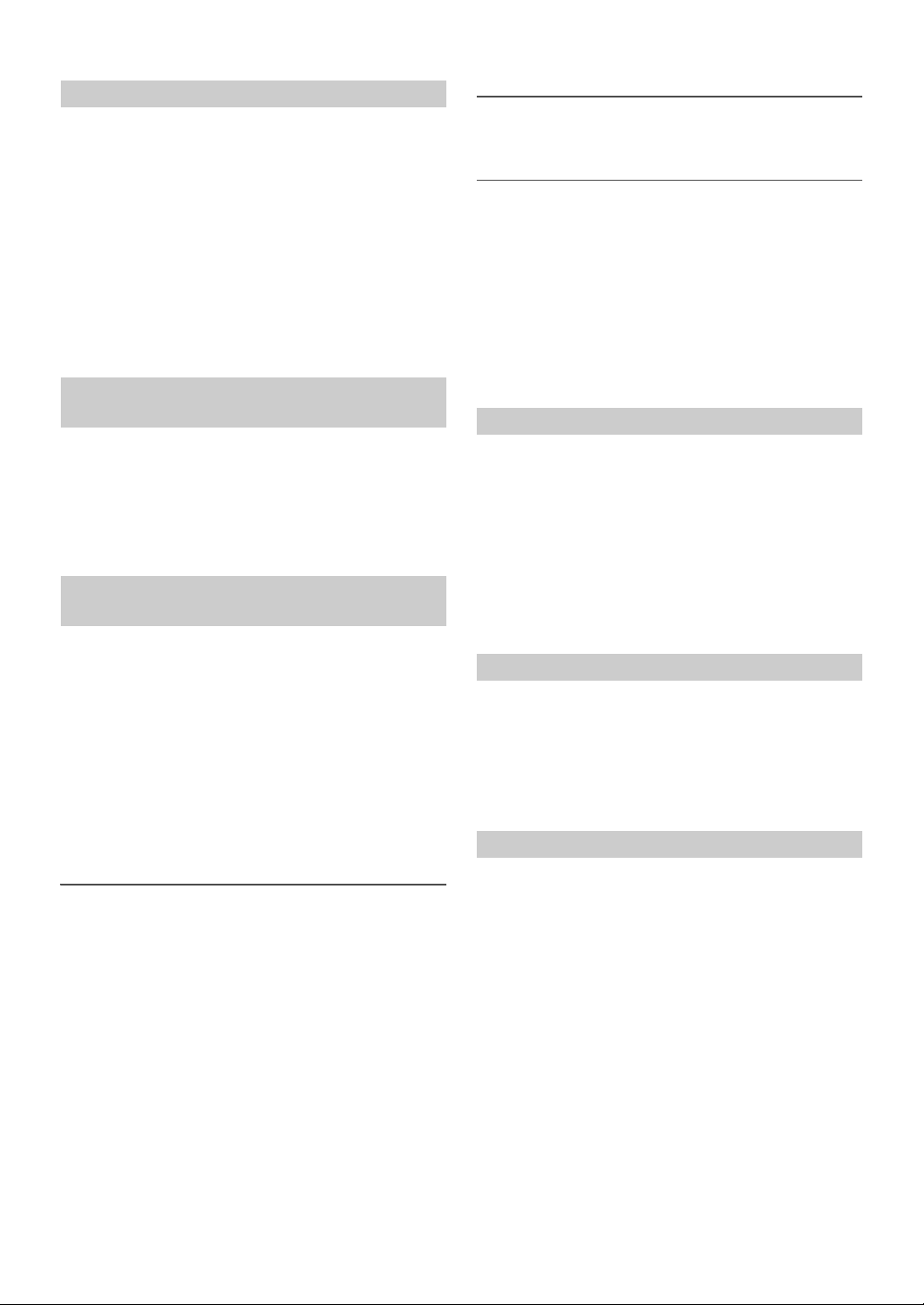
Setting BASS ENGINE SQ ON/OFF
This function provides a short cut for BASS ENGINE SQ setting.
EQ PRESETS, 9BAND P-EQ, etc., will no longer be adjustable when ON
is set.
Setting item: BASS ENGIN
Setting contents:
OFF (Initial setting) / ON
OFF (MANUAL SET mode):
Adjust each audio effect setting separately.
ON (BASS ENGINE SQ mode):
Adjust BASS ENGINE SQ via a short cut.
Note
• You can also set BASS ENGINE SQ ON/OFF directly by pressing and
holding BASS.
Displaying the BASS ENGINE SQ PAR AM ETE R
After setting BASS ENGIN to ON, you can display the current BASS
ENGINE SQ Parameter.
Setting item: PAR A ME T ER
Displaying contents:
The name of the parameter currently selected is displayed.
(INITIAL / TUNEIT A ~ TUNEIT E)
Adjusting the Parametric Equalizer Curve (9BAND P-EQ)
You can modify the Equalizer settings to create a response curve more
appealing to your personal taste.
1
After selecting a BAND (BAND1 ~ BAND9) from the 9BAND
P-EQ adjustment mode, turn the Rotary encoder to select
the desired setting item, and then press ENTER.
CENTER FRQ WIDTH (Q) LEVEL
2
Turn the Rotary encoder to select the desired setting
value, and then press ENTER.
3
Press t to return to the previous step.
Adjusting the Frequency (CENTER FRQ)
Adjustable frequency bands: 20 Hz to 20 kHz
Band1 20 Hz ~ 100 Hz (63 Hz)
Band2 63 Hz ~ 315 Hz (125 Hz)
Band3 125 Hz ~ 500 Hz (250 Hz)
Band4 250 Hz ~ 1 kHz (500 Hz)
Band5 500 Hz ~ 2 kHz (1 kHz)
Band6 1 kHz ~ 4 kHz (2 kHz)
Band7 2 kHz ~ 7.2 kHz (4 kHz)
Band8 5.8 kHz ~ 12 kHz (8 kHz)
Band9 9 kHz ~ 20 kHz (16 kHz)
Setting the Bandwidth (WIDTH (Q))
Setting contents:
3.0 (Initial setting) / 4.0 / 5.0
Adjusting the Level
Setting contents:
−7 to +7 (Initial setting: 0)
Notes
• BAND2 and BAND8 are the same as the Bass and Treble controls.
Their Level adjustment can also be controlled by pressing AUDIO and
selecting Bass Level or Treble Level. Refer to “Adjusting Subwoofer
Level/Bass Level/Treble Level/Balance (Between Left and Right)/Fader
(Between Front and Rear)/Defeat” on page 15.
• Settings exceeding the frequency of adjacent bands are not available.
• While adjusting the 9BAND P-EQ, you should consider the frequency
response of the connected speakers.
• The 9-Band, Parametric EQ is used to create the EQ PRESETS settings.
Setting the Source Volume Level
The output level of each source is individually adjustable. For example, if
the TUNER level sounds lower than CD, its output can be adjusted
without affecting the other sources.
Setting item: SOURCE VOL
*
Further setting items: TUNER / SIRIUSXM / DISC
/ BT AUDIO / PANDORA / AUX
Setting contents:
−14 dB ~ +14 dB
* CDE-153BT only.
/ USB / iPod
Adjusting the High Pass Filter
The High Pass Filter on this unit can be adjusted to suit your personal
taste.
Setting item: HPF
Setting contents:
OFF (Initial setting) / 60 (Hz) / 80 (Hz) / 120 (Hz) / 160 (Hz)
All frequencies above the selected cutoff are output.
Turning Subwoofer ON/OFF
When the subwoofer is on, you can adjust the subwoofer output level
(refer to “Adjusting Subwoofer Level/Bass Level/Treble Level/Balance
(Between Left and Right)/Fader (Between Front and Rear)/Defeat” on
page 15).
Setting item: SUBWOOFER
Setting contents:
ON (Initial setting) / OFF
ON:
The subwoofer signal is output from the Subwoofer RCA
Connectors (refer to “Connections” on page 49).
OFF:
No subwoofer signal is output from the Subwoofer RCA
Connectors (refer to “Connections” on page 49).
16-EN
Page 17

Adjusting the Low Pass Filter
Speakers
SPEAKER
RIGHT FRONT
Front
Right
SPEAKER
RIGHT REAR
Rear
Right
SPEAKER
LEFT REAR
Rear
Left
SPEAKER
LEFT FRONT
Front
Left
Front
Left
Amplier
Front
Right
Rear
Left
Amplier
Rear
Right
The Low Pass Filter on this unit can be adjusted to suit your personal
taste.
Setting item: SUBW LPF
Setting contents:
OFF (Initial setting) / 60 (Hz) / 80 (Hz) / 120 (Hz) / 160 (Hz)
All frequencies lower than the selected cutoff are output.
Setting the Subwoofer Phase
The subwoofer output phase is toggeled between SUBWOOFER
NORMAL (0°) or SUBWOOFER REVERSE (180°). Depending on the
installation location of your subwoofer, one of these settings may sound
better than the other.
Setting item: SUBW PHASE
Setting contents:
NORMAL (Initial setting) / REVERSE
Setting the Subwoofer System
When the subwoofer is on, you can select either SYSTEM 1 or SYSTEM
2 for the desired subwoofer effect.
Setting item: SUBW SYS
Setting contents:
SUBW SYS 1 / SUBW SYS 2 (Initial setting)
SUBW SYS 1:
Subwoofer level changes according to the main volume setting.
SUBW SYS 2:
Subwoofer level change is different from the main volume setting.
For example, even at low volume settings, the subwoofer is still
audible.
ON:
OFF:
Note
• No sound is produced by the system when the power output is set to
OFF.
External Device
Connecting to an External Amplifier (POWER IC)
When an external amplifier is connected, sound quality can be
improved by stopping the power supply of the built-in amplifier.
Setting item: POWER IC
Setting contents:
ON (Initial setting) / OFF
ON:
The speakers are driven by the built-in amplifier.
OFF:
Use this mode when the line output of this unit is used to drive an
external amplifier. In this setting, the head unit’s internal amplifier
is turned OFF and cannot drive speakers.
Setting the Media Xpander mode
MX (Media Xpander) makes vocals or instruments sound distinct
regardless of the music source. The CD and iPod, etc. will be able to
reproduce the music clearly even in cars with a lot of road noise.
Setting item: MX SETTING
1
Turn t he Rotary encoder to select the source to which you
want to apply Media Xpander, and then press ENTER.
FM SIRIUSXM CD* CMPM* USB iPod BT AUDIO
PAND OR A AUX
* Be applied for MP3/WMA files in disc. (CDE-153BT only)
2
Turn the Rotary encoder to select the Media Xpander
level, and then press ENTER.
LEVEL OFF LEVEL 1 LEVEL 2 LEVEL 3
Note
• There is no MX mode for AM radio.
17-EN
Page 18

BASS ENGINE SQ Function
/SOURCE
/ENTER/OPTION
/ II
BAND
Rotary encoder
With the BASS ENGINE SQ function on this unit, several parameters
affecting Bass performance are adjusted simultaneously. The Bass Level
adjustment varies these parameters uniformly for optimum Bass effect
at different levels.
Switching BASS ENGINE SQ mode
Press and hold BASS for at least 2 seconds to switch the
sound mode.
BASS ENGIN MANUAL SET (Initial setting)
BASS ENGIN:
Adjust the relevant Bass parameters uniformly and automatically.
(Refer to “Adjusting BASS ENGINE SQ Level” on page 18)
MANUAL SET:
Adjust each audio effect setting separately and manually.
Notes
• This operation can also be performed by selecting BASS ENGIN in
Audio Setup mode. (Refer to “Setting BASS ENGINE SQ ON/OFF” on
page 16)
• indicator lights up when BASS ENGINE SQ mode is ON.
• You can access the Sound menu mode directly by pressing BASS when
BASS ENGIN is set to OFF. (Refer to “Setting BASS ENGINE SQ ON/
OFF” on page 16)
• You can set this item via TuneIt App on the Smartphone. (Refer to
“Adjusting the sound via the Smartphone” on page 20)
Adjusting BASS ENGINE SQ Level
With BASS ENGINE SQ ON, adjusting the Bass Level uniformly effects
various sound parameters for optimum Bass effect.
1
Press BASS to display the BASS ENGINE SQ Level
adjustment screen.
The unit’s buttons blink during this period.
2
Turn the Rotary encoder to select the desired level (0-+6).
The initial level is +3.
Notes
• Adjustable only when DEFEAT is OFF.
• The Bass parameters affected contain EQ PRESETS, 9BAND EQ, HPF,
SUBWOOFER (when set this item via TuneIt App), SUBW LPF, SUBW
SYS and MX SETTING. These items are set automatically in BASS
ENGINE SQ mode and cannot be adjusted separately.
• From Level 0 to Level 6, the effect of BASS ENGINE SQ increases level
by level.
• indicator displays the current BASS ENGINE SQ Level. Only
when adjust every of two levels, the indicator will change.
• If no operation is performed for 5 seconds, the unit automatically
returns to normal mode.
About Setup when the ex ternal power amplifier is connected.
In order to optimize the BASS ENGINE SQ, we recommend the
following power amplifier setup.
After setting up, you can adjust the BASS ENGINE SQ Level
according to the music.
1 Set gain of the power amplifier to “MIN”.
2 Set the Crossover Mode Sector switch to “OFF”.
3 Set the BASS ENGIN of this unit to “ON”, and the BASS
ENGINE SQ Level to “+3”.
4 Play a song of the genre you frequently listen to, and
adjust gain of the power amplifier.
Other Functions
Displaying the Text
Text information, such as the disc name and the track name, will be
displayed if playing a CD text compatible disc. It is also possible to
display the folder name, the file name and the tag, etc., while playing
MP3/WMA files.
Press k.
The display will change every time the button is pressed.
Note
• When the TEXTSCROLL is set to SCR MANUAL, press and hold k
for at least 2 seconds, the current text will be scrolled one time (except
Radio mode).
The display in Radio mode:
BAND/FREQUENCY BAND/CLOCK BAND/FREQUENCY
The display in CD m ode:
TRACK NO./ELAPSED TIME DISC TEXT
TRACK NO./CLOCK TRACK NO./ELAPSED TIME
The display in MP3 /WMA mode:
FILE NO./ELAPSED TIME FOLDER NO./FILE NO.
FOLDER NAME
ALBUM NAME
FILE NO./ELAPSED TIME
The display in BLUETOOTH Audio mo de:
BT A/ELAPSED TIME
SONG NAME
*1 Displayed during playback of a disc with CD text. If there is
*2 If there is no text (Folder Name or File Name), “FOLDER”/
*3 ID3 tag/WMA tag
*4 Depending on the connected Smartphone, the elapsed time
*2
FILE NAME*2 ARTIST NAME*3
*3
SONG NAME*3 FILE NO./CLOCK
*4
ARTIST NAME*3 ALBUM NAME*3
*3
BT A/CLOCK BT A/ELAPSED TIME
no Text (Disc Name or Track Name), “DISC TEXT”/
“TRACK TEXT” is displayed.
“FILE” is displayed.
If an MP3/WMA file contains ID3 tag/WMA tag
information, the ID3 tag/WMA tag information is displayed
(e.g., song name, artist name, and album name). All other
tag data is ignored.
If there is no tag information, “ARTIST”/“ALBUM”/“SONG”
is displayed.
may not be displayed.
*1
TRACK TEXT*1
18-EN
Page 19

About “Text”
Text co mpatible C Ds contain text in format ion suc h as the di sc name and
track name. Such text information is referred to as “text”.
Notes
• Some characters may not be displayed correctly with this device,
depending on the character type.
• “NO SUPPORT” is displayed when the desired text information cannot
be displayed on this unit.
• The text or tag information may not be correctly displayed, depending
on the contents.
Using the Front AUX Input Terminal
Connect a portable music player, etc. by simply connecting it to the
input on the front panel. An optional adapter cable is required (standard
RCA to 3.5ø mini-phono plug or 3.5ø to 3.5ø mini-phono plug).
Press VSOURCE, and select the AUXILIARY mode to
listen to the portable device.
Portable player, etc.
Optional adapter cable (RCA pin
plugs [red, white] 3.5ø miniplugs)
or (3.5ø miniplugs).
Notes
• This function is available only when AUX SETUP is set to ON. For
details, refer to “Setting the AUX SETUP mode” on page 22.
• Do not connect a Flash memory Device and an AUX Input Terminal
connector at the same time.
Main unit
or
Option Menu Setting
You can qui ckly adjust the setting items relevant to the c urrent SOURCE
by using Option Menu.
1
Press and hold ENTER/OPTION for at least 2 seconds
to activate the Option menu of the current source.
Note
• The option menu varies depending on the source.
2
Turn the Rotary encoder to select the desired setting
item, and then press ENTER.
3
Turn the Rotary encoder to change the setting, and then
press ENTER.
After the setting, the display will return to the current source
automatically.
Setting item:
TUNER mode:
TUNER SET
SiriusXM mode:
TUNE SCAN
MX SETTING
DISC mode (CDE-1 53BT only):
CD SET
USB mode:
SOURCE VOL
iPod mode:
APP DIRECT
Pandora mode:
SOURCE VOL
AUX mode:
AUX SE T
BT AUDIO mode:
BT SET
Phone mode (Non -calling mode):
PHONE SET
Phone mode (Calling mod e):
MIC GAIN
VOICE MUTE
SOURCE VOL
*1 The setting items are the same as TUNER setting in SETUP
*2 You can individually emphasize or weaken the volume level
*3 Displayed only when SiriusXM Tuner-SXV200 is connected.
*4 Refer to “Storing the desired Artist and Song Alerts” on
*5 ALERTSETUP, GAME ALERT, P-LOCK, SIGNAL IND and
*6 Refer to “Setting the Media Xpander mode” on page 17.
*7 PLAY MODE can be selected in this mode. For details, refer
*8 Refer to “Setting the iPod Control” on page 31.
*9 The setting items are the same as iPod setting in SETUP
*1
SOURCE VOL*2 MX SETTING
*3
ALERT MEMO*4 SXM SET*5 SOURCE VOL*2
*6
*7
SOURCE VOL*2 MX SETTING
*2
MX SETTING
*8
iPod SET*9 SOURCE VOL*2 MX SETTING
*2
MX SETTING
*10
SOURCE VOL*2 MX SETTING
*11
SOURCE VOL*2 MX SETTING
*12
SOURCE VOL
*14
CALL SOUND
*16
CALL WAIT
*13
*6
*6
*13
*14
SPK SWITCH
*17
END CALL
*6
*6
*6
*6
*15
*18
mode. For details, refer to “SETUP” on page 21.
of the current source to create your own tonal preference. The
setting values in Option mode and in SETUP mode are
linked. Refer to “Setting the Source Volume Level” on page 16.
For details, refer to “Tune Scan Function” on page 38.
page 38.
TUNE START can be selected in this mode. For details about
these settings, refer to “SiriusXM Setting” on page 36.
to “Playing MP3/WMA Data (PLAY MODE) (CDE-153BT
only)” on page 22.
mode. For details, refer to “iPod/iPhone Search Mode
Setting” on page 23.
*6
19-EN
Page 20

*10 AUX NAME can be selected in this mode. For details, refer to
“Setting the AUX NAME mode” on page 22.
*11 FW VERSION can be selected in this mode. You can see the
current firmware version about BLUETOOTH by using this
setting.
*12 CALL SOUND, CALLER ID, PB UPDATE, PB ORDER,
AUTO ANS, SPEAKER SL and FW VERSION can be
selected in this mode. For details about these settings, refer to
“BLUETOOTH SETUP” on page 25.
*13 The Hands free phone talk level, ring tone level and
microphone gain level can be adjusted by using this setting.
The setting values in Option mode and in SETUP mode are
linked. Refer to “Adjusting the volume (SOURCE VOL)” on
page 25.
*14 Refer to “Setting the BLUETOOTH sound quality” on
page 25.
*15 While calling, the call sound can be switched between the
unit and Smartphone by using this setting.
This operation can also be done by pressing BAND. Refer to
“Call Switching Operation” on page 29.
*16 While calling, and the Voice Mute is activated, the
microphone input will mute instantly and “VOICE MUTE”
will blink. This operation can also be done by pressing .
Refer to “Muting the microphone input quickly (Voice Mute)”
on page 29.
*17 If there is a waiting call, select this item to display the caller’s
Name and waiting number (1 or 2). Press k and the
display will switch.
*18 Select this item to hang up the call.
Notes
•Press r to return to the previous mode.
• If no operation is performed for 60 seconds, the unit will return to
normal mode automatically.
Applying TuneIt
This unit’s sound tuning is programmable from a connected
Smartphone. It is also possible to download specific parameters for
cer tain vehi cles from A lpine’s TuneIt d atabase store d in th e Cloud . Using
the TuneIt App, customized parameters can also be uploaded for others
to share and rate.
Through this unit, it is also possible to receive and respond to
information from Alpine’s Social Network Service (SNS) available
through the connected Smartphone.
The installed TuneIt App should be launched on the Smartphone before
connection to the head unit.
TuneIt, is downloadable from Apple’s App Store; the Android user can
download it from Google Play. For details, consult your Alpine dealer.
Before these operations, set ALPINE APP to USB or BT depending on
the connected Smartphone. For details, refer to “Setting the
communication mode with a Smartphone (ALPINE APP)” on page 23.
Notes
• The application program and related specifications and data may be
deleted or terminated without notice.
• Some TuneIt functions may not be available if the Smartphone is not in
a serv ice area or receives no signal.
Adjusting the sound via the Smartphone
After setting the above procedure, the indicator lights up, then you
can adjust the unit’s sound function on the Smartphone.
1
Make sure the unit is powered on.
2
Launch the TuneIt App on the Smartphone. Adjust the
unit’s sound accordingly on the Smartphone.
During sound setting, the indicator may blink.
Notes
• Volume level cannot be adjusted via the Smartphone.
• The setting cannot be done on both the Smartphone and this unit at the
same time. While the sound function of this unit is set via the
Smartphone, sound function settings on CDE-153BT/UTE-52BT will
be displayed as “APPCONNECT”.
• In some situations, such as the unit is powered off or during a call, etc.,
sound setting cannot be done via the Smartphone.
• This function may not be available depending on the paired
Smartphone.
• Please obey all local traffic laws while using this function.
Facebook Notification Function
Some functions may be available in a future version of TuneIt.
Note
• Depending on the paired Smartphone, the following functions may not
be available even though the TuneIt version is updated.
Receiving Notification
When the Smartphone connected to this unit receives notification from
Facebook, all buttons and the V indicator blink (depending on the
TuneIt settings on the phone). At the same time, the user’s name is
shown in the display (20 characters maximum). Play back the
notification via TTS (Text To Speech) by the following procedure.
1
While receiving Notification from Facebook, press
VSOURCE button.
Notification Menu screen is displayed.
2
Turn the Rotary encoder to select the desired mode, and
then press ENTER.
LIKE*1 REPLAY NEXT PREVIOUS TTS VOLUME
*1 Not displayed when the received Notification is Message type.
*2 It can also be set in SETUP section. For details, refer to “Setting
the TTS (Text To Speech) volume” on page 23.
LIKE: The Smartphone feedbacks to Facebook with “Like”,
REPLAY: To play back Notification by TTS (Text To Speech)
NEXT: To select the next Notification.
PREVIOUS: To select the previous Notification.
TTS VOLUME: To adjust the playback volume of TTS (Text To
and meanwhile, the received Wall Posts or
Comments are played back by TTS (Text To
Speech).
again.
Speech).
*2
20-EN
Notes
•Press t to return to the previous mode.
• A new received Notification prompt will last for 30 seconds. If there is
no operation within 30 seconds, the unit will return to normal mode.
• In some situations, such as the unit is powered off or during a call, etc.,
Notification of the Smartphone will not be prompted by this unit.
Page 21

Displaying Notification List
AUDIO/SETUP
6
/SOURCE
/ENTER
Rotary encoder
You can view the received Notification from Facebook in the connected
Smartphone via this unit.
1
Press and hold VSOURCE for at least 2 seconds.
The received Notification will be displayed according to when it
was posted.
2
Turn the Rotary encoder to select the desired Notification,
and then press ENTER.
3
Then go to step 2 of “Receiving Notification”.
Notes
• When there is no Notification, “NO NOTIF” will be displayed.
• The displayable amount of the Notification list depends on the
connected Smartphone.
• If no operation is performed for 60 seconds, the unit will return to
normal mode automatically.
SETUP
Setting
You can flexibly customize the unit to suit your own preferences and
usage. From the SETUP menu, GENERAL Setting, DISPLAY Setting,
etc., can be modified.
Use steps 1 to 5 to select one of the SETUP modes to modify.
See the applicable section below for details about the
selected SETUP item.
1
Press and hold AUDIOSETUP for at least 2 seconds to
activate the SETUP mode.
2
Turn the Rotary encoder to select the desired item, and
then press ENTER.
AUDIO*1 GENERAL DISPLAY TUNER SIRIUSXM*2
iPod APP BLUETOOTH
(e.g. Select GENERAL)
GENERAL:
CLOCK ADJ
PLAY MODE
DISPLAY:
DIMMER TEXTSCROLL SCROLLTYPE
TUNER:
TUNER FREQ FM SE T
iPod:
iPod LIST
APP:
ALPINE APP TTS VOLUME
*1 Refer to “Sound Setting” on page 15.
*2 Refer to “SiriusXM Setting” on page 36.
*3 Refer to “BLUETOOTH SETUP” on page 25.
*4 Refer to “Setting Time” on page 10.
*5 Displayed only when AUX SETUP is set to ON.
*6 CDE-153BT only.
3
Select an Item with the Rotary encoder, and then press
ENTER.
(e.g. Select AUX SETUP)
4
Turn the Rotary encoder to change the setting, and then
press ENTER.
(e.g. Select ON or OFF)
*4
AUX SETUP AUX NAME*5 INT MUTE
*6
STAY ON DEMO MODE
*3
21-EN
Page 22

5
Press and hold AUDIOSETUP for at least 2 seconds to
return to normal mode.
Notes
•Press t to return to the previous mode.
• If no operation is performed for 60 seconds, the unit will return to
normal mode automatically.
General Setting
GENERAL is selected on the setup main menu in step 2.
Setting the AUX SETUP mode
You can input the audio of an external device, (such as a Portable audio
player) to the AUX connector of this unit.
Setting item: AUX SETUP
Setting contents:
AUX OFF / AUX ON (Initial setting)
AUX OFF:
When set to OFF, AUX source cannot be selected.
AUX O N:
Set to ON when a portable device is connected. If VSOURCE is
pressed and AUX is selected, the sound of the portable device is
input to the unit.
Setting the AUX NAME mode
You can change the AUX NAME display in the SETUP mode.
Setting item: AUX NAME
Setting contents:
AUXILIARY (Initial setting) / TV / DVD / PORTABLE / GAME
Note
• PORTABLE is abbreviated as PMD in the display.
Turning Mute Mode On/Off (INT MUTE)
If a device having the interrupt feature is connected, audio will be
automatically muted whenever the interrupt signal is received from the
device.
Make sure the Audio Interrupt In Lead (Pink/Black) is connected to the
terminal where the voltage becomes 0 V (GND) when a sound from
External Unit is input into AUX. Otherwise, this function may not
operate. For details, refer to “Connections” on page 49.
Setting item: INT MUTE
Setting contents:
OFF AUX (Initial setting) / ON
OFF AUX:
When the interrupt signal is received from device, the AUX source
volume will be output from the unit.
ON:
When the interrupt signal is received from device, no sound will
be output.
Playing MP3/WMA Data (PLAY MODE) (CDE-153BT only)
This unit can play back CDs containing both CD and MP3/WMA data
(created in Enhanced CD (CD Extra) format). However, in some
situations, playback of an enhanced CD may be difficult. In this case,
you can choose to play back the CD data session only. When a disc
contains both CD and MP3/WMA data, playback starts from the CD
data portion of the disc.
Setting item: PLAY MODE
Setting contents:
CD-DA / CDDA/MP3 (Initial setting)
CD-DA:
Only the CD data in Session 1 can be played back.
CDDA/MP3:
CD data, MP3/WMA files in mixed mode, and multi-session discs
can be played back.
Note
• Perform this setting before inserting a disc. If a disc has already been
inserted, remove it first.
Setting the stay on mode
You can set the delay in turning OFF the unit’s power after the vehicle’s
ignition is turned off (ACC OFF). When you select a mode other than
OFF, the music will be paused after you turn the ignition key off (ACC
OFF). At the same time, the prompt “PRESS PRESET 6 TO STAY ON”
will scroll once. Press 6 within 15 seconds to continue enjoying music
for the selected period. If 6 is not pressed, the unit will power off within
15 seconds. During this period, you can only receive a call by operating a
paired Smartphone.
Setting item: STAY ON
Setting contents:
OFF (Initial setting) / 5 MIN/ 15 MIN / 30 MIN
Note
• Note that there is a possibility that the battery may be drained if
already weak, during this period.
Demonstration
This unit has a demonstration feature for the display.
Setting item: DEMO MODE
Setting contents:
ON (Initial setting) / OFF / QUITE OFF
ON:
The unit starts the demonstration if there is no operation for 30
seconds.
OFF:
Quit the demonstration mode. Note that if this unit is
disconnected from the vehicle’s battery, the next time you use this
unit the DEMO mode will be ON.
QUITE OFF:
Quit the demonstration mode completely.
Display Setting
DISPLAY is selected on the setup main menu in step 2.
Dimmer Control
Set the Dimmer control to AUTO to decrease the illumination
brightness of the unit with the head lights of the vehicle ON. This mode
is useful if you feel the unit’s backlighting is too bright at night.
Setting item: DIMMER
Setting contents:
DIM MANUAL / DIM AUTO (Initial setting)
22-EN
Page 23

Scroll Setting (TEXTSCROLL)
This CD player can scroll the disc and track names recorded on
CD-TEXT discs, as well as the text information of MP3/WMA files,
folder names and tags.
Setting item: TEXTSCROLL
Setting contents:
SCR AUTO / SCR MANUAL (Initial setting)
SCR AUTO:
The current text information of CD, folder, tag, etc. is scrolled
automatically.
SCR MANUAL:
The display is scrolled when a disc is loaded or when a track is
changed, etc.
Note
• The unit scrolls CD text names, folder names, file names or tag display.
Scroll Type Setting
Choose from two scrolling methods. Select the type you prefer.
Setting item: SCROLLTYPE
Setting contents:
SCR TYPE1 / SCR TYPE2 (Initial setting)
SCR TYPE1:
The characters scroll from right to left, a single character at a time.
SCR TYPE2:
Words are built up from left to right, a single character at a time.
When the display is filled, it is cleared and the remaining words are
displayed the same way until all words of the title have been
shown.
Tuner Setting
TUNER is selected on the setup main menu in step 2.
Setting the TUNER (FM) frequency step (TUNER FREQ)
While manual tuning, you can select the frequency step for FM analog
radio station searching.
Setting item: TUNER FREQ
Setting contents:
200 KHZ (Initial setting) / 100 KHZ
Setting the TUNER (FM) tone quality (FM SET)
This unit can set your preferred tonal quality for the FM analog radio
stations.
Setting item: FM SET
Setting contents:
HI-FI / NORMAL (Initial setting) / STABLE
HI-FI:
High-quality setting
NORMAL:
Standard setting
STABLE:
Control noise
Note
• Noise may be more noticeable when HI-FI is set, depending on the
reception status. In this case, the Normal setting is recommended.
iPod Setting
“iPod” is selected on the setup main menu in step 2.
iPod/iPhone Search Mode Setting
The unit allows you to search the iPod/iPhone using nine different
search modes.
Setting item: iPod LIST
Further setting items: PLAYLISTS / ARTISTS /ALBUMS /
AUDIOBOOKS / PODCASTS / GENRES / COMPOSERS / SONGS /
GENIUS MIX
Setting contents:
OFF / ON
Notes
• The search mode for Playlists/Artists/Albums/Podcasts/Genres/ Songs/
Genius Mix is initially set to On. The search mode for Audiobooks/
Composers is initially set to Off.
• For search mode details, refer to “Searching for a desired Song” on
page 31.
Application Setting (APP)
APP is selected on the setup main menu in step 2.
Setting the communication mode with a Smartphone (ALPINE APP)
Set ALPINE APP to USB when an iPhone is connected, or set to BT
when an Android Smartphone is paired.
Setting item: ALPINE APP
Setting contents:
USB (Initial setting) / BT / OFF
USB:
When an iPhone is connected to CDE-153BT/UTE-52BT’s USB port,
you can enjoy Pandora, program the unit’s sound tuning
parameters, or communicate with SNS.
BT:
Set this when an Android Smartphone is paired with this unit via
BLUETOOTH technology. At this time, you can enjoy Pandora,
program the unit’s sound tuning parameters, or communicate
with SNS.
OFF:
No Smartphone is connected.
Notes
• It takes a few seconds to validate this function.
• For this function to work properly, specific applications must be
installed on your Smartphone before connection. Consult your Alpine
dealer or the Alpine website for details.
• Only the iPhone and certain Android Smartphones support this
function.
Setting the TTS (Text To Speech) volume
This function allows for readout of comments, etc., on a Smartphone,
and outputs sound from the speakers of the unit.
Setting item: TTS VOLUME
Setting contents:
0 ~ 35
Note
• The initial volume level is 12.
23-EN
Page 24

BT Hands Free Calling
BAND
Rotary encoder
/ENTER
/ II
/VOICE CTRL.
1
2
Preset buttons
(1 through 6)
/SOURCE
AUDIO/SETUP
ABC SEARCH
Setup Before Using
About BLUETOOTH
BLUETOOTH is a wireless technology allowing communication
between a mobile device or personal computer over short distances.
This enables a hands-free call or data transmission between
BLUETOOTH compatible devices. BLUETOOTH transmission is
available in the unlicensed 2.4 GHz spectrum if the distance between
devices is within 10 meters. For details, refer to the BLUETOOTH
Home page (http://www.bluetooth.com).
Notes
• Depending on the BLUETOOTH version, a BLUETOOTH compatible
device may not be able to communicate with this unit.
• Proper function of this unit with all BLUETOOTH compatible devices
is not guaranteed. For handling of the BT compatible device, consult
your ALPINE dealer or ALPINE website.
• Depending on the surroundings, BLUETOOTH wireless connection
may be unstable.
• When you place a call, or perform setup operations, be sure to stop your
car in a safe place.
• Depending on the connected BLUETOOTH compatible device(s), the
function may differ. Also refer to the Owner’s Manual of the connected
device(s).
• When you search for this unit using the BLUETOOTH compatible
phone, the unit name is displayed as “CDE-153Series” /
“UTE-52Series”.
Before Using BLUETOOTH Function
Before using the BLUETOOTH function, the following settings need to
be made.
Set BT IN to ON when you want to use Hands-Free phone
or BT Audio function. Refer to “Setting the BLUETOOTH
Connection (BT IN)” on page 25.
Note
• Before using BLUETOOTH function, it must be paired with this unit.
Refer to “How to connect to a BLUETOOTH compatible device
(Pairing)” on page 24.
How to connect to a BLUETOOTH compatible device (Pairing)
For details on the control from a BLUETOOTH compatible device, refer
to the Owner’s Manual of the BLUETOOTH compatible device.
1
Using your BLUETOOTH compatible device, select the
“CDE-153Series” / “UTE-52Series” for pairing.
For BLUETOOTH compatible device with SSP (Secure Simple Pairing)
2-1
Turn the Rotary encoder to change the head unit display
from “PAIR NO” to “PAIR YES”, and then press ENTER.
If “PAIR NO” is selected, the connection will be canceled.
For BLUETOOTH compatible device without SSP (Secure Simple Pairing)
2-2
Input the PIN code (“0000”) in a BLUETOOTH compatible
device.
Note
• The PIN code is fixed as “0000”.
3
If the pairing was successful, “CONNECTED” is displayed
for a few seconds. The head unit then returns to its
previous state.
Auto pairing with an iPod/iPhone
When an iPod/iPhone is connected to the USB port, the unit will
automatically pair with it.
1
Make sure USB PAIR is set to ON. (Refer to “Setting the
Auto Pairing with iPod/iPhone” on page 25)
2
Connect an iPod/iPhone to this unit’s USB port.
3
Turn the Rotary encoder to select “PAIR YES”, and then
press ENTER.*
If “PAIR NO” is selected, the connection will be canceled.
* Depending on the iOS version, you may need to turn on the
Bluetooth function manually on the iPod/iPhone side, then
perform this step.
4
If pairing is successful, “CONNECTED” is displayed for a
few seconds. The head unit then returns to its previous
state.
Notes
• If the device has been paired with this unit previously, it will not USB
Pair automatically.
• If the connection is unsuccessful, “FAILED” is displayed.
• After a successful pairing, the two devices should connect automatically
whenever the vehicle’s ignition is turned ON. If the auto reconnect fails,
try to connection manually.
• Set “VISIBLE M” to VISI M ON to enable this unit to be recognized by
a BLUETOOTH compatible device, refer to “Setting the Visible Mode”
on page 25.
24-EN
Page 25

BLUETOOTH SETUP
The following steps 1 to 5 are common to the various BLUETOOTH
functions. For details, refer to each individual function.
Note
• Set BT IN to ON, and then perform BLUETOOTH SETUP operation.
Refer to “Setting the BLUETOOTH Connection (BT IN)” on page 25.
1
Press and hold AUDIOSETUP for at least 2 seconds to
activate the SETUP mode.
2
Turn the Rotary encoder to select “BLUETOOTH”, and then
press ENTER.
The BLUETOOTH setup mode is activated.
3
Turn the Rotary encoder to select the desired items, and
then press ENTER.
BLUETOOTH:
*
BT IN
USB PAIR PAI RE D DEV VISIBLE M
CALL SOUND CALLER ID PB UPDATE
AUTO ANS SPEAKER SL FW VERSION FW UPDATE
* The items are not displayed during a phone call.
4
Turn the Rotary encoder to change the settings.
5
Press and hold AUDIOSETUP for at least 2 seconds.
The SETUP mode is canceled.
Notes
•Press t to return to the previous mode.
• If no operation is performed for 60 seconds, the unit will return to
normal mode automatically.
Setting the BLUETOOTH Connection (BT IN)
With BLUETOOTH technology, you can place a hands-free call by a
BLUETOOTH-equipped Smartphone.
Audio information of a BLUETOOTH compatible Smartphone, a
portable audio player, etc., is controllable/playable wirelessly from this
unit.
Setting item: BT IN
Setting contents:
OFF / ON (Initial setting)
OFF:
Hands-Free Phone function and BLUETOOTH Audio function are
not used.
ON:
Sele ct when yo u want to p air your B LUETOOT H compatib le phone
with this unit or use BLUETOOTH Audio function.
Note
• When BT IN is set to OFF, the indicator related to Hands-free phone
(c battery charge) will not be displayed.
Setting the Auto Pairing with iPod/iPhone
By setting this item to ON, the unit will auto pair when an iPod/iPhone
is connected to this unit via the USB port.
Setting item: USB PAIR
Setting contents:
OFF / ON (Initial setting)
OFF:
Turn off the auto pair function.
*
PB ORDER
*
ON:
Auto pair when an iPod/iPhone is connected to this unit via the
USB port.
Note
• USB Auto-Pairing cannot take place if either device has been paired
previously. Make sure the device name of both has been deleted
from each device.
Setting the BLUETOOTH Device
Select one of 5 connected BLUETOOTH compatible devices that you
previously registered.
Setting item: PAI RED DEV
1
Turn the Rotary encoder to select a BLUETOOTH
compatible device you want to use (you want to change
connection), and then press ENTER.
2
Turn the Rotary encoder to select “CONNECT” to connect
the selected device.
The connected device is marked with “l”. Select “DISCONNECT”
to disconnect this device. Select “CLEAR” when you want to clear
the device from the device list.
Notes
• If the connection is successfully changed, “CONNECTED” is displayed
for 2 seconds and the indicator lights up, then the display returns to
the SETUP screen.
• If a Smartphone is connected to this unit successfully, the indicator
lights up to show the battery charge of the connected Smartphone.
• Depending on the connected Smartphone, the (battery charge)
indicator may not be displayed.
• A total of 5 devices can be registered. If a 6th device is registered, the
earliest registered device will be deleted automatically.
Setting the Visible Mode
You can set whether this unit can be recognised or not from a
BLUETOOTH compatible device. Normally set this to VISI M ON.
Setting item: VISIBLE M
Setting contents:
VISI M ON (Initial setting) / VISI M OFF
VISI M ON:
Enable recognition of this unit from the BLUETOOTH compatible
device.
VISI M OFF:
Disable recognition of this unit from the BLUETOOTH compatible
device.
Setting the BLUETOOTH sound quality
Change these settings to improve the quality of the outgoing or
incoming call.
Setting item: CALL SOUND
Further setting items: SOURCE VOL / TYPE SET
Adjusting the volume (SOURCE VOL)
You can emphasize or weaken the volume level of the Phone call, the
ring tone and the microphone input to fit your own preferences.
Setting contents:
PHONE TALK:
−5 dB ~ +5 dB
RING TONE:
−5 dB ~ +5 dB
25-EN
Page 26

MIC GAIN:
−5 dB ~ +5 dB
Sound Auto setting (TYPE SET)
Depending on your calling environment, choose one of the settings
below which gives the best sound quality.
Setting contents:
TYPE1 (Initial setting) / TYPE2 / TYPE3 / TYPE4 / TYPE5
TYPE1:
Standard Mode (recommended)
TYPE2:
Enhances the noise reduction
TYPE3:
Enhances the echo-cancel
TYPE4:
Enhances both noise reduction and echo-cancel
TYPE5:
Weakens both noise reduction and echo-cancel
Note
• The functions below are designed to improve the sound quality of the
outgoing call.
Noise reduction: This function can reduce the road noise, but excessive
enhancement may affect the sound quality of the call.
Echo-cancel: This function can reduce the echo, but excessive
enhancement may affect the sound quality of the call.
Setting the caller information display ON/OFF
You can choose whether to use this function according to the following
setting.
Setting item: CALLER ID
Setting contents:
ON (Initial setting) / OFF
If you want to keep the ID information of the caller from others, set this
item to OFF. Depending on the stored ID information, while you are
dialing a number, or while a call is dialing in, only the telephone number
will be displayed; During a call, “NO NAME” will be displayed.
Setting the Phone Book Update
You can update the phone book automatically or manually.
Setting item: PB UPDATE
Setting the Phone Book Manual Update ON/OFF (MANUAL)
When you select UPDATE YES in this step, the phone book will be
updated immediately regardless if the Auto update function is on or off.
Setting contents:
UPDATE NO (Initial setting) / UPDATE YES
Note
• “UPDATING” will be displayed during the phone book update.
Changing the Phone book List Order
The phone book is listed alphabetically by the first letter of FIRST or
LAST NAME.
Listing by FIRST NAME is the default but LAST NAME can be selected.
Setting item: PB ORDER
Setting contents:
FIRST NAME (Initial setting) / LAST NAME
Note
• “WAITING” will be displayed while the Phone book order is switching.
You can quit the “WAITING” screen to perform other operations by
pressing t when the ordering is still in progress. At this time, the
phone book is not accessible. In addition, the ordering may affect the
playback of BT AUDIO.
Setting the Received Calls automatically (Auto Answer)
When a call is received, you can set whether to receive it automatically
or not.
Setting item: AUTO ANS
Setting contents:
AT ANS ON / AT ANS OFF (Initial setting)
AT AN S ON :
When a call is received, it is answered automatically after about 5
seconds.
AT ANS OFF:
When a call is received, it is not answered automatically. Press f
to receive the call.
Note
• If the received call setting on the Smartphone is on, the call will be
answered automatically even though this setting is set to OFF.
Further Setting contents: AUTO/MANUAL
Setting the Phone Book Auto Update ON/OFF (AUTO)
When you select AUTO ON in this step, whenever the vehicle’s ignition
is turned ON or after the phone is connected with this unit, the phone
book will be updated automatically.
Setting contents:
AUTO OFF / AUTO ON (Initial setting)
Note
• “UPDATING” will be displayed during the phone book update.
26-EN
Selecting the output speaker
Choose the speaker in your vehicle from which you want to hear the call.
Setting item: SPEAKER SL
Setting contents:
ALL (Initial setting) / FRONT-L / FRONT-R / FRONT-LR
ALL:
The sound be output from all of speakers in car.
FRONT-L:
The sound only be output from the front left speaker.
FRONT-R:
The sound only be output from the front right speaker.
FRONT-LR:
The sound be output from the front left and front right speaker.
Page 27

Displaying the firmware version
Calling
The current firmware version will be displayed.
Setting item: FW VERSION
Updating the firmware
Future BLUETOOTH firmware updates may become available for
phone interoperability.
For information to update your BLUETOOTH firmware, please visit
your local Alpine website or choose your country from Alpine home
page (http://www.alpine-usa.com).
Setting item: FW UPDATE
Setting contents:
UPDATE NO (Initial setting) / UPDATE YES
Hands-Free Phone Control
About the Hands-Free Phone
Hands-free calls are possible when using a HSP (Head Set Profile) and
HFP (Hands-Free Profile) compatible Smartphone with this unit.
Notes
• Avoid performing a hands-free call in heavy traffic or on narrow or
winding streets.
• Close the windows while calling to reduce background noise.
• If both calling parties are using hands-free devices, or the call is made in
a noisy location, difficulty hearing the other person’s voice is normal.
• Depending on telephone line conditions or certain mobile devices used,
voices may sound unnatural.
• When using a microphone, speak as directly as you can into the
microphone to pick up the best sound quality.
• Certain Smartphone features are dependent on the capabilities and
settings of your service provider’s network. Additionally, certain features
may not be activated by your service provider, and/or the provider’s
network settings may limit the feature’s functionality.
Always contact your service provider about feature availability and
functionality.
All features, functionality, and other product specifications, as well as
the information contained in the Owner’s Manual are based upon the
latest available information and are believed to be accurate at the time
of printing.
Alpine reserves the right to change or modify any information or
specifications w ithout notice or obligation.
Answering a Call
Incoming calls are announced by the received call ring tone and a
displayed message (PHONE).
Press f or ENTER.
The call starts.
Notes
• When “AUTO ANS” is set to AT ANS ON, you can receive a call
automatically. Refer to “Setting the Received Calls automatically (Auto
Answer)” on page 26.
• While calling, the source sound on the unit is muted. After calling,
playback will resume.
Hanging up the Telephone
Call History is recorded for the last dialed/received/missed calls (20
records for each). There are various ways of making calls based on the
“Calling”. The following steps 1 to 5 are common to the various ways of
making these calls. For details, refer to each individual category for
making calls.
1
Press f.
The outgoing method list is displayed.
2
Turn the Rotary encoder to select the outgoing mode.
Setting contents:
DIALED / RECEIVED / MISSED / PHONE BOOK
DIALED:
Dialed history
RECEIVED:
Received history
MISSED:
Missed incoming history
PHONE BOOK:
Smartphone phone book
3
Press ENTER.
The outgoing mode is activated, and each mode list is displayed.
Note
• It may take some time for th e list to be displayed after connection. This
list may not always update, depending on the connected device.
4
Turn the Rotary encoder to select a name or a telephone
number from the list.
Note
• You can use Phone book alphabet search function to search a name or
number from Phone Book. For details, refer to “Phone book Alphabet
Search Function” on page 28.
5
Press ENTER.
The selected telephone number will be called.
If one name has several numbers registered in the telephone
book, press ENTER after selecting the name
the Rotary encoder to choose the desired number and press
ENTER, the telephone will be called.
* If the name cannot be recognised, “NO NAME” will be displayed.
Notes
•Press t to return to the previous mode.
• If no operation is performed for 60 seconds, the unit will return to
normal mode automatically.
*
, and then turn
Redialing a Number In Outgoing History
Previously dialed telephone numbers (maximum number of call record
is 20) are stored in dialed calls history. You can redial a number by
searching from dialed calls history.
Setting item: DIALED
Dialing a Number In Incoming History
Telephone numbers from received calls (maximum number of call
record is 20) are stored in the Received List. You can redial these
numbers by searching here.
Setting item: RECEIVED
Press f or t.
The call finishes.
27-EN
Page 28

Dialing a Number In Incoming Missed Call History
Telephone numbers for received calls (maximum number of call record
is 20) that are missed, are stored in the Missed List. You can redial these
numbers by searching here.
Setting item: MISSED
Dialing a Number In The Phone Book
Up to 1,000 names (at most 5 telephone numbers for each name) are
downloadable from a Smartphone. Dial a call by selecting a person from
the phone book list.
Setting item: PHONE BOOK
Notes
• The order of the list display depends on the setting of “PB ORDER”
(refer to “Changing the Phone book List Order” on page 26).
• If the call history or phone book of the Smartphone is added or deleted
while it is connected to the unit, the list displayed on the unit may not
be brought up to date. If it is not updated, you cannot correctly place a
call.
• You can display the information of a number stored in phone book by
pressing k. Each press changes the display as Name Telephone
NO. Telephone label
If the information can not be obtained, “NO NAME”, “NO NUMBER”
or “NO LABEL” will be displayed.
* The telephone label of a number depends on the number information
stored in Phone book of the Smartphone, which includes 4
types-MOBILE, HOME, OFFICE and OTHER.
*
Name
Phone book Alphabet Search Function
You can select the first three letters to search for a desired name in
phone book list by using the Phone book alphabet search function.
For example:
Searching a name “Michael James”
The following example explains how the search is performed.
Depending on the setting in PB ORDER (refer to “Changing the Phone
book List Order” on page 26), the phone book is listed in first name or
last name order. Please search for the first name or last name according
to the setting.
1
Press BAND/ABC SEARCH while in the phone boo k list, the
phone book alphabet search mode is activated.
The letter selection screen is displayed.
2
Turn the Rotary encoder to select the first letter (e.g. M),
and then press .
3
Turn the Rotary encoder to select the second letter (e.g. I),
and then press .
4
Turn the Rotary encoder to select the third letter (e.g. C),
and then press ENTER.
The names stored in phone book which begin with “MIC” are
searched.
5
Turn the Rotary encoder to select the desired name (e.g.
Michael James), and then press ENTER to make the
call.
Notes
• The Alphabet Search Function is only applicable to English alphabet
characters.
• If the selected name has more than one number registered in the phone
book, you need to turn the Rotary encoder to select the desired
number, and then press ENTER.
•Press in step 3 or 4 to delete the current entry and return to the
previous step.
• You can search for a name by its first letter, first two letters or first three
letters. Press ENTER after entering the desired number of letters. A
list displays the names beginning with the entered letter(s).
Voice Control Operation
When a Smartphone equipped with voice recognition function is paired
with this unit, the Smartphone can be controlled by Voice Control via
this unit.
Press and hold VOICE CTRL. for at least 2 seconds to
activate the Voice Recognition mode.
After the Voice Recognition mode is activated and “SPEAK” is
displayed, you can make a phone call, play a song, etc., via this
unit by inputting voice control commands*.
* Please refer to your Smartphone manual for other voice control
commands.
Notes
• You can perform this operation only when a Voice recognition
compatible Smartphone is connected. If the Smartphone is not
compatible with the Voice recognition, “NO SUPPORT” is displayed for
2 seconds.
• The Voice recognition performance depends on the Smartphone and
mounting location of the microphone. Please pay attention when the
microphone is mounted.
• Voice recognition operation depends on the function of the Smartphone.
For details, refer to the Owner’s Manual of the Smartphone.
• If the person you are calling is not found, “NO CALL” is displayed for 2
seconds.
• Please obey all local traffic laws while using this function.
Call waiting function
If a second call is received during a current call, you can have the first
caller wait momentarily while you take the second call. When you are
finished with one call, you can switch to the other one.
If a second call is received during the current call (call1),
the information of second caller (call2) is displayed
instead of the current caller’s name. Press 2, the call
waiting mode is activated.
In this case, call1 is on hold, while you take call2.
Notes
• In the call waiting mode, press 1 or 2 to switch between the current call
and the person on hold.
• In the call waiting mode, press and hold 1 or 2 for at least 2 seconds to
hang up call1 or call2, and the other call will be answered
automatically. (The action depends on the paired device.)
• In the call waiting mode, you can press k to change the display
between waiting number (1 or 2) and caller name.
Preset a number in the Phone Menu (Shortcut dial)
Assign numbers that you dial frequently to presets for quick recall. You
can assign up to six frequently called phone numbers to number presets.
Select a number you want to preset from the Phone Menu
list (PHONE BOOK, DIALED, etc.). Press and hold any one of
the preset buttons (1 through 6) as the one that you wish
to store the number for at least 2 seconds.
The phone number you selected is stored in presets.
28-EN
Page 29

Notes
• If the name has several numbers registered in the phone book, press
ENTER after selecting the name. Turn the Rotary encoder to
choose the desired number. Press and hold any one of the preset
buttons (1 through 6) for at least 2 seconds. The selected number is
stored as a preset number.
• A total of 30 phone numbers can be stored in the preset memory ( 6
numbers for each Smartphone in the paired device list). If a
Smartphone is deleted from the paired device list, the stored preset
numbers of this Smartphone are deleted, even when it is paired again.
• If you store a phone number in a preset with a previously stored
number, the current number will be cleared and replaced by the new
one.
Dialing the preset number
1
Press any one of the preset buttons (1 through 6) that has
had a number stored in the phone mode.
The information (name/number) stored in the preset station is
displayed.
2
Press ENTER or f.
The stored preset number is dialed directly.
BLUETOOTH Audio Operation
With a Bluetooth compatible Smartphone or music player, it’s possible to
play and control music playback wirelessly
* To play back audio, a Smartphone or a portable player conforming to
A2DP (Advanced Audio Distribution Profile) and AVRCP (Audio/
Video Remote Control Profile) is required.
Not all functions work with all devices.
Notes
• Set BT IN to ON when you want to use BLUETOOTH Audio function.
Refer to “Setting the BLUETOOTH Connection (BT IN)” on page 25.
• During a call, sound on the BLUETOOTH audio source is muted.
• If you operate the Hands-free phone (e.g. searching in the phone book)
while using the BLUETOOTH Audio function, BLUETOOTH Audio
playback may be affected.
Recalling the BLUETOOTH Audio Mode
Press V/SOURCE to select the BT AUDIO mode.
Selecting the desired Song
*
.
Adjusting the volume when receiving a Call
While calling, you can adjust the volume.
Turn the Rotary encoder to adjust the volume.
Note
• You may need to increase volume from your regular audio listening
source level. However, increasing the volume excessively may result in
feedback. Feedback is directly related to the volume. Turning down the
volume as low as acceptable, will reduce it. Positioning the microphone
in a direction away from the main car speakers (e.g. clipped on sun
visor) may also reduce feedback at high volume.
Muting the microphone input quickly (Voice Mute)
During a call, activating the Voice Mute function will instantly mute the
microphone input. Your voice will not be heard by the caller.
During a call, press to mute the microphone input.
Press again to bring the microphone input back to its
previous volume level.
Call Switching Operation
During a call, this function allows you to initiate the transfer of the
audio between the Smartphone and the speakers in the car.
During a call, press BAND or press and hold for at
least 2 seconds to switch the call sound between the unit
and Smartphone.
Note
• Depending on the Smartphone, this operation may not be possible.
Press or to select the desired Song.
Pressing and holding or will fast backward/fast
forward track continuously.
Note
• The action depends on the paired device.
Pausing
Press .
A playback stops. Pressing again will resume a playback.
Selecting the desired Group
Press or to select the desired Group.
Note
• This function is not available on all paired devices.
Searching for a desired song
Artist name, album name, etc., may be searched and displayed during
playback or pause.
1
Press ENTER to activate the search mode.
2
Turn the Rotary encoder to select the desired Group
(Folder), and then press ENTER.
3
Turn the Rotary encoder to select the desired album,
folder, etc., within the selected Group (Folder), and then
press ENTER.
4
Repeat step 3 if necessary until the desired song is found.
Notes
• Search mode may differ depending on the paired device.
• The pause mode may be canceled after the search.
• This function may not available depending on the paired device.
29-EN
Page 30

Flash Memory (optional)
This unit
USB Connection Terminal
iPod/iPhone
(sold separately)
Included with iPod/iPhone
iPod/iPhone (optional)
/SOURCE
/ II
Flash Memory
(sold separately)
Flash Memory
(sold separately)
or
Cable (sold
separately)
Playback MP3/WMA Files from Flash Memory (optional)
If a Flash Memory device is connected to the unit, MP3/WMA files can
be searched and played back.
1
Press VSOURCE to select the USB AUDIO mode.
2
To pause playback, press .
Pressing again will resume playback.
Notes
• This unit plays back files in Flash Memory with the same controls and
modes used for playback of CDs containing MP3/WMA. For details,
refer to “CD/MP3/WMA (CDE-153BT only)” on page 12.
• Before disconnecting Flash Memory, be sure to change to another source
or set to pause.
• The playback time may not be correctly displayed when a VBR
(Variable Bit Rate) recorded file is played back.
Rotary encoder
/ENTER/OPTION
/SOURCE
BAND
ABC SEARCH
/ II
Preset buttons
(1 through 6)
5
4
Connecting an iPod/iPhone
An iPod/iPhone can be connected to this unit by using the Interface
cable for iPod (included with iPod/iPhone). When an iPod/iPhone is
connected to this unit, you can choose to control the iPod/iPhone using
its own controls or by the head unit controls. For details, refer to “Setting
the iPod Control” on page 31.
About MP3/WMA File of Flash Memory
Playing back MP3/WMA
MP3/WMA files are prepared, then stored to a Flash Memor y Device.
This unit can recognise at most 255 folders and 255 files per folder
stored in Flash Memory. Playback may not be performed if a Flash
Memory Device exceeds the limitations described above.
Do not make a file’s playback time more than 1 hour.
Media supported
This device can play back files stored on Flash Memor y devices
designed for USB connection.
Correspondin g File Systems
This device supports FAT 12/16/32 for Flash Memory devices.
30-EN
Notes
• Internet and telephone functions of the iPod touch or iPhone, etc., can
also be used when connecting to this unit. However, using these
functions will stop or pause the currently playing songs. At this time do
not operate the unit to avoid a malfunction.
• If you connect an iPhone to this unit, it can be used as an iPod. If you
use iPhone as a hands-free phone, use the unit in which the
BLUETOOTH function is built.
• Do not leave an iPod/iPhone in a car, as its mechanism is sensitive to
high temperature and humidity conditions, and damage may result.
About iPod/iPhone models usable with this unit
• Confirmed devices regarding Made for iPod. Correct function of
earlier versions cannot be guaranteed.
iPod nano (7th generation) : Ver.1.0.2
iPod touch (5th generation) : Ver.6.1.3
iPod touch (4th generation): Ver.6.1.3
iPod nano (6th generation): Ver.1.2
iPod touch (3rd generation): Ver.5.1.1
iPod nano (5th generation): Ver.1.0.2
iPod classic (160 GB) (Late 2009): Ver.2.0.4
iPod touch (2nd generation): Ver.4.2.1
Page 31

iPod nano (4th generation): Ver.1.0.4
iPod classic (120 GB): Ver.2.0.1
iPod touch (1st generation): Ver.3.1.3
iPod nano (3rd generation): Ver.1.1.3
iPod classic (80 GB, 160 GB): Ver.1.1.2
• Confirmed devices regarding Made for iPhone. Correct function of
earlier versions cannot be guaranteed.
iPhone 5: Ver.6.1.3
iPhone 4S: Ver.6.1.3
iPhone 4: Ver.6.1.3
iPhone 3GS: Ver.6.1.3
iPhone 3G: Ver.4.2.1
iPhone: Ver.3.1.3
• For clarity in identifying your model of iPod, please see Apple’s own
document “Identifying iPod models” at
http://support.apple.com/kb/HT1353
• This unit does not support video playback from iPod/iPhone, even
using a video-compatible cable.
Setting the iPod Control
When an iPod/iPhone is connected, operate it from its own controls or
from the head unit.
1
Press and hold /ENTER/OPTION for at least 2 seconds
during iPod source.
The Option menu for iPod mode is activated.
2
Turn the Rotary encoder to select APP DIRECT, and then
press ENTER.
The iPod control mode will be switched between iPod MODE
and HU MODE.
HU (HEAD UNIT) MODE:
Operate the iPod/iPhone via this unit.
This mode allows you to use M.I.X. play, repeat and music search in
an iPod/iPhone from the head unit.
Note
• In HU MODE, if you operate from an iPod/iPhone, the head unit’s
display and operations may not correspond with those of the iPod/
iPhone.
iPod MODE:
Operate the iPod/iPhone using its own controls. When iPod MODE
is selected, some functions will not be operable via the head unit.
Notes
• During HU MODE, you can switch to iPod MODE directly by pressing
BAND.
• Once the control mode is changed, the iPod/iPhone is paused. Press
to continue.
Playback
1
Press VSOURCE to switch to the iPod source.
2
Press or to select the desired song.
Pressing and holding or will fast backward/fast
forward the current track.
3
To pause playback, press .
Pressing again will resume playback.
Notes
• A song playing on the iPod/iPhone while it is connected to this unit will
continue to play from where it was paused after disconnection.
• If you listen to an episode from a selected Podcast or Audiobook, the
episode can be changed by pressing or .
• An episode may have several chapters. The chapter can be changed by
pressing or .
Searching for a desired Song
An iPod/iPhone can contain hundreds of songs. Use one of the search
modes listed below, that you deem most effective in finding a desired
song.
Each music category has its own individual hierarchy. Use the Playlist/
Artist/Album/Song/Podcast/Genre/Composer/Audiobook/Genius Mix
List search mode to narrow searches based on the table below.
Hierarchy 1 Hierarchy 2 Hierarchy 3 Hierarchy 4
Playlist Song — —
*
Artist
*
Album
Song———
Podcast Episode — —
*
Genre
Composer
Audiobook — — —
Genius Mix List———
For example:
Searching by Artist name
The following example explains how an ARTIST search is performed.
Another search mode can be used for the same operation, although the
hierarchy differs.
1
2
3
4
5
Notes
• This function is unavailable when iPod MODE is selected in “Setting
the iPod Control” (refer to “Setting the iPod Control” on page 31). And
“iPod CONT” will be displayed.
• After pressing and holding ENTER for at least 2 seconds while in
each hierarchy (except SONG, AUDIOBOOK and GENIUS MIX List
hierarchy), all songs of the selected hierarchy are played back.
• Playback [ALL] is only applicable for those categories marked with“
press and hold ENTER for at least 2 seconds to play back all songs
in the iPod/iPhone or selected search mode.
*
Press ENTER to activate the search selection mode.
Turn the Rotary encoder to select the ARTIST search
mode, and then press ENTER.
SHUFFLEALL*1 PLAYLIST ARTIST ALBUM SONG
PODCAST GENRE COMPOSE R AUDIOBOOK
GENIUS MIX
*1 Refer to “Random Play Shuffle (M.I.X.)” on page 33.
*2 Depending on the connected iPod/iPhone, Genius Mix function
*3 When an iPod/iPhone with Genius Mix List created by iTunes is
Note
• The display of search mode list varies depending on the setting of iPod
Turn the Rotary encoder to select the desired Artist, and
then press ENTER.
Turn the Rotary encoder to select the desired Album, and
then press ENTER.
Turn the Rotary encoder to select the desired Song, and
then press ENTER.
*2/*3
may not be supported.
connected to this unit, GENIUS MIX search mode can be used
to search a Genius Mix List.
LIST. For details, refer to “iPod/iPhone Search Mode Setting” on
page 23.
*
Album
Song — —
*
Artist
*
Album
SHUFFLEALL
Song —
*
Album
Song —
Song
*
”,
31-EN
Page 32

• If no operation is performed for 60 seconds, the search mode is canceled.
• In the search mode, pressing t will return to the previous mode.
• When search is made during M.I.X. play, the M.I.X. play mode will be
canceled.
• When search is made during song downloading on iPhone,
“UPDATING” will be displayed for a few second and the search mode
will be canceled.
• “NO SONG” will be displayed if there are no songs in the selected
playlist in the PLAYLIST search mode.
• “NO PODCAST” will be displayed if there is no podcast data in the
iPod/iPhone in the PODCAST search mode.
• “NOAUDIOBOK” will be displayed if there is no audiobook data in the
iPod/iPhone in AUDIOBOOK search mode.
• “NO GENIUS” will be displayed if there is no genius mix list data in the
GENIUS MIX search mode.
• If “iPod name” stored in the iPod/iPhone is selected in the Playlist
search mode, and ENTER is pressed, you can search for all songs in
the iPod/iPhone. Also, if you press and hold ENTER for at least 2
seconds, all songs in the iPod/iPhone are played back.
• Depending on the iPod/iPhone, podcast search is not supported.
•Press any of the preset buttons (1 through 6) during a search to skip
over a calculated percentage of songs. For details, refer to “Direct Search
Function” on page 32.
• During search mode, a search can be made quickly by Alphabet search
function to find the desired artist or song, etc. For details, refer to
“Alphabet Search Function” on page 32.
Direct Search Function
The unit’s direct search function can be used to search for an album,
song, etc., more efficiently. In PLAYLIST/ARTIST/ALBUM/SONG/
PODCAST/GENRE/COMPOSER/AUDIOBOOK mode, you can
quickly target any song.
In the search mode, press any one of the preset buttons (1
through 6) to quickly skip over a designated percent of
your song content.
Song search example:
If there are 100 songs in your iPod/iPhone, they are divided into 6
groups using percentages (shown below). These groups are
assigned to the preset buttons (1 through 6).
Example 1:
Suppose the song you are searching for is located at around the
middle (50%) of your librar y: press button 4 to jump to the 50th
song and turn the Rotary encoder to find the desired song.
Example 2:
Suppose the song you are searching for is located near the end
(83%) of your library: press button 6 to jump to the 83rd song
and turn the Rotary encoder to find the desired song.
All 100 songs (100%)
0% 17% 33% 50% 67% 83%
Preset
buttons
Songs
123456
1st
17th
33rd
50th
67th
song
song
song
song
song
83rd
song
Select Playlist/Artist/Album/Genre/ Composer/Episode
Playlist/Artist/Album/Genre/Composer/Episode can be easily changed.
For example, if you listen to a song from a selected album, the album can
be changed.
Press or to select the desired Playlist/Artist/Album/
Genre/Composer/Episode.
Notes
• If the song search mode was used to select a song, this function is
inactive.
• If an album is selected during an artist search, other albums by that
artist are searchable.
• This function is inactive during shuffle (M.I.X.) playback.
Alphabet Search Function
Quickly find an artist, album, etc. by the first letter in its title or name.
1
During search mode, press BAND/ABC SEARCH to activate
Alphabet Search function.
2
Turn the Rotary encoder to select the desired initial letter
(e.g. select “M”), and then press ENTER.
A list which begins with the selected initial letter is searched.
3
Turn the Rotary encoder to select the desired item (which
begins with initial letter “M”), and then press ENTER.
The item is selected.
Notes
• The Alphabet Search Function is only applicable to English alphabetic
characters.
• While in Alphabet search mode, pressing t will return to the previous
mode.
• If the PLAYLIST search mode is used to search for a song, the Alphabet
search function is inactive in the song search hierarchy.
• This function is unavailable when GENIUS MIX is selected.
Search Position Memory
During iPod/iPhone playback, you can quickly return to the
last-selected hierarchy level in the search mode.
Press t.
The hierarchy you selected last in the search mode is displayed.
Note
• This function is unavailable when iPod MODE is selected in “Setting
the iPod Control” (refer to “Setting the iPod Control” on page 31).
Notes
• This function is inactive during Alphabet Search mode.
• This function is also applicable to CD/MP3/WMA search.
32-EN
Page 33

Random Play Shuffle (M.I.X.)
Displaying the Text
The Shuffle function of the iPod/iPhone is displayed as s on this unit.
Shuffle Albums:
The songs on each album are played back in the order they were
recorded. Upon completion of all the songs on the album, the next
album is selected randomly. This continues until all albums have
been played.
Shuffle Songs:
Song shuffle randomly plays back songs within a selected category
(playlist, album, etc.). The songs within the category are played just
once until all songs have been played.
1
Press x 5.
The songs are played back in random sequence.
MIX ALBUM
*1 Shuffle Albums.
*2 Shuffle Songs.
2
To cancel M.I.X. play, select (MIX OFF) with the above
procedure.
Note
• If a song is selected in the album search mode before selecting M.I.X.
Shuffle ALL:
Shuffle ALL plays all songs in the iPod/iPhone randomly. Any one
song does not play back again until all songs have been played back.
1
Press ENTER to activate the search selection mode.
2
Turn the Rotary encoder to select SHUFFLEALL, and then
press ENTER.
To cancel M.I.X. play, press x 5 to select OFF.
Notes
• If Shuffle ALL is selected, the selected songs being played back in the
• This function is unavailable when iPod MODE is selected in “Setting
*1
MIX SONG*2 MIX OFF MIX ALBUM
play, the songs will not play back randomly even when Shuffle Albums
is selected.
search mode are canceled.
the iPod Control” (refer to “Setting the iPod Control” on page 31).
You can display the tag information of a song in the iPod/iPhone.
Press k.
Each press changes the display.
Note
• When the TEXTSCROLL is set to SCR MANUAL, press and hold k
for at least 2 seconds, the current text will be scrolled one time.
TRACK NO./ELAPSED TIME ARTIST NAME
SONG TITLE
* TAG information
Notes
• The maximum number of characters for the head unit is 70 (70 byte).
• Some characters may not be correctly displayed.
• “NO SUPPORT” is displayed if text information is not supported by the
unit.
*
TRACK NO./CLOCK TR ACK NO./ELAPSED TIME
“ARTIST”/“ALBUM”/“SONG” is displayed if there is no tag
information.
*
ALBUM NAME*
Repeat Play
Only Repeat One is available for the iPod/iPhone.
Repeat One:
A single song is repeatedly played back.
1
Press z 4.
The song is played back repeatedly.
*
RPT ONE
RPT OFF RPT ONE
* Repeat One.
2
To cancel repeat play, select (RPT OFF) with the above
procedure.
Note
• Depending on the connected iPod, track up/down may be not available
during Repeat play.
33-EN
Page 34

Pandora® internet radio (Optional)
“Thumbs” Feedback
You can personalize your stations with “THUMBS UP” or “THUMBS
DOWN” feedback, which the system takes into account for future music
selections.
Rotary encoder
/ENTER
/SOURCE
Pandora® internet radio is your own FREE personalized radio now
available to stream music on your Smartphone (which runs Android OS
or iOS).
Just start with the name of one of your favorite artists, songs or classical
composers and Pandora
and more music like it.
The unit enables you to interact with your Pandora
connecting a Smartphone that has the latest version of the Pandora
application installed.
Notes
•Some Pandora® application functions are not available when using this
unit.
®
•Pandora
•Pandora
• Before this operation, set ALPINE APP to USB or BT depending on the
is also controllable from an iPod touch with Wi-Fi
connection.
®
is available on iOS and Android OS with this unit.
connected Smartphone. For details, refer to “Application Setting (APP)”
on page 23.
/ II
®
will create a “station” that plays their music
3
Preset buttons
4
(1 through 6)
®
account by
®
During playback, press u or d for thumbs up or thumbs
down.
u: “THUMBS UP” displays. Pandora® will add similar music
to your station.
d:“THUMBS DN” displays. Pandora
your station, and the current song is skipped. If the
number of skips allowed has reached its limit, the current
song continues to play back.
Note
• In some situations, “THUMBS” feedback may not be available.
®
will ban that song from
Searching for a Desired Station
You can display your station list and select stations directly from this
unit.
Alphabet Search:
1
Press ENTER to activate the Search mode.
2
Turn the Rotary encoder to select “A-Z”, and then press
ENTER.
The “A-Z” search mode is activated and the station names are
listed alphabetically.
3
Turn the Rotary encoder to select the desired station, and
then press ENTER.
Pandora® will play that station.
Search by Date Added:
Listening to Pandora
1
Connect a Smartphone with the latest version of
®
Pandora
2
Press VSOURCE to switch to the PANDORA mode.
3
To pause playback, press .
Pressing again will resume playback.
4
To skip to the next song, press .
Notes
• The operation to replay a previous song is not available.
•Pandora
attempt to skip songs beyond the limit, “SKIP LIMIT” is displayed.
• The unit remembers the source just before turning off the power. If
Pandora
SOURCE the next time the unit is power up even if the app is not
launched on your iPhone.
•Pandora
• The display content varies when ads are received.
• The playback time may not be correctly displayed.
installed.
®
limits the number of skips allowed on their service. If you
®
is the last SOURCE to be played, it will appear as the
®
audio could drop out in areas with poor phone coverage.
®
34-EN
1
Press ENTER to activate the Search mode.
2
Turn the Rotary encoder to select “BY DATE”, and then
press ENTER.
The “By Date” search mode is activated and the station names
are listed by the date they were added to the account.
3
Turn the Rotary encoder to select the desired station, and
then press ENTER.
Pandora® will play that station.
Notes
• Shared stations are marked with “*” in the station list.
• If any one of the preset buttons (1 through 6) is pressed in the
search mode, a search can be made quickly by skipping the specified
number of channels. For details, refer to “Direct Search Function” on
page 32.
Page 35

QuickMix
*
*
*
*
Station NameElapsed Time
Clock
Artist Name Album Name
Song Title
Elapsed Time
Search Position Memory
Use QuickMix to create a playlist based on two or more of your
®
Pandora
stations. Edit your QuickMix station selections on the
®
Pandora
Compatible Application for iPhone when it is not connected
to this unit.
1
Press ENTER to activate the Search mode.
2
Turn the Rotary encoder to select “A-Z” or “BY DATE”, and
then press ENTER.
The “A-Z” or “By Date” search mode is activated and the station
name is displayed.
3
Press ENTER while selecting “QUICKMIX”.
Notes
• The songs from the created stations are played back in random
sequence.
• Select another station during search mode to cancel QuickMix.
•In the search mode, the x indicator lights up when the current
station belongs to QUICKMIX.
Bookmarking a Desired Song or Artist
The currently playing track or artist can be bookmarked and saved to
your Pandora
1
2
Notes
• Your bookmarks can be viewed on your “Profile” page at
www.pandora.com.
• In some situations, bookmarks may not be available.
• When Bookmark operation is failed, BMK N/A will be displayed.
®
account.
During playback, press 3 b (Bookmarks).
The Pandora® Bookmark screen is displayed.
Turn the Rotary encoder to select “TRACK (Bookmark)” or
“ARTIST (Bookmark)”, and then press ENTER.
The current track or artist is bookmarked. “BMK TRACK” or “BMK
ARTIST” is displayed.
During playback, you can quickly return to the last-selected hierarchy
level in the search mode.
Press t.
The hierarchy you selected last in the search mode is displayed.
Changing the Display
Press k.
* TAG information
If there is no text information, nothing will be displayed.
Note
• Some characters may not be correctly displayed.
Creating a New Station
Based on currently playing track or artist, you can create a new station
and save to your Pandora
1
During playback, press n 4 (New Station).
The Pandora® New Station screen is displayed.
2
Turn the Rotary encoder to select “TRACK” or “ARTIST”,
and then press ENTER.
A “NEW TRACK” or “NEW ARTIST” is displayed.
A New Station based on current track or artist is created.
Notes
• Your New Station can be viewed on your “Profile” page at
www.pandora.com.
• In some situations, creating a new station function may not be
available.
• If this operation fails, N/A will be displayed.
• When the Smartphone is not connected to this unit, you can create
personalized Pandora
your Smartphone. You can also create stations on the web at
www.pandora.com.
®
account.
®
stations using the Pandora® Application on
35-EN
Page 36

SiriusXM Satellite Radio
/ II
BAND
/Tag
/ENTER/OPTION
/SOURCE
AUDIO/SETUP
Rotary encoder
Preset buttons
(1 through 6)
Operation (Optional)
SiriusXM Tuner operation:
When a SiriusXM Tuner is connected to this unit, the following
operations may be performed.
About the indicators on this unit.
Lights up during Instant Replay mode.
Lights up during Tune Scan mode.
(Refer to “Tune Scan Function” on page 38)
Lights up when an ALERT is found.
Lights up when an Ar tist ALERT is found, the Artist search
function is activated, or an Artist related item is changed
in SETUP.
Lights up when a Game ALERT is fo und, the Game search
function is activated, or a Game related item is changed
in SETUP.
Lights up when a Song ALERT is found, the Song search
function is activated, or a Song related item is changed in
SETUP.
Lights up when a song playing on a SiriusXM channel has
tag information available.
Blinks during tagging.
Receiving Channels with the SiriusXM Tuner
About SiriusXM Satellite Radio
Everything worth listening to is on SiriusXM. Get over 130 channels,
including the most commercial-free music, plus the best sports, news,
talk and entertainment. A SiriusXM Tuner and Subscription are required.
For more information, visit www.siriusxm.com/activatenow, or call
1-866-635-2349.
To activate SiriusXM Canada ser vice, go www.xmradio.ca and click on
“ACTIVATE RADIO” in the top right corner, or call 1-877-438-9677.
Note
• The SiriusXM Satellite Radio controls on this unit are available only
when a SiriusXM Tuner is connected.
1
Press VSOURCE to activate the Satellite Radio
(SIRIUSXM) mode.
2
Press or to select the desired channel.
Holding down or will rapidly browse through the
channels.
Alternatively, you can enter the number of the desired channel
using the numeric keypad on an optional remote control.
SiriusXM Setting
The following steps 1 to 5 are common to the various SiriusXM
functions. For details, refer to each individual function.
1
Press and hold AUDIOSETUP for at least 2 seconds to
activate the SETUP mode.
2
Turn the Rotary encoder to select “SIRIUSXM”, and then
press ENTER.
The SIRIUSXM setup mode is activated.
3
Turn the Rotary encoder to select the desired items and
then press ENTER.
SIRIUSXM:
ALERTSETUP GAME ALERT P-LOCK SIGNAL IND
TUNE START
* Displayed only when the SiriusXM Tuner-SXV200 is connected.
4
Turn the Rotary encoder to change the settings.
5
Press and hold AUDIOSETUP for at least 2 seconds.
The SETUP mode is canceled.
Notes
•Press t to return to the previous mode.
• If no operation is performed for 60 seconds, the unit will return to
normal mode automatically.
Managing Artist and Song Alerts
The following operations can be performed to change the Alert settings.
The Artist and Song Alerts feature allows you to mark Artists and Songs
from the current channel and then the unit alerts you later when the
marked Artists or Songs are playing on other channels.
Setting item: ALERTSETUP
Setting contents:
ALERT LIST / ALERT / A S ALERT / DELETE ALL
ALERT LIST
This menu option allows you to enable the Artist/Song alert for
individual Artist/Songs (ALERT ON or OFF) or to delete individual
stored Artist/Song alerts (DELETE).
1Turn the Rotary encoder to select ALERT LIST, and then press
2Turn the Rotary encoder to select a stored Artist or Song,
3Turn the Rotary encoder to ALERT to enable (ALERT ON) or
ALERT
This menu option allows you to temporarily disable the Artist/
Song Alerts for all Artists/Songs. When the Alerts are re-enabled,
individual Artist/Song Alert disabled in the ALERT LIST menu
setting remain disabled.
*
ENTER.
and then press ENTER.
disable (ALERT OFF) the alert for the selected Artist/Song or
turn the Rotary encoder to select DELETE to delete the
selected Artist/Song from memory.
Turn the Rotar y encoder to select ALERT ON or OFF, and
then press ENTER.
If ON is set, the alert for all stored Artists/Songs is enabled.
If OFF is set, the alerts for all stored Artists/Songs are disabled.
36-EN
Page 37

A S ALERT
This menu option allows you to enable the alerts of all sources.
Turn the Rotar y encoder to select ON or OFF, and then press
ENTER.
If ON is set, the alert of all source is enabled.
If OFF is set, only the alert of SIRIUSXM source is enabled.
DELETE ALL
This operation will delete a ll alerts (ar tists, songs and team) stored
in memory.
After selecting this item,
Turn the Rotar y encoder to select DELETE YES, and then
press ENTER.
Setting the Favorite Sports Team Alerts
This menu option allows you to select your favorite teams, organized by
leagues, so that you will be alerted later when your favorite teams are
playing on other channels.
Setting item: GAME ALERT
After selecting GAME ALERT, a sports league list will be displayed.
1Turn the Rotary encoder to select the desired league, and
then press ENTER.
2Turn the Rotary encoder to select a team you want to store,
and then press ENTER.
“TEAM SAVED” and “X U(sed)/ Y E(mpty)” are displayed.
X is the total number of Artist/Song/Game alert items stored in
memory, and Y is the total number of memory slots still
available for storage.
Note
• Select “NONE” on the team list if you do not want to store in
memory.
Setting the Parental Control
You can lock out channels with passcode protection. Channels that are
locked cannot be accessed without entering the passcode. You can
unlock a channel or change the passcode using this menu option.
Setting item: P-LOCK
Setting contents:
CLEAR ALL / LOCKED CH / EDIT CODE
How to input passcode?
1
After select P-LOCK, a passcode input screen will be
displayed.
2
Input the passcode using the Rotary encoder.
The initial default 4-digit passcode is set to 0000.
The passcode is entered one digit at a time with the Rotary
encoder.
For example, by turning to clockwise 2 steps, the number 1 is
selected.
After entering the digit, it is displayed as “l” (asterisk).
3
Press , and then input the next digit of the passcode
as described in step 2.
4
Repeat steps 2 to 3 until the 4 digits of the passcode are
entered, and then press ENTER.
After the correct passcode is entered, the CLEAR ALL/LOCKED
CH/EDIT CODE items can be adjusted.
CLEAR ALL:
Unlock all locked channels.
Turn the Rotary encoder to select CLEAR YES, and then press
ENTER.
LOCKED CH:
After selecting this item, turn the Rotary encoder to select a
channel from channel list, press ENTER to select to lock or
unlock the channel. Locked channels cannot be tuned without
entering the passcode.
The locked channel will be displayed with “L” before channel No.
EDIT CODE:
Change the passcode.
1 Input the old passcode as steps 1 to 4 in “How to input
passcode?”.
After the old passcode is entered, the new passcode input
screen will be displayed.
2 Input the new passcode as steps 1 to 4 in “How to input
passcode?”.
A confirm screen (CNFIRM) will be displayed and the new
passcode must be entered again for confirmation.
When the passcode is changed successfully, the unit will
display CODE SAVED.
Note
• Keep a note of the numbers somewhere safe in case you should
forget it.
Confirming the strength of the SiriusXM signal
You can check the signal strength through this setting item.
Setting item: SIGNAL IND
Setting content:
SIGNAL IND
SIGNAL IND:
This menu item displays the SiriusXM signal strength as STRONG,
GOOD, WEAK or NO SIGNAL.
Note
• If the Signal Indicator reports Weak or No Signal and your vehicle is
parked outside with no obstructions to the southern sky, then your
SiriusXM antenna may not be properly installed or may have become
damaged.
Setting Tune Start
Tuning to a Preset that is a music channel will start a song from the
beginning.
Setting item: TUNE START
Setting contents:
OFF / ON (Initial setting)
OFF:
When set to OFF, Tune Start mode is unavailable.
ON:
When ON, selecting a preset station will automatically reset the
currently playing song from its beginning. Pressing r will return
to live satellite radio.
Note
• Displayed only when SiriusXM Tuner-SXV200 is connected.
37-EN
Page 38

Checking the SiriusXM Radio ID Number
Tune Scan Function
To subscribe to the SiriusXM Satellite Radio service, it is necessary to
locate and identify the Radio ID of your SiriusXM Tuner. The Radio ID
contains 8 characters and can be found on the bottom of your SiriusXM
Tuner or can be displayed on when selecting Channel 0 by following the
steps below:
1
While in the Satellite Radio Mode, press or to
select channel “0”.
The unit displays “RADIO ID” and ID number alternately.
Note
• The Radio ID does not include the letters I, O, S or F.
2
To cancel the ID number display, select a channel other
than “0”.
Storing Channel Presets
1
Press BAND to select the desired band you want to store
the preset in.
There are 3 Satellite Radio Preset bands.
Each press of BAND changes the band: SXM1 SXM2 SXM3
SXM1
2
Tune to the desired channel, and then press and hold (for
at least 2 seconds) one of the preset buttons (1 through 6)
to store the channel.
The display then shows the stored Band and preset number (for
example, SXM1-3 is shown when preset 3 of BAND1 is selected).
3
Repeat the procedure to store up to 5 other channels onto
the same band.
Notes
• A total of 18 channels can be stored in the preset memory, 6 Channels
for each band (SXM1, SXM2 and SXM3).
• If you store a new channel into a preset which already has a channel
assigned, the current channel will be cleared and replaced with the new
one.
Tuning Channels using Presets
1
Press BAND to select the desired band of Presets you wish
to access.
2
Press the preset buttons (1 through 6) that has your
desired Satellite Radio channel stored in memory.
Tune Start Function
Use TUNE START to play music content from its beginning on
programmed preset stations. The user can, therefore, enjoy the full track
(i.e. song) rather than hearing what's left from its current live playback
position. TUNE START can be turned OFF. For details, refer to “Setting
Tune Start” on page 37.
Note
• Preset stations that play other than music-type content will start playing
the channel from the current live play point when selected.
While listening to SiriusXM Satellite Radio, you can scan through all the
songs you missed from your current band of preset channels.
1
Press and hold /ENTER/OPTION for at least 2 seconds
when you want to scan the preset music.
The Option mode is activated.
2
Turn the Rotary encoder to select TUNE SCAN, and then
press /ENTER.
The “ ” indicator lights up during TUNE SCAN mode.
Press /ENTER during scan playback, tune scan mode will be
canceled and the selected track will be played back normally, at
the same time the “ ” indicator disappears.
Press r during scan playback to cancel Tune Scan mode. The
tuner returns to the channel before Tune Scan was initiated and
“SCAN STOP” will be displayed.
Notes
• This function is available when SiriusXM SXV200 Vehicle Tuner is
connected.
• If no operation is performed during the scanning process, when
scanning finishes, the next mode depends on the SiriusXM Tuner.
• During Tune Scan mode, the artist and song name will be displayed.
• The SiriusXM Tune scans through the songs from the preset music
channels on the current band only, scanning from oldest to newest.
Storing the desired Artist and Song Alerts
While listening to SiriusXM Satellite Radio, you can be alerted when
your favorite songs or artists are playing on other channels. An
interruption ALERT will be displayed when a matching artist or song is
found on another channel. For receiving interruption ALERT
information, refer to “Receiving and Tuning to an Alert” on page 39.
1
Press and hold ENTER/OPTION for at least 2 seconds
when a Song or the song of an Artist you want to store is
playing.
The Option mode is activated.
2
Turn the Rotary encoder to select ALERT MEMO, and then
press ENTER.
3
Turn the Rotary encoder to choose SAVE ART? or SAVE
SNG? (when available), and then press ENTER.
Note
• If the artist name or song title is not available to save, NO ARTIST or
NO SONG will be displayed.
4
The new alert was stored in memory.
An “ART/SONG SAVED” pop-up screen is followed by an “XX
U(sed)/YY E(mpty)”.
XX is the total number of song titles or artist names stored in
memory, and YY is the total number of memory locations still
available for storage.
Notes
• If you try to store when the memory is full, “MEM FULL” is displayed
followed by “REPLACE/CANCEL”. If you want to replace an existing
alert item, select “REPLACE” by turning Rotary encoder, and then
press ENTER, the existing alert list stored in memory is displayed.
Select one of the stored alerts using the Rotary encoder. To replace the
selected alert, press ENTER and “ART/SONG SAVED” and “X
U(sed)/ Y E(mpty)” are displayed.
38-EN
Page 39

• You can manage the stored Alert memory setting on Setup mode, for
details, refer to “Managing Artist and Song Alerts” on page 36.
• If no operation is performed for 60 seconds, the setting mode is
canceled.
Receiving and Tuning to an Alert
Whenever a stored sports team, artist, or song is playing on another
channel, an interruption ALERT appears on the unit display and the
relatived indicator lights up (refer to “About the indicators on this unit.”
on page 36). To tune to the game, artist or song identified by the alert,
follow the steps below:
1
Turn the Rotary encoder to select the desired game, artist
or song from the list of active alerts.
2
Press ENTER.
Notes
• If no operation is performed for 5 seconds, the unit returns to normal
mode.
• Sports teams/Artist name and Song title which you have stored and
which are currently playing will be displayed in a category called “MY
MUSIC”/“MY GAMES” in search mode. For details, refer to “Search
Function” on page 39.
• When an artist or song alert occurs, you may press k to change the
information as below.
Artist name
Channel name Artist name
* Depending on the alert type, the display order for Artist name or Song
name will be reversed.
*
Song name* Channel number
*
Searching by My Music
1
Enter Search mode and turn the Rotary encoder to select
MY MUSIC
The artist names and song names that you have stored and are
currently playing will be displayed in a list.
* Displayed only when the stored song or artist is broadcasting.
2
Turn the Rotary encoder to select the desired artist/song,
and then press ENTER to confirm.
The channel of the selected artist/song being broadcast is
received.
Notes
•Press k, the information of the broadcasting channels will be
displayed. You can choose the desired channel from the artist name list
or song name list.
Each time you press k, the display changes as below.
Artist name
Channel name Artist name
* Depending on the alert type, the display order for Artist name or Song
name will be reversed.
*
. Press ENTER.
*
Song name* Channel number
*
Searching by My Games
1
Enter Search mode and turn the Rotary encoder to select
MY GAMES
The sport teams that you have stored and the game is currently
broadcasting will be displayed in a list.
* Displayed only when the game of stored team is broadcasting.
*
. Press ENTER.
Search Function
You can search for SiriusXM programming content by Category or by
Channel.
1
Enter SEARCH mode by pressing ENTER in the
SiriusXM mode.
2
Turn the Rotary encoder to select the desired Category,
and then press ENTER.
3
Turn the Rotary encoder to select the desired Channel
Name, and then press ENTER.
Searching by Channel
1
Enter Search mode and turn the Rotary encoder to select
ALL CHANS. Press ENTER.
All Channels will be displayed in a list.
2
Turn the Rotary encoder to select the desired channel,
and then press ENTER to confirm.
Notes
•Press k, the information of the broadcasting channels will be
displayed. You can choose the desired channel from the artist name list
or song name list.
Each time you press k, the display changes as below.
Channel number Channel name Artist name
Song name Channel number
• During channel search, pressing or to select another Category.
2
Turn the Rotary encoder to select the desired team, and
then press ENTER to confirm.
The channel of the selected game being broadcast is received.
Note
•Press k, the information of the broadcasting channels will be
displayed.
Each time you press k, the display changes as below.
League name & Team name Channel number
Channel name League name & Team name
Searching by Featured Favorites (FEATURED)
The Category (Bank) recommended by SiriusXM will be displayed after
this function is selected.
While a Category is selected, its channel appears. Each time you press
k, the display changes in the order of Channel No (Initial screen)
Channel Name Artist Name Song Title, when Channel List
displays.
1
Enter Search mode and turn the Rotary encoder to select
FEATURED
The Category (Bank) recommended by SiriusXM will be
displayed as a list.
* Only display when connected with SiriusXM Tuner-SXV200.
2
Turn the Rotary encoder to select a category, then press
ENTER.
3
Turn the Rotary encoder to select a channel within the
selected category, and then press ENTER to confirm.
*
. Press ENTER.
39-EN
Page 40

Notes
• Pressing t will return to the previous mode.
• If no operation is performed for 60 seconds, the unit will return to
normal mode automatically.
• When the selected Featured Favorites station is not broadcasting, the
channel will tune to channel 000 automatically.
• When an unsubscribed Channel is selected, the channel number is
marked with “*”.
Parental Lock Function
This function can help restrict the listening of channels to children of
appropriate age levels only. For information on setting the Parental
Control passcode, refer to “Setting the Parental Control” on page 37.
When a locked channel is selected, a “CH LOCKED” pop-up screen is
followed by a “LOCK CODE?”.
Using Jump Memory and Jump Recall function
1
While in SiriusXM mode, select your favorite SiriusXM
Channel.
2
Press and hold for at least 2 seconds.
The channel you selected is stored as the Jump Source.
3
Press and hold BAND for at least 2 seconds to recall, and
then tune to the saved Jump Source channel.
Notes
• Pressing and holding BAND again for at least 2 seconds will jump back
to the prev ious mode or SiriusXM channel.
• During saved Jump Source channel playing, search function, channel
up/down, etc. are not available.
Replay Function
In SiriusXM mode, you can pause, rewind and replay of live SiriusXM
Satellite Radio.
1
While listening to a SiriusXM channel, press to enter
the Replay mode, which mutes the audio.
The display will show “PAUSED” while in this mode.
The “R” indicator lights up.
2
Press again to resume playback of the stored audio
from the point at which it was paused.
During playback, the SiriusXM Tuner will continue to store the
channel audio until you exit the Replay mode.
During REPLAY playback:
•Fast rewind:
Press and hold .
• Fast forward:
Press and hold .
• Returning to the beginning of the current song:
Press .
• Advancing to the beginning of the next song:
Press .
Note
• If you continue to press Fast forward until the end, the Replay mode is
canceled, and the unit will chang e to live SiriusXM radio mode .
3
Press r to cancel the REPLAY mode.
The unit returns to live SiriusXM radio mode.
Input the 4-digit passcode you set in, and then press
ENTER, refer to “Setting the Parental Control” on
page 37.
Turn the Rotary encoder to select the number from 0-9, and
then use or to adjust the digit.
The initial number is 0000.
Notes
• If you input a wrong passcode, “CODE ERROR” is displayed.
• After entering the correct passcode, you can access all locked channels
without entering the passcode again until the unit is powered off and
then back on.
Storing iTunes Tagging information
iTunes Tagging lets you tag songs heard on SiriusXM channels. Use this
unit in conjunction with an optional SiriusXM Tuner and a Tagging
compatible iPod/iPhone to tag the music that you listen to. This tag
information is automatically transferred to your iPod/iPhone. Later,
when your iPod/iPhone is connected to iTunes, you can preview, buy
and download your tagged songs. For details, refer to the Owner’s
Manual of the Tagging compatible iPod/iPhone.
The m indicator will light when a song playing on a SiriusXM
channel has tag information available.
Press and hold k/Tag for at least 2 seconds to save its
tag information.
During tagging, the m indicator blinks.
If no iPod/iPhone is connected, “TAG COUNTX” is displayed (X is
the total amount of the tag information stored in this unit).
Notes
• During tagging, the iPod/iPhone takes priority to save the tag
information. If no iPod/iPhone is connected, the tag information is
saved to this unit.
• When the memory of iPod/iPhone is full, “iPod FULL” and “TAG
COUNTX” are displayed. The tag information will be stored to the unit.
• If the operation is failed, “CANNOT TAG” is displayed.
• This unit can store up to 50 tagged songs. When the memory of the unit
is full, “TAGCOUNT50” and “MEMO FULL” are displayed.
• When an iPod that doesn’t support the tagging function is connected,
“NON-TAGGING IPOD” is displayed.
• When the iPod/iPhone is disconnected from the unit during tagging, its
tag information will be stored in the unit.
• If there is stored tag information on the unit, when an iPod/iPhone
supporting the tag function is connected, the stored tag information will
be transferred to the iPod/iPhone automatically. When the iPod/iPhone
memory becomes full, “iPod FULL” will be displayed, and any
remaining tag information on the unit will not be transferred to the
iPod/iPhone.
• If tag information already exists, “ALREADY TAGGED” will be
displayed when you try to tag information again.
40-EN
Page 41

Changing the Display
Text information, such as the channel name, artist name/feature and
song/program title, is available with each SiriusXM channel. The unit
can display this text information as explained below.
In SiriusXM mode, press k.
Each time you press this button, the display changes as shown
below.
Band/Channel Number Channel Name* Artist Name*
*
Song Title
Band/Channel Number
* If there is no text information, nothing will be displayed.
Content info.* Category Name* Clock
Information
In Case of Difficulty
If you encounter a problem, please turn the power off, then on again. If
the unit is still not functioning normally, please review the items in the
following checklist. This guide will help you isolate the problem if the
unit is at fault. Otherwise, make sure the rest of your system is properly
connected or consult your authorized Alpine dealer.
Basic
No function or display.
• Vehicle’s ignition is off.
– If connected following instructions, the unit will not operate with
the vehicle’s ignition off.
• Improper power lead (Red) and battery lead (Yellow) connections.
– Check power lead and battery lead connections.
•Blown fuse.
– Check the fuse of the unit; replace with the proper value if
necessary.
• Internal micro-computer malfunctioned due to interference noise
etc.
–Press the RESET switch with a ballpoint pen or other pointed
article.
Radio
Unable to receive stations.
• No antenna or open connection in cable.
– Make sure the antenna is properly connected;
replace the antenna or cable if necessary.
Unable to tune stations in the se ek mode.
• You are in a weak signal area.
– Make sure the tuner is in the DX mode.
• If the area you are in is a primary signal area, the antenna may not be
grounded and connected properly.
– Check your antenna connections; make sure the antenna is
properly grounded at its mounting location.
• The antenna may not be the proper length.
– Make sure the antenna is fully extended; if broken, replace the
antenna with a new one.
Broadcast is noisy.
• The antenna is not the proper length.
– Extend the antenna fully; replace it if it is broken.
• The antenna is poorly grounded.
– Make sure the antenna is grounded properly at its mounting
location.
CD
CD Player not functioning.
• Out of operating temperature range +50°C (+120°F) for CD.
– Allow the vehicle’s interior (or trunk) temperature to cool.
CD playback sound is wavering.
• Moisture condensation in the CD Module.
– Allow enough time for the condensation to evaporate (about
1 hour).
CD insertion not possible.
• A CD is already in the CD player.
– Eject the CD and remove it.
41-EN
Page 42

• The CD is being improperly inserted.
NO SUPPORT
NO DEVICE
NO FILE
– Make sure the CD is being inserted following instructions in the
CD Player Operation section.
Unable to fast forward or backward the CD.
• The CD has been damaged.
– Eject the CD and discard it; using a damaged CD in your unit can
cause damage to the mechanism.
CD playback sound skips due to vibration.
• Improper mounting of the unit.
– Securely re-mount the unit.
• The disc is very dirty.
–Clean the disc.
• The disc has scratches.
– Change the disc.
• The pick-up lens is dirty.
– Do not use a commercially available lens cleaner disc. Consult
your nearest Alpine dealer.
CD playback sound skips without vibration.
• The disc is dirty or scratched.
– Clean the disc; damaged disc should be replaced.
Error displays (built-in CD player only).
• Mechanical error
– Press . After the error indication disappears, insert the disc
again. If the above-mentioned solution does not solve the problem,
consult your nearest Alpine dealer.
CD-R/CD-RW playback not possible.
• Close session (finalization) has not been performed.
– Perform finalization and attempt playback again.
MP3/WMA
MP3 or WMA is not played back.
• Writing error occurred. The MP3/WMA format is not compatible.
– Make sure the MP3/WMA has been written in a supported format.
Refer to “About MP3/WMA” on page 13, then rewrite in the
format supported by this device.
Audio
The sound is not output from the speakers.
• Unit has no output signal of the internal amplifier.
– POWER IC is switched to “ON”, refer to “Connecting to an
External Amplifier (POWER IC)” on page 17.
iPod
iPod does not play and no sound is output.
• The iPod has not been recognised.
– Reset this unit and the iPod. Refer to “Initial System Start-Up” on
page 10. To reset the iPod, refer to the Owner’s Manual of the iPod.
Indication for CD Player
• Mechanism error.
1 Press the button and eject the CD.
If not ejecting, consult your Alpine dealer.
2 When the error indication remains after ejecting, press the
button again.
If the error indication still does not turn off after pressing the
button for a few times, consult your Alpine dealer.
• When “ERROR” is displayed:
If the disc cannot be ejected by pressing , press the RESET switch
(refer to “Initial System Start-Up” on page 10) and press again.
If the disc still cannot be ejected, consult your Alpine dealer.
• A copy-protected WMA file was played back.
– You can only play back non-copy-protected files.
• A sampling rate/bit rate not supported by the unit is used.
– Use a sampling rate/bit rate that is supported by the unit.
• An AAC format disc is inserted.
– Change to a disc of a supported format.
Indication for Flash Memory
• Communication error.
– You can solve the problem by switching the source, turning power
off/on or turning ACC off/on.
• Communication error or other error.
– You can solve the problem by changing source, turning power off/
on or turning ACC off/on.
• Abnormal current is run to the USB Flash Memory device.
– You can solve the problem by switching the source, turning power
off/on, or turning the ignition off, then to ACC.
•No CD is inserted.
–Insert a CD.
• Although a disc is inserted, “NO DISC” is displayed and the unit does
not start to play or eject the disc.
– Remove the disc by following these steps:
Press the button again for at least 2 seconds.
If the disc still does not eject, consult your Alpine dealer.
42-EN
• A Flash Memory is not connected.
– Make sure the Flash Memory device is correctly connected.
• No song (file) is stored in the Flash Memory.
– Connect the Flash Memory device after storing songs (files).
Page 43

NO SUPPORT
DEVICE ERR
ERROR-04
NO DEVICE
UPDATING
NO PANDORA
SEE DEVICE
NO SERVICE
CHK TUNER
• A sampling rate/bit rate not supported by the unit is used.
– Use a sampling rate/bit rate that is supported by the unit.
• A copy-protected WMA file was played back.
– You can only play back non-copy-protected files.
• Text information that is not recognizable by the unit is being used.
– Change the text information to text that is supported by the unit.
• An unsupported USB device is connected.
– Change other Flash Memory.
Indication for iPod Mode
• There are no songs in the iPod/iPhone.
– Download songs to the iPod/iPhone.
• Communication error.
– You can solve the problem by changing source, turning power off/
on or turning ACC off/on.
• The search mode is activated during song downloading.
– No necessary operation.
Indication for Pandora® Mode
• A Smartphone is not connected.
– Make sure a Smartphone is correctly connected.
NO STATION
• You have not created any personalized Pandora
– When you are not driving, use the Pandora
Application on the Smartphone to create your Pandora® station(s).
• The music cannot be played because the Pandora
Application on the Smartphone requires the user’s attention.
– When you are not driving, please see the Pandora
Application on the Smartphone.
• You switched CDE-153BT/UTE-52BT to Pandora
VSOURCE with a Smartphone connected, without launching or
installing the Pandora
– Launch the Pandora
– Select a source other than Pandora® by pressing VSOURCE.
®
Application.
®
Application on the Smartphone.
®
Stations.
®
Compatible
®
Compatible
®
Compatible
®
mod e by pressi ng
SiriusXM Advisory Messages
• The iPod/iPhone version is too low.
– Update the iPod/iPhone version.
• The iPod/iPhone is not verified.
– You can solve the problem by resetting the iPod/iPhone.
• Abnormal current is run to the iPod/iPhone.
– You can solve the problem by switching the source, turning power
off/on or turning ACC off/on.
• The iPod/iPhone is not connected.
– Make sure the iPod/iPhone is correctly connected and the cable is
not bent excessively.
The following messages may be displayed while operating the unit in
SiriusXM mode.
• The SiriusXM Tuner is disconnected or the unit is having trouble
communicating with the Tuner.
– Connect the Tuner or check the Tuner connection to the back of
the unit.
CHK ANT
• The SiriusXM Satellite Radio antenna or cable is either damaged or
not connected correctly to the SiriusXM Tuner.
– Check that the SiriusXM antenna cable is connected to the
SiriusXM Tuner and check that the antenna cable is not kinked or
otherwise damaged. Replace the antenna if necessary.
• The SiriusXM satellite signal is too weak at the current location.
– Move the vehicle to a location with a clear view of the southern
sky.
– Make sure the Satellite Radio antenna is properly mounted and not
obstructed by metal objects.
43-EN
Page 44

• The active channel has become unsubscribed or the requested
CH UNSUB
UPDATED -
ANY KEY TO
SUBSCRIP
CONTINUE
channel is not available in your subscription package.
Note
• The unit will revert to the previous selected channel or to channel 1
automatically.
– Visit www.siriusxm.com for information on subscribing to this
channel.
• The active channel is no longer in the SiriusXM channel lineup or the
user has entered an invalid channel number.
Note
• The unit will revert to the previous channel or to channel 1
automatically.
– Visit www.siriusxm.com for information on the current channel
lineup.
• Your subscription has been updated.
– Press any button to clear this message.
• A locked channel is selected.
– Input the passcode. On how to input passcode, refer to “Setting the
Parental Control” on page 37.
Note
• If wrong passcode is input, “CODE ERROR” will be displayed and the
unit will revert to the previous selected channel.
• Buffer for Replay will full within 11 seconds.
• Buffer for Replay is full.
BLUETOOTH mode
• The BLUETOOTH device is not connected.
– Connect the BLUETOOTH device.
44-EN
Page 45

Specifications
FM TUNER SECTION
Tuning Range 87.7 ~ 107.9 MHz
Mono Usable Sensitivity 9.3 dBf (0.8 µV/75 ohms)
50 dB Quieting Sensitivity 13.5 dBf (1.3 µV/75 ohms)
Alternate Channel Selectivity 80 dB
Signal-to-Noise Ratio 65 dB
Stereo Separation 35 dB
Capture Ratio 2.0 dB
AM TUNER SECTION
Tuning Range 530 ~ 1,710 kHz
Sensitivity (IEC Standard) 22.5 V/27 dB
CD PLAYER SECTION
Frequency Response 5 ~ 20,000 Hz (±1 dB)
Wow & Flutter (% WRMS) Below measurable limits
Total Harmonic Distortion 0.008% (at 1 kHz)
Dynamic Range 95 dB (at 1 kHz)
Signal-to-Noise Ratio 105 dB
Channel Separation 85 dB (at 1 kHz)
PICKUP
Wave length 795 nm
Laser power CLASS I
CHASSIS SIZE
Width 178 mm (7")
Height 50 mm (2")
Depth 161.5 mm (6–3/8")
NOSEPIECE SIZE
Width 170 mm (6–3/4")
Height 46 mm (1–13/16")
Depth 25 mm (1")
Note
• Due to continuous product improvement, specifications and design are
subject to change without notice.
USB SECTION
USB requirements USB 1.1/2.0
Max. Power Consumption Smartphone charge-capable
USB Class Mass Storage
File System FAT 12/16/32
MP3 Decoding MPEG AUDIO Layer-3
WMA Decoding Windows Media
BLUETOOTH SECTION
BLUETOOTH Specification Bluetooth v2.1 + EDR
Output Power +4 dBm Max. (Power class 2)
Profile HFP (Hands-Free Profile)
HSP (Head Set Profile)
A2DP (Advanced Audio
Distribution Profile)
AV RCP (Audio/Video Remote
Control Profile)
GENERAL
Power Requirement 14.4 V DC
(11 ~ 16 V allowable)
Power Output 18 W RMS × 4
* Primary amplifier ratings per CEA-2006 Standard
• Power output: measured at 4 Ohms and ≤ 1% THD+N
• S/N: 80 dBA (reference: 1 W into 4 Ohms)
Maximum Pre-Output Voltage 2 V/10 k ohms
Bass ±9.1 dB at 100 Hz
Treble ±9.1 dB at 10 kHz
Weight 1.37 kg (3 lbs) (CDE-153BT)
1.1 kg (2 lbs. 6 oz)
(UTE-52BT)
*
™
Audio
45-EN
Page 46

Installation and Connections
Before installing or connecting the unit, please read the following
and refer to “Operating Instructions” on page 6 for proper use.
WARNING
MAKE THE CORREC T CONNECTIONS.
Failure to make the proper connections may result in fire or
product damage.
USE ONLY IN CARS WITH A 12 VOLT NEGATIVE GROUND.
(Check with your dealer if you are not sure.) Failure to do so may
result in fire, etc.
BEFORE WIRING, DISCONNECT THE CABLE FROM THE NEGATIVE BATTERY
TERMINAL.
Failure to do so may result in electric shock or injury due to
electrical shorts.
DO NOT SPLICE INTO ELECTRICAL C ABLES.
Never cut away cable insulation to supply power to other
equipment. Doing so will exceed the current carrying capacity of
the wire and result in fire or electric shock.
DO NOT DAMAGE PIPE OR WIRING WHEN DRILLING HOLES.
When drilling holes in the chassis for installation, take precautions
so as not to contact, damage or obstruct pipes, fuel lines, tanks or
electrical wiring. Failure to take such precautions may result in fire.
DO NOT USE BOLTS OR NUTS IN THE BRAKE OR STEERING SYSTEMS TO
MAKE GROUND CONNECTIONS.
Bolts or nuts used for the brake or steering systems (or any other
safety-related system), or tanks should NEVER be used for
installations or ground connections. Using such parts could disable
control of the vehicle and cause fire etc.
KEEP SMALL OBJEC TS SUCH AS BATTERIES OUT OF THE REACH OF
CHILDREN.
Swallowing them may result in serious injury. If swallowed, consult
a physician immediately.
DO NOT INSTALL IN LOCATIONS WHICH MIGHT HINDER VEHICLE
OPERATION, SUCH AS THE STEERING WHEEL OR GEARSHIFT.
Doing so may obstruct forward vision or hamper movement etc.
and results in serious accident.
CAUTION
HAVE THE WIRING AND INSTALLATION DONE BY EXPERTS.
The wiring and installation of this unit requires special technical
skill and experience. To ensure safety, always contact the dealer
where you purchased this product to have the work done.
USE SPECIFIED ACCESSORY PARTS AND INSTALL THEM SECURELY.
Be sure to use only the specified accessory parts. Use of other than
designated parts may damage this unit internally or may not
securely install the unit in place. This may cause parts to become
loose resulting in hazards or product failure.
ARRANGE THE WIRING SO IT IS NOT CRIMPED OR PINCHED BY A SHARP
METAL EDGE.
Route the cables and wiring away from moving parts (like the seat
rails) or sharp or pointed edges. This will prevent crimping and
damage to the wiring. If wiring passes through a hole in metal, use a
rubber grommet to prevent the wire’s insulation from being cut by
the metal edge of the hole.
DO NOT INSTALL IN LOCATIONS WITH HIGH MOISTURE OR DUST.
Avoid installing the unit in locations with high incidence of
mois ture or dust. Moi sture or dust that penetrates into this unit may
result in product failure.
PRECAUTIONS
• Be sure to disconnect the cable from the (−) battery post before
installing your CDE-153BT/UTE-52BT. This will reduce any chance
of damage to the unit in case of a short-circuit.
• Be sure to connect the color coded leads according to the diagram.
Incorrect connections may cause the unit to malfunction or damage
to the vehicle’s electrical system.
• When making connections to the vehicle’s electrical system, be aware
of the factory installed components (e.g. on-board computer). Do not
tap into these leads to provide power for this unit. When connecting
the CDE-153BT/UTE-52BT to the fuse box, make sure the fuse for
the intended circuit of the CDE-153BT/UTE-52BT has the
appropriate amperage. Failure to do so may result in damage to the
unit and/or the vehicle. When in doubt, consult your Alpine dealer.
• The CDE-153BT/UTE-52BT uses female RCA-type jacks for
connection to other units (e.g. amplifier) having RCA connectors.
You may need an adaptor to connect other units. If so, please contact
your authorized Alpine dealer for assistance.
• Be sure to connect the speaker (−) leads to the speaker (−) terminal.
Never connect left and right channel speaker cables to each other or
to the vehicle body.
46-EN
IMPORTANT
Please record the serial number of your unit in the space provided
below and keep it as a permanent record. The serial nu mber or the
engraved serial number is located on the bottom of the unit.
SERIAL NUMBER: [ ]
INSTALLATION DATE: [ ]
INSTALLATION TECHNICIAN: [ ]
PLACE OF PURCHASE: [ ]
Page 47

Installation
Less than 35°
Dashboard
Mounting Sleeve (Included)
Pressure Plates*
This unit
*
Bolt Stud
Hex Nut (M5)
Metal
Mounting
Strap
Screw
This unit
Bracket keys
(Included)
This unit
To prevent external noise from entering the audio system.
• Locate the unit and route the leads at least 10 cm away from the
car harness.
• Keep the battery power leads as far away from other leads as
possible.
• Connect the ground lead securely to a bare metal spot (remove
any paint, dirt or grease if necessary) of the car chassis.
• If you add an optional noise suppressor, connect it as far away
from the unit as possible. Your Alpine dealer carries various
noise suppressors, contact them for further information.
• Your Alpine dealer knows best about noise prevention
measures so consult your dealer for further information.
CAUTION
When you install this unit in your car, do not remove the
detachable front panel.
If the detachable front panel is removed during installation, you
might press too hard and warp the metal plate that holds it in
place.
The main unit must be mounted within 35 degrees of the
horizontal plane, back to front.
Note
• For the screw marked “*”, use an appropriate screw for the chosen
mounting location.
3
Slide the CDE-153BT/UTE-52BT into the dashboard until it
clicks. This ensures that the unit is properly locked and will
not accidentally come out from the dashboard. Install the
detachable front panel.
Removal
1
Remove the detachable front panel.
2
Insert the bracket keys into the unit, along the guides on
either side. The unit can now be removed from the
mounting sleeve.
1
Remove the mounting sleeve from the main unit (refer to
“Removal” on page 47).
* If the installed mounting sleeve is loose in the dashboard, the
pressure plates may be bent slightly to remedy the problem.
2
Reinforce the head unit with the metal mounting strap
(not supplied). Secure the ground lead of the unit to a
clean metal spot.
Connect each input lead coming from an amplifier to the
corresponding output lead coming from the left rear of the
CDE-153BT/UTE-52BT. Connect all other leads of the CDE-153BT/
UTE-52BT according to details described in the CONNECTIONS
section.
3
Pull the unit out, keeping it unlocked as you do so.
JAPANESE CAR
Front Frame
Screw (M5 × 8)
This unit
Mounting
Bracket
(Included)
47-EN
Page 48

Mounting the Microphone
For the sake of safety, mount the microphone in the following location.
• In a stable and secure location.
• In a location that does not inhibit safely driving the vehicle.
• Mount the microphone in a location where the driver’s voice can
easily be picked up.
Choose a location for the microphone that can easily pick up the drivers
voice. Requiring the driver to move towards the microphone for
audibility causes a distraction that could be dangerous.
48-EN
Page 49

Connections
REMOTE TURN-ON
IGNITION
GND
SPEAKER
RIGHT FRONT
SPEAKER
RIGHT REAR
SPEAKER
LEFT REAR
SPEAKER
LEFT FRONT
POWER ANT
AUDIO INTERRUPT IN
ILLUMINATION
BATTERY
Microphone
(Blue/White)
To amplier
To the instrument cluster illumination lead
(Red)
To power antenna
To External Unit (AUX)
(Black)
Ignition Key
(Blue)
(Pink/Black)
(Orange)
(Yellow)
Battery
Speakers
(Green)
Rear Left
(Green/Black)
(White)
Front Left
(White/Black)
(Gray/Black)
Front Right
(Gray)
(Violet/Black)
Rear Right
(Violet)
Speakers
Rear Left
Amplier
Rear Right
Front Left
Amplier
Front Right
Amplier
Subwoofers
49-EN
Page 50

Audio Interrupt In Lead (Pink/Black)
Connect this lead to the Audio Interrupt Out terminal (0 V) of your
External Unit (AUX).
Power Antenna Lead (Blue)
Connect this lead to the +B terminal of your power antenna, if
applicable.
Note
• This lead should be used only for controlling the vehicle’s power
antenna. Do not use this lead to turn on an amplifier or a signal
processor, etc.
Remote Turn-On Lead (Blue/White)
Connect this lead to the remote turn-on lead of your amplifier or
signal processor.
Illumination Lead (Orange)
This lead may be connected to the vehicle’s instrument cluster
illumination lead. This will allow the backlighting of this unit to dim
whenever the vehicle’s lights are turned on.
Switched Power Lead (Ignition) (Red)
Connect this lead to an open terminal on the vehicle’s fuse box or
another unused power source which provides (+) 12V only when the
ignition is turned on or in the accessory position.
Battery Lead (Yellow)
Connect this lead to the positive (+) post of the vehicle’s battery.
Ground Lead (Black)
Connect this lead to a good chassis ground on the vehicle. Make sure
the connection is made to bare metal and is securely fastened using
the sheet metal screw provided.
Right Front (+) Speaker Output Lead (Gray)
Right Front (−) Speaker Output Lead (Gray/Black)
Right Rear (−) Speaker Output Lead (Violet/Black)
Right Rear (+) Speaker Output Lead (Violet)
Left Rear (+) Speaker Output Lead (Green)
Left Rear (−) Speaker Output Lead (Green/Black)
Left Front (−) Speaker Output Lead (White/Black)
Left Front (+) Speaker Output Lead (White)
Antenna Receptacle
Front Output RCA Connectors
RED is right and WHITE is left.
Rear Output RCA Connectors
RED is right and WHITE is left.
Subwoofer Output RCA Connectors
RED is right and WHITE is left.
SiriusXM Tuner connector
Connect to SiriusXM Tuner.
Steering Remote Control Interface Connector
To steering remote control interface box.
You can operate this unit from the vehicle’s control unit when an
Alpine Steering Remote Control Interface Box (optional) is
connected. For details, contact your Alpine dealer.
MIC Input Connector
To M icr oph one .
Fuse Holder (10 A)
Power S upply Connector
Microphone (Supplied)
RCA Extension Cable (sold separately)
Front USB Terminal
Connect this to a Flash Memory or to an iPod/iPhone.
Front AUX Input Terminal
This terminal allows for input of audio from an external device (such
as a portable player), using a commercially-available converter cable.
50-EN
Page 51

LIMITED WARRANTY
ALPINE ELECTRONICS OF AMERICA, INC. (“Alpine”), is dedicated to quality craftsmanship and is pleased to offer this Warranty. We suggest that you
read it thoroughly. Should you have any questions, please contact your Dealer or contact Alpine at one of the telephone numbers listed below.
PRODUCTS COVERED:
This Warranty covers Car Audio Products and R elated Accessories (“the
product”). Products purchased in the Canada are covered only in the
Canada. Products purchased in the U.S.A. are covered only in the U.S.A.
LENGTH OF WARRANTY:
This Warranty is in effect for one year from the date of the first
consumer purchase.
WHO IS COVERED:
This Warranty only covers the original purchaser of the product, who
must reside in the United States, Puerto Rico or Canada.
WHAT IS COVERED:
This Warranty covers defects in materials or workmanship (parts and
labor) in the product.
WHAT IS NOT COVERED:
This Warranty does not cover the following:
Damage occurring during shipment of the product to Alpine for
repair (claims must be presented to the carrier).
Damage caused by accident or abuse, including burned voice coils
caused by over-driving the speaker (amplifier level is turned up
and driven into distortion or clipping). Speaker mechanical failure
(e.g. punctures, tears or rips). Cracked or damaged LCD panels.
Dropped or damaged hard drives.
Damage caused by negligence, misuse, improper operation or
failure to follow instructions contained in the Owner’s manual.
Damage caused by act of God, including without limitation,
earthquake, fire, flood, storms or other acts of nature.
Any cost or expense related to the removal or reinstallation of the
product.
Service performed by an unauthorized person, company or
association.
Any product which has the serial number defaced, altered or
removed.
Any product which has been adjusted, altered or modified without
Alpine’s consent.
Any product not distributed by Alpine within the United States,
Puerto Rico or Canada.
Any product not purchased from an Authorized Alpine Dealer.
HOW TO OBTAIN WARRANTY SERVICE:
You are responsible for delivery of the product to an Authorized
Alpine Service Center or Alpine for repair and for payment of any
initial shipping charges. Alpine will, at its option, repair or replace
the product with a new or reconditioned product without charge.
If the repairs are covered by the warranty, and if the product was
shipped to an Authorized Alpine Service Center or Alpine, Alpine
will pay the return shipping charges.
You should provide a detailed description of the problem(s) for
which service is required.
You must supply proof of your purchase of the product.
You must package the product securely to avoid damage during
shipment. To prevent lost packages it is recommended to use a
carrier that provides a tracking service.
HOW WE LIMIT IMPLIED WARRANTIES:
ANY IMPLIED WARRANTIES INCLUDING FITNESS FOR USE AND
MERCHANTABILITY ARE LIMITED IN DURATION TO THE PERIOD OF THE
EXPRESS WARRANTY SET FORTH ABOVE AND NO PERSON IS
AUTHORIZED TO ASSUME FOR ALPINE ANY OTHER LIABILITY IN
CONNECTION WITH THE SALE OF THE PRODUCT.
HOW WE EXCLUDE CERTAIN DAMAGES:
ALPINE EXPRESSLY DISCLAIMS LIABILITY FOR INCIDENTAL AND
CONSEQUENTIAL DAMAGES CAUSED BY THE PRODUCT. THE TERM
“INCIDENTAL DAMAGES” REFERS TO EXPENSES OF TRANSPORTING
THE PRODUCT TO THE ALPINE SERVICE CENTER, LOSS OF THE
ORIGINAL PURCHASER’S TIME, LOSS OF THE USE OF THE PRODUCT,
BUS FARES, CAR RENTALS OR OTHERS COSTS RELATING TO THE CARE
AND CUSTODY OF THE PRODUCT. THE TERM “CONSEQUENTIAL
DAMAGES” REFERS TO THE COST OF REPAIRING OR REPLACING OTHER
PROPERTY WHICH IS DAMAGED WHEN THIS PRODUCT DOES NOT
WORK PROPERLY. THE REMEDIES PROVIDED UNDER THIS WARRANTY
ARE EXCLUSIVE AND IN LIEU OF ALL OTHERS.
HOW STATE/PROVINCIAL LAW RELATES TO THE
WAR RAN TY:
This Warranty gives you specific legal rights, and you may also have
other rights which vary from state to state and province to province. In
addition, some states/provinces do not allow limitations on how long
an implied warranty lasts, and some do not allow the exclusion or
limitation of incidental or consequential damages. Accordingly,
limitations as to these matters contained herein may not apply to you.
IN CANADA ONLY:
This Warranty is not valid unless your Alpine car audio product has
bee n ins talle d in yo ur veh icle b y an A uthor ized I nsta llatio n Cen ter, and
this warranty stamped upon installation by the installation center.
HOW TO CONTACT CUSTOMER SERVICE:
Should the product require service, please call the following number
for your nearest Authorized Alpine Service Center.
CAR AUDIO 1-800-ALPINE-1 (1-800-257-4631)
NAVIGATION 1-888-NAV-HELP (1-888-628-4357)
Or visit our website at; http://www.alpine-usa.com
ALPINE ELECTRONICS OF AMERICA, INC., 19145 Gramercy Place, Torrance, California 90501, U.S.A.
Do not send products to this address.
Call the toll free telephone number or visit the website to locate a service center.
Page 52

About the Rules of Bluetooth Electromagnetic Radiation Regulation
USA/Canada FCC CAUTION
México La operación de este equipo está sujeta a las siguientes dos condiciones: (1) es posible que este equipo o dispositivo
Changes or modifications not expressly approved by the party responsible for compliance could void the user’s
authority to operate the equipment.
This equipment complies with FCC/IC radiation exposure limits set forth for an uncontrolled environment and
meets the FCC radio frequency (RF) Exposure Guidelines in Supplement C to OET65 and RSS-102 of the IC radio
frequency (RF) Exposure rules. This equipment has very low levels of RF energy that it deemed to comply without
maximum permissive exposure evaluation (MPE). But it is desirable that it should be installed and operated keeping
the radiator at least 20cm or more away from person’s body (excluding extremities: hands, wrists, feet and ankles).
Cet équipement est conforme aux limites d’exposition aux rayonnements énoncées pour un environnement non
contrôlé et respecte les règles les radioélectriques (RF) de la FCC lignes directrices d'exposition dans le Supplément
C à OET65 et d’exposition aux fréquences radioélectriques (RF) CNR-102 de l’IC. Cet équipement émet une énergie
RF très faible qui est considérée conforme sans évaluation de l’exposition maximale autorisée. Cependant, cet
équipement doit être installé et utilisé en gardant une distance de 20 cm ou plus entre le dispositif rayonnant et le
corps (à l’exception des extrémités : mains, poignets, pieds et chevilles).
no cause interferencia perjudicial y (2) este equipo o dispositivo debe aceptar cualquier interferencia, incluyendo la
que pueda causar su operación no deseada.
Este produto contém a placa 13BTPWB código de homologação Anatel 2718-12-4557
Este equipamento opera em caráter secundário, isto é, não tem direito a proteção
contra interferência prejudi cial, mesmo de estações do mesmo tipo, e não pode causar
interferência a sistemas operando em caráter primário.
Este equipamento está homologado pela ANATEL de acordo com os procedimentos
regulamentados pela Resolucão 242/2000 e atende aos requisites técnicos aplicados.
Don’t forget to take a moment to protect your purchase by registering your product now at the following
address: www.alpine-usa.com/registration.
N’oubliez pas de consacrer un moment à la protection de votre achat en enregistrant votre produit dès
maintenant à l’adresse suivante : www.alpine-usa.com/registration.
Recuerde que con solo unos pocos pasos podrá proteger su producto, registrándolo a través de la siguiente
dirección: www.alpine-usa.com/registration.
