Page 1
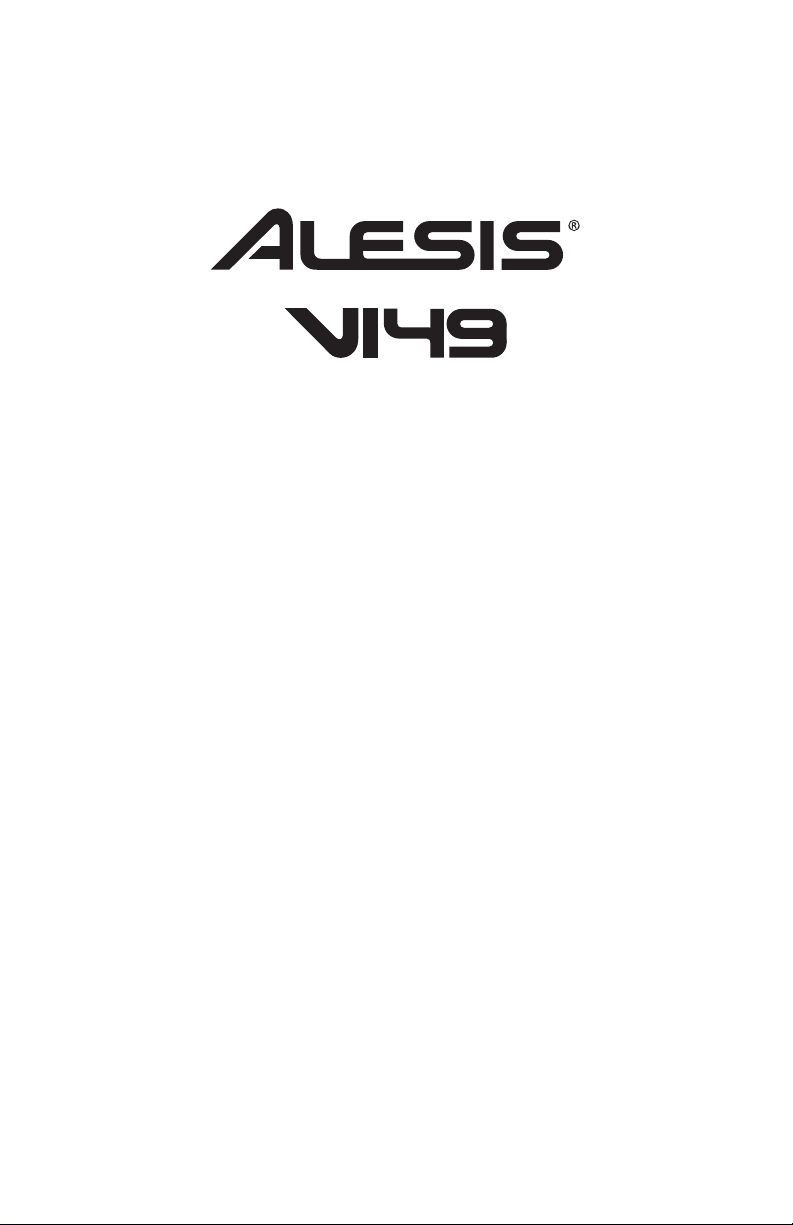
User Guide
English ( 3 – 5 )
Guía del usuario
Español ( 6 – 8 )
Guide d'utilisation
Français ( 9 – 11 )
Guida per l'uso
Italiano ( 12 – 14 )
Benutzerhandbuch
Deutsch ( 15 – 17 )
Appendix
English ( 18 )
Page 2

Page 3
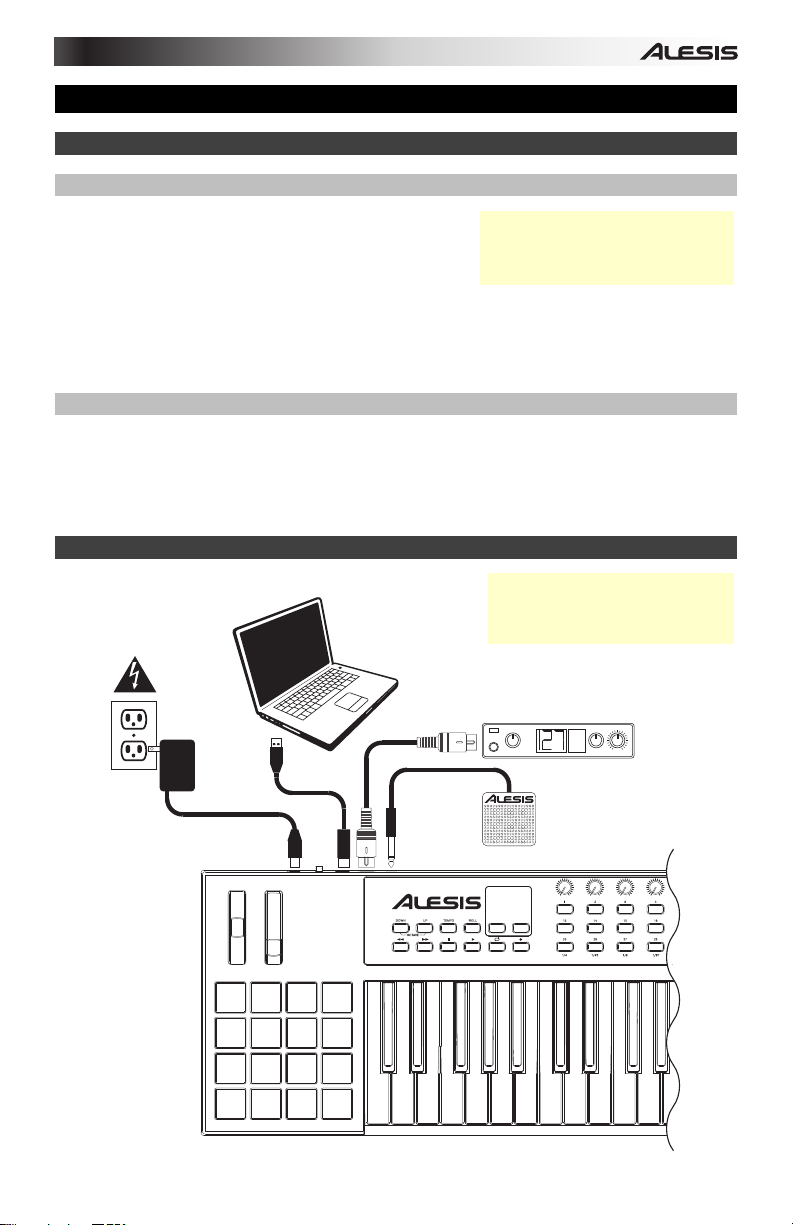
User Guide (English)
Introduction
Box Contents
VI49
VI Editor Software
(download)
Software Download Cards
USB Cable
User Guide
Safety & Warranty Manual
Support
For the latest information about this product (system requirements, compatibility information,
etc.) and product registration, visit alesis.com/vi49.
For additional product support, visit alesis.com/support.
Quick Start / Connection Diagram
Power
Computer
Visit alesis.com/vi49 and click
Docs & Downloads to download
the VI Editor Software.
Remember to select VI49 as the
controller in your digital audio
workstation (DAW).
External MIDI
Sound Module
PIANO
MIDI
ORGAN
PATCH
GUITAR/BASS
PERFORM
BRASS/ORCH
SYNTH/PAD
RHYTHM
RHYTHM
GM
SPECIAL FX
Sustain Pedal
3
Page 4

Features
Top Panel
2
3
4
89
12
11
6
10
5
7
1. Keyboard: This 49-note keyboard is velocity-sensitive with aftertouch and, in conjunction
with the Octave Down/Up buttons, can access the full range of 127 available MIDI notes.
2. Pitch-Bend Wheel: Moving this wheel sends MIDI Pitch Bend information.
3. Modulation Wheel: Moving this wheel sends continuous controller data—MIDI CC #01
(modulation), by default.
You can also use the VI Editor software to set this wheel to send a different MIDI CC
message to your software or external MIDI device. See the VI Editor's User Guide to learn
how to do this.
4. Octave Down/Up: Use these buttons to shift the keyboard's range up or down. The
display will indicate the current octave. Press both buttons simultaneously to reset the
octave shift to "zero."
5. Assignable Buttons: Use these buttons to send MIDI CC messages to your software or
external MIDI device. They can function as momentary or toggle (latching) buttons.
In Roll Mode, press one of Assignable Buttons 25–32 to select the current Time Division,
which determines the rate of the Roll feature: 1/4 note, 1/4 note triplet (1/4T), 1/8 note,
1/8 note triplet (1/8T), 1/16 note, 1/16 note triplet (1/16T), 1/32 note, or 1/32 note triplet
(1/32T).
You can also use the VI Editor software to set each button to send Program Change
messages to your software or external MIDI device. See the VI Editor's User Guide to
learn how to do this.
6. Assignable Knobs: Use these 270º knobs to send MIDI CC messages to your software
or external MIDI device.
In Roll Mode, turn Assignable Knob 1 to adjust the Gate, which determines the length of
the repeated note. Turn Assignable Knob 2 to adjust the Swing, which determines how
much swing (a "shuffle" feel) is applied to the repeated note.
You can also use the VI Editor software to set each knob to send aftertouch messages to
your software or external MIDI device. See the VI Editor's User Guide to learn how to do
this.
7. Pads: Use these pads to trigger drum hits or other samples in your software or external
MIDI sound module. The pads are velocity-sensitive, which makes them very responsive
and intuitive to play.
You can also use the VI Editor software to set each pad to send MIDI CC messages or
Program Change messages to your software or external MIDI device. See the VI Editor's
User Guide to learn how to do this.
1
4
Page 5
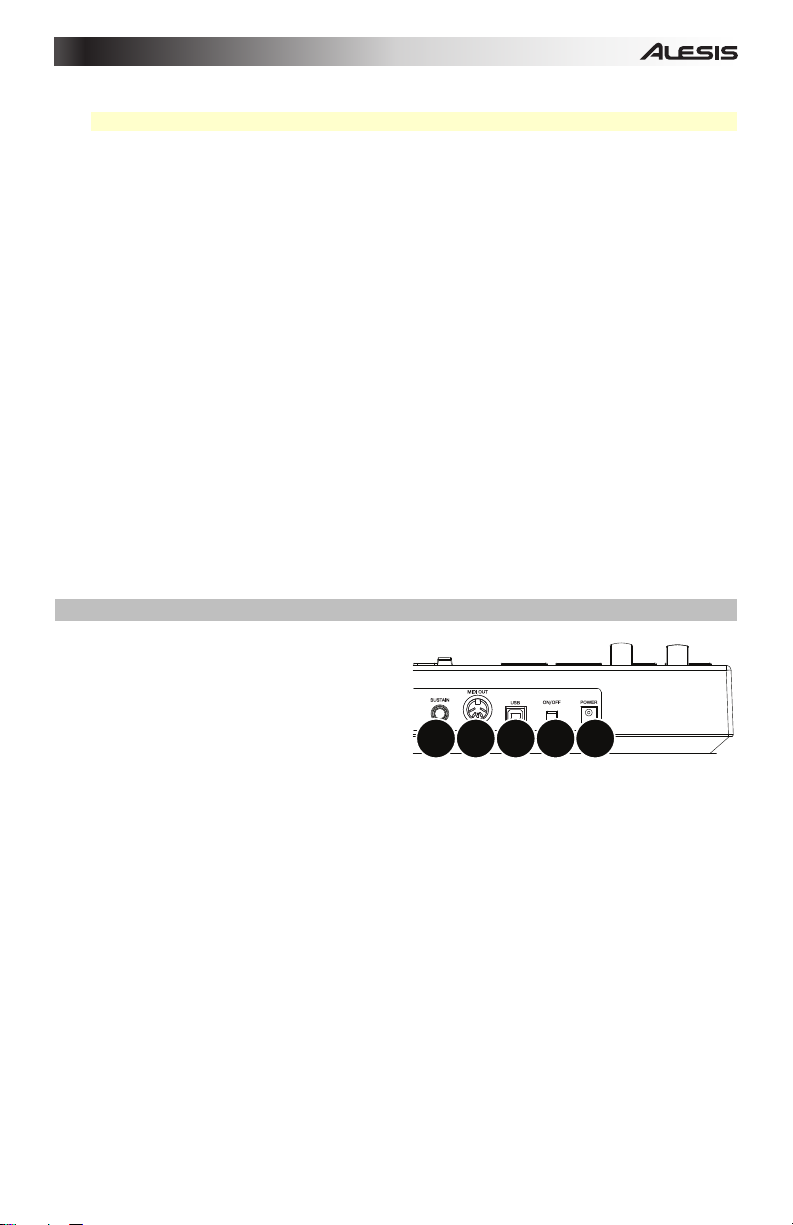
8. Tempo: Tap this button at the desired rate to enter a new tempo.
Important: This feature does not work when the VI49 is set to External sync.
9. Roll: Press this button to activate or deactivate Roll Mode. In this mode, pressing and
holding a pad (that is set to send Note On messages) causes the pad to retrigger at a rate
based on the current Tempo and Time Division settings. This button can function as a
toggle (latching) or momentary button.
In Roll Mode, some controls have different functions:
• Press one of Assignable Buttons 25–32 to select the current Time Division, which
determines the rate of the Roll feature.
• Turn Assignable Knob 1 to adjust the Gate, which determines the length of the
repeated note.
• Turn Assignable Knob 2 to adjust the Swing, which determines how much swing (a
"shuffle" feel) is applied to the repeated note.
10. Transport Buttons: These six buttons are dedicated buttons for sending conventional
transport control commands: Rewind, Fast-Forward, Stop, Play, Loop, and Record.
You can also use the VI Editor software to set each button to send MIDI CC messages to
your software or external MIDI device. See the VI Editor's User Guide to learn how to do
this.
11. Display: Use this LCD screen to view parameter values relevant to VI49's current
operation.
12. Preset Down/Up (): Use these arrow buttons to change the current preset of VI49.
Rear Panel
1. Power Input: If you do not want to use a
computer in your setup (i.e., if you are
using VI49 to control an external MIDI
module), connect VI49's power input to a
power outlet using an optional power
adapter (9 V DC, 500 mA, center-positive,
sold separately). Alternatively, you can
connect VI49's USB Port to a power
outlet using a standard USB charger (sold
separately).
2. Power Switch: Press this button to power the VI49 on or off.
3. USB Port: Use a standard USB cable to connect this USB port to your computer. The
computer's USB port provides ample power to VI49. This connection is also used to send
and receive MIDI data to and from your computer.
If an external device is connected to the MIDI Out, your computer can send MIDI
messages via USB to the VI49, which will then send the message to the external device.
4. MIDI Out: Use a standard five-pin MIDI cable to connect this MIDI Out to the MIDI In of
an external MIDI device (e.g., a synthesizer, sequencer, drum machine, etc.).
5. Sustain Input: Connect an optional 1/4" TS sustain pedal to this input.
You can also use the VI Editor software to set the sustain pedal to send other MIDI CC
messages to your software or external MIDI device. See the VI Editor's User Guide to
learn how to do this.
2
345
1
5
Page 6

Guía del usuario (Español)
Introducción
Contenido de la caja
VI49
VI Editor
(descargar)
Cable USB
Tarjetas de descarga de software
Guía del usuario
Manual sobre la seguridad y garantía
Soporte
Para obtener la información más completa acerca de este product (los requisitos del sistema,
compatibilidad, etc) y registro del producto, visite alesis.com/vi49.
Para soporte adicional del producto, visite alesis.com/support.
Diagrama de instalación y conexión rápida
Toma de
corriente
Ordenador
Visite alesis.com/vi49 y haga clic
Docs & Downloads para descargar
el software VI Editor.
Recuerde seleccionar VI49 como
controlador en su estación de
trabajo de audio digital (DAW).
Modulo MIDI
externo
PIANO
MIDI
ORGAN
PATCH
GUITAR/BASS
PERFORM
BRASS/ORCH
SYNTH/PAD
RHYTHM
RHYTHM
GM
SPECIAL FX
Pedal de
sostenido
6
Page 7
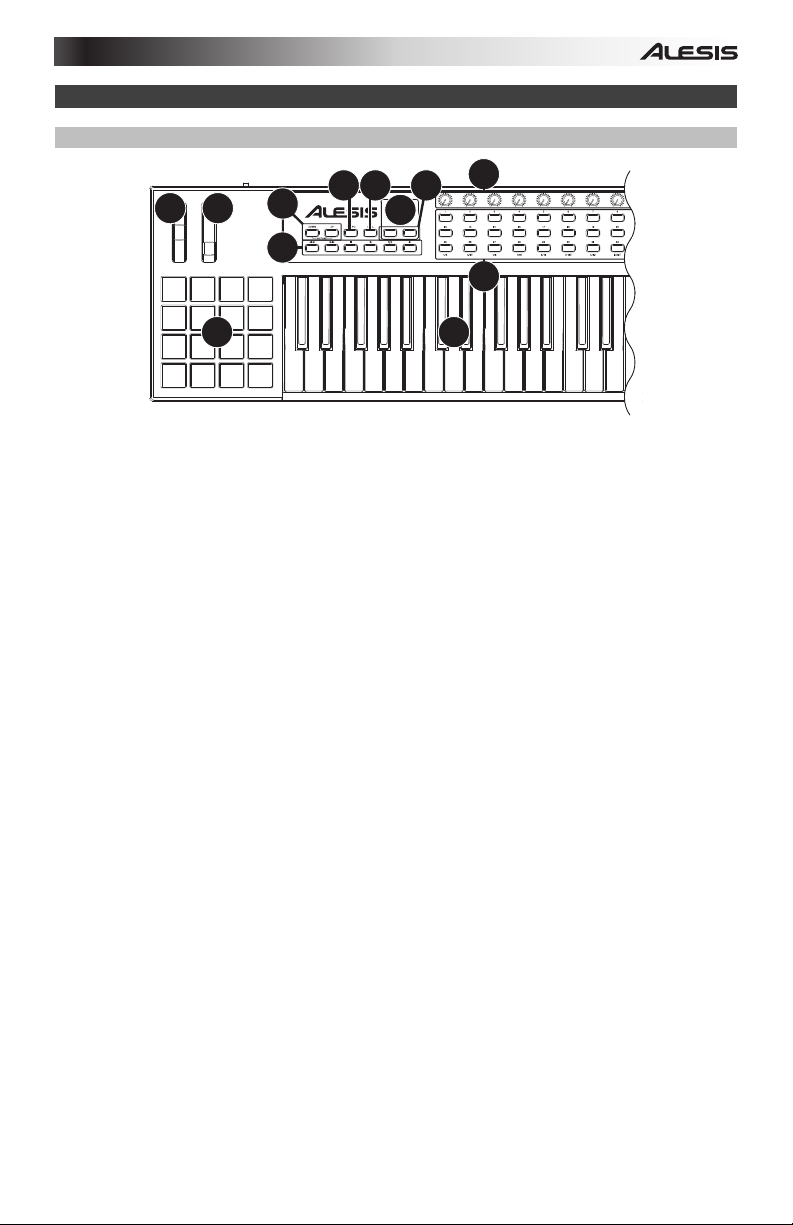
Características
Panel superior
2
3
4
89
12
11
6
10
5
7
1. Teclado: Este teclado de 49 notas con post-pulsación es sensible a la velocidad y, en conjunto
con los botones subir/bajar octava puede acceder a la gama completa de127 notas MIDI
disponibles.
2. Rueda de inflexión de pitch (tono): Al mover esta rueda se envía información de inflexión de
pitch MIDI.
3. Rueda de modulación: Mueva esta rueda para enviar datos del controlador continuo–MIDI CC
#01 (modulación), por defecto.
También puede utilizar el software VI Editor para configurar esta rueda para enviar un mensaje
CC MIDI diferente a su software o dispositivo MIDI externo. Consulte la Guía del Usuario del VI
Editor para aprender a hacer esto.
4. Subir/Bajar octava: Utilice estos botones para desplazar el rango del teclado hacia arriba o
abajo. La octava actual aparecerá en la pantalla. Pulse ambos botones simultáneamente para
resetear el desplazamiento de octavas a cero.
5. Botones asignables: Utilice estos botones para enviar mensajes de CC MIDI a su software o
dispositivo MIDI externo. Pueden funcionar como botones momentáneos o de conmutación
(enganche).
En modo Redoble (Roll), pulse uno de los botones asignables 25–32 para seleccionar la
división de tiempo actual, que determina el ritmo de la función Redoble: 1/4 (negras), tresillo de
negras (1/4T), 1/8 (corcheas), tresillo de corcheas (1/8T), 1/16 (semicorcheas), tresillo de
semicorcheas (1/16T), 1/32 (fusas) o tresillo de fusas (1/32T).
También puede utilizar el software VI Editor para configurar cada botón para enviar mensajes
de cambio de programa a su software o dispositivo MIDI externo. Consulte la Guía del Usuario
del VI Editor para aprender a hacer esto.
6. Perillas asignables: Utilice estas perillas de 270º para enviar mensajes de CC MIDI a su
software o dispositivo MIDI externo.
En modo Redoble, gire la perilla asignable 1 para ajustar la compuerta, que determina la
longitud de la nota repetida. Gire la perilla asignable 2 para ajustar el Swing, que determina
cuánto swing (una sensación de "arrastre") se aplica a la nota repetida.
También puede utilizar el software VI Editor para configurar cada perilla para enviar mensajes
de post-pulsación a su software o dispositivo MIDI externo. Consulte la Guía del Usuario del VI
Editor para aprender a hacer esto.
7. Pads: Utilice estos pads para disparar golpes de batería u otras muestras en su software o
dispositivo MIDI externo. Los pads son sensibles a la velocidad, lo que los hace de rápida
respuesta y muy intuitivos para tocar.
También puede utilizar el software VI Editor para configurar cada pad para enviar mensajes de
CC MIDI o cambio de programa a su software o dispositivo MIDI externo. Consulte la Guía del
Usuario del VI Editor para aprender a hacer esto.
7
1
Page 8

8. Tempo: Toque ligeramente este botón al ritmo deseado para introducir un nuevo tempo.
Importante: Esta característica no funciona cuando el VI49 está configurado para
sincronización externa.
9. Redoble: Pulse este botón para activar o desactivar el modo Redoble. En este modo, si
mantiene pulsado un pad (que esté configurado para enviar mensajes "Note On" (nota
encendida)), hará que el pad vuelva a disparar un ritmo basado en los ajustes de tempo y
división de tiempo actuales. Este botón puede funcionar como un botón momentáneo o de
conmutación (enganche).
En modo Redoble, algunos controles tienen funciones diferentes:
• Pulse uno de los botones asignables 25–32 para seleccionar la división de tiempo
actual, que determina el ritmo de la función Redoble.
• Gire la perilla asignable 1 para ajustar la compuerta, que determina la longitud de la nota
repetida.
• Gire la perilla asignable 2 para ajustar el Swing, que determina cuánto swing (una
sensación de "arrastre") se aplica a la nota repetida.
10. Botones de transporte: Estos seis botones son botones dedicados al envío de comandos de
control de transporte convencionales: Rebobinar, avance rápido, parar, reproducir, loop y
grabar.
También puede utilizar el software VI Editor para configurar cada botón para enviar mensajes
de CC MIDI a su software o dispositivo MIDI externo. Consulte la Guía del Usuario del VI Editor
para aprender a hacer esto.
11. Pantalla: Utilice esta pantalla LCD para ver los valores de los parámetros relevantes al
funcionamiento actual del VI49.
12. Subir/bajar preset (): Utilice estos botones de flecha para cambiar el preset actual del
VI49.
Panel trasero
1. Entrada de corriente: Si no desea utilizar un
ordenador en su configuración (por ejemplo, si
está utilizando el VI49 para controlar un módulo
MIDI externo), conecte la entrada de corriente
del VI49 a una toma de corriente utilizando un
adaptador de corriente opcional (9 V CC, 500
mA, centro positivo, que se vende por
separado). Como alternativa, puede conectar el
puerto USB del VI49 a una toma de corriente
utilizando un cargador USB estándar (que se
vende por separado).
2. Interruptor de encendido: Pulse este botón para encender o apagar el VI49.
3. Puerto USB: Utilice un cable USB estándar para conectar este puerto USB a su ordenador. El
puerto USB del ordenador suministra suficiente corriente al VI49. Esta conexión también se
utiliza para enviar y recibir datos MIDI desde y hacia su ordenador.
Si está conectado un dispositivo externo a la salida MIDI Out, su ordenador puede enviar
mensajes MIDI a través del USB hacia el VI49, el cual luego enviará el mensaje el dispositivo
externo.
4. Salida MIDI: Utilice un cable MIDI estándar de cinco patillas para conectar esta salida MIDI a
la entrada MIDI de un dispositivo MIDI externo (por ejemplo, un sintetizador, secuenciador, caja
de ritmos, etc.).
5. Entrada de sostenido: Conecte a esta entrada un pedal de sostenido TS de 1/4 pulg.
opcional.
También puede utilizar el software VI Editor para configurar el pedal de sostenido para enviar
otros mensajes de CC MIDI a su software o dispositivo MIDI externo. Consulte la Guía del
Usuario del VI Editor para aprender a hacer esto.
8
2
345
1
Page 9

Guide d'utilisation (Français)
Introduction
Contenu de la boîte
VI49
VI Editor
(téléchargement)
Câble USB
Cartes de téléchargement de logiciel
Guide d'utilisation
Consignes de sécurité et informations concernant la garantie
Assistance
Pour les dernières informations concernant ce produit (la configuration système minimale
requise, la compatibilité, etc) et l’enregistrement du produit, veuillez visitez le site
alesis.com/vi49.
Pour de plus amples informations, visitez alesis.com/support.
Utilisation rapide / schéma de connexion
Alimentation
Ordinateur
Veuillez visiter alesis.com/vi49 et
cliquez sur Docs & Downloads afin
de télécharger l’application VI Editor.
N'oubliez pas de sélectionner le VI49
comme interface dans votre logiciel
audionumérique (DAW).
Module
MIDI externe
PIANO
MIDI
ORGAN
PATCH
GUITAR/BASS
PERFORM
BRASS/ORCH
SYNTH/PAD
RHYTHM
RHYTHM
GM
SPECIAL FX
Pédale de
maintien
9
Page 10

Caractéristiques
Panneau supérieur
2
3
4
10
89
11
12
6
5
7
1. Clavier : Ce clavier de 49 notes sensibles à la dynamique avec fonction Aftertouch peut
commander toute la gamme des 127 notes MIDI disponibles à l’aide des touches Octave
(Down/Up).
2. Molette de variation de hauteur tonale (Pitch Bend) : Cette molette permet de transmettre
des données MIDI concernant la hauteur tonale.
3. Molette de modulation : Cette molette permet de transmettre des données de contrôleur en
continu — MIDI CC #01 (modulation), par défaut.
Vous pouvez également utiliser le logiciel VI Editor afin de programmer la molette pour envoyer
un message MIDI CC différent à votre logiciel ou à votre appareil MIDI externe. Veuillez
consulter le Guide d’utilisation du VI Editor afin d’en savoir plus.
4. Touches Octave (Down/Up) : Ces touches permettent d’augmenter ou de diminuer la plage
d'octaves du clavier. L'écran affiche l'octave actuelle. Appuyez sur les deux touches
simultanément afin de réinitialiser le changement d'octave à « zéro ».
5. Touches assignables : Ces touches permettent de transmettre des messages MIDI CC à votre
logiciel ou à votre appareil MIDI externe. Elles peuvent fonctionner comme touches
momentanées ou à bascule (verrouillage).
En mode Roll, appuyer sur une des touches assignables 25–32 permet de sélectionner la
division temporelle encours, qui détermine la vitesse de la fonction Roll : noire (1/4), triolet de
noires (1/4T), croche (1/8), triolet de croches (1/8T), double croche (1/16), triolet de doubles
croches (1/16T), triple croche (1/32), ou triolet de triples croches (1/32T).
Vous pouvez également utiliser le logiciel VI Editor pour programmer chaque touche afin
d’envoyer des messages de changement de programme à votre logiciel ou à votre appareil
MIDI externe. Veuillez consulter le Guide d’utilisation du VI Editor afin d’en savoir plus.
6. Boutons assignables : Ces boutons rotatifs 270º permettent de transmettre des messages
MIDI CC à votre logiciel ou à votre appareil MIDI externe.
En mode Roll, tourner le bouton assignable 1 permet de régler la porte (gate), qui détermine la
durée de la note répétée. Le bouton assignable 2 permet de régler l’effet swing, qui détermine
la quantité d’effet swing (balancé) ajoutée à la note répétée.
Vous pouvez également utiliser le logiciel VI Editor pour programmer chaque bouton afin
d’envoyer des messages d’aftertouch à votre logiciel ou à votre appareil MIDI externe. Veuillez
consulter le Guide d’utilisation du VI Editor afin d’en savoir plus.
7. Pads : Ces pads permettent de déclencher des sonorités de batterie ou d’autres échantillons
de votre logiciel ou de votre appareil MIDI externe. Ils sont sensibles à la dynamique, donc très
nerveux et intuitifs.
Vous pouvez également utiliser le logiciel VI Editor pour programmer chaque pad afin d’envoyer
des messages MIDI CC ou de changement de programme à votre logiciel ou à votre appareil
MIDI externe. Veuillez consulter le Guide d’utilisation du VI Editor afin d’en savoir plus.
10
1
Page 11
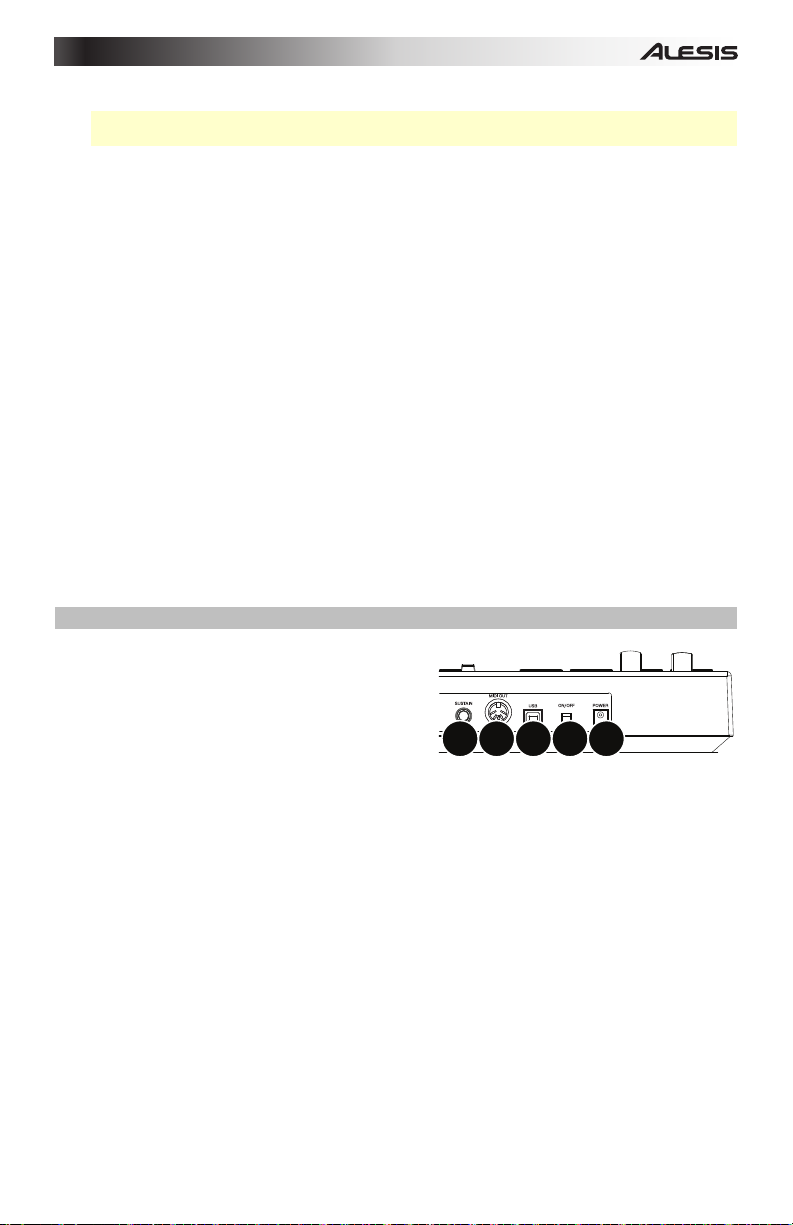
8. Tempo : Tapez cette touche au rythme désiré afin de régler un nouveau tempo.
Important : Cette fonctionnalité ne fonctionne pas lorsque le VI49 est réglé sur la
synchronisation externe (External).
9. Roll : Cette touche permet d’activer ou de désactiver le mode Roll. En ce mode, maintenir un
pad (programmé pour envoyer des messages d'activation de la note [Note On]) enfoncé permet
de redéclencher le pad selon les paramètres du tempo et de la division temporelle. Cette
touche peut fonctionner comme touche momentanée ou à bascule (verrouillage).
En mode Roll, certaines commandes ont des fonctions différentes :
• Les touches assignables 25–32 permettent de sélectionner la division temporelle
encours qui détermine la vitesse de la fonction Roll.
• Le bouton assignable 1 permet de régler la porte (gate) qui détermine la durée de la note
répétée.
• Le bouton assignable 2 permet de régler l’effet swing qui détermine la quantité d’effet
swing (impression de balancier) ajoutée à la note répétée.
10. Touches de lecture : Ces six touches sont des touches dédiées pour l'envoi de commandes
de lecture : retour, avance rapide, arrêt, lecture, bouclage et enregistrement.
Vous pouvez également utiliser le logiciel VI Editor pour programmer chaque touche afin
d’envoyer des messages MIDI CC à votre logiciel ou à votre appareil MIDI externe. Veuillez
consulter le Guide d’utilisation du VI Editor afin d’en savoir plus.
11. Écran d’affichage : Utilisez cet écran d'affichage à cristaux liquides pour visionner la valeur
des paramètres des opérations en cours du VI49.
12. Touches des préréglages () : Ces touches permettent de modifier le préréglage en cours
du VI49.
Panneau arrière
1. Entrée d'alimentation : Si vous ne souhaitez
pas utiliser un ordinateur dans votre installation
(par exemple, si vous utilisez le VI49 pour
commander un module MIDI externe), utilisez un
adaptateur d'alimentation (9 V CC, 500 mA,
centre positif, vendu séparément) afin de le
brancher à une prise secteur. Vous pouvez
également brancher le port USB du VI49 à une
prise secteur à l'aide d'un chargeur USB
standard (vendu séparément).
2. Interrupteur d'alimentation : Cette touche permet de mettre le VI49 sous et hors tension.
3. Port USB : Utilisez un câble USB afin de relier ce port USB au port USB d’un ordinateur. Le
port USB de l'ordinateur permet d’alimenter le VI49. Cette connexion est également utilisée
pour la transmission de données MIDI vers et depuis votre ordinateur.
Si un appareil externe est branché à la sortie MIDI, votre ordinateur peut transmettre des
messages MIDI via USB au VI49, qui lui transmettra le message à l’appareil externe.
4. Sortie MIDI : Vous pouvez brancher un câble MIDI à cinq broches standard à cette sortie et à
l’entrée MIDI d’un appareil MIDI externe, comme un synthétiseur, un séquenceur, un module de
percussion, etc.
5. Entrée pour pédale de maintien de la note (Sustain) : Cette entrée permet de brancher une
pédale de maintien TS de 6,35 mm (1/4 po) optionnelle.
Vous pouvez également utiliser le logiciel VI Editor pour programmer la pédale de maintien afin
d’envoyer des messages MIDI CC à votre logiciel ou à votre appareil MIDI externe. Veuillez
consulter le Guide d’utilisation du VI Editor afin d’en savoir plus.
11
2
345
1
Page 12

Guida per l'uso (Italiano)
Introduzione
Contenuti della confezione
VI49
VI Editor
(da scaricare)
Cavo USB
Schede di download del software
Guida per l'uso
Istruzioni di sicurezza e garanzia
Assistenza
Per conoscere le ultime informazioni in merito a questo prodotto (i requisiti di sistema
complete, compatibilità, ecc) e per la registrazione del prodotto, recarsi alla pagina
alesis.com/vi49.
Per ulteriore assistenza, recarsi alla pagina alesis.com/support.
Inizio rapido / schema dei collegamenti
Alimentazione
Computer
Recarsi alla pagina alesis.com/vi49
e fare clic su Docs & Downloads per
scaricare il software VI Editor.
Ricordarsi di selezionare il VI49 come
controller nella propria workstation
audio digitale (DAW).
12
Modulo MIDI
esterno
PIANO
MIDI
ORGAN
PATCH
GUITAR/BASS
PERFORM
BRASS/ORCH
SYNTH/PAD
RHYTHM
RHYTHM
GM
SPECIAL FX
Pedale sustain
Page 13

Caratteristiche
Pannello superiore
2
3
4
10
89
11
12
6
5
7
1. Tastiera: questa tastiera a 49 note è sensibile alla velocità con aftertouch e, unitamente ai tasti
Octave Down/Up, può accedere alla gamma completa delle 127 note MIDI disponibili.
2. Rotella di bend del pitch: il movimento di questa rotella invia informazioni di bend del pitch
MIDI.
3. Rotella di modulazione: girando questa rotella si inviano dati controller continui —MIDI CC
#01 (modulazione), in via predefinita.
È inoltre possibile utilizzare il software VI Editor per configurare questa rotella in modo che invii
un messaggio MIDI CC diverso al proprio software o al proprio dispositivo MIDI esterno. Si
veda la Guida per l'uso del VI Editor per sapere come fare.
4. Octave Down / Up (ottava giù / su ): servirsi di questi tasti per spostare la gamma della
tastiera verso l'alto o verso il basso. Il display mostrerà l'ottava corrente. Premere entrambi i
tasti contemporaneamente per azzerare lo shift delle ottave.
5. Tasti assegnabili: servirsi di questi tasti per inviare messaggi MIDI CC al software o al
dispositivo MIDI esterno. Funzionano anche come interruttori momentanei o tasti toggle (di
bloccaggio).
In modalità Roll (rullo), premere uno dei tasti assegnabili 25–32 per selezionare la divisione di
tempo attuale, che determina la frequenza della funzione Roll: 1/4, 1/4 di croma ("1/4 T"), 1/8,
1/8 di croma ("1/8 T"), 1/16, 1/16 di croma ("1/16 T"), 1/32, o 1/32 di croma ("1/32 T")
È inoltre possibile utilizzare il software VI Editor per configurare ciascun tasto in modo che invii
messaggi Program Change al proprio software o al proprio dispositivo MIDI esterno. Si veda la
Guida per l'uso del VI Editor per sapere come fare.
6. Manopole assegnabili: servirsi di queste manopole a 270° per inviare messaggi MIDI CC al
software o al dispositivo MIDI esterno.
In modalità Roll (rullo), girare la manopola assegnabile 1 per regolare il Gate, che determina la
lunghezza della nota ripetuta. Girare la manopola assegnabile 2 per regolare lo Swing, che
determina la quantità di swing (una sensazione di "mischiamento") applicata alla nota ripetuta.
È inoltre possibile utilizzare il software VI Editor per configurare ciascuna manopola in modo
che invii messaggi aftertouch al proprio software o al proprio dispositivo MIDI esterno. Si veda
la Guida per l'uso del VI Editor per sapere come fare.
7. Pad: servirsi di questi pad per attivare colpi di batteria o altri campioni del software o un
dispositivo MIDI esterno. I pad sono sensibili alla velocità, cosa che li rende molto reattivi e
intuitivi da suonare.
È inoltre possibile utilizzare il software VI Editor per configurare ciascun pad in modo che invii
messaggi CC o Program Change al proprio software o al proprio dispositivo MIDI esterno. Si
veda la Guida per l'uso del VI Editor per sapere come fare.
13
1
Page 14

8. Tempo: battere questo pulsante al tempo desiderato per inserire un nuovo tempo.
Importante: questa funzione non funziona quando il VI49 è impostato su External sync
(sincronizzazione esterna).
9. Roll: premere questo tasto per attivare o disattivare la modalità Roll. In questa modalità,
tenendo premuto un pad (impostato per inviare messaggi Note On) si fa in modo che il pad si
riattivi ad una frequenza basata sulle impostazioni attuali di Tempo e Divisione di tempo.
Questo tasto può funzionare come un tasto momentaneo o di commutazione (bloccaggio).
In modalità Roll, alcuni comandi hanno funzioni diverse:
• Premere uno dei tasti assegnabili 25–32 per selezionare la divisione di tempo attuale,
che determina la frequenza della funzione Roll.
• Girare la manopola assegnabile 1 per regolare il Gate, che determina la lunghezza della
nota ripetuta.
• Girare la manopola assegnabile 2 per regolare lo Swing, che determina la quantità di
swing (una sensazione di "mischiamento") applicata alla nota ripetuta.
10. Tasti di trasporto questi sei tasti specifici servono per l’invio di comandi di controllo trasporto
convenzionali. Rewind, Fast-Forward, Stop, Play, Loop e Record (riavvolgimento, avanzamento
rapido, stop, play, loop e registra).
È inoltre possibile utilizzare il software VI Editor per configurare ciascun tasto in modo che invii
messaggi MIDI CC al proprio software o al proprio dispositivo MIDI esterno. Si veda la Guida
per l'uso del VI Editor per sapere come fare.
11. Display: servirsi di questo schermo LCD per visualizzare valori di parametri specifici
all'operazione corrente del VI49.
12. Preset Down/Up () (preset giù/su): servirsi di questi tasti freccia per modificare il preset
corrente del VI49.
Pannello posteriore
1. Ingresso di alimentazione: se non si desidera
utilizzare un computer nel proprio impianto (vale
a dire se si utilizza il VI49 per controllare un
modulo MIDI esterno), collegare l'ingresso di
alimentazione del VI49 ad una presa di corrente
servendosi di un adattatore di alimentazione
opzionale (9 V CC, 500 mA, centro-positivo,
venduto separatamente). Alternativamente, si
può collegare la porta USB del VI49 ad una
presa di corrente servendosi di un caricabatterie
USB standard (venduto separatamente).
2. Interruttore di alimentazione: premere questo tasto per accendere e spegnere il VI49.
3. Porta USB: servirsi di un cavo USB standard per collegare questa porta USB al computer. La
porta USB del computer fornirà l’alimentazione al VI49. Questo collegamento serve anche a
inviare e ricevere dati MIDI da e verso il computer.
Se un dispositivo esterno è collegato all'uscita MIDI, il computer può inviare messaggi MIDI
tramite USB al VI49, che invierà poi il messaggio al dispositivo esterno.
4. Uscita MIDI: servirsi di un cavo MIDI standard a cinque poli per collegare questa uscita MIDI
all’ingresso MIDI di un dispositivo MIDI esterno (ad esempio un sintetizzatore, un
sequenziatore, una drum machine, ecc.).
5. Ingresso sustain: collegare un pedale sustain TS da 1/4" opzionale a questo ingresso.
È inoltre possibile utilizzare il software VI Editor per configurare il pedale sustain in modo che
invii messaggi MIDI CC al proprio software o al proprio dispositivo MIDI esterno. Si veda la
Guida per l'uso del VI Editor per sapere come fare.
2
345
1
14
Page 15
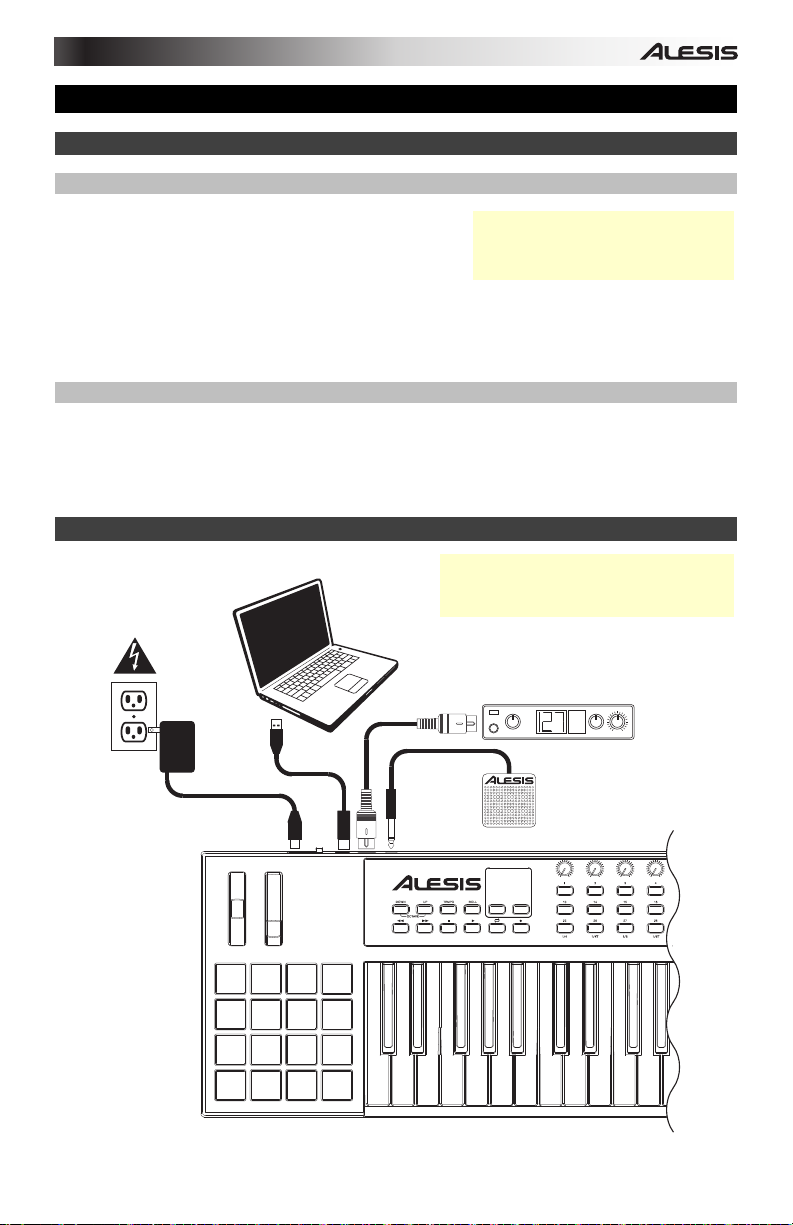
Benutzerhandbuch (Deutsch)
Einführung
Lieferumfang
VI49
VI Editor
(Download)
USB Cable
Software Download-Karten
Benutzerhandbuch
Sicherheitshinweise und Garantieinformationen
Kundendienst
Die neuesten Informationen zu diesem Produkt (Systemanforderungen, Kompatibilitätsinformationen
usw.) und die Registrierung Ihres Produkts finden Sie auf alesis.com/vi49.
Für zusätzlichen Produkt-Support besuchen Sie alesis.com/support.
Schnellstart / Anschlussdiagramm
Besuchen Sie alesis.com/vi49 und
klicken Sie auf Docs & Downloads,
um den VI Editor herunterzuladen.
Denken Sie daran, das VI49 in Ihrer
digitalen Audio-Workstation (DAW) als
Steckdose
Computer
Externes
MIDI-Modul
PIANO
MIDI
ORGAN
PATCH
GUITAR/BASS
PERFORM
BRASS/ORCH
SYNTH/PAD
RHYTHM
RHYTHM
GM
SPECIAL FX
Sustain-Pedal
15
Page 16
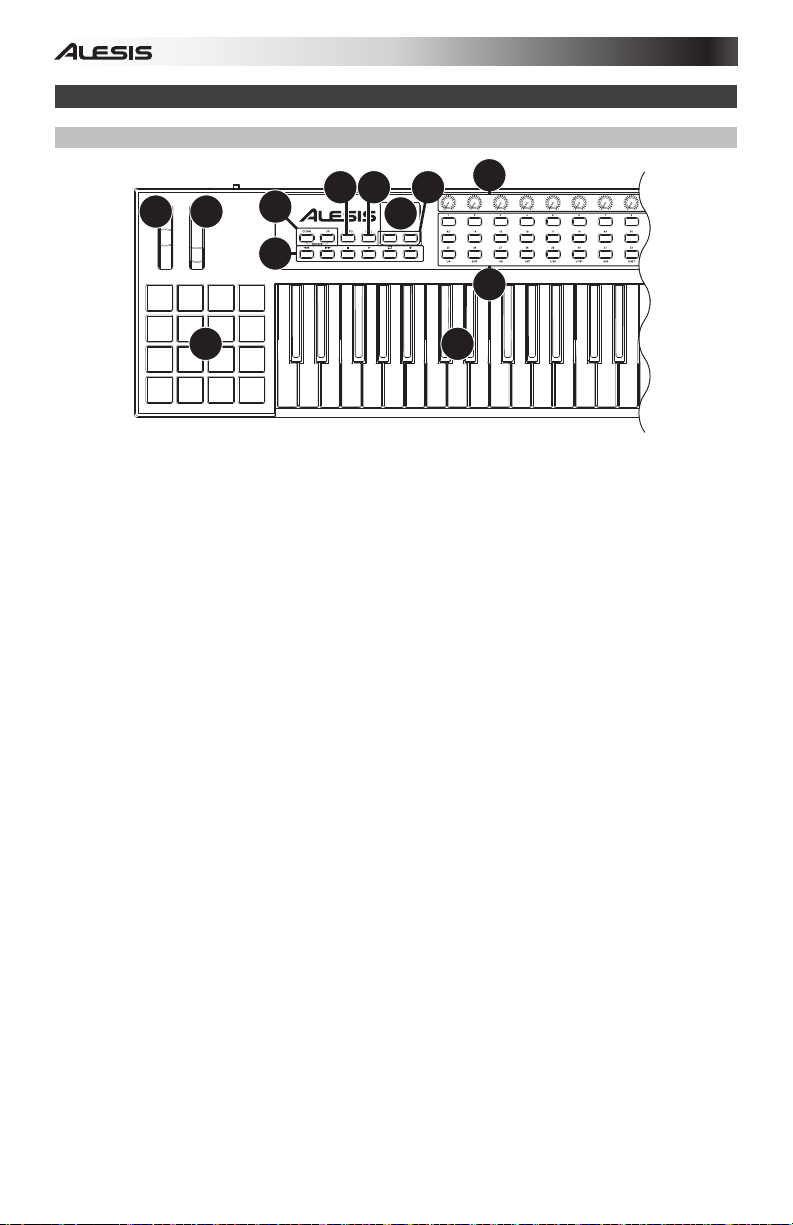
Funktionen
Oberseite
2
3
4
89
12
11
6
10
5
7
1. Keyboard: Das 49-Tasten Keyboard ist anschlagdynamisch, besitzt eine Aftertouch-Funktion
und kann mit den Oktaventasten Auf/Ab auf den gesamten Bereich der 127 verfügbaren MIDINoten zugreifen.
2. Pitch-Bend-Rad: Das Bewegen dieses Rads sendet MIDI-Pitch-Bend-Informationen.
3. Modulationsrad: Wenn dieses Rad bewegt wird, werden standardmäßig Continuous Controller
Daten - MIDI CC #01 (Modulation) gesendet.
Sie können auch die VI-Editor-Software verwenden, um dieses Rad so einzustellen, dass es
andere MIDI-CC-Nachrichten an Ihre Software oder Ihr externes MIDI-Gerät sendet. Lesen Sie
das Benutzerhandbuch des VI-Editors, um zu erfahren, wie Sie dies bewerkstelligen können.
4. Oktaventasten Auf/Ab: Mit diesen Tasten können Sie den Tastaturbereich nach oben oder
unten verschieben. Das Display zeigt die aktuelle Oktave an. Drücken Sie beide Tasten
gleichzeitig, um die Oktavenverschiebung auf "Null" zurückzusetzen.
5. Zuweisbare Tasten: Benutzen Sie diese Tasten, um MIDI CC-Nachrichten an Ihre Software
oder Ihr externes MIDI-Gerät zu senden. Sie können mit diesen Tasten vorübergehende
Nachrichten oder Umschaltnachrichten (Einrasten) senden.
Im Roll-Modus drücken Sie eine der Zuweisbaren Tasten 25-32, um die aktuelle Zeiteinteilung
auszuwählen, die die Geschwindigkeit der Roll-Funktion bestimmt: 1/4-Note, 1/4-Triole (1/4T),
1/8-Note, 1/8-Triole (1/8T), 1/16-Note, 1/16-Triole (1/16T), 1/32-Note oder 1/32-Triole (1/32T).
Sie können auch die VI-Editor-Software verwenden, um jede Taste so einzustellen, dass
Programmwechselnachrichten an Ihre Software oder Ihr externes MIDI-Gerät gesendet werden.
Lesen Sie das Benutzerhandbuch des VI-Editors, um zu erfahren, wie Sie dies bewerkstelligen
können.
6. Zuweisbare Drehregler: Benutzen Sie diese 270º Drehregler, um MIDI CC-Nachrichten an Ihre
Software oder externe MIDI-Geräte zu senden.
Im Roll-Modus drehen Sie den Zuweisbaren Drehregler 1, um den Gate-Wert einzustellen,
welcher die Länge der wiederholten Note bestimmt. Drehen Sie den Zuweisbaren Drehregler
2, um den Swing-Wert einzustellen, der festlegt wie hoch der Swing-Anteil sein soll, der auf die
wiederholte Note angewendet wird ("Shuffle"-ähnlicher Rhythmus).
Sie können auch die VI-Editor-Software verwenden, um jeden Regler so einzustellen, dass er
Aftertouch-Nachrichten an Ihre Software oder Ihr externes MIDI-Gerät sendet. Lesen Sie das
Benutzerhandbuch des VI-Editors, um zu erfahren, wie Sie dies bewerkstelligen können.
7. Pads: Verwenden Sie diese Pads, um Drum-Hits oder andere Samples in Ihrer Software oder
Ihrem externen MIDI-Gerät anzusteuern. Die Pads sind anschlagdynamisch, was sie besonders
reaktionsfähig und intuitiv spielbar macht.
Sie können auch die VI-Editor-Software verwenden, um jedes Pad so einzustellen, dass MIDICC-Nachrichten an Ihre Software oder Ihr externes MIDI-Gerät gesendet werden. Lesen Sie
das Benutzerhandbuch des VI-Editors, um zu erfahren, wie Sie dies bewerkstelligen können.
16
1
Page 17
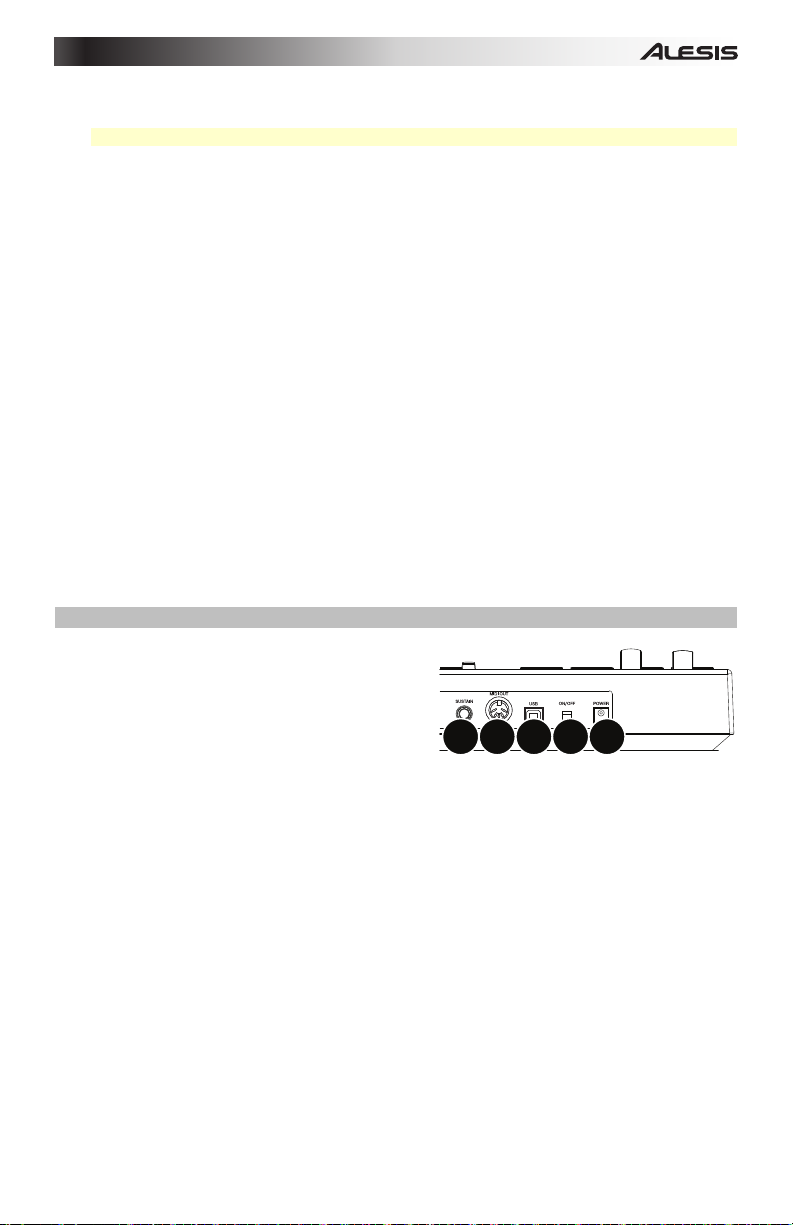
8. Tempo: Tippen Sie mit der gewünschten Geschwindigkeit auf diese Schaltfläche, um ein neues
Tempo einzugeben.
Wichtig: Diese Funktion ist nicht durchführbar, wenn das VI49 auf Externe Sync eingestellt ist.
9. Roll: Drücken Sie diese Taste, um den Roll-Modus zu aktivieren oder deaktivieren. In diesem
Modus halten Sie ein Pad gedrückt (das auf das Senden von "MIDI Note On"-Nachrichten
eingestellt ist), um das Pad in einer auf dem aktuellen Tempo und der aktuellen Zeiteinteilung
basierenden Geschwindigkeit erneut zu triggern. Diese Taste kann als temporäre oder
einrastende Taste funktionieren.
Im Roll-Modus haben einige Steuerelemente unterschiedliche Funktionen:
• Im Roll-Modus drücken Sie eine der Zuweisbaren Tasten 25-32, um die aktuelle
Zeiteinteilung auszuwählen, die die Geschwindigkeit der Roll-Funktion bestimmt:
• Drehen Sie den Zuweisbaren Drehregler 1, um den Gate-Wert einzustellen, welcher die
Länge der wiederholten Note bestimmt.
• Drehen Sie den Zuweisbaren Drehregler 2, um den Swing-Wert einzustellen, der festlegt
wie hoch der Swing-Anteil sein soll, der auf die wiederholte Note angewendet wird
("Shuffle"-ähnlicher Rhythmus).
10. Transport-Tasten: Diese sechs speziellen Tasten senden konventionelle
Transportsteuerbefehle: Rücklauf, Vorspulen, Stopp, Wiedergabe, Loop und Aufnahme.
Sie können auch die VI-Editor-Software verwenden, um jede Taste so einzustellen, dass MIDI
CC-Nachrichten an Ihre Software oder Ihr externes MIDI-Gerät gesendet werden. Lesen Sie
das Benutzerhandbuch des VI-Editors, um zu erfahren, wie Sie dies bewerkstelligen können.
11. Display: Dieser LCD-Bildschirm zeit Parameterwerte zum aktuellen Betrieb des VI49 an.
12. Preset Aufwärts/Abwärts (): Verwenden Sie diese Pfeiltasten, um das aktuelle VI49Preset zu verändern.
Rückseite
1. Stromversorgung: Wenn Sie in Ihrem Setup
keinen Computer verwenden möchten (d.h.,
wenn Sie VI49 verwenden, um ein externes
MIDI-Modul zu steuern), dann verbinden Sie es
mit einer Steckdose mit einem optionalen
Adapter (9 V DC, 500 mA, mittlerer Pin mit
positiver Polarität, separat erhältlich). Alternativ
können Sie den USB-Anschluss des VI49 über
ein Standard-USB-Ladegerät (separat erhältlich)
mit einer Steckdose verbinden.
2. Netzschalter: Drücken Sie diese Taste, um das VI49 ein- oder auszuschalten.
3. USB-Port: Verwenden Sie ein Standard-USB-Kabel, um diesen USB-Port mit Ihrem Computer
zu verbinden. Der USB-Port des Computers versorgt das VI49 mit ausreichend Strom. Diese
Verbindung wird auch verwendet, um MIDI-Daten vom und zum Computer zu senden und zu
empfangen.
Wenn ein externes Gerät an das MIDI-Out angeschlossen ist, kann Ihr Computer MIDINachrichten über USB an das VI49 senden, welches die Nachricht anschließend an das externe
Gerät sendet.
4. MIDI Out: Verwenden Sie ein handelsübliches, fünfpoliges MIDI-Kabel, um diesen Ausgang mit
dem MIDI In eines externen MIDI-Geräts zu verbinden (z.B. einem Synthesizer, Sequenzer,
Drum-Computer etc.).
5. Sustain-Eingang: Schließen Sie ein optionales 1/4" TS Sustain-Pedal an diesen Eingang an.
Sie können auch die VI-Editor-Software verwenden, um das Sustain-Pedal so einzustellen,
dass andere MIDI CC-Nachrichten an Ihre Software oder Ihr externes MIDI-Gerät gesendet
werden. Lesen Sie das Benutzerhandbuch des VI-Editors, um zu erfahren, wie Sie dies
bewerkstelligen können.
17
2
345
1
Page 18

Appendix (English)
Technical Specifications
Keyboard 49 keys; velocity-sensitive with aftertouch; full range of
127 MIDI notes with Octave Up/Down buttons or transposition
Pads 16 assignable pads; velocity-sensitive; RGB-backlit
Knobs 12 assignable 270º knobs; blue-backlit
Buttons
Inputs / Outputs
Display
Power
Dimensions
(width x depth x height)
Weight
36 assignable buttons; blue-backlit
6 assignable transport buttons; blue- or red-backlit
2 Octave Up/Down buttons; blue-backlit
2 Value Up/Down buttons; blue-backlit
1 Tempo button; blue-backlit
1 Roll Mode button; blue-backlit
1 USB port
1 1/4" (6.35mm) TS footswitch input
1 5-pin MIDI out
3-digit, 7-segment LCD
via computer USB bus
via power adapter (sold separately): 9V DC, 500mA, center-positive
37.6" x 12.4" x 4.5"
95.5 cm x 31.5 cm x 11.5 cm
11.0 lbs.
5.0 kg
Specifications are subject to change without notice.
Trademarks and Licenses
Alesis is a trademark of inMusic Brands, Inc., registered in the U.S. and other countries.
All other product or company names are trademarks or registered trademarks of their
respective owners.
18
Page 19

Page 20
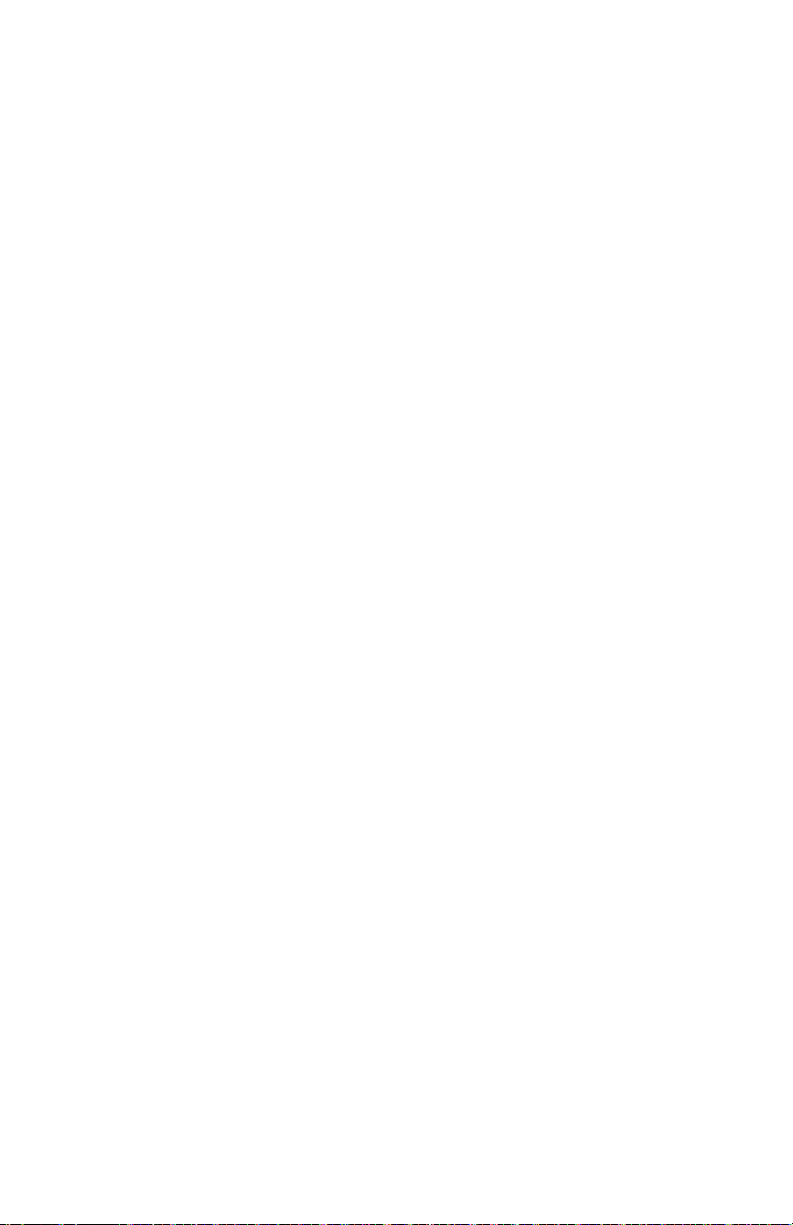
alesis.com
Manual Version 1.0
