Page 1

User Guide
English ( 3 – 14 )
Guía del usuario
Español ( 15 – 26 )
Guide d’utilisation
Français ( 27 – 38 )
Guida per l’uso
Italiano ( 39 – 50 )
Benutzerhandbuch
Deutsch ( 51 – 62 )
Appendix
English ( 63 )
Page 2
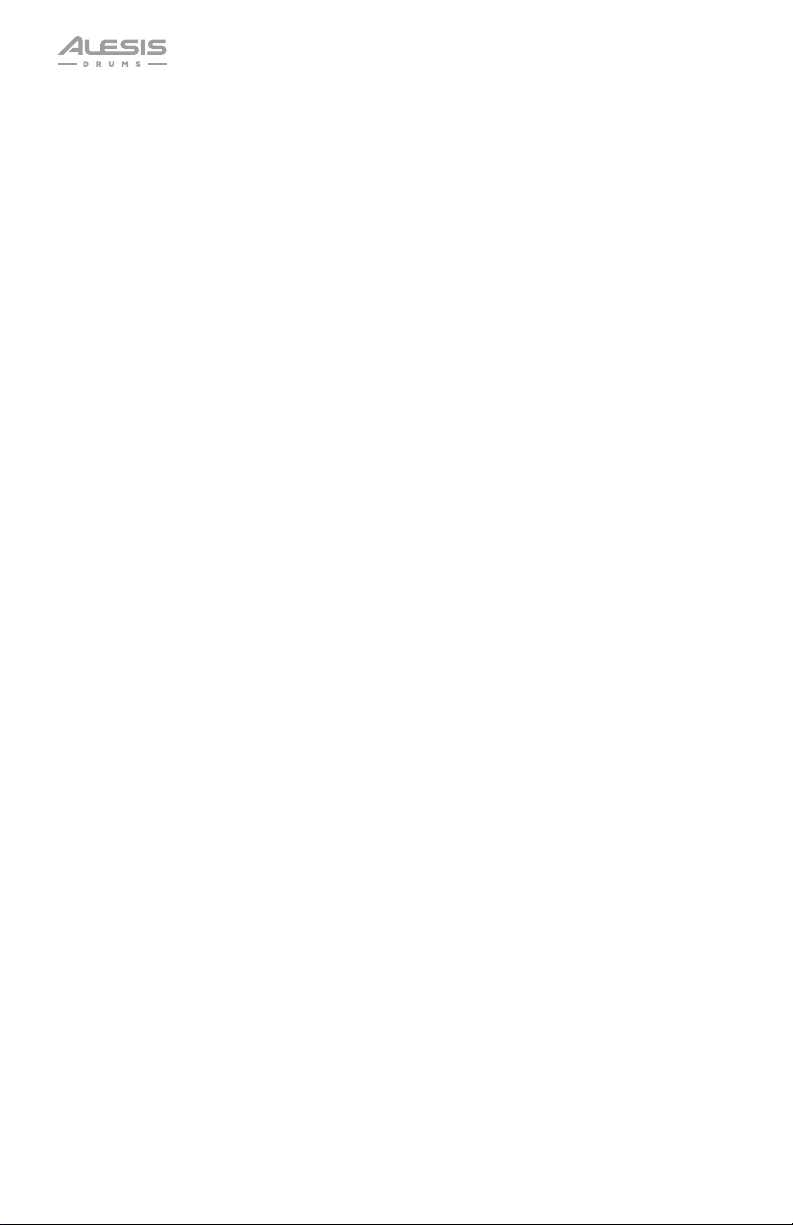
2
Page 3
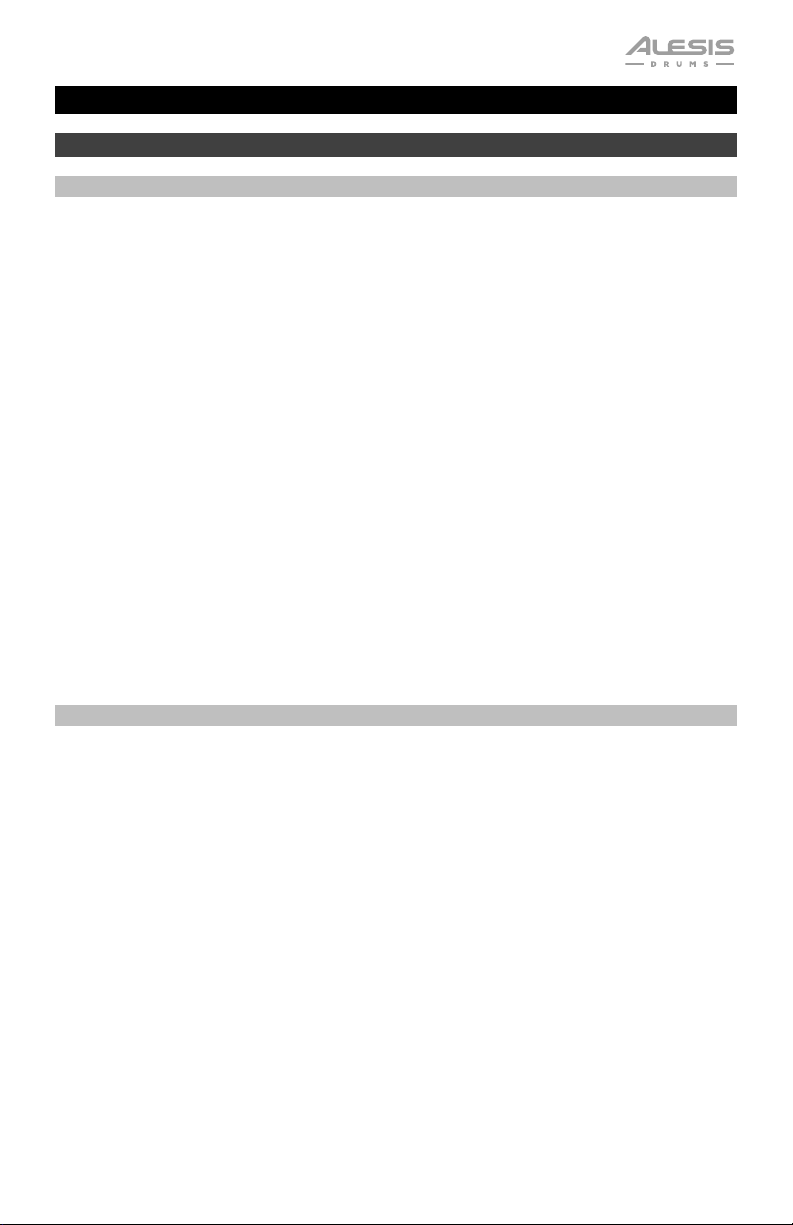
User Guide (English)
Introduction
Box Contents
Debut drum rack, assembled including:
Debut sound module
(4) 6” / 15.2 cm drum pads
(3) Cymbal poles
(3) 10” / 25 cm Cymbal pads
(2) Floor pedals (hi-hat and kick)
Cable snake
Sound module power adapter
(2) Sticks
Drum Stool
Headphones
Drum key
Velcro strap
User Guide
Safety & Warranty Manual
Support
For the latest information about this product (system requirements, compatibility information,
etc.) and product registration, visit alesis.com.
For additional product support, visit alesis.com/support.
3
Page 4
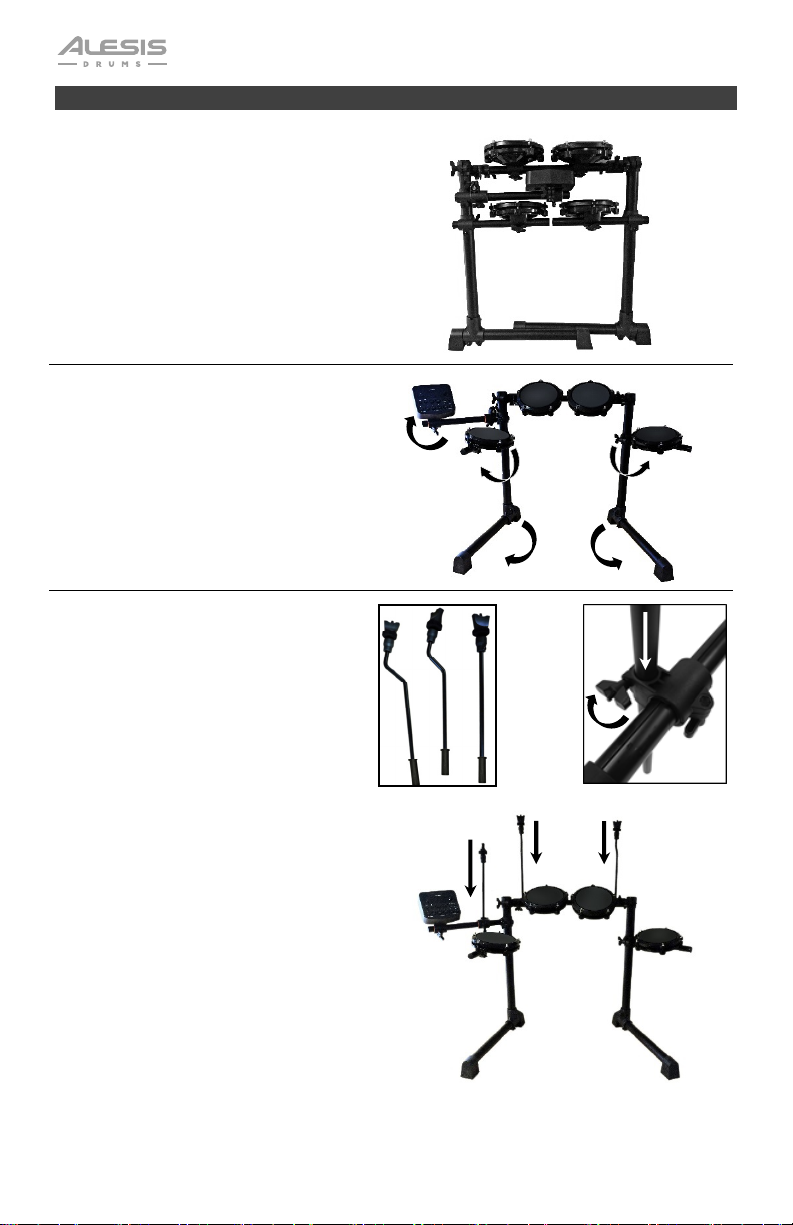
Assembly
1. Remove the Debut drum rack,
cymbals and cymbal poles from each
of their boxes.
Place the drum rack (as shown, right)
on a flat, level surface.
2. Unfold the rack legs and loosen the
joints of each rack arm to unfold.
If needed, flip the drum module arm
vertically and then tighten to set it in
place.
Once the kit has been fully expanded,
retighten the joint clamps so the arms
are secure.
3. Insert the cymbal arms to the empty
cymbal clamps on the rack arms and
tighten to secure.
A/B
A A B
B
A
A
4
Page 5
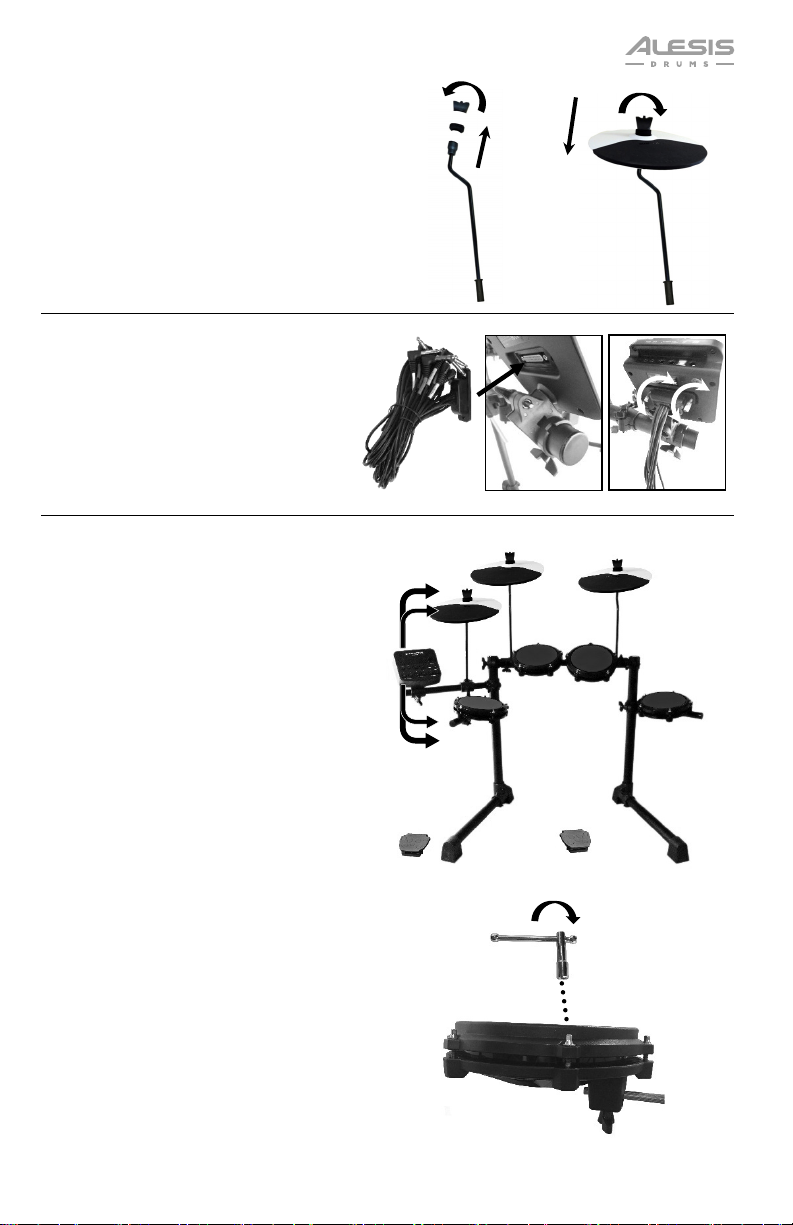
4. Remove the wing-nuts and washers
from each cymbal stand.
Attach the cymbal pads to the poles.
Reattach the wing-nuts and washers
and tighten to secure the cymbal to
the pole.
5. Connect the multipin head of the
included cable snake to the port on
the bottom side of the Debut module.
Tighten the two screws to secure the
cable snake to the module.
6. Connect the labeled 1/4" cables at
the tail end of the cable snake to
each respective drum pad, cymbal
and foot pedal in the drum kit.
Secure the cables using the Velcro
strap.
Feel free to adjust the tension of each
mesh head by evenly tightening each
tension rod with the included drum
key
The tighter the tension, the more
rebound and responsive the drum
head will have. Welcome to your real
drum experience!
hi-hat
hi-hat
control
crash
tom
1
snare
tom
kick
control
ride
2
tom 3
5
Page 6
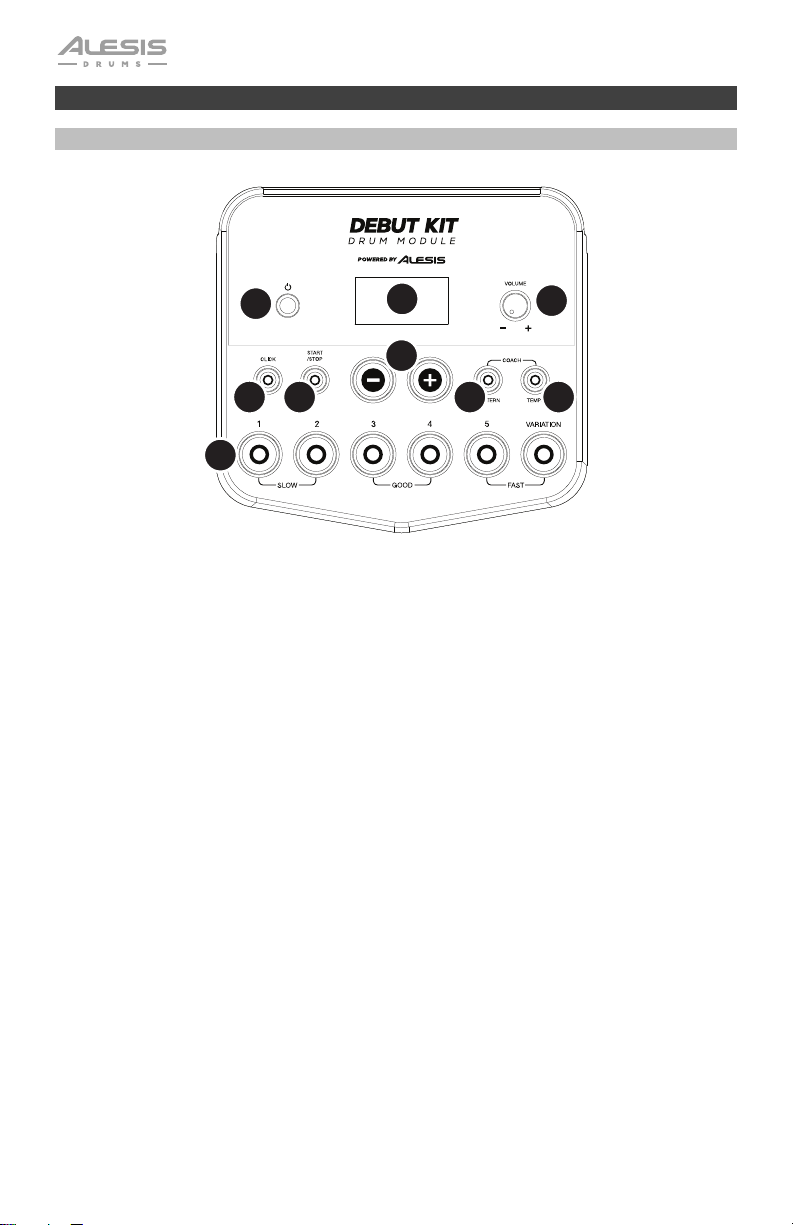
Module Features
Top Panel
1
5
6
9
1. Power Button: Press this button to turn the drum module on. Press and hold it for 2
seconds to turn the drum module off.
2. Display: This screen shows information relevant to the drum module's current function
and operation.
2
4
7
3
8
3. Volume Knob: Turn this knob to adjust the volume of the Main Outputs and Phones
Output.
4. – / +: Press either of these buttons to decrease or increase the value shown in the
display.
5. Click Button: Press this button to turn the metronome ("click") on or off. See Using the
Metronome (Click) for more information.
6. Start/Stop Button: Press this button to start or stop playback of a pattern. See Playing
Along with Patterns for more information.
7. Pattern Button: Press this button to enter Pattern Mode. Press both this button and the
Tempo Button simultaneously to use the Built-In Drum Coach. See Playing Along with
Patterns and Using the Built-In Drum Coach for more information.
8. Tempo: Press this button to enter Tempo Mode and use the – / + buttons to adjust the
tempo. Press both this button and the Pattern Button simultaneously to use the Built-In
Drum Coach. See Using the Metronome (Click) and Using the Built-In Drum Coach
for more information.
9. 1-5/Variation Buttons: Press any one of these buttons to enter Kit Mode and select a
Kit. When using the Built-In Drum Coach, you can use these buttons to select an
exercise. See Using Kits and Using the Built-In Drum Coach for more information.
6
Page 7
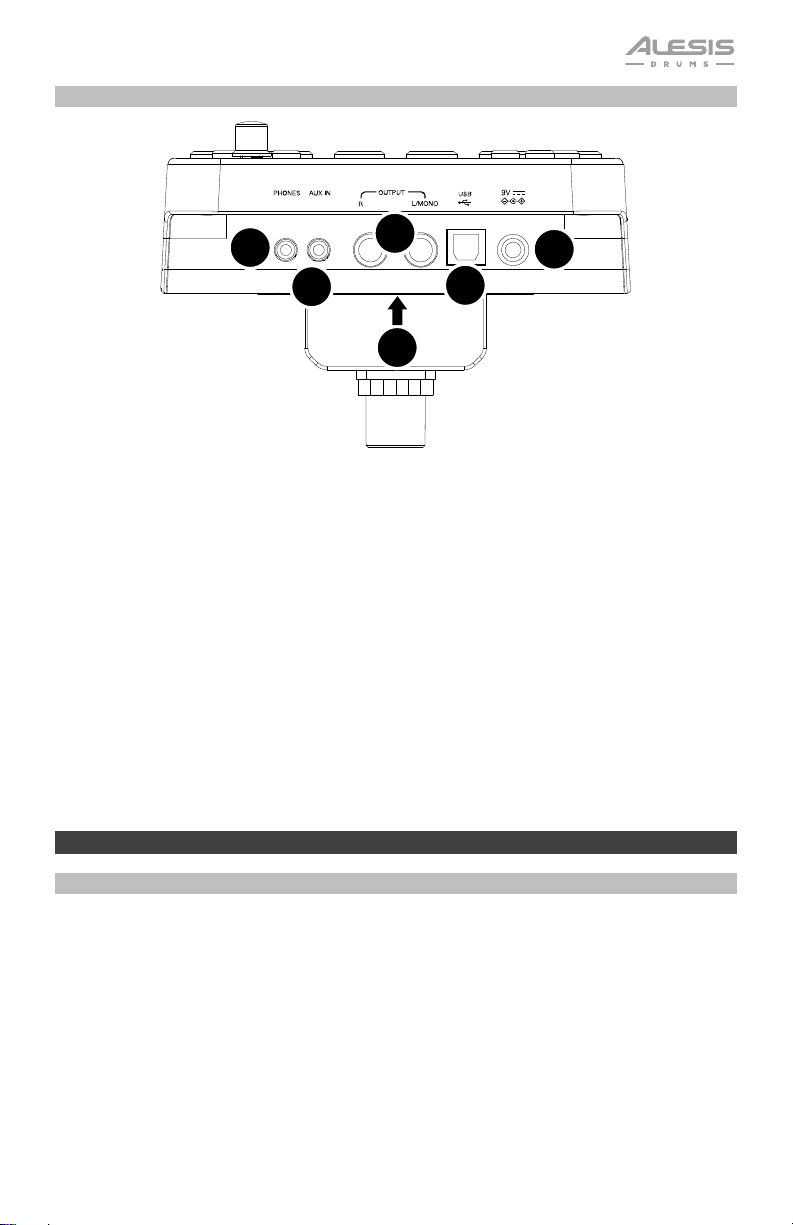
Rear Panel
1. Power Jack: Use the included power adapter (9 V, 500 mA, center pin-positive) to
connect this jack to your power outlet.
2. Cable Snake Input: Connect the head of the included cable snake here. Connect the
cables at the tail end of the cable snake to your kit's triggers (drum pads, cymbal pads,
and pedals).
3. Main Outputs: Use standard 1/4" mono cables (not included) to connect these outputs
to your monitor, amplifier, or PA system. Adjust the volume of these outputs with the
Volume Knob on the top panel.
4. Phones Output: Connect standard 1/8" stereo headphones (not included) to this output.
Adjust the volume of this output with the Volume Knob on the top panel.
5. Aux In: Use a 1/8" stereo cable (not included) to connect an external audio device
(smartphone, CD player, etc.) to this input.
6. USB Port: Use a standard USB cable (not included) to connect your computer to this
port, which allows you to send and receive MIDI messages to and from your computer.
See MIDI for more information.
4
5
3
2
1
6
Operation
Playing the Pads
Try hitting the pads with different amounts of force to experiment with the different sounds
produced by the module!
The hi-hat sound will vary based on the position of the hi-hat controller pedal:
• Open hi-hat: With your foot off the pedal, hit the hi-hat pad.
• Closed hi-hat: With your foot pressing the pedal all the way down, hit the hi-hat
pad.
• Pedal close: Press the hi-hat pedal all the way down without hitting the hi-hat pad.
• Splash: Quickly press the hi-hat pedal all the way down, and then release it
immediately.
7
Page 8
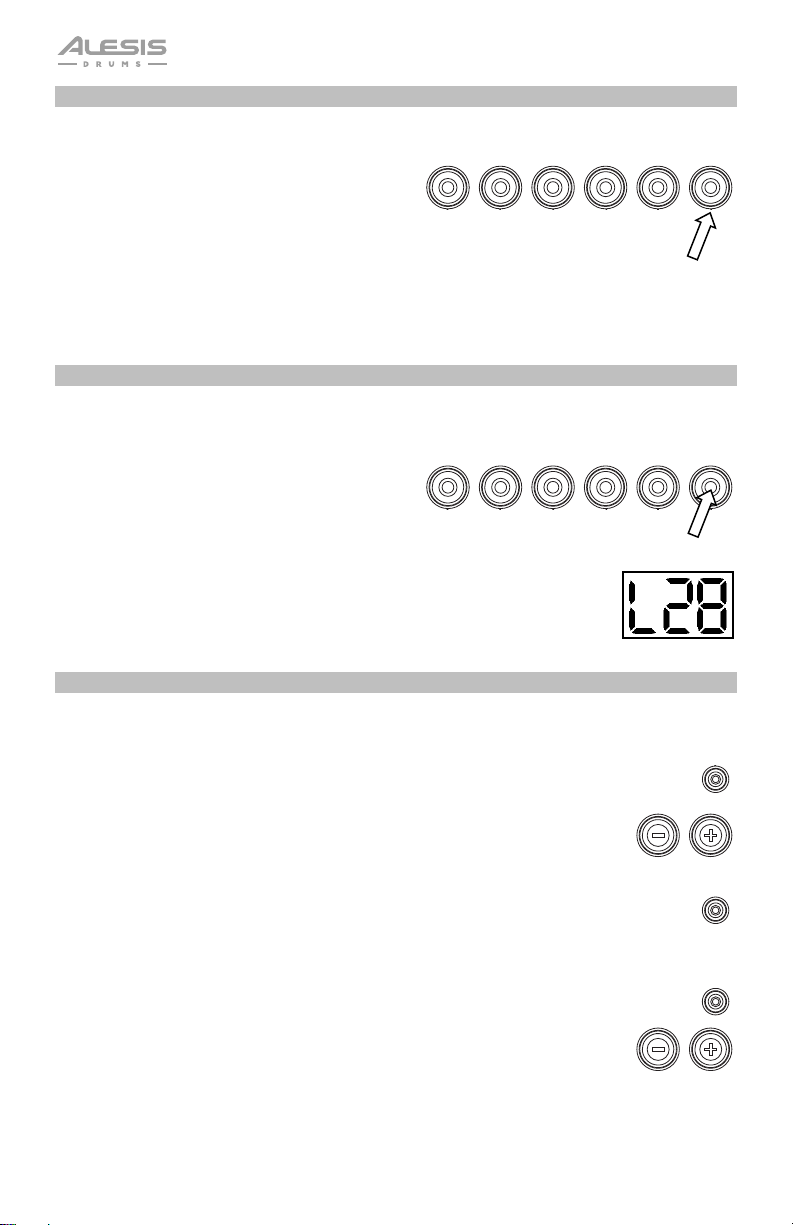
Selecting a Kit
To select one of the module's 10 preset kits, do
one of the following:
12345
VARIATION
• Press the Variation button so it is lit red,
and then press the 1, 2, 3, 4, or 5 button to
select Kit 1, 2, 3, 4, or 5 respectively.
• Press the Variation button so it is lit green, and then press the 1, 2, 3, 4, or 5
button to select Kit 6, 7, 8, 9, or 10 respectively.
The Kit Number will appear in the Display. Once you have selected a kit, you can select others
by repeating one of the steps above or by using the – / + buttons.
Adjusting Kit Volumes
To adjust the volume of each separate kit:
1. Do one of the following:
• With the Variation button lit red, double-
12345
VARIATION
press the 1, 2, 3, 4, or 5 button to select
Kit 1, 2, 3, 4, or 5 respectively.
• With the Variation button lit green,
double-press the 1, 2, 3, 4, or 5 button to
select Kit 6, 7, 8, 9, or 10 respectively.
2. The Display will show the volume level (L00 – L32). Use the – / + buttons to
set the kit's volume level (the default volume level is L28).
3. Wait 4 seconds. The kit’s new volume setting will be saved automatically.
Playing Along with Patterns
Selecting and Playing a Pattern
To select one of the 30 preset patterns:
1. Press the Pattern button to enter Pattern Mode. The button's LED will light
up, and the Display will show the current Pattern Number.
PATTERN
2. Use the – / + buttons to select a pattern. (You can hold down the – or +
button to scan quickly through the list).
3. Press the Start/Stop button to start the pattern's playback.
4. Play along to the pattern!
START
/STOP
5. Press the Start/Stop button to stop the pattern's playback.
Adjusting the Pattern Volume
To adjust the volume of each separate pattern:
1. Double-press the Pattern button.
2. The Display will show the volume level (00 – 32). Use the – / + buttons to set
the pattern's volume level (the default volume level is 25).
PATTERN
8
Page 9
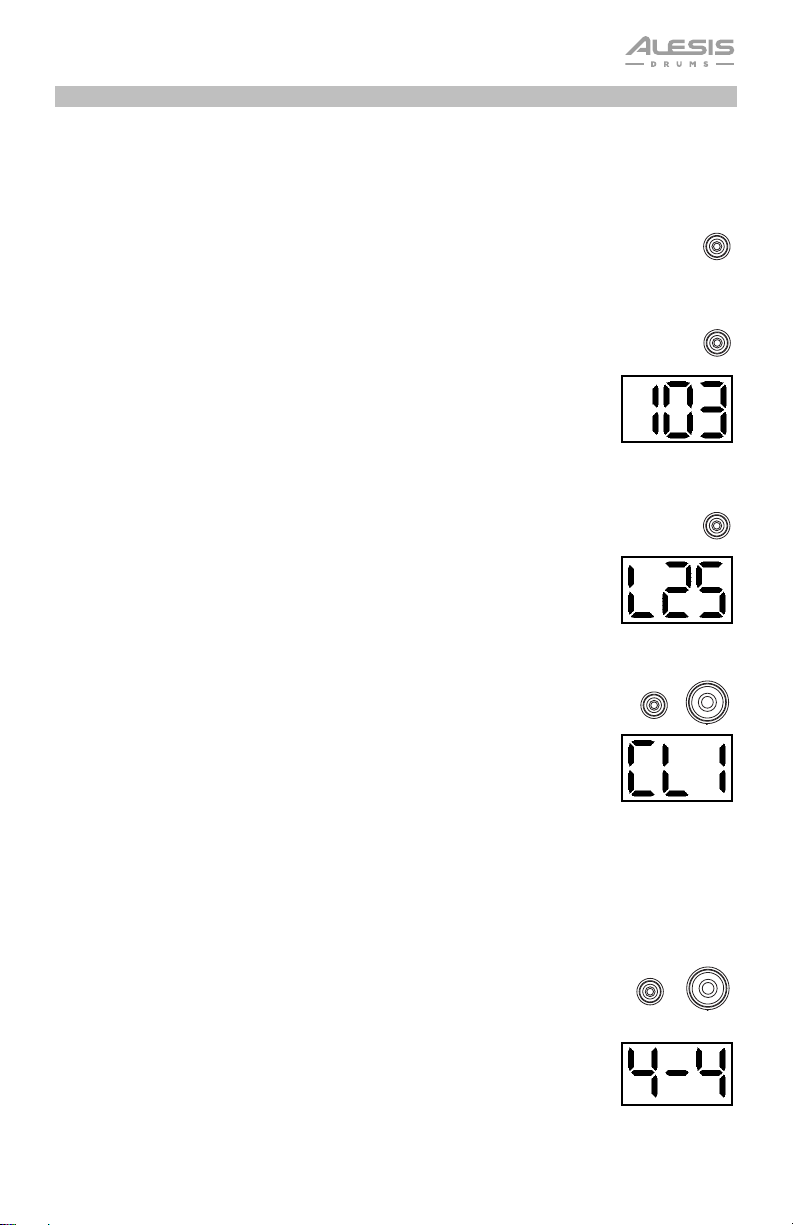
Using the Metronome (Click)
You can use the built-in metronome ("click") to help you keep time while practicing with the built-in
Drum Coach or with patterns. You can change the metronome's tempo (speed), volume, sound, and
time signature.
Turning the Metronome On or Off
CLICK
To turn the metronome on or off, press the Click button.
Adjusting the Metronome Tempo
To adjust the metronome's tempo (speed):
1. Press the Tempo button.
TEMPO
2. The Display will show the current tempo (30 – 280) in BPM ("beats per
minute"). Use the – / + buttons to set the new tempo.
3. Wait 4 seconds. The drum module will automatically save the new setting.
Adjusting the Metronome Volume
To adjust the metronome's volume:
1. Double-press the Click button.
2. The Display will show the volume level (L00 – L32). Use the – / + buttons to
set the metronome's volume level (the default volume level is L25).
3. Wait 4 seconds. The drum module will automatically save the new setting.
CLICK
Changing the Metronome Sound
To change the metronome's "click" sound:
1. Press the Click button and 1 button simultaneously.
2. The Display will show CL ("click") and the number of the sound (CL1 –
CL5). Use the – / + buttons to set the metronome sound:
• CL1: Chime and click (default)
• CL2: Clave
• CL3: Side-stick
• CL4: Cowbell
• CL5: Vocal
3. Wait 4 seconds. The drum module will automatically save the new setting.
Changing the Metronome Time Signature
To change the metronome's time signature:
1. Press the Click button and 2 button simultaneously.
2. The Display will show the current time signature. Use the – / + buttons to
select a time signature: 1/2, 2/2, 3/4, 4/4, or 6/8.
3. Wait 4 seconds. The drum module will automatically save the new setting.
CLICK
1
CLICK
2
9
Page 10
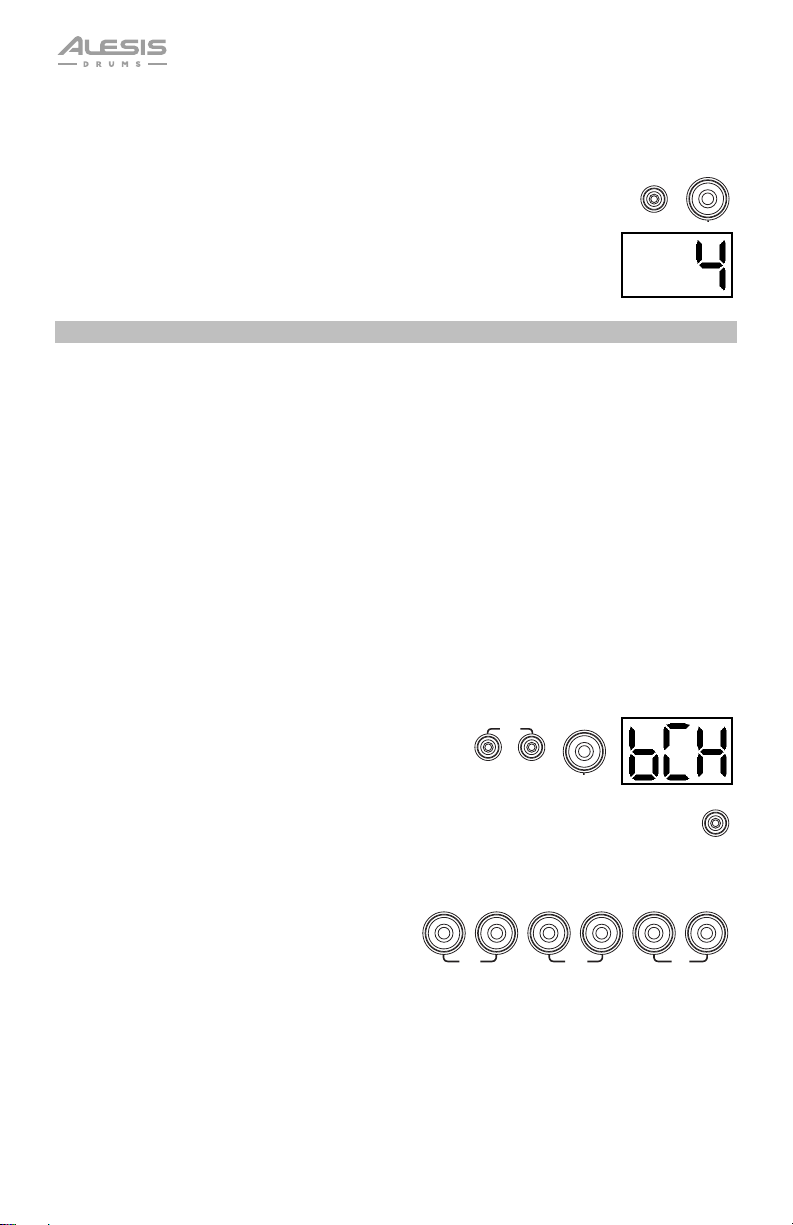
PATTERN
COACH
TEMPO
Changing the Metronome Interval
To change the metronome's note division (the note value it measures with each click):
1. Press the Click button and 3 button simultaneously.
3
CLICK
2. The Display will show the current interval. Use the – / + buttons to select a
new interval: 2 (half note), 3 (triplet), 4 (quarter note), 6 (sextuplet), 8 (eighth
note), or 16 (sixteenth note). The default is 4.
3. Wait 4 seconds. The drum module will automatically save the new setting.
Using the Built-In Drum Coach
The Built-In Drum Coach contains five different exercises to help you develop and improve your
accuracy, stamina, and sense of tempo: Beat Check, Gradual Up/Down, Rhythm Change Up,
Follow Me, and Drum Mute.
To use the Built-In Drum Coach, press the Pattern button and Tempo button at the same time.
Then, press the 1, 2, 3, 4, or 5 button that corresponds to the exercise you want to do. The Display
will show which exercise you have selected:
1. Beat Check (bCH)
2. Gradual Up/Down (GUd)
3. Rhythm Change Up (C-U)
4. Follow Me (FLo)
5. Drum Mute (d-U)
Beat Check
This exercise evaluates your sense of timing and how accurately you play along with the metronome.
To use Beat Check:
1. Press the Pattern button and Tempo button at the
same time. Then press the 1 button.
2. Set the metronome's time signature and interval (as
described in Using the Metronome (Click)).
3. Press the Start/Stop button to begin.
4. Hit the pads in time with the metronome. The six
LEDs of the 1-5/Variation buttons indicate how
accurate or "in time" you are.
• When you are right on the beat, the 3
12345VARIATION
and 4 buttons light up.
• When you are slightly off the beat, the 2
or 5 button will light up.
• When you are off the beat, the 1 or
Variation button will light up.
• When you are completely off the beat, no
buttons will light up.
5. Press the Start/Stop button to stop.
SLOW
GOOD
1
START
/STOP
FAST
10
Page 11
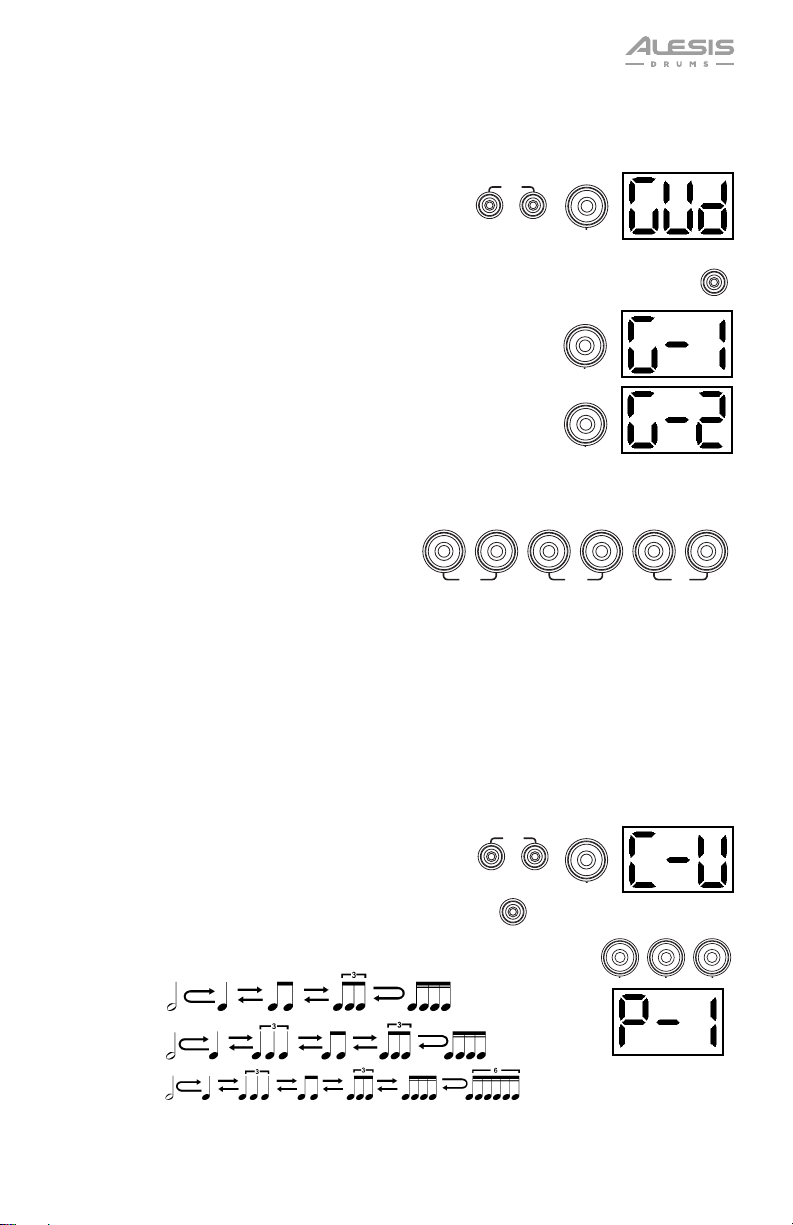
123
PATTERN
COACH
TEMPO
PATTERN
COACH
TEMPO
Gradual Up/Down
This exercise evaluates how quickly you can play while still maintaining accurate time.
To use Gradual Up/Down:
2
1. Press the Pattern button and Tempo button at the
same time. Then press the 2 button.
2. Set the metronome's time signature and interval (as
described in the Using the Metronome (Click) section).
START
/STOP
3. Press the Start/Stop button.
4. Do one of the following:
1
• Press the 1 button to select G-1 Mode. In this mode, the
tempo automatically decreases or increases by 5 BPM every
4 measures, depending on your accuracy.
• Press the 2 button to select G-2 Mode. In this mode, the
2
tempo automatically decreases or increases by 1 BPM each
measure (The starting tempo is your metronome's current
setting).
5. Hit the pads in time with the metronome. The six LEDs of the 1-5/Variation buttons indicate
how accurate or “in time” you are.
• When you are right on the beat, the 3
12345
VARIATION
and 4 buttons light up.
• When you are slightly off the beat, the 2
or 5 buttons will light up.
SLOW
GOOD
FAST
• When you are off the beat, the 1 or
Variation button will light up.
• When you are completely off the beat,
no buttons will light up.
6. Press the Start/Stop button to stop.
Rhythm Change Up
This exercise helps you practice changing rhythms while still maintaining accurate time.
To use Rhythm Change Up:
1. Press the Pattern button and Tempo button at the
same time. Then press the 3 button.
START
/STOP
2. Press the Start/Stop button.
3. Press the 1, 2, or 3 button or use the – / + buttons to select a rhythmic
progression, shown below:
3
P-1:
P-2:
P-3:
4. Press the Start/Stop button to begin.
11
Page 12
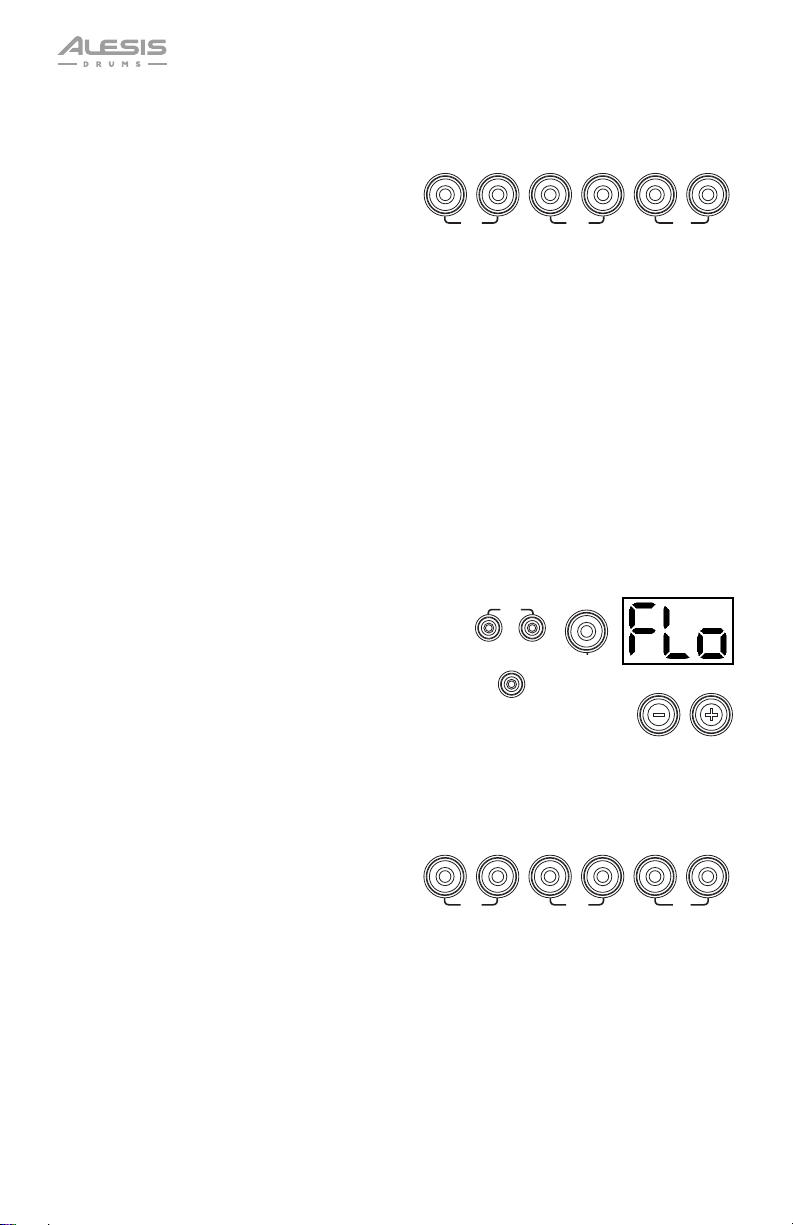
PATTERN
COACH
TEMPO
5. Hit the pads in the rhythm you selected (above) and in time with the metronome (the starting
tempo is your metronome's current setting). The six LEDs of the 1-5/Variation buttons indicate
how accurate or “in time" you are:
• When you are right on the beat, the 3
12345
VARIATION
and 4 buttons will light up.
• When you are slightly off the beat, the 2
or 5 button will light up.
SLOW
GOOD
FAST
• When you are off the beat, the 1 or
Variation button will light up.
• When you are completely off the beat, no buttons will light up.
The Display will show your score:
• 0 – 29: OK
• 30 – 59: Good
• 60 – 79: Very Good
• 80 – 100: Excellent
Follow Me
This exercise helps you identify different drums by their sound and memorize drum rhythms that use
the entire drum kit. In this exercise, the drum module will alternate between (1) a drum pattern and (2)
a metronome track of the same length during which you play the drum pattern yourself.
To use Follow Me:
1. Press the Pattern button and Tempo button at the
same time. Then press the 4 button.
2. Press the Start/Stop button.
3. Use the – / + buttons to select the drum pattern you
want to play in.
4. Press the Start/Stop button to begin.
5. When you hear the drum pattern, try to
identify which pads are being played and
when. During the metronome track that
follows, play the same drum pattern in time
with the metronome. For reference, the
12345
Display will show the current beat. The six
LEDs of the 1-5/Variation buttons indicate
how accurate you are.
6. Press the Start/Stop button to stop.
SLOW
START
/STOP
GOOD
4
VARIATION
FAST
12
Page 13
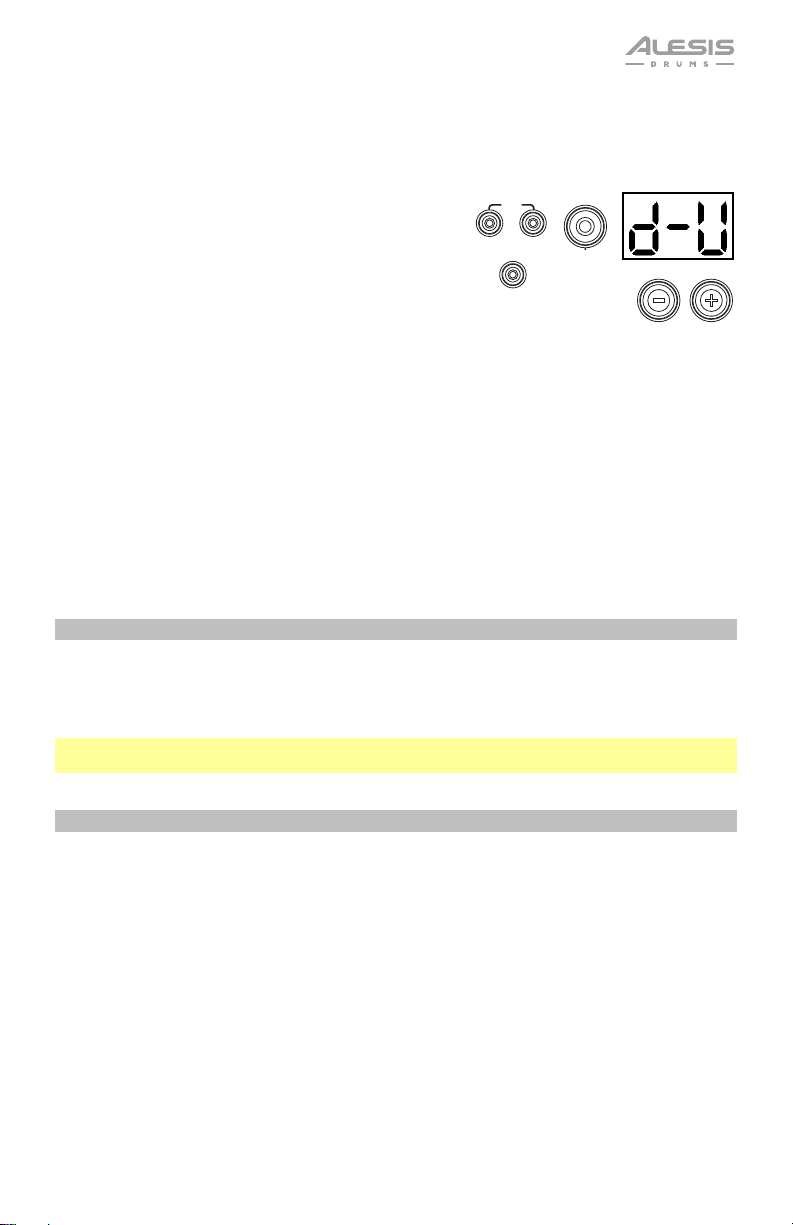
PATTERN
COACH
TEMPO
Drum Mute
This exercise lets you silence specific parts of various drum patterns so that you can test different
drumming techniques as you fill in the gaps while playing along with the pattern.
To use Drum Mute:
1. Press the Pattern button and Tempo button at the
same time, and then press the 5 button.
START
/STOP
5
2. Press the Start/Stop button.
3. Use the – / + buttons to select the drum pattern you want to play to.
4. Press one or several of the 1-5/Variation buttons to select the sound or
sounds you want to mute:
• 1: Kick drum
• 2: Snare drum
• 3: Hi-hat
• 4: Toms
• 5: Crash and ride cymbals
• Variation: Percussion
5. Press the Start/Stop button to begin.
6. Play freely along with the drum pattern you hear. The drum pattern will not include any sounds
you muted in Step 4, allowing you to create your own part.
7. Press the Start/Stop button to stop.
Automatic Power-Off
To save energy, the drum module will power off automatically after 30 minutes of no activity. If you
do not need this feature, disable it by powering off the drum module and then pressing and holding
the Start/Stop button while powering it back on. PoF will appear on the display to confirm the
feature is off.
Note: After powering off, this feature will be re-enabled. Repeat the procedure described above to
disable the feature when you power on the module again.
MIDI
About MIDI
MIDI (Musical Instrument Digital Interface) is a standard way in which certain electronic musical
devices can communicate with each other. When two MIDI devices are connected, they can
send/receive MIDI "messages" over either a 5-pin MIDI cable or a standard USB cable (depending
on ports available on the devices).
In the case of the Debut Drum Module, you can connect its USB port to a USB port on your
computer with a standard USB cable (sold separately). All MIDI messages will travel to and from your
computer over this connection. This allows you to do one of two things:
• Use an electronic drum kit connected to the drum module to trigger sounds on an external MIDI
device (e.g., a sequencer, your computer if you use software that can receive MIDI notes, etc.).
See Triggering Sounds on an External MIDI Device later in this section.
• Use an external MIDI device to play sounds in the drum module. See Using the Drum Module
as the Sound Module later in this section.
13
Page 14
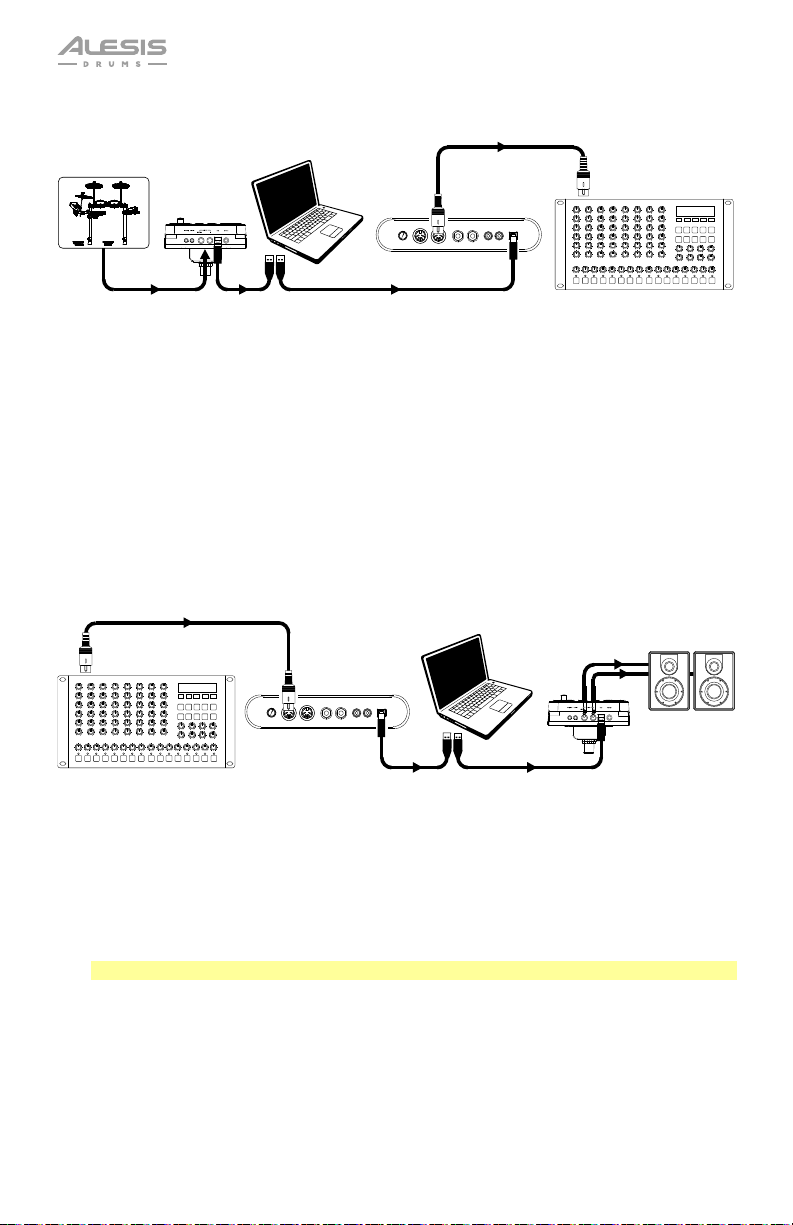
Triggering Sounds on an External MIDI Device
MIDI INVOL MIDI OUT R L R L USB
1. Using a standard USB cable (not included), connect the drum module's USB port to a
USB port on your computer.
2. If you are triggering sounds in software, skip to the next step.
If you are triggering sounds in an external MIDI device, make sure that device is
connected to your computer (either directly via USB or through a USB-MIDI interface).
3. Set the active track of your MIDI software, sequencer, etc. to Channel 10, and start
recording.
4. Play your electronic drum kit. The MIDI information will be sent to your computer,
sequencer, etc.
5. Stop recording.
Using the Drum Module as the Sound Module
MIDI INVOL MIDI OUT R L R L USB
1. Using a standard USB cable (not included), connect the drum module's USB port to a
USB port on your computer.
2. If you are using software to play the drum module's sounds, skip to the next step.
If you are using an external MIDI device to play the drum module's sounds, make
sure that device is connected to your computer (either directly via USB or through a USBMIDI interface).
3. Set the active track of your MIDI software, sequencer, etc. to the desired channel (1-16).
Note: Channel 10 of the drum module is reserved for drum sounds.
4. Play your sequencer or other external device to hear the drum module's internal sounds.
14
Page 15
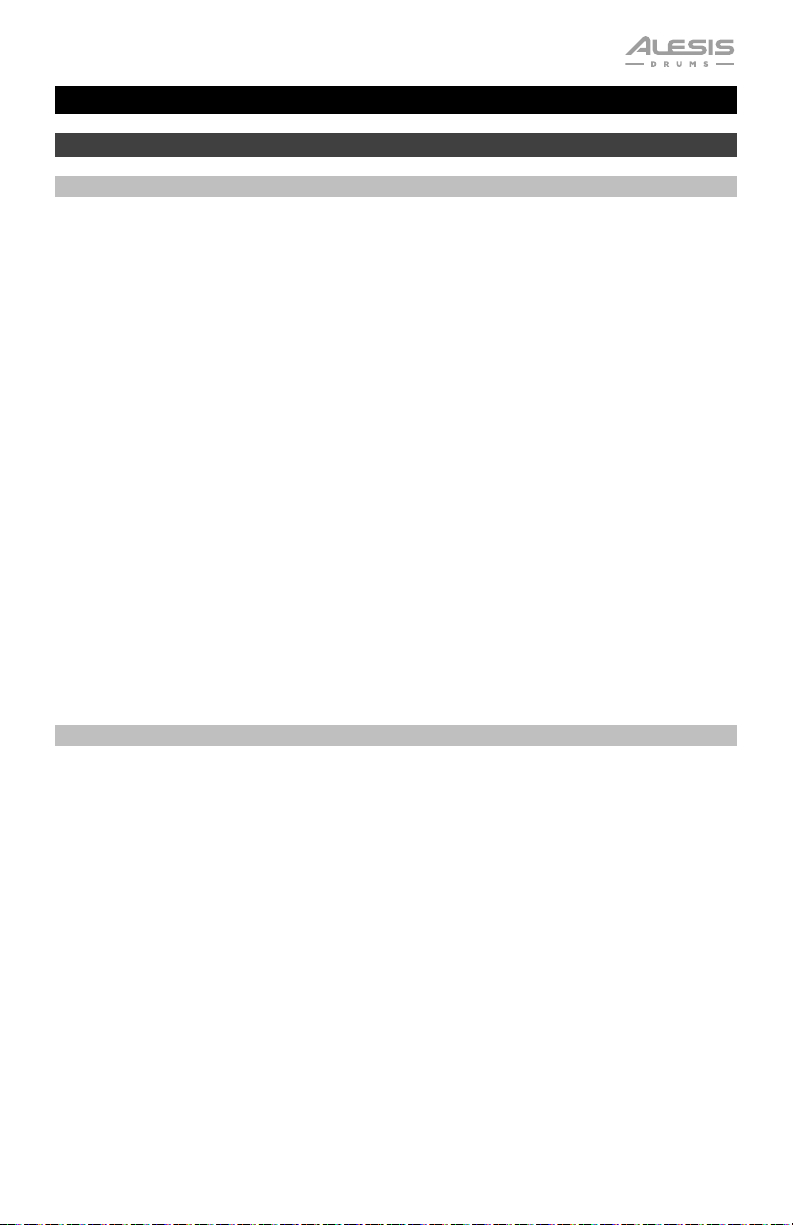
Guía del usuario (Español)
Introducción
Contenido de la caja
Batería electrónica Debut ensamblada, incluyendo:
Módulo de sonido Debut
(4) Pads de tambor de 6 pulg. / 15,2 cm
(3) Soporte para platillos
(3) Pads de platillos de 10 pulg. / 25 cm
(2) Pedales (hi-hat y bombo)
Manojo de cables
Adaptador de corriente del módulo de sonido
(2) Baquetas
Banqueta para batería
Auriculares
Llave de ajuste de tambores
Tira de velcro
Guía del usuario
Manual sobre la seguridad y garantía
Soporte
Para obtener la información más completa acerca de este product (los requisitos del sistema,
compatibilidad, etc) y registro del producto, visite alesis.com.
Para soporte adicional del producto, visite alesis.com/support.
15
Page 16
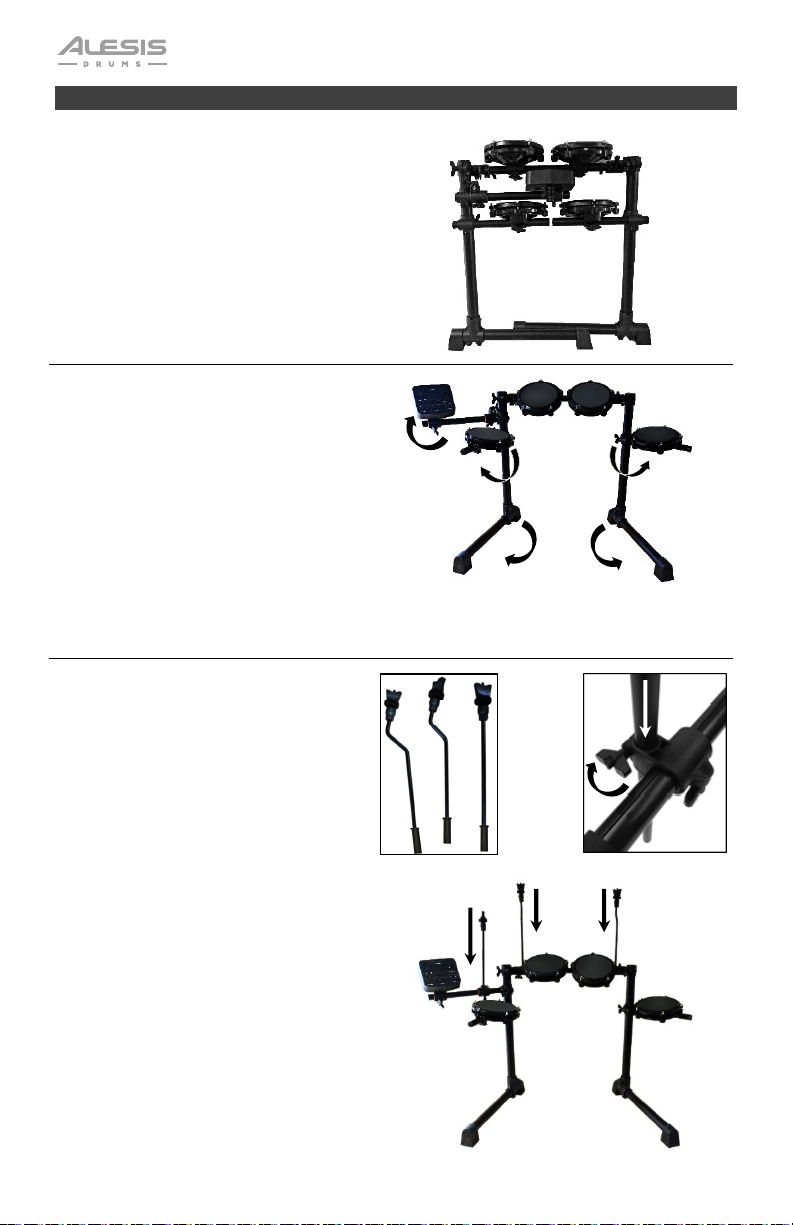
Instalación
1. Retire la estructura de la Debut, los
platillos y soportes para platillos de
cada una de sus cajas.
Coloque la estructura (como se
muestra a la derecha) sobre una
superficie plana y nivelada.
2. Despliegue las patas de la
estructura y afloje las articulaciones
de cada brazo de la estructura para
poder desplegarlos.
De ser necesario, incline el módulo
de batería para que quede más
vertical y luego ajústelo para que
quede firme en esa posición.
Una vez que el kit se haya
desplegado completamente, vuelva
a apretar las abrazaderas de
articulación para que los brazos
queden firmes.
3. Inserte los soportes de platillo en las
abrazaderas de platillo vacías en los
brazos de la estructura y apriételas
hasta que queden firmes.
A/B
A A B
B
A
A
16
Page 17
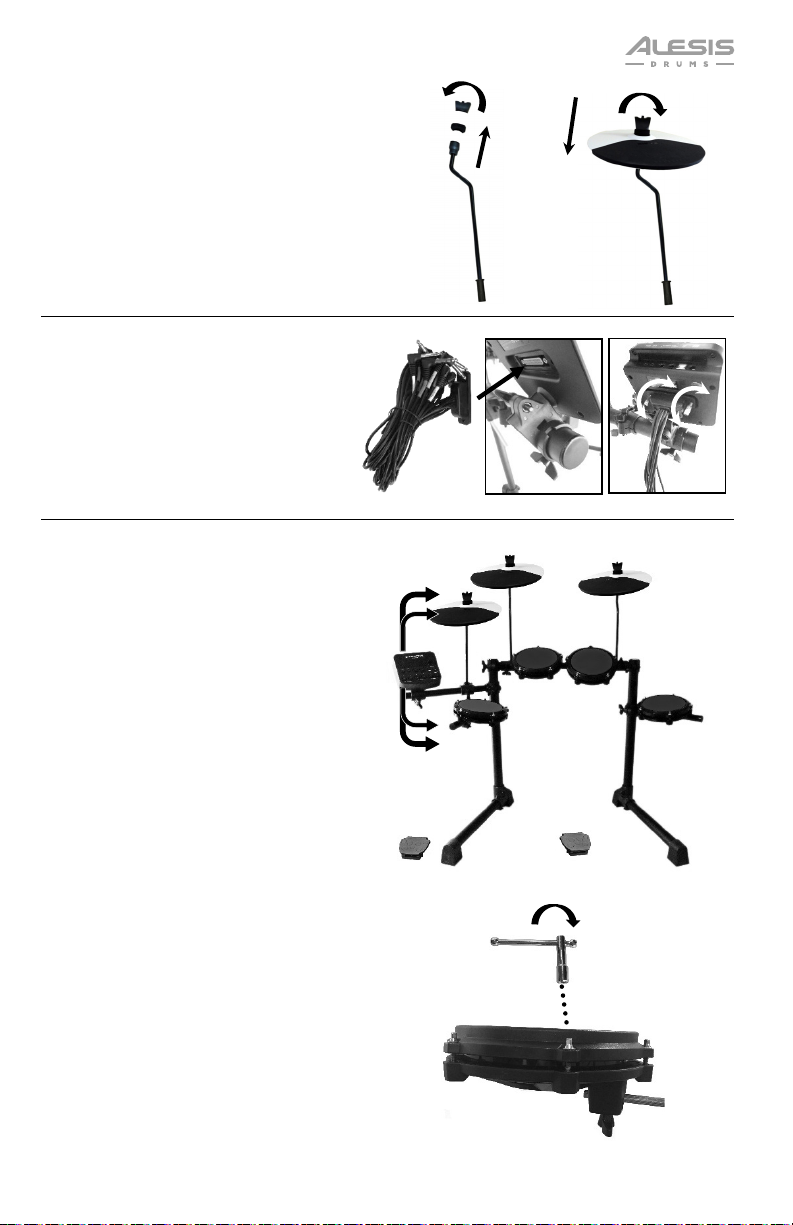
j
4. Retire la tuerca mariposa y la
arandela de cada soporte de platillo.
Inserte los pads de platillo en los
soportes.
Vuelva a colocar las tuercas
mariposa y las arandelas, y
apriételas hasta que los platillos
queden firmemente sujetos a los
soportes.
5. Enchufe el cabezal multiconector del
manojo de cables incluido en el
conector que se encuentra del lado
inferior del módulo del Debut.
Apriete los dos tornillos para sujetar
el manojo de cables al módulo.
6. Conecte los cables de 1/4 pulg. del
manojo a sus respectivos pads de
tambor, platillo y pedal de la batería
según la etiqueta en el extremo de
cada uno los cables.
Sujete los cables utilizando las tiras
de velcro.
Siéntase libre de ajustar la tensión de
cada cabezal de malla apretando
uniformemente cada barra de tensión
con la llave del tambor incluida
Cuanto más apretada sea la tensión,
más rebote y capacidad de respuesta
tendrá la cabeza del tambor.
¡Bienvenido a tu verdadera
experiencia de batería!
Control
de hi-hat
hi-hat
Platillo
crash
tom
1
Ca
a
tom
Control
de
bombo
Platillo
2
tom 3
17
Page 18
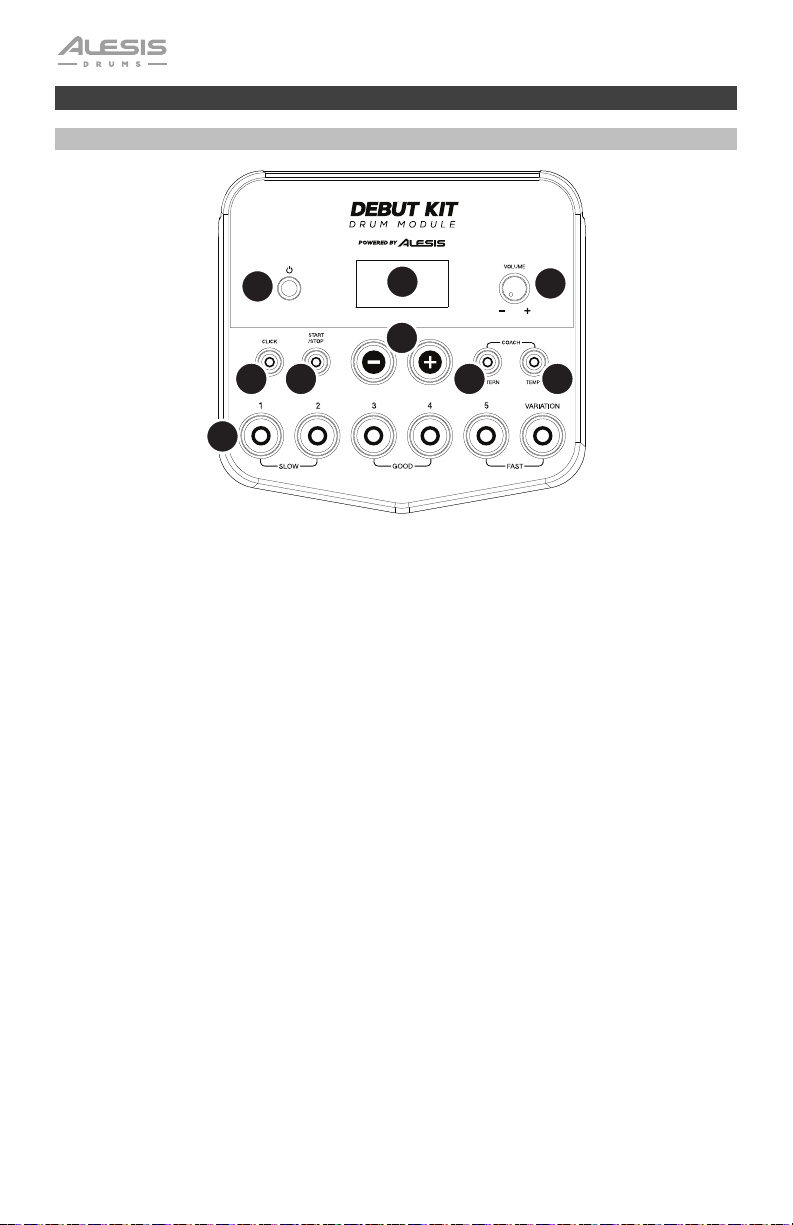
Características
Panel superior
1
5
6
9
1. Botón de encendido: Pulse este botón para encender el módulo de batería. Manténgalo
pulsado 2 segundos para apagar el módulo de batería.
2. Pantalla: Esta área muestra valores y texto relevantes de las funciones y la operación del
módulo de batería.
3. Perilla de volumen: Gire esta perilla para ajustar el volumen de las salidas Main
(Principal) y Phones (Auriculares).
4. – / + : Pulse alguno de estos botones para aumentar o disminuir el valor que se muestra
en la Pantalla.
5. Botón de clic: Pulse este botón para activar o desactivar el metrónomo ("clics"). Para
más información, consulte la sección Funcionamiento > Usar el metrónomo (clic).
6. Botón de inicio/parada: Pulse este botón para iniciar o detener la reproducción de un
patrón. Para más información, consulte la sección Funcionamiento > Tocar con
acompañamiento de patrones.
7. Botón de patrón: Pulse este botón para entrar al modo de patrón. Pulse
simultáneamente este botón y el botón Tempo para usar el instructor de batería
integrado. Para más información, consulte las secciones Funcionamiento > Tocar con
acompañamiento de patrones y Usar el instructor de batería integrado.
8. Tempo: Pulse este botón para entrar al modo Tempo y use los botones – / + para ajustar
el tempo. Pulse simultáneamente este botón y el botón Pattern para usar el instructor de
batería integraado. Para más información, consulte las secciones Funcionamiento >
Usar el metrónomo (clic) y Usar el instructor de batería integrado.
9. Botones de 1-5/variación: Pulse cualquiera de estos botones para entrar al modo de kit
y seleccione un kit. Cuando usa el instructor de batería integrado, puede usar estos
botones para seleccionar un ejercicio. Para más información, consulte las secciones
Funcionamiento > Usar los kits y Usar el instructor de batería integrado.
2
4
7
3
8
18
Page 19
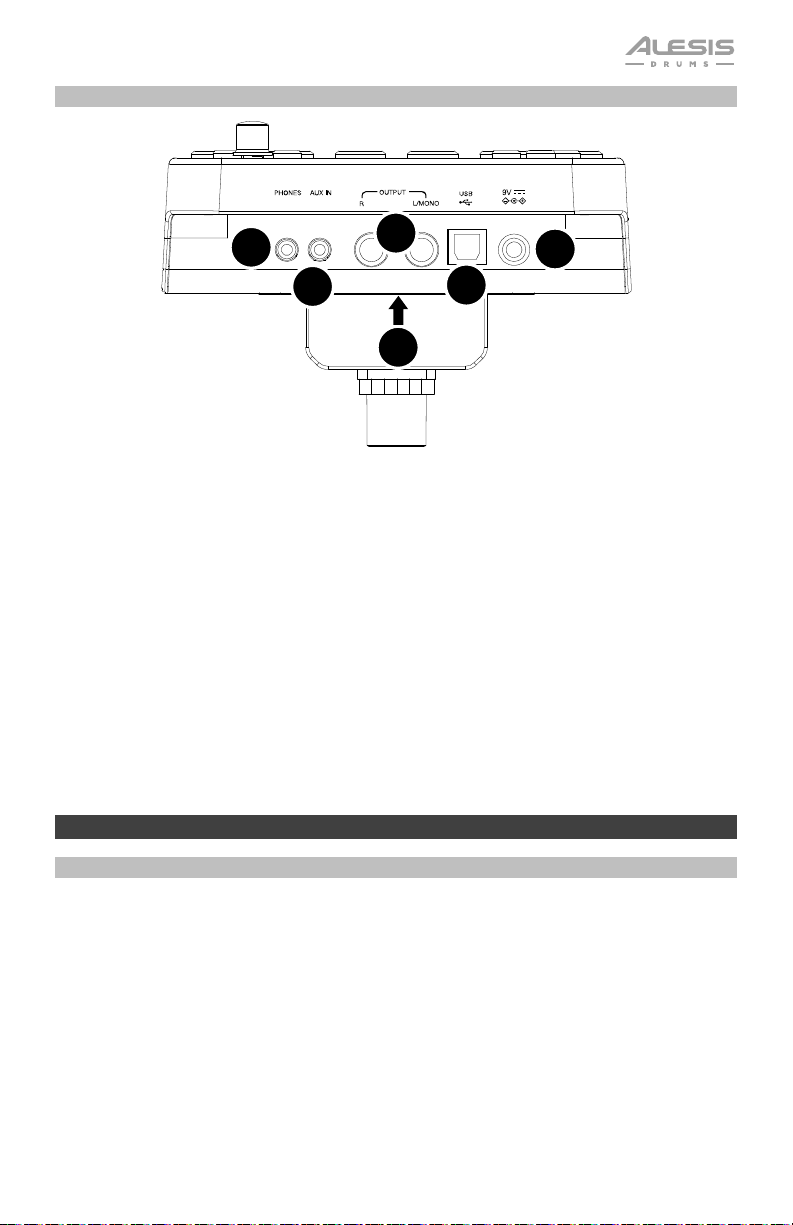
Panel trasero
4
5
3
1
6
2
1. Conector hembra de alimentación: Use el adaptador de alimentación incluido (de 9 V,
500 mA, pin central positivo) para conectar este conector hembra al tomacorriente.
2. Conector del multicable: Conecte aquí su multicable incluido y conecte los cables del
multicable a los disparadores de su kit (pads de tambor, pads de platillos y pedales).
3. Salidas principales: Use cables mono estándar de 1/4 pulg. (no incluidos) para conectar
estas salidas a su monitor, amplificador o sistema de megafonía. Ajuste el volumen con
la perilla Volume del panel superior.
4. Salida para auriculares: Conecte a esta salida auriculares estéreo estándar de 1/8 pulg.
(no incluidos). Ajuste el volumen con la perilla Volume del panel superior.
5. Entrada auxiliar: Use un cable estéreo de 1/8 pulg. (no incluido) para conectar a esta
entrada un dispositivo de audio externo (teléfono inteligente, reproductor de CD, etc.).
6. Puerto USB: Use un cable USB estándar (no incluido) para conectar su computadora
este puerto, permitiéndole enviar y recibir mensajes MIDI hacia y desde la misma. Para
más información, consulte la sección MIDI.
Funcionamiento
Cómo tocar los pads
Si su kit de batería electrónica tiene pads sensibles a la velocidad, Debut Drum Module reproducirá
sonidos de timbres variables que dependen de la fuerza con que golpee los pads. ¡Trate de golpear
los pads con fuerzas diferentes para experimentar los distintos sonidos que produce el módulo!
El sonido del hi-hat varía en función de la posición del pedal controlador de hi-hat:
• Hi-hat abierto: Con su pie levantado del pedal, golpee el pad del hi-hat.
• Hi-hat cerrado: Con su pie presionando el pedal a fondo, golpee el pad del hi-hat.
• Cierre de pedal: Presione el pedal del hi-hat a fondo sin golpear el pad del hi-hat.
• Salpicado: Presione rápidamente el pedal del hi-hat a fondo y luego suéltelo
inmediatamente.
19
Page 20
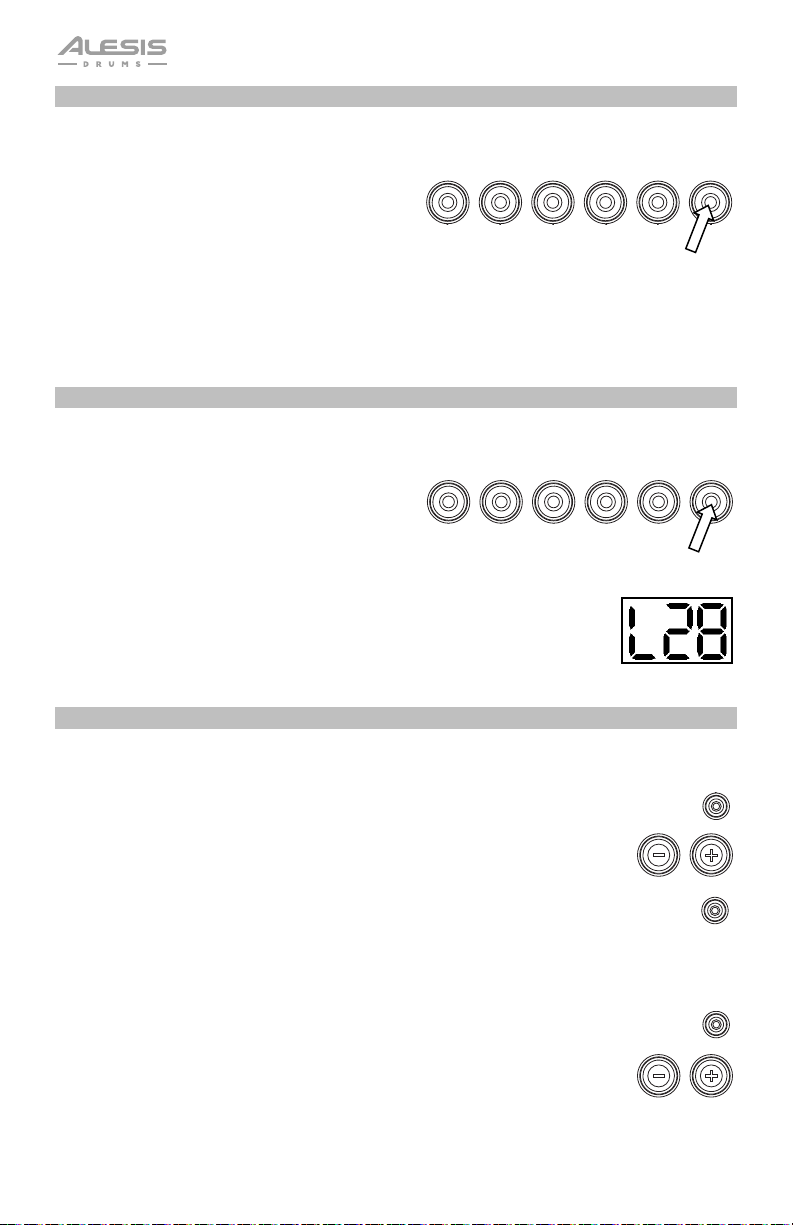
Cómo seleccionar un kit
Para seleccionar uno de los 10 kits preprogramados del módulo, realice uno de los siguientes
procedimientos:
• Pulse el botón Variation de modo que se
12345
VARIATION
ilumine verde y luego pulse el botón 1, 2, 3, 4
o 5 para seleccionar el Kit 1, 2, 3, 4 o 5
respectivamente.
• Pulse el botón Variation de modo que se
ilumine rojo y luego pulse el botón 1, 2, 3, 4 o
5 para seleccionar el Kit 6, 7, 8, 9 o 10
respectivamente.
El número del kit aparece en la Pantalla. Una vez que haya seleccionado un kit, puede seleccionar
otros repitiendo uno de los pasos precedentes o usando los botones – / +.
Ajustar los volúmenes de los kits
Para ajustar el volumen de cada kit por separado:
1. Seleccione una de los siguientes procedimientos:
• Con el botón Variation de encendido en
12345
VARIATION
rojo, pulse dos veces el botón 1, 2, 3, 4 o
5 para seleccionar el kit 1, 2, 3, 4 o 5
respectivamente.
• Con el botón Variation de encendido en
verde, pulse dos veces el botón 1, 2, 3, 4 o 5 para seleccionar el kit 6, 7, 8, 9 o 10
respectivamente.
2. La Pantalla muestra el nivel de volumen (L00 – 32). Use los botones – / +
para ajustar el volumen del kit (el nivel de volumen predeterminado es L28).
3. Espere 4 segundos. El módulo de batería guarda automáticamente el
nuevo ajuste.
Tocar con acompañamiento de patrones
Seleccionar y tocar un patrón
Para seleccionar uno de los 30 patrones:
1. Pulse el botón Pattern para entrar al modo de patrón. Se enciende el LED del botón y
aparece en la Pantalla el número del patrón actual.
PATTERN
2. Use los botones – / + para seleccionar un patrón (puede mantener pulsados
los botones – / + para recorrer rápidamente la lista).
3. Pulse el botón Start/Stop para iniciar inmediatamente la reproducción del patrón.
START
/STOP
4. ¡Toque con el acompañamiento del patrón!
5. Pulse el botón Start/Stop para detener inmediatamente la reproducción del patrón.
Ajustar el volumen del patrón
Para ajustar el volumen de cada patrón por separado:
1. Pulse dos veces el botón Pattern.
2. Aparece en la Pantalla el nivel de volumen (00 – 32). Use los botones – / +
para ajustar el nivel de volumen del patrón (el nivel de volumen
predeterminado es 25).
PATTERN
20
Page 21

Usar el metrónomo (clic)
Puede usar el metrónomo integrado ("clic") para ayudarle a mantener el tiempo cuando practica con
el instructor de batería integrado o con patrones. Puede cambiar el tempo (velocidad), el volumen, el
sonido y la firma de tiempo del metrónomo.
Activar y desactivar el metrónomo
Para activar o desactivar el metrónomo, pulse el botón Click.
CLICK
Ajustar el tempo del metrónomo
Para ajustar el tempo (velocidad) del metrónomo:
1. Pulse el botón Tempo.
2. Aparece en la Pantalla el tempo actual (30 – 280) en BPM ("beats por
TEMPO
minuto"). Use los botones – / + para ajustar el nuevo tempo.
3. Espere 4 segundos. El módulo de batería guarda automáticamente el
nuevo ajuste.
Ajustar el volumen del metrónomo
Para ajustar el volumen del metrónomo:
CLICK
1. Pulse dos veces el botón Click.
2. La Pantalla muestra el nivel de volumen (L00 – L32). Use los botones – / +
para ajustar el volumen del metrónomo (el nivel de volumen
predeterminado es L25).
3. Espere 4 segundos. El módulo de batería guarda automáticamente el
nuevo ajuste.
Cambiar el sonido del metrónomo
Para cambiar el sonido "clic" del metrónomo:
1. Pulse simultáneamente los botones Click y 1.
2. Aparece en la Pantalla CL ("clic") y el número del sonido (CL1 – CL5). Use
los botones – / + para ajustar el sonido del metrónomo.
• CL1: Carrillón y clic (predeterminado)
• CL2: Clave
• CL3: Baqueta lateral
• CL4: Cencerro
• CL5: Vocal
3. Espere 4 segundos. El módulo de batería guarda automáticamente el nuevo ajuste.
1
CLICK
Cambiar la firma de tiempo del metrónomo
Para cambiar la firma de tiempo del metrónomo:
1. Pulse simultáneamente los botones Click y 2.
2. Aparece en la Pantalla la firma de tiempo actual. Use los botones – / + para
seleccionar una firma de tiempo: 1/2, 2/2, 3/4, 4/4 o 6/8.
3. Espere 4 segundos. El módulo de batería guarda automáticamente el
nuevo ajuste.
2
CLICK
21
Page 22

PATTERN
COACH
TEMPO
Cambiar el intervalo del metrónomo
Para cambiar la división de notas (el valor de la nota que mide con cada clic) del
metrónomo:
3
CLICK
1. Pulse simultáneamente los botones Click y 3.
2. Aparece en la Pantalla el intervalo actual. Use los botones – / + para
seleccionar un nuevo intervalo: 2 (blanca), 3 (tresillo), 4 (negra), 6 (seisillo), 8
(corchea), or 16 (semicorchea). El valor predeterminado es 4.
3. Espere 4 segundos. El módulo de batería guarda automáticamente el nuevo
ajuste.
Usar el instructor de batería integrado
El instructor de batería integrado contiene cinco ejercicios diferentes para ayudarle a desarrollar y
mejorar el precisión, fibra o sentido de tiempo: Beat Check (Chequeo del beat), Gradual Up/Down
(Arriba/abajo gradual), Rhythm Change Up (Cambio de ritmo ascendente), Follow Me (Sígame) y
Drum Mute (Silencio de batería).
Para usar el instructor de batería integrado, pulse simultáneamente los botones Pattern y
Tempo. Luego, pulse el botón 1, 2, 3, 4 o 5 que corresponde al ejercicio que desea realizar. Aparece
en la Pantalla el ejercicio que seleccionó.
1. Chequeo del beat (bCH)
2. Arriba/abajo gradual (GUd)
3. Cambio ascendente de ritmo (C-U)
4. Sígame (FLo)
5. Silencio de batería (d-U)
Beat Check (El chequeo del beat)
Este ejercicio permite evaluar su sentido del tiempo y con qué precisión toca acompañado por el
metrónomo.
Para usar el chequeo del beat:
1. Pulse simultáneamente los botones Pattern y
Tempo y luego pulse el botón 1.
2. Ajuste la firma de tiempo y el intervalo del metrónomo
(según se explica en la sección Usar el metrónomo (clic)).
3. Pulse el botón Start/Stop para comenzar.
4. Golpee los pads al ritmo del metrónomo. Los
12345VARIATION
seis LED de los botones 1-5/Variation
indican cuán preciso ("a tiempo") va usted.
• Cuando está bien en el beat, se
SLOW
encienden los botones 3 y 4.
• Cuando está ligeramente fuera del beat, se encienden los botones 2 o 5.
• Cuando está fuera del beat, se enciende el botón 1 o Variation.
• Cuanto está completamente fuera del beat, no se enciende ningún botón.
5. Pulse el botón Start/Stop para parar.
GOOD
1
START
/STOP
FAST
22
Page 23

PATTERN
COACH
TEMPO
123
PATTERN
COACH
TEMPO
Gradual Up/Down (El arriba/abajo gradual)
El ejercicio arriba/abajo gradual permite evaluar cuán rápidamente puede tocar mientras mantiene
un tiempo preciso.
Para usar el arriba/abajo gradual:
2
1. Pulse simultáneamente los botones Pattern y Tempo
y luego pulse el botón 2.
2. Ajuste la firma de tiempo y el intervalo del metrónomo
(según se explica en la sección Usar el metrónomo (clic)).
START
/STOP
3. Pulse el botón Start/Stop.
4. Seleccione una de los siguientes procedimientos:
1
• Pulse el botón 1 para seleccionar el modo G-1. En este
modo, el tempo disminuye o aumenta en 5 BPM cada 4
medidas, dependiendo de su precisión.
• Pulse el botón 2 para seleccionar el modo G-2. En este
modo, el tempo disminuye o aumenta en 1 BPM cada
2
medida (el tempo inicial es el ajuste de su metrónomo en ese
momento).
5. Golpee los pads al ritmo del metrónomo. Los seis LED de los
botones 1-5/Variación indican cuán preciso ("a tiempo") va usted.
• Cuando está bien en el beat, se
encienden los botones 3 y 4.
• Cuando está ligeramente fuera del
beat, se encienden los botones 2 y 5.
12345
SLOW
GOOD
FAST
VARIATION
• Cuando está fuera del beat, se
enciende el botón 1 o Variation.
• Cuanto está completamente fuera del beat, no se enciende ningún botón.
6. Pulse el botón Start/Stop para parar.
Rhythm Change Up (El cambio ascendente de ritmo)
El ejercicio de cambio ascendente de ritmo le ayuda a practicar el cambio de ritmos mientras
mantiene al mismo tiempo un tiempo preciso.
Para usar el cambio ascendente de ritmo:
3
1. Pulse simultáneamente los botones Pattern y Tempo
y luego pulse el botón 3.
START
/STOP
2. Pulse el botón Start/Stop.
3. Pulse el botón 1, 2 o 3 o use los botones – / + para seleccionar una
progresión rítmica, como se muestra a continuación:
P-1:
P-2:
P-3:
4. Pulse el botón Start/Stop para comenzar.
23
Page 24

PATTERN
COACH
TEMPO
5. Golpee los pads al ritmo que seleccionó (arriba) y en sincronismo con el metrónomo (el tempo
inicial es el ajuste de su metrónomo de ese momento). Los seis LED de los botones 1-
5/Variation indican cuán preciso ("a tiempo")
va usted:
• Cuando está bien en el beat, se
12345
VARIATION
encienden los botones 3 y 4.
• Cuando está ligeramente fuera del beat,
SLOW
GOOD
FAST
se encienden los botones 2 y 5.
• Cuando está fuera del beat, se
enciende el botón 1 o Variation.
• Cuanto está completamente fuera del beat, no se enciende ningún botón.
Pulse el botón Start/Stop para parar. Aparece en la Pantalla su puntaje:
• 0 – 29: Aceptable
• 30 – 59: Bueno
• 60 – 79: Muy bueno
• 80 – 100: Excelente
Follow Me (El "sígueme")
El ejercicio "Sígueme" le ayuda a practicar la identificación de distintos tambores por su sonido y a
memorizar los ritmos de batería que usan el kit de batería completo. En ejercicio, se repite un loop
de tambor que alterna entre (1) el patrón de batería propiamente dicho y (2) una pista del metrónomo
de la misma longitud durante la cual usted mismo toca el patrón de batería.
Para usar "Sígueme":
1. Pulse simultáneamente los botones Pattern y
Tempo y luego pulse el botón 4.
START
/STOP
2. Pulse el botón Start/Stop.
3. Use los botones – / + para seleccionar el patrón de batería con el que desea
tocar.
4. Pulse el botón Start/Stop para comenzar.
5. Cuando oiga el patrón de batería, trate de
aprender qué pads se están tocando y cuándo.
Durante la pista de metrónomo que sigue,
12345
toque el mismo patrón de batería al ritmo del
metrónomo. Para referencia, aparece en la
Pantalla el beat actual. Los seis LED de los
SLOW
botones 1-5/Variation indican cuán preciso va
usted.
6. Pulse el botón Start/Stop para parar.
GOOD
4
VARIATION
FAST
24
Page 25

PATTERN
COACH
TEMPO
Drum Mute (El silencio de batería)
El ejercicio de silencio de batería le permite silenciar ciertas partes de los diversos patrones de
batería para que pueda tocar libremente y crear sus propias partes sobre el resto del patrón de
batería.
Para usar el silencio de batería:
5
1. Pulse simultáneamente los botones Pattern y Tempo
y luego pulse el botón 5.
2. Pulse el botón Start/Stop.
START
/STOP
3. Use los botones – / + para seleccionar el patrón de batería con el que desea
tocar.
4. Pulse uno o varios de los botones 1-5/Variation para seleccionar el o los sonidos que desea
silenciar:
• 1: Bombo
• 2: Redoblante
• 3: Hi-hat
• 4: Toms
• 5: Platillos crash y ride
• Variación: Percusión
5. Pulse el botón Start/Stop para comenzar.
6. Toque libremente acompañado por el patrón de batería que oye. El patrón de batería no
incluye los sonidos que silenció en el paso 4, permitiéndole crear su parte propia.
7. Pulse el botón Start/Stop para parar.
Apagado automático
Para ahorrar energía, el módulo de batería se apaga automáticamente después de 30 minutos de
inactividad. Si no necesita esta función, inhíbala apagando el módulo de batería y manteniendo
pulsado luego el botón Start/Stop mientras lo vuelve a encender. Aparece PoF en la Pantalla para
confirmar que la función está desactivada.
Nota: Después de apagar el módulo, esta función se habilita nuevamente. Repita el procedimiento
precedente para inhibirla cada vez que encienda el módulo.
MIDI
Acerca de MIDI
MIDI (Interfaz digital de instrumentos musicales) es una manera estándar en que ciertos dispositivos
musicales se pueden comunicar entre sí. Cuando se conectan dos dispositivos MIDI, pueden enviar
y recibir "mensajes" ya sea por un cable MIDI de 5 pines o un cable USB estándar (dependiendo de
los puertos disponibles de los dispositivos).
En el caso del Debut Drum Module, usted puede conectar su puerto USB al puerto USB de su
computadora por un cable USB estándar (que se vende por separado). Todos los mensajes MIDI
viajan hacia y desde su computadora por esta conexión. Esto le permite hacer una de dos cosas:
• Usar un kit de batería electrónica conectado al módulo de batería para disparar sonidos en un
dispositivo MIDI externo (por ejemplo un secuenciador, su computadora si usa software que
puede recibir notas MIDI, etc.). Consulte Disparar sonidos en un dispositivo MIDI externo
más adelante en esta sección.
• Usar un dispositivo MIDI externo para reproducir sonidos en el módulo de batería. Consulte
Cómo usar el módulo de batería como módulo de sonido más adelante en esta sección.
25
Page 26

Disparar sonidos en un dispositivo MIDI externo
MIDI INVOL MIDI OUT R L R L USB
1. Usando un cable USB estándar (no incluido), conecte el puerto USB del módulo de batería a
un puerto USB de su computadora.
2. Si está disparando sonidos en software, salte al paso siguiente.
Si está disparando sonidos en un dispositivo MIDI externo, asegúrese de que el dispositivo
esté conectado a su computadora (ya sea directamente por USB o por medio de una interfaz
USB-MIDI).
3. Fije la pista activa de su software MIDI, secuenciador, etc., al canal 10 y empiece a grabar.
4. Toque con su kit de batería electrónica. La información MIDI se envía a su computadora,
secuenciador, etc.
5. Detenga la grabación.
Cómo usar el módulo de batería como módulo de sonido
MIDI INVOL MIDI OUT R L R L USB
1. Usando un cable USB estándar (no incluido), conecte el puerto USB del módulo de batería a
un puerto USB de su computadora.
2. Si está usando software para reproducir los sonidos del módulo de batería, salte al paso
siguiente.
Si está usando un dispositivo MIDI externo para reproducir los sonidos del módulo de
batería, asegúrese de que el dispositivo esté conectado a su computadora (ya sea
directamente por USB o por medio de una interfaz USB-MIDI).
3. Fije la pista activa de su software MIDI, secuenciador, etc., al canal deseado (1 a 16).
Nota: El canal 10 del módulo de batería está reservado para los sonidos de batería.
4. Reproduzca con su secuenciador u otro dispositivo externo para oír los sonidos internos del
módulo de batería.
26
Page 27

Guide d’utilisation (Français)
Présentation
Contenu de la boîte
L’ensemble de batterie Debut assemblé comprend :
Module de son Debut
4 pads de batterie de 15,2 cm
3 tiges de cymbale
3 pads de batterie de 25 cm
2 Pédales au sol (charleston et grosse caisse)
Câble multipaire
Adaptateur secteur du module de son
2 pilons
Banc
Casque d'écoute
Clé de batterie
Bande de fixation Velcro
Guide d’utilisation
Consignes de sécurité et informations concernant la garantie
Assistance
Pour les dernières informations concernant ce produit (la configuration système minimale
requise, la compatibilité, etc) et l’enregistrement du produit, veuillez visitez le site alesis.com.
Pour de plus amples informations, visitez alesis.com/support.
27
Page 28

Démarrage
1. Retirez le support de batterie, les
cymbales et les tiges de cymbale
Debut de leurs emballages.
Placez le support de batterie
(comme illustré, à droite) sur une
surface plane et de niveau.
2. Dépliez les pieds du support et
dévissez les bagues de fixation des
articulations sur chaque bras afin de
pouvoir les déplier.
Si nécessaire, placez le bras du
module de son à la verticale, puis
revissez-le.
Une fois le support complètement
déployé, revissez les bagues de
fixation des articulations afin que les
bras soient fixes.
3. Insérez les bras de cymbale dans les
bagues de fixation des cymbales
des bras vides du support et
revissez les bagues.
A/B
A A B
B
A
A
28
Page 29

4. Retirez les écrous à oreilles et les
rondelles de chaque tige de
cymbale.
Fixez les pads de cymbale aux tiges.
Revissez les écrous à oreilles et les
rondelles afin de fixer la cymbale à la
tige.
5. Reliez la tête multibroches du câble
multipaire fourni au port sur le
dessous du module Debut.
Serrez les deux vis pour fixer le
câble multipaire au module.
6. Reliez les câbles de 6,35 mm
identifiés de l’autre extrémité du
câble multipaire à chaque pad de
batterie, cymbale et pédale de
l’ensemble de batterie.
Fixez les câbles à l'aide de la bande
de fixation Velcro.
N'hésitez pas à ajuster la tension de
chaque tête de maille en serrant
uniformément chaque tige de tension
avec la clé de tambour incluse.
Plus la tension est serrée, plus la tête
de tambour aura de rebond et de
réactivité. Bienvenue dans votre
véritable expérience de batterie !
charleston
Contrôle au
charleston
cymbale
crash
tom
1
caisse
claire
Contrôle
de grosse
tom
caisse
cymbale
ride
2
tom 3
29
Page 30

Caractéristiques
Panneau supérieur
1
5
6
9
1. Interrupteur d'alimentation : Appuyez sur cette touche afin de mettre le module sous tension.
Maintenez-la enfoncée pendant 2 secondes afin de mettre le module hors tension.
2. Écran d’affichage : Cet écran affiche les valeurs et le texte pertinent selon les fonctions et le
fonctionnement du module.
3. Volume : Tournez ce bouton pour régler le volume de la sortie principale et casque.
4. – / + : Ces touches permettent d’augmenter ou de diminuer la valeur du champ sélectionné à l’écran.
5. Click : Cette touche permet d’activer ou de désactiver le métronome (clic). Veuillez consulter la
section Fonctionnement > Utilisation du métronome (clic) pour plus d’information sur cette
fonction.
6. Start/Stop : Appuyez sur cette touche pour lancer ou arrêter la lecture d'un enchaînement (pattern).
Pour de plus amples informations sur les enchaînements, veuillez consulter la section
Fonctionnement > Utilisation d’enchaînements d’accompagnement.
7. Pattern : Appuyez sur cette touche pour accéder au mode Pattern. Appuyez sur cette touche et sur la
touche Tempo en même temps afin d'utiliser le professeur de batterie intégré. Pour de plus amples
informations sur les enchaînements et sur le professeur, veuillez consulter les sections
Fonctionnement > Utilisation d’enchaînements d’accompagnement et Utilisation du professeur
de batterie intégré.
8. Tempo : Cette touche permet d’accéder au mode Tempo, puis d’ajuster le tempo à l’aide des touches
+ / -. Appuyez sur cette touche et sur la touche Pattern afin d'utiliser le professeur de batterie intégré.
Veuillez consulter les sections Fonctionnement > Utilisation du métronome (clic) et Utilisation du
professeur de batterie intégré pour plus d’information.
9. Touches 1 à 5/Variation : Appuyez sur l'une de ces touches pour accéder au mode Kit et choisir un
ensemble de sonorités. Lorsque vous utilisez le professeur de batterie intégré, ces touches permettent
de sélectionner un exercice. Veuillez consulter les sections Fonctionnement > Utilisation
d’ensemble de sonorités de batterie (Kit) et Utilisation du professeur de batterie intégré pour
plus d’information.
2
4
7
3
8
30
Page 31

Panneau arrière
1. Entrée d’alimentation : Utilisez l’adaptateur secteur inclus (9 V, 500 mA, fiche à centre positif) pour
relier cette entrée à une prise secteur.
2. Connecteur de câble multipaire : Branchez le câble multipaire inclus ici, puis ses extrémités aux
déclencheurs de votre ensemble de batterie (pads de batterie, pads de cymbales et pédales).
3. Sorties principales : Utilisez des câbles mono standards de 6,35 mm / 1/4 po (non inclus) afin de
brancher ces sorties à une enceinte, un amplificateur ou à un système de sonorisation. Réglez le
volume à l’aide du bouton Volume du panneau avant.
4. Sortie casque : Cette sortie permet de brancher un casque d’écoute 3,5 mm / 1/8 po stéréo (non
inclus). Réglez le volume à l’aide du bouton Volume du panneau avant.
5. Entrée auxiliaire : Utilisez un câble stéréo 3,5 mm / 1/8 po (non inclus) pour brancher un appareil
audio externe (téléphone intelligent, lecteur CD, etc.) à cette entrée.
6. Port USB : Utilisez un câble USB standard (non inclus) pour brancher votre ordinateur afin de
transmettre et recevoir des messages MIDI. Veuillez consulter la section Utilisation des messages
MIDI pour plus d'informations.
4
5
3
2
1
6
Fonctionnement
Jouer avec les pads
Si votre ensemble de batterie électronique dispose de pads sensibles à la dynamique, ce module de
percussion jouera diverses sonorités en fonction de la force de frappe sur les pads. Essayez de varier la
force de frappe afin d'expérimenter les différents sons produits par le module.
La sonorité de la Charleston varie selon la position de la pédale Charleston :
• Charleston ouverte : Frappez le pad de Charleston sans mettre le pied sur la pédale de Charleston.
• Charleston fermée : Avec la pédale de Charleston enfoncée complètement, frappez le pad de
Charleston.
• Pédale fermée : Enfoncez la pédale de Charleston complètement sans frapper le pad de Charleston.
• Splash : Enfoncez à fond rapidement la pédale de Charleston, puis relâcher immédiatement.
31
Page 32

Sélection d’un ensemble de sonorités de batterie (kit)
Pour sélectionner un des 10 ensembles de sonorités programmés du module, effectuez l'une des
opérations suivantes :
• Appuyez sur la touche Variation afin qu’elle
12345
VARIATION
s’allume rouge, puis sur la touche 1, 2, 3, 4 ou 5
pour sélectionne l’ensemble 1, 2, 3, 4 ou 5
respectivement.
• Appuyez sur la touche Variation afin qu’elle
s’allume verte, puis sur la touche 1, 2, 3, 4 ou 5
pour sélectionner l’ensemble 6, 7, 8, 9 ou 10
respectivement.
Le numéro de l’ensemble s’affichera à l'écran. Une fois que vous avez sélectionné un ensemble, vous
pouvez en sélectionner d'autres en répétant l’une des étapes ci-dessus, ou en utilisant les touches – / +.
Réglage du volume des ensembles de sonorités
Pour régler le volume individuel de chaque ensemble :
1. Sélectionnez une des options suivantes :
• Avec la touche Variation s'allume en rouge,
12345
VARIATION
appuyez brièvement deux fois de suite sur la
touche 1, 2, 3, 4 ou 5 pour sélectionner
l’ensemble 1, 2, 3, 4 ou 5 respectivement.
• Avec la touche Variation s'allume en vert
tion, appuyez brièvement deux fois de suite sur la touche 1, 2, 3, 4 ou 5
pour sélectionner l’ensemble 6, 7, 8, 9 ou 10 respectivement. L’écran
affichera le niveau de volume (L00-L32).
2. Utilisez les touches – / + afin de régler le niveau du volume de l'ensemble (le
niveau par défaut est L28.)
3. Attendez 4 secondes. Le module enregistrera automatiquement le nouveau réglage.
Utilisation d’enchaînements d’accompagnement
Sélection et lecture d’un enchaînement d’accompagnement
Pour sélectionner un des 30 enchaînements programmés :
1. Appuyez sur la touche Pattern pour accéder au mode Pattern. La DEL de la touche devrait s’allumer
et le numéro de l'enchaînement en cours devrait s’afficher.
2. Utilisez les touches - / + pour sélectionner un enchaînement (vous pouvez maintenir le touche – ou +
enfoncée afin de parcourir rapidement la liste).
3. Appuyez sur la touche Start/Stop pour lancer la lecture de l'enchaînement.
4. Jouez en même temps que l’enchaînement.
5. Appuyez sur la touche Start/Stop pour arrêter la lecture de l'enchaînement.
Réglage du volume de l’enchaînement
Pour régler le volume individuel de chaque enchaînement :
1. Appuyez brièvement deux fois de suite sur la touche Pattern.
2. L’écran affichera le niveau de volume (L00-L32). Utilisez les touches – / + afin de
régler le niveau du volume de l'enchaînement (le niveau par défaut est L25).
START
/STOP
PATTERN
32
Page 33

Utilisation du métronome (clic)
Vous pouvez utiliser le métronome intégré (« clic ») pour vous aider à garder le rythme tout en pratiquant
avec le professeur de batterie intégré ou avec des enchaînements. Vous pouvez modifier le tempo (vitesse),
le volume, le son et la division temporelle du métronome.
Activation ou désactivation du métronome
Pour activer ou désactiver le métronome, cliquez sur la touche Click.
Réglage du tempo du métronome
Pour régler le tempo (vitesse) du métronome :
1. Appuyez sur la touche Tempo.
2. L’écran affichera le tempo actuel (30 – 280) en BPM (battements par minute).
Utilisez les touches – / + pour modifier le tempo.
3. Attendez 4 secondes. Le module enregistrera automatiquement le nouveau
réglage.
Réglage du volume du métronome
Pour régler le volume du métronome :
1. Appuyez brièvement deux fois de suite sur la touche Click.
2. L’écran affichera le niveau de volume (L00 – L32). Utilisez les touches – / + afin
de régler le niveau du volume du métronome (le niveau par défaut est L25).
3. Attendez 4 secondes. Le module enregistrera automatiquement le nouveau
réglage.
Modification du son du métronome
Pour modifier le son « clic » du métronome :
1. Appuyez simultanément sur les touches Click et 1.
2. L'afficheur indique CL (« clic ») et le numéro du son (CL1 – CL5). Utilisez les
touches – / + afin de régler le son du métronome :
• CL1 : Carillon et clic (par défaut)
• CL2 : Claves
• CL3: Baguettes croisées sur caisse claire
• CL4 : Cloche
• CL5 : Voix
3. Attendez 4 secondes. Le module enregistrera automatiquement le nouveau réglage.
Modification de la division temporelle du métronome
Pour modifier la division temporelle du métronome :
1. Appuyez simultanément sur les touches Click et 2.
2. L’écran affiche la division temporelle en cours. Utilisation les touches – / + pour
sélectionner une division temporelle : 1/2, 2/2, 3/4, 4/4 ou 6/8.
3. Attendez 4 secondes. Le module enregistrera automatiquement le nouveau
réglage.
CLICK
CLICK
CLICK
TEMPO
CLICK
1
2
33
Page 34

PATTERN
COACH
TEMPO
Modification de l’intervalle du métronome
Pour modifier la division du temps du métronome (le nombre de temps par mesure pour
chaque clic) :
3
CLICK
1. Appuyez simultanément sur les touches Click et 3.
2. L’écran affiche l’intervalle en cours. Utilisez les touches – / + pour sélectionner un
nouvel intervalle : 2 (blanche), 3 (triolet), 4 (noire), 6 (sextolet), 8 (croche) ou 16
(double croche). La valeur par défaut est 4.
3. Attendez 4 secondes. Le module enregistrera automatiquement le nouveau
réglage.
Utilisation du professeur de batterie intégré
Le professeur de batterie intégré dispose de cinq exercices différents pour vous aider à développer et à
améliorer votre sens du tempo, votre précision ou endurance : Beat Check, Gradual Up/Down, Rhythm
Change Up, Follow Me et Drum Mute.
Pour utiliser le professeur de batterie intégré, appuyez simultanément sur les touches Pattern et
Tempo. Puis, appuyez sur la touche 1, 2, 3, 4, ou 5 qui correspond à l'exercice que vous désirez faire.
L’écran affichera l’exercice sélectionné.
1. Beat Check (bCH)
2. Gradual Up/Down (GUd)
3. Rhythm Change Up (C-U)
4. Follow Me (FLo)
5. Drum Mute (d-U)
Beat check (vérification rythmique)
Cet exercice évalue votre sens du rythme et la précision avec laquelle vous suivez le métronome.
Pour utiliser la vérification rythmique :
1. Appuyez simultanément sur les touches Pattern et
Tempo, puis sur la touche 1.
2. Réglez les paramètres de la division temporelle et de
l’intervalle (comme indiqué dans la section Utilisation du
métronome (clic)).
3. Appuyez sur la touche Start/Stop pour commencer.
4. Frappez les pads au rythme du métronome. Les six DEL des touches 1-5/Variation indiquent la
précision avec laquelle (en temps) vous frappez les pads.
• Lorsque vous suivez le rythme, les touches
3 et 4 s’allument.
12345VARIATION
• Lorsque vous êtes légèrement décalé, la
touche 2 ou 5 s'allume.
• Lorsque vous êtes décalé, la touche 1 ou
SLOW
Variation s'allume.
• Lorsque vous ne suivez pas du tout le rythme, aucune touche ne s'allume.
5. Appuyez sur la touche Start/Stop pour arrêter.
GOOD
1
START
/STOP
FAST
34
Page 35

PATTERN
COACH
TEMPO
123
PATTERN
COACH
TEMPO
Gradual Up/Down (accélération et ralentissement progressif)
L’option d’accélération et de ralentissement progressif permet d’évaluer la vitesse avec laquelle vous jouer
tout en conservant les temps.
Pour utiliser Gradual Up/Down :
2
1. Appuyez simultanément sur les touches Pattern et
Tempo, puis sur la touche 2.
2. Réglez les paramètres de la division temporelle et de
l’intervalle (comme indiqué dans la section Utilisation du
métronome (clic)).
START
/STOP
3. Appuyez sur la touche Start/Stop.
4. Sélectionnez une des options suivantes :
• Appuyez sur la touche 1 pour choisir le Mode G-1. En ce mode, le
1
tempo diminue ou augmente automatiquement de 5 BPM toutes
les 4 mesures, selon votre précision.
• Appuyez sur la touche 2 pour choisir le Mode G-2. En ce mode, le
tempo diminue ou augmente automatiquement de 1 BPM à
2
chaque mesure (le tempo initial est la valeur actuelle du réglage
du métronome).
5. Frappez les pads au rythme du métronome. Les six DEL des touches 1-
5/Variation indiquent la précision (en temps) avec laquelle vous frappez
les pads.
• Lorsque vous suivez le rythme, les touches
3 et 4 s’allument.
• Lorsque vous êtes légèrement décalé, la
12345
VARIATION
touche 2 ou 5 s'allume.
• Lorsque vous êtes décalé, la touche 1 ou
Variation s'allume.
SLOW
GOOD
FAST
• Lorsque vous ne suivez pas du tout le
rythme, aucune touche ne s'allume.
6. Appuyez sur la touche Start/Stop pour arrêter.
Rhythm Change Up (modification du rythme)
L'option de modification du rythme vous permet de pratiquer les changements de rythme tout en
conservant les temps.
Pour utiliser Rhythm Change Up :
1. Appuyez simultanément sur les touches Pattern et
Tempo, puis sur la touche 3.
2. Appuyez sur la touche Start/Stop.
3. Appuyez sur la touche 1, 2 ou 3, ou utilisez les touches –
/ + pour sélectionner une progression rythmique, illustrée
ci-dessous :
START
/STOP
3
P-1:
P-2:
P-3:
4. Appuyez sur la touche Start/Stop pour commencer.
35
Page 36

PATTERN
COACH
TEMPO
5. Frappez les pads au rythme sélectionné (ci-dessus) et en temps avec le métronome (le tempo initial
est la valeur actuelle du réglage du métronome). Les six DEL des touches 1-5/Variation indiquent la
précision (en temps) avec laquelle vous frappez les pads :
• Lorsque vous suivez le rythme, les touches
3 et 4 s’allument.
• Lorsque vous êtes légèrement décalé, la
12345
VARIATION
touche 2 ou 5 s'allume.
• Lorsque vous êtes décalé, la touche 1 ou
Variation s'allume.
SLOW
GOOD
FAST
• Lorsque vous ne suivez pas du tout le
rythme, aucune touche ne s'allume.
Appuyez sur la touche Start/Stop pour arrêter. L’écran affiche votre score :
• 0 – 29 : Correct
• 30 – 59 : Bon
• 60 – 79 : Très bon
• 80 – 100 : Excellent
Follow Me (accompagnement)
L’option d’accompagnement vous permet de pratiquer à identifier différentes batteries par leur son et à
mémoriser des rythmes de batterie qui utilisent tout l’ensemble de batterie. Dans cet exercice, une boucle
de batterie se répète, alternant entre (1) l’enchaînement de batterie et (2) une piste de métronome de la
même durée au cours de laquelle vous devez jouer l'enchaînement.
Pour utiliser Follow Me :
1. Appuyez simultanément sur les touches Pattern
et Tempo, puis sur la touche 4.
2. Appuyez sur la touche Start/Stop.
3. Utilisez les touches – / + pour sélectionner
l’enchaînement de batterie que vous désirez
jouer.
4. Appuyez sur la touche Start/Stop pour
commencer.
5. Lorsque vous entendez l'enchaînement, essayez
d’identifier quels pads sont joués et quand.
Lorsque la piste de métronome commence,
essayez de jouer le même enchaînement en
temps avec le métronome. L’écran affiche le
battement actuel. Les six DEL des touches 1-
5/Variation indiquent la précision avec laquelle
vous frappez les pads.
6. Appuyez sur la touche Start/Stop pour arrêter.
START
/STOP
12345
SLOW
GOOD
4
VARIATION
FAST
36
Page 37

PATTERN
COACH
TEMPO
Drum Mute (Mise en sourdine de certaines parties de l’enchaînement)
L’option de mise en sourdine de certaines parties de l’enchaînement vous permet de jouer en toute liberté
et de créer vos propres composants que vous pouvez ajouter à l'enchaînement.
Pour utiliser Drum Mute :
5
1. Appuyez simultanément sur les touches Pattern et
Tempo, puis sur la touche 5.
START
/STOP
2. Appuyez sur la touche Start/Stop.
3. Utilisez les touches – / + pour sélectionner
l’enchaînement de batterie que vous désirez jouer.
4. Appuyez sur une ou plusieurs des touches 1-5/Variation
pour choisir le son ou les sons que vous désirez mettre
en sourdine :
• 1 : Grosse caisse
• 2 : Caisse claire
• 3 : Charleston
• 4 : Toms
• 5 : Cymbales crash et ride
• Variation : Percussions
5. Appuyez sur la touche Start/Stop pour commencer.
6. Jouez avec l'enchaînement de batterie que vous entendez. L'enchaînement ne contiendra pas les
sons que vous avez mis en sourdine à l'étape 4, vous permettant donc de créer votre propre partie.
7. Appuyez sur la touche Start/Stop pour arrêter.
Arrêt automatique
Pour économiser l'énergie, le module s'éteint automatiquement après 30 minutes d'inactivité. Si vous ne
désirez pas utiliser cette fonctionnalité, désactivez-la en éteignant le module, puis en le rallumant en
maintenant le Start/Stop button enfoncé. PoF apparaîtra à l'écran pour confirmer que la fonctionnalité est
désactivée.
Remarque : Après la mise hors tension, cette fonction sera réactivée. Répétez la procédure ci-dessus pour
la désactiver chaque fois que vous allumez le module.
Utilisation des messages MIDI
À propos de la norme MIDI
La norme MIDI (Musical Instrument Digital Interface) est une façon dont certains appareils de musique
électroniques peuvent communiquer entre eux. Lorsque deux appareils MIDI sont connectés, ils peuvent
transmettre et recevoir des « messages » MIDI par le biais d’un câble MIDI 5 broches ou un câble USB
standard (selon les ports disponibles sur les appareils).
Dans le cas du Debut Drum Module, vous pouvez relier son port USB au port USB de votre ordinateur avec
un câble USB standard (vendu séparément). Tous les messages MIDI seront transmis vers et depuis votre
ordinateur par cette connexion. Cela vous permet de faire deux choses :
• Utiliser un ensemble de batterie électronique branché au module de percussion pour déclencher les
sons sur un appareil MIDI externe (p. ex., un séquenceur, votre ordinateur, si vous utilisez un logiciel
qui peut recevoir les notes MIDI, etc.). Consultez la section Déclencher les sons d’un appareil MIDI
externe un peu plus loin dans le présent guide.
• Utiliser un autre appareil MIDI afin de déclencher les sons du module de percussion. Consultez la
section Utilisation du module de percussion comme module de son un peu plus loin dans le
présent guide.
37
Page 38

Déclencher des sons sur un appareil MIDI externe
MIDI INVOL MIDI OUT R L R L USB
1. À l'aide d'un câble USB standard non inclus, reliez le port USB du module de percussion à un port
USB sur votre ordinateur.
2. Si vous déclenchez des sons d’un logiciel, passez à l'étape suivante.
Si vous déclenchez des sons d’un appareil MIDI externe, assurez-vous que cet appareil est
branché à votre ordinateur (que ce soit directement via le port USB ou via une interface USB-MIDI).
3. Réglez la piste en cours sur le logiciel MIDI, le séquenceur, etc. au canal 10 et lancez l’enregistrement.
4. Jouez votre ensemble de batterie électronique. Les informations MIDI seront transmises à votre
ordinateur, séquenceur, etc.
5. Arrêtez l'enregistrement.
Utilisation du module de percussion comme module de son
MIDI INVOL MIDI OUT R L R L USB
1. À l'aide d'un câble USB standard non inclus, reliez le port USB du module de percussion à un port
USB sur votre ordinateur.
2. Si vous utilisez un logiciel pour faire jouer les sons du module, passez à l’étape suivante.
Si vous utilisez un appareil MIDI externe pour faire jouer les sons du module de percussion,
assurez-vous que cet appareil est branché à votre ordinateur (que ce soit directement via le port USB
ou via une interface USB-MIDI).
3. Réglez la piste en cours sur le logiciel MIDI, le séquenceur, etc. au canal désiré (1-16).
Remarque : Le canal 10 du module de percussion est réservé aux sons de batterie.
4. Faites jouer votre séquenceur ou autre appareil externe afin d'entendre les sons internes du module
de percussion.
38
Page 39

Guida per l’uso (Italiano)
Introduzione
Contenuti della confezione
Rack per batteria Debut assemblato con inclusi:
Modulo audio Debut
(4) pad batteria da 6” / 15,2 cm
(3) montante dei piatti
(3) pad piatti da 10” / 25 cm
(2) pedali da terra (hi-hat e grancassa)
Fascio di cavi
Adattatore di alimentazione modulo audio
(2) bacchette
Sgabello batteria
Cuffie
Chiave per batteria
Fascetta in velcro
Guida per l’uso
Istruzioni di sicurezza e garanzia
Assistenza
Per conoscere le ultime informazioni in merito a questo prodotto (i requisiti di sistema complete,
compatibilità, ecc) e per la registrazione del prodotto, recarsi alla pagina alesis.com.
Per ulteriore assistenza, recarsi alla pagina alesis.com/support.
39
Page 40

Configurazione
1. Rimuovere il rack per batteria Debut,
piatti e montanti dei piatti da
ciascuna delle loro confezioni.
Collocare il rack per batteria (come
illustrato a destra), su una superficie
piana e uniforme.
2. Aprire le gambe del rack e allentare i
giunti di ciascun braccio rack per
aprirlo.
Se necessario, collocare il braccio
del modulo batteria verticalmente,
quindi stringerlo per fissarlo in
posizione.
Una volta aperto il kit, stringere
nuovamente i morsetti in modo che i
bracci siano ben fissati.
3. Inserire i bracci dei piatti nei morsetti
vuoti presenti sui bracci del rack e
stringere per fissarli.
A/B
A A B
B
A
A
40
Page 41

4. Rimuovere i dadi ad alette e le
rondelle da ciascun supporto per
piatti.
Fissare i pad piatti alle aste.
Fissare nuovamente i dadi ad alette
e le rondelle e stringerli per fissare il
piatto all’asta.
5. Collegare la testa a più poli del
fascio di cavi in dotazione alla porta
sul lato inferiore del modulo Debut.
Stringere le due viti per fissare il
fascio di cavi al modulo.
6. Collegare i cavi etichettati 1/4” alla
coda del fascio di cavi a ciascun
pad batteria, piatto e pedale
presenti nel kit batteria.
Fissare i cavi servendosi della
fascetta in velcro.
Sentiti libero di regolare la tensione di
ciascuna testa della rete stringendo
uniformemente ogni tirante con la
chiave del tamburo inclusa
Più stretta è la tensione, più rimbalzo
e reattività avrà la testa del tamburo.
Benvenuto nella tua vera esperienza
di batteria!
hi-hat
controllo
hi-hat
Piatto
crash
tom
1
Rullante
controllo
della
grancassa
Piatto
ride
tom
2
tom 3
41
Page 42

Caratteristiche
Pannello superiore
1
5
6
9
1. Tasto di alimentazione: premere questo pulsante per accendere il modulo batteria. Tenerlo
premuto per 2 secondi per spegnere il modulo batteria.
2. Display: quest'area mostra valori e scritte specifiche relativi alle funzioni e al funzionamento del
modulo batteria.
3. Manopola volume: girare questa manopola per regolare il volume delle uscite principali e
dell’uscita cuffie.
4. – / +: premere uno di questi tasti per alzare o abbassare il valore illustrato a Display.
5. Tasto Click: premere questo pulsante per accendere e spegnere il metronomo ("click"). Per
maggiori informazioni, si veda il paragrafo Utilizzo del Metronomo (Click).
6. Tasto Start/Stop: premere questo tasto per avviare o interrompere la riproduzione di un
Pattern. Per maggiori informazioni, si veda il paragrafo Suonare con i pattern.
7. Tasto Pattern: premere questo tasto per entrare in modalità Pattern. Premere
contemporaneamente questo tasto e il tasto Tempo per utilizzare il Drum Coach incorporato.
Per maggiori informazioni, si vedano i paragrafi Suonare con i pattern e Utilizzo del Drum
Coach incorporato.
8. Tempo: premere questo tasto per entrare in modalità Tempo, quindi servirsi dei tasti – / + per
regolare il tempo. Premere contemporaneamente questo tasto e il tasto Pattern per utilizzare il
Drum Coach incorporato. Per maggiori informazioni, si vedano i paragrafi Utilizzo del
metronomo (Click) e Utilizzo del Drum Coach incorporato.
9. Tasti 1-5/Variation: premere uno qualsiasi di questi tasti per entrare in modalità kit e
selezionare un kit. Quando si utilizza il Drum Coach incorporato, è possibile servirsi di questi
tasti per selezionare un esercizio. Per maggiori informazioni, si vedano i paragrafi Utilizzo dei
kit e Utilizzo del Drum Coach incorporato.
42
2
4
7
3
8
Page 43

Pannello posteriore
1. Jack di alimentazione: servirsi di un adattatore di alimentazione in dotazione (9 V, 500 mA,
polo centrale positivo) per collegare questo jack alla presa di corrente.
2. Connettore per il fascio di cavi: collegare il fascio di cavi in dotazione a questo livello e
collegare i cavi del fascio ai trigger del kit (pad batteria, pad piatti e pedali).
3. Uscite Main: servirsi di cavi standard mono da 1/4" (non in dotazione) per collegare queste
uscite al monitor, all'amplificatore o alsistema PA. Regolare il livello del volume servendosi della
manopola Volume a livello del pannello superiore.
4. Uscita cuffie: collegare a questa uscita cuffie stereo standard da 1/8” (non in dotazione).
Regolare il livello del volume servendosi della manopola Volume a livello del pannello
superiore.
5. Ingresso Aux: servirsi di un cavo stereo da 1/8" (non in dotazione) per collegare un dispositivo
audio esterno (smartphone, lettore CD, ecc.) a questo ingresso.
6. Porta USB: servirsi di un cavo USB standard (non in dotazione) per collegare il computer a
questa porta per inviare e ricevere messaggi MIDI da e verso il computer. Per maggiori
informazioni, si veda il paragrafo Utilizzo del MIDI.
4
5
3
2
1
6
Operazione
Suonare con i pad
Se il set batteria elettronico dispone di pad sensibili alla velocità, questo modulo batteria riprodurrà
suoni di timbri variabili a seconda della forza con la quale vengono suonati i pad. Provare a battere i
pad con diversi livelli di forza per sperimentare i vari suoni prodotti dal modulo!
Il suono dell'hi-hat varia a seconda della posizione del pedale di controllo dell'hi-hat:
• Hi-hat aperto: con il piede lontano dal pedale, battere il pad hi-hat.
• Hi-hat chiuso: premendo il pedale a fondo, battere il pad hi-hat.
• Pedale chiuso: premere a fondo il pedale hi-hat, senza battere il pad hi-hat.
• Splash: premere rapidamente a fondo il pedale hi-hat, quindi lasciare immediatamente la
pressione.
43
Page 44

Selezionare un Kit
Per selezionare uno dei 10 Kit preset del modulo, procedere in uno dei seguenti modi:
• Premere il tasto Variation in modo da farlo
12345
VARIATION
accendere rosso, quindi premil tasto 1, 2, 3, 4
o 5 per selezionare il Kit 1, 2, 3, 4 o 5
rispettivamente.
• Premere il tasto Variation in modo da farlo
accendere verde, quindi premere il tasto 1, 2, 3, 4 o 5 per selezionare il Kit 6, 7, 8, 9 o 10
rispettivamente.
Il numero di Kit compare a Display. Una volta selezionato un Kit, è possibile selezionarne altri
ripetendo uno dei passaggi di cui sopra o servendosi dei tasti – / +.
Regolazione del volume dei kit
Per regolare il volume di ciascun kit, separatamente:
1. Procedere in uno dei seguenti modi:
• Con il tasto Variation acceso rosso,
12345
VARIATION
premere due volte il tasto 1, 2, 3, 4 o 5
per selezionare il Kit 1, 2, 3, 4 o 5
rispettivamente.
• Con il tasto Variation acceso verde, premere due volte il tasto 1, 2, 3,
4 o 5 per selezionare il Kit 6, 7, 8, 9 o 10 rispettivamente.
2. A Display comparirà il livello di volume (L00 – L32). Servirsi dei tasti – / +
per impostare il livello del volume del kit. Il livello di volume predefinito è 28.
3. Attendere per 4 secondi. Il modulo batteria salverà automaticamente il
nuovo valore.
Suonare con i pattern
Selezionare e riprodurre un pattern
Per selezionare uno dei 30 pattern predefiniti:
1. Premere il tasto Pattern per entrare in modalità pattern. Il LED del tasto si accende e a
Display compare il numero di pattern corrente.
PATTERN
2. Servirsi dei tasti – / + per selezionare un pattern (per scorrere rapidamente
lungo la lista è possibile tenere premuto il tasto – / +).
3. Premere il tasto Start/Stop per avviare la riproduzione del Pattern.
4. Suonare col pattern!
START
/STOP
5. Premere il tasto Start/Stop per fermare la riproduzione del Pattern.
Regolazione del volume del pattern
Per regolare il volume di ciascun pattern, separatamente:
1. Premere due volte il tasto Pattern.
2. A Display comparirà il livello di volume (L00 – L32). Servirsi dei tasti – / + per
impostare il livello del volume del pattern. Il livello di volume predefinito è 25.
PATTERN
44
Page 45

Uso del metronomo (Click)
Per aiutarsi a tenere il tempo durante gli esercizi con il Drum Coach incorporato o con i pattern, è
possibile utilizzare il metronomo incorporato ("click"). È possibile cambiare il tempo (velocità), il
volume, il suono e la divisione metrica del tempo tenuta dal metronomo.
Accensione e spegnimento del metronomo
CLICK
Per accendere o spegnere il metronomo premere il tasto Click.
Regolazione del tempo del metronomo
Per regolare il tempo (velocità) del metronomo:
1. Premere il tasto Tempo.
TEMPO
2. A Display compare il tempo corrente (30 – 280) in BPM ("battiti al
minuto"). Servirsi dei tasti – / + per impostare il nuovo tempo.
3. Attendere per 4 secondi. Il modulo batteria salverà automaticamente il
nuovo valore.
Regolazione del volume del metronomo
Per regolare il volume del metronomo:
CLICK
1. Premere due volte il tasto Click.
2. A Display comparirà il livello di volume (L00 – L32). Servirsi dei tasti – / +
per impostare il livello del volume del metronomo. Il livello di volume
predefinito è 25).
3. Attendere per 4 secondi. Il modulo batteria salverà automaticamente il
nuovo valore.
Modifica del suono del metronomo
Per cambiare il suono del ticchettio del metronomo:
1. Premere contemporaneamente il tasto Click e il tasto 1.
2. A Display comparirà il numero del suono (CL1 – CL5). Servirsi dei tasti – /
+ per impostare il suono del metronomo.
• CL1: Chime e click (predefinito)
• CL2: Clave
• CL3: Side-stick
• CL4: Campana
• CL5: Voce
3. Attendere per 4 secondi. Il modulo batteria salverà automaticamente il nuovo valore.
1
CLICK
Modifica della divisione metrica del tempo del metronomo
Per cambiare la divisione metrica del tempo del metronomo:
1. Premere contemporaneamente il tasto Click e il tasto 2.
2. Il Display mostrerà la divisione metrica corrente: Servirsi dei tasti – / + per
selezionare una divisione metrica: 1/2, 2/2, 3/4, 4/4 o 6/8.
3. Attendere per 4 secondi. Il modulo batteria salverà automaticamente il
nuovo valore.
2
CLICK
45
Page 46

PATTERN
COACH
TEMPO
Modifica dell'intervallo del metronomo
Per modificare la divisione in note del metronomo (il valore della nota che misura con ciascun clic):
3
1. Premere contemporaneamente il tasto Click e il tasto 3.
CLICK
2. Il Display mostrerà l'intervallo corrente. Servirsi dei tasti – / + per selezionare
un nuovo intervallo: 2 (minima), 3 (terzina), 4 (semiminima), 6 (sestina), 8
(croma) o 16 (semicroma). L'intervallo predefinito è 4.
3. Attendere per 4 secondi. Il modulo batteria salverà automaticamente il nuovo
valore.
Utilizzo del Drum Coach incorporato
Il Drum Coach incorporato contiene cinque diversi esercizi per aiutare a sviluppare e migliorare il
senso del tempo, la precisione e la resistenza: Beat Check, Gradual Up/Down, Rhythm Change
Up, Follow Me e Drum Mute.
Per utilizzare il Drum Coach incorporato, premere contemporaneamente il tasto Pattern e il tasto
Tempo. Quindi premere il tasto 1, 2, 3, 4 o 5 corrispondente all'esercizio che si desidera effettuare.
A Display comparirà l'esercizio selezionato:
1. Beat Check (bCH)
2. Gradual Up/Down (GUd)
3. Rhythm Change Up (C-U)
4. Follow Me (FLo)
5. Drum Mute (d-U)
Utilizzo della funzione Beat Check
Questo esercizio valuta il senso del ritmo e la precisione con la quale si suona a tempo col
metronomo.
Per utilizzare il Beat Check:
1. Premere il tasto Pattern e il tasto Tempo
contemporaneamente, quindi premere il tasto 1.
2. Impostare divisione metrica del tempo e intervallo del
metronomo (si veda Utilizzo del metronomo (Click)).
3. Premere il tasto Start/Stop per iniziare.
4. Battere i pad a tempo con il metronomo. I sei LED a
livello dei tasti 1-5/Variation indicano il livello di
precisione raggiunto (quanto si è "a tempo").
• Quando si è perfettamente a tempo, si
12345VARIATION
accendono i tasti 3 e 4.
• Quando si è leggermente fuori tempo, si
accendono i tasti 2 o 5.
• Quando si è fuori tempo, si accendono i
tasti 1 o Variation.
• Quando si è completamente fuori tempo, non si
accende alcun tasto.
5. Premere il tasto Start/Stop per fermarsi.
SLOW
GOOD
1
START
/STOP
FAST
46
Page 47

PATTERN
COACH
TEMPO
123
PATTERN
COACH
TEMPO
Utilizzo della funzione Gradual Up/Down
La funzione Gradual Up/Down valuta quanto velocemente
si è in grado di suonare, pur mantenendo un tempo
preciso.
Per utilizzare la funzione Gradual Up/Down:
2
1. Premere il tasto Pattern e il tasto Tempo
contemporaneamente, quindi premere il tasto 2.
2. Impostare divisione metrica del tempo e intervallo del
metronomo (si veda Utilizzo del metronomo (Click)).
START
/STOP
3. Premere il tasto Start/Stop.
4. Procedere in uno dei seguenti modi:
• Premere il tasto 1 per selezionare la Modalità G-1. In questa
1
modalità, il tempo diminuisce o aumenta automaticamente
di 5 BPM ogni 4 misure, a seconda della precisione.
• Premere il tasto 2 per selezionare la Modalità G-2. In questa
modalità, il tempo diminuisce o aumenta automaticamente
2
di 1 BPM ogni misura. Il tempo iniziale è l'impostazione
corrente del metronomo.
5. Battere i pad a tempo con il metronomo. I sei LED a livello dei
tasti 1-5/Variation indicano il livello di precisione raggiunto
(quanto si è "a tempo").
• Quando si è perfettamente a tempo, si
12345
VARIATION
accendono i tasti 3 e 4.
• Quando si è leggermente fuori tempo,
si accendono i tasti 2 o 5.
SLOW
GOOD
FAST
• Quando si è fuori tempo, si accendono
i tasti 1 o Variation.
• Quando si è completamente fuori tempo, non si accende alcun tasto.
6. Premere il tasto Start/Stop per fermarsi.
Utilizzo della funzione Rhythm Change Up (cambio di ritmo)
La funzione Rhythm Change Up aiuta a esercitarsi nel cambiamento di ritmo mantenendo un tempo
preciso.
Per utilizzare la funzione Rhythm Change Up:
1. Premere il tasto Pattern e il tasto Tempo
contemporaneamente, quindi premere il tasto 3.
2. Premere il tasto Start/Stop.
3. Premere il tasto 1, 2 o 3 oppure utilizzare i tasti – / +
per selezionare una progressione ritmica, come
illustrato qui di seguito:
START
/STOP
3
P-1:
P-2:
P-3:
4. Premere il tasto Start/Stop per iniziare.
47
Page 48

PATTERN
COACH
TEMPO
5. Battere i pad al ritmo selezionato (vedi sopra) e a tempo con il metronomo (il tempo iniziale è
l'impostazione corrente del metronomo). I sei LED a livello dei tasti 1-5/Variation indicano il
livello di precisione raggiunto (quanto si è "a
tempo").
• Quando si è perfettamente a tempo, si
12345
VARIATION
accendono i tasti 3 e 4.
• Quando si è leggermente fuori tempo,
SLOW
GOOD
FAST
si accendono i tasti 2 o 5.
• Quando si è fuori tempo, si accendono i tasti 1 o Variation.
• Quando si è completamente fuori tempo, non si accende alcun tasto.
Premere il tasto Start/Stop per fermarsi. A Display compare il punteggio ottenuto:
• 0 – 29: OK
• 30 – 59: Buono
• 60 – 79: Molto buono
• 80 – 100: Ottimo
Utilizzo della funzione Follow Me
La funzione Follow Me aiuta a fare pratica identificando le varie percussioni in base al suono e
memorizzando i ritmi di batteria che impiegano l'intero set batteria. In questo esercizio, un loop di
batteria si ripete, alternando tra (1) il pattern di batteria stesso e (2) una traccia di metronomo della
stessa durata, durante la quale si suona il pattern di batteria.
Per utilizzare Follow Me:
1. Premere il tasto Pattern e il tasto Tempo
contemporaneamente, quindi premere il tasto
4.
2. Premere il tasto Start/Stop.
3. Servirsi dei tasti – / + pr selezionare il pattern
di batteria col quale si desidera suonare.
4. Premere il tasto Start/Stop per iniziare.
5. Quando si sente il pattern di batteria, provare
a imparare quali pad vengono suonati e
quando. Durante la traccia di metronomo che
segue, riprodurre lo stesso pattern di batteria
a tempo col metronomo. Come riferimento, il
Display mostrerà il beat corrente. I sei LED a
livello dei tasti 1-5/Variation indicano il livello
di precisione raggiunto.
6. Premere il tasto Start/Stop per fermarsi.
START
/STOP
12345
SLOW
GOOD
4
VARIATION
FAST
48
Page 49

PATTERN
COACH
TEMPO
Utilizzo della funzione Drum Mute
La funzione Drum Mute consente di silenziare determinate parti di vari pattern di batteria,
consentendo di suonare liberamente e di creare parti personalizzate nel resto del pattern di batteria.
Per utilizzare il Drum Mute:
5
1. Premere il tasto Pattern e il tasto Tempo
contemporaneamente, quindi premere il tasto
5.
START
/STOP
2. Premere il tasto Start/Stop.
3. Servirsi dei tasti – / + pr selezionare il pattern
di batteria col quale si desidera suonare.
4. Premere uno o più dei tasti 1-5/Variation per selezionare il suono o i suoni che si desidera
silenziare:
• 1: Grancassa
• 2: Rullante
• 3: Hi-hat
• 4: Tom
• 5: Piatti crash e ride
• Variation: Percussioni
5. Premere il tasto Start/Stop per iniziare.
6. Suonare liberamente al tempo del pattern di batteria che si sente. Il pattern di batteria non
includerà alcuno dei suoni silenziati nella Fase 4, consentendo di creare la propria parte
personalizzata.
7. Premere il tasto Start/Stop per fermarsi.
Spegnimento automatico
Per risparmiare energia, il modulo batteria si spegnerà automaticamente dopo 30 minuti di inattività.
Se non occorre questa funzione, è possibile disabilitarla spegnendo il modulo batteria e tenendo
premuto il tasto Start/Stop al momento di riaccenderlo. PoF compare a Display a conferma dello
spegnimento della funzione.
Nota bene: dopo lo spegnimento, questa funzione sarà nuovamente abilitata. Ripetere la procedura
di cui sopra per disattivarla ogni volta che si accende il modulo.
Utilizzo del MIDI
Informazioni sul MIDI
Il MIDI (Musical Instrument Digital Interface) è il metodo standard in cui determinati dispositivi
musicali elettronici possono comunicare tra di loro. Quando due dispositivi MIDI sono collegati,
possono inviare/ricevere "messaggi" MIDI tramite un cavo MIDI a 5 poli o un cavo standard USB (a
seconda delle porte disponibili sui dispositivi stessi).
Nel caso del Debut Drum Module, è possibile collegare la sua porta USB ad una porta USB del
computer tramite un cavo USB standard (venduto separatamente). Tutti i messaggi MIDI
viaggeranno da e verso il computer tramite questo collegamento. Ciò consente di fare una di due
cose:
• Servirsi di un set batteria elettronico collegato al modulo batteria per attivare suoni su un
dispositivo MIDI esterno (ad es. un sequenziatore, il computer se si utilizzano software in grado
di ricevere note MIDI, ecc.). Si veda Attivazione di suoni su un dispositivo MIDI esterno più
avanti in questo paragrafo.
• Servirsi di un dispositivo MIDI esterno per attivare suoni a livello del modulo batteria. Si veda
Utilizzo del modulo batteria come modulo audio più avanti in questo paragrafo.
49
Page 50

Attivazione di suoni su un dispositivo MIDI esterno
MIDI INVOL MIDI OUT R L R L USB
1. Servendosi di un cavo USB standard (non in dotazione), collegare la porta USB del modulo
batteria ad una porta USB del computer.
2. Se si attivano suoni in un software, saltare al passaggio successivo.
Se si attivano suoni in un dispositivo MIDI esterno, assicurarsi che il dispositivo sia collegato
al computer (o direttamente tramite USB o tramite un'interfaccia USB-MIDI).
3. Impostare la traccia attiva del software MIDI sul Canale 10 e iniziare a registrare.
4. Suona il tuo set batteria elettronico! I dati MIDI verranno inviati al computer, sequenziatore ecc.
5. Ferma la registrazione.
Utilizzo del modulo batteria come modulo audio
MIDI INVOL MIDI OUT R L R L USB
1. Servendosi di un cavo USB standard (non in dotazione), collegare la porta USB del modulo
batteria ad una porta USB del computer.
2. Se si utilizza un software per suonare il modulo batteria, saltare al passaggio successivo.
Se si utilizza un dispositivo MIDI esterno per suonare il modulo batteria, assicurarsi che il
dispositivo sia collegato al computer (o direttamente tramite USB o tramite un'interfaccia USBMIDI).
3. Impostare la traccia attiva per il software MIDI, il sequenziatore, ecc. sul canale desiderato (1-
16).
Nota bene: il canale 10 del modulo batteria è riservato ai suoni di batteria.
4. Riprodurre il sequenziatore o l'altro dispositivo esterno per sentire i suoni interni del modulo
batteria.
50
Page 51

Benutzerhandbuch (Deutsch)
Einführung
Lieferumfang
Debut Drum Rack, enthält zusammengebaut:
Debut Sound-Modul
(4) 6” / 15,2 cm Drum-Pads
(3) Beckenständer
(3) 10” / 25 cm Becken-Pads
(2) Bodenpedale (Hi-Hat und Kick)
Kabelschlange
Soundmodul-Netzteil
(2) Sticks
Trommelhocker
Kopfhörer
Stimmschlüssel
Klettverschluss
Benutzerhandbuch
Sicherheitshinweise und Garantieinformationen
Kundendienst
Für aktuelle Informationen zu diesem Produkt (Systemanforderungen, Informationen zur
Kompatibilität etc.) und zur Produktregistrierung besuchen Sie alesis.com.
Um weitere Unterstützung zu Ihrem Produkt zu erhalten, besuchen Sie alesis.com/support.
51
Page 52

Setup
1. Nehmen Sie das Debut Drum Rack,
die Becken und Beckenständer aus
den Schachteln.
Stellen Sie das Drum-Rack (wie
rechts gezeigt) auf eine ebene
Fläche.
2. Klappen Sie die Rackbeine
auseinander und lösen Sie die
Gelenke jedes Rackarms, um sie zu
aufzuklappen.
Klappen Sie den Drummodularm bei
Bedarf vertikal um und ziehen Sie
ihn dann fest, um ihn in Position zu
bringen.
Ziehen Sie die Gelenkklemmen nach
dem vollständigen Ausbau des Kits
wieder fest, damit die Arme sicher
sind.
3. Setzen Sie die Beckenarme in die
leeren Beckenklemmen an den
Rack-Armen ein und ziehen Sie sie
fest, um sie zu sichern.
A/B
A A B
B
A
A
52
Page 53

4. Entfernen Sie die Flügelmuttern und
Unterlegscheiben von jedem
Beckenständer.
Befestigen Sie die Beckenpads an
den Ständern.
Bringen Sie die Flügelmuttern und
Unterlegscheiben wieder an und
ziehen Sie sie fest, um das Becken
am Ständer zu befestigen.
5. Verbinden Sie den Multipin-Kopf der
mitgelieferten Kabelschlange mit
dem Anschluss an der Unterseite
des Debut-Moduls.
Ziehen Sie die beiden Schrauben
an, um die Kabelschlange am Modul
zu befestigen.
6. Verbinden Sie die beschrifteten
1/4"-Kabel am hinteren Ende der
Kabelschlange mit den jeweiligen
Drum-Pads, Becken und
Fußpedalen im Drum-Kit.
Sichern Sie die Kabel mit dem
Klettband.
Sie können die Spannung jedes
Netzkopfs einstellen, indem Sie jede
Spannstange mit dem mitgelieferten
Trommelschlüssel gleichmäßig
festziehen
Je enger die Spannung, desto mehr
Rückprall und Reaktionsfreudigkeit
hat der Trommelkopf. Willkommen zu
Ihrem echten Schlagzeugerlebnis!
Hi-hat
Hi-hat
Control
CrashBecken
Tom
1
Kleine
Trommel
Große
Trommel
Control
Tom
2
RideBecken
Tom 3
53
Page 54

Funktionen
Oberseite
1. Netzschalter: Drücken Sie diese Taste, um das Drum-Modul einzuschalten. Halten Sie diese Taste 2
Sekunden lang gedrückt, um das Drum-Modul auszuschalten.
2. Display: Dieser Bereich zeigt Werte und Text zu Funktionen und Betrieb Ihres Drum-Moduls an.
3. Lautstärkeregler: Drehen Sie diesen Regler, um die Lautstärke der Hauptausgänge und des
Kopfhörerausgangs einzustellen.
4. - / +: Drücken Sie eine dieser Tasten, um den am Display angezeigten Wert zu verringern oder zu
erhöhen.
5. Klick-Taste: Drücken Sie diese Taste, um das Metronom (den "Klick") ein- oder auszuschalten. Siehe
Abschnitt Einstellen des Metronoms (Klick) für weitere Informationen.
6. Start-/Stopp-Taste: Drücken Sie diese Taste, um die Wiedergabe einer Vorlage zu starten oder zu
stoppen. Lesen Sie den Abschnitt Begleiten von Vorlagen für weitere Informationen.
7. Vorlagetaste: Drücken Sie diese Taste, um in den Vorlage-Modus zu gelangen. Drücken Sie diese
Taste und die Tempo-Taste gleichzeitig, um den integrierten Drum-Coach zu verwenden. Lesen Sie
die Abschnitte Begleiten von Vorlagen und Verwenden des integrierten Drum-Coach für weitere
Informationen.
8. Tempo: Drücken Sie diese Taste, um in den Tempo-Modus zu gelangen und verwenden Sie die
Tasten - / +, um das Tempo einzustellen. Drücken Sie diese Taste und die Vorlage-Taste gleichzeitig,
um den integrierten Drum-Coach zu verwenden. Siehe Einstellen des Metronoms (Klick) und
Verwenden des integrierten Drum-Coach für weitere Informationen.
9. 1-5/Variationstasten: Drücken Sie eine dieser Tasten, um den Kit-Modus aufzurufen und ein Kit
auszuwählen. Wenn Sie den integrierten Drum-Coach verwenden, können Sie über diese Tasten eine
Übung auswählen. Lesen Sie die Abschnitte Verwenden von Kits und Verwendung des integrierten
Drum-Coach für weitere Informationen.
1
5
6
9
2
3
4
7
8
54
Page 55

Rückseite
1. Netzeingangsbuchse: Verwenden Sie ein Netzteil (im Lieferumfang enthalten, 9 V, 500 mA, mittlerer
Pin mit positiver Polarität), um diese Buchse mit einer Steckdose zu verbinden.
2. Kabelschlangenanschluss: Hier können Sie Ihre Kabelschlange (im Lieferumfang enthalten)
anschließen. Verbinden Sie die Kabel mit den Triggers (Drum-Pads, Becken-Pads und Pedale) Ihres
Kits.
3. Hauptausgänge: Verwenden Sie handelsübliche 1/4"-Monokabel (separat erhältlich), um diese
Ausgänge mit Monitor, Verstärker oder PA-System zu verbinden. Stellen Sie die Lautstärke mit dem
Lautstärkeregler auf der Oberseite ein.
4. Kopfhörerausgang: Schließen Sie handelsübliche 1/8" Stereo-Kopfhörer (separat erhältlich) an
diesen Ausgang an. Stellen Sie die Lautstärke mit dem Lautstärkeregler auf der Oberseite ein.
5. Aux In: Verwenden Sie ein 1/8" Stereo-Kabel (nicht im Lieferumfang enthalten), um ein externes
Audiogerät (Smartphone, CD-Player etc.) an diesen Eingang anzuschließen.
6. USB-Anschluss: Verwenden Sie ein handelsübliches USB-Kabel (separat erhältlich), um Ihren
Computer hier anzuschließen, damit MIDI-Nachrichten an und von Ihrem Computer übertragen
werden können. Lesen Sie den Abschnitt Verwenden von MIDI für weitere Informationen.
4
5
3
2
1
6
Betrieb
Spielen der Pads
Wenn Ihr elektronisches Drumkit anschlagdynamische Pads hat, gibt dieses Drum-Modul Sounds in
unterschiedlichen Klangfarben wieder - je nachdem, wie kraftvoll Sie auf die Pads schlagen.
Experimentieren Sie mit unterschiedlichen Anschlagstärken, um zu sehen, welche Sounds das Modul
produziert!
Der Hi-Hat-Sound verändert sich je nach Position des Hi-Hat-Pedals:
• Open Hi-Hat: Nehmen Sie Ihren Fuß vom Pedal und schlagen Sie die Hi-Hat an.
• Closed Hi-Hat: Drücken Sie das Fußpedal durch und schlagen Sie die Hi-Hat an.
• Geschlossenes Pedal: Drücken Sie das Fußpedal durch ohne die Hi-Hat anzuschlagen.
• Splash: Drücken Sie das Hi-Hat-Pedal schnell durch und lassen es dann sofort los.
55
Page 56

Auswählen eines Kits
Um eines der Preset-Kits dieses Moduls auszuwählen, gehen Sie wie folgt vor:
• Drücken Sie die Taste Variation, so dass die
12345
VARIATION
Anzeige aufleuchtet grün. Drücken Sie
anschließend die Tasten 1, 2, 3, 4 oder 5, um
jeweils Kit 1, 2, 3, 4 oder 5 auszuwählen.
• Drücken Sie die Taste Variation, so dass die
Anzeige aufleuchtet rot. Drücken Sie
anschließend die Tasten 1, 2, 3, 4 oder 5, um
jeweils Kit 6, 7, 8, 9 oder 10 auszuwählen.
Die Kit-Nummer wird am Display angezeigt. Sobald Sie ein Kit ausgewählt haben, können Sie damit
fortfahren, weitere auszuwählen, indem Sie die Tasten + / - verwenden, oder indem Sie die oben genannten
Schritte wiederholen.
Einstellen der Lautstärke Ihres Kits
Um die Lautstärke für jedes einzelne Kit einzustellen:
1. Führen Sie einen der folgenden Schritte aus:
• Drücken Sie zweimal die Tasten 1, 2, 3, 4
12345
VARIATION
oder 5, um jeweils Kit 1, 2, 3, 4 oder 5
auszuwählen, wenn die Variationstaste
leuchtet rot.
• Drücken Sie zweimal die Tasten 1, 2, 3, 4
oder 5, um jeweils Kit 1, 2, 3, 4 oder 5
auszuwählen, wenn die Variationstaste leuchtet grün.
2. Das Display zeigt die Lautstärke an (L00 - L32). Verwenden Sie die Tasten - / +,
um die Lautstärke der Kits einzustellen (die Standardlautstärke ist L28).
3. Warten Sie 4 Sekunden. Das Drum-Modul wird die neuen Einstellungen
automatisch speichern.
Begleiten von Vorlagen
Auswählen und Abspielen einer Vorlage
So wählen Sie eine der 30 voreingestellten Vorlagen:
1. Drücken Sie die Vorlagetaste, um in den Vorlage-Modus zu gelangen. Die LED der Taste
leuchtet auf und das Display zeigt die aktuelle Vorlagennummer an.
2. Verwenden Sie die Tasten - / +, um eine Vorlage zu wählen. Sie können die Tasten
- / + gedrückt halten, um schnell durch die Liste zu blättern.
3. Drücken Sie die Start-/Stopp-Taste, um die Wiedergabe der Vorlage zu starten.
4. Spielen Sie die Begleitung zur Vorlage!
5. Drücken Sie die Start-/Stopp-Taste, um die Wiedergabe der Vorlage zu stoppen.
Lautstärkeregelung der Vorlage
Um die Lautstärke für jede einzelne Vorlage einzustellen:
1. Drücken Sie zweimal auf die Vorlagetaste.
2. Das Display zeigt die Lautstärke an (00 - 32). Verwenden Sie die Tasten - / +, um
die Lautstärke der Vorlagen einzustellen (Die Standardlautstärke ist 25).
PATTERN
START
/STOP
PATTERN
56
Page 57

Einstellen des Metronoms (Klick)
Sie können das integrierte Metronom ("den Klick") verwenden, um Ihnen dabei zu helfen, im Takt zu bleiben,
wenn Sie mit dem integrierten Drum-Coach oder den Vorlagen üben. Sie können Tempo (Geschwindigkeit),
Lautstärke, Klang und Taktart des Metronoms ändern.
Ein- und Ausschalten des Metronoms
Um das Metronom ein- oder auszuschalten, drücken Sie die Klick-Taste.
Einstellen des Metronom-Tempos
So stellen Sie das Tempo (Geschwindigkeit) des Metronoms ein:
1. Drücken Sie die Tempo-Taste.
2. Das Display zeigt das aktuelle Tempo (30 - 280) in BPM ("Schlägen pro
Minute") an. Verwenden Sie die Tasten - / +, um das neue Tempo einzustellen.
3. Warten Sie 4 Sekunden. Das Drum-Modul wird die neuen Einstellungen
automatisch speichern.
Einstellen der Metronomlautstärke
So stellen Sie die Lautstärke des Metronoms ein:
1. Drücken Sie zwei Mal auf die Klick-Taste.
2. Das Display zeigt die Lautstärke an (L00 - L32). Verwenden Sie die Tasten - / +,
um die Lautstärke des Metronoms einzustellen (die Standardlautstärke ist L25).
3. Warten Sie 4 Sekunden. Das Drum-Modul wird die neuen Einstellungen
automatisch speichern.
Ändern des Metronom-Klicks
So ändern Sie das "Klick"-Geräusch des Metronoms:
1. Drücken Sie gleichzeitig auf die Klick-Taste und die Taste 1.
2. Das Display zeigt CL ("Klick") und die Nummer des Sounds (CL1 – CL5).
Verwenden Sie die Tasten - / +, um den Metronom-Klick einzustellen:
• CL1: Glockenspiel und Klick (Standardeinstellung)
• CL2: Klangstäbe
• CL3: Side-Stick
• CL4: Kuhglocke
• CL5: Stimme
3. Warten Sie 4 Sekunden. Das Drum-Modul wird die neuen Einstellungen automatisch speichern.
CLICK
Ändern der Metronomtaktart
So ändern Sie die Taktart des Metronoms:
1. Drücken Sie gleichzeitig die Klick-Taste und die Taste 2.
2. Das Display zeigt die aktuelle Taktart. Verwenden Sie die Tasten - / +, um eine
Taktart zu wählen: 1/2, 2/2, 3/4, 4/4 oder 6/8.
3. Warten Sie 4 Sekunden. Das Drum-Modul wird die neuen Einstellungen
automatisch speichern.
CLICK
CLICK
TEMPO
CLICK
1
2
57
Page 58

PATTERN
COACH
TEMPO
Ändern des Metronomintervalls
So ändern Sie die Notenaufteilung des Metronoms (den Notenwert, der jedem Klick
zugewiesen wird):
3
CLICK
1. Drücken Sie gleichzeitig auf die Klick-Taste und die Taste 3.
2. Das Display zeigt das aktuelle Intervall. Verwenden Sie die Tasten - / +, um ein
neues Intervall zu wählen: 2 (halbe Note), 3 (Triole), 4 (Viertelnote), 6 (Sextole), 8
(Achtelnote) oder 16 (Sechzehntelnote) (der Standardwert ist 4).
3. Warten Sie 4 Sekunden. Das Drum-Modul wird die neuen Einstellungen
automatisch speichern.
Verwendung des integrierten Drum-Coach
Der integrierte Drum-Coach enthält fünf verschiedene Übungen, um Ihnen bei der Verbesserung und
Entwicklung des Rhythmusgefühls, der Genauigkeit und Ausdauer zu helfen: Genauigkeit, Gradueller
Tempowechsel, Rhythmuswechsel, Nachspielen und Stummschalten.
Um den integrierten Drum-Coach zu verwenden, drücken Sie die Vorlagetaste und die Tempo-Taste
gleichzeitig. Drücken Sie anschließend eine der Tasten 1, 2, 3, 4 oder 5 - je nachdem welche Übung Sie
versuchen möchten. Das Display zeigt an, welche Übung Sie ausgewählt haben:
1. Genauigkeit (bCH)
2. Gradueller Tempowechsel (GUd)
3. Rhythmuswechsel (C-U)
4. Nachspielen(FLo)
5. Stummschalten(d-U)
Genauigkeit
Diese Übung bewertet Ihr Taktgefühl und Ihre Genauigkeit beim Begleiten des Metronoms.
So beginnen Sie mit der Übung "Genauigkeit":
1. Halten Sie die Vorlagetaste und die Tempo-Taste
gleichzeitig gedrückt und drücken anschließend die
Taste 1.
2. Legen Sie die Taktart des Metronoms und das Intervall fest (Beschreibung im Abschnitt
Einstellen des Metronoms (Klick)).
3. Drücken Sie die Start-/Stopp-Taste, um zu beginnen.
4. Schlagen Sie die Pads im Takt des Metronoms an.
Die sechs LEDs der 1-5/Variationstasten zeigen an,
wie "taktgenau" Sie spielen.
• Wenn Sie genau im Takt spielen, leuchten
12345VARIATION
die Tasten 3 und 4 auf.
• Wenn Sie nicht ganz genau im Takt sind,
leuchten die Tasten 2 und 5 auf.
SLOW
• Wenn Sie nicht im Takt spielen, leuchten
die Variationstaste und die Taste 1 auf.
• Wenn Sie völlig aus dem Takt spielen, leuchten keine Tasten auf.
5. Drücken Sie die Start-/Stopp-Taste, um zu stoppen.
GOOD
1
START
/STOP
FAST
58
Page 59

PATTERN
COACH
TEMPO
123
PATTERN
COACH
TEMPO
Gradueller Tempowechsel
Beim graduellen Tempowechsel wird bewertet, wie schnell Sie spielen können ohne aus dem Takt zu
kommen.
So starten Sie die Übung "Gradueller Tempowechsel":
2
1. Halten Sie die Vorlagetaste und die Tempo-Taste
gleichzeitig gedrückt und drücken anschließend die
Taste 2.
2. Legen Sie die Taktart des Metronoms und das Intervall
fest (im Abschnitt Einstellen des Metronoms (Klick)
beschrieben).
START
/STOP
3. Drücken Sie die Start-/Stopp-Taste.
4. Führen Sie einen der folgenden Schritte aus:
• Drücken Sie die Taste 1, um den G-1-Modus zu wählen. In
1
diesem Modus wird das Tempo - abhängig von der
Genauigkeit Ihres Spiels - alle 4 Takte automatisch um 5
BPM reduziert oder erhöht.
• Drücken Sie die Taste 2, um den G-2 Modus auszuwählen.
In diesem Modus wird das Tempo bei jedem Takt
2
automatisch um 1 BPM reduziert oder erhöht (das
Ausgangstempo entspricht der aktuellen
Metronomeinstellung).
5. Schlagen Sie die Pads im Takt des Metronoms an. Die sechs LEDs der 1-5/Variationstasten
zeigen an, wie "taktgenau" Sie spielen.
• Wenn Sie genau im Takt spielen,
12345
VARIATION
leuchten die Tasten 3 und 4 auf.
• Wenn Sie nicht ganz genau im Takt
sind, leuchten die Tasten 2 und 5 auf.
SLOW
GOOD
FAST
• Wenn Sie nicht im Takt spielen,
leuchten die Variationstaste und die
Taste 1 auf.
• Wenn Sie völlig aus dem Takt spielen,
leuchten keine Tasten auf.
6. Drücken Sie die Start-/Stopp-Taste, um zu stoppen.
Rhythmuswechsel
Rhythmuswechsel hilft Ihnen dabei auch bei wechselnden Rhythmen im Takt zu bleiben.
So starten Sie die Übung "Rhythmuswechsel":
3
1. Halten Sie die Vorlagetaste und die Tempo-Taste
gleichzeitig gedrückt und drücken anschließend die Taste
3.
START
/STOP
2. Drücken Sie die Start-/Stopp-Taste.
3. Drücken Sie die Taste 1, 2 oder 3 - oder verwenden Sie die
Tasten - / +, um einen rhythmischen Verlauf (wie unten
angegeben) auszuwählen:
P-1:
P-2:
P-3:
59
Page 60

PATTERN
COACH
TEMPO
4. Drücken Sie die Start-/Stopp-Taste, um zu beginnen.
5. Schlagen Sie im (oben) gewählten Rhythmus und in Übereinstimmung mit dem Metronom auf die
Pads (das Ausgangstempo entspricht der aktuellen Metronomeinstellung). Die sechs LEDs der 1-
5/Variationstasten zeigen an, wie "taktgenau" Sie spielen.
• Wenn Sie genau im Takt spielen, leuchten
die Tasten 3 und 4 auf.
12345
VARIATION
• Wenn Sie nicht ganz genau im Takt sind,
leuchten die Tasten 2 und 5 auf.
SLOW
GOOD
FAST
• Wenn Sie nicht im Takt spielen, leuchten
die Variationstaste und die Taste 1 auf.
• Wenn Sie völlig aus dem Takt spielen,
leuchten keine Tasten auf.
Drücken Sie die Start-/Stopp-Taste, um zu stoppen. Das Display zeigt Ihre Punkteanzahl:
• 0-29: OK
• 30-59: Gut
• 60-79: Sehr gut
• 80-100: Ausgezeichnet
Nachspielen
Nachspielen hilft Ihnen dabei, verschiedene Drums herauszuhören und sich Rhythmen einzuprägen, die das
gesamte Drum-Kit verwenden. In dieser Übung wird ein Drum-Loop wiederholt, wobei zwischen (1) dem
Schlagzeugrhythmus selbst und (2) einer Metronom-Spur in der gleichen Länge alterniert wird, bei der Sie
den eben gehörten Schlagzeugrhythmus selbst nachspielen.
So starten Sie die Übung "Nachspielen":
1. Halten Sie die Vorlagetaste und die Tempo-Taste
gleichzeitig gedrückt und drücken anschließend die Taste
4.
2. Drücken Sie die Start-/Stopp-Taste.
3. Verwenden Sie die Tasten - / +, um den gewünschten
Schlagzeugrhythmus auszuwählen.
4. Drücken Sie die Start-/Stopp-Taste, um zu beginnen.
5. Wenn Sie den Schlagzeugrhythmus hören,
versuchen Sie herauszuhören, welche Pads
12345
wann gespielt werden. Versuchen Sie, den eben
gehörten Schlagzeugrhythmus zum nun
folgenden Metronom-Track zu spielen. Das
Display zeigt den aktuellen Takt als Referenz.
Die sechs LEDs der 1-5/Variationstasten
zeigen an, wie genau Sie spielen.
6. Drücken Sie die Start-/Stopp-Taste, um zu stoppen.
SLOW
GOOD
4
START
/STOP
VARIATION
FAST
60
Page 61

PATTERN
COACH
TEMPO
Stummschalten
Bei dieser Übung können Sie bestimmte Teile der verschiedenen Schlagzeugrhythmen stumm schalten, so
dass Sie frei spielen und ihre eigenen Rhythmen zu den restlichen Rhythmuselementen spielen können.
So starten Sie die Übung "Stummschalten":
5
1. Halten Sie die Vorlagetaste und die Tempo-Taste
gleichzeitig gedrückt und drücken anschließend die Taste
5.
2. Drücken Sie die Start-/Stopp-Taste.
3. Verwenden Sie die Tasten - / +, um den gewünschten
START
/STOP
Schlagzeugrhythmus auszuwählen.
4. Drücken Sie eine oder mehrere der 1-5/Variationstasten, um den Sound/die Sounds, den/die Sie
stumm schalten möchten, auszuwählen:
• 1: Bassdrum
• 2: Snare Drum
• 3: Hi-Hat
• 4: Toms
• 5: Crash und Ride-Becken
• Variation: Percussion
5. Drücken Sie die Start-/Stopp-Taste, um zu beginnen.
6. Begleiten Sie den nun wiedergegebenen Schlagzeugrhythmus mit einem beliebigen Rhythmus. Der
Schlagzeugrhythmus enthält keine der Sounds, die Sie in Schritt 4 stumm geschaltet haben, damit Sie
Ihren eigenen Rhythmus kreieren können.
7. Drücken Sie die Start-/Stopp-Taste, um zu stoppen.
Automatisches Ausschalten
Um Energie zu sparen, schaltet sich das Drum-Modul automatisch nach 30 Minuten ohne Aktivität ab. Wenn
Sie diese Funktion nicht benötigen, können Sie sie deaktivieren, indem Sie das Drum-Modul ausschalten
und anschließend die Start-/Stopp-Taste beim Einschalten gedrückt halten. Auf dem Display wird PoF
angezeigt, um zu bestätigen, dass die Funktion deaktiviert ist.
Hinweis: Nach dem Ausschalten wird diese Funktion erneut aktiviert. Wiederholen Sie den oben
beschriebenen Vorgang bei jedem Einschalten des Moduls, um die Funktion zu deaktivieren.
Verwendung von MIDI
Über MIDI
MIDI (Musical Instrument Digital Interface) ist ein Standard, mit dem bestimmte elektronische Musikgeräte
miteinander kommunizieren können. Wenn zwei MIDI-Geräte verbunden sind, können sie MIDI"Nachrichten" über ein 5-poliges MIDI-Kabel oder ein Standard-USB-Kabel senden bzw. empfangen (je
nach verfügbaren Geräte-Ports).
Sie können den USB-Anschluss des Debut Drum Module über ein Standard-USB-Kabel (separat erhältlich)
mit einem USB-Anschluss auf Ihrem Computer verbinden. Alle MIDI-Nachrichten werden über diese
Verbindung an Ihren Computer gesendet bzw. empfangen. So können Sie zwischen den folgenden zwei
Möglichkeiten wählen:
• Verwenden Sie ein elektronisches Drumkit, das mit dem Drum-Modul verbunden ist, um Sounds auf
einem externen MIDI-Gerät zu triggern (z.B. einem Sequenzer Ihres Computers, wenn Sie Software
verwenden, die MIDI-Noten empfangen kann und Ähnliches.). Lesen Sie den folgenden Abschnitt
Triggern von Sounds auf externen MIDI-Geräten.
• Verwenden Sie ein externes MIDI-Gerät, um Sounds am Drum-Modul zu spielen. Lesen Sie den
folgenden Abschnitt Verwendung des Drum-Moduls als Sound-Modul.
61
Page 62

Triggern von Sounds auf externen MIDI-Geräten
MIDI INVOL MIDI OUT R L R L USB
1. Verbinden Sie den USB-Anschluss des Drum-Moduls über ein Standard-USB-Kabel (separat
erhältlich) mit einem USB-Anschluss Ihres Computers.
2. Wenn Sie Sounds in einer Software triggern, überspringen Sie den nächsten Schritt.
Wenn Sie Sounds in einem externen MIDI-Gerät triggern, stellen Sie sicher, dass das Gerät an
Ihren Computer angeschlossen ist (entweder direkt über USB oder über eine USB-MIDI-Schnittstelle).
3. Setzen Sie den aktiven Track Ihrer MIDI-Software, Ihres Sequenzers usw. auf Kanal 10 und starten die
Aufnahme.
4. Spielen Sie Ihr elektronisches Drum-Kit! Die MIDI-Daten werden an Ihren Computer, Sequenzer usw.
Gesendet.
5. Beenden Sie die Aufnahme.
Verwendung des Drum-Moduls als Sound-Modul
MIDI INVOL MIDI OUT R L R L USB
1. Verbinden Sie den USB-Anschluss des Drum-Moduls über ein Standard-USB-Kabel (separat
erhältlich) mit einem USB-Anschluss Ihres Computers.
2. Wenn Sie Software verwenden, um die Sounds des Drum-Moduls zu spielen, überspringen Sie
den nächsten Schritt.
Wenn Sie ein externes MIDI-Gerät für die Wiedergabe der Drum-Modul Sounds verwenden,
stellen Sie sicher, dass das Gerät an Ihren Computer angeschlossen ist (entweder direkt über USB
oder über eine USB-MIDI-Schnittstelle).
3. Stellen Sie den aktiven Track Ihrer MIDI-Software, Ihres Sequenzers usw. auf den gewünschten Kanal
(1-16).
Hinweis: Kanal 10 des Drum-Moduls ist den Drumsounds vorbehalten.
4. Spielen Sie Ihren Sequenzer oder anderes externes Gerät, um die internen Sounds des Drum-Moduls
zu hören.
62
Page 63

Appendix (English)
Technical Specifications
Kits
Sequencer
Resolution
Maximum Polyphony
Display
Tempo
Connectors
Power
Dimensions
(width x height x depth; sound
module only)
Weight
(sound module only)
Specifications are subject to change without notice.
Trademarks & Licenses
Alesis is a trademark of inMusic Brands, Inc., registered in the U.S. and other countries. All other product
names, company names, trademarks, or trade names are those of their respective owners.
10 preset kits; 5 General MIDI (GM) kits
30 Patterns; 12 "Follow Me" patterns
192 ticks per quarter note
64
3-digit LED
30 – 280 BPM
25-pin trigger input jack (for cable snake)
1/8" TRS headphone output
1/4" TS main outputs (right and left/mono)
1/8" TRS auxiliary input
USB port (MIDI)
Power jack
9 V, 500 mA, center pin-positive
5.8" x 7.2" x 4.4"
147 mm x 183 mm x 112 mm
1.1 lbs.
0.5 kg
63
Page 64

alesis.com
Manual Version 1.2
