Page 1
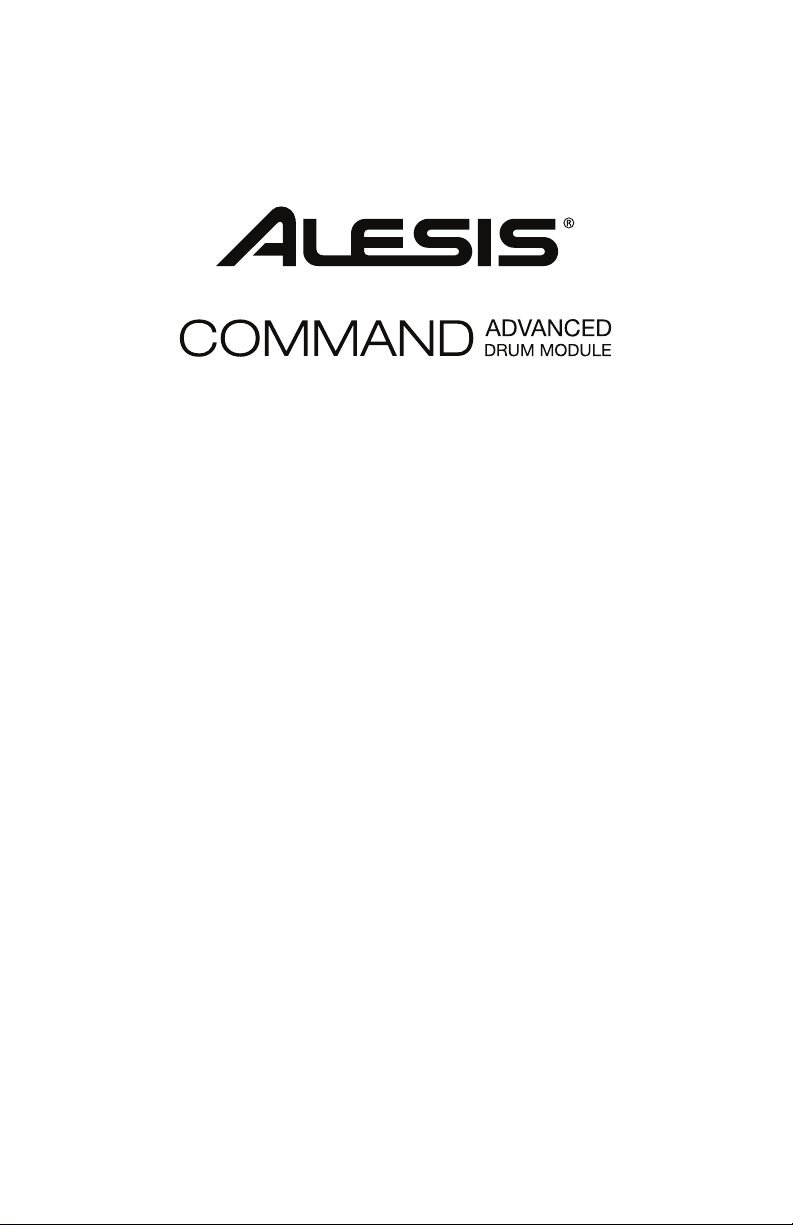
User Guide
English ( 3 – 13 )
Guía del usuario
Español ( 14 – 24 )
Guide d’utilisation
Français ( 25 – 35 )
Guida per l’uso
Italiano ( 36 – 46 )
Benutzerhandbuch
Deutsch ( 47 – 57 )
Appendix
English ( 58 – 59 )
Page 2
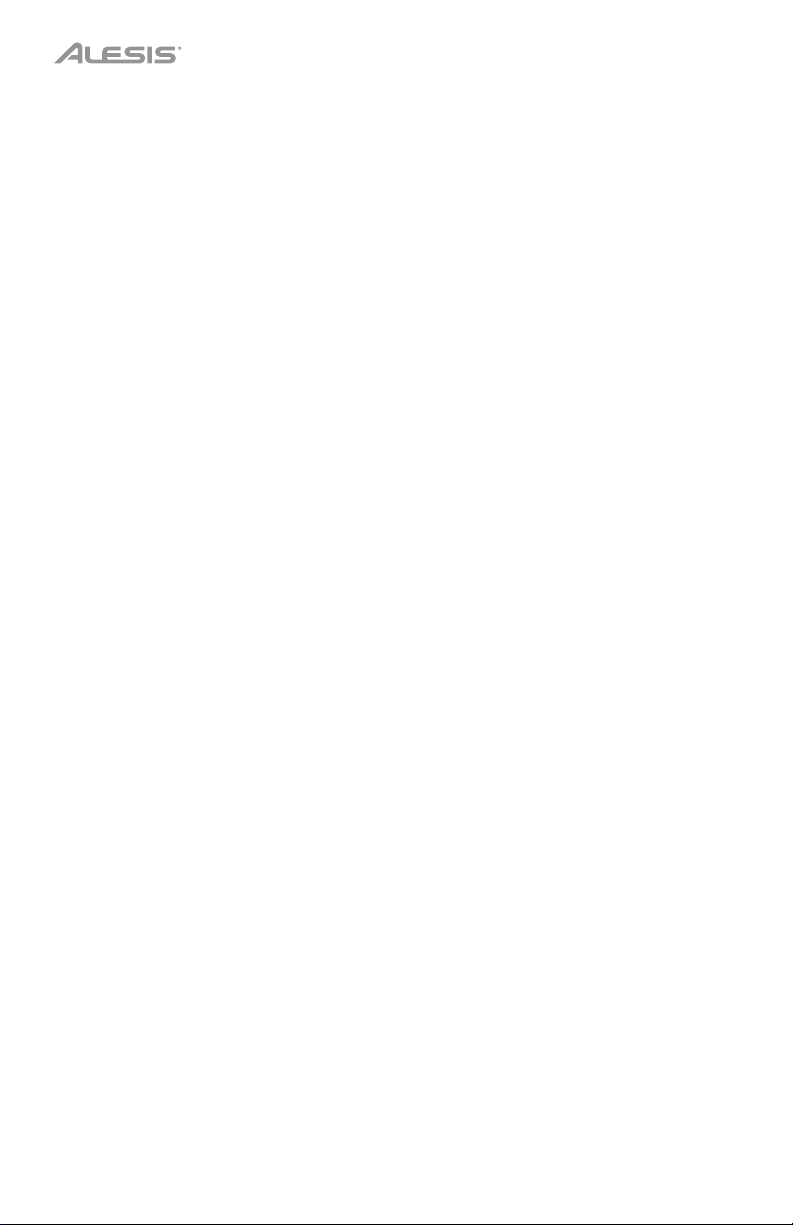
2
Page 3
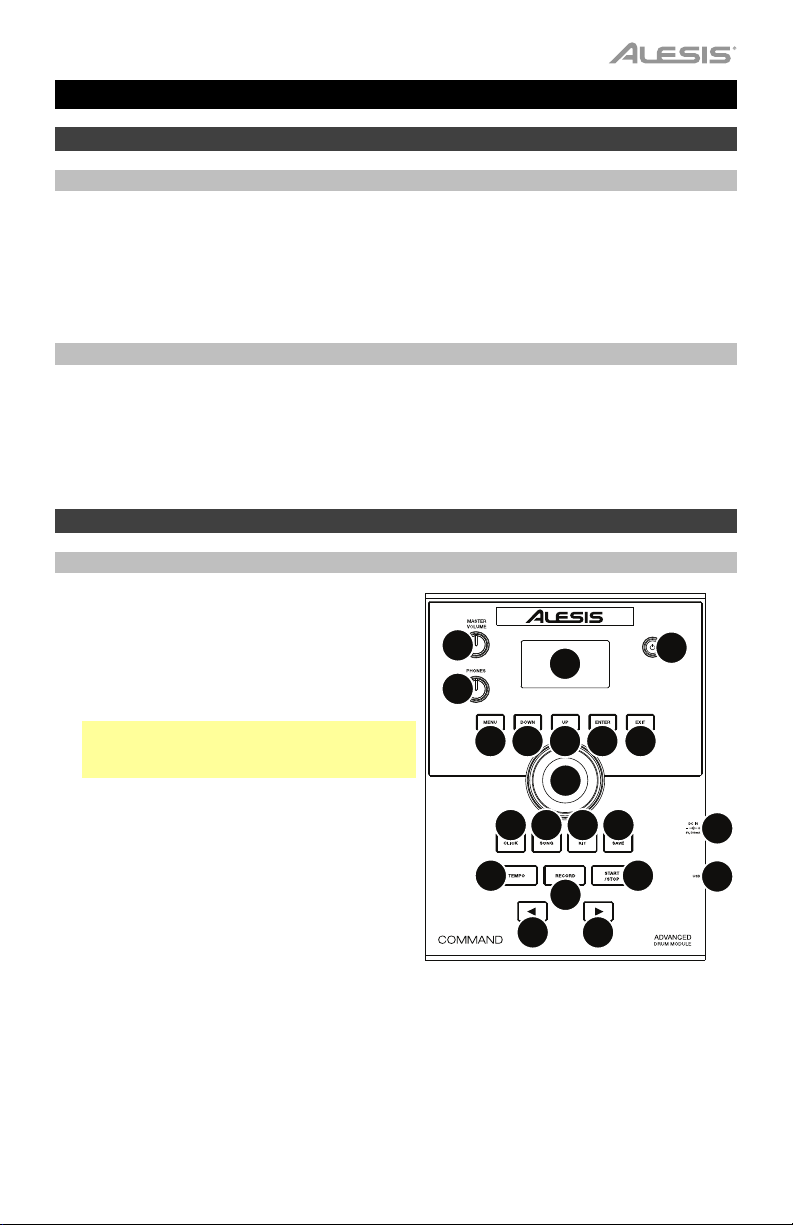
User Guide (English)
Introduction
Box Contents
Command Drum Module User Guide
Power Adapter Safety & Warranty Manual
USB Cable
Support
For the latest information about this product (system requirements, compatibility information,
etc.) and product registration, visit alesis.com.
For additional product support, visit alesis.com/support.
Features
Top Panel
1. Power Input: Connect this input to a power
outlet using the included power adapter.
2. USB Port: Connect a USB flash drive to this
USB port to record songs to it, load samples
from it, save kits to it, or load kits from it. See
Operation > USB Drive to learn more.
Important: Your USB flash drive must use a
FAT32 file system to work properly with the
drum module.
3. Power Button: Press this button to power
the drum module on or off.
4. Master Volume: Turn this knob to adjust the
volume level of the outputs on the rear panel.
5. Phones Volume: Turn this knob to adjust the
volume level of the phones output on the
rear panel.
6. Display: This screen shows various menus
and options to help you configure and use the
drum module. See Operation to learn more.
7. Menu: Press this button to access the Kit Menu in the display.
8. Down: Press this button to move down one option in the display.
9. Up: Press this button to move up one option in the display.
10. Enter: Press this to confirm your selection or to enter a submenu.
4
5
7
13 14 15 16
17
6
89
12
18
20
10 11
19
21
3
1
2
3
Page 4
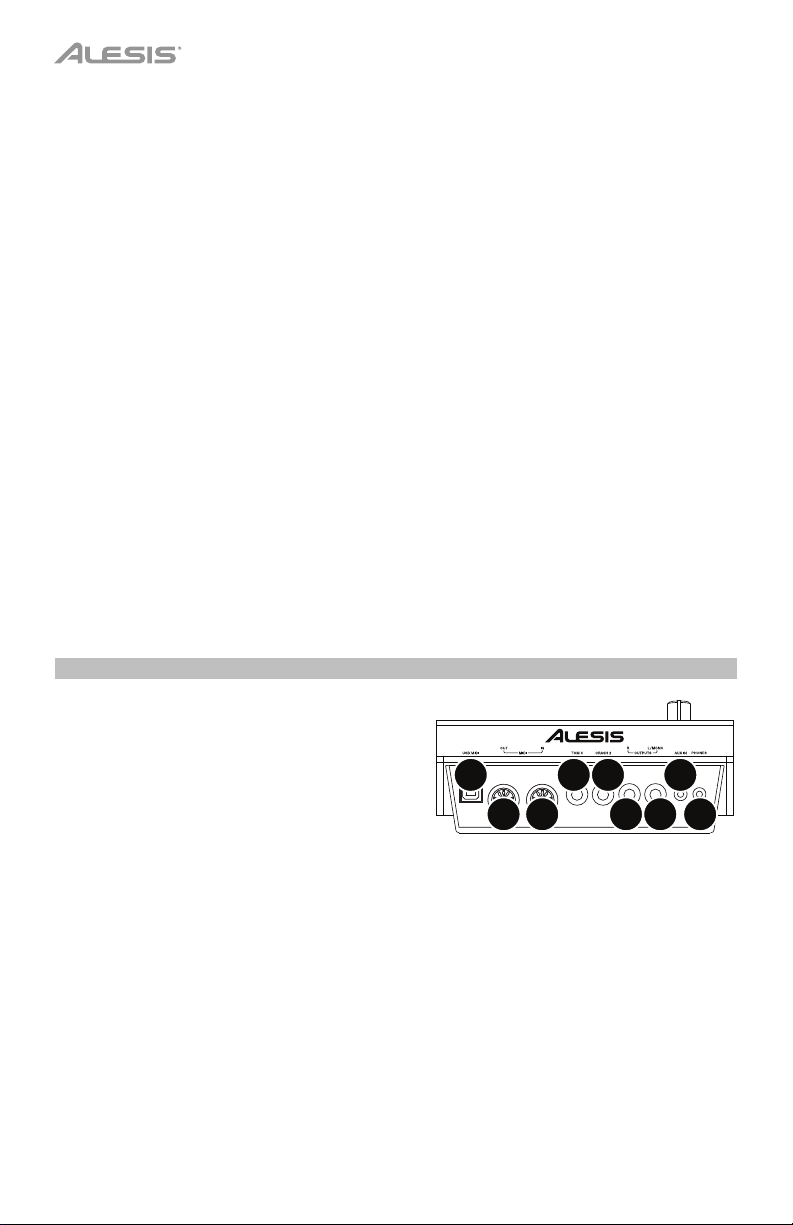
11. Exit: Press this button to cancel your selection or to exit a submenu.
12. Dial: Turn this dial to adjust the setting of the currently selected item in the display
(number values, kits, songs, etc.). Alternatively, use the Left () and Right () buttons.
13. Click: Press this button to activate or deactivate the built-in metronome (“click”). When
you activate it, the Metronome settings will also appear in the display, which you can
adjust. See Operation > Metronome to learn more.
14. Song: Press this button to access the Song Selection page in the display. See Operation
> Songs to learn more.
15. Kit: Press this button to access the Kit Selection page in the display. See Operation >
Kits to learn more.
16. Save: Press this button to save the settings of the current kit. See Operation > Kits to
learn more.
17. Tempo: Press this button to view the current tempo in the display. See Operation >
Metronome to learn more.
18. Record: Press this button to record-arm the drum module. To start recording, hit a drum
pad, press Enter, or press Start/Stop. To cancel recording, press Exit or Record. See
Operation > Songs to learn more.
19. Start/
armed, press this button to start recording.
20. Left (): Press this button to decrease the value of the selected item (or move to the
previous setting) in the display. Alternatively, turn the dial.
21. Right (): Press this button to increase the value of the selected item (or move to the next
setting) in the display. Alternatively, turn the dial.
Rear Panel
1. Phones Output: Connect 1/8” (3.5 mm)
stereo headphones (sold separately) to this
output. Control the volume by turning the
Phones Volume knob on the top panel.
2. Aux Input: Connect an additional audio player
(smartphone, tablet, etc.) to this input using a
standard 1/8” (3.5 mm) stereo/TRS cable. The
sound will be mixed with the drum module’s
sounds.
3. Outputs: Connect your audio interface, mixer, powered monitors, etc. to these outputs
using standard 1/4” (6.35 mm) TRS cables.
4. Crash Trigger Input: Connect an optional cymbal pad to this input using a standard 1/4”
(6.35 mm) TS cable. Hitting the pad will trigger an additional crash cymbal sound.
5. Tom 4 Trigger Input: Connect an optional drum pad to this input using a standard 1/4”
(6.35 mm) TS cable. Hitting the pad will trigger an additional low tom sound.
6. MIDI In: Connect an external MIDI device (sequencer, drum machine, etc.) to this input
using a standard 5-pin MIDI cable.
7. MIDI Out: Connect an external MIDI device (synthesizer, sound module, etc.) to this
output using a standard 5-pin MIDI cable.
8. USB MIDI Port: Connect this USB port to a computer using a standard USB cable. The
drum module will send MIDI messages to your computer over this connection.
4
Stop: Press this button to play or stop a song. When the drum module is record-
8
7
45
6
2
1
33
Page 5
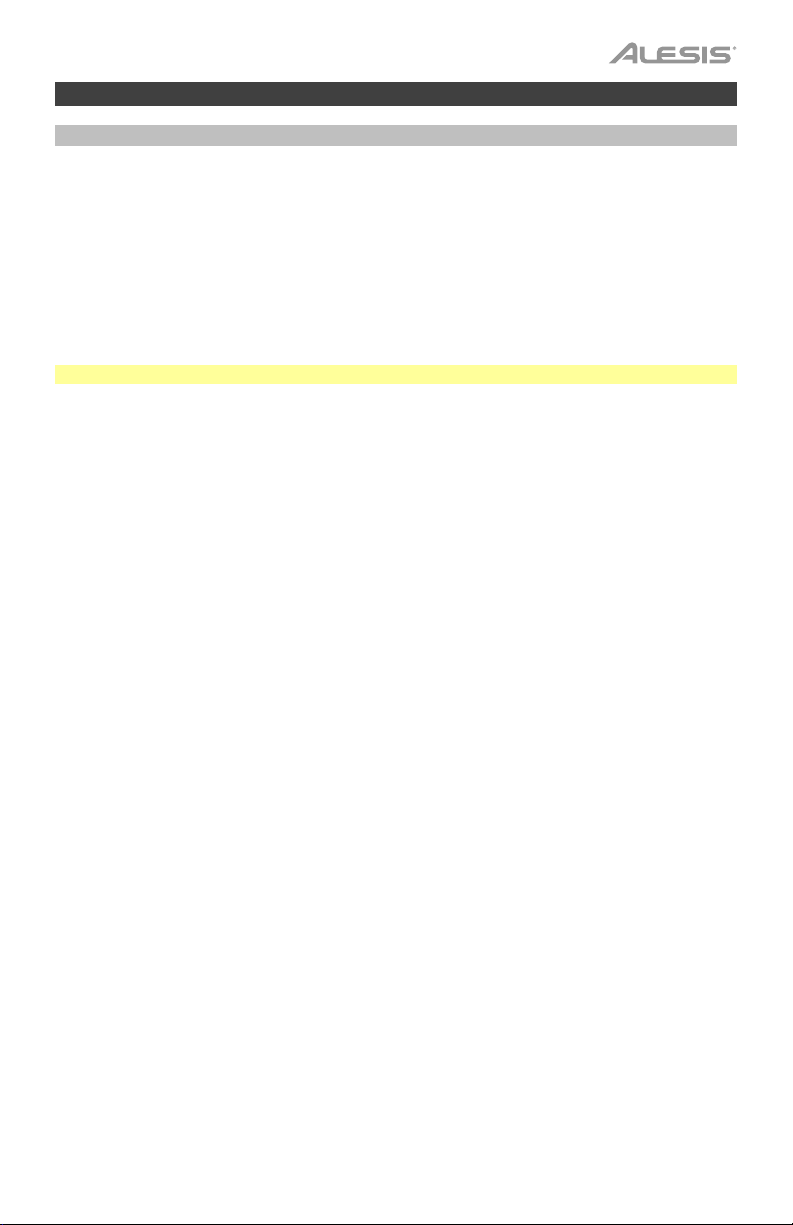
Operation
Kits
A kit in the drum module is a selection of sounds that you can play with the pads of your
electronic drum kit.
To select a kit:
1. Press Kit to enter the Kit Selection page (if you are not already viewing it).
2. Use the dial or Left () and Right () buttons to select a kit. To switch between the preset
kits (001–050) and user kits (051–070), press Kit.
You can use each kit immediately after it appears in the display.
Note: To learn how to select a kit on a USB flash drive, see the USB Drive chapter.
You can change certain parameters of each kit, letting you customize its overall sound.
To edit a kit:
1. Press Kit to enter the Kit Selection page (if you are not already viewing it).
2. On this page:
• To select a parameter you want to edit, use the Down and Up buttons: Kit (the large
option in the center of the display), Volume, EQ High, EQ Middle, and EQ Low.
• To change the setting or value, use the dial or Left () and Right () buttons.
3. When you are done editing, we recommend saving the kit. See the instructions later in this
chapter to learn how to do this.
In a kit, each sound is called a “voice.” You can change each voice and set some of its
parameters, letting you customize the collection of sounds in a kit.
To edit a voice:
1. Press Kit to enter the Kit Selection page (if you are not already viewing it).
2. Press Menu to enter the Kit Menu.
3. Use the Down and Up buttons to select Voice, and then press Enter.
4. Hit the pad whose voice you want to edit. The pad’s name will appear at the top of the
display. Alternatively, use the dial or Left () and Right () buttons.
5. The display will show the pad’s current voice and its parameters. On this page:
• To select a parameter you want to edit, use the Down and Up buttons:
o
Voice Name: The pad’s current voice.
o Volume: The pad’s volume (00–16).
o Pan: The pad’s position in the stereo field (-08 to +08). Negative values
correspond to the left side, and positive values correspond to the right side. 00
is the center.
o Pitch: The pad’s pitch offset in semitones (-08 to +08).
5
Page 6
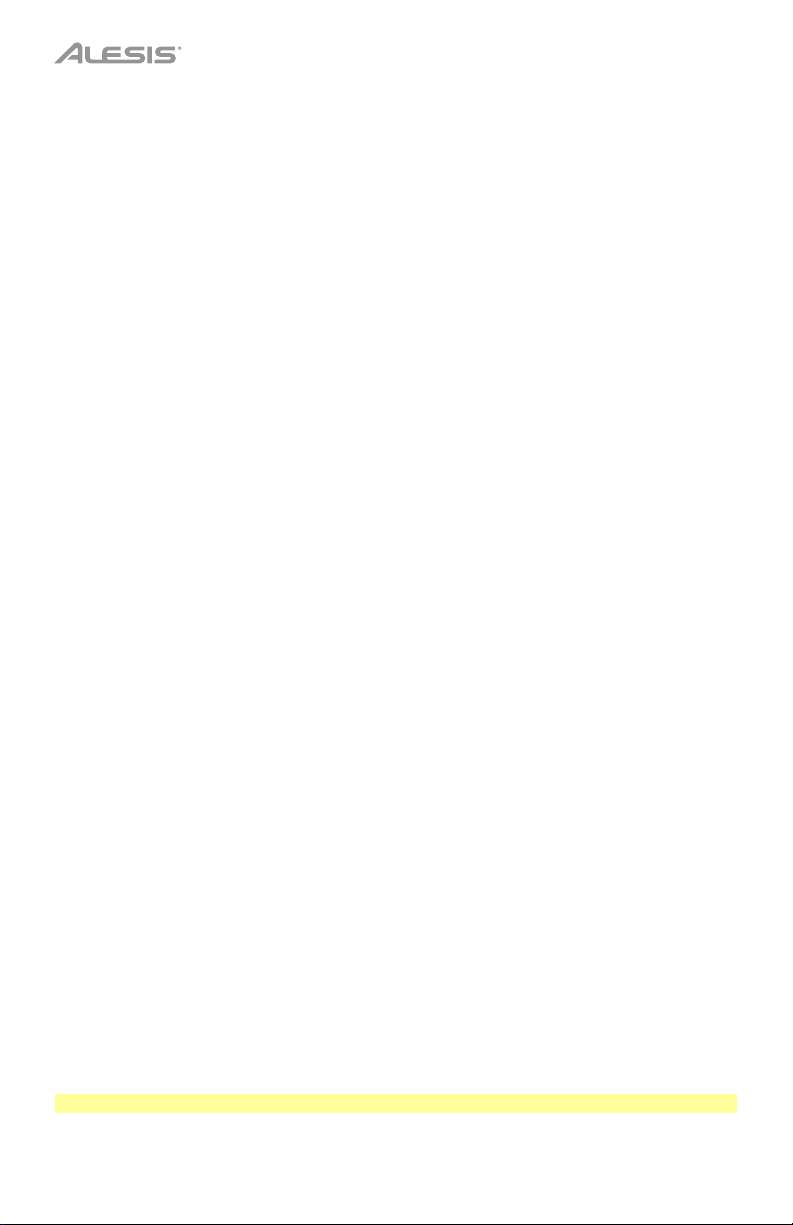
o Reverb: The amount of reverb effect applied to the pad’s sound (00–16).
o Decay: The amount of time it takes for the pad’s sound to decay (-05–00). 00 is
the default and the longest amount of time. -05 is a very short time.
o Mode: The pad’s playback mode:
Poly (polyphonic): Each hit will trigger the sample and allow the sample to
“overlap” itself if you hit it several times.
Mono (monophonic): Each hit will trigger the sample and instantly silence
any previous sample from the pad that is still playing.
Loop: Each hit will trigger the sample. When it reaches the end of the
sample, it will return to the beginning. Hit the pad again to stop the loop.
Stop: Hitting the pad will silence all samples, stop song playback, and
deactivate the metronome.
Tmp (tempo): Hit the pad several times at a regular rate to change the
tempo to match that rate. Each hit will also trigger the sample.
Clk (click): Each hit will activate or deactivate the metronome.
o Mute Group: The pad’s mute group (00–16). Normally, when you hit a pad while
another triggered sample is playing, the new sample will overlap the currently
playing one. When you hit a pad in a mute group, all other samples whose pads
are in the same mute group will stop playing immediately.
o Pad Song: The song that starts when you hit the pad. The song will stop when you
hit it again. If the Mode is set to Stop (described above), this feature will not work.
• To edit the parameter’s setting or value, use the dial
or Left () and Right () buttons.
6. When you are done editing, we recommend saving the kit. See below to learn how to do this.
You can also save the current sounds and settings as a user kit.
To save a kit:
1. Press Kit to enter the Kit Selection page (if you are not already viewing it).
2. Use the dial or Left () and Right () buttons to select the kit you want to save. To switch
between the preset kits (001–050) and user kits (051–070), press Kit.
3. Press Save. Rename Kit will appear at the top of the display.
4. Optional: On this page:
• To change the currently selected character, turn the dial.
• To move to the next or previous character, press the Left () or Right () buttons.
5. After entering the name of the new kit, press Down to select Save (to continue saving the
kit) or Cancel (to cancel and return to the Kit Selection page.
6. The desired user kit and Save? will appear in the display.
7. Use the dial or Left () and Right () buttons to select a user kit.
8.
To confirm your choice, press Enter to confirm your choice. Save OK! will appear briefly in
the display.
To cancel the operation at any point, press Exit.
Note: To learn how to save a kit to a USB flash drive, see the USB Drive chapter.
6
Page 7
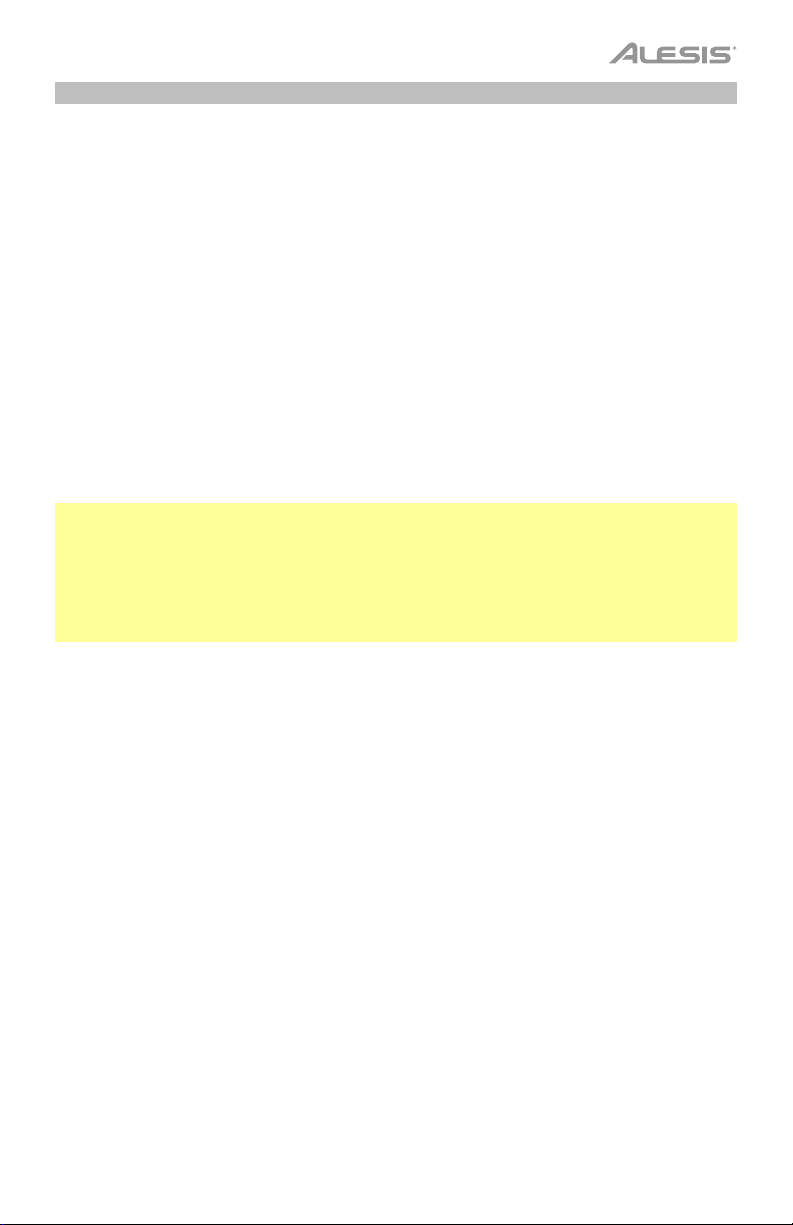
Songs
There are 120 preset songs that you can play along to. Each song has a drum part and
accompaniment. You can adjust the volume of each so you can listen to the drum part, and
then lower its volume and play along using your electronic drum kit.
To play a song:
1. Press Song to enter the Song Selection page (if you are not already viewing it).
To switch between the preset songs and user songs (001–120 and 121–125) and the
songs available on a USB flash drive, press Song.
2. Use the dial or Left () and Right () buttons to select a song.
3. Optional: On this page:
• To select a parameter you want to edit, use the Down and Up buttons: Song (the
large option in the center of the display), Accomp Vol, and Drum Vol.
• To change the setting or value, use the dial or Left () and Right () buttons.
4. Press Start/Stop to play the song. Press Start/Stop again to stop it.
Important: In order to play audio files or MIDI files properly on the drum module, make sure
the files are formatted in the following way:
• MIDI files must be Standard MIDI Files (SMF), Type 0. The track number must be less than
16, the PPQN must be 480 or less, and the file size must be 128 kb or less.
• WAV files must be mono 16-bit and use a sampling rate of 48 kHz or lower.
• MP3 files must use a bit rate of 320 kbps or lower and a sampling rate of 48 kHz or lower.
You can record your performances and save them to the drum module’s built-in memory or to
a connected USB flash drive.
• When using the module’s internal memory, you can record up to 5 user songs as MIDI files.
• When using a USB flash drive, you can record up to 99 user songs as MP3 audio files.
To record a song:
1. To record a song with accompaniment, press Song to enter the Song Selection page.
To record a song with your drum performance only (no accompaniment), press Kit to enter
the Kit Selection page.
2. Press Record to record-arm the drum module. The button will flash, and Record to
Usersong___? will appear in the display.
3. Use the dial or Left () and Right () buttons to select an available user song.
4. To start recording, hit a pad or press Start/Stop. A pre-count will appear in the display.
When Recording… appears in the display, the song is recording (if you are recording a
song with accompaniment, it will begin playing). The length of the recording will be shown
at the top of the display.
To cancel recording instead, press Record.
5. When you are done recording, press Start/Stop. Saving… will appear in the display. The
previous page will return when saving is completed.
7
Page 8
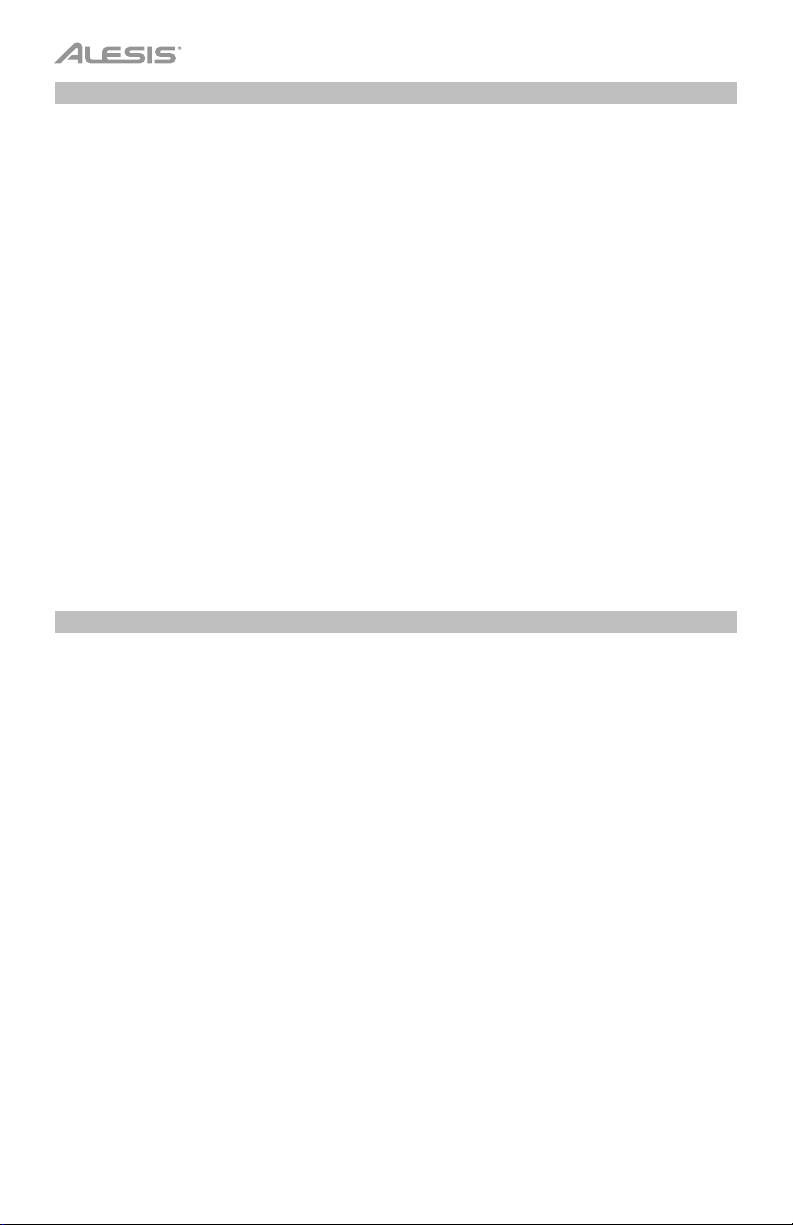
Metronome
The built-in metronome (or “click track”) can help you keep a steady tempo while playing.
To activate or deactivate the metronome, press Click.
When you activate the metronome, its settings will also appear in the display, which you can
adjust. On this page:
• To select a parameter you want to edit, use the Down and Up buttons: Time Sig (the
time signature), Volume, Interval (how often the metronome clicks), Sound, and Output
(whether the metronome plays through all of the module’s outputs [All] or just the phones
output [Phones]).
• To change the setting or value, use the dial or Left () and Right () buttons.
• To exit the page, press Exit, or press Click to deactivate the metronome.
To change the tempo:
1. Press Tempo. The current tempo will appear in the display.
2. Use the dial or Left () and Right () buttons to set the tempo.
3. Press Exit or Tempo to return to the previous page.
Trigger Settings
The drum module also lets you customize the settings of each trigger (drum pad or cymbal
pad). You can change its parameters, letting you customize your kit to your playing style.
These settings are “global” and therefore apply to all kits.
To edit your trigger setting:
1. Press Kit to enter the Kit Selection page (if you are not already viewing it).
2. Press Menu to enter the Kit Menu.
3. Use the Down and Up buttons to select Trigger, and then press Enter.
4. Hit the pad whose voice you want to edit. The pad’s name will appear at the top of the
display. Alternatively, use the Down and Up buttons to select the pad’s name at the top of
the display, and then use the dial or Left () and Right () buttons to change it.
5. The display will show the current trigger and its parameters. On this page:
• To select a parameter you want to edit, use the Down and Up buttons (not all
parameters are available for all pads):
o Sensitivity: The sensitivity of the head (center) of a drum pad. Higher values let
you produce louder sounds with less force. Lower values require more force to
produce quieter sounds.
o Rim Sens: The sensitivity of the rim of a drum pad. Higher values let you
produce louder sounds with less force. Lower values require more force to
produce quieter sounds.
8
Page 9
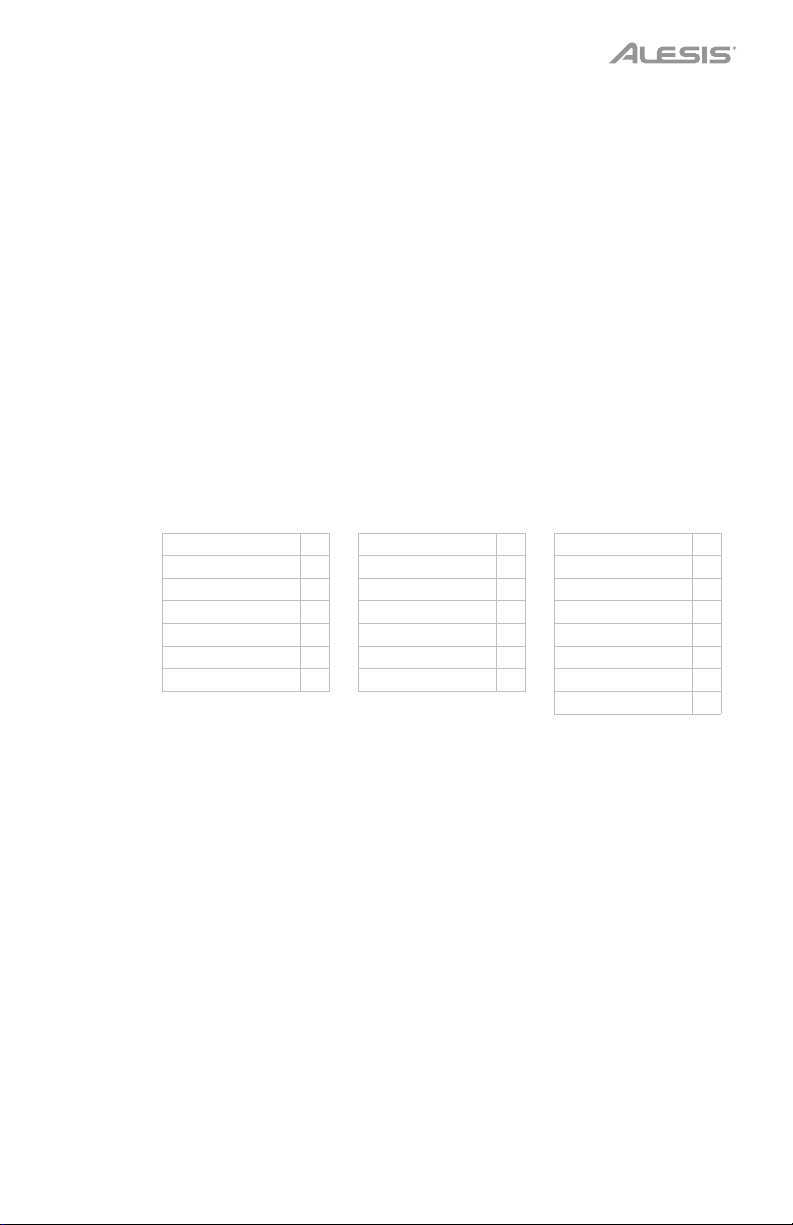
o Head-Rim Adj: The amount of crosstalk reduction between the head (center)
and rim of a drum pad. Higher values reduce the probability that the pad’s rim
sound will be triggered when you play its head only and vice versa (due to the
force being transferred through the pad). Don’t set this value too high, though! If
this value is too high, you may not be able to trigger its sound if you intentionally
play both the head and rim at the same time; it may be silenced because the
module incorrectly interprets the hit as crosstalk.
o Threshold: The amount of force required to trigger the sound.
o Xtalk: The amount of crosstalk reduction. Higher values reduce the probability
that the pad’s sound will be triggered when you play another pad (due to the
force being transferred through a rack, through the floor, etc.). Don’t set this
value too high, though! If this value is too high, you may not be able to trigger its
sound if you play another pad at the same time; it may be silenced because the
module incorrectly interprets the hit as crosstalk.
o Curve: The velocity curve of the pad. This controls the relationship between the
amount of playing force and the volume level of the pad’s sound.
o Retrig Cancel: The required amount of time between successive hits of the pad
to produce the sound for both hits.
o MIDI Note: When the drum module’s USB MIDI port or MIDI Out is connected to
a computer or external MIDI device, the pad will send this MIDI note to it. If you are
not using those connections, this setting will not affect the trigger or its sound.
Kick Drum 36 Tom 3 (Center) 43 Crash 1 49
Snare Drum (Center) 38 Tom 3 (Rim) 58 Crash 1 (Edge) 55
Snare Rim 40 Tom 4 (Center) 41 Crash 2 57
Tom 1 (Center) 48 Tom 4 (Rim) 39 Crash 2 (Edge) 52
Tom 1 (Rim) 50 Ride Bow 51 Hi-Hat Open 46
Tom 2 (Center) 45 Ride Edge 59 Hi-Hat Closed 42
Tom 2 (Rim) 47 Ride Bell 53 Hi-Hat Pedal 44
Hi-Hat Splash 21
o Splash Sens: The sensitivity of the hi-hat pedal to create a “splash” sound
rather than the usual “closed pedal” sound.
• To edit the parameter’s setting or value, use the dial or Left () and Right () buttons.
6. To save your changes, press Save. Otherwise, your changes will be lost when you power
off the drum module.
7. Press Exit to return to the previous page.
9
Page 10
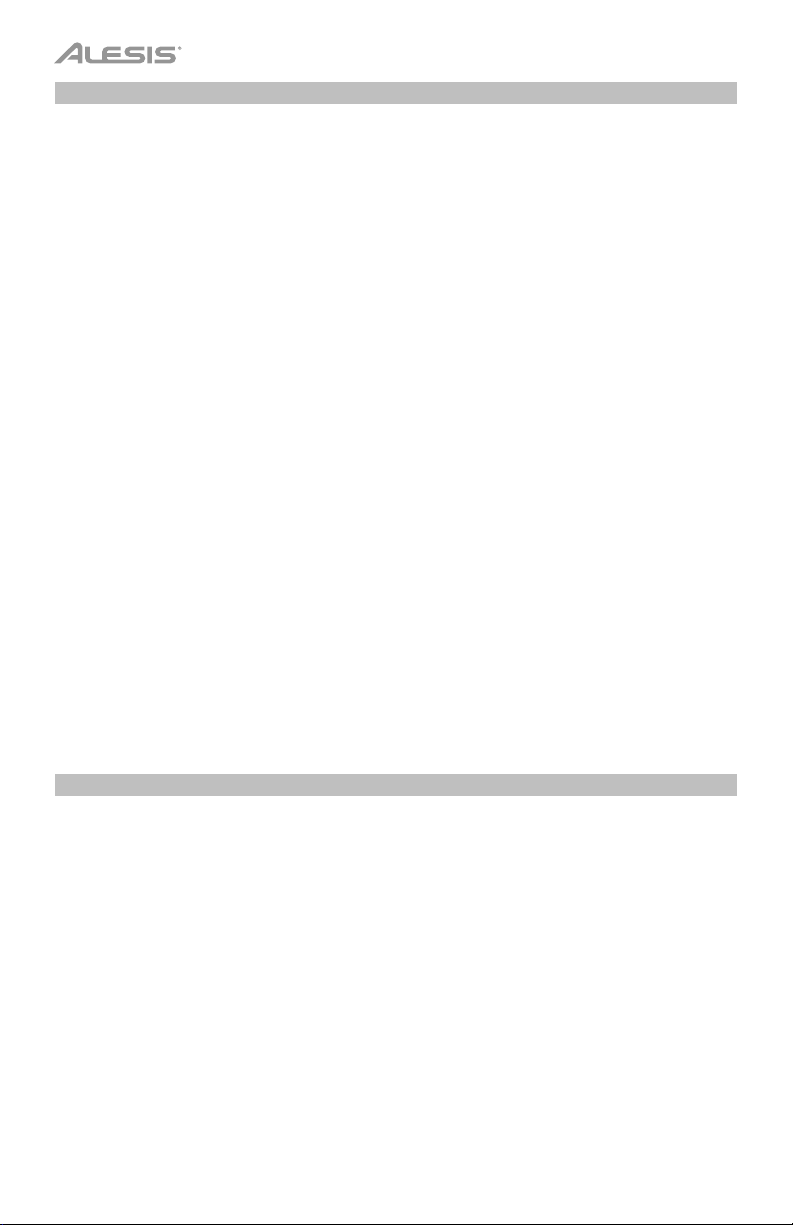
Utility
The Utility menu lets you configure various settings for the module itself.
To use the Utility menu:
1. Press Kit to enter the Kit Selection page (if you are not already viewing it).
2. Press Menu to enter the Kit Menu.
3. Use the Down and Up buttons to select Utility, and then press Enter.
4. The display will show the Utility menu. On this page:
• To select an option, use the Down and Up buttons:
o GM Mode: When activated (On), MIDI messages sent into the drum module’s
MIDI In will trigger sounds from the General MIDI (GM) specification. When
deactivated (Off), MIDI messages sent into the drum module’s MIDI In will
trigger the module’s internal sounds (the ones played by each kit). See MIDI to
learn more about this.
o Local Ctrl: When activated (On), playing the pads connected to the drum
module will trigger the drum module’s internal sounds. When deactivated (Off),
playing the pads will send MIDI notes from the drum module to a connected
computer or MIDI device. See Trigger Settings to learn how to set the MIDI
notes. See MIDI to learn how to use the drum module to send MIDI.
o Lefty Mode: When activated (On), the pads connected to the drum module are
reversed to accommodate left-handed playing.
o Auto Power: This feature sets the drum module to power off automatically if it is
not used for a certain amount of time. You can set this to 30 minutes, 60
minutes, or turn it off (Off).
o Contrast: The display’s contrast.
• To edit the parameter’s setting or value, use the dial or Left (
) and Right () buttons.
5. Press Exit to return to the previous page.
USB Drive
You can use the drum module with a USB flash drive to record songs to it, load samples from
it, save kits to it, or load kits from it.
Your USB flash drive can have a capacity of 4–64 GB, and it must use a FAT32 file system to
work properly with the drum module.
To format a connected USB flash drive:
1. Press Kit to enter the Kit Selection page (if you are not already viewing it).
2. Press Menu to enter the Kit Menu.
3. Use the Down and Up buttons to select USB Memory, and then press Enter.
4. Use the Down and Up buttons to select Format, and then press Enter.
5. The display will show The USB memory will be erased! Enter or Exit?
To format the drive (which will also erase its contents), press Enter.
To cancel formatting, press Exit.
10
Page 11
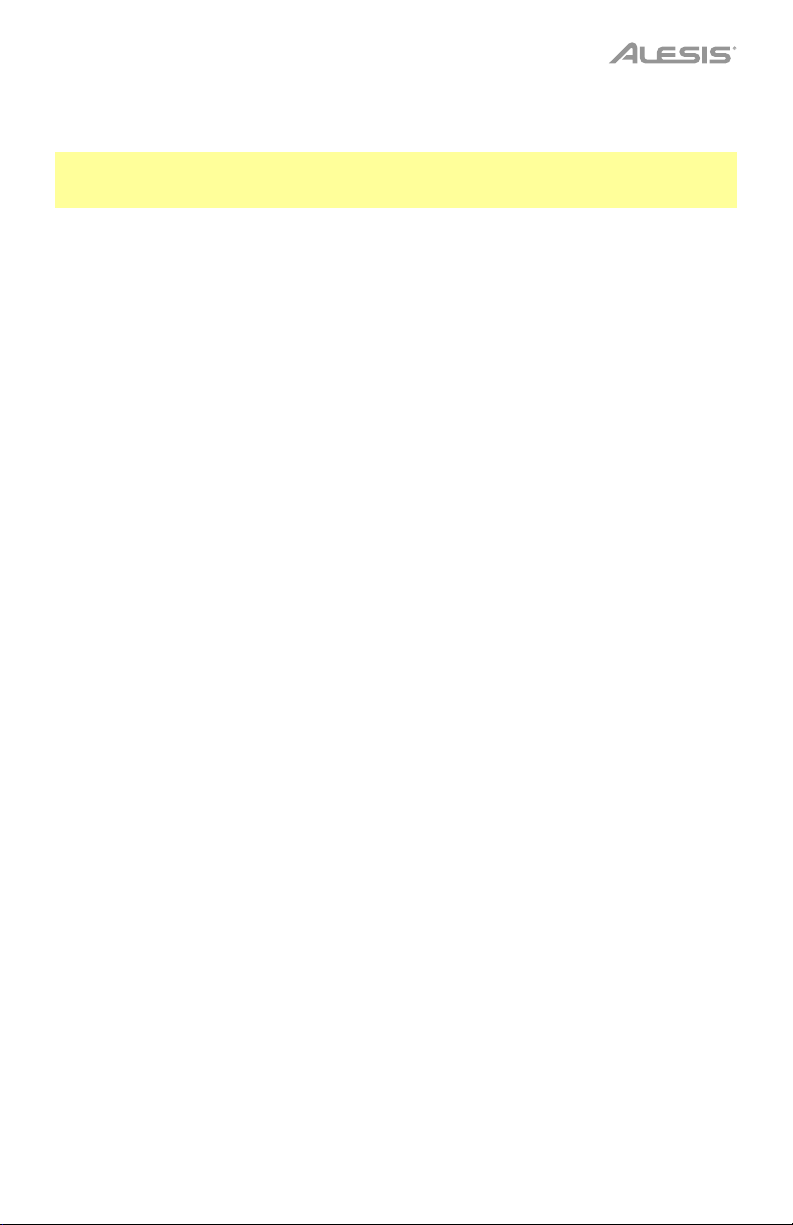
You can also load your own samples to use as voices within a kit. Each sample must be a 16-
bit mono WAV file with a maximum size of 15 MB. It can have a sampling rate of 48, 44.1, 32,
22.05, or 11.025 kHz.
Note: Samples that you have loaded to the drum module can only be deleted all at once. In
other words, if you have loaded multiple samples into a kit (or to multiple kits), you cannot
delete only one of your samples; you must delete all of them.
To load a sample from a USB flash drive:
1. Press Kit to enter the Kit Selection page (if you are not already viewing it).
2. Press Menu to enter the Kit Menu.
3. Use the Down and Up buttons to select USB Memory, and then press Enter.
4. Use the Down and Up buttons to select Sample Load, and then press Enter. A list of your
samples will appear in the display.
5. Use the Down and Up buttons to select a sample, and then press Enter.
6. When Load to User Voice? appears in the display, press Enter to load the sample or Exit
to cancel. You may need to wait a minute for the sample to load, depending on its size.
To save a kit to a USB flash drive:
1. Press Kit to enter the Kit Selection page (if you are not already viewing it).
2. Use the dial or Left () and Right () buttons to select the kit you want to save. To switch
between the preset kits (001–050) and user kits (051–070), press Kit.
3. Press Menu to enter the Kit Menu.
4. Use the Down and Up buttons to select USB Memory, and then press Enter.
5. Use the Down and Up buttons to select Kit Save, and then press Enter.
6. Use the Down and Up buttons to select a kit number (00–99). A number with no name
next to it indicates an empty kit. A number with a name next to it indicates a saved kit.
7. To save the kit to the selected number, press Enter. If the number already has a kit saved
to it, Data will be overwritten! Enter or Exit? will appear in the display. Press Enter to
overwrite the kit or Exit to return to the list of kits.
To cancel, press Exit.
To load a kit from a USB flash drive:
1. Press Kit to enter the Kit Selection page (if you are not already viewing it).
2. Press Menu to enter the Kit Menu.
3. Use the Down and Up buttons to select USB Memory, and then press Enter.
4.
Use the Down and Up buttons to select Kit Load, and then press Enter.
5. Use the Down and Up buttons to select a kit number (00–99). A number with no name
next to it indicates an empty kit. A number with a name next to it indicates a saved kit.
6. To load the selected kit, press Enter.
7. When Load to User___? appears in the display, use the dial or Left () and Right ()
buttons to select the desired “destination” user kit number.
8. Press Enter to load the kit or Exit to cancel. You may need to wait a minute for the kit to
load, depending on its size.
11
Page 12
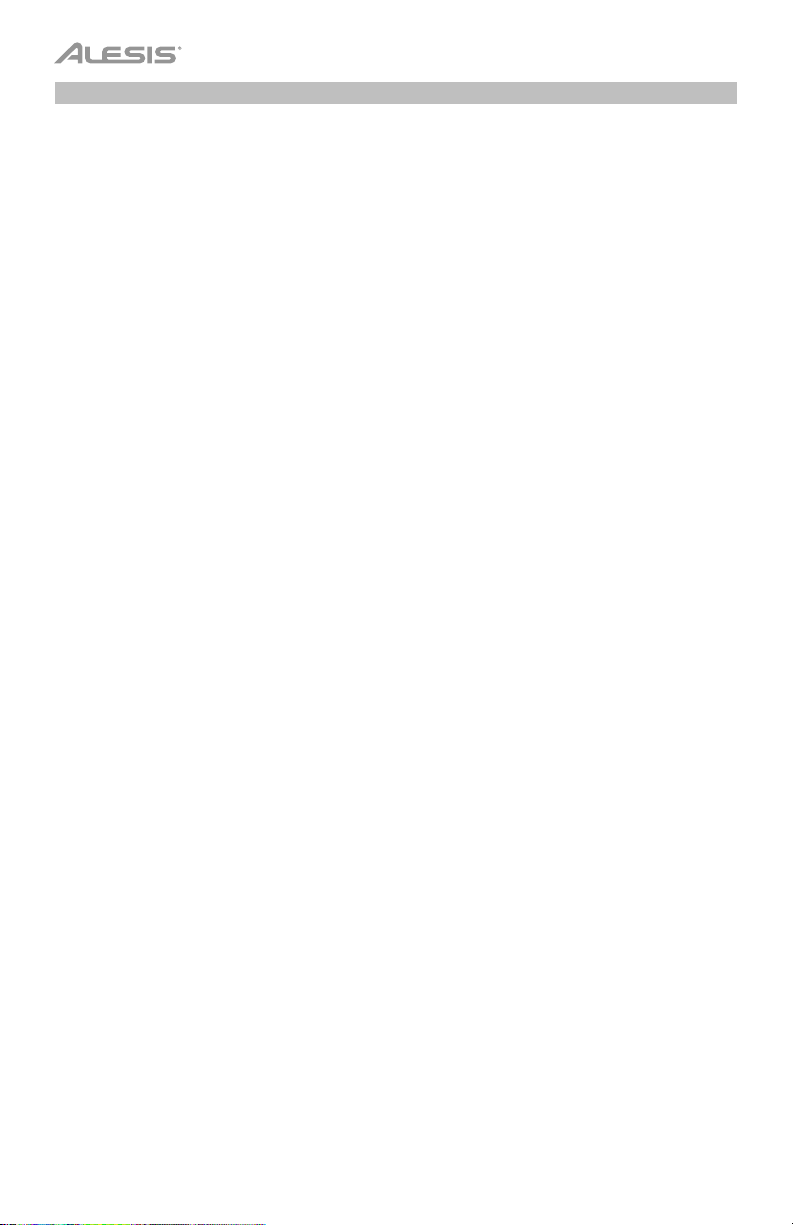
MIDI
You can connect the drum module to another MIDI device, allowing you to do any of the following:
• use your Command Kit to trigger sounds in software on your computer (connected to the
drum module’s USB MIDI port)
• use your Command Kit to trigger sounds in an external MIDI sound module or synthesizer
(connected to the drum module’s MIDI Out)
• use another MIDI device (connected to the drum module’s MIDI In) to trigger sounds in
the Command Drum Module
To change the MIDI note number sent by each pad, see Trigger Settings.
You may need to adjust some settings in the drum module to ensure all MIDI communication
can be properly sent or received.
To adjust the MIDI settings:
1. Press Kit to enter the Kit Selection page (if you are not already viewing it).
2. Press Menu to enter the Kit Menu.
3. Use the Down and Up buttons to select Utility, and then press Enter. The display will
show the Utility menu.
4. Use the Down and Up buttons to select GM Mode.
5. Use the dial or Left () and Right () buttons to select On or Off.
• On: MIDI messages sent into the drum module’s MIDI In will trigger sounds from the
General MIDI (GM) specification.
• Off: MIDI messages sent into the drum module’s MIDI In will trigger the module’s
internal sounds (the ones played by each kit).
6. Use the Down and Up buttons to select Local Ctrl.
e the dial or Left () and Right () buttons to select On or Off.
7. Us
• On: Playing the pads connected to the drum module will trigger the drum module’s
internal sounds.
• Off: Playing the pads will send MIDI notes from the drum module to a connected
computer (connected to the USB MIDI port) or MIDI device (connected to the MIDI
Out). See Trigger Settings to learn how to set the MIDI notes.
8. Press Exit to return to the Kit Menu. Press it once more to return to the Kit Selection page.
Accessing the module’s programs: You can use an external MIDI device (e.g., a MIDI
keyboard or sequencer) to access the drum module’s other sound libraries (“programs”), such
as piano, bass, strings, etc. Select a different program by sending a Program Change
message from your external device. Each program uses a dedicated MIDI channel (1–16).
Channel 10 is reserved for the drum sounds.
12
Page 13
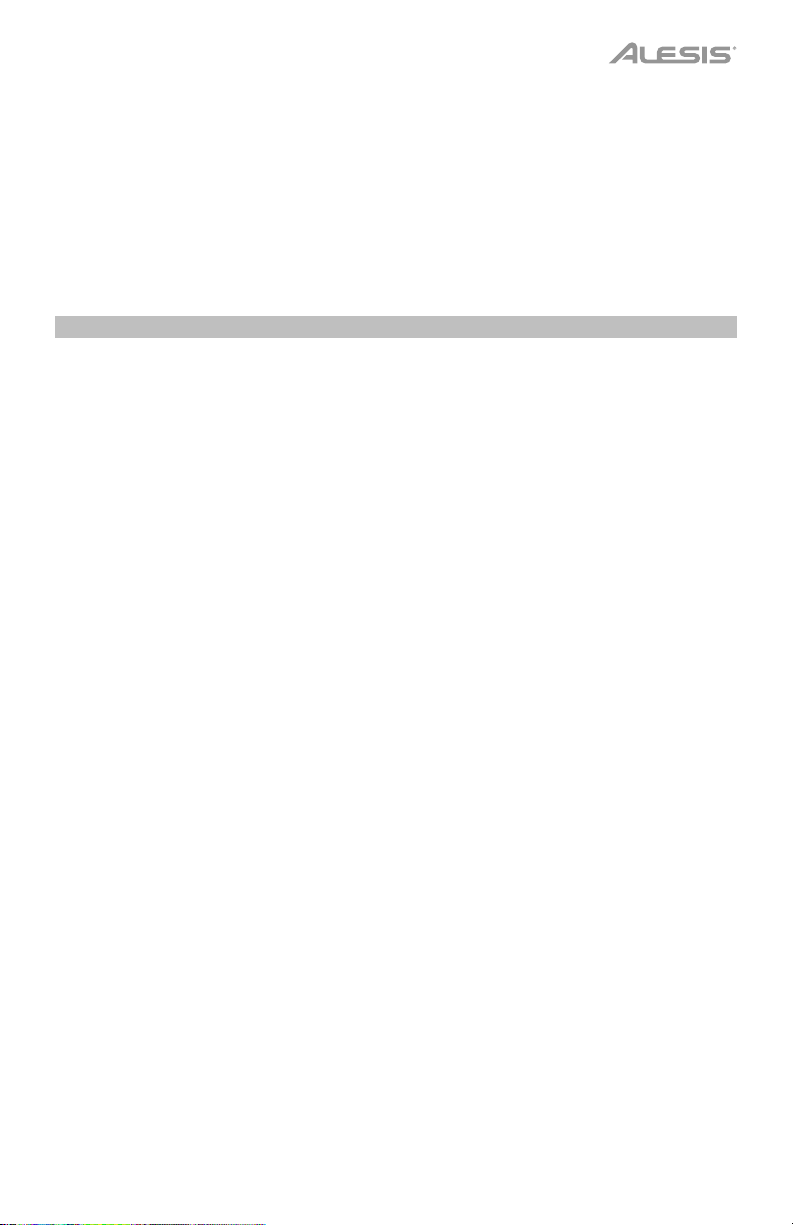
To record to an external sequencer:
1. Use a standard MIDI cable (sold separately) to connect the drum module’s MIDI Out to
your sequencer’s MIDI In. Use another MIDI cable to connect the sequencer’s MIDI Out to
your module’s MIDI In.
2. Set the active track of your sequencer to Channel 10, and start recording.
3. Play your electronic drum kit!
4. Stop recording on your sequencer. Your performance has been recorded.
Factory Reset
To return the drum module to its original default settings:
1. Press Kit to enter the Kit Selection page (if you are not already viewing it).
2. Press Menu to enter the Kit Menu.
3. Use the Down and Up buttons to select Factory Reset, and then press Enter.
4. Use the Down and Up buttons to select which settings you want to return to the defaults:
Kit (only the user kits), Song (only the user songs), Voice (only the user voices), Trigger
Settings (all trigger settings), or All (all of the above).
5. When All data will be lost! Enter or Exit? appears in the display, press Enter to continue
or Exit to cancel.
6. Wait a minute while the module restores its default settings. After Reset OK! appears in
the display, the default settings are restored.
7. Press Exit to return to the previous page.
13
Page 14
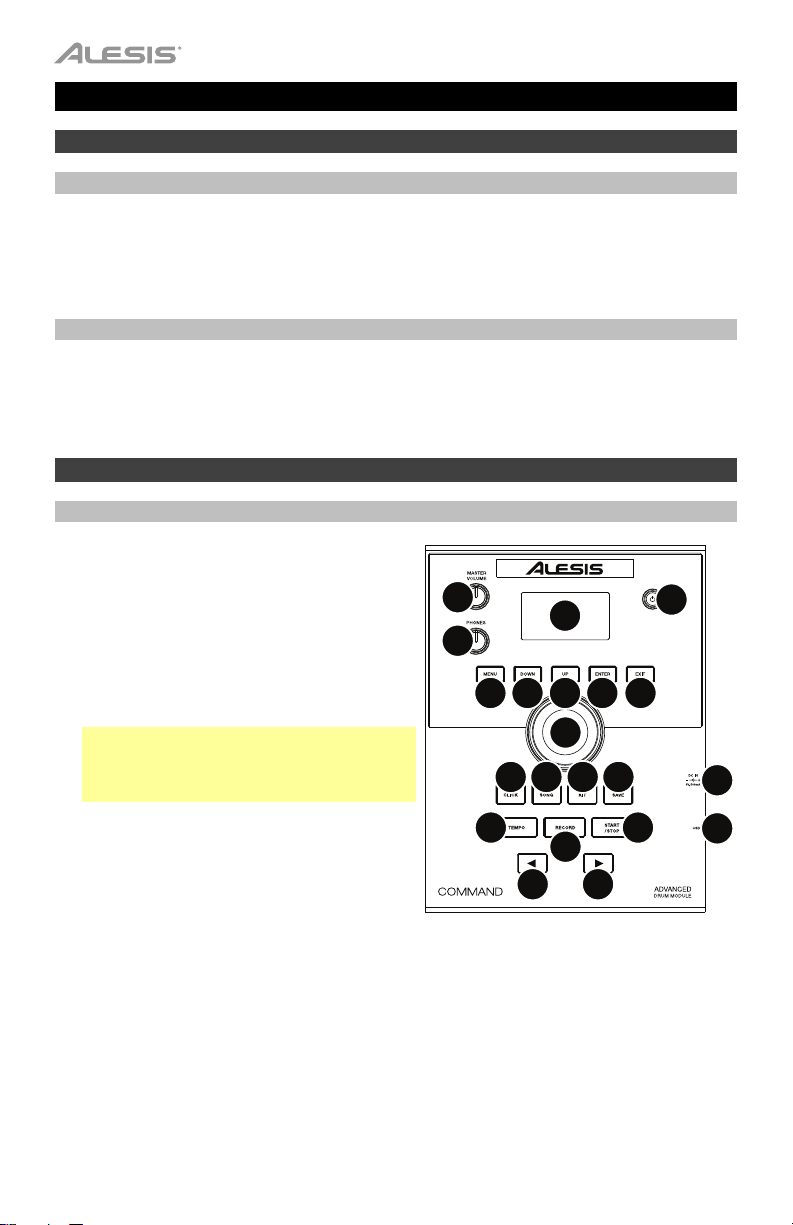
Guía del usuario (Español)
Introducción
Contenido de la caja
Módulo de batería Command Guía del usuario
Adaptador de corriente Manual de seguridad y garantía
Cable USB
Soporte
Para obtener la información más reciente acerca de este producto (requisitos de sistema,
información de compatibilidad, etc.) y registrarlo, visite alesis.com.
Para obtener soporte adicional del producto, visite alesis.com/support.
Características
Panel superior
1. Entrada de corriente: Conecte esta entrada
a un tomacorriente utilizando el adaptador de
alimentación incluido.
2. Puerto USB: Conecte una unidad de
memoria USB este puerto USB para grabar
canciones en ella, cargar muestras desde
ella, guardar kits en ella o cargar kits desde
ella. Consulte Funcionamiento > Unidad
USB para aprender más.
Importante: Su unidad de memoria USB
debe utilizar un sistema de archivos FAT32
para funcionar correctamente con el módulo
de batería.
3. Botón de encendido: Pulse este botón para
encender o apagar el módulo de batería.
4. Volumen maestro: Gire esta perilla para
ajustar el nivel de volumen de las salidas del
panel trasero.
5. Volumen de auriculares: Gire esta perilla
para ajustar el nivel de volumen de la salida
para auriculares del panel trasero.
6. Pantalla: Esta pantalla muestra diversos menús y opciones para ayudarle a configurar y
utilizar el módulo de batería. Consulte Funcionamiento para aprender más.
7. Menú: Pulse este botón para acceder al menú Kit en la pantalla.
8. Abajo: Pulse este botón para desplazarse hacia abajo por las opciones en la pantalla.
9. Up: Pulse este botón para desplazarse hacia arriba por las opciones en la pantalla.
10. Intro: Pulse este botón para confirmar su selección o para entrar a un submenú.
14
4
5
7
13 14 15 16
17
6
89
12
18
20
10 11
19
21
3
1
2
Page 15
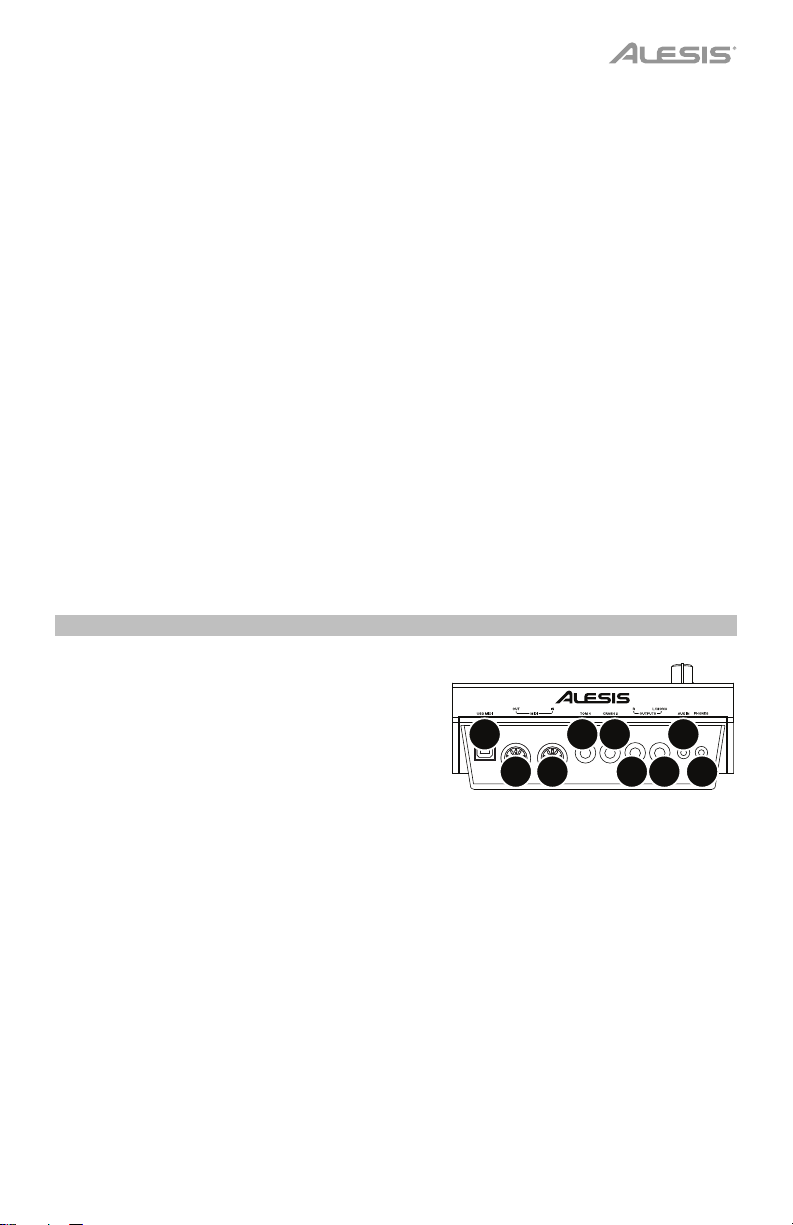
11. Salir: Pulse este botón para cancelar su selección o para salir de un submenú.
12. Cuadrante: Gire este cuadrante para cambiar el ajuste del elemento actualmente
seleccionado en la pantalla (valores numéricos, kits, canciones, etc.). Como alternativa,
utilice los botones izquierda () y derecha ().
13. Clic: Pulse este botón para activar o desactivar el metrónomo (“clic”) integrado. Cuando lo
active, los ajustes de metrónomo también aparecerán en la pantalla, los cuales puede
ajustar. Consulte Funcionamiento > Metrónomo para aprender más.
14. Tema: Pulse este botón para acceder a la página de selección de canción en la pantalla.
Consulte Funcionamiento > Canciones para aprender más.
15. Kit: Pulse este botón para acceder a la página de selección de kit en la pantalla. Consulte
Funcionamiento > Kits para aprender más.
16. Guardar: Pulse este botón para guardar los ajustes del kit actual. Consulte
Funcionamiento > Kits para aprender más.
17. Tempo: Pulse este botón para visualizar el tempo actual en la pantalla. Consulte
Funcionamiento > Metrónomo para aprender más.
18. Grabar: Pulse este botón para preparar el módulo de batería para grabar. Para comenzar
a grabar, golpee un pad, pulse Enter o Start/Stop. Para finalizar la grabación, pulse Exit o
Record. Consulte Funcionamiento > Canciones para aprender más.
19. Iniciar/parar: Pulse este botón para iniciar o detener una canción. Cuando el módulo está
preparado para grabar, pulse este botón para comenzar a grabar.
20.
Izquierda (): Pulse este botón para disminuir el valor del elemento seleccionado (o
desplazarse al ajuste anterior) en la pantalla. Como alternativa, gire el cuadrante.
21. Derecha (): Pulse este botón para aumentar el valor del elemento seleccionado (o
desplazarse al siguiente ajuste) en la pantalla. Como alternativa, gire el cuadrante.
Panel trasero
1. Salida para auriculares: Conecte auriculares
estéreo de 3,5 mm (1/8 pulg.) a esta salida (se
venden por separado). Controle el volumen con
la perilla Phones Volume (volumen de
auriculares) del panel superior.
2. Entrada auxiliar: Conecte una fuente de audio
adicional (teléfono inteligente [smartphone], etc.)
a esta entrada mediante un cable estéreo/TRS
de 3,5 mm (1/8 pulg.). El sonido se mezclará con
los sonidos del módulo de batería.
3. Salidas: Conecte su interfaz de audio, mezclador, monitores alimentados, etc. a estas
salidas utilizando cables TRS estándar de 6,35 mm (1/4 pulg.).
4. Entrada del disparador del crash: Conecte un pad de platillo opcional a esta entrada
utilizando un cable TS estándar de 6,35 mm (1/4 pulg.). Al golpear el pad se disparará
sonido de platillo tipo “crash” adicional.
5. Entrada del disparador del tom 4: Conecte un pad de tambor opcional a esta entrada
utilizando un cable TS estándar de 6,35 mm (1/4 pulg.). Al golpear el pad se disparará
sonido de tom bajo adicional.
6. Entrada MIDI: Conecte un dispositivo MIDI externo, caja de ritmos, etc. a esta entrada
mediante un cable MIDI estándar de 5 patillas.
7. Salida MIDI: Conecte un dispositivo MIDI externo (sintetizador, módulo de sonidos, etc.) a
esta salida mediante un cable MIDI estándar de 5 patillas.
8. Puerto USB MIDI: Conecte este puerto USB a un ordenador utilizando un cable USB
estándar. El módulo de batería enviará mensajes MIDI a su ordenador a través de esta
conexión.
8
7
6
45
2
1
33
15
Page 16
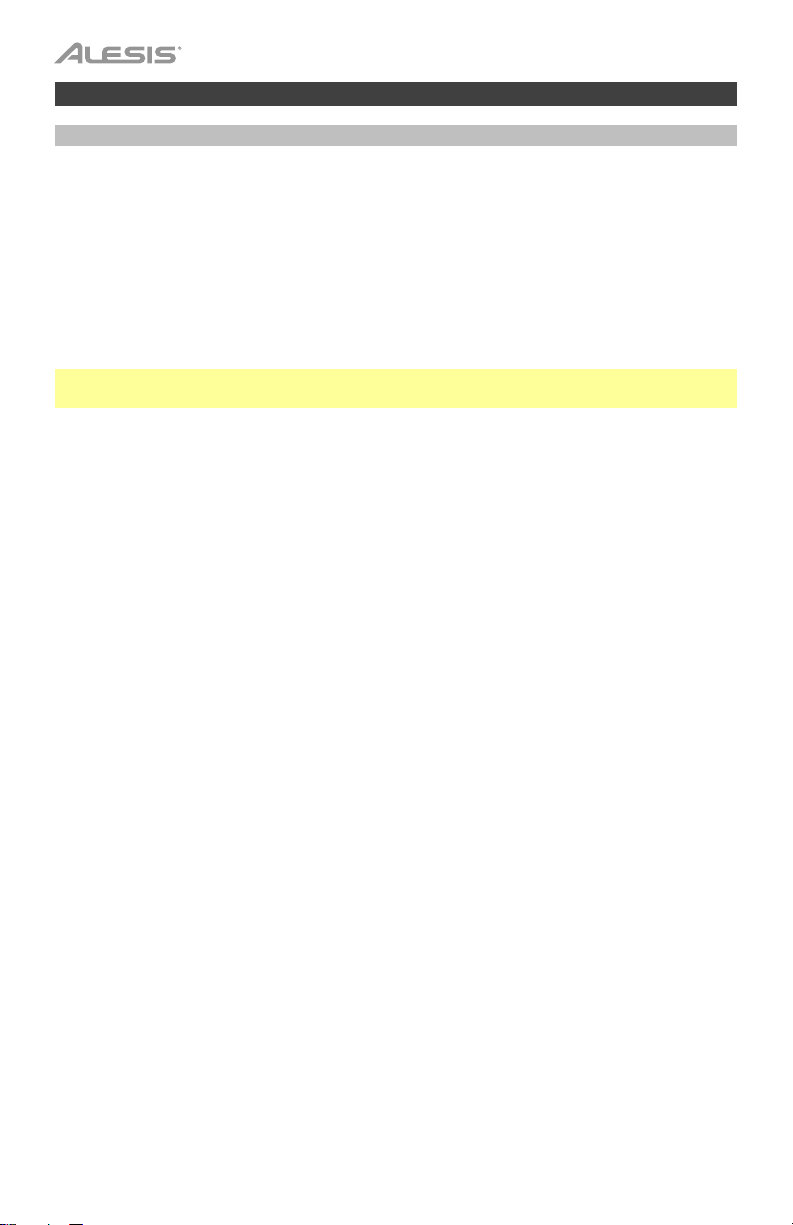
Funcionamiento
Kits
Un kit del módulo de batería es una selección de sonidos que puede reproducir con los pads
de su batería electrónica.
Para seleccionar un kit:
1. Pulse Kit para entrar a la página de selección de kits (si aún no se encuentra en ella).
2. Utilice el cuadrante o los botones izquierda () y derecha () para seleccionar un kit.
Para alternar entre los kits preestablecidos (001–050) y los kits del usuario (051–070),
pulse Kit.
Puede utilizar cada que inmediatamente después que aparece en la pantalla.
Nota: Para aprender a seleccionar un kit en una unidad de memoria USB, consulte el capítulo
Unidad USB.
Puede modificar ciertos parámetros de cada kit, pudiendo personalizar el sonido general.
Cómo editar un kit:
1. Pulse Kit para entrar a la página de selección de kits (si aún no se encuentra en ella).
2. En esta página:
• Para seleccionar el parámetro que desea editar, utilice los botones subir y bajar: Kit
(la opción grande en el centro de la pantalla), Volume (volumen), EQ High
(ecualización alta), EQ Middle (ecualización media) y EQ Low (ecualización baja).
• Para cambiar el ajuste o valor, utilice el cuadrante o los botones izquierda () y
derecha ().
3. Cuando termine sus modificaciones, le recomendamos guardar el kit. Consulte las
instrucciones más adelante en este capítulo para aprender a hacer esto.
En un kit, cada sonido se denomina “voz”. Puede modificar cada voz y ajustar algunos de sus
parámetros, pudiendo personalizar la colección de sonidos en un kit.
Cómo editar una voz:
1. Pulse Kit para entrar a la página de selección de kits (si aún no se encuentra en ella).
2. Pulse Menu para entrar al menú Kit.
3. Utilice los botones subir y bajar para seleccionar Voice y luego pulse Enter.
4. Golpee el pad cuya voz desea editar. El nombre del pad aparecerá en la parte superior de
la pantalla. Como alternativa, utilice los botones izquierda () y derecha ().
5. La pantalla mostrará la voz actual del pad y sus parámetros. En esta página:
• Para seleccionar el parámetro que desea editar, utilice los botones subir y bajar:
o Nombre de la voz: La voz actual del pad.
Volume (Volumen): El volumen actual del pad (00–16).
o
o Pan (Balance): La posición del pad en el campo estéreo (-08 a +08). Los valores
negativos corresponden al lado izquierdo y los valores positivos corresponden al
lado derecho. El 00 es el centro.
o Pitch: Desplazamiento del tono (o pitch) del pad en semitonos (-08 a +08).
16
Page 17
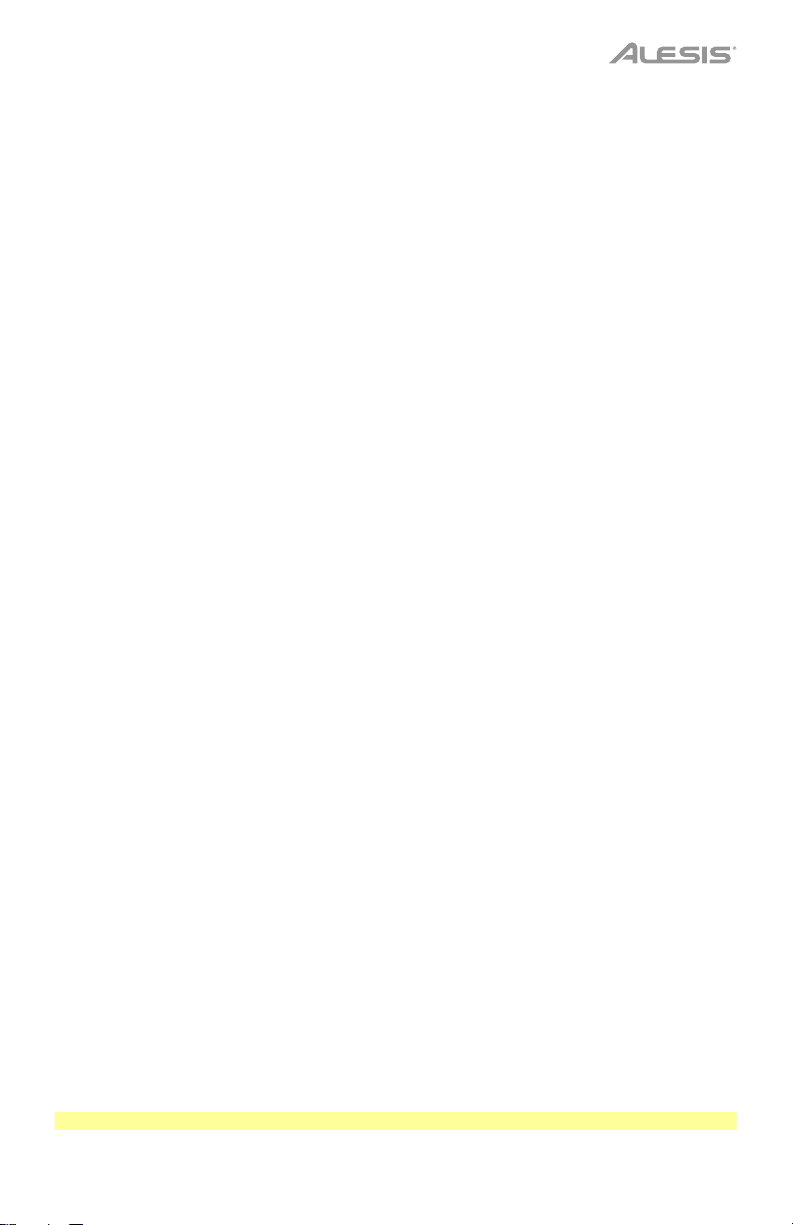
o Reverb (Reverberación): La cantidad de efecto de reverberación aplicado al sonido
del pad (00–16).
o Decay (Decaimiento): La cantidad de tiempo que tarda el sonido del pad en decaer (-
05–00). El 00 es el valor por defecto y la mayor cantidad de tiempo. -05 es un tiempo
muy corto.
o Mode (Modo): El modo de reproducción del pad:
Poly (polifónico): Cada golpe disparará la muestra y permitirá que la muestra se
“superponga” sobre sí misma si lo golpea varias veces.
Mono (monofónico): Cada golpe disparar la muestra e instantáneamente
silenciará cualquier muestra anterior del pad que aún se esté reproduciendo.
Loop (Bucle): Cada golpe disparará la muestra. Cuando llegue al final de la
muestra, regresará al principio. Golpee el pad una vez más para detener el bucle.
Stop (Detener): Al golpear el pad se silenciarán todas las muestras, se detendrá la
reproducción de la canción y se desactivará el metrónomo.
Tmp (Tempo): Golpee el pad varias veces a un ritmo constante para que el tempo
coincida con ese ritmo. Cada golpe también disparará la muestra.
Clk (clic): Cada golpe activará o desactivará el metrónomo.
o Mute Group (Grupo de silenciamiento): El grupo de silenciamiento del pad (00–16
Normalmente, cuando golpea un pad mientras se está reproduciendo otra muestra, la
nueva muestra se superpone con la que se está reproduciendo actualmente. Cuando
golpea un pad en un grupo de silenciamiento, todas las otras muestras cuyo pads
pertenecen al mismo grupo de silenciamiento dejarán de sonar inmediatamente.
o Pad Song (Canción del pad): La canción que comienza cuando golpea el pad. La
canción se detiene cuando lo golpea nuevamente. Si Mode se ajusta a Stop (descrito
anteriormente), esta característica no funcionará.
• Para editar el ajuste o valor del parámetro, utilice el cuadrante o los botones izquierda ()
y derecha ().
6. Cuando termine sus modificaciones, le recomendamos guardar el kit. Consulte a continuación
para aprender a hacer esto.
También puede guardar los sonidos y ajustes actuales como un kit de usuario.
Cómo guardar un kit:
1. Pulse Kit para entrar a la página de selección de kits (si aún no se encuentra en ella).
2. Utilice el cuadrante o los botones izquierda () y derecha () para seleccionar el kit que desea
guardar. Para alternar entre los kits preestablecidos (001–050) y los kits del usuario (051–070),
pulse Kit.
3. Pulse Save. Aparecerá Rename Kit (renombrar kit) en la parte superior de la pantalla.
4. Opcional: En esta página:
• Para modificar el carácter seleccionado actualmente, gire el cuadrante.
• Para pasar al carácter siguiente o anterior, pulse los botones izquierda () o derecha ().
5. Tras introducir el nombre del nuevo kit, pulse abajo para seleccionar Save (para continuar con
el guardado del kit) o Cancel (para cancelar y regresar a la página de selección de kit).
6. Aparecerá el kit de usuario deseado y Save? (¿Guardar?) en la pantalla.
7. Utilice el cuadrante o los botones izquierda () y derecha () para seleccionar un kit de usuario.
8. Para confirmar su selección, pulse Enter. Aparecerá Save OK! (¡Guardado exitosamente!)
brevemente en la pantalla.
Para cancelar la operación en cualquier punto, pulse Exit.
Nota: Para aprender a guardar un kit en una unidad de memoria USB, consulte el capítulo Unidad USB.
).
17
Page 18
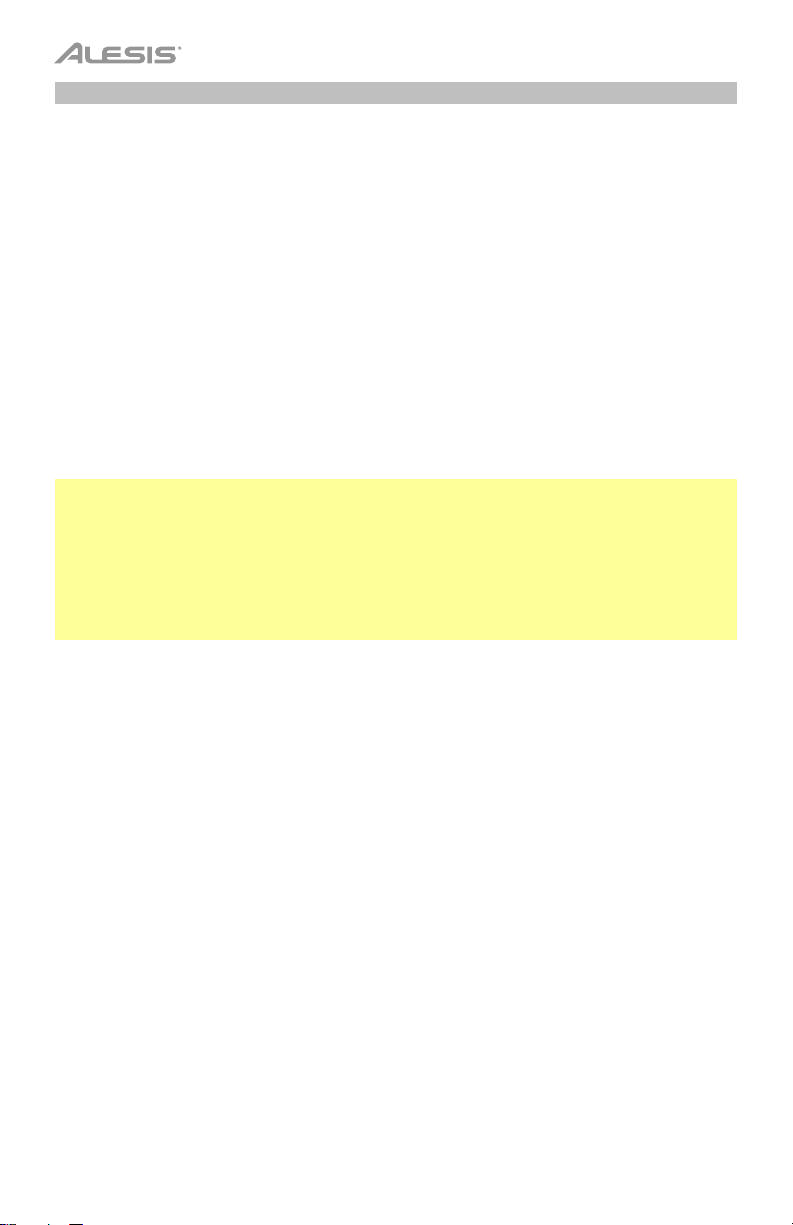
Canciones
Existen 120 canciones preestablecidas sobre las cuales puede tocar. Cada canción tiene una parte
de batería y un acompañamiento. Puede ajustar el volumen de cada parte de manera de escuchar la
parte de batería y luego bajar su volumen y tocar sobre la canción con su batería electrónica.
Cómo reproducir una canción:
1. Pulse Song (canción) para entrar a la página de selección de canción (si aún no se encuentra en ella).
Para alternar entre las canciones preestablecidas y las canciones del usuario (001–120 y 121–
125) y las canciones disponibles en la unidad de memoria USB, pulse Song.
2. Utilice el cuadrante o los botones izquierda () y derecha () para seleccionar una canción.
3. Opcional: En esta página:
• Para seleccionar el parámetro que desea editar, utilice los botones subir y bajar: Song (la
opción grande en el centro de la pantalla), Accomp Vol (volumen del acompañamiento) y
Drum Vol (volumen de la batería).
• Para cambiar el ajuste o valor, utilice el cuadrante o los botones izquierda () y derecha ().
4. Pulse Start/Stop para reproducir la canción. Pulse Start/Stop nuevamente para detenerla.
Importante: A fin de reproducir archivos de audio o archivos MIDI correctamente en el módulo de
batería, asegúrese de que los archivos estén formateados de la siguiente manera:
• Los archivos MIDI deben ser archivos MIDI estándar (SMF), Tipo 0. El número de pista debe ser
inferior a 16, el PPQN debe ser 480 o menos y el tamaño del archivo debe ser 128 kb o menos.
• Los archivos WAV deben ser monoaurales de 16 bits y utilizar una taza de muestreo de 48 kHz
o inferior.
• Losarchivos MP3 deben utilizar una taza de bits de 320 kbps o inferior y una tasa de muestreo
de 48 kHz o inferior.
Puede grabar lo que toca y guardarlo en la memoria integrada del módulo de batería o en una
unidad de memoria USB conectada.
• Al utilizar la memoria interna del módulo, puede grabar hasta 5 canciones del usuario como
archivos MIDI.
• Al utilizar una unidad de memoria USB, puede grabar hasta 99 canciones de usuario como
archivos de audio MP3.
Cómo grabar una canción:
1. Para grabar una canción con acompañamiento, pulse Song para entrar a la página de selección
de canción.
Para grabar una canción solo con batería (sin acompañamiento), pulse Kit para entrar a la
página de selección de kit.
2. Pulse Record para preparar el módulo de batería para grabar. El botón parpadeará y aparecerá
Record to Usersong___? (¿Grabar en canción de usuario___?)en la pantalla.
3. Utilice el cuadrante o los botones izquierda () y derecha () para seleccionar una canción de
usuario disponible.
4. Para comenzar a grabar, golpee un pad o pulse Start/Stop. Aparecerá una cuenta regresiva en
la pantalla. Cuando aparece Recording
grabando (si está grabando una canción con acompañamiento, comenzará a reproducirse). La
longitud de la grabación se mostrará en la parte superior de la pantalla.
Para cancelar la grabación, en cambio, pulse Record.
5. Cuando haya terminado de grabar, pulse Start/Stop. Aparecerá Saving… (Guardando...) en la
pantalla. La página anterior volverá una vez finalizado el guardado.
18
… (Grabando...) en la pantalla, la canción se está
Page 19

Metrónomo
El metrónomo incorporado (o “pista de clics”) puede ayudarle a mantener un tempo parejo al
tocar.
Para activar o desactivar el metrónomo, pulse Click.
Cuando activa el metrónomo, sus ajustes también aparecerán en la pantalla, los cuales puede
ajustar. En esta página:
• Para seleccionar el parámetro que desea editar, utilice los botones subir y bajar: Time
Sig (firma de tiempo), Volume, Interval (qué tan seguido hace clic el metrónomo), Sound
(Sonido) y Output (si el metrónomo reproduce a través de todas las salidas del módulo
[All] consola la salida para auriculares [Phones]).
• Para cambiar el ajuste o valor, utilice el cuadrante o los botones izquierda () y
derecha ().
• Para salir de la página, pulse Exit o pulse Clic para desactivar el metrónomo.
Para cambiar el tempo:
1. Pulse Tempo. El tempo actual aparecerá en la pantalla.
2. Utilice el cuadrante o los botones izquierda () y derecha () para definir el tempo.
3. Pulse Exit o Tempo para regresar a la página anterior.
Ajustes del disparador
El módulo de batería también le permite personalizar los ajustes de cada disparador (pad de
tambor o pad de platillo). Puede cambiar sus parámetros, permitiéndole personalizar su kit
según su forma de tocar. Estos ajustes son “globales” y por lo tanto aplican a todos los kits.
Cómo editar los ajustes de su disparador:
1. Pulse Kit para entrar a la página de selección de kits (si aún no se encuentra en ella).
2. Pulse Menu para entrar al menú Kit.
3. Utilice los botones subir y bajar para seleccionar Trigger y luego pulse Enter.
4. Golpee el pad cuya voz desea editar. El nombre del pad aparecerá en la parte superior de
la pantalla. Como alternativa, utilice los botones subir y bajar para seleccionar el nombre
del pad en la parte superior de la pantalla y luego utilice el cuadrante o los botones
izquierda () y derecha () para cambiarla.
5. La pantalla mostrará el pad actual y sus parámetros. En esta página:
• Para seleccionar el parámetro que desea editar, utilice los botones subir y bajar (no
todos los parámetros están disponibles para todos los pads):
o Sensitivity (Sensibilidad): La sensibilidad de la cabeza (centro) de un pad de
tambor. Valores mayores permiten producir sonidos más altos con menos
fuerza. Valores menores requieren más fuerza para producir sonidos más bajos.
o Rim Sens (Sensibilidad del borde): La sensibilidad del borde de un pad de
tambor. Valores mayores permiten producir sonidos más altos con menos
fuerza. Valores menores requieren más fuerza para producir sonidos más bajos.
19
Page 20

o Head-Rim Adj (Ajuste cabeza-borde): El nivel de reducción de los disparos
accidentales entre la cabeza (centro) y borde de un pad de batería. Valores
mayores disminuyen la probabilidad de que se dispare un sonido de borde del
pad cuando se toca su cabeza solamente y viceversa (debido a que la fuerza se
transmite a través del pad). Sin embargo, ¡procure no usar un valor demasiado
elevado! Si el valor es demasiado alto, podría no ser capaz de disparar su
sonido si toca intencionalmente tanto la cabeza como el borde al mismo tiempo;
puede quedar silenciado porque el módulo interpreta incorrectamente el golpe
como un disparo accidental.
o Threshold (Umbral): La cantidad de fuerza requerida para disparar el sonido.
o Xtalk (Disparo accidental): El nivel de reducción de los disparos accidentales.
Valores mayores disminuyen la probabilidad de que el sonido del pad se dispare
cuando se tocan otros pads (debido a que la fuerza se transmite a través del
rack, el piso, etcétera.). Sin embargo, ¡procure no usar un valor demasiado
elevado! Si el valor es demasiado alto, podría no ser capaz de disparar su
sonido si toca otro pad al mismo tiempo; puede quedar silenciado porque el
módulo interpreta incorrectamente el golpe como un disparo accidental.
o Curve (Curva): La curva de velocidad del pad. Esto controla la relación entre la
cantidad de fuerza con la que se toca y el nivel de volumen del sonido del pad.
o Retrig Cancel (Cancelar re-disparo): La cantidad requerida de tiempo entre
golpes sucesivos del pad para que se produzcan sonidos para ambos golpes.
o MIDI Note (Nota MIDI): Cuando el puerto MIDI USB o MIDI Out del módulo de
batería se conecte a un ordenador o dispositivo MIDI externo, el pad enviará
esta nota MIDI hacia él. Si no está utilizando estas conexiones, éste ajuste no
afectará al disparador y su sonido.
Bombo 36 Tom 3 (centro) 43 Crash 1 49
Redoblante (centro) 38 Tom 3 (borde) 58 Crash 1 (borde) 55
Borde del redoblante 40 Tom 4 (centro) 41 Crash 2 57
Tom 1 (centro) 48 Tom 4 (borde) 39 Crash 2 (borde) 52
Tom 1 (borde) 50 Lomo del ride 51 Hi-Hat abierto 46
Tom 2 (centro) 45 Borde del ride 59 Hi-Hat cerrado 42
Tom 2 (borde) 47 Campana del ride 53 Pedal de Hi-Hat 44
Splash del hi-hat 21
o Splash Sens (Sensitividad del splash): La sensibilidad del pedal del hi-hat para
crear un sonido tipo “splash” en lugar del sonido de “cerrar hi-hat” normal.
• Para editar el ajuste o valor del parámetro, utilice el cuadrante o los botones
izquierda () y derecha ().
6. Para guardar sus cambios, pulse Save. De lo contrario, sus cambios se perderán cuando
apague el módulo de batería.
7. Pulse Exit para volver a la página anterior.
20
Page 21

Utility (Utilidad)
El menú Utility le permite configurar diversos ajustes del módulo mismo.
Para utilizar el menú Utility:
1. Pulse Kit para entrar a la página de selección de kits (si aún no se encuentra en ella).
2. Pulse Menu para entrar al menú Kit.
3. Utilice los botones subir y bajar para seleccionar Utility y luego pulse Enter.
4. Aparecerá el menú Utility en la pantalla. En esta página:
• Para seleccionar una opción, utilice los botones subir y bajar:
o GM Mode (Modo GM): Al activarse (On), los mensajes MIDI que se envían a la
entrada MIDI In dispararán sonidos de la especificación General MIDI (GM). Al
desactivarse (Off), los mensajes MIDI enviados a la entrada MIDI In del módulo
de batería dispararán los sonidos internos del módulo (los que reproduce cada
kit). Consulte MIDI para aprender más sobre esto.
o Local Ctrl (Control local): Cuando se activa (On), al tocar los pads conectados
al modo de batería se dispararán los sonidos internos del módulo de batería.
Cuando se desactiva (Off), al tocar los pads se enviarán notas MIDI desde el
módulo de batería a un ordenador o dispositivo MINI conectado. Consulte
Ajustes del disparador para aprender a ajustar las notas MIDI. Consulte MIDI
para aprender a utilizar el módulo de batería para enviar MIDI.
o Lefty Mode (Modo para zurdos): Al activarse (On), los pads conectados al
módulo de batería se invierten para la conveniencia de bateristas zurdos.
o Auto Power (Apagado automático): Esta característica apaga automáticamente
el módulo de batería si no se utiliza durante determinado período de tiempo.
Puede ajustar este tiempo a 30 o 60 minutos, o apagarlo (Off).
o Contrast (Contraste): El contraste de la pantalla.
• Para editar el ajuste o valor del parámetro, utilice el cuadrante o los botones
izquierda () y derecha ().
5. Pulse Exit para volver a la página anterior.
Unidad USB
Puede utilizar el módulo de batería con una unidad de memoria USB para grabar canciones en
ella, cargar muestras desde ella, guardar kits en ella o cargar kits desde ella.
Su unidad de memoria USB puede tener una capacidad desde 4 hasta 64 GB y debe utilizar
un sistema de archivos FAT32 para funcionar correctamente con el módulo de batería.
Cómo formatear una unidad de memoria USB conectada:
1. Pulse Kit para entrar a la página de selección de kits (si aún no se encuentra en ella).
2. Pulse Menu para entrar al menú Kit.
3. Utilice los botones subir y bajar para seleccionar USB Memory (memoria USB) y luego
pulse Enter.
4. Utilice los botones subir y bajar para seleccionar Format (Formatear) y luego pulse Enter.
5. La pantalla mostrará el mensaje The USB memory will be erased! (¡La memoria USB será
borrada!) Enter or Exit? (¿Continuar o salir?)
Para formatear la unidad (lo que también borra su contenido), pulse Enter.
Para cancelar el formateo, pulse Exit.
21
Page 22

También puede cargar sus propias muestras para utilizarlas como voces dentro de un kit. La
muestra debe ser un archivo WAV mono de 16 bits con un tamaño máximo de 15 MB. Su
frecuencia de muestro puede ser de 48, 44,1, 32, 22,05 o 11,025 kHz.
Nota: Las muestras que ha cargado en el módulo de batería solo pueden borrarse en simultáneo. En
otras palabras, si ha cargado múltiples muestras en un kit (o en múltiples kits), no puede borrar
solamente una de ellas; debe borrarlas todas.
Para cargar una muestra desde una unidad de memoria USB:
1. Pulse Kit para entrar a la página de selección de kits (si aún no se encuentra en ella).
2. Pulse Menu para entrar al menú Kit.
3. Utilice los botones subir y bajar para seleccionar USB Memory (memoria USB) y luego pulse Enter.
4. Utilice los botones subir y bajar para seleccionar Sample Load (Carga de muestra) y luego
pulse Enter. Aparecerá una lista de sus muestras en la pantalla.
5. Utilice los botones subir y bajar para seleccionar una muestra y luego pulse Enter.
6. Cuando aparece Load to User Voice? (¿Cargar a voz de usuario?) en la pantalla, pulse Enter
para cargar la muestra o Exit para cancelar. Puede que necesite esperar un minuto para que se
cargue la muestra, dependiendo de su tamaño.
Para guardar un kit en una unidad de memoria USB:
1. Pulse Kit para entrar a la página de selección de kits (si aún no se encuentra en ella).
2. Utilice el cuadrante o los botones izquierda () y derecha () para seleccionar el kit que desea
guardar. Para alternar entre los kits preestablecidos (001–050) y los kits del usuario (051–070),
pulse Kit.
3. Pulse Menu para entrar al menú Kit.
4. Utilice los botones subir y bajar para seleccionar USB Memory (memoria USB) y luego pulse Enter.
5. Utilice los botones subir y bajar para seleccionar Kit Save (Guardar Kit) y luego pulse Enter.
6. Utilice los botones subir y bajar para seleccionar un número de kit (00–99). Un número sin un
nombre a su lado indica un kit vacío. Un número con un nombre a su lado indica un kit guardado.
7. Para guardar el kit en el número seleccionado, pulse Enter. Si el número ya tiene un kit
guardado en él, aparecerá Data will be overwritten! (¡Se sobregrabarán los datos!) Enter or
Exit? (¿Continuar o salir?) en la pantalla. Pulse Enter para sobregrabar el kit o Exit para volver a
la lista de kits.
Para cancelar, pulse Exit.
Para cargar un kit desde una unidad de memoria USB:
1. Pulse Kit para entrar a la página de selección de kits (si aún no se encuentra en ella).
2. Pulse Menu para entrar al menú Kit.
3. Utilice los botones subir y bajar para seleccionar USB Memory (memoria USB) y luego pulse Enter.
4. Utilice los botones subir y bajar para seleccionar Kit Load (Cargar Kit) y luego pulse Enter.
5. Utilice los botones subir y bajar para seleccionar un número de kit (00–99). Un número sin un
nombre a su lado indica un kit vacío. Un número con un nombre a su lado indica un kit guardado.
6. Para cargar el kit seleccionado, pulse Enter.
7. Cuando aparezca Load to User___? (¿Cargar al usuario___?) en la pantalla, utilice el
cuadrante
o los botones izquierda () y derecha () para seleccionar el número de kit del usuario
“destino” deseado.
8. Pulse Enter para cargar el kit o Exit para cancelar. Puede que necesite esperar un minuto para
que se cargue el kit, dependiendo de su tamaño.
22
Page 23

MIDI
Puede conectar el módulo de batería a otro dispositivo MIDI, lo que le permitirá hacer lo
siguiente:
• utilizar su kit Command para disparar sonidos en el software de su ordenador (conectado
al puerto MIDI USB del módulo de batería)
• utilizar su kit Command para disparar sonidos en un módulo de sonido MIDI o
sintetizador externos (conectados a la salida MIDI Out del módulo de batería)
• utilizar otro dispositivo MIDI (conectado a la entrada MIDI In del módulo de batería) para
disparar sonidos en el módulo de batería Command
Para cambiar el número de nota MIDI enviada por cada pad, consulte Ajustes del
disparador.
Puede tener que ajustar algunos parámetros del módulo de batería para asegurarse de que
toda la comunicación MIDI pueda enviarse y recibirse correctamente.
Para ajustar los parámetros MIDI:
1. Pulse Kit para entrar a la página de selección de kits (si aún no se encuentra en ella).
2. Pulse Menu para entrar al menú Kit.
3. Utilice los botones subir y bajar para seleccionar Utility y luego pulse Enter. Aparecerá el
menú Utility en la pantalla.
4. Utilice los botones subir y bajar para seleccionar GM Mode.
5. Utilice el cuadrante o los botones izquierda () y derecha () para seleccionar On u Off.
• On (Encendido): Los mensajes MIDI que se envían a la entrada MIDI In dispararán
sonidos de la especificación General MIDI (GM).
• Off (Apagado): Los mensajes MIDI enviados a la entrada MIDI In del módulo de
batería dispararán los sonidos internos del módulo (los que reproduce cada kit).
6. Utilic
7. Utilice el cuadrante o los botones izquierda () y derecha () para seleccionar On u Off.
8. Pulse Exit para volver al menú Kit. Púlselo una vez más para regresar a la página de
Cómo acceder a los programas del módulo: Es posible usar un dispositivo MIDI externo
(como un teclado o secuenciador MIDI) para acceder a las demás bibliotecas (“programas”)
de sonidos del módulo de batería, tales como piano, contrabajo, cuerdas, etc. Seleccione un
programa diferente enviando un mensaje Program Change (Cambio de programa) desde su
dispositivo externo. Cada programa usa un canal MIDI dedicado (1-16). El canal 10 se reserva
para los sonidos de batería.
e los botones subir y bajar para seleccionar Local Ctrl.
• On (Encendido): Al tocar los pads conectados al modo de batería se dispararán los
sonidos internos del módulo de batería.
• Off (Apagado): Al tocar los pads se enviarán las notas MIDI desde el módulo de
batería a un ordenador conectado (conectado al puerto MIDI USB) o un dispositivo
MIDI (conectado a la salida Out). Consulte Ajustes del disparador para aprender a
ajustar las notas MIDI.
selección de Kit.
23
Page 24

Para grabar a un secuenciador externo:
1. Utilice un cable MIDI estándar (que se vende por separado) para conectar la salida MIDI
Out del módulo de batería a la entrada MIDI In de su secuenciador. Utilice otro cable MIDI
para conectar la salida MIDI Out del secuenciador a la entrada MIDI In de su módulo de
batería.
2. Fije la pista activa de su secuenciador al canal 10 y empiece a grabar.
3. ¡Toque su kit de batería electrónica!
4. Detenga la grabación en su secuenciador. Su interpretación ha sido grabada.
Restablecimiento de los valores de fábrica
Para regresar el módulo de batería a sus ajustes predeterminados de fábrica:
1. Pulse Kit para entrar a la página de selección de kits (si aún no se encuentra en ella).
2. Pulse Menu para entrar al menú Kit.
3. Utilice los botones subir y bajar para seleccionar Factory Reset (Reestablecer los ajuste
de fábrica) y luego pulse Enter.
4. Utilice los botones subir y bajar para seleccionar los ajustes que desea restablecer a los
valores de fábrica: Kit (sólo los kits de usuario), Song (sólo las canciones de usuario),
Voice (sólo las voces de usuario), Trigger Settings (todos los ajustes del disparador) o All
(todos los anteriores).
5. Cuando aparezca All data will be lost! (¡Se perderán todos los datos!) Enter or Exit?
(Continuar o cancelar) en la pantalla, pulse Enter para continuar o Exit para cancelar.
6. Espere un minuto mientras que el módulo restablece sus ajustes originales. Una vez que
aparece Reset OK! (¡Restablecimiento exitoso!) en la pantalla, los ajustes predeterminados
han sido restaurados.
7. Pulse Exit para volver a la página anterior.
24
Page 25

Guide d’utilisation (Français)
Présentation
Contenu de la boîte
Module de percussion Command Guide d’utilisation
Câble d’alimentation Consignes de sécurité et informations concernant la garantie
Câble USB
Assistance technique
Pour les toutes dernières informations concernant la configuration système requise, la compatibilité,
etc., et l’enregistrement du produit, veuillez visiter alesis.com.
Pour de l’assistance supplémentaire, veuillez visiter alesis.com/support.
Caractéristiques
Panneau supérieur
1. Entrée d’alimentation : Branchez cette entrée à
une prise d’alimentation secteur à l’aide du câble
d’alimentation inclus.
2. Port USB : Ce port permet d’utiliser une clé USB
pour enregistrer des chansons, importer des
échantillons, sauvegarder des kits et importer des
kits. Veuillez consulter la section Fonctionnement
> Lecteur USB afin d’en savoir plus.
Important : La clé USB doit utiliser un système
de fichiers FAT32 afin de fonctionner
correctement avec le module de percussion.
3. Touche d’alimentation : Cette touche permet de
mettre le module de percussion sous et hors
tension.
4. Master Volume : Ce bouton permet de régler le
volume des sorties du panneau arrière.
5. Phones : Ce bouton permet de régler le volume
de la sortie casque du panneau arrière.
6. Écran : Cet écran affiche les différents menus et options afin de vous aider à configurer et à utiliser
le module de percussion. Veuillez consulter la section Fonctionnement afin d’en savoir plus.
7. Menu : Cette touche permet d’accéder au menu Kit.
8. Down : Lorsque vous parcourez les options à l’écran, cette touche permet de déplacer le
curseur sur l’option du bas.
9. Up : Lorsque vous parcourez les options à l’écran, cette touche permet de déplacer le curseur
sur l’option du haut.
10. Enter : Appuyez sur cette touche pour confirmer votre sélection ou accéder à un sous-menu.
11. Exit : Cette touche permet d’annuler la sélection ou de quitter un sous-menu.
4
5
7
13 14 15 16
17
6
89
12
18
20
10 11
19
21
3
1
2
25
Page 26

12. Molette : Cette molette vous permet de régler le paramètre sélectionné à l’écran (valeurs
numériques, kits, chansons, etc.). Vous pouvez également utiliser les touches de déplacement
gauche () et droite ().
13. Click : Cette touche permet d’activer ou de désactiver le métronome intégré (clic). Lorsqu’activé,
les paramètres du métronome s’affichent et peuvent être modifiés. Veuillez consulter la section
Fonctionnement > Métronome afin d’en savoir plus.
14. Song : Cette touche permet d’accéder à la page de sélection des chansons (Song Selection).
Veuillez consulter la section Fonctionnement > Chansons afin d’en savoir plus.
15. Kit : Cette touche permet d’accéder à la page de sélection des ensembles d’échantillons (Kit
Selection). Veuillez consulter la section Fonctionnement > Ensembles des sons de batterie
(Kits) pour en savoir plus.
16. Save : Cette touche permet de sauvegarder les paramètres de l’ensemble d’échantillons
sélectionné. Veuillez consulter la section Fonctionnement > Ensembles des sons de batterie
(Kits) pour en savoir plus.
17. Tempo : Cette touche permet d’afficher le tempo en cours. Veuillez consulter la section
Fonctionnement > Métronome afin d’en savoir plus.
18. Record : Cette touche permet de préparer le module de percussion pour l’enregistrement. Pour
lancer l’enregistrement, frappez un pad, appuyez sur la touche Enter ou Start/Stop. Pour
annuler l’enregistrement, appuyez sur la touche Exit ou Record. Veuillez consulter la section
Fonctionnement > Chansons afin
19. Start/Stop : Cette touche permet de lancer ou d’arrêter la lecture d’une chanson. Lorsque le
module de percussion est préparé pour l’enregistrement, cette touche permet de lancer
l’enregistrement.
20. Gauche () : Cette touche permet de diminuer la valeur du champ sélectionné à l’écran (ou de
passer au paramètre précédent). Vous pouvez également utiliser la molette.
21. Droit () : Cette touche permet d’augmenter la valeur du champ sélectionné à l’écran (ou de
passer au paramètre suivant). Vous pouvez également utiliser la molette.
d’en savoir plus.
Panneau arrière
1. Sortie casque : Cette sortie permet de brancher un
casque d’écoute stéréo 3,5 mm (vendu séparément).
Le niveau du signal de cette sortie est commandé
par le bouton Phones du panneau supérieur.
2. Entrée auxiliaire : Cette entrée permet de
brancher une source audio additionnelle
(smartphone, tablette, etc.) en utilisant un câble
stéréo standard de 3,5 mm. Le son de l’appareil
sera mixé au son du module de percussion.
3. Sorties : Utilisez des câbles TRS 6,35 mm standards pour raccorder ces sorties aux entrées
d’une interface audio, d’une console de mixage, d’un système de sonorisation, etc.
4. Entrées de déclenchement Crash 2 : Cette entrée permet de relier un pad de cymbale
additionnel en utilisant un câble TS 6,35 mm. Frapper le pad déclenche une sonorité de cymbale
crash additionnelle.
5. Entrées de déclenchement Tom 4 : Cette entrée permet de relier un pad de batterie
additionnel en utilisant un câble TS 6,35 mm. Frapper le pad déclenche une sonorité de tom
grave additionnelle.
6. Entrée MIDI : Cette entrée permet de brancher un appareil MIDI externe tel que synthétiseur,
module de percussion, etc., en utilisant un câble MIDI à 5 broches.
7. Sortie MIDI : Cette sortie permet de brancher un appareil MIDI externe tel que synthétiseur,
module de percussion, etc., en utilisant un câble MIDI à 5 broches.
8. Port MIDI USB : Ce port USB permet de brancher un ordinateur en utilisant un câble USB standard.
Le module de percussion transmettra des messages MIDI à votre ordinateur via cette connexion.
26
8
7
6
45
2
1
33
Page 27

Fonctionnement
Ensembles des sons de batterie (kits)
Un kit est un ensemble de sons que vous pouvez jouer avec les pads de votre ensemble de batterie
électronique.
Pour sélectionner un kit :
1. Appuyez sur la touche Kit afin d’accéder à la page Kit Selection (si elle n’est pas déjà affichée).
2. Utilisez la molette ou les touches de déplacement () et () pour sélectionner un kit. Pour
basculer entre les kits prédéfinis (001 à 050) et les kits utilisateur (051 à 070), appuyez sur la
touche Kit.
Vous pouvez utiliser chaque kit dès qu’il s’affiche.
Remarque : Pour savoir comment sélectionner un kit à partir d’une clé USB, veuillez consulter la
section Lecteur USB afin d’en savoir plus.
Vous pouvez modifier certains paramètres de chaque kit afin de personnaliser sa sonorité globale.
Pour modifier un kit :
1. Appuyez sur la touche Kit afin d’accéder à la page Kit Selection (si elle n’est pas déjà affichée).
2. Sur cette page :
• Pour sélectionner un paramètre à modifier, appuyez sur les touches Down et Up : Kit (la
grande option au centre de l’affichage), Volume, EQ High (égalisation des hautes), EQ
Middle (égalisation des moyennes) et EQ Low (égalisation des basses).
• Utilisez la molette ou les touches de déplacement () et () pour modifier un paramètre ou
une valeur.
3. Lorsque vous avez terminé vos modifications, nous vous recommandons de sauvegarder le kit.
Veuillez consulter les consignes plus loin dans cette section afin d’en savoir plus.
Chaque son dans un kit est une voix. Vous pouvez modifier chaque voix et régler certains de ces
paramètres afin de personnaliser la collection de sons d’un kit.
Pour modifier une voix :
1. Appuyez sur la touche Kit afin d’accéder à la page Kit Selection (si elle n’est pas déjà affichée).
2. Appuyez sur la touche Menu pour accéder au menu Kit.
3. Utilisez les touches Down et Up afin de sélectionner Voice, puis appuyez sur la touche Enter.
4. Appuyez sur le pad dont vous souhaitez modifier la voix. Le nom du pad devrait s’afficher dans
le haut de l’écran. Vous pouvez également utiliser la molette ou les touches de déplacement
gauche () et droite ().
5. La voix et les paramètres du pad s’afficheront. Sur cette page :
• Pour sélectionner un paramètre à modifier, appuyez sur les touches Down et Up :
o Voice Name : La voix actuelle du pad.
o Volume : Le volume du pad (00 à 16).
o Pan : La position du pad dans le champ stéréo (-08 à +08). Les valeurs négatives
correspondent au côté gauche, et les valeurs positives correspondent au côté droit.
00 est le centre.
o Pitch : La hauteur tonale du pad décalée en demi-tons (-08 à +08).
o Reverb : La quantité d’effet de réverbération appliquée au son du pad (00 à 16).
27
Page 28

o Decay : Le laps de temps que le son du pad prend à s’affaiblir (-05 à 00). 00 est la
valeur par défaut et le plus long laps de temps. -05 est le plus court laps de temps.
o Mode : Mode de lecture du pad :
Poly (polyphonique) : Chaque frappe déclenche l’échantillon, et si vous frappez
plusieurs fois, l’échantillon se « chevauche ».
Mono (monophonique) : Chaque frappe déclenche l’échantillon et coupe
instantanément n’importe quel échantillon précédent du pad qui jouait.
Loop : Chaque frappe déclenche l’échantillon. Lorsqu’il atteint la fin de
l’échantillon, il recommence. Frappez à nouveau sur le pad afin d’arrêter la boucle.
Stop : Frapper le pad permet de couper tous les échantillons, d’arrêter la lecture
de la chanson et de désactiver le métronome.
Tmp (tempo) : Frappez le pad plusieurs fois à un rythme régulier pour modifier le
tempo afin qu’il correspondre à ce taux. Chaque frappe déclenche également
l’échantillon.
Clk (clic) : Chaque frappe active ou désactive le métronome.
o Mute Group : Le groupe en sourdine du pad (00 à 16). Normalement, lorsque vous
frappez un pad alors qu’un autre échantillon déclenché joue, le nouvel échantillon
chevauchera celui en cours de lecture. Lorsque vous appuyez sur un pad du groupe
en sourdine, tous les autres échantillons du même groupe en sourdine seront coupés
immédiatement.
o Pad Song : La chanson commence lorsque vous appuyez sur le pad. La chanson
s’arrête lorsque vous frappez le pad à nouveau. Si le Mode est réglé sur Stop (décrit
ci-dessus), cette fonction ne fonctionnera pas.
• Pour modifier un paramètre ou une valeur, utilisez la molette ou les touches de
déplacement () et ().
6. Lorsque vous avez terminé vos modifications, nous vous recommandons de sauvegarder le kit.
Veuillez consulter la section ci-dessous afin d’en savoir plus.
Vous pouvez également sauvegarder les paramètres et les sons actuels comme kit utilisateur.
Pour sauvegarder un kit :
1. Appuyez sur la touche Kit afin d’accéder à la page Kit Selection (si elle n’est pas déjà affichée).
2. Utilisez la molette ou les touches de déplacement () et () pour sélectionner le kit que vous
souhaitez sauvegarder. Pour basculer entre les kits prédéfinis (001 à 050) et les kits utilisateur
(051 à 070), appuyez sur la touche Kit.
3. Appuyez sur la touche Save. Rename Kit devrait s’afficher dans le haut de l’écran.
4. Facultatif : Sur cette page :
• Pour modifier le caractère sélectionné, tournez la molette.
• Pour atteindre le caractère suivant ou précédent, appuyez sur les touches de déplacement
() ou ().
5. Après avoir entré le nom du nouveau kit, appuyez sur la touche Down pour sélectionner Save
(pour continuer l’enregistrement du kit) ou Cancel (pour annuler et revenir à la page Kit Selection).
6. Le kit utilisateur et le message Save? s’afficheront.
7. Utilisez la molette ou les touches de déplacement () et (
8. Appuyez sur le bouton Enter pour confirmer votre sélection. Le message Save OK! s’affichera
brièvement.
Pour annuler l’opération à tout moment, appuyez sur Exit.
Remarque : Pour savoir comment sauvegarder un kit sur une clé USB, veuillez consulter la section
Lecteur USB afin d’en savoir plus.
28
) pour sélectionner un kit utilisateur.
Page 29

Chansons
Il y a 120 chansons prédéfinies avec lesquelles vous pouvez vous accompagner. Chaque chanson
est composée de parties de batterie et d’accompagnement. Vous pouvez régler le volume de
chaque partie afin que vous puissiez écouter la partie batterie, puis diminuer son volume et jouer de
votre ensemble de batterie électronique avec la partie accompagnement.
Pour faire la lecture d’une chanson :
1. Appuyez sur la touche Song afin d’accéder à la page Song Selection (si elle n’est pas déjà affichée).
Pour basculer entre les chansons prédéfinies et les chansons utilisateur (001 à 120 et 121 à 125)
et les chansons sur une clé USB, appuyez sur la touche Song.
2. Utilisez la molette ou les touches de déplacement () et () pour sélectionner une chanson.
3. Facultatif : Sur cette page :
• Pour sélectionner un paramètre à modifier, appuyez sur les touches Down et Up : Song (la
grande option au centre de l’affichage), Accomp Vol (volume accompagnement) et Drum
Vol (volume batterie).
• Pour modifier un paramètre ou une valeur, utilisez la molette ou les touches de
déplacement () et ().
4. Appuyez sur la touche Start/Stop afin de lancer la chanson. Appuyez de nouveau sur la touche
Start/Stop afin d’arrêter la lecture de la chanson.
Important : Afin de jouer des fichiers audio ou MIDI correctement sur le module de batterie, assurez-
vous que les fichiers soient formatés de la manière suivante :
• Les fichiers MIDI doivent être des fichiers MIDI standards (SMF), de type 0. Le numéro de piste doit
être inférieur à 16, le PPQN doit être inférieur à 480, et la taille du fichier doit être inférieure à 128 kb.
• Les fichiers WAV doivent être 16 bits mono et utiliser une fréquence d’échantillonnage inférieure
à 48 kHz.
• Les fichiers MP3 doivent utiliser un débit inférieur à 320 kb/s et une fréquence
d’échantillonnage inférieure à 48 kHz.
Vous pouvez enregistrer vos performances et les sauvegarder dans la mémoire intégrée du module
de percussion ou sur une clé USB connectée.
• Vous pouvez sauvegarder jusqu’à 5 chansons utilisateur dans la mémoire interne du module
sous forme de fichiers MIDI.
• Vous pouvez sauvegarder jusqu’à 99 chansons utilisateur sur une clé USB sous forme de
fichiers audio MP3.
Pour enregistrer une chanson :
1. Pour enregistrer une chanson avec l’accompagnement, appuyez sur la touche Song pour
d’accéder à la page Song Selection.
Pour enregistrer une chanson avec votre performance uniquement (sans l’accompagnement),
appuyez sur la touche Kit pour d’accéder à la page Kit Selection.
2. Appuyez sur la touche Record afin de préparer le module de percussion pour l’enregistrement.
La touche clignotera et le message Record to Usersong___? s’affichera.
3. Utilisez la molette ou les touches de déplacement () et () pour sélectionner une chanson
utilisateur.
4. Pour lancer l’enregistrement, frappez un pad ou appuyez sur la touche Start/Stop. Un décompte
s’affichera. Lorsque le message Recording… s’affiche, la chanson s’enregistre (si vous
enregistrez une chanson avec accompagnement, la lecture commencera). La durée de
l’enregistrement sera affichée dans le haut de l’écran.
Pour annuler l’enregistrement, appuyez sur la touche Record.
5. Lorsque vous avez terminé l’enregistrement, appuyez sur la touche Start/Stop. Le message
Saving… s’affichera. La page précédente réapparaît lorsque la sauvegarde est terminée.
29
Page 30

Métronome
Le métronome intégré (clic) peut vous aider à maintenir un tempo régulier lorsque vous jouez.
Pour activer ou de désactiver le métronome, appuyez sur la touche Click.
Lorsqu’activé, les paramètres du métronome s’affichent et peuvent être modifiés. Sur cette page :
• Pour sélectionner un paramètre à modifier, appuyez sur les touches Down et Up :
Temps Sig (signature temporelle), Volume, Interval (fréquence des clics du métronome),
Sound (son) et Output (si le métronome joue sur toutes les sorties du module [All] ou
seulement la sortie casque [Phones]).
• Pour modifier un paramètre ou une valeur, utilisez la molette ou les touches de
déplacement () et ().
• Pour quitter la page, appuyez sur la touche Exit, ou appuyez sur la touche Click pour
désactiver le métronome.
Pour modifier le tempo :
1. Appuyez sur la touche Tempo. Le tempo actuel s’affichera.
2. Utilisez la molette ou les touches de déplacement () et () pour régler le tempo.
3. Appuyez sur la touche Exit ou Tempo pour retourner à la page précédente.
Paramètres de déclenchement
Le module de percussion vous permet également de personnaliser les paramètres de chaque
déclenchement (pour pad ou pad de cymbale). Vous pouvez modifier ses paramètres afin de
le personnaliser à votre style de jeu. Ces paramètres sont « globaux » et s’appliqueront donc à
tous les kits.
Pour modifier les paramètres déclenchement :
1. Appuyez sur la touche Kit afin d’accéder à la page Kit Selection (si elle n’est pas déjà affichée).
2. Appuyez sur la touche Menu pour accéder au menu Kit.
3. Utilisez les touches Down et Up afin de sélectionner Trigger, puis appuyez sur la touche Enter.
4. Appuyez sur le pad dont vous souhaitez modifier la voix. Le nom du pad devrait s’afficher
dans le haut de l’écran. Vous pouvez également utiliser les touches Down et Up afin de
sélectionner le nom du pad dans le haut de l’écran, puis utiliser la molette ou les touches
de déplacement gauche () et droite () pour le modifier.
5. Le déclencheur et les paramètres du pad s’afficheront. Sur cette page :
• Pour sélectionner un paramètre à modifier, appuyez sur les touches Down et
Up (certains paramètres ne sont disponibles que pour certains pads) :
o Sensitivity : La sensibilité de la peau (centre) du pad. Des valeurs plus élevées vous
permettent de produire des sons plus forts avec moins de force de frappe. Des
valeurs plus faibles nécessitent plus de force pour produire des sons plus doux.
30
Page 31

o Rim Sens : La sensibilité du rebord du pad. Des valeurs plus élevées vous
permettent de produire des sons plus forts avec moins de force de frappe. Des
valeurs plus faibles nécessitent plus de force pour produire des sons plus doux.
o Head-Rim Adj : La réduction de diaphonie appliquée entre la peau (centre) et le
rebord du pad. Des valeurs plus élevées réduisent la probabilité que le son du
rebord du pad soit déclenché lorsque vous frappez le centre de la peau
seulement et vice versa (en raison de la force transférée par le pad). Cependant,
n’utilisez pas une valeur trop élevée. Si cette valeur est trop élevée, vous ne
pourriez être en mesure de déclencher le son si vous frappiez volontairement le
centre et le rebord en même temps, car le module interpréterait le coup comme
de la diaphonie et couperait le son.
o Threshold : La force requise pour déclencher le son.
o Xtalk : La valeur de réduction de diaphonie appliquée. Des valeurs plus élevées
réduisent la probabilité que le son du pad soit déclenché lorsque vous frappez
un autre pad (en raison de la force transférée par le rack, le plancher, etc.).
Cependant, n’utilisez pas une valeur trop élevée. Si cette valeur est trop élevée,
vous ne pourriez être en mesure de déclencher le son si vous frappiez un autre
pad en même temps, car le module interpréterait le coup comme de la
diaphonie et couperait le son.
o Curve : La courbe de sensibilité de la dynamique du pad. Le rapport entre la
force de frappe et le niveau de volume du son du pad.
o Retrig Cancel : Le temps requis entre chaque frappe successive afin que le pad
puisse produire le son de chaque frappe.
o MIDI Note : Lorsque le port MIDI USB ou la sortie MIDI du module de
percussion est relié à un ordinateur ou à un périphérique MIDI externe, le pad lui
transmet cette note MIDI. Si vous n’utilisez pas ces connexions, ce paramètre
n’affectera pas le déclencheur ou le son.
Kick Drum 36 Tom 3 (Center) 43 Crash 1 49
Snare Drum (Center) 38 Tom 3 (Rim) 58 Crash 1 (Edge) 55
Snare Rim 40 Tom 4 (Center) 41 Crash 2 57
Tom 1 (Center) 48 Tom 4 (Rim) 39 Crash 2 (Edge) 52
Tom 1 (Rim) 50 Ride Bow 51 Hi-Hat Open 46
Tom 2 (Center) 45 Ride Edge 59 Hi-Hat Closed 42
Tom 2 (Rim) 47 Ride Bell 53 Hi-Hat Pedal 44
Hi-Hat Splash 21
Splash Sens : La sensibilité de la pédale charleston à produire un son
« splash » plutôt que le son habituel de « pédale fermée ».
• Pour modifier un paramètre ou une valeur, utilisez la molette ou les touches de
déplacement () et ().
6. Pour sauvegarder les modifications, appuyez sur la touche Save. Autrement, vos
modifications seront perdues lorsque vous éteindrez le module de percussion.
7. Appuyez sur la touche Exit pour retourner à la page précédente.
31
Page 32

Utility
Le menu Utility vous permet de configurer différents paramètres du module lui-même.
Pour accéder au menu Utility :
1. Appuyez sur la touche Kit afin d’accéder à la page Kit Selection (si elle n’est pas déjà affichée).
2. Appuyez sur la touche Menu pour accéder au menu Kit.
3. Utilisez les touches Down et Up afin de sélectionner Utility, puis appuyez sur la touche Enter.
4. Le menu Utility s’affiche à l’écran. Sur cette page :
• Pour sélectionner une option, utilisez les touches Down et Up :
o GM Mode : Lorsque cette option est activée (On), les messages MIDI transmis à
l’entrée MIDI du module de percussion déclencheront des sons suivant la
norme General MIDI (GM). Lorsque cette option est désactivée (Off), les
messages MIDI transmis à l’entrée MIDI du module de percussion
déclencheront les sons internes du module (ceux joués par chaque kit). Veuillez
consulter la section MIDI afin d’en savoir plus.
o Local Ctrl : Lorsque cette option est activée (On), frapper les pads branchés au
module de percussion déclenche les sons internes du module. Lorsque cette
option est désactivée (Off), frapper les pads transmet les notes MIDI du module
de percussion à un ordinateur ou un appareil MIDI connecté. Veuillez consulter
la section Paramètres de déclenchement afin d’en savoir plus. Veuillez
consulter la section MIDI afin de savoir comment configurer le module de
percussion afin qu’il transmette des messages MIDI.
o Lefty Mode : Lorsque cette option est activée (On), les pads branchés au
module de percussion sont inversés pour accommoder les gauchers.
o Auto Power : Cette option permet de régler le module de percussion pour qu’il
s’éteigne automatiquement lorqu’il n’est pas utilisé pendant un certain laps de
temps. Les réglages disponibles sont 30 minutes, 60 minutes ou éteindre (Off).
o Contrast : Le contraste de l’affichage.
•
Pour modifier un paramètre ou une valeur, utilisez la molette ou les touches de
déplacement () et ().
5. Appuyez sur la touche Exit pour retourner à la page précédente.
Lecteur USB
Vous pouvez utiliser une clé USB avec le module de percussion pour enregistrer des
chansons, importer des échantillons, sauvegarder des kits et importer des kits.
La clé USB peut avoir une capacité de 4 à 64 Go et doit utiliser un système de fichiers FAT32
afin de fonctionner correctement avec le module de percussion.
Pour formater une clé USB :
1. Appuyez sur la touche Kit afin d’accéder à la page Kit Selection (si elle n’est pas déjà affichée).
2. Appuyez sur la touche Menu pour accéder au menu Kit.
3. Utilisez les touches Down et Up afin de sélectionner USB Memory, puis appuyez sur la
touche Enter.
32
Page 33

4. Utilisez les touches Down et Up afin de sélectionner Format, puis appuyez sur la touche Enter.
5. Le message The USB memory will be erased! Enter or Exit? s’affichera.
Pour formater le disque (qui effacera également tout son contenu), appuyez sur la touche Enter.
Pour annuler le formatage, appuyez sur la touche Exit.
Vous pouvez aussi importer vos propres échantillons à utiliser comme voix dans un kit.
Chaque échantillon doit être un fichier WAV mono de 16 bits avec une taille maximum de
15 Mo. Il peut avoir une fréquence d’échantillonnage de 48, 44,1, 32, 22.05 ou 11,025 kHz.
Remarque : Les échantillons que vous avez importés dans le module de percussion ne
peuvent être supprimés que tous en même temps. En d’autres termes, si vous avez importé
plusieurs échantillons dans un kit (ou dans plusieurs kits), vous ne pouvez supprimer qu’un de
vos échantillons, vous devez tous les supprimer.
Pour importer un échantillon depuis une clé USB :
1. Appuyez sur la touche Kit afin d’accéder à la page Kit Selection (si elle n’est pas déjà affichée).
2. Appuyez sur la touche Menu pour accéder au menu Kit.
3. Utilisez les touches Down et Up afin de sélectionner USB Memory, puis appuyez sur la
touche Enter.
4. Utilisez les touches Down et Up afin de sélectionner Sample Load, puis appuyez sur la
touche Enter. Une liste de vos échantillons s’affichera.
5. Utilisez les touches Down et Up afin de sélectionner un échantillon, puis appuyez sur la
touche Enter.
6. Lorsque le message Load to User Voice? s’affiche, appuyez sur la touche Enter pour
importer l’échantillon ou sur la touche Exit pour annuler l’opération. Vous devrez peut-être
attendre une minute afin que l’échantillon soit importé, selon la taille du fichier.
Pour sauvegarder un kit sur une clé USB :
1. Appuyez sur la touche Kit afin d’accéder à la page Kit Selection (si elle n’est pas déjà affichée).
2. Utilisez la molette ou les touches de déplacement () et () pour sélectionner le kit que
vous souhaitez sauvegarder. Pour basculer entre les kits prédéfinis (001 à 050) et les kits
utilisateur (051 à 070), appuyez sur la touche Kit.
3. Appuyez sur la touche Menu pour accéder au menu Kit.
4. Utilisez les touches Down et Up afin de sélectionner USB Memory, puis appuyez sur la
touche Enter.
5. Utilisez les touches Down et Up afin de sélectionner Kit Save, puis appuyez sur la touche
Enter.
6. Utilisez les touches Down et Up afin de sélectionner le numéro de kit (00 à 99). Un numéro
sans nom indique un kit vide. Un numéro avec un nom indique un kit sauvegardé.
7. Pour sauvegarder le kit au numéro sélectionné, appuyez sur la touche Enter. Si le numéro
est déjà attribué à un kit, le message Data will be overwritten! Enter or Exit? s’affichera.
Appuyez sur la touche Enter pour écraser le kit ou sur la touche Exit pour revenir à la liste
des kits.
Pour annuler, appuyez sur la touche Exit.
33
Page 34

Pour importer un kit depuis une clé USB :
1. Appuyez sur la touche Kit afin d’accéder à la page Kit Selection (si elle n’est pas déjà affichée).
2. Appuyez sur la touche Menu pour accéder au menu Kit.
3. Utilisez les touches Down et Up afin de sélectionner USB Memory, puis appuyez sur la
touche Enter.
4. Utilisez les touches Down et Up afin de sélectionner Kit Load, puis appuyez sur la touche
Enter.
5. Utilisez les touches Down et Up afin de sélectionner le numéro de kit (00 à 99). Un numéro
sans nom indique un kit vide. Un numéro avec un nom indique un kit sauvegardé.
6. Pour importer le kit sélectionné, appuyez sur la touche Enter.
7. Lorsque le message Load to User___? s’affiche, utilisez la molette ou les touches de
déplacement gauche () et droite () pour sélectionner le numéro de kit utilisateur de
destination.
8. Appuyez sur la touche Enter pour importer le kit ou sur la touche Exit pour annuler. Vous
devrez peut-être attendre une minute afin que le kit soit importé, selon la taille du fichier.
MIDI
Vous pouvez brancher le module de percussion à un autre appareil MIDI, vous permettant :
• d’utiliser votre Command Kit pour déclencher des sons dans le logiciel sur votre
ordinateur (connecté au port MIDI USB du module de percussion)
• d’utiliser votre ensemble Command pour déclencher des sons d’un module de son MIDI
externe ou d’un synthétiseur (branché au port de sortie MIDI du module de percussion)
• d’utiliser un autre appareil MIDI (branché à l’entrée MIDI du module de percussion) afin
de déclencher les sons du module de percussion Command
Pour modifier le numéro de note MIDI envoyé par chaque pad, veuillez consulter la section
Paramètres de déclenchement.
Vous devrez peut-être ajuster certains paramètres dans le module de percussion afin que
toutes les communications MIDI soient transmises et reçues correctement.
Pour modifier les paramètres MIDI :
1. Appuyez sur la touche Kit afin d’accéder à la page Kit Selection (si elle n’est pas déjà affichée).
2. Appuyez sur la touche Menu pour accéder au menu Kit.
3. Utilisez les touches Down et Up afin de sélectionner Utility, puis appuyez sur la touche
Enter. Le menu Utility s’affiche à l’écran.
4. Utilisez les touches Down et Up pour sélectionner GM Mode.
5. Utilisez la molette ou les touches de déplacement () et () pour sélectionner activer (On)
ou désactiver (Off).
• On : les messages MIDI transmis à l’entrée MIDI du module de percussion
déclencheront des sons selon la norme General MIDI (GM).
• Off : les messages MIDI transmis à l’entrée MIDI du module de percussion
déclencheront les sons internes du module (ceux joués par chaque kit).
6. Utilisez les touches Down et Up pour sélectionner Local Ctrl.
34
Page 35

7. Utilisez la molette ou les touches de déplacement () et () pour sélectionner activer (On)
ou désactiver (Off).
• On : frapper les pads branchés au module de percussion déclenche les sons internes
du module.
• Off : frapper les pads transmet les notes MIDI du module de percussion à un
ordinateur (branché au port MIDI USB) ou un appareil MIDI (connecté à la sortie
MIDI). Veuillez consulter la section Paramètres de déclenchement afin d’en savoir
plus.
8. Appuyez sur la touche Exit pour retourner au menu Kit. Appuyez une fois de plus pour
revenir à la page Kit Selection.
Accéder aux programmes du module : Vous pouvez utiliser un appareil MIDI externe
(p. ex., clavier ou séquenceur MIDI) afin d’accéder aux autres bibliothèques du module de
percussion (programmes), comme piano, basse, cordes, etc. Sélectionnez un programme
différent en envoyant un message de changement de programme à partir de votre appareil
externe. Chaque programme utilise un canal dédié MIDI (1 à 16). Le canal 10 est réservé pour
les sons de batterie.
Pour enregistrer un séquenceur externe :
1. Utilisez un câble MIDI standard (vendu séparément) afin de brancher la sortie MIDI du
module de percussion à l’entrée MIDI du séquenceur. Branchez un autre câble MIDI de la
sortie MIDI du séquenceur à l’entrée MIDI du module.
2. Réglez la chanson en cours sur le séquenceur au canal 10 et lancez l’enregistrement.
3. Jouez maintenant de votre ensemble de batterie électronique.
4. Arrêtez l’enregistrement sur le séquenceur. Votre performance a été enregistrée.
Réinitialisation des paramètres d’usine
Pour rétablir les paramètres par défaut du module de percussion :
1. Appuyez sur la touche Kit afin d’accéder à la page Kit Selection (si elle n’est pas déjà affichée).
2. Appuyez sur la touche Menu pour accéder au menu Kit.
3. Utilisez les touches Down et Up afin de sélectionner Factory Reset, puis appuyez sur la
touche Enter.
4. Utilisez les touches Down et Up pour sélectionner les paramètres à rétablir : Kit (uniquement
les kits utilisateur), Song (uniquement les chansons utilisateur), Voice (uniquement les voix
utilisateur), Trigger Settings (tous les paramètres de déclenchement), ou All (tout les
paramètres ci-dessus).
5. Lorsque le message All data will be lost! Enter or Exit? s’affiche, appuyez sur la touche
Enter pour continuer ou sur la touche Exit pour annuler l’opération.
6. Attendez une minute, alors que le module rétablit les paramètres par défaut. Après que le
message Reset OK! s’affiche, les paramètres par défaut sont réinitialisés.
7. Appuyez sur la touche Exit pour retourner à la page précédente.
35
Page 36

Guida per l’uso (Italiano)
Introduzione
Contenuti della confezione
Modulo di batteria Command Guida per l’uso
Adattatore di alimentazione Manuale di sicurezza e garanzia
Cavo USB
Assistenza
Per le ultime informazioni in merito a questo prodotto (requisiti di sistema, informazioni sulla
compatibilità, ecc.) e per la registrazione del prodotto, recarsi alla pagina alesis.com.
Per ulteriore assistenza sul prodotto, recarsi alla pagina alesis.com/support.
Caratteristiche
Pannello superiore
1. Ingresso di alimentazione: collegare questo
ingresso ad una presa di alimentazione
servendosi dell’adattatore di alimentazione in
dotazione.
2. Porta USB: collegare un drive flash USB a
questa porta USB per registrarvi canzoni,
caricarne campioni, salvarvi kit o caricarne
kit. Si veda Operazione > Drive USB per
saperne di più.
Importante: il drive flash USB deve utilizzare
un file system FAT32 per funzionare
correttamente con il modulo di batteria.
3. Tasto di alimentazione: premere questo tasto
per accendere o spegnere il modulo batteria.
4. Volume Master: girare questa manopola per
regolare il volume delle uscite sul pannello
posteriore.
5. Volume cuffie: girare questa manopola per
regolare il volume dell’uscita cuffie sul
pannello posteriore.
6. Display: questa schermata mostra vari menu e opzioni che aiutano a configurare e a
utilizzare il modulo batteria. Si veda Operazione per saperne di più.
7. Menu: premere questo tasto per accedere al Menu Kit del display.
8. Down (giù): premere questo tasto per scendere di un’opzione nel display.
9. Up (su): premere questo tasto per salire di un’opzione nel display.
10. Enter (invio): premere questo tasto per confermare la scelta o per entrare in un sottomenu.
11. Exit (esci): premere questo tasto per annullare la scelta o per uscire da un sottomenu.
4
5
7
13 14 15 16
17
6
89
12
18
20
10 11
19
21
3
1
2
36
Page 37

12. Manopola: girare questa manopola per regolare l’impostazione della voce attualmente
selezionata a display (valori numerici, kit, canzoni, ecc.) Alternativamente, servirsi dei tasti
sinistro () e destro ().
13. Click: premere questo tasto per attivare o disattivare il metronomo incorporato (“clic”).
Quando si attiva, le impostazioni del metronomo compariranno a display e potranno
essere regolate. Si veda Operazione > Metronomo per saperne di più.
14. Song (canzone): premere questo tasto per accedere alla pagina di scelta delle canzoni
(Song Selection) nel display. Si veda Operazione > Canzoni per saperne di più.
15. Kit: premere questo tasto per accedere alla pagina di scelta kit (Kit Selection) nel display.
Si veda Operazione > Kit per saperne di più.
16. Save (salva): premere questo tasto per salvare le impostazioni del kit corrente. Si veda
Operazione > Kit per saperne di più.
17. Tempo: premere questo tasto per visualizzare il tempo corrente a display. Si veda
Operazione > Metronomo per saperne di più.
18. Record (registra): premere questo pulsante per armare la registrazione del modulo
batteria. Per iniziare la registrazione, battere un pad, premere Invio o premere Start/Stop.
Per annullare la registrazione, premere Exit o Record. Si veda Operazione > Canzoni per
saperne di più.
19.
Start/Stop: premere questo tasto per avviare o interrompere la riproduzione di una
canzone. Quando il modulo batteria è armato per la registrazione, premere questo tasto
per avviare la registrazione.
20. Left (sinistro) (): premere questo tasto per diminuire il valore della voce selezionata (o
passare all’impostazione precedente) a display Alternativamente, girare la manopola.
21. Right (destro) (): premere questo tasto per aumentare il valore della voce selezionata (o
passare all’impostazione successiva) a display Alternativamente, girare la manopola.
Pannello posteriore
1. Uscita cuffie: collegare cuffie stereo da 3,5 mm
(1/8”) (vendute separatamente) a questo ingresso.
Regolare il livello del volume servendosi della
manopola volume cuffie (Phones Volume) a
livello del pannello superiore.
2. Ingresso Aux: collegare un lettore audio
aggiuntivo (ad es. smartphone, tablet, ecc.) a
questo ingresso servendosi di un cavo
stereo/TRS standard da 3,5 mm (1/8”). Il suono
sarà mixato con i suoni del modulo batteria.
3. Uscite: collegare l’interfaccia audio, il mixer, i monitor, ecc. a queste uscite servendosi di
cavi TRS standard da 1/4” (6,35 mm).
4. Ingresso Crash Trigger: collegare un pad piatti opzionale a questo ingresso servendosi di
un cavo TS standard da 1/4” (6,35 mm). Battendo il pad si attiva un ulteriore suono di
piatto crash.
5. Ingresso Tom 4 Trigger: collegare un pad batteria opzionale a questo ingresso
servendosi di un cavo TS standard da 1/4” (6,35 mm). Battendo il pad si attiva un ulteriore
suono di tom basso.
6. Ingresso MIDI: collegare a questo ingresso un dispositivo MIDI esterno (sequenziatore,
drum machine, ecc.) servendosi di un cavo MIDI standard a 5 poli.
7. Uscita MIDI: collegare un dispositivo MIDI esterno (sintetizzatore, modulo audio, ecc.) a
questa uscita servendosi di un cavo MIDI standard a 5 poli.
8. Porta USB MIDI: collegare questa porta USB al computer servendosi di un cavo USB
standard Il modulo batteria invia messaggi MIDI al computer tramite questa connessione.
8
7
6
45
2
1
33
37
Page 38

Operazione
Kit
Nel modulo batteria, un kit è una selezione di suoni che si possono riprodurre con i pad del
proprio set batteria elettronico.
Per selezionare un kit:
1. Premere Kit per entrare nella pagina di scelta del kit (se già non la si sta visualizzando).
2. Servirsi della manopola o dei tasti sinistro () e destro () per selezionare un kit. Per
commutare dai kit predefiniti (001–050) ai kit utente (051–070), premere Kit.
Si può utilizzare ciascun kit subito dopo che compare a display.
Nota bene: per sapere come selezionare un kit sul drive flash USB, si veda il capitolo Drive USB.
Si possono modificare determinati parametri di ciascun kit, potendo così personalizzare il
suono complessivo.
Per modificare un kit:
1. Premere Kit per entrare nella pagina di scelta del kit (se già non la si sta visualizzando).
2. In questa pagina:
• per selezionare un parametro che si desidera modificare, servirsi dei tasti Giù e Su: Kit
(l’opzione grande al centro del display), Volume, EQ High, EQ Middle ed EQ Low.
• Per modificare l’impostazione o il valore, servirsi della manopola o dei tasti Sinistro
() e Destro ().
3. Una volta terminate le modifiche, si consiglia di salvare il kit. Si vedano le istruzioni più
avanti nel presente capitolo per sapere come fare.
In un kit, ciascun suono è chiamato “voce”. Si può modificare ciascuna voce e impostare
alcuni dei suoi parametri personalizzando la collezione di suoni in un kit.
Per modificare una voce:
1. Premere Kit per entrare nella pagina di scelta del kit (se già non la si sta visualizzando).
2. Premere Menu per entrare nel Menu Kit.
3. Servirsi dei tasti Giù e Su per selezionare Voice (Voce), quindi premere Enter.
4. Battere il pad la cui voce si desidera modificare. Il nome del pad comparirà in cima al
display. Alternativamente, servirsi della manopola o dei tasti sinistro () e destro ().
5. Il display mostrerà ora la voce corrente del pad e i relativi parametri. In questa pagina:
•
Per selezionare un parametro che si desidera modificare, servirsi dei tasti Giù e Su:
o Voice Name (nome voce): la voce corrente del pad.
o Volume: il volume del pad (00–16).
o Pan: la posizione del pad nel campo stereo (da -08 a +08). I valori negativi
corrispondono al lato sinistro e i valori positivi corrispondono al lato destro. 00 è
il centro.
o Pitch: lo sfasamento (offset) del pitch del pad in semitoni (da -08 a +08).
o Reverb: la quantità di effetto di riverbero applicata al suono del pad (00–16).
38
Page 39

o Decay: la quantità di tempo richiesta per la decadenza del suono del pad (-05–
00). 00 è la quantità di tempo predefinita e più lunga. -05 è un tempo molto breve.
o Modalità: la modalità di riproduzione del pad.
Poly (polifonico): ciascun colpo attiverà il campione e consentirà al
campione di “sovrapporsi” se viene colpito più volte.
Mono (monfonico): ciascuna battuta attiverà il campione e silenzierà
istantaneamente qualsiasi campione precedente dal pad che è ancora in
corso di riproduzione.
Loop: ciascun colpo attiva il campione. Quando raggiunge la fine del
campione, torna all’inizio. Battere nuovamente il pad per interrompere il loop.
Stop: battendo il pad silenzia tutti i campioni, interrompe la riproduzione
della canzone e disattiva il metronomo.
Tmp (tempo): battere il pad più volte con una frequenza regolare per
modificare il tempo in modo da abbinarlo a tale frequenza. Ciascun colpo
attiva inoltre il campione.
Clk (click): ciascun battito serve per attivare o disattivare il metronomo.
o Mute Group: il gruppo di silenziamento del pad (00–16). Solitamente, quando si
batte un pad mentre un altro campione attivato è in corso di riproduzione, il
nuovo campione si sovrappone a quello attualmente riprodotto. Quando si batte
un pad in un gruppo di silenziamento, tutti gli altri campioni i cui pad sono
compresi nel gruppo di silenziamento smetteranno immediatamente di suonare.
o Pad Song (canzone del pad): la canzone che inizia quando viene battuto il pad.
La canzone si interrompe quando viene battuto nuovamente. Se la Modalità è
impostata su Stop (come descritto sopra), questa funzione non sarà operativa.
• Per modificare l’impostazione o il valore del parametro, servirsi della manopola
o dei
tasti Sinistro () e Destro ().
6. Una volta terminate le modifiche, si consiglia di salvare il kit. Si veda di seguito per sapere
come fare.
Si possono anche salvare i suoni e le impostazioni correnti come kit utente.
Per salvare un kit:
1. Premere Kit per entrare nella pagina di scelta del kit (se già non la si sta visualizzando).
2. Servirsi della manopola o dei tasti sinistro () e destro () per selezionare il kit che si
desidera salvare. Per commutare dai kit predefiniti (001–050) ai kit utente (051–070),
premere Kit.
3. Premere Save (salva). Rename Kit (rinomina kit) compare in cima al display.
4. Opzione: in questa pagina:
• Per cambiare il carattere attualmente selezionato, girare la manopola.
• Per passare al carattere successivo o precedente, premere i tasti Sinistro () o
Destro ().
5. Dopo aver inserito il nome del nuovo kit, premere Giù per selezionare Save (Salva, per
proseguire salvando il kit) o Cancel (Annulla, per annullare e tornare alla pagina di scelta dei kit).
6. Il kit utente desiderato e la scritta Save? (salva?) compaiono a display.
7. Servirsi della manopola o dei tasti sinistro () e destro (
) per selezionare un kit utente.
8. Per confermare la scelta, premere Invio. Save OK! (salvataggio OK) compare brevemente
a display.
Per annullare l’operazione in qualsiasi momento, premere Exit.
Nota bene: per sapere come salvare un kit sul drive flash USB, si veda il capitolo Drive USB.
39
Page 40

Canzoni
Sono presenti 120 canzoni predefinite con cui suonare. Ciascuna canzone presenta una parte di
batteria e un accompagnamento. È possibile regolare il volume di ciascuna in modo da ascoltare la
parte di batteria e quindi abbassarne il volume per suonare utilizzando il set di batteria elettronica.
Per riprodurre una canzone:
1. Premere Song (canzone) per entrare nella pagina di scelta della canzone (se già non la si sta
visualizzando).
Per commutare tra le canzoni predefinite e le canzoni utente (001–120 e 121–125) e le canzoni
disponibili su un drive flash USB, premere Song (canzone).
2. Servirsi della manopola o dei tasti sinistro () e destro () per selezionare una canzone.
3. Opzione: in questa pagina:
• Per selezionare un parametro che si desidera modificare, servirsi dei tasti Giù e Su: Song
(l’opzione grande al centro del display), Accomp Vol e Drum Vol.
• Per modificare l’impostazione o il valore, servirsi della manopola o dei tasti Sinistro () e
Destro ().
4. Premere Start/Stop per riprodurre la canzone. Premere nuovamente Start/Stop per interromperla.
Importante: per riprodurre file audio o file MIDI correttamente sul modulo batteria, assicurarsi che i
file siano formattati nel seguente modo:
• I file MIDI devono essere file MIDI Standard (SMF), di tipo 0. Il numero di traccia deve essere
inferiore a 16, il PPQN deve essere pari o inferiore a 480 e la dimensione del file deve essere pari
o inferiore a 128 kb.
• I file WAV devono essere mono da 16 bit e si devono servire di una frequenza di
campionamento di 48 kHz o meno.
• I file MP3 devono impiegare una frequenza di bit pari o inferiore a 320 kbps e una frequenza di
campionamento pari o inferiore a 48 kHz.
Si possono registrare le prestazioni e salvarle nella memoria incorporata del modulo batteria o su un
drive flash USB collegato.
• Quando si utilizza la memoria interna del modulo è possibile registrare fino a un massimo di 5
canzoni utente sotto forma di file MIDI.
• Quando si utilizza un drive flash USB, è possibile registrare fino a un massimo di 99 canzoni
utente sotto forma di file audio MP3.
Per registrare una canzone:
1. Per registrare una canzone con accompagnamento, premere Song per entrare nella pagina di
scelta della canzone Song Selection.
Per registrare una canzone con la sola esibizione di batteria (senza accompagnamento), premere
Kit per entrare nella pagina di scelta del kit, Kit Selection.
2. Premere Record (registra) per armare la registrazione del modulo batteria. Il tasto lampeggia e la
scritta Record to Usersong___? (registra su canzone utente__?) compare a display.
3. Servirsi della manopola o dei tasti sinistro () e destro () per selezionare una canzone utente
disponibile.
4. Per iniziare la registrazione, battere un pad o premere Start/Stop. Un pre-conteggio compare a
display. Quando la scritta Recording… compare a display, la canzone è in via di registrazione
(se si registra una canzone con accompagnamento, questo inizierà a essere riprodotto). La
lunghezza della registrazione viene illustrata in cima al display.
Se si desidera invece annullare la registrazione, premere Record.
5. Una volta finito di registrare, premere Start/Stop. Saving… (salvataggio in corso) compare a
display. La pagina precedente tornerà una volta completato il salvataggio.
40
Page 41

Metronomo
Il metronomo incorporato (o “click track”) può aiutare a mantenere un tempo costante mentre
si suona.
Per attivare o disattivare il metronomo, premere Click.
Quando si attiva il metronomo, le sue impostazioni compariranno a display e potranno essere
regolate. In questa pagina:
• Per selezionare un parametro che si desidera modificare, servirsi dei tasti Giù e Su: Time
Sig (la divisione metrica del tempo), Volume, Interval (la frequenza di ticchettio del
metronomo), Sound e Output (per stabilire se il metronomo suona tramite tutte le uscite
del modulo [All] o solo tramite l’uscita cuffie [Phones]).
• Per modificare l’impostazione o il valore, servirsi della manopola o dei tasti Sinistro () e
Destro ().
• Per uscire dalla pagina, premere Exit, o premere Click per disattivare il metronomo.
Per cambiare il tempo:
1. Premere Tempo. Il tempo corrente compare a display.
2. Servirsi della manopola o dei tasti sinistro () e destro () per impostare il tempo.
3. Premere Exit o Tempo per tornare alla pagina precedente.
Impostazioni dei trigger
Il modulo batteria consente di personalizzare anche l’impostazione di ciascun trigger (pad
batteria o pad piatti). È possibile modificarne i parametri, personalizzando il kit in base al
proprio stile. Queste impostazioni sono “globali” e di conseguenza si applicano a tutti i kit.
Per modificare le impostazioni del trigger:
1. Premere Kit per entrare nella pagina di scelta del kit (se già non la si sta visualizzando).
2. Premere Menu per entrare nel Menu Kit.
3. Servirsi dei tasti Giù e Su per selezionare Trigger, quindi premere Enter.
4. Battere il pad la cui voce si desidera modificare. Il nome del pad comparirà in cima al
display. Alternativamente, servirsi dei tasti Giù e Su per selezionare il nome del pad in
cima al display, quindi servirsi della manopola o dei tasti Sinistro () e Destro () per
modificarla.
5. Il display mostrerà il trigger corrente e i relativi parametri. In questa pagina:
• Per selezionare un parametro che si desidera modificare, servirsi dei tasti Giù e Su
(non tutti i parametri sono disponibili per tutti i pad):
o Sensibilità: la sensibilità della testa (centro) di un pad batteria. Valori più elevati
consentono di produrre suoni più forti con una minore forza. Valori più bassi
richiedono più forza per produrre suoni più silenziosi.
o Rim Sens (sensibilità del bordo): la sensibilità del bordo di un pad batteria.
Valori più elevati consentono di produrre suoni più forti con una minore forza.
Valori più bassi richiedono più forza per produrre suoni più silenziosi.
41
Page 42

o Head-Rim Adj (regolazione testa-bordo): la quantità di riduzione crosstalk tra
la testa (centro) e il bordo di un pad batteria. Valori più elevati riducono la
probabilità che il suono del bordo del pad venga attivato quando se ne suona
unicamente la testa e viceversa (poiché la forza viene trasferita attraverso il pad).
Non impostare questo valore a un livello troppo elevato, però! Se questo valore
è troppo elevato, potrebbe non essere possibile attivarne il suono se si suonano
intenzionalmente la testa e il bordo contemporaneamente; potrebbe essere
silenziato perché il modulo erroneamente interpreta il battito come un crosstalk.
o Threshold (soglia): la quantità di forza richiesta per attivare il suono.
o Xtalk: la quantità di riduzione crosstalk. Valori più elevati riducono la probabilità
che il suono del pad sia attivato quando si suona un altro pad (poiché la forza
viene trasferita attraverso un rack, attraverso il pavimento, ecc.). Non impostare
questo valore a un livello troppo elevato, però! Se questo valore è troppo
elevato, potrebbe non essere possibile attivarne il suono se si suona un altro
pad contemporaneamente; potrebbe essere silenziato perché il modulo
erroneamente interpreta il battito come un crosstalk.
o Curve (curva): la curva di velocità del pad. Controlla il rapporto tra la quantità di
forza impiegata per suonare e il livello del volume del suono del pad.
o Retrig Cancel: la quantità di tempo necessaria tra battiti successivi del pad per
produrre il suono per entrambi i battiti.
o Nota MIDI: quando la porta USB MIDI o uscita MIDI del modulo batteria è
collegata a un computer o a un dispositivo MIDI esterno, il pad gli invierà questa
nota MIDI. Se non si utilizzano questi collegamenti, questa impostazione non
influenza il trigger o il relativo suono.
Grancassa 36 Tom 3 (centro) 43 Crash 1 49
Rullante (centro) 38 Tom 3 (bordo) 58 Crash 1 (bordo) 55
Bordo del rullante 40 Tom 4 (centro) 41 Crash 2 57
Tom 1 (centro) 48 Tom 4 (bordo) 39 Crash 2 (bordo) 52
Tom 1 (bordo) 50 Arco del piatto ride 51 Hi-Hat Aperto 46
Tom 2 (centro) 45 Bordo del piatto ride 59 Hi-Hat Chiuso 42
Tom 2 (bordo) 47
Splash Hi-Hat 21
Campana del piatto
ride
53 Pedale Hi-Hat 44
o Splash Sens (sensibilità splash): la sensibilità del pedale hi-hat nel creare un
suono di “splash” anziché il solito suono di “pedale chiuso”.
• Per modificare l’impostazione o il valore del parametro, servirsi della manopola o dei
tasti Sinistro () e Destro ().
6. Per salvare le modifiche, premere Save. In caso contrario, le modifiche andranno perse
quando si spegne il modulo batteria.
7. Premere Exit per tornare alla pagina precedente.
42
Page 43

Utilità (utility)
Il menù Utility consente di configurare varie impostazioni del modulo.
Per utilizzare il Menu Utility:
1. Premere Kit per entrare nella pagina di scelta del kit (se già non la si sta visualizzando).
2. Premere Menu per entrare nel Menu Kit.
3. Servirsi dei tasti Giù e Su per selezionare Utility, quindi premere Enter.
4. Il display mostrerà il menù Utility. In questa pagina:
• Per selezionare un’opzione, servirsi dei tasti Giù e Su.
o Modalità GM: quando è attiva (On), i messaggi MIDI inviati all’ingresso MIDI del
modulo batteria attivano suoni dalla specifica General MIDI (GM). Quando è
disattiva (Off), i messaggi MIDI inviati all’ingresso MIDI del modulo batteria
attivano i suoni interni del modulo (quelli riprodotti da ciascun kit). Si veda MIDI
per saperne di più.
o Local Ctrl: quando è attivo (On), battendo i pad collegati al modulo batteria si
attivano i suoni interni del modulo batteria stesso. Quando è disattivo (Off),
battendo i pad si inviano le note MIDI dal modulo batteria a un computer o
dispositivo MIDI collegato. Si veda Impostazioni trigger per sapere come
impostare le note MIDI. Si veda MIDI per sapere come utilizzare il modulo
batteria per inviare MIDI.
o Modalità per mancini (Lefty): quando è attiva (On), i pad collegati al modulo
batteria sono invertiti per facilitare il suono dei mancini.
o Auto Power (spegnimento automatico): questa funzione imposta il modulo
batteria in modo che si spenga automaticamente se non viene utilizzato per una
certa quantità di tempo. Si può impostare su 30 minuti, 60 minuti o spegnerla (Off).
o Contrasto:
il contrasto del display.
• Per modificare l’impostazione o il valore del parametro, servirsi della manopola o dei
tasti Sinistro () e Destro ().
5. Premere Exit per tornare alla pagina precedente.
Drive USB
Si può utilizzare il modulo batteria con un drive flash USB per registrarvi canzoni, caricarne
campioni, salvarvi kit o caricarne kit.
Il drive flash USB può avere una capacità di 4-64 GB e deve utilizzare un file system FAT32
per funzionare correttamente con il modulo di batteria.
Per formattare un drive flash USB collegato:
1. Premere Kit per entrare nella pagina di scelta del kit (se già non la si sta visualizzando).
2. Premere Menu per entrare nel Menu Kit.
3. Servirsi dei tasti Giù e Su per selezionare USB Memory, quindi premere Enter.
4. Servirsi dei tasti Giù e Su per selezionare Format, quindi premere Enter.
5. A display comparirà la scritta The USB memory will be erased! (la memoria USB verrà
cancellata!) Enter or Exit? (Confermare o annullare?)
Per formattare il drive (cancellandone i contenuti), premere Enter (invio).
Per annullare la formattazione, premere Exit (esci).
43
Page 44

Si possono inoltre caricare i propri campioni da utilizzare come voci all’interno di un kit.
Ciascun campione deve essere un file mono WAV da 16 bit con una dimensione massima di
15 MB. Può avere una frequenza di campionamento di 48, 44.1, 32, 22.05, o 11.025 kHz.
Nota bene: i campioni caricati sul modulo batteria possono solo essere cancellati in un’unica
soluzione. In altre parole, se sono stati caricati più campioni in un kit (o in più kit), non è
possibile cancellarne uno solo; dovranno essere cancellati tutti.
Per caricare un campione da un drive flash USB:
1. Premere Kit per entrare nella pagina di scelta del kit (se già non la si sta visualizzando).
2. Premere Menu per entrare nel Menu Kit.
3. Servirsi dei tasti Giù e Su per selezionare USB Memory, quindi premere Enter.
4. Servirsi dei tasti Giù e Su per selezionare Sample load (carica campione), quindi premere
Enter. Un elenco dei campioni comparirà a display.
5. Servirsi dei tasti Giù e Su per selezionare un campione, quindi premere Enter.
6. Quando la scritta Load to User Voice? compare a display, premere Enter per caricare il
campione o Exit per annullare l’operazione. Il caricamento del campione può richiedere un
minuto, a seconda delle sue dimensioni.
Per salvare un kit su un drive flash USB:
1. Premere Kit per entrare nella pagina di scelta del kit (se già non la si sta visualizzando).
2. Servirsi della manopola o dei tasti sinistro () e destro () per selezionare il kit che si
desidera salvare. Per commutare dai kit predefiniti (001–050) ai kit utente (051–070),
premere Kit.
3. Premere Menu per entrare nel Menu Kit.
4. Servirsi dei tasti Giù e Su per selezionare USB Memory, quindi premere Enter.
5. Servirsi dei tasti Giù e Su per selezionare Kit Save, quindi premere Enter.
6. Servirsi dei tasti Giù e Su per selezionare un numero di kit (00–99). Un numero privo di
nome accanto indica un kit vuoto. Un numero con un nome accanto indica un kit salvato.
7. Per salvare il kit sul numero selezionato, premere Enter. Se in corrispondenza del numero
selezionato è già stato salvato un kit a display comparirà la scritta Data will be
overwritten! Enter or Exit? (I vati verranno sovrascritti! Invio o annulla?). Premere Enter
per sovrascrivere il kit o Exit per tornare alla lista dei kit.
Per annullare, premere Exit (esci).
Per caricare un kit da un drive flash USB:
1. Premere Kit per entrare nella pagina di scelta del kit (se già non la si sta visualizzando).
2. Premere Menu per entrare nel Menu Kit.
3. Servirsi dei tasti Giù e Su per selezionare USB Memory, quindi premere
Enter.
4. Servirsi dei tasti Giù e Su per selezionare Kit Load, quindi premere Enter.
5. Servirsi dei tasti Giù e Su per selezionare un numero di kit (00–99). Un numero privo di
nome accanto indica un kit vuoto. Un numero con un nome accanto indica un kit salvato.
6. Per caricare il kit selezionato, premere Enter.
7. Quando la scritta Load to User___? compare a display, servirsi della manopola o dei tasti
sinistro () e destro () per selezionare il numero kit utente di “destinazione” desiderato.
8. Premere Enter per caricare il kit o Exit per annullare. Il caricamento del kit può richiedere
un minuto, a seconda delle sue dimensioni.
44
Page 45

MIDI
È possibile collegare il modulo batteria a un altro dispositivo MIDI, per:
• utilizzare il Command Kit per attivare suoni nel software sul computer (collegato alla
porta MIDI USB del modulo batteria)
• utilizzare il Command Kit per attivare suoni in un modulo audio MIDI esterno o
sintetizzatore (collegato all’uscita MIDI del modulo batteria)
• utilizzare un altro dispositivo MIDI (collegato all’ingresso MIDI del modulo batteria) per
attivare suoni nel modulo batteria Command.
Per cambiare il numero di nota MIDI inviato da ciascun pad, si veda Impostazioni Trigger.
Può essere necessario regolare alcune impostazioni nel modulo batteria per garantire che tutte
le comunicazioni MIDI possano essere adeguatamente inviate o ricevute.
Per regolare le impostazioni MIDI:
1. Premere Kit per entrare nella pagina di scelta del kit (se già non la si sta visualizzando).
2. Premere Menu per entrare nel Menu Kit.
3. Servirsi dei tasti Giù e Su per selezionare Utility, quindi premere Enter. Il display mostrerà
il menù Utility.
4. Servirsi dei tasti Giù e Su per selezionare la modalità GM.
5. Servirsi della manopola o dei tasti sinistro () e destro () per selezionare On o Off.
• On: I messaggi MIDI inviati all’ingresso MIDI del modulo batteria attivano suoni dalla
specifica General MIDI (GM).
• Off: I messaggi MIDI inviati all’ingresso MIDI del modulo batteria attivano i suoni
interni del modulo (quelli riprodotti da ciascun kit).
6. Servirsi dei tasti Giù e Su per selezionare la Local Ctrl.
rvirsi della manopola o dei tasti sinistro () e destro () per selezionare On o Off.
7. Se
• On: battendo i pad collegati al modulo batteria si attivano i suoni interni del modulo
batteria stesso.
• Off: battendo i pad si inviano note MIDI dal modulo batteria a un computer collegato
(collegato alla porta MIDI USB) o a un dispositivo MIDI (collegato all’uscita MIDI). Si
veda Impostazioni trigger per sapere come impostare le note MIDI.
8. Premere Exit per tornare al Menu Kit. Premerlo ancora una volta per tornare alla pagina di
scelta del kit (Kit Selection).
Accesso ai programmi del modulo: si può utilizzare un dispositivo MIDI esterno (ad es. una
tastiera o un sequenziatore MIDI) per accedere alle altre librerie audio del modulo batteria
(“programmi”) quali pianoforte, basso, strumenti a corda, ecc. Selezionare un programma
diverso inviando un messaggio Program Change dal dispositivo esterno. Ciascun programma
impiega un canale MIDI dedicato (1-16). Il canale 10 è riservato ai suoni di batteria.
45
Page 46

Per registrare su un sequenziatore esterno:
1. Servirsi di un cavo MIDI standard (venduto separatamente) per collegare l’uscita MIDI del
modulo batteria all’ingresso MIDI del sequenziatore. Servirsi di un altro cavo MIDI per
collegare l’uscita MIDI del sequenziatore all’ingresso MIDI del modulo batteria.
2. Impostare la traccia attiva del sequenziatore sul Canale 10 e iniziare a registrare.
3. Suona il tuo set batteria elettronico!
4. Interrompi la registrazione sul sequenziatore. L’esibizione è stata registrata.
Reset valori di fabbrica
Per far tornare il modulo batteria alle impostazioni predefinite originali:
1. Premere Kit per entrare nella pagina di scelta del kit (se già non la si sta visualizzando).
2. Premere Menu per entrare nel Menu Kit.
3. Servirsi dei tasti Giù e Su per selezionare Factory Reset, quindi premere Enter.
4. Servirsi dei tasti Giù e Su per selezionare quali impostazioni si desidera far tornare ai valori
predefiniti: Kit (solo i kit utente), Song (solo le canzoni utente), Voice (solo le voci utente),
Trigger Settings (tutte le impostazioni trigger), o All (tutte le precedenti).
5. Quando la scritta All data will be lost! Enter or Exit? (tutti i dati andranno persi. Invio o
Exit?) compare a display, premere Enter per proseguire o Exit per annullare.
6. Attendere un minuto mentre il modulo ripristina i valori predefiniti. Quando la scritta Reset
OK! compare a display, le impostazioni predefinite sono state ripristinate.
7. Premere Exit per tornare alla pagina precedente.
46
Page 47

Benutzerhandbuch (Deutsch)
Einführung
Lieferumfang
Command Drum-Modul Benutzerhandbuch
Netzteil Sicherheits- und Garantieinformationen
USB-Kabel
Kundendienst
Für aktuelle Informationen zu diesem Produkt (Systemanforderungen, Informationen zur
Kompatibilität etc.) und zur Produktregistrierung besuchen Sie alesis.com.
Besuchen Sie alesis.com/support für zusätzlichen Produkt-Support.
Funktionen
Oberseite
1. Netzeingang: Schließen Sie diesen Eingang
mit Hilfe des mitgelieferten Netzteils an eine
Steckdose an.
2. USB-Port: Verbinden Sie einen USB-Stick mit
diesem USB-Port, um Musik zu speichern,
Samples zu laden, Kits zu speichern bzw. zu
laden. Siehe Betrieb > USB-Stick für weitere
Informationen.
Wichtig: Ihr USB-Stick muss ein FAT32Dateiensystem nutzen, um mit dem
Schlagzeugmodul zu funktionieren.
3. Ein/Aus-Taste: Drücken Sie diese Taste, um
das Schlagzeugmodul ein- oder auszuschalten.
4. Master-Lautstärke: Drehen Sie diesen Regler,
um den Lautstärkepegel der Ausgänge auf der
Rückseite einzustellen.
5. Kopfhörerlautstärke: Drehen Sie diesen Regler,
um den Lautstärkepegel des Kopfhörer-
Ausganges auf der Rückseite einzustellen.
6. Display: Dieses Display zeigt unterschiedliche Menüs und Optionen an, die Ihnen bei der
Konfiguration und Nutzung des Schlagzeugmoduls helfen. Lesen Sie Betrieb für weitere
Informationen.
7. Menü: Drücken Sie diese Taste, um das Kit-Menü auf dem Display aufzurufen.
8. Abwärts: Drücken Sie diese Taste, um auf dem Display eine Option herunterzuscrollen.
9. Aufwärts: Drücken Sie diese Taste, um auf dem Display eine Option hinaufzuscrollen.
10. Enter: Drücken Sie diese Taste, um Ihre Auswahl zu bestätigen oder um ein Untermenü
aufzurufen.
4
5
7
13 14 15 16
17
6
89
12
18
20
10 11
19
21
3
1
2
47
Page 48

11. Exit: Drücken Sie diese Taste, um Ihre Auswahl zu abzubrechen oder um ein Untermenü zu
verlassen.
12. Wahlrad: Drehen Sie dieses Rad, um die Einstellung des gegenwärtig auf dem Display
ausgewählten Elements zu verstellen (Nummernwerte, Kits, Songs usw.). Verwenden Sie
wahlweise dazu die Tasten Links () und Rechts ().
13. Click: Drücken Sie diese Taste, um das eingebaute Metronom zu aktivieren/deaktivieren
(„Klick“). Wenn Sie die Aktivierung vornehmen, erscheinen die Metronom-Einstellungen ebenfalls
auf dem Display und Sie können selbige verstellen. Siehe Betrieb > Metronom für weitere
Informationen.
14. Song: Drücken Sie diese Taste, um die Song-Auswahlseite auf dem Display zu öffnen. Siehe
Betrieb > Songs für weitere Informationen.
15. Kit: Drücken Sie diese Taste, um die Kit-Auswahlseite auf dem Display zu öffnen. Siehe Betrieb
> Kits für weitere Informationen.
16. Speichern: Drücken Sie diese Taste, um die Einstellung des aktuellen Kits zu speichern. Siehe
Betrieb > Kits für weitere Informationen.
17. Tempo: Drücken Sie diese Taste, um das aktuelle Tempo auf dem Display zu sehen. Siehe
Betrieb > Metronom für weitere Informationen.
18. Aufnahme: Drücken Sie diese Taste, um das Drum-Modul für die Aufnahme scharf zu stellen.
Um mit der Aufnahme zu beginnen, schlagen Sie auf ein Drumpad, drücken auf Enter oder
Start/Stopp. Um die Aufnahme zu beenden, drücken Sie Exit oder Aufnahme. Siehe Betrieb >
Songs für weitere Informationen.
19. Start/Stopp: Drücken Sie diese Taste, um einen Song abzuspielen oder anzuhalten. Drücken Sie
diese Taste, um mit der Aufnahme zu beginnen wenn das Schlagzeugmodul für die Aufnahme
scharf gestellt ist.
20. Links (): Drücken Sie diese Taste, um auf dem Display den Wert des ausgewählten Elements
zu reduzieren (oder zur vorigen Einstellung zu gehen). Drehen Sie alternativ dazu das Wahlrad.
21. Rechts (): Drücken Sie diese Taste, um auf dem Display den Wert des ausgewählten Elements
zu erhöhen (oder zur nächsten Einstellung zu gehen). Drehen Sie alternativ dazu das Wahlrad.
Rückseite
1. Kopfhörerausgang: Schließen Sie 3,5 mm (1/8”)Stereokopfhörer (separat im Handel erhältlich) an
diesen Eingang an. Regeln Sie die Lautstärke durch
Drehen des Kopfhörerlautstärkereglers auf der
Oberseite.
2. Aux-Eingang: Schließen Sie einen zusätzlichen
Audio-Player (Smartphone, Tablet usw.) unter
Verwendung eines standardmäßigen 3,5 mm (1/8”)-Stereo-/TRS-Kabels an diesen Eingang an.
Das Signal wird mit den Sounds des Drum-Moduls gemischt.
3. Ausgänge: Schließen Sie Ihre Audio-Schnittstelle, Mischpult, Aktivmonitore usw. mit Hilfe
standardmäßiger 1/4” (6,35 mm) TRS-Kabel an diese Ausgänge an.
4. Crash Trigger-Eingang: Schließen Sie ein optionales Becken-Pad unter Verwendung eines
standardmäßigen 1/4” (6,35 mm) TS-Kabels an diesen Eingang an. Das Schlagen des Pads
triggert einen zusätzlichen Crash-Becken-Sound.
5. Tom 4 Trigger-Eingang: Schließen Sie ein optionales Schlagzeug-Pad unter Verwendung eines
standardmäßigen 1/4” (6,35 mm) TS-Kabels an diesen Eingang an. Das Schlagen des Pads
triggert einen zusätzlichen tiefen Tom-Sound.
6. MIDI In: Schließen Sie ein externes MIDI-Gerät (Sequencer, Drumcomputer usw.) unter
Verwendung eines standardmäßigen 5-Pin-MIDI-Kabels an diesen Eingang an.
7. MIDI Out: Schließen Sie ein externes MIDI-Gerät (Synthesizer, Sound-Modul usw.) unter
Verwendung eines standardmäßigen 5-Pin-MIDI-Kabels an diesen Ausgang an.
8. USB MIDI-Port: Verbinden Sie diesen USB-Port mit Hilfe eines Standard-USB-Kabels mit einem
Computer. Das Drum-Modul wird über diese Verbindung MIDI-Nachrichten an Ihren Computer
senden.
48
8
7
6
45
2
1
33
Page 49

Betrieb
Kits
Ein Kit im Drum-Modul ist eine Auswahl an Sounds, die Sie über die Pads Ihres elektronischen
Drum-Kits abspielen können.
Zur Auswahl eines Kits:
1. Drücken Sie Kit, um die Kit-Auswahlseite aufzurufen (sofern Sie dies nicht bereits getan haben).
2. Verwenden Sie das Wahlrad oder Links () und Rechts (), um ein Kit auszuwählen. Drücken
Sie Kit, um zwischen den Preset-Kits (001-050) und den User-Kits (051-070) zu wechseln.
Sie können jedes Kit sofort nutzen, sobald es auf dem Display aufscheint.
Hinweis: Lesen Sie das Kapitel USB-Stick für Informationen zur Auswahl eines Kits auf einem USB-Stick.
Sie können bestimmte Parameter eines Kits ändern und dadurch seinen gesamten Sound individuell
gestalten.
Zur Bearbeitung eines Kits:
1. Drücken Sie Kit, um die Kit-Auswahlseite aufzurufen (sofern Sie dies nicht bereits getan haben).
2. Auf dieser Seite:
• Verwenden Sie die Tasten Abwärts und Aufwärts zur Auswahl eines Parameters, den Sie
bearbeiten möchten: Kit (die große Schaltfläche in der Mitte des Displays), Lautstärke,
Höhen-EQ, Mitten-EQ und Bass-EQ.
• Verwenden Sie das Wahlrad oder Links () und Rechts (), um die Einstellung oder den
Wert zu ändern.
3. Wir empfehlen Ihnen, das Kit zu speichern sobald Sie die Bearbeitung abgeschlossen haben.
Lesen Sie dazu die Anleitung weiter hinten in diesem Kapitel.
In einem Kit wird jeder Sound als „Voice“ bezeichnet. Sie können jede Voice bearbeiten und einige
ihrer Parameter einstellen und dadurch die verschiedenen Sounds in einem Kit individuell gestalten.
Zur Bearbeitung einer Voice:
1. Drücken Sie Kit, um die Kit-Auswahlseite aufzurufen (sofern Sie dies nicht bereits getan haben).
2. Drücken Sie Menü, um das Kit-Menü aufzurufen.
3. Verwenden Sie zur Auswahl von Voice die Tasten Abwärts und Aufwärts und drücken Sie
anschließend Enter.
4. Schlagen Sie auf das Pad, dessen Voice Sie bearbeiten möchten. Der Name des Pads erscheint
oben auf dem Display. Verwenden Sie alternativ dazu das Wahlrad oder Links () und Rechts
().
5. Die aktuelle Voice und ihre Pad-Parameter werden auf dem Display angezeigt. Auf dieser Seite:
• Verwenden Sie zur Auswahl eines Parameters, den Sie bearbeiten möchten, die Tasten
Abwärts und Aufwärts:
o Voice-Name: Die aktuelle Voice des Pads.
o Lautstärke: Die Lautstärke des Pads (00–16).
o Pan: Die Position des Pads im Stereo-Feld (-08 bis +08). Negative Werte entsprechen
der linken Seite und positive Werte entsprechen der rechten Seite. 00 ist die Mitte.
o Pitch: Die Tonhöhe des Pads in Halbtönen (-08 bis +08).
o Reverb: Der Grad des Hall-Effekts in Verbindung mit dem Sound eines Pads (00–16).
49
Page 50

o Decay: Die Zeit, die der Sound des Pads zum Abklingen benötigt (-05–00). 00 ist
der Standardwert und der längste Zeitraum. -05 ist eine sehr kurze Zeit.
o Modus: Der Playback-Modus des Pads:
Poly (polyphon): Jeder Schlag triggert das Sample und kann sich überlagern,
wenn Sie das Pad mehrere Male betätigen.
Mono (monophon): Jeder Schlag triggert das Sample. Alle zuvor abgespielten
Samples dieses Pads, die noch zu hören sind, werden sofort verstummen.
Loop: Jeder Schlag triggert das Sample. Sobald das Sample zu Ende gespielt
wurde, wird es erneut abgespielt. Schlagen Sie erneut auf das Pad, um den Loop
zu beenden.
Stopp: Das Schlagen auf ein Pad lässt alle Samples verstummen, stoppt die
Wiedergabe des Songs und deaktiviert das Metronom.
Tmp (tempo): Schlagen Sie mehrmals in regelmäßigen Intervallen auf das Pad,
um den Takt an diese Intervalle anzupassen. Mit jedem Schlag wird zudem das
Sample abgespielt.
Clk (click): Mit jedem Schlag wird das Metronom aktiviert oder deaktiviert.
o Mute-Gruppe: Die Mute-Gruppe eines Pads (00–16). Wenn Sie ein Pad anschlagen
während ein anderes Sample abgespielt wird, überlagert sich das neue Sample
normalerweise mit dem, das momentan läuft. Wenn Sie ein Pad in einer Mute-Gruppe
anschlagen, werden alle anderen Samples, deren Pads sich in derselben MuteGruppe befinden, sofort angehalten.
o Pad Song: Der Song, der abgespielt wird sobald Sie das Pad anschlagen. Der Song
wird bei erneutem Anschlagen angehalten. Wird der Modus auf Stopp gestellt (oben
beschrieben), funktioniert diese Funktion nicht.
• Verwenden Sie das Wahlrad oder Links () und Rechts (), um die Einstellung oder den
Parameterwert zu bearbeiten.
6. Wir empfehlen, das Kit zu speichern sobald Sie die Bearbeitung abgeschlossen haben. Weitere
Informationen dazu finden Sie unten.
Zudem können Sie die aktuellen Sounds und Einstellungen als User-Kit speichern.
Zum Speichern eines Kits:
1. Drücken Sie Kit, um die Kit-Auswahlseite aufzurufen (sofern Sie dies nicht bereits getan haben).
2. Wählen Sie das Kit, das Sie speichern möchten, mit Hilfe des Wahlrads oder Links () und
Rechts () aus. Drücken Sie Kit, um zwischen den voreingestellten Kits (001–050) und den
User-Kits (051–070) zu wechseln.
3. Drücken Sie Speichern. Kit umbenennen erscheint oben auf dem Display.
4. Optional: Auf dieser Seite:
• Drehen Sie das Wahlrad, um das aktuell ausgewählte Zeichen zu ändern.
• Drücken Sie die Tasten Links () oder Rechts (), um zum nächsten oder vorhergehenden
Zeichen zu wechseln.
5. Drücken Sie nach der Eingabe des Namens des neuen Kits Abwärts, um Speichern (um mit
dem Speichern des Kits fortzufahren) oder Abbrechen (um den Vorgang abzubrechen und zur
Kit-Auswahlseite zurückzukehren) auszuwählen.
6. Das gewünschte User-Kit und Speichern?
7. Verwenden Sie zur Auswahl eines User-Kits das Wahlrad oder Links () und Rechts ().
8. Drücken Sie zur Bestätigung Ihrer Auswahl Enter, um Ihre Auswahl zu bestätigen. Speichern
OK! erscheint für kurze Zeit auf dem Display.
Drücken Sie Exit, um den Vorgang in einer beliebigen Phase abzubrechen.
Hinweis: Lesen Sie das Kapitel USB-Stick, um zu erfahren, wie man ein Kit auf einem USB-Stick
speichern kann.
50
erscheinen auf dem Display.
Page 51

Songs
Es sind 120 Preset-Songs vorhanden, die Sie begleiten können. Jeder Song hat einen Schlagzeugteil
und einen Begleitteil. Sie können die Lautstärke dieser Teile jeweils anpassen, um den
Schlagzeugteil anzuhören, seine Lautstärke anschließend zu reduzieren und den Song mit Ihrem
elektronischen Schlagzeug-Kit zu begleiten.
So spielen Sie einen Song ab:
1. Drücken Sie Song, um die Song-Auswahlseite zu öffnen (sofern Sie dies nicht bereits getan haben).
Drücken Sie Song, um zwischen den voreingestellten Songs, den User-Songs (001–120 und
121–125) und den auf dem USB-Stick vorhandenen Songs zu wechseln.
2. Verwenden Sie zur Auswahl eines Songs das Wahlrad oder Links () und Rechts ().
3. Optional: Auf dieser Seite:
• Verwenden Sie zur Auswahl des Parameters, den Sie bearbeiten möchten, die Tasten
Abwärts und Aufwärts: Song (die große Schaltfläche in der Mitte des Displays), Accomp
Vol, und Drum Vol.
• Verwenden Sie das Wahlrad oder Links () und Rechts (), um die Einstellung oder den
Wert zu ändern.
4. Drücken Sie Start/Stopp, um den Song abzuspielen. Drücken Sie erneut Start/Stopp, um ihn
anzuhalten.
Wichtig: Um Audio-Dateien oder MIDI-Dateien im Schlagzeugmodus korrekt abzuspielen, stellen Sie
sicher, dass die Dateien folgendermaßen formatiert sind:
• MIDI-Dateien müssen Standard-MIDI-Dateien (SMF) vom Typ 0 sein. Die Titelnummer muss
unter 16 liegen, die PPQN darf höchstens 480 betragen und die Dateigröße darf 128 kb nicht
überschreiten.
• WAV-Dateien müssen 16-Bit-Monodateien sein und eine Sampling-Rate von höchstens 48 kHz
verwenden.
• MP3-Dateien müssen eine Bitrate von höchstens 320 kbps und eine Sampling-Rate von
höchstens 48 kHz verwenden.
Sie können Ihre Musikstücke aufnehmen und im eingebauten Speicher des Schlagzeugmoduls oder
auf einem verbundenen USB-Stick speichern.
• Bei Verwendung des internen Speichers des Moduls können Sie bis zu 5 User-Songs als MIDI-
Dateien speichern.
• Bei Verwendung eines USB-Sticks können Sie bis zu 99 User-Songs als MP3-Audiodateien
speichern.
Zur Aufnahme eines Songs:
1. Drücken sie zur Aufnahme eines Songs mit Begleitung Song, um die Song-Auswahlseite zu öffnen.
Drücken Sie Kit zum Öffnen der Kit-Auswahlseite, um einen Song lediglich mit Ihrer Schlagzeug-
Performance (ohne Begleitung) aufzunehmen.
2. Drücken Sie Aufnahme, um das Drum-Modul in Aufnahmebereitschaft zu versetzen. Der Knopf
blinkt und Aufnahme auf User-Song___? erscheint auf dem Display.
3. Verwenden Sie das Wahlrad oder Links () und Rechts (), um einen vorhandenen User-Song
auszuwählen.
4. Drücken Sie Start/Stopp oder schlagen Sie auf ein Pad, um mit der Aufnahme zu beginnen. Am
Display wird der Takt eingezählt. Erscheint Aufnahme… auf dem Display, wird der Song
aufgenommen (wenn Sie einen Song mit Begleitung aufnehmen, wird der Song nun abgespielt).
Die Dauer der Aufnahme wird oben auf dem Display angezeigt.
Um die Aufnahme abzubrechen, drücken Sie Aufnahme.
5. Drücken Sie Start/Stopp, wenn Sie mit der Aufnahme fertig sind. Speichern… erscheint auf dem
Display. Die vorhergehende Seite erscheint erneut, sobald der Speichervorgang abgeschlossen ist.
51
Page 52

Metronom
Das eingebaute Metronom (oder “click track”) kann Ihnen helfen, beim Abspielen einen
gleichmäßigen Takt zu halten.
Drücken Sie Click, um das Metronom zu aktivieren oder zu deaktivieren.
Wenn Sie das Metronom aktivieren, erscheinen seine Einstellungen zudem auf dem Display
und können von Ihnen angepasst werden. Auf dieser Seite:
• Verwenden Sie zur Auswahl der Parameter, die Sie bearbeiten möchten, die Tasten
Abwärts und Aufwärts: Time Sig (die Taktart), Lautstärke, Intervall (wie oft das
Metronom klickt), Sound, und Ausgabe (ob das Metronom über sämtliche Ausgänge des
Moduls [All] oder nur über die Kopfhörer-Ausgänge [Phones] abgespielt wird).
• Verwenden Sie das Wahlrad oder Links () und Rechts (), um die Einstellung oder den
Wert zu ändern.
• Drücken Sie Exit, um die Seite zu verlassen, oder drücken Sie Click, um das Metronom
zu deaktivieren.
Zur Änderung des Tempos:
1. Drücken Sie Tempo. Das aktuelle Tempo erscheint auf dem Display.
2. Verwenden Sie zur Einstellung des Tempos das Wahlrad oder Links () und Rechts ().
3. Drücken Sie Exit oder Tempo, um zur vorhergehenden Seite zurückzukehren.
Trigger-Einstellungen
Das Drum-Modul ermöglicht Ihnen außerdem die Personalisierung der Einstellungen jedes
Triggers (Drum-Pad oder Becken-Pad). Sie können ihre Parameter ändern und Ihr Kit dadurch
an Ihren Musikstil anpassen. Diese Einstellungen sind allgemein (“global”) und gelten daher für
alle Kits.
Zur Bearbeitung Ihrer Trigger-Einstellung:
1. Drücken Sie Kit, um die Kit-Auswahlseite aufzurufen (sofern Sie sie nicht bereits ansehen).
2. Drücken Sie Menü, um das Kit-Menü aufzurufen.
3. Verwenden Sie die Tasten Abwärts und Aufwärts, um Trigger auszuwählen und drücken
Sie anschließend Enter.
4. Schlagen Sie auf das Pad, dessen Voice Sie bearbeiten möchten. Der Name des Pads
erscheint oben auf dem Display. Verwenden Sie alternativ dazu die Tasten Abwärts und
Aufwärts, um den Namen des Pads oben auf dem Display auszuwählen, und ändern Sie
ihn anschließend mit dem Wahlrad oder Links () und Rechts ().
5. Der aktuelle Trigger und seine Parameter werden auf dem Display angezeigt. Auf dieser Seite:
• Verwenden Sie die Tasten Abwärts und Aufwärts zur Auswahl des Parameters, den
Sie bearbeiten möchten (nicht alle Parameter sind für alle Blöcke verfügbar):
o Empfindlichkeit: Die Empfindlichkeit des Schlagfells (Mitte) eines Drum-Pads.
Mit höheren Werten können Sie mit weniger Kraftaufwand lautere Töne
erzeugen. Niedrigere Werte erfordern mehr Kraft, um leisere Töne zu erzeugen.
o Rim-Empfindlichkeit: Die Empfindlichkeit des Rahmens eines Drum-Pads. Mit
höheren Werten können Sie mit weniger Kraftaufwand lautere Töne erzeugen.
52
Niedrigere Werte erfordern mehr Kraft, um leisere Töne zu erzeugen.
Page 53

o Head-Rim Adj: Der Verringerungsgrad von Überlagerungseffekten zwischen
dem Schlagfell (Mitte) und dem Rahmen eines Drum-Pads. Höhere Werte
verringern die Wahrscheinlichkeit, dass der Rahmen-Sound des Pads ausgelöst
wird, wenn Sie lediglich seine Mitte abspielen und umgekehrt (aufgrund der
Kraft, die durch das Pad übertragen wird). Stellen Sie diesen Wert jedoch nicht
zu hoch ein. Ist dieser Wert zu hoch, können Sie seinen Sound möglicherweise
nicht erzeugen, wenn Sie die Mitte und den Rahmen absichtlich zur selben Zeit
abspielen; der Sound kann stummgeschaltet werden, da das Modul den Klang
fälschlicherweise als Überlagerungseffekt interpretiert.
o Threshold: Der zum Triggern eines Sounds erforderliche Kraftaufwand.
o Xtalk: Der Verringerungsgrad von Überlagerungseffekten. Höhere Werte
verringern die Wahrscheinlichkeit, dass der Sound des Pads getriggert wird,
wenn Sie ein anderes Pad spielen (aufgrund der Kraftübertragung durch ein
Rack, den Boden usw.). Stellen Sie den Wert jedoch nicht zu hoch ein! Ist dieser
Wert zu hoch, können Sie seinen Sound möglicherweise nicht triggern, wenn Sie
gleichzeitig ein anderes Pad abspielen; der Sound wird möglicherweise
stummgeschaltet, da das Modul den Klang fälschlicherweise als
Überlagerungseffekt interpretiert.
o Kurve: Die Anschlagdynamik-Kurve des Pads. Dadurch wird das Verhältnis
zwischen der Kraft, die zum Abspielen eingesetzt wird, und dem Lautstärkepegel
des Pad-Sounds gesteuert.
o Retrig Cancel: Die Zeit, die zwischen aufeinanderfolgenden Betätigungen des
Pads erforderlich ist, um den Sound für beide Betätigungen zu erzeugen.
o MIDI Note: Wenn der USB MIDI-Port oder der MIDI-Ausgang des Drum-Moduls
mit einem Computer oder einem externen MIDI-Gerät verbunden ist, sendet das
Pad diese MIDI-Note an ihn. Falls Sie diese Verbindungen nicht verwenden, wirkt
sich diese Einstellung nicht auf den Trigger oder dessen Sound aus.
Kick Drum 36 Tom 3 (Mitte) 43 Crash 1 49
Snare Drum (Mitte) 38 Tom 3 (Rahmen) 58 Crash 1 (Rand) 55
Snare Rim 40 Tom 4 (Mitte) 41 Crash 2 57
Tom 1 (Mitte) 48 Tom 4 (Rahmen) 39 Crash 2 (Rand) 52
Tom 1 (Rahmen) 50 Ride Bow 51 Hi-Hat Offen 46
Tom 2 (Center) 45 Ride Edge 59 Hi-Hat Geschlossen 42
Tom 2 (Rahmen) 47 Ride Bell 53 Hi-Hat Pedal 44
Hi-Hat Splash 21
o Splash-Empfindlichkeit: Die Empfindlichkeit des Hi-Hat-Pedals zur Erzeugung
eines Spritzgeräusches (“splash”) anstelle des Sounds eines gewöhnlichen
geschlossenen Pedals.
• Verwenden Sie das Wahlrad oder Links () und Rechts (), um die Einstellung oder
die Wertes eines Parameters zu bearbeiten.
6. Drücken Sie Speichern, um Ihre Änderungen zu speichern. Andernfalls gehen Ihre
Änderungen verloren, sobald Sie das Drum-Modul ausschalten.
7. Drücken Sie Exit, um zur vorherigen Seite zurückzukehren.
53
Page 54

Optionen
Mit dem Optionen-Menü können Sie unterschiedliche Einstellungen für das Modul selbst konfigurieren.
So verwenden Sie das Optionen-Menü:
1. Drücken Sie Kit, um die Kit-Auswahlseite aufzurufen (sofern Sie sie nicht bereits ansehen).
2. Drücken Sie Menü, um das Kit-Menü aufzurufen.
3. Verwenden Sie die Tasten Abwärts und Aufwärts, um Optionen auszuwählen und drücken
anschließend Enter.
4. Das Optionen-Menü wird auf dem Display angezeigt. Auf dieser Seite:
• Verwenden Sie die Tasten Abwärts und Aufwärts, um eine Option auszuwählen:
o GM Mode: Ist dieser Modus aktiviert (On), triggern MIDI-Nachrichten, die in den MIDI-
Eingang des Drum-Moduls gesendet wurden, Sounds aus der General MIDI (GM)-
Spezifikation. Ist dieser Modus deaktiviert (Off), triggern MIDI-Nachrichten, die in den
MIDI-Eingang des Drum-Moduls gesendet, die internen Sounds des Moduls
(diejenigen, die von jedem Kit abgespielt werden). Siehe MIDI für weitere Informationen.
o Local Ctrl: Ist dieser Modus aktiviert (On), erzeugt ein Anschlagen der Drum-Modul-
Pads die internen Sounds des Drums-Moduls. Ist dieser Modus deaktiviert (Off), werden
durch das Anschlagen der Pads MIDI-Nachrichten vom Drum-Modul an einen
verbundenen Computer oder ein verbundenes MIDI-Gerät gesendet. Lesen Sie Trigger-
Einstellungen für weitere Informationen zur Einstellung der MIDI-Nachrichten. Siehe
MIDI für weitere Informationen zum Senden von MIDI mit Hilfe des Drum-Moduls.
o Linkshändermodus: Ist dieser Modus aktiviert (On), werden die mit dem Drum-Modul
verbundenen Pads umgekehrt, um Linkshändern das Spielen zu erleichtern.
o Automatisches Abschalten: Über diese Funktion wird das Drum-Modul automatisch
abgeschaltet, wenn es für eine bestimmte Zeit nicht genutzt wurde. Sie können dies
auf 30 Minuten bzw. 60 Minuten einstellen oder abschalten (Off).
o Kontrast: Der Kontrast des Displays.
• Verwenden Sie das Wahlrad oder Links () und Rechts (), um die Einstellung oder den
Wert des Parameters zu bearbeiten.
5. Drücken Sie Exit, um zur vorherigen Seite zurückzukehren.
USB-Stick
Sie können das Drum-Modul mit einem USB-Stick verwenden, um Songs auf ihm zu speichern,
Samples zu laden, Kits zu speichern oder Kits von ihm zu laden.
Ihr USB-Stick kann eine Kapazität von 4–64 GB haben und muss ein FAT32-Dateiensystem
verwenden, um mit dem Schlagzeugmodul zu funktionieren.
Zur Formatierung eines verbundenen USB-Sticks:
1. Drücken Sie Kit, um die Kit-Auswahlseite aufzurufen (sofern Sie sie nicht bereits ansehen).
2. Drücken Sie Menü, um das Kit-Menü aufzurufen.
3. Verwenden Sie die Tasten Abwärts und Aufwärts, um USB-Speicher auszuwählen und
drücken anschließend Enter.
4. Verwenden Sie die Tasten Abwärts und Aufwärts, um Format auszuwählen und drücken
anschließend Enter.
5. Das Display zeigt Der USB-Speicher wird gelöscht! Enter oder Exit? an.
Drücken Sie Enter, um den Stick zu formatieren (wodurch zudem seine Inhalte gelöscht werden).
Drücken Sie Exit, um die Formatierung abzubrechen.
54
Page 55

Sie können auch Ihre eigenen Samples laden, um sie als Voices innerhalb eines Kits zu verwenden.
Jedes Sample muss eine 16-Bit-Mono WAV-Datei mit einer Größe von höchstens 15 MB sein. Die
Sampling-Rate kann 48, 44,1, 32, 22,05, oder 11,025 kHz betragen.
Hinweis: Samples, die Sie in das Drum-Modul geladen haben, können nur alle auf einmal gelöscht
werden. Anders ausgedrückt: Sie können nicht nur eines Ihrer Samples löschen, wenn Sie mehrere
Samples in ein Kit (oder mehrere Kits) geladen haben, sondern müssen alle löschen.
Laden eines Samples von einem USB-Stick:
1. Drücken Sie Kit, um die Kit-Auswahlseite aufzurufen (sofern Sie sie nicht bereits ansehen).
2. Drücken Sie Menü, um das Kit-Menü aufzurufen.
3. Verwenden Sie die Tasten Abwärts und Aufwärts, um USB-Speicher auszuwählen, und
drücken Sie anschließend Enter.
4. Verwenden Sie die Tasten Abwärts und Aufwärts, um Sample Laden auszuwählen und
drücken Sie anschließend Enter. Eine Liste Ihrer Samples erscheint auf dem Display.
5. Verwenden Sie die Tasten Abwärts und Aufwärts zur Auswahl der Samples und drücken Sie
anschließend Enter.
6. Drücken Sie Enter, wenn User-Voice laden? auf dem Display erscheint, um das Sample zu
laden oder Exit zum Abbrechen. Möglicherweise müssen Sie einen Moment warten bis das
Sample lädt - je nach Größe des Samples.
Speichern eines Kits auf einem USB-Speicher-Stick:
1. Drücken Sie Kit, um die Kit-Auswahlseite aufzurufen (sofern Sie sie nicht bereits ansehen).
2. Verwenden sie das Wahlrad oder Links () und Rechts (), um das Kit auszuwählen, das Sie
speichern möchten. Drücken Sie Kit, um zwischen den Preset-Kits (001–050) und User-Kits
(051–070) zu wechseln.
3. Drücken Sie Menü, um das Kit-Menü aufzurufen.
4. Verwenden Sie die Tasten Abwärts und Aufwärts, um USB-Speicher auszuwählen und
drücken anschließend Enter.
5. Verwenden Sie die Tasten Abwärts und Aufwärts, um Kit Speichern auszuwählen und drücken
anschließend Enter.
6. Verwenden Sie die Tasten Abwärts und Aufwärts, um eine Kit-Nummer (00–99) auszuwählen.
Eine Nummer ohne zugehörigen Namen bezeichnet ein leeres Kit. Eine Nummer mit einem
zugehörigen Namen bezeichnet ein gespeichertes Kit.
7. Drücken Sie Enter, um das Kit mit der ausgewählten Nummer zu speichern. Falls mit der
Nummer bereits ein Kit gespeichert wurde, erscheint Daten werden überschrieben! Enter oder
Exit? auf dem Display. Drücken Sie Enter, um das Kit zu überschreiben oder Exit, um zur Liste
der Kits zurückzukehren.
Drücken Sie zum Abbrechen Exit.
Laden eines Kits von einem USB-Stick:
1. Drücken Sie Kit, um die Kit-Auswahlseite aufzurufen (sofern Sie sie nicht bereits ansehen).
2. Drücken Sie Menü, um das Kit-Menü aufzurufen.
3. Verwenden Sie die Tasten Abwärts und Aufwärts, um USB-Speicher auszuwählen und
drücken anschließend Enter.
4. Verwenden Sie die Tasten Abwärts und Aufwärts, um Kit Laden auszuwählen und drücken
anschließend Enter.
5. Verwenden Sie die Tasten Abwärts und Aufwärts, um eine Kit-Nummer (00–99) auszuwählen.
Eine Nummer ohne zugehörigen Namen bezeichnet ein leeres Kit. Eine Nummer mit einem
zugehörigen Namen bezeichnet ein gespeichertes Kit.
6. Drücken Sie Enter, um das ausgewählte Kit zu laden.
7. Wenn Laden auf User___? auf dem Display erscheint, verwenden Sie das Wahlrad oder Links
() und Rechts (), um die gewünschte User-Kit-Nummer auszuwählen.
8. Drücken Sie Enter, um das Kit zu laden oder Exit zum Abbrechen des Vorganges. Je nach
Größe des Kits müssen Sie eventuell einen Moment warten bis das Kit lädt.
55
Page 56

MIDI
Sie können Ihr Drum-Modul mit einem anderen MIDI-Gerät verbinden und damit jeden der
folgenden Schritte ausführen:
• Verwendung Ihres Command-Kits, um Sounds mit Software auf Ihrem Computer (der an
den USB MIDI-Port des Schlagzeugmoduls angeschlossen ist) zu erzeugen
• Verwendung Ihres Command-Kits, um Sounds in einem externen (an den MIDI-Ausgang
des Drum-Moduls angeschlossenen) MIDI-Sound-Modul oder Synthesizer zu erzeugen
• Verwendung eines anderen (an den MIDI-Eingang des Drum-Moduls angeschlossenen)
MIDI-Gerätes, um Sounds im Command-Drum-Modul zu erzeugen
Lesen Sie Trigger-Einstellungen, um die von jedem Pad gesendete MIDI-Notennummer
zu ändern.
Möglicherweise müssen Sie manche Einstellungen im Drum-Modul anpassen, um
sicherzustellen, dass die gesamte MIDI-Kommunikation korrekt gesendet oder empfangen wird.
Zur Anpassung der MIDI-Einstellungen:
1. Drücken Sie Kit, um die Kit-Auswahlseite aufzurufen (sofern Sie sie nicht bereits ansehen).
2. Drücken Sie Menü, um das Kit-Menü aufzurufen.
3. Verwenden Sie die Tasten Abwärts und Aufwärts, um Optionen auszuwählen und
drücken anschließend Enter. Das Optionen-Menü wird auf dem Display angezeigt.
4. Verwenden Sie die Tasten Abwärts und Aufwärts, um GM-Modus auszuwählen.
5. Verwenden Sie das Wahlrad oder Links () und Rechts (), um On oder Off auszuwählen.
• On: MIDI-Nachrichten, die in den MIDI-Eingang des Drum-Moduls gesendet wurden,
triggern Sounds aus der General MIDI (GM)-Spezifikation.
• Off: MIDI-Nachrichten, die in den MIDI-Eingang des Drum-Moduls gesendet wurden,
triggern die internen Sounds des Moduls (die von jedem Kit abgespielt werden).
wenden Sie die Tasten Abwärts und Aufwärts, um Local Ctrl auszuwählen.
6. Ver
7. Verwenden Sie das Wahlrad oder Links () und Rechts (), um On oder Off auszuwählen.
• On: Das Abspielen der mit dem Schlagzeugmodul verbundenen Pads triggert die
internen Sounds des Drum-Moduls.
• Off: Durch das Anschlagen der Pads werden MIDI-Noten vom Drum-Modul an einen
angeschlossenen (mit dem USB-Midi-Port verbundenen) Computer oder ein (mit
dem MIDI-Ausgang verbundenes) MIDI-Gerät gesendet. Siehe Trigger-
Einstellungen für weitere Informationen zur Einstellung der MIDI-Noten.
8. Drücken Sie Exit, um zum Kit-Menü zurückzukehren. Drücken Sie die Taste nochmals, um
zur Kit-Auswahlseite zurückzukehren.
56
Page 57

Öffnen der Modul-Programme: Sie können ein externes MIDI-Gerät (z.B. eine MIDIKeyboard oder einen -Sequencer) verwenden, um die anderen Sound-Bibliotheken
(“Programme”) des Drum-Moduls, beispielsweise Piano, Bass, Saiteninstrumente usw., zu
öffnen. Wählen Sie durch Senden einer Programmwechselnachricht von Ihrem externen Gerät
ein anderes Programm aus. Jedes Programm verwendet einen speziellen MIDI-Kanal (1-16).
Kanal 10 ist den Schlagzeug-Sounds vorbehalten.
Zur Aufnahme auf einen externen Sequencer:
1. Verwenden Sie ein standardmäßiges MIDI-Kabel (separat erhältlich), um den MIDIAusgang des Drum-Moduls mit dem MIDI-Eingang Ihres Sequencers zu verbinden.
Verwenden Sie ein anderes MIDI-Kabel, um den MIDI-Ausgang des Sequencers mit dem
MIDI-Eingang Ihres Moduls zu verbinden.
2. Stellen Sie den aktiven Track Ihres Sequencers auf Kanal 10 und beginnen mit der Aufnahme.
3. Spielen Sie Ihr elektronisches Drum-Kit!
4. Halten Sie die Aufnahme auf Ihrem Sequencers an. Ihr Musikstück wurde aufgenommen.
Auf die Werkseinstellung zurücksetzen
Zum Zurücksetzen des Schlagzeugmoduls auf seine ursprünglichen Standardeinstellungen:
1. Drücken Sie Kit, um die Kit-Auswahlseite aufzurufen (sofern Sie sie nicht bereits ansehen).
2. Drücken Sie Menü, um das Kit-Menü einzugeben.
3. Verwenden Sie die Tasten Abwärts und Aufwärts, um Auf Werkseinstellung
Zurücksetzen auszuwählen und drücken Sie anschließend Enter.
4. Verwenden Sie die Tasten Abwärts und Aufwärts, um auszuwählen, welche Einstellungen
auf die Standardeinstellungen zurückgesetzt werden sollen: Kit (nur die User-Kits), Song
(nur die User-Songs), Voice (nur die User-Voices), Trigger-Einstellungen (alle TriggerEinstellungen) oder Alle (alle vorgenannten Punkte).
5. Wenn auf Ihrem Display Alle Daten gehen verloren! Enter oder Exit? angezeigt wird,
drücken Sie Enter, um fortzufahren oder Exit, um den Vorgang abzubrechen.
6. Warten Sie einen Moment während das Modul seine Standardeinstellungen wiederherstellt.
Sobald Zurücksetzen OK! auf dem Display erscheint, wurden die Standardeinstellungen
wiederhergestellt.
7. Drücken Sie Exit, um zur vorhergehenden Seite zurückzukehren.
57
Page 58

Appendix (English)
Kits
# Kit # Kit # Kit
1 Acoustic 1 18 Marimba 35 Jazz Brush
2 Funk 19 Vibraphone 36 Big Band
3 Standard 1 20 HipHop 37 Brush
4 Rock 21 909 38 Magic
5 Power 22 Dance 39 FunkBand
6 Jazz 23 Electronic 40 Old School
7 808 24 Drum & Bass 41 R&B
8 Pop 25 House 42 Studio 1
9 1970s 26 Techno 43 Studio 2
10 Latin 27 Noise 44 Standard 2
11 FX Mix 28 Junkyard 45 Vintage
12 Percussion 1 29 Lo-Fi 46 Acoustic 2
13 Percussion 2 30 Reggae 47 Live
14 Indian 31 Ska 48 Room
15 African 32 Songo 49 Metal
16 World 33 Fusion 50 90s Power
17 Orchestra 34 Jazz Latin
Velocity Curves
01
Volume
02
Volume
03
Volume
04
Volume
58
Velocity
Velocity
Velocity
05 06
Volume
Velocity
Volume
Velocity
Velocity
Page 59

Default Trigger MIDI Note Assignments
Trigger # Trigger # Trigger #
Kick Drum 36 Tom 3 (Center) 43 Crash 1 49
Snare Drum (Center) 38 Tom 3 (Rim) 58 Crash 1 (Edge) 55
Snare Rim 40 Tom 4 (Center) 41 Crash 2 57
Tom 1 (Center) 48 Tom 4 (Rim) 39 Crash 2 (Edge) 52
Tom 1 (Rim) 50 Ride Bow 51 Hi-Hat Open 46
Tom 2 (Center) 45 Ride Edge 59 Hi-Hat Closed 42
Tom 2 (Rim) 47 Ride Bell 53 Hi-Hat Pedal 44
Hi-Hat Splash 21
Technical Specifications
Maximum Polyphony
Kits
64 voices
70 (50 preset + 20 user)
9 General MIDI kits
Sounds
628 sounds/voices (drum, percussion, effect)
14 hi-hat combination voices
Up to 99 user-loaded samples, 15 MB total
Sequencer
125 patterns (120 preset songs + 5 user songs)
Up to 99 user songs in 1 folder on USB flash drive
192 ticks per beat
Real-time record
Approx. 6800 notes per user song
Tempo
Display
Connectors
30–280 BPM
64 x 128 pixel, monochrome, backlit display
(1) DB-25 cable snake
(1) 1/4” (6.35 mm) TS Crash 2
(1) 1/4” (6.35 mm) TS Tom 4
(2) 1/4” (6.35 mm) TRS main ouputs
(1) 1/8” (3.5 mm) stereo headphone output
(1) 1/8” (3.5 mm) stereo auxiliary input
(1) 5-pin MIDI input
(1) 5-pin MIDI output
(1) USB MIDI port
(1) USB host port
Power
Dimensions
(width x depth x height)
Weight
9 VDC, 500 mA, center-positive
9.1” x 6.3” x 2.7”
230 mm x 160 mm x 69 mm
1.1 lbs.
0.5 kg
Specifications are subject to change without notice.
Trademarks and Licenses
Alesis is a trademark of inMusic Brands, Inc., registered in the U.S. and other countries. All other
product or company names are trademarks or registered trademarks of their respective owners.
59
Page 60

alesis.com
Manual Version 1.0
