Page 1
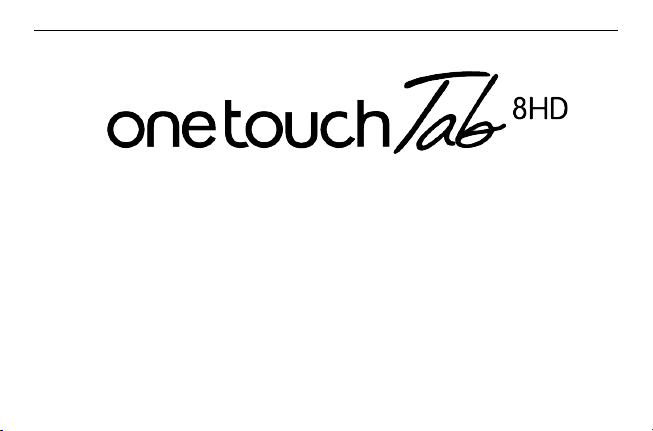
Google, the Google logo, Android, the Android logo, Google SearchTM, Google MapsTM, GmailTM,
YouTube, Android Market, Google LatitudeTM and Google TalkTM are trademarks of Google Inc.
You have purchased a product which uses the open source (http://opensource.org/) programs
mtd, msdosfs, netfilter/iptables and initrd in object code and other open source programs
licensed under the GNU General Public License and Apache License.
EN
Page 2
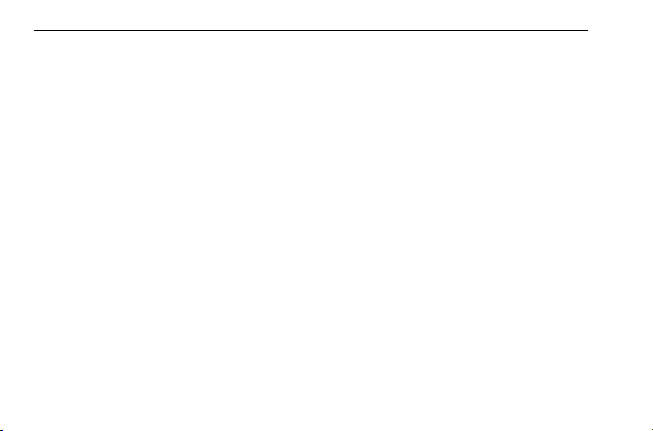
EN
We will provide you with a complete copy of the corresponding source codes upon request within
a period of three years from the distribution of the product by TCT.
You may download the source codes from http://sourceforge.net/projects/alcatel/files/. The
provision of the source code is free of charge from the internet.
Table of Contents
1. Your device....................................................................................................................................... 2
1.1 Appearance........................................................................................................................2
2
Page 3
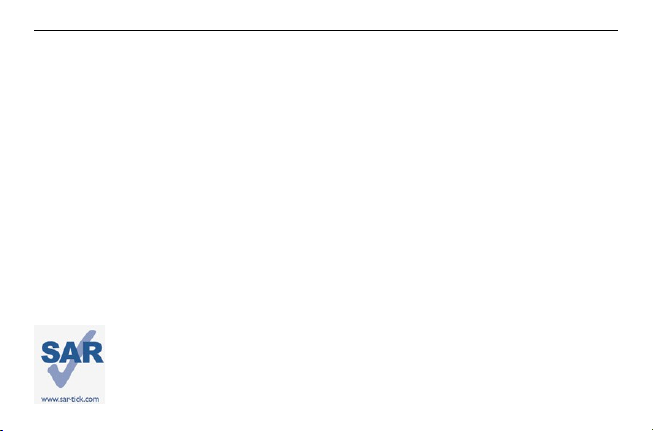
EN
1.2 Home screen......................................................................................................................4
1.3 Apps and widgets..............................................................................................................6
1.4 Basic Operation.................................................................................................................7
2. Settings........................................................................................................................................... 10
2.1 Device...............................................................................................................................10
2.2 Personal........................................................................................................................... 11
2.3 System..............................................................................................................................11
SAFETY INFORMATION.....................................................................................................................12
This device meets applicable national SAR limits of 2.0 W/kg. The specific maximum
SAR values can be found on page 16 of this user guide. When carrying the device or
3
Page 4
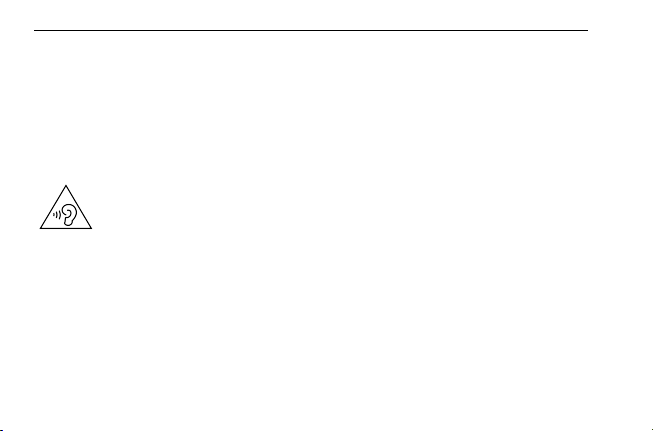
EN
using it while worn on your body, either use an approved accessory such as a holster or otherwise
maintain a distance of 0mm from the body to ensure compliance with RF exposure requirements.
Note that the product may be transmitting even if you are not using it.
PROTECT YOUR HEARING
To prevent possible hearing damage, do not listen at high volume levels for long periods.
Exercise caution when holding your device near your ear while the loudspeaker is in use.
1. Your device
4
Page 5
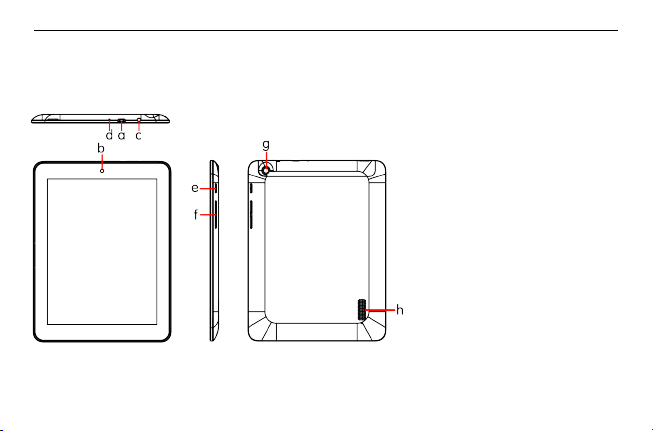
EN
1.1 Appearance
a. Micro USB connector/ Battery
charge interface
b. Front camera
c. Earphone interface
d. Microphone
e. Power key
f. Volume Up/Down
g. Rear camera
h. Built‐in speaker
5
Page 6
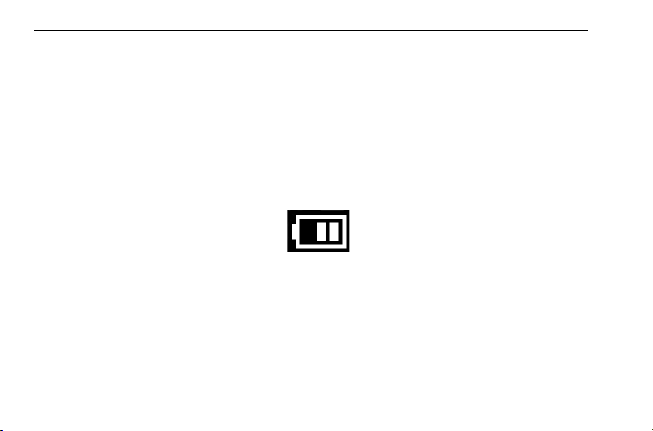
EN
Note:
Please charge before first use. Normally, a long press on the Power key will power the pad on and
the Home Screen will appear, but a battery icon will be shown instead of the Home Screen if the pad
is low on power, indicating that you should charge it before use. Use only a charger recommended by
TCT Mobile Limited and its affiliates.
1.2 Home screen
Your device includes a five page Home screen giving you more space to add your favorite apps,
folders and widgets for one-touch access. To switch between screens, slide your finger left or right.
●
Lock/Unlock your screen
6
Page 7
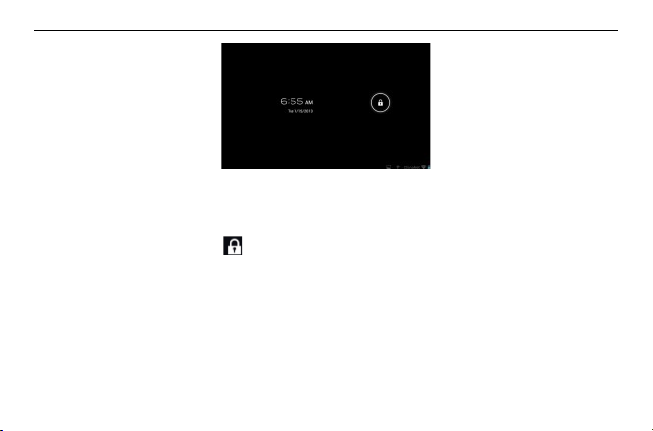
EN
Once your device is powered on it shows a locked screen interface, which is set as default.
Touch the locked icon, and a circle will appear around it.
Touch and hold the locked icon , drag it to the lock icon at the right of the circle, and the Home
screen is then unlocked.
●
Icons on your screen
7
Page 8
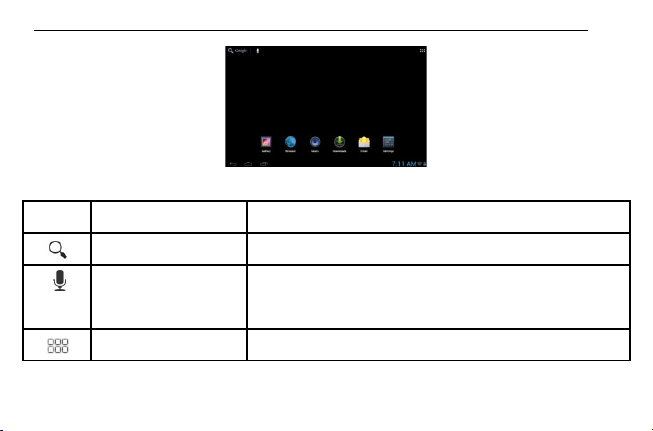
EN
Icon Name Description
Google search Touch to access the Google search engine.
Voice actions Use Voice Actions to watch a video, send emails, set an alarm,
get directions, etc.
All apps Touch to show an interface with a list of all applications.
8
Page 9
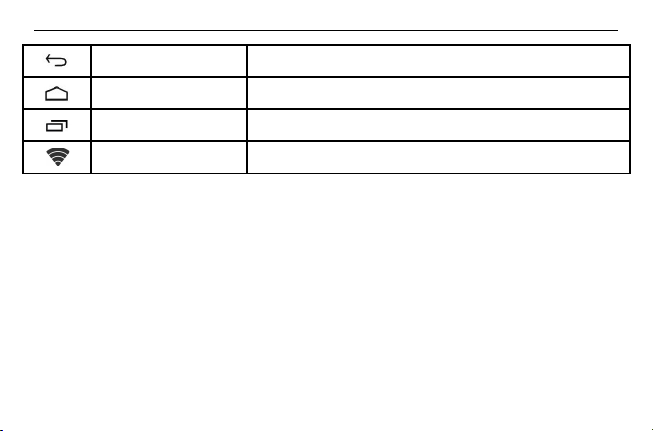
Back Go back to the previous menu or screen.
Home Return to the Home screen.
Background program Press to view the background program list.
Wi-Fi Press to view Wi-Fi connection details.
9
EN
Page 10
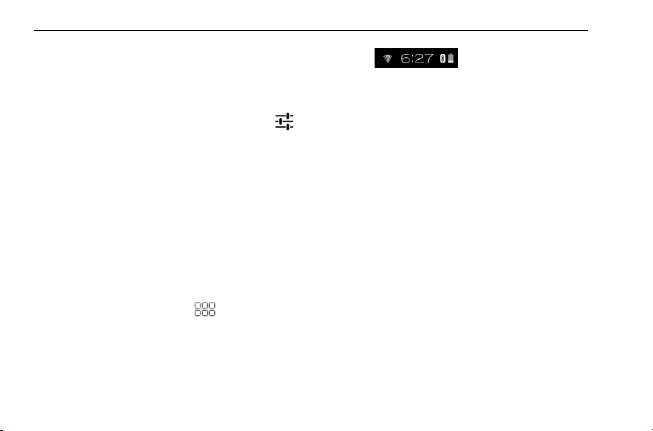
EN
On the lower right of the screen, there is a notification bar . A hidden menu will pop up
when you press the bar, which includes time, date, network connection and battery information, etc.
For further operations, you can press the setting.
1.3 Apps and widgets
●
Apps
The Applications (apps) list contains all pre-embedded and newly installed apps. To access the apps
list, touch the All apps key from the Home screen.
●
Widgets
10
Page 11
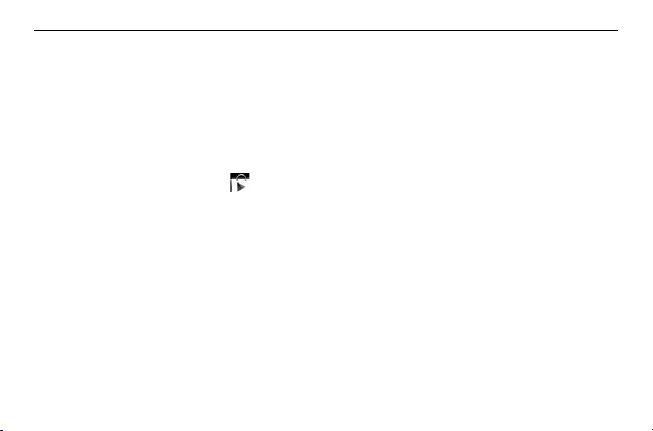
EN
Touch the Widgets tab at the top of the All apps screen, or slide the All apps screen left, to switch to
the widgets interface.
●
Get more apps
Touch the Google Play Store icon to get more apps.
●
Create and manage shortcuts on the desktop
Touch and hold an icon on the All apps or widgets interface to make it jump automatically to the
Home screen, then drag it to the place you want. Overlapped icons will create a single folder. You can
name the folder by touching the tab under the icons.
11
Page 12

EN
●
Remove apps icons from the desktop
Touch and hold the icon you want to delete from the desktop, then drag it over the " " which
appears in the top-middle of the screen.
●
Uninstall apps
Press to enter All apps, then touch and hold the app icon you want to uninstall, drag it over the
, which appears in the top-left of the desktop.
1.4 Basic Operation
●
Power on your device
12
Page 13

EN
Long press the Power key until the pad powers on. It will take a few seconds before the screen lights
up.
●
Power off your device
1. Long press the Power key for about 3 seconds until the options appear, select OK to power off
your device.
2. Long press the Power key for about 10 seconds to shut down your device.
●
Stand-by mode
Press the Power key once to shut down the screen but keep the product in stand-by mode.
13
Page 14
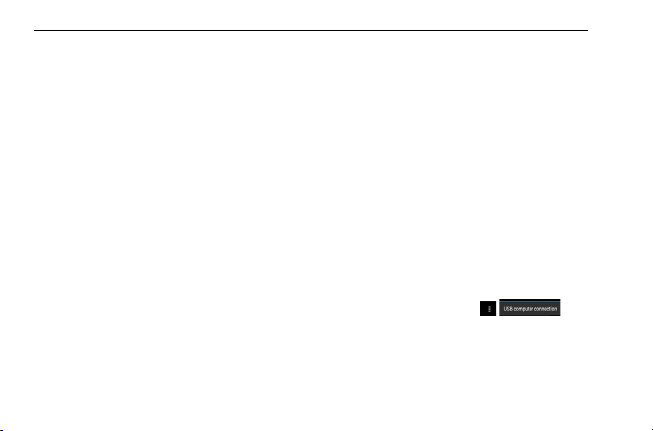
EN
Note: without use, the product will enter stand-by mode automatically. Press the Power key once to
wake it up.
●
Reset your device
If your device is not functioning: Long press the Power key for about 10 seconds to shut down your
device. Press the Power key to restart.
●
Connect to a computer via USB
When connecting your device to a computer by USB, select Settings\Storage\ \ ,
14
Page 15
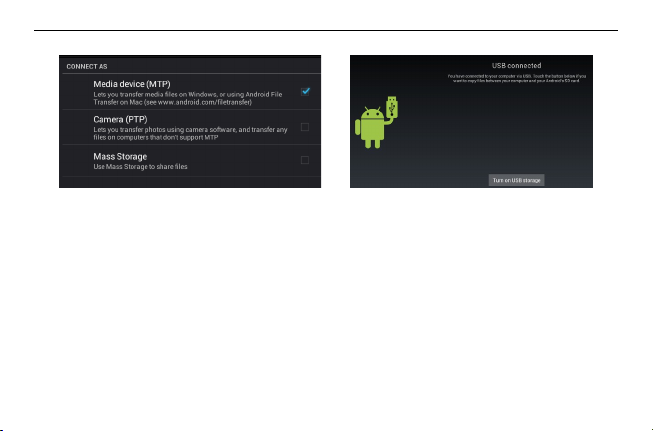
EN
Turn on USB storage. You can now transfer files between your device and the computer.
Note: files copied to the pad are not available until the USB data cable is disconnected from the PC
completely.
●
Change your wallpaper
15
Page 16

EN
You can change your wallpaper in two different ways: touch & hold any space on the Home screen,
select a wallpaper source from Gallery, Live Wallpapers or Wallpapers, touch a picture, select OK at
the top of the screen (for Gallery images) or Set wallpaper; alternatively go to Settings > DEVICE >
Display > Wallpaper.
●
Wi-Fi
To turn Wi-Fi on and connect to a wireless network:
• Touch the Application tab from the Home screen.
• Select Settings\Wireless & networks\Wi-Fi.
• Mark/Unmark the checkbox to turn on/off Wi-Fi.
• Touch Wi-Fi. Details of any detected Wi-Fi networks are displayed in the Wi-Fi networks section.
16
Page 17

EN
• Touch a Wi-Fi network to connect. If the network you selected is secured, you are required to enter
a password or other credentials (you may need to contact the network operator for details). When
finished, touch Connect.
Tips: to extend battery life, turn off Wi-Fi when you're not using it.
●
Zoom in/out
Draw your fingers together/apart to zoom in/out (Web browser, Gallery etc...).
17
Page 18

EN
2. Settings
2.1 Device
2.1.1 Sound
You can set the Volume, Touch sounds and Screen lock sound to your preference with the Volume
up/down key, or by touching Settings\DEVICE\Sound.
2.1.2 Display
Touching Settings> DEVICE >Display will show the following options:
Brightness: adjust your screen to a comfortable brightness.
18
Page 19

Wallpaper: set your wallpaper.
Auto-rotate screen: mark the checkbox to enable or disable auto-rotation.
Sleep: set the Screensaver time.
Font size: select a suitable font size for your tablet.
2.1.3 Storage
Touching Settings> DEVICE >Storage will show the current status of memory use.
2.1.4 Battery
Touching Settings> DEVICE >battery will show the current battery power and its service status.
19
EN
Page 20

EN
2.2 Personal
Language & input
Touching Settings>PERSONAL>Language & input enables you to view or set the system language
and input methods.
Language: set the system language
Keyboard & input methods: check and select all the input methods installed in the pad.
2.3 System
2.3.1 Date & time
20
Page 21

EN
Touching Settings>SYSTEM>Date & time enables you to set the date, time and format.
2.3.2 About tablet
Touching Settings>SYSTEM>About tablet enables you to check legal information, tablet status and
software version, etc.
2.3.3 Backup & reset
You can back up settings and other data associated with one or more of your Google Accounts. If you
need to replace or factory reset your device, you can restore your data for any accounts that were
previously backed up.
21
Page 22

EN
Touch Settings\PERSONAL\Backup & reset
22
Page 23

EN
SAFETY INFORMATION
We recommend that you read this chapter carefully before using your device. The manufacturer
disclaims any liability for damage, which may result as a consequence of improper use or use
contrary to the instructions contained herein.
●
TRAFFIC SAFETY
Given that studies show that using a device while driving a vehicle constitutes a real risk, even when
a hands-free kit is used (car kit, headset...), drivers are requested to refrain from using their device
when the vehicle is not parked.
When driving, do not use your device or headphones to listen to music or to the radio. Using a
headphone can be dangerous and forbidden in some areas. When switched on, your device emits
23
Page 24

EN
electromagnetic waves that can interfere with the vehicle’s electronic systems such as ABS anti-lock
brakes or airbags. To ensure that there is no problem:
- Do not place your device on top of the dashboard or within an airbag deployment area,
- Check with your car dealer or the car manufacturer to make sure that the dashboard is adequately
shielded from device RF energy.
●
CONDITIONS OF USE
You are advised to switch off the device from time to time to optimize its performance.
Switch the device off before boarding an aircraft.
24
Page 25

EN
Switch the device off when you are in healthcare facilities, except in designated areas. As with many
other types of equipment now in regular use, these devices can interfere with other electrical or
electronic devices, or equipment using radio frequencies.
Switch the device off when you are near gas or flammable liquids. Strictly obey all signs and
instructions posted in a fuel depot, petrol station, or chemical plant, or in any potentially explosive
atmosphere.
When the device is switched on, it should be kept at least 15 cm from any medical device such as a
pacemaker, a hearing aid or insulin pump, etc. In particular when using the device, you should hold it
against the ear on the opposite side to the device, if any.
To avoid hearing impairment, move the handset away from your ear while using the “hands-free”
mode because the amplified volume might cause hearing damage.
25
Page 26

EN
Do not let children use the device and/or play with the device and accessories without supervision.
When replacing the cover please note that your device may contain substances that could create an
allergic reaction.
Always handle your device with care and keep it in a clean and dust-free place.
Do not allow your device to be exposed to adverse weather or environmental conditions (moisture,
humidity, rain, infiltration of liquids, dust, sea air, etc.). The manufacturer’s recommended operating
temperature range is -0°C to +45°C.
At over 45°C the legibility of the device’s display may be impaired, though this is temporary and not
serious.
Do not open, dismantle or attempt to repair your device yourself.
Do not drop, throw or bend your device.
26
Page 27

EN
Do not use the device if the glass made screen is damaged, cracked or broken to avoid any injury.
Do not paint it.
Use only battery chargers and accessories which are recommended by TCT Mobile Limited and its
affiliates and are compatible with your device model. TCT Mobile Limited and its affiliates disclaim
any liability for damage caused by the use of other chargers or accessories.
Remember to make back-up copies or keep a written record of all important information stored in
your device.
Some people may suffer epileptic seizures or blackouts when exposed to flashing lights, or when
playing video games. These seizures or blackouts may occur even if a person never had a previous
seizure or blackout. If you have experienced seizures or blackouts, or if you have a family history of
27
Page 28

EN
such occurrences, please consult your doctor before playing video games on your device or enabling
a flashing-lights feature on your device.
Parents should monitor their children’s use of video games or other features that incorporate flashing
lights on the device. All persons should discontinue use and consult a doctor if any of the following
symptoms occur: convulsion, eye or muscle twitching, loss of awareness, involuntary movements, or
disorientation. To limit the likelihood of such symptoms, please take the following safety precautions:
- Do not play or use a flashing-lights feature if you are tired or need sleep.
- Take a minimum of a 15-minute break hourly.
- Play in a room in which all lights are on.
- Play at the farthest distance possible from the screen.
28
Page 29

EN
- If your hands, wrists, or arms become tired or sore while playing, stop and rest for several hours
before playing again.
- If you continue to have sore hands, wrists, or arms during or after playing, stop the game and see a
doctor.
When you play games on your device, you may experience occasional discomfort in your hands,
arms, shoulders, neck, or other parts of your body. Follow the instructions to avoid problems such as
tendinitis, carpal tunnel syndrome, or other musculoskeletal disorders.
●
PRIVACY
29
Page 30

EN
Please note that you must respect the laws and regulations in force in your jurisdiction or other
jurisdiction(s) where you will use your device phone regarding taking photographs and recording
sounds with your device. Pursuant to such laws and regulations, it may be strictly forbidden to take
photographs and/or to record the voices of other people or any of their personal attributes, and
duplicate or distribute them, as this may be considered to be an invasion of privacy. It is the user's
sole responsibility to ensure that prior authorization be obtained, if necessary, in order to record
private or confidential conversations or take a photograph of another person; the manufacturer, the
seller or vendor of your device (including the operator) disclaim any liability which may result from the
improper use of the device.
●
BATTERY
30
Page 31

There is an inner battery in this device. Observe the following precautions for battery use:
- Please do not attempt to open the cover and pick up the battery.
This battery must be disposed of in accordance with locally applicable environment regulations.
This symbol on your device, the battery and the accessories means that these products
must be taken to collection points at the end of their life:
- Municipal waste disposal centers with specific bins for these items of equipment.
- Collection bins at points of sale.
31
EN
Page 32

EN
They will then be recycled, preventing substances being disposed of in the environment, so that their
components can be reused.
In European Union countries:
These collection points are accessible free of charge.
All products with this sign must be brought to these collection points.
In non-European Union jurisdictions:
Items of equipment with this symbol are not to be thrown into ordinary bins if your jurisdiction or your
region has suitable recycling and collection facilities; instead they are to be taken to collection points
for them to be recycled.
●
CHARGERS
32
Page 33

EN
Mains powered chargers will operate within the temperature range of: 0°C to 40°C.
The chargers designed for your device meet with the standard for safety of information technology
equipment and office equipment use. They are also compliant to the eco design directive
2009/125/EC.
Due to different applicable electrical specifications, a charger you purchased in one jurisdiction may
not work in another jurisdiction. They should be used for this purpose only.
●
RADIO WAVES
THIS DEVICE MEETS INTERNATIONAL GUIDELINES FOR EXPOSURE TO RADIO WAVES
Your device is a radio transmitter and receiver. It is designed not to exceed the limits for exposure to
radio waves (radio frequency electromagnetic fields) recommended by international guidelines. The
33
Page 34

EN
guidelines were developed by an independent scientific organization (ICNIRP) and include a
substantial safety margin designed to assure the safety of all persons, regardless of age and health.
The radio wave exposure guidelines use a unit of measurement known as the Specific Absorption
Rate, or SAR. The SAR limit for mobile devices is 2 W/kg.
Tests for SAR are conducted using standard operating positions with the device transmitting at its
highest certified power level in all tested frequency bands. The highest SAR values under the ICNIRP
guidelines for this device model are:
Maximum SAR for this model and conditions under which it was recorded:
Maximum SAR for this model and conditions under which it was recorded:
Wi-Fi + Bluetooth version (Body-worn) 0.546 W/kg
34
Page 35

EN
During use, the actual SAR values for this device are usually well below the values stated above.
This is because, for purposes of system efficiency and to minimize interference on the network, the
operating power of your device is automatically decreased when full power is not needed. The lower
the power output of the device, the lower its SAR value.
Body-worn SAR testing has been carried out at a separation distance of 0mm. To meet RF exposure
guidelines during body-worn operation, the device should be positioned at least this distance away
from the body.
If you are not using an approved accessory ensure that whatever product is used is free of any metal
and that it positions the device the indicated distance away from the body.
Organizations such as the World Health Organization and the US Food and Drug Administration have
suggested that if people are concerned and want to reduce their exposure they could use a hands-
35
Page 36

EN
free accessory to keep the wireless device away from the head or body during use, or reduce the
amount of time spent on the device.
RoHS Approval
●
The modem is in compliance with the restriction of the use of certain hazardous substances in
electrical and electronic equipment Directive 2011/65/EU (RoHS Directive).
36
Page 37

●
Regulatory information
The following approvals and notices apply in specific regions as noted.
37EN38
EN
Page 38

Page 39

●
LICENCES
Micro SD Logo is a trademark.
The Bluetooth word mark and logos are owned by the Bluetooth SIG, Inc.
and any use of such marks by TCT Mobile Limited and its affiliates is under
license. Other trademarks and trade names are those of their respective owners.
ONETOUCH TAB 8HD Bluetooth QD ID B021123
39
EN
Page 40

EN
TM
TouchPal
Information Technology Co., Ltd. and/or its Affiliates.
The Wi-Fi Logo is a certification mark of the Wi-Fi Alliance.
Your device uses non-harmonized frequency and is intended for use in all
European countries.
and CooTekTM are trademarks of Shanghai HanXiang (CooTek)
40
Page 41

rich
TruMedia, SRS and the symbol are trademarks of SRS Labs, Inc. TruMedia
technology is incorporated under license from SRS Labs, Inc.
SRS TruMedia™, a feature-rich audio solution tuned specifically for mobile
devices, provides a cinema-like surround headphone performance with deep,
bass.
41
EN
Page 42

EN
General information
Internet address: www.alcatelonetouch.com
TCT Mobile Limited address: Room 1910-12A, Tower 3, China HK City, 33 Canton Road,
Tsimshatsui, Kowloon, Hong Kong.
Hot Line Number: see “TCT Mobile Services” leaflet or go to our website.
On our website, you will find our FAQ (Frequently Asked Questions) section. You can also contact us
by e-mail to ask any questions you may have.
An electronic version of this user guide is available in English and other languages according to
availability on our server: www.alcatelonetouch.com
Your device is a transceiver that operates on Wi-Fi and Bluetooth with 2.4GHz.
42
Page 43

EN
This equipment is in compliance with the essential requirements and other relevant provisions of
Directive 1999/5/EC. The entire copy of the Declaration of Conformity for your device can be obtained
through our website: www.alcatelonetouch.com.
Disclaimer
There may be certain differences between the user manual description and the device operation,
depending on the software release of your device or specific operator services.
TCT Mobile shall not be held legally responsible for such differences, if any, nor for their potential
consequences, which responsibility shall be borne by the operator exclusively.
43
Page 44

EN
This handset may contain materials, including applications and software in executable or source code
form, which is submitted by third parties for inclusion in this handset (“Third Party Materials”).
All third party materials in this handset are provided “as is”, without warranty of any kind, whether
express or implied, including the implied warranties of merchantability, fitness for a particular purpose
or use/third party application, interoperability with other materials or applications of the purchaser and
non-infringement of copyright. The purchaser undertakes that TCT Mobile has complied with all
quality obligations incumbent upon it as a manufacturer of mobile devices and handsets in complying
with Intellectual Property rights. TCT Mobile will at no stage be responsible for the inability or failure
of the Third Party Materials to operate on this handset or in interaction with any other devices of the
purchaser. To the maximum extent permitted by law, TCT Mobile disclaims all liability for any claims,
demands, suits or actions, and more specifically – but not limited to – tort law actions, under any
44
Page 45

EN
theory of liability, arising out of the use, by whatever means, or attempts to use, such Third Party
Materials. Moreover, the present Third Party Materials, which are provided free of charge by TCT
Mobile, may be subject to paid updates and upgrades in the future; TCT Mobile waives any
responsibility regarding such additional costs, which shall be borne exclusively by the purchaser. The
availability of the applications may vary depending on the countries and the operators where the
handset is used; in no event shall the list of possible applications and software provided with the
handsets be considered as an undertaking from TCT Mobile; it shall remain merely as information f or
the purchaser. Therefore, TCT Mobile shall not be held responsible for the lack of availability of one
or more applications wished for by the purchaser, as its availability depends on the country and the
operator of the purchaser. TCT mobile reserves the right at any time to add or remove Third Party
Materials from its handsets without prior notice; in no event shall TCT Mobile be held responsible by
45
Page 46

EN
the purchaser for any consequences that such removal may have on the purchaser regarding the use
or attempt to use such applications and Third Party Materials.
ALCATEL is a trademark of Alcatel-Lucent
and is used under license by
TCT Mobile Limited.
© Copyright 2012 TCT Mobile Limited
All rights reserved
TCT Mobile Limited reserves
the right to alter material
or technical specification
without prior notice.
46
Page 47

EN
TCT Mobile Limited address: Room 1910-12A, Tower 3, China HK City, 33 Canton Road,
Tsimshatsui, Kowloon, Hong Kong.
47
