Alcatel Tab - 7HD User Manual
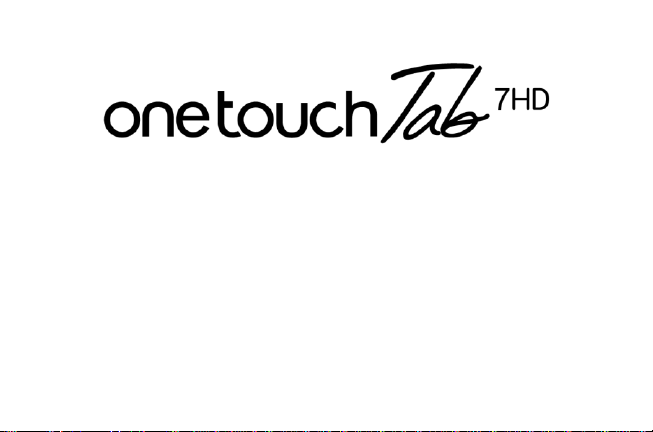
Google, the Google logo, Android, the Android logo, Google SearchTM, Google MapsTM, GmailTM,
YouTube, Android Market, Google LatitudeTM and Google TalkTM are trademarks of Google Inc.
You have purchased a product which uses the open source (http://opensource.org/) programs mtd,
msdosfs, netfilter/iptables and initrd in object code and other open source programs licensed
under the GNU General Public License and Apache License.
We will provide you with a complete copy of the corresponding source codes upon request within a
period of three years from the distribution of the product by TCT.
You may download the source codes from http://sourceforge.net/projects/alcatel/files/. The
provision of the source code is free of charge from the internet.
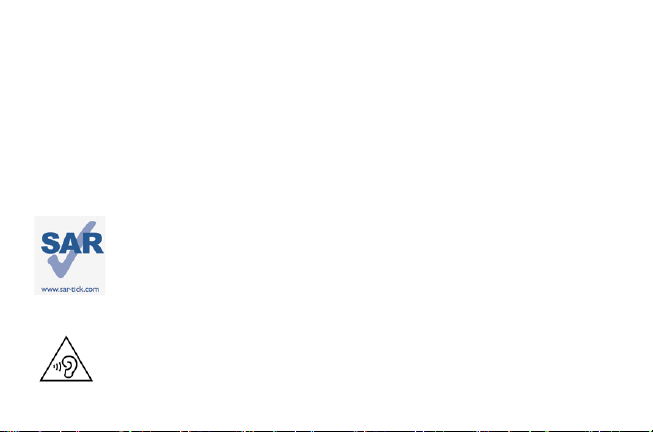
Table of Contents
1. Your device ....................................................................................................................................... 2
1.1 Appearance ....................................................................................................................... 2
1.2 Home screen ..................................................................................................................... 3
1.3 Apps and widgets ............................................................................................................. 5
1.4 Basic Operation ................................................................................................................ 6
2. Settings ............................................................................................................................................. 9
2.1 Device ................................................................................................................................ 9
2.2 Personal ........................................................................................................................... 10
2.3 System ............................................................................................................................. 10
SAFETY INFORMATION .................................................................................................................... 11
PROTECT YOUR HEARING
This device meets applicable national SAR limits of 2.0 W/kg. The specific maximum
SAR values can be found on page 16 of this user guide. When carrying the device or
using it while worn on your body, either use an approved accessory such as a holster or
otherwise maintain a distance of 0.5 cm from the body to ensure compliance with RF
exposure requirements. Note that the product may be transmitting even if you are not
using it.
To prevent possible hearing damage, do not listen at high volume levels for long periods.
Exercise caution when holding your device near your ear while the loudspeaker is in use.
1

1. Your device
a
b
c
d
e
f
g
h
i
a. Micro USB connector/
Battery charge interface
b. Front camera
c. Earphone interface
d. Microphone
e. Power key
f. Volume Up/Down
g. Rear camera
h. Removable SD card cover
i. Built‐in speaker
1.1 Appearance
2
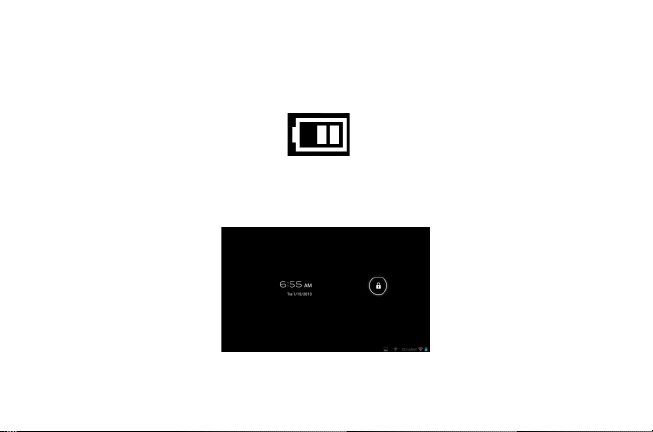
Note:
Please charge before first use. Normally, a long press on the Power key will power the pad on and the
Home Screen will appear, but a battery icon will be shown instead of the Home Screen if the pad is low
on power, indicating that you should charge it before use. Use only a charger recommended by TCT
Mobile Limited and its affiliates.
1.2 Home screen
Your device includes a five page Home screen giving you more space to add your favorite apps, folders
and widgets for one-touch access. To switch between screens, slide your finger left or right.
● Lock/Unlock your screen
Once your device is powered on it shows a locked screen interface, which is set as default.
Touch the locked icon, and a circle will appear around it.
3

Touch and hold the locked icon , drag it to the lock icon at the right of the circle, and the Home
Icon
Name
Description
Google search
Touch to access the Google search engine.
Voice actions
Use Voice Actions to watch a video, send emails, set an alarm,
get directions, etc.
All apps
Touch to show an interface with a list of all applications.
Back
Go back to the previous menu or screen.
Home
Return to the Home screen.
Background program
Press to view the background program list.
Wi-Fi
Press to view Wi-Fi connection details.
screen is then unlocked.
● Icons on your screen
4
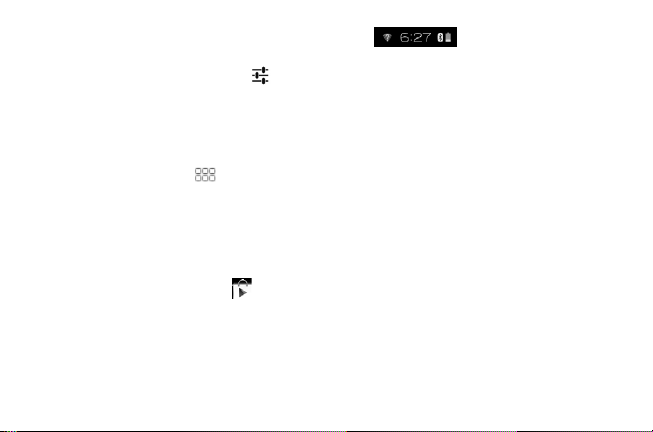
On the lower right of the screen, there is a notification bar . A hidden menu will pop up
when you press the bar, which includes time, date, network connection and battery information, etc. For
further operations, you can press the setting.
1.3 Apps and widgets
● Apps
The Applications (apps) list contains all pre-embedded and newly installed apps. To access the apps
list, touch the All apps key from the Home screen.
● Widgets
Touch the Widgets tab at the top of the All apps screen, or slide the All apps screen left, to switch to the
widgets interface.
● Get more apps
Touch the Google Play Store icon to get more apps.
● Create and manage shortcuts on the desktop
Touch and hold an icon on the All apps or widgets interface to make it jump automatically to the Home
screen, then drag it to the place you want. Overlapped icons will create a single folder. You can name
the folder by touching the tab under the icons.
5
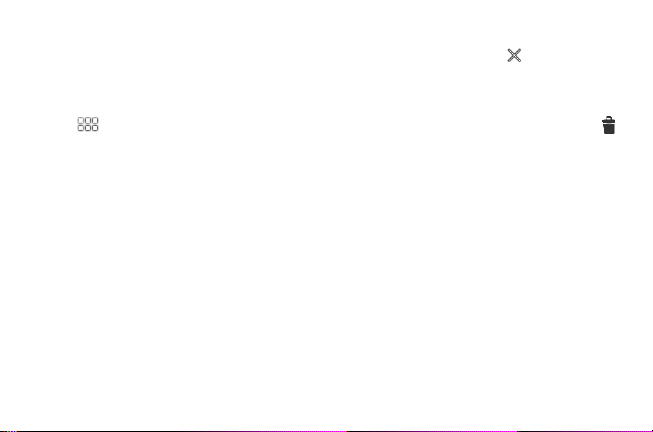
● Remove apps icons from the desktop
Touch and hold the icon you want to delete from the desktop, then drag it over the " " which appears
in the top-middle of the screen.
● Uninstall apps
Press to enter All apps, then touch and hold the app icon you want to uninstall, drag it over the ,
which appears in the top-left of the desktop.
1.4 Basic Operation
● Power on your device
Long press the Power key until the pad powers on. It will take a few seconds before the screen lights
up.
● Power off your device
1. Long press the Power key for about 3 seconds until the options appear, select OK to power off your
device.
2. Long press the Power key for about 10 seconds to shut down your device.
● Stand-by mode
Press the Power key once to shut down the screen but keep the product in stand-by mode.
Note: without use, the product will enter stand-by mode automatically. Press the Power key once to
wake it up.
6
