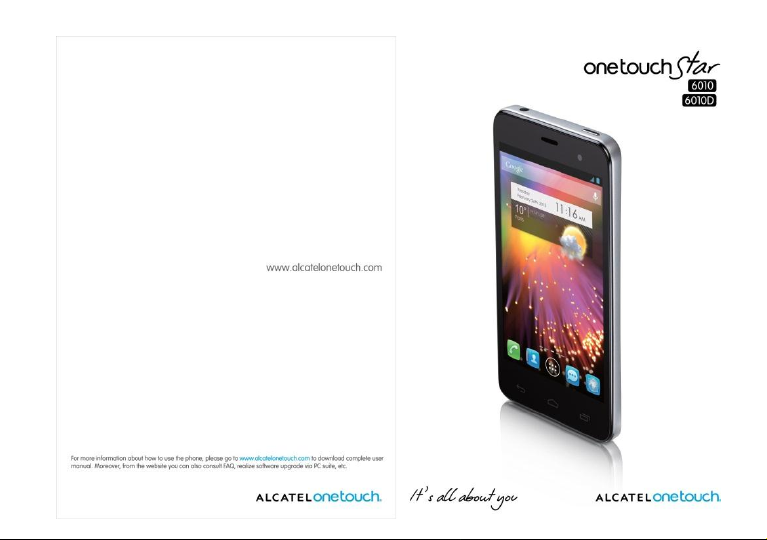
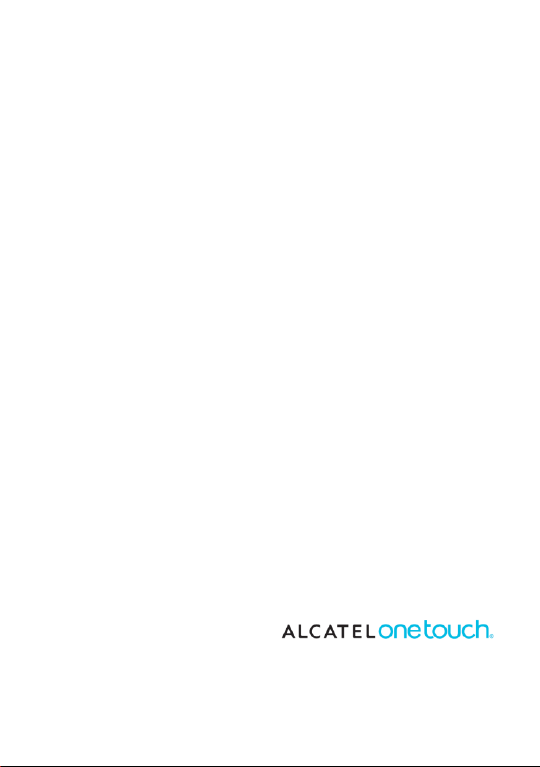
Thank you for buying Alcatel ONE TOUCH STAR. We hope you will
enjoy your high-quality mobile communication experience.
For more information about how to use the cellphone, please go to
www.alcatelonetouch.com to download complete user manual.
Moreover, from the website you can also consult FAQ, realize software
upgrade, etc.
2
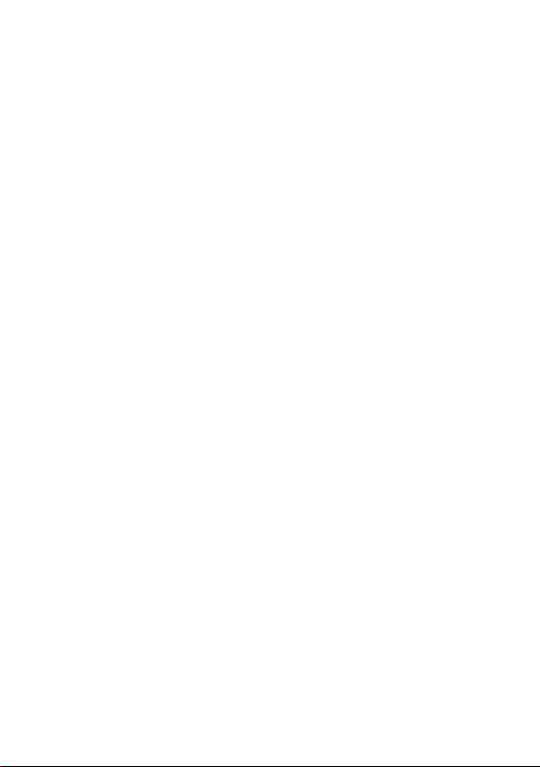
Note:
This is a shared user manual for one touch 6010/6010D specifying Dual SIM
information where relevant.
Table of Contents
Safety and use.............................. ..................................................... 6
General information.................. .................................................... 14
1 Your mobile ........................ ..................................................... 16
1.1 Keys and connectors......................................................................................... 16
1.2 Getting started ................................................................................................... 19
1.3 Home screen ...................................................................................................... 23
1.4 Applications and widgets list ........................................................................... 33
2 Text input............................ ..................................................... 34
2.1 Using Onscreen Keyboard ............................................................................... 34
2.2 Text editing ......................................................................................................... 36
3 Phone call, Call log and Contacts...................... ..................... 37
3.1 Phone.......................................................... .......................................................... 37
3.2 Call log ................................................................................................................. 44
3.3 People......................................................... .......................................................... 45
4 Messaging, Email................. ..................................................... 52
4.1 Messaging................................................... .......................................................... 52
4.2 Gmail/Email ......................................................................................................... 59
4.3 Google Talk......................................... ................................................................. 64
5 Calendar & Alarm clock & Calculator............................. ...... 67
5.1 Calendar..................................................... .......................................................... 67
5.2 Clock........................................................... .......................................................... 69
5.3 Calculator................................................... .......................................................... 71
6 Getting connected............... .................................................... 73
6.1 Connecting to the Internet ............................................................................. 73
6.2 Browser....................................................... ......................................................... 75
6.3 Connecting to Bluetooth devices
()
................................................................ 83
3
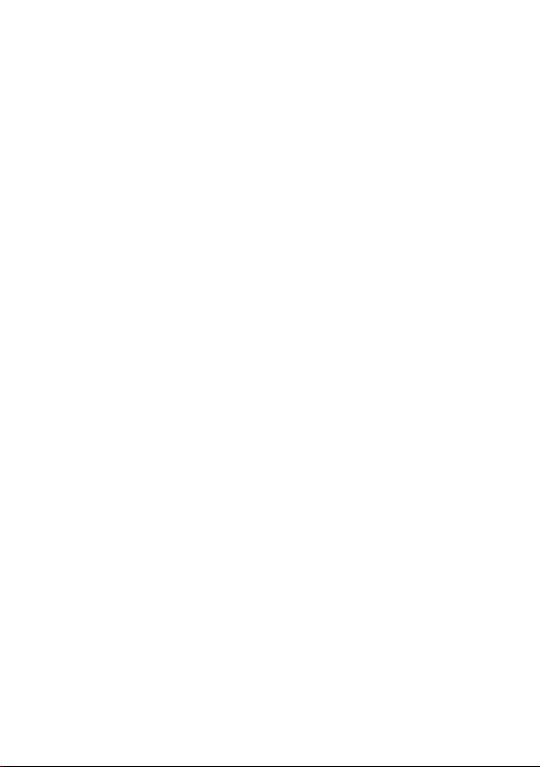
6.4 Connecting to a computer .............................................................................. 84
6.5 Sharing your phone's mobile data connection ............................................. 85
6.6 Connecting to virtual private networks ....................................................... 86
7 Google Play Store....... ............................................................. 90
7.1 Locate the item you want to download and install .................................... 90
7.2 Download and install ........................................................................................ 91
7.3 Manage your downloads .................................................................................. 93
8 Multimedia applications .......................................................... 95
8.1 Camera...................................................... ........................................................... 95
8.2 Gallery....................................................... ............................................................ 97
8.3 YouTube.................................................... .......................................................... 100
8.4 Music............................................................ ....................................................... 101
8.5 Video Player.............................................. ....................................................... 103
9 Google Maps ................. ......................................................... 104
9.1 Get My Location .............................................................................................. 104
9.2 Search for a location ....................................................................................... 105
9.3 Star a location .................................................................................................. 105
9.4 Get driving, public transportation or walking directions ......................... 106
9.5 Arrangement of Layers ................................................................................... 108
9.6 Join Latitude to see your friends' locations and share yours with them .....
............................................................................................................................ 108
10 Others................................. .................................................... 111
10.1 File Manager................................................ ....................................................... 111
10.2 Notes............................................................. ..................................................... 111
10.3 Sound Recorder........................................... ..................................................... 111
10.4 Radio........................................................... ........................................................ 112
10.5 LED Torch.................................................. ........................................................ 113
10.6 Setup Wizard............................................ ......................................................... 113
10.7 Alcatel Help.............................................. ......................................................... 113
10.8 Other applications() ....................................... ................................................. 114
11 Settings......................... .......................................................... 115
11.1 Wireless & networks ...................................................................................... 115
4

www.sar-tick.com
This product meets applicable national SAR limits
of2.0W/kg. The specific maximum SAR values can be
found on page 9 of this user guide.
When carrying the product or using it while worn on
your body, either use an approved accessory such as a
holster or otherwise maintain a distance of 1.5 cm
from the body to ensure compliance with RF
exposure requirements. Note that the product may
be transmitting even if you are not making a phone
call.
11.2 Device ................................................................................................................ 117
11.3 Personal ............................................................................................................. 119
11.4 System ................................................................................................................ 125
12 Making the most of your phone................................. .......... 130
12.1 ONE TOUCH Manager .................................................................................. 130
12.2 Upgrade ............................................................................................................. 131
13 Telephone warranty......... ...................................................... 133
14 Accessories ....................... ..................................................... 135
15 Troubleshooting ............... ..................................................... 136
16 Specifications.......................................................................... 141
5
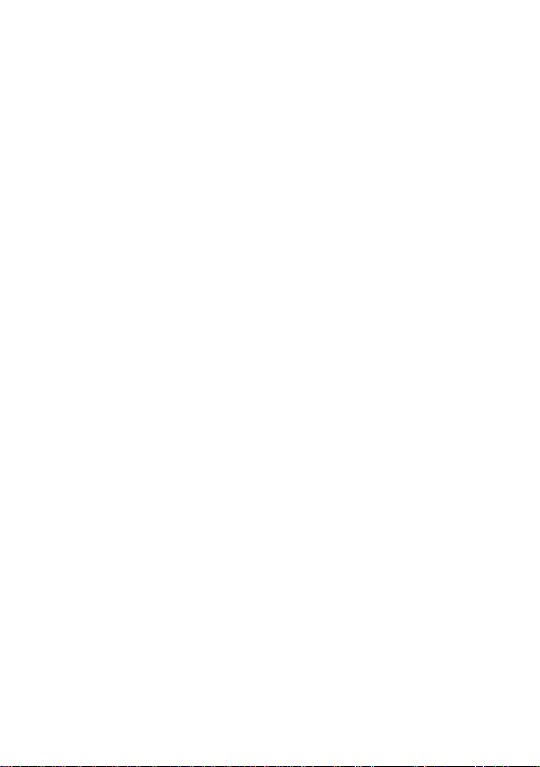
Safety and use..............................
We recommend that you read this chapter carefully before using your phone. The
manufacturer disclaims any liability for damage, which may result as a consequence of
improper use or use contrary to the instructions contained herein.
• TRAFFIC SAFETY:
Given that studies show that using a mobile phone while driving a vehicle constitutes
a real risk, even when the hands-free kit is used (car kit, headset...), drivers are
requested to refrain from using their mobile when the vehicle is not parked.
When driving, do not use your phone and headphone to listen to music or to the
radio. Using a headphone can be dangerous and forbidden in some areas.
When switched on, your phone emits electromagnetic waves that can interfere with
the vehicle’s electronic systems such as ABS anti-lock brakes or airbags. To ensure
that there is no problem:
- do not place your phone on top of the dashboard or within an airbag deployment
area,
- check with your car dealer or the car manufacturer to make sure that the
dashboard is adequately shielded from mobile phone RF energy.
CONDITIONS OF USE:
You are advised to switch off the telephone from time to time to optimise its
performance.
Switch the phone off before boarding an aircraft.
Switch the phone off when you are in health care facilities, except in designated areas.
As with many other types of equipment now in regular use, mobile telephones can
interfere with other electrical or electronic devices, or equipment using radio
frequency.
Switch the phone off when you are near gas or flammable liquids. Strictly obey all
signs and instructions posted in a fuel depot, petrol station, or chemical plant, or in
any potentially explosive atmosphere.
When the phone is switched on, it should be kept at least 15 cm from any medical
device such as a pacemaker, a hearing aid or insulin pump, etc. In particular when
using the phone, you should hold it against the ear on the opposite side to the device,
if any.
To avoid hearing impairment, pick up the call before holding your phone to your ear.
Also move the handset away from your ear while using the ―hands-free‖ mode
because the amplified volume might cause hearing damage.
6
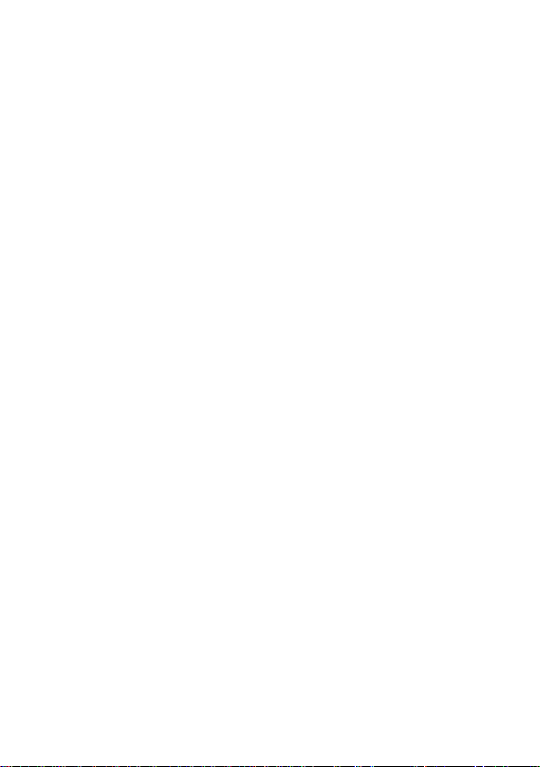
Do not let children use the phone and/or play with the telephone and accessories
without supervision.
When replacing the cover please note that your phone may contain substances that
could create an allergic reaction.
Always handle your phone with care and keep it in a clean and dust-free place.
Do not allow your phone to be exposed to adverse weather or environmental
conditions (moisture, humidity, rain, infiltration of liquids, dust, sea air, etc). The
manufacturer’s recommended operating temperature range is -10°C to +55°C.
At over 55°C the legibility of the phone’s display may be impaired, though this is
temporary and not serious.
Emergency call numbers may not be reachable on all cellular networks. You should
never rely only on your phone for emergency calls.
Do not open, dismantle or attempt to repair your mobile phone yourself. Do not
drop, throw or bend your mobile phone.
Do not paint it.
Do not use the phone if the glass made screen is damaged, cracked or broken to
avoid any injury.
Use only batteries, battery chargers, and accessories which are recommended by
TCT Mobile Limited and its affiliates and are compatible with your phone model.
TCT Mobile Limited and its affiliates disclaim any liability for damage caused by the
use of other chargers or batteries.
Remember to make back-up copies or keep a written record of all important
information stored in your phone.
Some people may suffer epileptic seizures or blackouts when exposed to flashing
lights, or when playing video games. These seizures or blackouts may occur even if a
person never had a previous seizure or blackout. If you have experienced seizures or
blackouts, or if you have a family history of such occurrences, please consult your
doctor before playing video games on your phone or enabling a flashing-lights feature
on your phone.
Parents should monitor their children’s use of video games or other features that
incorporate flashing lights on the phones. All persons should discontinue use and
consult a doctor if any of the following symptoms occur: convulsion, eye or muscle
twitching, loss of awareness, involuntary movements, or disorientation. To limit the
likelihood of such symptoms, please take the following safety precautions:
- Do not play or use a flashing-lights feature if you are tired or need sleep.
- Take a minimum of a 15-minute break hourly.
- Play in a room in which all lights are on.
- Play at the farthest distance possible from the screen.
- If your hands, wrists, or arms become tired or sore while playing, stop and rest for
several hours before playing again.
7
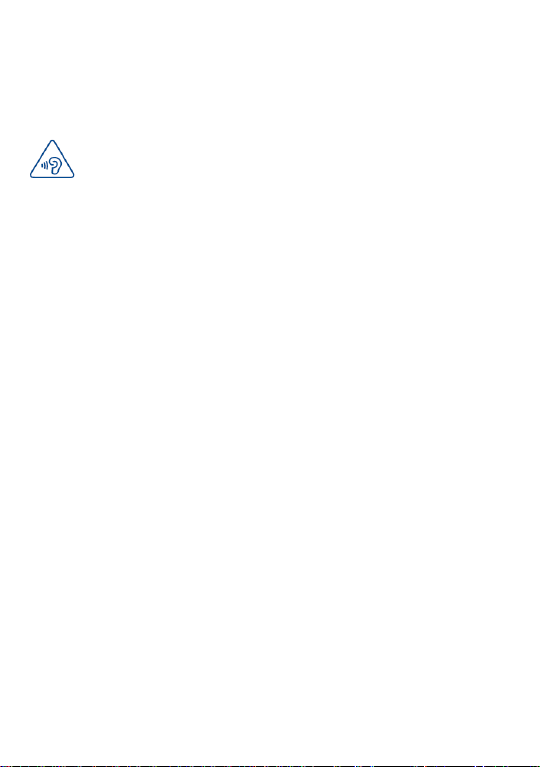
PROTECT YOUR HEARING
To prevent possible hearing damage, do not listen at high volume levels for
long periods. Exercise caution when holding your device near your ear while
the loudspeaker is in use.
- If you continue to have sore hands, wrists, or arms during or after playing, stop the
game and see a doctor.
When you play games on your phone, you may experience occasional discomfort in
your hands, arms, shoulders, neck, or other parts of your body. Follow the
instructions to avoid problems such as tendinitis, carpal tunnel syndrome, or other
musculoskeletal disorders.
PRIVACY:
Please note that you must respect the laws and regulations in force in your
jurisdiction or other jurisdiction(s) where you will use your mobile phone regarding
taking photographs and recording sounds with your mobile telephone. Pursuant to
such laws and regulations, it may be strictly forbidden to take photographs and/or to
record the voices of other people or any of their personal attributes, and duplicate
or distribute them, as this may be considered to be an invasion of privacy. It is the
user's sole responsibility to ensure that prior authorisation be obtained, if necessary,
in order to record private or confidential conversations or take a photograph of
another person; the manufacturer, the seller or vendor of your mobile phone
(including the operator) disclaim any liability which may result from the improper use
of the mobile phone.
BATTERY:
Before removing the battery from your phone, please make sure that the phone is
switched off.
Observe the following precautions for battery use:
- Do not attempt to open the battery (due to the risk of toxic fumes and burns).
- Do not puncture, disassemble or cause a short-circuit in a battery.
- Do not burn or dispose of a used battery in household rubbish or store it at
temperatures above 60°C.
Batteries must be disposed of in accordance with locally applicable environmental
regulations. Only use the battery for the purpose for which it was designed. Never
use damaged batteries or those not recommended by TCT Mobile Limited and/or its
affiliates.
8
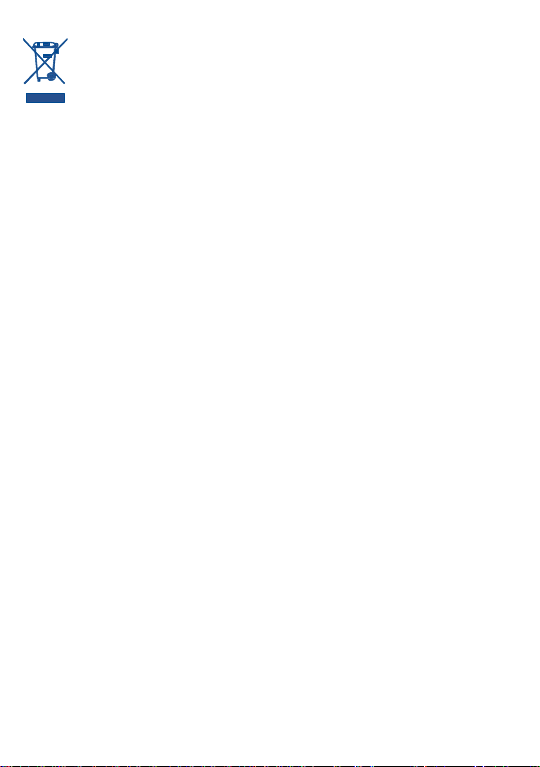
This symbol on your telephone, the battery and the accessories means that
these products must be taken to collection points at the end of their life:
- Municipal waste disposal centres with specific bins for these items of
equipment
- Collection bins at points of sale.
They will then be recycled, preventing substances being disposed of in the
environment, so that their components can be reused.
In European Union countries:
These collection points are accessible free of charge.
All products with this sign must be brought to these collection points.
In non European Union jurisdictions:
Items of equipment with this symbol are not to be thrown into ordinary bins if your
jurisdiction or your region has suitable recycling and collection facilities; instead they
are to be taken to collection points for them to be recycled.
CAUTION: RISK OF EXPLOSION IF BATTERY IS REPLACED BY AN
INCORRECT TYPE. DISPOSE OF USED BATTERIES ACCORDING TO THE
INSTRUCTIONS.
CHARGERS
Mains powered chargers will operate within the temperature range of: 0°C to 40°C.
The chargers designed for your mobile phone meet with the standard for safety of
information technology equipment and office equipment use. They are also compliant
to the eco design directive 2009/125/EC. Due to different applicable electrical
specifications, a charger you purchased in one jurisdiction may not work in another
jurisdiction. They should be used for this purpose only.
RADIO WAVES:
Proof of compliance with international standards (ICNIRP) or with European
Directive 1999/5/EC (R&TTE) is required of all mobile phone models before they can
be put on the market. The protection of the health and safety for the user and any
other person is an essential requirement of these standards or this directive. THIS
DEVICE MEETS INTERNATIONAL GUIDELINES FOR EXPOSURE TO RADIO
WAVES.
Your mobile device is a radio transmitter and receiver. It is designed not to exceed
the limits for exposure to radio waves (radio frequency electromagnetic fields)
recommended by international guidelines. The guidelines were developed by an
independent scientific organization (ICNIRP) and include a substantial safety margin
designed to assure the safety of all persons, regardless of age and health.
The radio wave exposure guidelines use a unit of measurement known as the Specific
Absorption Rate, or SAR. The SAR limit for mobile devices is 2 W/kg.
9
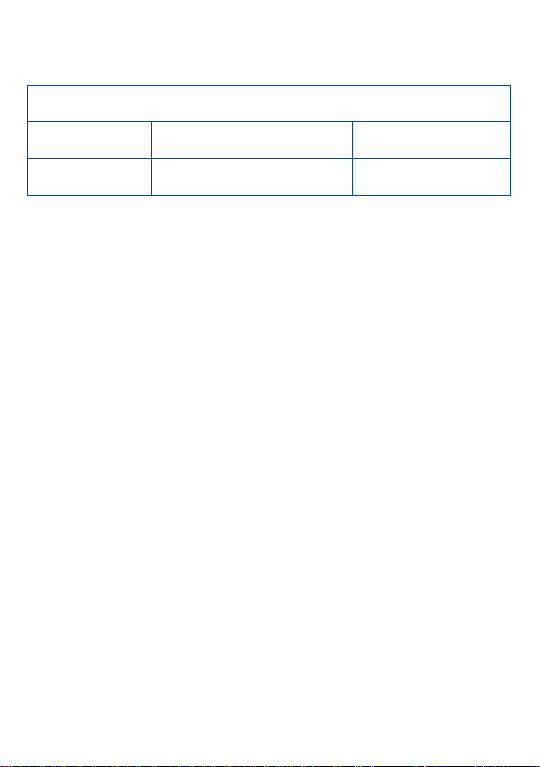
Maximum SAR for this model and conditions under which it was
recorded.
Head SAR
GSM 900+Bluetooth+Wi-Fi
0.461 W/kg
(one touch 6010/6010D)
Body-worn SAR
GSM 900+Bluetooth+Wi-Fi
0.637 W/kg
(one touch 6010/6010D)
Tests for SAR are conducted using standard operating positions with the device
transmitting at its highest certified power level in all tested frequency bands. The
highest SAR values under the ICNIRP guidelines for this device model are:
During use, the actual SAR values for this device are usually well below the values
stated above. This is because, for purposes of system efficiency and to mi nimize
interference on the network, the operating power of your mobile device is
automatically decreased when full power is not needed for the call. The lower the
power output of the device, the lower its SAR value.
Body-worn SAR testing has been carried out at a separation distance of 1.5 cm. To
meet RF exposure guidelines during body-worn operation, the device should be
positioned at least this distance away from the body. If you are not using an approved
accessory ensure that whatever product is used is free of any metal and that it
positions the phone the indicated distance away from the body.
Organizations such as the World Health Organization and the US Food and Drug
Administration have stated that if people are concerned and want to reduce their
exposure they could use a hands-free device to keep the phone away from the head
and body during phone calls, or reduce the amount of time spent on the phone.
For more information you can go to www.alcatelonetouch.com
Additional information about electromagnetic fields and public health are available on
the following site: http://www.who.int/peh-emf.
Your telephone is equipped with a built-in antenna. For optimal operation, you
should avoid touching it or degrading it.
As mobile devices offer a range of functions, they can be used in positions other than
against your ear. In such circumstances the device will be compliant with the
guidelines when used with headset or usb data cable. If you are using another
accessory ensure that whatever product is used is free of any metal and that it
positions the phone at least 1.5 cm away from the body.
10
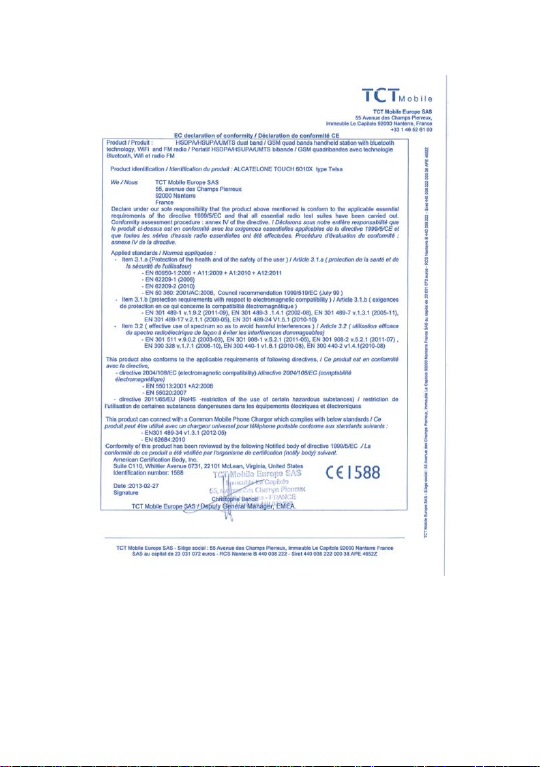
Regulatory information
The following approvals and notices apply in specific regions as noted.
11
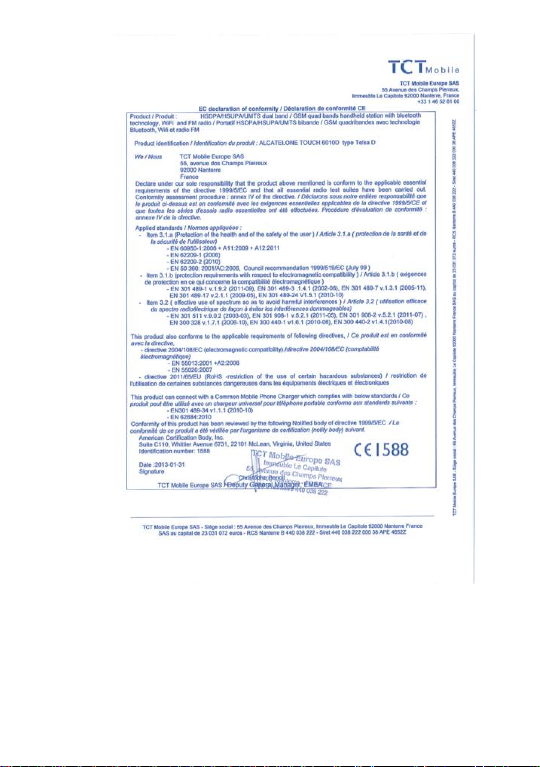
12
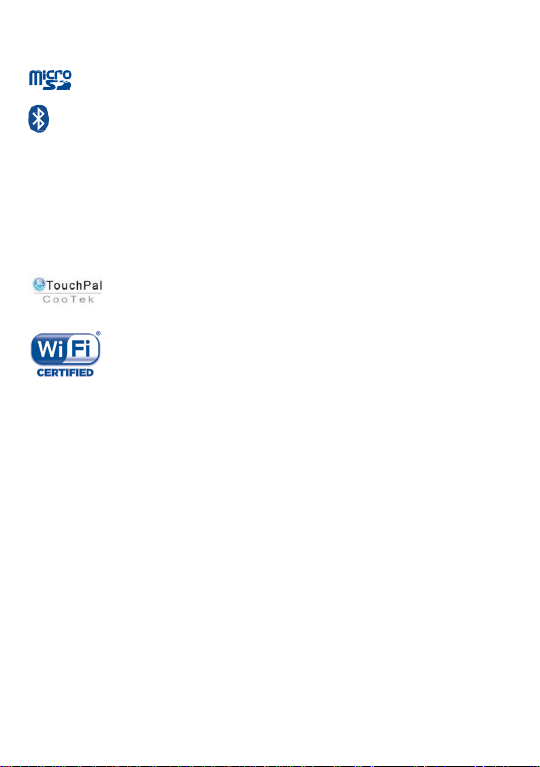
microSD Logo is a trademark.
The Bluetooth word mark and logos are owned by the Bluetooth
SIG, Inc. and any use of such marks by TCT Mobile Limited and its
affiliates is under license. Other trademarks and trade names are
those of their respective owners.
ONE TOUCH6010/6010D
Bluetooth QD ID B020261
TouchPal™ and CooTek™ are trademarks of Shanghai HanXiang (CooTek)
Information Technology Co., Ltd. and/or its Affiliates.
The Wi-Fi Logo is a certification mark of the Wi-Fi Alliance.
You have purchased a product which uses the open source (http://opensource.org/)
programs mtd, msdosfs, netfilter/iptables and initrd in object code and other open
source programs licensed under the GNU General Public License and Apache
License.
We will provide you with a complete copy of the corresponding source codes upon
request within a period of three years from the distribution of the product by TCT.
You may download the source codes from http://sourceforge.net/ projects/ alcatel/
files/. The provision of the source code is free of charge from internet.
LICENCES
13
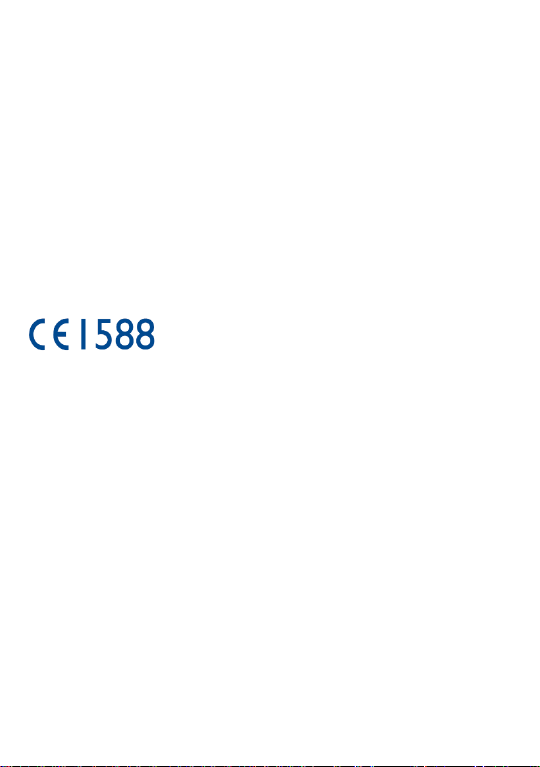
General information..................
Internet address: www.alcatelonetouch.com
Hot Line Number: see ―TCT Mobile Services‖ leaflet or go to our website.
Address: Room 1910-12A, Tower 3, China HK City, 33 Canton Road,
Tsimshatsui, Kowloon, Hong Kong
On our website, you will find our FAQ (Frequently Asked Questions) section. You
can also contact us by e-mail to ask any questions you may have.
An electronic version of this user guide is available in English and other languages
according to availability on our server: www.alcatelonetouch.com
Your telephone is a transceiver that operates on GSM in quad-band
(850/900/1800/1900MHz) or UMTS in dual band with 900/2100MHz
This equipment is in compliance with the essential requirements and other relevant
provisions of Directive 1999/5/EC. The entire copy of the Declaration of Conformity
for your telephone can be obtained through our website: www.alcatelonetouch.com.
Protection against theft
Your telephone is identified by an IMEI (phone serial number) shown on the
packaging label and in the phone’s memory. We recommend that you note the
number the first time you use your telephone by entering * # 0 6 # and keep it in a
safe place. It may be requested by the police or your operator if your telephone is
stolen. This number allows your mobile telephone to be blocked preventing a third
person from using it, even with a different SIM card.
(1)
Disclaimer
There may be certain differences between the user manual description and the
phone’s operation, depending on the software release of your telephone or specific
operator services.
TCT Mobile shall not be held legally responsible for such differences, if any, nor for
(1)
Contact your network operator to check service availability.
14
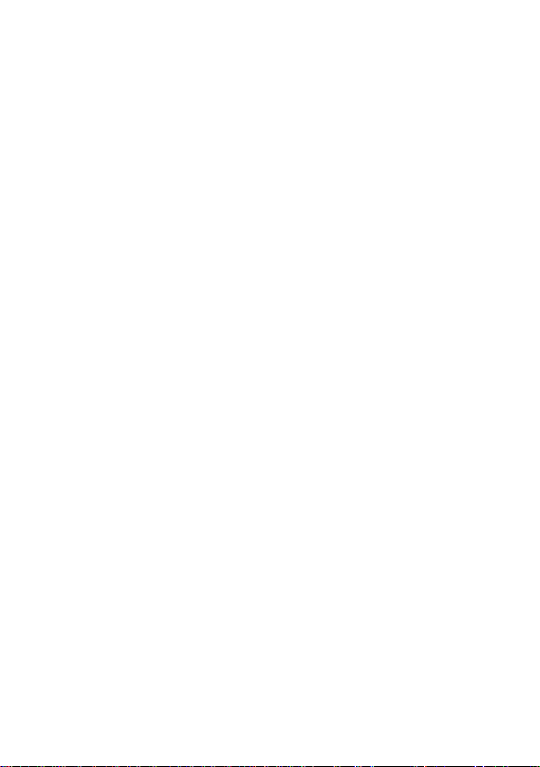
their potential consequences, which responsibility shall be borne by the operator
exclusively.
This handset may contain materials, including applications and software in executable
or source code form, which is submitted by third parties for inclusion in this handset
(―Third Party Materials‖). All third party materials in this handset are provided ―as is‖,
without warranty of any kind, whether express or implied, including the implied
warranties of merchantability, fitness for a particular purpose or use/third party
application, interoperability with other materials or applications of the purchaser and
non-infringement of copyright. The purchaser undertakes that TCT Mobile has
complied with all quality obligations incumbent upon it as a manufacturer of mobile
devices and handsets in complying with Intellectual Property rights. TCT Mobile will
at no stage be responsible for the inability or failure of the Third Party Materials to
operate on this handset or in interaction with any other devices of the purchaser. To
the maximum extent permitted by law, TCT Mobile disclaims all liability for any
claims, demands, suits or actions, and more specifically – but not limited to – tort law
actions, under any theory of liability, arising out of the use, by whatever means, or
attempts to use, such Third Party Materials. Moreover, the present Third Party
Materials, which are provided free of charge by TCT Mobile, may be subject to paid
updates and upgrades in the future; TCT Mobile waives any responsibility regarding
such additional costs, which shall be borne exclusively by the purchaser. The
availability of the applications may vary depending on the countries and the operators
where the handset is used; in no event shall the list of possible applications and
software provided with the handsets be considered as an undertaking from TCT
Mobile; it shall remain merely as information for the purchaser. Therefore, TCT
Mobile shall not be held responsible for the lack of availability of one or more
applications wished for by the purchaser, as its availability depends on the country
and the operator of the purchaser. TCT mobile reserves the right at any time to add
or remove Third Party Materials from its handsets without prior notice; in no event
shall TCT Mobile be held responsible by the purchaser for any consequences that
such removal may have on the purchaser regarding the use or attempt to use such
applications and Third Party Materials.
15
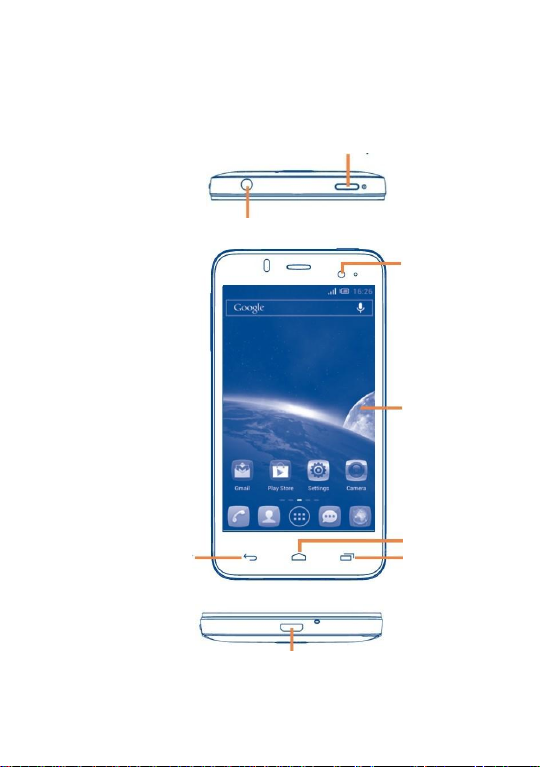
Power key
Headset connector
Front camera
Touch screen
Homekey
Recent apps key
Back key
micro-USB connector
1 Your mobile ........................
1.1 Keys and connectors
16
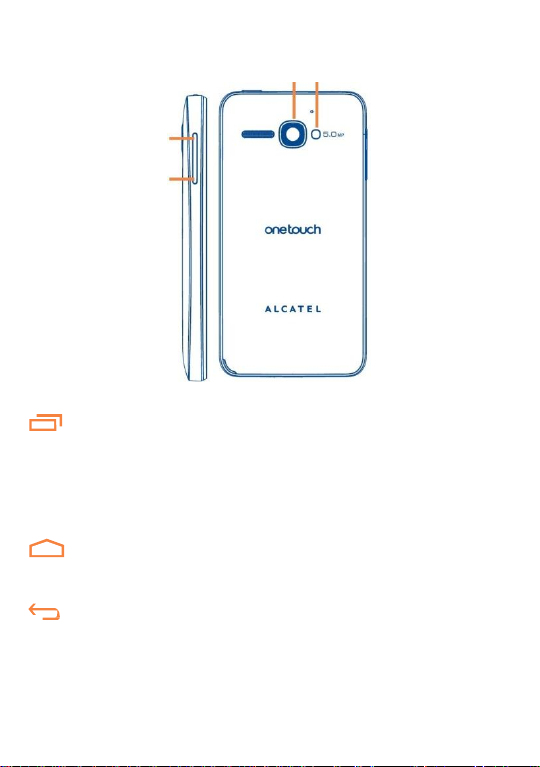
Recent apps key
Open a list of thumbnail images of apps you've worked with
recently. Touch it to open an app. Swipe it left or right to
remove a thumbnail from the list.
Touch and hold: As Menu key, touch and hold it
to access Wallpaper, Manage applications and Settings
Home key
While on any application or screen, touch to return to the
Home screen.
Back key
Touch to go back to the previous screen, or to close a dialog
box, options menu, the notification panel, etc.
The three keys above are visible when the screen lights up.
Camera
Camera Flash/Flashlight
Volume up
Volume down
17
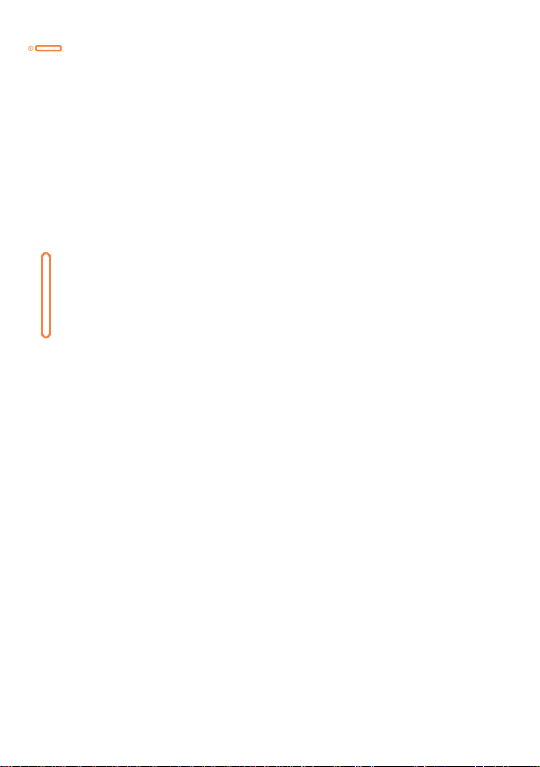
Power key
Press: Lock the screen/Light up the screen
Press and hold: Show the pop-up menu to select from Ringer
mode/Airplane mode/Power off/Quick start/Restart
Press and hold: Power on
Press and hold Power key and Volume down key to capture
a screenshot.
Press to end the current conversation during a call.
Volume keys
Under call mode, adjust the earpiece or headset volume.
In Music/Video/Streaming mode, adjust the media volume.
In general mode, adjust the ringtone volume.
Mute the ringtone of an incoming call.
In Camera mode, using it as the capture key allows you to take
a photo and start or stop recording a video.
Press to light up the screen when it dims during a call.
18
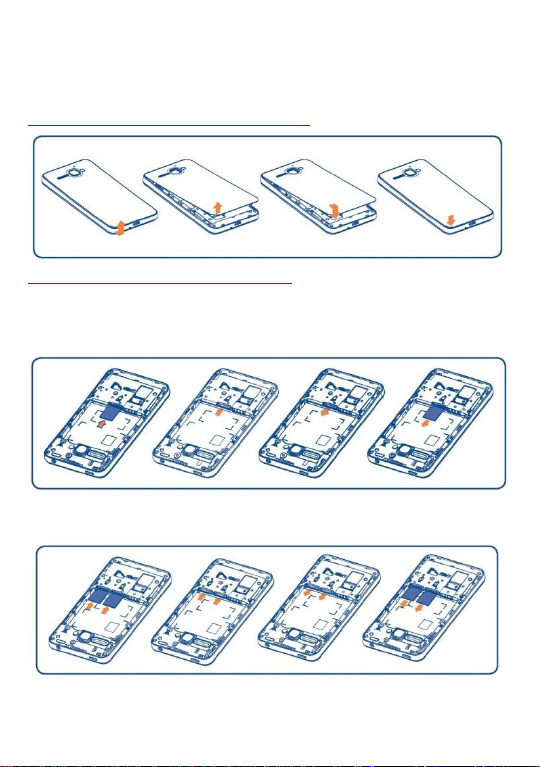
1.2 Getting started
1.2.1 Set-up
Removing or installing the back cover
Inserting or removing the SIM card
You must insert your SIM card to make phone calls. Please power off your
phone and remove battery before inserting or removing the SIM card.
ONE TOUCH 6010
ONE TOUCH 6010D
Insert the SIM card with the chip facing downwards into the slot
19
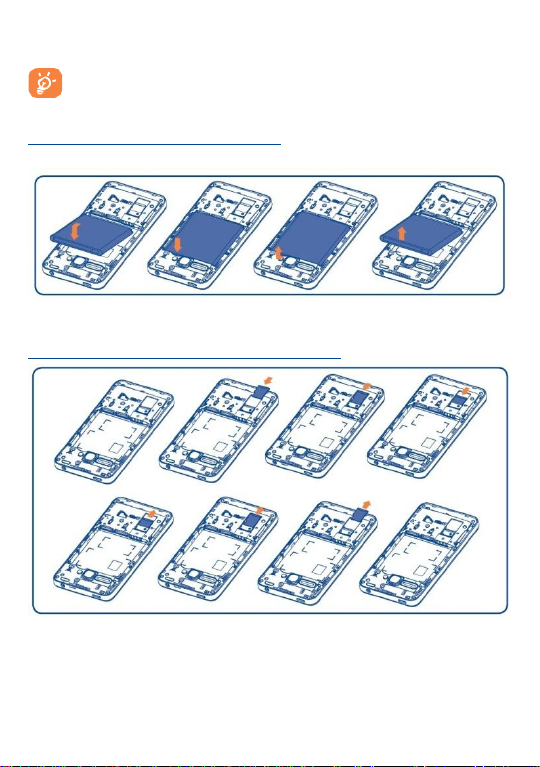
For dual SIM models, both SIM 1 and SIM2 can support 2G and
3G networks, but when 3G SIM cards are inserted into both SIM1
and SIM2 at the same time only SIM1 will support 3G network.
until it is locked. To remove it, gently push the SIM card until it is
unlocked.
Installing or removing the battery
Please power off your phone before removing the battery.
Insert and click the battery into place, then close the phone cover.
Unclip the cover, then remove the battery.
Installing and removing the microSD card
Insert the external microSD card into the slot with the gold contact facing
down until it's locked. To remove the external microSD card, gently push
it until it's unlocked.
20
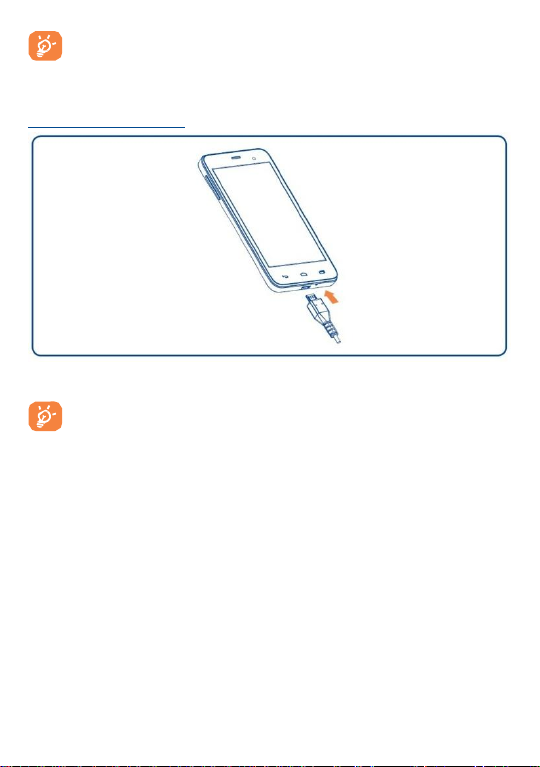
Before removing the microSD card, you should ensure the phone is
off, to protect it from corruption or damage. In addition, regularly
removing or inserting the microSD card may cause the phone to
restart.
The charging status bar will not float if your battery is extendly
consumed. To reduce power consumption and energy waste, when
battery is fully charged, disconnect your charger from the plug;
switch off Wi-Fi, GPS, Bluetooth or background-running
applications when not in use; reduce the backlight time, etc.
Charging the battery
Connect the battery charger to your phone and mains socket respectively.
1.2.2 Power on your phone
Hold down the Power key until the phone powers on, unlock your phone
(Slide, PIN, Password, Face unlock or Pattern) if necessary and
confirm. The Home screen is displayed.
If you do not know your PIN code or if you have forgotten it, contact your
network operator. Do not leave your PIN code with your phone. Store
this information in a safe place when not in use.
21

Set up your phone for the first time
The first time you power on the phone, you should set the following
options:
Touch Get started..., then select the phone's language.
The device will search for service by itself. The process of activation will
take a few minutes.
Select your input keyboard, then touch Next.
Set the data connection and select SIM you you want to use, then touch
Next.
Set your date and timezone, you can also choose Automatic time
zone, then touch Next.
Setup your Google Account: Touch Set up now. If you have a
Google Account, touch Yes, then enter your user name and password.
If you forget your password, you can go to http://www. google.com/ to
retrieve it. If you don’t own a Google Account, you are prompted to
create one by touching Get an account. Touch Not now to skip to
the next step.
Touch Next, then the Setup complete screen will display, touch Finish
to confirm.
When the phone is powered on, you can connect to a Wi-Fi network,
without a SIM card inserted (refer to section "6.1.2 Wi-Fi"), to sign into
your Google account and to use some features.
1.2.3 Power off your phone
Hold down the Power key from the Home screen until the Phone
options appear, select Power off.
22
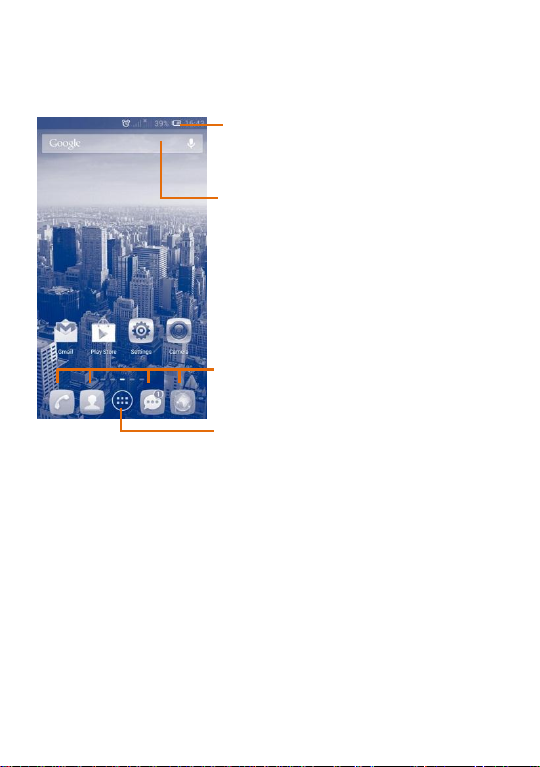
Status bar
• Status/Notification indicators.
• Touch and drag down to open the
notification panel.
Search bar
• Touchto enter text search screen.
• Touchto enter voice search screen.
Touch an icon to open an application,
folder, etc.
Favorite tray applications
•Touch to enter the application.
•Touch and hold to move or change
applications.
1.3 Home screen
You can bring all the items (applications, folders, shortcuts and widgets)
you love or use most frequently to your Home screens for quick access.
Touch the Home key to switch to the Home screen.
Application tab
•Touch to open main menu.
Home screen is provided in an extended format to allow more space for
adding applications, shortcuts etc. Slide the Home screen horizontally left
and right to get a complete view of the Home screen. The white short line
at the lower center of the screen indicates which screen you are viewing.
23
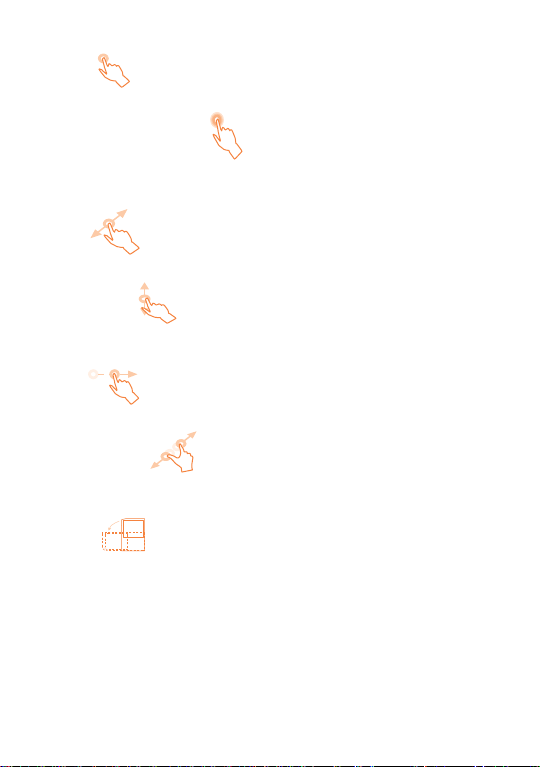
Touch
Touch and Hold
Touch and hold the home screen to access the available options for setting
the wallpaper.
Drag
Place your finger on the screen to drag an object to another location.
Slide/Swipe
Slide the screen to scroll up and down the applications, images, web
pages… at your convenience.
Flick
Similar to swiping, but flicking makes it move quicker.
Pinch/Spread
Place your fingers of one hand on the screen surface and draw them apart
or together to scale an element on the screen.
Rotate
Automatically change the screen orientation from portrait to landscape by
turning the phone sideways to have a better screen view.
1.3.1 Using the touchscreen
To access an application, touch it with your finger.
1.3.2 Status bar
From status bar, you can view both phone status (on the right side) and
24
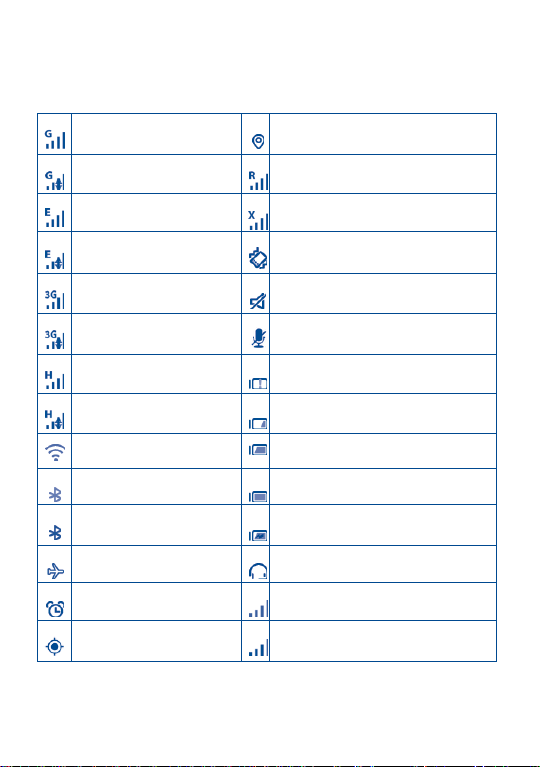
GPRS connected
Receiving location data from GPS
GPRS in use
Roaming
EDGE connected
No SIM card inserted
EDGE in use
Vibrate mode
3G connected
Ringer is silenced
3G in use
Phone microphone is mute
HSPA (3G+) connected
Battery is very low
HSPA (3G+) in use
Battery is low
Connected to a Wi-Fi
network
Battery is partially drained
Bluetooth is on
Battery is full
Connected to a
Bluetooth device
Battery is charging
Airplane mode
Headset connected
Alarm is set
No signal (gray)
GPS is on
Signal strength (colorized)
notification information (on the left side).
Status icons
For dual SIM model, status icons referring to either SIM1 or SIM2 will be
identified by a colour which you have defined.
25
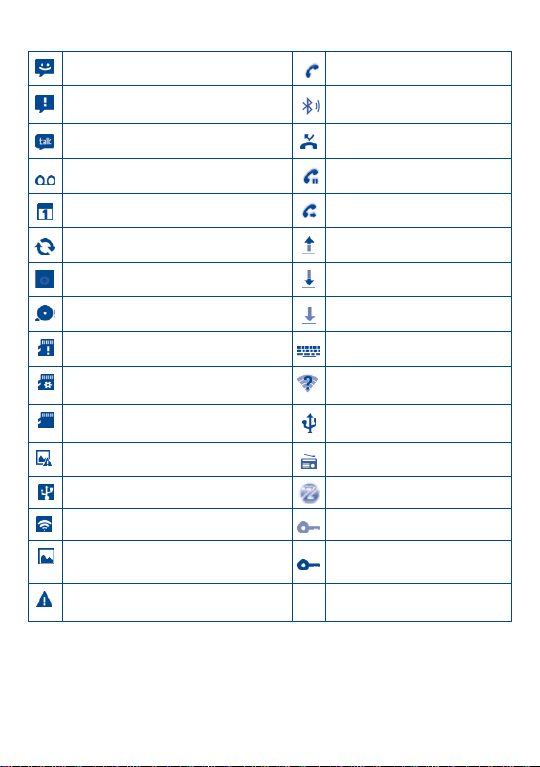
New text or multimedia message
Call in progress
Problem with SMS or MMS
delivery
Call in progress using
Bluetooth headset
New Google Talk message
Missed call
New voicemail
Call on hold
Upcoming event
Call forwarding is on
Data is synchronizing
Uploading data
Song is playing
Downloading data
microSD card is full
Download finished
No microSD card installed
Select input method
Preparing microSD card
An open Wi-Fi network is
available
Safe to remove microSD card
Phone is connected via USB
cable
Screenshot error
Radio is on
USB tethering is on
System update available
Portable Wi-Fi hotspot is on
Connected to VPN
Screenshot captured
Disconnected from VPN
Carrier data use threshold
approaching or exceeded
Notification icons
26
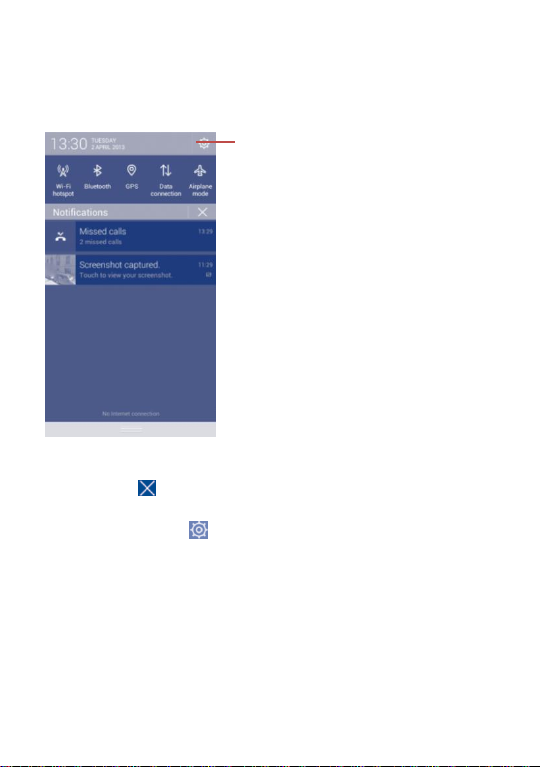
Quick settings bar
• Touch to enable/disable functions or
change modes.
• Slide left and right to view more.
Notification panel
Touch and drag down the Status bar to open the notification panel. Touch
and drag up to close it. From the Notification panel, you can open items
and other reminders indicated by notification icons or view wireless
service information.
Touch a notification and slide it to the left to delete it.
Touch the icon to clear all event–based notifications (other ongoing
notifications will remain).
Touch the Settings icon to access Settings.
27

1.3.3 Search bar
The phone provides a Search function which can be used to locate
information within applications, the phone or the web.
Search by text
Touch Search bar from the Home screen
Enter the text/phrase you want to search for.
Touch the Enter/Search key on the keyboard if you want to search on
the web.
Search by voice
Touch from Search bar to display a dialog screen.
Speak the word/phrase you want to search for. A list of search results
will display for you to select from.
28
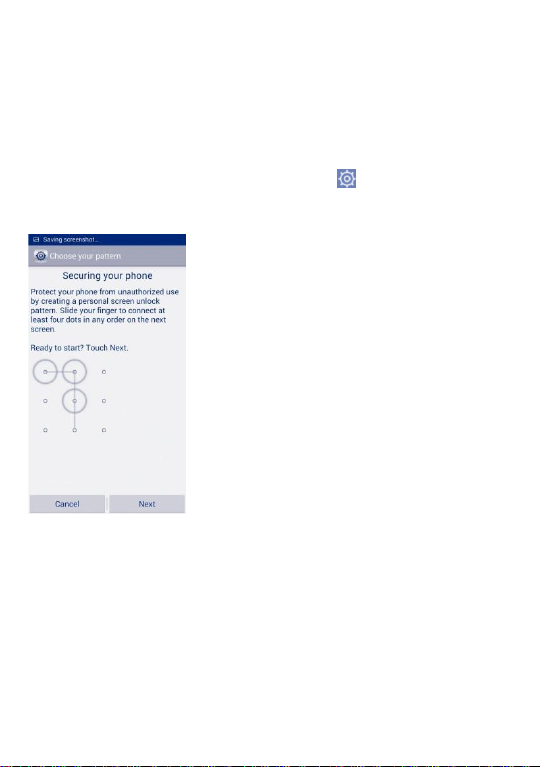
Draw your unlock pattern
Touch to confirm by drawing pattern again
1.3.4 Lock/Unlock your screen
To protect your phone and privacy, you can lock the phone screen by
choosing Slide or creating a variety of Patterns, Face Unlock, PIN, or
Password.
To create a screen unlock pattern (refer to section ―Screen lock‖ for
detail settings)
Drag down the notification panel and touch to enter Settings, then
touch Security\Set up screen lock\Pattern.
Draw your own pattern.
To create a screen unlock PIN/Password
• Touch Settings\Security\Set up screen lock\PIN or Password.
• Set your PIN or password.
To lock phone screen
Press the Power key once to lock the screen. Or place your palm over
the phone screen to lock it.
29
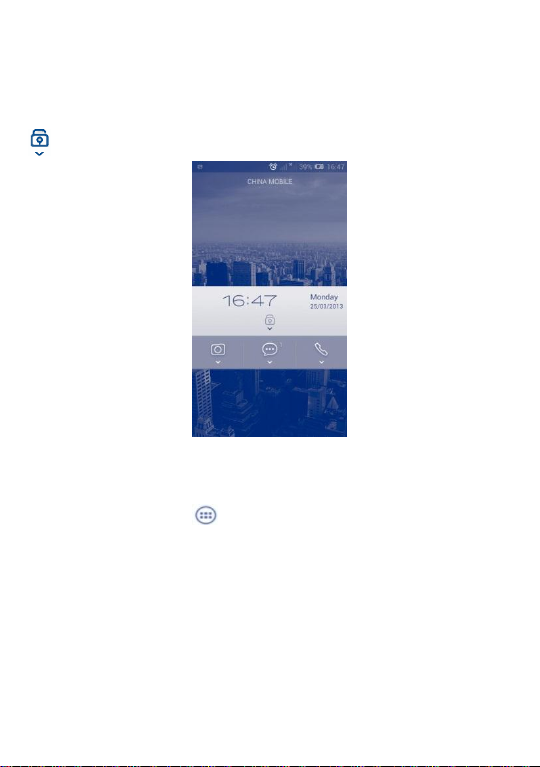
To unlock phone screen
Press the power key once to light up the screen, draw the unlock pattern
you have created or enter PIN or password to unlock the screen.
If you have chosen slide as the screen lock, touch and drag down the icon
to unlock the screen.
1.3.5 Personalize your Home screen
Add
Touch the application tab , touch and hold an application or a widget to
activate the Move mode, and drag the item to any Home screen as you
prefer.
While adding an application to a Home screen, drag it to the top of App
info icon to view its detail information. If the application is downloaded,
drag it to the top of Uninstall icon to uninstall it directly.
30
