Page 1
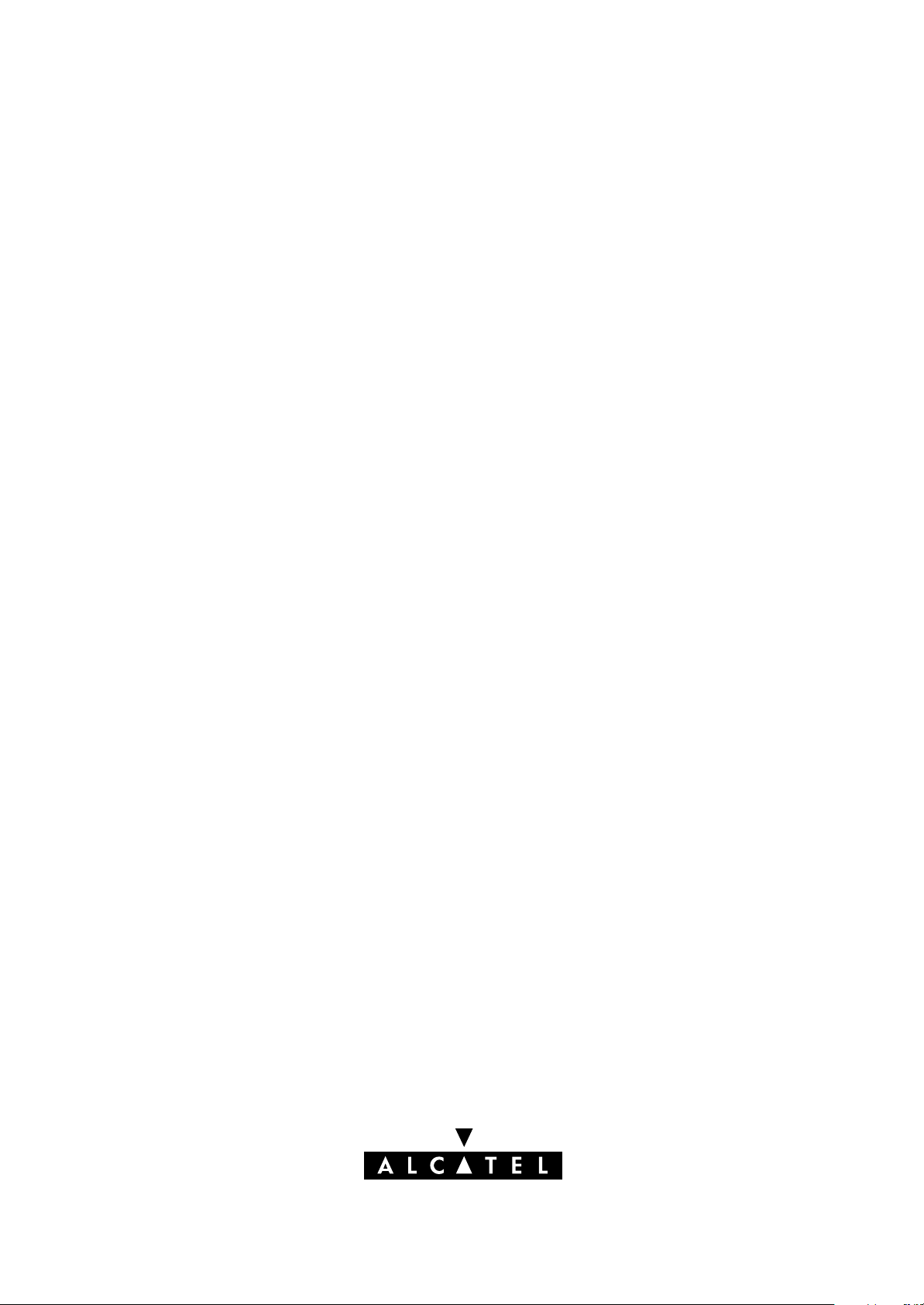
SPEED TOUCH
HOME
User's Guide
3EC 17058 AAAA TCZZA Ed. 04
Page 2
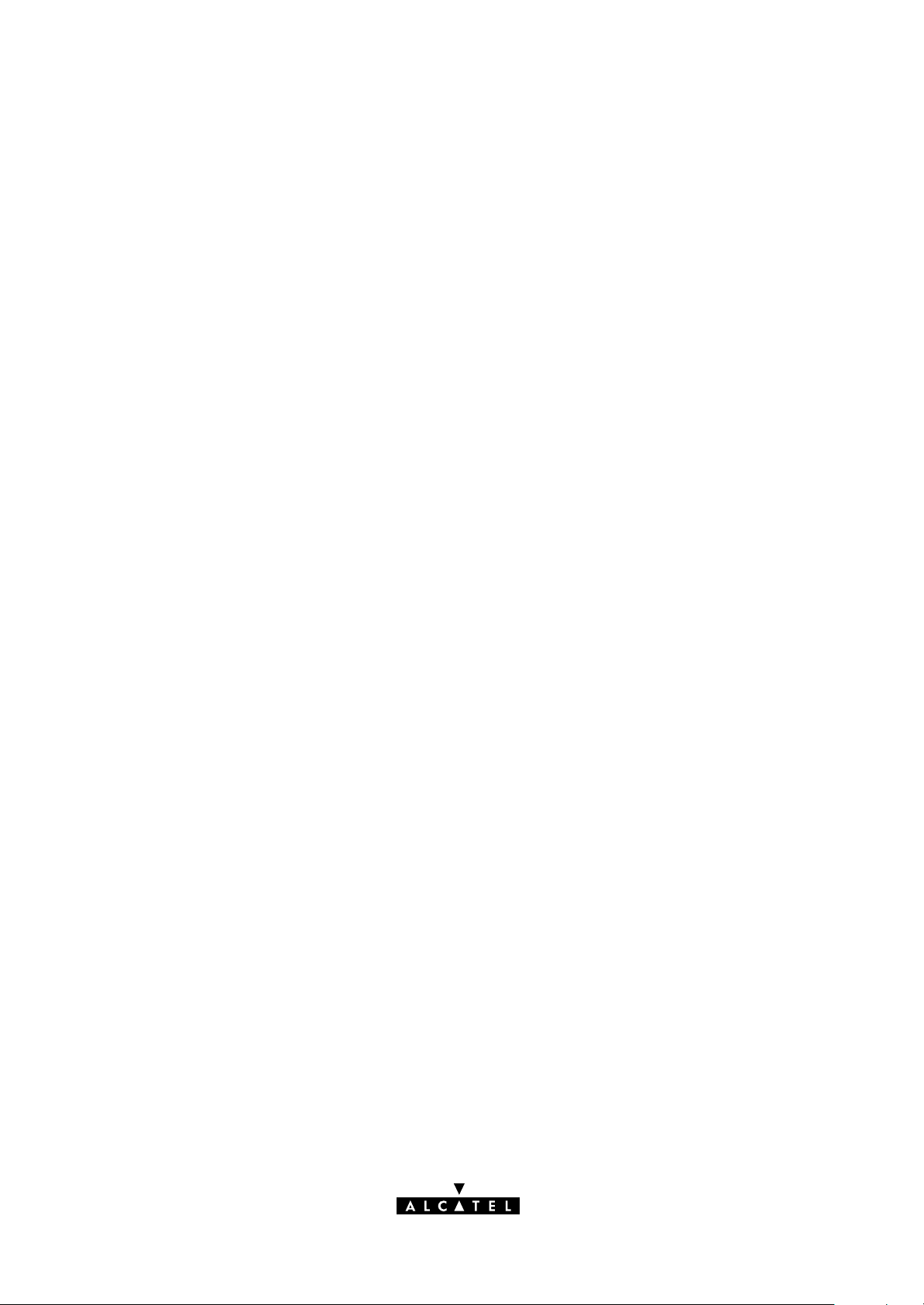
Status
Released
2 / 104
Change Note
Short Title
BD F aa 31244
CD-UG STHome
All rights reserved. Passing on and copying of this
document, use and communication of its contents
not permitted without written authorization from Alcatel.
3EC 17058 AAAA TCZZA Ed. 04
Page 3
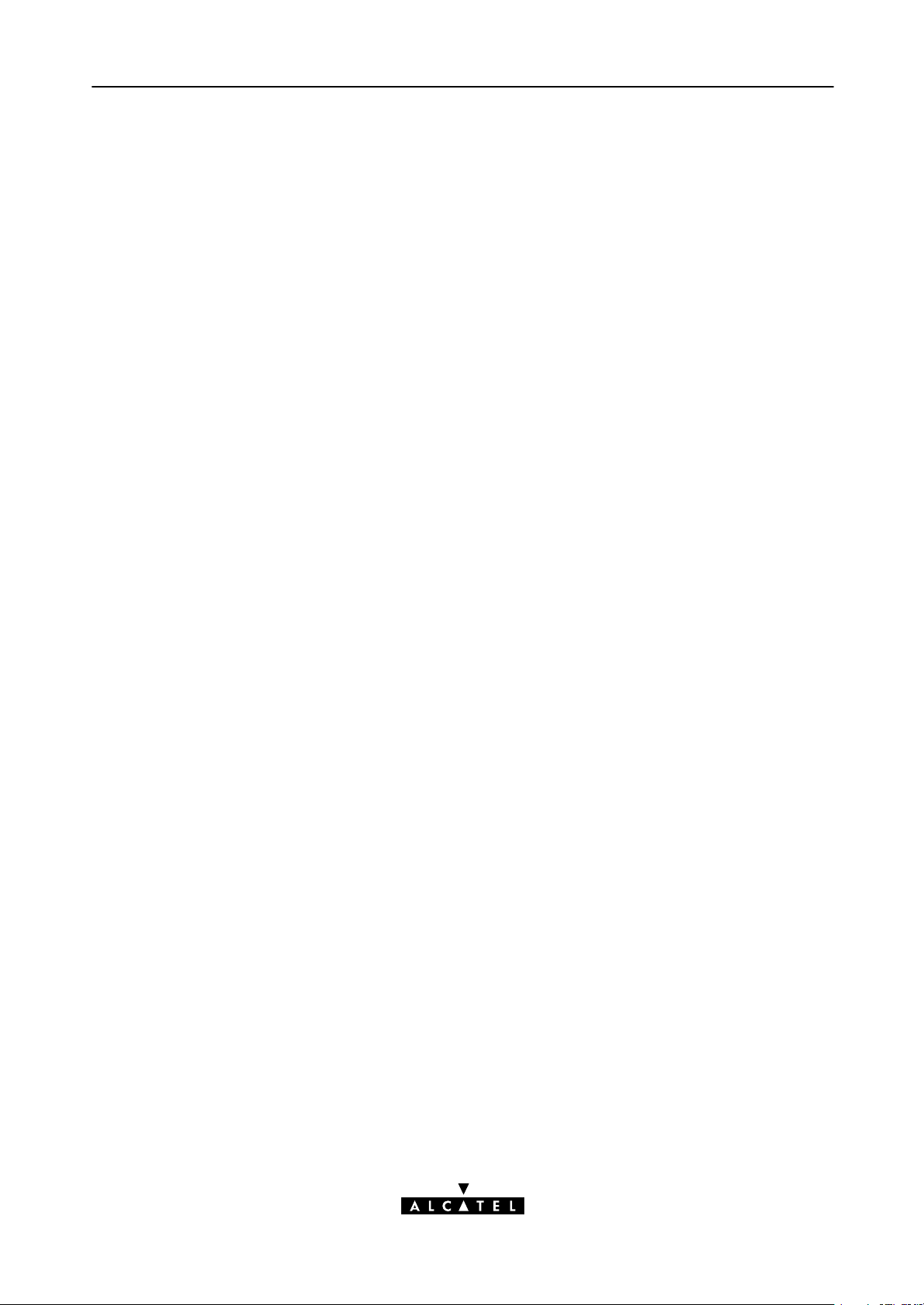
Contents
1 Speed Touch Installation Guide 11. . . . . . . . . . . . . . . . . . . . . . . . . . . . . . . . . . . . . . .
1.1 Get Acquainted with your Speed Touch 12. . . . . . . . . . . . . . . . . . . . . . . . . . . .
1.2 Speed Touch Installation 16. . . . . . . . . . . . . . . . . . . . . . . . . . . . . . . . . . . . . . . .
1.2.1 What you Need 17. . . . . . . . . . . . . . . . . . . . . . . . . . . . . . . . . . . . . .
1.2.2 STHome Wiring 18. . . . . . . . . . . . . . . . . . . . . . . . . . . . . . . . . . . . . .
1.2.3 STHome Power On/Off Behaviour 20. . . . . . . . . . . . . . . . . . . . . .
2 Speed Touch Configuration Guide 21. . . . . . . . . . . . . . . . . . . . . . . . . . . . . . . . . . . .
2.1 Check your PC Configuration 22. . . . . . . . . . . . . . . . . . . . . . . . . . . . . . . . . . . .
2.2 Check your SP's Service Offerings 23. . . . . . . . . . . . . . . . . . . . . . . . . . . . . . . .
2.3 Speed Touch Configuration 24. . . . . . . . . . . . . . . . . . . . . . . . . . . . . . . . . . . . . .
2.3.1 STHome Web Interface Access 25. . . . . . . . . . . . . . . . . . . . . . . . . .
2.3.2 STHome Packet Services 27. . . . . . . . . . . . . . . . . . . . . . . . . . . . . . .
2.3.3 Transparent Bridging Packet Service Configuration 29. . . . . . . .
2.3.4 Bridged PPPoE Packet Service Configuration 30. . . . . . . . . . . . . .
2.3.5 PPPoAtoPPTP Relaying Packet Service Configuration 31. . . . . .
2.3.6 Advanced STHome Configuration 33. . . . . . . . . . . . . . . . . . . . . . .
Contents
3 Configuration - Bridging and Bridged PPPoE 37. . . . . . . . . . . . . . . . . . . . . . . . .
4 Configuration - PPPoAtoPPTP Relaying 39. . . . . . . . . . . . . . . . . . . . . . . . . . . . .
4.1 MS Windows 98 DialUp Networking 40. . . . . . . . . . . . . . . . . . . . . . . . . . . . .
4.1.1 Create a New DialUp Networking Icon 41. . . . . . . . . . . . . . . . .
4.1.2 Opening and Closing a DialUp Session 44. . . . . . . . . . . . . . . . .
4.2 PPPoA/PPTP Configuration 46. . . . . . . . . . . . . . . . . . . . . . . . . . . . . . . . . . . . . .
5 Networking - ATM 49. . . . . . . . . . . . . . . . . . . . . . . . . . . . . . . . . . . . . . . . . . . . . . . . . .
5.1 The ATM Packet Switching Technology 50. . . . . . . . . . . . . . . . . . . . . . . . . . . .
5.2 The Speed Touch Phonebook 52. . . . . . . . . . . . . . . . . . . . . . . . . . . . . . . . . . . .
5.3 AutoPVC 54. . . . . . . . . . . . . . . . . . . . . . . . . . . . . . . . . . . . . . . . . . . . . . . . . . . . . .
6 Networking Services - IP, DHCP and DNS 55. . . . . . . . . . . . . . . . . . . . . . . . . . . .
6.1 Packet Services and IP 56. . . . . . . . . . . . . . . . . . . . . . . . . . . . . . . . . . . . . . . . . .
6.1.1 Transparent Bridging 57. . . . . . . . . . . . . . . . . . . . . . . . . . . . . . . . . .
6.1.2 PPPoAtoPPTP Relaying 58. . . . . . . . . . . . . . . . . . . . . . . . . . . . . . .
6.2 Speed Touch Addresses 59. . . . . . . . . . . . . . . . . . . . . . . . . . . . . . . . . . . . . . . . .
6.3 Speed Touch DHCP 61. . . . . . . . . . . . . . . . . . . . . . . . . . . . . . . . . . . . . . . . . . . .
6.4 Speed Touch DNS 64. . . . . . . . . . . . . . . . . . . . . . . . . . . . . . . . . . . . . . . . . . . . . .
3EC 17058 AAAA TCZZA Ed. 04
3 / 104
Page 4
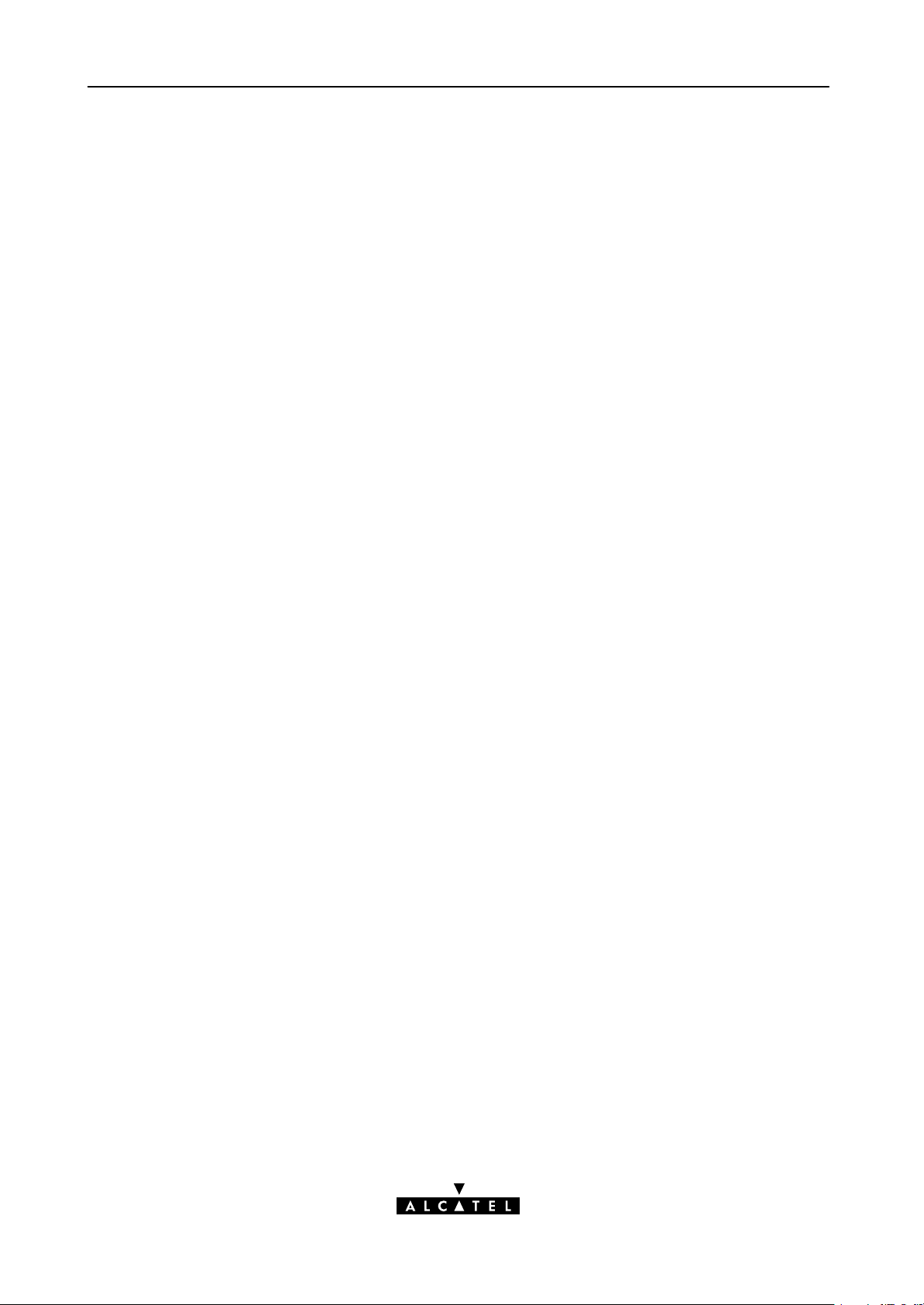
Contents
7 Maintenance - Speed Touch Software 67. . . . . . . . . . . . . . . . . . . . . . . . . . . . . . . .
8 Maintenance - Speed Touch Password 71. . . . . . . . . . . . . . . . . . . . . . . . . . . . . . .
9 Maintenance - Speed Touch ToDefaults 73. . . . . . . . . . . . . . . . . . . . . . . . . . . . . .
9.1 PingofLife 74. . . . . . . . . . . . . . . . . . . . . . . . . . . . . . . . . . . . . . . . . . . . . . . . . . .
9.2 Speed Touch Reset 76. . . . . . . . . . . . . . . . . . . . . . . . . . . . . . . . . . . . . . . . . . . . .
9.2.1 BrowsetoDefaults 77. . . . . . . . . . . . . . . . . . . . . . . . . . . . . . . . . . .
9.2.2 PingtoDefaults 78. . . . . . . . . . . . . . . . . . . . . . . . . . . . . . . . . . . . . .
9.2.3 SwitchtoDefaults 79. . . . . . . . . . . . . . . . . . . . . . . . . . . . . . . . . . . .
Abbreviations 83. . . . . . . . . . . . . . . . . . . . . . . . . . . . . . . . . . . . . . . . . . . . . . . . . . . . . . . . . . . .
AppendixA Speed Touch Troubleshooting 85. . . . . . . . . . . . . . . . . . . . . . . . . . . .
AppendixB Speed Touch Specifications 87. . . . . . . . . . . . . . . . . . . . . . . . . . . . . . .
AppendixC Speed Touch Default Assignments 93. . . . . . . . . . . . . . . . . . . . . . . .
AppendixD Safety and Agency Regulatory Notices 97. . . . . . . . . . . . . . . . . . . .
4 / 104
3EC 17058 AAAA TCZZA Ed. 04
Page 5

Alcatel Speed Touch Home
Introduction
The Alcatel Speed TouchHome DSL modem provides highspeed access to the Internet
for fastidious home users.
For optimal Local Area Network (LAN) performance the Alcatel Speed TouchHome
includes a comprehensive set of features, as there are static IP routing, a DHCP server and
DNS server.
3EC 17058 AAAA TCZZA Ed. 04
5 / 104
Page 6
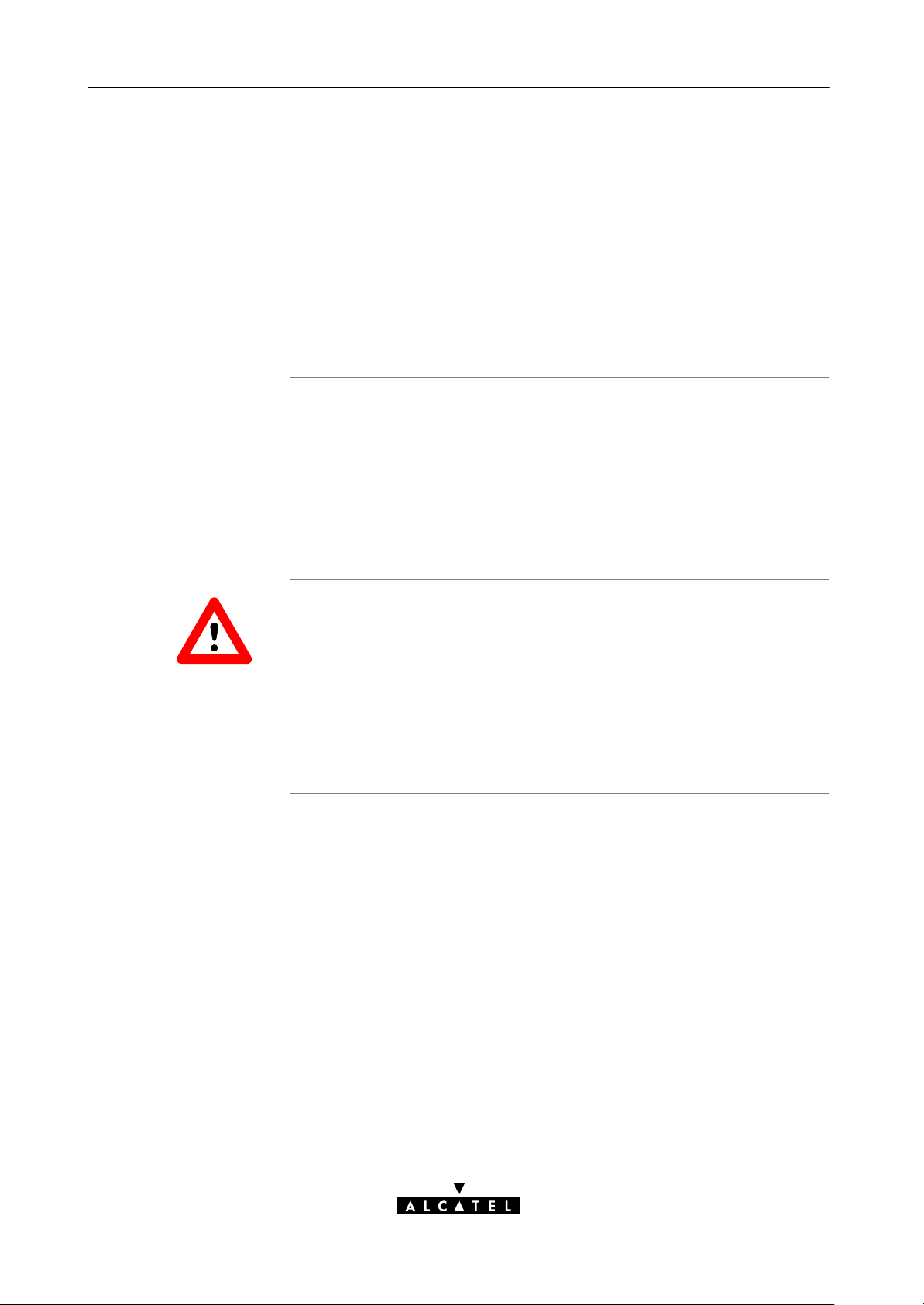
ADSL/POTS and
y
ADSL/ISDN
Two variants of Alcatel's Speed Touch Home Asymmetric
Digital Subscriber Line (ADSL) modems exist:
An ADSL/POTS variant connecting to an analog POTS(*) line
An ADSL/ISDN variant connecting to a digital ISDN(**) line
(compliant to ETSI standards)
(*) Plain Old Telephone Service (POTS)
(**) Integrated Services Digital Network (ISDN)
Terminolog
Safety instructions
CAUTION
WARNING
For readability, the Alcatel Speed TouchHome will be referred
to as STHome in this User's Guide.
Prior to connecting the Alcatel Speed TouchHome, read the
Safety Instructions in appendix D.
The following words and symbols mark special messages
throughout this document:
WARNING: indicates that failure to follow the directions could
cause bodily harm or loss of life.
CAUTION: indicates that failure to follow the directions could
result in damage to equipment or loss of information.
6 / 104
3EC 17058 AAAA TCZZA Ed. 04
Page 7
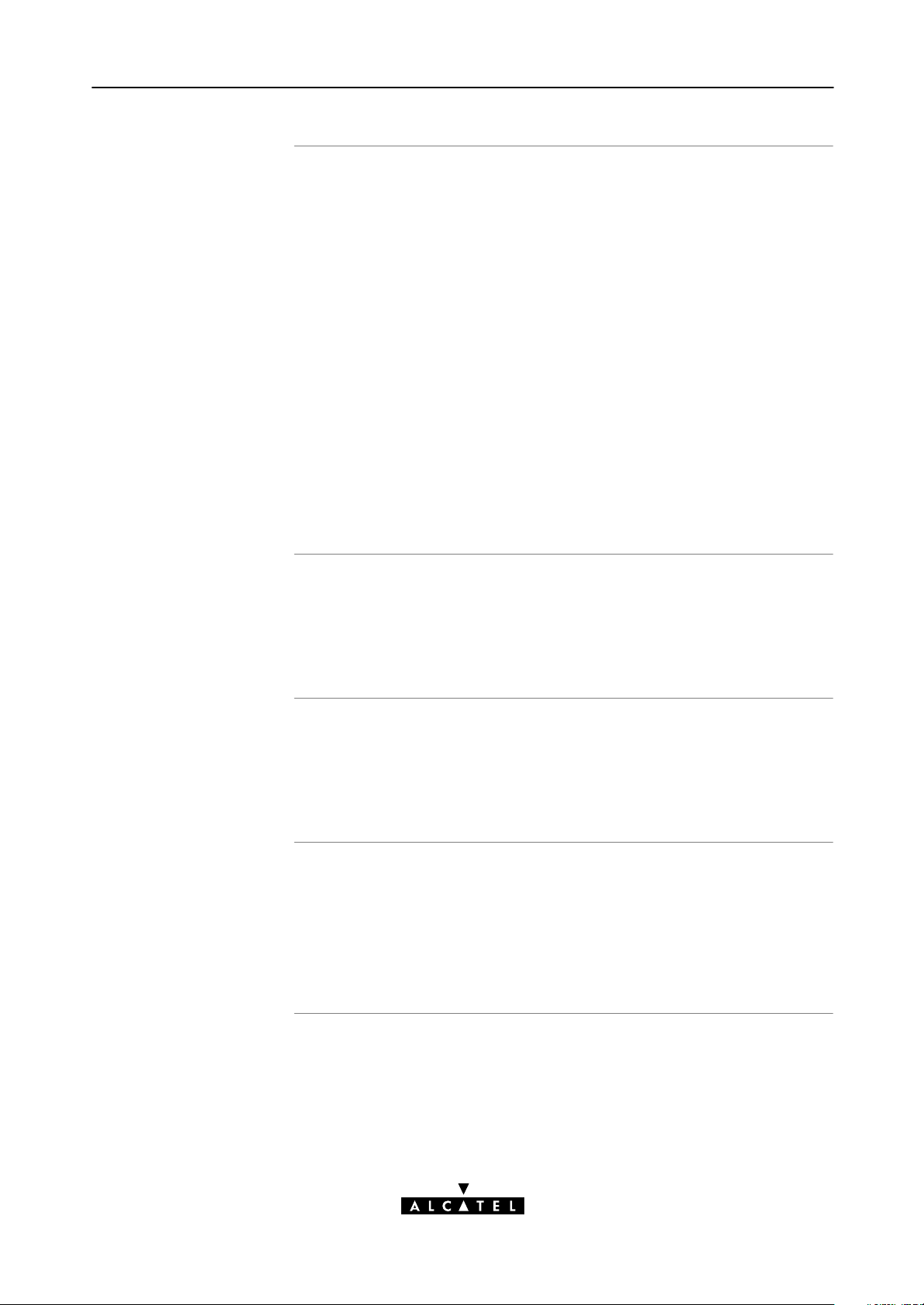
Trademarks
The following trademarks are used in this document:
Speed Touch is a trademark of the Alcatel Company
Netscape and Netscape Navigator are registered
trademarks of Netscape Communications Corporation
Windows and Internet Explorer are trademarks of
Microsoft Corporation
Apple and MacOS are registered trademarks of Apple
Computer Inc.
UNIX is a registered trademark of UNIX System
Laboratories, Inc.
Ethernet is a trademark of Xerox Corporation.
Other products may be trademarks or registered trademarks of
their respective manufacturers.
Service Provider
PC, workstation,
terminal, ...
Disclaimer
For readability, the term Service Provider (SP) will be used to
designate all organizations which provide either DSL connectivity,
Internet access or Corporate access, for example an Internet
Service Provider (ISP).
For readability, PC will refer to all involved computer devices
which are able to interact with the STHome, i.e. Personal
Computer (PC), Macintosh computer, workstation, (remote)
terminal, etc.
All examples throughout this User's Guide refer to :
Net 10" IP addresses for local network configurations
VPI 0 or VPI 8 to identify the Virtual Path (VP) on the DSL line.
However, your SP might prefer other values.
3EC 17058 AAAA TCZZA Ed. 04
7 / 104
Page 8
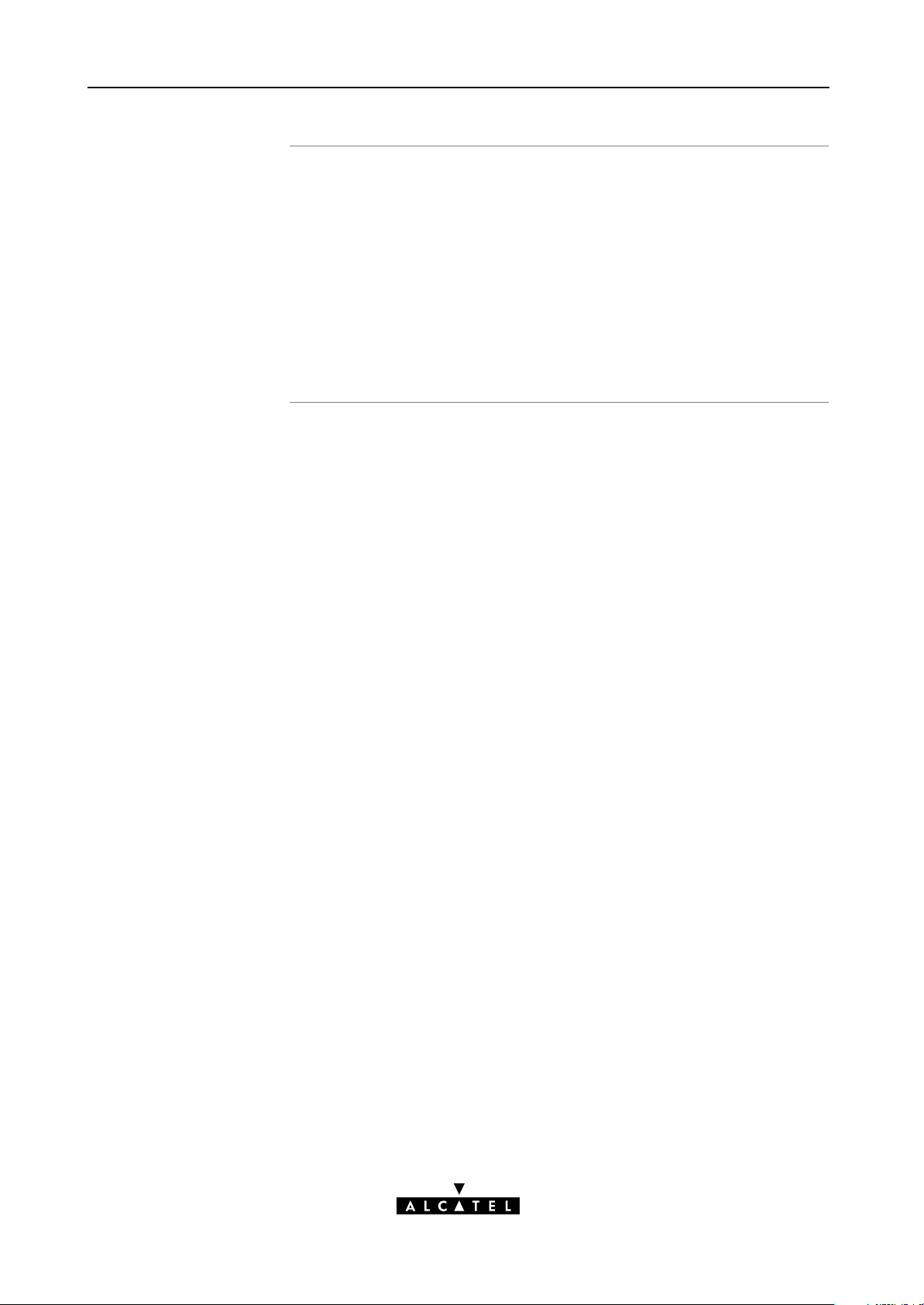
User's Guide updates
Due to the continuous evolution of the Alcatel DSL technology,
existing products are regularly upgraded. Alcatel documentation
changes accordingly.
For more information on the newest technological changes and
documents, please consult the Alcatel web site at following
Uniform Resource Locator (URL):
http://www.alcatel.com
http://www.alcateldsl.com
8 / 104
3EC 17058 AAAA TCZZA Ed. 04
Page 9
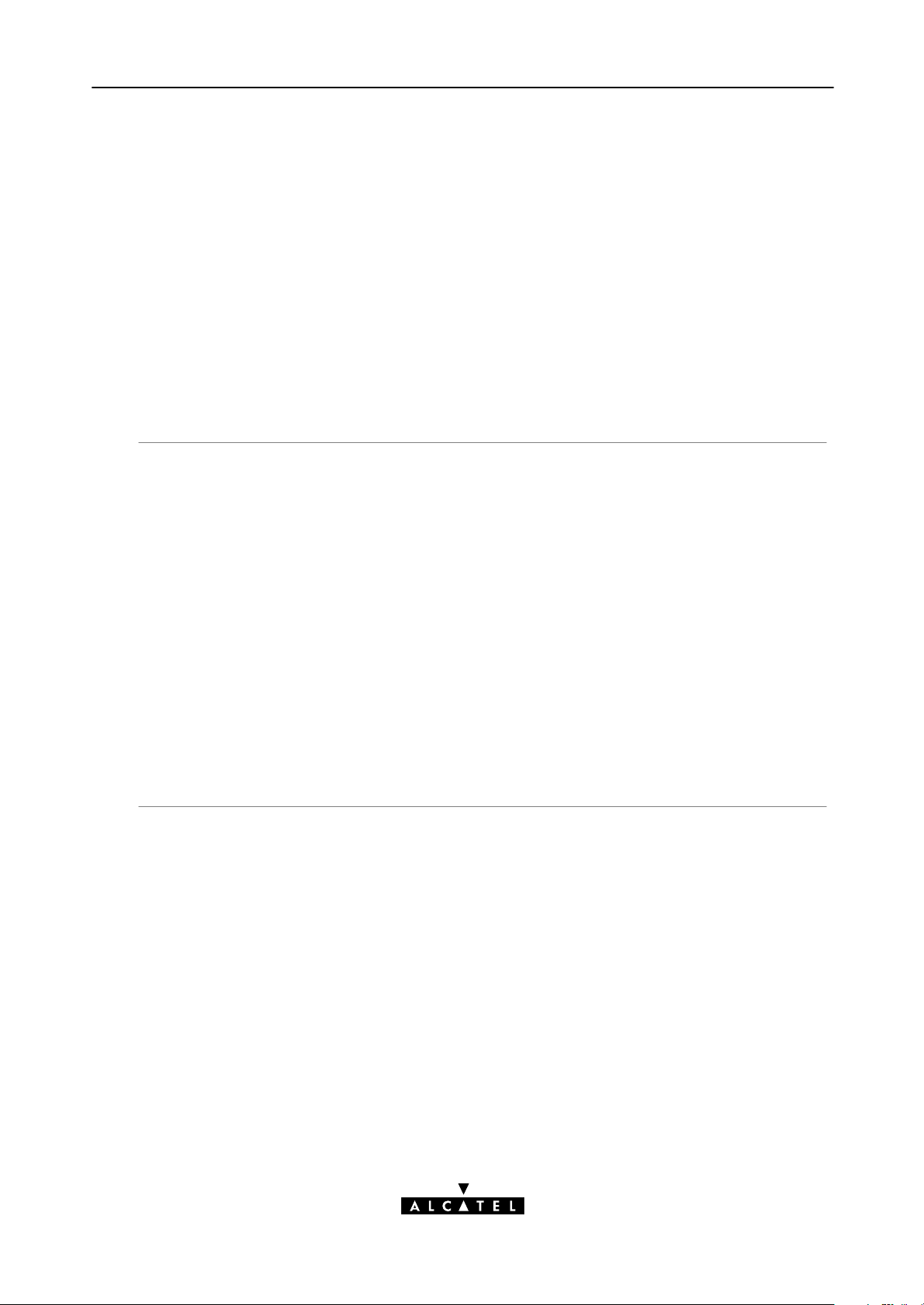
Alcatel
Speed TouchHome
Quick Guide
3EC 17058 AAAA TCZZA Ed. 04
9 / 104
Page 10
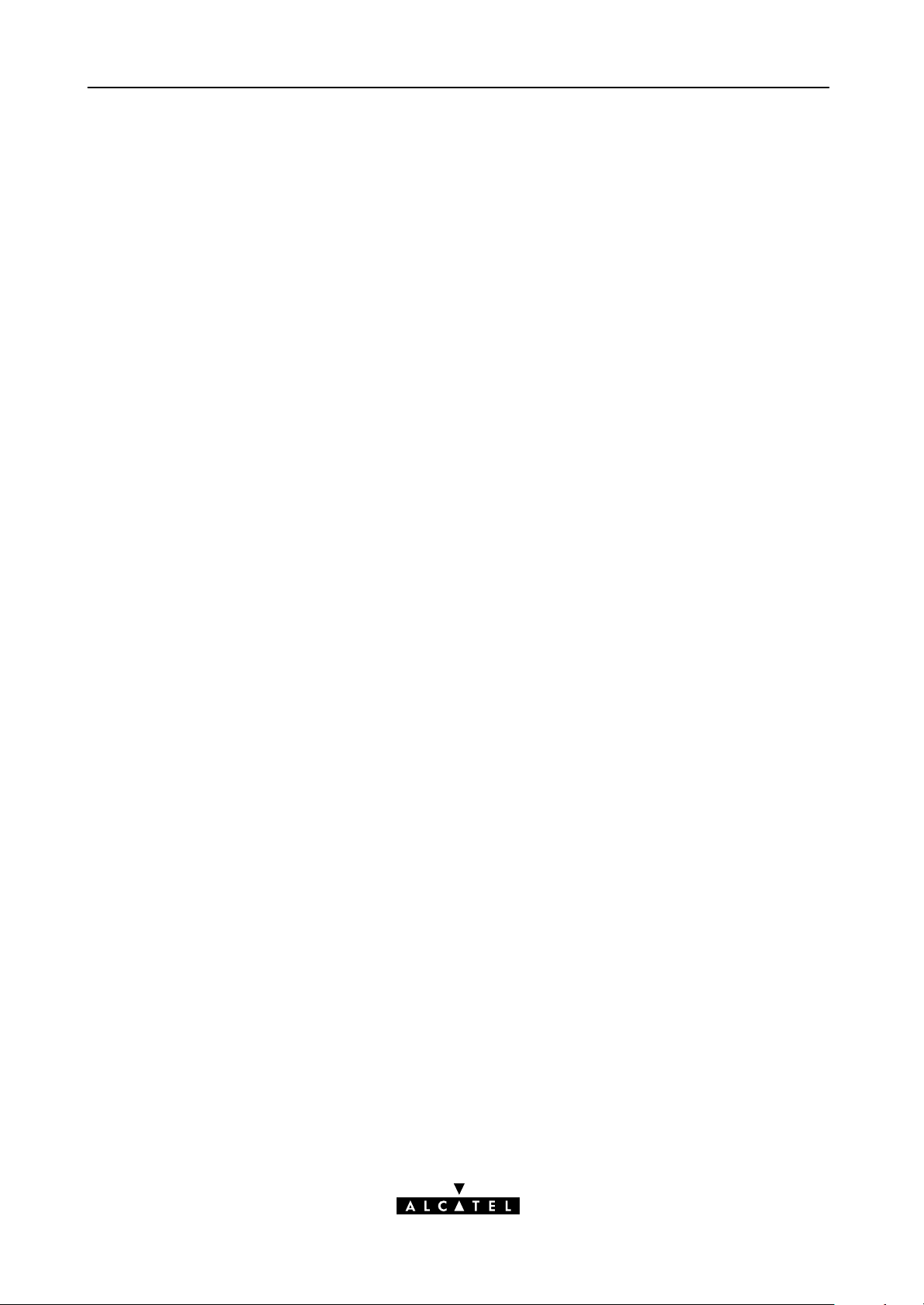
10 / 104
3EC 17058 AAAA TCZZA Ed. 04
Page 11
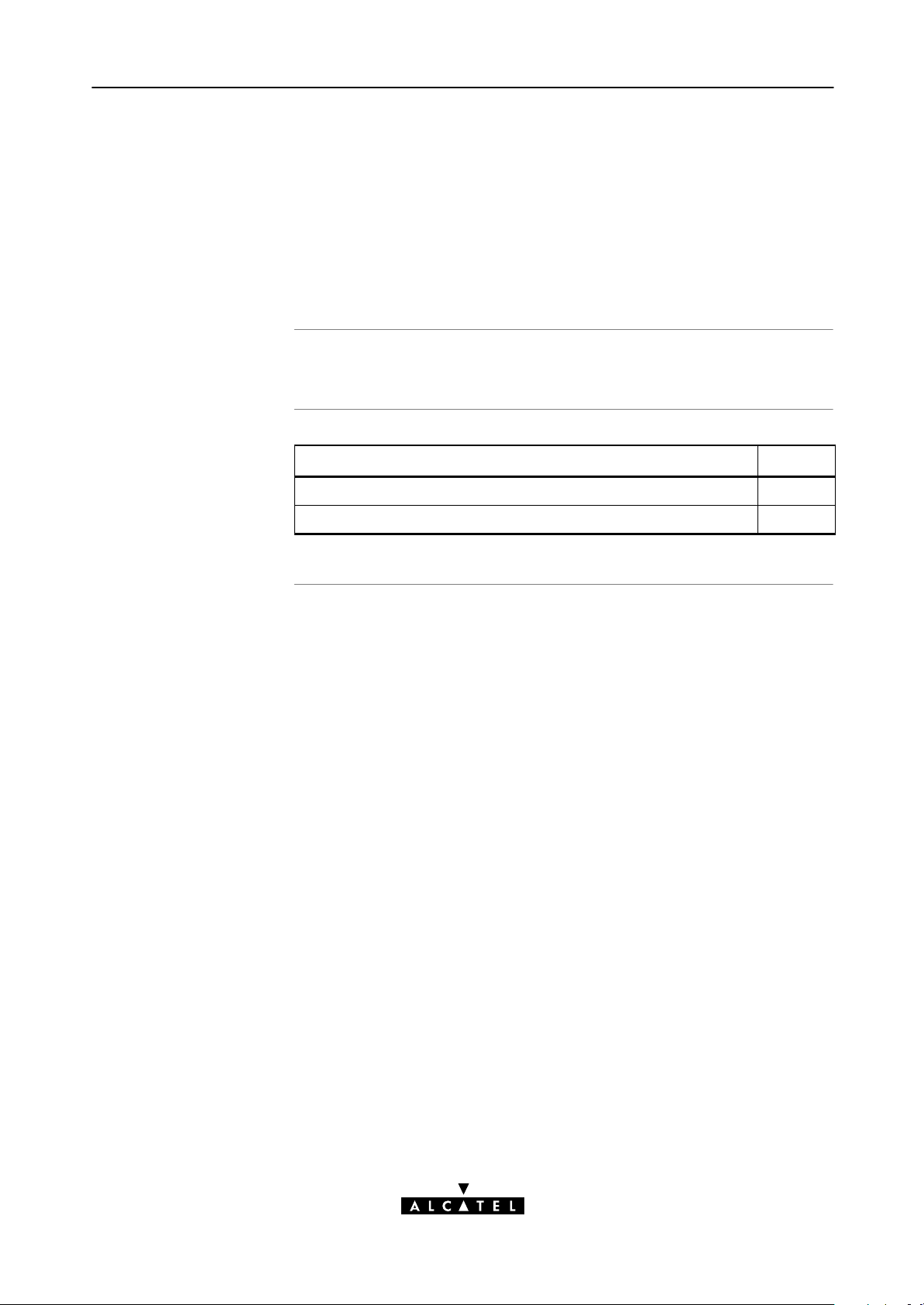
1 Speed Touch Installation Guide
1 Speed Touch Installation Guide
Aim of this Quick Guide
In this chapter
Use this chapter to quickly connect your STHome.
Topic See
Get Acquainted with your STHome 1.1
STHome Installation 1.2
3EC 17058 AAAA TCZZA Ed. 04
11 / 104
Page 12
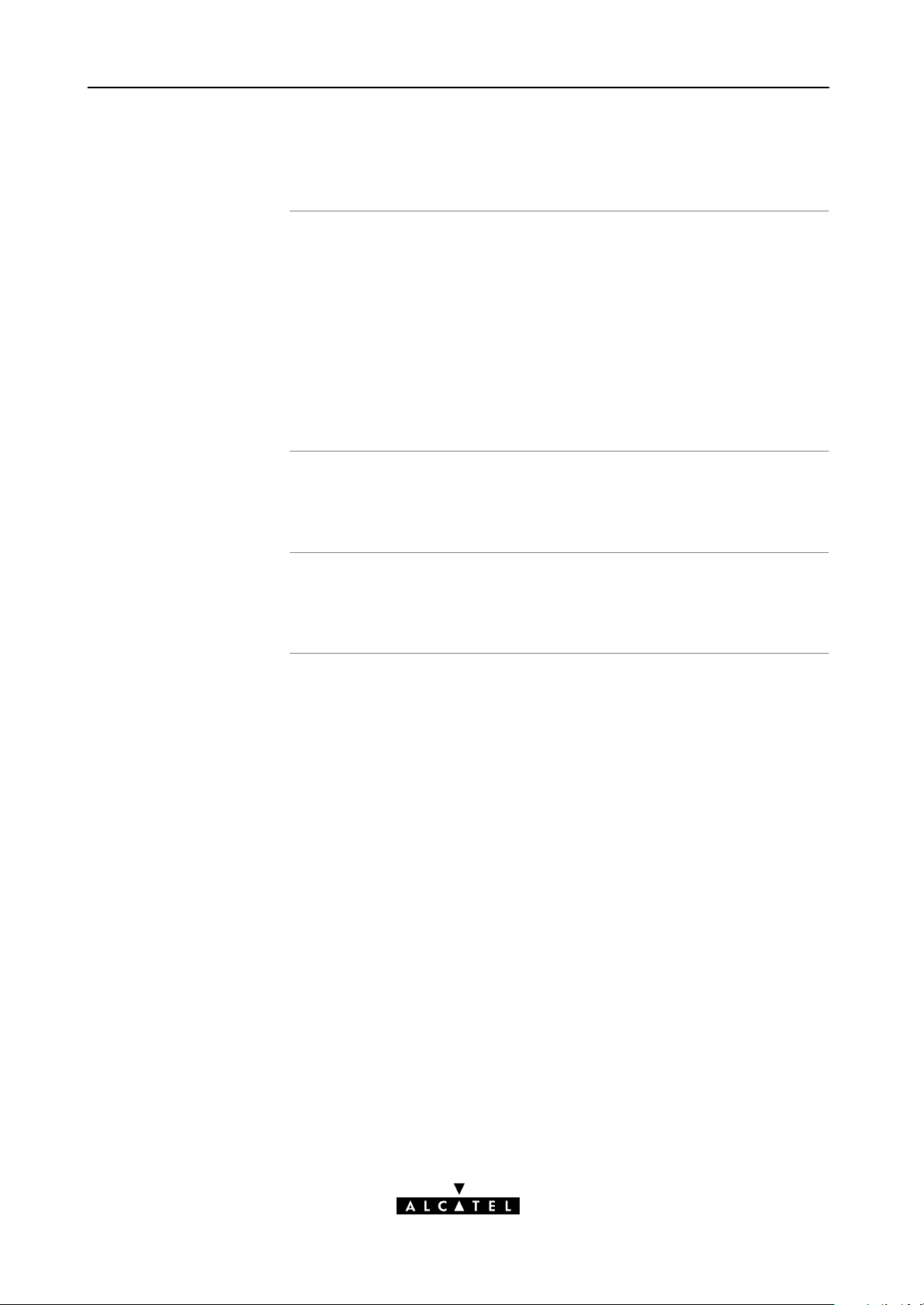
k
1 Speed Touch Installation Guide
1.1 Get Acquainted with your Speed Touch
Delivery chec
Damaged or missing
items
Other materials
Check your STHome package for the following items:
The Alcatel Speed TouchHome
1 Power supply adapter with 2m (6.56ft.) connecting cable
2m Cat.5 straightthrough Ethernet/ATMF cable (RJ45/RJ45)
2m DSL cable (RJ11/RJ11, RJ14/RJ14)
This User's Guide, either in hard copy format or on CDrom.
In the event of damaged or missing items, contact your local
product dealer for further instructions.
Your STHome shipping carton may also include release notes,
safety and conformity declarations and other materials.
12 / 104
3EC 17058 AAAA TCZZA Ed. 04
Page 13
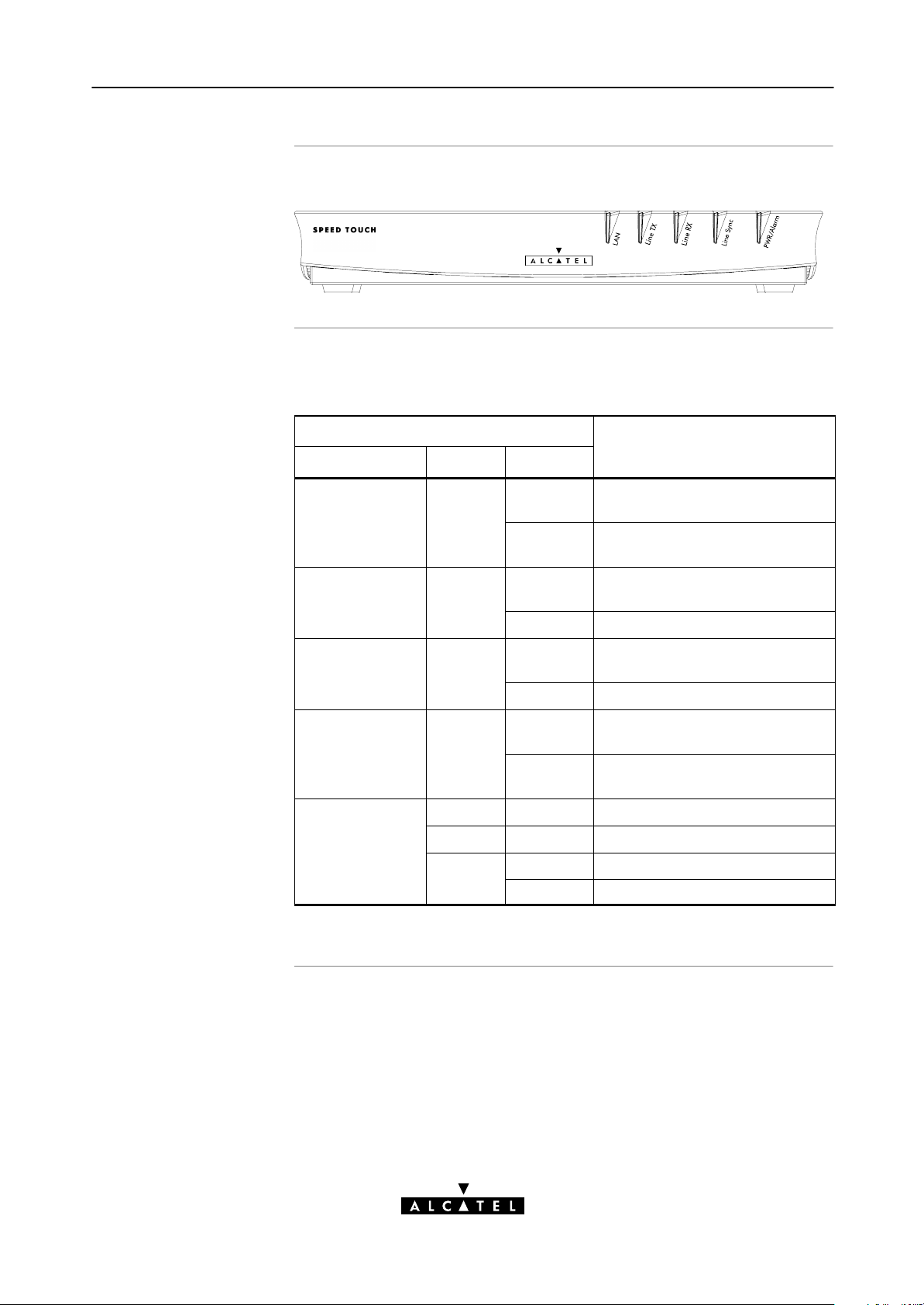
1 Speed Touch Installation Guide
The STHome
Five front panel LEDs
The STHome is presented in a slim line box:
The STHome is equipped with 5 LEDs on its front panel,
indicating the state of the device:
Indicator
Name Color State
LAN Green Flashing Data is flowing from/to the
Off No activity on the Ethernet
Line TX Green Flashing ATM cells are being sent over the
Off No transmission activity.
Description
Ethernet port(s).
port(s).
DSL line.
Line RX Green Flashing ATM cells are being received via
the DSL line.
Off No reception activity.
Line Sync Green Flashing During initialization of the DSL
line.
On DSL line synchronization
achieved.
PWR/Alarm Green On Power on, normal operation.
Amber On Power on, startup failed.
Red Flashing Power on, POST(*) pending.
On Power on, POST(*) failed.
(*) Power On Self Test (POST)
3EC 17058 AAAA TCZZA Ed. 04
13 / 104
Page 14
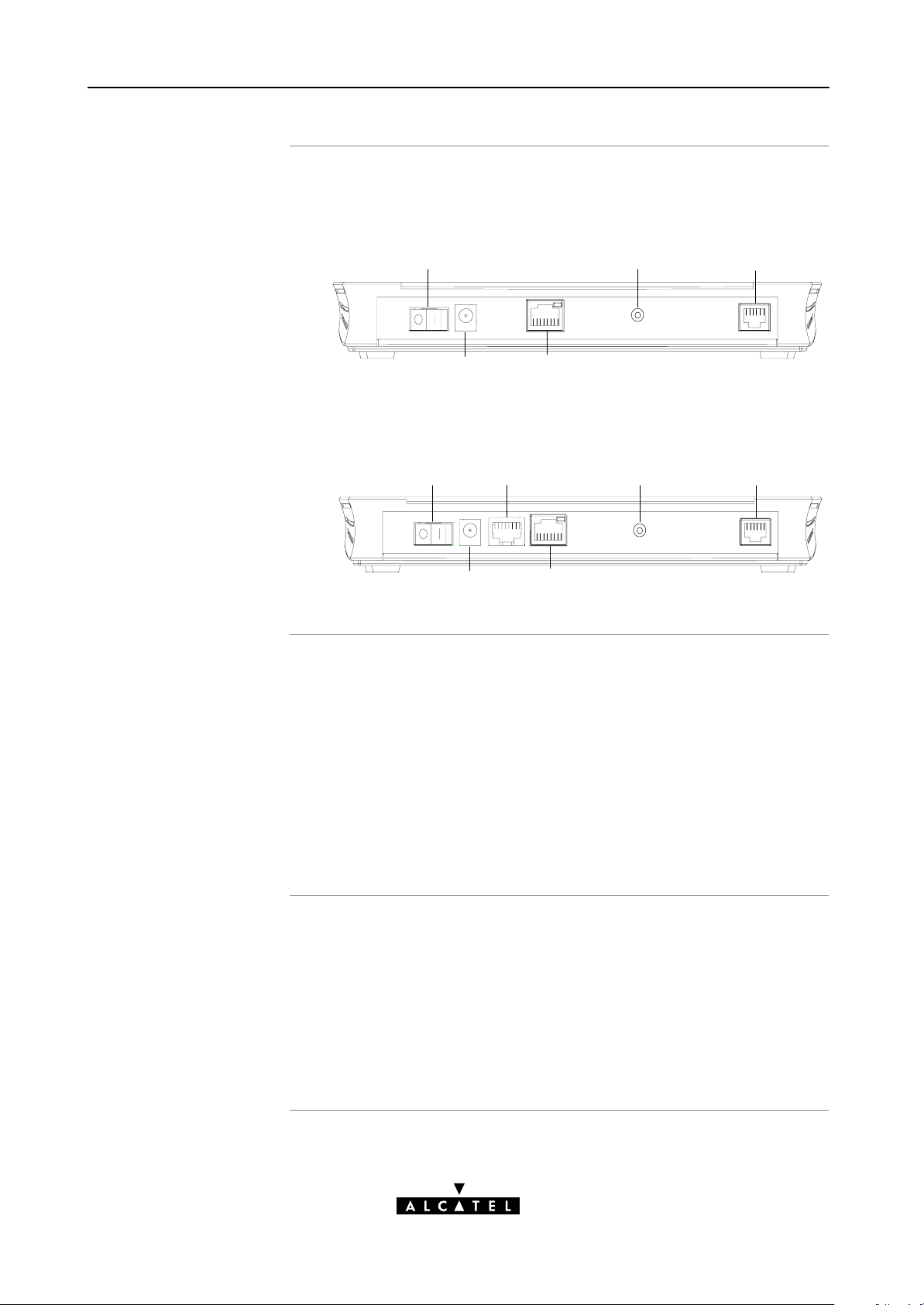
1 Speed Touch Installation Guide
STHome models
Tw o STHome models can be identified:
The single 10BaseT Ethernet port STHome model:
Power
Switch
Power
Socket
The dual port STHome model with both 10BaseT Ethernet
Ethernet Port
Push
button
Line
Port
port and ATM Forum 25.6 Mbps (ATMF25.6) port:
Power
Switch
Power
Socket
ATMF25
Interface
Ethernet
Port
Push
button
Line
Port
Back panel parts
ADSL/POTS and
ADSL/ISDN
The ADSL/POTS or ADSL/ISDN Line" port
The Defaults" push button
The 10BaseT MDIX" Ethernet port
The optional ATM25.6" port
The DC" power socket
The power switch.
See section 1.2 for more information.
Two Asymmetric Digital Subscriber Line (ADSL) STHome variants
exist:
An ADSL/POTS STHome connecting to an analog POTS(*)
line
An ADSL/ISDN STHome connecting to a digital ISDN(**) line.
(*) Plain Old Telephone Service (POTS)
(**) Integrated Services Digital Network (ISDN)
14 / 104
3EC 17058 AAAA TCZZA Ed. 04
Page 15
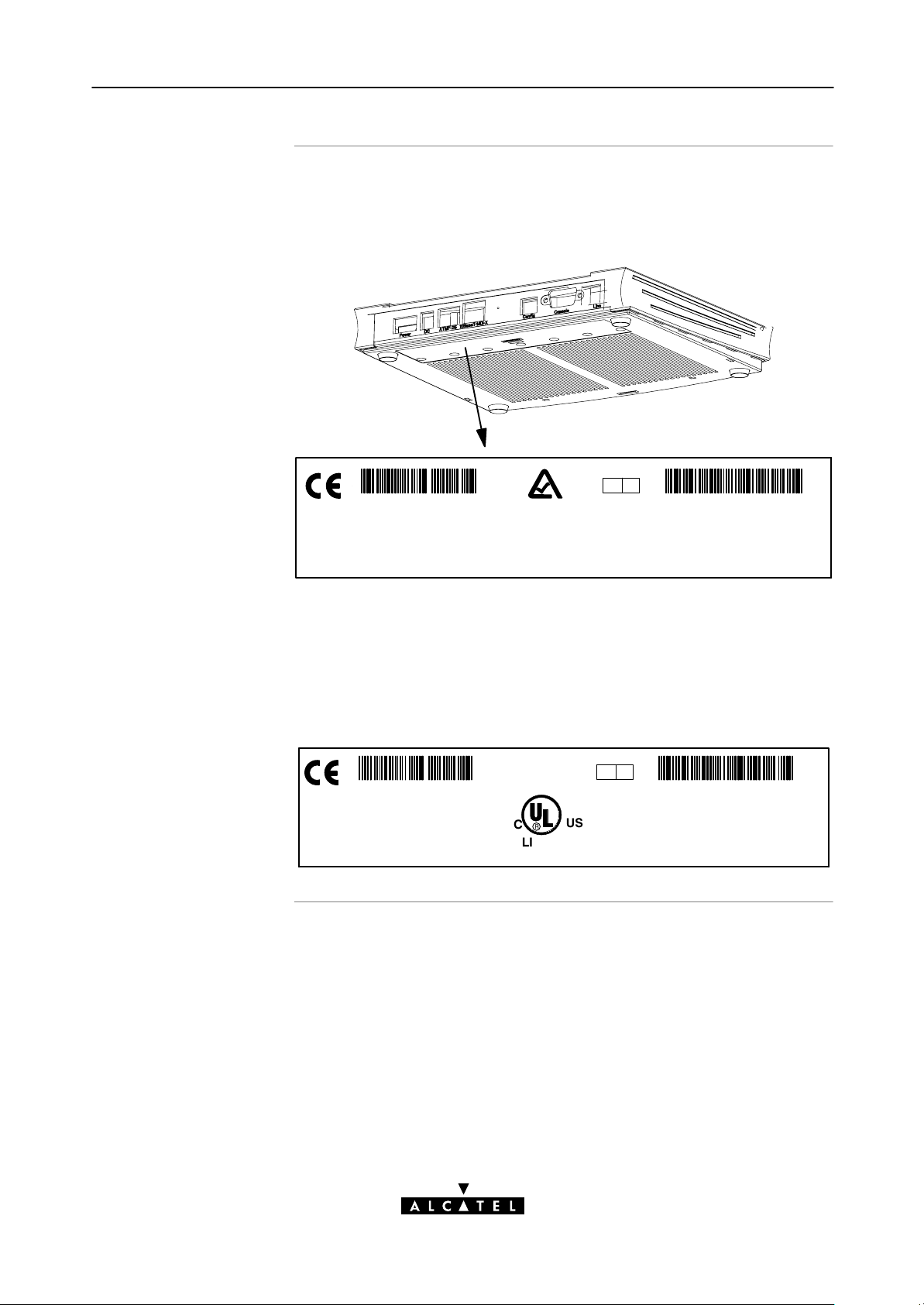
1 Speed Touch Installation Guide
ÁÁ
ÁÁ
Identify your variant
Use only the STHome variant which is appropriate for the DSL
service delivered to your local premisses.
Therefore, firstly identify your STHome via the marking label on
the bottom:
Q A
CPYYWWNNNNN
MODEL NUMBER:
3EC 18704BC
AA01
Speed Touch Home POTS Network Terminator
In the figure above, an example is provided of the marking label
for an ADSL/POTS STHome variant.
Note: For ADSL/ISDN variants, the description POTS is replaced by ISDN.
The NorthAmerican market uses exclusively ADSL/POTS variants.
The marking label is similar to the example below:
Speed Touch Home NT Tested to Comply with
FCC rules Part 15 and Part 68
FOR HOME OR OFFICE USE
C
FCC ID: 6VUBEL–35680–DL–N
FC
REN:<0.1
Made in: Country
CP992300XXX
R
LISTED
US
C
I . T . E . E168438
Q A
PART OF A SYSTEM THAT IS COVERED IN WHOLE OR IN
PART BY ONE OR MORE OF THE FOLLOWING U.S. PATENTS:
5,636,253.5,633,817.5,657,355.5,903,612.5,867,528
5,951,660.6,044,151.6,072,810.6,088,386.6,105,084
MODEL NUMBER:
AA013EC 18204BC
3EC 17058 AAAA TCZZA Ed. 04
15 / 104
Page 16
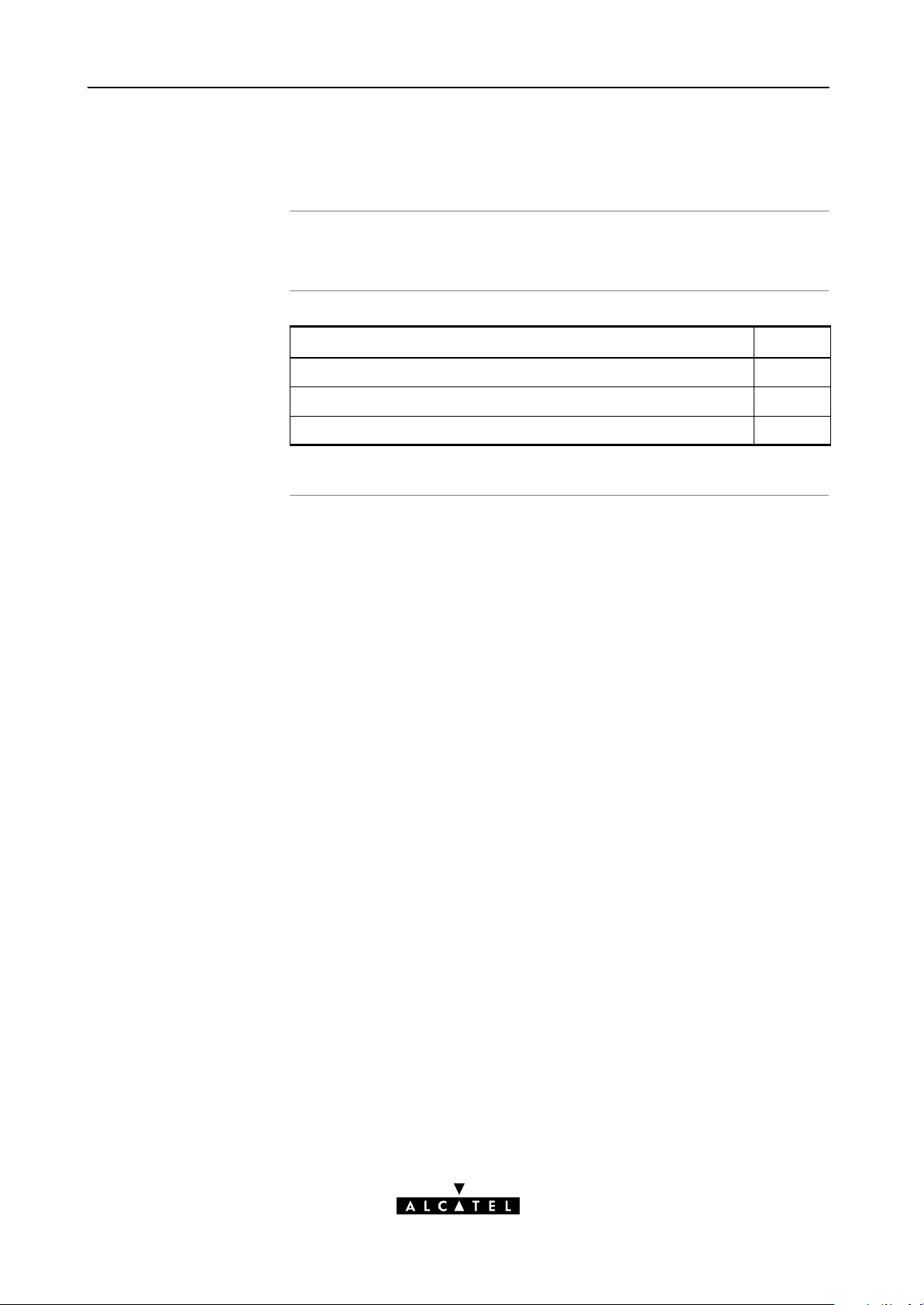
1 Speed Touch Installation Guide
1.2 Speed Touch Installation
Aim of this section
In this section
Use this section to install your STHome.
Topic See
What you Need 1.2.1
STHome Wiring 1.2.2
STHome Power On/Off Behaviour 1.2.2
16 / 104
3EC 17058 AAAA TCZZA Ed. 04
Page 17
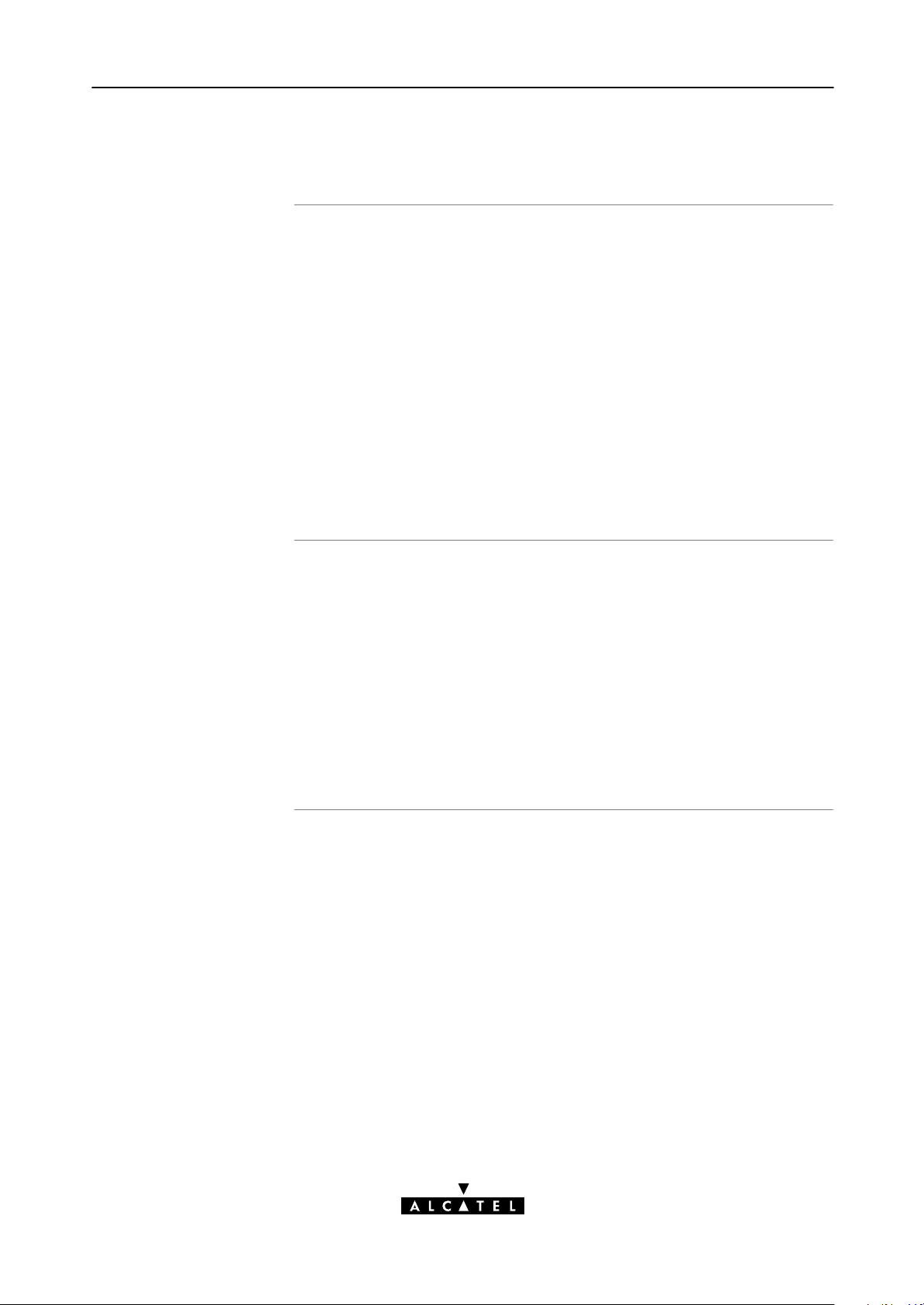
1.2.1 What you Need
1 Speed Touch Installation Guide
DSL service
Ethernet port
Depending on the STHome variant you purchased, the following
DSL service must be available at your local premisses:
ADSL/POTS
ADSL service must be enabled on your POTS telephone line.
ADSL/ISDN
ADSL service must be enabled on your ISDN telephone line.
As both telephone and ADSL service are simultaneously available
from the same copper pair, you need a central splitter or
distributed filters for decoupling ADSL and telephone signals.
Contact your SP for more information.
To use the Ethernet port you need at least:
One PC with an Ethernet 10BaseT PCNetwork Interface
Card (NIC) installed
For local networking, a 10BaseT hub and the necessary
connection cables.
To use the (optional) ATMF25.6 port you need:
A PC with an ATMF25.6 PCNIC installed
For ATM networking, a workgroup ATM switch.
3EC 17058 AAAA TCZZA Ed. 04
17 / 104
Page 18
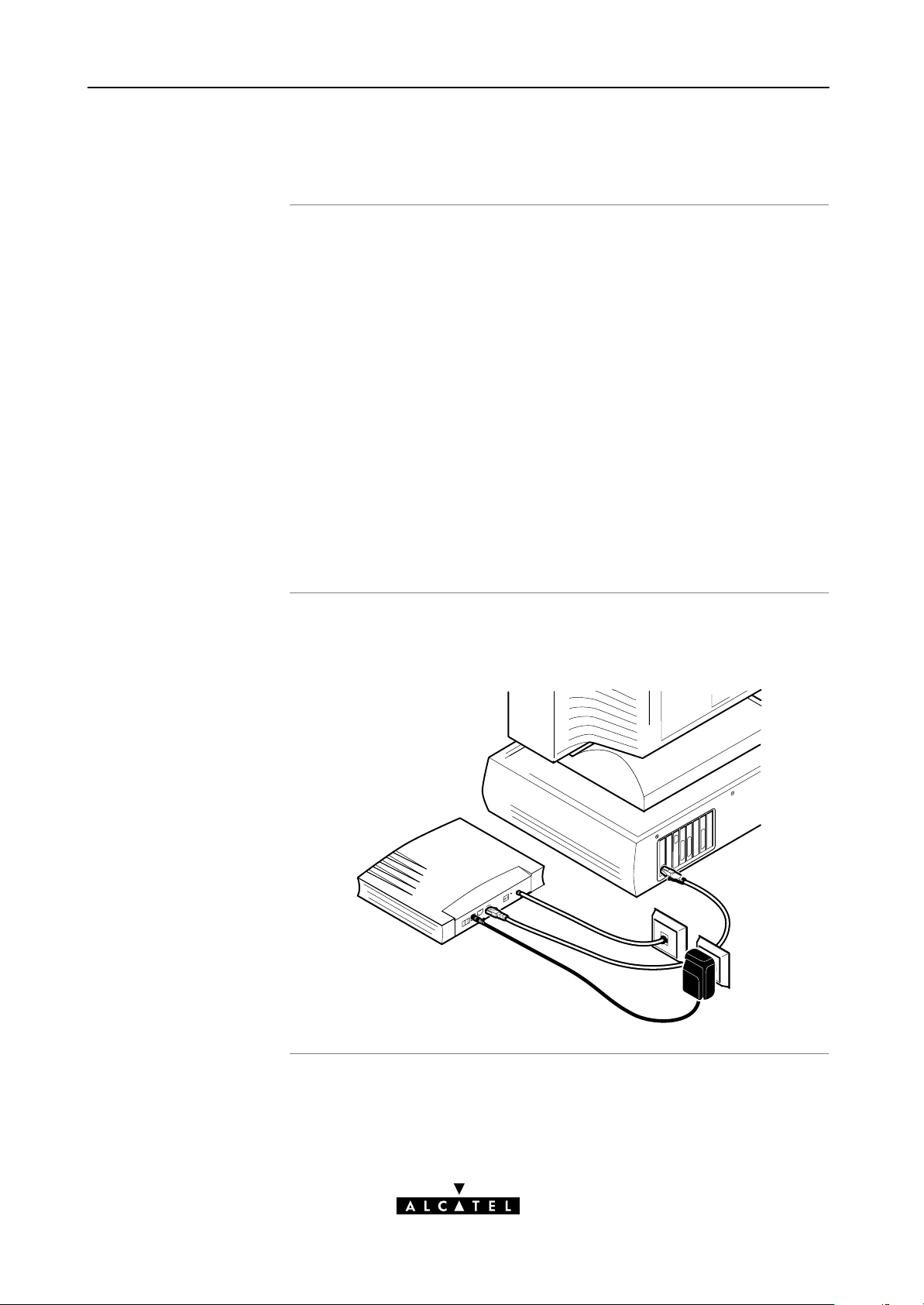
1 Speed Touch Installation Guide
1.2.2 STHome Wiring
Wiring procedure
Single PC wiring
Proceed as follows:
1. Use the included LAN cable to wire your PC's Ethernet port to
STHome's Ethernet interface.
2. If you have a dual port STHome you can use the included
LAN cable to wire your PC's ATMF25.6 port to the STHome's
ATMF25.6 port.
3. Use the included DSL cable to wire the STHome's Line port to
your DSL wall outlet.
4. Plug the adapter's coaxial jack into the STHome's receptacle
marked 'DC'.
Note: Firstly check whether the included mains adapter suits the local
power specifications. If you are not sure of the regional power conditions,
check the adapter's specifications in section B.2 and contact your local
power company.
Once all connections are made the result should look similar as
below:
18 / 104
3EC 17058 AAAA TCZZA Ed. 04
Page 19
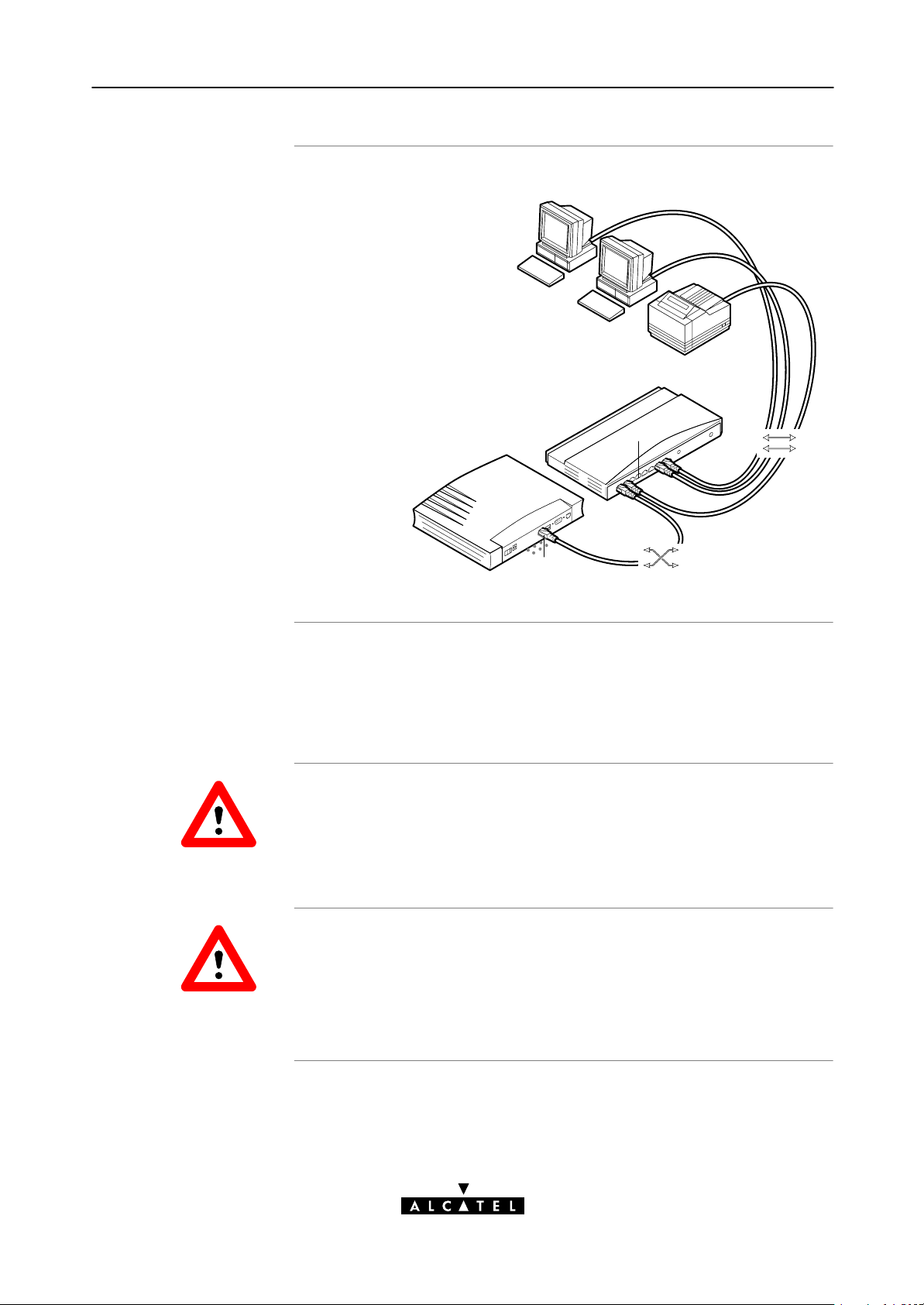
1 Speed Touch Installation Guide
Single PC wiring
Using a hub you can connect multiple PCs to your STHome:
MDI
MDI
MDI
Hub
MDIX
10 BaseT
MDIX
MDI vs. MDIX hub
ports and the STHome
CAUTION
CAUTION
In the above figure an MDIX port on the hub connects to the
STHome. Therefore, a crossover LAN cable is used.
Note: In case the hub's uplink" port is used to wire the STHome you can use
the included straightthrough LAN cable.
Cascading Repeating Hubs
You may cascade up to four repeating hubs in your LAN
(limitations of Repeating Ethernet V2.0/IEEE802.3 hubs). In case
more hubs need to be cascaded, you must use switching hubs.
10BaseT Half Duplex Interfacing
Make sure the 10BaseT port(s) of your PC(s) are configured for
either Auto Negotiation or Half Duplex.
Never configure the 10BaseT Ports for FullDuplex !
3EC 17058 AAAA TCZZA Ed. 04
19 / 104
Page 20
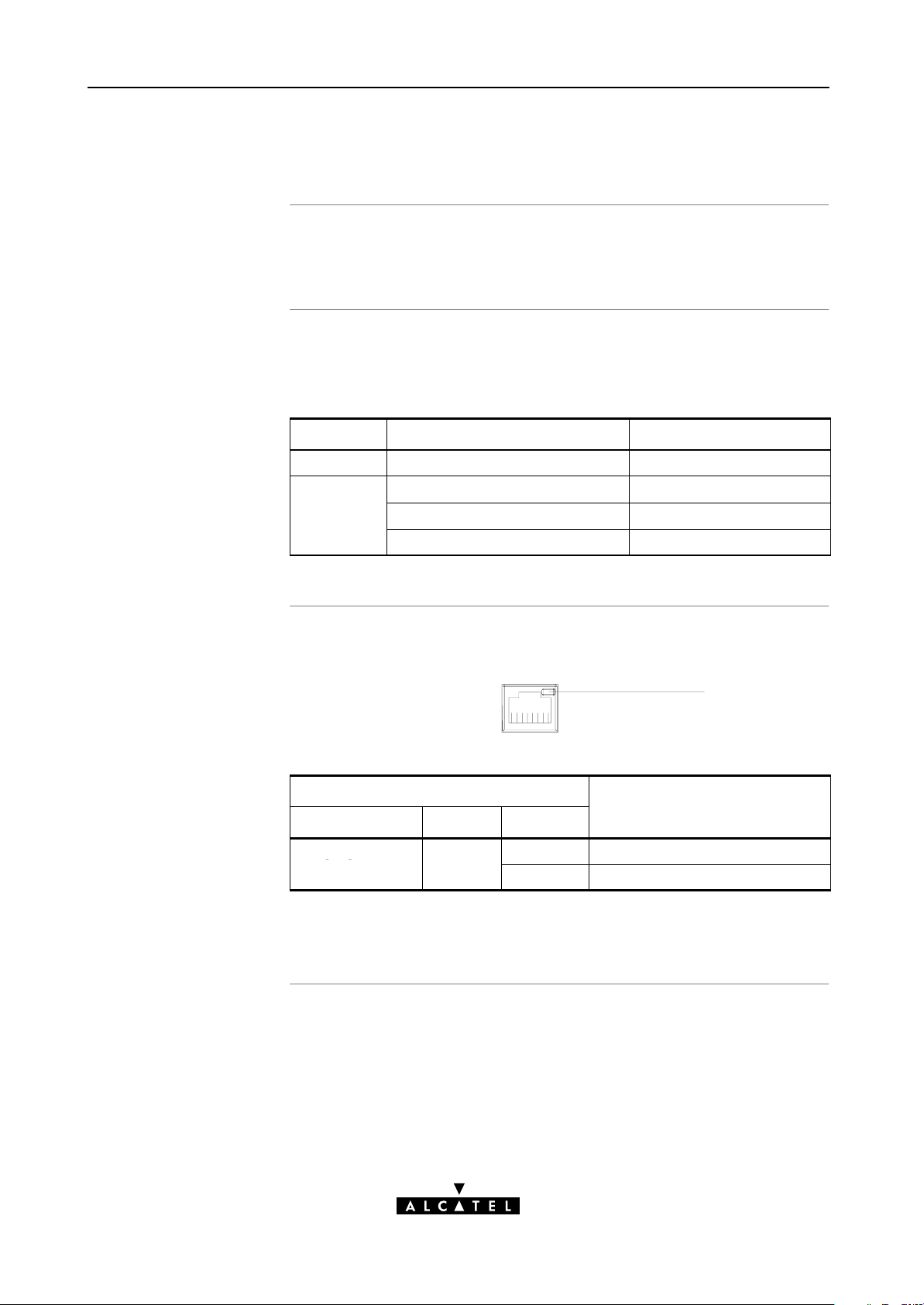
1 Speed Touch Installation Guide
gy
1.2.3 STHome Power On/Off Behaviour
Turn on your STHome
POST phases
Ethernet port LED
Once all previous steps are completed, you can turn the STHome
on (
I) or off (O) with the power switch.
As soon your STHome is turned on, you can check the
PWR/Alarm" LED to see how the Power On Self Test (POST)
progresses.
Phase PWR/Alarm" LED Indication Description
1 Flashing red POST pending
2 Solid amber Startup failed
Solid red POST failed
Solid green Normal operation
The Ethernet port on the back panel has a LED:
Link Integrity LED
10Base T/MDI-X
Indicator
Name Color State
Integrity Green Off No connection on this port.
On Ethernet link up.
Description
If the STHome and other LAN device(s) are properly connected
and powered on, the particular green LED lights up.
20 / 104
3EC 17058 AAAA TCZZA Ed. 04
Page 21
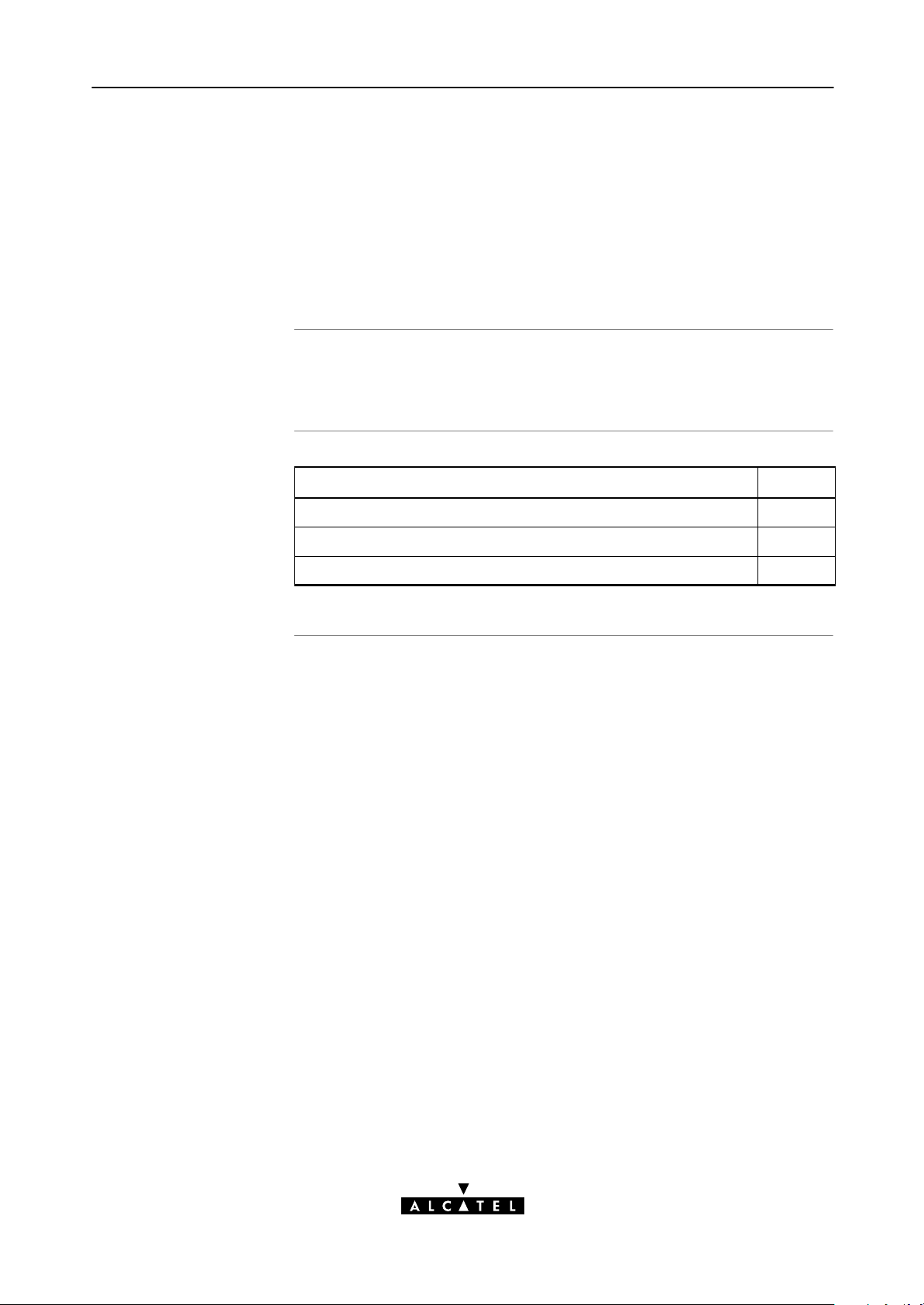
2 Speed Touch Configuration Guide
2 Speed Touch Configuration Guide
Aim of this Quick Guide
In this chapter
Use this chapter to quickly configure your STHome for Internet
connectivity.
Topic See
Check your PC configuration 2.1
Check your SP's Service Offerings 2.2
STHome Configuration 2.3
3EC 17058 AAAA TCZZA Ed. 04
21 / 104
Page 22
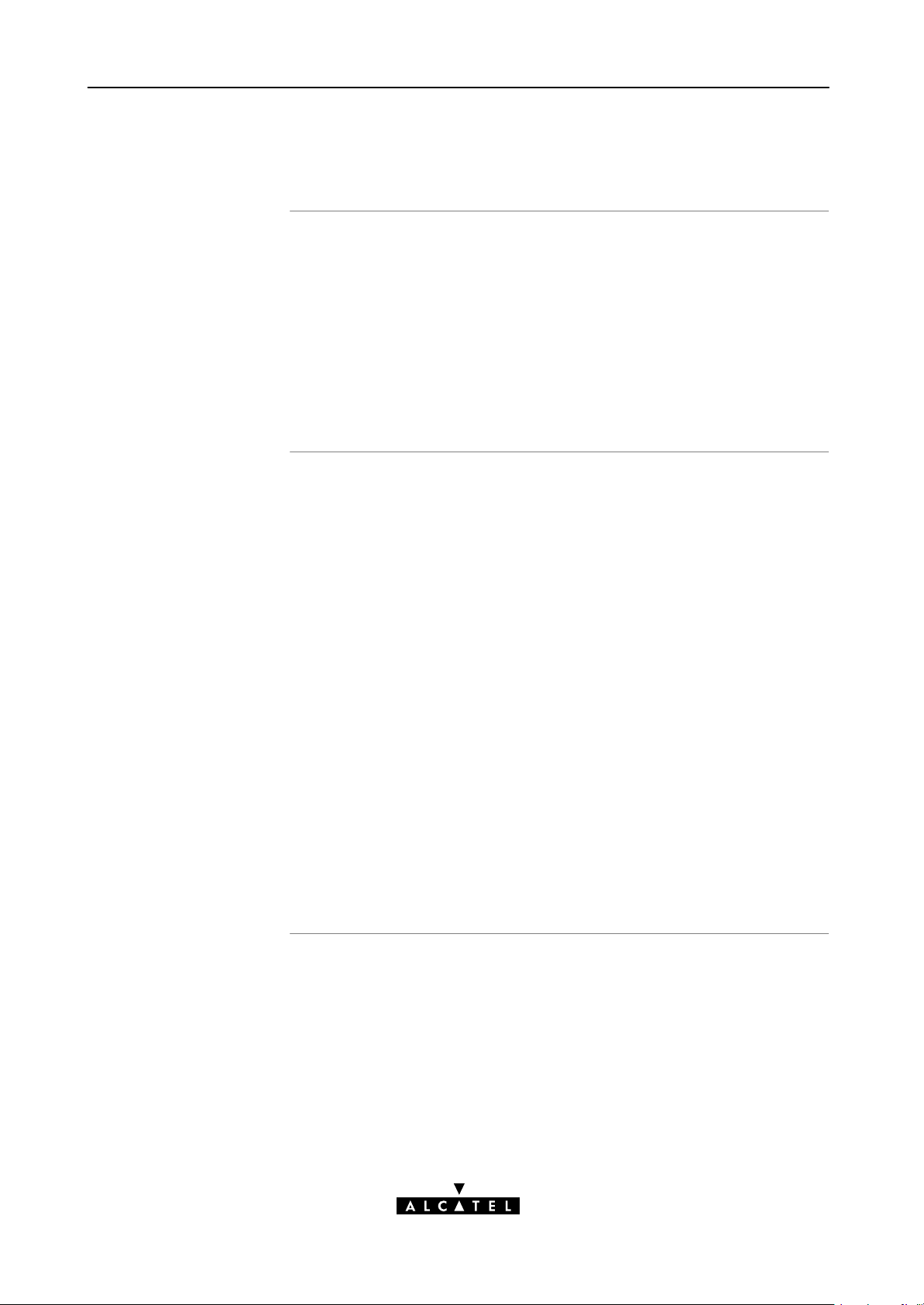
2 Speed Touch Configuration Guide
2.1 Check your PC Configuration
PC requirements
Packet service
requirements
This User's Guide presents typical configurations based on PC(s)
with following basic configuration:
The PC's Operating System (OS) supports the TCP/IP protocol
suite
The PC is configured with a fixed Net10" IP address (*)
A Web browser is installed.
(*) The STHome DHCP server is by default disabled.
Depending on the supported Packet Service(s) on the VC(s), the
following additional requirements apply:
In case of Transparent Bridging:
The SP might provide static IP address(es) for your PC(s)
or require you to enable DHCP
In case of Bridged PPPoE:
A PPPoE session client application must be readily
installed on your PC
In case of PPPoAtoPPTP Relaying:a PPTP dialin
application(*)
The PC's OS must support PointtoPoint Protocol (PPP)
and PointtoPoint Tunnelling Protocol (PPTP).
Note: All Microsoft Windows OSs support PPP and PPTP.
A PPTP DialUp application must be installed on your PC.
Note: All Microsoft Windows OSs have a PPTP DialUp application
installed per default.
22 / 104
3EC 17058 AAAA TCZZA Ed. 04
Page 23
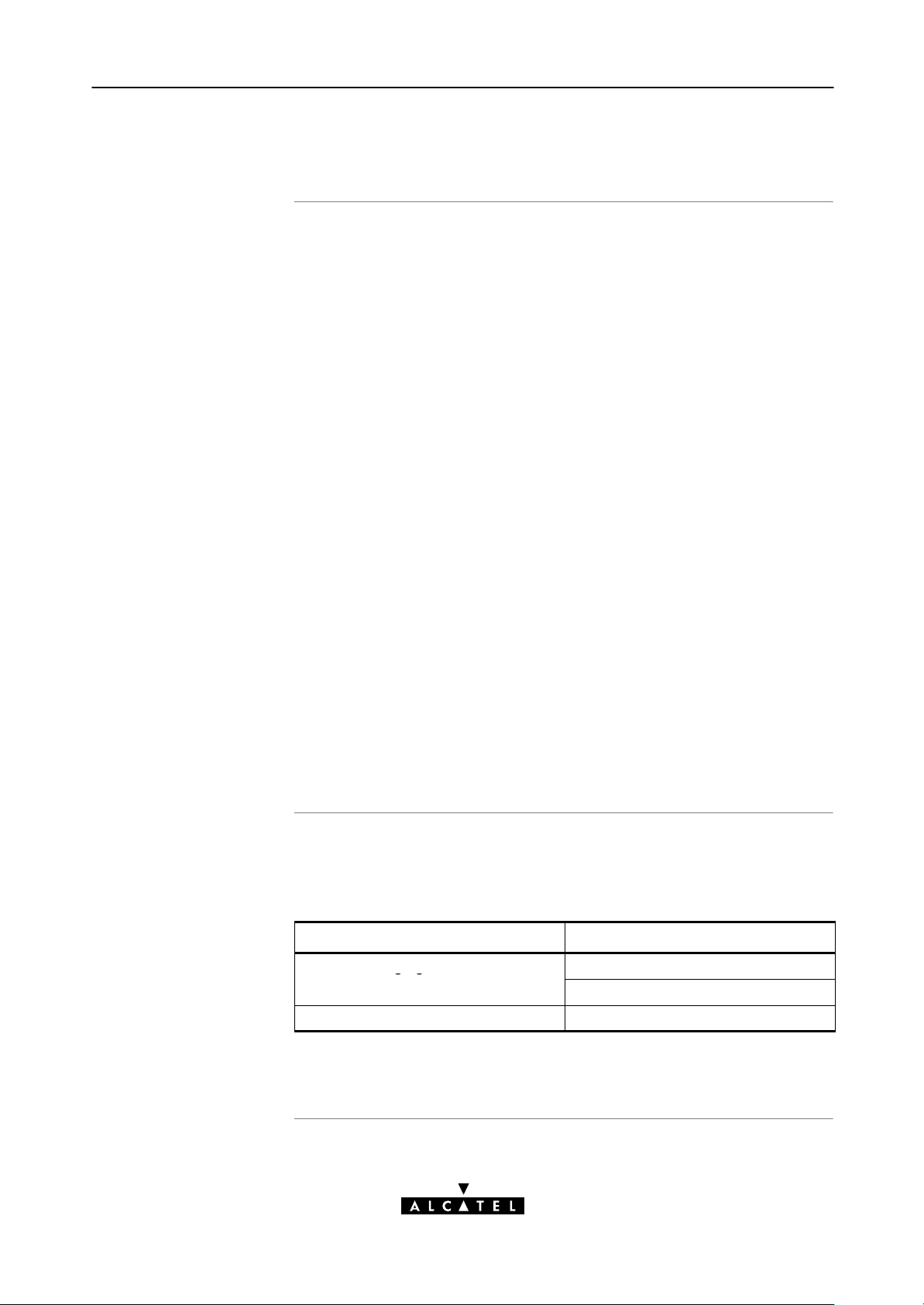
2 Speed Touch Configuration Guide
gg
2.2 Check your SP's Service Offerings
Service Offering
The SP provides at least the following information:
The VPI/VCI of the Virtual Channel (VC) to use on the DSL
line
The Packet Service supported on this VC
The Encapsulation Method (if different from the Connection
Service's default encapsulation)
User name and Password for your User Account (if needed).
Your STHome supports multiple simultaneous VCs on the DSL
line. If your SP exploits this capability, he will provide this
information per VC.
Example 1:
VPI/VCI = 0/35
Packet Service = Transparent Bridging
Encapsulation Method : Bridge default, i.e. LLC/SNAP
Example 2:
VPI/VCI = 8/48
Packet Service = PPPoAtoPPTP Relaying (RFC2364 PPPoA)
Encapsulation Method : pptp default, i.e. VCMUX
User name : John_Doe
Password for this User name : doejohn
Packet Service
configuration
3EC 17058 AAAA TCZZA Ed. 04
As soon as you know the Packet Service supported on a VC, you
can configure your STHome, if needed.
Following combinations are possible:
Connection Service Packet Service
RFC1483 Bridging bridge - Transparent Bridging
bridge - Bridged PPPoE (*)
RFC2364 PPPoA pptp - Relayed PPPoA (**)
(*) A PPPoE Client application must be installed on your PC.
(**) A PPTP DialUp application must be installed on your PC.
23 / 104
Page 24
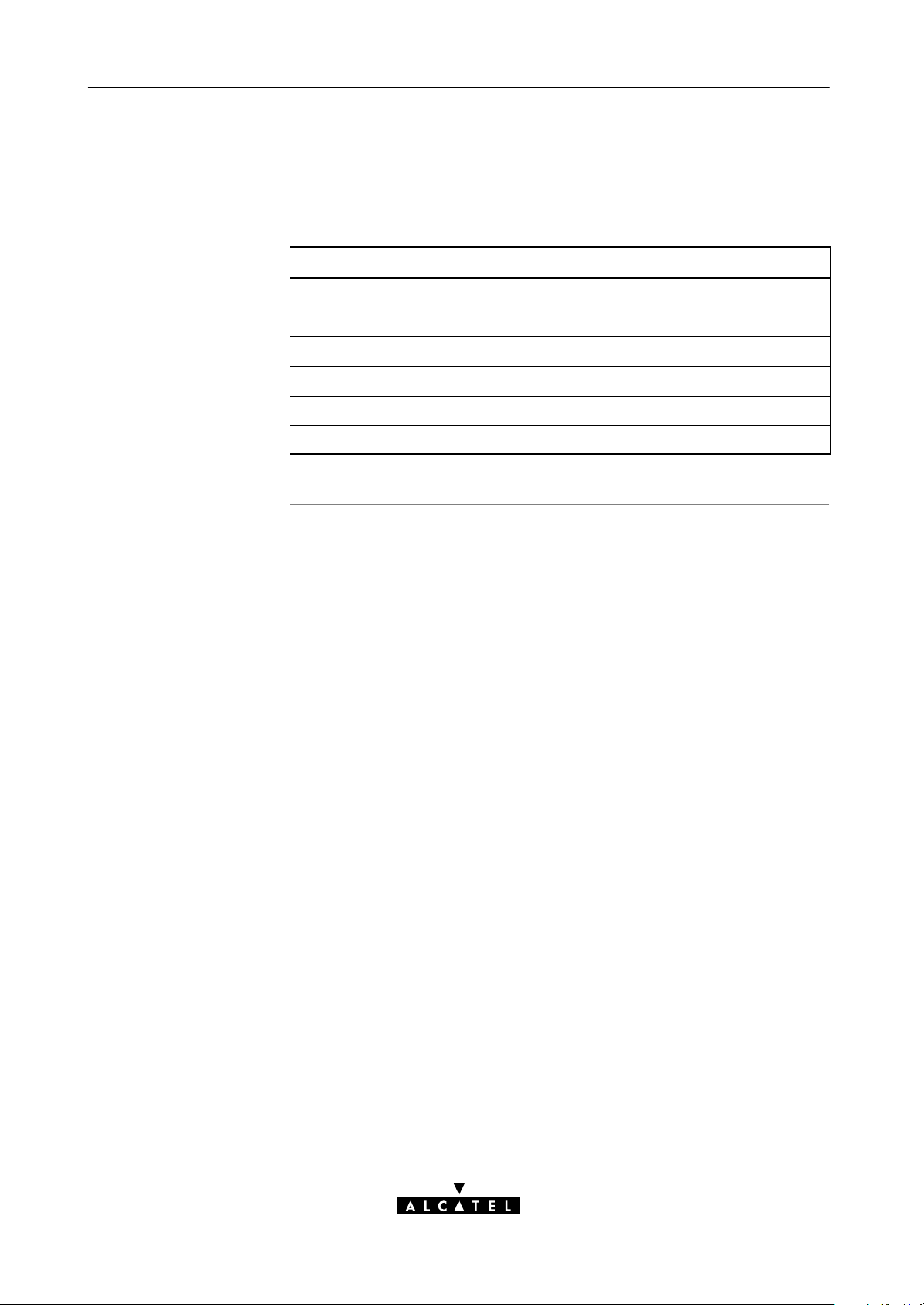
2 Speed Touch Configuration Guide
2.3 Speed Touch Configuration
In this section
Topic See
STHome Web Interface Access 2.3.1
STHome Packet Services 2.3.2
Transparent Bridging Packet Service Configuration 2.3.3
Bridged PPPoE Packet Service Configuration 2.3.4
PPPoAtoPPTP Relaying Packet Service Configuration 2.3.5
Advanced STHome Configuration 2.3.6
24 / 104
3EC 17058 AAAA TCZZA Ed. 04
Page 25
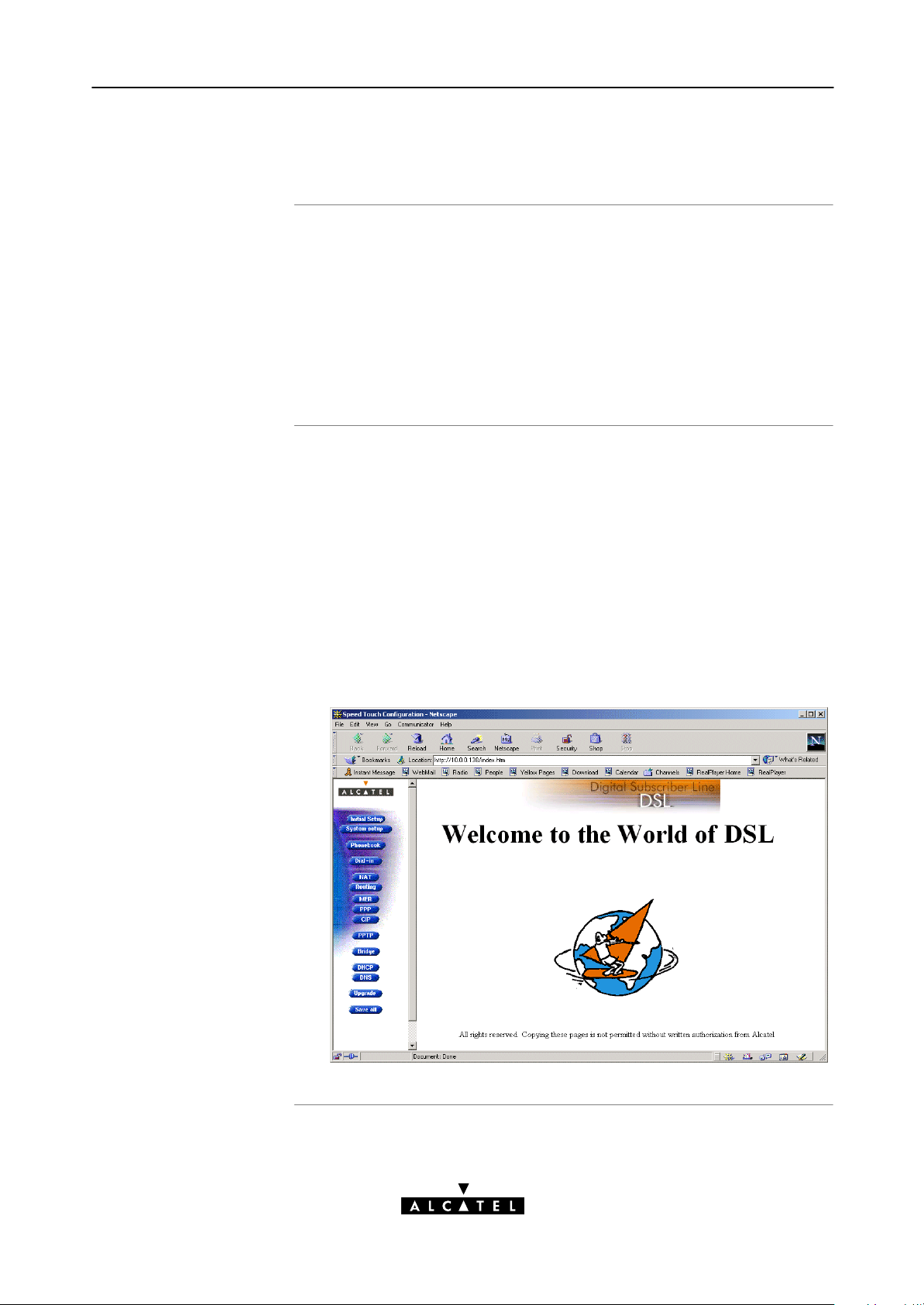
2.3.1 STHome Web Interface Access
2 Speed Touch Configuration Guide
STHome access
Accessing the STHome
The STHome features well chosen defaults. Therefore, in most
cases no additional configuration is needed for immediate Internet
connectivity.
In exceptional cases additional or advanced configurations are
desired, the STHome offers a userfriendly web interface.
Note: You can also configure the STHome through its Command Line
Interface (CLI), accessible via a Telnet session.
Proceed as follows:
1. Start the Web browser on your PC.
2. Contact the STHome by entering one of the following:
The STHome IP address (default 10.0.0.138)
The STHome DNS hostname (default SpeedTouch.lan).
3. In case the STHome is protected by a System Password an
authentication window will pop up.
Enter the system password in the 'Password' field.
4. As a result the 'Welcome to the World of DSL' page pops up:
3EC 17058 AAAA TCZZA Ed. 04
25 / 104
Page 26
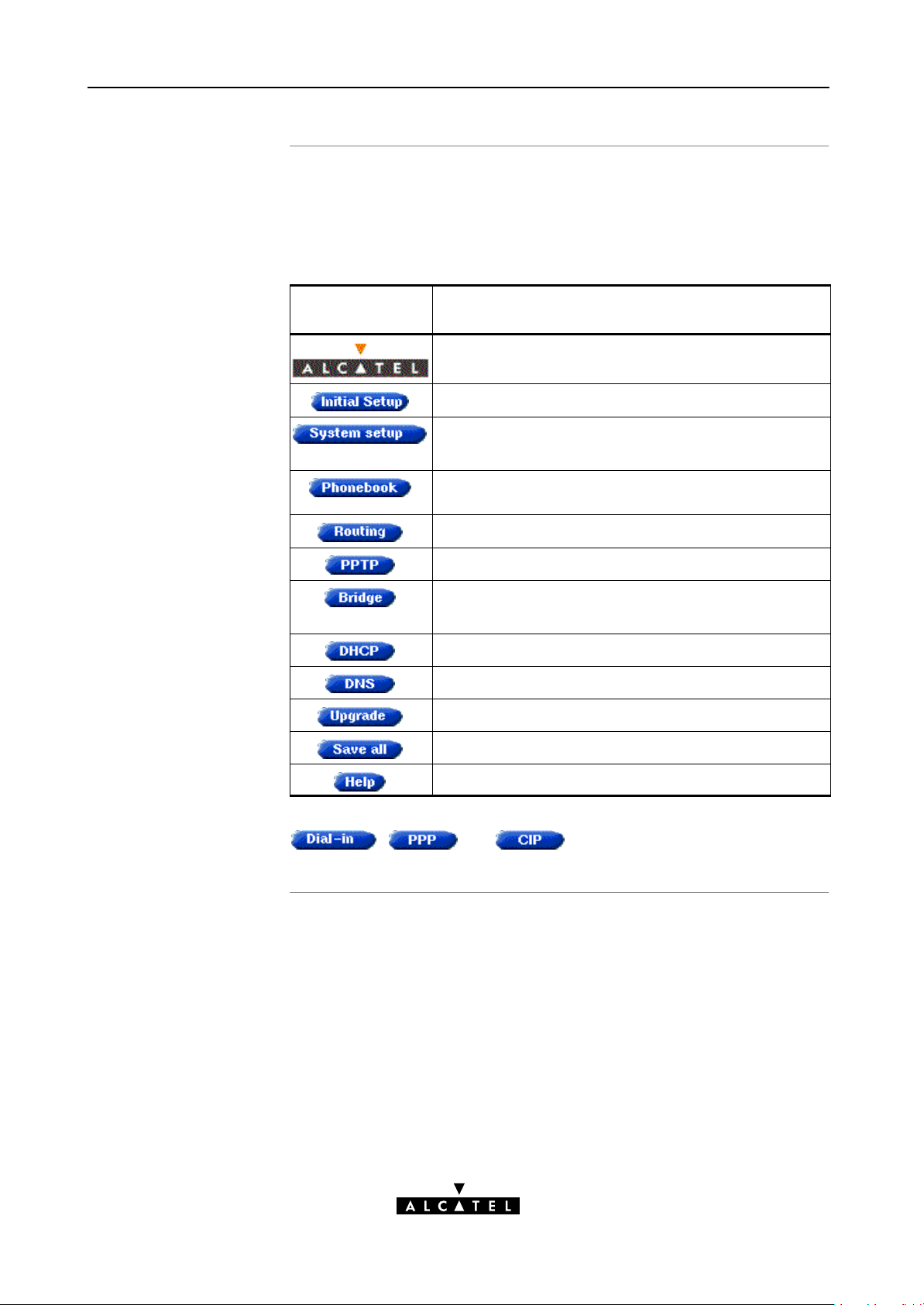
2 Speed Touch Configuration Guide
Menu frame
components
Each button on the left side of the STHome pages represents a
STHome configuration page, yielding all configurational
possibilities related to the menu subject.
Following buttons are available:
Click this button
...
To ...
Return to the 'Welcome to the World of DSL' page.
Configure user defined STHome IP parameters.
Set a System password
Perform a BrowsetoDefaults.
Overview the record of all possible, and existing ATM
connections.
Configure the STHome IP settings.
Configure the PPPoAtoPPTP Relaying packet service.
Configure the Bridging packet service.
View Bridging MAC layer data.
Configure the STHome DHCP server/client.
Configure the STHome DNS server/client.
Upgrade STHome software.
Save all changes made to persistent memory.
Pop up the STHome help pages.
Note: The following buttons have no functionality on the STHome:
, and .
26 / 104
3EC 17058 AAAA TCZZA Ed. 04
Page 27
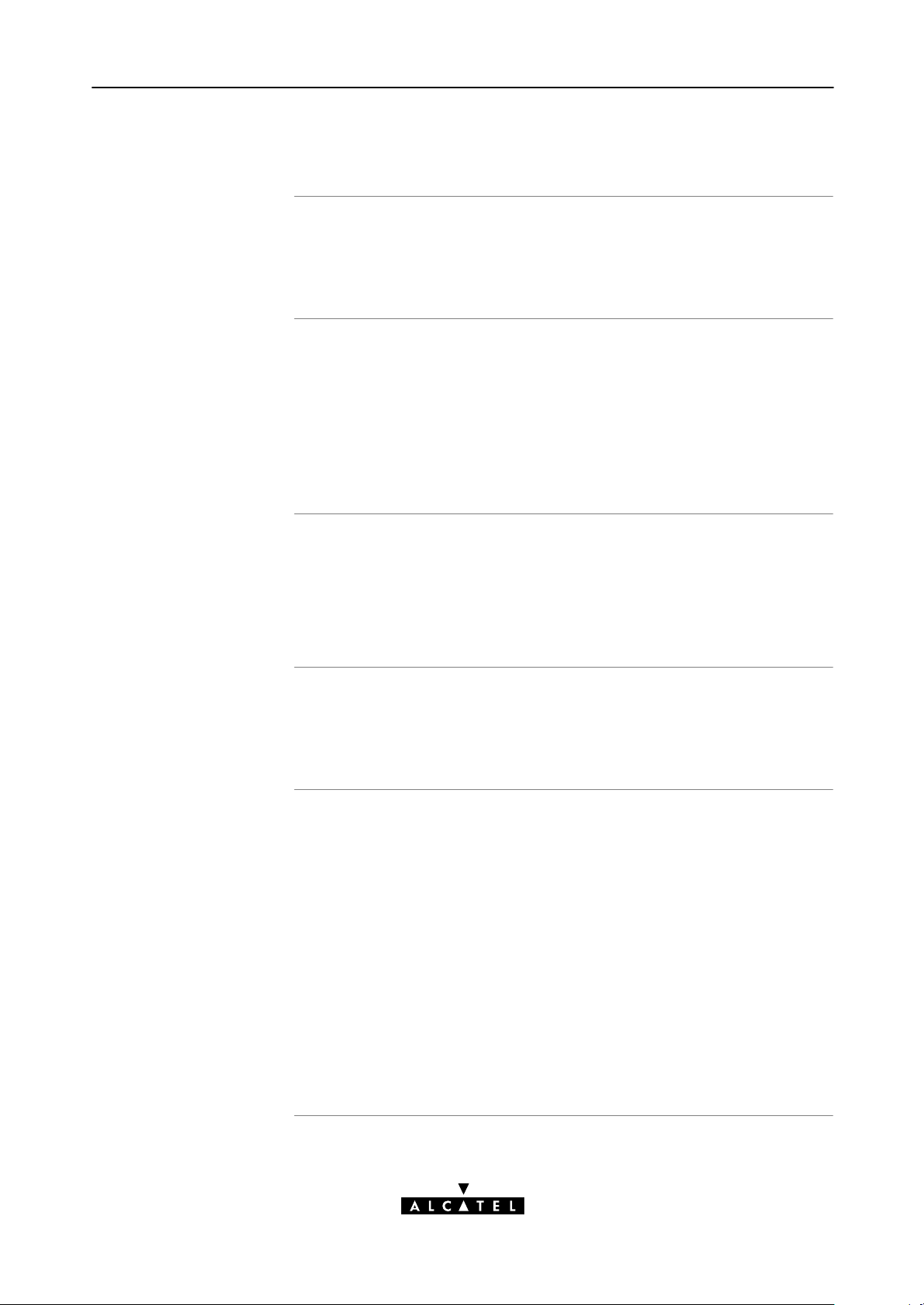
2.3.2 STHome Packet Services
2 Speed Touch Configuration Guide
What is a packet
service ?
Four packet services
Multiprotocol
Packet services are the core functions of the STHome. They provide
that frames or packets get forwarded from the LAN side towards
the DSL line and vice versa.
Transparent Bridging
Bridged PPPoE
PPPoAtoPPTP Relaying
ATM cell switching (*).
(*) Requires the optional ATMF25.6 port.
All examples in this User's Guide are based on the Internet
Protocol (IP) suite.
However, the STHome DSL modem is a true multiprotocol device:
it can easily handle most other popular protocol suites
Examples in this User's
Guide
Two access methods
This User's Guide presents typical configurations, but as an
experienced user you are free to experiment and to find an
optimal configuration.
Direct access
Once initial configuration is done, continuous and immediate
access is available via the DSL line.
For direct access use:
Transparent Bridging
Dialin access
In this mode access must be explicitly established, e.g. by
dialing" into a Remote Access Server (RAS).
For dialin access use either of:
Bridged PPPoE
PPPoAtoPPTP Relaying.
3EC 17058 AAAA TCZZA Ed. 04
27 / 104
Page 28
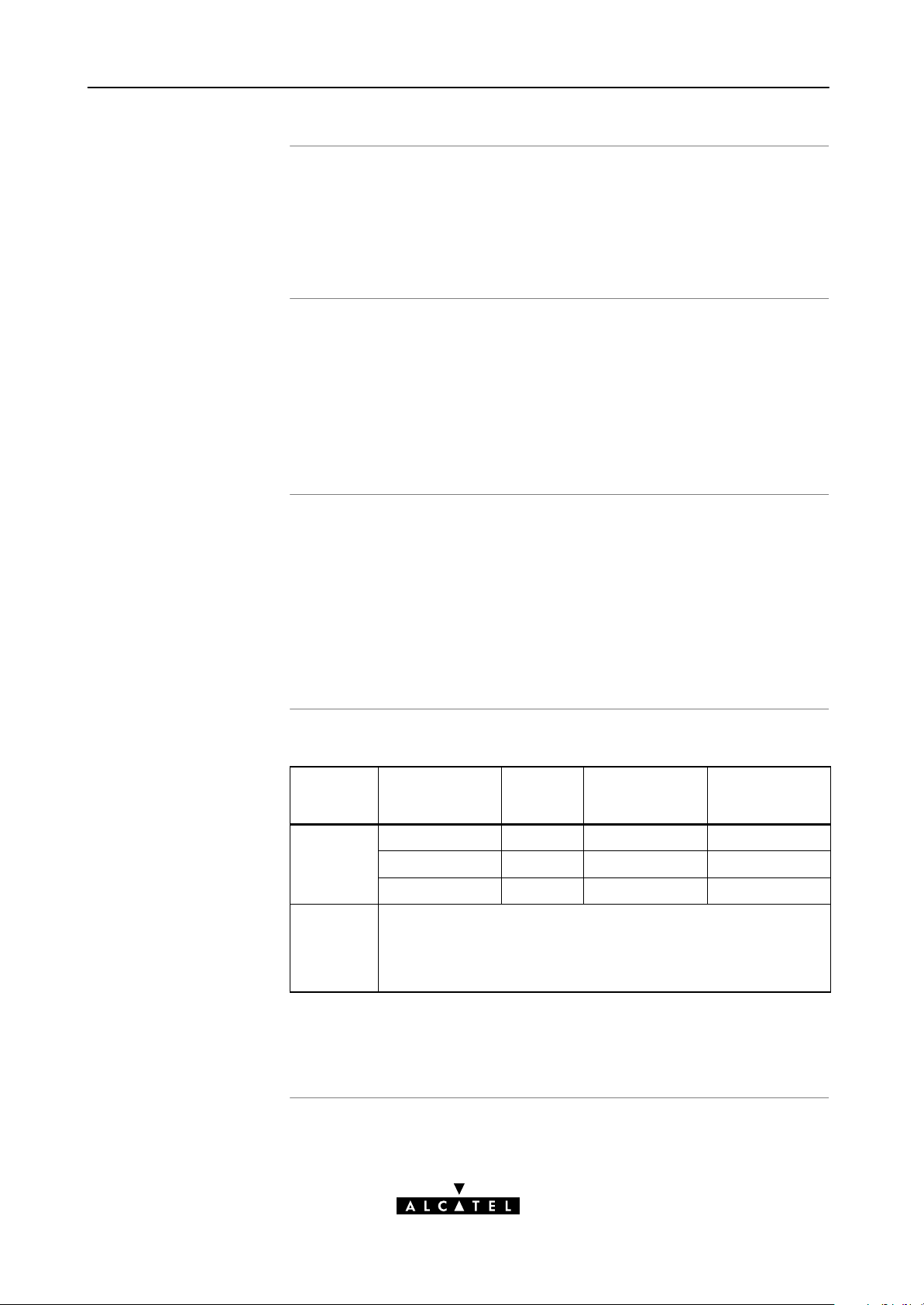
A
2 Speed Touch Configuration Guide
Transparent Bridging
PPPoE
PPPo
The STHome IEEE802.1D Transparent Bridging packet service
(further referred to as Bridging) offers complete protocol
transparency and has inherent configuration simplicity. Yet it
provides excellent forwarding performance.
PPPoE is one of two popular mechanisms to get in touch with the
SP.
Bridged PPPoE
By installing a PPPoE client application (provided by your SP.)
on your PC(s) and by using the STHome's bridge, connectivity
can be established.
The other method to get in touch with the SP over the DSL line is
PPPoA.
PPPoAtoPPTP Relaying
Similar to Bridged PPPoE this requires installation of a PPTP
dialin application (*) on your PC(s).
Packet services resumé
(*) Most popular OSs have a PPTP dialin application installed, e.g. Microsoft
DialUp Networking, or support PPTP Tunneling software to be installed.
The STHome packet services can be summarized as follows:
Port Packet
Service
10BaseT Bridging n 1 per user Multiprotocol
Ethernet
ATMF25.6
(optional)
(*) The supported protocol(s) depend on the provisioning by the session client
application, e.g. IP, IPX and NETBEUI for Microsoft's DialUp Networking
application for PPPoAtoPPTP Relaying.
Bridged PPPoE n 1 per user Multiprotocol (*)
PPPoA/PPTP 1 1 per user Multiprotocol (*)
ATM Cell Switching
The functionality of ATM Cell switching depends on the
capabilities, offered by the drivers included with the ATMF25.6
PCNIC.
User/VC IP Address Protocol
28 / 104
3EC 17058 AAAA TCZZA Ed. 04
Page 29
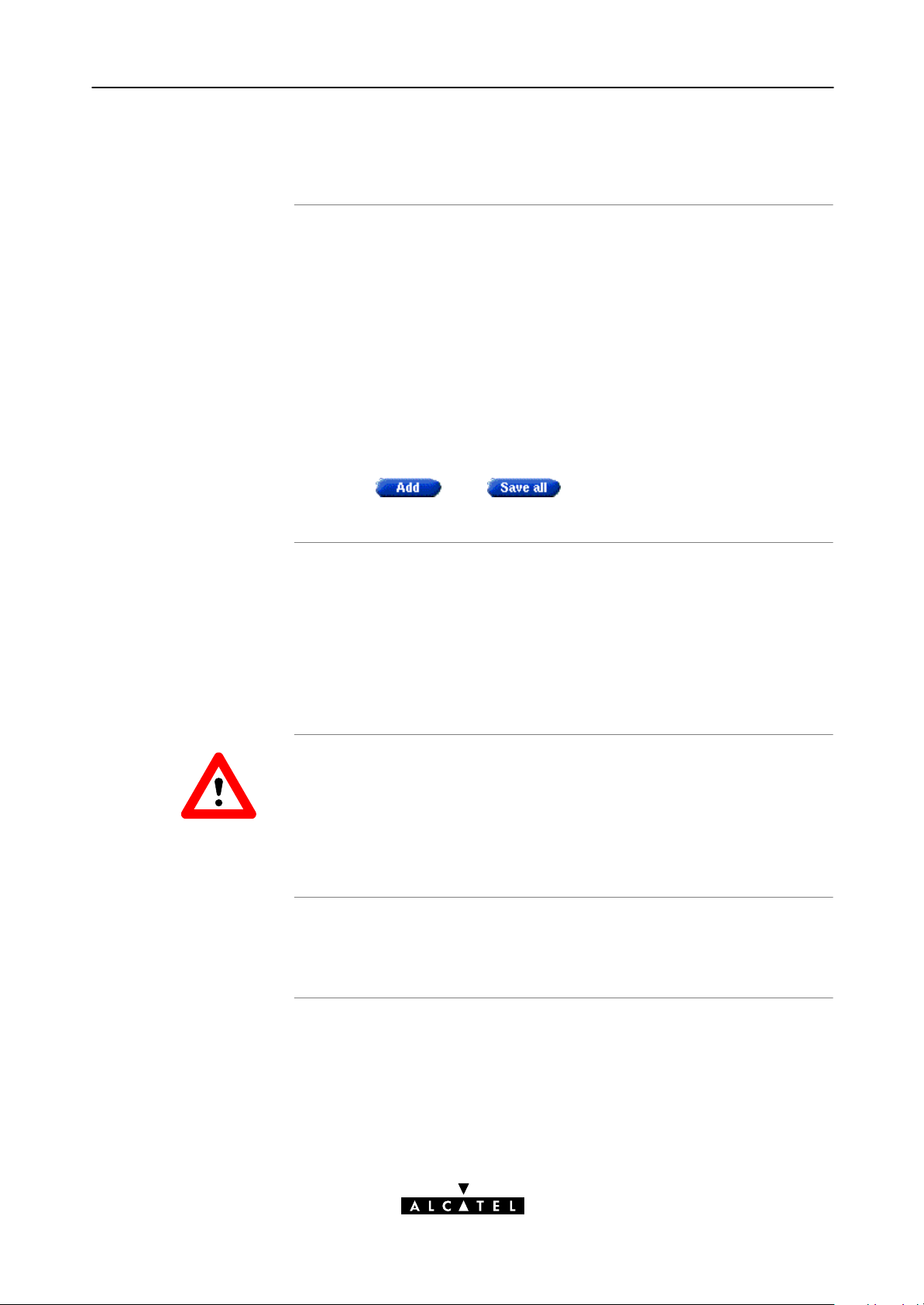
2 Speed Touch Configuration Guide
2.3.3 Transparent Bridging Packet Service Configuration
Bridging configuration
Using Bridging
Per default, following Bridging entry is preconfigured:
Br1 (Bridge on 8.35)
In case this Bridging entry does not meet your requirements, you
can configure a new one as follows:
1. If needed, add a Bridging phonebook entry with the correct
VPI/VCI on the 'Phonebook' page.
2. On the 'Bridge' page, select this phonebook entry from the
'Bridge Port' popdown list.
3. For this entry, select the correct encapsulation method.
4. Click
Make sure your STHome is turned on first.
Turn on your PC(s), start your Web browser and you are on the
Internet.
Although the access method of the bridge is 'Alwayson', the
remote organization might ask for a user name and password.
and to finish the procedure.
CAUTION
Detailed packet service
use description
3EC 17058 AAAA TCZZA Ed. 04
Transparent Bridging and DHCP
If the SP requires you to use DHCP on your local PC(s), you must
disable the STHome DHCP server.
This is to avoid conflicts between two DHCP servers.
For more information on the configuration and use of the Bridging
packet service, see chapter 3.
29 / 104
Page 30
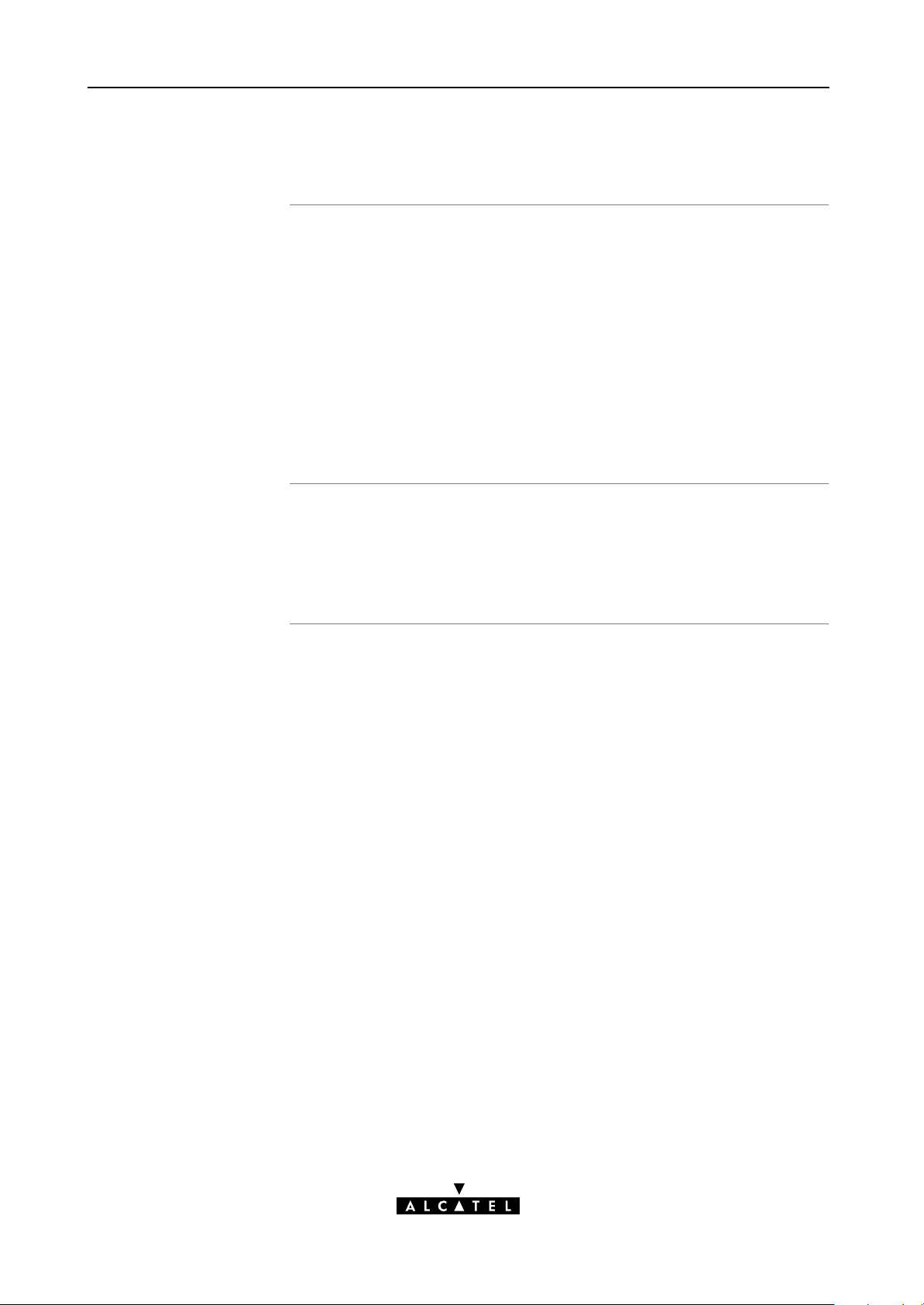
2 Speed Touch Configuration Guide
2.3.4 Bridged PPPoE Packet Service Configuration
Bridged PPPoE
configuration
Using Bridged PPPoE
As the Bridged PPPoE packet service implies nothing more than
using the STHome Transparent Bridging packet service, no
specific configuration for Bridged PPPoE is required on the
STHome.
However, you may need to configure the Transparent Bridging
packet service of the STHome in order to meet the requirements
of your SP regarding VC(s) and encapsulation.
For more information on the configuration of the Bridging packet
service, see chapter 3.
To use Bridged PPPoE, a PPPoE client must be installed on your PC.
The SP will provide the PPPoE client software. Contact him for
more information.
30 / 104
3EC 17058 AAAA TCZZA Ed. 04
Page 31

2 Speed Touch Configuration Guide
2.3.5 PPPoAtoPPTP Relaying Packet Service Configuration
PPPoAtoPPTP
Relaying configuration
Per default, following PPTP phonebook entries are available for
PPPoA/PPTP connections:
RELAY_PPP1 (PPTP on 8.48)
RELAY_PPP2 (PPTP on 8.49)
RELAY_PPP3 (PPTP on 8.50)
RELAY_PPP4 (PPTP on 8.51)
In case these PPTP phonebook entries do not meet your
requirements, you can configure a new one as follows:
1. If needed, add a PPTP phonebook entry with the correct
VPI/VCI on the 'Phonebook' page.
2. On the 'PPTP' page, select this phonebook entry from the
'Name' popdown list.
3. For this entry, select the correct encapsulation method.
4. Optionally, select the type of HDLC Framing.
Note: Only in very exceptional cases the default HDLC framing (Never)
must be altered.
5. Click and to finish the procedure.
Creating a PPTP
connection icon
3EC 17058 AAAA TCZZA Ed. 04
Most PPTP Tunneling applications provide a Graphical User
Interface (GUI) guided procedure for the initial creation of a PPTP
session icon.
The result of such creation is in most cases an icon or entry in a
folder or a table called 'RAS', 'DialUp Networking', 'PPTP', 'Call
sessions', 'Remote Access', etc.
31 / 104
Page 32

2 Speed Touch Configuration Guide
PPTP connection
parameters
Detailed packet service
use description
During the initial configuration of your PPTP connection icon, you
must provide the following parameters:
A name for the PPTP connection icon
The VPN server's IP address or DNS hostname, i.e. the
STHome's IP address or DNS hostname.
Optionally, you can complete this entry with
The VC's PPTP phonebook name - configured on your
STHome - to be used for this connection.
Note: Only in case multiple PPTP phonebook entries are directed towards
different destinations, you must add the appropriate phonebook name to
the dialstring. This allows the STHome to open the session to the correct
specific destination. In case all PPTP phonebook entries are directed
towards the same destination, it is better not to add a phonebook name to
the dialstring.
For more information on the configuration and use of the
PPPoAtoPPTP Relaying packet service, see chapter 3.
32 / 104
3EC 17058 AAAA TCZZA Ed. 04
Page 33

2 Speed Touch Configuration Guide
2.3.6 Advanced STHome Configuration
Overview
Use the following parts to explore STHome's capabilities:
Alcatel Speed Touch Configuration
Bridging and Bridged PPPoE 3
PPPoAtoPPTP Relaying 4
Alcatel Speed Touch Networking
ATM 5
IP, DHCP and DNS 6
Alcatel Speed Touch Maintenance
Alcatel Speed Touch Software 7
Alcatel Speed Touch Password 8
Alcatel Speed Touch ToDefaults 9
Alcatel Speed Touch Appendices
Learning more
The STHome is an advanced product. Describing everything in
detail goes beyond the perspective of this User's Guide.
However, in case you want to explore STHome's possibilities and
interfaces in deep, you can always consult other Alcatel Speed
Touch DSL product's User's Guides available from Alcatel's
Support website at:
http://www.alcatel.com
http://www.alcateldsl.com
3EC 17058 AAAA TCZZA Ed. 04
33 / 104
Page 34

2 Speed Touch Configuration Guide
34 / 104
3EC 17058 AAAA TCZZA Ed. 04
Page 35

Alcatel
Speed TouchHome
Configuration
3EC 17058 AAAA TCZZA Ed. 04
35 / 104
Page 36

36 / 104
3EC 17058 AAAA TCZZA Ed. 04
Page 37

3 Configuration - Bridging and Bridged PPPoE
3 Configuration - Bridging and Bridged PPPoE
Transparent Bridging
Bridged PPPoE
The 'Bridge' page
Transparent Bridging is the packet service of your choice as it:
Is platform and OS independent
Is true multiprotocol
Has no performance limitations in the Alcatel implementation
Has almost no constraints on the number of attached users.
The STHome transparent bridge can be used in combination with
a PPP over Ethernet (PPPoE) client installed on your PC.
The resulting Bridged PPPoE packet service provides similar dialin
experience as found on pointtopoint connections.
Click in the left pane of the STHome pages to pop up the
'Bridging' page:
3EC 17058 AAAA TCZZA Ed. 04
37 / 104
Page 38

3 Configuration - Bridging and Bridged PPPoE
Tables
Adding entries
The 'Bridging Ports' table indicates all currently configured
Bridging entries and allows to add or delete entries.
The 'Aging' box indicates the aging timer of the bridge internal
database. The allowed range is from 10 seconds to 12 days.
Transparent Bridging relies completely on its filtering database for
its frame forwarding through the bridge. Click
on the
'Bridge' page to overview all current MAC entries.
1. Browse to the 'Bridge' page.
2. Select the phonebook entry from the 'Bridge port' popdown
list.
Note: In case the presented phonebook entries do not suite your desired
configuration, you must firstly create a correct phonebook entry. See
section 5.2 for more information.
3. Select the encapsulation method for the Bridging port from
the 'Encap' popdown list (per default set to LLC/SNAP).
4. Click
and to finish the procedure.
Deleting entries
On the 'Bridge' page, click next to the Bridging entry you
want to delete. As a result your selection is deleted.
Click
.
38 / 104
3EC 17058 AAAA TCZZA Ed. 04
Page 39

4 Configuration - PPPoAtoPPTP Relaying
4 Configuration - PPPoAtoPPTP Relaying
Introduction
Topics
PPPoAtoPPTP Relaying(*) is the packet service of your choice as
it:
Provides standard Dialin PPP behavior
Supports security via identification, authentication and
encryption
Has multiprotocol support depending on the PPTP
implementation, e.g. for MS Windows: TCP/IP, IPX/SPX and
NETBEUI
Offers complete TCP/IP protocol transparency; no NAPT is
required
Supports concurrent access to multiple remote destinations
(depending on provisioning).
(*) PPPoAtoPPTP Relaying is also referred to as Relayed PPP over ATM (PPPoA)
or PPPoA/PPTP.
Topic See
3EC 17058 AAAA TCZZA Ed. 04
MS Windows 98 DialUp Networking 4.1
PPPoA/PPTP Configuration 4.2
39 / 104
Page 40

4 Configuration - PPPoAtoPPTP Relaying
4.1 MS Windows 98 DialUp Networking
In this section
The following overview summarizes the necessary steps to setup a
Microsoft Windows 98 PC for the use of PPPoAtoPPTP Relaying:
Step Action See
1 Configure a Private IP address on your PC
2 Create a new DialUp Networking icon 4.1.1
5 Open a DialUp Session 4.1.2
6 Surf the Internet.
7 Close a DialUp Session in Use 4.1.2
40 / 104
3EC 17058 AAAA TCZZA Ed. 04
Page 41

4 Configuration - PPPoAtoPPTP Relaying
4.1.1 Create a New DialUp Networking Icon
Procedure
Proceed as follows:
Step Action and Description
1
Doubleclick the 'My Computer' icon on your desktop.
Doubleclick the 'DialUp Networking' icon.
2
Doubleclick the 'Make New Connection' icon to activate the 'Make
3
New Connection' wizard.
If you use the DialUp Networking application for the first time, the
4
'Welcome to DialUp Networking' window appears.
In that case, click
The 'Make New Connection' window pops up:
3EC 17058 AAAA TCZZA Ed. 04
41 / 104
Page 42

4 Configuration - PPPoAtoPPTP Relaying
Step Action and Description
In the first input field of the 'Make New Connection' window, type a
5
name, e.g. an alias for the organization you are connecting to.
Note: This name will appear below the DialUp icon at the end of
this procedure.
In the 'Select a device' listbox of the 'Make New Connection' window
6
you must select the 'Microsoft VPN Adapter' for PPTP tunneling.
7
Click to pop up the VPN server window:
8
Enter the DNS hostname or IP address of the Virtual Private Net
work (VPN) server.
Note: VPN server" is another word for PPTP server, which is in this
case your STHome.
The default IP address for the STHome is 10.0.0.138.
Its default hostname is SpeedTouch".
Optionally, you can add the phonebook name to specify which VC is
to be used for the connection.
A window pops up confirming that you have successfully installed a
9
new DialUp connection.
Click to finish the procedure.
42 / 104
3EC 17058 AAAA TCZZA Ed. 04
Page 43

4 Configuration - PPPoAtoPPTP Relaying
Result
Creating multiple
DialUp icons for
multiple destinations
A new icon with the name of the connection you have just created
will be added to your 'DialUp Networking' folder:
Per destination you can create a unique icon. To do so, repeat the
steps starting with step 3 of the previous procedure.
3EC 17058 AAAA TCZZA Ed. 04
43 / 104
Page 44

4 Configuration - PPPoAtoPPTP Relaying
4.1.2 Opening and Closing a DialUp Session
Opening a session
Proceed as follows:
Step
Action and Description
Doubleclick the appropriate DialUp icon in the 'DialUp
1
Networking' folder or doubleclick its shortcut on your desktop.
The 'Connect To' window pops up:
2
Fill in your user name and password, according your user account at
the SP.
Note: If you want the current DialUp connection to remember your
credentials for future use, check the 'Save Password' box (). Make
sure though, that you have logged in when you boot your PC.
3
Click
The 'Connecting To Corporate' window appears shortly before being
minimized in the system tray:
Start your application now, e.g. a Web browser.
4
44 / 104
3EC 17058 AAAA TCZZA Ed. 04
Page 45

4 Configuration - PPPoAtoPPTP Relaying
While you are
connected
Closing a session
Once the DialUp connection is established, you can find the
MSDUN icon showing two PCs connected to each other in the
system tray:
The MSDUN icon symbolizes activity on the PPPoA/PPTP
connection by flashing PC(s):
A flashing Front" PC symbolizes upstream (T
) link activity
X
(from your local PC towards the STHome)
A flashing Behind" PC symbolizes downstream (R
) link
X
activity (from the STHome towards your PC).
Proceed as follows:
Step Action and Description
1
If the DialUp connection is minimized, click the MSDUN icon in
the system tray:
Result
The 'Connected To' window pops up.
2
Click to close the DialUp session.
The PPTP tunnel to the STHome will no longer exist. The
PPPoA/PPTP entry on the STHome is made available again for
other users.
3EC 17058 AAAA TCZZA Ed. 04
45 / 104
Page 46

4 Configuration - PPPoAtoPPTP Relaying
4.2 PPPoA/PPTP Configuration
The 'PPTP' page
Click in the left pane of the STHome pages to pop up the
'PPTP' page:
Tables
Adding entries
Deleting entries
The 'PPTP Connections' table indicates all currently configured
PPPoAPPTP Relaying entries and allows to add or delete entries.
1. Browse to the 'PPTP' page.
2. Select the phonebook entry from the 'Name' popdown list.
3. Select the encapsulation method for the PPPoA/PPTP entry
from the 'Encap' popdown list (per default set to VCMUX).
4. Select the HDLC framing from the 'HDLC' popdown list (per
default set to never").
5. Click
On the 'PPTP' page, click next to the PPPoA/PPTP entry
you want to delete. Click
and to finish the procedure.
to finish the procedure.
46 / 104
3EC 17058 AAAA TCZZA Ed. 04
Page 47

Alcatel
Speed TouchHome
Networking
3EC 17058 AAAA TCZZA Ed. 04
47 / 104
Page 48

48 / 104
3EC 17058 AAAA TCZZA Ed. 04
Page 49

5 Networking - ATM
5 Networking - ATM
Introduction
In this chapter
All data arriving at and departing from your STHome via the DSL
line is carried in Asynchronous Transfer Mode (ATM) cells.
In this way, ATM is the fundamental communication language"
for the STHome towards the remote devices.
The dual port STHome model, equipped with the additional
ATMF25.6 port, is even capable to extend ATM connectivity up to
your local PC or local network (via ATM switches).
Topic See
The ATM Packet Switching Technology 5.1
The STHome Phonebook 5.2
AutoPVC 5.3
3EC 17058 AAAA TCZZA Ed. 04
49 / 104
Page 50

y
5 Networking - ATM
5.1 The ATM Packet Switching Technology
ATM Switching
Endtoend ATM
connectivit
ATM is a connectionoriented packet switching technology using
fixedsize packets, called cells.
These cells consist of a header and a payload and are switched
through a public or private ATM network depending on the
contents of the header.
Endtoend connections are formed by crossconnecting individual
ATM segments in ATM switches.
Each ATM cell carries two labels called Virtual Path Identifier (VPI)
and Virtual Channel Identifier (VCI) as part of its header.
An ATM channel, commonly referred to as Virtual Channel,
is fully identified by these two labels. Therefore, multiple ATM
channels can reside on your DSL line.
All STHome ATM connections are static, i.e. of type Permanent
Virtual Channel (PVC).
The following figure provides an overview of the endtoend
architecture of the ATM connectivity; from your STHome to remote
access devices.
Internet
50 / 104
Corporate Access Point
Remote LAN
ISP Access Point
ATM Crossconnect
Multiple ATM
virtual channels
ATM Crossconnect
This channel is not crossconnected
Hence no endtoend connectivity!
Symbolizes a cross connection.
ADSL Line
3EC 17058 AAAA TCZZA Ed. 04
Ethernet
ATMForum
Page 51

5 Networking - ATM
ATMF25 port
Ethernet port
This port, optional available on the single Ethernet port STHome,
does not terminate ATM connections, it just switches ATM cells
between the DSL and ATMF25.6 port.
It is the ATMF25.6 PCNIC of the PC that actually initiates, or
terminates ATM VCs.
It is important to check in advance which protocols are supported
by the ATMF25.6 PCNIC driver. At least RFC1483 and RFC2364
should be fully implemented.
This port terminates a number of ATM connections and extracts
frames from arriving cells and encapsulates frames in departing
cells.
Only frames recognized/supported by the STHome on
a particular ATM connection are extracted, or encapsulated.
Currently the supported encapsulations are:
For Transparently Bridged connections:
RFC 1483, Ethernet V2.0/IEEE 802.3 bridged PDUs for both
the LLC/SNAP method and VCMUX method
For Bridged PPPoE connections:
RFC 1483, Ethernet V2.0/IEEE 802.3 bridged PDUs for both
the LLC/SNAP method and VCMUX method
For PPPoAtoPPTP Relaying connections:
RFC 2364, PPP PDUs for both the LLC/NLPID method and
VCMUX method.
3EC 17058 AAAA TCZZA Ed. 04
51 / 104
Page 52

5 Networking - ATM
5.2 The Speed Touch Phonebook
Introduction
The 'Phonebook' page
The STHome phonebook is like any ordinary phonebook:
A repository for names and numbers".
However, in contrast to a standard phonebook, it contains
additional connectivity information.
Basic to the STHome operation are ATM VCs. The STHome
phonebook is the management tool for all possible ATM VC
connections.
This section describes how to use the STHome phonebook, and
consequently how to manage this VC pool.
Click in the left pane of the STHome pages to pop up
the 'Phonebook' page:
52 / 104
3EC 17058 AAAA TCZZA Ed. 04
Page 53

k
k
5 Networking - ATM
Tables
Restrictions for adding
phonebook entries
The 'Phonebook' table indicates all currently configured
phonebook entries and allows to add or delete entries.
The 'AutoPVC' table lists all PVCs communicated via AutoPVC. If
AutoPVC is not supported at the remote side, i.e. the Digital
Subscriber Line Access Multiplexer (DSLAM), the 'AutoPVC' table
stays empty.
Although you are free to give any name to a phonebook entry, a
few restrictions apply:
You may not provide an entry with a name which already is
supplied in the 'Phonebook' table.
Phonebook entries, which are intended to be used for the
PPPoAtoPPTP Relaying packet service may not start with a
capital 'P', or a capital 'T'.
Each entry in the STHome phonebook must have a unique VC,
i.e. a unique VPI/VCI combination. Adding a phonebook entry
with a VPI/VCI, which is already used in the 'Phonebook' table,
will result in an error message.
Adding phoneboo
entries
Deleting phoneboo
entries
Proceed as follows:
1. Browse to the 'Phonebook' page.
2. Enter a name of your choice to identify the new phonebook
entry in the 'Name' field.
3. Enter the VC's VPI and VCI values in the 'VPI' and 'VPI' fields.
Note: In most cases these values are provided by your SP.
4. Select the Packet Service of your choice, or choose any from
the 'Type' popdown list.
5. Click
On the 'Phonebook' page, click next to the phonebook
entry you want to delete. As a result your selection is deleted. Click
.
and to finish the procedure.
3EC 17058 AAAA TCZZA Ed. 04
53 / 104
Page 54

5 Networking - ATM
5.3 AutoPVC
AutoPVC
Example
The default VCs, can be remotely modified via the AutoPVC
feature of the STHome. AutoPVC operates only in conjunction
with the Alcatel Digital Subscriber Line Access Multiplexer (DSLAM)
- often referred to as ATM Subscriber Access Multiplexer (ASAM)
- and offers the following functionality:
User VCs that are to be terminated on the Ethernet port, can
be notified by the STHome (AutoPVC list and yellow bar)
User VCs that need to be crossconnected between the DSL
port and the ATMF25.6 port, can be remotely established.
Suppose the SP configures one of the STHome's default
terminated VCs, e.g. 8/35, on the DSLAM.
VPI/VCI 8/35 will end up in the 'AutoPVC' list:
As this VC matches with the Bridging entry Br1, this phonebook
entry will be highlighted in the 'Phonebook' table:
54 / 104
In this way the user can distinguish the activated VC from dummy
phonebook entries.
3EC 17058 AAAA TCZZA Ed. 04
Page 55

6 Networking Services - IP, DHCP and DNS
6 Networking Services - IP, DHCP and DNS
Introduction
In this chapter
For Internet access, and home networking, IP(*) plays a crucial
role. Due to the flexibility and the multitude of IP features,
numerous configurations are possible.
(*) Although not the same, IP is often referred to as Transmission Control
Protocol (TCP)/IP.
Topic See
Packet Services and IP 6.1
STHome Addresses 6.2
STHome DHCP 6.3
STHome DNS 6.4
3EC 17058 AAAA TCZZA Ed. 04
55 / 104
Page 56

6 Networking Services - IP, DHCP and DNS
6.1 Packet Services and IP
Introduction
In this section
In this section the interaction between IP addresses and packet
services is described.
Apart from Bridging, all packet services require the IP suite, and
even the Bridging packet service will in most cases be used in
combination with IP addressing.
Topic See
Transparent Bridging 6.1.1
PPPoAtoPPTP Relaying 6.1.2
56 / 104
3EC 17058 AAAA TCZZA Ed. 04
Page 57

6.1.1 Transparent Bridging
6 Networking Services - IP, DHCP and DNS
IP vs. Bridging
Typical Bridging setup
Using TCP/IP and
Bridging
Basically, Bridging does not require any IP address at all: neither
in your PC(s), nor in your STHome.
However, in case of Internet access, private IP networking or in
case the Bridging packet service is used for Bridged PPPoE, your
PC(s) must be configured for TCP/IP.
In most cases, your SP will require you to use DHCP for your PC.
In this case the DHCP server is at the remote side of the DSL
connection. Therefore, your STHome's DHCP server must be
disabled.
Your SP may:
Provide you with an IP address
Require you to use DHCP.
Local IP
communication
CAUTION
Alternatively, a second but Private IP address can be manually
configured for local IP communication. It depends on your OS
whether it supports this combination.
e.g. Microsoft supports Logical Multihoming via Registry keys.
Bridging & DHCP Service
The STHome DHCP server is by default disabled.
In case you use your STHome in Bridging mode and your ISP
requires you to enable DHCP in your PC(s), the DHCP server
inside the STHome must be disabled to avoid conflicts between
two DHCP servers being active at the same time.
Setting the DHCP modes of your STHome is described in section
6.3.
3EC 17058 AAAA TCZZA Ed. 04
57 / 104
Page 58

6 Networking Services - IP, DHCP and DNS
6.1.2 PPPoAtoPPTP Relaying
IP vs. PPPoA/PPTP
Private IP addresses
Public IP addresses
Simultaneous use of
public & private IP
Prior to using PPTP, local IP addresses must be configured. The use
of these IP addresses is limited to the local network.
You are free to choose any IP address as long as it is compatible
with your local network and is unique in that same network.
As the STHome has a preconfigured Net10" address
(10.0.0.138), you should configure IP addresses like 10.0.0.1,
10.0.0.2, ... on your PCs.
Note: IP addresses can be configured automatically via STHome's DHCP
server. See section 6.3 for more information.
A second set of (Public) IP addresses having endtoend scope will
automatically be negotiated via the PPP protocol inside your PC(s).
Both Public and Private IP addresses are active simultaneously
because of tunneling. In fact two nested" IP layers exist: the Public
IP layer which is carried within the Private IP layer on the local
LAN.
PPP IP address
58 / 104
negotiation
By default the PPTP tunnel application automatically negotiates the
Public IP address.
In case your SP instructs you to use a static IP address for Relayed
PPPoA, most dialin applications allow a static IP address to be
supplied.
3EC 17058 AAAA TCZZA Ed. 04
Page 59

6.2 Speed Touch Addresses
6 Networking Services - IP, DHCP and DNS
Introduction
Assigning IP addresses
to the STHome
STHome and multiple
IP addresses
Like any other member of a LAN, the STHome must be locally
identified by an IP address to be able to communicate with other
local LAN devices.
This section deals with the IP address configuration of the
STHome for local communication only.
IP addresses can be assigned to the STHome in several ways.
Summarized, following IP address types exist:
The default IP address: 10.0.0.138
IP addresses assigned via the 'Initial Setup' page
IP addresses assigned via a 'PingofLife
IP addresses assigned to the STHome via DHCP.
As the STHome IP layer supports logical multihoming (one
interface supporting multiple IP addresses), both statically and
dynamically configured IP address(es) can be active at the same
time.
'IP address' table
3EC 17058 AAAA TCZZA Ed. 04
On the STHome 'Routing' page the 'IP address' table summarizes
all IP addresses configured on any of the STHome interfaces.
59 / 104
Page 60

6 Networking Services - IP, DHCP and DNS
Setting an IP address
via the 'Initial Setup'
page
Proceed as follows:
1. Click
in the left pane of the STHome pages to pop
up the 'Initial Setup' page:
2. Enter an IP address in the 'IP Address' field.
3. Enter a netmask for applying subnetting in your network in the
'Subnetmask' field.
4. Click
. As a result the new IP settings are applied:
Sample configuration:
single PC
5. To verify connectivity, point your Web browser to the new IP
address. Make sure though that your PC shares the same
subnet.
6. Click
to store the applied IP settings to permanent
storage.
In the below figure, a simple configuration is given: One PC
attached to the STHome:
IP address : 10.0.0.138
(Sub)netmask : 255.255.0.0
Default Gateway : none
IP Network 10
IP address : 10.0.0.1
(Sub)netmask : 255.255.0.0
Default Gateway : none
60 / 104
3EC 17058 AAAA TCZZA Ed. 04
Page 61

6.3 Speed Touch DHCP
6 Networking Services - IP, DHCP and DNS
DHCP
Default STHome DHCP
Depending on the size and complexity of your network, a few
DHCP configurations can be envisaged:
LAN Type DHCP
Mode
Simple No All few members of the small LAN have static IP
Medium
sized
Advanced Client For advanced networks, the role of DHCP server might
Server For small home LANs it might be worthwhile to
Argumentation
addresses, including the STHome.
configure all of your LAN devices as DHCP clients,
and the STHome as the DHCP server.
In this configuration each time a computer starts, it will
obtain its IP configuration from the STHome.
be performed by an IP node other than the STHome
on the local LAN.
Per default the STHome DHCP server is disabled.
The 'DHCP' page
Click in the left pane of the STHome pages to pop up the
'DHCP' page:
3EC 17058 AAAA TCZZA Ed. 04
61 / 104
Page 62

6 Networking Services - IP, DHCP and DNS
'DHCP Server Startup
Mode' radiobuttons
Configuring the
STHome for a LAN
without DHCP
Configuring the
STHome as DHCP
server
The 'DHCP Server Startup Mode' radiobuttons allow to configure
the STHome DHCP server mode.
To setup the STHome without DHCP, tick .
In this configuration, it is assumed that all members, the STHome
included, have static IP addresses.
See subsection 6.2 for static IP addressing of the STHome.
Note: This configuration might be required in case you use the Transparent
Bridging packet service.
To setup the STHome as DHCP server, tick .
Via the 'DHCP Server Configuration' tables, you can configure the
STHome DHCP server settings.
Internet
Configuring the
STHome as DHCP client
ATM
Network
Access Point
Note: This setting might cause side effects with Bridging. See section 6.1.1 for
more information.
IP Address
STHome DHCP
Server
To setup the STHome as DHCP client, tick on the
'DHCP' page.
Internet
STHome
ATM
Network
Access Point
DHCP Server
IP Address
DHCP Client
IP Address
62 / 104
3EC 17058 AAAA TCZZA Ed. 04
Page 63

6 Networking Services - IP, DHCP and DNS
Configuring the
STHome for Auto DHCP
DHCP server
configuration
One of the STHome features is that it can automatically revert
from DHCP client to DHCP server.
At boot time the STHome probes the LAN for a specified time
limit ('Client timeout') to check whether another DHCP server is
available on the network. If so, it will act as a DHCP client. If no
response is received within the specified time, the STHome
becomes a DHCP server.
To allow the STHome to act as Auto DHCP client/server, tick
.
Additionally, you can configure the 'Client timeout' in seconds:
.
Via the 'DHCP server configuration' tables, you can configure the
STHome DHCP server settings.
Click on the 'DHCP' page to pop up the 'DHCP server
configuration' page.
You can configure following DHCP server parameters:
Field This configures ... Default
Addresses
through ...
Subnet Mask The subnetting applied to the local network,
Lease Time The time (Lease Time) IP addresses can be
Default
Gateway
DNS Server The IP address of the DNS server. 'auto' (**)
(*) Setting 'auto' in the 'Def. Gateway' field means, that there will be referred to
the 'Routing' page.
(**) Setting 'auto' in the 'DNS server' field means, that there will be referred to
the 'DNS' page.
The range of addresses the DHCP server can
choose an IP address from for lease.
scoped by the DHCP server.
assigned to a device by DHCP.
The IP address of the default gateway. 'auto' (*)
Net10"
no
subnetting
7200
seconds
3EC 17058 AAAA TCZZA Ed. 04
63 / 104
Page 64

6 Networking Services - IP, DHCP and DNS
6.4 Speed Touch DNS
Introduction
The 'DNS' page
IP addresses are fundamental to the operation of the Internet. IP
addresses, being 32bit numbers, are ideally suited for computers
but are far from usable to humans.
Therefore, the Domain Name System (DNS) was designed: a
distributed database, held by a hierarchical system of servers, that
is used by TCP/IP applications to map between hostnames and IP
addresses.
This chapter describes STHome's DNS abilities.
Click in the left pane of the STHome pages to pop up the
'DNS' page:
Configuring the DNS
64 / 104
server
Check the 'Server active' checkbox to enable the STHome DNS
server (per default enabled).
In the 'Domain name' field you can enter the domain name of
your LAN (default domain name is 'lan'). You may use a DNS
subdomain name, e.g. dsl.office.lan. Click
to finish.
3EC 17058 AAAA TCZZA Ed. 04
and
Page 65

Alcatel
Speed TouchHome
Maintenance
3EC 17058 AAAA TCZZA Ed. 04
65 / 104
Page 66

66 / 104
3EC 17058 AAAA TCZZA Ed. 04
Page 67

7 Maintenance - Speed Touch Software
7 Maintenance - Speed Touch Software
Software Upgrade
The 'Upgrade' page
The STHome supports two software upgrade possibilities:
You can upload new STHome software yourself from a PC on
your local LAN
A new version of the software can be downloaded via the DSL
line to your STHome.
Both features are simultaneously supported. However the final
result depends on the SP's policy.
Click in the left pane of the STHome pages to pop up
the 'Upgrade' page:
3EC 17058 AAAA TCZZA Ed. 04
67 / 104
Page 68

7 Maintenance - Speed Touch Software
'Upgrade' page
components
Upgrade Preconditions
The following fields are shown:
'Active software version'
Indicates the software version the STHome is currently using.
'Passive software version'
Indicates the software version resident in the STHome, but
not used. This could be a newer version which is yet to be
switched to active, but also a dormant older version.
Software path field
Allows you to specify the path to the STHome upgrade
software package to be uploaded.
Clicking
allows you to browse to the location
of the upgrade software.
A valid STHome software package must reside either on a local
drive, on a floppy disk or a CDrom.
For new software upgrade packages, please contact your SP or
check the Alcatel web sites at:
Software upgrade via
your LAN
http://www.alcatel.com
http://www.alcateldsl.com
Proceed as follows:
1. Browse to the 'Upgrade' page.
2. In the 'Active software version' field the software package that
is running is labeled.
Check whether the 'Passive software version' field is empty. If
not, click
3. Click
.
next to the 'Software path' input field to
locate the upgrade software package
Note: If the path is known you can immediately enter it in the Software
path' input field and skip step in this procedure.
68 / 104
3EC 17058 AAAA TCZZA Ed. 04
Page 69

7 Maintenance - Speed Touch Software
4. The 'File Upload' window pops up. This window allows you to
browse to the location of the upgrade software package on
either your local drive, floppy, or CDrom.
5. Click on the appropriate upgrade software package name to
select it and click .
As a result, the upgrade software location will be inserted in
the 'Software path' input field.
6. Click
to start the upload. As a result the upgrade
software package name will appear in the 'Passive software
version' field.
7. Click
to start the switching of the two versions.
After switching the versions, the STHome reboots and will
come online with the upgrade version. On the 'Upgrade'
page you will notice that the active and passive software
names are switched:
Software upgrade via
the SP
3EC 17058 AAAA TCZZA Ed. 04
The STHome supports a second software upgrade possibility: a
new version of the software can be downloaded from the DSL
network to your STHome via dedicated control VCs.
This feature is controlled by the SP. Software download will happen
almost unnoticed, while you are connected to the DSL line. The
removal of a possible dormant software version, the download
itself, and the switching of both versions is performed
automatically.
Note: DSL service can be interrupted for a short period due to a reboot of the STHome.
69 / 104
Page 70

7 Maintenance - Speed Touch Software
70 / 104
3EC 17058 AAAA TCZZA Ed. 04
Page 71

8 Maintenance - Speed Touch Password
8 Maintenance - Speed Touch Password
In this chapter
Note
CAUTION
Your STHome is a highly advanced product, operating according
the many configurations set via the STHome Web interface or via
the CLI.
In this way STHome operation is vulnerable to misconfiguration
by other users.
Therefore, the STHome can be secured from such users by a
system password to restrict access to the Web interface, or the CLI.
This chapter describes how to set such a system password.
Never use an obvious system password to protect the STHome as
your name, birth date, or phone number.
Moreover, you are advised to change the system password
regularly.
Forgetting the System Password
In case you forgot the system password you are no longer able to
access the web interface or the CLI and you will be no longer able
to (re)configure the STHome settings.
3EC 17058 AAAA TCZZA Ed. 04
Therefore, write your system password down and keep it on a
save place.
Otherwise, a SwitchtoDefaults must be performed restoring all
original settings of the STHome.
71 / 104
Page 72

8 Maintenance - Speed Touch Password
Setting a system
password
Proceed as follows:
1. Click
'System setup' page:
2. In the 'Password' field, fill in a password.
on the STHome pages to pop up the
Result
Clearing a system
password
Note: Asterisks will appear instead of the password. The number of
asterisks is at random.
3. Click .
4. To make your password permanent, click
5. Authenticate yourself, using the system password, you just
configured.
Every time you want to access the STHome pages or (Telnet) CLI
you must authenticate yourself, using the system password.
To clear the STHome system password you must clear the
'Password' field, i.e. delete all asterisks. Click
to store your changes.
No authentication is required anymore to access the STHome
pages or the (Telnet) CLI.
.
and
72 / 104
3EC 17058 AAAA TCZZA Ed. 04
Page 73

9 Maintenance - Speed Touch ToDefaults
9 Maintenance - Speed Touch ToDefaults
Introduction
In this chapter
Non accessibility to your STHome may occur if wrongly
configured, simply by forgetting its IP address, or forgetting the
system password.
Due to the flexible nature of the STHome, you may end up in a
situation where restoring all of the original defaults is the only
solution.
The STHome has tools to cope with these situations.
Topic See
PingofLife 9.1
STHome Reset 9.2
3EC 17058 AAAA TCZZA Ed. 04
73 / 104
Page 74

9 Maintenance - Speed Touch ToDefaults
9.1 PingofLife
Introduction
CAUTION
The PingofLife
procedure
The STHome offers a unique method to supply an IP address to
the STHome's Ethernet port.
This method, the PingofLife, allows to provide the STHome
with an IP address without affecting other configurational settings.
IP Addresses and Subnet Masks
Make sure that the intended STHome IP address and your PC
share the same IP (sub)network.
If not, the ping will be submitted with the MAC address of the
default router instead of the special MAC group address.
Proceed as follows:
1. Turn off the STHome.
2. Open a commandline (DOS) window (Windows OS), or a
terminal window (UNIX, Linux) on a PC.
3. At the command prompt execute: arp –a
This allows you to overview the current entries in the ARP
cache.
4. Add a static entry to the ARP cache, according to following
syntax:
arp –s <STHome IP address> 01–90–D0–80–01–01
<STHome IP address> is a placeholder for the IP address
to be assigned to the STHome. It can be any address within
your subnet as long as it is not used by any other member of
your local network.
5. To verify whether this step was successful execute arp –a a
second time.
In the entries list, your arp –s command entry should be
added.
6. Initiate a continuous pinging, by executing following
command:
ping –t <STHome IP address>
7. Turn on the STHome.
74 / 104
3EC 17058 AAAA TCZZA Ed. 04
Page 75

x
9 Maintenance - Speed Touch ToDefaults
8. After the STHome finished its POST, it will configure the IP
address <STHome IP address> you are pinging.
Example DOS bo
9. You must
clear the entry in the ARP cache by issuing
the following command:
arp –d <STHome IP address>
10. Verify connectivity by pinging the STHome a second time:
ping <STHome IP address>
The STHome should reply.
11. Browse to the STHome pages and click
to make
the new IP address permanent.
In the following figure all the steps are shown as an example of
setting STHome's IP address to 10.0.0.145 from a PC with an MS
Windows OS:
3EC 17058 AAAA TCZZA Ed. 04
75 / 104
Page 76

9 Maintenance - Speed Touch ToDefaults
9.2 Speed Touch Reset
Overview of the
ToDefaults methods
CAUTION
To restore STHome's original settings, three methods are
provided:
Two local software methods:
BrowsetoDefaults
Which sets all parameters to original defaults, but keeps
the system password and IP address.
Pingto Defaults
Which sets all parameters to original defaults, including
the system password and IP address.
One hardware method: SwitchtoDefaults .
Restoring Original Settings
Be careful when using the BrowsetoDefaults, PingtoDefaults,
or the SwitchtoDefaults procedures as these destroy changes you
previously made to the STHome internal settings.
A reset to defaults via a PingtoDefaults, or via a
SwitchtoDefaults , also implies the STHome's IP address is reset
to 10.0.0.138.
76 / 104
In this section
Topic See
BrowsetoDefaults 9.2.1
PingtoDefaults 9.2.2
SwitchtoDefaults 9.2.3
3EC 17058 AAAA TCZZA Ed. 04
Page 77

9.2.1 BrowsetoDefaults
9 Maintenance - Speed Touch ToDefaults
Procedure
Proceed as follows:
1. Click
'System setup' page:
2. Click if you are sure to reset the STHome to its
original defaults.
3. The STHome will ask to confirm the reset:
on the STHome pages to pop up the
Browseto Defaults
result
4. Click if you are sure. Otherwise click .
5. Click
6. Press the reload button of your Web browser.
After reset, all original configurations of the STHome are
restored, except the STHome Ethernet IP address(es).
to make the BrowsetoDefaults permanent.
3EC 17058 AAAA TCZZA Ed. 04
77 / 104
Page 78

9 Maintenance - Speed Touch ToDefaults
9.2.2 PingtoDefaults
Introduction
Procedure
A second software method to reset all settings to the original
defaults is the PingtoDefaults.
The technique is identical to that used for the PingofLife, except
that another MAC address is used, i.e. 01–90–D0–80–01–FF.
Proceed as follows:
1. Turn off the STHome.
2. Open a commandline (DOS) window (Windows OS), or a
terminal window (UNIX, Linux) on a PC.
3. Add a static entry to the ARP cache, according to following
syntax:
arp –s <any IP address> 01–90–D0–80–01–FF
<any IP address> can be any address within your subnet
as long as it is not used by any other member of your local
network.
4. To verify whether this step was successful execute arp –a
5. Initiate a continuous pinging, by executing following
command:
Note
ping –t <any IP address>
6. Turn on the STHome.
7. After the STHome finished its POST, it will perform a reset to
default settings.
8. You must
the following command:
arp –d <any IP address>
9. If needed, reconfigure the STHome IP address, e.g. via a
PingofLife.
The used <any IP address> to perform a PingtoDefaults is not
assimilated by your STHome. The STHome will restart with the
original defaults, including the default IP address 10.0.0.38.
clear the entry in the ARP cache by issuing
78 / 104
3EC 17058 AAAA TCZZA Ed. 04
Page 79

9.2.3 SwitchtoDefaults
9 Maintenance - Speed Touch ToDefaults
Introduction
Procedure
At the back of the STHome there is a small push button labeled
"Defaults".
Via this button a hardware reset of the STHome, the
SwitchtoDefaults , is possible.
Proceed as follows:
1. Make sure your STHome is turned on.
2. Use a pencil to press the push button at the back of the STHome.
3. Release the button. Via the flashing front panel LEDs, you will
notice that the STHome will reboot.
Wait to allow the POST to end. The STHome will come online
with manufacturing defaults.
4. After a reset to original defaults a reconfiguration of
STHome's IP address might be necessary. This because the
reset to defaults also resets your STHome's IP address to its
default value 10.0.0.138.
3EC 17058 AAAA TCZZA Ed. 04
79 / 104
Page 80

9 Maintenance - Speed Touch ToDefaults
80 / 104
3EC 17058 AAAA TCZZA Ed. 04
Page 81

Alcatel
Speed TouchHome
Appendices
3EC 17058 AAAA TCZZA Ed. 04
81 / 104
Page 82

82 / 104
3EC 17058 AAAA TCZZA Ed. 04
Page 83

Abbreviations
ADSL Asymmetric Digital Subscriber Line
ASAM ATM Subscriber Access Multiplexer
ATM Asynchronous Transfer Mode
ATMF25.6 ATM Forum 25.6 Mbps
CLI Command Line Interface
DNS Domain Name System
DSLAM Digital Subscriber Line Access Multiplexer
DTE Data Terminal Equipment
GUI Graphical User Interface
IP Internet Protocol
ISDN Integrated Services Digital Network
Abbreviations
ISP Internet Service Provider
ITU International Telecommunication Union
LAN Local Area Network
NIC Network Interface Card
OS Operating System
PC Personal Computer
POST Power On Self Test
POTS Plain Old Telephone Service
PPP PointtoPoint Protocol
PPPoA PPP over ATM
PPPoE PPP over Ethernet
PPTP PointtoPoint Tunnelling Protocol
PVC Permanent Virtual Channel
RAS Remote Access Server
REN Ringer Equivalence Number
ROW Rest Of the World
SELV Safety Electronic Low Voltage
SP Service Provider
TCP Transmission Control Protocol
TNV Telecommunication Network Voltage
3EC 17058 AAAA TCZZA Ed. 04
83 / 104
Page 84

Abbreviations
URL Uniform Resource Locator
VC Virtual Channel
VCI Virtual Channel Identifier
VP Virtual Path
VPI Virtual Path Identifier
VPN Virtual Private Network
84 / 104
3EC 17058 AAAA TCZZA Ed. 04
Page 85

AppendixA Speed Touch Troubleshooting
AppendixA Speed Touch Troubleshooting
Introduction
Configuration
problems
This appendix provides information on how to identify and correct
some common problems you may encounter when using and
configuring the STHome.
If the following troubleshooting tips have not resolved the
problem, contact the company from which you purchased the
STHome for assistance.
In case you encounter DSL connectivity problems due to
misconfiguration, you might consider a reset to original defaults.
However, be aware that a reset to original defaults destroys all
configurational changes you made to the STHome internal
settings.
3EC 17058 AAAA TCZZA Ed. 04
85 / 104
Page 86

AppendixA Speed Touch Troubleshooting
(none off the LEDs lights up)
LAN LED does not light up
Trouble solving table
The following table provides possible solutions to some problems:
Problem Solution
STHome does not work.
No ATMF25.6 connectivity. Make sure the (correct) cable is
No Ethernet connectivity.
.
Ethernet port(s) link integrity LED does
not light up.
Telnet session from a Windows PC is
not possible.
Poor STHome performance. Make sure the STHome is installed as
Make sure the STHome is plugged
into an electrical outlet.
Make sure the power switch on the
STHome modem is turned on.
securely connected to the ATMF25.6
port.
Make sure the cable(s) are securely
connected to the 10BaseT port(s).
Make sure you are using the correct
cable type for your Ethernet
equipment.
The STHome system password is
longer than 8 characters.
Change the STHome system
password.
instructed in this User's Guide and/or
as instructed by the SP.
No Line synchronization achieved.
Line Sync LED keeps flashing
For ADSL service, check whether a
central splitter or dedicated filters are
installed properly.
Make sure ADSL service is enabled on
the wall outlet your STHome is
connecting to.
Make sure an ADSL STHome variant
is used for your ADSL service.
86 / 104
3EC 17058 AAAA TCZZA Ed. 04
Page 87

x
AppendixB Speed Touch Specifications
AppendixB Speed Touch Specifications
In this appendi
Topic See
Connector Pin Assignments B.1
Power Supply Adapter B.2
LAN Cables Layout B.3
Physical Specifications B.4
ADSL Specifications B.5
3EC 17058 AAAA TCZZA Ed. 04
87 / 104
Page 88

AppendixB Speed Touch Specifications
()
RJ 11/RJ 14
MDIX
B.1 Connector Pin Assignments
STHome port
description
Name Port Pin
No.
Line
123456
2 Wire A Subscriber line
(DSL)
Front view
3 Wire A Subscriber line
4 Wire B Subscriber line
5 Wire B Subscriber line
ATMF25
12345678
RJ 45
Front view
1 R
2 R
7 T
8 T
10BaseT
12345678
RJ 45
Front view
1 R
2 R
Signal
Name
X+
X-
X+
X-
X+
X-
Function Model
Reference
2/5 ADSL
wire A
variant
3/4 ADSL
wire A
variant
wire B
2/5 ADSL
wire B
variant
Receive data from DTE(*)
(+)
Receive data from DTE(*)
(-)
Transmit data to DTE(*) (+)
Transmit data to DTE(*) (-)
Receive data from DTE(*)
(+)
Receive data from DTE(*)
(-)
Free connector pins
3 T
6 T
X+
X-
DC Inner +9V
DC
Transmit data to DTE(*) (+)
Transmit data to DTE(*) (-)
Power supply connection
(+)
Outer GND Power supply connection
(ground)
(*) Data Terminal Equipment (DTE)
Connector pins not mentioned are not connected.
88 / 104
3EC 17058 AAAA TCZZA Ed. 04
Page 89

B.2 Power Supply Adapter
AppendixB Speed Touch Specifications
Power adapter use
Power adapter models
The STHome is equipped with one of the following pluggable
power supply adapters listed in the table.
Due to the special characteristics of the output class II AC adaptor,
use only the AULT, Incorporated types, or equivalents, listed in
the table.
Model
Reference
US model 120V/9V North America wall
UK/Sing model 230V/9V UK wall plug F48-091000-Axxxx
ROW(*) model 230V/9V Euro wall plug D48-091000-Axxxx
Australia model 240V/9V Australia wall plug E48-091000-Axxxx
Korea Model 220V/9V Korea wall plug Q48-091000-Axxxx
(*) Rest Of the World (ROW)
AC/DC Plugtype AULT, Inc. Model
(or equivalent)
P48-091000-Axxxx
plug
Output specifications
The supplied adapter has the following output specifications:
9V
Maximum 860 mV
Maximum 1A output current
Limited power source (according to IEC/EN 60950,
/1A unregulated output voltage
DC
ripple voltage
eff
subclause 2.11 and UL1950).
Note: Do not use power adapter types with other specifications (e.g. from other
Alcatel Speed Touch products) !
3EC 17058 AAAA TCZZA Ed. 04
89 / 104
Page 90

AppendixB Speed Touch Specifications
B.3 LAN Cables Layout
Straightthrough LAN
cable
Straightthrough LAN cables with the following layout are
applicable for interconnecting Ethernet ports, and ATMF25.6
ports:
1 2 3 4 5 6 7 8
1
2
3
4
5
6
7
8
1 2 3 4 5 6 7 8
1
2
3
4
5
6
7
8
Crossover LAN cable
Crossover LAN cables with the following layout are applicable for
interconnecting Ethernet ports, and ATMF25.6 ports:
1 2 3 4 5 6 7 8 1 2 3 4 5 6 7 8
1
1
2
2
3
3
4
4
5
5
6
6
7
7
8
8
90 / 104
3EC 17058 AAAA TCZZA Ed. 04
Page 91

B.4 Physical Specifications
AppendixB Speed Touch Specifications
Physical dimensions
Operating environment
Power requirements
Ports characteristics
210mm W x 185mm D x 35mm H
Temperature: 5ºC to 40ºC (40F to 105F)
Humidity: 20% to 80%
AC voltage: 100 to 120 VAC, 220 to 240 V
AC
DC voltage: 9V/1A
Frequency: 50/60 Hz
Power consumption: 7W
max
The external ports on the back panel are classified as follows:
DC input port
SELV circuit (*)
10BaseT/MDIX
SELV circuit
ATMF25
SELV circuit
Line DSL port
TNV3 circuit(**)
(*) Safety Electronic Low Voltage (SELV)
(**) Telecommunication Network Voltage (TNV) Category 3
3EC 17058 AAAA TCZZA Ed. 04
91 / 104
Page 92

AppendixB Speed Touch Specifications
B.5 ADSL Specifications
ADSL modem
specifications
ADSL data rates
Downstream user (payload) data rates:
Up to 8Mbit/s, depending on provisioning
Upstream user (payload) data rates:
Up to 1Mbit/s, depending on provisioning
ADSL/POTS standards compliancy
Full rate ANSI T1.413 Issue 2
ITU(*) G.DMT (Full rate ITU G.992.1 Annex A)
ITU G.LITE (Lite rate ITU G.992.2)
ITU G.Handshake (Automode ITU G.994.1)
ADSL/ISDN standards compliancy
ETSI TS 101 388
ITU G.Handshake (Automode ITU G.994.1)
(*) International Telecommunication Union (ITU)
92 / 104
3EC 17058 AAAA TCZZA Ed. 04
Page 93

AppendixC Speed Touch Default Assignments
AppendixC Speed Touch Default Assignments
In this chapter
Topic See
General Defaults C.1
Connection Service/ATM Encapsulation Defaults C.2
3EC 17058 AAAA TCZZA Ed. 04
93 / 104
Page 94

AppendixC Speed Touch Default Assignments
C.1 General Defaults
STHome IP address
STHome DNS name
STHome Domain name
STHome DNS server
STHome DHCP server
STHome Master
Firewall
10.0.0.138
SpeedTouch
lan
Active
Disabled
Enabled
STHome system
password
Not set
94 / 104
3EC 17058 AAAA TCZZA Ed. 04
Page 95

AppendixC Speed Touch Default Assignments
Bridge
83/
dged
pgg
AAL5/RFC1483/Bridged
C/SN
dged
g
RFC1483 LLC/SNAP for Bridged
yg
p
C.2 Connection Service/ATM Encapsulation Defaults
ATMF25.6 port
(optional)
VPI VCI Upper Layer Protocols Service channel
0 ...7 0 ...511 ADSL/ATMF25.6 Xconnect EndUser defined
Ethernet port
VPI (*) VCI Upper Layer Protocols Service channel
Control channels
0/8 35
0/8 36
0/8 37
0/8 38
0/8 48
0/8 49
0/8 50
0/8 51
(*) The default VP=0 setting can only be applicable for the single Ethernet
model.
VPI VCI Upper Layer Protocols Service channel
0 21 DSL/ATM Loopback channel
1 21
15 16
AAL5/RFC14
RFC1483 LL
RFC2364 VCMUX for PPP PDUs
Bridge
Bri
AP for Bri
PDUs (FCS not preserved)
PPTP
AAL5/RFC2364
-
AAL5/SNMP
Transparent Bridging
Bridged PPPoE
PPPoAtoPPTP Relaying
SNMP/ASAM agent
communication channel for
Alcatel ASAM
3EC 17058 AAAA TCZZA Ed. 04
15 64
AAL5/TFTP
Software TFTP download
channel
95 / 104
Page 96

AppendixC Speed Touch Default Assignments
96 / 104
3EC 17058 AAAA TCZZA Ed. 04
Page 97

x
x
AppendixD Safety and Agency Regulatory Notices
AppendixD Safety and Agency Regulatory Notices
Aim of this appendi
Reading all
instructions
In this appendi
This appendix provides basic Safety Information on Alcatel's
Speed Touch product.
Prior to using the Speed Touch product, read this appendix
carefully.
Follow all warnings and instructions marked on the product.
This chapter covers the following topics:
Topic See
Safety Instructions D.1
European Declaration of Conformity D.2
Radio Frequency Interference Statement D.3
Canadian Class B Notice D.4
3EC 17058 AAAA TCZZA Ed. 04
STORE THESE INSTRUCTIONS CAREFULLY
97 / 104
Page 98

AppendixD Safety and Agency Regulatory Notices
Directive
Unless expressly and unambiguously approved by Alcatel, you
may not:
disassemble, decompile, reverse engineer, trace or otherwise
analyse the equipment, its content, operation, or functionality,
or otherwise attempt to derive source code (or the underlying
ideas, algorithms, structure or organization) from the
equipment or from any other information provided by Alcatel,
except to the extent that this restriction is expressly prohibited
by local law;
copy, rent, loan, resell, sublicense, or otherwise transfer or
distribute the equipment to others;
modify, adapt or create a derivative work of the equipment;
remove from any copies of the equipment any product
identification, copyright or other notices;
disseminate performance information or analysis (including,
without limitation, benchmarks) from any source relating to
the equipment.
Such acts not expressly approved by Alcatel will result in the loss of
product warranty and will invalidate the user's authority to operate
this equipment.
98 / 104
3EC 17058 AAAA TCZZA Ed. 04
Page 99

D.1 Safety Instructions
AppendixD Safety and Agency Regulatory Notices
Climatic conditions
Cleaning
Water and moisture
The Speed Touch product equipment is intended for:
Inhouse stationary desktop use; the maximum ambient
temperature may not exceed 40ºC (104ºF).
It must not be mounted in a location exposed to direct or
excessive solar and/or heat radiation.
It must not be exposed to heat trap conditions and must not
be subjected to water or condensation.
It must be installed in a Pollution Degree 2 environment.
Unplug this product from the wall outlet before cleaning. Do not
use liquid cleaners or aerosol cleaners. Use a damp cloth for
cleaning.
Do not use this product near water, for example, near a bathtub,
wash bowl, kitchen sink, laundry tub, in a wet basement or near a
swimming pool.
Power supply adapter
Power sources
The Speed Touch product comes with a portable power supply
adapter.
Due to the special characteristics of the output of the
class II AC adaptor, only use the models or equivalent listed in
the power adapter table in this User's Guide.
The powering of this product must adhere to the power
specifications indicated on the marking labels. If you are insure of
the type of power supply to your home, consult your product
dealer or local power company.
The mains socket outlet must be close to the equipment and easily
accessible.
The Speed Touch product equipment is not intended to be
connected to an ITtype power system.
3EC 17058 AAAA TCZZA Ed. 04
99 / 104
Page 100

AppendixD Safety and Agency Regulatory Notices
Power cord protection
Overloading
Servicing
Do not allow anything to rest on the power cord. Do not locate
this product where the cord will be subject to persons walking on
it.
Do not overload wall (mains) outlets and extension cords as this
increases the risk of fire or electric shock.
To reduce the risk of electric shock, do not disassemble this
product. None of its internal parts are userreplaceable; therefore,
there is no reason to access the interior. Opening or removing
covers may expose you to dangerous voltages. Incorrect
reassembly could cause electric shock if the appliance is
subsequently used.
If service or repair work is required, take it to a qualified service
dealer.
Damage requiring
service
Unplug this product from the wall outlet and refer servicing to
qualified service personnel under the following conditions:
When the power supply cord or plug is damaged or frayed.
If liquid has been spilled into the product.
If the product has been exposed to rain or water.
If the product does not operate normally.
If the product has been dropped or damaged in any way.
If the product exhibits a distinct change in performance.
100 / 104
3EC 17058 AAAA TCZZA Ed. 04
