Page 1
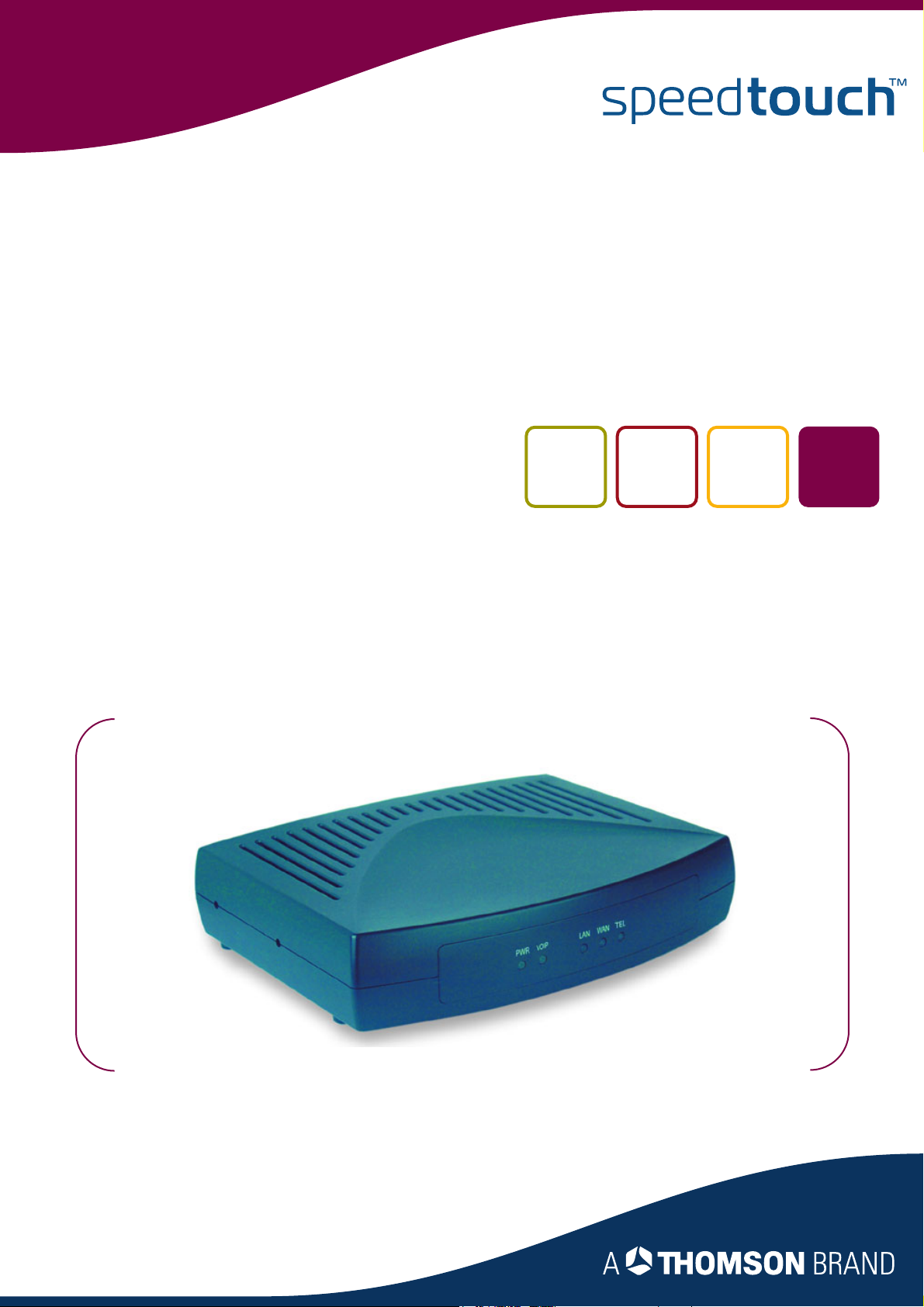
SpeedTouch™190
SIP Gateway
Setup and User’s Guide
Release R1.0
Page 2
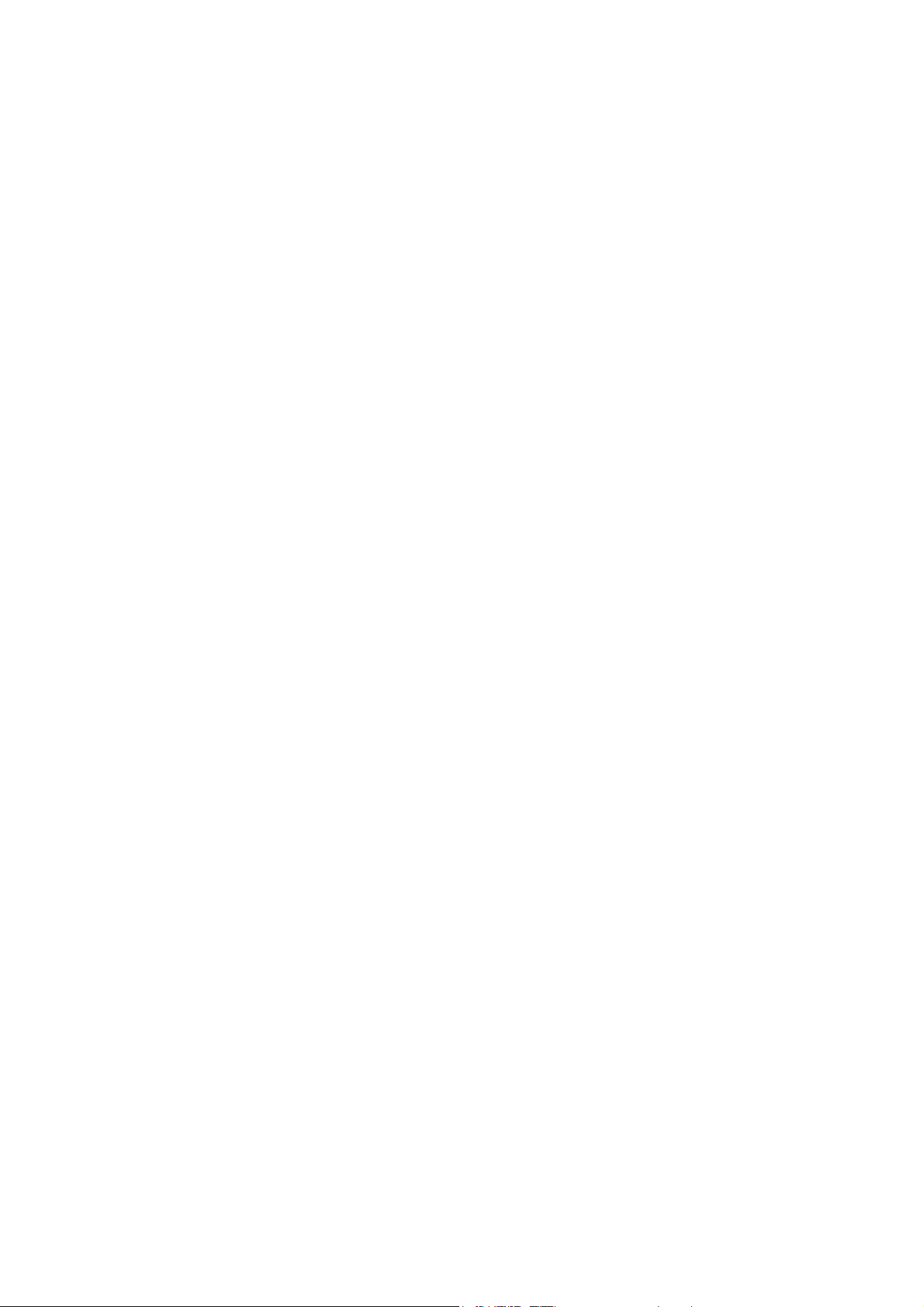
Page 3
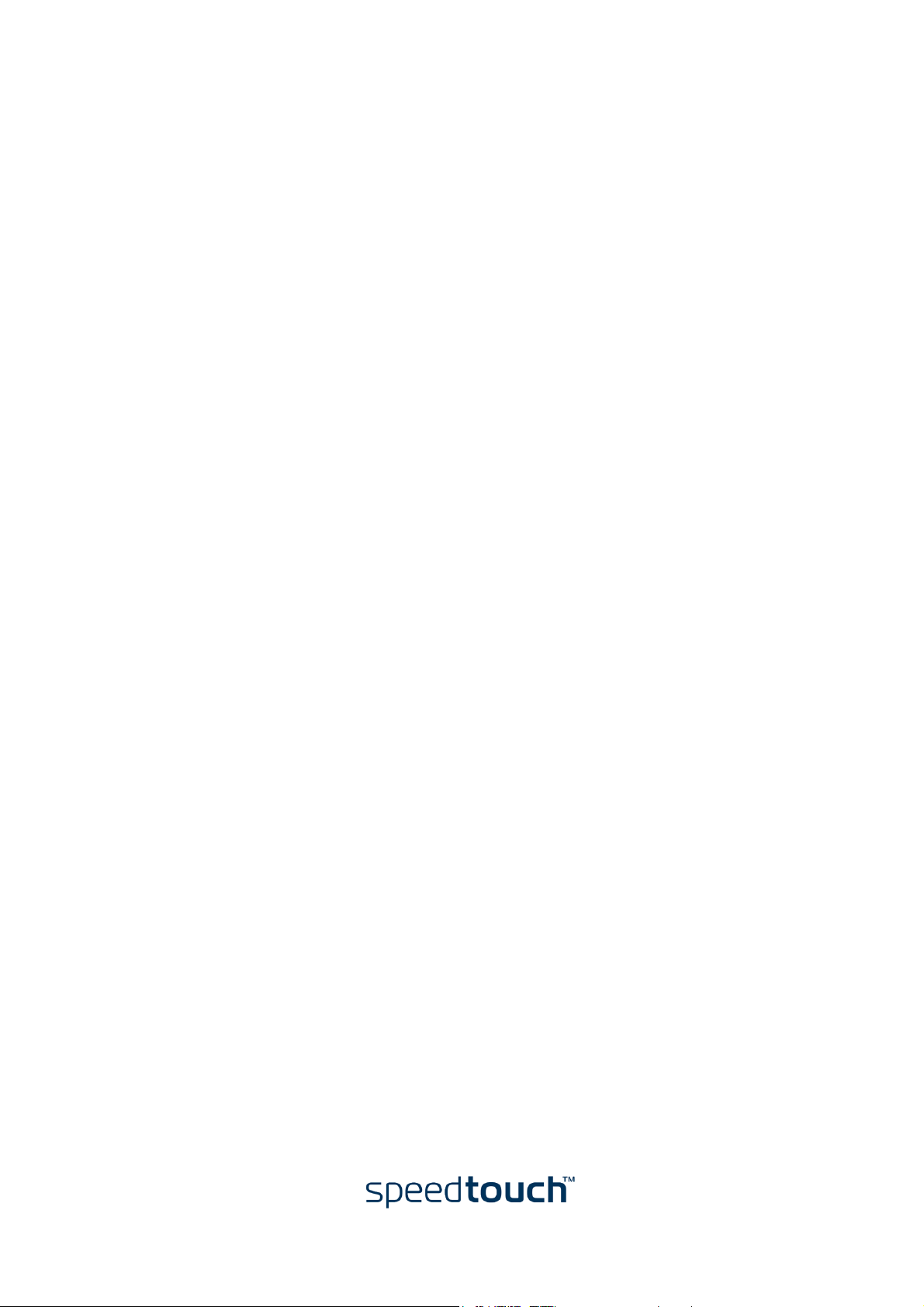
SpeedTouch™
190
Setup and User’s Guide
Release R1.0
Page 4
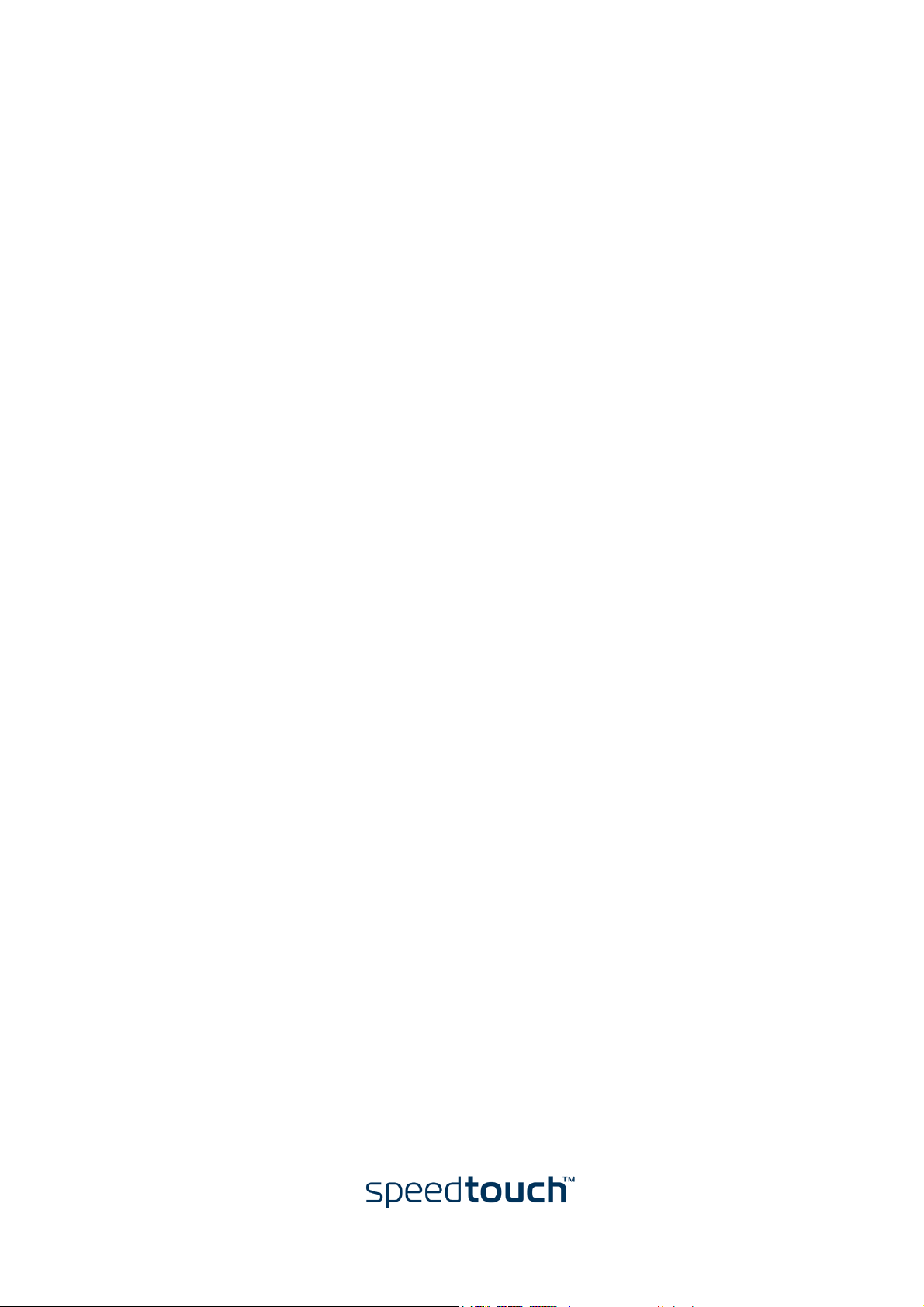
Status v1.0
Reference E-DOC-CTC-20040401-0004
Short Title Setup and User’s Guide ST190 R1.0
Copyright
© 2004 THOMSON. All rights reserved. Passing on, and copying of this document, use and
communication of its contents is not permitted without written authorization from
THOMSON. The content of this document is furnished for informational use only, may be
subject to change without notice, and should not be construed as a commitment by
THOMSON. THOMSON assumes no responsibility or liability for any errors or inaccuracies
that may appear in this document.
Page 5
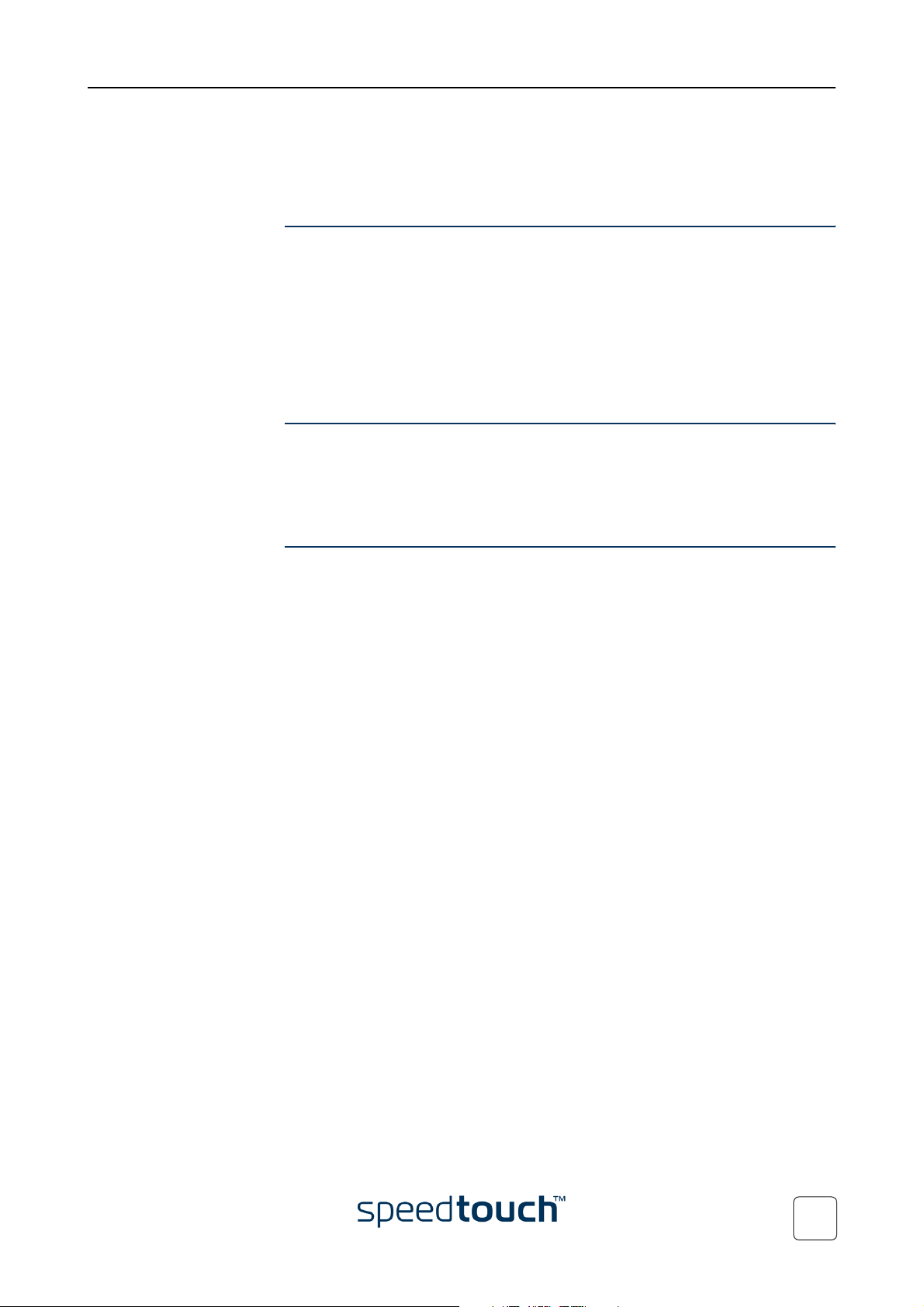
Contents
1 SpeedTouch™190 Installation ...................................... 5
1.1 Getting acquainted with the SpeedTouch™190............................................... 6
1.2 Setting Up the SpeedTouch™190...................................................................... 8
2 SpeedTouch™190 Web Interface ................................ 9
3 SpeedTouch™190 Calling Services ............................ 13
E-DOC-CTC-20040401-0004 v1.0
3
Page 6
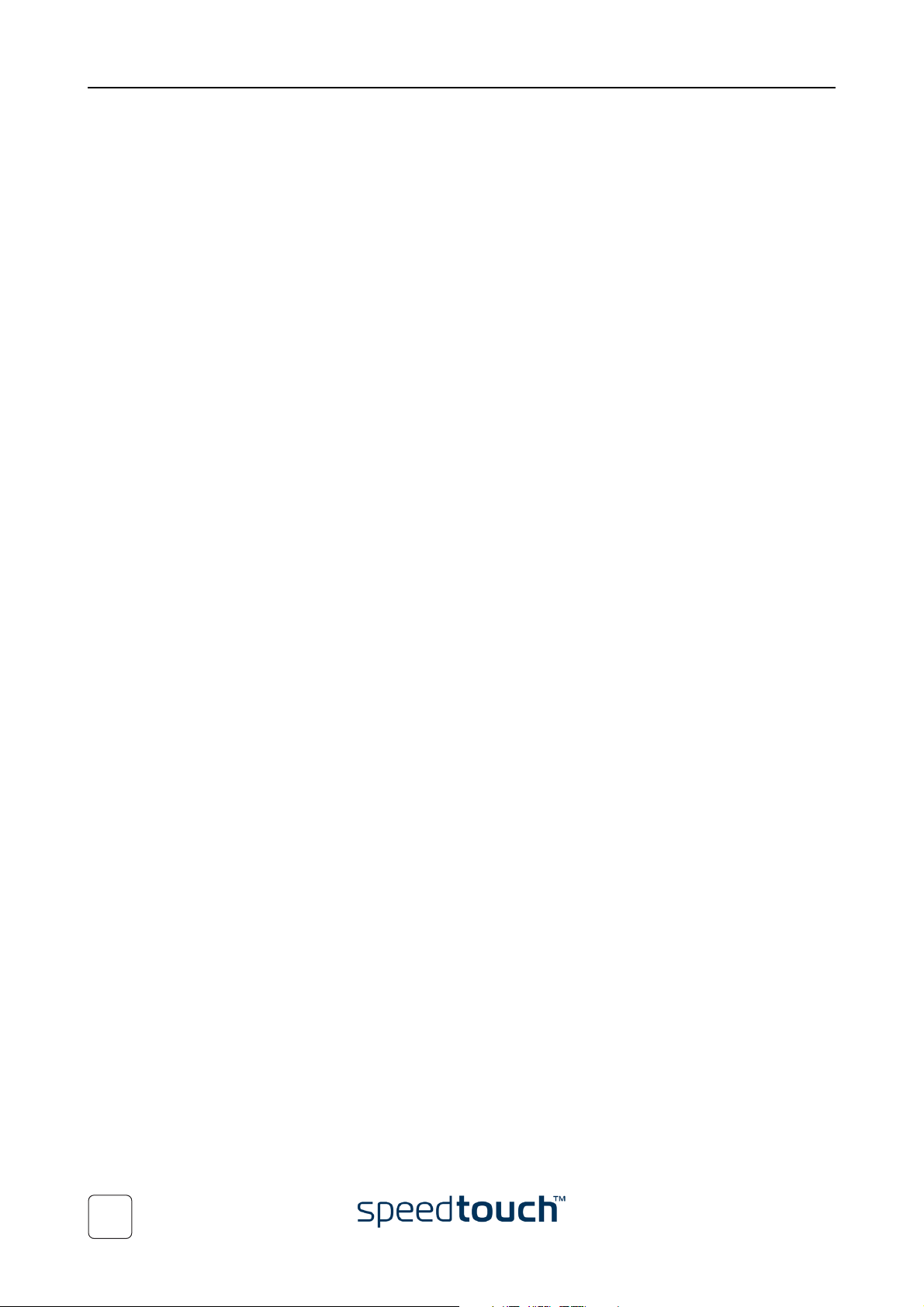
4
E-DOC-CTC-20040401-0004 v1.0
Page 7

1 SpeedTouch™190 Installation
1 SpeedTouch™190 Installation
Introduction Thank you for purchasing the SpeedTouch™190 SIP gateway.
The SpeedTouch™190 SIP analog telephone adapter allows regular phones, fax or
modems to call a compatible peer SIP User over a broadband Internet connection.
Contents This Setup and User’s Guide will assist you in getting acquainted with the Speed-
Touch™190 SIP Gateway and will learn you how to make calls with your regular phone
using the Session Initiation Protocol (SIP).
Safety Instructions Before connecting the SpeedTouch™190, please carefully read the SpeedTouch™190
Quick Installation Guide, and the Safety Instructions and Regulatory Information
booklet.
Updates THOMSON continuously develops new solutions, but is also committed to improve its
existing products.
For more information on THOMSON’s latest technological innovations, documents and
software releases, please visit the SpeedTouch™ web site at:
http://www.speedtouch.com
E-DOC-CTC-20040401-0004 v1.0
5
Page 8

1 SpeedTouch™190 Installation
1.1 Getting acquainted with the SpeedTouch™190
Package Checklist The SpeedTouch™190 package includes:
• SpeedTouch™190 SIP Gateway
• Ethernet cable
• Telephone cable
• Power adapter
• Quick Installation Guide
• Safety Instructions and Regulatory Information booklet.
Please inform your product dealer if there are any incorrect, missing, or damaged parts.
If possible, retain the carton, including the original packing materials in case there is a
need to return it.
Front panel layout
Front panel LEDs The SpeedTouch™190 is equipped with five LEDs on its front panel, indicating the state
of the device during normal operation:
Indicator Description
Name Color State
Power Green On Power On, normal operation
Off Power Off
VOIP Green On Registration successful to the SIP
server
Off Registration failed to the SIP server
LAN Green On Ethernet connectivity to the local
network
Off No Ethernet connectivity to the local
network
6
E-DOC-CTC-20040401-0004 v1.0
Page 9

Back panel layout
A B D EC
1 SpeedTouch™190 Installation
Indicator Description
Name Color State
WAN Green On Ethernet connectivity to the Internet
Gateway Device
Off No Ethernet connectivity to the
Internet Gateway Device
TEL Green On Phone off hook
Off Phone on hook
A TEL port D Recessed Reset button
B WAN port E Power inlet
CLAN port
E-DOC-CTC-20040401-0004 v1.0
7
Page 10

1 SpeedTouch™190 Installation
1.2 Setting Up the SpeedTouch™190
Connect the VOIP line Plug the telephone cable (RJ11) provided into the SpeedTouch™190’s VOIP socket. Plug
the other end into your telephone’s RJ11 line socket.
Connect the LAN line Use an Ethernet cable to wire the SpeedTouch™190 LAN port to your PC’s Ethernet
card.
Connect the WAN line Use the Ethernet cable provided to wire the SpeedTouch™190 WAN port to your
Internet Gateway Device.
Connect the power
supply
Always check first whether the power supply adapter provided is suitable for the local
power specifications. Contact your product dealer in case of any doubt.
The power inlet on the SpeedTouch™190 is marked “12V AC”.
Plug the adapter’s coaxial jack into the SpeedTouch™190’s power inlet and plug the
power supply into a power socket outlet.
The SpeedTouch™190 is ready for service as soon as the Power LED on the front panel
is constantly lit green.
8
E-DOC-CTC-20040401-0004 v1.0
Page 11

2 SpeedTouch™190 Web Interface
2 SpeedTouch™190 Web Interface
Introduction The SpeedTouch™190 comes with an integrated web interface facility.
It allows you to monitor the SpeedTouch™190 simply by using a web browser from any
local computer attached to the SpeedTouch™190.
The SpeedTouch™190 is correctly configured for Internet Telephony via the appropriate configuration profile/file. No further configuration on the web interface is
possible.
Preconditions Before you can access the SpeedTouch™190’s web pages, make sure that:
• The SpeedTouch™190 and your computer share the same IP subnet (192.168.1.0/
24). By default the SpeedTouch™190 has a local IP address 192.168.1.190. To be
able to access the web pages, your computer needs to be configured for an IP
address in the same subnet, e.g. 192.168.1.1.
• Your web browser is not using a proxy server and/or the SpeedTouch™190’s IP
address is not submitted to a proxy server.
To configure your computer with an IP address, please consult the Operating System’s
Help. For more information on how to disable your web browser’s proxying, please
consult the web browser’s Help.
Browsing the
SpeedTouch™190
web pages
To access the SpeedTouch™190’s web pages:
1 Start the web browser on your computer.
2 Browse to the SpeedTouch™190 at http://192.168.1.190/
192.168.1.190 is the SpeedTouch™190 default IP address in the very most cases. If not,
please contact your product dealer for more information.
.
E-DOC-CTC-20040401-0004 v1.0
9
Page 12

2 SpeedTouch™190 Web Interface
The SpeedTouch™190
The Incoming Call Log page is the SpeedTouch™190’s home page:
Start Page
Topic menu and links On the top of each of the SpeedTouch™190 web pages a topics menu is provided. This
menu navigates you via links through all aspects of the SpeedTouch™190.
The following table list all topic links:
Click ... To ...
Call Log view a logging of incoming, outgoing and missed calls.
Security configure the SpeedTouch™190 user name and pass-
word.
10
E-DOC-CTC-20040401-0004 v1.0
Page 13

2 SpeedTouch™190 Web Interface
Call Logs The Call Log page is the SpeedTouch™190 home page. It consist of three sections:
• Select Incoming Call Log to view the incoming calls.
The SpeedTouch™190 will only remember the 10 last entries.
Note Each time the SpeedTouch™190 is restarted, the call log will be
cleared.
• Select Outgoing Call Logs to view the outgoing calls.
The SpeedTouch™190 will only remember the 10 last entries.
Note Each time the SpeedTouch™190 is restarted, the call log will be
cleared.
• Select Missed Call Logs to view the missed calls.
The SpeedTouch™190 will only remember the 10 last entries.
Note Each time the SpeedTouch™190 is restarted, the call log will be
cleared.
E-DOC-CTC-20040401-0004 v1.0
11
Page 14

2 SpeedTouch™190 Web Interface
Security Select Security to configure the SpeedTouch™190 user name and password:
By default the SpeedTouch™190 is not protected by a password. However, for security
reasons, setting a pssword may be useful.
To set a user name and password, proceed as follows:
1 Type a user name in the User name text box.
2 Type a password in the New password text box
3 Retype the password in the Confirm new password text box.
4 Click Save User Password to save the new password.
Note Use the same procedure to change your user name and password.
Note To clear your user name and password, clear the textboxes and click
Save User Password.
12
E-DOC-CTC-20040401-0004 v1.0
Page 15

3 SpeedTouch™190 Calling Services
3 SpeedTouch™190 Calling Services
Supported telephone
calling services
R key or Flash hook The “R“ key is also known as “flash” key and can be emulated by a short tap on the
Basic Call with Calling
Line Identification
The SpeedTouch™190 supports the following telephone calling services:
• Basic Call with Calling Line Identification
This feature allows you to see the number of whom is calling you.
• Call Transfer
When there is a call active this feature allows you to transfer an active call.
• Call Hold and Call Retrieve
When there is a call active this feature allows you to put a call on hold and
retrieve it back.
• Call waiting with Calling Line Identification
When there is a call active, it is possible that another person calls.This feature
allows you to get the waiting call and put the other one automatically on hold and
to see the number of whom is trying to call you.
• Three-way Call
When there is a call active and there is another call waiting or on hold it is
possible to start a conference call by adding the call on hold to the conversation.
hook.
This feature allows you to see the number of whom is calling you.
Note This feature is only possible if your phone is Calling Line Identification Pres-
entation (CLIP) enabled and your provider supports it as well.
Call Transfer To transfer an active call:
1 Press the “R“ key on your phone.
2 Press the “4“ key on your phone.
3 Wait until you hear a dial tone.
4 Dial the number to transfer the call to.
Call Hold and Retrieve To put an active call on hold:
1 Press the “R“ key on your phone.
2 Press the “1“ key on your phone.
Note As soon as you hear the dial tone you can dial the second number.
When you have put a call on hold, to retrieve the call on hold back:
3 Press the “R“ key on your phone.
4 Press the “1“ key on your phone.
E-DOC-CTC-20040401-0004 v1.0
13
Page 16

3 SpeedTouch™190 Calling Services
Call waiting with Calling
Line Identification
Three-way Call To start a three-way conference call:
To get the waiting call and put the other one automatically on hold:
1 Press the “R“ key on your phone.
2 Press the “*“ key on your phone.
To toggle between the two calls:
3 Press the “R“ key on your phone.
4 Press the “*“ key on your phone.
1 Press the “R“ key on your phone.
2 Press the “7“ key on your phone.
14
E-DOC-CTC-20040401-0004 v1.0
Page 17

Page 18

© 2004 THOMSON. All rights re
served. E-DOC-CTC-20040401-0004 v1.0
Need more help?
Additional help is available online at www.speedtouch.com.
