Page 1
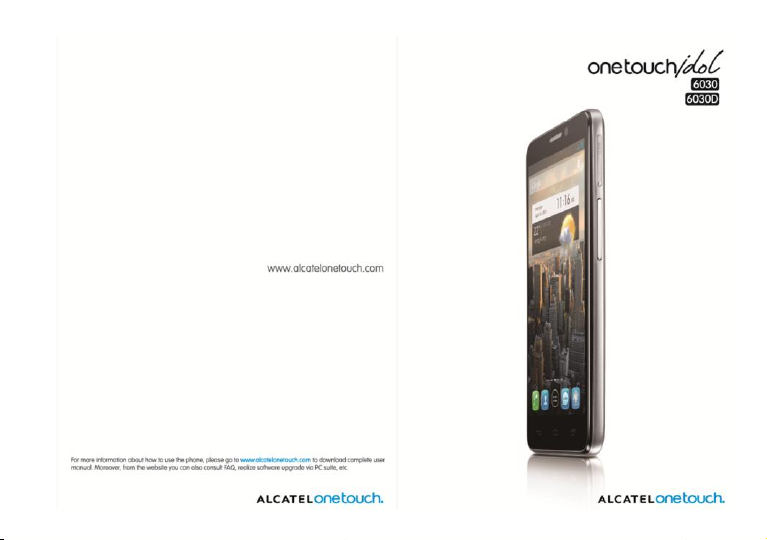
Page 2

Thank you for buying Alcatel ONE TOUCH IDOL. We hope you will
enjoy your high-quality mobile communication experience.
Important:
Your phone is a unibody device, so the back cover and battery are not
removable.
If your phone isn’t working normally, try to restart it by pressing and
holding the Power key for at least 7 seconds until the startup screen
appears.
If your phone develops a serious error and can’t be restored by restarting
it, you may need to restore factory settings by pressing and holding the
Power key and Volume up key until the startup screen appears. Press
the Volume up/down key to select ―factory reset‖ in the system recovery
menu and finally press the Power key to confirm.
Note: Please take care when performing such operations because they will
erase personalized settings and data saved in your phone, such as SMS,
Contacts, Music, etc.
For more information about how to use the cellphone, please go to
www.alcatelonetouch.com to download complete user manual.
Moreover, from the website you can also consult FAQ, realize software
upgrade, etc.
2
Page 3
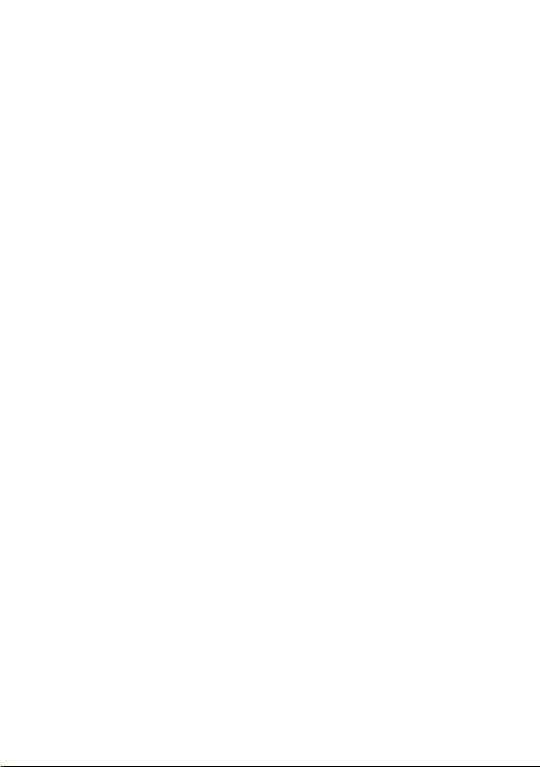
Note:
This is a shared user manual for ONE TOUCH 6030/6030D specifying Dual SIM
information where relevant.
Table of Contents
Safety and use.............................. ............................................................................ 7
General information.............................................................................................14
1 Your mobile .......................... ........................................................................17
1.1 Keys and connectors ........................................................................17
1.2 Getting started ..................................................................................20
1.3 Home screen .....................................................................................24
1.4 Applications and widgets list ...........................................................35
2 Text input.............................. .........................................................................36
2.1 Using Onscreen Keyboard ..............................................................36
2.2 Text editing .........................................................................................38
3 Phone call, Call log and Contacts...................... ........................................39
3.1 Phone.......................................................... ..........................................39
3.2 Call log ................................................................................................46
3.3 People......................................................... ..........................................47
4 Messaging, Email.................. ..........................................................................55
4.1 Messaging.................................................... .........................................55
4.2 Gmail/Email ........................................................................................63
4.3 Google Talk......................................... .................................................69
5 Calendar & Alarm clock & Calculator............................. ..........................73
5.1 Calendar..................................................... ..........................................73
5.2 Clock........................................................... .........................................76
5.3 Calculator................................................... ..........................................77
6 Getting connected............... ........................................................................79
6.1 Connecting to the Internet .............................................................79
6.2 Browser....................................................... .........................................82
6.3 Connecting to Bluetooth devices .................................................90
6.4 Connecting to a computer ..............................................................91
6.5 Sharing your phone's mobile data connection .............................92
6.6 Connecting to virtual private networks .......................................93
6.7 Configuring Internet (SIP) calling ...................................................95
3
Page 4
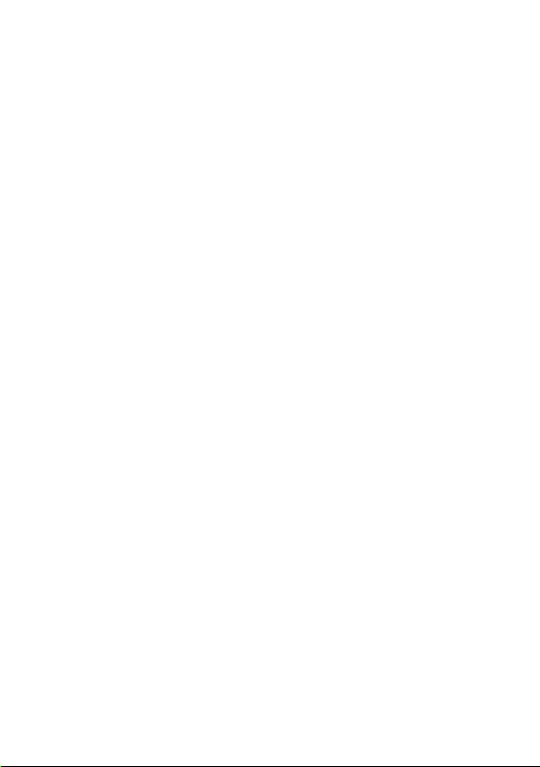
7 Google Play Store ....... ................................................................................97
7.1 Locate the item you want to download and install ....................97
7.2 Download and install ........................................................................98
7.3 Manage your downloads ............................................................... 100
8 Multimedia applications ................................................................................ 102
8.1 Camera...................................................... ........................................ 102
8.2 Gallery......................................................... ...................................... 105
8.3 YouTube.................................................... ........................................ 108
8.4 Music............................................................ ...................................... 109
8.5 Video Player.............................................. ...................................... 111
9 Google Maps ................. ............................................................................ 112
9.1 Get My Location ............................................................................ 112
9.2 Search for a location ..................................................................... 113
9.3 Star a location ................................................................................. 113
9.4 Get driving, public transportation or walking directions ........ 114
9.5 Arrangement of Layers ................................................................. 116
9.6 Join Latitude to see your friends' locations and share yours with
them ................................................................................................. 116
10 Others................................. ........................................................................ 119
10.1 File Manager................................................. ..................................... 119
10.2 Notes............................................................. .................................. 119
10.3 Sound Recorder........................................... .................................... 119
10.4 Radio........................................................... ....................................... 120
10.5 Torch.................................................. ................................................ 121
10.6 Setup Wizard............................................ ........................................ 121
10.7 Alcatel Help.............................................. ........................................ 122
10.8 Other applications ....................................... .................................. 122
11 Settings......................... ............................................................................... 123
11.1 Wireless & networks .................................................................... 123
11.2 Device .............................................................................................. 125
11.3 Personal ........................................................................................... 128
11.4 System .............................................................................................. 134
12 Making the most of your phone................................. ............................ 139
12.1 ONE TOUCH Manager ................................................................ 139
12.2 Upgrade ........................................................................................... 140
13 Telephone warranty......... ......................................................................... 142
4
Page 5

14 Accessories ....................... ........................................................................ 144
15 Troubleshooting ............... ........................................................................ 145
16 Specifications ............................................................................................. 150
5
Page 6

www.sar-tick.com
This product meets applicable national SAR limits of
2.0W/kg. The specific maximum SAR values can be
found on page 9 of this user guide.
When carrying the product or using it while worn on
your body, either use an approved accessory such as a
holster or otherwise maintain a distance of 1.5 cm
from the body to ensure compliance with RF
exposure requirements. Note that the product may
be transmitting even if you are not making a phone
call.
6
Page 7
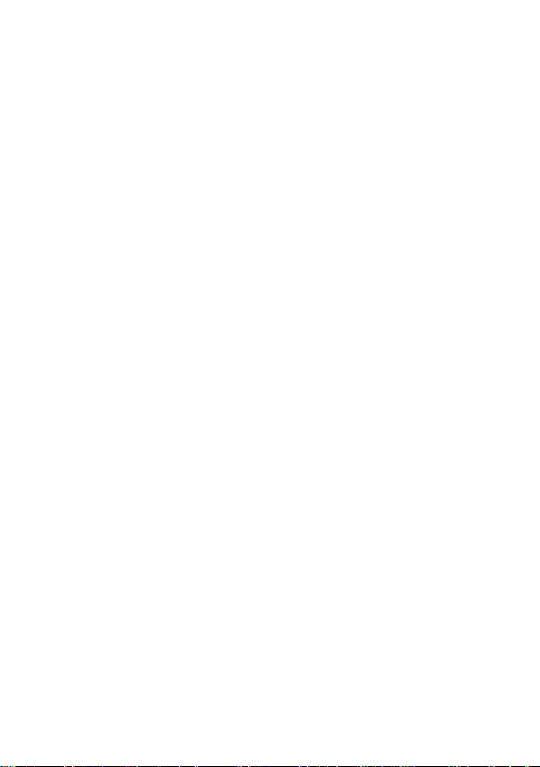
Safety and use..............................
We recommend that you read this chapter carefully before using your phone. The
manufacturer disclaims any liability for damage, which may result as a consequence of
improper use or use contrary to the instructions contained herein.
• TRAFFIC SAFETY:
Given that studies show that using a mobile phone while driving a vehicle constitutes
a real risk, even when the hands-free kit is used (car kit, headset...), drivers are
requested to refrain from using their mobile when the vehicle is not parked.
When driving, do not use your phone and headphone to listen to music or to the
radio. Using a headphone can be dangerous and forbidden in some areas.
When switched on, your phone emits electromagnetic waves that can interfere with
the vehicle’s electronic systems such as ABS anti-lock brakes or airbags. To ensure
that there is no problem:
- do not place your phone on top of the dashboard or within an airbag deployment
area,
- check with your car dealer or the car manufacturer to make sure that the
dashboard is adequately shielded from mobile phone RF energy.
CONDITIONS OF USE:
You are advised to switch off the telephone from time to time to optimise its
performance.
Switch the phone off before boarding an aircraft.
Switch the phone off when you are in health care facilities, except in designated areas.
As with many other types of equipment now in regular use, mobile telephones can
interfere with other electrical or electronic devices, or equipment using radio
frequency.
Switch the phone off when you are near gas or flammable liquids. Strictly obey all
signs and instructions posted in a fuel depot, petrol station, or chemical plant, or in
any potentially explosive atmosphere.
When the phone is switched on, it should be kept at least 15 cm from any medical
device such as a pacemaker, a hearing aid or insulin pump, etc. In particular when
using the phone, you should hold it against the ear on the opposite side to the device,
if any.
To avoid hearing impairment, pick up the call before holding your phone to your ear.
Also move the handset away from your ear while using the ―hands-free‖ mode
because the amplified volume might cause hearing damage.
7
Page 8
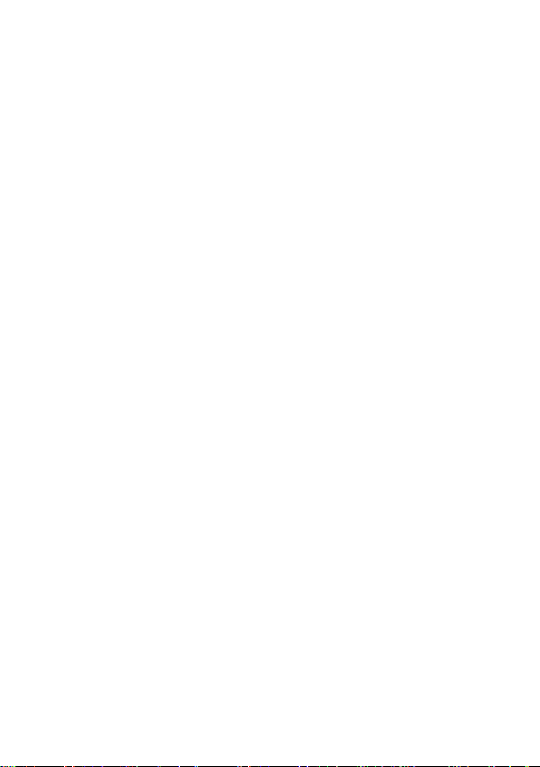
Do not let children use the phone and/or play with the telephone and accessories
without supervision.
Please note that your phone is a unibody device, the back cover and battery are not
removable. Do not attempt to disassemble your phone. If you disassemble your
phone the warranty will not apply. Also disassembling the phone may damage the
battery, and may cause leakage of substances that could create an allergic reaction.
Always handle your phone with care and keep it in a clean and dust-free place.
Do not allow your phone to be exposed to adverse weather or environmental
conditions (moisture, humidity, rain, infiltration of liquids, dust, sea air, etc). The
manufacturer’s recommended operating temperature range is -10°C to +55°C .
At over 55°C the legibility of the phone’s display may be impaired, though this is
temporary and not serious.
Emergency call numbers may not be reachable on all cellular networks. You should
never rely only on your phone for emergency calls.
Do not open, dismantle or attempt to repair your mobile phone yourself. Do not
drop, throw or bend your mobile phone.
Do not paint it.
Do not use the phone if the glass made screen is damaged, cracked or broken to
avoid any injury.
Use only batteries, battery chargers, and accessories which are recommended by
TCT Mobile Limited and its affiliates and are compatible with your phone model.
TCT Mobile Limited and its affiliates disclaim any liability for damage caused by the
use of other chargers or batteries.
Remember to make back-up copies or keep a written record of all important
information stored in your phone.
Some people may suffer epileptic seizures or blackouts when exposed to flashing
lights, or when playing video games. These seizures or blackouts may occur even if a
person never had a previous seizure or blackout. If you have experienced seizures or
blackouts, or if you have a family history of such occurrences, please consult your
doctor before playing video games on your phone or enabling a flashing-lights feature
on your phone.
Parents should monitor their children’s use of video games or other features that
incorporate flashing lights on the phones. All persons should discontinue use and
consult a doctor if any of the following symptoms occur: convulsion, eye or muscle
twitching, loss of awareness, involuntary movements, or disorientation. To limit the
likelihood of such symptoms, please take the following safety precautions:
- Do not play or use a flashing-lights feature if you are tired or need sleep.
- Take a minimum of a 15-minute break hourly.
- Play in a room in which all lights are on.
- Play at the farthest distance possible from the screen.
8
Page 9
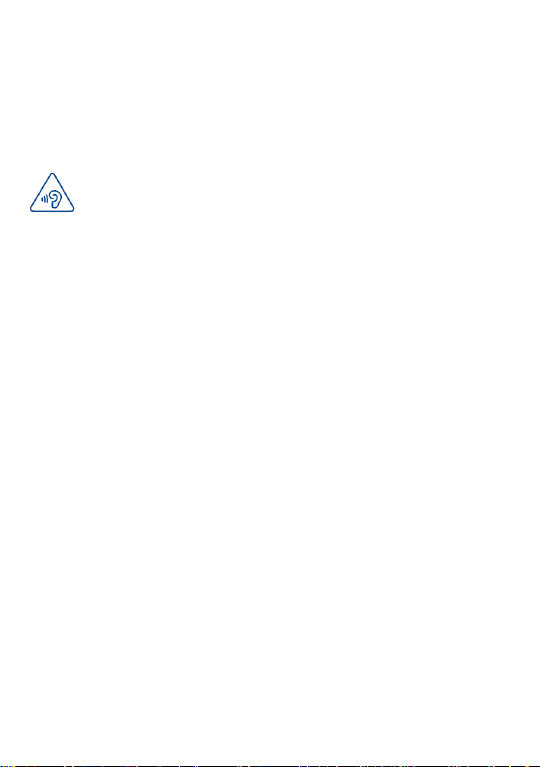
PROTECT YOUR HEARING
To prevent possible hearing damage, do not listen at high volume levels for
long periods. Exercise caution when holding your device near your ear while
the loudspeaker is in use.
- If your hands, wrists, or arms become tired or sore while playing, stop and rest for
several hours before playing again.
- If you continue to have sore hands, wrists, or arms during or after playing, stop the
game and see a doctor.
When you play games on your phone, you may experience occasional discomfort in
your hands, arms, shoulders, neck, or other parts of your body. Follow the
instructions to avoid problems such as tendinitis, carpal tunnel syndrome, or other
musculoskeletal disorders.
PRIVACY:
Please note that you must respect the laws and regulations in force in your
jurisdiction or other jurisdiction(s) where you will use your mobile phone regarding
taking photographs and recording sounds with your mobile telephone. Pursuant to
such laws and regulations, it may be strictly forbidden to take photographs and/or to
record the voices of other people or any of their personal attributes, and duplicate
or distribute them, as this may be considered to be an invasion of privacy. It is the
user's sole responsibility to ensure that prior authorisation be obtained, if necessary,
in order to record private or confidential conversations or take a photograph of
another person; the manufacturer, the seller or vendor of your mobile phone
(including the operator) disclaim any liability which may result from the improper use
of the mobile phone.
BATTERY:
Please note your phone is a unibody device, the back cover and battery are not
removable. Observe the following precautions:
- Do not attempt to open the back cover,
- Do not attempt to eject, replace and open battery,
- Do not puncture the back cover of your phone,
- Do not burn or dispose of your phone in household rubbish or store it at
temperature above 60°C.
Phone and battery as a unibody device must be disposed of in accordance with
locally applicable environmental regulations.
Batteries must be disposed of in accordance with locally applicable environmental
regulations. Only use the battery for the purpose for which it was designed. Never
use damaged batteries or those not recommended by TCT Mobile Limited and/or its
9
Page 10
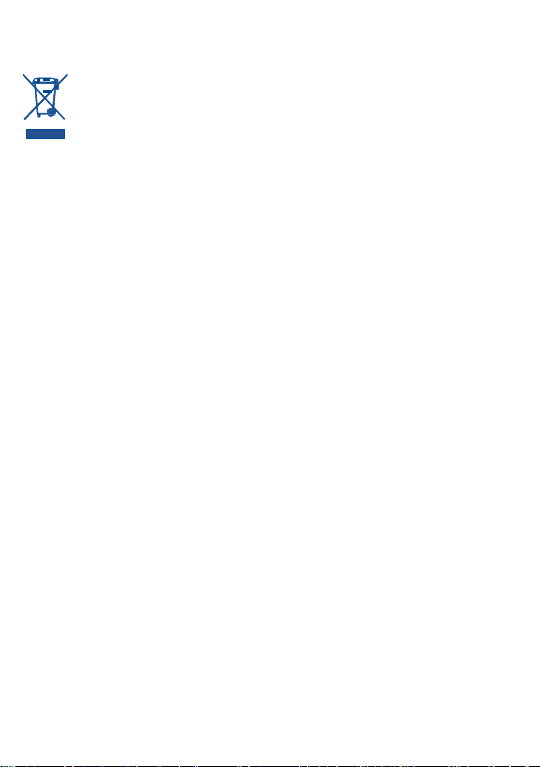
This symbol on your telephone, the battery and the accessories means that
these products must be taken to collection points at the end of their life:
- Municipal waste disposal centres with specific bins for these items of
equipment
- Collection bins at points of sale.
affiliates.
They will then be recycled, preventing substances being disposed of in the
environment, so that their components can be reused.
In European Union countries:
These collection points are accessible free of charge.
All products with this sign must be brought to these collection points.
In non European Union jurisdictions:
Items of equipment with this symbol are not to be thrown into ordinary bins if your
jurisdiction or your region has suitable recycling and collection facilities; instead they
are to be taken to collection points for them to be recycled.
CAUTION: RISK OF EXPLOSION IF BATTERY IS REPLACED BY AN
INCORRECT TYPE. DISPOSE OF USED BATTERIES ACCORDING TO THE
INSTRUCTIONS.
CHARGERS
Mains powered chargers will operate within the tempera ture range of: 0°C to 40°C.
The chargers designed for your mobile phone meet with the standard for safety of
information technology equipment and office equipment use. They are also compliant
to the ecodesign directive 2009/125/EC. Due to different applicable electrical
specifications, a charger you purchased in one jurisdiction may not work in another
jurisdiction. They should be used for this purpose only.
RADIO WAVES:
Proof of compliance with international standards (ICNIRP) or with European
Directive 1999/5/EC (R&TTE) is required of all mobile phone models before they can
be put on the market. The protection of the health and safety for the user and any
other person is an essential requirement of these standards or this directive. THIS
DEVICE MEETS INTERNATIONAL GUIDELINES FOR EXPOSURE TO RADIO
WAVES.
Your mobile device is a radio transmitter and receiver. It is designed not to exceed
the limits for exposure to radio waves (radio frequency electromagnetic fields)
recommended by international guidelines. The guidelines were developed by an
independent scientific organization (ICNIRP) and include a substantial safety margin
designed to assure the safety of all persons, regardless of age and health.
10
Page 11
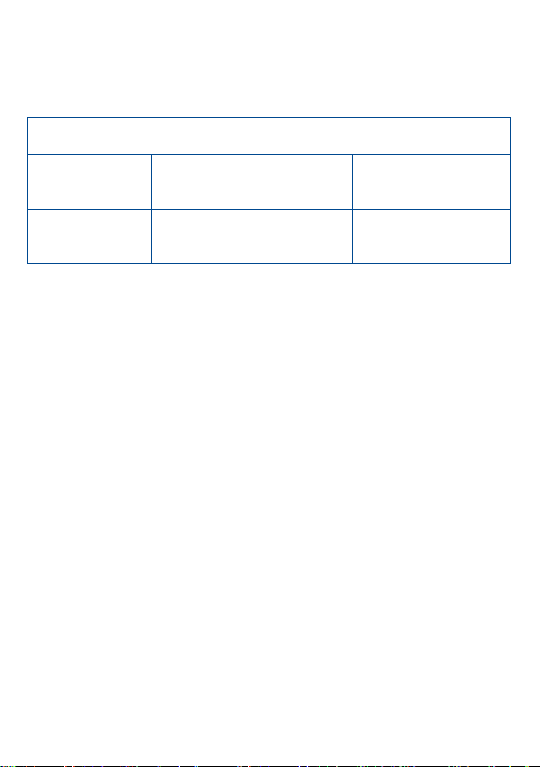
Maximum SAR for this model and conditions under which it was
recorded.
Head SAR
GSM 900+Bluetooth+Wi-Fi
0.408 W/kg
(ONE TOUCH
6030/6030D)
Body-worn SAR
GSM 900+Bluetooth+Wi-Fi
0.619 W/kg
(ONE TOUCH
6030/6030D)
The radio wave exposure guidelines use a unit of measurement known as the Specific
Absorption Rate, or SAR. The SAR limit for mobile devices is 2 W/kg.
Tests for SAR are conducted using standard operating positions with the device
transmitting at its highest certified power level in all tested frequency bands. The
highest SAR values under the ICNIRP guidelines for this device model are:
During use, the actual SAR values for this device are usually well below the values
stated above. This is because, for purposes of system efficiency and to minimize
interference on the network, the operating power of your mobile device is
automatically decreased when full power is not needed for the call. The lower the
power output of the device, the lower its SAR value.
Body-worn SAR testing has been carried out at a separation distance of 1.5 cm. To
meet RF exposure guidelines during body-worn operation, the device should be
positioned at least this distance away from the body. If you are not using an approved
accessory ensure that whatever product is used is free of any metal and that it
positions the phone the indicated distance away from the body.
Organizations such as the World Health Organization and the US Food and Drug
Administration have stated that if people are concerned and want to reduce their
exposure they could use a hands-free device to keep the phone away from the head
and body during phone calls, or reduce the amount of time spent on the phone.
For more information you can go to www.alcatelonetouch.com
Additional information about electromagnetic fields and public health are available on
the following site: http://www.who.int/peh-emf.
Your telephone is equipped with a built -in antenna. For optimal operation, you
should avoid touching it or degrading it.
As mobile devices offer a range of functions, they can be used in positions other than
against your ear. In such circumstances the device will be compliant with the
guidelines when used with headset or USB data cable. If you are using another
accessory ensure that whatever product is used is free of any metal and that it
positions the phone at least 1.5 cm away from the body.
11
Page 12
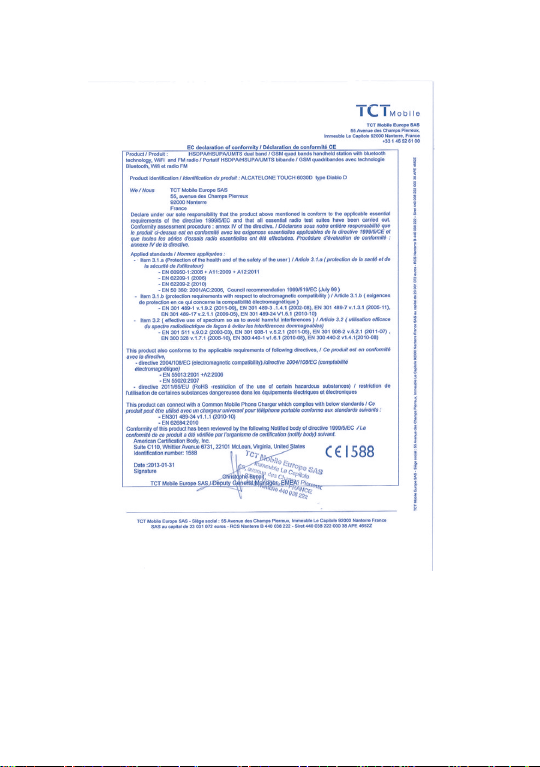
Regulatory information
The following approvals and notices apply in specific regions as noted.
12
Page 13
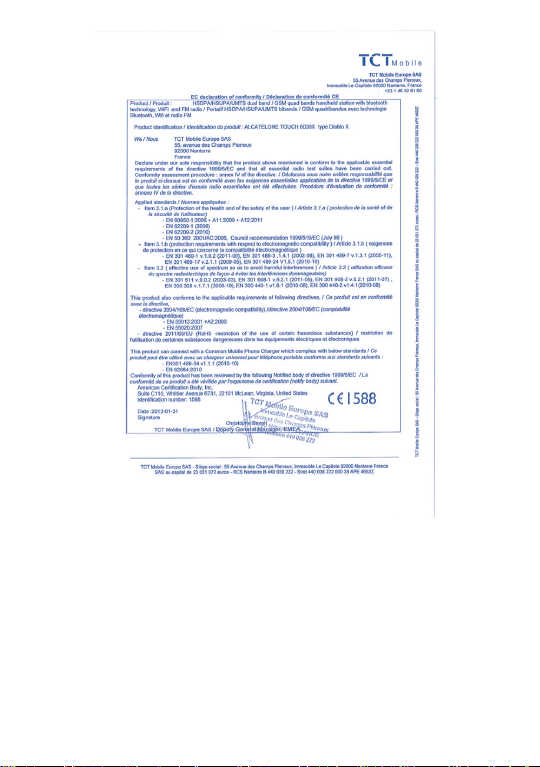
13
Page 14
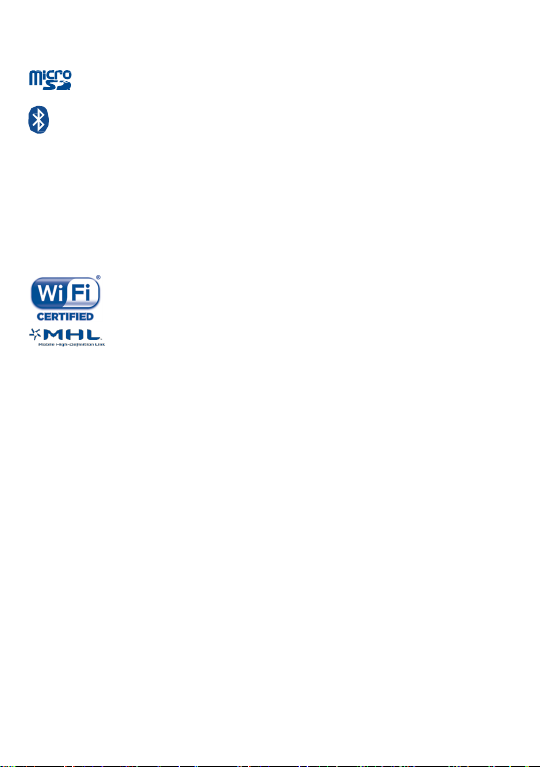
microSD Logo is a trademark.
The Bluetooth word mark and logos are owned by the Bluetooth
SIG, Inc. and any use of such marks by TCT Mobile Limited and its
affiliates is under license. Other trademarks and trade names are
those of their respective owners.
ONE TOUCH 6030/6030D
Bluetooth QD ID B020261
The Wi-Fi Logo is a certification mark of the Wi-Fi Alliance.
The trademark of Mobile High-Definition Link.
Google, the Google logo, Android, the Android logo, Google
Search
TM
, Google MapsTM, Gmail
TM
,
YouTube, Android Market,
Google Latitude TM and Google Talk
TM
are trademarks of Google
Inc.
You have purchased a product which uses the open source (http://opensource.org/)
programs mtd, msdosfs, netfilter/iptables and initrd in object code and other open
source programs licensed under the GNU General Public License and Apache
License.
We will provide you with a complete copy of the corresponding source codes upon
request within a period of three years from the distribution of the product by TCT.
You may download the source codes from http://sourceforge.net/ projects/ alcatel/
files/. The provision of the source code is free of charge from internet.
LICENCES
General information..................
Internet address: www.alcatelonetouch.com
14
Page 15
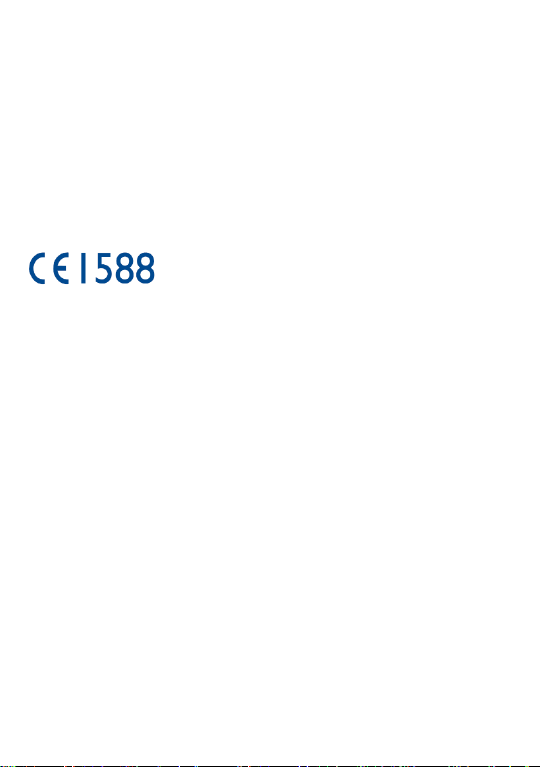
Hot Line Number: see ―TCT Mobile Services‖ leaflet or go to our website.
Address: Room 1910-12A, Tower 3, China HK City, 33 Canton Road,
Tsimshatsui, Kowloon, Hong Kong
On our website, you will find our FAQ (Frequently Asked Questions) section. You
can also contact us by e-mail to ask any questions you may have.
An electronic version of this user guide is available in English and other languages
according to availability on our server: www.alcatelonetouch.com
Your telephone is a transceiver that operates on GSM in quad-band
(850/900/1800/1900MHz) or UMTS in dual band with 900/2100MHz (ONE TOUCH
6030/6030D).
This equipment is in compliance with the essential requirements and other relevant
provisions of Directive 1999/5/EC. The entire copy of the Declaration of Conformity
for your telephone can be obtained through our website: www.alcatelonetouch.com.
Protection against theft
(1)
Your telephone is identified by an IMEI (phone serial number) shown on the
packaging label and in the phone’s memory. We recommend that you note the
number the first time you use your telephone by entering * # 0 6 # and keep it in a
safe place. It may be requested by the police or your operator if your telephone is
stolen. This number allows your mobile telephone to be blocked preventing a third
person from using it, even with a different SIM card.
Disclaimer
There may be certain differences between the user manual description and the
phone’s operation, depending on the software release of your telephone or specific
operator services.
TCT Mobile shall not be held legally responsible for such differences, if any, nor for
their potential consequences, which responsibility shall be borne by the operator
exclusively.
This handset may contain materials, including applications and software in executable
(1)
Contact your network operator to check service availability.
15
Page 16
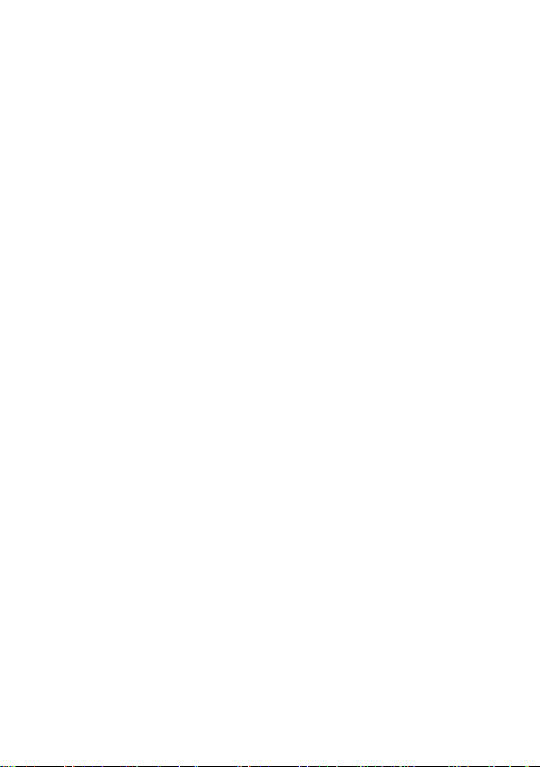
or source code form, which is submitted by third parties for inclusion in this handset
(―Third Party Materials‖). All third party materials in this handset are provided ―as is‖,
without warranty of any kind, whether express or implied, including the implied
warranties of merchantability, fitness for a particular purpose or use/third party
application, interoperability with other materials or applications of the purchaser and
non-infringement of copyright. The purchaser undertakes that TCT Mobile has
complied with all quality obligations incumbent upon it as a manufacturer of mobile
devices and handsets in complying with Intellectual Property rights. TCT Mobile will
at no stage be responsible for the inability or failure of the Third Party Materials to
operate on this handset or in interaction with any other devices of the purchaser. To
the maximum extent permitted by law, TCT Mobile disclaims all liability for any
claims, demands, suits or actions, and more specifically – but not limited to – tort law
actions, under any theory of liability, arising out of the use, by whatever means, or
attempts to use, such Third Party Materials. Moreover, the present Third Party
Materials, which are provided free of charge by TCT Mobile, may be subject to paid
updates and upgrades in the future; TCT Mobile waives any responsibility regarding
such additional costs, which shall be borne exclusively by the purchaser. The
availability of the applications may vary depending on the countries and the operators
where the handset is used; i n no event shall the list of possible applications and
software provided with the handsets be considered as an undertaking from TCT
Mobile; it shall remain merely as information for the purchaser. Therefore, TCT
Mobile shall not be held responsible for the lack of availability of one or more
applications wished for by the purchaser, as its availability depends on the country
and the operator of the purchaser. TCT mobile reserves the right at any time to add
or remove Third Party Materials from its handsets without prior notice; in no event
shall TCT Mobile be held responsible by the purchaser for any consequences that
such removal may have on the purchaser regarding the use or attempt to use such
applications and Third Party Materials.
16
Page 17
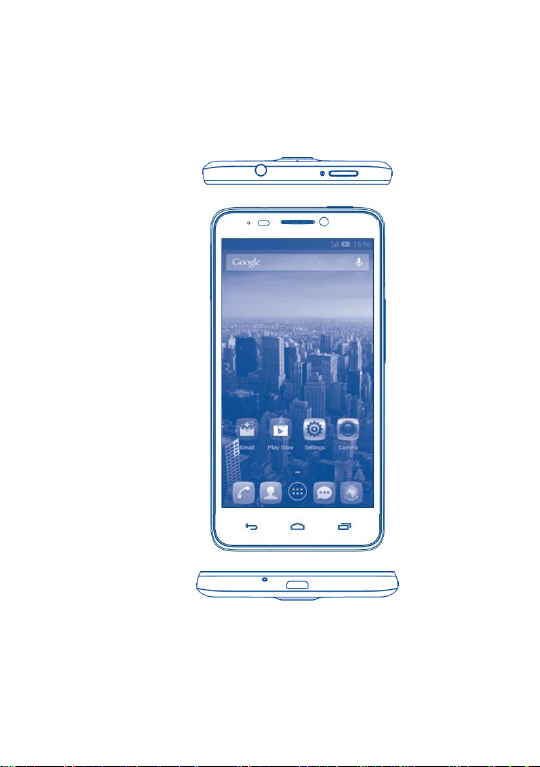
1 Your mobile ..........................
1.1 Keys and connectors
17
Page 18
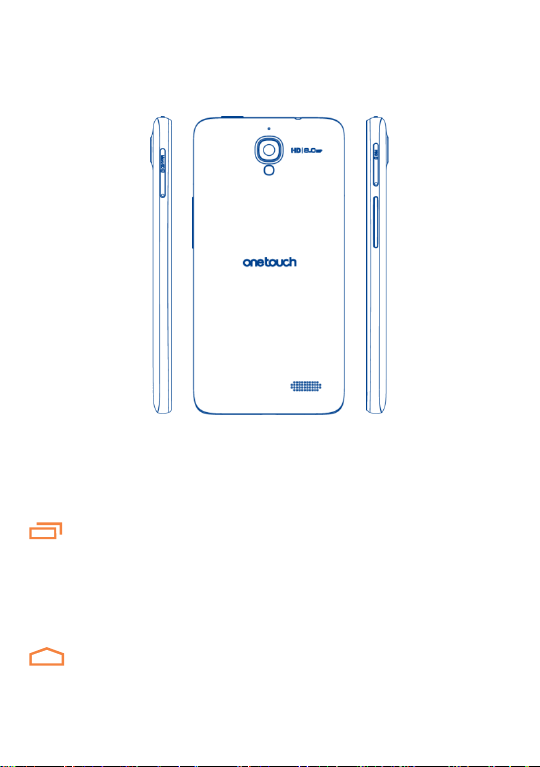
Headset connector
Power key
Front camera
Touch screen
Back key
Home key
Recent apps key
micro-USB connector
Camera
Camera Flash/Flashlight
SIM card slot
Volume up
Volume down
SIM card slot (ONE TOUCH 6030D)
microSD card slot (ONE TOUCH
6030)
Recent apps key
Open a list of thumbnail images of apps you've worked with
recently. Touch it to open an app. Swipe it left or right to
remove a thumbnail from the list.
Touch and hold to go to Wallpaper, Manage applications,
Settings.
Home key
While on any application or screen, touch to return to the
18
Page 19
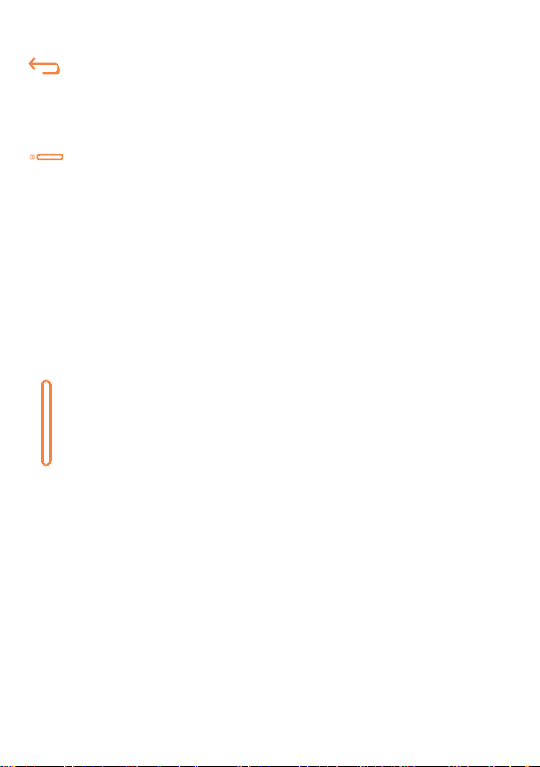
Home screen.
Back key
Touch to go back to the previous screen, or to close a dialog
box, options menu, the notification panel, etc.
These keys are visible when the screen lights up.
Power key
Press: Lock the screen/Light up the screen
Press and hold: Show the pop-up menu to select from Ringer
mode/Airplane mode/Power off /Quick start/Restart
Press and hold: Power on
Press and hold Power key and Volume down key to capture a
screenshot.
When there’s an incoming call, press to mute the ringtone.
Press to end the current conversation during a call.
(1)
Volume keys
Under call mode, adjust the earpiece or headset volume.
In Music/Video/Streaming mode, adjust the media volume.
In general mode, adjust the ringtone volume.
Mute the ringtone of an incoming call.
In Camera mode, using it as the capture key allows you to take
a photo and start or stop recording a video.
Press to light up the screen when it dims during a call.
(1) Please mark the checkbox in Settings\Accessibility\Power key ends call first.
19
Page 20
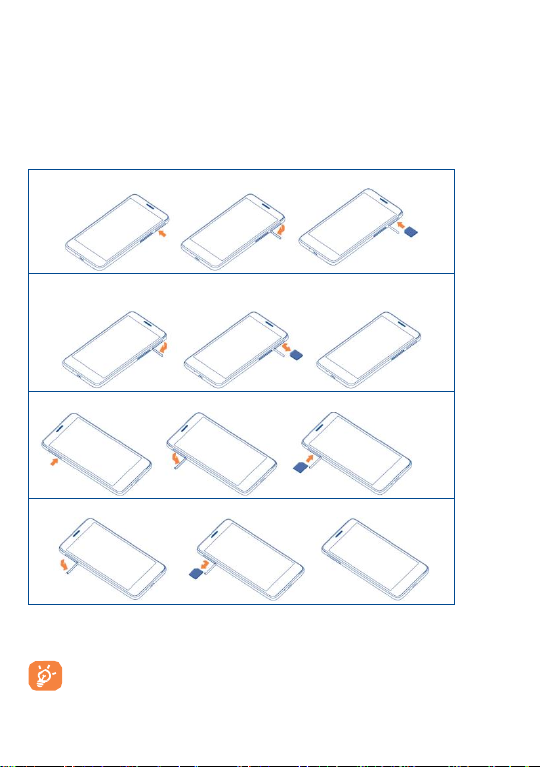
Installing the SIM 1
Removing the SIM 1
Installing the SIM 2
Removing the SIM 2
For dual SIM models, both SIM 1 and SIM2 can support 2G and
3G networks.
1.2 Getting started
1.2.1 Set-up
Inserting or removing the SIM card
You must insert your SIM card to make phone calls. Please power off your
phone and remove battery before inserting or removing the SIM card.
Insert the SIM card into the slot with the chip facing downwards until it is
locked. To remove it, gently push the SIM card until it is unlocked.
20
Page 21
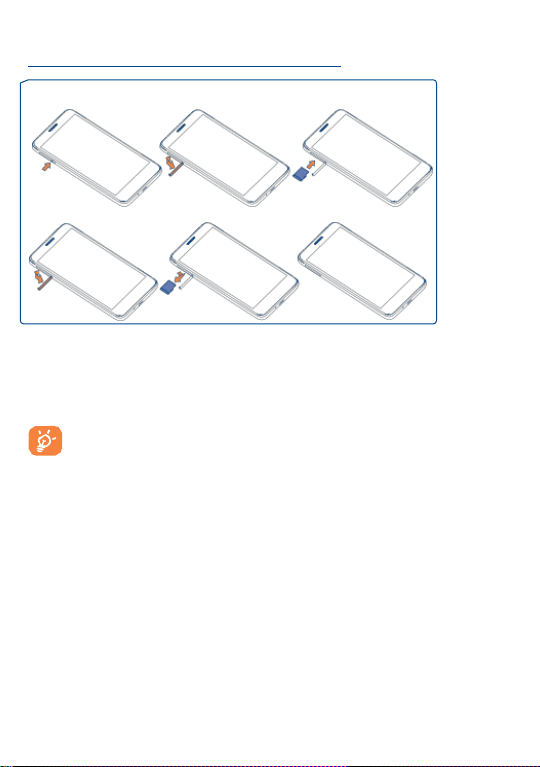
Installing the microSD card
Removing the microSD card
Before removing the microSD card, you should ensure the phone is
off, to protect it from corruption or damage. In addition, regularly
removing or inserting the microSD card may cause the phone to
restart.
Installing and removing the microSD card
(1)
Insert the external microSD card into the slot with the gold contact facing
down until it's locked. To remove the external microSD card, gently push
it until it's unlocked.
(1) Depending on your model.
21
Page 22
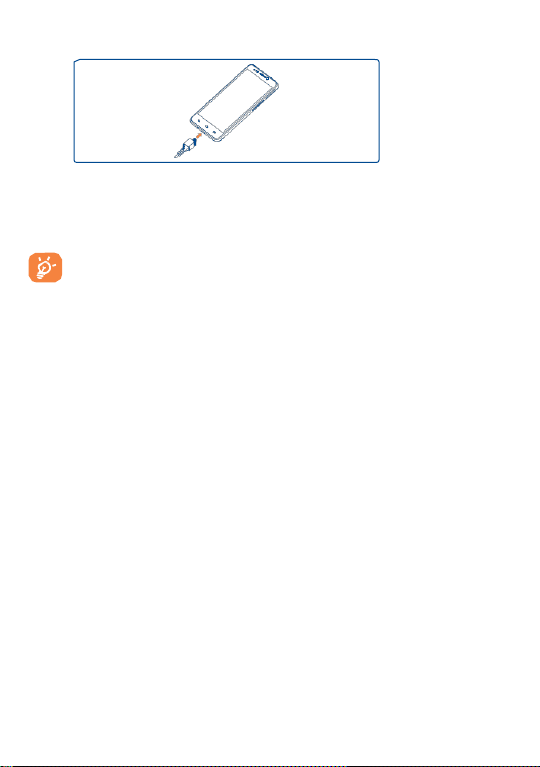
The charging status bar will not float if your battery is extendly
consumed. To reduce power consumption and energy waste, when
battery is fully charged, disconnect your charger from the plug;
switch off Wi-Fi, GPS, Bluetooth or background-running
applications when not in use; reduce the backlight time, etc.
Charging the battery
Connect the battery charger to your phone and mains socket respectively.
When using your telephone for the first time, charge the battery fully
(approximately 2.5 hours).
1.2.2 Power on your phone
Hold down the Power key until the phone powers on, unlock your phone
(Slide, PIN, password, Face unlock or pattern) if necessary and confirm.
The Home screen is displayed.
If you do not know your PIN code or if you have forgotten it, contact your
network operator. Do not leave your PIN code with your phone. Store
this information in a safe place when not in use.
22
Page 23
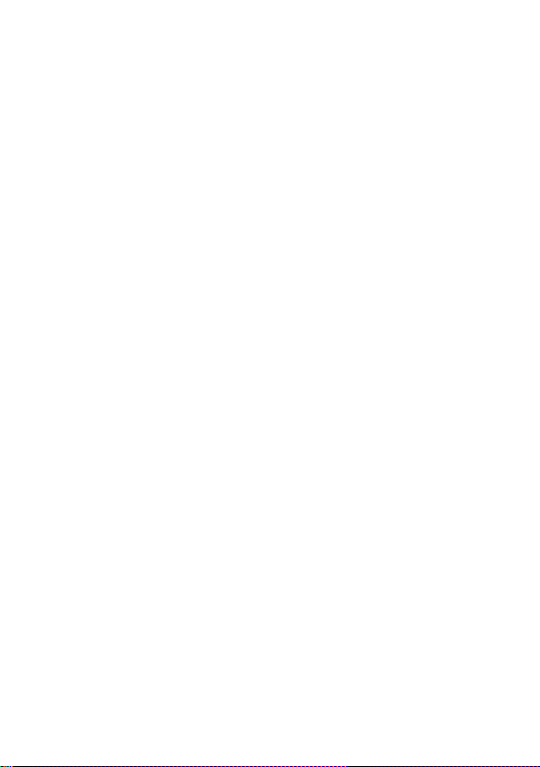
Set up your phone for the first time
The first time you power on the phone, you should set the following
options:
Touch Get started..., then select the phone's language.
The device will search for service by itself. The process of activation will
take a few minutes.
Select your input keyboard, then touch Next.
Select SIM you want to use, then touch Next.
Set your date and timezone, you can also choose Automatic time
zone, then touch Next.
Setup your Google Account: Touch Set up now. If you have a
Google Account, touch Yes, then enter your user name and password.
If you forget your password, you can go to http://www. google.com/ to
retrieve it. If you don’t own a Google Account, you are prompted to
create one by touching Set up now. Touch Next to skip to the next
step.
Touch Next, then the Setup complete screen will display, touch Finish
to confirm.
When the phone is powered on, you can connect to a Wi-Fi network,
without a SIM card inserted (refer to section "6.1.2 Wi-Fi"), to sign into
your Google account and to use some features.
1.2.3 Power off your phone
Hold down the Power key from the Home screen until the Phone
options appear, select Power off.
23
Page 24
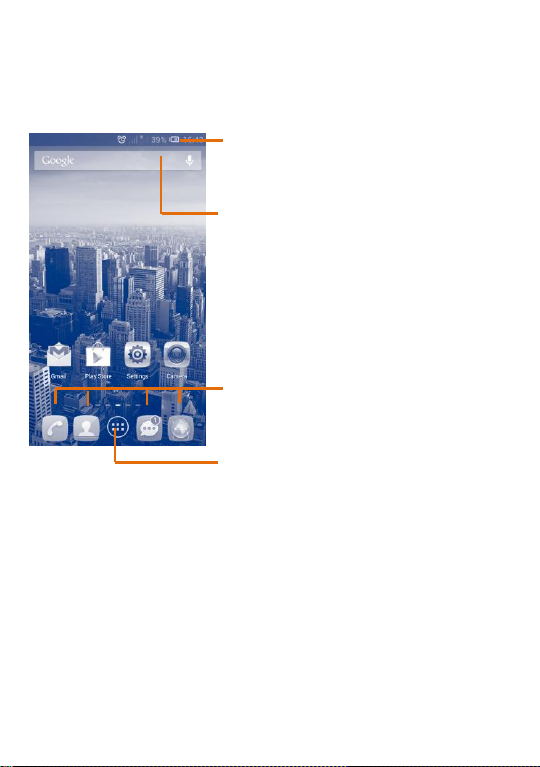
Status bar
• Status/Notification indicators.
• Touch and drag down to open the
notification panel.
Search bar
• Touch to enter text search screen.
• Touch to enter voice search screen.
Touch an icon to open an application,
folder, etc.
Favorite tray applications
• Touch to enter the application.
• Touch and hold to move or change
applications.
Application tab
• Touch to open main menu.
1.3 Home screen
You can bring all the items (applications, folders, shortcuts and widgets)
you love or use most frequently to your Home screens for quick access.
Touch the Home key to switch to the Home screen.
Home screen is provided in an extended format to allow more space for
adding applications, shortcuts etc. Slide the Home screen horizontally left
and right to get a complete view of the Home screen. The white short line
at the lower center of the screen indicates which screen you are viewing.
24
Page 25
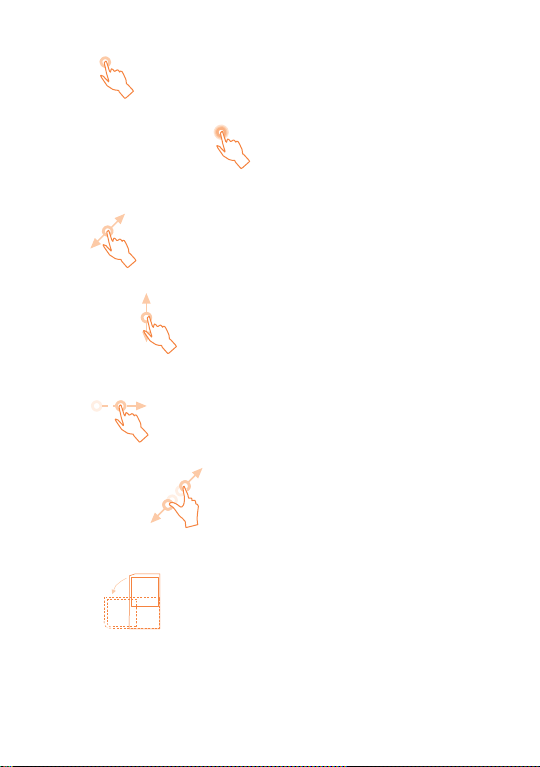
Touch
Touch and Hold
Touch and hold the home screen to access the available options for setting
the wallpaper.
Drag
Place your finger on the screen to drag an object to another location.
Slide/Swipe
Slide the screen to scroll up and down the applications, images, web
pages… at your convenience.
Flick
Similar to swiping, but flicking makes it move quicker.
Pinch/Spread
Place your fingers of one hand on the screen surface and draw them apart
or together to scale an element on the screen.
Rotate
Automatically change the screen orientation from portrait to landscape by
turning the phone sideways to have a better screen view.
1.3.1 Using the touchscreen
To access an application, touch it with your finger.
25
Page 26
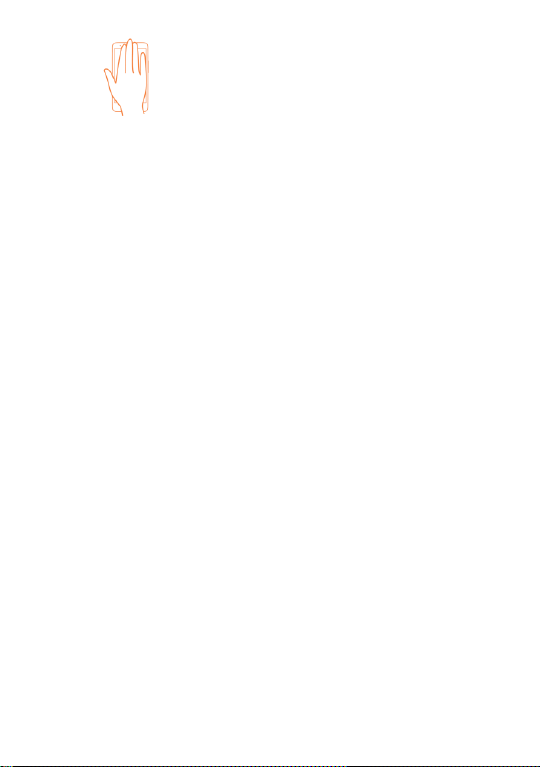
Cover
Place your palm over the phone screen to lock it.
1.3.2 Status bar
From status bar, you can view both phone status (on the right side) and
notification information (on the left side).
26
Page 27
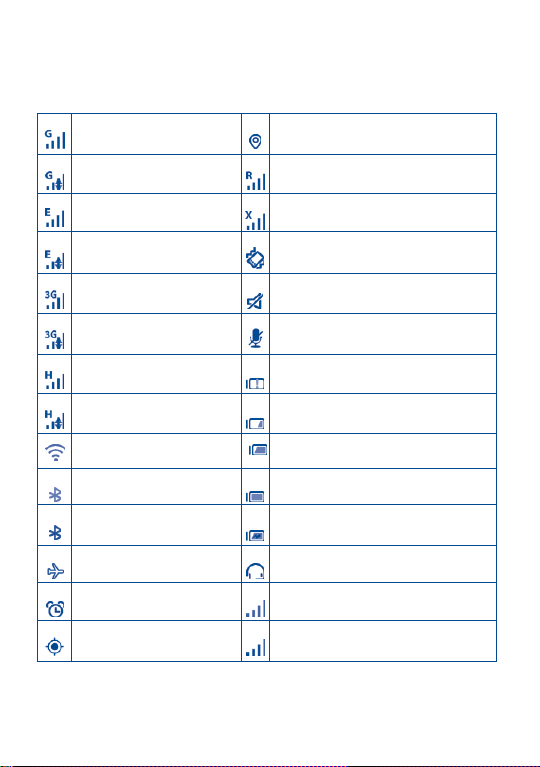
GPRS connected
Receiving location data from GPS
GPRS in use
Roaming
EDGE connected
No SIM card inserted
EDGE in use
Vibrate mode
3G connected
Ringer is silenced
3G in use
Phone microphone is mute
HSPA (3G+) connected
Battery is very low
HSPA (3G+) in use
Battery is low
Connected to a Wi-Fi
network
Battery is partially drained
Bluetooth is on
Battery is full
Connected to a
Bluetooth device
Battery is charging
Airplane mode
Headset connected
Alarm is set
No signal (gray)
GPS is on
Signal strength (blue)
Status icons
For dual SIM model, status icons referring to either SIM1 or SIM2 will be
identified by a colour which you have defined.
27
Page 28
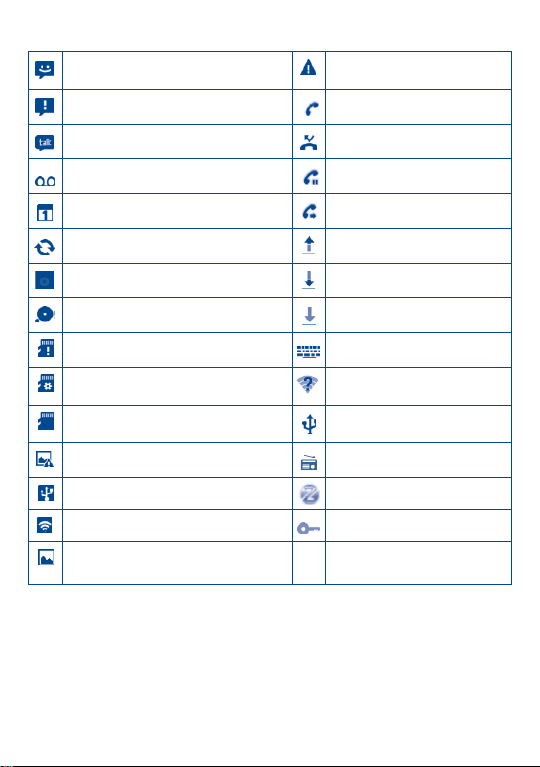
New text or multimedia message
Carrier data use threshold
approaching or exceeded
Problem with SMS or MMS delivery
Call in progress
New Google Talk message
Missed call
New voicemail
Call on hold
Upcoming event
Call forwarding is on
Data is synchronizing
Uploading data
Song is playing
Downloading data
microSD card is full
Download finished
No microSD card installed
Select input method
Preparing microSD card
An open Wi-Fi network is
available
Safe to remove microSD card
Phone is connected via USB
cable
Screenshot error
Radio is on
USB tethering is on
System update available
Portable Wi-Fi hotspot is on
Connected to VPN
Screenshot captured
Notification icons
28
Page 29
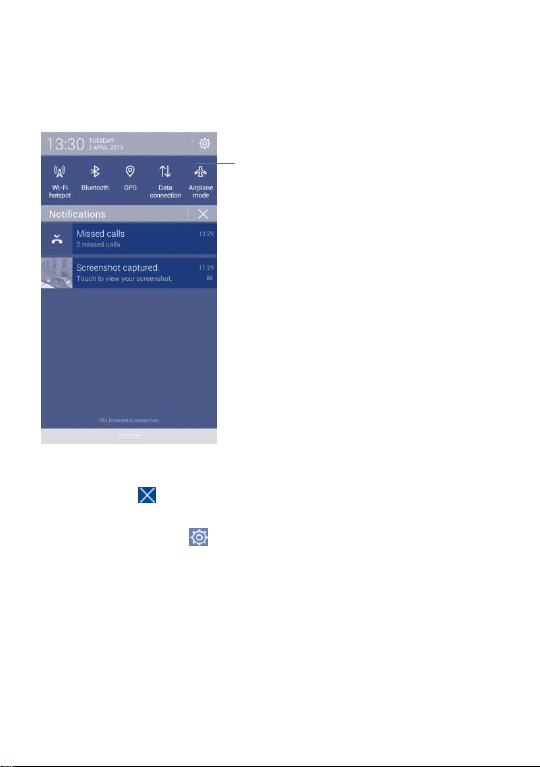
Quick settings bar
• Touch to enable/disable functions or
change modes.
• Slide left and right to view more.
Notification panel
Touch and drag down the Status bar to open the notification panel. Touch
and drag up to close it. From the Notification panel, you can open items
and other reminders indicated by notification icons or view wireless
service information.
Touch a notification and slide it to the left to delete it.
Touch the icon to clear all event–based notifications (other ongoing
notifications will remain).
Touch the Settings icon to access Settings.
29
Page 30
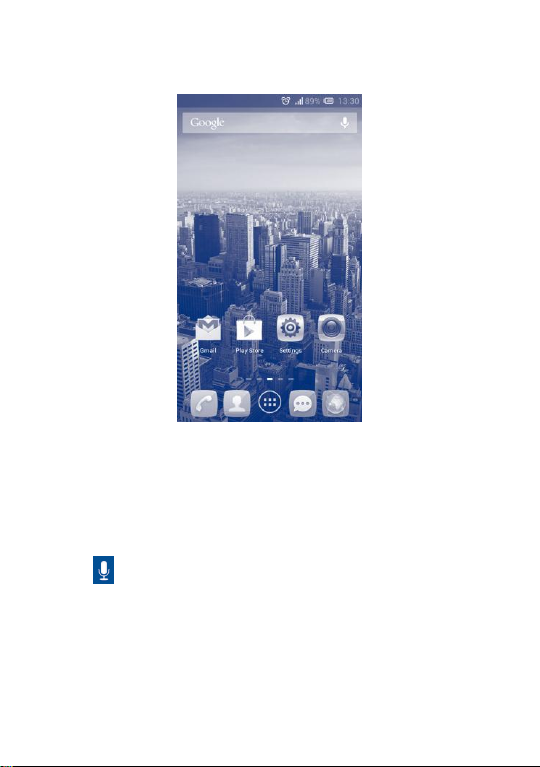
1.3.3 Search bar
The phone provides a Search function which can be used to locate
information within applications, the phone or the web.
Search by text
Touch Search bar from the Home screen
Enter the text/phrase you want to search for.
Touch the Enter/Search key on the keyboard if you want to search on
the web.
Search by voice
Touch from Search bar to display a dialog screen.
Speak the word/phrase you want to search for. A list of search results
will display for you to select from.
30
Page 31

Draw your unlock pattern
Touch to confirm by drawing pattern again
1.3.4 Lock/Unlock your screen
To protect your phone and privacy, you can lock the phone screen by
choosing slide or creating a variety of patterns, Face Unlock, PIN,
password or palm locking etc.
To create a screen unlock pattern (refer to section ―Screen lock‖ for
detail settings)
Drag down the notification panel and touch to enter Settings, then
touch Security\Set up screen lock\Pattern.
Draw your own pattern.
To create a screen unlock PIN/Password
• Touch Settings\Security\Set up screen lock\PIN or Password.
• Set your PIN or password.
To lock phone screen
Press the Power key once to lock the screen. Or place your palm over
the phone screen to lock it.
31
Page 32

To unlock phone screen
Press the power key once to light up the screen, draw the unlock pattern
you have created or enter PIN or password to unlock the screen.
If you have chosen Slide as the screen lock, touch and drag down the icon
to unlock the screen.
1.3.5 Personalize your Home screen
Add
Touch the application tab , touch and hold an application or a widget
to activate the Move mode, and drag the item to any Home screen as you
prefer.
While adding an application to a Home screen, drag it to the top of App
info icon to view its detail information. If the application is downloaded,
drag it to the top of Uninstall icon to uninstall it directly.
32
Page 33

Reposition
Touch and hold the item to be repositioned to activate the Move mode,
drag the item to the desired position and then release. You can move
items both on the Home screen and the Favorite tray. Hold the icon on
the left or right edge of the screen to drag the item to another Home
screen.
Remove
Touch and hold the item to be removed to activate the Move mode, drag
the item up to the top of Remove icon, and release after the item turns
red.
Create folders
To improve the organization of items (shortcuts or applications) on the
Home screen and the Favorite tray, you can add them to a folder by
stacking one item on top of another. To rename a folder, open it, touch
the folder’s title bar to input the new name.
Wallpaper customization
Touch and hold an empty area, a popup window named Select
wallpaper from will appear, offering a range of options. Gallery includes
pictures you have taken, cropped or downloaded. Live wallpapers
includes a scrolling list of animated wallpapers. Video wallpaper includes
preset videos in phone, videos stored in the storage and camera.
Wallpaper gallery includes all preset wallpapers in the phone. Slide left
and right to locate a desired image, touch Set wallpaper to confirm.
1.3.6 Application tab
Touch on the Home screen to enter applications, downloads and
widgets list.
To return to the Home screen, touch the Home key.
33
Page 34

Consult recently-used applications
To consult recently-used applications, you can touch the Recent apps
key. Touch a thumbnail in the window to open the related application.
Touch one thumbnail and slide it to the left or right to delete it. You can
also touch and hold the app and touch Remove from list to delete it.
1.3.7 Volume adjustment
Using volume key
Press Volume key to adjust the volume. To activate the vibrate mode,
press the Volume down key until the phone vibrates. Press the Volume
down key once more to activate the silent mode.
Using Settings menu
Drag down the notification panel and touch to enter Settings\
Audio profiles, you can set the volume of media, ringtone, alarm, and etc
to your preference.
34
Page 35

1.4 Applications and widgets list
This list contains all pre-embedded and newly installed applications and
widgets.
To access the list, touch from Home screens.
Touch the Home key or the Back key to return to a Home screen.
Slide left and right to view all applications and widgets. Touch APPS,
DOWNLOADED or WIDGETS to access the category directly.
Touch the icon to access the Google play store.
35
Page 36

Touch to switch between "abc/ Abc" mode;
2 Text input..............................
2.1 Using Onscreen Keyboard
Onscreen Keyboard settings
On application list, Settings\Language & input, touch the Settings
icon on the right of Android keyboard, a series of settings are
available for your selection.
Adjust the Onscreen Keyboard orientation
Turn the phone sideways or upright to adjust the Onscreen Keyboard
orientation. You can also adjust it by changing the settings (On application
list, touch Settings\Display\Orientation).
2.1.1 Android keyboard
36
Page 37

Touch & hold to switch between "abc/ABC" mode.
Touch to display symbol and numeric keyboard.
Touch & hold to show input options;
When Wi-Fi or data connection is on, touch to enter voice input.
Touch to enter text or numbers.
Touch & hold to enter symbols.
Touch & hold to enter emoticons.
37
Page 38

2.2 Text editing
You can edit the text you have entered.
Touch and hold or double-tap within the text you would like to edit.
Drag the tabs to change the high-lighted selection.
Options list will show as below, icons from left to right mean Select all
, Cut , Copy and Paste .
Touch the icon to confirm.
You can also insert new text
Touch where you want to type, or touch and hold a blank space, the
cursor will blink and the tab will show. Drag the tab to move the cursor.
If you have selected any text, touch the tab to show PASTE icon which
allows you to paste any text you have previously copied.
38
Page 39

Touch and hold to
access voicemail
Slide to access Call
log and Contacts
Touch to find
contacts
Touch to access
Speed dial,
People, Settings
3 Phone call, Call log and
Contacts......................
3.1 Phone..........................................................
3.1.1 Placing a call
You can easily start a call using Phone.
Touch Application tab from the Home screen and select Phone.
Enter the desired number from the keyboard directly or select a contact
from Contacts or Call log by sliding or touching tabs, then touch to
place the call.
The number you entered can be saved to Contacts by touching the Menu
icon and touching Add to Contacts.
If you make a mistake, you can delete the incorrect digits by touching .
To hang up a call, touch or the Power key.
39
Page 40

Make a call with two SIM cards, a dialog will pop up for you to
choose a SIM card.
International call
To dial an international call, touch and hold to enter ―+‖, then enter
the international country prefix followed by the full phone number and
finally touch .
Emergency call
If your phone has network coverage, dial emergency number and touch
to make an emergency call. This works even without a SIM card and
without typing the PIN code.
3.1.2 Answering or rejecting a call
When you receive a call
Slide the icon rightward to answer;
Slide the icon leftward to reject;
Slide the icon upward to reject the call by sending a preset message.
To mute the ringtone volume of an incoming call, press the Volume
40
Page 41

up/down key or turn the phone face down if Turn over to mute is
activated. To activate, touch Settings\Gestures\Turn over to mute or
touch Phone\Settings\Other settings\Turn over to mute.
41
Page 42

3.1.3 Calling your voicemail
Your voicemail is provided by your network to avoid missing calls. It
works like an answering machine that you can consult at any time.
To access your voicemail, touch and hold on Phone tab.
To set your voicemail number, touch Menu icon and touch Settings\
Call settings\Voice call\Voicemail.
If you receive a voicemail, a voicemail icon appears on the Status bar.
Open the Notification panel, touch New voicemail.
3.1.4 During a call
To adjust the volume during a call, press the Volume up/down key.
Touch to hold the current call. Touch this icon again to
retrieve the call.
Touch to display Dialpad.
Touch to end the current call.
Touch Menu icon to Add call or Start recording.
42
Page 43

To avoid misoperation on touchscreen during a call, the screen
will be locked automatically when you put the cellphone close to
your ear; and it will be unlocked when the cellphone is taken
away from your ear.
Touch to mute the current call. Touch this icon again to
unmute the call.
Touch to activate the speaker during the current call. Touch
this icon again to deactivate the speaker.
43
Page 44

Caller ID
Opens a dialog box where you can set
whether your phone number is displayed
when making calls.
Call waiting
Mark the check box to notify you of a new
incoming call during current conversation.
3.1.5 Call settings
Touch Menu icon and Settings from Dial screen, the following options
are available:
Voice call
Voicemail
Voicemail service Opens a dialog box where you can select your
carrier’s voicemail service or another service.
Voicemail settings If you are using your carrier’s voicemail service,
this opens a dialog box where you can enter the
phone number to use for listening to and
managing your voicemail. You can enter a
comma (,) to insert a pause into the number —
for example, to add a password after the phone
number.
Call forwarding
Touch to configure how your calls are forwarded when you are busy,
unanswered or unreachable.
Call barring
Touch to configure Call barring settings. Mark the check box to activate
the call barring for outgoing and incoming calls.
Additional settings
Video call
(1) Depending on your model.
(1)
44
Page 45

Local video
replacement
You can pick a picture from your collection to
display when Camera is unreachable.
Bigger peer video
Touch to enable a bigger view of peer.
Outgoing video call
Touch to display local video when you place a
call.
Incoming video call
Touch to display local video when receiving an
incoming call.
Internet call
For more information of Internet call, please refer to section 6.7
Configuring Internet (SIP) calling.
Other settings
Fixed Dialing Numbers
Fixed Dialing Number (FDN) is a service mode of SIM, where outgoing
calls are restricted to a set of phone numbers. These numbers are added
to the FDN list. The most common practical application of FDN is for
parents to restrict the phone numbers which their children can dial.
For security reasons, you’ll be prompted to enable FDN by entering SIM
PIN2 which is usually acquired from your service provider or SIM maker.
Minute reminder
Mark the check box to enable minute reminder at 50s of every minute
during a call.
Vibrate reminder
Mark the checkbox to enable vibration when the call is connected.
Turn over to mute
Marking the checkbox lets you mute the incoming calls by turning the
phone over.
45
Page 46

Missed calls (red)
Outgoing calls (green)
Incoming calls (blue)
Dual mic noise reduction
Mark the checkbox to turn on dual mic for noise reduction.
Quick responses
Touch to edit quick responses which will be used when you reject a call
with messages.
3.2 Call log
You can access your call memory by touching from the Dial screen.
Touch on the right side of contact/number to place a call directly.
There are three kinds of calls in Call log:
Touch icons on top of call logs to change among different kinds.
Touch a contact or number to view information or further operations.
You can view detailed information of a call, launch a new call or send
messages to a contact or number, or add numbers to People (only
available for unsaved phone numbers), etc.
Touch the photo to open the Quick Contact panel.
To clear the entire call memory, touch Menu icon and Delete, select
the call log entries you want to delete and then touch the trash bin.
46
Page 47

Touch to view your
contact groups
Touch to view the
contact’s detailed
information.
Touch to search in
Contacts
Touch to view your
favourite contacts.
Touch to open
Quick Contact panel.
Touch to add a new
contact.
3.3 People.........................................................
People app enables quick and easy access to the people you want to
reach.
You can view and create contacts on your phone and synchronize these
with your Gmail contacts or other applications on the web or on your
phone.
3.3.1 Consult your contacts
To access People app, touch Application tab on the Home screen, then
select People.
47
Page 48

Delete contact
Select and delete unwanted contacts.
Contacts to display
Choose contacts to display.
Import/Export
Import or export contacts between phone
and SIM card, or share contacts.
Accounts
Manage the synchronization settings for
different accounts.
Share visible
contacts
Share contacts with others by sending the
contact's vCard to them via Bluetooth, Email,
SMS, etc.
Touch Menu icon to display contacts list option menu.
Following actions are enabled:
3.3.2 Managing contact groups
The contact group helps you to improve the organization of your contacts.
You can add, remove and view groups in the Contact group screen.
Touch the icon to view local groups. To create a new group, touch
the icon , enter the new name and touch to confirm. You may
create groups under Google account, USIM-only (unsynced) and
Phone-only (unsynced).
3.3.3 Adding a contact
Touch the icon in the contact list to create a new contact.
You are required to enter the contact's name and other contact
information. By scrolling up and down the screen, you can move from one
field to another easily.
48
Page 49

Touch to save.
Touch to select a picture for the contact.
Touch to add a new label.
Touch to unfold the other predefined
labels of this category.
If you want to add more information, touch Add another field to add a
new category.
When finished, touch Done to save.
To exit without saving, you can touch Menu icon and then touch
Discard.
Add to/remove from Favourites
To add a contact to favourites, you can touch a contact to view details
then touch to add the contact to favourites (the star will turn yellow
in color).
To remove a contact from favourites, touch the yellow star on
contact details screen (the star will turn white in color).
This option is only available for the contacts saved in the phone and of
your Account.
49
Page 50

The contact you have deleted will also be removed from other
applications on the phone or web the next time you synchronize
your phone.
3.3.4 Editing your contacts
To edit contact information, touch the Menu icon in the contact details
screen, then touch Edit. When finished, touch Done.
Change a contact’s default phone number
The default phone number (the number which has priority when making a
call or sending a message) will always be displayed under the contact
name.
To change the default phone number, touch and hold the number you
want to set as the default number from the contact's details screen, then
select Set default. A appears after the number.
This choice is only available when the contact has more than one number
saved in the phone.
Set ringtone for a contact
On the contact's detail screen, touch Menu icon to display contacts list
options menu, touch Set ringtone.
Delete a contact
To delete a contact, touch Menu icon and Delete contact from
contact (details) screen. Select the contact(s) you want to remove, or
touch to select all contacts and then touch to confirm or touch
to deselect.
3.3.5 Communicating with your contacts
From the contacts list, you can communicate with your contacts by
50
Page 51

making a call or exchanging messages.
To launch a call to a contact, touch the contact to enter the detail screen,
then touch the number.
To send a message to a contact, touch the contact to enter the detail
screen, then touch the icon on the right side of the number.
Use Quick Contact for Android
Touch a contact’s picture to open Quick Contact for Android, then you
can touch the number or the icon for the way you want to connect.
The icons available on Quick Contact panel depend on the information
you have for the contact and the applications and accounts on your phone.
3.3.6 Contacts importing, exporting and sharing
This phone enables you to import/export contacts from/to SIM card/
Phone/ Phone storage/Accounts which can then be used to back up your
information.
51
Page 52

From Contacts screen, touch Menu icon to open options menu, touch
Import/Export, then select SIM card, Phone, Phone storage, and other
accounts (eg: Gmail account).
To import/export a single contact from/to SIM card, choose an account
and target SIM card(s), select the contact you want to import/export, and
touch the icon to confirm.
To import/export all contacts from/to SIM card, choose an account and
target SIM card(s), select and touch the icon to confirm.
You can share a single contact or contacts with others by sending the
contact's vCard to them via Bluetooth, Gmail, etc.
Touch a contact you want to share, touch Menu icon and Share from
contact details screen, then select the application to perform this action.
3.3.7 Displaying contacts
You can configure which group of contacts, for each account, you want to
display in the Contacts list. Touch Menu icon and touch Contacts to
display from contacts list screen, then you can choose contacts to
display.
Touch Menu icon and Settings, you can sort list by the given name or
family name, as well as view contact names as given/family name first.
3.3.8 Joining/Separating contacts
To avoid duplication, you can add any new contact information to existing
contacts in a single action.
(1) This function is not available for the contacts stored in the SIM card.
52
(1)
Page 53

Touch the contact which you want to add information to, touch Menu
icon and touch Edit, then touch Menu icon again and touch Join.
At this time, you are required to select the contact whose information
you want to join with the first contact. The information from the second
contact is added to the first one, and the second contact will no longer be
displayed in the Contacts list.
To separate contact information, touch the contact whose information
you want to separate, touch Menu icon and touch Edit, then touch
Menu icon again and touch Separate, touch OK to confirm.
3.3.9 Accounts
Contacts, data or other information can be synchronized from multiple
accounts, depending on the applications installed on your phone.
To add an account, drag down the notification panel and touch to
enter Settings, then touch Add account.
You are required to select the kind of account you are adding, like Google,
Corporate, etc.
As with other account set-ups, you need to enter detailed information,
like username, password, etc.
You can remove an account to delete it and all associated information
from the phone. Open the Settings screen, touch the account you want
to delete, touch the Menu icon and Remove account, then confirm.
Turn on/off auto-sync
Touch an account to enter the account screen, mark/unmark the
checkbox(s) to turn on/off the account’s auto-sync. When activated, all
changes to information on the phone or online will be automatically
53
Page 54

synchronized to each other.
Sync manually
You can also synchronize an account manually on Accounts screen,
touch an account in the list, then touch Menu icon and Sync now .
To turn off the sync, touch the Menu icon in the account screen and
then touch Cancel sync.
54
Page 55

The SMS you receive or send out can be saved in SIM card. To
consult the SMS stored in SIM card, touch Menu icon from
Messaging screen, then touch Settings\Manage SIM messages.
Touch to view the whole message thread.
Touch & hold to activate the delete mode.
Touch the message threads to choose the
messages you want to delete, and touch the
trash bin to confirm.
Touch to create a new message
Touch to search in all messages
4 Messaging, Email..................
4.1 Messaging....................................................
You can create, edit and receive SMS and MMS with this mobile phone.
To access this feature, touch Application tab from the Home screen, then
select Messaging.
4.1.1 Write message
On message list screen, touch the new message icon to write text/
multimedia messages.
55
Page 56

For saved contacts, touch the photo to open the Quick
Contact panel to communicate with the contact. For unsaved
contacts, touch the photo to add the number to your Contacts.
Specific letters (accent) will increase the size of the SMS, which
may cause multiple SMS to be sent to your recipient.
Sending a text message
Enter the mobile phone number of the recipient on To bar or touch
to add recipients, touch Type to compose bar to enter the text of the
message. When finished, touch to send the text message. You have to
choose a SIM card if two cards are inserted.
An SMS message of more than 160 characters will be charged as several
SMS. When the total number of characters you have entered is
approaching the 160-character limit, a counter will appear on the lower
right corner below Send option of the text box to remind you how many
characters are allowed to be entered in one message.
Sending a multimedia message
MMS enables you to send video clips, images, photos, animations, slides
and audio to other compatible mobiles and e-mail addresses.
An SMS will be converted to MMS automatically when media files (image,
video, audio, slides, etc.) are attached or subject or email addresses are
added.
To send a multimedia message, enter the recipient's phone number in the
To bar, touch Type to compose bar to enter the text of the message.
touch Menu icon to open the option menu, touch Add subject to
insert a subject, and touch to attach picture, video, audio and so on.
When finished, touch to send the multimedia message.
56
Page 57

Pictures
Access Gallery application or File manager to
select a picture as attachment.
Capture picture
Access Camera to capture a new picture for
attaching.
Videos
Access Gallery application or File manager to
select a video as attachment.
Capture video
Access Camcorder to record a new video for
attaching.
Audio
Access to select an audio file as attachment.
Record audio
Enter voice message recorder to record a voice
message for attaching.
Slideshow
Enter Edit slide show screen, touch Add slide to
create a new slide, and touch currently existing
slide to edit it (see following picture). Touch
Menu icon to get more actions, like setting
the slide duration, add music, etc.
Contact
Access People application to select one or
more contact(s) to attach.
Calendar
Access Calendar application to select one or
more event(s) to attach.
Attach options:
57
Page 58

Touch to go to previous or next slide.
Touch to preview the current slide.
Touch to edit the title of this slide.
58
Page 59

Copy message
text
This option displays when the message is an SMS.
Copy the current message content. You can
paste it to the enter bar of the new message you
are going to compose.
Save message to
SIM card
This option displays when the message is an SMS.
Touch to save the message to SIM card.
Forward
Touch to forward the message to another
recipient.
Lock/Unlock
message
Touch to lock/unlock the message so it can't/ can
be deleted if you reach maximum number of
stored messages.
4.1.2 Manage messages
When receiving a message, an icon will appear on status bar as
notification. Drag down the status bar to open the Notification panel,
touch the new message to open and read it. You can also access the
Messaging application and touch the message to open.
Messages are displayed in conversational order.
Spread fingers out from a pinched position on the screen to enlarge the
message text. The size of all messages in one thread will then be enlarged.
Pinch fingers together again to return to the default size. If you exit and
then re-enter the view screen, the size will revert to the default one.
To reply to a message, touch the current message to enter messagecomposing screen, enter the text, then touch .
Touch and hold a SMS in message details screen. The following message
options are available for selection:
59
Page 60

View message
details
Touch to view details of the message.
Delete message
Delete the current message
Select text
Select the message text to copy, cut or paste,
etc.
60
Page 61

Delete old
messages
Select to delete old messages when the
maximum number of stored messages is
reached.
Text message limit
Touch to set the number of text messages to
be saved per conversation.
Multimedia
message limit
Touch to set the number of multimedia
messages to be saved per conversation.
Text message (SMS) settings
Delivery reports
Select to request a delivery report for each
text message you send.
Manage SIM
messages
Touch to manage the messages stored on SIM
card.
Edit quick text
Touch to add or edit message templates.
SMS storage
location
Touch to select phone or SIM card to store
messages.
Multimedia message (MMS) settings
Delivery reports
Select to request a delivery report for each
multimedia message you send.
Read reports
Select to request a report on whether each
recipient has read a multimedia message sent
by you.
Send read report
Select to request a report on whether the
multimedia message is sent out.
4.1.3 Adjust message settings
You can adjust a set of message settings. From Messaging application
screen, touch Menu icon and touch Settings.
Storage settings
61
Page 62

Auto-retrieve
Select to download the full MMS message
(including message body and attachment)
automatically to your phone. Otherwise,
download only the MMS message header.
Roaming
auto-retrieve
Select to download the full MMS message
(including message body and attachment)
automatically when roaming. Otherwise,
download only the MMS message header to
avoid extra charges.
Creation mode
Select the mode of sending MMS: Restricted,
Warning, Free.
Maximum
message size
Select to edit the message size, but it should
not be more than 300KB.
Priority
Set the priority of MMS: High, Normal, Low.
Notification
settings
Notifications
Select to display message notifications in status
bar.
Select ringtone
Touch to select a ringtone as a new message
notification tone.
Cell broadcast
settings
Cell broadcast
Touch to choose a SIM card and configure cell
broadcast messages.
Enable CB
ringtone
Check to enable cell broadcast ringtone.
Select CB ringtone
Touch to select a ringtone as a new cell
broadcast notification tone.
62
Page 63

Service message setting
Enable service
message
Select the checkbox to enable to receive
service message.
4.2 Gmail/Email
The first time you set up your phone, you can select to use an existing
Gmail or to create a new Email account.
4.2.1 Gmail..............................................................
As Google's web-based email service, Gmail is configured when you first
set up your phone. Gmail on your phone can be automatically
synchronized with your Gmail account on the web. Unlike other kinds of
email account, each message and its replies in Gmail are grouped in your
inbox as a single conversation; all emails are organized by labels instead of
folders.
To access Gmail
From the Home screen, touch the Application tab to enter the
applications list, then touch Gmail.
Gmail displays messages and conversations from one single Gmail account
at a time, if you own more than one account, you can add a new one by
touching Menu icon and Settings from Inbox screen, then touch
ADD ACCOUNT. When finished, you can switch accounts by touching
the account name from Inbox screen, and touch the account you want to
view.
To create and send emails
Touch the icon from Inbox screen.
Enter recipient(s)’s email address in To field, and if necessary, touch
Menu icon and touch Add Cc/Bcc to add a copy or a blind copy to
the message.
Enter the subject and the content of the message.
Touch Menu icon and select Attach file to add an attachment.
Finally, touch the icon to send.
63
Page 64

If you do not want to send the mail out right away, you can touch Menu
icon and Save draft or touch Back key to save a copy. To view the
draft, touch the icon , then select Drafts.
64
Page 65

Reply/Reply all
Touch to enter text-inputting mode, enter
the message you want to reply, then touch
icon to send this message to one single
recipient or all people in a mail loop.
Forward
Touch to forward the message to another
person.
You are required to enter the new
recipient’s email address and then touch .
If you do not want to send or save the mail, you can touch Menu icon
and then touch Discard.
To add a signature to emails, touch Menu icon and Settings from
inbox screen, choose an account, then touch Signature.
To receive and read your emails
When a new email arrives, you will be notified by a ringtone or vibration,
and an icon will appear on Status bar.
Touch and drag down the Status bar to display the Notification panel,
touch the new email to view it. Or you can also access the Gmail Inbox
label and touch the new mail to read it.
You can search for an email by sender, subject, label, etc.
Touch the icon from Inbox screen.
Enter the keyword you want to search for in the searching box and
touch the Search key in the software keyboard.
To reply or forward emails
When viewing an email, you will see three icons offering further options at
the centre of the conversation.
65
Page 66

Touch to archive the email message. To display the
archived messages, you can touch in Inbox
screen then touch All mail.
Touch to delete the email message.
Touch to add or change the label of the email
message or conversation.
Touch to mark an email message as read or unread.
To assign a star or remove the star from the
conversation.
Mark as (not)
important
To Mark the email as important or not important.
Mute
To mute the entire conversation. When muted, new
mails related to this conversation will not be
displayed in Inbox, but archived.
Report spam
To report the email message/conversation as spam.
Managing Gmails by Labels
To conveniently manage conversations and messages, you can organize
them using a Label.
To label a conversation when reading a conversation’s messages, touch
the icon and select the label to assign to the conversation.
To view conversations by labels when viewing your inbox or another
conversation list, touch the icon , then touch a label to view a list of
conversations with that label.
To manage labels, touch MANAGE LABELS from Labels screen.
Mark the checkbox to select email to activate batch mode, and
produce the following options:
66
Page 67

Confirm before
deleting
Mark the checkbox to confirm before
deleting emails.
Confirm before
archiving
Mark the checkbox to confirm before
archiving emails.
Confirm before
sending
Mark the checkbox to confirm before
sending emails.
Swiping conversation
list
Select from the following actions after
swiping an email in the conversation list:
Has no effect, Archives or deletes, or
Always deletes.
Reply all
Touch to mark the checkbox to make the
default responding to messages.
Auto-fit messages
Touch to enable shrinking messages to fit
the screen and zooming
Auto-advance
Touch to select which screen to show
after you delete or archive a conversation.
Hide checkboxes
Mark the checkbox to hide checkboxes
while selecting emails in the batch mode.
Message Actions
Touch to show/hide message actions.
Clear search history
Touch to remove the search history.
Hide pictures in
messages
Touch to hide pictures for all senders.
Priority Inbox
To set this inbox as the default one.
Notifications
Select to activate notification when a new email
Gmail settings
To manage Gmail settings, touch Menu icon and Settings in Inbox
screen.
General settings
Touch an account, the following settings will show:
General settings
67
Page 68

arrives.
Sound &
vibrate
Touch to set Sound, Vibrate and Notify once.
Signature
To add a signature text to the end of each mail
you send.
Gmail sync is
ON/OFF
Touch to turn on/off Gmail sync.
Days of mail to
sync
Touch to set the duration of days for mail sync.
Manage labels
Touch to open the Label screen, where you can
manage synchronization and notifications.
Download
attachments
Mark the checkbox to auto download
attachments to recent messages via Wi-Fi.
4.2.2 Email................................................................
Besides your Gmail account, you can also set-up external POP3 or IMAP
email accounts in your phone.
To access this function, touch Application tab from the Home screen, then
select Email.
An email wizard will guide you through the steps to set-up an email
account.
Enter the email address and password of the account you want to
set-up.
68
Page 69

Touch Next. If the account you entered is not provided by your service
provider in the phone, you will be prompted to go to the email account
settings screen to enter settings manually. Or you can touch Manual
setup to directly enter the incoming and outgoing settings for the email
account you are setting up.
Enter the account name and display name in outgoing emails.
To add another email account, you can touch Menu icon and
Settings. Touch ADD ACCOUNT on the top right to create.
To create and send emails
Touch the icon from Inbox screen.
Enter recipient(s) email address(es) in To field.
If necessary, touch Menu icon and touch Add Cc/Bcc to add a copy
or a blind copy to the message.
Enter the subject and the content of the message.
Touch Menu icon , touch Attach file to add an attachment.
Finally, touch to send.
If you do not want to send the mail right away, you can touch Menu icon
and Save draft or touch Back key to save a copy.
4.3 Google Talk.........................................
Google's instant messaging service, Google Talk, lets you communicate
with your friends whenever they are connected to this service.
To access this feature and sign in, touch Application tab from the Home
screen, then touch Talk. All friends added by using Google Talk from the
web or phone will be displayed in your friends list.
Touch your account to set your online status.
Touch the text box below your online status to enter your status
message.
69
Page 70

To sign out, touch Menu icon from Friends list to display options, then
touch Sign out. Or you can also select Sign out from online status.
4.3.1 Chatting with your friends
To start a chat, touch the name of a friend in your Friends list, then enter
your message and finally touch .
You can invite other friends to join in a group chat by touching Menu icon
and Add to chat and then selecting the friend you want to add.
4.3.2 To add a new friend
From Friends list, touch the icon to add a new friend. Enter the
Google Talk ID or Gmail address of the friend you want to add, and then
touch Done.
A notification with this invitation will be received by the friend. By
touching the invitation, the friend can select Block, Decline or Accept
in response.
4.3.3 To close a chat
When you want to end a chat, touch Menu icon from Chatting screen
directly, and then touch End chat.
If you want to end all chats, touch Menu icon and End all chats from
Friends list screen.
70
Page 71

To view all friends/
most popular
friends
By default, only friends that you frequently
communicate with are displayed in Friends
list. To view all friends, touch Menu icon
and Display options, then touch Name. To
return to displaying most popular friends
screen, touch Availability or Recency from
Display options.
To block/Remove a
friend
To block a friend from exchanging messages
or remove them from your friends list, touch
Menu icon and Friend info from Chatting
screen, then touch Block or Remove. All
blocked friends can be viewed by touching
Menu icon and Settings, touch an account
then choose Blocked friends. To unblock a
friend, touch the name of this friend and
touch OK when prompted.
4.3.4 To manage your friends
Besides adding new friends to your friends list, the following actions are
available for your choice:
71
Page 72

Mobile indicator
Select to display an indicator icon along with
your name in other people’s Friends list.
Away when screen
off
Select to set status as Away when the screen
is turned off.
Invitation
notifications
Select to activate the notification function on
status bar when a new message arrives.
IM/Video chat
notifications
Touch to set the notification way for text or
Video chat.
Notification/Video
chat ringtone
Touch to choose a ringtone for notification or
Video chat.
Vibrate
Touch to set the vibrate way for text or
Video chat.
Default video effect
Touch to activate image stabilization for video
chat.
Blocked friends
Touch to show/unblock blocked friends.
Clear search
history
Touch to clear previous chat search history
from showing up in the Search box.
Manage account
Touch to add, remove or sync your accounts.
Terms & privacy
Touch to show more information about Talk.
4.3.5 Settings
A series of settings are available for your selection by touching Menu icon
and Settings from Friends list screen, and choose an account.
72
Page 73

Agenda view
Day view
5 Calendar & Alarm clock &
Calculator.............................
5.1 Calendar.....................................................
Use Calendar to keep track of important meetings, appointments, etc.
To access this function, touch Application tab from the Home screen, then
touch Calendar.
5.1.1 Multimode view
You can display the Calendar in daily, weekly, monthly, or agenda view.
Touch the date to change your Calendar view, and a drop-down menu will
show for you to choose. Touch the icon to return to Today's view.
73
Page 74

Week view
Month view
In Agenda, Day or Week view touch an event to view its details.
In Month view, touch a day to open that day's events.
On the Monthly view, slide up/down to go to previous/next month. On
the Weekly view, slide left/right to go to previous/next week. By touching
a date, you can go to Agenda screen.
5.1.2 To create new events
You can add new events from any Calendar view.
In portrait mode, touch Menu icon and New event from Calendar
screen; or in landscape mode, touch the icon to access new event
edit screen.
Fill in all required information for this new event. If it is a whole-day
event, you can select All day.
Invite guests to the event. Enter the email addresses of the guests you
want to invite with commas to separate. The guests will receive an
invitation from Calendar and Email.
When finished, touch DONE from the top of the screen.
74
Page 75

New event
To add a new event
Refresh
To refresh the calendar
Search
To search in the calendar
Calendars to display
To show or hide, remove or add calendars
Clear events
To delete all events
Settings
To set a series of Calendar settings
To quickly create an event from Day, Week view screen, touch and hold
an empty spot or an event to open Option menu, then touch New event
to enter the event details screen of the time you have previously selected.
Or you can also touch the empty spot to select the target area which will
turn blue, and tap again to create the new event.
5.1.3 To share, delete or edit an event
To share, delete or edit an event, touch the event to enter details screen,
touch the icon to share the event to other people by Bluetooth,
Email and messaging, etc., touch the icon to edit the event, and touch
the icon to delete.
5.1.4 Event reminder
If a reminder is set for an event, the upcoming event icon will appear
on Status bar as a notification when the reminder time arrives.
Touch and drag down the status bar to open the notification panel, touch
event name to view Calendar notification list.
Touch Snooze all to turn off all event reminders for 5 minutes.
Touch Dismiss all to delete all reminders from the list.
Touch Back key to keep the reminders pending in the status bar and the
notification panel.
Important options by touching Menu icon from Calendar main screen:
75
Page 76

Enable alarm
Touch to enable the alarm.
Time
Touch to set time.
Repeat
Touch to select days you want alarm to work
Ringtone
Touch to select a ringtone for the alarm
Vibrate
Select to activate vibration
Label
Touch to set a name for the alarm
Crazy alarm
Touch to enable the alarm mode. In Crazy
alarm mode, you cannot snooze the alarm
and the alarm won’t stop until you touch all
the three buttons appeared.
5.2 Clock...........................................................
Your mobile phone has a built-in clock.
To access this function, touch the Application tab from the Home screen,
then touch Clock.
Touch anywhere of the screen to dim/light the screen. Touch Set
alarm to add or set an alarm.
5.2.1 To set an alarm
From Clock screen, touch to enter Alarms screen, touch to
add a new alarm. Following options will show:
When finished, touch Done to confirm.
To delete an alarm, touch it from Alarms screen to enter the alarm
editing screen, touch to delete. Touch OK to confirm, touch Cancel
to cancel.
5.2.2 To adjust alarm settings
Touch Menu icon from Alarms screen, then touch Settings. The
following options can now be adjusted:
76
Page 77

• Alarm in silent mode
Select to play alarm with sound or vibration
even when the phone is in Silent mode
• Alarm volume
Touch to set the volume of alarms
• Snooze duration
Touch to set temporary turn off time of an
alarm
• Volume buttons
Touch to set side Volume up/down key
behaviors when alarm sounds: None,
Snooze or Dismiss
• Set default ringtone
Touch to set default ringtone for alarms
• Turn over to
activate
Touch Turn over to activate to choose
the status Snooze or Stop. Touch the
switch to turn on/off snoozing or
stopping the alarm by turning over the
phone.
• View Weather and
Events
Check this option if you want to display the
weather forecast and today’s events after
you have switched off the alarm.
5.3 Calculator...................................................
With Calculator, you can solve many mathematical problems.
To access this function, touch Application tab from the Home screen, then
touch Calculator.
There are two panels available: Basic panel and Advanced panel.
To switch between panels, select one of the following two ways:
Touch and drag the basic screen to the left to open the Advanced panel.
Or touch and hold the Menu key from basic panel to open option menu
and touch Advanced panel.
77
Page 78

Cut
To cut selected text
Copy
To copy selected text
Paste
(1)
To paste what you have previously copied to the
entering bar
Enter a number and the arithmetic operation to be performed, enter the
second number, then touch ―=‖ to display the result. Touch to delete
digits one by one, touch and hold to delete all at one time. You can
clear the calculator's history by touching the character C on the panels.
When some numbers or operations have been entered, touch and hold
the entering bar to open a menu offering these further operations:
(1) Option will not appear unless copy or cut operation has been made.
78
Page 79

6 Getting connected...............
To connect to the internet with this phone, you can use GPRS/EDGE/3G
networks or Wi-Fi, whichever is most convenient.
6.1 Connecting to the Internet
6.1.1 GPRS/EDGE/3G
The first time you turn on your phone with SIM card inserted, it will
automatically configure network service: GPRS, EDGE or 3G. If the
network is not connected, you can touch on notification panel.
To check the network connection you are using, drag down notification
panel and touch to access Settings, then touch More...\Mobile
networks\ Access Point Names.
To create a new access point
A new GPRS/EDGE/3G network connection can be added to your phone
with the following steps:
Drag down notification panel and touch to access Settings.
Touch More...\Mobile networks\ Access Point Names
Then touch Menu icon and touch New APN.
Enter the required APN information.
When finished, touch Menu icon and touch Save.
To activate/deactivate Data roaming
When roaming, you can decide to connect/disconnect to a data service.
Drag down notification panel and touch to access
Settings\More...\Mobile networks.
Mark/Unmark the Data roaming checkbox to activate or deactivate
data roaming.
When Data roaming is deactivated, you can still perform data exchange
with a Wi-Fi connection (refer to ―6.1.2 Wi-Fi‖).
79
Page 80

6.1.2 Wi-Fi
Using Wi-Fi, you can connect to the Internet when your phone is within
range of a wireless network. Wi-Fi can be used on your phone even
without a SIM card inserted.
To turn Wi-Fi on and connect to a wireless network
Drag down notification panel and touch to access Settings.
Touch the switch beside Wi-Fi to turn on/off Wi-Fi.
Touch Wi-Fi, the detailed information of detected Wi-Fi networks is
displayed in the Wi-Fi networks section.
Touch a Wi-Fi network to connect. If the network you selected is
secured, you are required to enter a password or other credentials
(you may contact your network operator for details). When finished,
touch Connect.
80
Page 81

To activate notification when a new network is detected
When Wi-Fi is on and the network notification is activated, the Wi-Fi icon
will appear on the status bar whenever the phone detects an available
wireless network within range. The following steps activate the
notification function when Wi-Fi is on:
Drag down notification panel and touch to access Settings.
Touch Wi-Fi. Then touch Menu icon and Advanced from Wi-Fi
screen.
Mark/Unmark the Network notification checkbox to activate/
deactivate this function.
To add a Wi-Fi network
When Wi-Fi is on, you may add new Wi-Fi networks according to your
preference.
Drag down notification panel and touch to access Settings.
Touch Wi-Fi, and then touch .
Enter the name of the network and any required network information.
Touch Save.
When successfully connected, your phone will be connected automatically
the next time you are within range of this network.
To forget a Wi-Fi network
The following steps prevent automatic connections to networks which
you no longer wish to use.
• Turn on Wi-Fi, if it’s not already on.
• In the Wi-Fi screen, touch & hold the name of the saved network.
• Touch Forget network in the dialog that opens.
81
Page 82

Touch to delete all contents
Touch to search and go to this address
Touch to go the suggested web site
Touch to input the suggested address
6.2 Browser.......................................................
Using Browser, you can enjoy surfing the Web.
To access this function, touch Application tab from the Home screen, then
touch Browser.
To go to a web page
On Browser screen, touch the URL bar at the top, enter the address of
the web page.
The URL bar will hide after a few seconds. To show the URL bar, you can
touch and slide down the screen.
To set homepage
Touch Menu icon from Browser screen to display option menu,
touch Settings\General\Set home page.
Choose a page or most visited website as your homepage.
If you choose Other, enter the URL of the website you want to set as
your homepage, touch OK to confirm.
82
Page 83

6.2.1 Viewing web pages
When opening a website, you can navigate on web pages by sliding your
finger on the screen in any direction to locate the information you want to
view.
To zoom in/out of a web page
Pinch/spread your finger on the screen to zoom out/in of the web page.
To quickly zoom into a section of a web page, double-tap on the section
you want to view. To return to normal zoom level, double-tap again.
To find text on a web page
Touch Menu icon from web page screen, then touch Find on page.
Enter the text or phrase you want to find.
The first word with matching characters will be highlighted on the
screen, and subsequent matches will be boxed.
Touch the up or down arrow to switch to the previous or next
matching items.
When finished, you can touch or the Back key to close the search
bar.
Further operations for the text on a web page
You can copy, share or search the text from a web page:
• Touch and hold the text to highlight the text.
• Move the two tabs two tabs to select the text.
• Touch SELECT ALL to select all words in this web screen.
• Touch to copy the selected texts.
• Touch to show further actions, including share and search on the
page or the web.
83
Page 84

Refresh
To refresh the current page.
Forward
To forward the pages you have opened.
Share page
To share the current page with your friends via
various ways, like Message, Email, Bluetooth, etc.
Request
desktop site
To enable/disable computer version websites.
Save for offline
reading
To save the web page for offline reading. You can
find it via Menu icon then touch
Bookmarks\Save pages.
Close
To close all tabs and exit.
Home page
To get back to the homepage you set.
Save to
bookmarks
To add the current website page as bookmark.
Find on page
To input contents you want to find on the current
page.
Stop
To stop opening the current page.
Bookmarks/
History
To see the bookmarks and browsing history.
Version
To see the version of browser.
To open new window/switch between windows
Multiple windows can be opened at the same time for your convenience.
Touch to open all windows' thumbnails.
Slide up and down to view all windows, touch one to view it.
Touch to open a new window.
Touch Menu icon and New Incognito tab to open a window
without any trace.
To close a window, touch on the window you want to close or
slide it sideways.
Other options:
84
Page 85

Touch the icon on the left of the URL, you can view more
information about the current page.
Link
Touch the link to open the web page.
Touch and hold the link to open options for
further operation, like open in new window, save
link, share link, copy link, etc.
Phone number
Touch to call the phone number.
Address
Touch to open Google Maps and locate the
address
6.2.2 Manage links, history, downloads
To manage a link, phone number or address displayed on a web
page
To view Browser history
Touch Menu icon from Browser screen
Touch Bookmarks/History
Touch History tab to view browser history.
Touch Saved pages to view the pages you saved.
To download a web application/view your downloads
Before downloading a web application, you need to enable your phone to
install web applications (touch from the Home screen, touch
Settings\Security, mark checkbox of Unknown sources, finally touch
OK to confirm).
85
Page 86

To download a item, touch the item or the link you want to download.
To cancel a download, touch the downloaded item from the Notification
panel, select the item to be cancelled, and touch to confirm.
To view items you have downloaded, touch the Application tab, then
touch the application Downloads.
Manage bookmarks
To bookmark a web page
Open the web page you want to bookmark.
Touch Menu icon and Save to bookmarks, or from the History
screen, touch the star beside the URL.
Enter the name and the location if needed and touch OK to confirm.
To open a bookmark
Touch Menu icon and Bookmarks/History, or touch the icon
and touch to enter the Bookmarks screen.
Touch the bookmark you want to open.
You can also touch and hold to display the options screen, then touch
Open or Open in new window.
To edit a bookmark
Touch Menu icon and Bookmarks, or touch the icon and
touch to enter the Bookmarks screen.
Touch and hold the bookmark you want to edit.
Touch Edit bookmark, and enter your changes.
When finished, touch OK to confirm.
86
Page 87

Add shortcut to
Home
To add a bookmark shortcut to the Home
screen.
Share link
To share the bookmark.
Copy link URL
To copy the bookmark link.
Delete bookmark
To delete a bookmark.
Set as homepage
To set this page as the homepage
Set home page
Touch to set homepage.
Form auto-fill
Mark the checkbox to fill out web forms with a
single touch.
Auto-fill text
Touch to set up text to auto-fill in web forms.
Privacy & security
Clear cache
Touch to clear locally cached content and
databases.
Clear history
Touch to clear the browser history.
Show security
warnings
Mark to show warning if there is a problem
with a site’s security.
Accept cookies
Mark to allow sites to save and read cookie
data.
Clear all cookie
data
Touch to clear all browser cookies.
Touch and hold a bookmark in the bookmark list to view these
additional options:
6.2.3 Settings
A series of settings are available for your adjustment. To access Browser
settings, touch Menu icon from Browser screen, and touch Settings.
General
87
Page 88

Remember form
data
Mark to remember data in forms for later use.
Clear form data
Touch to clear all the saved form data.
Enable location
Mark to allow sites to request access to your
location.
Clear location
access
Touch to clear location access for all websites.
Remember
passwords
Mark to save usernames and passwords for
websites.
Clear passwords
Touch to clear all saved passwords.
Accessibility
Force enable
zoom
Mark to control a website's zoom as you
prefer.
Text scaling
Slide to change the size of the text display.
Zoom on double-
tap
Slide to change the magnification level when
double-tapping the page.
Minimum font size
Slide to change the minimum font size.
Inverted
rendering
Mark to display pages in invert color.
Contrast
Slide to change pages contrast. It is grey, unless
you mark Inverted rendering.
Advanced
Set search engine
Touch to select a search engine.
Open in
background
Mark to open new windows behind the
current one.
88
Page 89

Enable JavaScript
Mark to enable JavaScript.
Enable plug-ins
Mark to enable plug-ins.
Website settings
Touch to view advanced settings for individual
websites.
Default zoom
Touch to select the magnification level by
default.
Open pages in
overview
Mark the checkbox to open web pages
zoomed out, in an overview.
Auto-fit pages
Mark to format web pages to fit the screen.
Block pop-up
windows
Mark the checkbox to prevent pop-up
windows.
Text encoding
Touch to select the character-encoding
standard.
Reset to default
Touch to clear all browser data and to reset all
settings to default.
Bandwidth management
Search result
preloading
Touch to enable/disable browser to preload
search results in the background.
Load images
Mark to display images on web pages.
Labs
Quick controls
Mark to enable quick controls.
Full screen
Mark to use the fullscreen mode.
89
Page 90

6.3 Connecting to Bluetooth devices
(1)
Bluetooth is a short-range wireless communication technology that you
can use to exchange data, or connect to other Bluetooth devices for
various uses.
To access this function, drag down notification panel and touch to
access Settings. Then touch Bluetooth, your device and other available
ones will show on the screen.
To turn on Bluetooth
Drag down notification panel and touch to access Settings.
Touch to activate/deactivate this function.
To make your phone more recognizable, you can change your phone
name which is visible to others.
Drag down notification panel and touch to access Settings.
Touch Bluetooth.
Touch Menu icon and Rename phone.
Enter a name, and touch Rename to confirm.
To make device visible
Drag down notification panel and touch to access Settings.
Touch Bluetooth
Touch your device to make it visible or invisible.
Touch Menu icon and Visibility timeout to select the visible time.
(1)
You are recommended to use ALCATEL ONE TOUCH Bluetooth headsets,
which have been tested and proved compatible with phone. You can go to
www.alcatelonetouch.com for more information about ALCATEL ONE
TOUCH Bluetooth headset.
90
Page 91

To pair/connect your phone with a Bluetooth device
To exchange data with another device, you need to turn Bluetooth on and
pair your phone with the Bluetooth device with which you want to
exchange data.
Drag down notification panel and touch to access Settings.
Touch Bluetooth
Touch SEARCH FOR DEVICES
Touch a Bluetooth device you want to be paired with in the list.
A dialog will popup, touch Pair to confirm.
If the pairing is successful, your phone connects to the device.
To disconnect/unpair from a Bluetooth device
Touch the Settings icon beside the device you want to unpair.
Touch Unpair to confirm.
6.4 Connecting to a computer
With the USB cable, you can transfer media files and other files between
your microSD card/phone's internal storage and the computer. Before
using this MTP, you should firstly unmark USB debugging via Settings\
Development\USB debugging
phone\Advanced settings\USB debugging.
To connect your phone to the computer:
Use the USB cable that came with your phone to connect the phone to
a USB port on your computer. You will receive a notification that the
USB is connected.
If you use MTP or PTP, your phone will be automatically connected.
(1) For dual-SIM model.
(2) For single-SIM model.
(1)
or Settings\About
(2)
91
Page 92

For the operating system Windows XP or lower, you should
download and install Windows Media Player 11 on your
computer first from the following link: http://windows.microsoft.
com/zh-CN/windows/download-windows-media-player.
The functions below may incur additional network charges from
your network operator. Extra fees may also be charged in
roaming areas.
To locate the data you have transferred or downloaded in the
internal storage/SD card:
Touch Application tab from the Home screen to open the applications
list.
Touch File Manager.
All data you have downloaded is stored in File Manager, where you can
view media files (videos, photos, music and others), rename files, install
applications into your phone, etc.
6.5 Sharing your phone's mobile data connection
You can share your phone's mobile data connection with a single
computer via a USB cable (USB tethering) or with up to eight devices at
once by turning your phone into a portable Wi-Fi hotspot.
92
Page 93

To share your phone's data connection via USB
Use the USB cable that came with your phone to connect the phone to a
USB port on your computer.
Drag down notification panel and touch to access Settings.
Touch More...\Tethering & portable hotspot.
Mark\unmark the checkbox of USB tethering to activate/deactivate
this function.
To share your phone's data connection as a portable Wi-Fi
hotspot
Drag down notification panel and touch to access Settings.
Touch More...\Tethering & portable hotspot.
Mark\unmark the checkbox of Portable Wi-Fi hotspot to activate/
deactivate this function.
To rename or secure your portable hotspot
When Portable Wi-Fi hotspot is activated, you could change the name of
your phone's Wi-Fi network (SSID) and secure its Wi-Fi network.
Drag down notification panel and touch to access Settings.
Touch More...\Tethering & portable hotspot.
Touch Set up Wi-Fi hotspot to change the network SSID or set your
network security.
Touch Save.
6.6 Connecting to virtual private networks
Virtual private networks (VPNs) allow you to connect to the resources
inside a secured local network from outside that network. VPNs are
commonly deployed by corporations, schools, and other institutions so
that their users can access local network resources when not inside that
network, or when connected to a wireless network.
93
Page 94

Before adding a VPN, you should set a PIN code or password for
your phone.
To add a VPN
Drag down notification panel and touch to access Settings.
Touch More...\VPN settings\Add VPN profile
In the screen that opens, follow the instructions from your network
administrator to configure each component of the VPN settings.
Touch Save.
The VPN is added to the list on the VPN settings screen.
To connect/disconnect to a VPN
To connect to a VPN:
Drag down notification panel and touch to access Settings.
Touch More...\VPN settings
VPNs you have added are listed; touch the VPN you want to connect
with.
In the dialog that opens, enter any requested credentials and touch
Connect.
To disconnect:
Open the Notification panel and touch the resulting notification for the
VPN disconnection.
94
Page 95

To edit/delete a VPN
To edit a VPN:
Drag down notification panel and touch to access Settings.
Touch More...\VPN settings
VPNs you have added are listed; touch & hold the VPN you want to
edit.
Touch Edit profile.
After finished, touch Save. To delete:
Touch and hold the VPN you want to delete, in the dialog that opens,
touch Delete profile.
Touch OK to confirm.
6.7 Configuring Internet (SIP) calling
You can place/receive voice calls via the Internet when connected to a
Wi-Fi network, rather than via your mobile network. You should
configure a valid internet account before using this feature. Refer to
section 3.1.1 Placing a call to learn more about placing an internet call.
To add an internet calling account
Touch the Application tab from the Home screen and then select
Phone.
Touch Settings\Call settings\Internet call\Use Internet call.
Mark the checkbox to enable Internet calling.
Touch Accounts, then touch ADD ACCOUNT tab.
In the screen that opens, follow the instructions from your internet
calling service provider to configure the settings for your account.
When finished, touch SAVE to confirm or touch DISCARD to cancel.
To edit/remove an internet calling account
To edit:
Touch the Application tab from the Home screen and then select
Phone.
95
Page 96

Touch Settings\Call settings\Internet call\Accounts.
Accounts you have added are listed; touch the account you want to
edit.
Edit your chosen settings. When finished, touch SAVE.
To remove:
Touch the account you want to remove.
Touch and Remove account.
To configure your phone to receive Internet calls
Receiving Internet incoming calls is off by default to reduce power
consumption.
Touch the Application tab from the Home screen and then select
Phone.
Touch Settings\Call settings\Internet call\Accounts\Receive
incoming calls.
Mark/Unmark the checkbox to activate/deactivate this function.
96
Page 97

Touch to search in Play Store.
Slide left and right to see all categories.
7 Google Play Store .......
Google Play Store
and install applications and games to your Android Powered Phone.
To open Google Play Store:
Touch Application tab from the Home screen, then touch Play Store.
For the first time you access Google Play Store, a screen with terms of
service pops up for your attention, touch OK to continue.
Touch Menu icon , then touch Help to enter Google Play Store help
page for more information on this function.
(1)
is an online software store, where you can download
7.1 Locate the item you want to download and
install
Google Play Store home page provides several ways to find applications. It
showcases applications and games in categorized listings.
Touch Menu icon and My Apps to see all your downloads.
(1) Depending on your country and operator.
97
Page 98

Touch a category on Google Play Store screen to browse its contents.
You can also select a subcategory if there is any. Within each category you
can select to view items sorted by TOP FREE, TOP NEW FREE,
TRENDING.
Touch the icon on the top left of the screen or touch Back key to
return to the previous screen.
7.2 Download and install
To download & install:
Navigate to the item you want to download, and select to enter the
details screen from which you can read its description, overall rating or
comments, view developer’s information, etc.
Touch Install to preview the functions and data the application can
access on your phone if you install it.
Touch Accept & download.
The progress of the download will show on the details screen, touch
to stop downloading the item. You can also access this screen through
Notification panel.
After download and installation have finished, you will see a notification
icon on the status bar.
98
Page 99

Be especially cautious with applications that have access to many
functions or to a significant amount of your data. Once you accept,
you are responsible for results of using this item on your phone.
To open the application you have downloaded:
On Google Play Store screen, touch Menu icon and My Apps.
Touch the installed application in the list, then touch Open.
To buy an application
On Google Play Store, some applications are labeled as free, while
some of them are to be paid for before downloading and installing.
Touch the application you want to buy.
Touch the price on the up-right of the screen to preview the functions
and data the application can access on your phone if you install it.
Touch Continue to confirm.
When making your first purchase, you are required to input your credit
card information and to log in to Google payment and billing service.
If your account has multiple credit card accounts, select one to proceed.
Select the Terms of service link and read the document. When finished,
touch Back key.
Mark the checkbox if you agree with the terms of service.
Touch Buy now at the bottom of the screen. When finished, Android
downloads the application.
(1)
(1) Google Paid applications may not be available to users in some countries.
99
Page 100

To request a refund
If you are not satisfied with the application, you can ask for a refund within
15 minutes of the purchase. Your credit card will not be charged and the
application will be removed. If you change your mind, you can install the
application again, but you will not be able to request a refund.
Touch Menu icon and My Apps from Google Play Store screen.
Touch the application that you want to uninstall and refund.
Touch Refund to uninstall the application and refund. If the button
becomes Uninstall, your trial period has expired.
In the survey form, select the answer that best matches your reason,
and touch OK.
7.3 Manage your downloads
After you downloaded and installed an application, the following further
operations are available for your selection.
View
On Google Play Store screen, touch Menu icon and My Apps.
Uninstall
On Google Play Store screen, touch Menu icon and My Apps. Touch
the application you want to uninstall to enter the details screen, touch
Uninstall, and finally touch OK to confirm.
Refund
On Google Play Store screen, touch Menu icon and My Apps. Touch
the application you want to uninstall for a refund, touch Refund, and
finally touch OK to confirm.
100
