Page 1
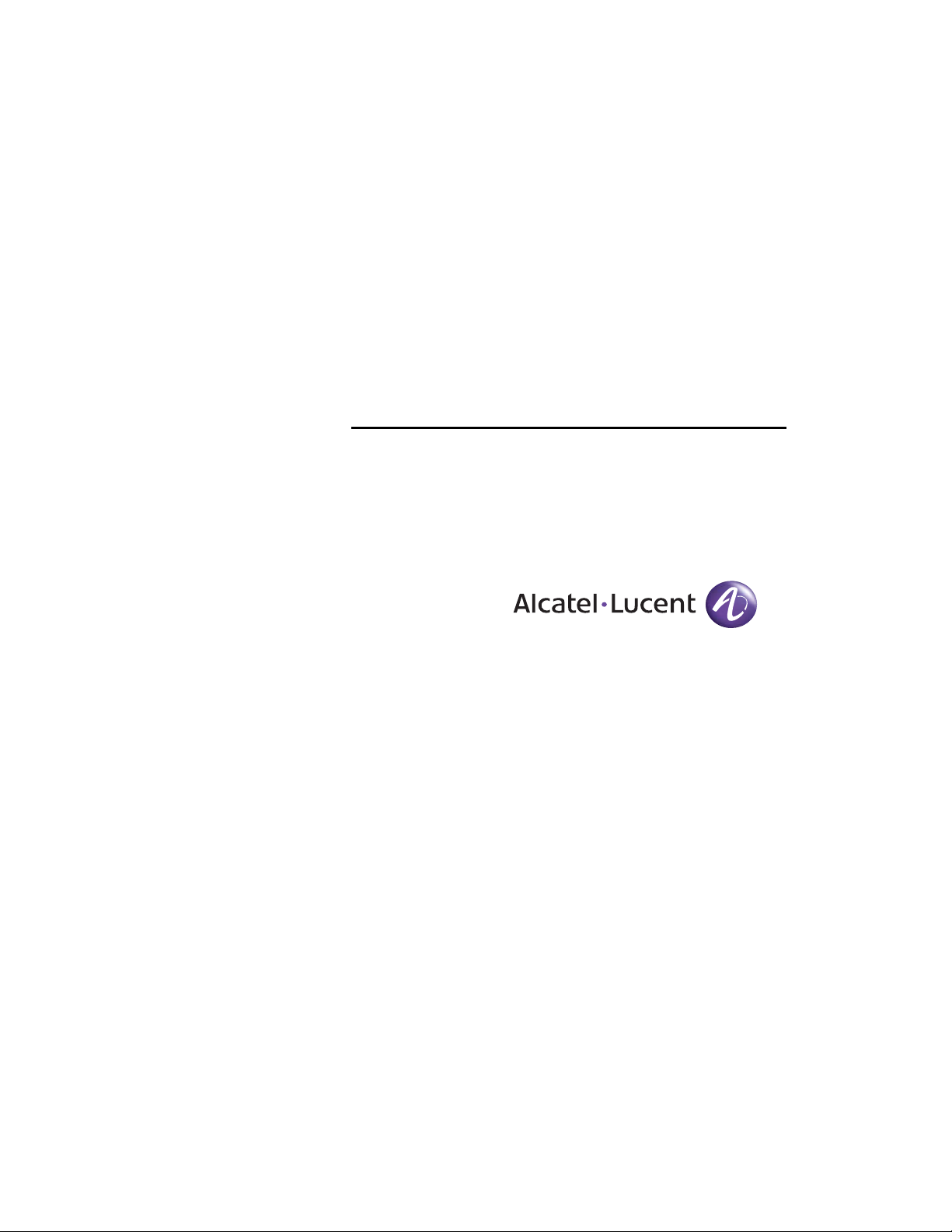
For final production, import color definitions from
\\daldoc01\docteam\templates\framemaker\book-template\color-defs\ production-colors.fm.
Do not import other template elements such as page layout.
To return to the draft version, import color def’ns from draft-colors.fm.
To switch to the beta version, import color def’ns from beta-colors.fm
OmniAccess 740
Hardware Users Guide
1
Notes on numbered items on banner & legal pages
1
US Customer Support—(800) 995-2696
Release 2.2
26801 West Agoura Road
Calabasas, CA 91301
(818) 880-3500
FAX (818) 880-3505
support@ind.alcatel.com
2
International Customer Support—(818) 878-4507
Beta
Internet—service.esd.alcatel-lucent.com
Website: www.alcatel-lucent.com
Part No: 032288-00, Rev. A
Page 2
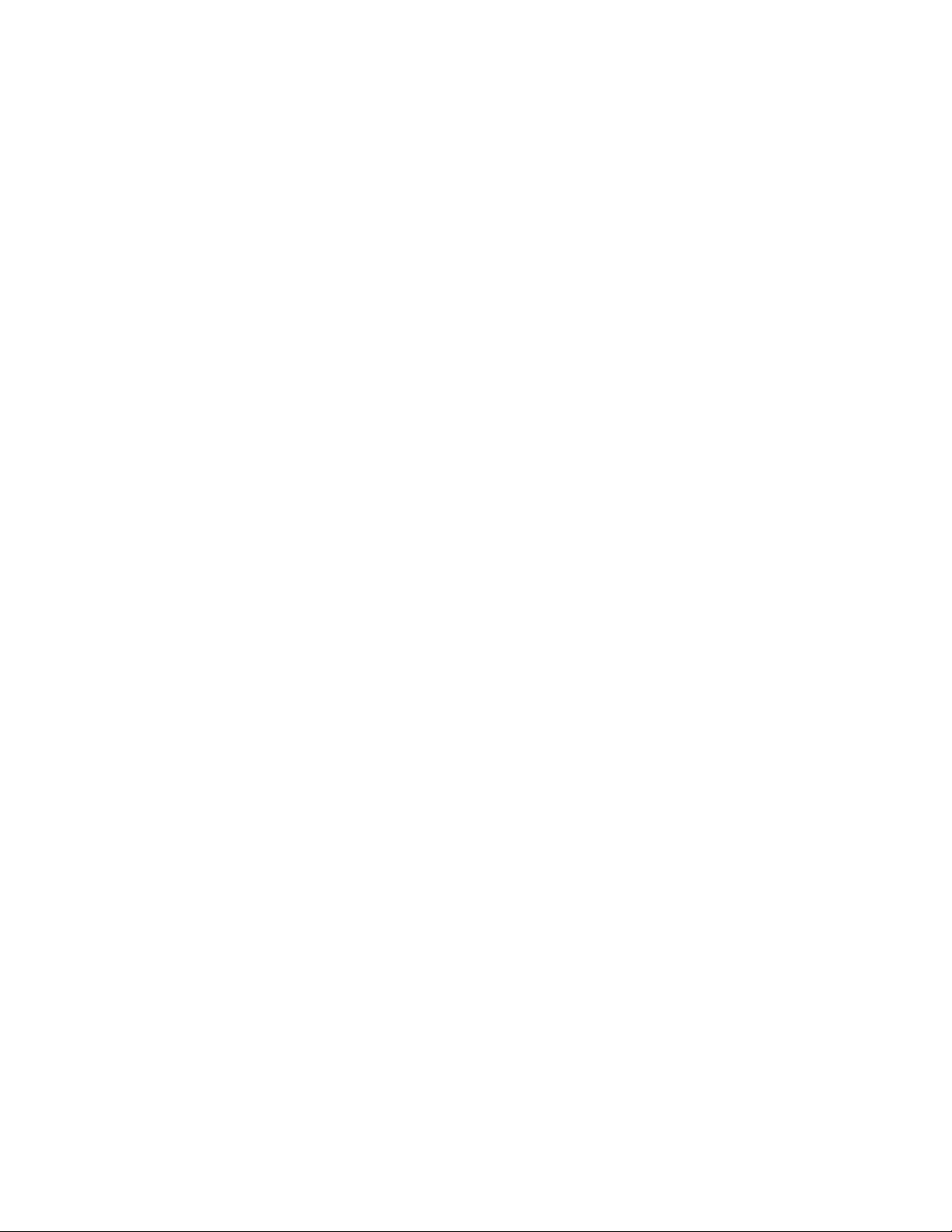
3
4
5
Copyright
The Specifications and Information regarding the products in this manual are subject to change without
notice. All statements, information, and recommendations in this manual are believed to be accurate
but are presented without warranty of any kind, express or implied. Users must take full responsibility
for their application of any products.
THE SOFTWARE LICENSE AND LIMITED WARRANTY FOR THE ACCOMPANYING PRODUCT ARE SET
FORTH IN THE INFORMATION PACKET THAT SHIPPED WITH THE PRODUCT AND ARE INCORPORATED
HEREIN BY THIS REFERENCE.
This equipment has been tested and found to comply within the limits pursuant to the (Centre for
Telecom) rules. These limits are designed to provide protection against harmful interference when the
equipment is operated in a commercial environment.
The following information is for the Users of the OmniAccess 740: If it is not installed in accordance with
the installation instructions, it may not function exactly to the said specifications. Modifyi ng the
equipment without Alcatel-Lucent's written authorization may result in the equipment no longer
complying with the said dimensions.
Copyright © 2007, Alcatel-Lucent. All rights reserved.
Not withstanding any other warranty herein, all hardware and software are provided "as is" with all
faults. Alcatel-Lucent disclaim all warranties, expressed or implied, including, without limitation, those
of merchantability, fitness for a particular purpose and non-infringement or arising from a course of
dealing, usage, or trade practice. In no event shall Alcatel-Lucent be liable for any indirect, special,
consequential, or incidental damages, including, without limitation, lost profits or loss or damage to data
arising out of the use or inability to u se this manual, even if Alcatel-Lucent have been advised of the
possibility of such damages.
Page 3
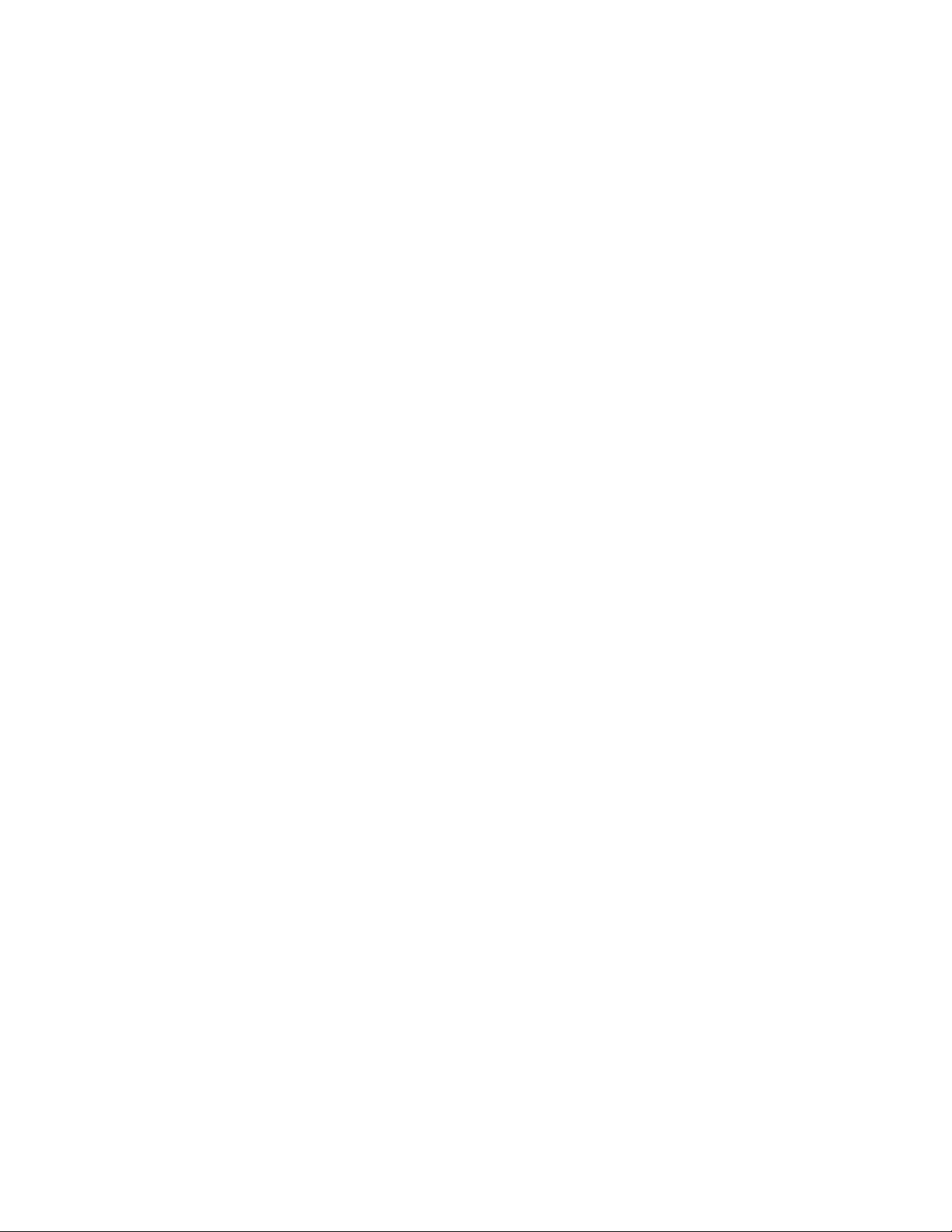
Table of Contents
1 Preface............................................................................................................ 1
About this Guide........................................................................................................................1
Chapter Description ..................................................................................................................1
Audience...................................................................................................................................1
Document Organization ............................................................................................................2
Document Conventions.............................................................................................................2
Obtaining Documentation..........................................................................................................3
Reference Publications.............................................................................................................3
Obtaining Technical Assistance................................................................................................3
Documentation Feedback.........................................................................................................3
2 OmniAccess 740 Overview........................................................................... 5
Introduction ...............................................................................................................................5
OA-740 Overview......................................................................................................................6
Package Contents.....................................................................................................................6
Hardware Overview...................................................................................................................7
The OA-740........................................................................................................................7
User Modules ...................................................................................................................13
System Specifications.............................................................................................................24
Valid System Configuration ..............................................................................................24
3 Installing the OmniAccess 740................................................................... 25
Preparing for Installation.........................................................................................................26
Required Tools and Equipment........................................................................................26
Installation Checklist ...............................................................................................................26
Safety Measures .....................................................................................................................27
Preventing Injury...............................................................................................................27
Equipment Guidelines ......................................................................................................28
Lifting Safely.....................................................................................................................29
Safety with Electricity........................................................................................................29
Preventing Electrostatic Discharge Damage....................................................................30
Site Requirement Guidelines..................................................................................................31
Power Supply Overview..........................................................................................................32
Power Supply Specifications ............................................................................................32
Plant Wiring......................................................................................................................34
General Installation.................................................................................................................35
Rack-Mounting the OA-740.....................................................................................................36
Parts Required..................................................................................................................37
Installing the OA-740 in the Rack.....................................................................................38
Installing User Modules...........................................................................................................39
Installing Line Cards.........................................................................................................39
Installing Fillers.................................................................................................................40
Page 4
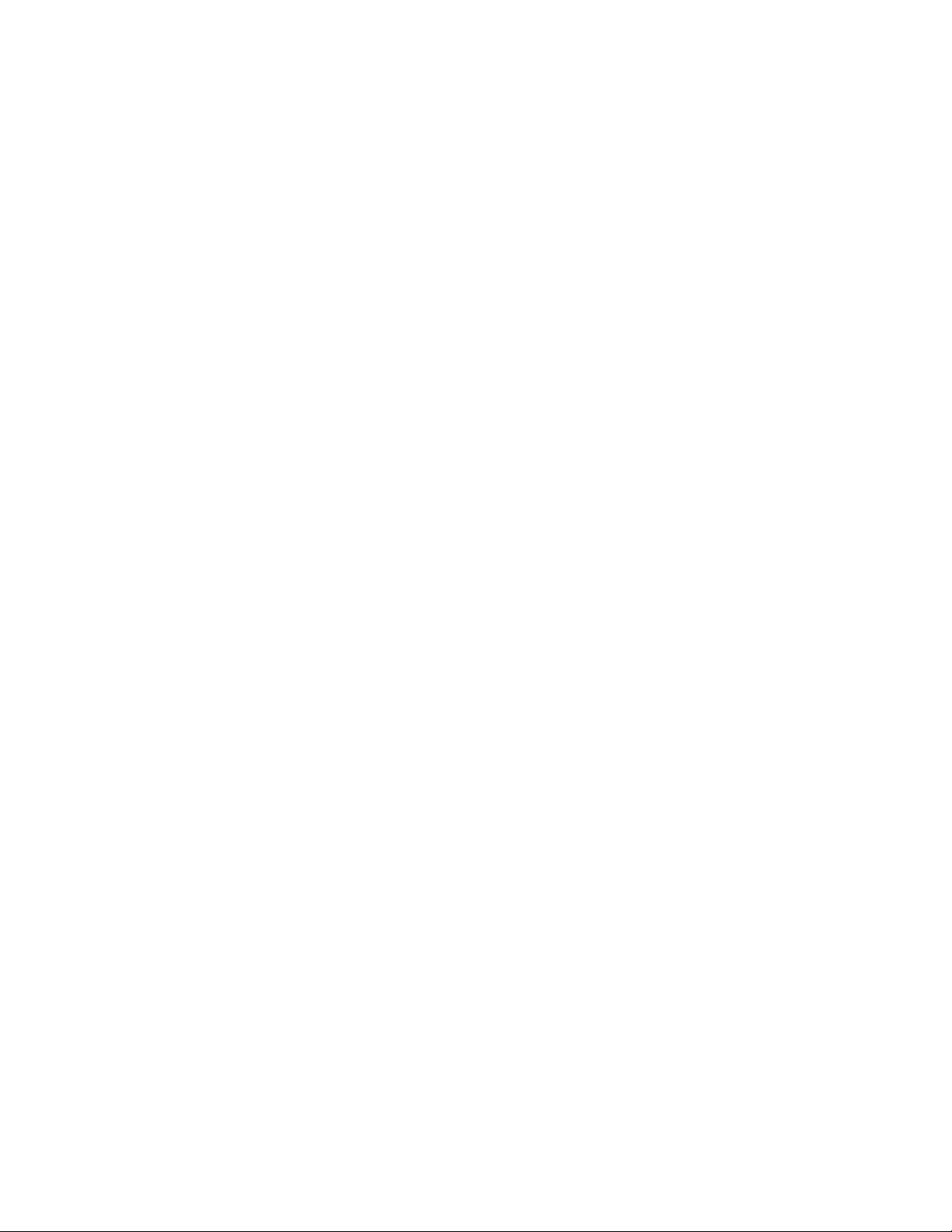
4 Starting the OmniAccess 740......................................................................41
Introduction .............................................................................................................................41
Checking Conditions Prior to System Startup.........................................................................42
Starting the OA-740 ................................................................................................................42
Connecting to the System Console Port.................................................................................44
Performing Basic Configuration Tasks....................................................................................46
Accessing OA-740 Through CLI.......................................................................................46
Connecting the System to the Network...................................................................................51
Connecting to Internal Network........................................................................................51
Connecting Through External Network.............................................................................54
Site Log...................................................................................................................................55
Appendix A Regulatory Compliance and Safety Information..........................1
Declaration of Conformity: CE Mark..........................................................................................1
Waste Electrical and Electronic Equipment (WEEE) Statement ........................................2
China RoHS: Hazardous Substance Table...............................................................................3
Standards Compliance..............................................................................................................5
Safety .................................................................................................................................5
EMC....................................................................................................................................5
Telecom..............................................................................................................................5
Declaration of Conformity Addendum.................................................................................6
FCC Class A, Part 15 .........................................................................................................7
Canada Class A Statement................................................................................................8
JATE...................................................................................................................................8
CISPR22 Class A warning..................................................................................................8
VCCI...................................................................................................................................8
Class A Warning for Taiwan and Other Chinese Markets..................................................9
Translated Safety Warnings....................................................................................................10
Instrucciones de seguridad en español...................................................................................16
Appendix B AC Power Specifications..............................................................19
Appendix C Pin Connector Details for OmniAccess 740...............................21
RJ-11 Modem Connector Pin Assignments......................................................................21
RJ-45 Console Connector Pin Assignments ....................................................................22
T1E1 Connector Pin Assignments....................................................................................23
SE/L2GE Connector Pin Assignments.............................................................................24
Serial Card (V.35/X.21) Connector Pin Assignments.......................................................25
Page 5
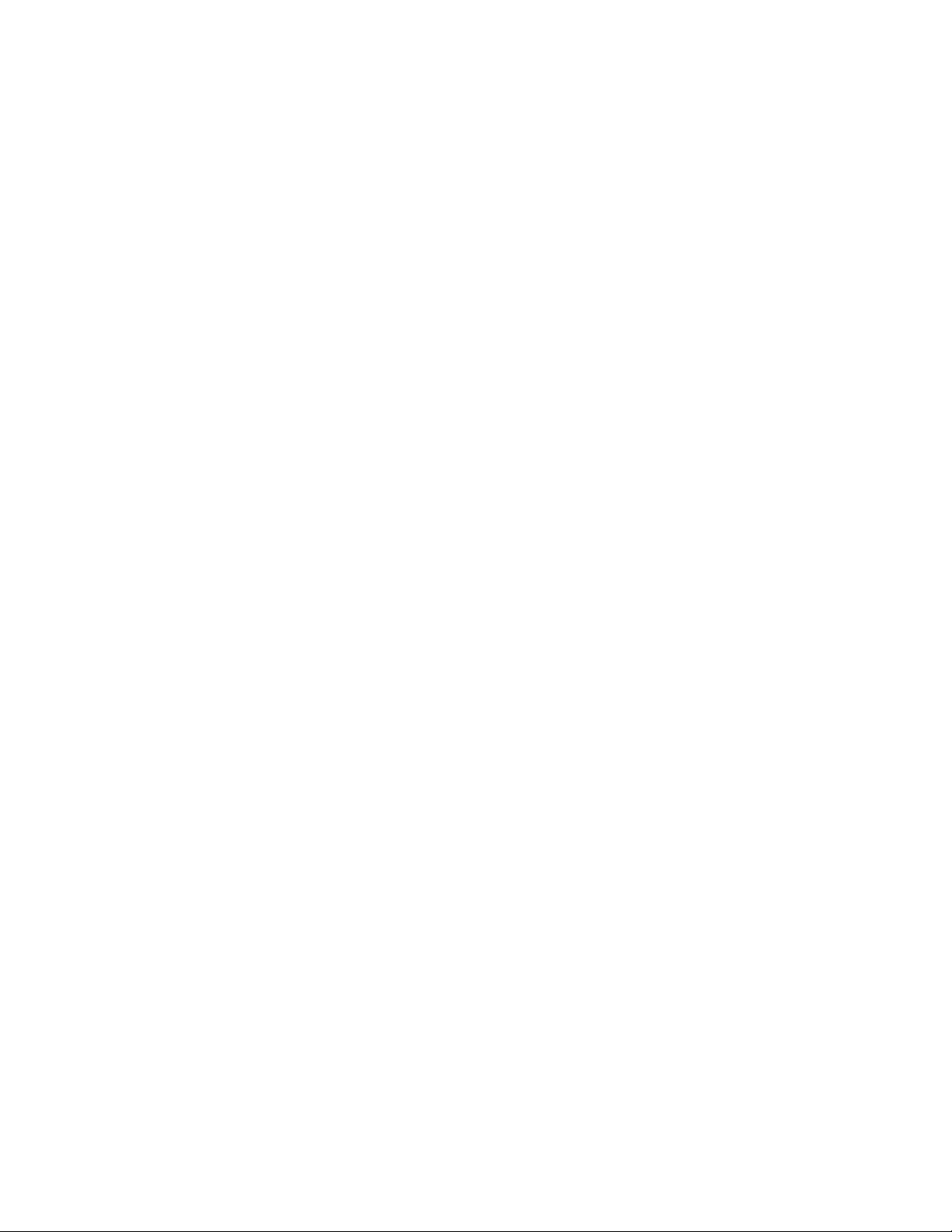
List of Figures
The OA-740 Chassis 8
Air Flow Through the OA-740 9
Front Panel 10
Rear Panel 10
OA-740 (4-Slot Chassis) 11
Services Engine 13
4-port T1E1 Line Card 15
GigE Line Card 17
Serial Line Card (V.35/X.21) 20
Ports on the Front Panel 23
Connecting Power Cord 33
Rack Mounting the OA-740 38
Installing Services Engine 39
Installing Line Card 40
Connecting to the System Console 44
Connecting to Internal Network 52
Connecting through External Network 54
RJ-11 Connector 21
RJ-45 Connector 22
Serial Card (V.35/X.21) Connector 25
Page 6
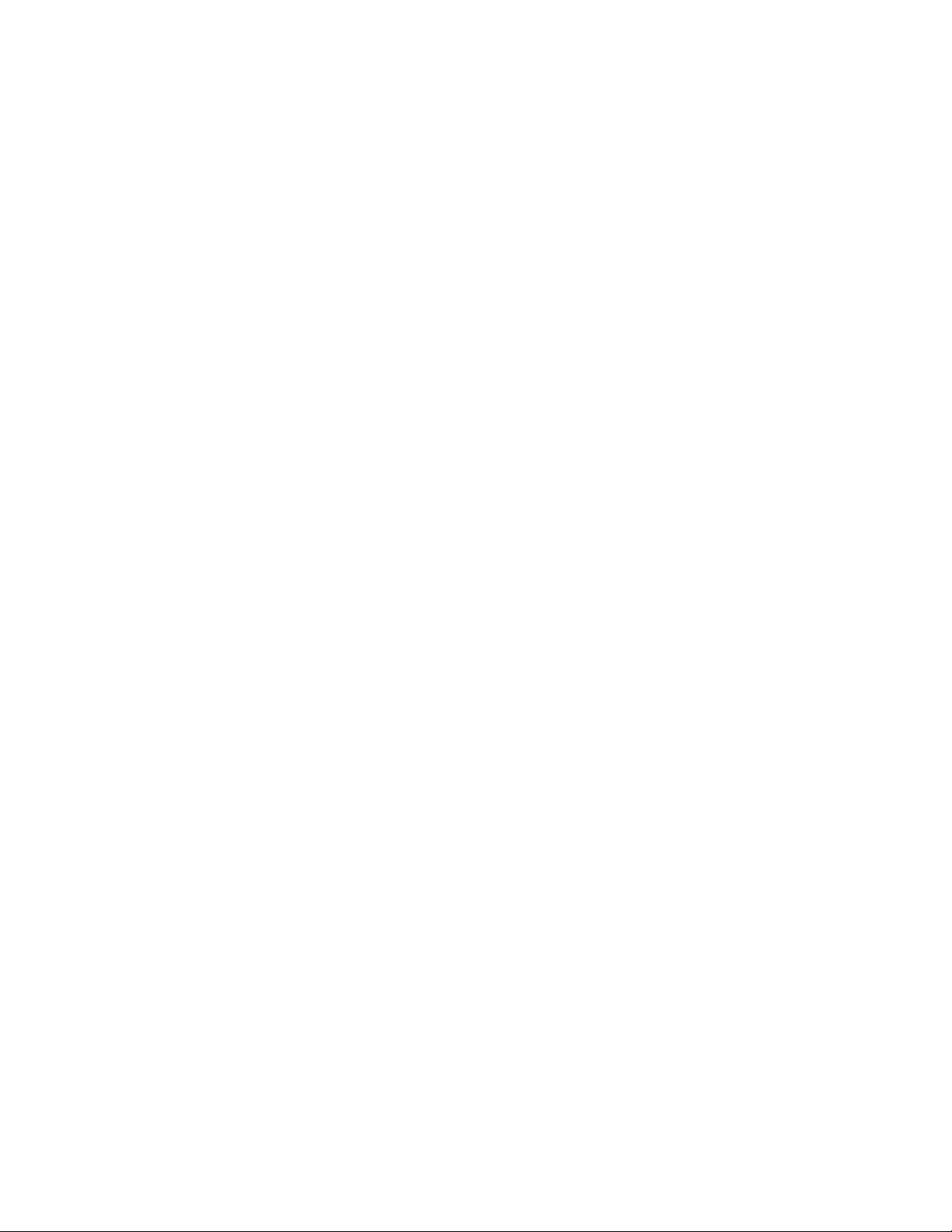
Page 7
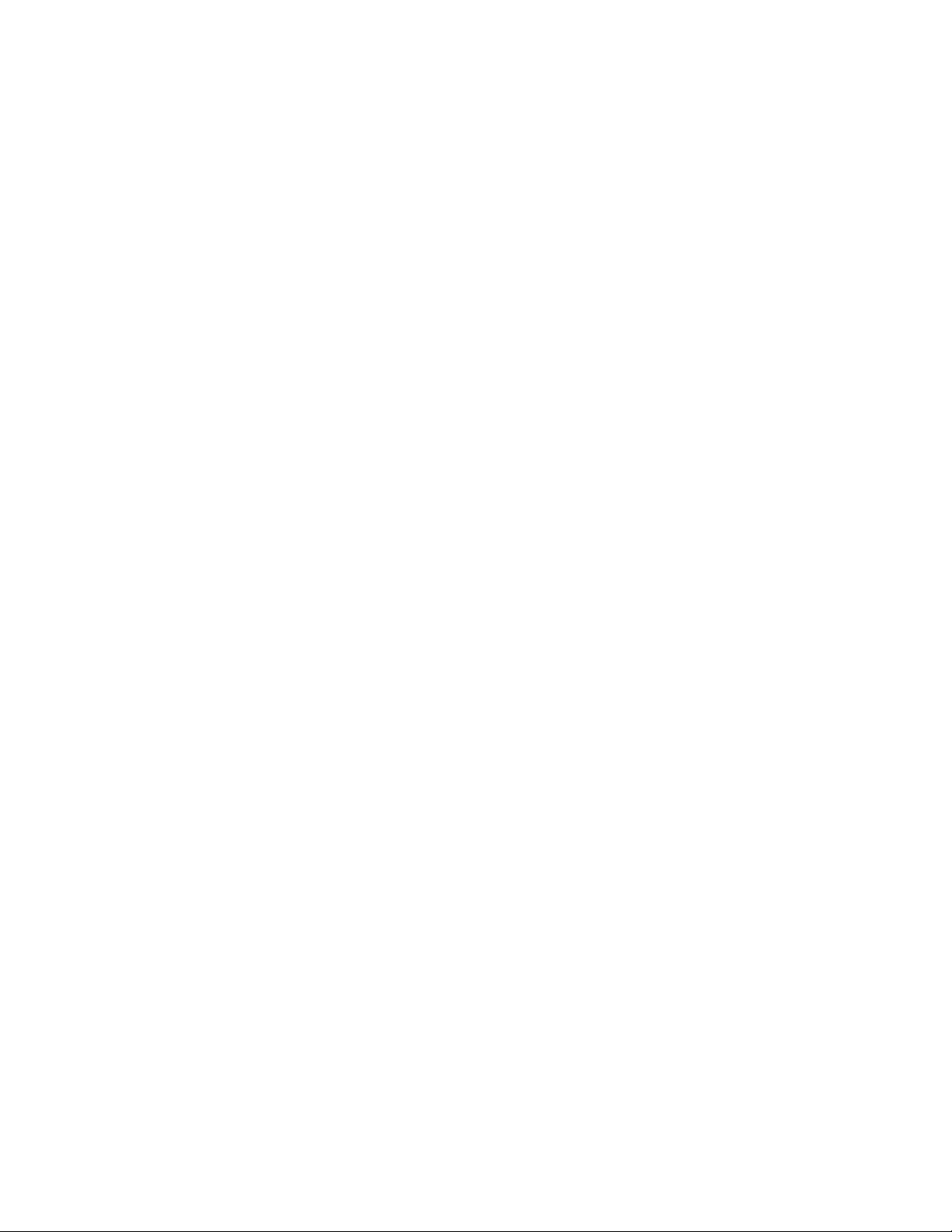
List of Tables
OA-740 Chassis Physical Specifications 9
Slot Numbers 11
LED Status 11
Cable Connections 12
SE Card LEDs 14
LEDs for Ethernet Port on SE Card 14
T1E1 Card LEDs 16
T1E1 Port LEDs 16
T1E1 Mode LEDs 17
GigE Card LEDs 18
LEDs for each Port on GigE Card 18
Serial Card (V.35/X.21) LEDs 21
Serial (V.35/X.21) Port LEDs 21
Serial Card (V.35/X.21) Cable Part Numbers 22
Environmental Specifications 24
Power Specifications 24
Physical Specifications 24
Environmental Site Requirements 31
LED Status 42
Console Properties 45
AC Power Supply Specifications 19
Pin Connector Details for RJ-11 Connector 21
Pin Connector Details for RJ-45 Connector 22
T1E1 Card Port Connector Pin Assignment 23
10/100/1000 Mbps Port Connector Pin Assignment on SE/L2GE Card 24
Pin Connector Details for Serial Line Card 25
Serial Card V.35 DTE Cable Pin-out 28
Page 8
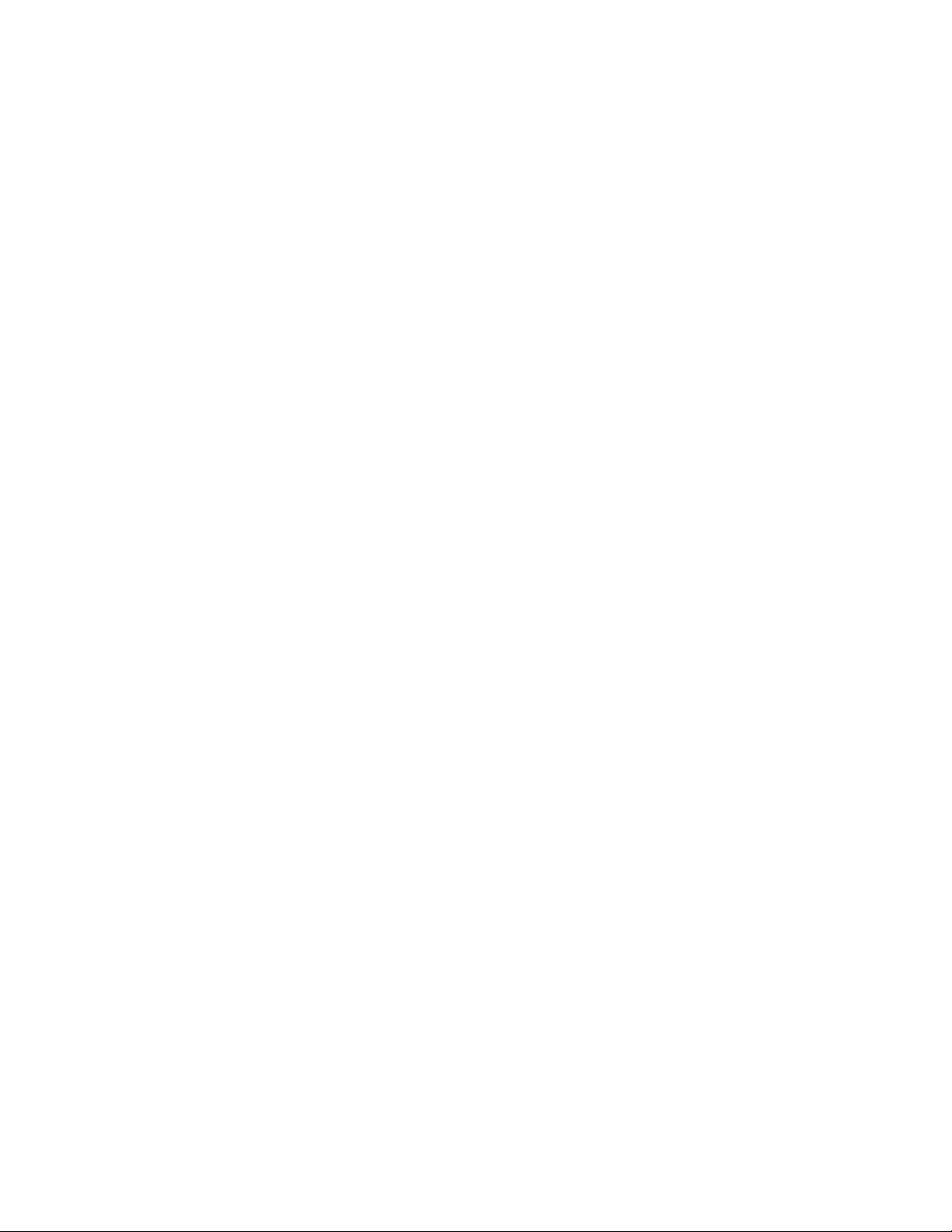
Page 9
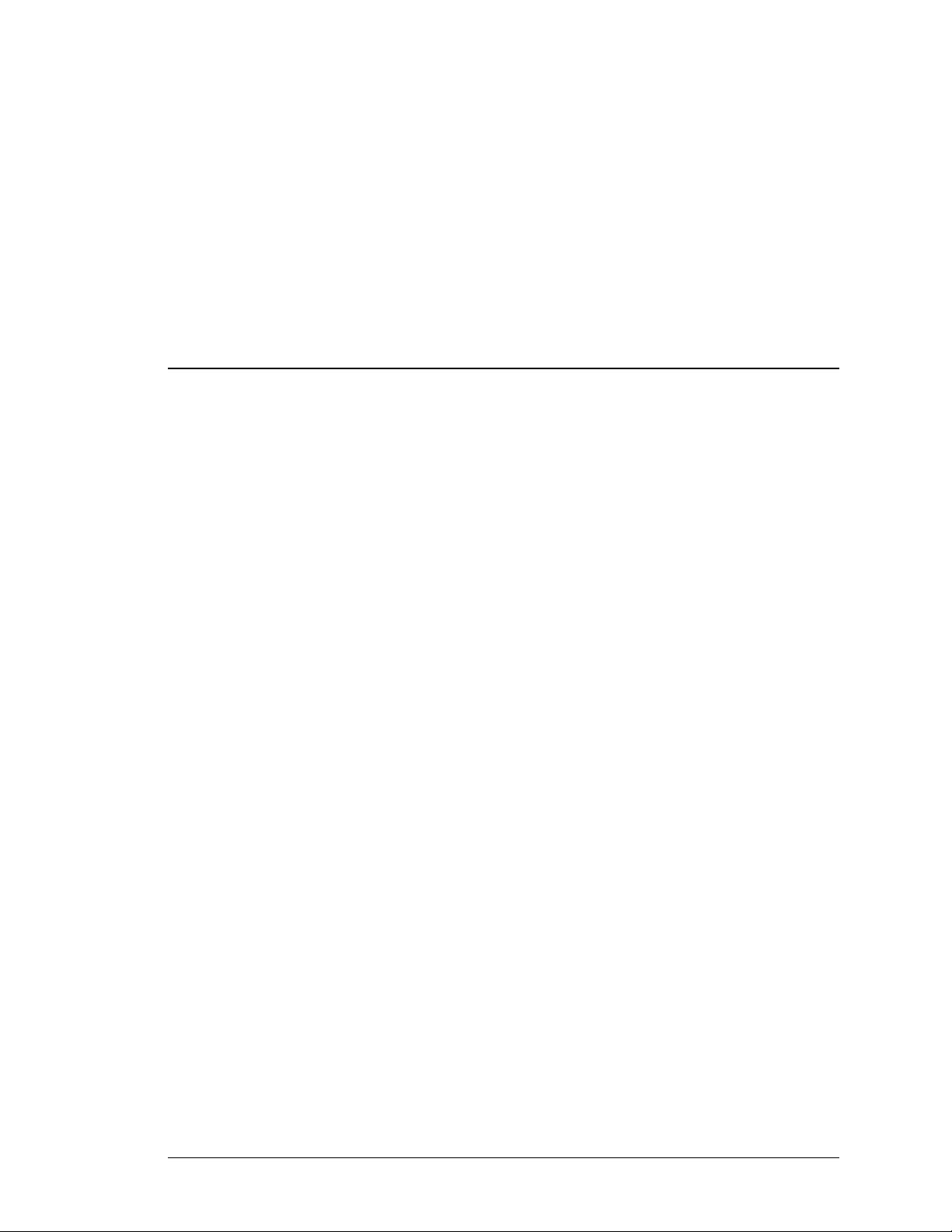
For final production, import color definitions from
For final production, import color definitions from
\\daldoc01\docteam\templates\framemaker\book-template\color-defs\ production-colors.fm.
\\daldoc01\docteam\templates\framemaker\book-template\color-defs\ production-colors.fm.
Do not import other template elements such as page layout.
Do not import other template elements such as page layout.
To return to the draft version, import color def’ns from draft-colors.fm.
To return to the draft version, import color def’ns from draft-colors.fm.
To switch to the beta version, import color def’ns from beta-colors.fm
To switch to the beta version, import color def’ns from beta-colors.fm
CHAPTER 1
PREFACE
ABOUT THIS GUIDE
This hardware users guide explains the initial hardware installation and the
configuration procedures for the OmniAccess 740 (OA-740). It contains
procedures for unpacking and installing the OA-740 system hardware, starting up
the system, and creating a basic configuration. After completing the insta llation
and basic configuration procedures covered in this guide, use the appropriate
companion publications to more completely configure your system.
CHAPTER DESCRIPTION
This chapter explains the objectives, intended audience, organization of the
OA-740 Hardware Users Guide, and defines the conventions used to convey
instructions and information.
AUDIENCE
This book is intended for networking professionals who are responsible for
designing, implementing, and managing enterprise networks. This book aims to
provide unique technology and effective practices that deliver value on the
networking perspective.
The user is expected to have, at minimum, an introductory understanding of the
following:
• Networking applications
• Telecommunication networks
• Hardware configuration
Optional footer:
Manual title (to set,
redefine ManualTitle
variable)
Alcatel-Lucent
OmniAccess 740 Hardware User’s Guide
Beta Beta
Beta Beta
Pagination:
Numeric &
continuous
with
preceding
1
section of
book
Page 10
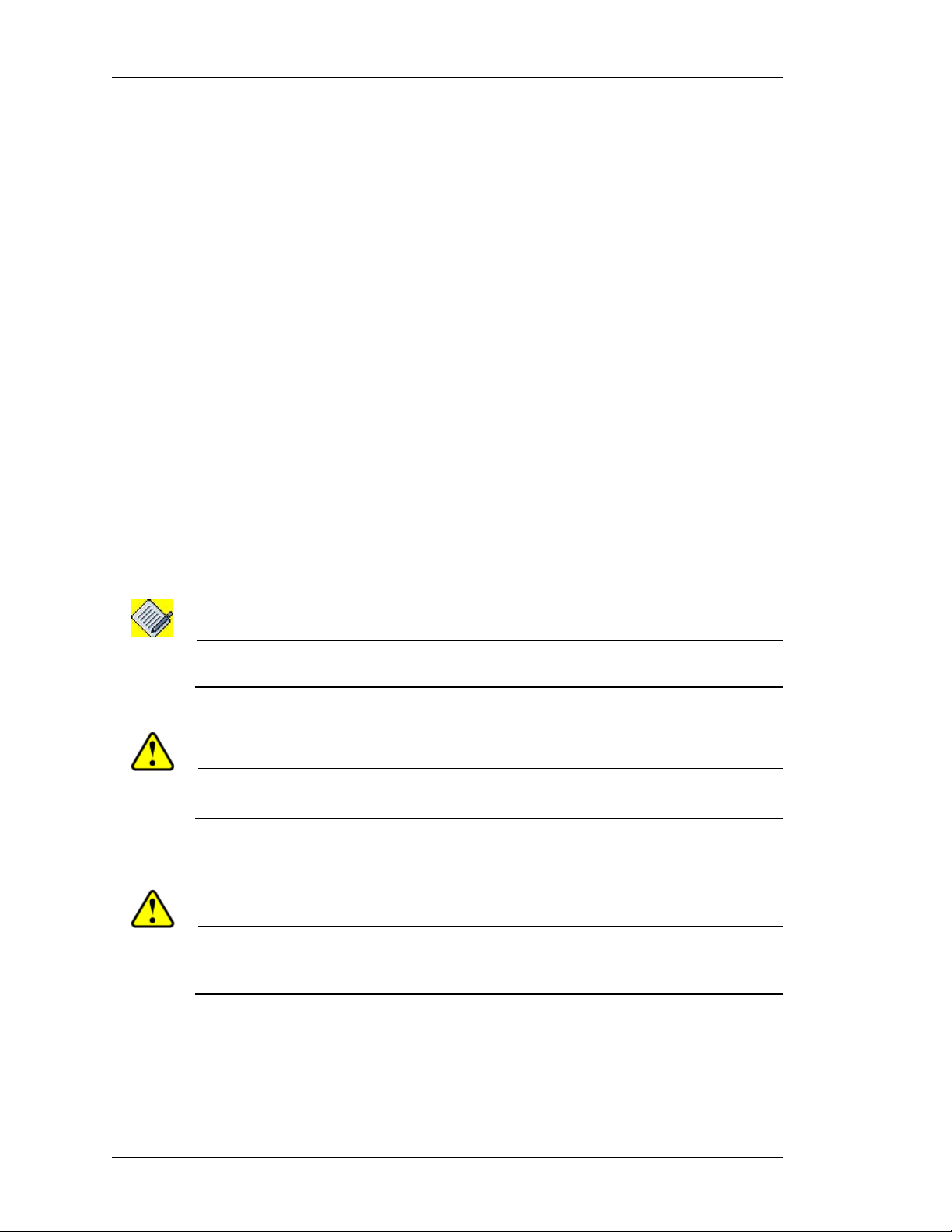
Left running head:
Chapter name (automatic)
OmniAccess 740 Hardware User’s Guide
DOCUMENT ORGANIZATION
This hardware users guide is organized into following chapters and appendix:
Chapter 2 OmniAccess 740 Overview describes the functional description of
OA-740 and provides functional overview of the system.
Chapter 3 Installing the OmniAccess 740 is a preparatory chapter that
describes safety considerations, tools required, an overview of the installation,
and hardware installation procedures.
Chapter 4 Starting the OmniAccess 740 pro vides procedure for star ting the OA740, performing basic configuration tasks, and connecting the system to internal
and external networks.
Appendix provides additional information on the regulatory compliances and
safety, AC power supply, an d Pin Connector details for the OA-740.
DOCUMENT CONVENTIONS
The following conventions are used to attract the attention of the reader:
Note: Means reader take note. Notes contain helpful suggestions/information/references to
materials. Take a note of instructions provided here.
Caution: Means reader be careful. Failure to observe the cautionary note could result in
equipment damage or loss of data.
Safety Warnings:
Warning: FOLLOW THE IMPORTANT SAFETY INSTRUCTIONS.
Means reader be extremely cautious. Failure to observe th e warning note could result
in injury to the user, equi pment damage, and/or loss of data.
This warning means danger. You are in a situation that could cause bodily injury.
Before you work on any equipment, be aware of the hazards involved with
electrical circuitry and be familiar with standard practices for preventing accidents.
Alcatel-Lucent
2
OmniAccess 740 Hardware User’s Guide
Beta Beta
Page 11
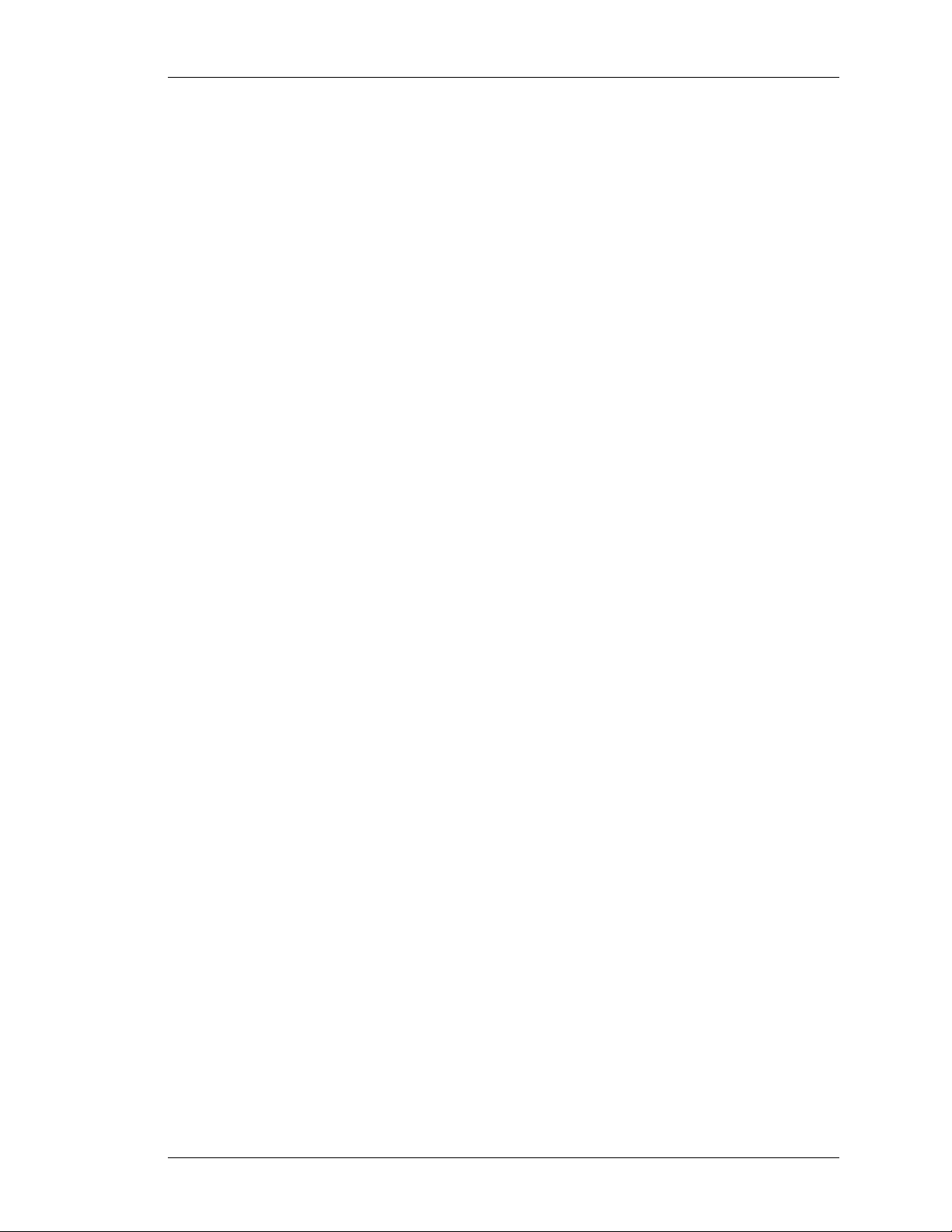
OBTAINING DOCUMENTATION
Alcatel-Lucent provides several ways to obtain technical assistance and other
technical resources. Documents can be downloaded from our support site
service.esd.alcatel-lucent.com.
REFERENCE PUBLICATIONS
The following publications are a part of the Alcatel-Lucent documentation suite:
• OmniAccess 700 CLI Command Reference Guide (Release 2.2)
• OmniAccess 700 CLI Configuration Guide (Release 2.2)
• OmniAccess 700 Web GUI Users Guide (Release 2.2)
• OmniAccess 700 Getting Started Guide (Release 2.2)
• OmniAccess 780 Hardware Users Guide (Release 2.2)
Except on the first page, right running head:
Heading1 or Heading1NewPage text (automatic)
Obtaining Documentation
OBTAINING TECHNICAL ASSISTANCE
For all customers, partners, resellers, and distributors who hold valid
Alcatel-Lucent service contracts, the Alcatel-Lucent Technical Support Team
provides 24-hour-a-day, technical support services online and over the phone.
For Customer issues and help, contact:
Alcatel-Lucent
US Customer Support: (800) 995-2696
International Customer Support: (818) 878-4507
E-mail: support@ind.alcatel.com
Website: service.esd.alcatel-lucent.com
DOCUMENTATION FEEDBACK
We value your comments and suggestions about our documentation. If you have
any comments about this book, please enter them through the feedback link on
the Alcatel-Lucent Website. We will use your feedback in our plans to improve the
documentation.
OmniAccess 740 Hardware User’s Guide
Beta Beta
Alcatel-Lucent
3
Page 12
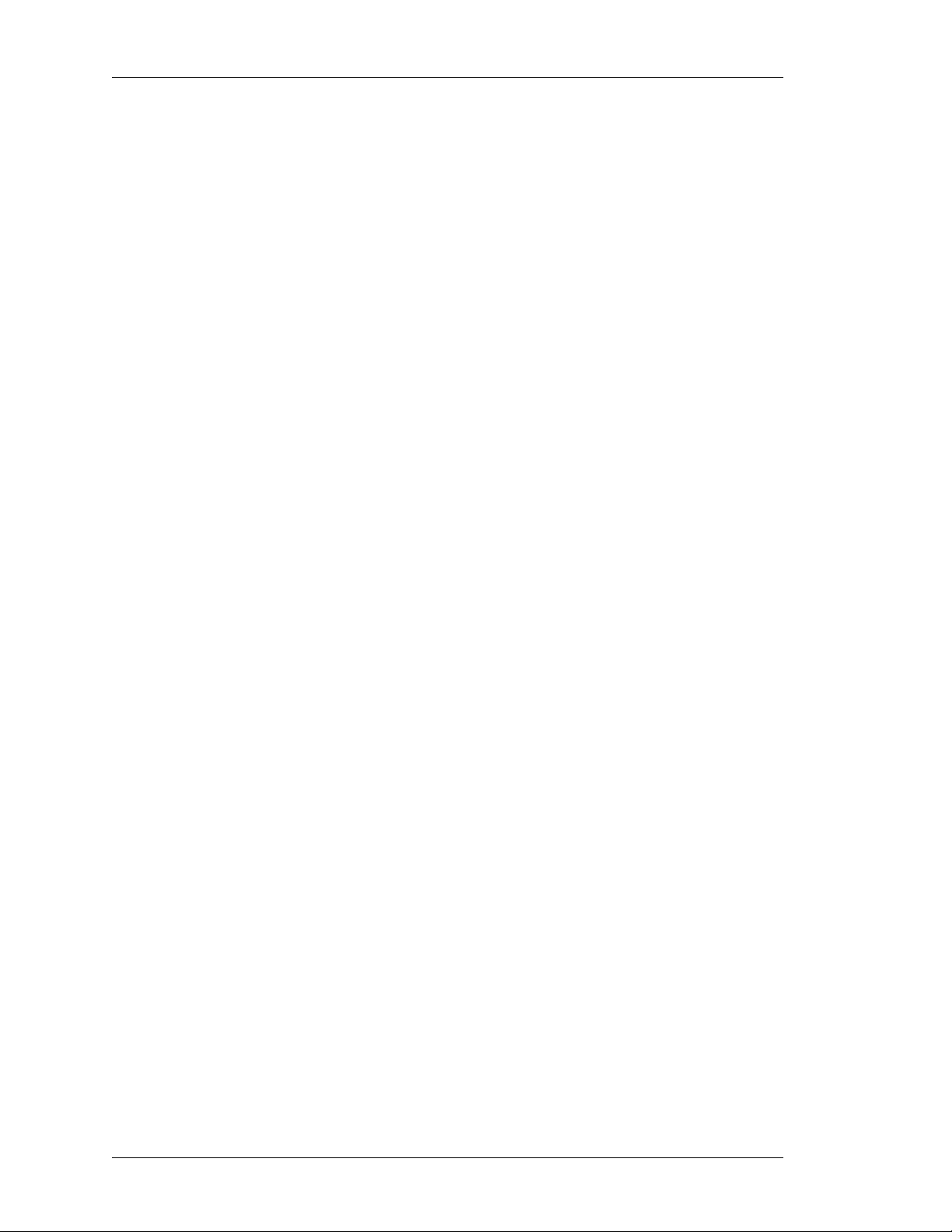
Left running head:
Chapter name (automatic)
OmniAccess 740 Hardware User’s Guide
Alcatel-Lucent
4
OmniAccess 740 Hardware User’s Guide
Beta Beta
Page 13

For final production, import color definitions from
For final production, import color definitions from
\\daldoc01\docteam\templates\framemaker\book-template\color-defs\ production-colors.fm.
\\daldoc01\docteam\templates\framemaker\book-template\color-defs\ production-colors.fm.
Do not import other template elements such as page layout.
Do not import other template elements such as page layout.
To return to the draft version, import color def’ns from draft-colors.fm.
To return to the draft version, import color def’ns from draft-colors.fm.
To switch to the beta version, import color def’ns from beta-colors.fm
To switch to the beta version, import color def’ns from beta-colors.fm
CHAPTER 2
OmniAccess 740 OVERVIEW
INTRODUCTION
This chapter provides physical and function a l ove rvie w of th e Om n iAcce ss 74 0
(OA-740). It contains the functional description of OA-740 hardware, its major
components, and related features. Descriptions and examples of software
commands are included only when they are necessary for replacing, installing,
configuring, or maintaining the OA-740 hardware.
This chapter contains the following sections:
• OA-740 Overview
• Package Contents
• Hardware Overview
• System Specifications
Optional footer:
Manual title (to set,
redefine ManualTitle
variable)
Alcatel-Lucent
OmniAccess 740 Hardware User’s Guide
Beta Beta
Beta Beta
Pagination:
Numeric &
continuous
with
preceding
5
section of
book
Page 14
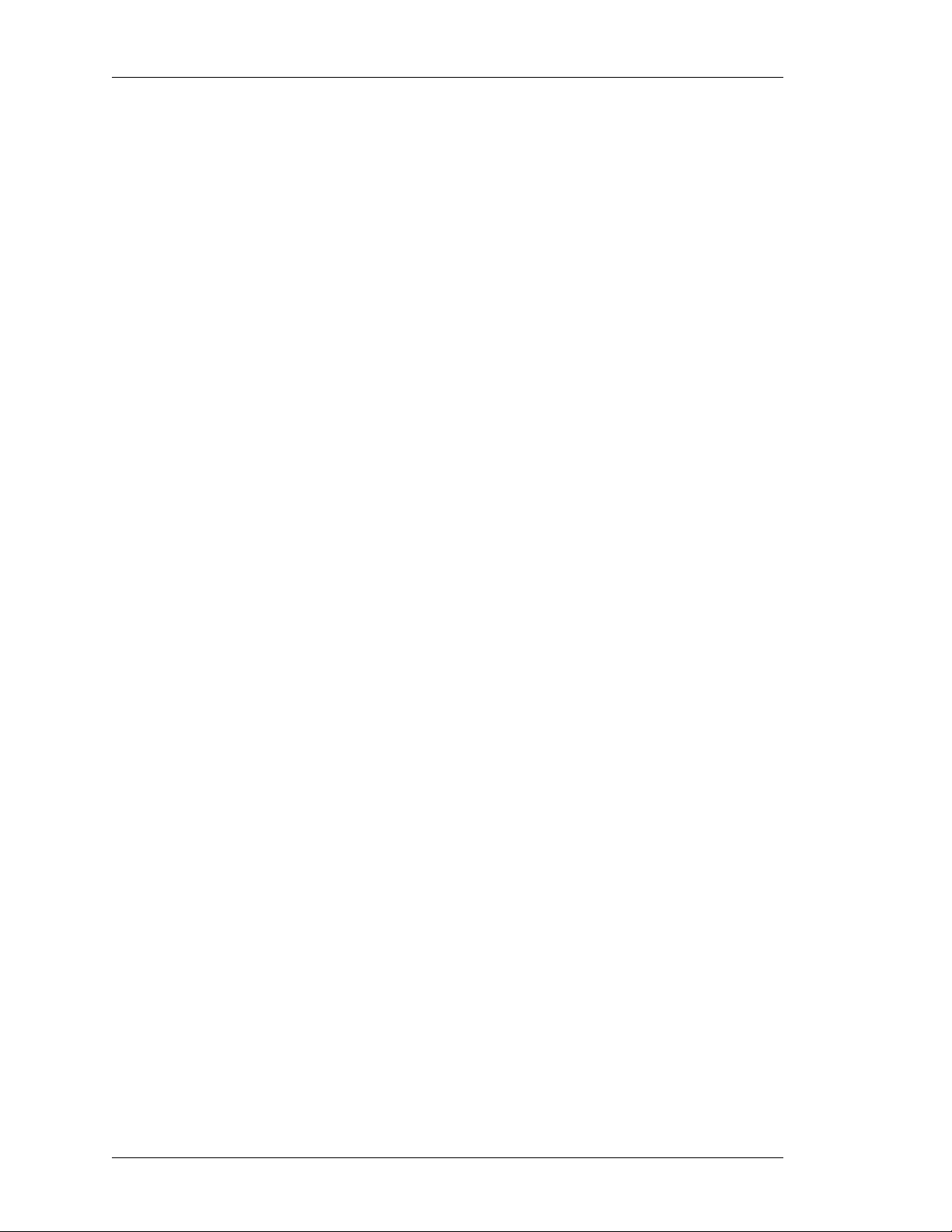
Left running head:
Chapter name (automatic)
OmniAccess 740 Overview
OA-740 OVERVIEW
The OA-740 is designed to provide most commonly used network services, such
as routing, switching, wide area network (WAN) connectivity , network se curity with
firewall, and related services.
PACKAGE CONTENTS
1. The OA-740
• 4-slot Chassis that includes
• Services Engine (SE) - 2-port 10/100/1000 Mbps Ethernet
• 3 Fans (built-in)
• Power Supply (built-in)
2. Optional Modules
• 4-port T1E1 Line Card
• 8-port 10/100/1000 Mbps Gigabit Ethernet (GigE) Line Card
• 4-port Serial Line Card (V3.5/X.21)
3. Miscellaneous
• AC Power Cord
• Console Cable
• Rack Mount Screws
• 19-inch Rack Mount Ears
• 512 MB USB Memory Flash
• Product Documentation CD ROM
Alcatel-Lucent
6
OmniAccess 740 Hardware User’s Guide
Beta Beta
Page 15
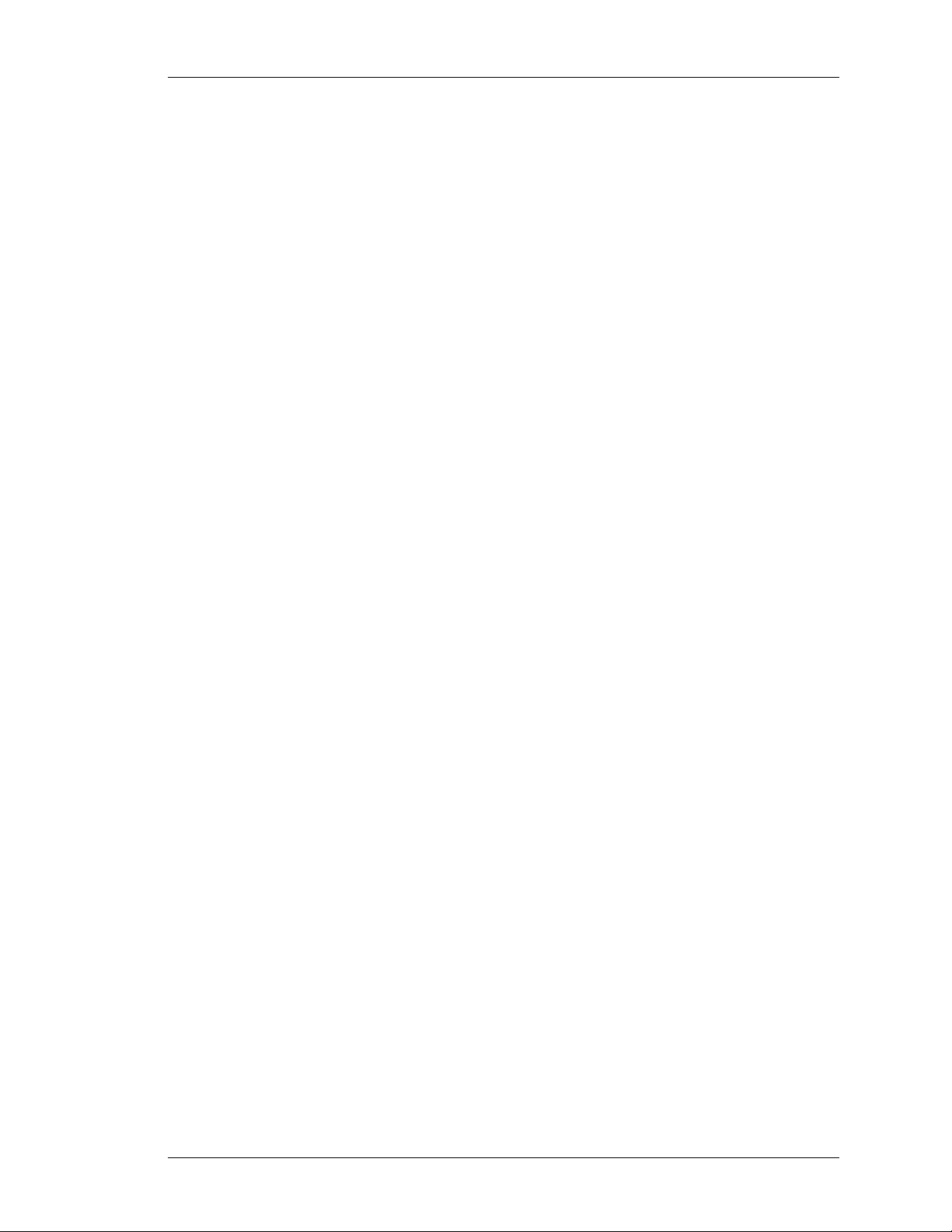
HARDWARE OVERVIEW
The following section provides a detailed overview of the hardware component s of
OA-740.
THE OA-740
OA-740 has 4 line card slots, numbered 0 to 3 from left to right. The slots 2 and 3
can be combined to support a dual slot line card (such as the SE). All the
OA-740 cards support Online Insertion and Removal (OIR) feature.
The OA-740 has the following components:
• OA-740 Chassis
• SE
Except on the first page, right running head:
Heading1 or Heading1NewPage text (automatic)
Hardware Overview
OmniAccess 740 Hardware User’s Guide
Beta Beta
Alcatel-Lucent
7
Page 16

Left running head:
Chapter name (automatic)
OmniAccess 740 Overview
OA-740 C
HASSIS
OA-740 chassis is a rigid sheet metal structure that houses the other hardware
components. one rack-unit (1 RU) chassis has a front panel, a rear panel, and
perforated side panels for air flow . The chassis also integra tes a power supply unit
and a cooling unit.
The chassis is of 1.73-inch (4.4 cm) height, 17.5-inch (44.5 cm) width, and 17-inch
(43.2 cm) depth. It weighs approximately 26.4 lbs (12.8 kgs).
Figure 1 shows an OA-740 chassis.
USB Modem Console
OA7-SE
OmniAccess
740
OA7-T1E1-4
3
2
1. SE
2. 4-port T1E1 Line Card
3. Rack Mount Flange
Figure 1: The OA-740 Chassis
OA7-6E-8
1
Alcatel-Lucent
8
OmniAccess 740 Hardware User’s Guide
Beta Beta
Page 17
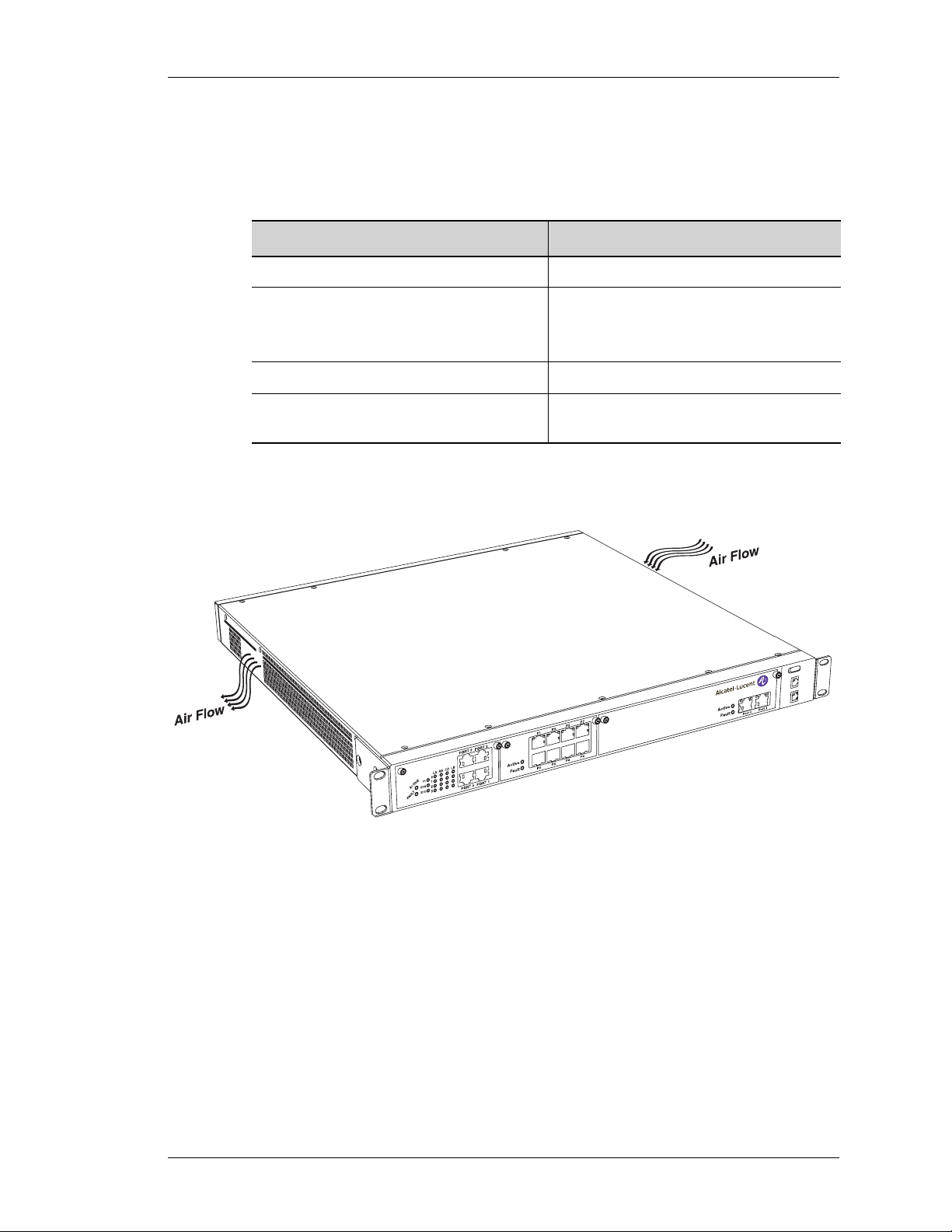
Except on the first page, right running head:
Heading1 or Heading1NewPage text (automatic)
Table 1 summarizes the physical specifications of the OA-740 chassis.
Table 1: OA-740 Chassis Physical Specifications
Parameter Value
Hardware Overview
Chassis height 1.73-inch (4.4 cm)
Chassis width 17.5-inch (44.5 cm)
19-inch (48.3 cm) with rack mount
brackets
Chassis depth 17-inch (43.2 cm)
Chassis weight 26.4 lbs (12.8 kgs) maximum
configuration
Figure 2 shows the air flow pattern through OA-740 chassis.
OA7-SE
OmniAccess
USB
740
Modem
Console
Figure 2: Air Flow Through the OA-740
The chassis has a built-in power supply system which provides power for all the
OA-740 components. (Refer to the “AC Power Specifications” chapter for
power supply specifications.) The chassis also has built-in fans for efficient
cooling of the OA-740, which prevents damages due to overheating of the OA-7 40
components.
OmniAccess 740 Hardware User’s Guide
Beta Beta
OA7-6E-8
OA7-T1E1-4
Alcatel-Lucent
9
Page 18

Left running head:
Chapter name (automatic)
OmniAccess 740 Overview
The front panel houses SE, line cards, status LEDs, communication ports, and
card ejectors. The communication ports on th e front panel provide LAN/WAN and
console connectivity to the system. All the cards in the front panel dock into
respective slots in the back plane. The front panel also houses rack-mount
flanges that help the system to be loaded on to a 19-inch rack.
OA7-T1E1-4
Figure 3: Front Panel
The rear panel provides power supply connectivity to the OA-740.
OA7-6E-8
OA7-SE
USB Modem Console
OmniAccess
740
10
Figure 4: Rear Panel
Alcatel-Lucent
OmniAccess 740 Hardware User’s Guide
Beta Beta
Page 19
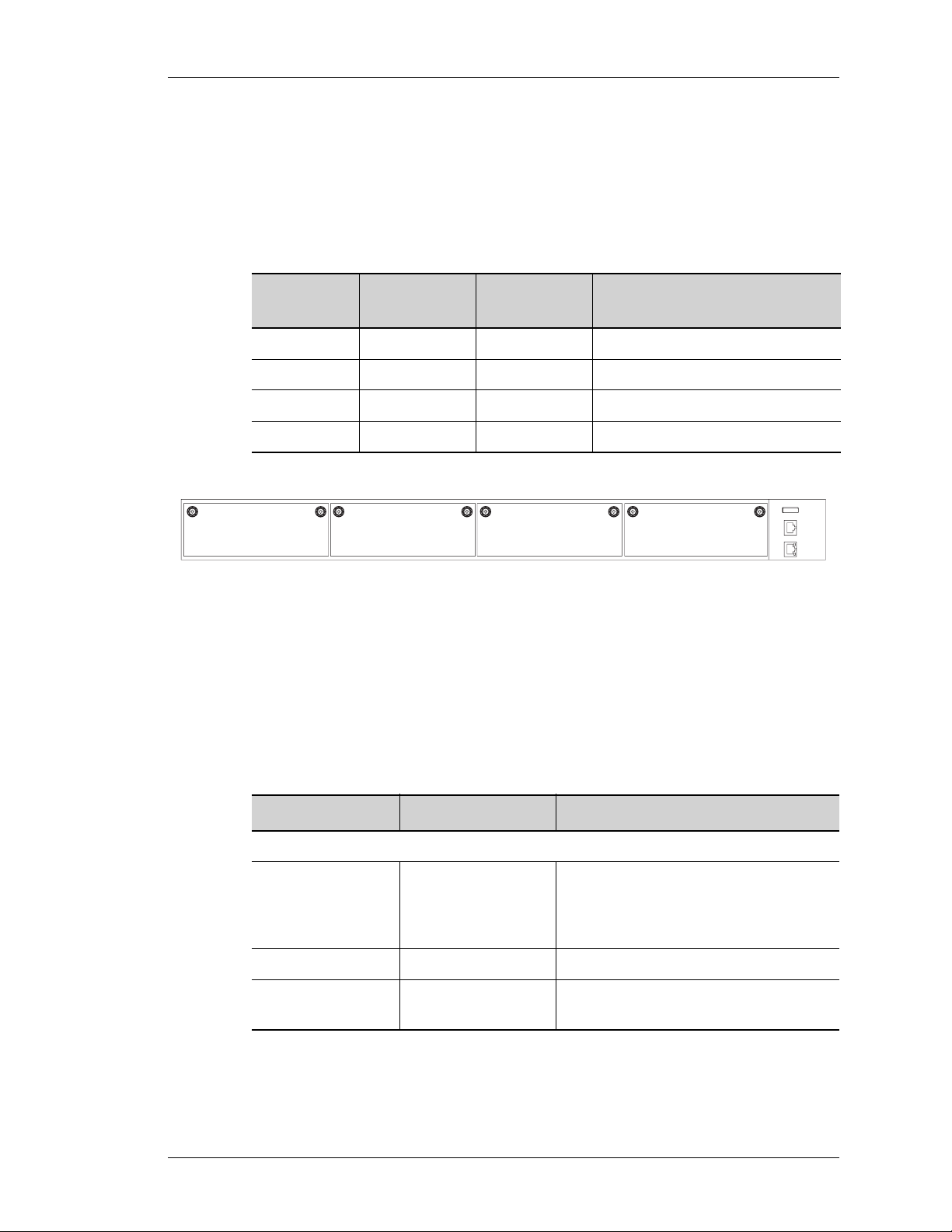
SLOT NUMBERS
The slots in the front panel are numbered 0 through 3, from left to right.
The table below lists the slot number and the component associated with it.
Table 2: Slot Numbers
Except on the first page, right running head:
Heading1 or Heading1NewPage text (automatic)
Hardware Overview
LED I
Slot Number Location Slot Type
Card Associated With the Slot
Number
0 Front Panel Single Line Card
1 Front Panel Single Line Card
2 Front Panel Dual SE
3 Front Panel Dual SE
0123
Figure 5: OA-740 (4-Slot Chassis)
NFORMATION
The following table shows the state of the main LEDs after startup.
USB Modem Console
OmniAccess
740
Table 3: LED Status
LED Status Description
SE LEDs
Active Off Power up status. This is the default
OmniAccess 740 Hardware User’s Guide
Beta Beta
display when the system is first
powered on and before the softwar e is
loaded.
Green SE card is active.
Yellow Indicates transient conditions (e.g.,
booting).
Alcatel-Lucent
11
Page 20
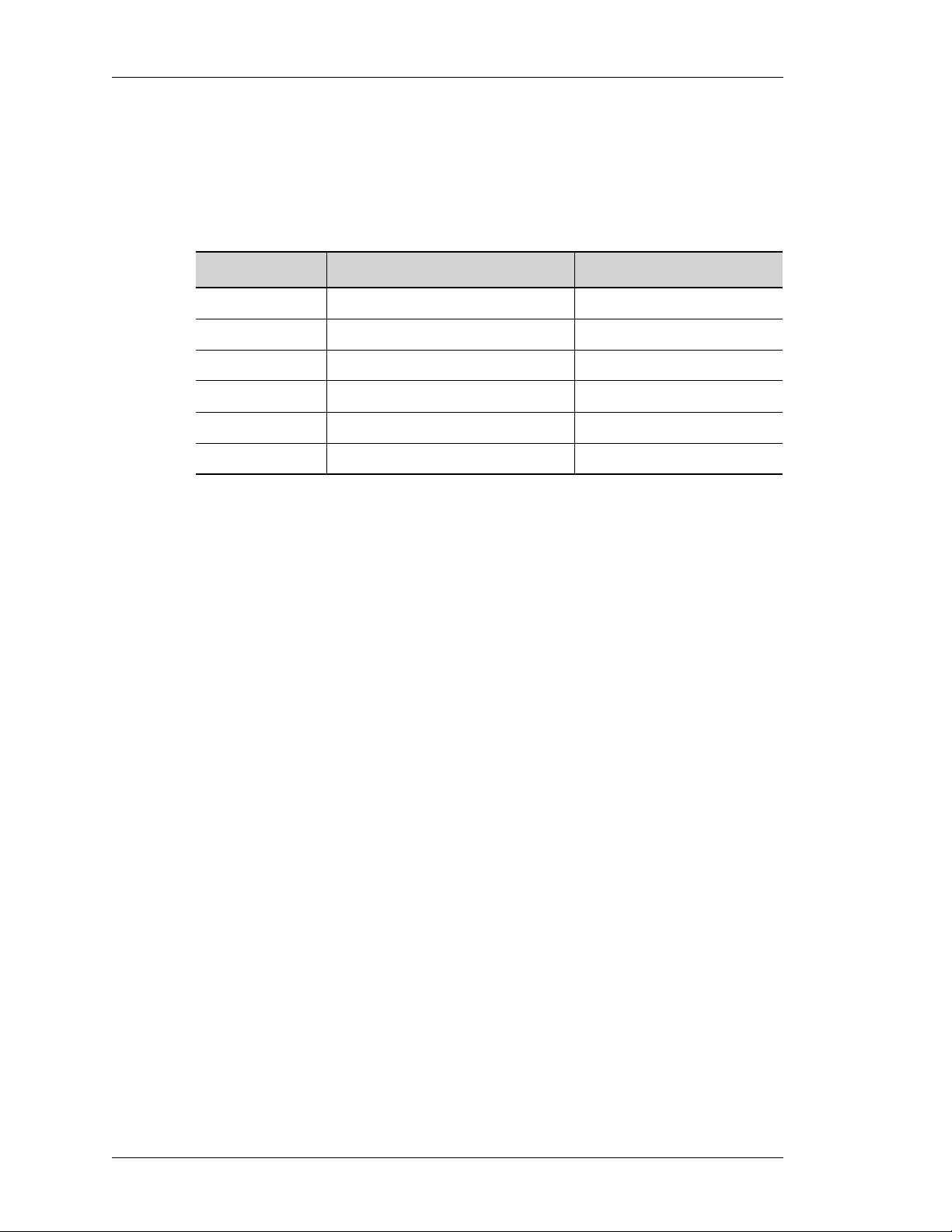
Left running head:
Chapter name (automatic)
OmniAccess 740 Overview
ABLE CONNECTION TABLE
C
The following table summarizes the cable connections for the OA-740.
Table 4: Cable Connections
Port or Module Port Type Connect To
Power Unit IEC 60320 (320) C-14 Power Inlet Main power supply.
Ethernet RJ-45 Ethernet hub or switch.
T1E1 RJ-45 T1E1 network.
Console RJ-45 PC or VT100
Modem RJ-11 Telephone Line
Serial 68 pin VHDCI Connector V.35/X.21 modem
BACK PLANE
The back panel in the OA-740 provides docking slots for the SE card, the line
cards, and performs switching functions.
12
Alcatel-Lucent
OmniAccess 740 Hardware User’s Guide
Beta Beta
Page 21
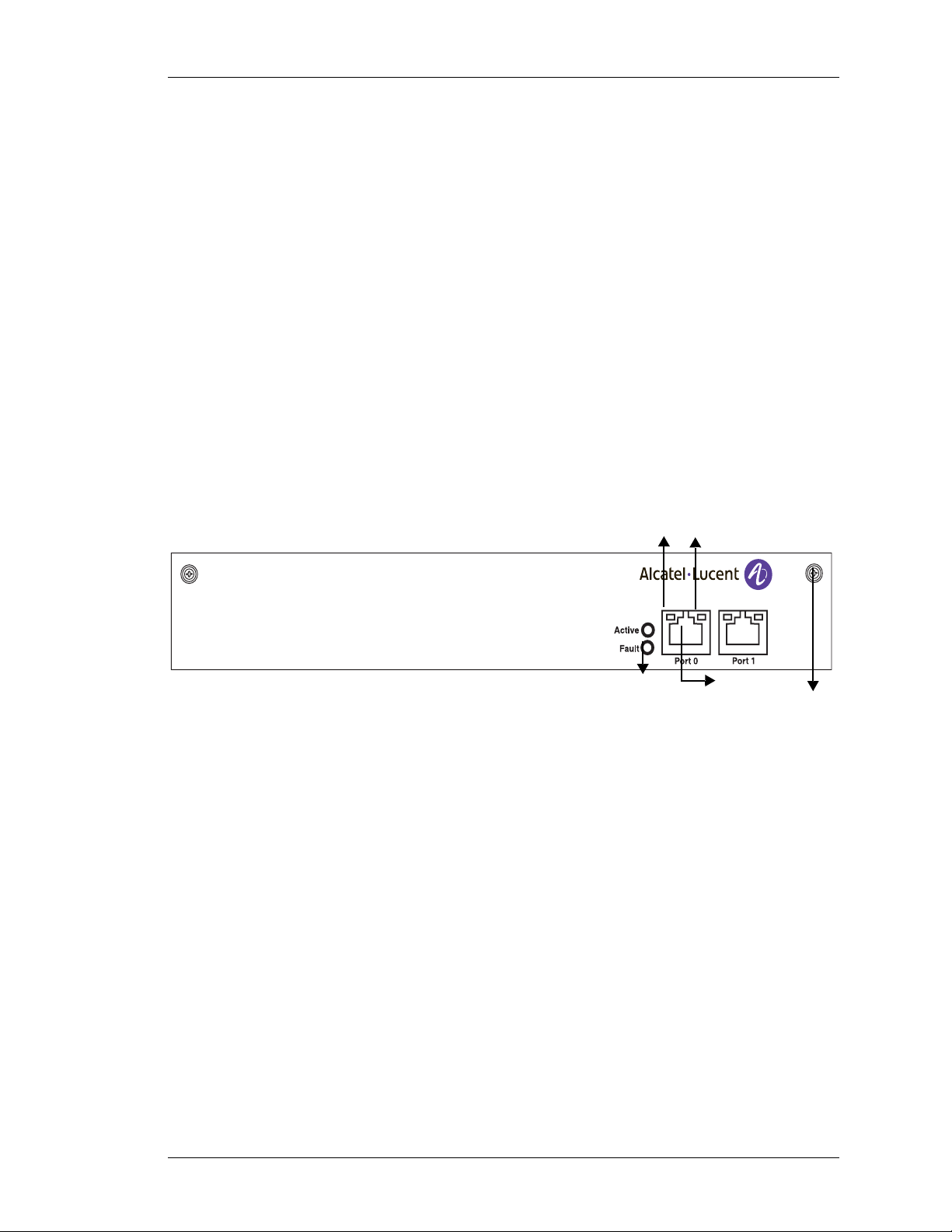
USER MODULES
This section provides description about the modules/components that can be
installed by the user.
L
INE CARDS
All the line cards can be mounted on a single slot except the SE card, which
requires two slots. Next generation SE line cards may occupy a single slot only.
An overview of the line cards is given below.
S
ERVICES ENGINE
The SE card is the main data processing center in the chassis. The SE card has
two external auto-negotiable copper GigE ports. The GigE interfaces can autonegotiate, transmit, and receive data packets at the rate of 10/100/1000 Mbps.
The LEDs on the SE card indicate Active or Fault conditions. The LEDs on the
Gigabit Ethernet ports of the SE card indicate Link Status, Link Speed, and
Activity. The SE card is a dual slot line card, and is installed in slots 2, 3.
Except on the first page, right running head:
Heading1 or Heading1NewPage text (automatic)
Hardware Overview
OA7-SE
1. SE LEDs
2. GigE Ports
3. Thumb Screw
4. Left LED on the Ethernet Port
5. Right LED on the Ethernet Port
Figure 6: Services Engine
54
1
2
3
OmniAccess 740 Hardware User’s Guide
Beta Beta
Alcatel-Lucent
13
Page 22
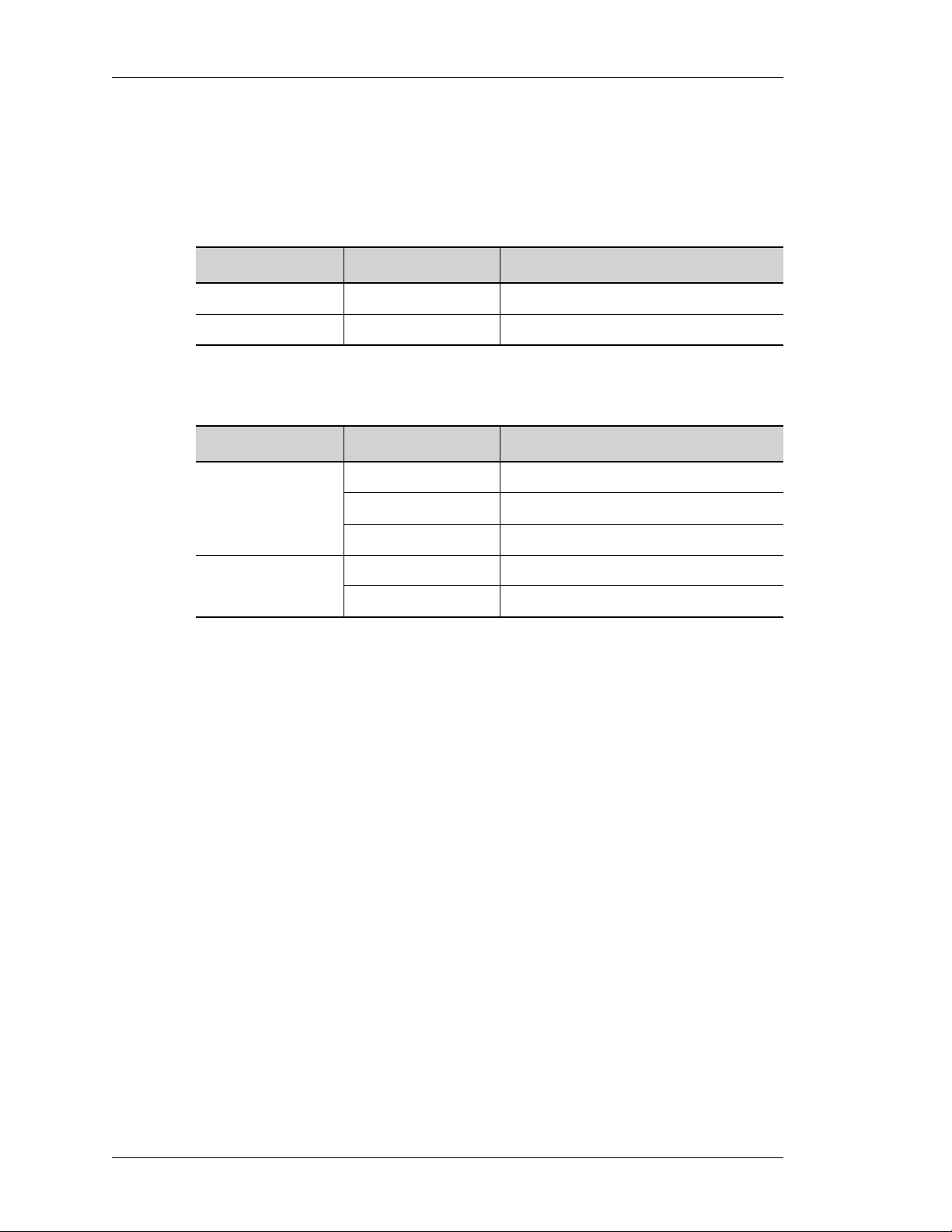
Left running head:
Chapter name (automatic)
OmniAccess 740 Overview
SE Card LEDs
SE card has status LEDs for the card and for each of its Ethernet ports.
Table 5: SE Card LEDs
LED Status Description
Active Green SE card is active.
Fault Red Reload in progress.
Table 6: LEDs for Ethernet Port on SE Card
LED Status Description
Left LED Green Link Spe ed is 1000/10 Mbps.
Yellow Link Speed is 100 Mbps.
Off Link is not active
Right LED Amber Traffic is active.
Off Traffic is not active.
14
Alcatel-Lucent
OmniAccess 740 Hardware User’s Guide
Beta Beta
Page 23
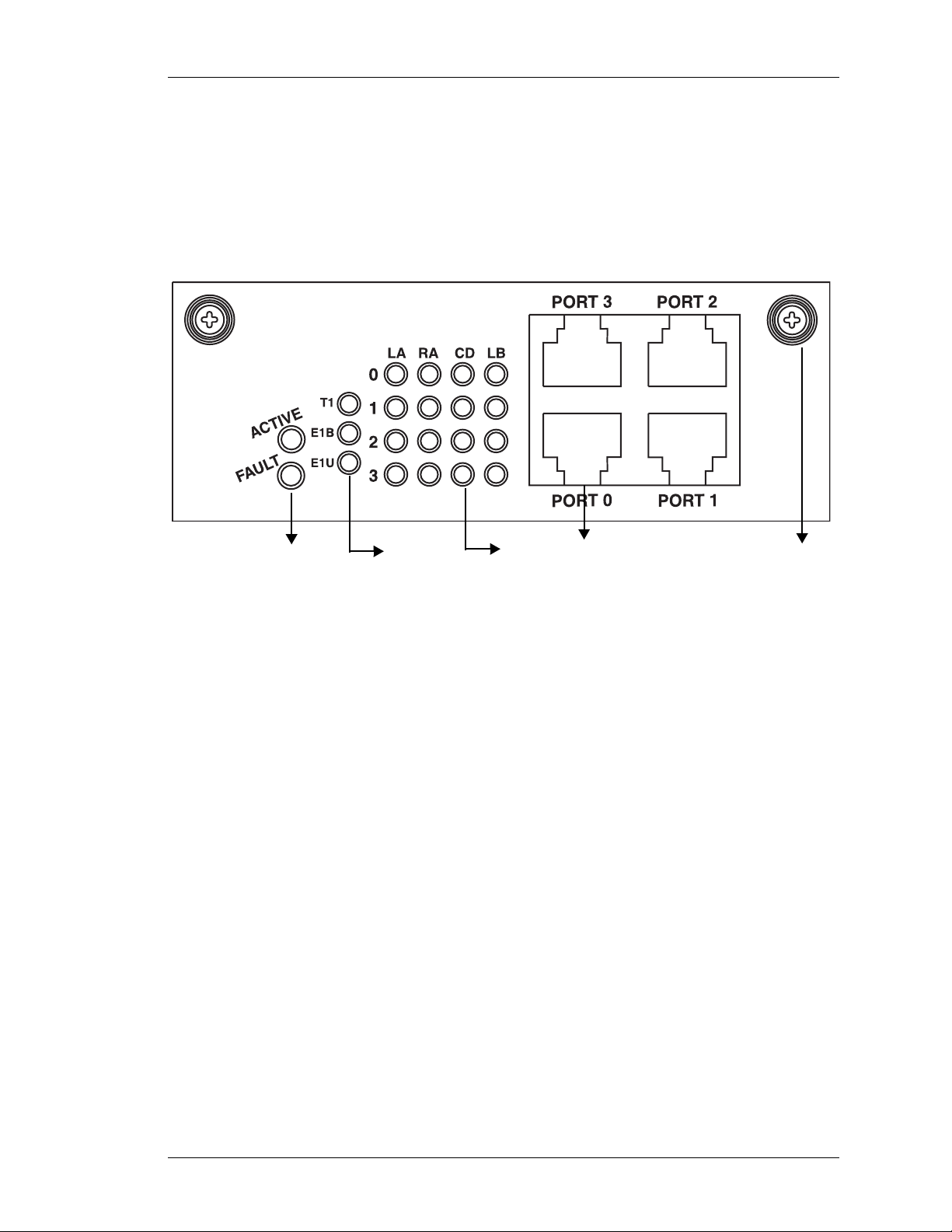
Except on the first page, right running head:
Heading1 or Heading1NewPage text (automatic)
Hardware Overview
4-PORT T1E1 LINE CARD
The 4-port T1E1 line card supports America n an d Europ ean (Interna tio nal) digi tal
transmission standards. The card is a single slot line card, and is installed either in
slot 0 or 1. The 4-port T1E1 line card has 4 RJ-45 interfaces. Each interface can
support data rates of 1.544 or 2 Mbps depending on the type of co nnectivity.
The figure below shows the 4-port T1E1 Line Card.
OA7-T1E1-4
1
1. T1E1 Card LEDs
2. T1E1 Mode LEDs
3. T1E1 Port LEDs
4. RJ-45 Interfaces
5. Thumb Screw
Figure 7: 4-port T1E1 Line Card
2
3
4
5
OmniAccess 740 Hardware User’s Guide
Beta Beta
Alcatel-Lucent
15
Page 24
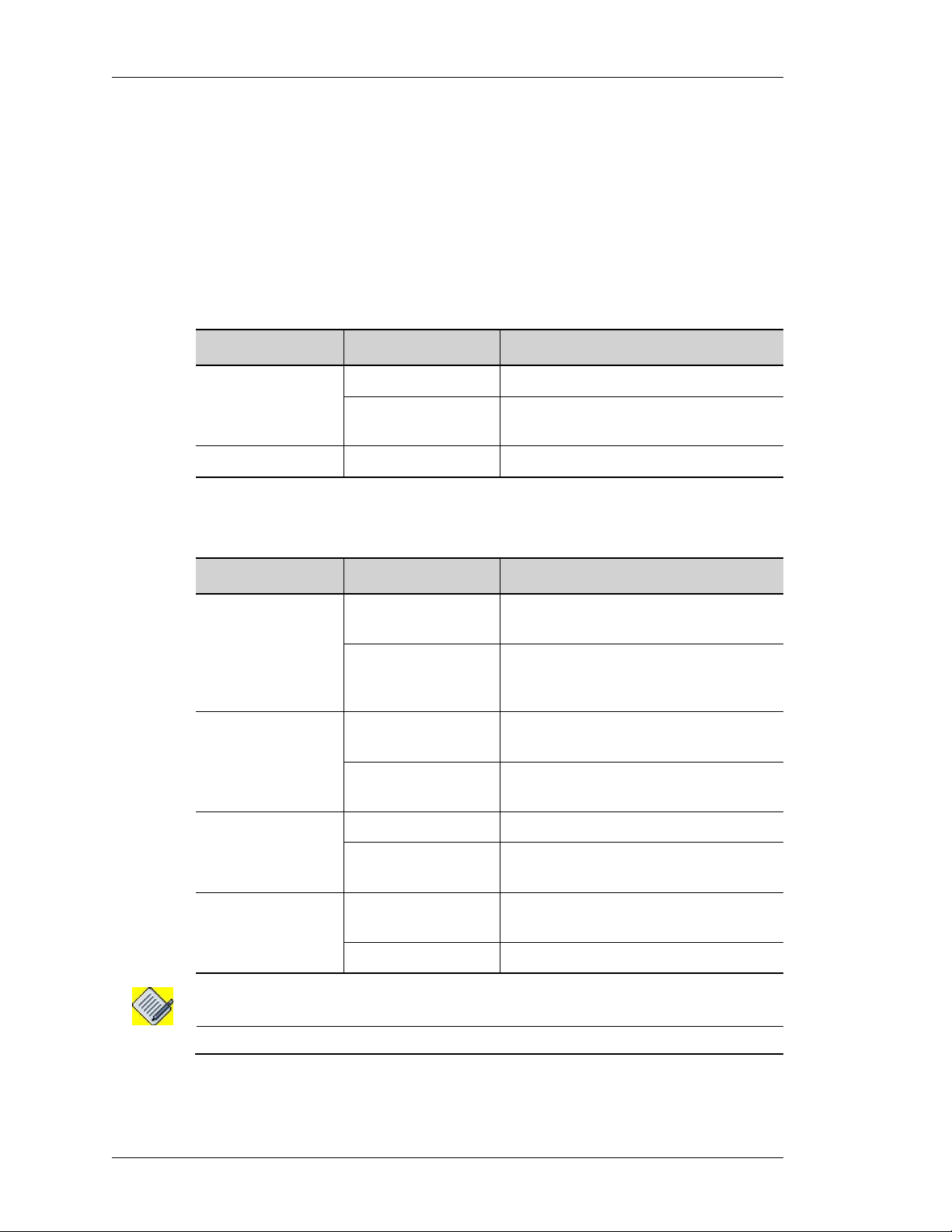
Left running head:
Chapter name (automatic)
OmniAccess 740 Overview
4-port T1E1 Line Card LEDs
The LEDs on the 4-port T1E1 line card indicate Active or Fault condition; T1
mode, E1 Balanced (E1B) mode, and E1 Unbalanced (E1U) mode . The 4x4 LEDs
on the front of the card indicate Local Alarm, Remote Alarm, Carrier Detect, and
Loopback for the 4 ports.
The following tables describe the status of LEDs on the 4-port T1E1 line card.
Table 7: T1E1 Card LEDs
LED Status Description
Active Green 4-port T1E1 line card is active.
Fault Red Reload in progress.
Yellow Indicates transient conditions (e.g.,
booting).
Table 8: T1E1 Port LEDs
LED Status Description
Local Alarm (LA) On Indicates either Red or Yellow alarm
present or Transmitti ng Blue/AIS a lar m.
Off Indicates neither Red nor Yellow alarm
is present and transmitter also not
transmitting AIS/Blue Alarm.
Remote Alarm (RA) On Remote System is transmitting Blue/
AIS alarm.
Off Remote system is not transmitting any
alarm.
Carrier Detect (CD) On Carrier detected (cable plugged in).
Off Carrier not detected (cable plugged
out).
Loopback (LB) On Indicates port is in any of the local or
network Loopback mode.
Off Port is not in Loopback mode.
Note: You will see LED activity only when the port is administratively up.
Alcatel-Lucent
16
OmniAccess 740 Hardware User’s Guide
Beta Beta
Page 25
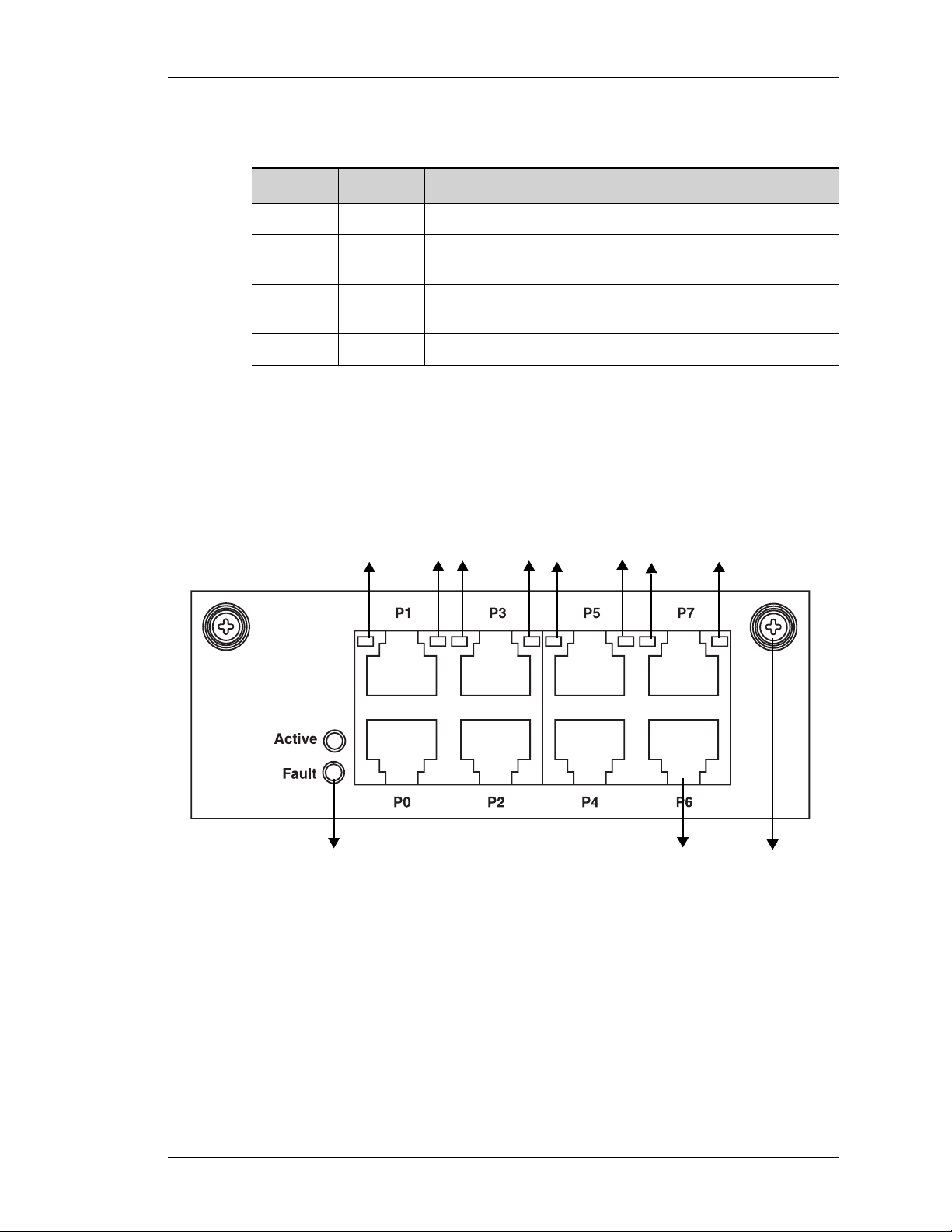
Except on the first page, right running head:
Heading1 or Heading1NewPage text (automatic)
Hardware Overview
Table 9: T1E1 Mode LEDs
T1 E1B E1U Description
On Off Off Line card configured in the T1 mode.
Off On Off Line card Configured in the E1 balanced
mode.
Off Off On Line card configured in the E1 unbalanced
mode.
Off Off Off No mode configured on the line card.
PORT GIGABIT ETHERNET LINE CARD
L2 8-
The 8-port GigE line card provides Layer-2 switching functions. The card is a
single slot line card, and is installed either in slot 0 or 1. The GigE card h as 8 RJ45 interfaces. These interfaces can auto-negotiate, transmit, and receive data
packets at the rate of 10/100/1000 Mbps.
GigE Port LED 0
OA7-GE-8
1. GigE Card LEDs
2. RJ-45 Interfaces
3. Thumb Screw
1
LED1
LED2
LED4LED3 LED5 LED6
2
LED7
3
Figure 8: GigE Line Card
OmniAccess 740 Hardware User’s Guide
Beta Beta
Alcatel-Lucent
17
Page 26
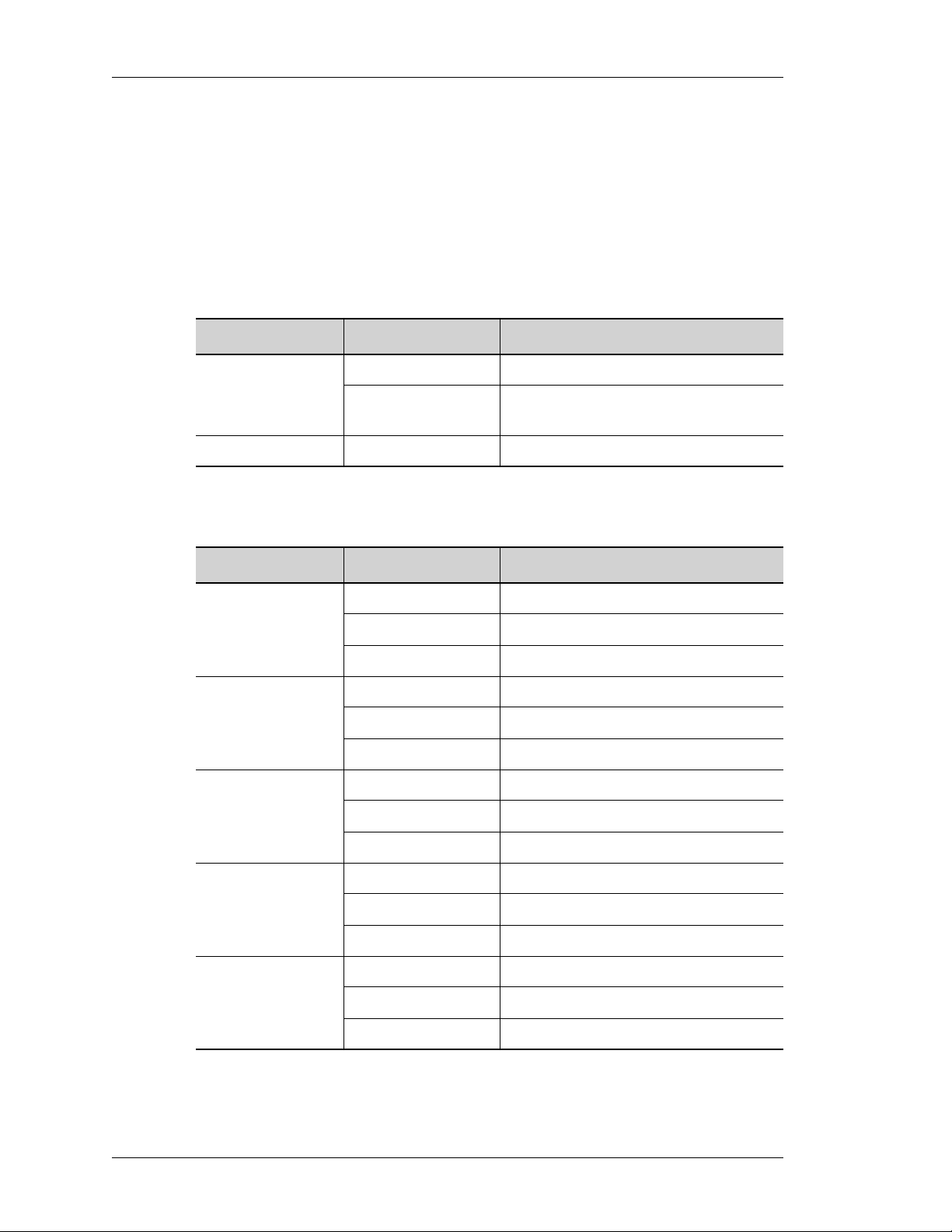
Left running head:
Chapter name (automatic)
OmniAccess 740 Overview
GigE Line Card LEDs
The LEDs on GigE line card indicate Active or Fault conditions. The LEDs o n each
of the ports indicate Link Status and Activity.
The following tables describe the status of LEDs on the GigE card:
Table 10: GigE Card LEDs
LED Status Description
Active Green GigE card is active.
Fault Red Reload in progress.
Yellow Indicates transient conditions (e.g.,
booting).
Table 11: LEDs for each Port on GigE Card
LED Status Description
LED 0 Off Port 0 link is not active.
Solid Green Port 0 link is active.
Blinking Green Port 0 link and traffic is active.
LED 1 Off Port 1 link is not active.
Solid Green Port 1 link is active.
Blinking Green Port 1 link and traffic is active.
LED 2 Off Port 2 link is not active.
Solid Green Port 2 link is active.
Blinking Green Port 2 link and traffic is active.
LED 3 Off Port 3 link is not active.
Solid Green Port 3 link is active.
Blinking Green Port 3 link and traffic is active.
18
LED 4 Off Port 4 link is not active.
Solid Green Port 4 link is active.
Blinking Green Port 4 link and traffic is active.
Alcatel-Lucent
OmniAccess 740 Hardware User’s Guide
Beta Beta
Page 27
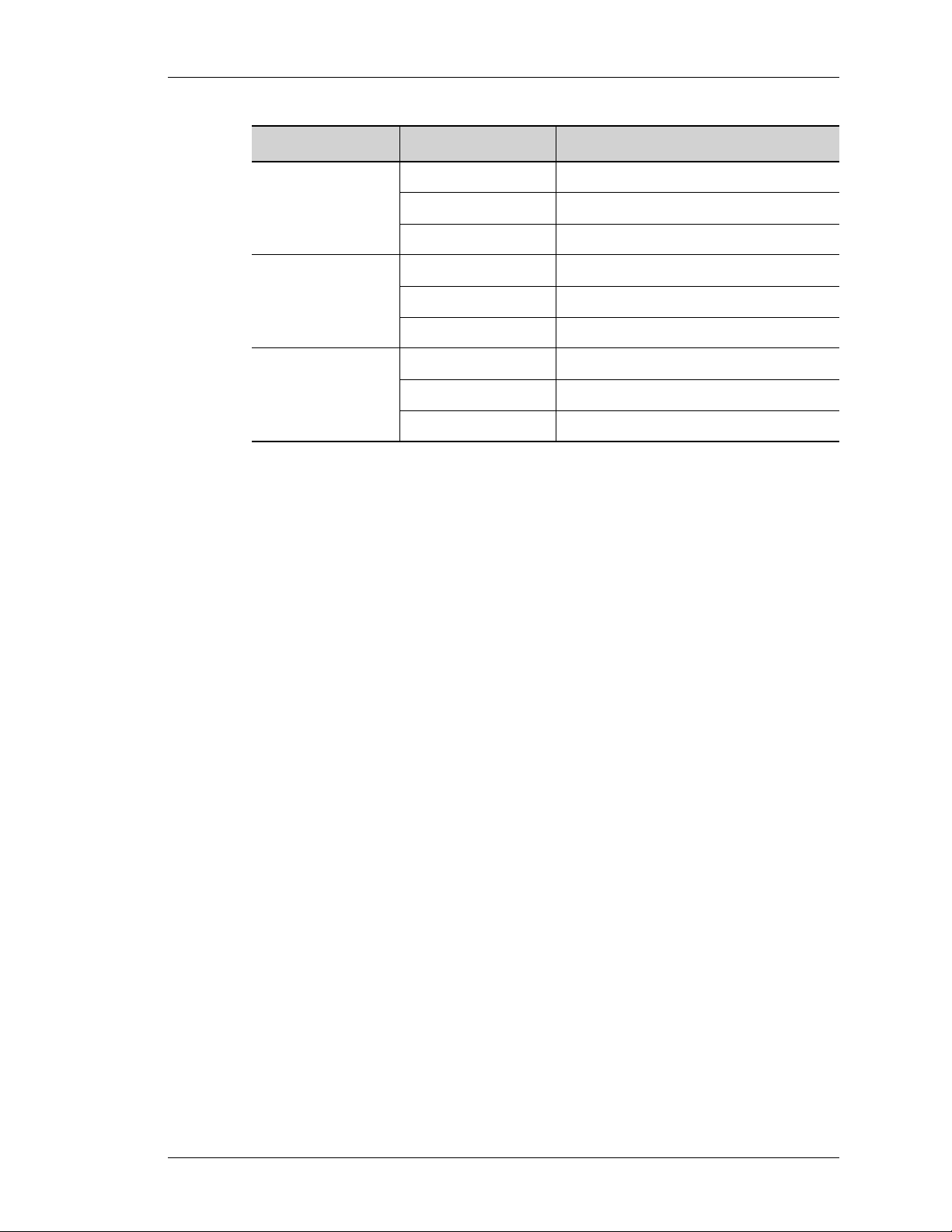
Except on the first page, right running head:
Heading1 or Heading1NewPage text (automatic)
LED Status Description
LED 5 Off Port 5 link is not active.
Solid Green Port 5 link is active.
Blinking Green Port 5 link and traffic is active.
LED 6 Off Port 6 link is not active.
Solid Green Port 6 link is active.
Blinking Green Port 6 link and traffic is active.
LED 7 Off Port 7 link is not active.
Solid Green Port 7 link is active.
Blinking Green Port 7 link and traffic is active.
Hardware Overview
OmniAccess 740 Hardware User’s Guide
Beta Beta
Alcatel-Lucent
19
Page 28

Left running head:
Chapter name (automatic)
OmniAccess 740 Overview
ERIAL LINE CARD (V.35/X.21)
S
Serial Card (V.35/X.21) provides WAN termination for four ports over serial sync
interfaces. The card is a single slot line card, and is installed either in slot 0 or 1.
The card allows full duplex operation on a single copper pair and operates in
either DTE of DCE mode depending on the cable attached.
V.35 and X.21 are well known communication protocols over synchronous serial
lines.
V.35 Interface
The V.35 interface was originally specified by CCITT as an interface for 48kbps
line transmissions. It has been adopted for all line speeds above 20kbps.
V.35 is a mixture of balanced and common earth signal interfaces. The control
lines including DTR, DSR. DCD, RTS, and CTS are single wire common earth
interfaces. The data and clock signals are balanced signals.
X.21 Interface
The physical interface between the DTE and the DCE is defined in ITU-T
recommendation as X.21. The DCE provides a full-duplex, bit-serial, synchronous
transmission path between the DTE and the local PSE. It can operate at data
rates from 600bps.
OA7-USP-2
4
1. V.35/X.21 Card LEDs
2. V.35/X.21 Port LEDs
3. 68 pin VHDCI Connector
4. Thumb Screw
Figure 9: Serial Line Card (V.35/X.21)
1
2
3
20
Alcatel-Lucent
OmniAccess 740 Hardware User’s Guide
Beta Beta
Page 29

Except on the first page, right running head:
Heading1 or Heading1NewPage text (automatic)
Hardware Overview
Serial Card (V.35/X.21) LEDs
The LEDs on the Serial line card indicates Active or Fault condition. The 4x4
LEDs on the front of the card indicates the Active Loopback, DTE/DCE, Receive
Clock, and Transmit Clock for the 4 ports.
The following tables describe status of LEDs on the Serial card.
Table 12: Serial Card (V.35/X.21) LEDs
LED Status Description
Active Green Serial card is active.
Yellow Indicates transient conditions (e.g.,
booting).
Fault Red Reload in progress.
Table 13: Serial (V.35/X.21) Port LEDs
LED Status Description
Active/LB Green - On Indicates ports are ready and interfaces
are enabled.
Green - Off Indicates ports are not ready and
interfaces are disabled.
Yellow - On Ports in Loopback Mode.
Yellow - Off Ports are not in Loopback Mode
DTE/DCE Green - On DTE cables are plugged-in
Yellow - On DCE cables are plugged-in
Off Cables not plugged in
RX Clk Green - Flashing DTE Receive Clock In
DCE Receive Clock Out
Off No Receive Clock
TX Clk Green - Flashing DTE Transmit Clock In
DCE Transmit Clock In
OmniAccess 740 Hardware User’s Guide
Beta Beta
Off No Transmit Clock
Alcatel-Lucent
21
Page 30

Left running head:
Chapter name (automatic)
OmniAccess 740 Overview
Serial Card (V.35/X.21) Cable Details
The following table lists the p art number s for the Alcatel-Luce nt specific V.35/X.21
cables:
Table 14: Serial Card (V.35/X.21) Cable Part Numbers
Part No. Description
5100-0010-00 Cable ASSY V.35 DTE Cable with Male Connector (68 Pin
5100-0011-00 Cable ASV.35 DCE Cable with Female Connector (68 Pin
5100-0012-00 Cable ASSY X.21 DTE Cable with Male Connector (68 Pin
5100-0013-00 Cable AX.21 DCE Cable with Female Connector (68 Pin SCSI
SCSI Connector to V.35 DTE Male Connector)
SCSI Connector to V.35 DCE Female Connector)
SCSI Connector to X.21 DB15 Male Connector)
Connector to X.21 DB15 Female Connector)
22
Alcatel-Lucent
OmniAccess 740 Hardware User’s Guide
Beta Beta
Page 31

USER INTERFACE PORTS
The front panel houses the following user interface ports, top through bottom:
• USB Port - This port is used to connect a USB device for software upgrades,
configuration backup, and restoring data.
• Modem Port - A built-in V.90 modem allows the user to remotely access the
OA-740 through the RJ-11 port at speeds up to 56 Kbps.
• Console Port - The RS232 serial interface allows the user to access the system
console at 9600 baud.
Except on the first page, right running head:
Heading1 or Heading1NewPage text (automatic)
Hardware Overview
OOLING UNIT
C
USB Modem Console
OmniAccess
740
Figure 10: Ports on the Front Panel
The cooling unit is integrated in the chassis. The cooling unit houses speed fan for
efficient chassis cooling.
OmniAccess 740 Hardware User’s Guide
Beta Beta
Alcatel-Lucent
23
Page 32

Left running head:
Chapter name (automatic)
OmniAccess 740 Overview
SYSTEM SPECIFICATIONS
The tables below provide environmental, power, and physical specifications that
are required for the smooth operation of your OA-740.
Table 15: Environmental Specifications
Parameter Value
Temperature, operating 0 to 45°C
Temperature, non-operating -25 to 70°C
Humidity, operating 10 - 90% (non-condensing)
Altitude, operating 10,000 ft
Altitude, non-operating 15,000 ft
Table 16: Power Specifications
Parameter Value
AC-input voltage range 100-240 Volts
AC-input current 3 AMP
Power Consumption 250 Watts
Table 17: Physical Specifications
Parameter Value
Dimensions (H x W x D) (1.73 x 17.5 x 17) in.
(4.4 x 44.5 x 43.2) cm.
Weight 26.4 lbs (12.8 kgs)
Height in Rack Units (RU) 1 Rack Unit (1 RU)
VALID SYSTEM CONFIGURATION
There should be at least one SE card installed in the OA-740.
24
Beta Beta
Alcatel-Lucent
OmniAccess 740 Hardware User’s Guide
Page 33

For final production, import color definitions from
For final production, import color definitions from
\\daldoc01\docteam\templates\framemaker\book-template\color-defs\ production-colors.fm.
\\daldoc01\docteam\templates\framemaker\book-template\color-defs\ production-colors.fm.
Do not import other template elements such as page layout.
Do not import other template elements such as page layout.
To return to the draft version, import color def’ns from draft-colors.fm.
To return to the draft version, import color def’ns from draft-colors.fm.
To switch to the beta version, import color def’ns from beta-colors.fm
To switch to the beta version, import color def’ns from beta-colors.fm
CHAPTER 3
INSTALLING THE OmniAccess 740
This chapter guides you through the process of preparing your OmniAccess 740
(OA-740) for installation.
This chapter describes the equipment, tools, power, and site requirements for
installing the OA-740. It contains the following sections:
• Preparing for Installation
• Installation Checklist
• Safety Measures
• Site Requirement Guidelines
• Power Supply Overview
• General Installation
• Rack-Mounting the OA-740
• Installing User Modules
Before installing your OA-740, you should consider the power and cabling
requirements that must be in place at your installation site. Other factors to
consider would be the environmental conditions; the installation site should
maintain normal and safe operation of the system.
Optional footer:
Manual title (to set,
redefine ManualTitle
variable)
Alcatel-Lucent
OmniAccess 740 Hardware User’s Guide
Beta Beta
Beta Beta
Pagination:
Numeric &
continuous
with
preceding
25
section of
book
Page 34

Left running head:
Chapter name (automatic)
Installing the OmniAccess 740
PREPARING FOR INSTALLATION
The OA-740 is shipped with all the user modules installed in the chassis.
However, option al module s may b e shipp ed in a separate package from the main
system.
If you wish to install the components on your own, you need to underst and the
proper installation procedure and the safety guidelines involved in performing the
same.
If you notice any deviations in the contents received as against the order, contact
Alcatel-Lucent Technical Support immediately.
REQUIRED TOOLS AND EQUIPMENT
You need the following items to install the OA-740:
• ESD-preventive wrist strap
• Antistatic mat
• No. 2 Phillips screwdriver
• 1/4-in. flat-blade screwdriver
• Tape measure (optional)
• Level (optional)
• A total of 12 M5 x 10-mm Phillips flathead screws to secure the brackets to the
chassis
• A total of 16 slotted 10-32 x 3/8 screws for rack installation
INSTALLATION CHECKLIST
To achieve a successful hardware installation, use the following checklist as a
guideline before commencing with the installation.
Step 1: Unpack the system.
Open the carton the right way up, and carefully remove contents in the package.
Carefully remove the chassis from the carton.
Note: Do not discard the shipping container. You will need the container if you move or ship
the OA-740 in future.
Step 2: Verify the contents of the package.
Verify that the contents are included in the shipping container (the accessories
box might be separate):
• One OA-740, fully assembled
• One or more accessories boxes (some or all may be shipped separately)
Alcatel-Lucent
26
OmniAccess 740 Hardware User’s Guide
Beta Beta
Page 35

Except on the first page, right running head:
Heading1 or Heading1NewPage text (automatic)
Safety Measures
Note: The entire OA-740 documentation set is shipped with each system. These documents
can also be downloaded from the Alcatel-Lucent Website.
Step 3: Verify the cards installed.
Verify that the line cards installed in your OA-740 match the card types on the
packing list.
Step 4: Have the tools to mount the chassis on the rack.
Keep tools, such as power screw-drivers, screws, cable guides/ties, etc., ready
with you for mounting the chassis on the rack.
SAFETY MEASURES
The sections below describe the safety instructions to be followed while using the
OA-740.
Note: This equipment has been designed to the highest quality standards of materials,
workmanship, and safety. Do not bypass any of the safety features of this equipment
or operate this in an improper environment.
PREVENTING INJURY
Warning: Observe the following safety warnings to prevent accidental injury while working with
the OA-740.
Follow the guidelines given below to avoid injury while working with the OA-740:
• To avoid injury, be careful when lifting the chassis out of the shipping box.
• Never attempt to rack mount the OA-740 chassis unaided. Ask an assistant to
help you for holding the chassis.
• Never operate the OA-740 with exposed power-supply units.
• Never operate the OA-740 if the chassis becomes wet or the area where the
chassis installed is wet.
OmniAccess 740 Hardware User’s Guide
Beta Beta
Alcatel-Lucent
27
Page 36

Left running head:
Chapter name (automatic)
Installing the OmniAccess 740
EQUIPMENT GUIDELINES
The following guidelines will help to ensure your safety and protect the equipment.
This list does not cover all potentially hazardous situations. However,
Alcatel-Lucent advices you to observe caution while working with the system.
Warning: To avoid hazard from electrical shock and/or fire, adhere to safety practices listed in
this section and identified within instructions of this document.
Warning: Do not turn ON/OFF the OA-740 without following the stated procedure.
Warning: Potentially hazardous voltage inside. Service should be performed only by qualified
personnel.
• The OA-740 is in compliance with national and local electrical codes.
• Review the safety warnings before installing, configuring, or maintaining the
OA-740.
• Keep the system area clean and dust-free during and after installation.
• Keep tools and rack shelf components away from walk areas.
• Do not wear loose clothing, jewelry, or other items that could get caught in the
rack/shelf. Fasten your tie or scarf and sleeves.
• The equipment grounding should be in accordance with local and national
electrical codes.
• Input and earth wiring must be provided at the installation site and protected in
accordance with local and national wiring regu la tion s.
• The OA-740 operates safely when it is used in accordance with its marked
electrical ratings and product usage ins tru ct ion s.
28
Alcatel-Lucent
OmniAccess 740 Hardware User’s Guide
Beta Beta
Page 37

Except on the first page, right running head:
Heading1 or Heading1NewPage text (automatic)
LIFTING SAFELY
A fully configured OA-740 weighs approximately 26.4 lbs (12.8 kgs). Whenever
you lift any heavy object, follow the below guidelines:
Warning: Keep your back straight while lifting the OA-740 to prevent injury.
• Ensure that the system is powered OFF.
• Disconnect all external cables before lifting or moving.
• Do not attempt to lift the equipment by yourself; have someone to assist you.
• Ensure that your footing is solid, and balance the weight of the object between
your feet.
• Lift the system slowly; never move suddenly or twist your body as you lift.
• Lift the chassis from the bottom; grasp the underside of the chassis exterior with
both hands.
Safety Measures
SAFETY WITH ELECTRICITY
Alcatel-Lucent advices you to follow the guidelines given below as a measure of
safety.
Warning: To avoid shock, do not open or attempt to service the unit or its associated power
supply cards.
Caution: When connecting the power supply to the system and grounding, ensure that it
presents no threat, harm, or non-compliance to operating staff or property. Verify that
the unit is grounded properly and protected from voltage surges and static charges.
Caution: Observe all regional and national building and safe ty re gu lat ion s.
Follow these basic guidelines when working with any electrical equipment:
• Disconnect all power cables and external cables before installing or removing the
OA-740.
• Do not work alone when potentially hazardous conditions exist.
• Never assume that power has been disconnected from a circuit; always check.
• Do not perform any action that creates a potential hazard to people or that makes
the equipment unsafe.
• Never install/work with equipment that appears damaged.
• Carefully examine your work area for possible hazards, such as moist floors,
ungrounded power extension cables, and missing safety grounds.
Alcatel-Lucent
OmniAccess 740 Hardware User’s Guide
29
Beta Beta
Page 38

Left running head:
Chapter name (automatic)
Installing the OmniAccess 740
Warning: Explosive Device Proximity Warning—Do not operate the OA-740 near unshielded
blasting caps or in an explosive environment unless the unit has been modified
especially to be qualified for such use.
In addition, use these appropriate guidelines while working with any equipment
that is disconnected from a power source, but still connected to the telephone
wiring or other network cabling:
• Never install or remove telephone wiring during a lightning storm.
• Never install or remove telephone jacks in wet locations unless the jack is
specifically designed for wet locations.
• Never touch un-insulated telephone wires or terminals unless the telephone line
has been disconnected at the network interface.
• Use caution when installing or modifying telephone lines.
PREVENTING ELECTROSTATIC DISCHARGE DAMAGE
Electrostatic Discharge (ESD) damage, which occurs when electronic cards or
components are improperly handled can result in complete or intermittent system
failures. The line cards consist of printed circuit boar ds with In teg r ate d Circu its
(IC) and should be handled at edges or faceplate only.
Warning: Always tighten the captive tabs and levers on all the devices. These tabs and levers
prevent accidental removal, provide proper grounding for the system, and help to
ensure that the cards are properly fitted in the shelf.
Follow the guidelines given below for preventing ESD damage:
• Always use an ESD wrist strap or ankle strap and ensure that it makes good skin
contact and is properly grounded.
• Do not touch the printed circuit board, and avoid contact between the printed
circuit board and your clothing.
• Ensure the line cards are fully inserted in their respective chassis slots and the
thumb screws are tightened.
Warning: For safety, periodically check the resistance value of the antistatic strap. The
measurement should be in 1 and 10 mega ohms range.
Alcatel-Lucent
30
OmniAccess 740 Hardware User’s Guide
Beta Beta
Page 39

SITE REQUIREMENT GUIDELINES
The guidelines in this section help you to maintain and protect your OA-740 and
its components from potential damage from over-voltage, extreme temperature
conditions, and other adverse conditions. To assure normal operation and avoid
unnecessary maintenance, plan your site configuration and prepare your site
before installing the OA-740.
Follow these general precautions when planning your equipment locations and
connections:
• Make sure that the site maintains an ambient temperature between 15°C and
25°C, and keep the area around the syst em to be clea n an d du st -fr ee .
• Ensure that the cooling vents are not blocked and there is adequate air flow due
to ample clearances around the OA-740.
• Alcatel-Lucent recommends keeping the OA-740 off the floor and out of any area
that tends to collect dust.
• Follow ESD prevention procedures to avoid damage to equipment. Damage from
static discharge can cause immediate or intermittent equipment failure.
Except on the first page, right running head:
Heading1 or Heading1NewPage text (automatic)
Site Requirement Guidelines
The table below lists the operating and non-operating environmental site
requirements. The ranges listed are those within which the OA-740 will continue
to operate; however, a measurement that is approaching the minimum or
maximum of a range indicates a potential problem. You can maintain normal
operation by anticipating and correcting environmental anomalies before they
approach minimum or maximum operating range.
Table 18: Environmental Site Requirements
Specification Minimum Maximum
Temperature, operating 0°C 45°C
Temperature, non-operating –25°C 70°C
Humidity (non-condensing), operating 10% 90%
Altitude, operating Sea level 10,000 ft. (3048 m)
Altitude, non-operating Sea level 15 ,000 ft. (4572 m)
Clearance, air intake, and exhaust 20 inches (50.8 cm) —
OmniAccess 740 Hardware User’s Guide
Beta Beta
Alcatel-Lucent
31
Page 40

Left running head:
Chapter name (automatic)
Installing the OmniAccess 740
POWER SUPPLY OVERVIEW
The following sections provide power supply requirements for the OA-740.
POWER SUPPLY SPECIFICATIONS
The OA-740 requires 100/240V and 5A (RMS) @115V, 3A (RMS) @230V AC
power. A fully loade d OA-740 consumes less than 250W of power.
For more details on power supply specifications, see “AC Power
Specifications”.
The following section provides the procedure for connecting input power to your
OA-740.
Warning: Read the installation instructions before you connect the system to its power source.
32
Alcatel-Lucent
OmniAccess 740 Hardware User’s Guide
Beta Beta
Page 41

Except on the first page, right running head:
Heading1 or Heading1NewPage text (automatic)
Power Supply Overview
CONNECTING AC INPUT POWER
Warning: When installing the system, the ground connection must always be made first and
disconnected last.
Figure 11: Connecting Power Cord
• Use the specified power cord to power your system.
• Connect the system end of the connector to the OA-740, as shown in above
figure.
• Connect the power plug to the utility power socket.
• Be sure that the power cable is not left in a hazardous position that may restrict
movement of personnel or that may fray due to movement of other equipment
near the system.
OmniAccess 740 Hardware User’s Guide
Beta Beta
Alcatel-Lucent
33
Page 42

Left running head:
Chapter name (automatic)
Installing the OmniAccess 740
PLANT WIRING
The following are guidelines for setting up the plant wiring and cabling at yo ur site.
When planning the location of the new system, consider the distance limitations
for signaling, Electromagnetic Interference (EMI), and connector compatibility, as
described in the sections below:
I
NTERFERENCE CONSIDERATIONS
Interference can occur when wires are run for any significant distance in an
electromagnetic field. To prevent damages caused by interference, do the
following:
• Ensure that there is no radio interference emanating from the plant wiring.
• Ensure that there is no electrical hazard by conducting power surges through lines
and into equipment caused by EMI.
• Use a high-quality twisted-pair cable with one ground conductor for each data
signal, when applicable.
• Give special consideration to the effect of a lightning strike near the system
location. The electromagnetic pulse caused by lightning or other high-energy
phenomena can destroy electronic devices.
D
ISTANCE LIMITATIONS AND INTERFACE SPECIFICATIONS
The size of your network and the distances between connections depend on the
signal type, speed, and transmission media. For example, standard coaxial cable
has a greater channel capacity than twisted-pair cable.
When preparing your site for network connections to the OA-740, you should
consider the following:
• Type of cabling required (fiber, shielded twisted-pair, or unshielded twisted-pair).
• Distance limitations.
• Cables needed for interface connections.
• Any additional interface equipment required, such as transceivers, hubs,
switches, modems, etc.
P
RECAUTIONS TO BE TAKEN WHILE FIXING POWER CABLES
Follow these precautions and recommendations when planning power
connections to the OA-740:
• Check the power at your site before installation and periodically after installation
to ensure that you are receiving uninterru pt ed po w er.
• Install a power conditioner if necessary.
• Install proper grounding to avoid damage from lightning and power surges.
34
Alcatel-Lucent
OmniAccess 740 Hardware User’s Guide
Beta Beta
Page 43

GENERAL INSTALLATION
Planning a proper location for the OA-740 and the layout of your equipment rack
or wiring cabinet are essential for successful operation of the system. Equipment
placed too close together or inadequately ventilated can cause system overtemperature conditions, which may lead to system failure. Follow the precautions
given below to avoid problems during installation and ongoing operation.
The OA-740 should be installed as per guidelines provided in the “Site
Requirement Guidelines” section of this document. Please follow the guidelines
in choosing a suitable and safe location.
When installing the system, ensure that the location is clean and safe, and that
you have considered the following:
• The OA-740 requires at least 3 inches of clearance on the right and left sides.
• The OA-740 should be installed off the floor. (Excessive dust inside the system
can cause over-temperature conditions and component failures.)
• There must be approximately 20 inches (50.8 cm) of clearance at the front and
rear of the OA-740 for installing and replacing the system units, or accessing
network cables or equipment.
• Line card and power supply filler panels are installed.
• The OA-740 receives adequate ventilation (it should not be installed in an
enclosed cabinet where ventilation is inadequate).
• Adequate ground (earth) connection for your OA-740 is provided.
Except on the first page, right running head:
Heading1 or Heading1NewPage text (automatic)
General Installation
OmniAccess 740 Hardware User’s Guide
Beta Beta
Alcatel-Lucent
35
Page 44

Left running head:
Chapter name (automatic)
Installing the OmniAccess 740
RACK-MOUNTING THE OA-740
The OA-740 is mounted on a standard 19-inch equipment rack. To easily access
the electrical cables while the system is installed in a rack, ensure that you have
easy access to the front and rear of the system, and that there is about 20-inch
clearance at the front and rear of the rack.
You can also mount the OA-740 on an equipment shelf provided that the rack
dimensions allow you to secure the system to the shelf. However, Alcatel-Lucent
recommends rack-mounting the OA-740.
To rack-mount the OA-740, consider the following guidelines:
• Maximum recommended operating temperature
The maximum recommended operating temperature fo r the OA-740, indoor is
45°C. Determine a suitable operating environment based on this
recommendation.
• Elevated operating ambient temperature
If the unit is installed in a closed or multi-unit rack assembly, the operating
temperature of the rack environment may be greater than the ambient
temperature of the room. Keep this in mind when installing the OA-740.
• Reduced Airflow
Install the OA-740 shelf in the rack so that the amount of airflow required for safe
operation of the equipment in not compro m i se d.
• Mechanical Loading
Mount the OA-740 in the rack so as to avoid a potentially hazardous condition due
to uneven mechanical loading.
• Circuit Overloading
When you connect the OA-740 to the supply circuit, consider the effect that
overloading of the circuits might have on over current protection and supply
wiring.
• Reliable Grounding
Maintain reliable grounding for the OA-740 and all rack-mounted equipment,
giving particular attention to supply circuits.
Note: Alcatel-Lucent strongly recommends that you provide a ground connection to the
OA-740.
Alcatel-Lucent
36
OmniAccess 740 Hardware User’s Guide
Beta Beta
Page 45

PARTS REQUIRED
The following tools and parts are required to rack-mount the OA-74 0 :
• AC power supply unit
• One 6-gauge ground cable
• Two hex nuts and M4 screws
• Four 10-32 x 3/8-inch slotted screws
• 3/8-inch nut driver
• No. 2 Phillips screwdriver
• 1/4-inch flat-blade screwdriver
• Cable ties, if necessary
Except on the first page, right running head:
Heading1 or Heading1NewPage text (automatic)
Rack-Mounting the OA-740
OmniAccess 740 Hardware User’s Guide
Beta Beta
Alcatel-Lucent
37
Page 46

Left running head:
Chapter name (automatic)
Installing the OmniAccess 740
INSTALLING THE OA-740 IN THE RACK
Caution: Fully loaded, the OA-740 weighs 26.4 lbs (12.8 kgs). Do not try to mount the OA-740
chassis in the rack unassisted.
Caution: To prevent injury, review the safety precautions in the “Safety Measures” section
before installing the OA-740 in the rack.
To install the OA-740 chassis in the rack, complete the following steps:
Step 1: Ensure that the rack is stable, and verify that your path to the rack is
unobstructed.
Step 2: Ensure that the rack mount brackets are in the same level.
Step 3: Position the OA-740 chassis in front of the rack.
Step 4: Lift the OA-740 by the side of chassis, and slide the chassis into the rack.
Push it back until the brackets meet the mounting strips or posts on both sides of
the equipment rack. When the chassis is slid back all the way, make one or two
people hold the chassis in place.
Step 5: Insert the slotted screws (two screws per bracket) through the brackets
and into the mounting strip. Tighten all the screws.
OmniAccess
USB Modem Console
740
-SE
OA7
-6E-8
OA7-T1E1-4
OA7
38
Figure 12: Rack Mounting the OA-740
Alcatel-Lucent
OmniAccess 740 Hardware User’s Guide
Beta Beta
Page 47

Except on the first page, right running head:
Heading1 or Heading1NewPage text (automatic)
Installing User Modules
INSTALLING USER MODULES
The following sections describe the procedure to install the user modules in you r
OA-740.
INSTALLING LINE CARDS
Follow the procedure detailed below to install the line cards.
Caution: Always handle the line cards by the edges; do not touch the components or con nector
pins.
Step 1: Insert the line cards in their respective slots (0, 1, 2, 3).
By default, SE card is installed in slots 2 , 3. The other line card s can be installed in
slots 0, 1.
Step 2: Verify that the line card is rested on the guide and it rides smoothly in the
slot.
Step 3: Push the line card firmly and ensu re that the card is fully inserted in its
respective slot and tighten the thumb screws.
Figure 13: Installing Services Engine
OmniAccess 740 Hardware User’s Guide
OA7-T1E1-4
OA7-6E-8
Alcatel-Lucent
OA7-SE
OmniAccess
USB Modem Console
740
39
Beta Beta
Page 48

Left running head:
Chapter name (automatic)
Installing the OmniAccess 740
OA7-T1E1-4
OA7-6E-8
OA7-SE
OmniAccess
USB Modem Console
740
Figure 14: Installing Line Card
EMOVING THE LINE CARDS
R
To remove the line card, loosen the thumb screws provided on the line card and
pull the line card out of the slot.
INSTALLING FILLERS
Fillers are used to cover unused slots. The procedure to install different types of
fillers is outlined below.
Step 1: Insert the filler in the empty slot.
Step 2: Verify that the filler is rested on the guide and rides smoothly in the slot.
Step 3: Push the filler firmly and ensure that the filler is fully inserted in its
respective slot and tighten the screws.
R
EMOVING FILLERS
To remove the filler for the line card slots, loosen the thumb screws provided on
the line card and pull the filler out of the slot.
40
Alcatel-Lucent
OmniAccess 740 Hardware User’s Guide
Beta Beta
Page 49

For final production, import color definitions from
For final production, import color definitions from
\\daldoc01\docteam\templates\framemaker\book-template\color-defs\ production-colors.fm.
\\daldoc01\docteam\templates\framemaker\book-template\color-defs\ production-colors.fm.
Do not import other template elements such as page layout.
Do not import other template elements such as page layout.
To return to the draft version, import color def’ns from draft-colors.fm.
To return to the draft version, import color def’ns from draft-colors.fm.
To switch to the beta version, import color def’ns from beta-colors.fm
To switch to the beta version, import color def’ns from beta-colors.fm
CHAPTER 4
STARTING THE OmniAccess 740
INTRODUCTION
This chapter explains the procedure for starting the OmniAccess 740 (OA-740),
and connecting to the system console port for Command Line Interface (CLI)
access for performing basic configuration tasks.
• Checking Conditions Prior to System Startup
• Starting the OA-740
• Connecting to the System Console Port
• Performing Basic Configuration Tasks
• Connecting the System to the Network
• Site Log
Optional footer:
Manual title (to set,
redefine ManualTitle
variable)
Alcatel-Lucent
OmniAccess 740 Hardware User’s Guide
Beta Beta
Beta Beta
Pagination:
Numeric &
continuous
with
preceding
41
section of
book
Page 50

Left running head:
Chapter name (automatic)
Starting the OmniAccess 740
CHECKING CONDITIONS PRIOR TO SYSTEM STARTUP
Before you power ON the OA-740, check the following:
1. Ensure that the utility power cable is connected to a valid power cord in the rear
panel, and power is available from this source.
2. Ensure that the SE is correctly and securely installed.
3. Ensure that a PC or VT100 terminal is connected to the console port, using the
appropriate console cable. (If the system is not connected to a console, see the
“Connecting to the System Console Port” section of this document to connect
the system to a console.)
STARTING THE OA-740
After installing the OA-740 and connecting the cables, follow the procedure given
below to start the system:
Step 1: Power ON the OA-740.
Power on the OA-740 by turning on the external power switch located near the
power cord on the rear panel. If power supply is available, you can hear the
rotation of system fans, and the system begins the bootup sequence.
Step 2: Monitor the system for various bootup messages.
Once the system begins to startup, monitor the SE LEDs for various stages of the
booting process.
The following table shows the state of SE LEDs after startup.
Table 19: LED Status
LED Status Description
SE LEDs
Active Off Power up status. This is the default
display when the system is first
powered on and before the software is
loaded.
Green SE card is active.
42
Alcatel-Lucent
OmniAccess 740 Hardware User’s Guide
Beta Beta
Page 51

Except on the first page, right running head:
Heading1 or Heading1NewPage text (automatic)
Starting the OA-740
Step 3: Configure the system.
Once the system bootup is complete, the system enters the initial configuration
setup mode, which is an interactive mode for configuring the system. Follow the
prompts on the screen to input the required information.
For further customizing and changing the configuration, it would be necessary to
use the full-fledged CLI access to the system. To use the CLI and to know more
about its usage, refer to the “OmniAccess 700 CLI Configuration Guide”.
Step 4: If all the activities have proceeded normally and if the initial configuration
is complete, the OA-740 is installed and is now ready for deployment in your
network.
OmniAccess 740 Hardware User’s Guide
Beta Beta
Alcatel-Lucent
43
Page 52

Left running head:
Chapter name (automatic)
Starting the OmniAccess 740
CONNECTING TO THE SYSTEM CONSOLE PORT
The OA-740 has a RJ-45 console port connector. A RJ-45 - RJ-45 “roll-over”
cable along with RJ-45 to DB-9 (female) adapter is provided with the system to
access the console port via a DTE (computer/terminal). Refer to “Pin Connector
Details for OmniAccess 740” for detailed information on cable pin connection.
To connect the OA-740 to the console, perform the following steps:
Step 1: Connect the RJ-45 end of the console cable to the front-panel console
port on the OA-740 and the DB-9 end to the serial-port (COM) on your computer/
terminal.
RJ-45
Console Port
Figure 15: Connecting to the System Console
USB
Modem
Console
OmniAccess
740
RJ-45
Connector
44
Alcatel-Lucent
OmniAccess 740 Hardware User’s Guide
Beta Beta
Page 53

Except on the first page, right running head:
Heading1 or Heading1NewPage text (automatic)
Connecting to the System Console Port
Step 2: Start your terminal emulation software.
Example: kermit or hyperterm terminal (if you are using Microsoft Windows
operating system) or minicom terminal (if you are using Unix/Linux operating
system).
Step 3: Set the console session as follows:
Table 20: Console Properties
Parameter Value
Baud rate 9600
Parity None
Data Bits 8
Stop Bit 1
Flow control None
Step 4: Watch for console message output or press the Enter key to get the
device prompt.
OmniAccess 740 Hardware User’s Guide
Beta Beta
Alcatel-Lucent
45
Page 54

Left running head:
Chapter name (automatic)
Starting the OmniAccess 740
PERFORMING BASIC CONFIGURATION TASKS
Once you boot the OA-740 and connect to the console, you can start configuring
your OA-740 either through the CLI or the web-based Graphical User Interface
(GUI).
ACCESSING OA-740 THROUGH CLI
The CLI is the primary interface to access the OA-740 through the console. The
CLI allows you to configure, monitor, and troubleshoot the system, and enables
network connectivity.
To perform initial configuration of your system, follow the procedure given below:
Step 1: Once the system bootup is complete, you are asked to configure the
password for a special user - superadmin. Superadmin is authorized to execute
any command. You need to set the superadmin password when the following
prompt is displayed:
Enter the new password for superadmin:
Once you enter the password for the superadmin, you will be asked to reconfirm
the password, with the following prompt:
Retype the new password:
After confirming the password, you will be asked to login using a username. The
below prompt appears.
Username:
Enter the user name as superadmin. Now, you will be prompted for a password.
Password:
Enter the newly configured superadmin password.
Note: If you have any pre-existing user account, you can enter at the user name and
password prompts, else use the superadmin user account.
Step 2: After entering the correct user name and password, the ALU> prompt is
displayed. If the prompt is not seen, press the Enter key a few times.
ALU>
By default, the host name is “ALU”. (To configure a different host name, use the
configure “hostname <name>’ command in the Configuration mode.)
46
Step 3: At the ALU prompt, enter the enable command to enter the Super User
Mode (SUM).
Example:
ALU> enable
ALU#
Alcatel-Lucent
OmniAccess 740 Hardware User’s Guide
Beta Beta
Page 55

Except on the first page, right running head:
Heading1 or Heading1NewPage text (automatic)
Performing Basic Configuration Tasks
Step 4: From SUM, you can enter the Configuration Mode (CM). The CM is used
to configure the system globally, to enter specific configuration modes or to
configure specific elements, such as interfaces or protocols.
Enter the configure terminal command to enter the Configuration mode.
Example:
ALU# configure terminal
ALU(config)#
The above steps are enough to configure the OA-740 via console.
Step 5: T o configure the system remotely (Telnet, SSH, and Modem), you need to
configure basic Authentication, Authorization, and Accounting (AAA)
configuration. AAA is a system in IP-based networking to control which users
have access to the system, what resources users have access to, and to keep
track of the activity of users over a network.
To enable AAA services on your system, enter the aaa services command in the
Configuration mode.
Example:
ALU(config)# aaa services
Step 6: Set the enable password (system password). To set the system
password, enter the following command:
enable {secret|password} [5] <password>
Example:
ALU(config)# enable secret test
Secret for level 15 is set
Note: By default, only the console session is available without the enable password
configuration.
OmniAccess 740 Hardware User’s Guide
Beta Beta
Alcatel-Lucent
47
Page 56

Left running head:
Chapter name (automatic)
Starting the OmniAccess 740
Step 7: Establish authentication for new users by configuring new user accounts.
To configure a new user account, use the following command:
username <user-name> {password [5] <password>|nopassword|
secret [5] <password>}
Example:
ALU(config)# username user1 password pass1
Step 8: Configuring an interface. Enter the following command to enter the
Interface Configuration mode.
interface <name> <slot/port>
Example:
ALU(config)# interface GigabitEthernet 7/0
ALU(config-interfaceGigabitEthernet7/0)#
(For more information on configuring interfaces, refer to the ‘The Command Line
Interface’ chapter in the OmniAccess 700 CLI Configuration Guide.)
Step 9: Administratively bring up the interface by using the ‘no shutdown’
command:
Example:
ALU(config-if GigabitEthernet7/0)# no shutdown
Step 10: Configure an IP address for the interface by entering the following
command. Enter the IP address in the valid IP address format A.B.C.D.
ip address {<ip-address subnet-mask>|<ip-address/prefix-
length>}
Example:
ALU(config-if GigabitEthernet7/0)# ip address 192.168.1.1/24
Note: In the above example, 192.168.1.1 is assumed to be the GigE 7/0 LAN facing
interface and IP address. You can configure the IP address based on your topology.
Step 11: Enable SSH and Telnet for in-band Management. The following
command enables SSH/Telnet connection to a remote computer:
• Secure Shell (ssh) is a program for logging in to a remote machine that provides
secure communication between two systems.
ssh {enable|disable}
Example:
ALU(config)# ssh enable
48
• Telnet is a user command and an underlying TCP/IP protocol for accessing
remote computers. Telnet is a program that enables connection to foreign or
remote host computers, and provides access to information on them.
telnet {enable|disable}
Example:
ALU(config)# telnet enable
Alcatel-Lucent
OmniAccess 740 Hardware User’s Guide
Beta Beta
Page 57

Except on the first page, right running head:
Heading1 or Heading1NewPage text (automatic)
Performing Basic Configuration Tasks
Step 12: Enable HTTP & HTTPS for web-based management.
• HTTP is the primary protocol used for the transfer of files over the World Wide
Web. You can access the OA-700 using HTTP through a web browser after being
authenticated.
http {enable|disable}
Example:
ALU(config)# http enable
• HTTPS, in addition to the normal HTTP uses SSL encryption for secure
transmission of files.
Example:
ALU(config)# https enable
Step 13: Enable Modem for Out of Band Management.
modem {enable|disable}
Example:
ALU(config)# modem enable
Step 14: Show Chassis - The ‘show chassis’ command provides a physical
inventory of the running chassis components for a specific slot or for the entire
system.
Example:
ALU> show chassis
Physical inventory at Tue Oct 30 12:31:50 2007
System started approximately Tue Oct 30 12:30:32 2007
Uptime is 0 days 0 hours 3 minutes 40 seconds
T1E1 - Four port T1E1 (active)
Slot number: 0
Part number: 902604-90
Manufacturer: ALU
Description: Four port T1E1
Serial number: ND0533001165
Version: 00
Revision: 55
Deviation: 0000
Loader version: 2.29
ALU-OS version: 2.2.57
SE - Service engine (active)
Slot number: 3
Part number: 902601-90
Manufacturer: ALU
Description: Service engine
Serial number: DD0538002041
Version: 01
Revision: 02
Deviation: 0001
Opteron CPU Version: 10
Opteron CPU Frequency: 1994 MHz
LoL firmware version: 2.2.56
Loader version: 2.29
OmniAccess 740 Hardware User’s Guide
Beta Beta
Alcatel-Lucent
49
Page 58

Left running head:
Chapter name (automatic)
Starting the OmniAccess 740
ALU-OS version: 2.2.57
MDC
Serial number: WL0534000130
Deviation: 0002
Revision: A1
Version: 01
BP - ALU OA740 chassis (passive)
Slot number: 29
Part number: 902610-90
Manufacturer: ALU
Description: ALU OA740 chassis
Serial number: WL0537000210
Version: 00
Revision: 01
Deviation: 0001
Base MAC: 00:11:8b:00:70:00
ALU#
Step 15: Save the running configuration to the startup configuration.
Example:
ALU(config)# write mem
Note: Be sure to save the running configuration. If this is not done, when the system
reboots, the configuration is lost.
For further configuration of your OA-740, refer to the OmniAccess 700 CLI
Configuration Guide provided in the OA-740 Document ation CD along with you r
system.
50
Alcatel-Lucent
OmniAccess 740 Hardware User’s Guide
Beta Beta
Page 59

Except on the first page, right running head:
Heading1 or Heading1NewPage text (automatic)
Connecting the System to the Network
CONNECTING THE SYSTEM TO THE NETWORK
This section details the procedure to connect to your OA-740 through the internal
or external network.
CONNECTING TO INTERNAL NETWORK
To access the OA-740 through hosts in internal network/LAN, you can use the
following:
• Accessing OA-740 Through GUI
• Connecting Through Telnet
• Connecting Through SSH
CCESSING OA-740 THROUGH GUI
A
Follow the procedure given below to access and configure the OA-740 through a
GUI.
Note: To access the OA-740 through the GUI, an IP interface must be configured in your
system.
Step 1: Configure IP address of an interface.
To configure an IP address of a given interface, follow the steps detailed in the
“Accessing OA-740 Through CLI” section of this document.
Step 2: Open a Web browser from your PC.
Step 3: In the address bar/field, type the IP address of the interface and press the
Enter key.
Example:
http://<ip address>
http://192.168.1.1/24
The login page for the Web GUI is displayed in the browser window.
Step 4: Enter the user name and password, and press the Enter key. This will
launch a web interface to configure your OA-740.
For further configuration of your OA-740, refer to the OmniAcce ss 70 0 Web GUI
User Guide provided in the OA-740 Documentation CD.
OmniAccess 740 Hardware User’s Guide
Beta Beta
Alcatel-Lucent
51
Page 60

Left running head:
Chapter name (automatic)
Starting the OmniAccess 740
ONNECTING THROUGH TELNET
C
Telnet is a user command and an underlying TCP/IP protocol for accessing
remote computers. Telnet allows you to log on as a regular user with preset
privileges to the specific application and data on that remote computer.
OmniAccess
USB
Modem
Console
Figure 16: Connecting to Internal Network
To establish a Te lnet session with the OA-740, follow the procedure below:
Step 1: Connect the RJ-45 cable from the Ethernet port in the SE card on the
front panel of the OA-740 to the internal router, switch, or hub in your LAN.
Step 2: Open a Telnet session, for example, to 192.168.1.1.
740
• From the Windows host, click Start > Run, type telnet 192.168.1.1, and click OK.
• From the Unix/Linux host, from the terminal window, type telnet 192.168.1.1 and
press the Enter key.
52
Step 3: Enter the username and password at the prompt.
You are now ready to access the OA-740, using a Telnet session.
Alcatel-Lucent
OmniAccess 740 Hardware User’s Guide
Beta Beta
Page 61

CONNECTING THROUGH SSH
Secure Shell (SSH) is a Unix-based command interface and protocol for secur ely
getting access to a remote computer. SSH uses the RSA public key cryptography
for both connection and authentication.
To establish an SSH session with the OA-740, follow the procedure below:
Step 1: Connect the RJ-45 cable from the Ethernet port in SE card on the front
panel of the OA-740 to the router, switch, or hub in your internal network/LAN.
Step 2: Open an SSH session, for example, to 192.168.1.1.
From the Unix/Linux host, from the terminal window, type ssh
<username>@192.168.1.1, and press the Enter key.
Step 3: Enter the username and password at the prompt.
You are now ready to access the OA-740 using an SSH session.
Except on the first page, right running head:
Heading1 or Heading1NewPage text (automatic)
Connecting the System to the Network
OmniAccess 740 Hardware User’s Guide
Beta Beta
Alcatel-Lucent
53
Page 62

Left running head:
Chapter name (automatic)
Starting the OmniAccess 740
CONNECTING THROUGH EXTERNAL NETWORK
To establish a link between the OA-740 and the external network (WAN/Internet),
connect the RJ-11 jack from the external modem to the modem port provided in
the front panel of the OA-740.
USB Modem Console
RJ-11
Modem Port
Figure 17: Connecting through External Network
RJ-11
Connector
54
Alcatel-Lucent
OmniAccess 740 Hardware User’s Guide
Beta Beta
Page 63

SITE LOG
It is a good practice to maintain a log of the OA-740 to track all activities related to
the system. This information also provides valuable history and service record for
service personnel. Keep your site log in a common place, near the rack shelf
where anyone who performs tasks has access to it.
Site log entries might include the following:
• Installation progress - Make a copy of the System Installation Checklist and insert
• Upgrades and removal/replacement procedures - Use the site log as a record of
• Related comments.
Except on the first page, right running head:
Heading1 or Heading1NewPage text (automatic)
Site Log
it into the site log. Make entries in the Installation Checklist as each procedure is
completed.
system maintenance and expansion history. Each time a procedure is performed
on the system, update the site log to reflect the following:
• Any line card removed and replaced
• Power supply removals and changes
• Configuration changes
• Software upgrades
• Corrective maintenance procedures performed
OmniAccess 740 Hardware User’s Guide
Beta Beta
Alcatel-Lucent
55
Page 64

Left running head:
Chapter name (automatic)
Starting the OmniAccess 740
56
Alcatel-Lucent
OmniAccess 740 Hardware User’s Guide
Beta Beta
Page 65

For final production, import color definitions from
For final production, import color definitions from
\\daldoc01\docteam\templates\framemaker\book-template\color-defs\ production-colors.fm.
\\daldoc01\docteam\templates\framemaker\book-template\color-defs\ production-colors.fm.
Do not import other template elements such as page layout.
Do not import other template elements such as page layout.
To return to the draft version, import color def’ns from draft-colors.fm.
To return to the draft version, import color def’ns from draft-colors.fm.
To switch to the beta version, import color def’ns from beta-colors.fm
To switch to the beta version, import color def’ns from beta-colors.fm
Appendix A
Regulatory Compliance and Safety Information
This appendix provides information on regulatory agency compliance and safety
for the OmniAccess 740 (OA-740).
DECLARATION OF CONFORMITY: CE MARK
This equipment is in compliance with the essential requirements and other
provisions of Directive 73/23/EEC and 89/336/EEC as amended by Directive 93/
68/EEC.
Français: Ce matériel est confor mément aux conditions essentielles et à d' autres
dispositions de 73/23/EEC et de 89/336/EEC directifs comme modifié par
Directive 93/68/EEC.
Deutsch: Konformitätserklärung: CE Kennzeichnung Diese Anlage ist gemäß
den wesentlichen Anforderungen und anderen Bestimmungen rich tungweisenden
73/23/EEC und des 89/336/EEC, wie von Directive 93/68/EEC geändert.
Español: Este directivo equipo está en conformidad con los requisitos esenciales
y otras provisiones 73/23/EEC y 89/336/EEC según la enmienda prevista por
Directive 93/68/EEC.
Optional footer:
Manual title (to set,
redefine ManualTitle
variable)
Alcatel-Lucent
OmniAccess 740 Hardware User’s Guide
Beta Beta
Beta Beta
Pagination:
Numeric &
continuous
with
preceding
1
section of
book
Page 66

Left running head:
Chapter name (automatic)
Regulatory Compliance and Safety Information
WASTE ELECTRICAL AND ELECTRONIC EQUIPMENT (WEEE) STATEMENT
The product at end of life is subject to separate collection and treatment in the EU
Member States, Norway and Switzerland and therefore marked with the symbol:
Treatment applied at end of life of the pr oduct in these countries shall comply with
the applicable national laws implementing directive 2002/96EC on waste electrical
and electronic equipment (WEEE).
Alcatel-Lucent
2
OmniAccess 740 Hardware User’s Guide
Beta Beta
Page 67

Except on the first page, right running head:
Heading1 or Heading1NewPage text (automatic)
China RoHS: Hazardous Substance Table
CHINA ROHS: HAZARDOUS SUBSTANCE TABLE
产品说明书附件
SUPPLEMENT TO PRODUCT INSTRUCTIONS
这个文件涉及的是在中华人民共和国境内进口或销售的电子信息产品
Include this document with all Electronic Information Products imported
部件名称
(Parts)
电路模块
(Circuit Modules)
电缆及电缆组件
(Cables & Cable Assemblies)
金属部件
(Metal Parts)
塑料和聚合物部件
(Plastic and Polymeric parts)
对于交付时集成了电池的电子信息产品
For electronic information products delivered with integrated functional batteries:
电池
(Batteries)
表示该有毒有害物质在该部件所有均质材料中的含量均在 SJ/T11363-2006 标准规定的限量要求以下。
○:
Indicates that the concentration of the hazardous substance in all homogeneous materials in the parts is
below the relevant threshold of the SJ/T11363-2006 standard.
×: 表示该有毒有害物质至少在该部件的某一均质材料中的含量超出SJ/T11363-2006标准规定的限量要求。
Indicates that the concentration of the hazardous substance of at least one of all homogeneous materials
in the parts is above the relevant threshold of the SJ/T11363-2006 standard.
对销售之日的所售产品,本表显示, 阿尔卡特朗讯公司供应链的电子信息产品可能包含这些物质。注意:在所售产
品中可能会也可能不会含有所有所列的部件。
This table shows where these substances may be found in the supply chain of Alcatel-Lucent electronic
information products, as of the date of sale of the enclosed product. Note that some of the component
除非另外特别的标注,此标志为针对所涉及产品的环保使用期标志. 某些零部件会有
一个不同的环保使用期(例如,电池单元模块)贴在其产品上.
此环保使用期限只适用于产品是在产品手册中所规定的条件下工作.
The Environment- Friendly Use Period (EFUP) for all enclosed products and their parts are
per the symbol shown here, unless otherwise marked. Certain parts may have a different
EFUP (for example, battery modules) and so are marked to reflect such. The EnvironmentFriendly Use Period is valid only when the product is operated under the conditions defined
in the product manual.
or sold in the People’s Republic of China
有毒有害物质或元素 (Hazardous Substance)
)
多溴联苯
(PBB)
铅
(Pb) 汞 (Hg)
× ○ ○ ○ ○ ○
× ○ ○ ○ ○ ○
× ○ ○ ○ ○ ○
○ ○ ○ ○ ○ ○
○ ○ ○ ○ ○ ○
types listed above may or may not be a part of the enclosed product.
镉
(Cd)
六价铬
6+
(Cr
多溴二苯醚
(PBDE)
OmniAccess 740 Hardware User’s Guide
Beta Beta
Alcatel-Lucent
3
Page 68

Left running head:
Chapter name (automatic)
Regulatory Compliance and Safety Information
Products are packaged using one or more of the following packaging materials:
CB
Corrugated Cardboard Corrugated Fiberboard Low-Density Polyethylene
FB
Alcatel-Lucent
4
OmniAccess 740 Hardware User’s Guide
Beta Beta
Page 69

STANDARDS COMPLIANCE
The product bears the CE mark. In addition it is in compliance with the following
other safety and EMC standards:
All hardware switching modules used in the OA-740 comply with Class A
standards. Modules with copper connectors meet Class A requirements using
unshielded (UTP) cables.
SAFETY
• UL60950-1:2003
• CSA 22.2 No. 60950-1:2003
• EN 60950
• IEC 60950-1:2001
Except on the first page, right running head:
Heading1 or Heading1NewPage text (automatic)
Standards Compliance
EMC
TELECOM
• FCC Part 15, Subpart B
• ICES 003
• EN 55022:1998/A1:2000
• EN 55024
• AS/NZS 3548:1995+A1:1997+A2:1997
• VCCI V-3/2000.04
• 47, CFR Part 68 AND ACTA, Adopted Technical Criteria
• CS 03 Issue 8, Part II
• TBR 12 AND TBR 13
• AS/ACTF S016: 2001
• T1(DS1) JATE - 1.544 Mbit/sec Digital Interface
• E1 JATE - 2.048 Mbit/sec Digital Interface
OmniAccess 740 Hardware User’s Guide
Beta Beta
Alcatel-Lucent
5
Page 70

Left running head:
Chapter name (automatic)
Regulatory Compliance and Safety Information
DECLARATION OF CONFORMITY ADDENDUM
Application of Council Directive(s) 89/336/EEC
Manufacturer’s Name Alcatel-Lucent
Manufacturer’s Address 26801 West Agoura Road
73/23/EEC
1999/5/EEC
Calabasas, CA 91301
Tel: 818-880-3500
Fax: 818-880-3505
Website: www.alcatel-lucent.com
Conformance to Directive(s)/
Product Standards
EC Directive 89/336/EEC
EC Directive 73/23/EEC
EC Directive 1999/5/EEC
EN 55022:1998+A1:2000+A2:2003
EN 61000-3-2:2000
EN 61000-3-3:1995+A1:2001
EN 55024:1998+A1:2001
EN 61000-4-2:2001
EN 61000-4-3:2002
EN 61000-4-4:1995+A1:2000+A2:2001
EN 61000-4-5:2001
EN 61000-4-6:2001
EN 61000-4-8:2001
EN 61000-4-11:2001
EN 55024:1998+A1:2001
EN60555-2: 1995
EN 60950-1:2001+A11
CB Scheme
ETSI EN 300 386 v1.4.1(2000-2003)
ETSI TBR 012
ETSI TBR 013
Alcatel-Lucent
6
OmniAccess 740 Hardware User’s Guide
Beta Beta
Page 71

FCC CLASS A, PART 15
This equipment has been tested and found to comply with the limits for Class A
digital device pursuant to Part 15 of the FCC Rules.These limits are designed to
provide reasonable protection against harmful interference when the equipment is
operated in a commercial environment.This equipment generates, uses, and can
radiate radio frequency energy and, if not installed and used in accordance with
the instructions in this guide, may cause interference to radio communications.
Operation of this equipment in a residential area is likely to cause interference, in
which case the user will be required to correct the interference at his own
expense.
The user is cautioned that changes and modifications made to the equipment
without approval of the manufacturer could void the user’s authority to operate
this equipment.It is suggested that the user use only shielded and grounded
cables to ensure compliance with FCC Rules.
If this equipment does cause interference to radio or television reception, the user
is encouraged to try to correct the interference by one or more of the following
measures:
• Reorient the receiving antenna.
• Relocate the equipment with respect to the receiver.
• Move the equipment away from the receiver.
• Plug the equipment into a different outlet so that equipment and receiver are on
different branch circuits.
Except on the first page, right running head:
Heading1 or Heading1NewPage text (automatic)
Standards Compliance
If necessary, the user should consult the dealer or an experienced radio/television
technician for additional suggestions.
OmniAccess 740 Hardware User’s Guide
Beta Beta
Alcatel-Lucent
7
Page 72

Left running head:
Chapter name (automatic)
Regulatory Compliance and Safety Information
CANADA CLASS A STATEMENT
This equipment does not exceed Class A limits per radio noise emissions for
digital apparatus, set out in the Radio Interference Regulation of the Canadian
Department of Communications.
A
VIS DE CONFORMITÈ AUX NORMES DU MINISTÈRE DES COMMUNICATIONS DU CANADA
Cet èquipement ne dèpasse pas les limites de Classe A d íèmission de bruits
radioèlectriques pour les appareils numèriques,telles que prescrites par le
RÈglement sur le brouillage radioèlectrique ètabli par le ministère des
Communications du Canada.
JATE
This equipment meets the requirements of the Japan Approvals Institute of
Telecommunications Equipment (JATE).
CISPR22 CLASS A WARNING
This is a Class A product. In a domestic environment, this product may cause
radio interference. Under such circumstances, the user may be requested to take
appropriate countermeasur es .
VCCI
This is a Class A product based on the standard of the Voluntary Control Council
for Interference by Information Technology Equipment (VCCI). If this equipment is
used in a domestic environment, radio disturbance may arise. When such trouble
occurs, the user may be required to take corrective actions.
Alcatel-Lucent
8
OmniAccess 740 Hardware User’s Guide
Beta Beta
Page 73

Except on the first page, right running head:
Heading1 or Heading1NewPage text (automatic)
CLASS A WARNING FOR TAIWAN AND OTHER CHINESE MARKETS
This is a Class A Information Product. When used in a residential environment, it
may cause radio frequency interference. Under such circumst ances, the user may
be requested to take appropriate cou n te rm ea sure.
Standards Compliance
OmniAccess 740 Hardware User’s Guide
Beta Beta
Alcatel-Lucent
9
Page 74

Left running head:
Chapter name (automatic)
Regulatory Compliance and Safety Information
TRANSLATED SAFETY WARNINGS
CHASSIS LIFTING WARNING
Two people are required when lifting the chassis. Due to its weight, lifting the
chassis unassisted can cause personal injury. Also be sure to bend your knees
and keep your back straight when assisting with the lifting of the chassis.
Français: Le châssis doit être soulevé par deux personnes au minimum. Pour
éviter tout risque d'accident, maintenez le dos droit et poussez sur vos jambes.
Ne soulevez pas l'unité avec votre dos.
Deutsch: Sicherheitshinweise
Hinweise zur Anhebung des Chassis
Zum Anheben des Chassis werden zwei Personen benötigt. Aufgrund des
Gewichts kann das Anheben ohne Unterstützung zu Personenschäden führen.
Heben Sie das Chassis aus den Knien und halten Sie den Rücken gerade wenn
Sie beim Anheben des Chassis assistieren.
Español: Se requieren dos personas para elevar el chasis. Para evitar lesiones,
mantenga su espalda en posición recta y levante con sus piernas, no con su
espalda.
B
LANK PANELS WARNING
Because they regulate airflow and help protect internal chassis components,
blank cover plates should remain installed at empty module slots and power
supply bays at all times.
Français: Les caches blancs remplissent trois fonctions importantes : ils évitent
tout risque de choc électrique à l'intérieur du châssis, ils font barrage aux
interférences électromagnétiques susceptibles d'altérer le fonctionnement des
autres équipements et ils dirigent le flux d'air de refroidissement dans le châssis. Il
est vivement recommandé de vérifier que tous les caches, modules d'aliment ation
et plaques de protection sont en place avant d'utiliser le système.
Deutsch: Hinweise zu Abdeckungen
Die leeren Modulblenden schützen interne Komponenten und leiten den
Luftstrom. Deshalb müssen in allen unbelegten Slots die Modulblenden immer
installiert bleiben.
Español: Las tapaderas blancas regulan la circulación de aire y ayudan a
proteger componentes internos del chasis y siempre deben estar instaladas en
las ranuras vacías del chasis y fuentes de alimentación.
10
Alcatel-Lucent
OmniAccess 740 Hardware User’s Guide
Beta Beta
Page 75

ELECTRICAL STORM WARNING
To avoid a shock hazard, do not connect or disconnect any cables or perform
installation, maintenance, or reconfiguration of this product during an electrical
storm.
Français: Ne pas travailler sur le système ni brancher ou débrancher les câbles
pendant un orage.
Deutsch: Hinweise bei Unwetter
Um elektrische Schläge zu vermeiden dürfen während eines Gewitters and
diesem Gerät keine Kabel angeschlossen oder gelöst werden, sowie keinerlei
Installationen, Wartungen oder Konfigurationen vorgenommen werden.
Español: Para evitar peligro de de scargas, no conecte o desconecte ningun
cable, ni realice ninguna instalación, maintenimiento o reconfiguración de este
producto durante una tormenta eléctric a.
I
NSTALLATION WARNING
Only personnel knowledgeable in basic electrical and mechanical procedures
should install or maintain this equipment.
Français: Toute installation ou remplacement de l'appareil doit être réalisée par
du personnel qualifié et compétent.
Except on the first page, right running head:
Heading1 or Heading1NewPage text (automatic)
Translated Safety Warnings
Deutsch: Installationshinweise
Dieses Gerät soll nur von Personal installiert oder gewartet werden, welches in
elektrischen und mechanischen Grundlagen ausgebildet ist.
Español: Estos equipos deben ser instalados y atendidos exclusivamente por
personal adecuadamente formado y capacitado en técnicas eléctricas y
mecánicas.
I
NVISIBLE LASER RADIATION WARNING
Lasers emit invisible radiation from the aperture ope ning when no fiber-optic cable
is connected. When removing cables do not stare into the open apertures. In
addition, install protective aperture covers to fiber ports with no cable connected.
Français: Des radiations invisibles à l'œil nu pouvant traverser l'ouverture du port
lorsque aucun câble en fibre optique n'y est connecté, il est recommandé de ne
pas regarder fixement l'intérieur de ces ouvertures. Installez les caches
connecteurs prévus à cet effet.
Deutsch: Hinweise zur unsichtbaren Laserstrahlung
Die Laser strahlen an der Blendenöffnung unsichtbar es Licht ab, wenn keine
Glasfaserkabel angeschlossen sind. Blicken Sie nicht in die Öffnungen und
installieren Sie unverzüglich die Abdeckungen über den Glasfaseranschlüssen.
Español: Debido a que la apertura del puerto puede emitir radiación invisible
cuando no hay un cable de fibra conectado, procurar no mirar directamente a las
aperturas para no exponerse a la radiación.
OmniAccess 740 Hardware User’s Guide
Beta Beta
Alcatel-Lucent
11
Page 76

Left running head:
Chapter name (automatic)
Regulatory Compliance and Safety Information
ATTERY WARNING
B
There is a danger of explosion if the battery in your chassis is incorrectly replaced.
Replace the battery only with the same or equivalent type of battery
recommended by the manufacturer. Dispose of used batteries according to the
manufacturer’s instructions. The manufacturer’s instructions are as follows:
Return the module with the battery to Alcatel-Lucent. The battery will be replaced
at Alcatel-Lucent’s factory.
Français: Il y a un danger d'explosion si la batterie dans votre châssis est
remplacée avec une autre ne correspondant pas aux préconisations
constructeur. Il faut donc renvoyer le module en réparation chez Alcatel-Lucent
qui se chargera de remplacer la batterie.
Deutsch: Hinweise Batterie
Bei falschem Einsetzen der batterie in das Gerät besteht die Gefahr der
Explosion. Bitte ersetzen Sie die Batterie nur durch den gleichen bzw.
gleichwertigen Typ, empfohlen durch den Hersteller. Benutzte Batterien entsorgen
sie bitte wie folgt: Bitte senden Sie das Modul zurück zu Alcatel-Lucent. Dort wird
die gebrauchte Batterie ersetzt.
Español: Si substituye las pilas de litio en su chasis, siempre utilice el mismo
modelo o el tipo equivalente de pila recomendada por el fabricante. Deshágase
de las pilas usadas según las instrucciones del fabricante. Devuelva el módulo
con la pila de litio a Alcatel-Lucent. La pila de litio será substituida en la fábrica de
Alcatel-Lucent.
Dansk: ADV ARSEL! batteri--Eksplosionsfare ved fejlagtig ha ndtering. Udskiftning
ma kun ske batteri af samme fabrikat og type. Lever det brugte batteri tilbage
tilleverandoren.
O
PERATING VOLTAGE WARNING
To reduce the risk of electrical shock, keep your hands and fingers out of power
supply bays and do not touch the backplane while the switch is operating.
Français: Pour réduire tout risque électrique, gardez vos mains et doigts hors des
alimentations et ne touchez pas au fond de panier pendant que le commutateur
fonctionne.
Deutsch: Hinweise gegen elektrischen Schlag
Um die Gefahr des elektrischen Schlages zu verringern, greifen sie bitte nicht in
die Spannungsversorgung und berühren sie nicht die Rückwandplatine während
das Gerät arbeitet.
Español: Para reducir el riesgo de descargas eléctricas, no meta sus manos y
dedos dentro del chasis de la fuente de alimentación y no toque componentes
internos mientras que el interruptor está conectado.
12
Alcatel-Lucent
OmniAccess 740 Hardware User’s Guide
Beta Beta
Page 77

POWER DISCONNECTION WARNING
Your switch is equipped with multiple power supplies. To reduce the risk of
electrical shock, be sure to disconnect all power connections before servicing or
moving the unit.
Français: Il se peut que cette unité soit équipée de plusieurs raccordements
d'alimentation. Pour supprimer tout courant électrique de l'unité, to us les cordons
d'alimentation doivent être débranchés.
Deutsch: Hinweise zur Spannungsfreischaltung
Ihr Gerät ist mit mehreren Netzteilen ausgerüstet. Um die Gefahr des elektrischen
Schlages zu verringern, stellen sie sicher, daß alle Netzverbindungen getrennt
sind bevor das Gerät gewartet oder bewegt wird.
Español: Antes de empezar a trabajar con un sistema, asegurese que el
interruptor está cerrado y el cable eléctrico desconectado.
P
ROPER EARTHING REQUIREMENT WARNING
To avoid shock hazard:
• The power cord must be connected to a properly wired and earth receptacle.
• Any equipment to which this product will attached must also be connected to
properly wired receptacles.
Français:
Except on the first page, right running head:
Heading1 or Heading1NewPage text (automatic)
Translated Safety Warnings
Pour éviter tout risque de choc électrique:
• Ne jamais rendre inopérant le conducteur de masse ni utiliser l'équipement sans
un conducteur de masse adéquatement installé.
• En cas de doute sur la mise à la masse appropriée disponible, s'adresser à
l'organisme responsable de la sécurité électrique ou à un électricien.
Deutsch: Hinweise zur geforderten Erdung des Gerätes
Aus Sicherheitsgründen:
• darf das Netzkabel nur an eine Schutzkontaktsteckdose angeschloossen werden.
• dürfen für den Anschluß anderer Geräte, welche mit diesem Gerät verbund en
sind, auch nur Schutzkontaktsteckdosen verwendet werden.
Español:
Para evitar peligro de descargas:
• Para evitar peligro de descargas asegurese de que el cable de alimentación está
conectado a una toma de alimentación adecuadamente cableada y con toma de
tierra.
• Cualquier otro equipo a cual se conecte este producto también debe estar
conectado a tomas de alimentación adecuadamente cableadas.
OmniAccess 740 Hardware User’s Guide
Beta Beta
Alcatel-Lucent
13
Page 78

Left running head:
Chapter name (automatic)
Regulatory Compliance and Safety Information
EAD IMPORTANT SAFETY INFORMATION WARNING
R
The Getting Started Guide that accompanied this equipment contains important
safety information about which you should be aware when working with hardware
components in this system. You should read this guide before installing, using, or
servicing this equipment.
Français: Avant de brancher le système sur la source d'alimentation, consultez
les directives d'installation disponibles dans le “Getting Started Guide”.
Deutsch: Bitte lesen - Sicherheitshinweise
Der Getting Started Guide, welcher diese Anlage beiliegt, enthält wichtige
Sicherheitsinformationen, über die sie sich beim Arbeiten mit den
Hardwareeinheiten bewußt sein sollten. Sie sollten diese Hinweise lesen, bevor
sie installieren, reparieren oder die Anlage verwenden.
Español: La 'Getting Started Guide' que acompañó este equipo contiene
información importante de seguridad sobre la cual usted debe estar enterado al
trabajar con los componentes de dotación física en este sistema. Usted debe leer
esta guía antes de instalar, usar o mantener este equipo.
R
ESTRICTED ACCESS LOCATION WARNING
This equipment should be installed in a location that restricts access. A restricted
access location is one where access is secure and limited to service personnel
who have a special key, or other means of security.
Français: Le matériel doit être installé dans un local avec accès limité ou seules
les personnes habilitées peuvent entrer.
Deutsch: Hinweis zu Umgebungen mit beschränktem Zutritt
Die Anlage sollte an einem Standort mit beschränktem Zutritt installiert sein. Ein
Standort mit beschränktem Zutritt stellt sicher, daß dort nur Servicepersonal mit
Hilfe eines Schlüssels oder eines anderen Sicherheitssystems Zugang hat.
Español: Este equipo se debe instalar en un sitio con acceso restrinjido. Un sitio
con el acceso restrinjido es uno seguro y con acceso limitado al personal de
servicio que tiene una clave especial u otros medios de seguridad.
14
Alcatel-Lucent
OmniAccess 740 Hardware User’s Guide
Beta Beta
Page 79

WRIST STRAP WARNING
Because electrostatic discharge (ESD) can damage switch components, you must
ground yourself properly before continuing with the hardware installation. For this
purpose, Alcatel-Lucent provides a grounding wrist strap and a grounding lug
located near the top-right of the chassis. For the grounding wrist strap to be
effective in eliminating ESD, the power supplies must be installed in the chassis
and plugged into grounded AC outlets.
Français: L'électricité statique (ESD) peut endommager les composants du
commutateur. Pour cette raison Alcatel-Lucent joint à l'envoi du châssis un
bracelet antistatique à brancher sur la prise mise à la terre située en bas à droite
du commutateur. Vous devrez mettre ce bracelet avant toute intervention
hardware.
Deutsch: Hinweise zur ESD (Elektrostatischen Aufladung)
Weil elektrostatische Aufladung (ESD) Teile der Anlage beschädigen könnten,
müssen sie sich selbst erden, bevor sie mit der Hardware Installation beginnen.
Zu diesem Zweck stellt Alcatel-Lucent ein Erdungsarmband und eine Erdung söse
an der oberen rechten Seite des Chassis zur Verfügung. Um eine sichere
Erdungsfunktion des Erdungsarmbandes sicherzustellen, müssen die Netzteile
installiert und mit dem Schutzleiter des Versorgungsstromkreises verbunden sein.
Español: La descarga electrostática (ESD) puede dañar componentes
eletrónicos. Usted debe asegurarse que está en contacto con tierra antes de
hacer la instalación del equipo. Con este fin, Alcatel-Lucent proporciona una
pulsera de muñeca para conectar al ch asis en la toma de tierra situada en la parte
superior derecha del chasis. Para que la correa de muñeca sea eficaz en la
eliminación de ESD, las fuentes de alimentación deben estar instaladas en el
chasis y conectadas a enchufes CA con tierra adecuada.
Except on the first page, right running head:
Heading1 or Heading1NewPage text (automatic)
Translated Safety Warnings
OmniAccess 740 Hardware User’s Guide
Beta Beta
Alcatel-Lucent
15
Page 80

Left running head:
Chapter name (automatic)
Regulatory Compliance and Safety Information
INSTRUCCIONES DE SEGURIDAD EN ESPAÑOL
ADVERTENCIA SOBRE EL LEVANTAMIENTO DEL CHASIS
Se requieren dos personas para levantar el chasis. Debido a su peso, la
elevación del chasis sin ayuda puede causar daños corporales. También es
seguro doblar sus rodillas y guardar su espalda derecho al ayudar a levantar el
chasis.
A
DVERTENCIA DE LAS TAPADERAS EN BLANCO
Porque regulan la circulación de aire y ayudan a proteger componentes internos
del chasis, las tapaderas en bla nco deben seguir inst aladas en la s ranuras vacía s
del módulo y la fuente de alimentación siempre.
A
DVERTENCIA EN CASO DE TORMENTA ELÉCTRICA
Para evitar peligro de descargas, no conecte o desconecte ningun cable, ni
realice ninguna instalación, maintenimiento o reconfiguratión de este producto
durante una tormenta eléctrica.
A
DVERTENCIA DE INSTALACIÓN
Solamente el personal bien informado en procedimientos eléctricos y mecánicos
básicos debe instalar o mantener este equipo.
A
DVERTENCIA DE RADIACIÓN LÁSER INVISIBLE
Los lasers emiten radiación invisible de la apertura abierta cuando no se conecta
ningún cable de fibra óptica. Al quitar los cables no mire fijamente en las
aberturas abiertas. Además, instale las cubiertas protectoras de la abertura a las
salidas de la fibra sin el cable conectado.
A
DVERTENCIA DE LA BATERÍA DE LITIO
Hay un peligro de la explosión si la batería del litio en su chasis se substituye
incorrectamente. Substituya la batería solamente por el mismo o el equivalente
de tipo de batería recomendado por el fabricante. Deseche las bate rías usadas
según las instrucciones del fabricante. Las instrucciones del fabricante son como
sigue: Devuelva el módulo con la batería del litio a Alcatel-Lucent. La batería del
litio será substituida en la fábrica de Alcatel-Lucent.
A
DVERTENCIA SOBRE LA TENSIÓN DE OPERACIÓN
Para reducir el riesgo del choque eléctrico, matenga sus manos y dedos fuera de
la fuente de alimentación y no toque la placa madre mientras que el interruptor
está funcionando.
A
DVERTENCIA SOBRE LA DESCONEXIÓN DE LA FUENTE
Su interruptor esta equipado por fuentes de alimentación múltiples. Para reducir
el riesgo de choque eléctrico, asegúrese desconectar todas las conexiones de
alimentación antes de mantener o de mover la unidad.
Alcatel-Lucent
16
Beta Beta
OmniAccess 740 Hardware User’s Guide
Page 81

Except on the first page, right running head:
Heading1 or Heading1NewPage text (automatic)
ADVERTENCIA SOBRE UNA APROPIADA CONEXIÓN A TIERRA
Para evitar peligro de descargas:
• El cable de alimentación debe estar conectado a una toma de alimentación
adecuadamente cableada y con toma de tierra.
Cualquier equipo al cual se conecte este producto debe estar también conectado
a tomas de alimentación adecuadamente cableadas.
L
EER “INFORMACIÓN IMPORTANTE DE SEGURIDAD”
La Guía de “Comenzando a Usar” que acompaña este equipo contiene
información importante de seguridad sobre la cual usted debe saber al trabajar
con los componentes de dotación física en este sistema. Usted debe leer esta
guía antes de instalar, de usar, o de mantener este equipo.
A
DVERTENCIA DE ACCESO RESTRINGIDO
Este equipo se debe instalar en una ubicación que restrinja el acceso. Una
ubicación con acceso restringido es una donde está seguro y limitado el acceso
al personal de servicio que tiene un clave especial, u otros medios de la
seguridad.
Instrucciones de seguridad en español
A
DVERTENCIA DE PULSERA ANTIESTÁTICA
Debido a que la descarga electrostática (ESD) puede dañar componentes del
interruptor, usted debe conectarse a tierra correctamente antes de continuar con
la instalación del equipo. Para este propósito,
Alcatel-Lucent proporciona una pulsera antiestática y un terminal que pone a
tierra situados cerca de la parte superior derecha del chasis. Para que la pulsera
antiestática sea eficaz en la eliminación de ESD, las fuentes de alimentación se
deben instalar en el chasis y enchufar en las salidas de CA con descarga a tie rr a.
C
LASE DE SEGURIDAD
Cumple con 21CFR 1040.10 y 1040.11 ó sus equivalentes.
A
DVERTENCIA DE FUENTES DE PODER
Las unidades OmniAccess 740 pueden estar equipadas con tres cordones para
fuente de poder . Para reducir el riesgo de un choque electrico, desconecte todos
los cordones de fuente de poder antes de dar servicio a la unidad.
OmniAccess 740 Hardware User’s Guide
Beta Beta
Alcatel-Lucent
17
Page 82

Left running head:
Chapter name (automatic)
Regulatory Compliance and Safety Information
18
Alcatel-Lucent
OmniAccess 740 Hardware User’s Guide
Beta Beta
Page 83

For final production, import color definitions from
For final production, import color definitions from
\\daldoc01\docteam\templates\framemaker\book-template\color-defs\ production-colors.fm.
\\daldoc01\docteam\templates\framemaker\book-template\color-defs\ production-colors.fm.
Do not import other template elements such as page layout.
Do not import other template elements such as page layout.
To return to the draft version, import color def’ns from draft-colors.fm.
To return to the draft version, import color def’ns from draft-colors.fm.
To switch to the beta version, import color def’ns from beta-colors.fm
To switch to the beta version, import color def’ns from beta-colors.fm
Appendix B
AC Power Specifications
The OA-740 requires AC-input power supply in the range between 1 00 and 240V.
The AC-input power supply uses a power factor correction that complies to
EN61000-3-2.
Table 1 lists the AC-input power supply specifications.
Table 1: AC Power Supply Specifications
Description Specification
Input
Input voltage 100 to 240 VAC
Input frequency 50 to 60 Hz
Output
Power output 250W
Efficiency 65% at minimum measured at nominal AC main
voltage and frequency with maximum load on all
output
Environmental Characteristics
Temperature, operating 0 to 40°C
Temperature, non-
operating (storage and
shipping)
-25 to 70°C
Optional footer:
Manual title (to set,
redefine ManualTitle
variable)
Humidity 10 - 90% (non-condensing)
Alcatel-Lucent
OmniAccess 740 Hardware User’s Guide
Beta Beta
Beta Beta
Pagination:
Numeric &
continuous
with
preceding
19
section of
book
Page 84

Left running head:
Chapter name (automatic)
AC Power Specifications
Regulatory compliance
Agency approvals UL 1950, CSA C22.2 Level 3, TUV EN60950 or
Description Specification
VDE EN60950, NEMKO EN60950 (CB Report),
CE
Complies with FCC part 15 subpart J Class B
and CISPR 22 Class B
20
Alcatel-Lucent
OmniAccess 740 Hardware User’s Guide
Beta Beta
Page 85

For final production, import color definitions from
For final production, import color definitions from
\\daldoc01\docteam\templates\framemaker\book-template\color-defs\ production-colors.fm.
\\daldoc01\docteam\templates\framemaker\book-template\color-defs\ production-colors.fm.
Do not import other template elements such as page layout.
Do not import other template elements such as page layout.
To return to the draft version, import color def’ns from draft-colors.fm.
To return to the draft version, import color def’ns from draft-colors.fm.
To switch to the beta version, import color def’ns from beta-colors.fm
To switch to the beta version, import color def’ns from beta-colors.fm
Appendix C
Pin Connector Details for OmniAccess 740
This section describes pin connection details for the OmniAccess 740 (OA-740).
RJ-11 MODEM CONNECTOR PIN ASSIGNMENTS
This section details modem connector pin (RJ-11) details for the OA-740.
3
4
Figure 1: RJ-11 Connector
Table 1: Pin Connector Details for RJ-11 Connector
RJ-11 Connector Pin Number Signal Name
1NC
2
1
Optional footer:
Manual title (to set,
redefine ManualTitle
variable)
2 Tip or Ring
3 Ring or Tip
4NC
Alcatel-Lucent
OmniAccess 740 Hardware User’s Guide
Beta Beta
Beta Beta
Pagination:
Numeric &
continuous
with
preceding
21
section of
book
Page 86

Left running head:
Chapter name (automatic)
Pin Connector Details for OmniAccess 740
RJ-45 CONSOLE CONNECTOR PIN ASSIGNMENTS
This section details the console connector pin (RJ-45) details for the OA-740.
Figure 2: RJ-45 Connector
Table 2: Pin Connector Details for RJ-45 Connector
RJ-45 Connector Pin # Signal Name
1 Connected to pin 8
2 Connected to pin 7
3Transmit
4 Signal ground
5 Signal ground
6 Receive
7 Connected to pin 2
8 Connected to pin 1
22
Alcatel-Lucent
OmniAccess 740 Hardware User’s Guide
Beta Beta
Page 87

T1E1 CONNECTOR PIN ASSIGNMENTS
The following table details the T1E1 conn ector pin details for the OA-740:
Table 3: T1E1 Card Port Connector Pin Assignment
Pin # Signal Name
1 Receive Ring
2 Receive Tip
3 NC (No Connection)
4 Transmit Ring
5Transmit Tip
6NC
Except on the first page, right running head:
Heading1 or Heading1NewPage text (automatic)
Pin Connector Details for OmniAccess 740
7NC
8NC
OmniAccess 740 Hardware User’s Guide
Beta Beta
Alcatel-Lucent
23
Page 88

Left running head:
Chapter name (automatic)
Pin Connector Details for OmniAccess 740
SE/L2GE CONNECTOR PIN ASSIGNMENTS
The following table details the SE/L2GE connector pin details for OA-740 system.
Table 4: 10/100/1000 Mbps Port Connector Pin Assignment on SE/L2GE
Card
Pin #
1TX + TD0 +
2TX - TD0 3RX + TD1 +
4 NC (No Connection) TD2 +
5NC TD2 6RX - TD1 7NC TD3 +
8NC TD3 -
In 10 Base-T and 100 Base-Tx
Mode
In 1000 Base-Tx Mode
24
Alcatel-Lucent
OmniAccess 740 Hardware User’s Guide
Beta Beta
Page 89

Except on the first page, right running head:
Heading1 or Heading1NewPage text (automatic)
Pin Connector Details for OmniAccess 740
SERIAL CARD (V.35/X.21) CONNECTOR PIN ASSIGNMENTS
This section details the Serial Card connector pin (V.35/X.21) details for OA-740
system.
Figure 3: Serial Card (V.35/X.21) Connector
Table 5: Pin Connector Details for Serial Line Card
Pin# Signal Name Pin# Signal Name
A1 CHASSIS_GND A35 Signal Ground
A2 PORT1_RTS_B A36 PORT1_RTS_A
A3 PORT1_CTS_B A37 PORT1_CTS_A
A4 PORT1_DSR_B A38 PORT1_DSR_A
A5 PORT1_DCD_B A39 PORT1_DCD_A
A6 PORT1_DTR_B A40 PORT1_DTR_A
A7 PORT1_RI A41 PORT1_RL
A8 PORT1_TM A42 PORT1_LL
A9 PORT1_RxD_B A43 PORT1_RxD_A
A10 No Connect A44 No Connect
A11 PORT1_TxD_B A45 PORT1_TxD_A
A12 No Connect A46 No Connect
A13 PORT1_RxTiming_B A47 PORT1_RxTiming_A
A14 No Connect A48 Signal Ground
A15 PORT1_TxTiming_B A49 PORT1_TxTiming_A
OmniAccess 740 Hardware User’s Guide
Beta Beta
Alcatel-Lucent
25
Page 90

Left running head:
Chapter name (automatic)
Pin Connector Details for OmniAccess 740
Pin# Signal Name Pin# Signal Name
A16 Signal Ground A50 Signal Ground
A17 PORT1_TXC_B A51 PORT1_TXC_A
A18 CHASSIS_GND A52 Signal Ground
A19 PORT0_RTS_B A53 PORT0_RTS_A
A20 PORT0_CTS_B A54 PORT0_CTS_A
A21 PORT0_DSR_B A55 PORT0_DSR_A
A22 PORT0_DCD_B A56 PORT0_DCD_A
A23 PORT0_DTR_B A57 PORT0_DTR_A
A24 PORT0_RI A58 PORT0_RL
A25 PORT0_TM A59 PORT0_LL
A26 PORT0_RxD_B A60 PORT0_RxD_A
A27 P0P1_CMODE0 A61 P0P1_CMODE1
A28 PORT0_TxD_B A62 PORT0_TxD_A
A29 P0P1_CMODE2 A63 P0P1_CMODE3
A30 PORT0_RxTiming_B A64 PORT0_RxTiming_A
A31 P0P1_CMODE4 A65 Signal Ground
A32 PORT0_TxTiming_B A66 PORT0_TxTiming_A
A33 Signal Ground A67 Signal Ground
A34 PORT0_TXC_B A68 PORT0_TXC_A
B1 CHASSIS_GND B35 Signal Ground
B2 PORT2_RTS_B B36 PORT2_RTS_A
B3 PORT2_CTS_B B37 PORT2_CTS_A
B4 PORT2_DSR_B B38 PORT2_DSR_A
26
B5 PORT2_DCD_B B39 PORT2_DCD_A
B6 PORT2_DTR_B B40 PORT2_DTR_A
B7 PORT2_RI B41 PORT2_RL
B8 PORT2_TM B42 PORT2_LL
B9 PORT2_RxD_B B43 PORT2_RxD_A
B10 P2P3_CMODE0 B44 P2P3_CMODE1
Alcatel-Lucent
OmniAccess 740 Hardware User’s Guide
Beta Beta
Page 91

Except on the first page, right running head:
Heading1 or Heading1NewPage text (automatic)
Pin Connector Details for OmniAccess 740
Pin# Signal Name Pin# Signal Name
B11 PORT2_TxD_B B45 PORT2_TxD_A
B12 P2P3_CMODE2 B46 P2P3_CMODE3
B13 PORT2_RxTiming_B B47 PORT2_RxTiming_A
B14 P2P3_CMODE4 B48 Signal Ground
B15 PORT2_TxTiming_B B49 PORT2_TxTiming_A
B16 Signal Ground B50 Signal Ground
B17 PORT2_TXC_B B51 PORT2_TXC_A
B18 CHASSIS_GND B52 Signal Ground
B19 PORT3_RTS_B B53 PORT3_RTS_A
B20 PORT3_CTS_B B54 PORT3_CTS_A
B21 PORT3_DSR_B B55 PORT3_DSR_A
B22 PORT3_DCD_B B56 PORT3_DCD_A
B23 PORT3_DTR_B B57 PORT3_DTR_A
B24 PORT3_RI B58 PORT3_RL
B25 PORT3_TM B59 PORT3_LL
B26 PORT3_RxD_B B60 PORT3_RxD_A
B27 No Connect B61 No Connect
B28 PORT3_TxD_B B62 PORT3_TxD_A
B29 No Connect B63 No Connect
B30 PORT3_RxTiming_B B64 PORT3_RxTiming_A
B31 No Connect B65 Signal Ground
B32 PORT3_TxTiming_B B66 PORT3_TxTiming_A
B33 Signal Ground B67 Signal Ground
B34 PORT3_TXC_B B68 PORT3_TXC_A
OmniAccess 740 Hardware User’s Guide
Beta Beta
Alcatel-Lucent
27
Page 92

Left running head:
Chapter name (automatic)
Pin Connector Details for OmniAccess 740
ERIAL CARD V.35 DTE CABLE PIN-OUT DETAILS
S
The following table lists the V.35 DTE cable pin out at the M-34 Winchester
connector:
Table 6: Serial Card V.35 DTE Cable Pin-out
Signal Name
TxD(A) V.35 103 P DTE -> DCE
TxD(B) V.35 103 S DTE -> DCE
TT(A) (DTE supplied
timing)
TT(B) (DTE supplied
timing)
RTS V.28 105 C DTE -> DCE
DTR V.28 108 H DTE -> DCE
RL V.28 140 N DTE -> DCE
LL V.28 141 L DTE -> DCE
RxD(A) V.35 104 R DCE -> DTE
RxD(B) V.35 104 T DCE -> DTE
RxC(A) V.35 115 V DCE -> DTE
RxC(B) V.35 115 X DCE -> DTE
Signal
Type
V.35 113 U DTE -> DCE
V.35 113 W DTE -> DCE
V.35
Circuit
Number
M-34 Winchester
Male connector
Pin #
Direction
TxC(A) V.35 114 Y DCE -> DTE
TxC(B) V.35 114 AA DCE -> DTE
CTS V.28 106 D DCE -> DTE
DSR V.28 107 E DCE -> DTE
DCD V.28 109 F DCE -> DTE
RI V.28 125 J DCE -> DTE
TM V.28 142 NN DCE -> DTE
Signal Ground - - B -
Alcatel-Lucent
28
OmniAccess 740 Hardware User’s Guide
Beta Beta
