Page 1
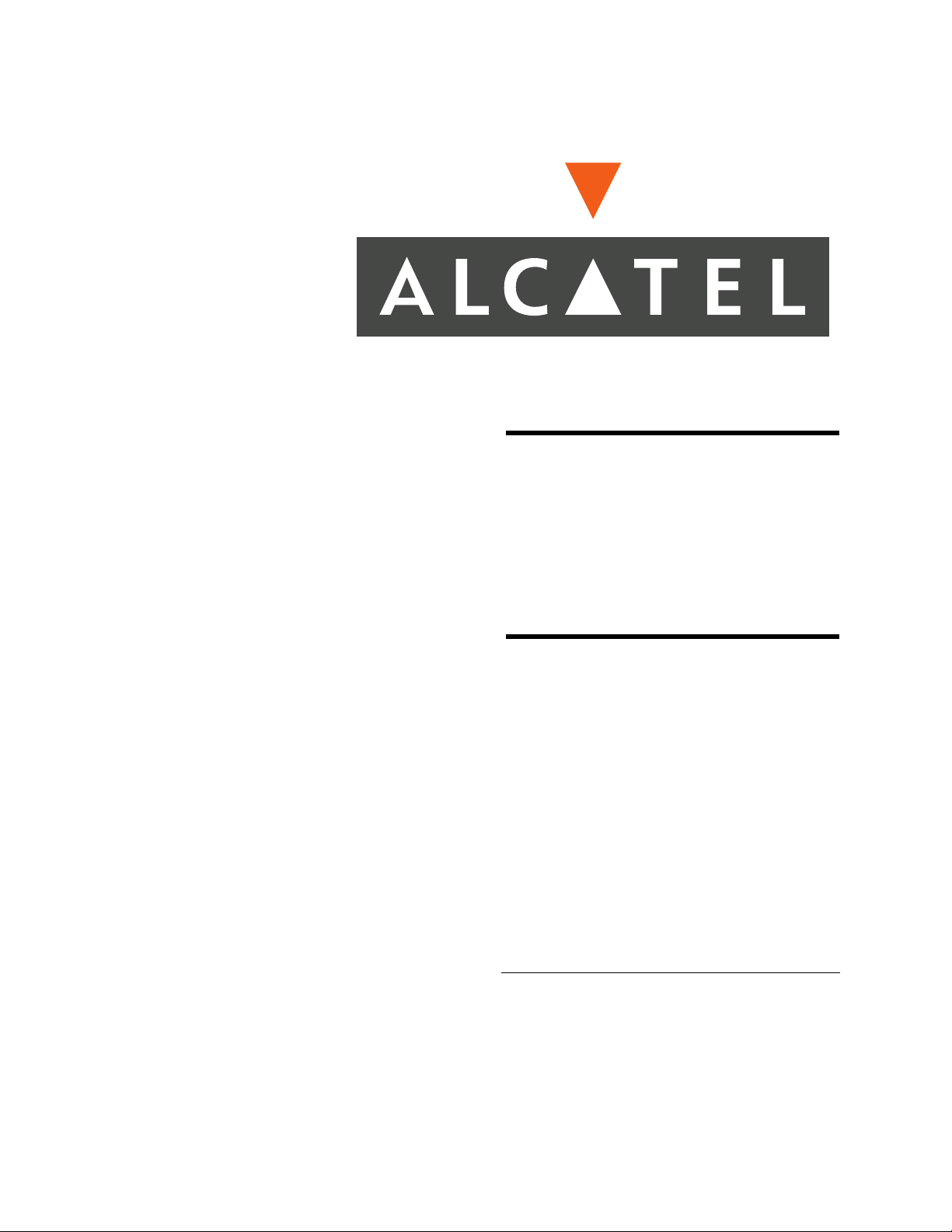
WebView
Web Interface
User Guide
June 2005
Page 2
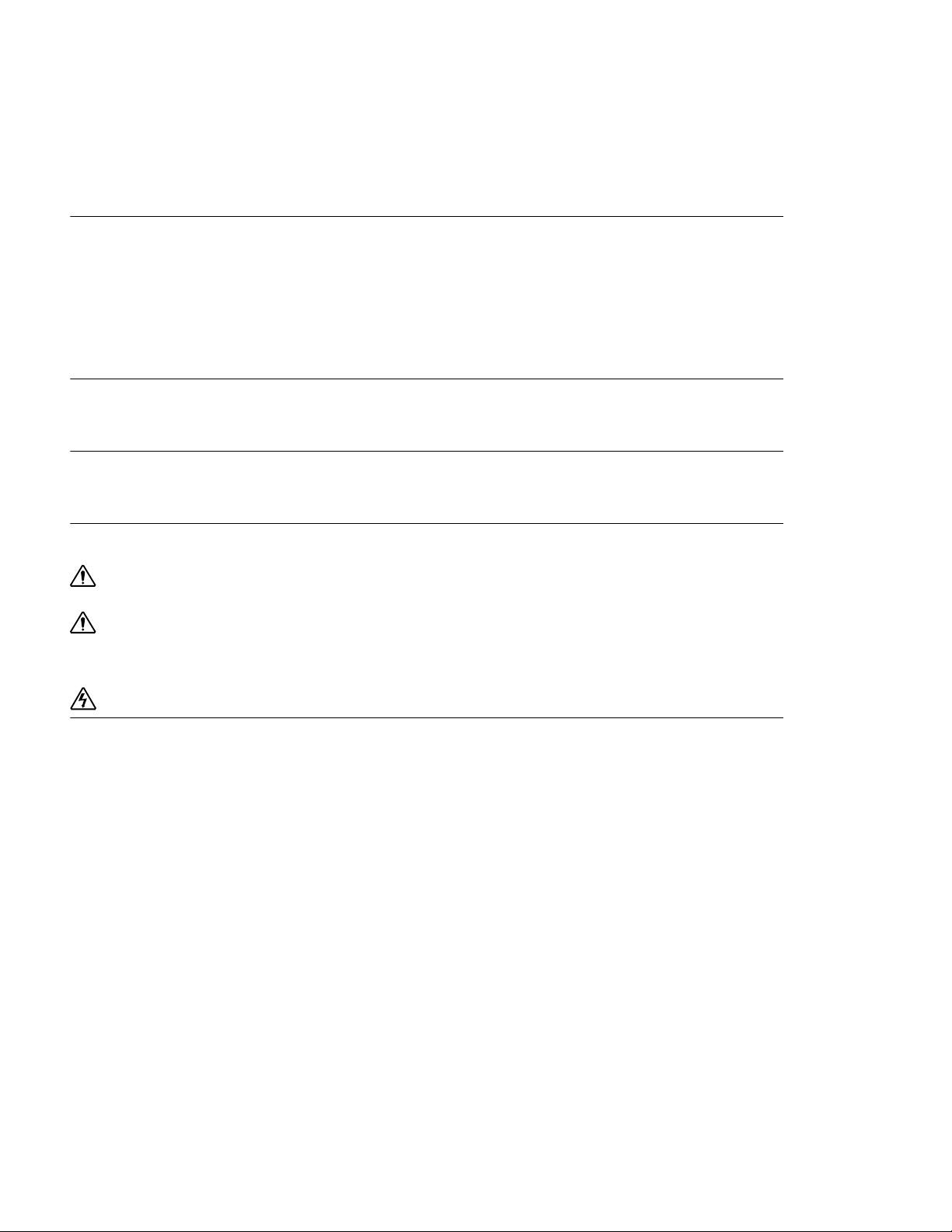
Alcatel Alcatel Internetworking 26801 West Agoura Road Calabasas, CA 91301
818 880 3500
Copyright
Copyright © 2002-2005, Alcatel All rights reserved. No part of this documentation may be reproduced in any form or by any means without
prior written authorization from Alcatel.
Alcatel reserves the right to revise this documentation and to make changes in content from time to time without obligation to provide
notification of such changes.
Alcatel provides this documentation without warranty expressed, implied, statutory, or otherwise, and specifically disclaims any warranty of
merchantability or fitness for a particular purpose. Alcatel may make improvements or changes in the product(s) and/or the program(s)
described in this documentation at any time.
Trad em arks
Alcatel and the Alcatel corporate logo are trademarks of Alcatel All other trademarks appearing in this guide are the exclusive property of their
respective owners.
Software Notice
Alcatel assumes no responsibility for product reliability, performance, or both if the user modifies the .CFG file. Full responsibility for any
performance issues resulting from modifications made to the .CFG file, by the user, is assumed by the user.
Hardware Notice
CAUTION: To reduce the risk of fire, use only number 26 AWG or larger UL Listed or CSA Certified Telecommunication Line Cord
for all network connections.
CAUTION: Risk of explosion if battery is replaced by an incorrect type. Dispose of used batteries according to the instructions.
The Lithium battery in this product is part of a non-volatile memory device and will retain data for 10 years in the absence of power. Alcatel
does not consider the lithium battery in this unit a field replaceable or serviceable part and should not be accessed by the customer.
WARNING: Before working on this equipment be aware of good safety practices and the hazards involved with electrical circuits.
Documentation Feedback
The mission of the Technical Publications group at Alcatel is to provide quality documentation that enhances the user’s experience with Alcatel
products. We are constantly improving our guides and have a genuine interest in ensuring that our guides are easy to use and enable users to
quickly find information they need. We invite you to be part of this process; please email your comments regarding Alcatel product
documentation and web content to:
info@ind.alcatel.com
http://eservice.ind.alcatel.com
June 2005
Page 3
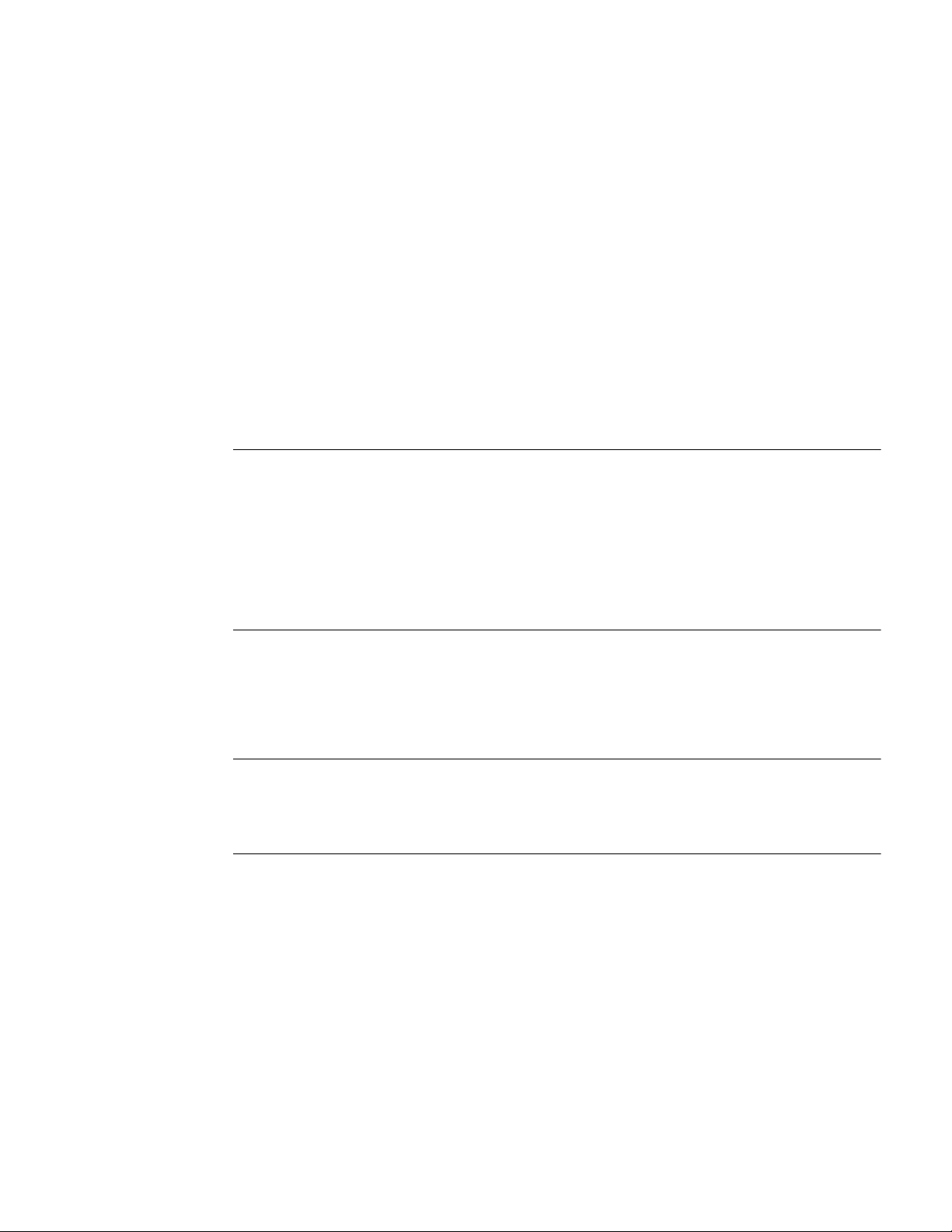
T
ABLE OF
Copyright ........................................................................................................................................... ii
Trademarks......................................................................................................................................... ii
Software Notice.................................................................................................................................. ii
Hardware Notice ................................................................................................................................ ii
Documentation Feedback................................................................................................................... ii
1 ABOUT THIS GUIDE
Organization....................................................................................................................................... 1
Conventions ....................................................................................................................................... 1
Notices ........................................................................................................................................... 2
Documentation ................................................................................................................................... 2
About the Alcatel Router Documentation CD ............................................................................... 2
Navigation .................................................................................................................................. 2
Printing Documents.................................................................................................................... 3
Related Alcatel Guides................................................................................................................... 3
C
ONTENTS
2 STARTING THE WEB UI
Overview............................................................................................................................................ 5
Main Tabs ...................................................................................................................................... 7
Common Buttons ........................................................................................................................... 8
Common Elements ......................................................................................................................... 8
Error Messages and Prompts.......................................................................................................... 8
3 THE GUIDED SETUP CONFIGURATION WIZARD
Basic Setup......................................................................................................................................... 11
Virtual Private Network Setup ........................................................................................................... 12
Firewall Setup .................................................................................................................................... 13
4 CONFIGURATION
LAN ................................................................................................................................................... 16
WAN .................................................................................................................................................. 17
Routing............................................................................................................................................... 18
Security .............................................................................................................................................. 19
Configuring VPNs.......................................................................................................................... 19
Configuring Security Objects......................................................................................................... 20
Configuring Firewalls .................................................................................................................... 21
Administration ................................................................................................................................... 22
WebView Web Interface User Guide
Page 4

CORPORATE POLICY
Standard Warranty.............................................................................................................................. 23
Hardware ........................................................................................................................................ 23
Software ......................................................................................................................................... 23
Technical Support .......................................................................................................................... 23
Procedures ...................................................................................................................................... 23
Exclusions ...................................................................................................................................... 23
Non-Alcatel Products ..................................................................................................................... 23
Disclaimer of Warranty .................................................................................................................. 23
Limitation of Liability .................................................................................................................... 24
Equipment Malfunction...................................................................................................................... 24
Contacting Alcatel .............................................................................................................................. 24
Page 5
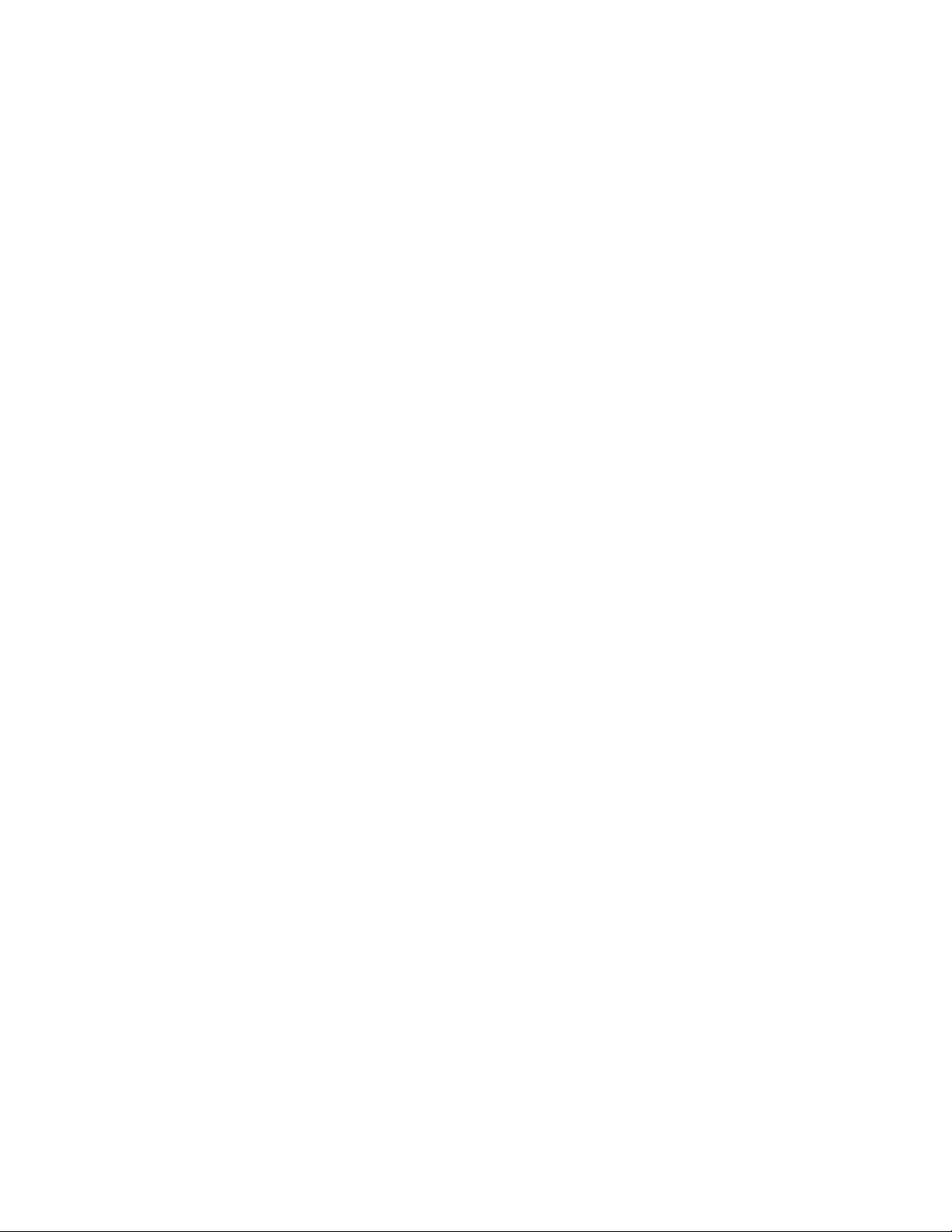
F
IGURES
1 WebView Web UI Welcome Screen ......................................................................................... 6
2 Status Screen .............................................................................................................................. 7
3 Guided Setup Tab....................................................................................................................... 10
4 The Three basic set up steps ...................................................................................................... 11
5 Site-to-Site VPN Setup Screen .................................................................................................. 12
6 Firewall Setup Screen (showing Inbound Policy)...................................................................... 13
7 The Configuration Main Screen................................................................................................. 15
8 LAN Configuration .................................................................................................................... 16
9 WAN Interface Settings ............................................................................................................. 17
10 Static Routes .............................................................................................................................. 18
11 Configuring IKE Site-to-Site VPN Parameters ......................................................................... 19
12 Configuring Security Objects—NAT Pool Example................................................................. 20
13 Configuring Firewalls—Outbound Policy Example.................................................................. 21
14 Administration Window............................................................................................................. 22
WebView Web Interface User Guide
Page 6
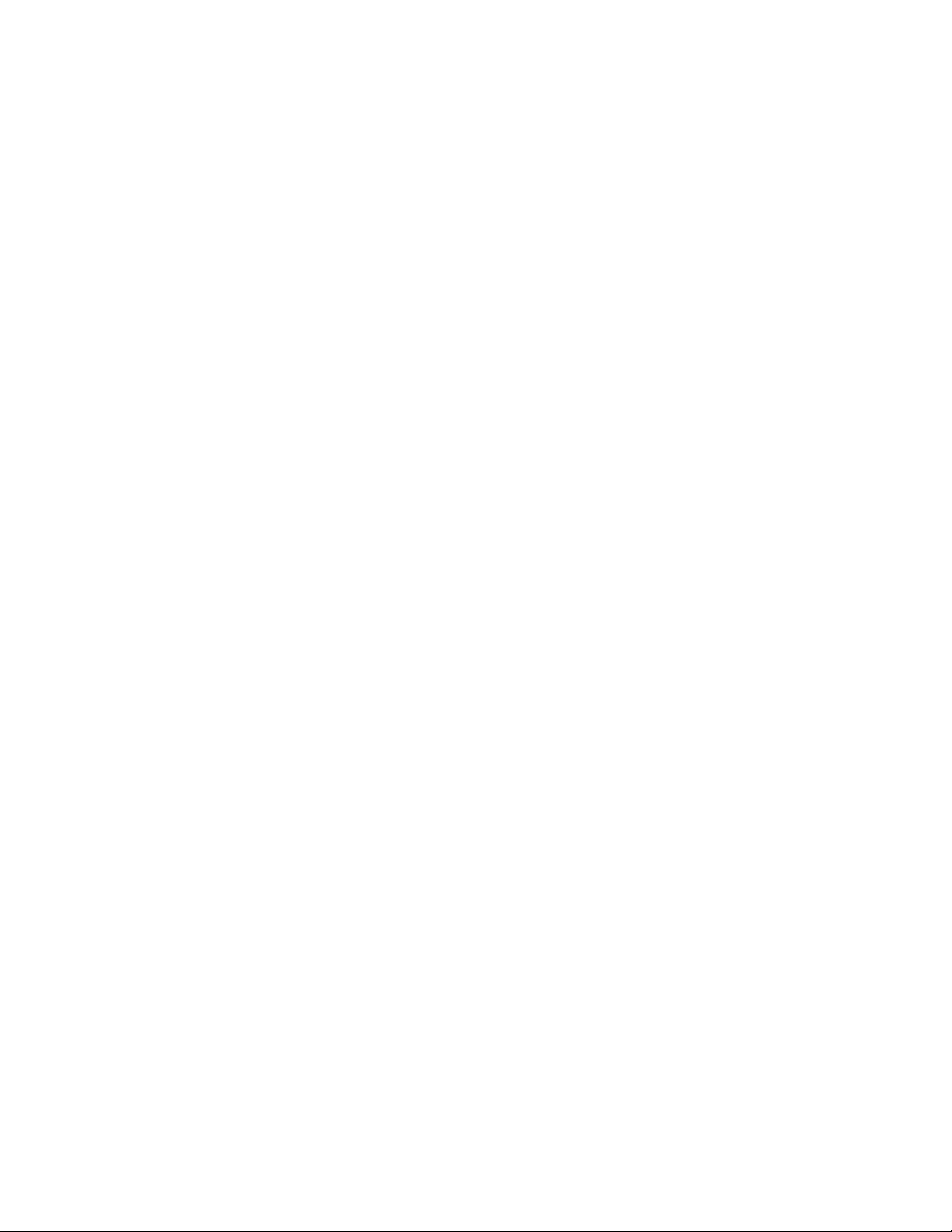
Page 7
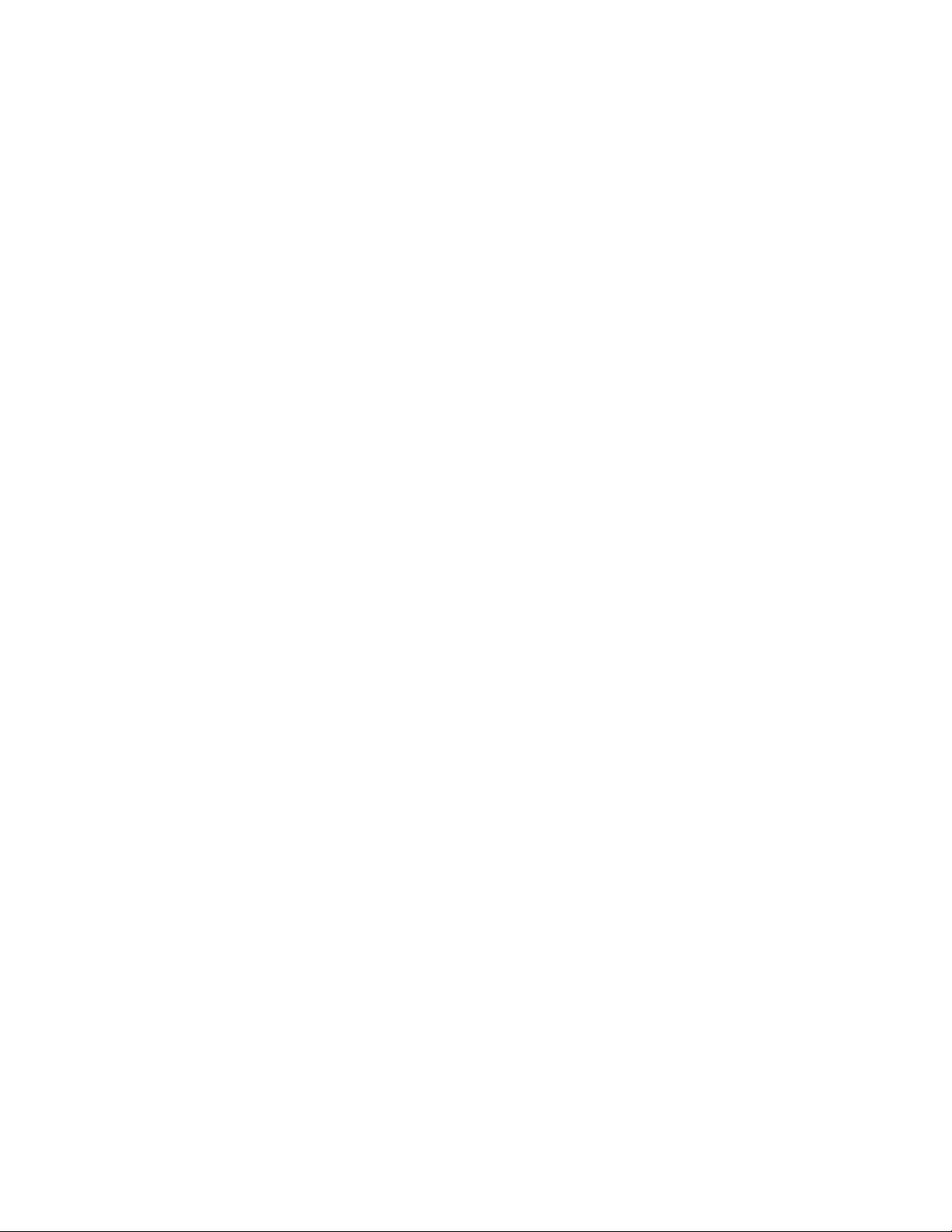
T
ABLES
1 Guide Organization: Chapters..................................................................................................... 1
2 Text Conventions ........................................................................................................................ 1
WebView Web Interface User Guide
Page 8
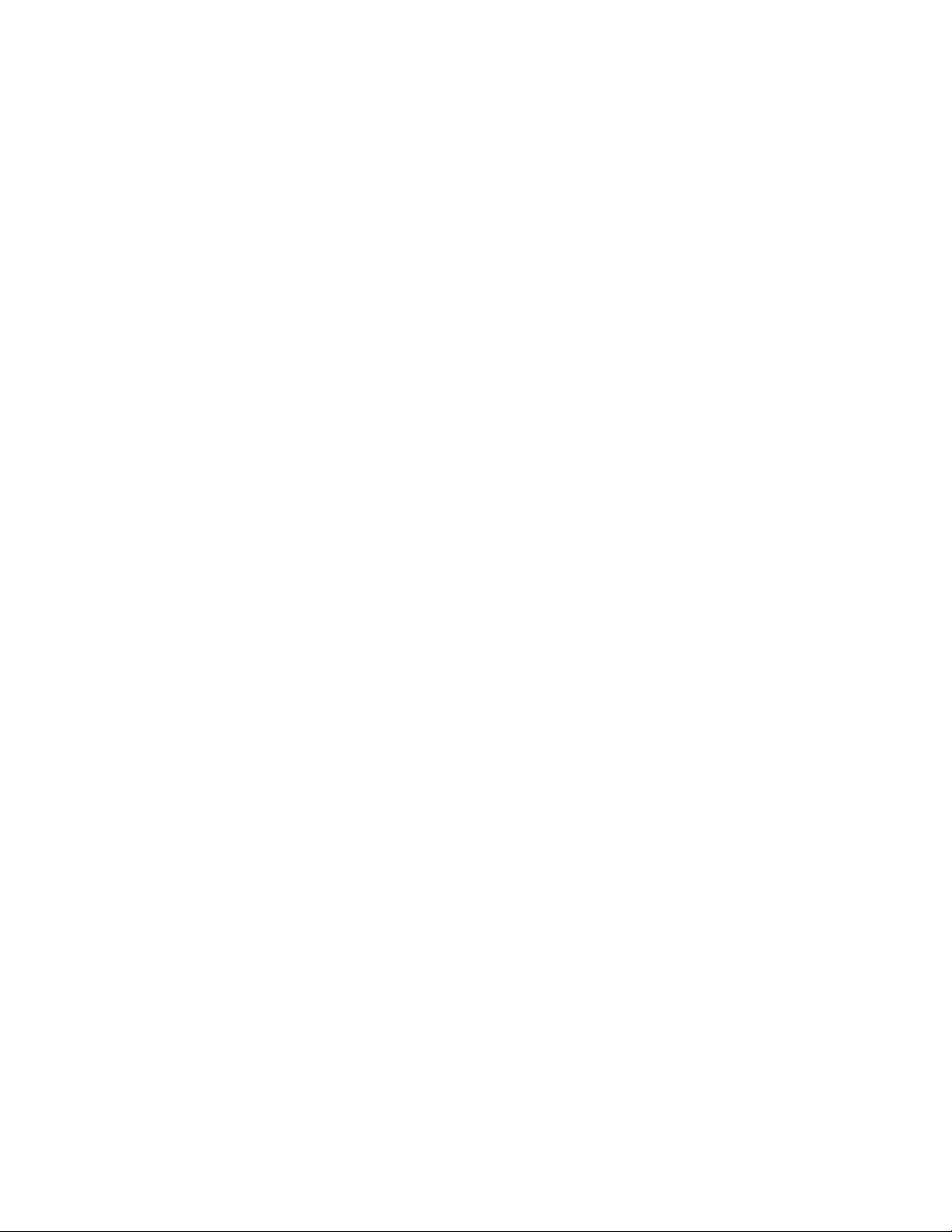
Page 9
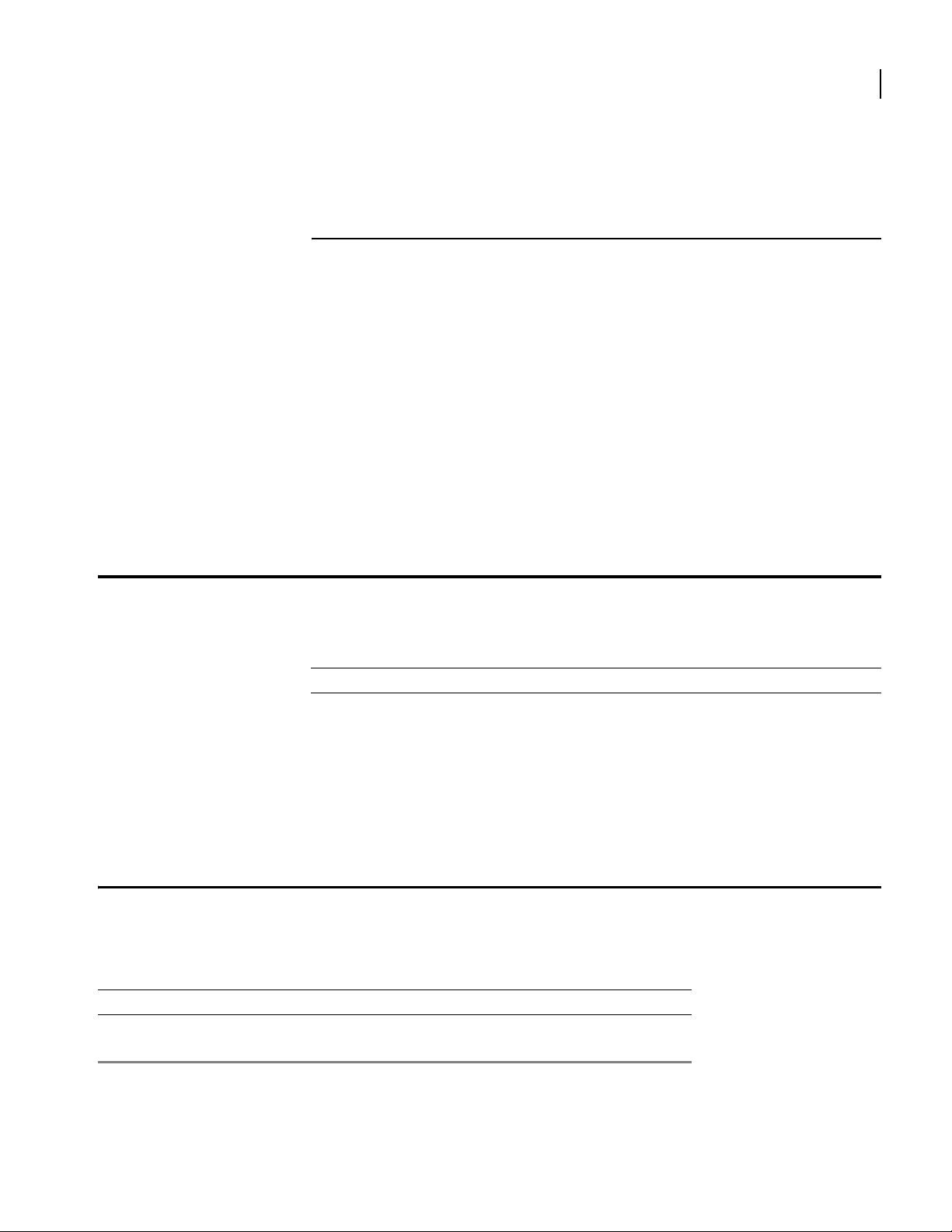
1
A
BOUT
Traditionally, the interface for Alcatel routers has been an industry-standard command line interface.
A Web user interface is now available on OmniAccess 601, OmniAccess 602, and OmniAccess 604
routers and is only supported on Version 8.3 or higher.
The Alcatel models OmniAccess 601, OmniAccess 602, and OmniAccess 604 are designed to
provide WAN-to-LAN networking connectivity for branch office communication and primary Internet
access for medium-size businesses. The OmniAccess 601, OmniAccess 602, and OmniAccess 604 are
T1/E1 routers providing one, two, or four WAN ports, two 10/100 Fast Ethernet ports, an AUX port,
and a local/remote management Console port.
The Web UI does not replace the CLI. You must still perform the basic configuration described in the
Install or Quick Install Guides. Furthermore, the Web UI does not enable you to do remote monitoring
and advanced configurations. However, the Web UI allows new or inexperienced users to create basic
router and security configurations quickly and effectively.
T
HIS
G
UIDE
1
Organization
Conventions
Table 2 Text Conventions
Font Description
boldface font
screen font
Used for commands that you enter, words that you type, or keyboard keys that you press.
Used to display a screen capture.
The following tables describe the content and organization of this guide.
Table 1 Guide Organization: Chapters
Chapter Description
1 About This Guide - defines the user audience, and describes the organization of this guide, use of
special notices, and other Alcatel user guides.
2 Starting the Web UI- describes how to access the Web UI and log onto the router. It also
describes the opening screen.
3 Guided Setup- describes wizard-like configuration process best suited to network administrators
who are new to the router.
4 Configuration - describes the configuration options for the OmniAccess 601 router. This chapter
is targeted at those network administrators who are familiar with the Alcatel CLI and routers.
This guide uses the following typographical conventions:
WebView Web Interface User Guide
Page 10
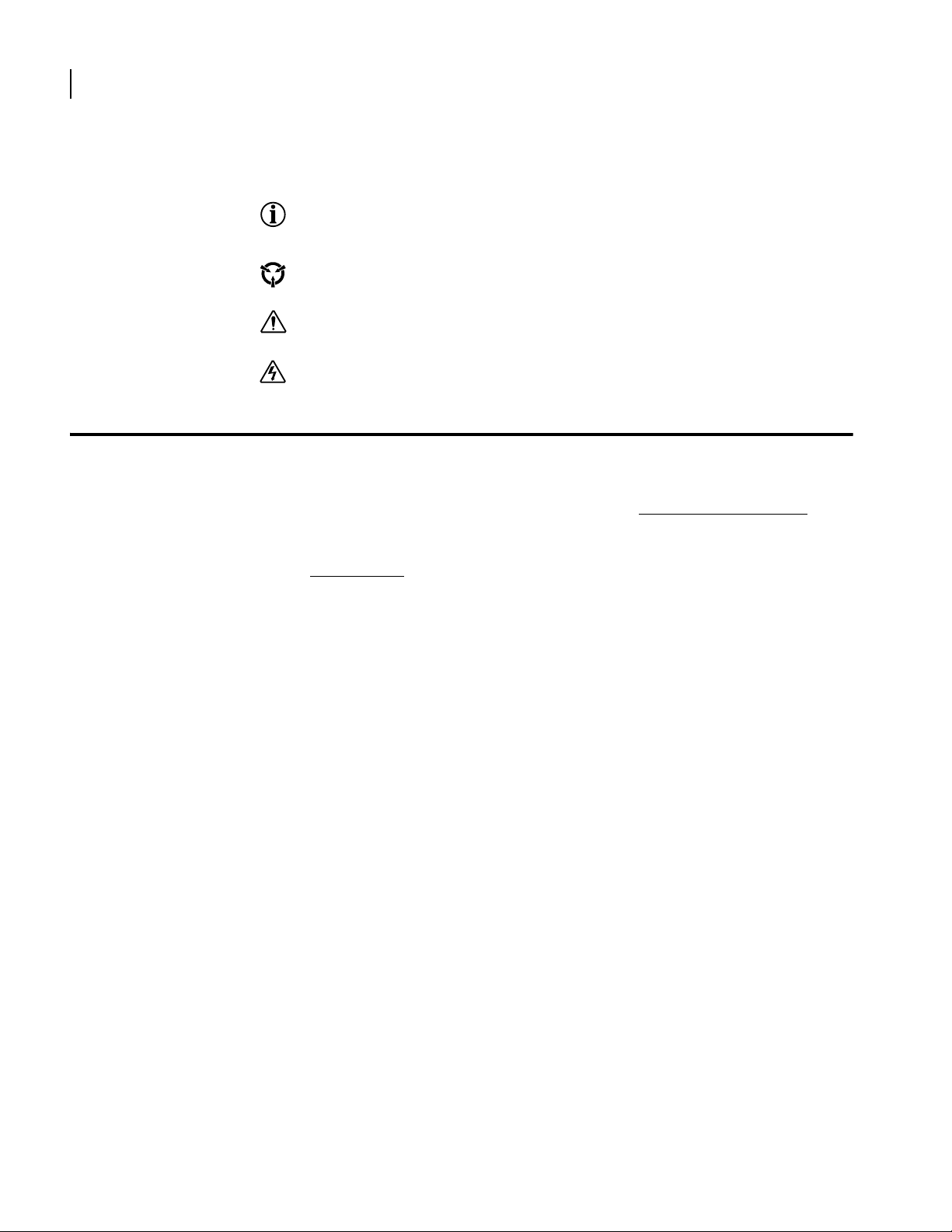
2
CHAPTER
1
About This Guide Documentation
Notices
Notice paragraphs alert you about issues that require your attention. The following paragraphs describe the
types of notices used in this guide.
NOTE: Notes provide tips and useful information regarding the installation and operation of Alcatel
systems.
ESD: ESD notices provide information about how to avoid discharge of static electricity and subsequent
damage to
CAUTION: Caution notices provide information about how to avoid possible service disruption or
damage to
WARNING: Warning notices provide information about how to avoid personal injury when working
with
Alcatel systems.
Alcatel systems.
Alcatel systems.
Documentation
Alcatel user guides, which are provided in portable document format (PDF), are included on the Alcatel
Router Documentation CD-ROM that ships with the OmniAccess 601, OmniAccess 602, and OmniAccess
604 router. The PDF files are also available on the
Alcatel website http://eservice.ind.alcatel.com
To view PDF files, Adobe Acrobat® Reader® 4.0, or newer, must be installed on your workstation. If you
do not have the Adobe Acrobat Reader installed on your system, you can obtain it free from the Adobe
website: www.adobe.com
.
About the Alcatel Router Documentation CD
This product ships with a CD that includes the following documentation:
Quick Start Guide: OmniAccess 601, OmniAccess 602, and OmniAccess 604 Routers
OmniAccess 601, OmniAccess 602, and OmniAccess 604 Routers Installation Guide
Command Reference Guide
Router User Guide
Configuration Guide
Supported standard and enterprise MIBs
Feature summaries
SNMP trap descriptions with default configurations
Navigation
Upon inserting the Alcatel Router Documentation CD into your CD-ROM drive. Click a link to open a
pdf version of the target document. If you do not have Adobe Acrobat (version 4.0, or later) or Acrobat
Reader installed on your PC, click the Adobe button on the navigation screen to go to the Adobe website,
where you can download a free copy of the Acrobat Reader application.
If a browser session is not opened, click “Start\Run,” enter the drive letter of your CD-ROM drive in the
“Open” entry box, and click “OK.”
Web Vi e w Web In t erfa c e Use r G uide
Page 11

Related Alcatel Guides
Printing Documents
To print any pdf document on the CD, follow this procedure.
1 Open the desired document by clicking the document link in the CD navigation window.
2 Click the “Printer” icon on the Adobe Acrobat tool bar.
3 In the “Windows Print” dialog box, select a local default printer in the “Printers” drop down selection
box.
4 Click “OK.”
In addition to this guide, the following list includes other available Alcatel documentation:
Release Notes
Printed release notes provide the latest information. If release notes are provided with your
product, follow these instructions in addition to those provided in other documentation.
Quick Start Guide: OmniAccess 601, OmniAccess 602, and OmniAccess 604 Routers
OmniAccess 601, OmniAccess 602, and OmniAccess 604 Routers Installation Guide
This guide is designed to assist users with the initial installation and deployment of the Alcatel
OmniAccess 601, OmniAccess 602, and OmniAccess 604 router. The guide provides a brief
overview of the installation and initial configuration processes for the
OmniAccess 601,
OmniAccess 602, and OmniAccess 604.
Command Reference Guide
This detailed guide provides a complete description of all Alcatel command line interface (CLI)
commands for T1 and E1 circuits.
Router User Guide
This guide provides descriptions of commands available for Alcatel implementation of BGP,
OSPF, RI, and other routing protocols.
Configuration Guide
This guide provides example configurations.
3
WebView Web Interface User Guide
Page 12

Page 13

Overview
2
S
TARTING THE
This chapter provides information about accessing the Web user interface (Web UI) for the Alcatel
OmniAccess 601 router.
The WebView Graphical User Interface (GUI) allows web-based security and basic router configuration.
The traditional command line interface (CLI) is still available (as discussed in your router Installation
Guide).
To open the WebView web user interface, you must have:
Version 8.2 or higher router software
The router IP address
The admin name and password
The password
If you are configuring this router for the first time, you must assign the IP address and other basic
configuration values through the CLI as described in the Installation Guide.
W
EB
UI
5
NOTE: Before you try to connect to your router, make sure you can ping its IP address. If you
are not able to ping the router, you will not be able to connect to the Web UI.
1 Point your web browser at the router IP address by entering:
http://ipaddress of your route.r.
(In this release, the web browser must be Internet Explorer 5.5 or higher. Also, secure HTTP
(HTTPS) is not supported in this release.)
The Welcome screen appears as shown in Figure 1. Basic information about the Web UI is available
on the screen.
WebView Web Interface User Guide
Page 14

6
CHAPTER
2
Starting the Web UI Overview
Web Vi e w Web In t erfa c e Use r G uide
Figure 1 WebView Web UI Welcome Screen
2 Enter the user name and password (as configured through the CLI) and click Login.
The main screen displays as shown in Figure 2.
Page 15

7
Main Tabs
Figure 2 Status Screen
The Status screen shows the basic information about your router as well as the status of your LAN
interfaces, WAN bundle status, firewall, and VPN activity.
The three main tabs allow you to access Status, Guided Setup, and Configuration from every page.
Choose Guided Setup which is a wizard-like configuration tool to help you set up VPN, Firewall, and
basic routing specifications. Use this tab if you are new to
expert-level experience configuring advanced networking options.
Or you can choose Configuration which allows you to create the basic configuration manually, and add
more complex configuration specifications.
If you create your basic router configuration using the Guided Setup tab, you can always use the
Configuration tab to make modifications.
Alcatel routers, or if you do not have
WebView Web Interface User Guide
Page 16

8
CHAPTER
Starting the Web UI Overview
2
Common Buttons
On all the interface screens, you will be able to click Help to get additional information on a field or the
location of a setting. You can also click Telnet to convert your HTTP or HTTP browser-based connection
to a Tel ne t session. When you want to leave the Web UI, click Logout.
Common Elements
Every page displays the navigation bar which provides the current position and path and are like bread
crumbs that allow you to get back to where you started as needed.
Click titles to see more detailed status information.
Error Messages and Prompts
If you try to save a configuration that is not complete or is not valid, the system will prompt you to correct
the error. However, you are not prompted to fix an error or invalid configuration until you try to apply it.
The system does not prompt you entry by entry.
NOTE: All required fields in the WebView are identified with an *. You must complete this
field before the WebView can process your information. If you do not properly fill in a
required field, WebView will prompt you to do so.
Web Vi e w Web In t erfa c e Use r G uide
Page 17

3
T
HE
C
ONFIGURATION
The Guided Setup tab helps you create a basic but powerful and secure configuration for your
router. This is a practical approach to take if you are not experienced in router configurations.
The Guided Setup page is shown in Figure 3.
G
UIDED
S
W
ETUP
IZARD
9
WebView Web Interface User Guide
Page 18

10
CHAPTER
The Guided Setup Configuration Wizard
3
Web Vi e w Web In t erfa c e Use r G uide
Figure 3 Guided Setup Tab
Notice that tips and hints are included on the lower left portion of the screen.
NOTE: You must make your VPN and Firewall selections here, BEFORE you start to create
your Virtual Private Network Setup
on page 12 or Firewall Setup on page 13.
To start configuring your router, click Begin Basic Setup. The basic setup screen displays as
shown in Figure 4.
Page 19

Basic Setup
11
The basic setup screen divides configuration flow into three steps as shown in Figure 4.
Figure 4 The Three basic set up steps
Fill in the fields starting with Step 1. If you make a mistake, click Reset Settings to reset the
screen to the saved settings. Click Cancel to return to the previous screen without saving any
changes. When you are finished, click Apply.
If you need help on a particular field, click Help. Refer to the diagram on the left panel of the
screen for a visual explanation of what each step accomplishes.
WebView Web Interface User Guide
Page 20

12
CHAPTER
The Guided Setup Configuration Wizard Virtual Private Network Setup
3
Virtual Private Network Setup
After you have configured your router with a basic IP configuration, you are returned to the
main Guided Setup screen. If you want to configure your router for VPN then click Zone
Setup select a zone or create a new one from the pull down menu for each interface. When you
are finished, click Apply Settings to apply your zone configuration. You are returned to the
main Guided Setup screen.
To configure your VPN (after selecting VPN type on Figure 3), click Begin VPN Setup. The
VPN Setup screen displays as shown in Figure 5.
Web Vi e w Web In t erfa c e Use r G uide
Figure 5 Site-to-Site VPN Setup Screen
Fill in the fields starting with Step 1. If you make a mistake, click Reset Settings to reset the
screen. Click Cancel to return to the previous screen without saving any changes. When you are
finished, click Apply.
If you need help on a particular field, click Help. Refer to the diagram on the left panel of the
screen for a visual explanation of what each step accomplishes.
Page 21

Firewall Setup
13
After you have configured your VPN configuration, click Zone Setup in the Firewall Setup
section of the Guided Setup screen. Zone Setup allows you to set the environment for your
Ethernet and WAN bundle interfaces.
NOTE: If you configured Zone Setup in the VPN setup section, you do not need to repeat zone
setup here. The values you set in the VPN setup section apply here as well.
To configure your firewall, (after selecting firewall policy on Figure 3) click Begin Firewall
Setup. The VPN Setup screen displays as shown in Figure 6.
Figure 6 Firewall Setup Screen (showing Inbound Policy)
Fill in the fields starting with Step 1. If you make a mistake, click Reset Settings to reset the
screen. Click Cancel to return to the previous screen without saving any changes. When you are
finished, click Apply.
If you need help on a particular field, click Help. Refer to the diagram on the left panel of the
screen for a visual explanation of what each step accomplishes.
WebView Web Interface User Guide
Page 22

14
CHAPTER
3
The Guided Setup Configuration Wizard Firewall Setup
Web Vi e w Web In t erfa c e Use r G uide
Page 23

4
C
ONFIGURATION
This chapter describes how to configure the router and users, and change the factory default
configuration.
The Configuration tab is designed for experienced network administrators. All other users should refer to the Guided Setup tab (see “The Guided Setup Configuration Wizard”).
To begin manually configuring or modifying your router configuration, click the Configuration tab to
display the main configuration screen shown in Figure 7.
15
Figure 7 The Configuration Main Screen
WebView Web Interface User Guide
Page 24

16
CHAPTER
Configuration LAN
4
While this tab has no wizard properties it is laid out in a logical, top to bottom order starting with LAN,
WAN, Routing, Security, and finishing with Administration configurations. Each of these sections is
discussed below. Explanations appear on screen for each section and online help is available (click Help).
LAN
To see or modify LAN interface settings, click the link for LAN under the Categories section on the left
panel of the screen. The interface settings display as shown in Figure 8.
Figure 8 LAN Configuration
Click Apply to save any changes. Click Reset Settings to reset the screen to its original settings, or click
Cancel to close the screen and return to the main Configuration screen without saving any changes.
Web Vi e w Web In t erfa c e Use r G uide
Page 25

WA N
17
To see or modify existing WAN bundle or WAN interface settings, expand the link for WAN under the
Categories section on the left panel of the screen. The bundle interface settings display as shown in
Figure 9.
To create a new bundle, click New to display the Bundle screen. To delete a bundle, click the Delete box
for that bundle.
Figure 9 WAN Interface Settings
Click Apply to save any changes. Click Reset Settings to reset the screen to its original settings, or click
Cancel to close the screen and return to the main Configuration screen without saving any changes.
WebView Web Interface User Guide
Page 26

18
CHAPTER
Configuration Routing
4
Routing
To see or modify route settings, expand the link for Routing under the Categories section on the left panel
of the screen. The route settings display as shown in Figure 10.
To create a new route, click New to display the Routing screen. To delete a route, click the Delete box for
that route. To see route details, click the routing entry.
NOTE: In this release, only Static routing is supported from the WebUI. To configure dynamic
routing, use the Command Line Interface.
Figure 10 Static Routes
Click Apply to save any changes. Click Reset Settings to reset the screen to its original settings, or click
Cancel to close the screen and return to the main Configuration screen without saving any changes.
Web Vi e w Web In t erfa c e Use r G uide
Page 27

Security
Configuring VPNs
19
The security categories allow you to set zones, VPN, Security objects, and Firewall values.
To configure a VPN, expand the Security category, then expand the VPN selection. You can configure
site-to-site and remote access policies. For example, Figure 11 shows the IKE policy configuration
window. Within each area, you can view the policies in place. You can edit a policy by selecting the policy
name. You can create a new policy by clicking New.
Figure 11 Configuring IKE Site-to-Site VPN Parameters
Click Apply to save any changes. Click Reset Settings to reset the screen to its original settings, or click
Cancel to close the screen and return to the main Configuration screen without saving any changes.
WebView Web Interface User Guide
Page 28

20
CHAPTER
Configuration Security
4
Configuring Security Objects
To configure security objects for a VPN, expand the Security category, then expand the Security Objects
selection. Here you can configure schedules, NAT pools, and application files. Figure 12 shows the NAT
pool configuration window.
Figure 12 Configuring Security Objects—NAT Pool Example
Web Vi e w Web In t erfa c e Use r G uide
Page 29

Configuring Firewalls
21
To configure firewall policies, expand the Security category, then expand the Firewall selection. You can
configure firewall policies for outbound and inbound traffic. Figure 13 shows outbound policy window.
To create a new firewall policy, click New to display the Firewall screen. To delete a route, click the
Delete box for that route.
Figure 13 Configuring Firewalls—Outbound Policy Example
Click a policy to view or edit it. Click Apply to save your changes, click Reset Settings to return to the
original screen settings, or click Cancel to close the screen and return to the Configuration screen without
saving any changes.
WebView Web Interface User Guide
Page 30

22
CHAPTER
4
Configuration Administration
Administration
Use the Administration category to:
Change passwords
Reset dates
Check the status of the boot configuration
Manage licenses
Change the hostname or the date and time
Reboot the router
The User Administration screen is shown in Figure 14.
Figure 14 Administration Window
Click Apply to save any changes. Click Reset Settings to reset the screen to its original settings, or click
Cancel to close the screen and return to the main Configuration screen without saving any changes.
Web Vi e w Web In t erfa c e Use r G uide
Page 31

C
ORPORATE
P
OLICY
Standard Warranty
Hardware
Alcatel warrants that the Hardware sold hereunder shall be free of defects in workmanship for a period of one (1) year from the Date of Shipment. In the event
that Alcatel receives notice from the Customer during the warranty period that any Hardware does not conform to this warranty, Alcatel, shall, at its sole
option, either repair or replace the non-conforming Hardware. If said notice is received within ninety (90) days of shipment from the Alcatel factory in Alcatel
Internetworking 26801 West Agoura Road Calabasas, CA 91301, such replacement shall be “Next Business Day.” If said notice is received after ninety (90)
days from shipping from Alcatel, the Customer must ship the defective Hardware to Alcatel for repair. Such repair shall take no more than ten (10) business
days. Cost of shipping to Alcatel shall be at the Customer’s expense. Cost of shipping the repaired unit to the Customer shall be at Alcatel’s expense. Under
the terms of any such warranty, Hardware may be replaced with refurbished or new Hardware at Alcatel’s option.
For instructions on obtaining Return Material Authorization (RMA), which is required before Hardware under warranty can be returned to Alcatel, refer to
Procedures below.
Software
Alcatel warrants that the media on which the Software is recorded shall be free from defects in material and workmanship under normal use for a period of
ninety (90) days from the Date of Shipment. The Customer’s sole and exclusive remedy, and Alcatel sole and exclusive liability, shall be replacement of the
media in accordance with this limited warranty. The Customer shall be entitled to free Software upgrades (bug fixes and feature enhancements not listed as
separate cost options of the Alcatel price list) from the Alcatel website for the first ninety (90) days after shipment from Alcatel.
Technical Support
Online, phone, and email Technical Support is provided free of charge for a period of ninety (90) days from the Date of Shipment. Technical Support is
available online at the Alcatel website: http://eservice.ind.alcatel.com, by phone at: 800 995 2696 (within the United States) or 800 995 4507 (outside the
United States), or by email at: support@ind.alcatel.com. Technical Support provides the following services:
Technical Support will assist the Customer in determining if problems encountered with Alcatel products are due to errors or limitations in the current
Alcatel operating system and advise the Customer on the availability of Software updates or workarounds.
Technical Support will provide assistance to the Customer regarding questions concerning the installation of Software updates and configuration questions
arising from Software updates.
Technical Support will work with the Customer to develop and implement appropriate network configurations.
Procedures
A product may only be returned with the prior written approval of Alcatel. Such approval shall reference a Return Material Authorization (RMA) number
issued by authorized Alcatel Technical Support personnel. To contact Alcatel Technical Support, call 800 995 2696 (within the United States) or 800 995 4507
(outside the United States), or email at support@ind.alcatel.com. Transportation costs, if any, incurred in connection with the return of a defective item to
Alcatel shall be borne by the Customer. Transportation costs incurred in connection with the re-delivery of a repaired or replaced item to the Customer shall
be borne by Alcatel. However, such costs shall be borne by the Customer if Alcatel reasonably determines that the product is not defective. If Alcatel
determines, in its sole discretion, that the allegedly defective product is not covered by the terms of the warranty provided hereunder, or that a warranty claim
is made after the warranty period, the cost of repair by Alcatel, including all shipping expenses, shall be reimbursed by the Customer. Alcatel, shall have no
liability with respect to data contained in any system returned to Alcatel.
For complete contact information for Alcatel, see
Exclusions
The foregoing warranties and remedies are for the Customer’s exclusive benefit and are non-transferable. Any and all warranties shall be void regarding
System components that are damaged or rendered unserviceable by: (1) acts or omissions of non-Alcatel personnel; (2) misuse, theft, vandalism, fire, water,
or other peril; (3) alterations of or additions to the System or any element thereof performed by personnel not certified by Alcatel to perform such alterations
and additions or (4) the Customer’s failure to meet environmental specifications.
Non-Alcatel Products
In circumstances where a product not manufactured or created by Alcatel is sold by Alcatel hereunder to complete an order, the Customer’s sole remedy shall
be pursuant to the original manufacturer’s/licensor’s warranty to the Customer, to the extent permitted by the original manufacturer/licensor.
Disclaimer of Warranty
The limited warranties referred to in paragraphs above shall be in lieu of all other warranties whether expressed, implied, statutory, or otherwise. Alcatel
specifically disclaims any implied warranties of merchantability or fitness for a particular purpose.
Contacting Alcatel below.
23
Page 32

24
Limitation of Liability
Alcatel and its suppliers exclude themselves from any liability for any lost revenue or profit, loss of business, loss of information or data, or for special,
indirect, consequential, incidental, or punitive damages of any kind caused out of or in connection with the sale, installation, maintenance, use, performance,
failure, or interruption of its products, even if Alcatel and its authorized resellers have been advised of the possibility of such damages. In no event shall
Alcatel or its supplier’s total liability to the Customer, whether in contract negligence, strict liability, tort or otherwise, exceed the price paid by the Customer.
The foregoing limitations shall apply even if any remedy provided herein shall fail its essential purpose.
Equipment Malfunction
In the event this equipment should fail to operate properly, disconnect the unit from the telephone line and contact Alcatel Technical Support at the address
and phone number listed in below. DO NOT DISASSEMBLE THIS EQUIPMENT. This equipment does not contain any user-serviceable components. If the
equipment is causing harm to the network, the telephone company may request that you disconnect this equipment from the telephone network until the
problem is resolved.
Contacting Alcatel
Telephone 818 880 3500
Fax 818 880 3505
Mail 26801 West Agoura Road
Sales 818 880 3500
Support 800 995 2696 (US)
Email support@ind.alcatel.com
Internet http://eservice.ind.alcatel.com
Calabasas, CA 91301
800 995 4507 (International)
