Page 1
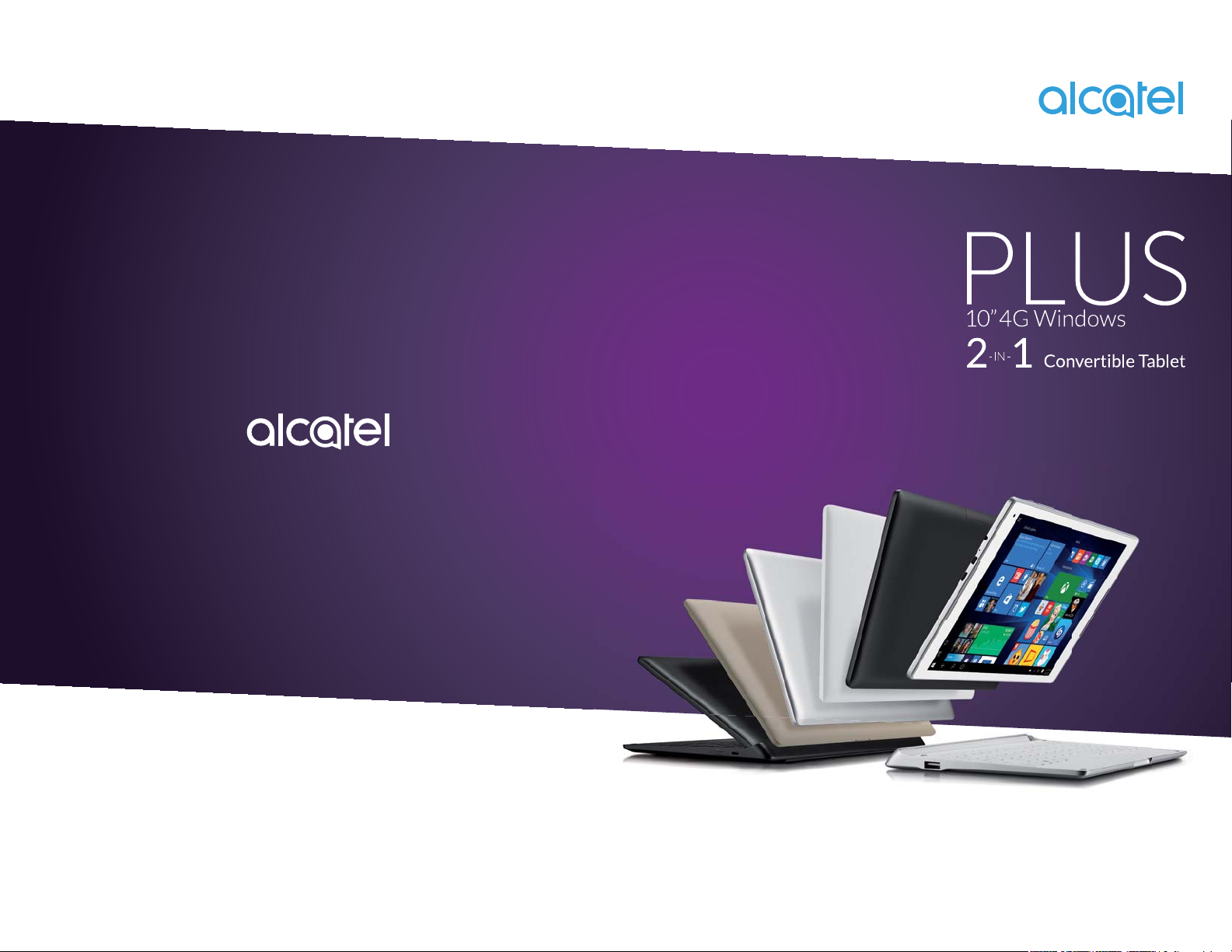
Published: Aug 2016
Version: 0.1
Information in this document, including URL and other Internet website references, may change
without notice.
Page 2
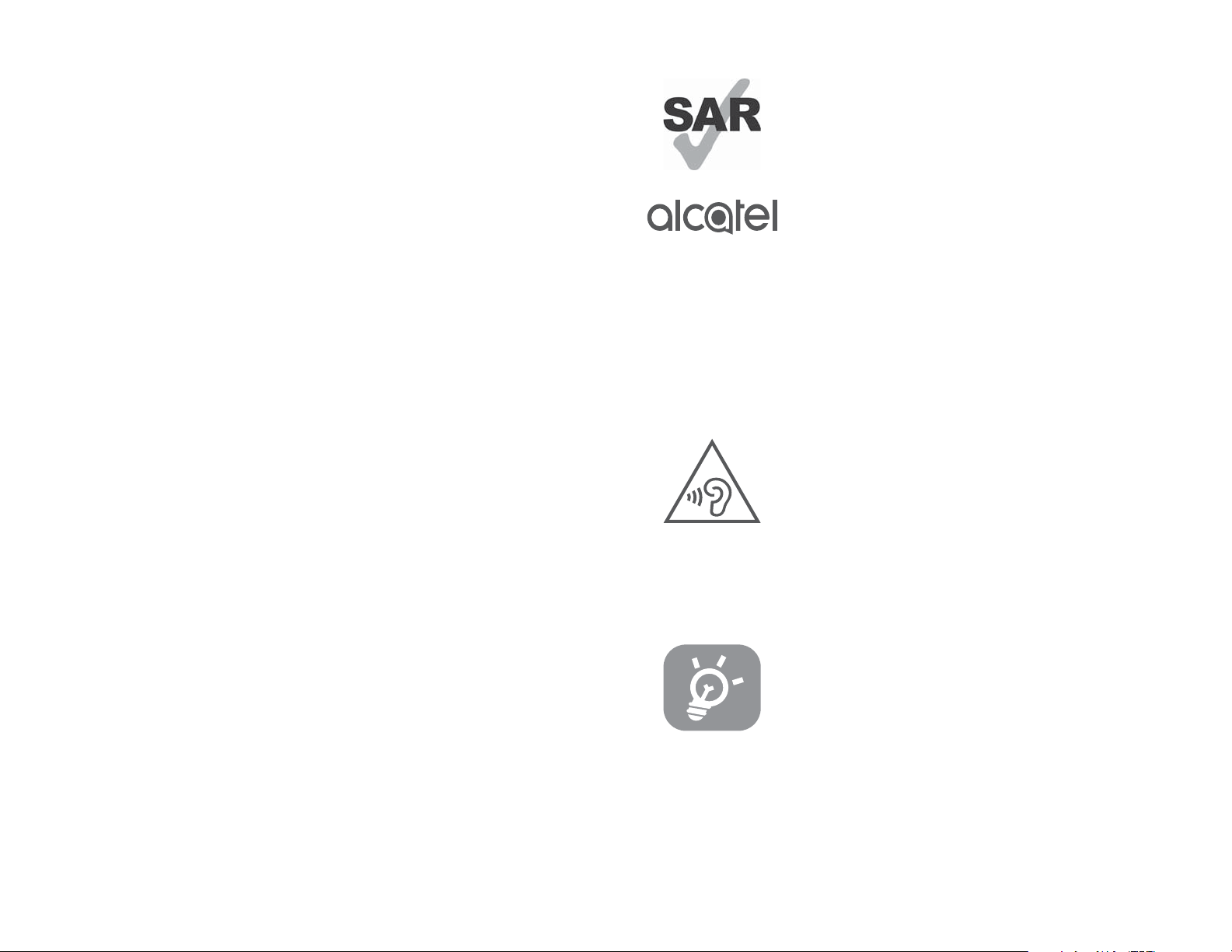
This device meets applicable national
Table of Contents
Safety information for tablet .................................................................... 3
Warranty for tablet ...................................................................................13
Safety information for keyboard ............................................................15
Warranty for keyboard ............................................................................. 20
1 Getting started .................................................................................... 21
1.1 Appearance ................................................................................. 21
1.2 Charging the tablet and keyboard .......................................... 23
1.3 Inserting microSD and SIM cards ...........................................24
1.4 Mode switchover ....................................................................... 25
1.5 Projecting to a larger display ................................................... 26
1.6 Accounts and signing in............................................................ 29
2 Getting to know Windows 10 .........................................................30
2.1 Go to Start ................................................................................... 30
2.2 Action center .............................................................................. 31
2.3 Search ........................................................................................... 32
2.4 Task view and virtual desktops ...............................................34
2.5 OneDrive ..................................................................................... 35
2.6 Cameras and other related apps ............................................ 36
2.7 Mail ................................................................................................39
2.8 Microsoft Edge ........................................................................... 43
2.9 Settings ......................................................................................... 45
2.10 Other apps on your Plus10 .....................................................46
3 Working with the keyboard ............................................................. 48
3.1 Folding your tablet ..................................................................... 48
3.2 Touchpad gestures ..................................................................... 48
3.3 3G/4G button ...........................................................................50
3.4 Keyboard indicators ................................................................... 50
3.5 Connecting to a keyboard hotspot ........................................ 52
3.6 Keyboard setup ..........................................................................53
4 Troubleshooting .................................................................................. 61
www.sar-tick.com
SAR limits of 2.0 W/kg. SAR values
can be found on pages 8 and 16 of
this user guide. When carrying the
devices or using them while worn on
your body, either use an approved
accessory such as a holster or
otherwise maintain a distance of 0 mm
from the body to ensure compliance
with RF exposure requirements. Note
that the product may be transmitting
even if you are not using it.
PROTECT YOUR HEARING
To prevent possible hearing damage,
do not listen at high volume levels for
long periods. Exercise caution when
holding your device near your ear
while the loudspeaker is in use.
The tablet contains magnets which
may interfere with other devices and
items (such as credit card, pacemakers,
defibrillators, etc.). Please maintain at
least 15 cm of separation between
your tablet and the devices/items
mentioned above.
1 2
Page 3
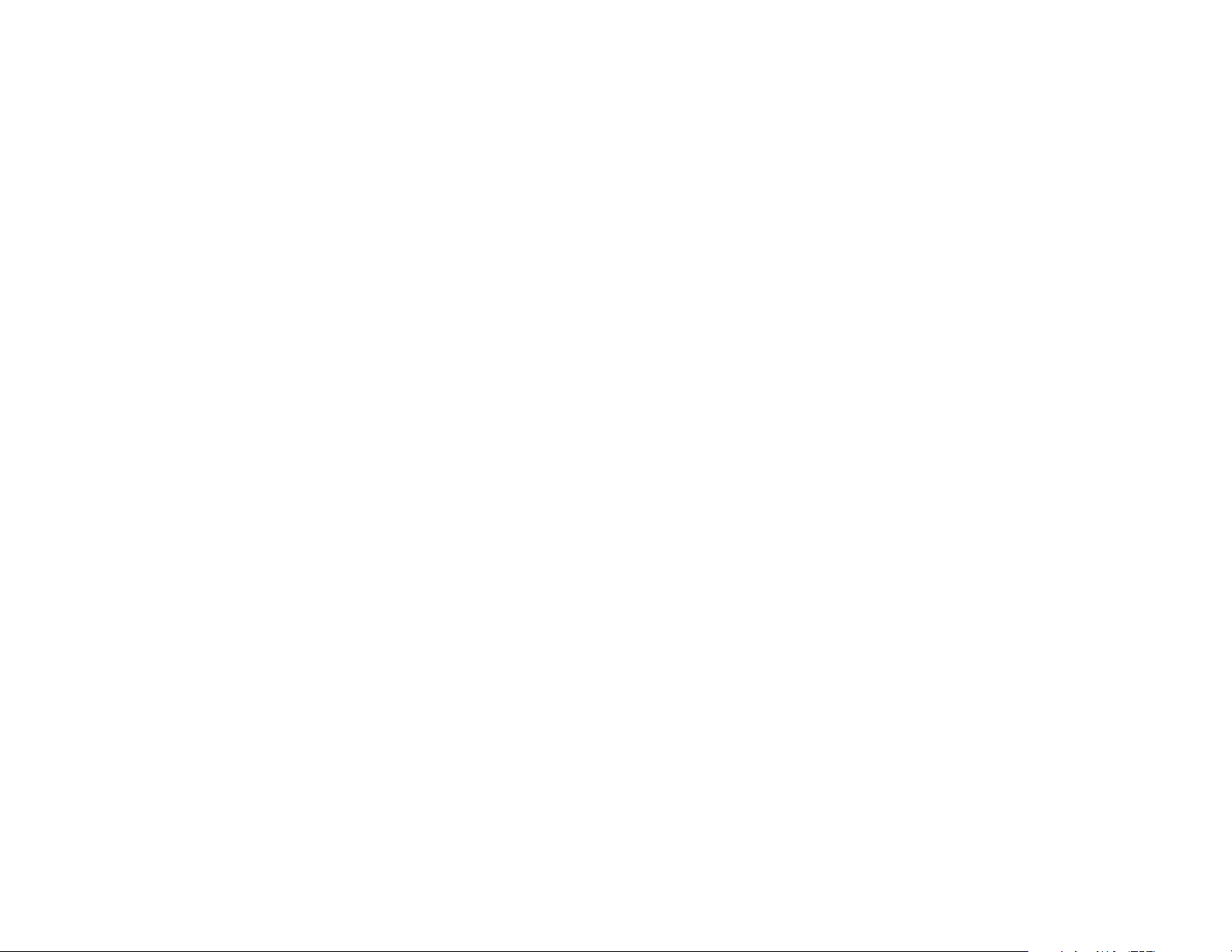
Safety information for tablet
Safety and use
We recommend that you read this chapter carefully before using your device.
The manufacturer disclaims any liability for damage, which may result as a
consequence of improper use or use contrary to the instructions contained
herein.
TRAFFIC SAFETY
Given that studies show that using a device while driving a vehicle constitutes
a real risk, even when the hands-free kit is used (car kit, headset...), drivers are
requested to refrain from using their device when the vehicle is not parked.
When driving, do not use your device or headphone to listen to music or to the
radio. Using a headphone can be dangerous and forbidden in some areas. When
switched on, your device emits electromagnetic waves that can interfere with the
vehicle’s electronic systems such as ABS anti-lock brakes or airbags. To ensure
that there is no problem:
- Do not place your device on top of the dashboard or within an airbag
deployment area,
- Check with your car dealer or the car manufacturer to make sure that the
dashboard is adequately shielded from device RF energy.
CONDITIONS OF USE
You are advised to switch off the device from time to time to optimize its
performance.
Switch the device off before boarding an aircraft.
Switch the device off when you are in healthcare facilities, except in designated
areas. As with many other types of equipment now in regular use, these devices
can interfere with other electrical or electronic devices, or equipment using radio
frequencies.
Switch the device off when you are near gas or flammable liquids. Strictly obey
all signs and instructions posted in a fuel depot, petrol station, or chemical plant,
or in any potentially explosive atmosphere.
When the device is switched on, it should be kept at least 15 cm from any
medical device such as a pacemaker, a hearing aid or insulin pump, etc. In
particular when using the device, you should hold it against the ear on the
opposite side to the device, if any.
3 4
To avoid hearing impairment, move the device away from your ear while using
the "hands-free" mode because the amplified volume might cause hearing
damage.
Do not let children use the device and/or play with the device and accessories
without supervision.
Please note that your device is a unibody device, the back cover and battery are
not removable. Do not attempt to disassemble your device. If you disassemble
your device the warranty will not apply. Also disassembling the device may
damage the battery, and may cause leakage of substances that could create an
allergic reaction.
Always handle your device with care and keep it in a clean and dust-free place.
Do not allow your device to be exposed to adverse weather or environmental
conditions (moisture, humidity, rain, infiltration of liquids, dust, sea air, etc.). The
manufacturer's recommended operating temperature range is -0°C to +45°C.
At over 45°C the legibility of the device’s display may be impaired, though this
is temporary and not serious.
Do not open, dismantle or attempt to repair your device yourself.
Do not drop, throw or bend your device.
Do not use the device if the glass made screen is damaged, cracked or broken
to avoid any injury.
Do not paint it.
Use only battery chargers and accessories which are recommended by TCL
Communication Ltd. and its affiliates and are compatible with your device model.
TCL Communication Ltd. and its affiliates disclaim any liability for damage caused
by the use of other chargers or accessories.
Remember to make back-up copies or keep a written record of all important
information stored in your device.
Some people may suffer epileptic seizures or blackouts when exposed to flashing
lights, or when playing video games. These seizures or blackouts may occur even
if a person never had a previous seizure or blackout. If you have experienced
seizures or blackouts, or if you have a family history of such occurrences, please
consult your doctor before playing video games on your device or enabling a
flashing-lights feature on your device.
Parents should monitor their children’s use of video games or other features
that incorporate flashing lights on the device. All persons should discontinue use
and consult a doctor if any of the following symptoms occur: convulsion, eye or
muscle twitching, loss of awareness, involuntary movements, or disorientation.
To limit the likelihood of such symptoms, please take the following safety
precautions:
Page 4
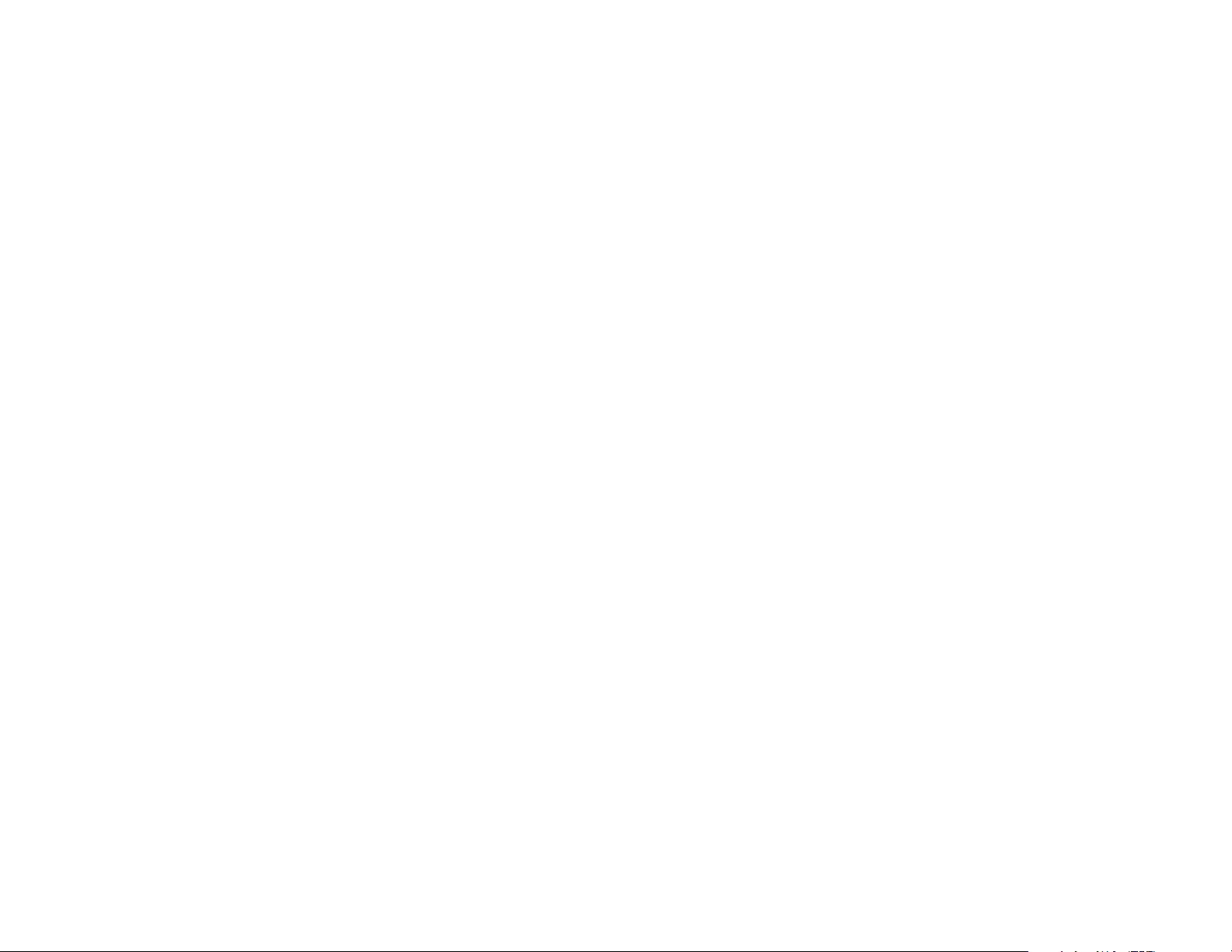
- Do not play or use a flashing-lights feature if you are tired or need sleep.
- Take a minimum of a 15-minute break hourly.
- Play in a room in which all lights are on.
- Play at the farthest distance possible from the screen.
- If your hands, wrists, or arms become tired or sore while playing, stop and rest
for several hours before playing again.
- If you continue to have sore hands, wrists, or arms during or after playing, stop
the game and see a doctor.
When you play games on your device, you may experience occasional discomfort
in your hands, arms, shoulders, neck, or other parts of your body. Follow the
instructions to avoid problems such as tendinitis, carpal tunnel syndrome, or
other musculoskeletal disorders.
Sometimes your screen may be temporarily blank in case of electrostatic
discharge which may potentially damage your device.
To restore your screen, please press the Power button. The screen should be
restored shortly.
PRIVACY
Please note that you must respect the laws and regulations in force in your
jurisdiction or other jurisdiction(s) where you will use your device regarding
taking photographs and recording sounds with your device. Pursuant to such
laws and regulations, it may be strictly forbidden to take photographs and/or
to record the voices of other people or any of their personal attributes, and
duplicate or distribute them, as this may be considered to be an invasion of
privacy. It is the user's sole responsibility to ensure that prior authorization be
obtained, if necessary, in order to record private or confidential conversations or
take a photograph of another person; the manufacturer, the seller or vendor of
your device (including the operator) disclaim any liability which may result from
the improper use of the device.
Please note by using the device some of your personal data may be shared with
the main device. It is under your own responsibility to protect your own personal
data, not to share with it with any unauthorized devices or third party devices
connected to yours. For products with Wi-Fi features, only connect to trusted
Wi-Fi networks. Also when using your product as a hotspot (where available),
use network security. These precautions will help prevent unauthorized access
to your device. Your product can store personal information in various locations
including a SIM card, memory card, and built-in memory. Be sure to remove
or clear all personal information before you recycle, return, or give away your
product. Choose your apps and updates carefully, and install from trusted
sources only. Some apps can impact your product’s performance and/or have
access to private information including account details, call data, location details
and network resources.
Note that any data shared with TCL Communication Ltd. is stored in
accordance with applicable data protection legislation. For these purposes
TCL Communication Ltd. implements and maintains appropriate technical
and organizational measures to protect all personal data, for example against
unauthorized or unlawful processing and accidental loss or destruction of or
damage to such personal data whereby the measures shall provide a level of
security that is appropriate having regard to
(i) the technical possibilities available,
(ii) the costs for implementing the measures,
(iii) the risks involved with the processing of the personal data, and
(iv) the sensitivity of the personal data processed.
You can access, review and edit your personal information at any time by logging
into your user account, visiting your user profile or by contacting us directly.
Should you require us to edit or delete your personal data, we may ask you to
provide us with evidence of your identity before we can act on your request.
BATTERY
Following new air regulation, the battery of your product is not charged. Please
charge it first.
Observe the following precautions for battery use:
- Do not attempt to open the back cover and replace the inner rechargeable
Li-polymer battery. Please contact the dealer to replace it.
- Do not attempt to eject, replace and open battery.
- Do not punctuate the back cover of your device.
- Do not burn or dispose of your device in household rubbish or store it at
temperature above 50°C.
5 6
Page 5

- Dispose of used batteries according to the instructions. Risk of explosion if
battery replaced by an incorrect type.
This symbol on your device, the battery and the accessories means that
these products must be taken to collection points at the end of their
life:
- Municipal waste disposal centers with specific bins for these items
of equipment.
- Collection bins at points of sale.
They will then be recycled, preventing substances being disposed of in the
environment, so that their components can be reused.
In European Union countries:
These collection points are accessible free of charge.
All products with this sign must be brought to these collection points.
In non-European Union jurisdictions:
Items of equipment with this symbol are not to be thrown into ordinary bins if
your jurisdiction or your region has suitable recycling and collection facilities;
instead they are to be taken to collection points for them to be recycled.
CHARGERS
Mains powered chargers will operate within the temperature range of 0°C to
40°C.
The chargers designed for your device meet with the standard for safety of
information technology equipment and office equipment use. They are also
compliant to the eco design directive 2009/125/EC. Due to different applicable
electrical specifications, a charger you purchased in one jurisdiction may not
work in another jurisdiction. They should be used for this purpose only.
The charger shall be installed near the equipment and shall be easily accessible.
Radio waves
THIS DEVICE MEETS INTERNATIONAL GUIDELINES FOR EXPOSURE TO
RADIO WAVES
Your device is a radio transmitter and receiver. It is designed not to exceed
the limits for exposure to radio waves (radio frequency electromagnetic fields)
recommended by international guidelines. The guidelines were developed by
an independent scientific organization (ICNIRP) and include a substantial safety
margin designed to assure the safety of all persons, regardless of age and health.
The radio wave exposure guidelines use a unit of measurement known as the
Specific Absorption Rate, or SAR. The SAR limit for mobile devices is 2 W/kg.
Tests for SAR are conducted using standard operating positions with the device
transmitting at its highest certified power level in all tested frequency bands. The
highest SAR value under the ICNIRP guidelines for this device model is:
Maximum SAR for this model and conditions under which it was
recorded:
8085 (Body-worn) 1.300 W/kg
During use, the actual SAR values for this device are usually well below the
values stated above. This is because, for purposes of system efficiency and to
minimize interference on the network, the operating power of your device is
automatically decreased when full power is not needed. The lower the power
output of the device, the lower its SAR value.
Body-worn SAR testing has been carried out at a separation distance of 0 mm.
To meet RF exposure guidelines during body-worn operation, the device should
be positioned at least this distance away from the body.
If you are not using an approved accessory, ensure that whatever product is
used is free of any metal and that it positions the device the indicated distance
away from the body.
Organizations such as the World Health Organization and the US Food and Drug
Administration have suggested that if people are concerned and want to reduce
their exposure they could use a hands-free accessory to keep the wireless device
away from the head or body during use, or reduce the amount of time spent on
the device.
7 8
Page 6
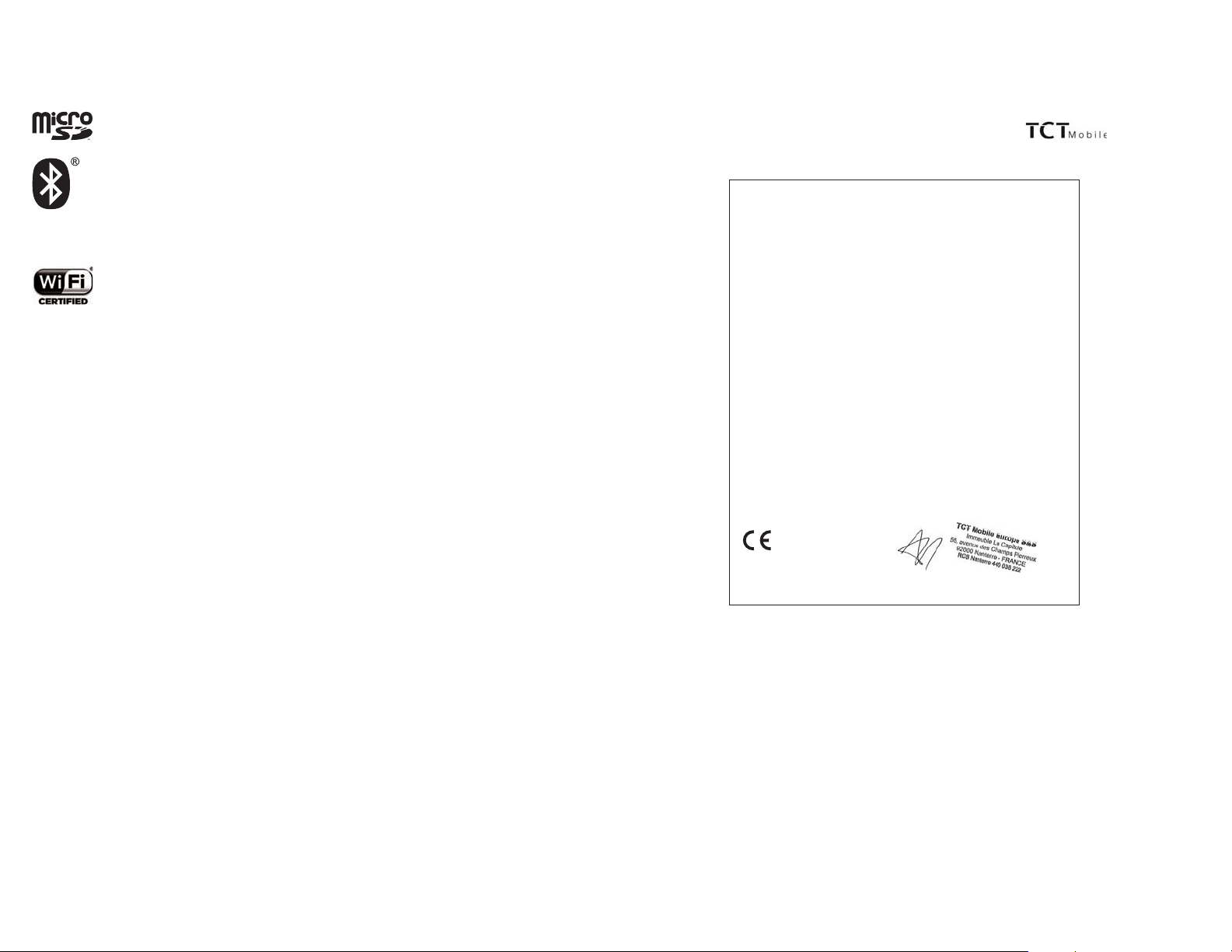
Licences
Regulatory information
microSD Logo is a trademark.
The Bluetooth word mark and logos are owned by the Bluetooth SIG,
Inc. and any use of such m arks by TCL Communication Ltd. and its
affiliates is under license. Other trademarks and trade names are those
of their respective owners.
8085 Bluetooth Declaration ID D030870
The Wi-Fi Logo is a certification mark of the Wi-Fi Alliance.
Your device uses non-harmonized frequency and is intended for use
in all European countries.
The WLAN can be operated in the EU without restriction indoors, but
cannot be operated outdoors in France.
We hereby point out that the end user warranty for infringement IPR is solely
limited to the EU.
If and to the extent that the Product is exported, taken with or used by
end customer or end user outside the EU any responsibility, warranty or
indemnification of manufacturer and its suppliers in regard to the Product expires
(including any indemnification in regard to infringement IPR).
The following approvals and notices apply in specific regions as noted.
Product identification:
We TCT Mobile Europe SAS
55, avenue des Champs Pierreux
92000 Nanterre
France
Declare under our sole responsibility that the product above mentioned is conform to the applicable
essential requirements of the directive 1999/5/EC and that all essential radio test suites have been carried
out. Conformity assessment procedure : annex IV of the directive.
Applied standards :
- Item 3.1.a ( protection of the health and of the safety of the user ) :
- EN 60950-1:2006 + A11:2009 + A1:2010 + A12:2011+A2:2013
- EN 50332-1:2013/EN 50332-2:2013
- EN 62209-2:2010/ EN 62479:2010
- EN 50566:2013/AC:2014/EN 62311:2008
- Item 3.1.b ( protection requirements with respect to electromagnetic compatibility ) :
- EN 301489-1 V1.9.2
- EN 301489-17V2.2.1
- EN 55022:2010/AC:2011 / EN 55024:2010
- EN 61000-3-2:2014 / EN 61000-3-3:2013
- Item 3.2 ( effective use of spectrum so as to avoid harmful interferences ) :
- EN 300328 V1.9.1
This product also conforms to the applicable requirements of following directives:
- directive 2011/65/EU (RoHS -
The chargers delivered with this product (When included into the box) also conform to the applicable
requirements of the relevant Union harmonisation legislations:
- Directive2006/95/EC (until April 19th, 2016) / Directive 2014/35/EU (from April20th, 2016) (LVD)
- Directive2004/108/EC (until April 19th, 2016) /Directive 2014/30/EU (from April20th, 2016) (EMC)
- Directive 2009/125/EC(Energy Related Product)
This product can connect with a Common Mobile Phone Charger which complies with below standards:
- EN 60950-1:2006 + A11:2009 + A1:2010 + A12:2011+A2:2013
Conformity of this product with the essential requirements of the R&TTE Directive 1999/5/EC has been
reviewed by the following Notified Body:
TELEFICATION B.V. Edisonstraat 12A, 6902 PK ZEVENAAR Netherlands
Identification number: 0560
EC declaration of conformity
ALCATEL 8085 type PLUS 10'' WiFi
restriction of the use of certain hazardous substances)
Immeuble Le Capitole 92000 Nanterre, France
+33 1 46 52 61 00
TCT Mobile Europe SAS
55 Avenue des Champs Pierreux,
0560
Date :2016-05-11
Signature
_____________________________________ _________________________________________________________ ______________________
TCT Mobile Europe SAS - Siège social : 55 Avenue des Champs Pierreux, Immeuble Le Capitole 92000 Nanterre France
SAS au capital de 23 031 072 euros - RCS Nanterre B 440 038 222 - Siret 440 038 222 000 38 APE 4652Z
Alain Pakiry
TCT Mobile Europe SAS / General Manager
9 10
, Europe .
TCT Mobile Europe SAS - Siège social : 55 Avenue des Champs Pierreux, Immeuble Le Capitole 92000Nanterre France SAS au capital de 23 031 072 euros - RCS Nanterre B 440 038 222 - Siret 440 038 222 000 38 APE 4652Z
Page 7
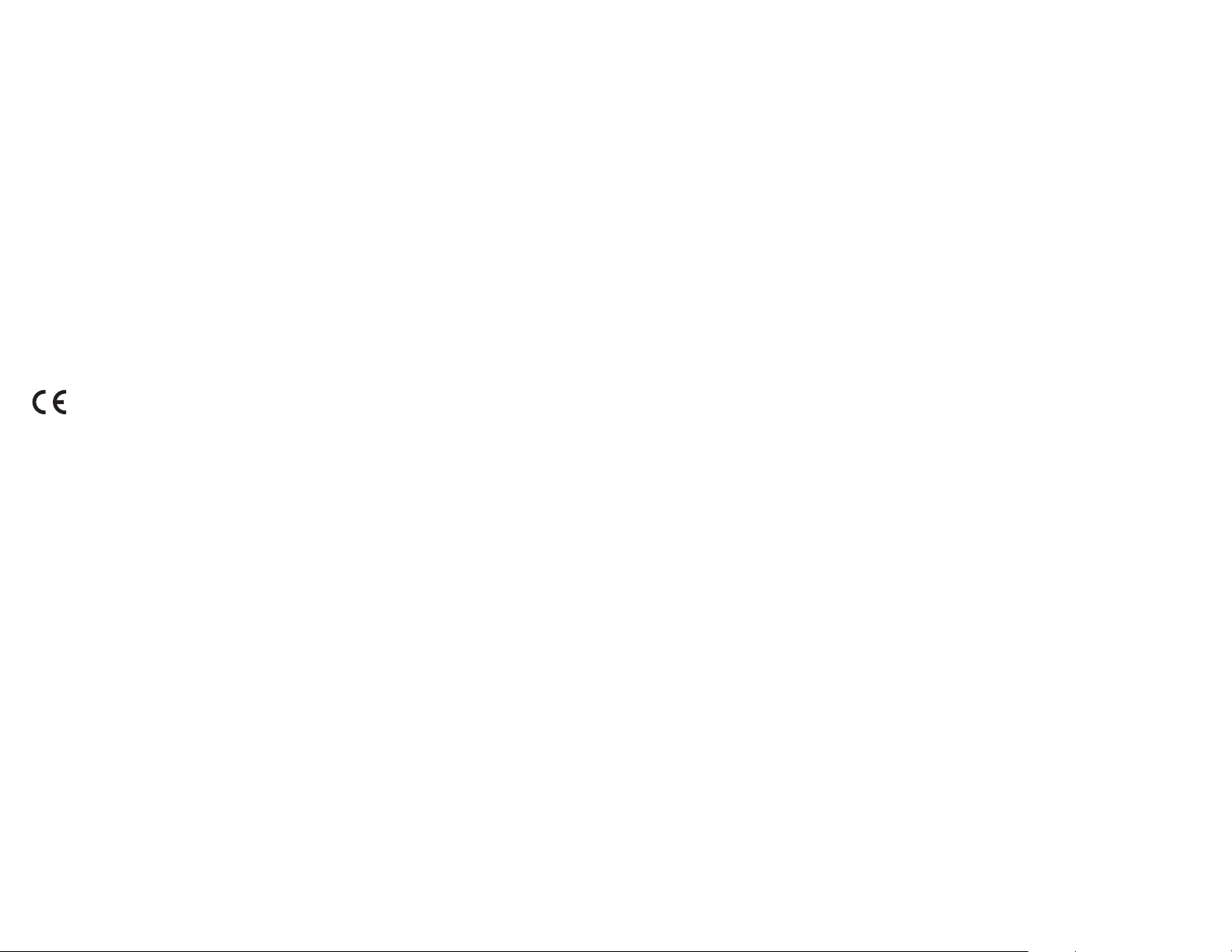
General information
Internet address: www.alcatel-mobile.com
Hotline Number: see "TCL Communication Services" leaflet or go
to our website.
Manufacturer: TCL Communication Ltd.
Address: Room 1910-12A, Tower 3, China HK City, 33 Canton Road,
Tsimshatsui, Kowloon, Hong Kong
On our website, you will find our FAQ (Frequently Asked Questions) section. You
can also contact us by e-mail to ask any questions you may have.
An electronic version of this user guide is available in English
and other languages according to availability on our server:
www.alcatel-mobile.com
Your device is a transceiver that operates on Wi-Fi and Bluetooth with 2.4GHz.
0560
This equipment is in compliance with the essential requirements
and other relevant provisions of Directive 1999/5/EC, 2011/65/
EU and 2009/125/EC. The entire copy of the Declaration of
Conformity for your device can be obtained through our website:
www.alcatel-mobile.com.
Disclaimer
There may be certain differences between the user manual description and the
device’s operation, depending on the software release of your device or specific
operator services.
TCL Communication shall not be held legally responsible for such differences, if
any, nor for their potential consequences, which responsibility shall be borne by
the operator exclusively.
This device may contain materials, including applications and software in
executable or source code form, which is submitted by third parties for inclusion
in this device ("Third Party Materials").
All third party materials in this device are provided "as is", without warranty
of any kind, whether express or implied, including the implied warranties of
merchantability, fitness for a particular purpose or use/third party application,
interoperability with other materials or applications of the purchaser and noninfringement of copyright. The purchaser undertakes that TCL Communication
has complied with all quality obligations incumbent upon it as a manufacturer
of mobile devices and devices in complying with Intellectual Property rights.
TCL Communication will at no stage be responsible for the inability or failure
of the Third Party Materials to operate on this device or in interaction with any
other devices of the purchaser. To the maximum extent permitted by law, TCL
Communication disclaims all liability for any claims, demands, suits or actions,
and more specifically – but not limited to – tort law actions, under any theory of
liability, arising out of the use, by whatever means, or attempts to use, such Third
Party Materials. Moreover, the present Third Party Materials, which are provided
free of charge by TCL Communication, may be subject to paid updates and
upgrades in the future; TCL Communication waives any responsibility regarding
such additional costs, which shall be borne exclusively by the purchaser. The
availability of the applications may vary depending on the countries and the
operators where the device is used;
in no event shall the list of possible applications and software provided with
the devices be considered as an undertaking from TCL Communication; it shall
remain merely as information for the purchaser. Therefore, TCL Communication
shall not be held responsible for the lack of availability of one or more applications
wished for by the purchaser, as its availability depends on the country and the
operator of the purchaser. TCL Communication reserves the right at any time to
add or remove Third Party Materials from its devices without prior notice; in no
event shall TCL Communication be held responsible by the purchaser for any
consequences that such removal may have on the purchaser regarding the use
or attempt to use such applications and Third Party Materials.
11 12
Page 8
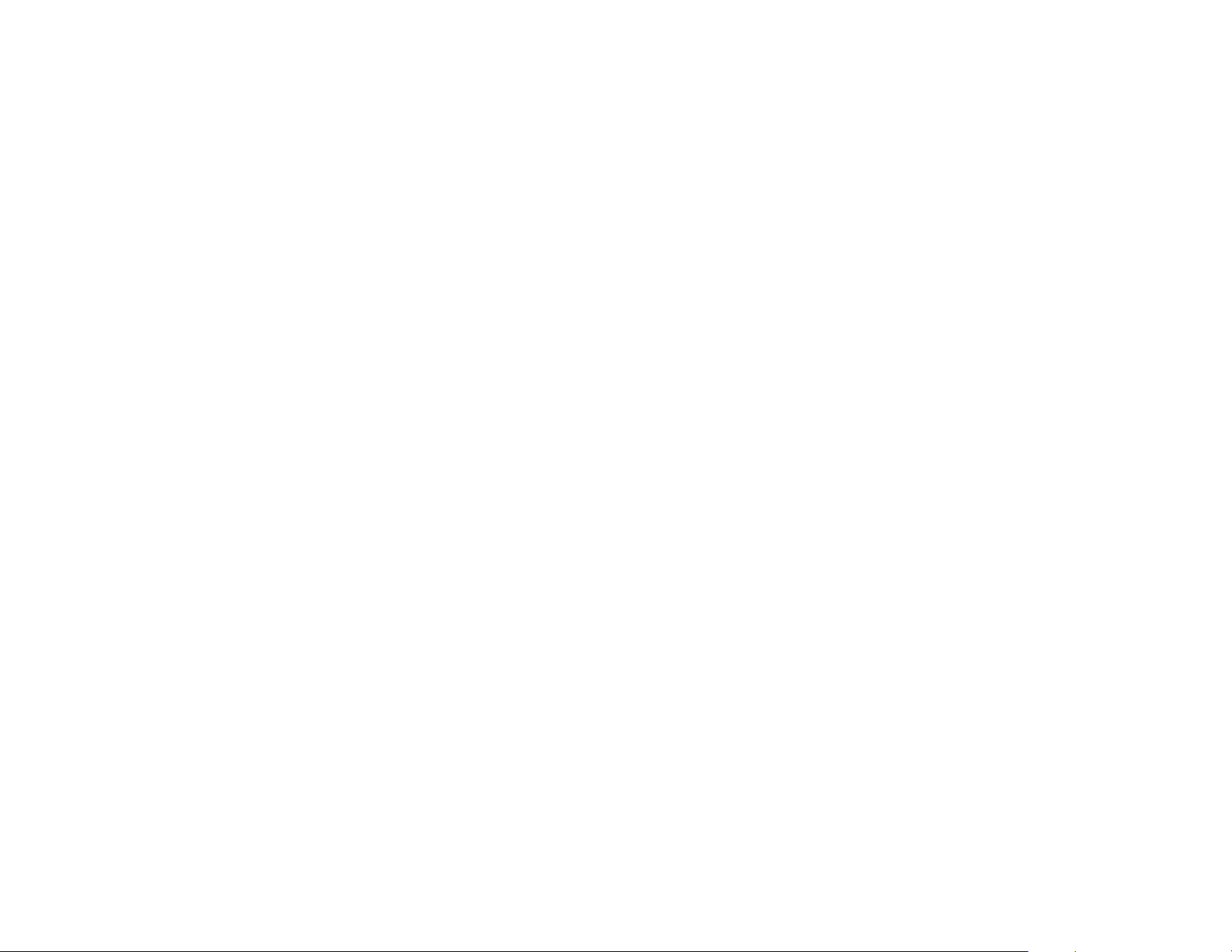
Warranty for tablet
Your device is warranted against any defect or malfunctioning which may occur
in conditions of normal use during the warranty period of twelve (12) months (1)
from the date of purchase as shown on your original invoice.
Batteries (2) and accessories sold with your device are also warranted against
any defect which may occur during the first six (6) months (1) from the date of
purchase as shown on your original invoice.
In case of any defect of your device which prevents you from normal use thereof,
you must immediately inform your vendor and present your device with your
proof of purchase.
(1) The warranty period may vary depending on your country.
(2) The life of a rechargeable mobile device battery in terms of conversation
time standby time, and total service life, will depend on the conditions of use
and network configuration. Batteries being considered expendable supplies,
the specifications state that you should obtain optimal performance for your
device during the first six months after purchase and for approximately 200
more recharges.
If the defect is confirmed, your device or part thereof will be either replaced or
repaired, as appropriate. Repaired device and accessories are entitled to a one (1)
month warranty for the same defect. Repair or replacement may be carried out
using reconditioned components offering equivalent functionality.
This warranty covers the cost of parts and labor but excludes any other costs.
This warranty shall not apply to defects to your device and/or accessory due to
(without any limitation):
1) Non-compliance with the instructions for use or installation, or with technical
and safety standards applicable in the geographical area where your device is
used;
2) Connection to any equipment not supplied or not recommended by TCL
Communication Ltd.;
3) Modification or repair performed by individuals not authorised by TCL
Communication Ltd. or its affiliates or your vendor;
4) Modification, adjustment or alteration of software or hardware performed by
individuals not authorized by TCL Communication Ltd. ;
5) Inclement weather, lightning, fire, humidity, infiltration of liquids or foods,
chemical products, download of files, crash, high voltage, corrosion, oxidation…
Your device will not be repaired in case labels or serial numbers (IMEI/SN) have
been removed or altered.
There are no express warranties, whether written, oral or implied, other than this
printed limited warranty or the mandatory warranty provided by your country
or jurisdiction.
In no event shall TCL Communication Ltd. or any of its affiliates be liable for
indirect, incidental or consequential damages of any nature whatsoever, including
but not limited commercial or financial loss or damage, loss of data or loss of
image to the full extent those damages can be disclaimed by law.
Some countries/states do not allow the exclusion or limitation of indirect,
incidental or consequential damages, or limitation of the duration of implied
warranties, so the preceding limitations or exclusions may not apply to you.
13 14
Page 9
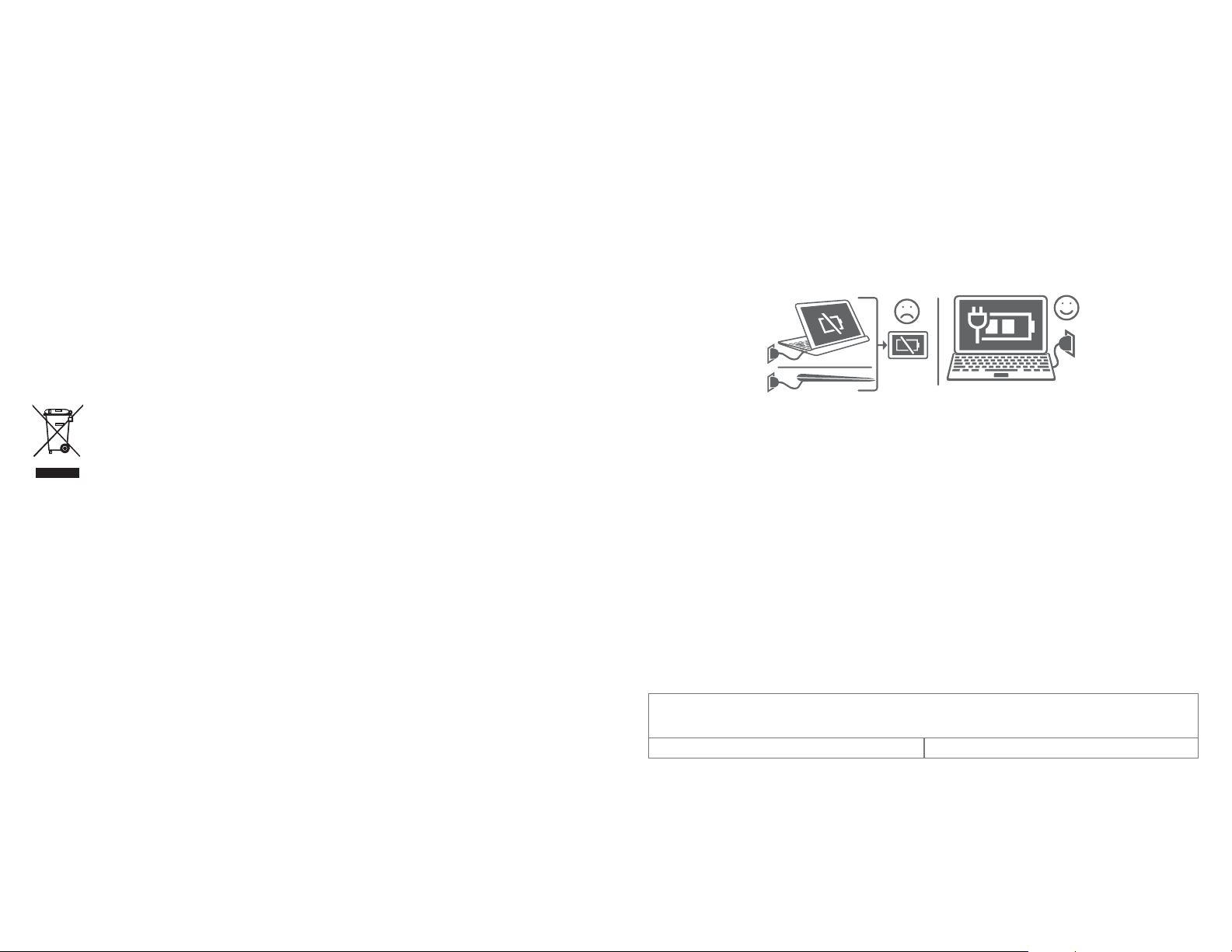
Safety information for keyboard
Battery
Following new air regulation, the battery of your product is not charged. Please
charge it first.
Observe the following precautions for battery use:
- Do not attempt to open the back cover and replace the inner rechargeable
Li-polymer battery. Please contact the dealer to replace it.
- Do not attempt to eject, replace and open battery.
- Do not punctuate the back cover of your device.
- Do not burn or dispose of your device in household rubbish or store it at
temperature above 50°C.
- Dispose of used batteries according to the instructions. Risk of explosion if
battery replaced by an incorrect type.
This symbol on your device, the battery and the accessories means that
these products must be taken to collection points at the end of their
life:
- Municipal waste disposal centers with specific bins for these items
of equipment.
- Collection bins at points of sale.
They will then be recycled, preventing substances being disposed of in the
environment, so that their components can be reused.
In European Union countries:
These collection points are accessible free of charge.
All products with this sign must be brought to these collection points.
In non-European Union jurisdictions:
Items of equipment with this symbol are not to be thrown into ordinary bins if
your jurisdiction or your region has suitable recycling and collection facilities;
instead they are to be taken to collection points for them to be recycled.
Chargers
Mains powered chargers will operate within the temperature range of 0°C to
40°C.
The chargers designed for your device meet with the standard for safety of
information technology equipment and office equipment use. They are also
compliant to the eco design directive 2009/125/EC. Due to different applicable
electrical specifications, a charger you purchased in one jurisdiction may not
work in another jurisdiction. They should be used for this purpose only.
The charger shall be installed near the equipment and shall be easily accessible.
When charging the tablet or keyboard, use Alcatel-standard charger (5V/3A) and
USB cable that come out of the box.
Please note well:
In case you want to charge the tablet from the micro USB port placed on the
keyboard, the tablet must be correctly docked on the keyboard in laptop mode.
Radio waves
THIS DEVICE MEETS INTERNATIONAL GUIDELINES FOR EXPOSURE TO
RADIO WAVES
Your device is a radio transmitter and receiver. It is designed not to exceed
the limits for exposure to radio waves (radio frequency electromagnetic fields)
recommended by international guidelines. The guidelines were developed by
an independent scientific organization (ICNIRP) and include a substantial safety
margin designed to assure the safety of all persons, regardless of age and health.
The radio wave exposure guidelines use a unit of measurement known as the
Specific Absorption Rate, or SAR. The SAR limit for mobile devices is 2 W/kg.
Tests for SAR are conducted using standard operating positions with the device
transmitting at its highest certified power level in all tested frequency bands.
The highest SAR values under the ICNIRP guidelines for this device model are:
LKB001X:
Maximum SAR for this model and conditions under which it was
recorded:
LKB001X (Body-worn) 0.545 W/kg
15 16
Page 10
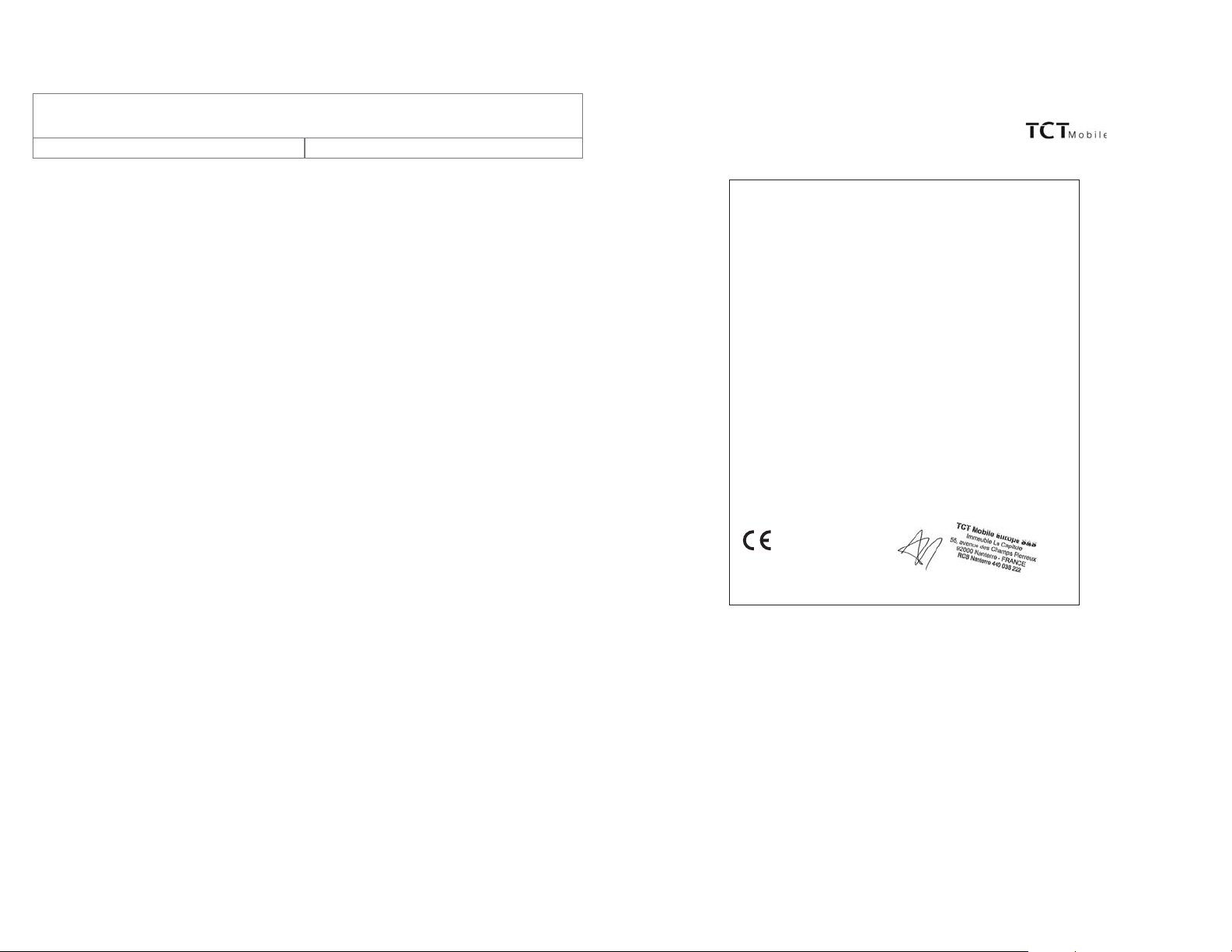
LKB001X + 8085:
Regulatory information
Maximum SAR for this model and conditions under which it was
recorded:
LKB001X + 8085 (Body-worn) 0.609 W/kg
During use, the actual SAR values for this device are usually well below the
values stated above. This is because, for purposes of system efficiency and to
minimize interference on the network, the operating power of your device is
automatically decreased when full power is not needed. The lower the power
output of the device, the lower its SAR value.
Body-worn SAR testing has been carried out at a separation distance of 0 mm.
To meet RF exposure guidelines during body-worn operation, the device should
be positioned at least this distance away from the body.
If you are not using an approved accessory, ensure that whatever product is
used is free of any metal and that it positions the device the indicated distance
away from the body.
Organizations such as the World Health Organization and the US Food and Drug
Administration have suggested that if people are concerned and want to reduce
their exposure they could use a hands-free accessory to keep the wireless device
away from the head or body during use, or reduce the amount of time spent on
the device.
The following approvals and notices apply in specific regions as noted.
Product identification:
We TCT Mobile Europe SAS
55, avenue des Champs Pierreux
92000 Nanterre
France
Declare under our sole responsibility that the product above mentioned is conform to the applicable
essential requirements of the directive 1999/5/EC and that all essential radio test suites have been carried
out. Conformity assessment procedure : annex IV of the directive.
Applied standards :
- Item 3.1.a ( protection of the health and of the safety of the user ) :
- EN 60950-1:2006 + A11:2009 + A1:2010 + A12:2011+A2:2013
- EN 62209-2:2010
- EN 50566:2013/AC:2014/EN 62311:2008
- Item 3.1.b ( protection requirements with respect to electromagnetic compatibility ) :
- EN 301489-1 V1.9.2
- EN 301489-17 V2.2.1/-24 V1.5.1
- EN 55022:2010/AC:2011 / EN 55024:2010
- EN 61000-3-2:2014 / EN 61000-3-3:2013
- Item 3.2 ( effective use of spectrum so as to avoid harmful interferences ) :
- EN 300328 V1.9.1
- EN 301908-1 V7.1.1/-2 V6.2.1/-13 V6.2.1
This product also conforms to the applicable requirements of following directives:
- directive 2011/65/EU (RoHS -
The chargers delivered with this product (When included into the box) also conform to the applicable
requirements of the relevant Union harmonisation legislations:
- Directive2006/95/EC (until April 19th, 2016) /Directive 2014/35/EU (from April20th, 2016) (LVD)
- Directive2004/108/EC (until April 19th, 2016) /Directive 2014/30/EU (from April20th, 2016) (EMC)
- Directive 2009/125/EC(Energy Related Product)
This product can connect with a Common Mobile Phone Charger which complies with below standards:
- EN 60950-1:2006 + A11:2009 + A1:2010 + A12:2011+A2:2013
Conformity of this product with the essential requirements of the R&TTE Directive 1999/5/EC has been
reviewed by the following Notified Body:
TELEFICATION B.V. Edisonstraat 12A, 6902 PK ZEVENAAR Netherlands
Identification number: 0560
EC declaration of conformity
ALCATEL LKB001X type PLUS 10'' LTE KB
restriction of the use of certain hazardous substances)
Immeuble Le Capitole 92000 Nanterre, France
+33 1 46 52 61 00
TCT Mobile Europe SAS
55 Avenue des Champs Pierreux,
0560
Date :2016-05-07
Signature
_____________________________________ _________________________________________________________ ______________________
TCT Mobile Europe SAS - Siège social : 55 Avenue des Champs Pierreux, Immeuble Le Capitole 92000 Nanterre France
SAS au capital de 23 031 072 euros - RCS Nanterre B 440 038 222 - Siret 440 038 222 000 38 APE 4652Z
Alain Pakiry
TCT Mobile Europe SAS / General Manager
17 18
, Europe .
TCT Mobile Europe SAS - Siège social : 55 Avenue des Champs Pierreux, Immeuble Le Capitole 92000 Nanterre France SAS au capital de 23 031 072 euros - RCS Nanterre B 440 038 222 -Siret 440 038 222 000 38 APE 4652Z
Page 11

General information
Internet address: www.alcatel-mobile.com
Hotline Number: see "TCL Communication Services" leaflet or go
to our website.
Manufacturer: TCL Communication Ltd.
Address: Room 1910-12A, Tower 3, China HK City, 33 Canton Road,
Tsimshatsui, Kowloon, Hong Kong
On our website, you will find our FAQ (Frequently Asked Questions) section. You
can also contact us by e-mail to ask any questions you may have.
An electronic version of this user guide is available in English
and other languages according to availability on our server:
www.alcatel-mobile.com
Your device is a transceiver that operates on UMTS bands
(850/900/1900/2100MHz) and LTE bands (B1/3/7/8/20).
0560
This equipment is in compliance with the essential requirements
and other relevant provisions of Directive 1999/5/EC, 2011/65/
EU and 2009/125/EC. The entire copy of the Declaration of
Conformity for your device can be obtained through our website:
www.alcatel-mobile.com
We hereby point out that the end user warranty for infringement IPR is solely
limited to the EU.
If and to the extent that the Product is exported, taken with or used by
end customer or end user outside the EU any responsibility, warranty or
indemnification of manufacturer and its suppliers in regard to the Product expires
(including any indemnification in regard to infringement IPR).
Warranty for keyboard
Your product is warranted against any defect or malfunctioning which may occur
(1)) from
the date of purchase as shown on your original invoice.
In case of any defect of your product which prevents you from normal use
thereof, you must immediately inform your vendor and present your product
with your proof of purchase.
If the defect is confirmed, your product or part thereof will be either replaced or
repaired, as appropriate. Repaired product and accessories are entitled to a one
(1) month warranty for the same defect. Repair or replacement may be carried
out using reconditioned components offering equivalent functionality.
This warranty covers the cost of parts and labor but excludes any other costs.
This warranty shall not apply to defects to your product and/or accessory due
to (without any limitation):
1) Non-compliance with the instructions for use or installation, or with technical
and safety standards applicable in the geographical area where your product
is used,
2) Connection to any equipment not supplied or not recommended by TCL
Communication Ltd.,
3) Modification or repair performed by individuals not authorised by TCL
Communication Ltd. or its affiliates or your vendor,
4) Modification, adjustment or alteration of software or hardware performed by
individuals not authorized by TCL Communication Ltd.,
5) Inclement weather, lightning, fire, humidity, infiltration of liquids or foods,
chemical products, download of files, crash, high voltage, corrosion, oxidation…
Your product will not be repaired in case labels or serial numbers have been
removed or altered. There are no express warranties, whether written, oral or
implied, other than this printed limited warranty or the mandatory warranty
provided by your country or jurisdiction.
In no event shall TCL Communication Ltd. or any of its affiliates be liable
for indirect, incidental or consequential damages of any nature whatsoever,
including but not limited commercial or financial loss or damage, loss of data or
loss of image to the full extent those damages can be disclaimed by law. Some
countries/states do not allow the exclusion or limitation of indirect, incidental or
consequential damages, or limitation of the duration of implied warranties, so the
preceding limitations or exclusions may not apply to you.
((1))
The warranty period may vary depending on your country.
19 20
Page 12

Number Function
1
Getting started
1.1 Appearance
6
5
6
1 Micro USB port
2 Micro HDMI port
3 Microphone
1
3
4
2
7
8
9
11
4 Headset port
5 Connectors to keyboard
6 Speaker
7 Front camera
8 Power key
9 Volume Up/Down
10
10 microSD card slot
11 Rear camera
12 USB port
13 Connectors to tablet
14 Touchpad
12
15 Power, Wi-Fi, and data indicators
16 3G/4G button
13
14
15
16
17
18
17 Micro USB port
18 SIM card slot
21 22
Page 13

1.2 Charging the tablet and keyboard
1.3 Inserting microSD and SIM cards
It is advisable to charge your tablet and keyboard in preparation for
their first use. The micro USB port on your tablet can be used to
charge the tablet directly, while that on the keyboard can charge both
your tablet and keyboard.
Before charging, please note the following:
Select the micro USB port (upper) instead of the micro HDMI port
(lower).
In case you want to charge the tablet from the micro USB port
placed on the keyboard, the tablet must be correctly docked on the
keyboard in laptop mode.
Insert the microSD card to expand your tablet's storage.
Insert a 3G/4G SIM card into the SIM card slot and dock your tablet
correctly with the keyboard to start the amazing Plus10 experience.
23 24
Page 14

1.4 Mode switchover
1.5 Projecting to a larger display
Once your tablet has started, you can choose your preferred viewing
mode.
When you separate your tablet from the keyboard, it supports
switchover between the landscape and portrait modes.
When you dock your tablet on the keyboard, it switches to the laptop
mode.
Landscape mode
You can project the tablet sreen to a larger display like a TV. Switch to
the laptop mode to make the most of this feature.
1.5.1 Use an HMDI cable
Use an HDMI cable to interconnect the HDMI ports of the tablet
and display device.
Select Action center
there will be four modes available for selection: PC screen only,
Duplicate, Extend, and Second screen only.
PC screen only
In this mode, the communication is interrupted between the tablet
and display device. That is, contents appear only on the tablet screen.
in the taskbar, and touch Project. Then
Laptop mode
Portrait mode
25 26
Page 15

Duplicate
Second screen only
In this mode, the tablet screen is synchronized to the display screen.
Operations on the tablet will be reflected on the display device in real
time. You can use this mode for full presentation of contents in your
tablet.
Extend
In this mode, you can share an object to the display screen by dragging
it to the left edge of your tablet screen. Upon its full appearance on the
display screen, you can perform further operations on the object. This
mode allows you to share only the desired objects so as to be more
protective of your privacy.
The dragging and operations on the display screen take effect only
with a mouse or the keyboard touchpad.
In this mode, the tablet screen turns off while its contents appear on
the display screen. Upon initial switchover, you can touch Revert or
wait 10 seconds to exit, or stay in this mode as long as you desire. It
is advisable to use the keyboard or a mouse to perform operations on
the display screen.
1.5.2 Project wirelessly
You may sometimes find your HDMI is not long enough or have
other restrictions. In this case, to project wirelessly would be an ideal
solution.
Use an HDMI cable to connect a Wi-Fi display receiver to the
display device.
Select Action center
wireless display.
in the taskbar, and touch Connect to a
After the Wi-Fi display receiver is searched out, touch for connection.
Then the preceding projection modes will be available for selection.
27 28
Page 16

1.6 Accounts and signing in
When you set up your Plus10, an account is set up for you. You can
create additional accounts later for family and friends, so each person
using your Plus10 can set it up just the way he or she likes.
1.6.1 Sign in
Turn on or wake your Plus10 by pressing the power button.
Swipe up on the screen or tap a key on the keyboard.
If you see your account name and account picture, enter your
password and select the right arrow or press Enter on your
keyboard.
If you see a different account name, select your own account
from the list at the left. Then enter your password and select the
right arrow or press Enter on your keyboard.
1.6.2 Sign out
Here's how to sign out:
Go to Start
, and right-click your name. Then select Sign out.
2
Getting to know Windows 10
2.1 Go to Start
Select Start in the taskbar or press the Start key on your keyboard
to open the Start menu.
At the lower left of the Start menu, you'll find quick links to File
Explorer, Settings, Power (shut down, sleep, and restart), and
All apps.
The apps you've used most often appear at the upper left.
Your name and profile picture appear at the top of the left side.
Select them to change your account settings, lock the screen, or
sign out.
Tiles on Start act as quick links to apps. You can rearrange, resize, add,
and remove tiles whenever you want.
29 30
Page 17

2.2 Action center
2.2.2 Take a shortcut
You can open the action center with one of the following methods:
Swipe in from the right edge of the screen.
Select Action center
Touch the keyboard touchpad with four fingers.
Press keys
+A on the keyboard at the same time.
in the taskbar.
2.2.1 Notifications at a glance
If a notification has an arrow to the right, select the arrow to read more
or take action—like replying to a message—without having to open the
related app or other notification sender. If you don't want to take any
action, clear the notification by selecting and dragging it off screen to
the right, or by selecting the clear X button.
Quick actions take you right to the settings and apps you're likely to
use often, from Bluetooth to brightness. When you open action center
you'll see all your available quick actions. Collapse them to see only
your top picks.
2.3 Search
Search is always ready for you. Just select the search box in the taskbar
and enter your question. Or, go to Start
can also open Cortana by touching the keyboard touchpad with three
fingers.
, and select Cortana . You
31 32
Page 18

2.3.1 Cortana
2.4 Task view and virtual desktops
Cortana is your digital agent. She'll help you get things done. The more
you use Cortana, the more personalized your experience will be. To get
started, type a question in the search box, or select the microphone
and talk to Cortana.
If you’re not sure what to say, you’ll see suggestions in Cortana home
when you select the search box on the taskbar.
Here are some things Cortana can do for you:
Give you reminders based on time, places, or people.
Track packages, teams, interests, and flights.
Send emails and texts.
Manage your calendar and keep you up to date.
Create and manage lists.
Chit chat and play games.
Find facts, files, places, and info.
Open any app on your system.
Swipe in from the left edge of the screen or select Task view from
the taskbar to see all your open apps. Select an app to focus on or
close an app by clicking the X in the upper-right corner of the app.
While you're in Task view, you can create a new virtual desktop by
selecting New desktop in the lower-right corner. Each virtual desktop
can have its own set of open apps. To switch between desktops, open
Task view and select a desktop.
33 34
Page 19

2.5 OneDrive
2.6 Cameras and other related apps
OneDrive is online storage that comes with your Microsoft account.
Save your documents, photos, and other files to the OneDrive folder
on your Plus10 and they'll be synced to OneDrive in the cloud
whenever you have an Internet connection. The copy in the cloud is
available to you from any web-connected device. If you want to, you
can share some of the folders in your OneDrive with others or send
someone a link to just one page.
To save space on your Plus10, you can choose not to sync some of
your OneDrive folders. You can still access your files on the Internet by
signing into OneDrive.com, but they won't be available in File Explorer.
You can add them back at any time.
Here's how to choose which folders to sync:
Select File Explorer
folder.
Right-click any folder in OneDrive and select Choose OneDrive
folders to sync to produce a list of all the folders in your
OneDrive account.
Select the folders you want to sync to your Plus10 and select OK.
in the taskbar and open the OneDrive
2.5.1 Save files you’re working on to OneDrive
To save a file from a desktop app directly to OneDrive, choose
OneDrive in the left panel of the Save As screen. Then navigate to the
folder where you want to save the file.
Plus10 has a front-facing camera (2 megapixel) and a rear-facing
camera (5 megapixel FF). You can use the front camera to video chat
with a friend, or the back camera to record meetings and events. You
can also use either camera to take photos.
2.6.1 Take photos and record videos
By default, the built-in Camera app is ready to take photos, but you
can switch easily between photo and video mode. To take a photo or
record a video:
Go to Start
Select the on-screen Camera
the camera you want to use and select the button again to take
a picture or start recording video.
Note: To pin the Camera app to Start, select All Apps, press and hold
(or right-click) the Camera app, and select Pin to Start
, and select Camera.
or Video button to activate
2.6.2 Change camera options
Use the Camera app to switch between the front and back camera, or
manually set camera options.
Change between the front and back camera
At the top of the screen, select either the Front camera or Back camera
(depending on which camera you’re currently using).
Set the timer
Select See more (...) in the top-right corner, and select Photo
timer.
Select the Delay that you want to set (2, 5 or 10 seconds), and
select the check mark at the bottom.
35 36
Page 20

Change camera settings
You can also modify the photo aspect ratio, show or hide framing grid
lines, adjust video settings, and change what happens when you press
and hold the camera button.
In the Camera app, select More options (...) in the top-right
corner, and select Settings.
Select Change where photos and videos are saved, select Yes to
open Settings, and select Storage.
Note: In the Camera app, select See more (...) in the top-right corner,
select Settings, and change the settings so that holding the
camera button takes a video or a quick series of still photos.
Turn off the camera shutter sound
You can turn off the shutter sound the camera makes by muting the
volume. This will turn off all tablet sounds.
In the task bar, select Volume
way down to mute the sound.
, and adjust the volume slider all the
2.6.3 View photos and videos
By default, your photos and videos are saved to the Camera roll. You
can choose to save your pictures to OneDrive, so you can access them
from any web-connected device.
There are a few ways to look through your photos and videos:
- Camera app. Select Photos
Photos app and view the most recent picture or video taken. Swipe
right to see others in your collection.
in the top-left corner to open the
Under Save locations, change the option under New pictures
will save to.
2.6.4 Edit photos and videos
To edit photos:
Open a photo using the Photos app or the OneDrive app.
At the top of the screen, select Edit
Choose from Basic fixes and Enhance, light and colour
adjustments, and effects.
Once the picture is how you like it, select Save or Save a copy.
To trim videos:
Open a video using the Photos app.
Select Trim
the left and right ends of the time line to the new start and stop
points you want.
to make the video shorter. Move the handles at
.
- Photos app. Select View collection
other photos and videos in your collection.
- File Explorer or OneDrive app. Go to your Pictures library and open
your Camera roll.
To change where your pictures are saved:
37 38
in the top-left corner to see
Page 21

2.7 Mail
To remove an email account from the Mail app:
2.7.1 Add and remove email accounts
The first time you start the Mail app:
If you signed in to your Plus10 with a Microsoft account, your
mail account is already set up. You can then add other accounts
from Outlook, Gmail, AOL, Yahoo!, and even your work email
(Exchange ActiveSync).
If you signed in to your Plus10 with a local account, your mail
account isn’t set up yet. You’ll need to add an account using an
email address to begin using Mail. After you create the first email
account, you can add other accounts.
To add an email account:
Go to Start
In the bottom-left corner of the Mail app, select Settings
Settings appear in a pane along the right edge of the Mail app
window.
Under Settings, select Accounts > Add account, choose the type
of account you want to add, and follow the on-screen instructions.
, and select Mail.
In the Mail app, select Settings > Accounts.
Select the account you want to remove, and select Delete Account.
2.7.2 Change account settings
To change your email account settings:
Go to Start
In the bottom-left corner, select Settings
Select Accounts, and choose the account that you want to change.
Settings appear in a window along the right edge. In Settings, you
can do things like your change your email password, choose how
much email to download, or set up an email signature.
Change the settings you want, and select Save.
.
, and select Mail.
.
Note: You’ll need your user name (email address) and password to set
up most email accounts. In some cases, you’ll need to provide
more info, which you can usually find on your email account’s
website.
After you add an email account:
Contacts from your email account appear in the People app.
Appointments appear in the Calendar app.
39 40
Page 22

2.7.3 Use the Mail app to manage messages
The Mail app has three panes:
The left pane shows you your email folders and accounts.
Select a folder or account to switch to it.
The middle pane shows you messages for the selected email
account.
The right pane is the reading pane, showing you the content of the
selected email message.
Here’s how to get things done in the Mail app:
Task What to do
Reply, Reply all, or Forward
Delete messages Swipe from right to left across each
Select a message, and select Reply,
Reply all or Forward at the top of the
Mail app window.
message you want to delete.
Or, select one or more messages and
select Delete at the top of the Mail app
window.
Sync email To manually sync your email, select
Sync
in the left pane. By default, the Mail
app downloads new email as it arrives.
To change how often and how much
email the app downloads select Settings
>Accounts, and select the account that
you want to change.
Send an attachment
Add a contact Select an email address in a message
In a new email message, select Insert at
the top, and select Attach File. Select
the files you want to add to the message,
and select Open.
and select Open Contact to open the
People app. Select the Save icon in the
top-right corner.
next to the account name
Search for messages
Email notifications New email notifications appear in the
Select Search
app window. In the search box, enter
what you want to find—someone’s name
or text from an email message—and
press Enter (or select the Search icon)
to search.
Action centre.
41 42
at the top of the Mail
Page 23

2.8 Microsoft Edge
2.8.2 Search faster from the address bar
To get going, select Microsoft Edge on the Windows taskbar.
2.8.1 Hub: all your stuff in one place
Select Hub to view your favorites, reading list, browsing history,
and current downloads.
Note: Sign in with a Microsoft account to make your favorites and
reading list available across all your Windows 10 devices.
To import your favorites from another browser, select Hub
Favorites
item in the list and select Sort by name to arrange them alphabetically.
> Import favorites. Press and hold (or right-click) any
>
Whether you're looking for pictures of penguins or just want to know
what the weather is, save time by typing your search directly in the
address bar. You’ll get search suggestions, instant results from the web,
and your browsing history, on the spot.
43 44
Page 24

2.9 Settings
2.10 Other apps on your Plus10
Go to Start , and select Settings for access to all your settings.
OneNote
You can use the OneNote app on your Plus10 to take
notes and store them in the cloud. With OneNote, you’ll
have your notes whenever you need them—on your
tablet, phone, or the web.
Calendar
Use Calendar to manage your busy schedule. Use the
What's next view to see what’s on the schedule or look
at entire days, weeks, workweeks, or months.
People
The People app brings all your contacts together in a
single space. See each contact’s email address, phone
number, website, and other information at a glance.
Groove Music
Groove Music lets you access your music collection and
more from your Plus10.
Movies & TV
Movies & TV brings you the latest movies and TV shows
as well as featured hits. It offers recommendations
based on what you’ve watched, making it easier to find
something new that you’ll like.
News
News brings you the latest breaking stories as well as
more in-depth coverage. You can customize the coverage
to add more local information or highlight the topics you
choose.
45 46
Page 25

Weather
The Weather app offers hourly, daily, and 10-day forecasts
as well as historical information and annual weather
trends. You can also add locations, so you can see not
only the information for where you are but for where you
might be heading.
Money
Money not only covers the fast-moving market conditions
but lets you track your portfolio, browse financial news
articles, and access tools and calculators for common
financial tasks.
Sports
Sports brings you scoreboards, schedules, videos, slide
shows, and news headlines and stories to help you keep
up to date with the world of sports and your favorite
teams.
Maps
Maps lets you see your current location, zoom in for
greater detail, zoom out for a bigger picture, scroll or
search for new locations, get directions, and more.
3
The keyboard enables your tablet to work as a laptop by providing
physical keys, a gesture-enabled touchpad, and the option to connect
a mouse, a smartphone, another tablet, etc.
Working with the keyboard
3.1 Folding your tablet
When you fold your tablet with the keyboard, it becomes more
portable, occupies less space, and goes to sleep to extend the battery
life.
3.2 Touchpad gestures
The keyboard touchpad supports eight gestures to make operations
much easier.
One finger
Double touch to start an app. This equals the
effect of left-clicking using a mouse.
Double touch and slide to move an icon across
the screen.
47 48
Page 26
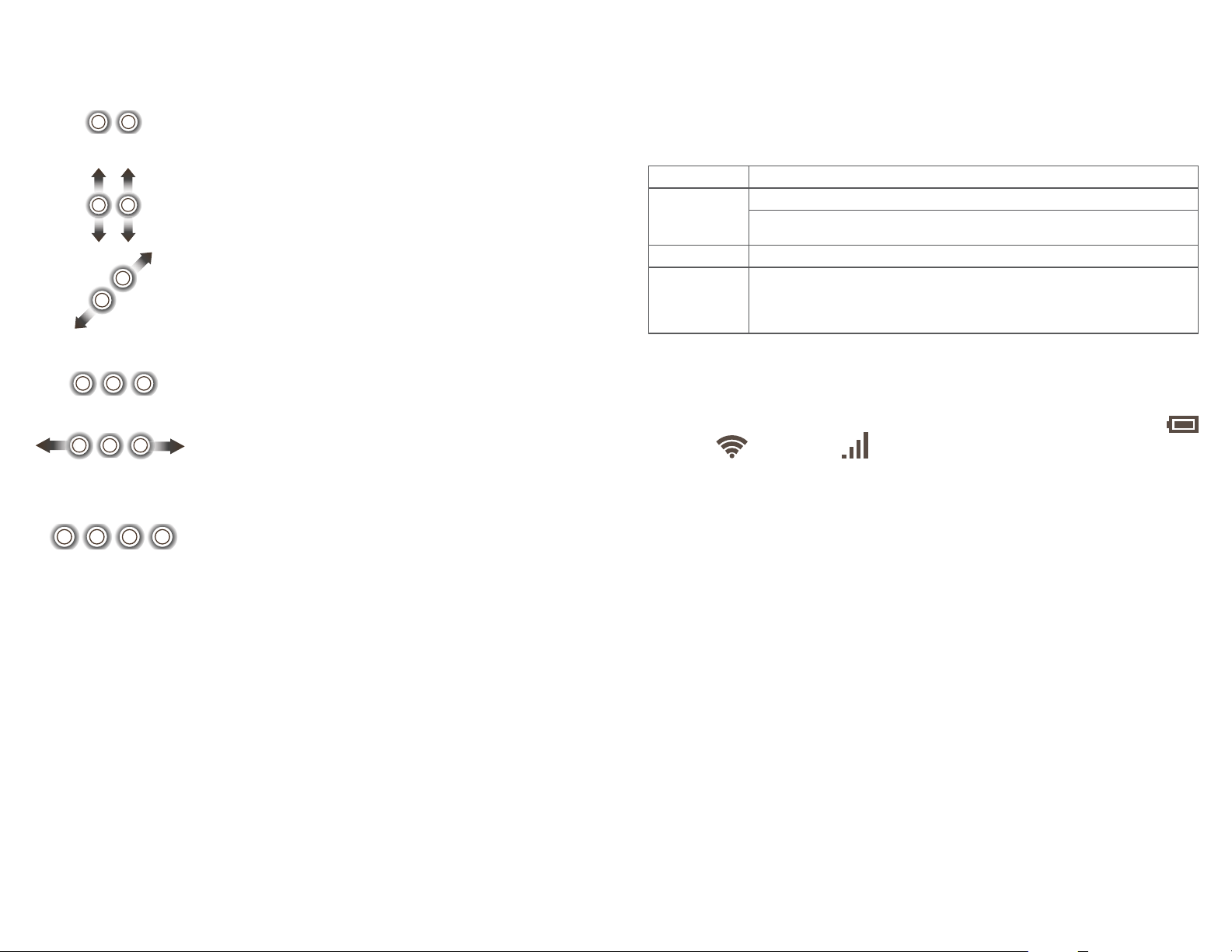
Two fingers
3.3 3G/4G button
Three fingers
Four fingers
Touch to show the attributes of an object. This
equals the effect of right-clicking using a mouse.
Touch and slide up and down for scrolling up
and down.
Draw two fingers apart or together to scale an
element on the screen.
Touch to start the Cortana search assistant.
Touch and slide left or right to switch between
tasks.
Touch to show the Action centre.
The 3G/4G button is located at the upper right corner of the keyboard.
Different durations of pressing enable the corresponding operations.
Duration Operation
Start up the keyboard.
Wake up the Wi-Fi hotspot when it goes dormant.
Short press
2s Shut down the keyboard.
8s Forcibly restore the factory settings of the keyboard.
After all the indicators blink green three times, the
restoration is complete.
3.4 Keyboard indicators
You can learn about the keyboard's status by checking the power (
), Wi-Fi ( ), and data ( ) indicators.
Power indicator
Always red Battery lower than 20%
Blinks red with 1s
intermittence
Blinks green with 1s
intermittence
Off Full battery
Always green Keyboard started up
Turns off after blinking
red for 3s
49 50
Battery lower than 20% and charging
Battery higher than 20% and charging
Battery very low and unable to start up the
keyboard
Page 27
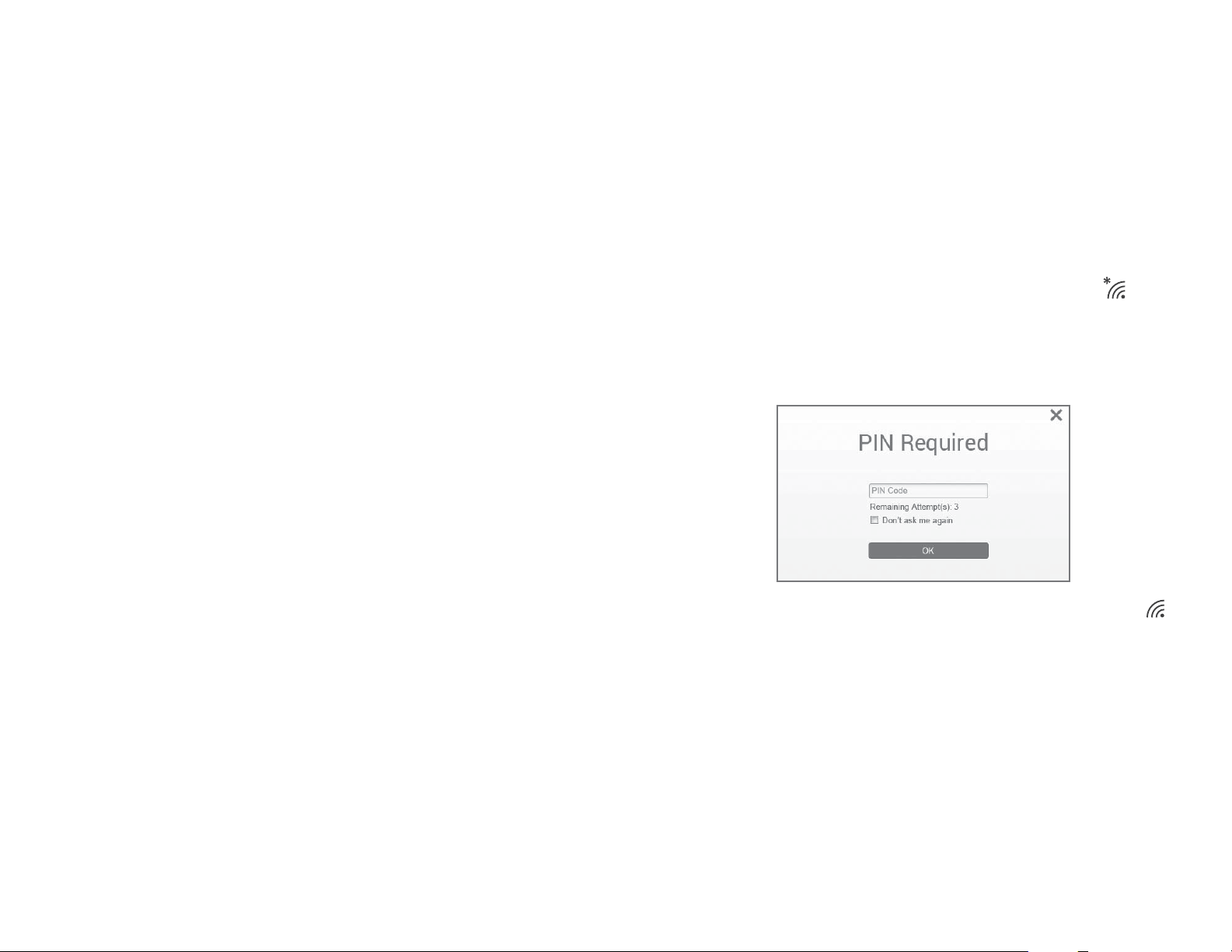
Turns off after blinking
Keyboard being shut down
red for 0.1s
Wi-Fi indicator
Always green Wi-Fi hotspot activated
Off Wi-Fi hotspot deactivated
Data indicator
Blinks red with 0.5s
SIM card not inserted or detected
intermittence
Blinks green with 0.1s
Searching for 3G/4G data service
intermittence
3.5 Connecting to a keyboard hotspot
The keyboard creates a hotspot after you insert your 3G/4G SIM
card. By connecting your tablet to the hotspot, you can enjoy internet
services, such as online chats, webpage browsing, videos, games, etc.
Insert a 3G/4G SIM card in the keyboard slot.
Press the 3G/4G button. The data and Wi-Fi indicators will turn
green.
In the taskbar of the tablet screen, touch the Wi-Fi icon
select "PLUS 10 LTE KB_xxxx" in the hotspot list.
Enter the default password to confirm.
and then
Blinks red with 0.2s
An SMS message received but not read
intermittence
Always red SIM card detected without 3G/4G data
service
Always green 3G/4G data service available
Off Keyboard shut down
Enter the PIN code
(1)
of your SIM card.
When the connection is successful, the Wi-Fi icon becomes .
Note: By default, the hotspot name is "PLUS 10 LTE KB_xxxx", and
its password is the last eight digits of the keyboard IMEI code
(available on the IMEI label). To protect your personal data, you
are advised to change them by logging in to the Web UI when
using it for the first time.
(1) The PIN code may not be required in some countries.
51 52
Page 28

3.6 Keyboard setup
3.6.1 Icon description
After your tablet is connected to the keyboard hotspot, you can set up your
keyboard using the Web UI.
Open the browser, enter "192.168.1.1" or "plus10.home" in the address bar
and confirm.
On the page that appears, enter the default password "admin" to log in to the
Web UI.
Category Icon Display
Signal Strength
From no signal to excellent
Network Status
Disconnected
Connected
Roaming
SMS
Normal
New message
SMS box full
View Message
Home
Battery
Touch
Battery level:
to go back to Home page
Network Type 3G: HSPA, HSUPA, UMTS;
3G+: HSPA+, DC-HSPA+;
4G: LTE
Connection
Status
Connected
Disconnected
Usage
Wi-Fi status
Usage Data
Wifi active with connected Devices
53 54
Page 29

3.6.2 Connection
Connected devices information
Click “Connection” area to open connection menu, including connection
info, upload/download usage (for a connected duration), network
technology, battery status, number of device connected are included.
Connection Information
Turn on/off Key: connect/disconnect from internet;
Network information: display Operator name, if network is
roaming, the icon “R” appeared on right of operator name,
otherwise, hidden “R” icon.
Usage Information
A current usage time and data is displayed
Signal & Technology Info
Total time duration for current connection in HH;MM (e.g:
12Hrs 02 Mins);
Total data for current connection in MB or GB.
Signal icon: Shows the signal strength, Icon is grey if no
service;
This component shows the connected devices to this device.
Device list edit: click “numbers” to view detail connected devices.
Click
click
Block list edit: click “Block” or “unblock” to manage device list, but
USB Device cannot be blocked.
to edit the device name, and to save the changes,
to give up the changes;
3.6.3 Usage
Click “Usage” area to open usage status menu, display usage info in
home and roaming status, including upload/download data transfers.
Usage information
Home: local download + upload usage, current Volume/total
Volume; Clear all data when start a new period cycle;
Roaming: current Roaming Data and Total Roaming Data
Duration: Duration time for each connection; Total time duration
for a specified connection period.
Clear History
Battery information
Network technology: 3G, 3G+, 4G in different network; Icon
is empty in disconnected and no service status.
Lower power
Different battery levels
55 56
Click top right option menu, selected “Clear History” in draw
menu.
When billing day, automatically clear all usage database.
If usage or time excessed limitation, when set a new usage plan
or Time limitation plan, clear previous database automatically.
If usage or time haven’t excessed limitation, When set a new
usage plan or time limitation plan, database will not be cleared.
Page 30
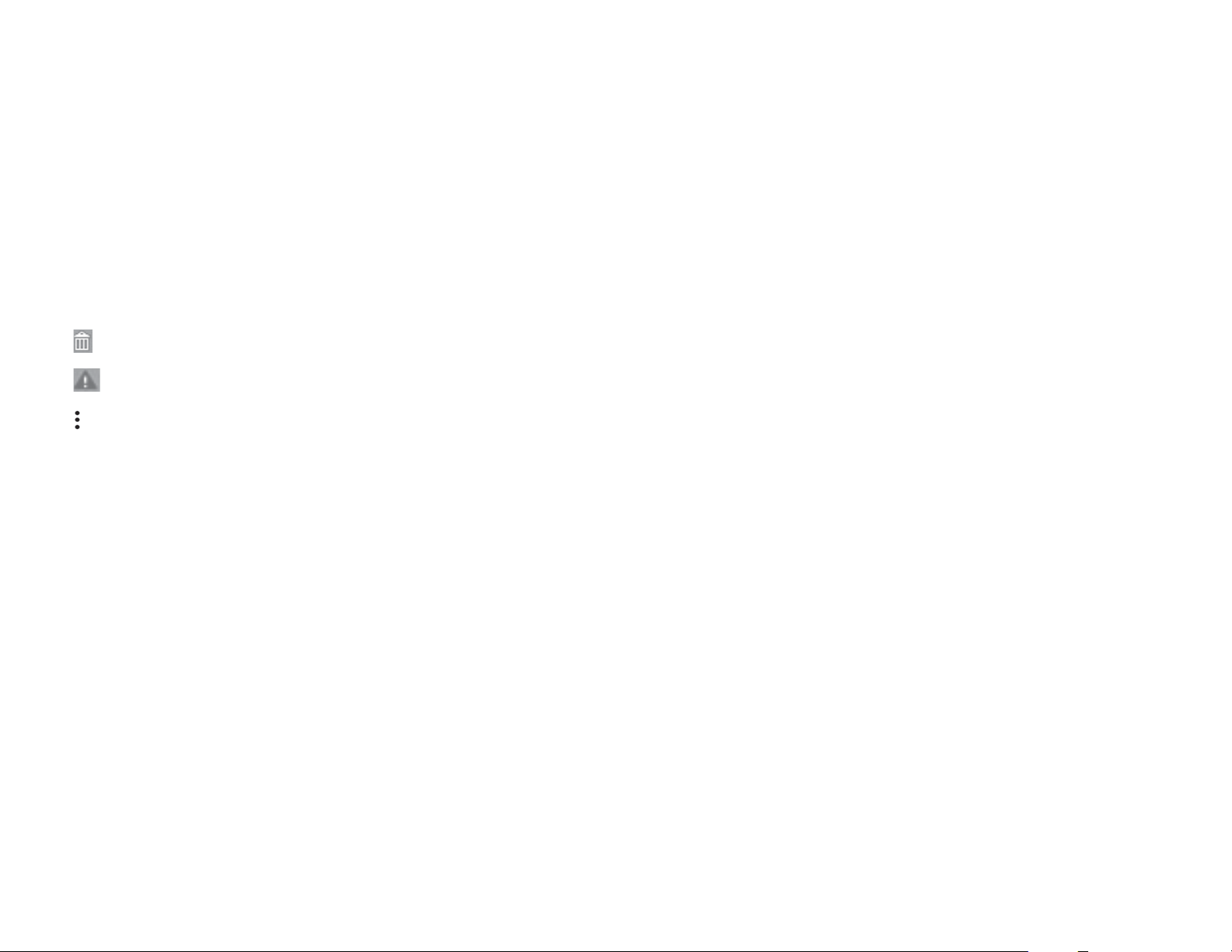
Usage setting
Click top right option menu, selected “Usage setting” to set Usage
data.
3.6.4 Message
Click “SMS” area to enter Message interface, the following items are
included:
+New message: create new SMS;
Draft: save the SMS not sent;
Read/Reply/Forward SMS
Double click a message to read the entire message; same time a SMS
box is displayed for Reply/Forward
: delete SMS
: send SMS fail
: Option Menu (SMS setting; Delete all messages)
Wi-Fi Channel Different domain has different channels: Channel
1~11 in FCC (US)/IC (Canada); Channel 1~13 in
ETSI (Europe); Channel 1~13 in MKK (Japan)
Max Number of
Users
Security Set the cipher for Wi-Fi; Select an encryption mode
WEP Lower security. Works with older Wi-Fi devices.
WPA A strong security standard, supported by most Wi-Fi
WPA2 A stronger, newer security standard. Limited to
Login Settings
Login password
characters
Set the maximum number of Wi-Fi users. The
default and maximum value is “15”.
in the list and set your password. If you select
“Disable”, any Wi-Fi enabled device can connect to
the device without the password.
Recommended only if your devices don’t support
WPA or WPA2.
devices. 8 to 63 ASCII characters needed.
newer Wi-Fi devices. 8 to 63 ASCII characters
needed.
4-16 characters. If it exceeds 16 characters, you
are not allowed to proceed. If an invalid character is
input, an error message is displayed:
3.6.5 Settings
Click “Settings” areas to enter Setting, the following items are included:
Wi-Fi Settings
802.11 Mode Select the mode used, such as 802.11b, 802.11b/g,
or 802.11b/g/n.
SSID This is the name of Wi-Fi network, which was used
to identify your Wi-Fi network. The length of the
SSID should be 1-32 characters including “_”.
SSID Broadcast The default setting is “Enable”.
57 58
Invalid password! The length of login password is
4-16, a-z, A-Z, "- + ! @ $ # ^ & *".
Profile management
Edit your profile.
PIN Code Settings
Disconnect the 3G/4G network if you want to perform PIN Code
settings.
PIN operation: include three behaviors Enable/Disable/Modify.
Page 31

When you entered wrong PIN 3 times, PUK is needed, you can get this
key from the operator.
PIN code: 4-8 digits.
Advanced Settings
DHCP Router IP Address: The router’s IP address on the
LAN. The default setting is “192.168.1.1”.
Connection mode
Automatic or Manual in the draw-down list
Network mode
Auto, 3G only, 4G only modes in the draw-down list
Subnet Mask: The router’s internal LAN subnet
mask. The default setting is “255.255.255.0”.
DHCP Server: DHCP Server will automatically assign
IP addresses to devices on the network. The default
setting is “Enable”.
DHCP IP Pool: Set a range of IP addresses available
to access.
DHCP Lease Time: Amount of time that a Wi-Fi
enabled device can use its assigned IP address
before it is required to renew the lease.
MAC Filter MAC filtering is used to control specific MAC
addresses to access, include Disable, Allow, and
Deny.
The maximum allowed MAC list is 15.
About
Reboot Restart the device
Reset Reset the device to the original factory settings
3.6.6 More
Online update
Device Auto check SW version, if detect a new SW version, online
update reminder icon display on home page and also under more
function sync display.
3.6.7 Help
Click Help to open the User Manual.
59 60
Page 32

4
Before contacting the service center, you are advised to follow the
instructions below:
You are advised to fully charge the battery for optimal operation.
Avoid storing large amounts of data in your tablet as this may affect
Use Factory data reset and the upgrade tool to perform tablet
My tablet cannot be started
When the tablet cannot be started, charge for at least 20 minutes
Troubleshooting
its performance.
formatting or software upgrading. All user tablet data: contacts,
photos, files, and downloaded apps will be lost permanently. You are
strongly advised to fully back up the tablet data and profile before
doing formatting and upgrading.
to ensure the minimum battery power needed, and then try to start
it again.
I am unable to download new files
Make sure there is sufficient tablet memory for your download.
The tablet cannot be detected by others via Bluetooth
Make sure that Bluetooth is turned on and your tablet is visible to
other users.
Make sure that the target device is within Bluetooth detection range
of your tablet.
How to make your battery last longer
Make sure you follow the complete charge time (minimum 4.5
hours).
Adjust the brightness of screen as appropriate.
Extend the email auto-check interval for as long as possible.
Manually update news and weather information when required, or
extend their auto-check interval.
Stop background-running apps if they are not being used for a long
time.
Deactivate Bluetooth or Wi-Fi when not in use.
My tablet has not responded for several minutes
Press the Power key for 10s to shut down your tablet. Then start
your tablet again after 2 minutes.
My tablet turns off by itself
Check that your screen is locked when you are not using your tablet,
and make sure the Power key is not mis-contacted due to unlocked
screen.
Check the battery charge level.
My tablet cannot charge properly
Make sure that your battery is not completely discharged; if the
battery power is empty for a long time, it may take around 20
minutes to display the battery charger indicator on the screen.
Make sure charging is carried out under normal conditions (0°C to
+40°C).
When abroad, check that the voltage input is compatible.
61 62
The tablet will become warm following game playing, Internet
surfing or running other complex apps.
This heating is a normal consequence of the CPU handling excessive
data. Ending above actions will make your tablet return to normal
temperatures.
Which browser does the device support?
It supports Firefox, Safari, Internet Explorer, Opera, and Chrome
How to connect to the device
Open your wireless network connection list and select the relative
SSID.
I see the SSID but failed to connect
Ensure the password you entered is the right one.
How to do if No service
The possible reasons are listed as bellow:
Page 33

- Unstable local signal.
- Hardware problem.
You may:
- If you are inside a building or near a structure that may be blocking
the signal, change the position or location of the device. For
example, try moving the device close to a window.
- Check the hardware or use another device and retry.
How to do if “PIN lock” or “PUK lock”
The SIM card is locked. Login Web page and Enter your PIN code or
PUK code you got from the operator.
Note: if you entered wrong PIN 3 times, then PUK is needed, and
if the wrong PUK entered 10 times, the SIM card will be locked
forever.
How to connect/disconnect to the 4G/3G network
Log in to the web browser, go to Connection and click “Connect/
Disconnect” button.
How to set a new PIN for my SIM card
Log in to the web browser, go to Settings > PIN Code Management
How to back up and restore my configuration settings
Log in to the web browser, go to Settings > About.
How to set the device dials to connect internet automatically when
turn on the device
Log in to the web browser, go to Settings > Network mode >
AUTO.
How to change the SSID
Log in to the web browser, go to Settings >Wi-Fi settings.
How to change the login password
Log in to the web browser, go to Settings >Login settings.
How to change the Wi-Fi Key
Log in to the web browser, go to Settings >Wi-Fi settings.
Where to find information about Internet connectivity and Wi-Fi
setup
Log in to the web browser, go to Connection.
How to check the volume and time I used before
Log in to the web browser, go to Usage.
How to search the network manually
Log in to the web browser, go to Settings > Network mode, choose
Manual for network selection.
How to check the model number and firmware versions of my device
Log in to the web browser, go to Settings > About.
63 64
Page 34

English - CJA1FH0ALAAA
65
© Copyright 2016 TCL Communication Ltd.
TCL Communication Ltd. reserves
the right to alter material
or technical specification
TCL Communication Ltd.
without prior notice.
All rights reserved
Alcatel is a trademark of Alcatel-Lucent
and is used under license by
