Page 1

English - CJA1970ALAAA
Page 2
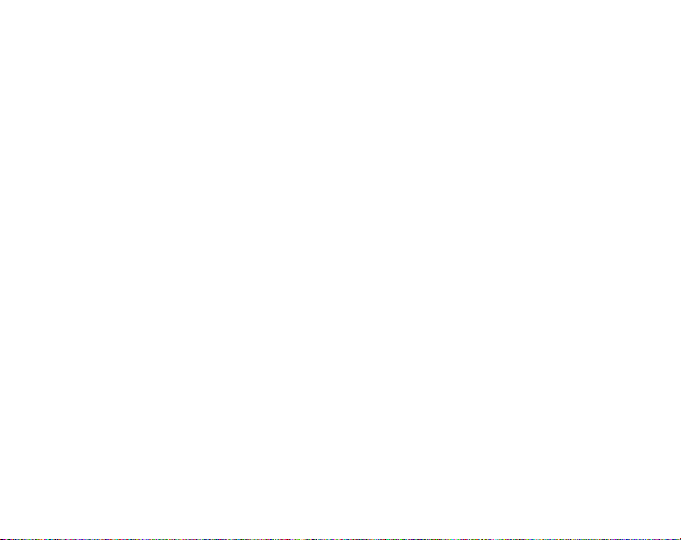
Table of contents
1 Your mobile �������������������������������������������������������������������������2
1.1 Keys and connectors.......................................................2
1.2 Getting started................................................................3
1.3 Home screen...................................................................5
2 Text input���������������������������������������������������������������������������10
2.1 Using Onscreen Keyboard.............................................10
2.2 Text editing...................................................................10
3 Phone call, Call log and Contacts�������������������������������������10
3.1 Phone .......................................................................... 10
3.2 Call log.........................................................................13
3.3 Contacts ...................................................................... 13
4 Messages, Gmail/Email, Google Hangouts�����������������������16
4.1 Messages .................................................................... 16
4.2 Gmail/Email..................................................................19
4.3 Google Hangouts .......................................................... 22
5 Calendar & Alarm clock & Calculator�������������������������������23
5.1 Calendar ...................................................................... 23
5.2 Time ........................................................................... 24
5.3 Calculator .................................................................... 25
6 Getting connected�������������������������������������������������������������26
6.1 Messages to the Internet...............................................26
6.2 Chrome.........................................................................27
6.3 Connecting to Bluetooth devices.....................................29
6.4 Connecting to a computer..............................................30
6.5 Connecting to virtual private networks............................31
6.6 Configuring Internet (SIP) calling....................................31
7 Google Play Store ������������������������������������������������������������32
7.1 Locate the item you want to download and install.........32
7.2 Download and install......................................................33
7.3 Manage your downloads.................................................34
8 Multimedia applications����������������������������������������������������35
8.1 Camera/Camcorder ...................................................... 35
8.2 Gallery ......................................................................... 36
8.3 YouTube ...................................................................... 37
8.4 Music ........................................................................... 38
9 Google Maps ���������������������������������������������������������������������39
9.1 Get My Location..............................................................39
9.2 Search for a location.....................................................39
9.3 Star a location...............................................................40
9.4 Get driving, public transport or walking directions.........40
9.5 Map view......................................................................40
10 Others���������������������������������������������������������������������������������41
10.1 ICE Contacts..................................................................41
10.2 File Manager ................................................................41
10.3 Sound Recorder ...........................................................41
10.4 Videos .......................................................................... 42
10.5 Radio ........................................................................... 42
10.6 Flashlight ..................................................................... 43
10.7 Notes ........................................................................... 43
10.8 Setup Wizard ............................................................... 43
10.9 Help Me .......................................................................43
10.10 Other applications ........................................................43
Page 3
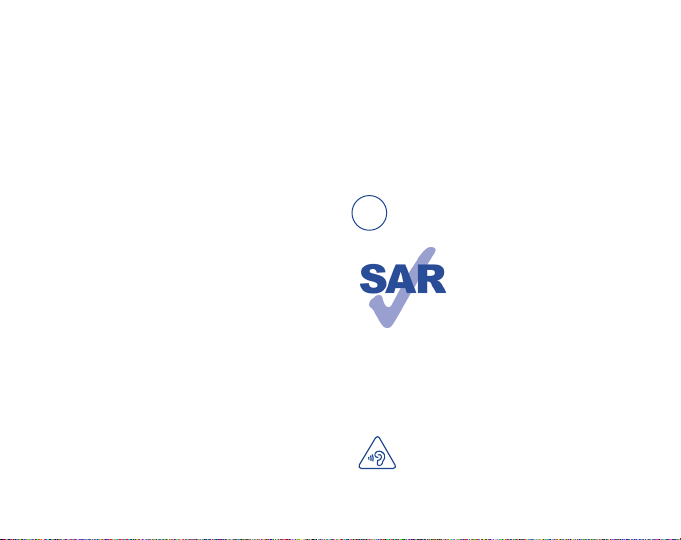
11 Settings ����������������� �����������������������������������������������������������44
11.1 Font size.......................................................................44
11.2 Voice alert.....................................................................44
11.3 Hearing aids...................................................................44
11.4 Simple mode..................................................................44
11.5 Wi-Fi..............................................................................44
11.6 Bluetooth........................................................................44
11.7 Data usage....................................................................44
11.8 More..............................................................................44
11.9 Home.............................................................................45
11.10 Gesture..........................................................................45
11.11 Sound...........................................................................46
11.12 Display...........................................................................46
11.13 Storage..........................................................................46
11.14 Battery management......................................................47
11.15 Apps..............................................................................47
11.16 Location access.............................................................47
11.17 Security..........................................................................48
11.18 Language & input...........................................................48
11.19 Backup & reset..............................................................50
11.20 Add account...................................................................50
11.21 Date & time....................................................................50
11.22 Accessibility....................................................................51
11.23 Printing...........................................................................51
11.24 Developer options...........................................................51
11.25 Regulatory & Safety........................................................52
11.26 About phone..................................................................52
12 Making the most of your phone����������������������������������������53
12.1 FOTA Upgrade................................................................53
Safety and use �����������������������������������������������������������������������������53
BC
This product meets applicable national SAR
limits of 1.6 W/kg. The specific maximum SAR
values can be found on RADIO WAVES of this
user guide.
When carrying the product or using it while worn
on your body, either use an approved accessory
www.sar-tick.com
such as a holster or otherwise maintain a
distance of 1.0 cm from the body to ensure
compliance with RF exposure requirements.
Note that the product may be transmitting even
if you are not making a phone call.
PROTECT YOUR HEARING
To prevent possible hearing damage, do not listen at high
volume levels for long periods. Exercise caution when holding
your device near your ear while the loudspeaker is in use.
1
Page 4
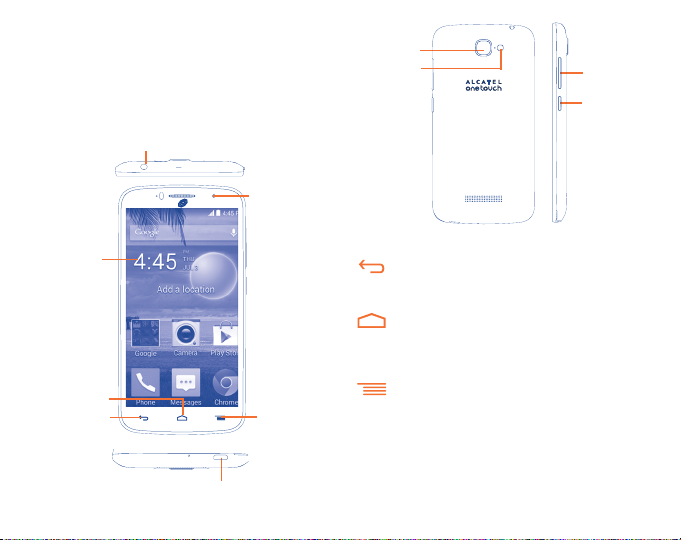
Your mobile �����������������������
1
1�1 Keys and connectors
Headset connector
Front camera
Camera
Flashligtht
Volume key
Power key
Touch screen
Home key
Back key
Micro-USB Connector
Menu key
Back key
• Touch to go back to the previous screen, or to close a dialog
box, options menu, the notification panel, etc.
Home key
• From any application or screen, touch to return to the
Home screen.
• Touch and hold to access Google search.
Menu key
• Touch to access settings options.
• Touch and hold to open a list of thumbnail images of apps
you've worked with recently.
2
Page 5
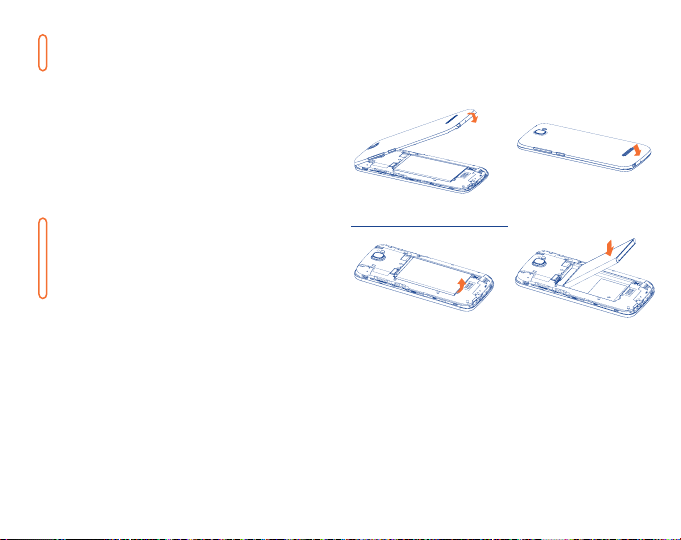
Power key
• Press: Lock the screen/Light up the screen.
• Press and hold: Show the pop-up menu to select from Power
off/Restart/Airplane mode/ICE Contacts.
• Press the Power key for more than 9s to restart.
• Press the Power key to mute the ringtone of an incoming call.
• Press the Power key and Volume up key to access menu of
resetting the phone when powered off.
• Press the Power key and Volume down key to capture a
screenshot.
Volume Keys
• In call mode,adjusts the earpiece or headset volume.
• In Music/Video/Streaming mode, adjusts the media volume.
• In general mode, adjusts the ringtone volume.
• Mutes the ringtone of an incoming call.
1�2 Getting started
1�2�1 Set-up
Removing or installing the back cover
Removing and installing the battery
• Place the battery on the back of the phone so the metal contacts ma tch
up on the battery and in the battery cavity.
• Slide the battery do wn into the battery cavity until it locks into place.
• To remove, lift the battery out of the cavity from the bottom left corner.
3
Page 6
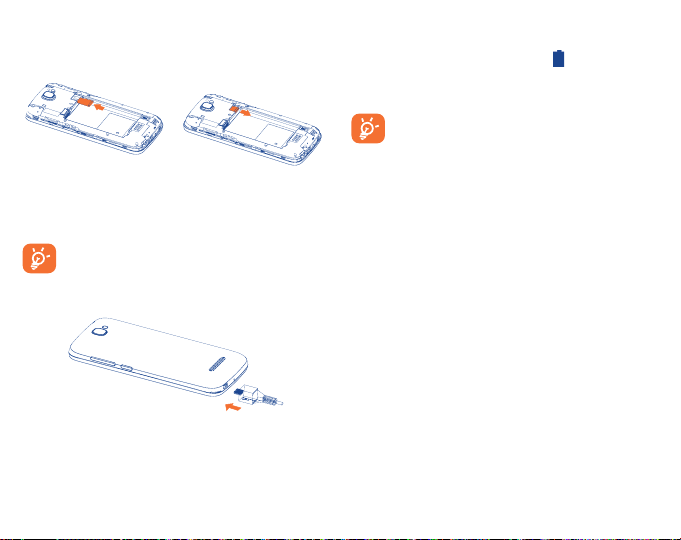
Installing and removing the microSD card
Before inserting/removing the MicroSD card, you should ensure the phone
is off, to protect it from corruption or damage.
• Insert the external microSD card into the slot with the gold contact
facing down.
• To remove the external microSD card, gently press and slide it out.
To avoid data loss and SD card damage, before removing the SD
card, please ensure that the SD card is unmounted (Settings\
Storage\Unmount SD card).
Charging the battery
Connecting the battery charger to your phone and main socket respectively,
the LED indicator will light while charging.
• Make sure the battery is correctly inserted before connecting the
charger.
• When using your telephone for the first time, charge the battery fully
(approximately 3 hours).
You are advised to fully charge the battery ( ). Charging status is
indicated by the percentage on screen while the phone is powered off. The
percentage increases as the phone is charged. If the battery is exhaustion,
there will be no indication until enough power charged.
To reduce power consumption and energy waste when the
battery is fully charged, disconnect your charger from the plug;
switch off Wi-Fi, GPS, Bluetooth or background-running
applications when not in use; reduce the backlight time, etc.
1�2�2 Power On Your Phone
Hold down the Power key until the phone powers on, unlock your phone
(Slide, PIN, Password, Pattern or Face unlock) if necessary and confirm. The
Home screen will then be displayed.
If you do not know your PIN code or if you have forgotten it, contact your
network operator. Do not leave your PIN code with your phone.
Set up your phone for the first time
The first time you power on the phone, you can see a welcome page, touch
Next, several pages of quick guide will follow up.
Then you should set the following options:
• Touch Get start���, then select the phone›s language.
• Touch Next, select one of available Wi-Fi networks or add another one.
Touch Skip if you do not want to connect to a Wi-Fi network.
• Set your da te and timezone, you can also choose Automatic or Automatic
timezone to use network provided time and timezone, then touch Next.
• Select font size for your phone, then touch Next.
• Mark the checkbox to enable related back up & restore model, and set up
backup account, then touch Next.
• Select location access mode, then touch Next.
4
Page 7
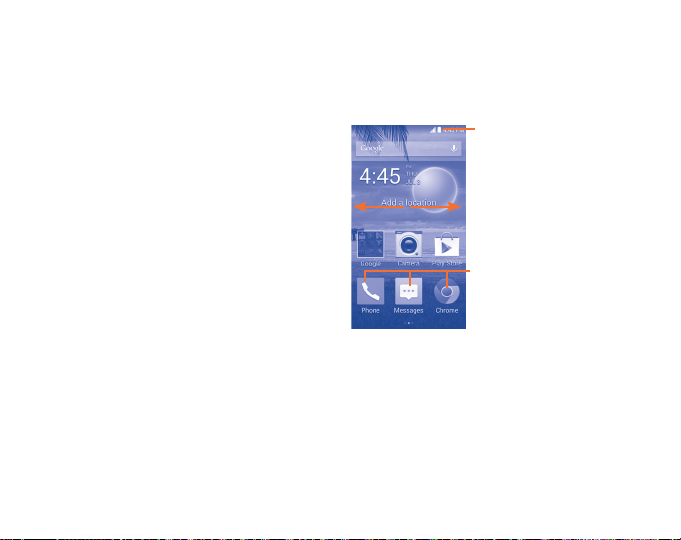
• Setup your Google account: Touch Set up now. If you have a Google
Account, touch Sign in, then enter your user name and password. Touch
Next to skip to the next step.
• Then the setup complete screen will display, touch Finish to confirm.
When the phone is powered on, you can connect to a Wi-Fi network without
network signal (refer to section "6�1�2 Wi-Fi"), to sign into your Google
account and to use some features.
1�2�3 Power off your phone
Hold down the Power key until the pop-up menu appears, and then select
Power off to confirm.
1�3 Home screen
The phone provides dual home screen styles: the Android default style
and a Simple UI style. You can set up the screens by touching More from
the Home screen, then selecting Setting/Home/Simple UI. You can also
change the setting during the initial setup wizard.
Simple UI
5
Status bar
Status/Notification indicators
Touch to enter the application.
Page 8
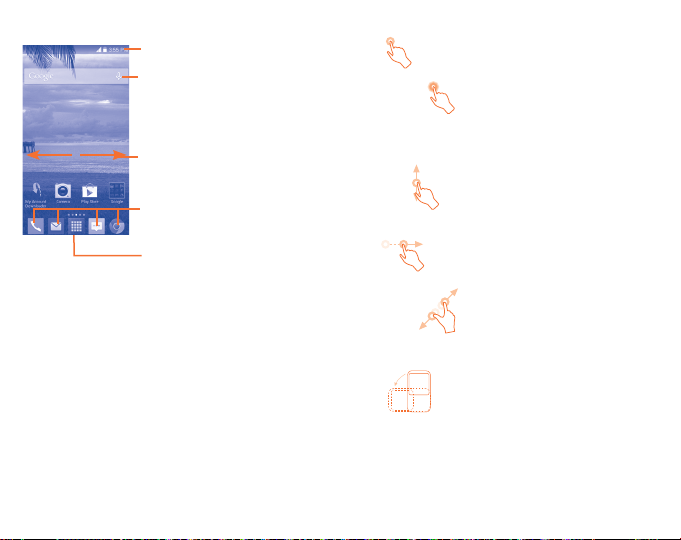
Android default
This Home screen is provided in an extended format to allow more space
for adding applications, shortcuts, folders, widgets etc. When adding more
icons to this style, you may sometimes see a message of No more room
on the home screen. This is normal.
Slide the Home screen horizontally left and right to get a complete view.
Touch the Home key to switch to the Home screen.
Status bar
Status/Notification indicators
Search bar
• Touch to enter tex t search screen.
• Touch to enter voice s earch screen.
Swipe main home screen left and right to
view additional home screens.
Favorite applications tray
•
Touch to enter t he applications.
•
Touch and hol d to move or change
applications.
Application icon
•
Touch to ope n applications men u.
1�3�1 Using the touchscreen
Touch
To access an application, touch it with your finger.
Touch and Hold
To enter the available options for an item, touch and hold the item. For
example, select a contact in Contacts, touch and hold this contact, an
options list will then appear on screen.
Slide/Swipe
Slide the screen to scroll up and down the applications, images... at your
convenience.
Flick
Similar to swiping, but flicking makes it moves quicker.
Pinch/Spread
Place your fingers on the screen surface and draw them apart or together
to scale an element on the screen.
Rotate
Automatically change the screen orientation from portrait to landscape by
turning the phone sideways to have a better screen view.
6
Page 9
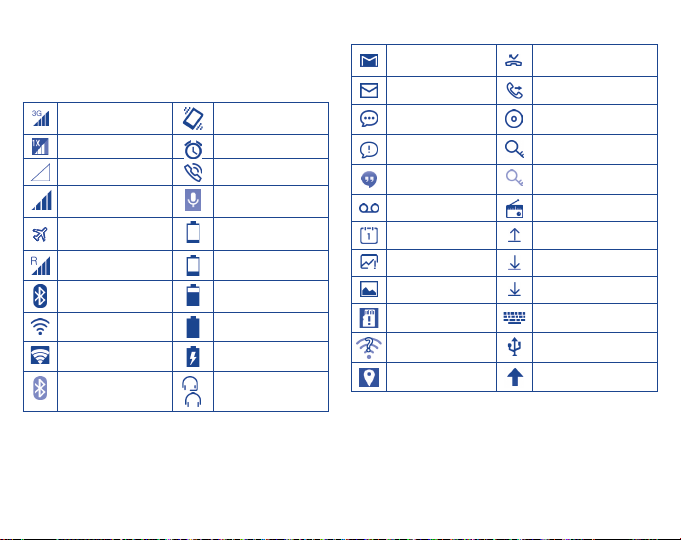
1�3�2 Status bar
From the status bar, you can view both phone status and notification
information.
Status icons
3G connected Vibrate mode
1x connected Alarm is set
No signal Speakerphone is on
Signal strength Phone microphone is mute
Airplane mode Battery is very low
Roaming Battery is low
Bluetooth connected
(White)
Wi-Fi is on Battery is full
Connected to a Wi-Fi
network
Bluetooth is on (Gray)
Battery is partially drained
Battery is charging
/
Headset connected
Notification icons
New Gmail message Missed call
New Email message Call forwarding is on
New text or multimedia
message
Problem with SMS or
MMS delivery
New Google Hangouts
message
New voicemail Radio is on
Upcoming event Uploading data
Screenshot error Downloading data
Screenshot captured Download finished
microSD card is full Select input method
An open Wi-Fi network is
available
GPS is on System update available
7
Song is playing
Connected to VPN
Disconnected from VPN
Phone is connected via
USB cable
Page 10
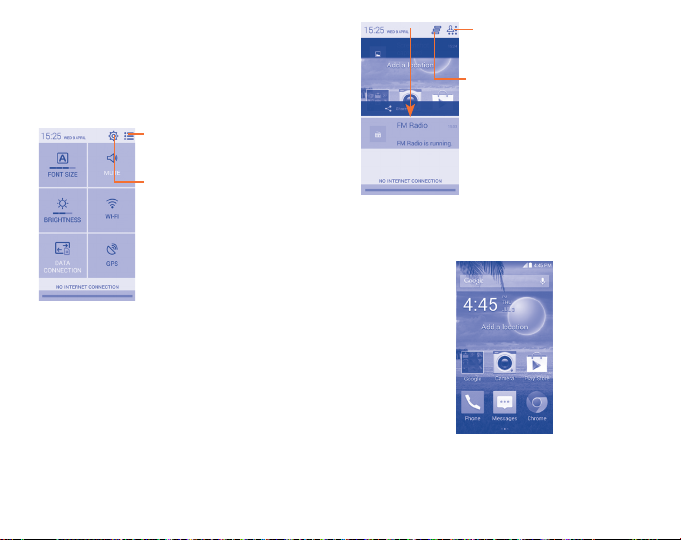
Touch and drag down the Status bar to open the Quick setting panel or
Notification panel. Touch and drag up to close it. When there are notifications,
you may touch and drag the Status bar with two fingers to access Quick
setting panel directly.
Quick setting panel
Touch and drag down the Status bar to open the Quick setting panel, where
you can enable or disable functions or change modes by touching the icons.
Touch to switch to the notification panel.
Touch to access Settings, where you
can set more items.
Touch to switch to the quick setting panel.
Touch to clear all event–based notifications
(other ongoing notifications will remain).
1�3�3 Search bar
The phone provides a Search function which can be used to locate
information within applications, the phone or the web.
Notification panel
When there are notifications, touch and drag down the Status bar to open
the Notification panel to read the detailed information.
Search by text
• Touch Search bar from the Home screen.
• Enter the text/phrase you want to search for.
8
Page 11
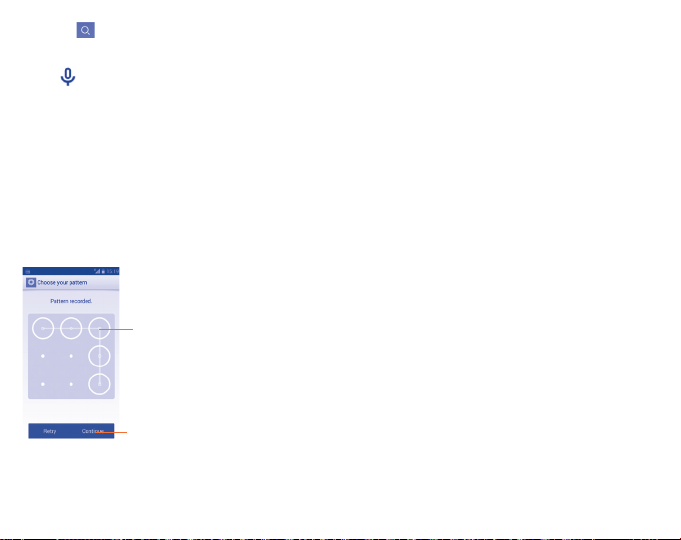
• Touch the icon on the keyboard if you want to search on the web.
Search by voice
• Touch from Search bar to display a dialog screen.
• Speak the word/phrase you want to search for. A list of search results
will display for you to select from.
1�3�4 Lock/Unlock your screen
To protect your phone and privacy, you can lock the phone screen by
choosing slide or creating a variety of patterns, PIN or password, etc.
To create a screen unlock pattern (refer to section "Screen lock" for
detail settings)
• Touch More from the Home screen, then touch Settings\Security\
Screen lock\Pattern.
• Draw your own pattern.
Draw your unlock pattern
Touch to confirm by drawing pattern again
To create a screen unlock PIN/Password
• Touch More from the Home screen, then touch Settings\Security\
Screen lock\PIN or Password�
• Set your PIN or password.
To lock phone screen
Press the Power key once to lock the screen.
To unlock phone screen
Press the power key once to light up the screen, draw the unlock pattern
you have created or enter PIN or password, etc. to unlock the screen.
If you have chosen Slide as the screen lock, slide the screen rightward to
unlock the phone.
Wallpaper customization
Touch the Menu key on the Home screen then touch Set wallpaper to
customize wallpaper.
1�3�5 Volume adjustment
Using volume key
Press Volume key to adjust the volume. To active the vibrate mode, press
the Volume down key until the phone vibrate. Press the Volume down key
once more to active the silent mode.
Using Settings Menu
Touch More from the Home screen, then touch Settings\Sound\Volumes
you can set the volume of media, ringtone and notification to your
preference.
9
Page 12
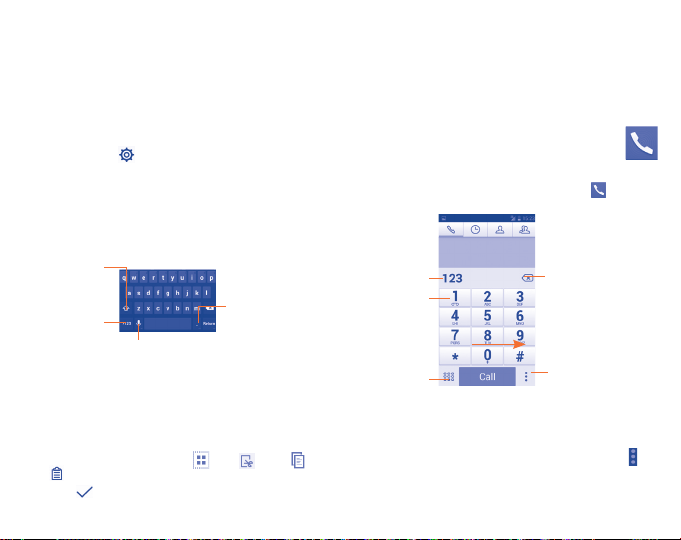
Text input
2
2�1 Using Onscreen Keyboard
Onscreen Keyboard settings
Touch More from the Home screen, select Settings\Language & input,
touch the Settings icon on the right of Android keyboard, and a series
of settings will become for your selection.
Adjust the Onscreen Keyboard orientation
Turn the phone sideways or upright to adjust the Onscreen Keyboard
orientation. You can also adjust it by changing the settings (Touch More on the
Home screen, then touch Settings\Display\Auto-rotate screen).
2�1�1 Android keyboard
Touch to switch
between "abc/
Abc" mode; Touch
& hold to switch to
"ABC" mode.
Touch to switch
between symbol
and numeric
keyboard.
Touch to enter voice input; touch &
hold to show input options.
Touch & hold to select
symbols/emotions.
2�2 Text editing
You can edit the text you have entered.
• Touch and hold or double-tap within the text you would like to edit.
• Drag the tabs to change the highlighted selection.
Following options will show: Select all , Cut , Copy and
Paste .
• Touch the icon to go back without any action.
Phone call, Call log and
3
Contacts
3�1 Phone ������������������������������������������������
3�1�1 Placing a call
You can easily launch a call by using Phone. Touch the icon on the
home screen to access Phone application.
Display the
suggested
number(s).
Touch and hold to
access voicemail.
Touch to hide/
display keyboard
Enter the desired number from the keyboard directly or select a contact from
People, Call log or ICE Contacts by sliding or touching tabs, then touch
Call to place the call.
The number you entered can be saved to People by touching and
touching Add to Contacts�
To hang up a call, touch End.
10
Touch to delete
the digits
Touch to get more options
Page 13
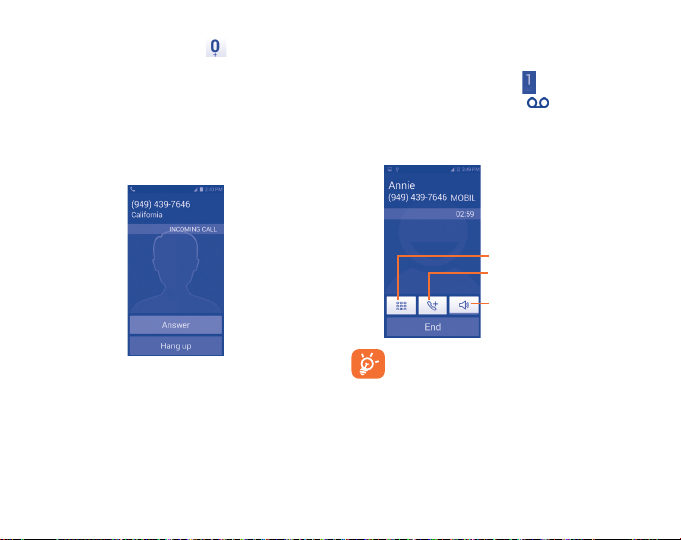
International call
To dial an international call, touch and hold to enter “+”, then enter
the international country prefix followed by the full phone number and
finally touch Call.
Emergency call
If your phone has network coverage, dial the emergency number and touch
Call to make an emergency call. This works even without network signal
and without typing the PIN code.
3�1�2 Answering or rejecting a call
3�1�3 Calling your voicemail
Your voicemail is provided by your network to avoid missing calls. It works
like an answering machine that you can consult at any time.
To access your voicemail, touch and hold Phone tab.
If you receive a voicemail, a voicemail icon appears on the Sta tus bar.
Open the Notification panel and touch New Voicemail to hear it.
During a call
To adjust the volume during a call, press the Volume up/down key.
Touch to display dialpad.
Touch to add another call.
Touch to activate/deactivate the
speaker during the current call.
When you receive a call, touch Answer to answer the call, touch Hang
up to reject.
To mute the ringtone volume of an incoming call, press the Volume up/
down key or turn the phone face down if Turn over to mute is activated.
To activate, touch Settings\Gestures\Turn over to mute.
To avoid misoperation on the touchscreen during a call, the
screen will automatically lock and unlock once the cellphone is
placed and removed from your ear.
11
Page 14
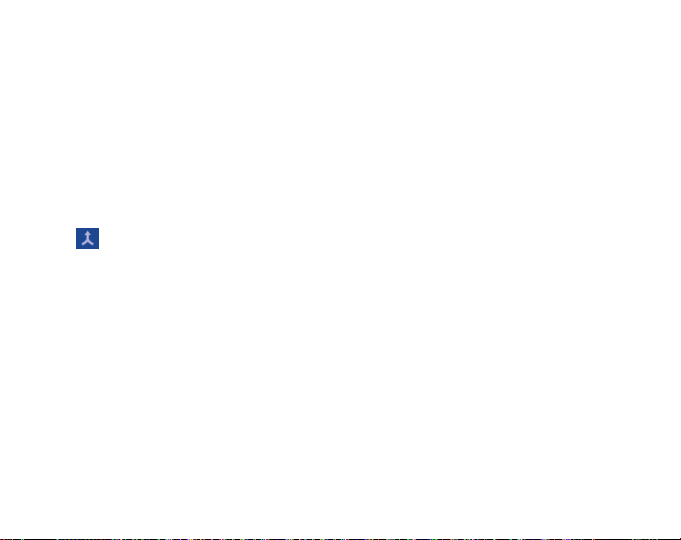
3�1�4 Managing multiple calls
With this phone you can handle multiple calls at the same time.
Swap calls
When you accept two calls, touch Swap, you can now switch between two
lines. The current call is put on hold and you have joined in the other call.
Conference calls
(1)
To set up a conference call:
• Place a call to the first participant of the conference call.
• Touch the Menu key, select Add call.
• Enter the phone number of the person you want to add to the conference
and touch icon Call. You can also add participants from People or Call log.
• Touch the icon to start a conference call.
• Touch End to end the conference call and disconnect all callers.
3�1�5 Call settings
Touch the Menu key from dial screen, then touch Settings, the following
options are available:
Incoming call volume
Phone ringtone Touch to select incoming call ringtone.
Vibrate when ringing Mark the checkbox to enable vibration when
(1)
Depending on your network service provider.
phone is ringing.
Other call setting
Voicemail Touch to select voicemail service, sound, setup
Speaker on Mark the checkbox, the speaker will be on
Power key ends call Mark the checkbox enable pressing Power key
Vibrate after
connecting
Dial pad touch tones Mark the checkbox, there is a sound when
Quick responses Touch to edit quick responses which will be
Dual mic noise
reduction
voicemail number, etc.
when the call is answered.
during a call ends call.
Mark the checkbox to enable vibration when
the call is connected.
touch dial pad.
used when you reject a call with messages.
Mark the checkbox to turn on dual mic for
noise reduction.
TTY mode Touch to turn on/off TTY and select TTY mode.
Hearing aids Mark the checkbox to turn on the hearing aid
compatibility.
DTMF tones Touch to select the length of DTMF tones.
Call forwarding Touch to set when forward your incoming call.
Voice privacy Mark the checkbox to enable enhanced privacy
mode.
12
Page 15
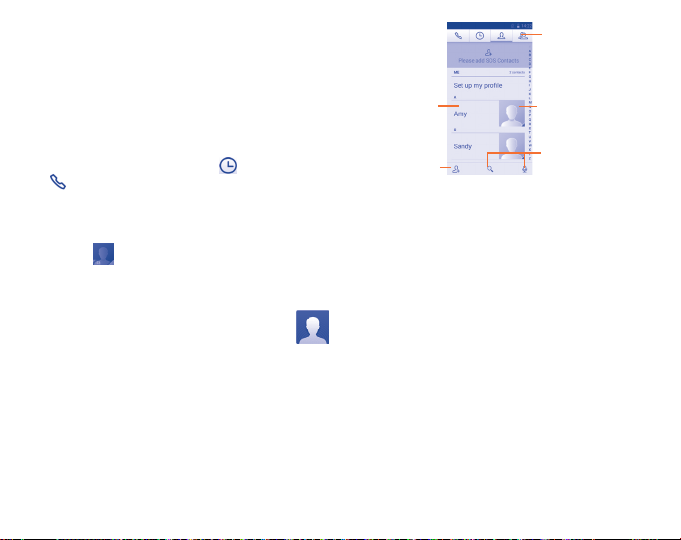
Internet call setting
SIP account Touch to add or setup SIP account.
Use Internet calling Touch to select when use Internet calling.
IMS account Touch to enable or disable IMS service capability.
Touch to view the
contact’s detailed
information.
Touch to view your contact
groups.
Touch icon to open Quick
Contact panel�
3�2 Call log
You can access your call memory by touching from the Dial screen.
Touch on the right side of contact/number to place a call directly.
Touch a contact or number to view information or further operations.
You can view detailed information of a call, launch a new call or send
messages to a contact or number, or add numbers to Contacts, etc.
Touch the photo to add the number to Contacts or open the Quick
Contact panel.
To clear the entire call memory, touch the Menu key and Clear call log.
3�3 Contacts ��������������������������������������������
Contacts enables quick and easy access to the people you want to reach.
You can view and create contacts on your phone and synchronize these
with your Gmail contacts or other applications on the web or on your phone.
3�3�1 Consult your Contacts
To access this feature, touch More from the Home screen, then select
Contacts.
Touch to add a
new contact.
Touch the Menu key to display contacts list option menu, following actions
are enabled:
Delete Contacts Select and delete unwanted contacts.
Contacts to display Choose contacts to display.
Import/export Import or export contacts between phone,
Accounts Manage the synchronization settings for
Settings Set contacts' display mode.
Share visible contacts Share contacts with others by sending the
microSD card and phone storage.
different accounts.
contact's vCard to them via Bluetooth, Email,
SMS, etc.
Touch to search in
Contacts
3�3�2 Managing contact groups
The contact group helps you to improve the organization of your contacts.
You can add, remove and view groups in the Contact group screen.
13
Page 16
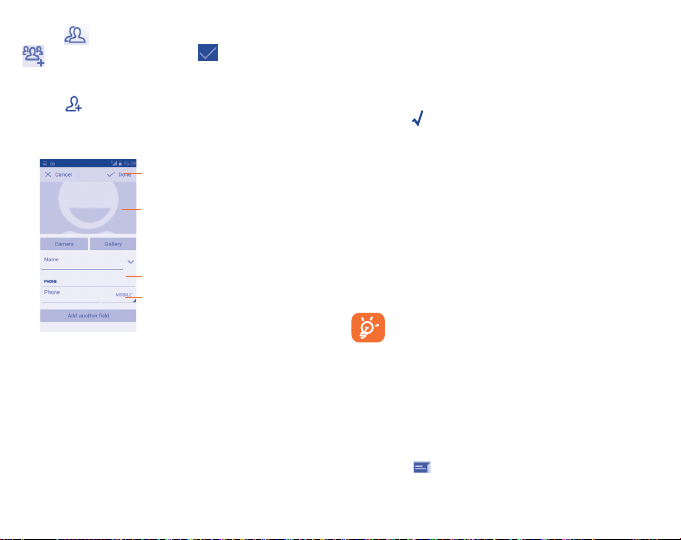
Touch the icon to view local groups. To create a new group, touch the
icon, enter the new name and touch Done to confirm.
3�3�3 Adding a contact
Touch the icon in the contact list to create a new contact.
You are required to enter the contact's name and other contact information.
By scrolling up and down the screen, you can move from one field to
another easily.
Touch to save.
Touch to select a picture for the contact.
Touch to add a new number.
Touch to unfold the other
predefined labels of this category.
If you want to add more information, touch Add another field to add a
new category.
When finished, touch DONE to save.
To exit without saving, you can touch the Menu key and then touch Discard.
3�3�4 Editing your contacts
To edit contact information, touch the Menu key in the contact details
screen, then touch Edit. When finished, touch DONE.
Change a contact’s default phone number
The default phone number (the number which has priority when making
a call or sending a message) will always be displayed under the contact
name.
To change the default phone number, touch and hold the number you want
to set as the default number from the contact's details screen, then select
Set default. A appears after the number.
This choice is only available when the contact has more than one number.
Divert calls to voicemail/Set ringtone for a contact
On the contact's detail screen, touch the Menu key to display contacts list
options menu, touch Set ringtone�
(1)
Delete a contact
To delete a contact, touch the Menu key and Delete from contact details
screen.
From contacts list screen, touch the Menu key and Delete Contacts, tick
the contact you want to remove and touch √ to confirm. Touch Select all
to delete all contacts.
The contact you have deleted will also be removed from other
applications on the phone or web the next time you synchronize
your phone.
3�3�5 Communicating with your contacts
From the contacts list, you can communicate with your contacts by making
a call or exchanging messages.
To launch a call to a contact, touch the contact to enter the detail screen,
then touch the number.
To send a message to a contact, touch the contact to enter the detail screen,
then touch the icon on the right side of the number.
(1)
You can only set a ringtone for established contacts.
14
Page 17
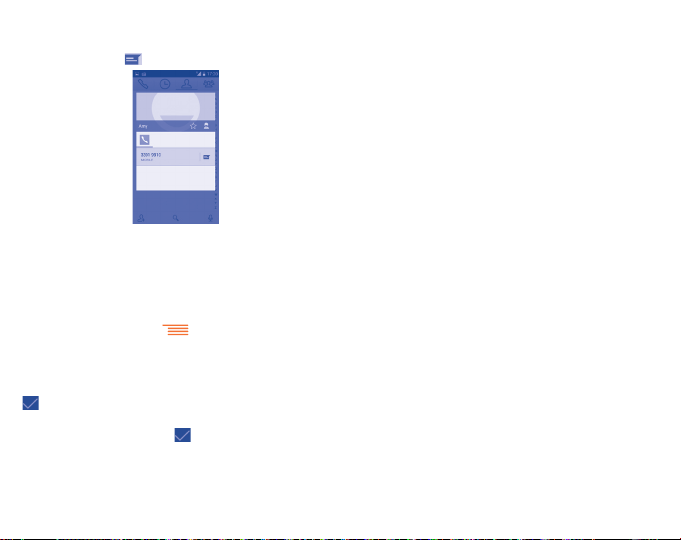
Use Quick contact for Android
Touch a contact’s picture to open Quick Contact for Android, then you can
touch the number or the icon for the way you want to connect.
The icons available on Quick Contact panel depend on the information you
have for the contact and the applications and accounts on your phone.
3�3�6 Contacts importing, exporting and sharing
This phone enables you to import or export contacts between microSD card
and phone storage.
From the Contacts screen, touch to open the options menu, touch
Import/export, then select to import/export contacts from/to Phone, Phone
storage, Accounts, etc.
To import/export a single contact, choose an account and target storage
location, select the contact you want to import/export, and touch the icon
to confirm.
To import/export all contacts, choose an account and target storage
location mark All and touch the icon to confirm.
You can share a single contact or contacts with others by sending the
contact’s vCard to them via Bluetooth, Gmail, etc.
Touch a contact you want to share, touch the Menu key, and select Share
from contact details screen, then select the application to perform this
action.
3�3�7 Displaying contacts
You can configure which group of contacts, for each account you want
to display in the contacts list. Touch the Menu key and select Contacts
to display from the contacts list screen, then you can choose which
contacts to display.
By touching the Menu key and selecting Settings, you can sort list by
the Given name or Family name, as well as view contact names as given/
family name first.
3�3�8 Joining/Separating contacts
To avoid duplication, you can add any new contact information to existing
contacts in a single action.
Touch the contact which you want to add information to, touch the Menu
key and touch Edit, then touch the Menu key again and touch Join.
At this time, you are required to select the contact whose information you
want to join with the first contact. The information from the second contact
is added to the first one, and the second contact will no longer be displayed
in the Contacts list.
To separate contact information, touch the contact whose information you
want to separate, touch the Menu key and touch Edit, then touch the Menu
key again and touch Separate, touch OK to confirm.
(1)
The function only applicable for phone contacts.
15
(1)
Page 18
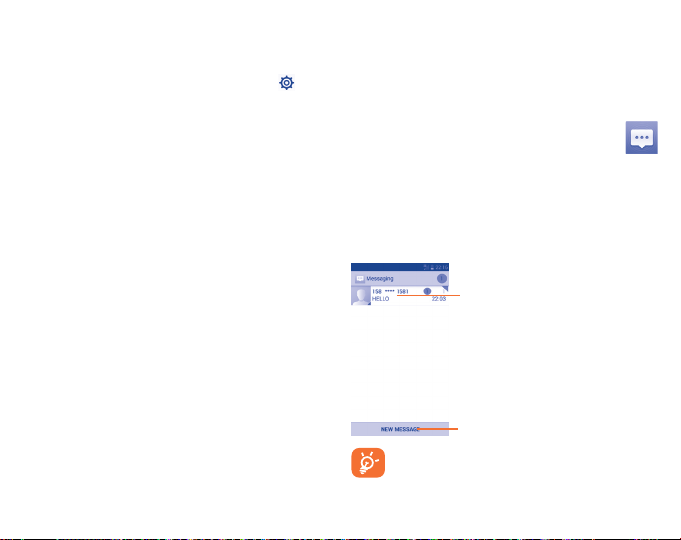
3�3�9 Accounts
Contacts, data or other information can be synchronized from multiple
accounts, depending on the applications installed on your phone.
To add an account, drag down the notification panel and touch to enter
Settings, then touch Add account.
You are required to select the kind of account you are adding, like Google,
Corporate, etc.
As with other account set-ups, you need to enter detailed information, like
username, password, etc.
You can remove an account to delete it and all associated information from
the phone. Open the Settings screen, touch the account you want to delete,
touch the Menu key and select Remove account, then confirm.
Turn on/off the sync & Auto-sync
Touch an account to enter the account screen, mark/unmark the
checkbox(s) to turn on/off the account’s auto-sync. When activated,
all changes to information on the phone or online will be automatically
synchronized to each other.
Sync manually
You can also synchronize an account manually on Accounts screen, touch
an account in the list, then touch the Menu key and select Sync now.
Messages, Gmail/Email,
4
Google Hangouts
4�1 Messages ������������������������������������������
You can create, edit and receive SMS and MMS with this mobile phone.
To access this feature, touch More from the Home screen, then select
Messages.
4�1�1 Write message
On the message list screen, touch the new message icon NEW MESSAGE
to write text/multimedia messages.
• Touch to view the whole message thread.
• Touch & hold to delete message or add the
phone number to Contacts.
Touch to create a new message.
For saved contacts, touch the photo to open the Quick Contact
panel to communicate with the contact. For unsaved contacts,
touch the photo to add the number to your Contacts�
16
Page 19
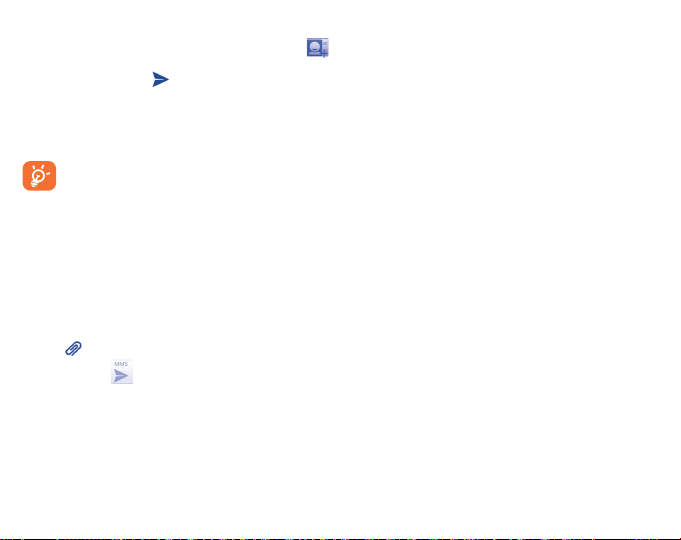
Sending a text message
Enter the mobile phone number of the recipient on the To bar or touch
to add recipients, touch the Type message bar to enter the text of the
message. When finished, touch to send the text message.
An SMS message of more than 160 characters will be charged as several
SMS. When the total number of characters you have entered is approaching
the 160-character limit, a counter will appear upon the Send option of the
text box to remind you how many characters are allowed to be entered
in one message.
Specific letters (accent) will also increase the size of the SMS,
this may cause multiple SMS to be sent to your recipient.
Sending a multimedia message
MMS enables you to send video clips, images, photos, animations, slides
and sounds to other compatible mobiles and e-mail addresses.
An SMS will be converted to MMS automatically when media files (image,
video, audio, slides, etc.) are attached or subject or email addresses are
added.
To send a multimedia message, enter the recipient's phone number in the
To bar, touch Type message bar to enter the text of the message. Touch the
Menu key to open the options menu, touch Add subject to insert a subject.
Touch the icon to attach picture, video, audio and so on.
When finished, touch to send the multimedia message.
Attach options:
• Capture picture Access Camera to capture a new picture for
• Capture video Access Camcorder to record a new video for
• Record audio Enter voice message recorder to record a voice
• Contact Enter Contacts to select a contact as attachment.
• Pictures Access Gallery application or File manager to select
• Videos Access Gallery application or File manager to select
• Audio Access to select an audio file as attachment.
• Calendar Access Calendar application to select one or more
• Slideshow Enter Edit slide show screen, touch Add slide to
attaching.
attaching.
message for attaching.
a picture as attachment.
a video as attachment.
event(s) to attach.
create a new slide, and touch currently existing slide
to edit it (see following picture). Touch the Menu key
to get more actions, like setting the slide duration,
adding music, etc.
17
Page 20

4�1�2 Manage messages
When receiving a message, an icon will appear on status bar as
notification. Drag down the status bar to open the Notification panel, touch
the new message to open and read it. You can also access the Messages
application and touch the message to open.
Messages are displayed in conversational order.
To reply to a message, touch the current message to enter message
composing screen, enter the text, then touch .
Touch and hold an SMS in message details screen. The following message
options are available for selection:
• Copy text This option displays when the message is an SMS.
• Forward Touch to forward the message to another recipient.
• Lock/Unlock Touch to lock/unlock the message so it can't/can
• View details Touch to view details of the message.
• Delete Delete the current messa ge.
Copy the current message content. You can paste it
to the enter bar of the new message you are going
to compose.
be deleted if you reach the maximum number of
stored messages.
4�1�3 Adjust message settings
You can adjust a set of message settings. From Messages application
screen, touch the Menu key and touch Settings.
• SMS Enabled Touch to change your default SMS app.
Storage
• Delete old
messages
• Text message
limit
• Multimedia
message limit
Text message (SMS) settings
• Delivery reports Select to request a delivery report for each text
• Message
template
• Manage SIM
messages
SMS signature
• SMS signature Mark the checkbox to active using SMS signature
• Edit SMS
signature
Multimedia message (MMS) settings
• Delivery reports Select to request a delivery report for each
• Auto-retrieve Select to download the full MMS message
Mark the checkbox to enable delete old messages
when limits are reached automatically.
Touch to set text message limit number.
Touch to set multimedia message limit number.
message you send.
Touch to edit message template or compose a
new template.
Touch to manage messages stored on your SIM card.
when send a SMS.
Touch to edit SMS signature. This is only visible
when SMS signature actived.
multimedia message you send.
(including message body and attachment)
automatically to your phone. Otherwise, download
only the MMS message header.
18
Page 21

• Roaming auto-
retrieve
• Maximum
message size
• Location picture Mark the checkbox to active sending the location
Notifications
• Notifications Select to display message notifications in status bar.
• Select ringtone Touch to select a ringtone as a new message
• Vibrate Touch to activate vibration when notified.
Cell broadcast settings
• Cell broadcast Touch to enable receipt of cell broadcast messages.
• Select CB
ringtone
• Cell broadcast
settings
Select to download the full MMS message (including
message body and attachment) automatically
when roaming. Otherwise, download only the MMS
message header to avoid extra charges.
Touch to set maximum size of single multimedia
message.
metadata picture.
notification tone.
Touch to select a ringtone for cell broadcast
messages.
Touch to select cell broadcast channel, language,
and check channel list.
4�2 Gmail/Email
The first time you set up your phone, you can select to use an existing Gmail
or to create a new Email account.
4�2�1 Gmail����������������������������������������������������������������
As Google’s web-based email service, Gmail is configured when you first
set up your phone. Gmail on your phone can be automatically synchronized
with your Gmail account on the web. Unlike other kinds of email account,
each message and its replies in Gmail are grouped in your inbox as a single
conversation; all emails are organized by labels instead of folders.
To access Gmail
From the Home screen, touch More to enter the applications list, then
touch Gmail.
To create and send emails
• Touch the icon from Inbox screen.
• Enter recipient(s)’s email address in To field, and if necessary, touch
the Menu key and select Add Cc/Bcc to add a copy to the message.
• Enter the subject and the content of the message.
• Touch the Menu key and select Attach file to add an attachment.
• Finally, touch the icon to send.
If you do not want to send the mail out right away, you can touch the Menu
key and select Save draft or touch Back key to save a copy. To view the
draft, touch the icon, then select Drafts.
If you do not want to send or save the mail, you can touch the Menu key
and then select Discard.
To add a signature to emails, touch the Menu key and select Settings from
inbox screen, choose an account, then touch Signature.
19
Page 22

Receive and read your emails
When a new email arrives, you will be notified by a ringtone or vibration, and
an icon will appear on Status bar.
Touch and drag down the Status bar to display the Notification panel, touch
the new email to view it. Or you can also access the Gmail Inbox label and
touch the new mail to read it.
You can search for an email by sender, subject, label, etc.
• Touch the icon from Inbox screen.
• Enter the keyword you want to search for in the searching box and
touch .
To reply or forward emails
• Reply When viewing an email, touch to reply the sender
• Reply all
• Forward
Managing Gmail by Labels
To conveniently manage conversations and messages, you can organize
them using a Label.
To label a conversation when reading a conversation’s messages, touch the
icon and select the label to assign to the conversation.
To view conversations by labels when viewing your inbox or another
conversation list, touch the icon , then touch a label to view a list of
conversations with that label.
To manage labels, touch MANAGE LABELS from Labels screen.
of this mail.
Touch and select “Reply all” to send message to all
people in a mail loop.
Touch and select “Forward” to forward the
received mail to other people.
Mark the checkbox to select email to activate batch mode, and
generate the following options:
•
•
• /
Touch , more options as follow:
• Move to Move the email to other systems or labels.
• Change labels Touch to add or change the label of the email
• Add Star To assign a star or remove the star from the
• Mark important To mark the email as important or not important.
• Mute To mute the entire conversation. When muted,
• Report spam To report the email message/conversation as spam.
• Report phishing To report the email message/conversation as
Touch to archive the email message. To display
the archived messages, you can touch in Inbox
screen then touch All mail.
Touch to delete the email message.
Touch to mark an email message as read or
unread.
message or conversation
conversation.
new mails related to this conversation will not be
displayed in the Inbox, but archived.
phishing.
20
Page 23

Gmail settings
To manage Gmail settings, touch the Menu key and Settings in Inbox
screen.
General settings
• Archive & delete
actions
• Swipe to archive Mark the checkbox to enable swipe to archive in
• Sender image Mark the checkbox to enable show sender's image
• Reply all Mark the checkbox to make the default responding
• Auto-fit
messages
• Auto-advance Touch to select which screen to show after you
• Message actions Touch to show/hide message actions.
Action confirmations
• Confirm before
deleting
• Confirm before
archiving
• Confirm before
sending
Touch to choose show archive, delete or both.
conversation list.
beside name in conversation list.
to messages.
Mark the checkbox to zoom in/out the messages
to fit the screen.
delete or archive a conversation.
Mark the checkbox to request confirmation before
deleting emails.
Mark the checkbox to request confirmation before
archiving emails.
Mark the checkbox to request confirmation before
sending emails.
Touch an account, and follow settings will show:
• Inbox type To set this inbox as the default one or priority one.
• Inbox
categories
• Notifications Touch to enable notification when new Gmail
• Inbox sound &
vibrate
• Signature To add a signature text to the end of each mail
• Vacation
responder
• Sync Gmail Touch to turn on/off Gmail sync.
• Days of mail
to sync
• Manage labels Touch to open the Label screen, where you can
• Download
attachments
• Images Touch to choose if always show images or ask
Touch to set inbox categories, such as Primary,
Social, etc.
received.
Touch to set Sound, Vibrate and Notify once.
you send.
Touch to create an auto responder when on
vacation.
Touch to set the duration of days for mail sync.
manage synchronization and notifications.
Mark the checkbox to auto download attachments
to recent messages via Wi-Fi.
before showing.
21
Page 24

4�2�2 Email ���������������������������������������������������������������
Besides your Gmail account, you can also set up external POP3 or IMAP
email accounts in your phone.
To access this feature, touch More from the Home screen, then select
Email.
An email wizard will guide you through the steps to set up an email account.
• Enter the email address and password of the account you want to set up.
• Touch Next. If the account you entered is not provided by your service
provider in the phone, you will be prompted to go to the email account
settings screen to enter settings manually. Alternatively, you can touch
Manual setup to directly enter the incoming and outgoing settings for
the email account you are setting up.
• Enter the account name and display name in outgoing emails.
• To add another email account, you can touch the Menu key and
Settings. Touch ADD ACCOUNT on the right of the title to create it.
To create and send emails
• Touch the icon from Inbox screen.
• Enter recipient(s) email address(es) in the To field.
• If necessary, touch the Menu key and touch Add Cc/Bcc to add a copy
or a blind carbon copy to the message.
• Enter the subject and the content of the message.
• Touch the Menu key, touch Attach file to add an attachment.
• Finally, touch to send.
• If you do not want to send the mail right away, you can touch the Menu
key and Save draft or touch Back key to save a copy.
4�3 Google Hangouts �������������������������������
Google's instant messaging service, Google Hangouts, lets you communicate
with your friends whenever they are connected to this service.
To access this feature and sign in, touch More from the Home screen, then
touch Hangouts. All friends added by using Google Hangouts from the web
or phone will be displayed in your friends list.
4�3�1 Chatting with your friends
To start a chat, touch the name of a friend in your Friends list, then enter
your message and finally touch .
You can invite other friends to join in a group chat by touching the Menu
key and New group Hangout and then selecting the friend you want to add.
4�3�2 To add a new friend
From Friends list, touch the icon to add a new friend.
Enter the name, email, number or Circle of the friend you want to add, and
if the friend is not yet on Hangouts, the system will require sending invite
by telling the friend via SMS or Gmail. A notification with this invitation will
be showed in your friend's Messages or Gmail.
If your friends invite you to do video talk or they send you message in the
first time, you could select Decline or Reply in response by touching the
Menu key and Hangout requests.
4�3�3 To s tart and close a chat
Touch one friend from friends list, you could send messages to your friends
or have a video call;
After you join Google
Hangouts.
When you want to end a chat, touch the Back key from Chatting screen
directly.
If you want to sign out, touch the Menu key and Settings\Sign out.
22
+,
you could send pictures to everyone in the Google
Page 25

4�3�4 To manage your friends
Besides adding new friends to your friends list, the following actions are
available for your choice:
• To view all friends: By default, all your friends are displayed in Friends
list. Touch your friend could start the conversation directly.
4�3�5 Settings
A series of settings are available for your selection by touching the Menu
key and Settings from chat list screen, and choose an account.
• Profile photo Touch to set or change your Google+ profile photo.
• Share your
status
• Notifications Mark the checkbox to turn on the notifications.
• Sound Touch to set the hangouts message notification
• Vibrate Mark the checkbox to active the vibrate.
• Invites Mark the checkbox to enable notify when receiving
• Customize
invite
• Customize new
requests
• Join Google+Touch to join Google+ to get more.
• Phone number
confirmed
• Blocked people Touch to view block people.
• Sign out Touch to remove your accounts.
Touch to set your mood, etc.
sound or Hangouts video call sound.
invites.
Touch to set the invites rights.
Touch to enable that people in your circles can
hangout with you or send you a request to Hangout.
Touch to confirm phone number to help people find
you and see your Google account name on Hangouts.
Calendar & Alarm clock &
5
Calculator
5�1 Calendar ��������������������������������������������
Use Calendar to keep track of important meetings, appointments, etc.
To access this function, touch More from the Home screen, then touch
Calendar.
5�1�1 Multimode view
You can display the Calendar in daily, weekly, monthly, or agenda view.
Touch the date to change your Calendar view, and a drop-down menu will
show for you to choose. Touch the
In Agenda, Day or Week
view touch an event to
(1)
The number in this icon depends on current date.
23
Agenda view
view its details.
Touch a day in Month view
to open that day's events.
(1)
icon to return to Today's view.
Day view
Week view
Month view
Page 26

5�1�2 To create new events
You can add new events from any Calendar view.
• Touch Menu key and then touch New event to access new event
edit screen.
• Fill in all required information for this new event. If it is a whole-day
event, you can select ALL DAY.
• Invite guests to the event. Enter the email addresses of the guests you
want to invite with commas to separate. The guests will receive an
invitation from Calendar and Email.
• When finished, touch DONE from the top of the screen.
Or you can also touch the empty spot to select the target area which will
turn blue, and tap again to create the new event.
Important options by touching the Menu key from Calendar main screen:
• Refresh To refresh the calendar.
• Search To search in the calendar.
• Calendars to
display
• Settings To set a series of Calendar settings.
To show or hide, remove or add calendars.
5�1�3 To delete or edit an event
To delete or edit an event, touch the event to enter details screen, touch the
icon to edit the event, and touch the icon to delete.
5�1�4 Event reminder
If a reminder is set for an event, the upcoming event icon will a ppear on
Status bar as a notification when the reminder time arrives.
Touch and drag down the status bar to open the notification panel, touch
event name to view Calendar notification list.
Touch the Back key to keep the reminders pending in the status bar and
the notification panel.
5�2 Time ��������������������������������������������������
Your mobile phone has a built-in clock.
To access this function, touch More from the Home screen, then touch Time.
5�2�1 World clock
To access this function, touch on the Time screen.
According to the delivery location, the system will set a default clock.
• Touch the icon to add a time zone or enter the city name.
• Touch the icon to select the time tone then touch Delete.
5�2�2 Alarm
To set an alarm
From Time screen, touch to enter Alarm screen, touch to add a
new alarm. Following options will show:
• Label Touch to set a name for the alarm.
• Repeat Touch to select days you want alarm to work.
• Vibrate Select to activate vibration.
• Ringtone Touch to select a ringtone for the alarm.
• Time Touch to set time.
When finished, touch OK to confirm.
Touch a currently existing alarm to enter alarm editing screen.
Touch Delete alarm to delete the selected alarm.
To adjust alarm settings
Touch the icon from Alarm screen, the following options can now
be adjusted:
24
Page 27

• Alarm in silent
mode
• Snooze
duration
Select to play alarm with sound or vibration even when
the phone is in Silent mode.
Touch to set temporary turn off time of an alarm.
• Alarm duration Touch to set the duration of alarms.
• Volume
Buttons
• Turn over to
activate
Touch to set side Volume up/down key behaviors
when alarm sounds: None, Snooze or Dismiss.
Touch Turn over to activate to choose the status
Snooze or Stop. Touch the switch to turn
on/off snoozing or stopping the alarm by turning
over the phone.
5�2�3 Timer
From Time screen, touch to enter Timer screen.
Touch Start to activate the timer.
Touch Lap, a list of records will show below according to the updated time.
Touch Stop, the total time and the lap time will not run until touch Resume.
Touch Clear to delete the record.
5�2�4 Countdown
From Time screen, touch to enter Countdown screen.
Touch icon to choose the ringtone. In the time scroll bar you can
set the time.
Touch Start to activate Countdown.
5�3 Calculator ������������������������������������������
With Calculator, you can solve many mathematical problems.
To access this function, touch More from the Home screen, then touch
Calculator.
Enter a number and the arithmetic operation to be performed, enter the
second number, then touch “=” to display the result. Touch to delete
digits one by one, touch and hold to delete all at one time.
When some numbers or operations have been entered, touch and hold the
entering bar to open a menu offering these further operations:
• Cut To cut selected text
• Copy To copy selected text
(1)
• Paste
To paste what you have previously copied to the entering
bar
(1)
Option will not appear unless copy or cut operation has been made.
25
(1)
Page 28

Getting connected
6
To connect to the internet with this phone, you can use 3G/1X networks or
Wi-Fi, whichever is most convenient.
6�1 Messages to the Internet
6�1�1 3G or 1X
The first time you turn on your phone, it will automatically configure network
service: 3G or 1X. If the network is not connected, you can touch on
the quick setting panel.
To activate/deactivate Data roaming
When roaming, you can decide to connect/disconnect to a data service.
• Touch More from Home screen.
• Touch Settings\More���\Mobile networks\Data roaming�Mark the
checkbox to enable/disable Data Roaming.
• When Data roaming is deactivated, you can still perform data exchange
with a Wi-Fi connection.
6�1�2 Wi-Fi
Using Wi-Fi, you can connect to the Internet when your phone is within
range of a wireless network. Wi-Fi can be used on your phone even without
a network signal.
To turn Wi-Fi on and connect to a wireless network
• Touch More from the Home screen, then touch Settings.
• Touch the switch beside Wi-Fi to turn on/off Wi-Fi.
• Touch Wi-Fi, the detailed information of detected Wi-Fi networks is
displayed in the Wi-Fi networks section.
• Touch a Wi-Fi network to connect. If the network you selected is secured,
you are required to enter a password or other credentials (you may
contact the network operator for details). When finished, touch Connect.
To activate notification when a new network is detected
When Wi-Fi is on and the network notification is activated, the Wi-Fi icon
will appear on the status bar whenever the phone detects an available
wireless network within range. The following steps activate the notification
function when Wi-Fi is on:
• Touch More and Settings from the Home screen.
• Touch Wi-Fi, then touch the Menu key and Advanced from Wi-Fi screen.
• Mark/Unmark the Network notification checkbox to activate/deactivate
this function.
To add a Wi-Fi network
When Wi-Fi is on, you may add new Wi-Fi networks according to your
preference.
• Touch More and Settings from the Home screen.
• Touch Wi-Fi, and then touch .
• Enter the name of the network and any required network information.
• Touch Save.
When successfully connected, your phone will be connected automatically
the next time you are within range of this network.
To forget a Wi-Fi network
The following steps prevent automatic connections to networks which you
no longer wish to use.
• Turn on Wi-Fi, if it’s not already on.
26
Page 29

• In the Wi-Fi screen, touch & hold the name of the saved network.
• Touch Forget in the dialog that opens.
6�2 Chrome����������������������������������������������
Using Browser, you can enjoy surfing the Web.
To More from Home screen and then touch Chrome icon .
To go to a web page
• On the Chrome screen, touch the URL box at the top and enter the
address of the web page, then touch to confirm.
Touch to delete all contents
Touch to search and go to this address
Touch to go to the suggested web site
The URL bar will hide after a few seconds. To show the URL bar, you can
touch and slide down the screen.
6�2�1 Viewing web pages
After opening a website, you can navigate on web pages by sliding your
finger on the screen in any direction to locate the information you want
to view.
To find text on a web page
• Touch the Menu key from the web page screen, then select Find in page.
• Enter the text or phrase you want to find.
• The first word with matching characters will be highlighted on the
screen, and subsequent matches will be boxed.
• Touch the up or down arrow to switch to the previous or next matching
items.
• When finished, you can touch or the Back key to close the search
bar.
Further operations for the text on a web page
You can copy, share or search the text on a web page:
• Touch and hold the text to highlight it.
• Move the two tabs to select the text.
• Touch SELECT ALL to select all words in this web page.
• Touch to copy the selected text.
• When finished, touch or the Back key to deactivate the mode.
To open new window/switch between windows
Multiple windows can be opened at the same time for your convenience.
• Touch to open all windows› thumbnails.
• Slide up and down to view all windows, touch one to view it.
• Touch New tab to open a new window.
• Touch the Menu key and select New incognito tab to open a window
without any trace.
• To close a window, touch on the window you want to close or
slide it sideways.
Other options:
• Bookmarks To see your bookmarks.
• Other devices Touch to share your bookmarks, tabs to other
• History To see browsing history and saved pages.
devices.
27
Page 30

• Share��� Touch to share the page via Bluetooth, Gmail, etc.
• Print��� Touch to print the webpage.
• Add to
homescreen
• Request
desktop site
Touch to add the page shortcut to homescreen.
To enable/disable computer version of websites.
6�2�2 Manage links, history and downloads
To manage a link, phone number or address displayed on a web page
• Link Touch the link to open the web page.
• Phone
• Address Touch to open Google Maps and locate the address.
To download a web application/view your downloads
Before downloading a web application, you need to enable your phone to
install web applications (from the Home screen, touch Settings\Security,
mark the checkbox of Unknown sources, finally touch OK to confirm).
To download an item, touch the item or the link you want to download.
To cancel a download, touch the downloaded item from the Notification
panel, select the item to be cancelled, and touch to confirm.
To view items you have downloaded, touch the application Downloads�
Touch and hold the link to open options for further
operation, like opening in new window, saving link,
copying link URL, etc.
Touch to call the phone number.
number
6�2�3 Manage bookmarks
To bookmark a web page
• Open the web page you want to bookmark.
• Touch the Menu key and touch .
• Enter the name and the location if needed and touch Save to confirm.
To open a bookmark
• Touch the Menu key and select Bookmarks.
• Touch the bookmark you want to open.
• You can also touch and hold to display the options screen, then touch
Open or Open in new window.
To edit a bookmark
• Touch the Menu key and select Bookmarks.
• Touch and hold the bookmark you want to edit.
• Touch Edit bookmark, and input your changes.
• When finished, touch Save to confirm
28
Page 31

6�2�4 Settings
A series of settings are available for your adjustment. To access Chrome
settings, touch the Menu key from the Chrome screen, and select Settings.
Basic
• Search engine Touch to set your search engine.
• Autofill forms Turn on this function to fill out web forms with a
• Save password Touch to check saved passwords.
• Home page Touch to set your homepage or turn off this
Advanced
• Privacy Touch to setup privacy items.
• Accessibility Touch to change the size of the text display or
• Content settings Touch to enable/disable Accept cookies,
• Bandwidth
management
• About Chrome Touch to check information of Chrome.
single touch.
function.
control a website's zoom.
Javascript, etc.
Touch to enable/disable browser to preload search
results in the background.
6�3 Connecting to Bluetooth devices
Bluetooth is a short-range wireless communication technology that you
can use to exchange data, or connect to other Bluetooth devices for
various uses.
To access this function, touch the Menu key from the Home screen, then
touch Settings\Bluetooth, your advice and other available ones will show
on the screen.
To turn on Bluetooth
• Touch More from the Home screen, then touch Settings�
• Touch to activate/deactivate this function.
To make your phone more recognizable, you can change your phone name
which is visible to others.
• Touch the Menu key from the Home screen,
• Touch Settings\Bluetooth.
• Touch the Menu key and Rename phone.
• Enter a name, and touch Rename to confirm.
To make device visible
• Touch More from the Home screen.
• Touch Settings\Bluetooth.
• Touch your advice to make it visible or invisible.
• Touch the Menu key and Visibility timeout to select the visible time.
(1)
You are recommended to use ALCATEL ONETOUCH Bluetooth
headsets, which have been tested and proved compatible
with phone. You can go to www.alcatelonetouch.com for more
information about ALCATEL ONETOUCH Bluetooth headsets.
29
(1)
Page 32

To pair/connect your phone with a Bluetooth device
To exchange data with another device, you need to turn Bluetooth on
and pair your phone with the Bluetooth device with which you want to
exchange data.
• Touch More from the Home screen.
• Touch Settings\Bluetooth.
• Touch SEARCH FOR DEVICES.
• Touch a Bluetooth device you want to be paired with in the list.
• A dialog will popup, touch Pair to confirm.
• If the pairing is successful, your phone connects to the device.
To disconnect/unpair from a Bluetooth device
• Touch the Settings icon beside the device you want to unpair.
• Touch Unpair to confirm.
6�4 Connecting to a computer
With the USB cable, you can transfer media files and other files between
your microSD card/internal storage and the computer.
(1)
Before using MTP or PTP you should firstly mark USB debugging.
• To access this function, touch Settings\About phone, then touch Build
number 7 times. Now you may touch Settings\Developer options\
USB debugging.
To connect/disconnect your phone to the computer:
To connect:
• Use the USB cable to connect the phone with your computer. You will
receive a notification that the USB is connected.
• If connected successfully, a notice will popup in notification panel.
Touch the notice to change connect mode, such as Connected in charging,
Connected as a media device�
Before using MTP, make sure that the driver (Windows Media
Player 11 or higher version) has been installed.
To locate the data you have transferred or downloaded in the internal
storage, touch File Manager. All data you have downloaded is stored in
File Manager, where you can view media files (videos, photos, music and
others), rename files, install applications into your phone, etc.
To safely remove the microSD card from your phone
The microSD card can be removed from your phone any time the phone is
powered off. To remove the microSD card while the phone is on, you must
unmount the storage card from the phone first, to prevent corrupting or
damaging the storage card.
(1)
You can change your default connection mode via Settings\
Storage\Touch the Menu key\USB computer connection. Some
operations which are available under mass storage are not usable
under MTP and PTP.
30
Page 33

• Touch More from the Home screen,
• Touch Settings\Storage.
• Touch Unmount SD card.
You can now safely remove the microSD card from the phone.
To format a microSD card
• Touch More from the Home screen,
• Touch Settings\Storage.
• Touch Format SD card. On the screen a popup warns you that formatting
the microSD card will erase its contents, touch .
6�5 Connecting to virtual private networks
Virtual private networks (VPNs) allow you to connect to the resources inside
a secured local network from outside that network. VPNs are commonly
deployed by corporations, schools, and other institutions so that their users
can access local network resources when not inside that network, or when
connected to a wireless network.
To add a VPN
• Touch More from the Home screen.
• Touch Settings\More���\VPN settings and then touch .
• In the screen that opens, follow the instructions from your network
administrator to configure each component of the VPN settings.
• Touch Save.
The VPN is added to the list on the VPN settings screen.
Before adding a VPN, you should set a PIN code or password for
your phone.
To connect/disconnect to a VPN
To connect to a VPN:
• Touch More from the Home screen.
• Touch Settings\More���\VPN settings.
• VPNs you have added are listed; touch the VPN you want to connect with.
• In the dialog that opens, enter any requested credentials and touch Connect.
To disconnect:
• Open the Notification panel and touch the resulting notification for the
VPN disconnection.
To edit/delete a VPN
To edit a VPN:
• Touch More from the Home screen.
• Touch Settings\More���\VPN settings.
• VPNs you have added are listed; touch & hold the VPN you want to edit.
• Touch Edit profile.
• After finished, touch Save.
To delete:
• Touch and hold the VPN you want to delete, in the dialog that opens,
touch Delete profile.
6�6 Configuring Internet (SIP) calling
You can place/receive voice calls via the Internet when connected to a Wi-Fi
network, rather than via your mobile network. You should configure a valid
internet account before using this feature. Refer to section Placing a call
to learn more about placing an internet call.
To add an internet calling account
• Select Phone from the Home screen.
• Touch the Menu key and then select Settings\SIP accounts, then touch
ADD ACCOUNT.
31
Page 34

• In the screen that opens, follow the instructions from your internet calling
service provider to configure the settings for your account.
• When finished, touch SAVE to confirm or touch DISCARD to cancel.
To edit/remove an internet calling account
To edit:
• Select Phone from the Home screen.
• Touch the Menu key and then select Settings\SIP accounts.
• Accounts you have added are listed; touch the account you want to edit.
• Edit your chosen settings. When finished, touch SAVE.
To remove:
• Touch the account you want to remove.
• Touch the Menu key and select Remove account.
To configure your phone to receive Internet calls
Receiving Internet incoming calls is off by default to reduce power
consumption.
• Select Phone from the Home screen.
• Touch Settings\SIP accounts\Receive incoming calls.
• Mark/Unmark the checkbox to activate/deactivate this function.
Google Play Store
7
Google Play Store is an online software store, where you can download and
install applications and games to your Android Powered Phone.
To open Google Play Store:
• Touch More from the Home screen, then touch Play Store.
• For the first time you access Google Play Store, a screen with terms of
service pops up for your attention.
Touch the Menu key then touch Help to enter Google Play Store help page
for more information on this function.
(1)
����
7�1 Locate the item you want to download
and install
Google Play Store home page provides several ways to find applications. It
showcases applications and games in categorized listings.
Touch the icon at the top left corner and My Apps to see all your
downloads.
Touch a category on Google Play Store screen to browse its contents. You
can also select a subcategory if there is any. Within each category you can
select to view items sorted by Top paid, Top free, Top grossing, etc.
(1)
Depending on your country and service provider.
32
Page 35

Touch to search in Play Store.
Slide left and right to see all categories.
Touch the Google Play Store icon on the top left of the screen or touch
Back key to return to the previous screen.
7�2 Download and install
To download & install:
• Navigate to the item you want to download, and select to enter the
details screen from which you can read its description, overall rating or
comments, view developer’s information, etc.
• Touch Install to preview the functions and data the application can
access on your phone if you install it.
• Touch Accept.
• The progress of the download will show on the details screen, touch
to stop downloading the item. You can also access this screen through
Notification panel.
• After download and installation have finished, you will see a notification
icon on the status bar.
Be especially cautious with applications that have access to
many functions or to a significant amount of your data. Once you
accept, you are responsible for results of using this item on your
phone.
To open the application you have downloaded:
• On Google Play Store screen, touch and My Apps.
• Touch the installed application in the list, then touch Open.
To buy an application
On Google Play Store, some applications are labeled as free, while some of
them are to be paid for before downloading and installing.
(1)
• Touch the application you want to buy.
• Touch the price on the upper-right of the screen to preview the functions
and data the application can access on your phone if you install it.
• Touch Continue to confirm.
• When making your first purchase, you are required to input your credit
card information and to log in to Google payment and billing service.
• If your account has multiple credit card accounts, select one to proceed.
• Select the Terms of service link and read the document. When finished,
touch Back key.
• Mark the checkbox if you agree with the terms of service.
• Touch Buy now at the bottom of the screen.
When finished, Android downloads the application.
(1)
Google Paid applications may not be available to users in some
countries.
33
Page 36

To request a refund
If you are not satisfied with the application, you can ask for a refund within
15 minutes of the purchase. Your credit card will not be charged and the
application will be removed. If you change your mind, you can install the
application again, but you will not be able to request a refund.
• Touch and My apps from Google Play Store screen.
• Touch the application that you want to uninstall and refund.
• Touch Refund to uninstall the application and refund. If the button
becomes Uninstall, your trial period has expired.
• In the survey form, select the answer that best matches your reason,
and touch OK.
7�3 Manage your downloads
After you downloaded and installed an application, the following further
operations are available for your selection.
View
On Google Play Store screen, touch and My Apps.
Uninstall
On Google Play Store screen, touch and My Apps. Touch the application
you want to uninstall to enter the details screen, touch Uninstall, and finally
touch OK to confirm.
Refund
On Google Play Store screen, touch and My Apps� Touch the application
you want to uninstall for a refund, touch Refund, and finally touch OK
to confirm.
Update notification
On Google Play Store screen, touch and My Apps. Touch the Menu key
and Settings\Notifications to enable update notification.
Auto update
Touch the Menu key and Settings\Auto-update apps to enable this
function. To auto update one specific application, mark the checkbox of
Auto-update apps at any time� Do not auto-update apps or Autoupdate apps over Wi-Fi only from the details screen,
Rate and review
Open the details screen for an application, touch the stars
beside Rate this app to award and input comments, touch OK to confirm.
Flag
You can report an inappropriate application to Google Play Store by flagging
it. Open the details screen for the application, scroll to the bottom and touch
Flag as inappropriate, enter the reason and finally touch Submit.
34
Page 37

Multimedia applications
8
8�1 Camera/Camcorder���������������������������
Your mobile phone is fitted with a Camera and a Camcorder for taking
photos and shooting videos.
Before using the Camera or Camcorder, please be sure to remove the
protective lens cover before use to avoid it affecting your picture quality.
To access this function, touch More from the Home screen and then
touch Camera.
Touch to select
flash modes.
Touch the screen to
set a focus.
Double-tap or pinch
two or more fingers
together or spread
them apart to zoom
in/out.
Touch to view
pictures you
have taken or
videos you have
recorded.
To take a picture
The screen acts as the viewfinder. First position the object or landscape in
the viewfinder, touch the screen to focus if necessary, touch the icon to
take the picture which will be automatically saved.
Touch to switch between
front/back camera.
Touch to zoom in/out.
Touch to take a picture.
Touch to take record
a video.
To shoot a video
First position the object or landscape in the viewfinder, and touch the
icon to start recording. Touch the icon to stop recording. The video will
be automatically saved.
Further operations when viewing a picture/video you have taken
• Slide left to quick review the picture/video.
• Touch the icon then Gmail, Bluetooth, MMS, etc to share the photo
or video you have taken.
• Touch the icon to access Gallery.
• Touch the Back key to return to Camera or Camcorder.
8�1�1 Settings in framing mode
Before taking a photo/shooting a video, touch the Menu key icon to adjust
a number of settings in framing mode.
Back camera shooting mode
• HDR Touch to turn on HDR (High-Dynamic Range)
• Panorama Touch to turn on panorama function. Press the
35
function. HDR photos can better reflect the visual
effects people have in the real environment by
synthesizing images under different exposure time.
The phone will then automatically save the original
photos and HDR ones.
Shutter button or the Volume key to start taking
panoramic photo and move the phone towards your
capture direction and overlap the two lines. Once the
nine slots below the screen are filled, the phone will
automatically save the photo.
Page 38

• Burst shot Touch to turn on Burst shot function. Long press the
• Full screen Touch to turn on/off full screen preview mode.
• Tap shooting Turn on this function, you can double tap the
• GPS location
info
• Shutter sound Touch to turn on/off shutter sound.
• Picture size Touch to set picture size.
• Timer Touch to set the timer mode.
• Reset to
defaults
• Video quality Touch to set video quality.
Switch to front camera, touch the Menu key to access camera settings and
more option except the same with back camera will display:
• Expression
(4-shot)
Shutter button or the Volume key can take 1-10
pictures in the same time.
viewfinder screen to take picture.
Turn on this function, the GPS location info will also
stored when take a picture.
Touch to reset all the camera settings to default.
Touch to turn on expression (4-shot) function and
once four photos taken, the phone will automatically
synthesize and save in one picture.
8�2 Gallery �����������������������������������������������
Gallery acts as a media player for you to view photos and playback videos.
In addition, a set of further operations to pictures and videos are available
for your choice.
To access this function, touch More from the Home screen, then touch
Gallery.
Touch to select
categories: Albums,
Locations, Times.
36
Touch to open Camera
Touch to stitch max 9
pictures.
Touch the album to
spread it apart
Slide left or right to
view more albums
Page 39

To view a picture/play a video
Pictures and videos are displayed by albums in Gallery.
Touch to return to
gallery's main screen
Slide left or right to
view more pictures
• Touch an album and all pictures or videos will spread the screen.
• Touch the picture/video directly to view or play it.
• Slide left/right to view previous or next pictures/videos.
Working with pictures
Gallery provides a multi-select function, so that you can work with pictures/
videos in batches.
You can touch one album, then slide left or right to view the pictures.
Touch and hole a picture you want to work on, touch the icon to delete
selected one. Touch to share selected ones.
On individual picture view screen, touch Set as to set the picture as Contact
photo or Wallpaper; touch Slide to review the pictures as slide.
8�3 YouTube ���������������������������������������������
YouTube is an online video-sharing service where the user can share
and view videos. It supports a streaming function that allows you to
start watching videos almost as soon as they begin downloading from
the Internet.
To access this function, touch from the Home screen, then touch YouTube.
As an online video service, your phone must have a network
connection to access YouTube.
Touch to search
for a video.
Touch to play the
video and to show
more information.
By touching the Menu key from YouTube screen, you can set General
settings for YouTube. For details about these features, please visit the
YouTube website: www.YouTube.com.
8�3�1 Watch videos
Touch a video to play it. In the Playing screen, you can view information and
comments of the video, and also reach to more related ones. You can also
rate, share, label as favourite, create a new playlist, etc from this screen.
To exit video playing screen, touch Back key to return to the video list.
37
Page 40

8�4 Music �������������������������������������������������
Using this menu, you can play music files stored on the microSD card in
your phone. Music files can be downloaded from computer to microSD card
using an USB cable.
To access this function, touch More from the Home screen, then touch
Music.
You will find four libraries in which all songs are classified: Artists, Albums,
Songs, and Playlists. Touch a categor y and view the list.
8�4�1 Playing music
Touch a song to play it.
Touch to play the current playlist in shuffle mode (tracks are played in
random order).
Touch to skip to the previous track in the album, playlist, or shuffle.
Touch to pause/resume playback.
Touch to skip to the next track in the album, playlist, or shuffle.
Touch to select repeat mode: Repeating all songs, Repeating current
song, or Repeat is off.
Touch to show the displayed song.
While playing songs with Play Music, the operation of pause, play
or skip is still available even if the screen is locked.
Adjust sound effects
Touch the Menu key and select Sound effects from the playing screen to
enable and adjust sound effects.
8�4�2 Working with playlists
Playlists allow you to conveniently organize all songs stored in the SD card
or phone storage.
You can create a new playlist, add a song to the list, and delete or rename
a playlist.
To create a playlist
Touch Recently added from the Playlists screen, touch the Menu key
and then select Save as playlist, enter the name and finally touch Save.
To delete a playlist
Touch and hold a playlist to show the menu, then touch Delete.
To rename a playlist
Touch and hold a playlist to show the menu, then touch Rename. When
finished, touch Save to confirm.
38
Page 41

Google Maps ���������������
9
9�1 Get My Location
9�1�1 Choose a data source to decide My Location
Touch More from the Home screen, touch Settings\Location access.
Touch the switch beside Access to my location to set Wi-Fi or
mobile networks as my location data source. Or mark the checkbox of GPS
satellites to set GPS as My Location data source.
9�1�2 Open Google Maps and view My Location
Touch More from the Home screen, then touch Maps.
Touch icon on the map to view My Location.
The map will then center on a blue dot with a blue circle around. Your actual
position is within the blue circle.
To move the map, drag the map with your finger.
To zoom in and out of a map, pinch or spread your fingers, or you can also
zoom in by double-tapping a location on screen.
To clear the map history, touch and Settings, select Maps history,
then touch .
9�2 Search for a location
While viewing a map, touch the search icon to activate search function.
In the search box, enter an address, a city or a local business.
Touch and in a while your search results will appear on the map as red
dots. You can touch one to show a label.
Touch to show all search results list
Touch to show more information
39
Page 42

9�3 Star a location
Just like bookmarking a web address on the Internet, you can star any
position on the map for later use.
9�3�1 How to star (or unstar) a location
Touch a location on a map.
Touch the address rectangle which then opens.
Touch the blue star at the top of the screen to star the location. (Or touch a
gold star to unstar that location.)
9�3�2 View a list of starred items
Touch at the upper-left corner, and touch Saved Places.
The list of your starred items and their addresses opens.
Touch a location in the list to view it.
9�4 Get driving, public transport or walking
directions
9�4�1 Get suggested routes for your trip
Touch the icon from Maps screen.
• Touch enter bar to edit your start point by one of the following methods:
entering an address or using My Location.
• Do likewise for your end point.
• To reverse directions, touch the icon.
• Then select a transport mode: driving by car, using public transport, or
walking directions.
• A couple of suggested routes will appear in a list. Touch any routes to
view their respective detailed directions.
• Touch the icon for route options to avoid motorways and tolls when
choosing driving by car or for editing the departure and arrival time when
using public transport.
To get reverse directions for a route you’ve already made, simply touch the
icon. No need to enter your start point and end point again.
9�5 Map view
Touch the icon at the left lower corner, you could switch the map view to
Traffic, Public transport, Cycling or Satellite view.
40
Page 43

10
Others������������������������
10�1 ICE Contacts��������������������������������������
With this application, you can find someone for help when you in a dangerous
situation. To access this function, touch More from Home screen and then
touch ICE Contacts�
Add a ICE contact
• Touch ICE Contacts to access the function.
• Touch and then touch Settings\ Add�
• Choose a contact, then the contact will be added.
Start a ICE
• Touch ICE Contacts to access the function.
• Touch Start or , then touch Next�
• Edit ICE message, then touch OK.
• Press the button to launch ICE Contacts.
Touch and then touch Help, you can find function introduction and how
to set ICE contacts and ICE messages.
10�2 File Manager �������������������������������������
To access this function, touch More from the Home screen, then touch
File Manager.
File Manager displays all data stored on the phone and the microSD card,
including applications, media files downloaded from Google Play Store,
YouTube or other locations; videos, pictures or audios you have captured;
other data transferred via Bluetooth, USB cable, etc.
When you download an application from PC to phone/microSD card, you
can locate the application on File Manager, then touch it to install it in
your phone.
File Manager allows you to perform and be really efficient with the
following common operations: create (sub) folder, open folder/file, view,
rename, move, copy, delete, play, share, etc.
10�3 Sound Recorder ��������������������������������
To access this function, touch More from the Home screen, then touch
Sound Recorder.
Sound Recorder allows you to record voice/sound for seconds/hours.
41
Page 44

10�4 Videos ������������������������������������������������
To access this function, touch More from the Home screen, then touch
Videos.
Videos allows you view media in a pop up window, so your video stays at
the front of the screen
Touch to loop the video.
Touch to view the video in a pop window at the front of the screen.
Touch to view in full screen mode.
(1)
The popup video window will close when Camera mode is activated.
(1)
.
10�5 Radio �������������������������������������������������
(2)
Your phone is equipped with a radio
the application as a traditional radio with saved channels or with parallel
visual information related to the radio program on the display if you tune to
stations that offer Visual Radio service.
To access this function, touch More from the Home screen, then touch
Radio.
To use it, you must plug in your headset, which works as an
antenna connected with your phone.
Touch to decrease
0.1MHz.
Touch and hold to
search and go to
the nearest lower
frequency channel.
Touch to go to
previous saved
channel.
Touch to search for
all available stations
automatically.
(1)
The quality of the radio depends on the coverage of the radio
station in that particular area.
(3)
Depending on your network operator and market.
42
Touch to play/stop.
(3)
with RDS
functionality. You can use
Touch to add the current
station to favourites.
Drag to change
current frequency.
Touch to go to next
saved channel.
Touch to increase 0.1MHz.
Touch and hold to search
and go to the nearest
higher frequency channel.
Touch to open and view
the saved channels list.
Page 45

Available options:
• Save channel Save the current tuned station to the channels list.
• Audio mode Listen to the radio using loudspeaker or headset.
• Delete Delete the channel
• Enter
frequency
• Station Info Mark the checkbox to show station information on
• Exit Turn off the radio.
Enter the frequency manually.
radio screen.
10�6 Flashlight ������������������������������������������
To access this function, touch More from the Home screen, then touch
Flashlight.
Flashlight is an application which can provide power light for your
convenience and you can select to turn on/off or adjust the brightness
as needed.
10�7 Notes �������������������������������������������������
To access this function, touch More from the Home screen, then touch
Notes.
Use Notes to note down inspirations, ideas, excerpts, things to do and all
those things you may want to keep for future reference.
Existing notes can be sent via message or Email.
10�8 Setup Wizard �������������������������������������
To access this function, touch More from the Home screen, then touch
Setup Wizard.
Setup Wizard helps set up your phone in multiple ways: language, mobile
data connection, account setup and synchronization, system update, etc.
This will also be performed the first time you power on your phone.
10�9 Help Me ���������������������������������������������
To access this function, touch More from the Home screen, then touch
Help Me.
Help Me provides help when you have questions or need assistance when
using the phone.
10�10 Other applications
The previous applications in this section are preinstalled on your phone.
To read a brief introduction of the preinstalled 3rd party applications,
please refer to the leaflet provided with the phone. You can also download
thousands of 3rd party applications by going to Google Play Store on
your phone.
(1)
Application availability depends on country and provider.
43
(1)
Page 46

11
To access this function, touch More and Settings from Home screen.
Settings �����������������
11�1 Font size
Touch to set font size to Large, Medium, Normal or Small.
11�2 Voice alert
Touch to activate/deactivate Voice alert. When voice alert active, the
phone will inform you by voice when you receive a new message or miss
a incoming call.
11�3 Hearing aids
Touch to activate/deactivate hearing aids.
11�4 Simple mode
Touch to the switch icon besides Simple mode to active Simple
UI launcher.
11�5 Wi-Fi
Using Wi-Fi you can now surf the Internet whenever you are in range of
a wireless network. The only thing you have to do is to enter the Wi-Fi
screen and configure an access point to connect your phone to the
wireless network.
For detailed instructions on using Wi-Fi, please refer to “6�1�2 Wi-Fi”.
11�6 Bluetooth
Bluetooth allows your phone to exchange data (videos, images, music, etc.)
in a small range with another Bluetooth supported device (phone, computer,
printer, headset, car kit, etc.).
For more information on Bluetooth, please refer to “6�3 Connecting to
Bluetooth devices”.
11�7 Data usage
To enable/disable mobile data, touch the switch icon .
By marking the checkbox of Set mobile data limit, you can then drag
the limit line and the warning line according to your preferred limits. Your
mobile data connection will be disabled when the specified limit is reached.
You can also choose a data usage cycle to view the statistics and related
applications of your phone’s data use.
Touch the Menu key, and you can view more settings related to your
data usage.
Data usage is measured by your phone, and your provider may
count differently. Please consider using a conservative limit.
11�8 More���
11�8�1 Airplane mode
Mark the checkbox of Airplane mode to simultaneously disable all wireless
connections including Wi-Fi, Bluetooth and more.
11�8�2 Defaul SMS app
Touch to set default SMS app to Hangouts or Messages.
44
Page 47

11�8�3 VPN
A mobile virtual private network (mobile VPN or mVPN) provides mobile
devices with access to network resources and software applications
on their home network, when they connect via other wireless or wired
networks. Mobile VPNs are used in environments where workers need to
keep application sessions open at all times, throughout the working day,
as the user connects via various wireless networks, encounters gaps in
coverage, or suspend-and-resumes their devices to preserve battery life. A
conventional VPN cannot survive such events because the network tunnel
is disrupted, causing applications to disconnect, time out, fail, or even the
computing device itself to crash.
For more information on VPN, please refer to “6�5 Connecting to virtual
private networks”.
11�8�4 Mobile networks
Data enabled
If you do not need to transmit data on all mobile networks, unmark the
checkbox of Data enabled to avoid incurring significant charges for data
use on local provider mobile networks, particularly if you do not have a
mobile data agreement.
Data roaming
If you don’t need to transmit data on other provider’s mobile networks,
unmark the checkbox of Data roaming to avoid incurring significant
roaming charges.
Preferred network type
You can select a network type.
System select
Touch to select the CDMA roaming mode.
11�8�5 Emergency alerts settings
Show extreme threats
Mark the checkbox to display alerts for extreme threats to life and property.
Show severe threats
Mark the checkbox to display alerts for severe threats to life and property.
Show AMBER alerts
Mark the checkbox to display child abduction emergency bulletins.
Reminder Settings
Touch to set the frequency of the reminder.
Alert tone
Touch to preview emergency alert tone.
Vibration
Touch to preview emergency alert vibration.
11�9 Home
Touch to set homescreen for your phone.
11�10 Gesture
The devices enable you to mark the following gestures:
• Turn over to mute: Mark the checkbox to mute ringtone by turning the
phone over such as alarms and incoming call, etc.
• Turn over to activate: Touch to set snooze or dismiss when turn over
the device.
• Shake to switch music: Mark the checkbox to activate the function
which supports to swith music by shake your phone.
45
Page 48

11�11 Sound
Use the Sound settings to configure volume and ringtones for different
events and environments.
Volume
Volume settings can make user adjust the volume of ringtone, notifications,
music, video and alarms, etc., or directly set the incoming calls to vibration
or silence.
• Volumes Touch to adjust the volume of ringtone,
Call ringtone & vibrate
• Phone ringtone Touch to set your default phone ringtone.
• Vibrate when
ringing
System
• Default
notification
• Dial pad touch
tones
• Audible selection Mark the checkbox to enable playing sound when
• Screen lock sound Mark the checkbox to enable sounds to play when
• Vibrate on touch Mark the checkbox to activate vibration when
• Emergency tone Set your default emergency notification way to
notifications, music, video and alarms, etc.
Mark the checkbox to makes your phone vibrate
and ringing when receiving incoming calls.
Touch to set your default notification sound.
Mark the checkbox to enable playing tones when
using dial pad.
making screen selection.
locking and unlocking the screen.
pressing soft keys and on certain UI interactions.
alret or vibrate.
11�12 Display
• Brightness Touch to adjust the brightness of the screen.
• Wallpaper Touch to set the wallpaper.
• Auto-rotate
screen
• Sleep Touch to set screen timeout.
• Daydream Touch to set the mode of daydream and when to
Touch to select whether or not the screen rotates
automatically.
show daydream on your screen.
11�13 Storage
Use these settings to monitor the total and available space on your phone
and on your microSD card; to manage your microSD card; and if necessary,
to reset the phone, erasing all of your personal information.
To switch the Internal storage location may result that some data
could not be used and the running applications error. If a warning
message comes up saying that phone memory is limited, you are
required to free up space by deleting some unwanted applications,
downloaded files, etc.
Internal storage
Lists the tatal space or available space and used space on your phone
internal storage.
SD card
Lists the amount of space on any microSD card installed in your phone
and the amount you can use to store photos, videos, music, and other files.
You can touch one category to access the function and learn more details.
46
Page 49

Mount/Unmount SD card
You must mount the microSD card before using applications and files in
it, or formatting the microSD card. Unmount the microSD card from your
phone so that you can safely remove it when the phone is on.
Format (erase) SD card
Permanently erases everything on a microSD card and prepares it for use
with your phone.
11�14 Battery management
In the battery management screen you can view battery usage data since
you last connected the phone to a power source. The screen also shows
your battery status and how long it has been used since last charging. Touch
one category to reveal its specific power consumption.
You can adjust power use by adjusting screen brightness or screen timeout
in the Display screen.
You can also set your phone to saving mode or ultimate saver mode and in
the latter mode, only four functions can be used including Phone, People,
Messages and Calendar.
11�15 Apps
You use the Apps settings to view details about the applications installed
on your phone, to manage their data and force them to stop, and to set
whether you want to permit installation of applications that you obtain from
web sites and emails.
• Downloaded: Touch to manage and remove installed applications.
• Running: Touch to view and control currently running service.
• All: Touch to view storage used by applications.
11�16 Location access
Touch the switch to enable to use information from Wi-Fi and mobile
networks to determine your approximate location, for use in Google Maps,
when you search, and so on.
GPS satellites
Check to use your phone’s global positioning system (GPS) satellite receiver
to pinpoint your location within accuracy as close as several meters (“street
level”). The process of accessing the GPS satellite and setting your phone's
precise location for the first time will require up to 5 minutes. You will need
to stand in a place with a clear view of the sky and avoid moving. After
this, GPS will only need 20-40 seconds to identify your precise location.
Mode
Touch to choose location mode to High accuracy, Battery saving or
Device only.
Recent location requests
Lists the apps which requests location recently.
Location services
Touch to report location feedback via Google account.
47
Page 50

11�17 Security
Screen lock
• None Touch to disable screen unlock security.
• Slide Touch to enable slide unlock mode.
• Face Unlock Touch to look at your phone to unlock screen.
• Pattern Touch to draw pattern to unlock screen.
• PIN Touch to enter a numeric PIN to unlock screen.
• Password Touch to enter a password to unlock screen.
Owner info
Touch to input owner information which will display on the lock screen.
Encrypt phone
Require a numeric PIN or passwords to decrypt your phone each time
you power it on.
Set up SIM/RUIM card lock
Touch to set and change your SIM/RUIM card lock PIN. When the PIN code
setted, you need input PIM code before use your phone.
Make passwords visible
Mark the checkbox to show passwords as you type.
Device administrators
Touch to view or deactivate device administrators.
App options
Touch to view app detail information.
Unknown sources
Mark the checkbox to permit installation of applications that you obtain from
web sites, emails, or other locations other than Google Play Store.
To protect your phone and personal data, download applications only from
trusted sources, such as Google Play Store.
Verify apps
Mark the checkbox to disallow or warn before installation of apps that
may cause harm.
Trusted credentials
Touch to display trusted CA certificates.
Install from SD card
Touch to install encrypted certificates from the microSD card.
Clear credentials
Touch to remove all certificates.
11�18 Language & input
Use the Language & input settings to select the language for the text
on your phone and for configuring the onscreen keyboard. You can also
configure voice input settings and the pointer speed.
Language
Touch to select the language and the region you want.
Spell checker
Mark the checkbox to enable the system to show suggested words.
48
Page 51

Personal dictionary
Touch to open a list of the words you’ve added to the dictionary. Touch a
word to edit or delete it. Touch the add button (+) to add a word.
Default
Touch to select a default input method. Touch Set up input methods to
show all input methods. Touch the settings icon to configure a certain
input method.
Android keyboard
The Android keyboard settings apply to the onscreen keyboard that is
included with your phone. The correction and capitalization features affect
only the English version of the keyboard. Available options are as follows:
• Input languages: Touch to set input language.
• Auto-capitalization: Mark the checkbox to have the onscreen keyboard
automatically capitalize the first letter of the first word after a period, the
first word in a text field, and each word in name fields.
• Vibrate on keypress: Mark the checkbox to have the phone vibrate
briefly each time you touch a key on the onscreen keyboard.
• Sound on keypress: Mark the checkbox to play a brief sound each time
you touch a key on the onscreen keyboard.
• Popup on keypress: Mark the checkbox to popup the key that you
touched.
• Voice input key: Touch to set the Mic button on Main keyboard or
symbols keyboard or not display.
• Personal dictionaries: Touch to open a list of the words you’ve added
to the dictionary. Touch a word to edit or delete it. Touch the add button
(+) to add a word.
• Add-on dictionaries: Touch to select language for personal dictionaries.
• Block offensive words: Mark the checkbox to hide recognized offensive
voice results.
• Auto-correction: Touch to turn on/off auto correction or you can also
adjust the sensitivity of correction.
• Show correction suggestions: Touch to show or not the correction
suggestions while typing.
• Next-word suggestions: Mark the checkbox to use the previous word
in making suggestions.
• Advanced settings: Touch to view more advanced settings for android
keyboard, such as Key popup dismiss delay, Suggest Contact name,
and etc.
Voice Search
Touch to enter voice search settings.
• Language: Touch to choose a language for voice search.
• OK Google detection: Mark the checkbox to activate say OK Google to
start a voice search from the Google Search app.
• Speech output: Touch to choose speech output: On, Hands-free
only or Off.
• Block offensive words: Mark the checkbox to hide recognized offensive
voice results.
• Offline speech recognition: Touch to download other languages to
enable voice input while offline.
• Bluetooth headset: Mark the checkbox to enable record audio through
Bluetooth headset if available.
Text-to-speech output
• Preferred engine: Touch to choose a preferred text-to-speech engine,
touch the settings icon to show more choices for each engine.
• Speech rate: Touch to open a dialog where you can select how quickly
you want the synthesizer to speak.
• Listen to an example: Touch to play a brief sample of the speech
synthesizer, using your current settings.
49
Page 52

Pointer speed
Touch to open a dialog where you can change the pointer speed, touch
OK to confirm.
11�19 Backup & reset
Back up my data
Mark the checkbox to back up your phone’s settings and other application
data to Google Servers, with your Google Account. If you replace your phone,
the settings and data you’ve backed up are restored onto the new phone for
the first time you sign in with your Google Account. If you mark this option,
a wide variety of settings and data are backed up, including your Wi-Fi
passwords, bookmarks, a list of the applications you’ve installed, the words
you’ve added to the dictionary used by the onscreen keyboard, and most of
the settings that you configure with the Settings application. If you unmark
this option, you stop backing up your settings, and any existing backups are
deleted from Google Servers.
Backup account
Touch to back up your account.
Automatic restore
Mark the checkbox to restore your backed up settings or other data when
you reinstall an application.
Factory data reset
Erase all of your personal data from internal phone storage, including
information about your Google Account, any other accounts, your system
and application settings, and any downloaded applications. Resetting the
phone does not erase any system software updates you’ve downloaded or
any files on your microSD card, such as music or photos. If you reset the
phone in this way, you’re prompted to re-enter the same kind of information
as when you first started Android.
When you are unable to power on your phone, there is another way to
perform a factory data reset by using hardware keys. Press the Volume up
key and the Power key at same time until the screen lights up.
11�20 Add account
Use the Add account to add, remove, and manage your Google and other
supported accounts. You can also use these settings to control how and
whether all applications send, receive, and synchronize data on their
own schedules, and whether all applications can synchronize user data
automatically.
Gmail, Google Calendar, and other applications may also have their own
settings to control how they synchronize data; see the sections on those
applications for details.
Touch an account to see all sync options. Mark the checkbox to permit
applications to synchronize data on their own schedule. You can also touch
the Menu key and Sync now to synchronize data for the chosen items
of that account.
11�21 Date & time
Use Date & Time settings to customize your preferences for how date and
time are displayed.
Automatic date & time
Mark the checkbox to use network-provided date and time. Or unmark to
set all values manually.
Automatic time zone
Mark the checkbox to use network-provided time zone. Or unmark to set
all values manually.
Set date
Touch to open a dialog where you can manually set the phone’s date.
50
Page 53

Set time
Touch to open a dialog where you can manually set the phone’s time.
Select time zone
Touch to open a dialog where you can set the phone’s time zone.
Use 24-hour format
Mark the checkbox to display the time using 24-hour clock format.
Choose date format
Touch to open a dialog where you can select the format for displaying dates.
11�22 Accessibility
You use the Accessibility settings to configure any accessibility plug-ins you
have installed on your phone.
TalkBack
When Talkback is on, your device provides spoken feedback to help blind
and low vision users.
Captions
Touch to enable captions, and set the language, text size and style of it.
Magnification gestures
Touch to turn on/ off the Magnification gestures.
Auto-rotate Orientation
Mark the checkbox to rotate screen automatically.
Speak passwords
Mark the checkbox to speak passwords while typing.
Accessibility shortcut
Touch to turn on/ off the Accessibility shortcut.
Text-to-speech output
Touch to set Preferred engine, Speech rate and Listen to an example.
Touch & hold delay
Touch to adjust the duration of touch and hold delay. This function enables
your phone to differ touch and touch & hold, which may avoid incorrect
operations.
11�23 Printing
Your device supports print the docs by Cloud print. Touch to turn
on/off the cloud print.
When this feature turned on, touch Cloud print to scan available printers,
and then choose a available printer to save the documents. From printer list
screen, touch and then touch Add printer to add more printer via access
website. Touch and then touch Settings, several options are available.
11�24 Developer options
To access this function, touch Settings\About phone, then touch Build
number 7 times. Now Developer options is available.
The Developer options screen contains settings that are useful for
developing Android applications.
Take bug report
Touch to select to collect information about your current device state and
send as an email message.
Desktop backup password
Touch to set/change/remove desktop full backup password.
51
Page 54

Stay awake
Mark the checkbox to prevent the screen from dimming and locking when
the phone is connected to a charger or to a USB device that provides power.
Don’t use this setting with a static image on the phone for long periods of
time, or the screen may be marked with that image.
USB debugging
Mark the checkbox to permit debugging tools on a computer to
communicate with your phone via a USB connection.
Verify apps over USB
Mark the checkbox to check apps over USB.
Show touches
Mark the checkbox to show visual feedback for touches.
Show GPU view updates
Mark the checkbox to show GPU view updates.
Animator duration scale
Touch to adjust the animation duration scale.
Force GPU rendering
Mark the checkbox to force use 2D hardware acceleration in applications.
Strict mode enabled
Mark the checkbox to enable strict mode. After enabled, the screen will
flash when applications do long operations on the main thread.
Show CPU usage
Mark the checkbox to show current CPU usage.
Background process limit
Touch to change the limit for background processes.
11�25 Regulatory & Safety
Touch to view product information.
11�26 About phone
This contains information about things ranging from Legal information,
Model number, Firmware version, Baseband version, Kernel version, Build
number to those listed below:
Software updates
Touch to check for Software updates.
Status
This contains the status of the Battery status, Battery level, My phone
number, Network, Signal strength, etc.
Legal information
Touch to view legal information.
52
Page 55

12
Making the most of
your phone����������������
12�1 FOTA Upgrade
Using the FOTA Upgrade tool you can update your phone's software. You
should turn on data connection before searching for updates.
To access System updates, please touch the Menu key from the Home
screen, then Settings\About phone\System updates. Touch Check for
updates, and the phone will search for the latest software. If you want
to update the system, please touch the button Download, after it is done
please touch Install to complete the upgrade. Now your phone's software
will be the latest version.
Safety and use ����������������������������
Please read before using your phone
THE BATTERY IS NOT FULLY CHARGED WHEN YOU TAKE IT OUT OF THE BOX.
DO NOT REMOVE THE BATTERY PACK WHEN THE PHONE IS CHARGING.
YOUR WARRANTY IS INVALIDATED IF YOU DISASSEMBLE OR ATTEMPT TO
DISASSEMBLE THE DEVICE.
Privacy restrictions
Some countries require full disclosure of recorded telephone conversations,
and stipulate that you must inform the person with whom you are speaking
that the conversation is being recorded. Always obey the relevant laws and
regulations of your country when using the recording feature of your phone.
Disclaimers
ANY WEATHER, STOCK, OR OTHER INFORMATION, DATA, OR
DOCUMENTATION (“ACCESSED INFORMATION”) ARE PROVIDED “AS IS”
AND WITHOUT ANY WARRANTY OR ANY TECHNICAL SUPPORT. TO THE
MAXIMUM EXTENT PERMITTED BY APPLICABLE LAW, TCT MOBILE AND ITS
AFFILIATES expressly disclaim any and all representations and warranties,
arising by law or otherwise, related to the Accessed Information, including
without limitation any express or implied representation or warranty of
merchantability, fitness for a particular purpose, non-infringement, quality,
accuracy, completeness, effectiveness, reliability, or usefulness. Without
limiting the foregoing, it is further understood that TCT Mobile and its
Affiliates are not responsible for any use of the Accessed Information or
the results arising from such use, and that you use such information at
your own risk.
53
Page 56

Limitation of damages
TO THE MAXIMUM EXTENT PERMITTED BY APPLICABLE LAW, IN NO
EVENT SHALL TCT MOBILE OR ITS AFFILIATES BE LIABLE TO YOU, ANY
USER, OR THIRD PARTY FOR ANY INDIRECT, SPECIAL, CONSEQUENTIAL,
INCIDENTAL OR PUNITIVE DAMAGES OF ANY KIND, ARISING IN CONTRACT,
TORT, OR OTHERWISE, INCLUDING, BUT NOT LIMITED TO, INJURY, LOSS OF
REVENUE, LOSS OF GOODWILL, LOSS OF BUSINESS OPPORTUNITY, LOSS OF
DATA, AND/OR LOSS OF PROFITS, REGARDLESS OF THE FORESEEABILITY
THEREOF OR WHETHER TCT MOBILE OR ITS AFFILIATES HAVE BEEN
ADVISED OF THE POSSIBILITY OF SUCH DAMAGES. AND IN NO EVENT
SHALL THE TOTAL LIABILITY OF TCT MOBILE OR ITS AFFILIATES EXCEED
THE AMOUNT RECEIVED FROM YOU, REGARDLESS OF THE LEGAL THEORY
UNDER WHICH THE CAUSE OF ACTION IS BROUGHT. THE FOREGOING DOES
NOT AFFECT ANY STATUTORY RIGHTS WHICH MAY NOT BE DISCLAIMED.
Important health information and safety
precautions
When using this product, the safety precautions below must be taken to
avoid possible legal liabilities and damages.
Retain and follow all product safety and operating instructions. Observe all
warnings in the operating instructions on the product.
To reduce the risk of bodily injury, electric shock, fire, and damage to the
equipment, observe the following precautions.
Electrical safety
This product is intended for use when supplied with power from the
designated battery or power supply unit. Other usage may be dangerous
and will invalidate any approval given to this product.
Safety precautions for proper grounding installation
CAUTION: Connecting to improperly grounded equipment can result in an
electric shock to your device.
This product is equipped with a USB Cable for connecting with desktop or
notebook computer. Be sure your computer is properly grounded (earthed)
before connecting this product to the computer. The power supply cord of
a desktop or notebook computer has an equipment-grounding conductor
and a grounding plug. The plug must be plugged into an appropriate outlet
which is properly installed and grounded in accordance with all local codes
and ordinances.
Safety precautions for power supply unit
Use the correct external power source
A product should be operated only from the type of power source indicated
on the electrical ratings label. If you are not sure of the type of power source
required, consult your authorized service provider or local power company.
For a product that operates from battery power or other sources, refer to
the operating instructions that are included with the product. This product
should be operated only with the following designated power supply unit(s).
Travel charger: Input: 100-240 V, 50/60 Hz, 150mA
Output: 5 V, 1000mA
Handle battery packs carefully
This product contains a Lithium-ion polymer or Lithium-ion battery. There
is a risk of fire and burns if the battery pack is handled improperly. Do not
attempt to open or service the battery pack. Do not disassemble, crush,
puncture, short external contacts or circuits, dispose of in fire or water, or
expose a battery pack to temperatures higher than 140˚F (60˚C) .
WARNING: Danger of explosion if battery is incorrectly replaced.
To reduce risk of fire or burns, do not disassemble, crush,
puncture, short external contacts, expose to temperature above
140˚F (60˚C), or dispose of in fire or water. Replace only with
specified batteries. Recycle or dispose of used batteries
according to the local regulations or reference guide supplied
with your product.
54
Page 57

NOTE: This product should be operated only with the following designated
Battery Pack(s).
Battery: Lithium 2000 mAh (TLi020F2/ CAB2000013C2)
Take extra precautions
• Keep the battery or device dry and away from water or any liquid as it
may cause a short circuit.
• Keep metal objects away so they don’t come in contact with the battery
or its connectors as it may lead to short circuit during operation.
• The phone should only be connected to products that bear the USB-IF
logo or have completed the USB-IF compliance program.
• Do not use a battery that appears damaged, deformed, or discolored, or
the one that has any rust on its casing, overheats, or emits a foul odor.
• Always keep the battery out of the reach of babies and small children,
to avoid swallowing of the battery. Consult the doctor immediately if the
battery is swallowed.
• Only use the battery with a charging system that has been qualified
with the system per this standard, IEEE-Std-172 5-2006. Use of an
unqualified battery or charger may present a risk of fire, explosion,
leakage or other hazard.
• Replace the battery only with another battery that has been qualified with
the system per this standard, IEEE-Std-172 5-2006. Use of an unqualified
battery may present a risk of fire, explosion, leakage or other hazard.
• Avoid dropping the phone or battery. If the phone or battery is dropped,
especially on a hard surface, and the user suspects damage, take it to a
service centre for inspection.
• If the battery leaks:
• Do not allow the leaking fluid to come in contact with skin or clothing.
If already in contact, flush the affected area immediately with clean
water and seek medical advice.
• Do not allow the leaking fluid to come in contact with eyes. If already
in contact, DO NOT rub; rinse with clean water immediately and seek
medical advice.
• Take extra precautions to keep a leaking battery away from fire as
there is a danger of ignition or explosion.
Safety precautions for direct sunlight
Keep this product away from excessive moisture and extreme temperatures.
Do not leave the product or its battery inside a vehicle or in places where the
temperature may exceed 140˚F (60˚C), such as on a car dashboard, window
sill, or behind a glass that is exposed to direct sunlight or strong ultraviolet
light for extended periods of time. This may damage the product, overheat
the battery, or pose a risk to the vehicle.
Prevention of hearing loss
CAUTION: Permanent hearing loss may occur if earphones or headphones
are used at high volume for prolonged periods of time.
Safety in aircraft
Due to the possible interference caused by this product to an aircraft’s
navigation system and its communications network, using this device’s
phone function on board an airplane is against the law in most countries. If
you want to use this device when on board an aircraft, remember to turn off
your phone by switching to Airplane Mode.
Environment restrictions
Do not use this product in gas stations, fuel depots, chemical plants or
where blasting operations are in progress, or in potentially explosive
atmospheres such as fuelling areas, fuel storehouses, below deck on
boats, chemical plants, fuel or chemical transfer or storage facilities, and
areas where the air contains chemicals or particles, such as grain, dust, or
metal powders. Please be aware that sparks in such areas could cause an
explosion or fire resulting in bodily injury or even death.
55
Page 58

Explosive atmospheres
When in any area with a potentially explosive atmosphere or where
flammable materials exist, the product should be turned off and the user
should obey all signs and instructions. Sparks in such areas could cause an
explosion or fire resulting in bodily injury or even death.
Users are advised not to use the equipment at refueling points such as
service or gas stations, and are reminded of the need to observe restrictions
on the use of radio equipment in fuel depots, chemical plants, or where
blasting operations are in progress. Areas with a potentially explosive
atmosphere are often, but not always, clearly marked. These include fueling
areas, below deck on boats, fuel or chemical transfer or storage facilities,
and areas where the air contains chemicals or particles, such as grain,
dust, or metal powders.
Road safety
Full attention must be given to driving at all times in order to reduce the
risk of an accident. Using a phone while driving (even with a hands free kit)
causes distraction and can lead to an accident. You must comply with local
laws and regulations restricting the use of wireless devices while driving.
Safety precautions for RF exposure
Avoid using your phone near metal structures (for example, the steel
frame of a building).
Avoid using your phone near strong electromagnetic sources, such as
microwave ovens, sound speakers, TV and radio.
Use only original manufacturer-approved accessories, or accessories
that do not contain any metal.
Use of non-original manufacturer-approved accessories may violate your
local RF exposure guidelines and should be avoided.
Interference with medical equipment functions
This product may cause medical equipment to malfunction. The use of this
device is forbidden in most hospitals and medical clinics.
If you use any other personal medical device, consult the manufacturer
of your device to determine if they are adequately shielded from external
RF energy. Your physician may be able to assist you in obtaining this
information.
Turn your phone OFF in health care facilities when any regulations posted in
these areas instruct you to do so. Hospitals or health care facilities may be
using equipment that could be sensitive to external RF energy.
Nonionizing radiation
Your device has an internal antenna. This product should be operated in its
normal-use position to ensure the radiative performance and safety of the
interference. As with other mobile radio transmitting equipment, users are
advised that for satisfactory operation of the equipment and for the safety of
personnel, it is recommended that no part of the human body be allowed to
come too close to the antenna during operation of the equipment.
Use only the supplied integral antenna. Use of unauthorized or modified
antennas may impair call quality and damage the phone, causing loss of
performance and SAR levels exceeding the recommended limits as well as
result in non-compliance with local regulatory requirements in your country.
To assure optimal phone performance and ensure human exposure to RF
energy is within the guidelines set forth in the relevant standards, always
use your device only in its normal-use position. Contact with the antenna
area may impair call quality and cause your device to operate at a higher
power level than needed. Avoiding contact with the antenna area when the
phone is IN USE optimizes the antenna performance and the battery life.
Electrical safety
Accessories
• Use only approved accessories.
• Do not connect with incompatible products or accessories.
• Take care not to touch or allow metal objects, such as coins or key rings,
to contact or short-circuit the battery terminals.
Connection to a car
• Seek professional advice when connecting a phone interface to the
vehicle electrical system.
56
Page 59

Faulty and damaged products
• Do not attempt to disassemble the phone or its accessory.
• Only qualified personnel must service or repair the phone or its
accessory.
General precautions
You alone are responsible for how you use your phone and any
consequences of its use. You must always switch off your phone wherever
the use of a phone is prohibited. Use of your phone is subject to safety
measures designed to protect users and their environment.
Avoid applying excessive pressure to the device
Do not apply excessive pressure on the screen and the device to
prevent damaging them and remove the device from your pants’ pocket
before sitting down. It is also recommended that you store the device
in a protective case and only use the device stylus or your finger when
interacting with the touch screen. Cracked display screens due to improper
handling are not covered by the warranty.
Device getting warm after prolonged use
When using your device for prolonged periods of time, such as when you’re
talking on the phone, charging the battery or browsing the Web, the device
may become warm. In most cases, this condition is normal and therefore
should not be interpreted as a problem with the device.
Heed service markings
Except as explained elsewhere in the Operating or Service documentation,
do not service any product yourself. Service needed on components inside
the device should be done by an authorized service technician or provider.
Protect your phone
• Always treat your phone and its accessories with care and keep them in
a clean and dust-free place.
• Do not expose your phone or its accessories to open flames or lit
tobacco products.
• Do not expose your phone or its accessories to liquid, moisture or
high humidity.
• Do not drop, throw or try to bend your phone or its accessories.
• Do not use harsh chemicals, cleaning solvents, or aerosols to clean the
device or its accessories.
• Do not paint your phone or its accessories.
• Do not attempt to disassemble your phone or its accessories, only authorised
personnel must do so.
• Do not expose your phone or its accessories to extreme temperatures,
maximum 140°F (60°C).
• Please check local regulations for disposal of electronic products.
• Do not carry your phone in your back pocket as it could break when
you sit down.
Damage requiring service
Unplug the product from the electrical outlet and refer servicing to an
authorized service technician or provider under the following conditions:
• Liquid has been spilled or an object has fallen into the product.
• The product has been exposed to rain or water.
• The product has been dropped or damaged.
• There are noticeable signs of overheating.
• The product does not operate normally when you follow the operating
instructions.
Avoid hot areas
The product should be placed away from heat sources such as radiators,
heat registers, stoves, or other products (including amplifiers) that produce
heat.
Avoid wet areas
Never use the product in a wet location.
Avoid using your device after a dramatic change in temperature
When you move your device between environments with very different
temperature and/or humidity ranges, condensation may form on or within
the device. To avoid damaging the device, allow sufficient time for the
moisture to evaporate before using the device.
57
Page 60

NOTICE: When taking the device from low-temperature conditions into a
warmer environment or from high-temperature conditions into
a cooler environment, allow the device to acclimate to room
temperature before turning on power.
Avoid pushing objects into product
Never push objects of any kind into cabinet slots or other openings in the
product. Slots and openings are provided for ventilation. These openings
must not be blocked or covered.
Air bags
Do not place a phone in the area over an air bag or in the air bag
deployment area. Store the phone safely before driving your vehicle.
Mounting accessories
Do not use the product on an unstable table, cart, stand, tripod, or bracket.
Any mounting of the product should follow the manufacturer’s instructions,
and should use a mounting accessory recommended by the manufacturer.
Avoid unstable mounting
Do not place the product with an unstable base.
Use product with approved equipment
This product should be used only with personal computers and options
identifified as suitable for use with your equipment.
Adjust the volume
Turn down the volume before using headphones or other audio devices.
Cleaning
Unplug the product from the wall outlet before cleaning. Do not use liquid
cleaners or aerosol cleaners. Use a damp cloth for cleaning, but NEVER use
water to clean the LCD screen.
Small children
Do not leave your phone and its accessories within the reach of small
children or allow them to play with it. They could hurt themselves or others,
or could accidentally damage the phone. Your phone contains small parts
with sharp edges that may cause an injury or which could become detached
and create a choking hazard.
Repetitive motion injuries
To minimise the risk of RSI, when Texting or playing games with your phone:
• Do not grip the phone too tightly
• Press the buttons lightly
• Make use of the special features in the handset which minimize
the number of buttons which have to be pressed, such as message
templates and predictive text.
• Take lots of breaks to stretch and relax.
Operating machinery
Full attention must be given to operating the machinery in order to reduce
the risk of an accident.
Loud noise
This phone is capable of producing loud noises which may damage your
hearing.
Emergency calls
This phone, like any wireless phone, operates using radio signals, which
cannot guarantee connection in all conditions. Therefore, you must never
rely solely on any wireless phone for emergency communications.
Regulatory agency identifications
For regulatory identification purposes, your product is assigned a model
number of A564C.
To ensure continued reliable and safe operation of your device, use only the
accessories listed below with your A564C device.
Operating temperature range: 32°F to 104°F (0°C to 40°C)
NOTE: This product is intended for use with a certified Class Limited Power
Source, rated 4.35 Volts DC, maximum 1 Amp power supply unit.
58
Page 61

Federal Communication Commission Interference
Statement
This equipment has been tested and found to comply with the limits for
a Class B digital device, pursuant to Part 15 of the FCC Rules. These
limits are designed to provide reasonable protection against harmful
interference in a residential installation. This equipment generates, uses
and can radiate radio frequency energy and, if not installed and used in
accordance with the instructions, may cause harmful interference to radio
communications. However, there is no guarantee that interference will not
occur in a particular installation. If this equipment does cause harmful
interference to radio or television reception, which can be determined by
turning the equipment off and on, the user is encouraged to try to correct
the interference by one of the following measures:
Reorient or relocate the receiving antenna.
Increase the separation between the equipment and receiver.
Connect the equipment into an outlet on a circuit different from that to which
the receiver is connected.
Consult the dealer or an experienced radio or television technician
for help.
FCC Caution: Any changes or modifications not expressly approved by the
party responsible for compliance could void the user’s authority to operate
this equipment.
This device complies with Part 15 of the FCC Rules. Operation is subject
to the following two conditions: (1) This device may not cause harmful
interference, and (2) this device must accept any interference received,
including interference that may cause undesired operation.
Important Note
Radiation Exposure Statement:
This equipment complies with FCC radiation exposure limits set forth for
an uncontrolled environment. End users must follow the specific operating
instructions for satisfying RF exposure compliance. To maintain compliance
with FCC RF exposure compliance requirements, please follow operation
instruction as documented in this manual.
This transmitter must not be co-located or operating in conjunction with
any other antenna or transmitter, except the transmitters built-in with
the device.
FCC Hearing-Aid Compatibility (HAC) Regulations for
Wireless Devices
On July 10, 2003, the U.S. Federal Communications Commission (FCC)
Report and Order in WT Docket 01- 09 modified the exception of wireless
phones under the Hearing Aid Compatibility Act of 1988 (HAC Act) to require
digital wireless phones be compatible with hearing-aid. The intent of the
HAC Act is to ensure reasonable access to telecommunications services
for persons with hearing disabilities. While some wireless phones are used
near some hearing devices (hearing aid and cochlear implants), users may
detect a buzzing, humming, or whining noise. Some hearing devices are
more immune than others to this interference noise, and phones also vary in
the amount of interference they generate. The wireless telephone industry
has developed a rating system for wireless phones, to assist hearing device
users find phones that may be compatible with their hearing devices. Not
all phones have been rated. Phones that are rated have the rating on their
box or a label located on the box. The ratings are not guarantees. Results
will vary depending on the user’s hearing device and hearing loss. If your
hearing device happens to be vulnerable to interference, you may not be
able to use a rated phone successfully. Trying out the phone with your
hearing device is the best way to evaluate it for your personal needs.
M-Ratings: Phones rated M3 or M4 meet FCC requirements and are likely
to generate less interference to hearing devices than phones that are not
rated. M4 is the better/higher of the two ratings. Your device is rated M4.
59
Page 62

T-Ratings: Phones rated T3 or T4 meet FCC requirements and are likely to
be more usable with a hearing aid’s telecoil than phones that are not rated.
T4 is the better/higher of the two ratings. Your device is rated T4.
Please power off the Bluetooth® function while using hearing aid devices
with your ALCATEL A564C.
Hearing devices may also be rated. Your hearing device manufacturer or
hearing health professional may help you find this rating. Higher ratings
mean that the hearing device is relatively immune to interference noise.
The hearing aid and wireless phone rating values are then added together. A
sum of 5 is considered acceptable for normal use. A sum of 6 is considered
for better use. A sum of 8 is considered for best use. In the above example,
if a hearing aid meets the M2 level rating and the wireless phone meets the
M3 level rating, the sum of the two values equal M5. This should provide
the hearing aid user with “normal usage” while using their hearing aid with
the particular wireless phone. “Normal usage” in this context is defined as
a signal quality that is acceptable for normal operation.
This methodology applies equally for T ratings. The M mark is intended to
be synonymous with the U mark. The T mark is intended to be synonymous
with the UT mark. The M and T marks are recommended by the Alliance
for Telecommunications Industries Solutions (ATIS). The U and UT marks
are referenced in Section 20.19 of the FCC Rules. The HAC rating and
measurement procedure are described in the American National Standards
Institute (ANSI) C63.19 standard.
For information about hearing aids and digital wireless phones
FCC Hearing Aid Compatibility and Volume Control:
http://www.fcc.gov/cgb/dro/hearing.html
Gallaudet University, RERC:
https://fjallfoss.fcc.gov/oetcf/eas/reports/GenericSearch.cfm
SAR Information
0.73 W/kg @ 1g (HEAD)
0.753W/kg @ 1g (BODY)
THIS MODEL DEVICE MEETS THE GOVERNMENT’S REQUIREMENTS FOR
EXPOSURE TO RADIO WAVES. For body worn operation, this phone has
been tested and meets the FCC RF exposure guidelines when used with the
TCT Mobile Limited. Accessories supplied or designated for this product.
Use of other accessories may not ensure compliance with the FCC RF
exposure guidelines.
Your wireless mobile phone is a radio transmitter and receiver. It is designed
and manufactured not to exceed the emission limits for exposure to radio
frequency (RF) energy set by the Federal Communications Commission of
the U.S. Government. These limits are part of comprehensive guidelines
and establish permitted levels of RF energy for the general population. The
guidelines are based on the safety standards previously set by both U.S. and
international standards bodies:
American National Standards Institute
(ANSI) IEEE. C95.1-1992 .
National Council on Radiation Protection
and Measurement (NCRP). Report 86.
1986.
International Commission on Non-
Ionizing Radiation Protection (ICNIRP)
1996.
Ministry of Health (Canada), Safety Code
6. The standards include a substantial
safety margin designed to assure the
safety of all persons, regardless of age
and health.
The exposure standard for wireless mobile phone employs a unit of
measurement known as the Specific Absorption Rate, or SAR. The SAR limit
set by the FCC is 1.6 W/kg*.
The FCC has granted an Equipment Authorization for this model device
with all reported SAR levels evaluated as in compliance with the FCC RF
exposure guidelines. SAR information on this model device is on file with the
FCC and can be found under the Display Grant section of https://fjallfoss.
fcc.gov/oetcf/eas/reports/GenericSearch.cfm after searching on FCC ID:
RAD476 Additional information on Specific Absorption Rates (SAR) can be
found on the Cellular Telecommunications & Internet Association (CTIA)
Web-site as http://http://www.ctia.org/.
60
Page 63

* In the U.S. and Canada, the SAR limit for mobile phone used by the public
is 1.6 Watts/kg (W/kg) averaged over one gram of tissue. The standard
incorporates a substantial margin of safety to give additional protection for
the public and to account for any variations in usage.
Normal condition only to ensure the radiative performance and safety of the
interference. As with other mobile radio transmitting equipment, users are
advised that for satisfactory operation of the equipment and for the safety of
personnel, it is recommended that no part of the human body be allowed to
come too close to the antenna during operation of the equipment.
Body-worn Operation
This device was tested for typical body-worn operations. To comply with
RF exposure requirements, a minimum separation distance of 1 cm must
be maintained between the user’s body and the handset, including the
antenna. Third-party belt-clips, holsters, and similar accessories used
by this device should not contain any metallic components. Body-worn
accessories that do not meet these requirements may not comply with RF
exposure requirements and should be avoided.
Use only the supplied or an approved antenna. Unauthorized antennas,
modifications, or attachments could impair call quality, damage the phone,
or result in violation of regulations. Do not use the phone with a damaged
antenna. If a damaged antenna comes into contact with the skin, a minor
burn may result. Please contact your local dealer for replacement antenna.
FCC RF Radiation Exposure Statement
This Transmitter has been demonstrated co-location compliance
requirements with Bluetooth® and WLAN. This transmitter must not
be co-located or operating in conjunction with any other antenna or
transmitter.
This equipment complies with FCC RF radiation exposure limits set forth
for an uncontrolled environment.
Telecommunications & Internet Association
(TIA) safety information
Pacemakers
The Health Industry Manufacturers Association recommends that a
minimum separation of 15 cm (6 inches) be maintained between a
handheld wireless phone and a pacemaker to avoid potential interference
with the pacemaker. These recommendations are consistent with the
independent research by and recommendations of Wireless Technology
Research.
Persons with pacemakers:
Should ALWAYS keep the phone more than 15 cm (6 inches) from their
pacemaker when the phone is turned ON.
Should not carry the phone in a breast pocket.
Should use the ear opposite the pacemaker to minimize the potential
for interference. If you have any reason to suspect that interference is
taking place, turn the phone OFF immediately.
Hearing aids
Some digital wireless phones may interfere with some hearing aids. In the
event of such interference, you may want to consult your service provider,
or call the customer service line to discuss alternatives.
RoHS compliance
This product is in compliance with Directive 002/95/EC of the European
Parliament and of the Council of 7 January 2003, on the restriction of the
use of certain hazardous substances in electrical and electronic equipment
(RoHS) and its amendments.
61
