Page 1
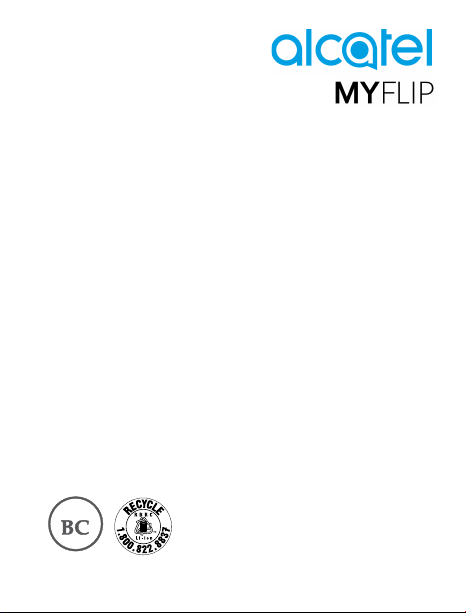
A405DL
Quick Start Guide
Thank you for choosing Alcatel. This booklet helps you get started with your new Alcatel MYFLIP.
For more information about how to use Alcatel MYFLIP, please go to us.alcatelmobile.com for
complete user manual.
English - CJB64W0KFAAA
Made and Printed in China
Page 2

Table of contents
1 Your mobile �������������������������������������������������������������������������������������������������������������������������1
2 Making a Call ���������������������������������������������������������������������������������������������������������������������� 6
3 Contacts ������������������������������������������������������������������������������������������������������������������������������ 9
4 Messages �������������������������������������������������������������������������������������������������������������������������� 11
5 FM Radio ��������������������������������������������������������������������������������������������������������������������������� 12
6 Media ��������������������������������������������������������������������������������������������������������������������������������� 13
7 Getting connected ������������������������������������������������������������������������������������������������������������� 14
Safety and use ����������������������������������������������������������������������������������������������������������������������������� 15
This product meets applicable national SAR limits of 1.6 W/kg. The specific
maximum SAR values can be found on page 24 of this user guide.
When carrying the product or using it while worn on your body, either
use an approved accessory such as a holster or otherwise maintain a
distance of 15 mm from the body to ensure compliance with RF exposure
requirements. Note that the product may be transmitting even if you are
www.sar-tick.com
not making a phone call.
Page 3
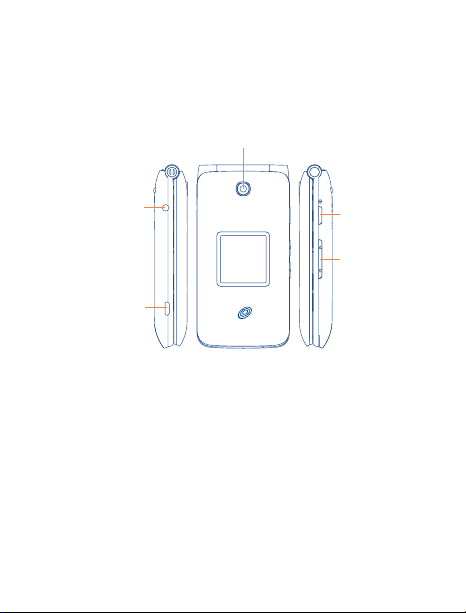
Your mobile ����������������������������������������
1
1�1 Keys
Camera
Headset connector
Charging port
Camera key
Volume key
1
Page 4
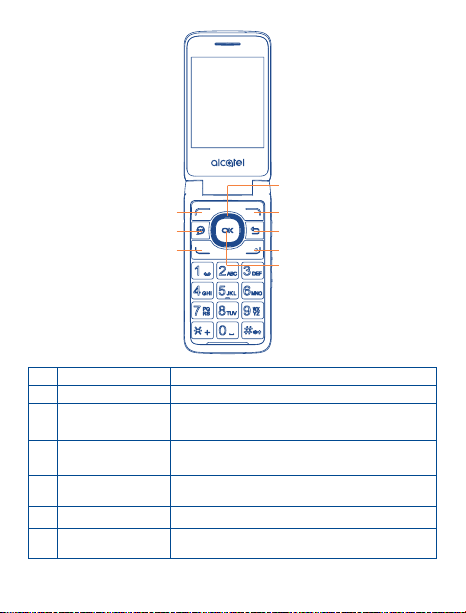
⑤
①
②
③
①
Left soft key
②
Messages key Enter the messages screen from any screen.
③
Call key • Send call
④
Center soft key • Access app list (from Home screen)
⑤
Navigation key (up, down,
left, right)
⑥
Right soft key
⑦
Back/clear key Lets you return to the previous screen, options menu or close
• Access call log (from app list and Home screen)
• Confirm an option (press the middle of the key)
Goes to up, down, left or right menu.
a dialogue box
⑥
⑦
⑧
④
2
Page 5

⑧
End/power key • Power on/off the handset (long press)
• End call
• Return to Home screen
1�2 Getting started
①
① Removing or installing the back cover.
②
③
② Removing or installing battery.
③ Charging the battery.
3
Page 6
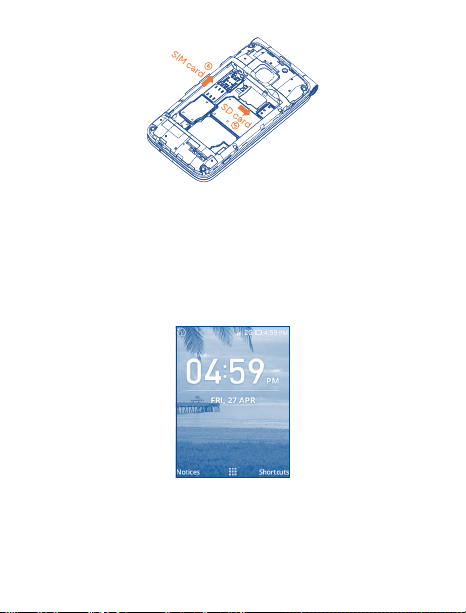
SIM card
SD card
④
⑤
④ To insert a SIM or MicroSD card, push the SIM or MicroSD card into the card slot with the gold-
colored contacts facing down.
⑤ To remove the SIM or MicroSD card, push down the plastic spring and pull the SIM or MicroSD
card out.
1�3 Home screen
Press the End/power key to get instant access to the Home screen.
4
Page 7
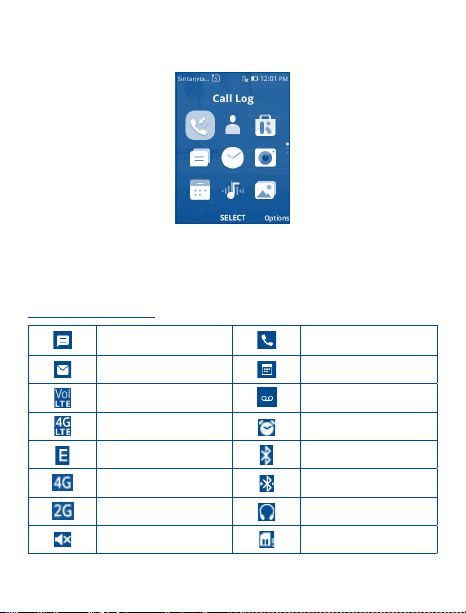
1�4 App list
Press the Center soft key from the Home screen to access the App list.
1�5 Status bar
The Status bar appears at the top of your Home screen. Icons indicating your phone’s status and new
notification alerts appear in the Status bar.
Status and Notification icons
New text or multimedia
message
New Email message Upcoming event
VoLTE connected New voicemail
4G LTE connected Alarm is set
EDGE connected Bluetooth is on
4G connected Transferring files via Bluetooth
2G connected Headset connected
Silent mode No SIM card installed
5
Missed call
Page 8
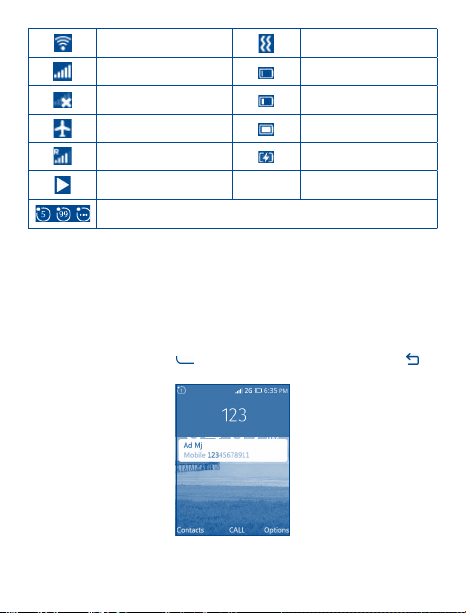
Connected to a Wi-Fi network Vibrate mode
Signal strength Battery is very low (red bar)
No signal Battery is low
Airplane mode Battery is full
Roaming Battery is charging
Song is playing
General numerical notifications (missed call, new mail, new message, new
event, etc.)
Making a Call �������������������������������������
2
2�1 Placing a call
Dial the desired number then press key to place the call. If you make a mistake, press key
to delete the incorrect digits.
6
Page 9
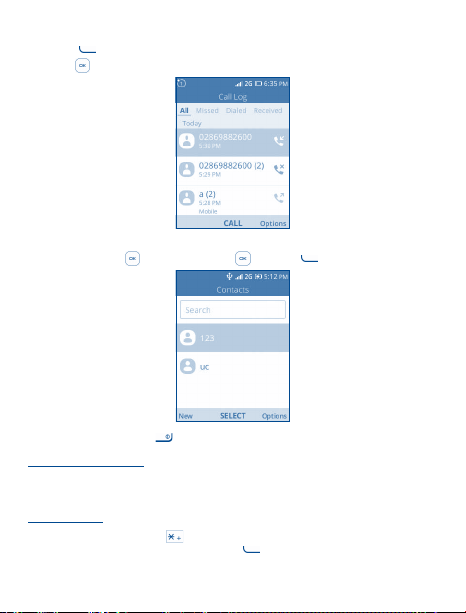
You can also make a call from your call log:
First, press
dial, press
If you want to make a call from Contacts, please select Contacts from app list. Choose the contact
you want to dial, press
To hang up the call, press the key.
Making an emergency call
If your phone has network coverage, dial emergency number and press the Call key to make an
emergency call. This works even without a SIM card and without typing the PIN code.
International call
To dial an international call, press
followed by the full phone number and finally press key.
key from Home screen to access the call log and choose the contact you want to
key to make the call.
to SELECT then press to CALL or key to make the call.
key till to show “+”, then enter the international country prefix
7
Page 10

2�2 Calling your voicemail
To access your voicemail, press and hold key. To edit your voicemail, from Home screen press
the
key to select Contacts, select a contact and Options\Set speed dial contacts\Voice mail\
Edit, then you can edit the voicemail number. Finally, press the key to save.
(1)
2�3 Answering or rejecting a call
When you receive a call:
• Press the
• Press the
To mute the ringtone volume of an incoming call, press the Volume up/down key.
key or key to answer;
key or key to reject;
2�4 Consulting your call log
You can access your call memory by pressing to view call log in categories of Incoming calls,
Outgoing calls, and Missed calls.
(1)
Contact your network operator to check service availability.
8
Page 11

Contacts ����������������������������������������
3
You can access this function by selecting Contacts from the app list.
Searching for a contact
You can search for a contact by typing the initial of their name. Subsequent letters may be added
to refine the search.
Viewing a contact
Select a name from your contacts to read the contact information.
3�1 Add a contact
You can add a new contact to your phone:
1. From the app list select Contacts icon .
2. Move to any contact on your list, then press the
contact under Phone memory or SIM memory.
3. Enter contact’s name and other contact information.
4. When finished, press the
key to save.
key to create a new contact. Save your new
3�2 Delete a contact
Select the contact you want to delete and press the key to select Delete contact option.
9
Page 12

3�3 Available options
From the contact list, you can access the following options:
• Edit Modify the contents of a contact.
• Call Make a call to the selected contact.
• Send message Send an SMS/MMS to a contact.
• Share Share the selected contact via E-Mail, Messages and Bluetooth.
• Delete contact Delete the selected contact.
• Move contacts Move selected contacts between phone and SIM card.
• Copy contacts Copy selected contacts between phone and SIM card.
• Settings Enter more contacts settings.
10
Page 13

Messages ��������������������������������������
4
You can create, edit and receive SMS and MMS with this phone.
To access this feature, select
from the app list.
4�1 Write message
1. From the app list select Messages icon or press directly from Home screen to enter
Messages.
2. Press
to write text messages.
3. Enter the phone number of the recipient in the To bar or press
Contacts.
4. Press the SMS bar to enter the text of the message.
5. Press
to send text messages.
How to type a message
You can enter text using predictive text input.
For normal text input, press a number key, 2-9, repeatedly until the desired character is displayed.
If the next letter you want is located on the same key as the present one, please wait until the
cursor is displayed.
Press the
key to switch among "123/Abc/abc/ABC/Predictive" mode.
11
to add recipients from
Page 14

To insert a punctuation mark or special character, please press the key.
If you want to delete the already typed letters or symbols please press the
one by one.
An SMS of more than 160 characters will be charged as several SMS. Specific letters with
accents will also increase the size of the SMS. This may cause multiple SMS to be sent to
your recipient.
Sending a multimedia message
MMS enables you to send video clips, images, photos, and sounds to other compatible phones and
email addresses.
An SMS will be converted to MMS automatically when media files (image, video, audio, etc.) are
attached.
FM Radio ���������������������������������������
5
(1)
Your phone is equipped with a radio
traditional radio with saved channels. In FM radio interface, press the key to play/pause the
playing process of the current channel, press the Navigation Left/Right key to search the channel.
Press the key to open Options menu. You can listen to it while running other applications.
(1)
The quality of the radio depends on the coverage of the radio station in that particular area.
(2)
Depending on your network operator and market.
(2)
with RDS
functionality. You can use the application as a
12
key to delete them
Page 15

Media ��������������������������������������������������
6
6�1 Camera ����������������������������������������������������������������������������
Your mobile phone is fitted with a camera for taking photos and shooting videos by selecting Camera.
Press the
key to take the picture. You can send them directly by Bluetooth, set as wallpaper or
select them as incoming call image to a contact in your Contacts.
6�2 Gallery ������������������������������������������������������������������������������
Using the Gallery application, you can view pictures that you've taken with your phone's camera.
For pictures that stored on your phone, you can do basic editing such as rotating or cropping. You can
also easily assign a picture as your contact picture or wallpaper and share pictures with your friend.
6�3 Video ��������������������������������������������������������������������������������
Use this function to play video files. Press the key to play/pause the video player, press the
key to open Options menu.
6�4 Music �������������������������������������������������������������������������������
Use the Music app to listen to all your music on your phone. Compatible music file formats include:
mp3, wav, aac, etc.
13
Page 16

Getting connected������������������������������
7
To connect to the Internet with this phone, you can use GPRS/EDGE/3G/4G/4G LTE networks or Wi-Fi,
whichever is most convenient.
7�1 Connecting to the Internet
7�1�1 GPRS/EDGE/3G/4G/4G LTE
The first time you turn on your phone with your SIM card inserted, it will automatically configure your
network service: GPRS, EDGE, 3G, 4G, 4G LTE.
To check the network connection you are using, press Settings\Network & Connectivity\Cellular
& Data, and press Carrier\Network Type.
7�1�2 Wi-Fi
Using Wi-Fi, you can connect to the Internet when your phone is within range of a wireless network.
Wi-Fi can be used on your phone even without a SIM card inserted.
To turn Wi-Fi on and connect to a wireless network
• Press Settings\Network & Connectivity\Wi-Fi.
• Select the On/Off icon
• The detailed information of detected Wi-Fi networks is displayed in the Available Networks
section.
• Touch a Wi-Fi network to connect. If the network you selected is secured, you will need to enter a
password or other credentials (you can contact the network operator for details). When finished,
press the
to turn on/off Wi-Fi.
key to connect.
14
Page 17

Safety and use ���������������������������������������������
Please read before using your phone
THE BATTERY IS NOT FULLY CHARGED WHEN YOU TAKE IT OUT OF THE BOX.
DO NOT REMOVE THE BATTERY PACK WHEN THE PHONE IS CHARGING.
Privacy restrictions
Some countries require full disclosure of recorded telephone conversations, and stipulate that
you must inform the person with whom you are speaking that the conversation is being recorded.
Always obey the relevant laws and regulations of your country when using the recording feature
of your phone.
Disclaimers
ANY WEATHER, STOCK, OR OTHER INFORMATION, DATA, OR DOCUMENTATION (“ACCESSED
INFORMATION”) ARE PROVIDED “AS IS” AND WITHOUT ANY WARRANTY OR ANY TECHNICAL
SUPPORT. TO THE MAXIMUM EXTENT PERMITTED BY APPLICABLE LAW, TCL COMMUNICATION Ltd.
AND ITS AFFILIATES expressly disclaim any and all representations and warranties, arising by law or
otherwise, related to the Accessed Information, including without limitation any express or implied
representation or warranty of merchantability, fitness for a particular purpose, non-infringement,
quality, accuracy, completeness, effectiveness, reliability, or usefulness. Without limiting the
foregoing, it is further understood that TCL Communication Ltd. and its Affiliates are not responsible
for any use of the Accessed Information or the results arising from such use, and that you use such
information at your own risk.
Limitation of damages
TO THE MAXIMUM EXTENT PERMITTED BY APPLICABLE LAW, IN NO EVENT SHALL TCL
COMMUNICATION Ltd. OR ITS AFFILIATES BE LIABLE TO YOU, ANY USER, OR THIRD PARTY FOR
ANY INDIRECT, SPECIAL, CONSEQUENTIAL, INCIDENTAL OR PUNITIVE DAMAGES OF ANY KIND,
ARISING IN CONTRACT, TORT, OR OTHERWISE, INCLUDING, BUT NOT LIMITED TO, INJURY, LOSS OF
REVENUE, LOSS OF GOODWILL, LOSS OF BUSINESS OPPORTUNITY, LOSS OF DATA, AND/OR LOSS
OF PROFITS, REGARDLESS OF THE FORESEEABILITY THEREOF OR WHETHER TCL COMMUNICATION
Ltd. OR ITS AFFILIATES HAVE BEEN ADVISED OF THE POSSIBILITY OF SUCH DAMAGES. AND IN NO
EVENT SHALL THE TOTAL LIABILITY OF TCL COMMUNICATION Ltd. OR ITS AFFILIATES EXCEED THE
AMOUNT RECEIVED FROM YOU, REGARDLESS OF THE LEGAL THEORY UNDER WHICH THE CAUSE
OF ACTION IS BROUGHT. THE FOREGOING DOES NOT AFFECT ANY STATUTORY RIGHTS WHICH MAY
NOT BE DISCLAIMED.
15
Page 18

Important health information and safety precautions
When using this product, the safety precautions below must be taken to avoid possible legal liabilities
and damages.
Retain and follow all product safety and operating instructions. Observe all warnings in the operating
instructions on the product.
To reduce the risk of bodily injury, electric shock, fire, and damage to the equipment, observe the
following precautions.
WARNING: This product contains chemicals known to the State of California to cause cancer and
birth defects or other reproductive harm.
Electrical safety
This product is intended for use when supplied with power from the designated battery or power
supply unit. Other usage may be dangerous and will invalidate any approval given to this product.
Safety precautions for proper grounding installation
CAUTION: Connecting to improperly grounded equipment can result in an electric shock to your
device.
Safety precautions for power supply unit
Use the correct external power source
A product should be operated only from the type of power source indicated on the electrical
ratings label. If you are not sure of the type of power source required, consult your authorized
service provider or local power company. For a product that operates from battery power or
other sources, refer to the operating instructions that are included with the product. This product
should be operated only with the following designated power supply unit(s).
Travel charger: Input: 100-240 V, 50/60 Hz, 150 mA
Output: 5 V, 550 mA
Handle battery packs carefully
This product contains a Lithium-ion polymer or Lithium-ion battery. There is a risk of fire and
burns if the battery pack is handled improperly. Do not attempt to open or service the battery
pack. Do not disassemble, crush, puncture, short external contacts or circuits, dispose of in fire
or water, or expose a battery pack to temperatures higher than 140˚F (60˚C).
WARNING: Danger of explosion if battery is incorrectly replaced. To reduce risk of fire or
burns, do not disassemble, crush, puncture, short external contacts, expose to
temperature above 140˚F (60˚C), or dispose of in fire or water. Replace only with specified
batteries. Recycle or dispose of used batteries according to the local regulations or
reference guide supplied with your product.
16
Page 19

NOTE: This product should be operated only with the following designated Battery Pack(s).
Take extra precautions
• Keep the battery or device dry and away from water or an y liquid as it may cause a short
circuit.
• Keep metal objects away so they don’t come in contact with the battery or its connectors as
it may lead to short circuit during operation.
• The phone should only be connected to products that bear the USB-IF logo or have completed
the USB-IF compliance program.
• Do not use a battery that appears damaged, deformed, or discolored, or the one that has any
rust on its casing, overheats, or emits a foul odor.
• Always keep the battery out of the reach of babies and small children, to avoid swallowing of
the battery. Consult the doctor immediately if the battery is swallowed.
• Only use the battery with a charging system that has been qualified with the system per this
standard, IEEE-Std-1725-2011. Use of an unqualified battery or charger may present a risk of
fire, explosion, leakage or other hazard.
• Replace the battery only with another battery that has been qualified with the system per
this standard, IEEE-Std-1725-2011. Use of an unqualified battery may present a risk of fire,
explosion, leakage or other hazard.
• Avoid dropping the phone or battery. If the phone or battery is dropped, especially on a hard
surface, and the user suspects damage, take it to a service center for inspection.
• If the battery leaks:
• Do not allow the leaking fluid to come in contact with skin or clothing. If already in contact,
flush the affected area immediately with clean water and seek medical advice.
• Do not allow the leaking fluid to come in contact with eyes. If already in contact, DO NOT
rub; rinse with clean water immediately and seek medical advice.
• Take extra precautions to keep a leaking battery away from fire as there is a danger of
ignition or explosion.
Safety precautions for direct sunlight
Keep this product away from excessive moisture and extreme temperatures. Do not leave the product
or its battery inside a vehicle or in places where the temperature may exceed 140˚F (60˚C), such
as on a car dashboard, window sill, or behind a glass that is exposed to direct sunlight or strong
ultraviolet light for extended periods of time. This may damage the product, overheat the battery, or
pose a risk to the vehicle.
17
Page 20

Prevention of hearing loss
CAUTION: Permanent hearing loss may occur if earphones or headphones are used at high volume
for prolonged periods of time.
Safety in aircraft
Due to the possible interference caused by this product to an aircraft’s navigation system and its
communications network, using this device’s phone function on board an airplane is against the law
in most countries. If you want to use this device when on board an aircraft, remember to turn off your
phone by switching to Airplane Mode.
Environment restrictions
Do not use this product in gas stations, fuel depots, chemical plants or where blasting operations are
in progress, or in potentially explosive atmospheres such as fueling areas, fuel storehouses, below
deck on boats, chemical plants, fuel or chemical transfer or storage facilities, and areas where the air
contains chemicals or particles, such as grain, dust, or metal powders. Please be aware that sparks in
such areas could cause an explosion or fire resulting in bodily injury or even death.
Explosive atmospheres
When in any area with a potentially explosive atmosphere or where flammable materials exist, the
product should be turned off and the user should obey all signs and instructions. Sparks in such areas
could cause an explosion or fire resulting in bodily injury or even death.
Users are advised not to use the equipment at refueling points such as service or gas stations,
and are reminded of the need to observe restrictions on the use of radio equipment in fuel depots,
chemical plants, or where blasting operations are in progress. Areas with a potentially explosive
atmosphere are often, but not always, clearly marked. These include fueling areas, below deck on
boats, fuel or chemical transfer or storage facilities, and areas where the air contains chemicals or
particles, such as grain, dust, or metal powders.
Road safety
Full attention must be given to driving at all times in order to reduce the risk of an accident. Using a
phone while driving (even with a hands-free kit) may cause distraction and can lead to an accident.
You must comply with local laws and regulations restricting the use of wireless devices while driving.
Safety precautions for RF exposure
Avoid using your phone near metal structures (for example, the steel frame of a building).
Avoid using your phone near strong electromagnetic sources, such as microwave ovens, sound
speakers, TV and radio.
Use only original manufacturer-approved accessories, or accessories that do not contain any
metal.
Use of non-original manufacturer-approved accessories may violate your local RF exposure
guidelines and should be avoided.
18
Page 21

Interference with medical equipment functions
This product may cause medical equipment to malfunction. The use of this device is forbidden in
most hospitals and medical clinics.
If you use any other personal medical device, consult the manufacturer of your device to determine
if they are adequately shielded from external RF energy. Your physician may be able to assist you
in obtaining this information.
Turn your phone OFF in health care facilities when any regulations posted in these areas instruct
you to do so. Hospitals or health care facilities may be using equipment that could be sensitive to
external RF energy.
Nonionizing radiation
Your device has an internal antenna. This product should be operated in its normal-use position
to ensure the radiative performance and safety of the interference. As with other mobile radio
transmitting equipment, users are advised that for satisfactory operation of the equipment and for
the safety of personnel, it is recommended that no part of the human body be allowed to come too
close to the antenna during operation of the equipment.
Use only the supplied integral antenna. Use of unauthorized or modified antennas may impair
call quality and damage the phone, causing loss of performance and SAR levels exceeding the
recommended limits as well as result in non-compliance with local regulatory requirements in
your country.
To assure optimal phone performance and ensure human exposure to RF energy is within the
guidelines set forth in the relevant standards, always use your device only in its normal-use position.
Contact with the antenna area may impair call quality and cause your device to operate at a higher
power level than needed. Avoiding contact with the antenna area when the phone is IN USE optimizes
the antenna performance and the battery life.
Electrical safety
Accessories
• Use only approved accessories.
• Do not connect with incompatible products or accessories.
• Take the necessary precautions not to touch or allow metal objects such as coins or key rings
to contact of short-circuit the battery terminals.
Connection to a car
• Seek professional advice when connecting a phone interface to the vehicle electrical system.
Faulty and damaged products
• Do not attempt to disassemble the phone or its accessory.
• Only qualified personnel must service or repair the phone or its accessory.
19
Page 22

General precautions
You alone are responsible for how you use your phone and any consequences of its use� You
must always switch off your phone wherever the use of a phone is prohibited� Use of your
phone is subject to safety measures designed to protect users and their environment�
Avoid applying excessive pressure to the device
Do not apply excessive pressure on the screen and the device to prevent damaging them and
remove the device from your pants’ pocket before sitting down. It is also recommended that
you store the device in a protective case and only use the device stylus or your finger when
interacting with the touchscreen. Cracked display screens due to improper handling are not
covered by the warranty.
Device getting warm after prolonged use
When using your device for prolonged periods of time, such as when you’re talking on the
phone, charging the battery or browsing the Web, the device may become warm. In most cases,
this condition is normal and therefore should not be interpreted as a problem with the device.
Heed service markings
Except as explained elsewhere in the Operating or Service documentation, do not service
any product yourself. Service needed on components inside the device should be done by an
authorized service technician or provider.
Protect your phone
• Always treat your phone and its accessories with care and keep them in a clean and dust-
free place.
• Do not expose your phone or its accessories to open flames or lit tobacco products.
• Do not expose your phone or its accessories to liquid, moisture or high humidity.
• Do not drop, throw or try to bend your phone or its accessories.
• Do not use harsh chemicals, cleaning solvents, or aerosols to clean the device or its
accessories.
• Do not paint your phone or its accessories
• Do not attempt to disassemble your phone or its accessories, only authorized personnel
must do so.
• Do not expose your phone or its accessories to extreme temperatures, maximum 140°F
(60°C).
• Please check local regulations for disposal of electronic products.
• Do not carry your phone in your back pocket as it could break when you sit down.
Damage requiring service
Unplug the product from the electrical outlet and refer servicing to an authorized service
technician or provider under the following conditions:
20
Page 23

• Liquid has been spilled or an object has fallen into the product.
• The product has been exposed to rain or water.
• The product has been dropped or damaged.
• There are noticeable signs of overheating.
• The product does not operate normally when you follow the operating instructions.
Avoid hot areas
The product should be placed away from heat sources such as radiators, heat registers, stoves,
or other products (including amplifiers) that produce heat.
Avoid wet areas
Never use the product in a wet location.
Avoid using your device after a dramatic change in temperature
When you move your device between environments with very different temperature and/or
humidity ranges, condensation may form on or within the device. To avoid damaging the device,
allow sufficient time for the moisture to evaporate before using the device.
NOTICE: When taking the device from low-temperature conditions into a warmer environment
or from high-temperature conditions into a cooler environment, allow the device to
acclimate to room temperature before turning on power.
Avoid pushing objects into product
Never push objects of any kind into cabinet slots or other openings in the product. Slots and
openings are provided for ventilation. These openings must not be blocked or covered.
Airbags
Do not place a phone in the area over an airbag or in the airbag deployment area. Store the phone
safely before driving your vehicle.
Mounting accessories
Do not use the product on an unstable table, cart, stand, tripod, or bracket. Any mounting of the
product should follow the manufacturer’s instructions, and should use a mounting accessory
recommended by the manufacturer.
Avoid unstable mounting
Do not place the product with an unstable base.
Use product with approved equipment
This product should be used only with personal computers and options identified as suitable for
use with your equipment.
Adjust the volume
Turn down the volume before using headphones or other audio devices.
21
Page 24

Cleaning
Unplug the product from the wall outlet before cleaning. Do not use liquid cleaners or aerosol
cleaners. Use a damp cloth for cleaning, but NEVER use water to clean the LCD screen.
Small children
Do not leave your phone and its accessories within the reach of small children or allow them to
play with it. They could hurt themselves or others, or could accidentally damage the phone. Your
phone contains small parts with sharp edges that may cause an injury or which could become
detached and create a choking hazard.
Repetitive motion injuries
To minimize the risk of RSI, when Texting or playing games with your phone:
• Do not grip the phone too tightly
• Press the buttons lightly
• Make use of the special features in the handset which minimize the number of buttons which
have to be pressed, such as message templates and predictive text.
• Take lots of breaks to stretch and relax.
Operating machinery
Full attention must be given to operating the machinery in order to reduce the risk of an accident.
Loud noise
This phone is capable of producing loud noises which may damage your hearing.
Emergency calls
This phone, like any wireless phone, operates using radio signals, which cannot guarantee
connection in all conditions. Therefore, you must never rely solely on any wireless phone for
emergency communications.
Note: Not all 911 emergency service providers are capable of receiving location information. Be
prepared to report your precise location/address when calling 911. The device location cannot
be identified in all circumstances.
Regulatory agency identifications
For regulatory identification purposes, your product is assigned a model number of A405DL.
To ensure continued reliable and safe operation of your device, use only the accessories listed below
with your A405DL device.
Operating temperature range: 32°F to 122°F (0°C to 50°C)
NOTE: This product is intended for use with a certified Class Limited Power Source, rated 5 Volts DC,
maximum 550 mA power supply unit.
22
Page 25

Federal Communication Commission Interference Statement
This equipment has been tested and found to comply with the limits for a Class B digital device,
pursuant to Part 15 of the FCC Rules. These limits are designed to provide reasonable protection
against harmful interference in a residential installation. This equipment generates, uses and can
radiate radio frequency energy and, if not installed and used in accordance with the instructions,
may cause harmful interference to radio communications. However, there is no guarantee that
interference will not occur in a particular installation. If this equipment does cause harmful
interference to radio or television reception, which can be determined by turning the equipment off
and on, the user is encouraged to try to correct the interference by one of the following measures:
Reorient or relocate the receiving antenna�
Increase the separation between the equipment and receiver�
Connect the equipment into an outlet on a circuit different from that to which the receiver is
connected�
Consult the dealer or an experienced radio or television technician for help�
FCC Caution: Any changes or modifications not expressly approved by the party responsible for
compliance could void the user’s authority to operate this equipment.
This device complies with Part 15 of the FCC Rules. Operation is subject to the following two
conditions: (1) This device may not cause harmful interference, and (2) this device must accept any
interference received, including interference that may cause undesired operation.
Important Note
Radiation Exposure Statement:
This equipment complies with FCC radiation exposure limits set forth for an uncontrolled
environment. End users must follow the specific operating instructions for satisfying RF exposure
compliance. To maintain compliance with FCC RF exposure compliance requirements, please follow
operation instruction as documented in this manual.
This transmitter must not be co-located or operating in conjunction with any other antenna or
transmitter, except the transmitters built-in with the device.
US Information Concerning the Federal Communications Commission (“FCC”)
Requirements for Hearing Aid Compatibility with Wireless Devices
When wireless devices are used near hearing devices (such as hearing aids and cochlear implants),
users may detect a buzzing, humming, or whining noise. Some hearing devices are more immune
than others to this interference, and wireless devices also vary in the amount of interference that
they generate.
23
Page 26

The wireless telephone industry has developed ratings to assist hearing device users in finding
wireless devices that may be compatible with their hearing devices. Not all wireless devices have
been rated. Wireless devices that are rated will have the rating displayed on the box together with
other relevant approval markings.
The ratings are not guarantees. Results will vary depending on the user’s hearing device and hearing
loss. If your hearing device is vulnerable to interference, you may not be able to use a rated wireless
device successfully. Consulting with your hearing health professional and testing the wireless device
with your hearing device is the best way to evaluate it for your personal needs.
This smartphone has been tested and rated for use with hearing aids for some of the wireless
technologies that the smartphone uses. However, other wireless technologies may be used in this
smartphone that have not been tested for use with hearing aids. It is important to try the different
features of your smartphone thoroughly and in different locations to determine if you hear any
interfering noise when using this smartphone with your hearing aid or cochlear implant. Consult
your wireless service provider about its return and exchange policies, and for information about
hearing aid compatibility.
Hearing aid compatibility rating for this smartphone: M4/T4
How the ratings work
M-Ratings: Wireless devices rated M3 or M4 meet FCC requirements
and are likely to generate less interference to hearing devices than
wireless devices that are not labeled. M4 is the better or higher of
the two ratings.
T-Ratings: Wireless devices rated T3 or T4 meet FCC requirements
and are likely to be more usable with a hearing device’s telecoil
(“T Switch” or “Telephone Switch”) than unra ted wireless devices.
T4 is the better or higher of the two ratings. (Note that not all hearing
devices have telecoils in them.)
Hearing devices may also be measured for immunity to this type of interference. Your hearing device
manufacturer or hearing health professional may help you find results for your hearing device. The
more immune your hearing aid is, the less likely you are to experience interference noise from
wireless devices.
For more information about the actions that the FCC has taken with regard to hearing aid
compatibility with wireless devices and other steps that the FCC has taken to ensure that individuals
with disabilities have access to telecommunications services, visit www.fcc.gov/cgb/dro.
SAR Information
1.08 W/kg @ 1g (HEAD)
1.21 W/kg @ 1g (BODY)
24
Page 27

THIS MODEL DEVICE MEETS THE GOVERNMENT’S REQUIREMENTS FOR EXPOSURE TO RADIO WAVES.
For body worn operation, this phone has been tested and meets the FCC RF exposure guidelines
when used with the TCL Communication Ltd. Accessories supplied or designated for this product. Use
of other accessories may not ensure compliance with the FCC RF exposure guidelines.
Your wireless mobile phone is a radio transmitter and receiver. It is designed and manufactured
not to exceed the emission limits for exposure to radio frequency (RF) energy set by the Federal
Communications Commission of the U.S. Government. These limits are part of comprehensive
guidelines and establish permitted levels of RF energy for the general population. The guidelines
are based on the safety standards previously set by both U.S. and international standards bodies:
American National Standards Institute (ANSI) IEEE. C95.1-1992 .
National Council on Radiation Protection and Measurement (NCRP). Report 86. 1986.
International Commission on Non-Ionizing Radiation Protection (ICNIRP) 1996.
Ministry of Health (Canada), Safety Code 6. The standards include a substantial safety margin
designed to assure the safety of all persons, regardless of age and health.
The exposure standard for wireless mobile phone employs a unit of measurement known as the
Specific Absorption Rate, or SAR. The SAR limit set by the FCC is 1.6 W/kg*.
The FCC has granted an Equipment Authorization for this model device with all reported SAR levels
evaluated as in compliance with the FCC RF exposure guidelines. SAR information on this model
device is on file with the FCC and can be found under the Display Grant section of https://fjallfoss.
fcc.gov/oetcf/eas/reports/GenericSearch.cfm after searching on FCC ID: 2ACCJN023. Additional
information on Specific Absorption Rates (SAR) can be found on the Cellular Telecommunications &
Internet Association (CTIA) Web-site as http://http://www.ctia.org/.
* In the U.S. and Canada, the SAR limit for mobile phone used by the public is 1.6 Watts/kg (W/kg)
averaged over one gram of tissue. The standard incorporates a substantial margin of safety to give
additional protection for the public and to account for any variations in usage.
Normal condition only to ensure the radiative performance and safety of the interference. As with
other mobile radio transmitting equipment, users are advised that for satisfactory operation of the
equipment and for the safety of personnel, it is recommended that no part of the human body be
allowed to come too close to the antenna during operation of the equipment.
Body-worn Operation
This device was tested for typical body-worn operations. To comply with RF exposure requirements,
a minimum separation distance of 15 mm must be maintained between the user’s body and the
handset, including the antenna. Third-party belt-clips, holsters, and similar accessories used by this
device should not contain any metallic components. Body-worn accessories that do not meet these
requirements may not comply with RF exposure requirements and should be avoided.
25
Page 28

Use only the supplied or an approved antenna. Unauthorized antennas, modifications, or attachments
could impair call quality, damage the phone, or result in violation of regulations. Do not use the phone
with a damaged antenna. If a damaged antenna comes into contact with the skin, a minor burn may
result. Please contact your local dealer for replacement antenna.
FCC RF Radiation Exposure Statement
This Transmitter has been demonstrated co-location compliance requirements with Bluetooth
and WLAN. This transmitter must not be co-located or operating in conjunction with any other
antenna or transmitter.
This equipment complies with FCC RF radiation exposure limits set forth for an uncontrolled
environment.
Telecommunications & Internet Association (TIA) safety
information
Pacemakers
The Health Industry Manufacturers Association recommends that a minimum separation of 15 cm
(6 inches) be maintained between a handheld wireless phone and a pacemaker to avoid potential
interference with the pacemaker. These recommenda tions are consistent with the independent
research by and recommendations of Wireless Technology Research.
Persons with pacemakers:
Should ALWAYS keep the phone more than 15 cm (6 inches) from their pacemaker when the
phone is turned ON.
Should not carry the phone in a breast pocket.
Should use the ear opposite the pacemaker to minimize the potential for interference. If you
have any reason to suspect that interference is taking place, turn the phone OFF immediately.
Hearing aids
Some digital wireless phones may interfere with some hearing aids. In the event of such interference,
you may want to consult your service provider, or call the customer service line to discuss
alternatives.
RoHS compliance
This product is in compliance with Directive 2011/65/EU of the European Parliament and of the
Council of 7 January 2003, on the restriction of the use of certain hazardous substances in electrical
and electronic equipment (RoHS) and its amendments.
26
®
Page 29

Electronic Recycling (Within USA Only):
For more information on Electronic Recycling, please:
1. Visit Alcatel Electronic Recycling Program website at us�alcatelmobile�com/accessibility-
compliance/electronic-recycling-program/, or
2. Call Alcatel US Customer Support at 1-855-368-0829.
Battery Recycling (USA & Canada):
Alcatel partners with Call2Recycle® to offer a safe and convenient battery recycling program. For
more information on our Battery Recycling Program, please visit the USA and Canada website at
us�alcatelmobile�com/accessibility-compliance/battery-recycling/ and ca�alcatelmobile�com/
accessibility-compliance/battery-recycling/
27
