Page 1

TABLET
User manual
Page 2
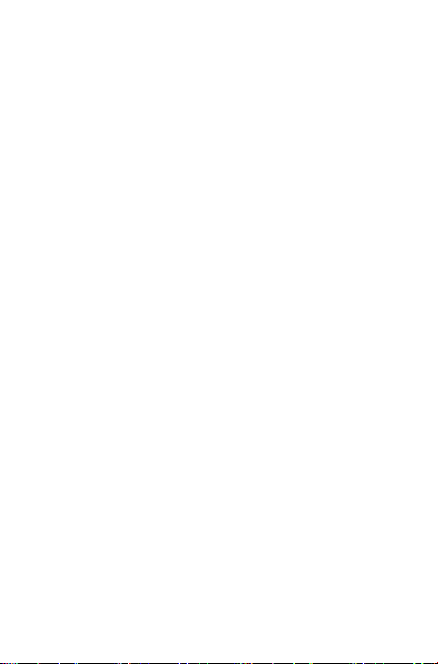
Table of Contents
Safety information ................................................................................5
General information .......................................................................... 14
Warranty.............................................................................................. 16
Troubleshooting ................................................................................ 18
1 Your device ................................................................................. 22
1.1 Keys and connectors .....................................................22
1.2 Getting started ................................................................23
1.3 Home screen ...................................................................26
2 Text input .................................................................................... 34
2.1 Using Onscreen Keyboard............................................34
2.2 Android keyboard ........................................................... 34
2.3 Text editing ......................................................................34
3 Contacts ..................................................................................... 36
3.1 Consult your contacts ...................................................36
3.2 Adding a contact ............................................................37
3.3 Editing your contacts .....................................................38
3.4 Contacts importing, exporting and sharing ..............38
3.5 Accounts ...........................................................................38
4 Gmail
5 Messaging .................................................................................. 43
6 Calendar & Time ........................................................................ 45
7 Getting connected .................................................................... 48
........................................................................................... 40
6.1 Calendar .......................................................................... 45
6.2 Clock ................................................................................ 46
7.1 Connecting to the Internet ..........................................48
7.2 Connecting to Bluetooth devices ..............................49
7.3 Connecting to a computer ...........................................50
7.4 Connecting to virtual private networks ....................51
2
Page 3
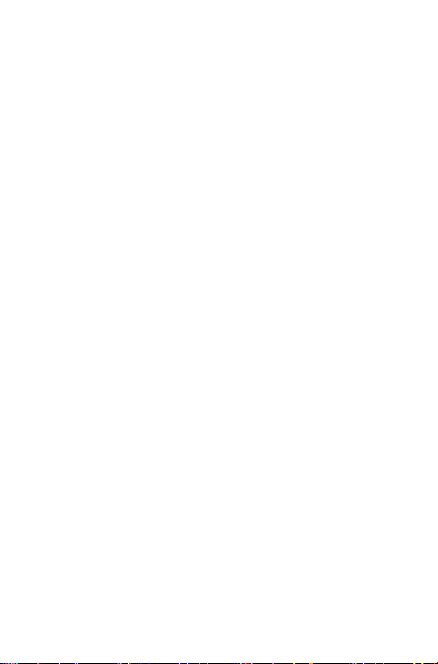
8 Play Store ................................................................................. 53
8.1 Locate the item you want to download and install 53
8.2 Download and install .....................................................54
8.3 Manage your downloads ..............................................55
9 Multimedia applications .......................................................... 57
9.1 Camera ...........................................................................57
9.2 Gallery ............................................................................. 58
10 Maps ............................................................................................ 60
10.1 Get My Location .............................................................60
10.2 Search for a location ......................................................61
10.3 Star a location .................................................................62
10.4 Get driving, public transportation or walking
directions ......................................................................................63
10.5 Arrangement of Layers .................................................64
11.1 File Manager ...................................................................65
11.2 Other applications ........................................................65
12.1 Wireless & networks .....................................................66
12.2 Device ...............................................................................67
12.3 Personal ............................................................................69
12.4 System ...............................................................................73
13 Accessories ................................................................................. 76
3
Page 4
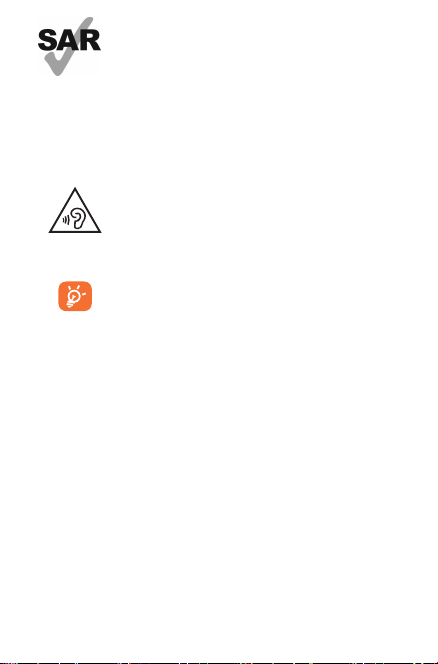
www.sar-tick.com
This device meets applicable national SAR limits
of 1.6 W/kg. SAR values can be found on page
12 of this user guide. When carrying the device
or using it while worn on your body, either use
an approved accessory such as a holster or
otherwise maintain a distance of 15 mm from
the body to ensure compliance with RF exposure
requirements. Note that the product may be
transmitting even if you are not using it.
To prevent possible hearing damage, do not
listen at high volume levels for long periods.
Exercise caution when holding your device near
your ear while the loudspeaker is in use.
The tablet contains magnets which may interfere
with other devices and items (such as credit card,
pacemakers, defibrillators, etc.). Please maintain
at least 15 cm of separation between your tablet
and the devices/items mentioned above.
4
Page 5
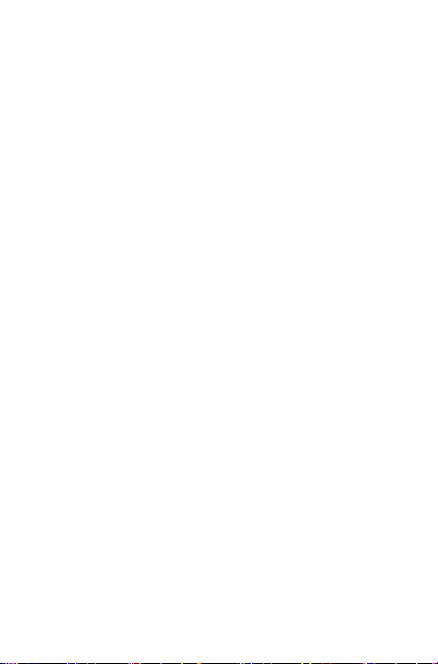
Safety information
We recommend that you read this chapter carefully before using your
device. The manufacturer disclaims any liability for damage, which
may result as a consequence of improper use or use contrary to the
instructions contained here.
•TRAFFIC SAFETY
Given that studies show that using a device while driving a vehicle
constitutes a real risk, even when the hands-free kit is used (car kit,
headset...), drivers are requested to refrain from using their device
when the vehicle is not parked.
When driving, do not use your device or headphones to listen to
music. Using a headphones can be dangerous and forbidden in some
areas. When switched on, your device emits electromagnetic waves
that can interfere with the vehicle’s electronic systems such as ABS
anti-lock brakes or airbags. To ensure that there is no problem:
- do not place your device on top of the dashboard or within an airbag
deployment area,
- check with your car dealer or the car manufacturer to make sure
that the dashboard is adequately shielded from device RF energy.
•CONDITIONS OF USE
You are advised to switch off the device from time to time to optimize
its performance.
The product shall only be connected to a USB interface of version
USB2.0 or 1.1.
Switch the device off before boarding an aircraft.
Switch the device off when you are in healthcare facilities, except
in designated areas. As with many other types of equipment now
in regular use, these devices can interfere with other electrical or
electronic devices, or equipment using radio frequencies.
Switch the device off when you are near gas or flammable liquids.
Strictly obey all signs and instructions posted in a fuel depot, petrol
station, or chemical plant, or in any potentially explosive atmosphere.
5
Page 6
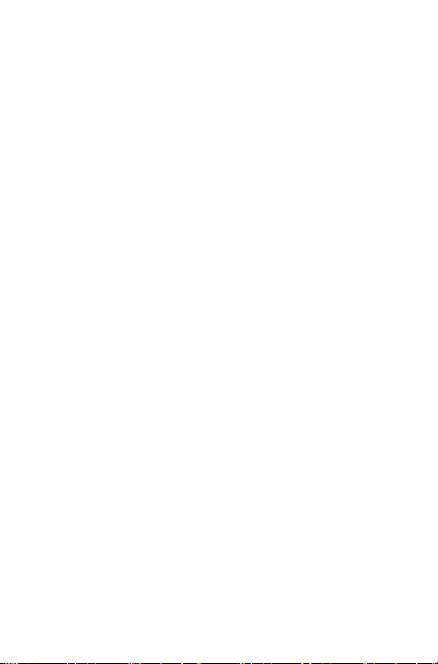
When the device is switched on, it should be kept at least 15 cm
from any medical device such as a pacemaker, a hearing aid or insulin
pump, etc. In particular when using the device, you should hold it
against the ear on the opposite side to the device, if any.
To avoid hearing impairment, move the device away from your ear
while using the “hands-free” mode because the amplified volume
might cause hearing damage.
Do not let children use the device and/or play with the device and
accessories without supervision.
Please note that your device is a unibody device, the back cover
and battery are not removable. Do not attempt to disassemble your
device. If you disassemble your device the warranty will not apply.
Also, disassembling the device may damage the battery, and may
cause leakage of substances that could create an allergic reaction.
Always handle your device with care and keep it in a clean and dustfree place.
Do not allow your device to be exposed to adverse weather
or environmental conditions (moisture, humidity, rain, infiltration
of liquids, dust, sea air, etc.). The manufacturer’s recommended
operating temperature range is -0°C to +45°C.
At over 45°C the legibility of the device’s display may be impaired,
though this is temporary and not serious.
Do not open, dismantle or attempt to repair your device yourself.
Do not drop, throw or bend your device.
Do not use the device if the glass made screen is damaged, cracked
or broken to avoid any injury.
Do not paint it.
Use only batteries, chargers and accessories which are recommended
by TCL Communication Ltd. and its affiliates and are compatible
with your device model. TCL Communication Ltd. and its affiliates
disclaim any liability for damage caused by the use of other chargers
or accessories.
Remember to make back-up copies or keep a written record of all
6
Page 7
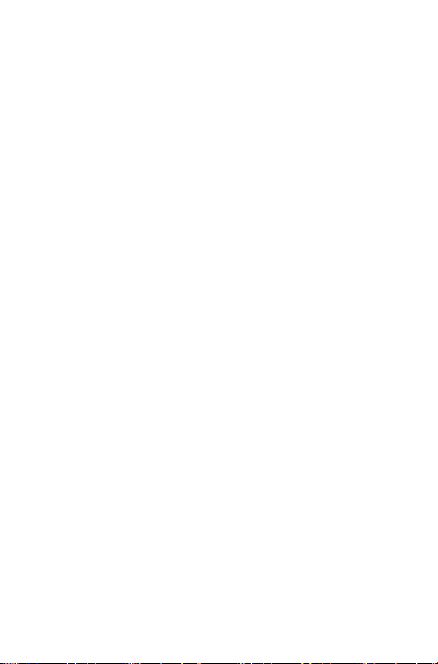
important information stored in your device.
Some people may suffer epileptic seizures or blackouts when
playing video games. These seizures or blackouts may occur even
if a person never had a previous seizure or blackout. If you have
experienced seizures or blackouts, or if you have a family history of
such occurrences, please consult your doctor before playing video
games on your device.
Parents should monitor their children’s use of video games on
the device. All persons should discontinue use and consult a
doctor if any of the following symptoms occur: convulsion, eye or
muscle twitching, loss of awareness, involuntary movements, or
disorientation. To limit the likelihood of such symptoms, please take
the following safety precautions:
- Take a minimum of a 15-minute break hourly.
- Play in a room in which all lights are on.
- Play at the farthest distance possible from the screen.
- If your hands, wrists, or arms become tired or sore while playing,
stop and rest for several hours before playing again.
- If you continue to have sore hands, wrists, or arms during or after
playing, stop the game and see a doctor.
When you play games on your device, you may experience occasional
discomfort in your hands, arms, shoulders, neck, or other parts of your
body. Follow the instructions to avoid problems such as tendinitis,
carpal tunnel syndrome, or other musculoskeletal disorders.
•PRIVACY
Please note that you must respect the laws and regulations in force in
your jurisdiction or other jurisdiction(s) where you will use your device
regarding taking photographs and recording sounds with your device.
Pursuant to such laws and regulations, it may be strictly forbidden
to take photographs and/or to record the voices of other people or
any of their personal attributes, and duplicate or distribute them, as
this may be considered to be an invasion of privacy. It is the user’s
sole responsibility to ensure that prior authorization be obtained, if
necessary, in order to record private or confidential conversations or
take a photograph of another person; the manufacturer, the seller or
vendor of your device (including the operator) disclaim any liability
7
Page 8
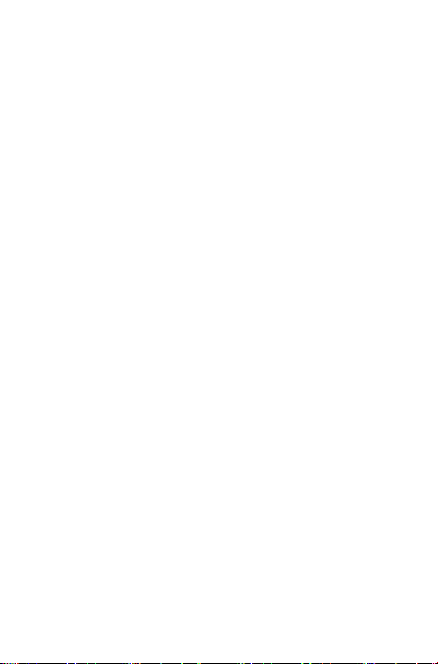
which may result from the improper use of the device.
Please note that by using the device some of your personal
data may be shared with the main device. It is under your own
responsibility to protect your own personal data and not share it
with any unauthorized devices or third party devices connected to
yours. For products with Wi-Fi features, only connect to trusted
Wi-Fi networks. Also, when using your product as a hotspot (where
available), use network security. These precautions will help prevent
unauthorized access to your device. Your product can store personal
information in various locations including a SIM card, memory
card, and built-in memory. Be sure to remove or clear all personal
information before you recycle, return, or give away your product.
Choose your apps and updates carefully, and install from trusted
sources only. Some apps can impact your product’s performance and/
or have access to private information including account details, call
data, location details and network resources.
Note that any data shared with TCL Communication Ltd. is stored
in accordance with applicable data protection legislation. For these
purposes, TCL Communication Ltd. implements and maintains
appropriate technical and organizational measures to protect
all personal data, for example against unauthorized or unlawful
processing and accidental loss or destruction of or damage to such
personal data whereby the measures shall provide a level of security
that is appropriate having regard to
(i) the technical possibilities available,
(ii) the costs for implementing the measures,
(iii) the risks involved with the processing of the personal data, and
(iv) the sensitivity of the personal data processed.
You can access, review, and edit your personal information at any
time by logging into your user account, visiting your user profile, or
by contacting us directly. Should you require us to edit or delete your
personal data, we may ask you to provide us with evidence of your
identity before we can act on your request.
•BATTERY
Following new air regulation, the battery of your product is not
8
Page 9
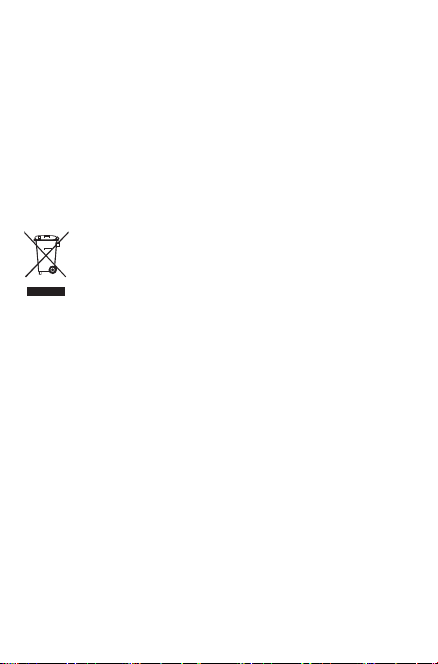
charged. Please charge it first.
Please note your tablet is a unibody device, the back cover and
battery are not removable. Observe the following precautions for
battery use:
- Do not attempt to open the back cover and replace the inner
rechargeable Li-polymer battery. Please contact the dealer to
replace it.
- Do not attempt to eject, replace, or open battery.
- Do not puncture the back cover of your device.
- Do not burn or dispose of your device in household garbage or
store it at temperature above 50°C.
- Dispose of used batteries according to the instructions
This symbol on your device, the battery, and the
accessories means t hat these pro ducts mus t be taken to
collec tion point s at the end of their life:
- Munici pal waste disp osal centers with specific bins for
these items of equipment.
- Collection bins at points of sale.
They will then be recycled, prevent ing substances being disposed
of in the environment, so that their components c an be reused.
In European Union countries:
These collection p oints are accessible free of charge.
All products with this sign must b e brought to the se collection
points.
In non-European Union jurisdictions:
Items of equipment with this symbol are not to be throw n into
ordina ry bins if your j urisdiction or your region has suitable
recycling and collection facilities; inste ad they are to be t aken to
collec tion point s for them to be recycled.
•CHARGERS
Chargers will operate within the temperature range of: 0°C to
40°C.
9
Page 10
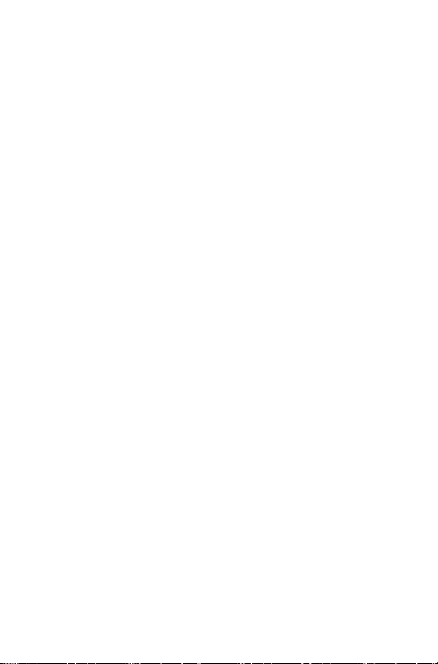
The chargers designed for your device meet with th e standard for
safet y of information technolog y equipment and office eq uipment
use. They are also compliant to the eco design directive 2009/125/
EC. Due to different applicable e lectrical specific ations, a charger
you purchased in one jur isdiction m ay not work in anot her
jurisdiction. Th ey should be used for this purpose only.
The charger shall be installed near the device an d shall be easily
accessible.
•Federal Communications Commission (FCC) Declaration of
Conformity
This dev ice complies with part 15 of th e FCC Rules. Operation
is subject to the following two conditions: (1) This device may
not cause harmful interference , and (2) this device must accept
any interference received, including interference that may cause
undesired operation.
This dev ice has been tested and found to comply with t he limits
for a Class B digital , pur suant to Part 15 of the FCC Rules. T hese
limits are designed to provide reasonable protection against
harmful interference in a residential installation. This equipment
generates, uses and can radiated radio frequency energ y and, if
not installed and used in accordance with the instructions, may
cause h armful inter ference to radio communications. However,
there is no guarantee that interfe rence will not occur in a particular
installation If this equipment does cause har mful interference to
radio or television re ception, which can be determined by turning
the equipment off an d on, the user is e ncouraged to try to correct
the inte rference by one or more of the following measures:
- Reorient or r elocate the r eceiving antenna.
- Increase the separation between the equipment and receiver.
- Connect t he equipment into an outlet on a circuit different from
that to which the receiver is connected.
- Consult the dealer or an experienced radio/T V technician for
help.
10
Page 11
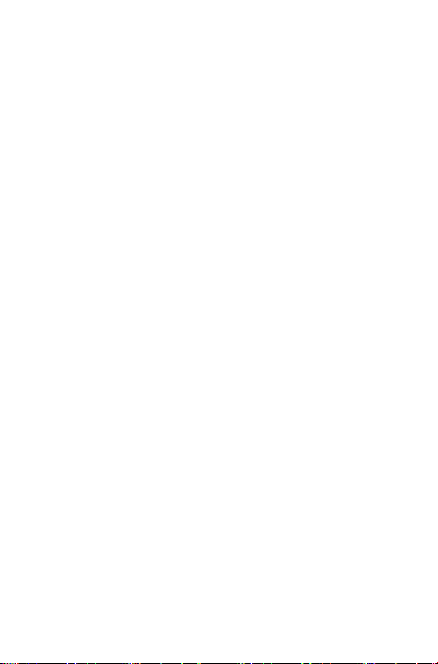
FCC Caution:
Change s or modifications not expressly approved by the party
responsible for compliance could void the user‘s authority to
operate the equipment.
FCC RF Exposure Information (SAR):
This dev ice is designed and manufactured not to exceed the
emission limits for exposure to radio frequency (RF) energy set
by the Federal Communications Commission of the United States.
During SAR testing , this is set to transmit at its highest cert ified
power level in all tested frequency b ands, and placed in positions
that simulate RF exposure in usage near the body with the
separ ation of 15 mm.
Altho ugh the SAR is determined at the highest certified power
level, the actual SAR level of the devi ce while operating can be well
below the maximum value. This is bec ause the device is designed
to operate at multiple power levels so as to use only the power
required to reach the n etwork. In general, the closer you are to a
wireless base station antenna, t he lower the power output.
The exp osure standard for wireless devices employs a unit of
measurement known as the Specific Absorption Rate, or SAR . The
SAR limi t set by the FCC is 1.6 W/k g.
Tests for SAR are conduc ted using sta ndard operating positions
accepted by the FCC with th e device transmitting at its highest
certified power level in all tested frequency bands.
The FCC has granted an Equipment Autho rization for this model
device with all repor ted SAR levels evaluated as in compliance with
the FCC RF exposure guid elines. SAR information on this model
device is on file with the FCC and can be found under the Display
Grant s ection of HYPERLINK “http://www.fcc.gov/oet/ea/fccid”
www.fcc.gov/oet/ea/fccid after searching on FCC ID: 2ACCJBT02.
For this device, the highest repor ted SAR value for usage near
the body is:
11
Page 12
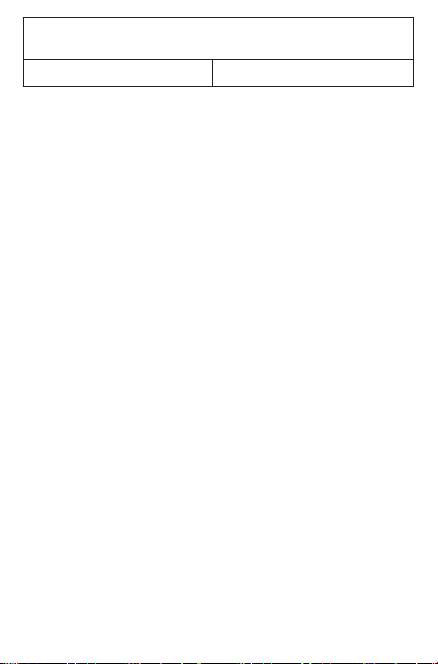
Maximum SAR for this model and conditions under which it was
9024O (Body) 1.37 W/kg
SAR compliance for body operation is based on a separation
distance of 1.5 cm bet ween the device and the human body.
During use, the actual SAR values for this device are usually well
below the values stated above. This is because, for purposes of
system efficiency and to minimize interference on the network,
the ope rating power of your device is automaticall y decreased
when full power is not needed. The lowe r the power output of the
device, the lower its SAR value.
Body SA R testing has b een carrie d out at a separation distan ce
of 1.5 cm. To meet RF exposure guid elines during body-worn
operation, the device should be positioned at least this distance
away from the body.
If you are not using an approved accessor y ensure that whatever
product is used is fre e of any metal and that it positions the device
the indicated dist ance away from the body.
Organizations such as the World Health Organiz ation and the US
Food and Drug Adminis tration have suggested that if people are
concer ned and want to reduce their exposure they could use a
hands-free accessor y to keep the wireless device away from the
head or b ody during us e, or reduce the amount of time spent on
the device.
•ISEDC Notice
This dev ice complies with Innovation, Science and Economic
Development Canada (ISEDC) license-exempt RSS standard(s).
Operation is subject to the following two conditions:
(1) this dev ice may not cause interference, and
(2) this device must accept any interference, including interference
that may c ause undesired operation of the device.
IC: 9238A-0077
recorded:
12
Page 13
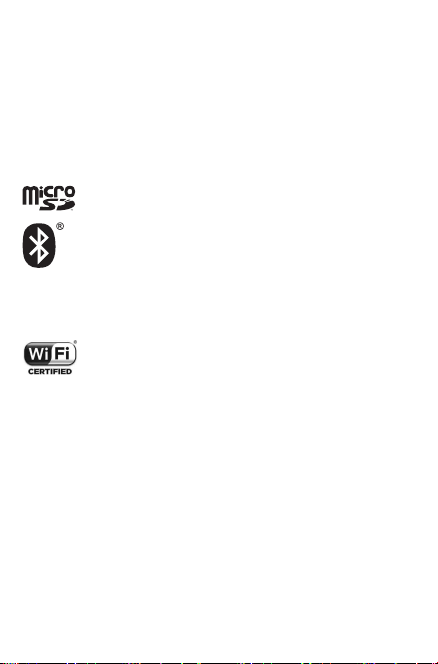
•ISEDC Radiation Exposure Statement
This EUT is compliance wi th SAR for general population/
uncont rolled exposure limits in ISEDC RSS-102 and had b een
tested in accordance w ith the measu rement meth ods and
procedures specif ied in IEEE 1528 and IEC 62209. This equipment
should be installe d and operated with minimum distance 1. 5 cm
betwe en the radiator and your body. This device and its antenna(s)
must not be co-located or operating in conjunction with any other
antenna or transmitter.
•LICENCES
microSD Logo is a trademark.
The Bluetooth word mark and logos are owned by the
Bluetooth SIG,
Inc. and any use of such marks by TCL Communication
Ltd. and its affiliates are under license. Other trademarks
and trade names are those of their respective owners.
9024O Bluetooth DID D034093
The Wi-Fi Logo is a certification mark of the Wi-Fi
Alliance.
Your device uses non-harmonized frequency and is
intended for use in all European countries.
The Wi-Fi can be operated in the EU without restriction
indoors, but cannot be operated outdoors in France.
Google, the Google logo, Android, the Android logo, Google Search™,
Google Maps™, Gmail™, YouTube, Google Play Store, Google
Latitude™ and Hangouts™ are trademarks of Google Inc.
The Android robot is reproduced or modified from work created
and shared by Google and used according to terms described in
the Creative Commons 3.0 Attribution License (the text will show
when you long press Google legal in Settings > About Tablet > Legal
information)
(1)
It may not be available according to the countries.
(1)
.
13
Page 14
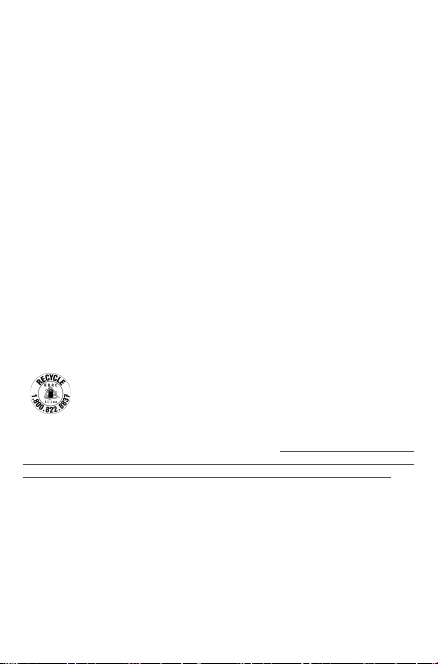
General information
•Internet address:
For USA: us.alcatelmobile.com
For Canada: ca.alcatelmobile.comwww.alcatelonetouch.ca
•Hotline Number: In United States please call, (855) 368-0829
for technical support. In Canada please call, (855) 844-6058 for
technical support.
•Manufacturer: TCL Communication Ltd.
On our website, you will find our FAQ (Frequently Asked Questions)
section. You can also contact us by e-mail to ask any questions you
may have.
Your device is a transceiver that operates on Wi-Fi with 2.4GHz and
5GHz, Bluetooth with 2.4GHz.
Company Address:
5/F, Building 22E, 22 Science Park East Avenue, Hong Kong Science
Park, Shatin, NT, Hong Kong
Battery Recycling (USA & Canada):
Alcatel partners with Call2Recycle® to offer a safe and
convenient battery recycling program.
For more information on our Battery Recycling Program, please
visit the USA and Canada website at http://us.alcatelmobile.
com/accessibility-compliance/battery-recycling/ and http://
ca.alcatelmobile.com/accessibility-compliance/battery-recycling/
Disclaimer
There may be certain differences between the user manual
description and the device’s operation, depending on the software
release of your device or specific operator services.
This device may contain materials, including applications and software
in executable or source code form, which is submitted by third parties
for inclusion in this device (“Third Party Materials”).
14
Page 15
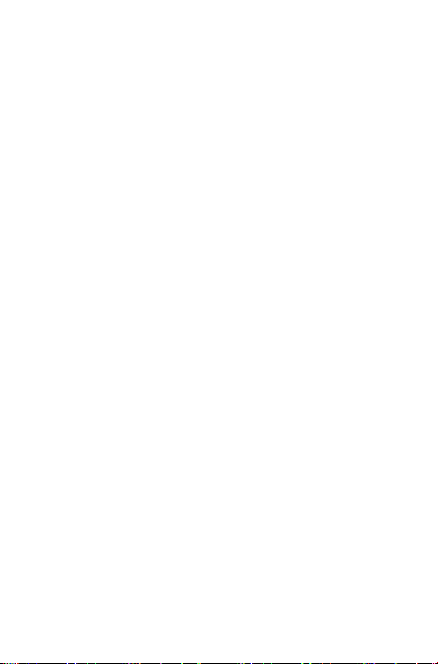
All third party materials in this device are provided “as is”, without
warranty of any kind, whether express or implied, including the
implied warranties of merchantability, fitness for a particular purpose
or use/third party application, interoperability with other materials
or applications of the purchaser and non-infringement of copyright.
The purchaser undertakes that TCL Communication has complied
with all quality obligations incumbent upon it as a manufacturer of
mobile devices and devices in complying with Intellectual Property
rights. TCL Communication will at no stage be responsible for the
inability or failure of the Third Party Materials to operate on this
device or in interaction with any other devices of the purchaser.
To the maximum extent permitted by law, TCL Communication
disclaims all liability for any claims, demands, suits or actions, and
more specifically – but not limited to – tort law actions, under any
theory of liability, arising out of the use, by whatever means, or
attempts to use, such Third Party Materials. Moreover, the present
Third Party Materials, which are provided free of charge by TCL
Communication, may be subject to paid updates and upgrades in the
future; TCL Communication waives any responsibility regarding such
additional costs, which shall be borne exclusively by the purchaser.
The availability of the applications may vary depending on the
countries and the operators where the device is used; in no event
shall the list of possible applications and software provided with the
devices be considered as an undertaking from TCL Communication;
it shall remain merely as information for the purchaser. Therefore,
TCL Communication shall not be held responsible for the lack of
availability of one or more applications wished for by the purchaser,
as its availability depends on the country and the operator of the
purchaser. TCL Communication reserves the right at any time to add
or remove Third Party Materials from its devices without prior notice;
in no event shall TCL Communication be held responsible by the
purchaser for any consequences that such removal may have on the
purchaser regarding the use or attempt to use such applications and
Third Party Materials.
Accessory
• Charger,5.0VDC/2.0A
• USBcable,5pins micro-USB
15
Page 16
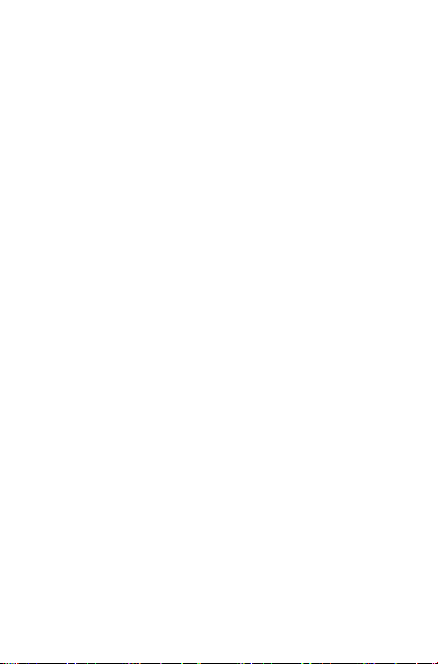
Warranty
Your device is warranted against any defect or malfunctioning which
may occur in conditions of normal use during the warranty period of
twelve (12) months
original invoice.
(2)
Batteries
against any defect which may occur during the first twelve (12)
(1)
months
invoice.
In case of any defect of your device which prevents you from normal
use thereof, you must immediately inform your vendor and present
your device with your proof of purchase.
If the defect is confirmed, your device or part thereof will be either
replaced or repaired, as appropriate. Repaired device and accessories
are entitled to a 30 days warranty for the same defect. Repair or
replacement may be carried out using reconditioned components
offering equivalent functionality.
This warranty covers the cost of parts and labor but excludes any
other costs.
This warranty shall not apply to defects to your device and/or
accessory due to (without any limitation):
1) Non-compliance with the instructions for use or installation, or
with technical and safety standards applicable in the geographical
area where your device is used;
2) Connection to any equipment not supplied or not recommended
by TCL Communication Ltd. ;
(1)
The warranty period may vary depending on your country.
(2)
The life of a rechargeable mobile device battery in terms of
conversation time standby time, and total service life, will depend
on the conditions of use and network configuration. Batteries being
considered expendable supplies, the specifications state that you
should obtain optimal performance for your device during the first six
months after purchase and for approximately 200 more recharges.
(1)
from the date of purchase as shown on your
and accessories sold with your device are also warranted
from the date of purchase as shown on your original
16
Page 17
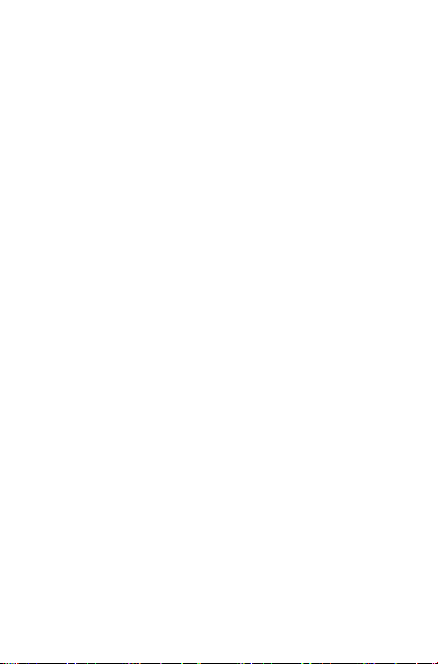
3) Modification or repair performed by individuals not authorized by
TCL Communication Ltd. or its affiliates or your vendor;
4) Modification, adjustment or alteration of software or hardware
performed by individuals not authorized by TCL Communication
Ltd. ;
5) Inclement weather, lightning, fire, humidity, infiltration of liquids
or foods, chemical products, download of files, crash, high voltage,
corrosion, oxidation…
Your device will not be repaired in case labels or serial numbers
(IMEI/SN)have been removed or altered.
There are no express warranties, whether written, oral or implied,
other than this printed limited warranty or the mandatory warranty
provided by your country or jurisdiction.
In no event shall TCL Communication Ltd. or any of its affiliates be
liable for indirect, incidental or consequential damages of any nature
whatsoever,including but not limited commercial or financial loss or
damage,loss of data or loss of image to the full extent those damages
can be disclaimed by law.
Some countries/states do not allow the exclusion or limitation
of indirect, incidental or consequential damages, or limitation of
the duration of implied warranties, so the preceding limitations or
exclusions may not apply to you.
Electronic Recycling:
For more information on Electronic Recycling, please:
1) Visit alcatel Electronic Recycling Program websit. For USA,
http://us.alcatelmobile.com/accessibility-compliance/electronicrecycling-program/ and for Canada, please visit http://
ca.alcatelmobile.com/accessibility-compliance/electronicrecycling-program/.
17
Page 18
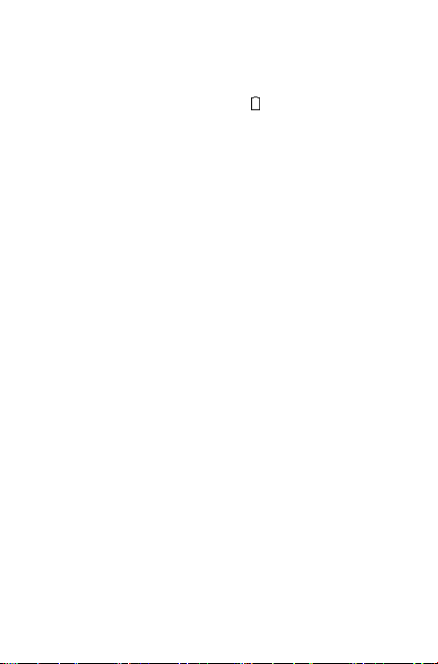
Troubleshooting
Before contacting the service center, you are advised to follow the
instructions below:
• You are advised to fully charge ( ) the battery for optimal
operation.
• Avoid storing large amounts of data in your tablet as this may
affect its performance.
• Use Factory data reset and the upgrade tool to perform
tablet formatting or software upgrading. All user tablet data:
contacts, photos, and files, downloaded applications will be lost
permanently after a factory data reset. It is strongly advised to
fully back up the tablet data and profile before doing formatting
and upgrading.
Please pay attention that after Factory data reset is performed you
may be requested to enter Google account credentials
used on this device before Factory reset. Otherwise you will not be
able to use the device. If you don’t remember your Google account
credentials please complete Google account recovery procedure. In
case you don’t succeed in it
• Please apply to authorized repair center, but remember that it will
not be regarded as warranty case.
My tablet cannot be switched on or is frozen
• When the tablet cannot be switched on, charge for at least 20
minutes to ensure the minimum battery power needed, then try
to switch on again.
• When the tablet falls into a loop during power on-off animation
and the user interface cannot be accessed, press the Power key
to Pop up the options, then long press “Power Off” to enter Safe
Mode. This eliminates any abnormal OS booting issues caused by
3rd party APKs.
(1)
that were
(1)
Applicable for Android OS versions starting from 5.1.
18
Page 19
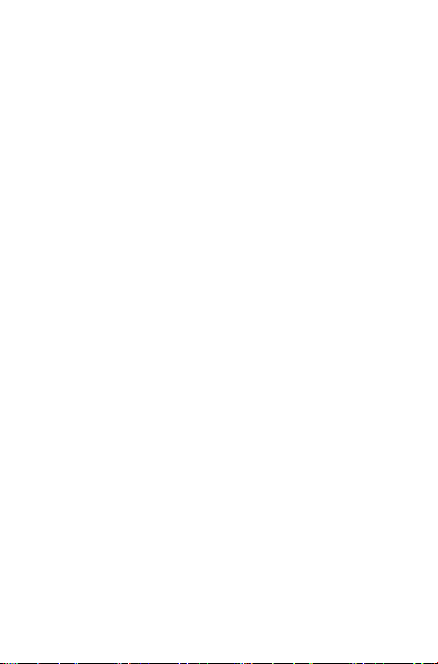
My tablet has not responded for several minutes
• Restart your tablet by long pressing the Power key for about 10
seconds.
My tablet turns off by itself
• Check that your screen is locked when you are not using your
tablet, and make sure the Power key is not mis-contacted due to
unlocked screen.
• Check the battery charge level.
My tablet can’t charge properly
• Make sure that your battery is not completely discharged; if the
battery power is empty for a long time, it may take around 20
minutes to display the battery charger indicator on the screen.
• Make sure charging is carried out under normal conditions (0°C
to +40°C).
• When abroad, check that the voltage input is compatible.
My tablet can’t connect to the Internet
• Check your tablet’s Internet connection settings.
• Make sure you are in a place with network coverage.
• Try connecting at a later time or another location.
I am unable to use the features described in the manual
• Check with your operator to make sure that your subscription
includes this service.
• Make sure this feature does not require an Alcatel accessory.
I am unable to connect my tablet to my computer
• Install Alcatel Centre.
• Check that your USB driver is installed properly.
• Check that you have marked the checkbox of USB debugging.
To access this function, touch Settings\About tablet, then touch
19
Page 20
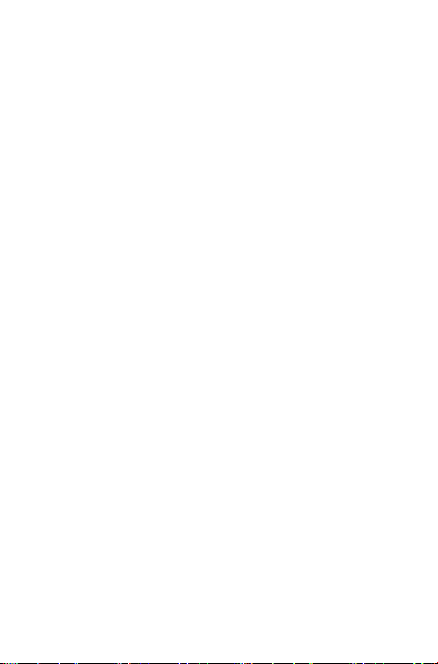
Build number for 7 times. Now you may touch Settings\
Developer options\USB debugging.
• Check that your computer meets the requirements for Alcatel
Centre Installation.
• Make sure that you’re using the right cable from the box.
I am unable to download new files
• Make sure there is sufficient tablet memory for your download.
• Check your subscription status with your operator.
The tablet cannot be detected by others via Bluetooth
• Make sure that Bluetooth is turned on and your tablet is visible
to other users.
• Make sure that the two tablets are within Bluetooth’s detection
range.
How to make your battery last longer
• Make sure you follow the complete charge time (minimum 2.5
hours).
• After a partial charge, the battery level indicator may not be
exact. Wait for at least 20 minutes after removing the charger
to obtain an exact indication.
• Adjust the brightness of screen as appropriate.
• Extend the email auto-check interval for as long as possible.
• Update news and weather information on manual demand, or
increase their auto-check interval.
• Exit background-running applications if they are not being used
for a long time.
• Deactivate Bluetooth, Wi-Fi, or GPS when not in use.
The tablet will become warm following prolonged game playing,
internet surfing or running other complex applications.
• This heating is a normal consequence of the CPU handling
excessive data such as game playing, Internet surfing or running
20
Page 21
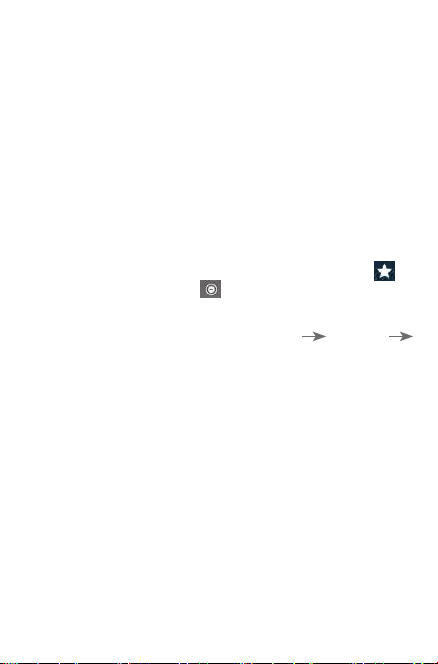
other complex applications. Ending above actions will make your
tablet return to normal temperature.
After Factory reset is performed my device asks to enter Google
account credentials and I can’t use it avoiding this action
• After Factory reset is performed you need to enter the original
Google account credentials that were used on this device before
Factory data reset. Otherwise you will not be able to use the
device. If you don’t remember your Google account credentials
please complete Google account recovery procedure. In case you
don’t succeed in it - please apply to authorized repair center, but
remember that it will not be regarded as warranty case.
I don’t hearwhen somebody calls/message me, Ijustsee missed
calls/messagesnotificationsondisplay.
(1)
.
• Please check if Interruptions/Do not disturb mode is activated on
your device. If it is activated you can see a “Star” symbol (for
Android OS 5.X version) or icon (for Android OS 6.X version)
displayed on notification panel. In this case you need deactivate
Interruptions/Do not disturb mode. To do it just press volume up
or down key and select “All” (on Android 5.X) or modify
it in Settings “Sound & notifications” Interruptions ( for Android
5.X) or Do not disturb ( for Android 6.X).
Mydevice asksme to enter somepassword/code/keythat Idon’t
remember or don’t know due to this device being used by another
personbeforeandIcan’tgetthispassword/code/keyfromhim/her.
• Password/code/key request could be caused by the same security
feature activated on this device. You can try to perform Factory
data reset, but remember that if it doesn’t help you need to apply
authorized repair center and it will not be regarded as warranty
case.
(1)
Applicable for Android OS versions starting from 5.1.
21
Page 22
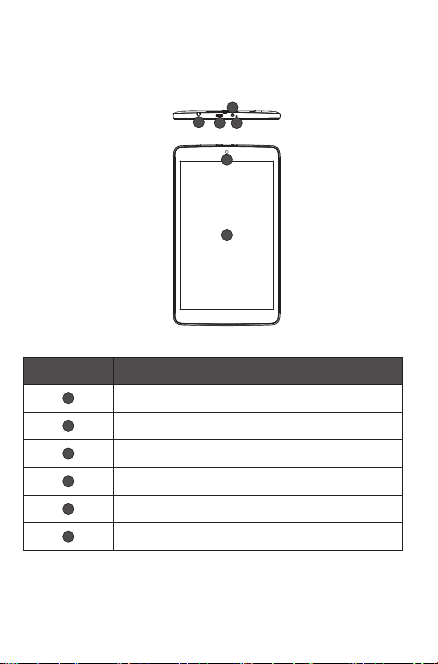
1 Your device
1.1 Keys and connectors
Front panel
1
2
3
4
5
6
Number
Description
1
Earphone socket
2
Micro-USB connector/Battery charge port
3
IR indicator
4
Microphone
5
Front camera
6
Touch screen
22
Page 23
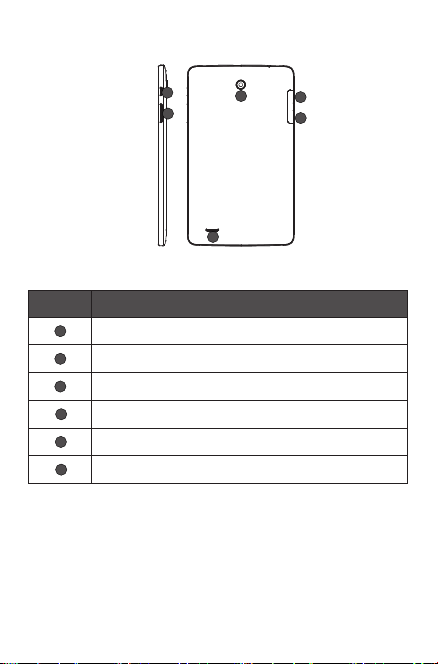
Rear panel
Number
7
8
9
10
11
12
7
8
Description
Power key
Volume Up/Down key
Rear Camera
MicroSD card slot
SIM card slot
Speaker
9
10
11
12
1.2 Getting started
1.2.1 Set-up
Inserting the microSD and micro SIM card
Insert your microSD card and micro SIM card in the right direction to
23
Page 24

avoid damage. Please refer to the following instructions.
1. Before inserting/removing the microSD card and SIM
card, you should ensure the tablet is off, to protect it from
corruption or damage. In addition, regularly removing or
inserting the SD card or SIM card may cause the tablet to
restart.
2. Use only micro SIM type card. Using a nano SIM with adapter may
damage the tablet or the card may become stuck in the device.
Charging the battery
To charge your tablet, connect the charger to your tablet and mains
socket.
•When using your tablet for the first time, charge the battery fully
(approximately 5 hours).
You are advised to fully charge the battery. Charging status ( ) is
indicated by the percentage on screen. The percentage increases as
the tablet is charged.
To reduce power consumption and energy waste, when battery
is fully charged, disconnect your charger from the plug; switch off
Wi-Fi, GPS, Bluetooth or background-running applications
when not in use; reduce the backlight time, etc.
24
Page 25

1.2.2 Power on your tablet
Hold down the Power key until the tablet powers on, unlock your
tablet (Swipe, PIN, Password, Pattern) if necessary and confirm. The
Home screen is displayed.
If you do not know your PIN code or if you have forgotten it, contact
your network operator. Do not leave your PIN code with your tablet.
Store this information in a safe place when not in use.
Set up your tablet for the first time
The first time you power on the tablet, you should set the following
options:
•Touch to display the all languages list, slide up and down to select
the tablet's language, then touch to continue.
•Insert SIM card or touch SKIP to continue.
•Select a Wi-Fi to connect or touch SKIP to continue.
•Set Date and time, then touch NEXT.
•Enter your name to personalize some apps on tablet.
•Select a way(Pattern, PIN, or Password) to protect your device.
•Following the instructions to finish the setup.
•When the tablet is powered on, you can connect to a Wi-Fi
network to sign into your Google account and to use some
25
Page 26

features.
1.2.3 Power off your tablet
Hold down the Power key until the pop-up menu appears, select
Power off to confirm.
1.3 Home screen
You can bring all your favorite icons (apps, shortcuts, folders and
widgets) to your Home screen for quick access. Touch Home key to
switch to Home screen.
Status bar
•Status/Notificationindicators.
Favorite tray applications
•Touch to launch apps.
•Long press to move or change apps.
Application tab
The Home screen extends on either side of the screen to allow
more space for adding apps, shortcuts etc. Slide the Home screen
horizontally left and right to get a complete view of the Home screen.
The page indicators above the apps tray indicate which screen you
are viewing.
Recent key
•Touch to displays a list of recently used applications.
•Touch to see all applications.
26
Page 27

Home key
•While on any application or screen, touch to return to the Home
screen.
Back key
•Touch to go back to the previous screen, or to close a dialogue box,
options menu, the notification panel, etc.
1.3.1 Using the touchscreen
Touch
To access an application, touch it with your finger.
Touch and Hold
To open the available options for an item (for example, a contact or
link in a Web page), touch and hold the item.
Drag
Place your finger on any item to drag it to another location.
Slide/Swipe
Slide the screen to scroll up and down the applications, images, web
pages… at your convenience.
Flick
Similar to swiping, but flicking is quicker.
Pinch/Spread
Place your fingers of one hand on the screen surface and draw them
apart or together to scale an element on the screen.
27
Page 28

Rotate
Automatically change the screen orientation from portrait to
landscape by turning the tablet sideways to have a better view.
1.3.2 Status bar
From status bar, you can view both tablet status on the right side and
notification information on the left side.
Touch and drag down the Status bar to open the Quick settings panel
or the Notification panel. Touch and drag up to close it.
Notification panel
When there are notifications, touch and drag the Status bar down
to open the Notification panel and read the detailed information.
Touch to switch to the Quick settings
panel.
Touch to clear all event–based
notifications (other ongoing
notifications will remain).
Note: After opening the Notification panel, touch the status bar or
drag down it again to switch to the Quick settings panel.
Quick setting panel
You can enable or disable functions or change modes by touching the
icons on the Quick settings panel.
28
Page 29

Touch to enter the Multi-user screen,
which allows you to switch the user
mode.
Touch to access Settings, which allows
you to set more items.
Note: After opening the Quick settings panel, touch to enter the
Multi-user screen, which allows you to switch the user mode,
or add new users.
1.3.3 Search bar
The tablet provides a Search function which can be used to locate
information within applications, the tablet or the web.
Search by text
• Touch the Search bar from Home screen.
29
Page 30

•Enterthetext/phraseyouwanttosearchfor.
•Touch on the keyboard if you want to search on the web.
Search by voice
•Touch from Search bar to display a dialogue screen.
•Speak the word/phrase youwant to search for.A list ofsearch
results will display for you to select from.
1.3.4 Lock/Unlockyourscreen
To protect your tablet and privacy, you can lock the tablet screen by
choosing slide or creating a variety of patterns, PIN or password, etc.
To create a screen unlock pattern (refer to the section "Screen lock"
for detail settings)
•Drag the status bar down and open the Quick settings panel
then touch the settings icon to enter Settings, then touch
Security\Screen lock\Pattern.
•Draw your own pattern.
Draw your unlock pattern
Touch to confirm by drawing pattern
again
30
Page 31

TocreateascreenunlockPIN/Password
•Touch Settings\Security\Screen lock\PIN or Password.
•Set your PIN or Password.
To lock tablet screen
Press the Power key once to lock the screen.
To unlock tablet screen
Press the power key once to light up the screen, draw the unlock
pattern you have created or enter PIN or password, etc. to unlock the
screen.
If you have chosen Swipe as the screen lock, swipe the lock screen up
with your finger to unlock the screen.
31
Page 32

1.3.5 Personalize your Home screen
Add
You may long press a folder, an application or a widget to activate the
Move mode, and drag the item to any Home screen as you prefer.
Reposition
Long press the item to be repositioned to activate the Move mode,
drag the item to the desired position and then release. You can move
items both on the Home screen and the Favorite tray. Hold the icon
on the left or right edge of the screen to drag the item to another
Home screen.
Remove
Long press the item to be removed to activate the Move mode, drag
the item up to the top of “ ” Remove, and release the item.
Create folders
To improve the organization of items (shortcuts or applications) on
the Home screen, you can add them to a folder by stacking one item
on top of another.
Wallpaper customized
Long press a space place on Home screen, then touch WALLPAPERS
to customize wallpaper.
32
Page 33

1.3.6 Volume adjustment
Using volume key
Press Volume key to adjust the volume. To activate the Silent mode,
press the Volume down key until the tablet silent.
Using Settings menu
Drag the Status bar down to open the quick setting panel and touch
to enter Settings, then touch Sound & notification. Now you
can set the volume of media, notification, system and etc. to your
preference.
33
Page 34

2 Text input
2.1 Using Onscreen Keyboard
Onscreen Keyboard settings
• Touch all apps from the Home screen, select Settings\
Language&input, touch Android Keyboard, a series of settings
are available for your selection.
2.2 Android keyboard
Touch to switch between
"abc/Abc" mode; Double
touch to switch between
"abc/ABC" mode
Touch to enter symbols or
numeric keyboard.
Long press to enter input
2.3 Text editing
You can edit the text you have entered.
•Long press or double-tap within the text you would like to edit.
•Drag the tabs to change the high-lighted selection.
•Following options will show: CUT, COPY, PASTE, SHARE, SELECT
ALL.
.
Touch to enter emotions
option
34
Page 35

You can also insert new text
•Touch where you want to type, or long press a blank space, the
cursor will blink and the tab will show. Drag the tab to move the
cursor.
•If you have selected any text, touch the tab to show PASTE which
allows you to paste any text you have previously copied.
35
Page 36

3 Contacts
Contacts enables quick and easy access to the contact you want
to reach. You can view and create contacts on your tablet and
synchronize these with your Gmail contacts or other applications.
3.1 Consult your contacts
Touch to search in Contacts.
Touch to display contacts list option menu.
Touch to view your contact groups and
favourite contacts.
Touch to add a new contact.
Touch the Menu key to display contacts list option menu.
Following actions are enabled:
•Contacts to
display
•Import/
export
•Accounts Manage the synchronisation settings for different
•Settings Set contacts’ display mode.
Touch to display all the contacts or the customise
contacts list.
Import or export contacts between tablet, microSD
card and internal storage.
accounts.
36
Page 37

3.2 Adding a contact
Touch the icon in the contact list to create a new contact.
You are required to enter the contact's name and other contact
information. By scrolling up and down the screen, you can move from
one field to another easily.
Touch to save.
Touch to select a picture for the contact.
Touch to unfold the other predefined labels
of this category.
If you want to add more information, touch More Fields to add a
new category.
When finished, touch to save.
To exit without saving, you can touch the Back key to exit.
Addto/removefromFavorites
To add a contact to Favorites, you can touch a contact to view details
then touch to add the contact to Favorites (the star will turn
grey in color).
To remove a contact from favorites, touch the grey star on
contact details screen.
Only device contacts can be added to Favorites.
37
Page 38

3.3 Editing your contacts
To edit contact information, touch to choose the contact, then touch
on top of the screen, When finished, touch .
Delete a contact
To delete a contact, touch the Menu key and select Delete from
the contact’s detail screen.
The contact you have deleted will also be removed from
other applications on the tablet or web the next time you
synchronize your tablet.
3.4 Contacts importing, exporting and sharing
This tablet enables you to import or export contacts between tablet
and microSD card.
From Contacts screen, touch to open options menu, touch
Import/Export to import/export contacts from/to Tablet, Internal
storage or accounts.
You can import/export a single contact or multi contacts from/to
Tablet, USB storage or Accounts. Follow the instructions and tap the
checkbox beside the contact you want to import/export, and touch
OK to confirm.
You can share a single contact or contacts with others by sending the
contact's vCard to them via Bluetooth, Gmail, etc.
Touch a contact you want to share, then touch the Menu key , and
select Share from contact details screen, then select the application
to perform this action.
3.5 Accounts
Contacts, data or other information can be synchronized from
multiple accounts, depending on the applications installed on your
tablet.
To add an account, tap from the notification panel to open the
quick settings panel, and touch to enter Settings, then touch
Accounts > Add account.
38
Page 39

You are required to select the kind of account you are adding, like
Google, Email, etc.
As with other account set-ups, you need to enter detailed information,
like user name, password, etc.
You can remove an account to delete it and all associated information
from the tablet. Open the Settings screen, touch the account you
want to delete, touch the Menu key and select Remove account,
then confirm.
Turnon/offthesync&Auto-sync
Touch an account to enter the Sync screen, slide the switch
to turn on/off the account’s sync. When activated, all changes to
information on the tablet or online will be automatically synchronized
to each other.
Sync manually
You can also synchronize an account manually on Accounts screen,
touch an account in the list, then touch the Menu key and select
Sync now.
39
Page 40

4 Gmail
The first time you set up your tablet, you can select to use an existing
Gmail or to create a new Email account.
As Google's web-based email service, Gmail is configured when you
first set up your tablet. Gmail on your tablet can be automatically
synchronized with your Gmail account on the web. Unlike other
kinds of email accounts, each message and its replies in Gmail
are grouped in your inbox as a single conversation; all emails are
organized by labels instead of folders.
4.5.1 To create and send emails
•Touch the icon from Primary screen.
•Enter recipient(s) email address(es) in the To field.
•If necessary, touch (Cc/Bcc)toaddacopyorablindcopyof
the message.
•Enter the subject and the content of the message.
•Touch to add an attachment.
•Finally, touch to send .
•If you do not want to send the mail right away, touch and then
select Save draft to save a copy.
•If you don’t want to send or save the mail, you can touch the Menu
key and then select Discard.
To add a signature to emails, touch the icon , then select Settings,
touch an account, then touch Signature. Touch OK after entering
the signature.
4.5.2 To receive and read your emails
When a new email arrives, you will be notified by a ringtone or
vibration, and an icon will appear on Status bar.
Touch and drag down the Status bar to display the Notification panel,
touch the new email to view it. Or you can also access the Gmail
Inbox label and touch the new mail to read it.
40
Page 41

You can search for an email by sender, receiver, subject, etc.
•Touch the icon from Primary screen.
•Enter the keyword you want to search for in the searching box and
touch in the soft keyboard.
4.5.3 To reply or forward emails
•Reply
•Reply all
•Forward
•
When viewing an email, touch to reply the
sender of this mail.
When viewing an email, touch to reply all the
sender of this mail.
Touch to forward the received mail to other
people.
To assign a star or remove the star from the
conversation
4.5.4 Managing Gmails by Labels
To conveniently manage conversations and messages, you can
organize them using a Label.
To label a conversation when reading a conversation’s messages,
touch the icon and select the label to assign to the conversation.
41
Page 42

To view conversations by labels when viewing your Primary or
another conversation list, touch , then touch a label to view a list
of conversations with that label.
Touch Primary to select an email to generate the following options:
Touch to archive the email message. To display the archived
messages, you can touch in Primary screen then touch All
•
mail.
Touch to delete the email message.
•
Touch to mark an email message as read or unread.
•
Touch to move an email message to another label.
•
42
Page 43

5 Messaging
You can create, edit and receive SMS and MMS messages with this
tablet.
To access this feature, touch Messaging from the Home screen.
To check messages stored in your SIM card, touch the
icon from the Messaging screen, then touch Settings >
Manage SIM card messages.
5.5.1 Write message
On the message list screen, touch the new message icon to write
text/multimedia messages.
Touch to view the whole message thread.
Long press to activate Delete mode.
Touch to create a new message.
5.5.2 Sending a text message
Enter the mobile phone number of the recipient or touch ALL
CONTACTS to select a contact and touch the Type message field
to enter text. When you finish, touch to send the text message.
An SMS message of more than 160 characters will be charged
as several SMS messages. Specific letters (accent) will also
increase the size of the message. This may cause multiple
SMS messages to be sent.
43
Page 44

5.5.3 Sending a multimedia message
MMS enables you to send video clips, images, photos, animations,
slides, and sounds to other compatible phones and email addresses.
An SMS message will be converted to an MMS message automatically
when media files (image, video, audio, slides, etc.) are attached or
Subject or email addresses added.
44
Page 45

6 Calendar & Time
6.1 Calendar
Use Calendar to keep track of important meetings, appointments, etc.
6.1.1 Multi-mode view
You can display the Calendar in daily, monthly, weekly or agenda
view.
•Touch the Week label at the top left of the screen to change your
Calendar view, and a drop-down menu will display for you to
choose. Touch the icon to return to Today’s view.
6.1.2 To create new events
You can add new events from any Calendar view.
•Touch the icon to access new event edit screen.
•Fill in all required information for this new event. If it is a wholeday event, you can select All day.
•When finished, touch DONE from the top of the screen.
To quickly create an event from Week view screen, long press the
target area and enter an event name, then touch Edit to create the
new event.
6.1.3 To delete or edit an event
•To delete or edit an event, touch the event to enter details screen,
touch the icon to edit the event, and touch the icon to
delete.
•If you want to share an event, touch the icon to select an
application to perform this action.
•You can change the event color by touching the icon .
45
Page 46

6.1.4 Event reminder
If a reminder is set for an event, the upcoming event icon will
appear on Status bar as a notification when the reminder time arrives.
Touch and drag the Status bar down to open the notification panel,
touch event name to view Calendar notification list.
Touch Snooze to turn off all event reminders for 5 minutes.
Touch Back key to keep the reminders pending on the status bar and
the notification panel.
Important options by touching the Menu key from Calendar main
screen:
•Refresh To refresh the calendar
•Search To search in the calendar
•Hide/showcontrols To show or hide controls panel
•Settings To make a series of Calendar settings
6.2 Clock
Clock application includes four applications: World clock, Alarm,
Timer and Countdown.
Touch to add or set an alarm.
6.2.1 To set an alarm
From Clock screen, touch to enter Alarm screen, touch to
add a new alarm. Set hour and minute on the clock, and touch OK to
confirm. Following options will show:
•Repeat Touch to select days you want alarm to work.
• Platinum
•Label Touch to set a name for the alarm.
Touch to select a ringtone for the alarm.
46
Page 47

•
Touch to delete the selected alarm.
6.2.2 To adjust alarm settings
Touch the Menu from Alarm screen and touch Settings. The
following options can now be adjusted:
•Style Touch to select the clock style: Analog or
•Automatic home
clock
•Home time zone Touch to choose a home time zone.
•Silence after Touch to set the duration of alarms.
•Snooze length Touch to set temporary turn off time of an
•Alarm volume Touch to set the alarm volume.
•Volume buttons Touch to set side Volume up/down key
Digital.
Mark the checkbox to activate Automatic
home clock feature.
alarm.
behaviours when alarm sounds: Snooze,
Dismiss.
47
Page 48

7 Getting connected
To connect to the Internet with this tablet, whichever is most
convenient.
7.1 Connecting to the Internet
7.1.1 Wi-Fi
Using Wi-Fi, you can connect to the Internet when your tablet is
within range of a wireless network. Wi-Fi can be used on your tablet.
To turn Wi-Fi on and connect to a wireless network
•Touch on quick settings panel to go to Settings.
•Touch Wi-Fi, and slide the switch besideWi-Fi toturnon/
off Wi-Fi.
•Touch Wi-Fi, the detailed information of detected Wi-Fi networks
is displayed in the Wi-Fi networks section.
•Touch a Wi-Fi network to connect. If the network you selected is
secured, you are required to enter a password or other credentials
(you may contact your network operator for details). When finished,
touch Connect.
To activate notification when a new network is detected
When Wi-Fi is on and the network notification is activated, the
will appear on the status bar whenever the tablet detects an
available wireless network within range. The following steps activate
the notification function when Wi-Fi is on:
•Drag down notification panel, and touch to switch to Quick
settings panel, then touch to access Settings.
•Touch Wi-Fi. Then touch the Menu key and select Advanced from
Wi-Fi screen.
•Slide the switch besidesNetworknotificationtoactivate/
deactivate this function.
To add a Wi-Fi network
When Wi-Fi is on, you may add new Wi-Fi networks according to
48
Page 49

your preference.
•Drag down notification panel, and touch to switch to Quick
settings panel, then touch to access Settings.
•Touch Wi-Fi, and then touch > Add network.
•Enter the name of the network and any required network
information, then touch Save.
When successfully connected, your tablet will be connected
automatically the next time you are within range of this network.
To forget a Wi-Fi network
The following steps prevent automatic connections to networks
which you no longer wish to use.
•Turn on Wi-Fi, if it is off.
•In the Wi-Fi screen, touch the name of the connected network.
•Touch FORGET in the dialogue.
7.2 Connecting to Bluetooth devices
Bluetooth is a short-range wireless communication technology that
you can use to exchange data, or connect to other Bluetooth devices
for various uses.
To access this function, drag down the status bar to open the
quick setting panel and touch to access Settings. Then touch
Bluetooth, your device and other available ones will display on the
screen.
To turn on Bluetooth
•Touch Settings in the home screen.
•Touch toactivate/deactivateBluetoothfunction.
To make your tablet more recognizable, you can change your tablet
name which is visible to others.
•Touch and select Rename this device.
•Enter a name, and touch RENAME to confirm.
49
Page 50

To make device visible
•Turn on Bluetooth.
•Touch your device to make it visible or invisible.
Topair/connectyourtabletwithaBluetoothdevice
To exchange data with another device, you need to turn Bluetooth on
and pair your tablet with the Bluetooth device with which you want
to exchange data.
•Drag down notification panel, and touch to switch to Quick
settings panel, then touch to access Settings.
•Turn on Bluetooth, your tablet will searching the available devices
automatically.
•Touch a Bluetooth device you want to be paired with in the list.
•A dialogue will popup, touch PAIR to confirm.
•If the pairing is successful, your tablet connects to the device.
Todisconnect/unpairfromaBluetoothdevice
•Touch the Settings icon beside the device you want to unpair.
•Touch FORGET to confirm.
7.3 Connecting to a computer
With the USB cable, you can transfer media files and other files
between microSD card/internal storage and computer.
Before using MTP or PTP you should firstly mark USB debugging.
•To access this function, touch Settings\About tablet, then touch
Build number 7 times. Now you may touch Settings\Developer
options\USB debugging.
Toconnect/disconnectyourtabletto/fromthecomputer:
•Use the USB cable that came with your tablet to connect the tablet
to a USB port on your computer. You will receive a notification that
the USB is connected as a media device.
•Drag down status bar to open the Notification panel and touch
“File transfers“, then select Charging, File transfers, or photo
transfers(PTP).
50
Page 51

To disconnect (from mass storage):
•Unmount the microSD card on your computer.
For the operating system Windows XP or lower, you should
download and install Windows Media Player 11 on your
computer from the following link: http://windows.microsoft.
com/zh-CN/windows/download-windows-media-player.
To locate the data you have transferred or downloaded in the internal
storage, touch File Manager, all data you have downloaded is stored
in File Manager, where you can view media files (videos, photos,
music and others), rename files, install applications into your tablet,
etc.
To format a microSD card
•Drag down status bar to open quick settings panel and touch
to access Settings.
•Touch Storage&USB.
•Touch SD card, and then touch > Settings > Format.
•Touch ERASE & FORMAT On the screen, the data in your SD card
will be formated.
7.4 Connecting to virtual private networks
Virtual private networks (VPNs) allow you to connect to the resources
inside a secured local network from outside that network. VPNs are
commonly deployed by corporations, schools, and other institutions
so that their users can access local network resources when not
inside that network, or when connected to a wireless network.
To add a VPN
•Drag the Status bar down to open quick settings panel and touch
to access Settings.
•Touch More...\VPN and then touch .
•In the screen that opens, follow the instructions from your
network administrator to configure each component of the VPN
settings.
•Touch Save.
The VPN is added to the list on the VPN settings screen.
51
Page 52

Before adding a VPN, you should set a lock screen pattern,
PIN code or password for your tablet.
Toconnect/disconnecttoaVPN
To connect to a VPN:
•Drag down status bar to open quick settings panel and touch
to access Settings.
•Touch More...\VPN.
•VPNs you have added are listed; touch the VPN you want to
connect with.
•In the dialogue that opens, enter any requested credentials and
touch Connect.
To disconnect:
•Open the Notification panel and touch the resulting notification
for the VPN disconnection.
Toedit/deleteaVPN
To edit a VPN:
•Touch the Menu key from the home screen, then touch Settings.
•Touch More...\VPN.
•VPNs you have added are listed; touch & hold the VPN you want
to edit.
•Touch Edit profile.
•After finished, touch Save.
To delete:
•Long press the VPN you want to delete, in the dialogue that opens,
touch Delete profile.
52
Page 53

8 Play Store
Play Store is an online software store, where you can download and
install applications and games to your Android Powered Tablet.
To open Play Store:
•Touch Apps from home screen, then touch Play Store.
•For the first time you access Play Store, a screen with terms of
service pops up for your attention, touch Accept to continue.
Touch , then select Help & Feedback to enter Play Store help page
for more information about this function.
(1)
8.1 Locate the item you want to download and
install
Play Store provides two kinds applications. It shows APPS&GAMES,
ENTERTAINMENT in the home page.
Touch to search in Google Play store.
Touch to see all categories.
Touch MORE to browser other applications.
Touch Back key to return to the previous screen.
(1)
Depending on your country and operator.
53
Page 54

8.2 Download and install
To download & install:
•Navigate to the item you want to download, and select to enter
the details screen from which you can read its description, overall
rating or comments, view developer’s information, etc.
•Touch INSTALL to preview the functions and data the application
can access on your tablet if you install it.
•Touch ACCEPT.
•The progress of the download will show on the details screen,
touch to stop downloading the item. You can also access this
screen through Notification panel.
•After download and installation have finished, you will see a
notification icon on the status bar.
Be especially cautious with applications that have access to
many functions or to a significant amount of your data. Once
you accept, you are responsible for results of using this item
on your tablet.
To open the application you have downloaded:
•On Play Store screen, touch and select My apps & games.
•Touch the installed application in the list, then touch OPEN.
To buy an application
On Play Store, some applications are labeled as free, while some of
them are to be paid for before downloading and installing.
•Touch the application you want to buy.
•Touch the price on the up-right of the screen to preview the
functions and data the application can access on your tablet if
you install it.
•Touch Continue to confirm.
•When making your first purchase, you are required to input your
credit card information and to log into Google payment and billing
(1)
Google Paid applications may not be available to users in some
countries.
(1)
54
Page 55

service.
•If your account has multiple credit card accounts, select one to
proceed.
•Select the Terms of service link and read the document. When
finished, touch Back key.
•Mark the checkbox if you agree with the terms of service.
•Touch Buy now at the bottom of the screen.
When finished, Android downloads the application.
To request a refund
If you are not satisfied with the application, you can ask for a refund
within 15 minutes of the purchase. Your credit card will not be
charged and the application will be removed. If you change your
mind, you can install the application again, but you will not be able
to request a refund.
•Touch and select My apps & games from Play Store screen.
•Touch the application that you want to uninstall and refund.
•Touch Refund to uninstall the application and refund. If the button
becomes Uninstall, your trial period has expired.
•In the survey form, select the answer that best matches your
reason, and touch OK.
8.3 Manage your downloads
After you downloaded and installed an application, the following
further operations are available for your selection.
View
On Play Store screen, touch and select My apps & games.
Uninstall
On Play Store screen, touch and select My apps & games. Touch
the application you want to uninstall to enter the details screen,
touch UNINSTALL and finally touch OK to confirm.
Refund
On Play Store screen, touch and select My apps & games. Touch
55
Page 56

the application you want to uninstall for a refund, touch Refund, and
finally touch OK to confirm.
Update notification
On Play Store screen, touch and select My apps & games. Touch
and select Settings, mark App updates available to enable update
notification.
Auto update
To auto update all installed applications, touch and select My
apps & games from Play Store screen. Touch and select Settings\
Auto-update apps to enable this function.
Reviews
Open the details screen for an application, touch the stars
Flag
You can report an inappropriate application to Play Store by flagging
it. Open the details screen for the application, scroll to the bottom
and touch Flag as inappropriate, enter the reason and finally touch
Submit.
to award and input comments, touch OK to confirm.
56
Page 57

9 Multimedia applications
9.1 Camera
Your tablet is fitted with a Camera for taking photos and shooting
videos.
Touch to display
more options for
setting.
Slide switch
camera or video
Pinch two
fingers together
or spread them
apart to zoom
in/out
• Timer capture: Touch to set a capture time.
• Grid mode: Touch to add grid in shooting screen
• Switch view mode: Switch between the back camera lens and
the front-facing camera lens (for self-portraits, video chatting,
etc.).
• HDR mode: Select HDR mode for the camera.
• Settings: Opens the camera settings menu and lets you
change additional camera settings. See Camera Settings.
To take a picture
The screen acts as the viewfinder. First position the object or
landscape in the viewfinder, touch icon to take the picture which
57
Slide left to
view pictures or
videos you have
taken.
Touch to set more
settings.
Page 58

will be automatically saved.
To shoot a video
First position the object or landscape in the viewfinder, and touch
icon to start recording. Touch to save the video.
Furtheroperationswhenviewingapicture/videoyouhavetaken
•Touchtheiconsbelowthescreento shareordelete thephotos/
videos you have taken.
•Touch the photo icon to access Gallery.
9.2 Gallery
Gallery acts as a media player for you to view photos and playback
videos. In addition, a set of further operations to pictures and videos
are available for your choice.
Toviewapicture/playavideo
Pictures and videos are displayed by albums in Gallery.
•Touch an album and all pictures or videos will spread the screen.
•Touchthepicture/videodirectlytovieworplayit.
•Slideleft/righttoviewpreviousornextpictures/videos.
58
Page 59

Working with pictures
You can work with pictures by editing them, sharing them with
friends, setting them as contact photo or wallpaper, etc.
Touch Edit icon to enter the edit screen.
Edit tools
•Touch to save the modified picture.
•Touch to undo the previous modification.
•Touch to redo the previous modification.
Batch operation
Gallery provides a multi- select function, so that you can work with
pictures/videos in batches.
Open the main Gallery window or Albums screen, touch and
select Select item to activate batch operation mode (you can also
long press one picture), then touch pictures you want to work on.
Touch icon to delete the selected ones. Touch to share
selected ones.
59
Page 60

10 Maps
10.1 Get My Location
10.1.1 Choose a data source to decide My Location
Drag down the status bar to open quick setting panel and touch to
access Settings, touch Location.
•Touchthe switch at the title bar to enable location services.
•TouchMode>Device only to set GPS as My Location data source.
10.1.2 Open Google Maps and view My Location
Touch Apps, then touch Maps to enter Google maps screen.
Touch icon on the map to view My Location.
The map will then center on a blue dot with a blue circle around. Your
actual position is within the blue circle.
To move the map, drag the map with your finger.
To zoom in and out of a map, pinch or spread your fingers, or you can
60
Page 61

also zoom in by double-tapping a location on screen.
To clear the map history, touch on top left of the maps screen,
then select Settings, select Maps history, then touch .
10.2 Search for a location
While viewing a map, touch the Google search bar to activate search
function.
In the search bar enter an address, a city or a local business.
Touch the search icon to search, and in a while your search results will
appear on the map as red dots. You can touch one to show a label.
Touch to show more information
61
Page 62

10.3 Star a location
Just like bookmarking a web address on the Internet, you can star any
position on the map for later use.
10.3.1 How to star (or unstar) a location
Touch a location on a map.
Touch the address rectangle that opens.
Touch the blue star at the top of the screen to star the location. (Or
touch a gold star to unstar that location.)
62
Page 63

10.4 Get driving, public transportation or walking
directions
10.4.1 Get suggested routes for your trip
Touch icon from Maps screen.
To edit your start point by one of the following methods:
•Touch Your location, then enter an address as the start point.
•Choose destination directly by selecting a starred item saved
before, selecting an address from your contacts, or using search
history.
Do likewise for your end point.
To reverse directions, touch .
A couple of suggested routes will appear in a list. Touch any routes to
view their respective detailed directions.
To get reverse directions for a route you’ve already made, simply open
that route’s directions window and touch . No need to enter your
start point and end point again.
10.4.2 Preview suggested routes and decide on a
route more preferable or feasible to you
You can preview each turn in your route in Navigation, Satellite, and
other views.
•Touch a left or right arrow to preview the next or previous leg of
your route.
When selecting a more preferable or feasible route, distance and time
63
Page 64

will be the two most important factors for your evaluation. Distance
and estimated time will be displayed at the top of the directions
screen.
10.4.3 Search for locations along your route
Please refer to "9.3 Search for a location" for detailed information.
10.5 Arrangement of Layers
Layers allow you to view locations and additional information overlaid
on the map. You can add multiple layers or remove only certain layers
so you control exactly what information you want visible on the map
at one time.
10.5.1 To view multiple layers
Touch icon from Maps screen. All available layers are listed (like
Traffic, Satellite, etc.), select one to view.
10.5.2 To clear the maps history
After you get directions or search on a map, you can clear the
markers/layers that have been drawn: touch and Settings, select
Maps history, then touch .
64
Page 65

11 Others
11.1 File Manager
To access this function, touch Apps , and then touch .
File Manager works with both external SD card and internal storage.
File Manager displays all data stored on both microSD card and
internal storage, including applications, media files; videos, pictures
or audios you have captured; other data transferred via Bluetooth,
USB cable, etc.
When you download an application from PC to microSD card, you
can locate the application on File Manager, then touch it to install
it in your tablet.
File Manager allows you to perform and be really efficient with the
following common operations: create (sub) folder, open folder/file,
view, rename, move, copy, delete, play, share, etc.
11.2 Other applications
The previous applications in this section are preinstalled on your
tablet. To read a brief introduction of the preinstalled 3rd party
applications, please refer to the leaflet provided with the tablet. You
can also download thousands of 3rd party applications by going to
Google Play Store on your tablet.
(1)
Application availability depends on country and operator.
(1)
65
Page 66

12 Settings
To access this function, touch from Home screen and touch
to access Settings.
12.1 Wireless & networks
12.1.1 Wi-Fi
Using Wi-Fi you can now surf the Internet whenever you are in range
of a wireless network. The only thing you have to do is to enter the
Wi-Fi screen and configure an access point to connect your tablet to
the wireless network.
12.1.2 Bluetooth
Bluetooth allows your tablet to exchange data (videos, images,
music, etc.) in a small range with another Bluetooth supported device
(tablet, computer, printer, headset, car kit, etc.).
12.1.3 Data usage
You can choose a data usage cycle to view the statistics and related
applications of used data by your tablet.
12.1.4 Airplane mode
Slide the switch to turn off Airplane mode in "more..." menu
to simultaneously disable all wireless connections including Wi-Fi,
Bluetooth and more.
12.1.5 Tethering & portable hotspot
Use Tethering and portable hotspot to share your device’s Internet
connection with a computer that connects to your device via USB
cable, or by Bluetooth.
12.1.6 VPN settings
A mobile virtual private network (mobile VPN or mVPN) provides
mobile devices with access to network resources and software
66
Page 67

applications on their home network, when they connect via other
wireless or wired networks. Mobile VPNs are used in environments
where workers need to keep application sessions open at all times,
throughout the working day, as the user connects via various wireless
networks, encounters gaps in coverage, or suspend-and-resumes
their devices to preserve battery life. A conventional VPN cannot
survive such events because the network tunnel is disrupted, causing
applications to disconnect, time out, fail, or even the computing
device itself to crash.
12.2 Device
12.2.1 Display
•Brightness level Touch to adjust the brightness of the screen.
•Wallpaper Touch to set the wallpaper.
•Sleep Touch to set screen time out.
•Daydream Select an animation effect which shows in
•Font size Touch to set the font size.
•When device is
rotated
12.2.2 Sound & notification
Use the Sound settings to configure volume and ringtones for
different events and environments.
Sound & Notification Settings Overview
The sound settings menu allows you to configure the following
options:
•Sound
standby status.
Touch to set when the screen will be rotated.
Set volume for ringtones, alarms, system
features, etc.
67
Page 68

•Do not disturb
•Default notification
ringtone
•Other sounds Set a tone for dial pad, screen lock, etc.
•Notification
•When device is
locked
•App notifications Tap to see all app notifications.
•Notification access Tap to check notification access.
Set interruption allows and automatic rules
for your tablet.
Set a tone for default tablet notifications.
When device is locked, set to show or not
show notification content.
12.2.3 Apps
You use the Apps settings to view details about the applications
installed on your tablet, to manage their data and force them to stop,
and to set whether you want to permit installation of applications
that you obtain from web sites and emails.
12.2.4 Storage & USB
Use these settings to monitor the total and available space on your
tablet and on your microSD card; to manage your microSD card.
If a warning message comes up saying that tablet memory is
limited, you are required to free up space by deleting some
unwanted applications, downloaded files, etc.
12.2.5 Battery
In battery management screen you can view the battery usage data
since you last connected the tablet to a power source. The screen
also shows your battery status and how long it has been used since
last charging. Touch one category, then you can learn its specific
power consumption.
68
Page 69

12.2.6 Memory
You can check the memory status in Memory screen.
12.2.7 Users
You can add user or profile in User setting screen, and also you can
switch the users mode here.
12.3 Personal
12.3.1 Location
Use GPS to determine your location
Check to use your tablet’s global positioning system (GPS) satellite
receiver to pinpoint your location within an accuracy as close as
several meters (“street level”). To use Location-Based Services, you
must first enable location services on your device:
• SelectSettings > Location, touch the switch at the title bar
to enable/disable location services.
• TouchMode>DeviceonlytoenabletheGPS satellite.
The process of satellite and setting your tablet’s precise location will
require up to 5 minutes. You will need to stand clear view of the sky
and avoid moving. After this, 20-40 seconds to identify your precise
location.
69
Page 70

12.3.2 Security
Func
Slide to display shortcuts on your lock screen.
Screen lock
Touch to set a method to unlock screen.
Make pattern visible
Slide to make pattern visible or not.
Automatically lock
Set the time for automatically lock.
Power button instantly locks
Slide to enable the Power key to lock screen.
Lock screen message
Touch to set the owner information on lock screen.
Smart Lock
Touch to set smart lock.
Make passwords visible
Slide to show passwords as you type.
Device administrators
Touch to view or deactivate device administrators.
Unknown sources
Slide to permit installation of applications that you obtain from
web sites, emails, or other locations other than Google Play Store.
To protect your tablet and personal data, download applications only
from trusted sources, such as Google Play Store.
Storage type
Touch to choose a storage type.
Trusted credentials
Touch to display trusted CA certificates.
70
Page 71

Install from SD card
Touch to install certificates from SD card.
Clear credentials
Touch to remove all certificates.
Trust agents
View or deactivate trust agents.
Screen pinning
Turn on/off the screen pinning feature.
Apps with usage access
Turn Engineering Mode on to access the information of the apps
usage.
12.3.3 Accounts
Use the settings to add, remove, and manage your Email and other
supported accounts. You can also use these settings to control how
and whether all applications send, receive, and synchronize data on
their own schedules, and whether all applications can synchronize
user data automatically.
12.3.4 Google
Use the Google settings to find various options to set your google
account or google service.
12.3.5 Language & input
Use the Language & input settings to select the language for the text
on your tablet and for configuring the onscreen keyboard. You can
also configure voice input settings and the pointer speed.
Language
Touch to set the system language.
71
Page 72

Spell checker
Mark the checkbox to enable the system to show suggested words.
Personal dictionary
Touch to open a list of the words you’ve added to the dictionary.
Touch a word to edit or delete it.
Touch the add button + to add a word.
Current Keyboard
Touch to select a current input method.
Android keyboard
The Android keyboard settings apply to the onscreen keyboard that is
included with your tablet. The correction and capitalization features
affect only the English version of the keyboard. Available options are
as follows:
Text-to-speech output
•Preferred engine
Touch to choose a preferred text-to-speech engine, touch the
settings icon to show more choices for each engine.
•Speech rate
Touch to open a dialogue where you can select how quickly you want
the synthesizer to speak.
•Listen to an example
Touch to play a brief sample of the speech synthesizer, using your
current settings.
12.3.6 Backup and reset
Back up my data
Slide to back up your tablet’s settings and other application
data to Google Servers with your Google Account. If you replace your
tablet, the settings and data you’ve backed up are restored onto the
new tablet for the first time you sign in your Google Account. If you
72
Page 73

mark this option, a wide variety of settings and data are backed up,
including your Wi-Fi passwords, bookmarks, a list of the applications
you’ve installed, the words you’ve added to the dictionary used by
the onscreen keyboard, and most of the settings that you configure
with the Settings application. If you unmark this option, you stop
backing up your settings, and any existing backups are deleted from
Google Servers.
Back up account
Touch to set your backup account.
Automatic restore
Slide to restore your backed up settings or other data when
reinstalling an application.
Network settings reset
Touch to reset settings for network.
Factory data reset
Tablet reset will erase all of your personal data from internal
storage, including information about your Google Account, any other
accounts, your system and application settings, and any downloaded
applications. Resetting the tablet does not erase any system software
updates you’ve downloaded or any files on your micro SD card, such
as music or photos.
When you can’t power on your tablet, there is another way to perform
a factory data reset by using hardware keys. Press the Volume up key
and the power key at same time until the screen lights up.
12.4 System
12.4.1 Date & time
Use Date & Time settings to customize your preferences for how date
and time are displayed.
Automatic date & time
Touch to selectUsenetwork/GPSprovidedtime or Off.
73
Page 74

Set date
Touch to open a dialogue where allows you to set the tablet’s date
manually.
Set time
Touch to open a dialogue where you can manually set the tablet’s
time.
Select time zone
Touch to open a dialogue where you can set the tablet’s time zone.
Use 24-hour format
Mark the checkbox to display the time using 24-hour format.
Choose date format
Touch to open a dialogue where allows you to select the format for
displaying dates.
12.4.2 Accessibility
You use the Accessibility settings to configure any accessibility plugins you have installed on your tablet.
12.4.3 Regulatory & Safety
Touch to display the information about Regulatory and Safety.
12.4.4 Developer options
To access this function, touch Settings\About tablet, then touch
Build number 7 times. Now Developer options is available.
The Developer options screen contains settings that are useful for
developing Android applications. For full information, including
documentation of the Android applications and development tools,
see the Android developer web site (http://developer.android.com).
Note: Mark the checkbox to enable “USB debugging”, which permit
debugging tools on a computer to communicate with your tablet via
a USB connection.
74
Page 75

12.4.5 About tablet
This contains information about things ranging from Legal information,
Model number, Firmware version, Baseband version, Kernel version,
Build number to those listed below:
System updates
Touch to check for system updates.
Status
Touch to display the status of the battery, network, serial number and
other information.
Legal information
Touch to view legal information.
Regulatory & Safety
Touch to display the information about Regulatory and Safety.
75
Page 76

13 Accessories
The latest generation of Alcatel tablets offers a built-in handsfree
feature that allows you to use the tablet from a distance, placed on
a table for example.
1. Charger
2. USB cable
Only use your tablet with the Alcatel, charger and accessories
in your box.
Alcatel is a trademark of Nokia used under
license by TCL Communication LTD. © 2018
TCT Mobile Limited. All rights reserved.
TCL Communication Ltd..
All rights reserved
TCL Communication Ltd. reserves
the right to alter material
or technical specification
without prior notice.
76
