Alcatel 4038, 4039, 4068 User Manual

Alcatel-Lucent OmniPCX Office
Alcatel-Lucent IP Touch 4068 Phone
Alcatel-Lucent IP Touch 4038 Phone
Alcatel-Lucent 4039 Digital Phone
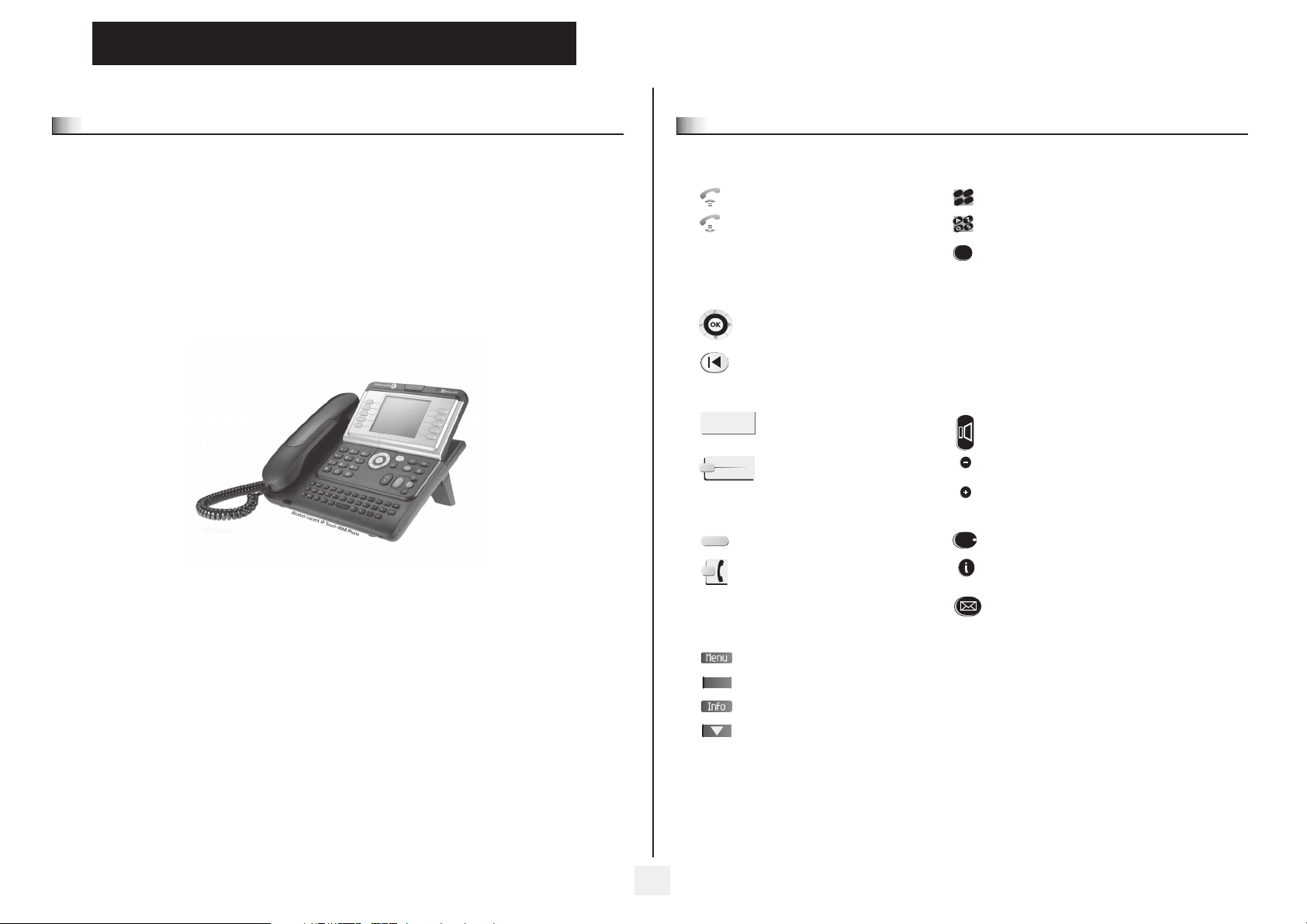
User manual
Introduction
Thank you for choosing a telephone from the IP Touch 4038 Phone/4039 Digital Phone/IP Touch 4068 Phone range manufactured
by Alcatel-Lucent.
Your IP Touch 4038 Phone/IP Touch 4068 Phone (IP)/4039 Digital Phone (digital) terminal has a new ergonomic layout for more
effective communication.
A large graphic screen, in conjunction with various keys and the navigator, allows you to make calls, configure and program
your telephone,
a receiver that is pleasant to use: it fits nicely in the hand with a flexible grip section,
communication is even more convenient using the audio keys (loudspeaker, handsfree),
the convenient alphabetic keypad, to call your parties by name.
How to use this guide
• Actions • Keypad
Lift the receiver. Numeric keypad.
Hang up. Alphabetic keypad.
• Navigator
Move the navigation key up, down, to the left or to the right.
To go back one level (press and release) or to return to the welcome page (press and hold) ;
during a call, can be used to access the different pages (Menu, Main, etc.) and to return to the
telephone screens.
• Display and display keys • Audio keys
Smith John
Partial view of display.
…
Display key. Adjustment “reduce”.
• Programmable keys and icons • Other fixed keys
Line key. Hold and Transfer keys.
Icon corresponding to key. MENU key.
c
b
def
a
3
2
o
n
m
jkl
6
5
2
Specific key on numeric keypad.
Speaker.,
Handsfree.
Adjustment “increase”.
Voice mail access key.
• Other symbols used
Means that the feature is accessible from the Menu page.
pers.
Main
Means that the feature is accessible from the Main page.
Means that the feature is accessible from the Info page.
Means that the feature is subject to programming. If necessary, contact your installer.
These symbols may be supplemented by small icons or text.
3
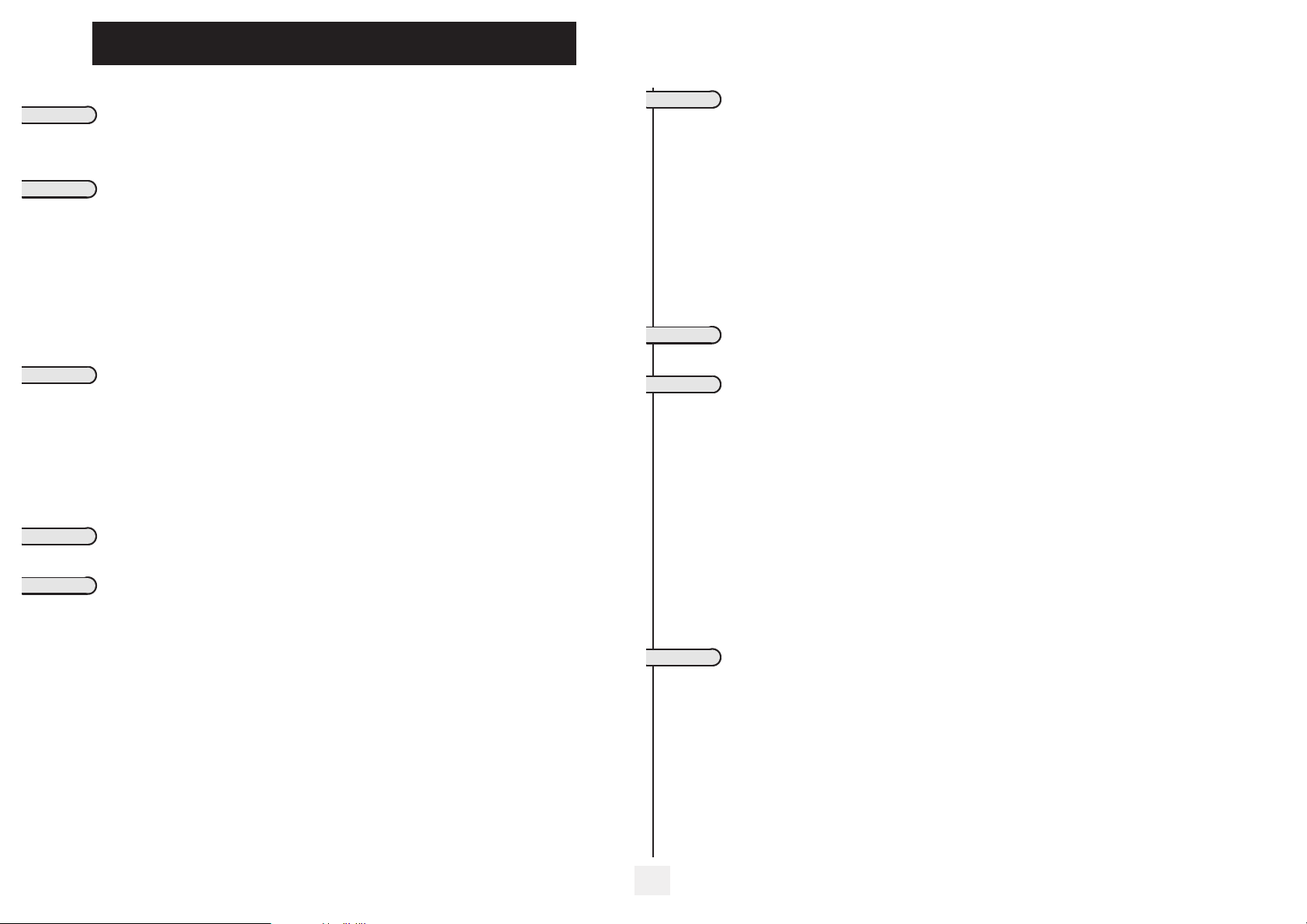
Contents
Getting to know your telephone . . . . . . . . . . . . . . . . . . . . . . . . . . . . . . . . p. 6
1.
Description of the screens and Bluetooth® handset. . . . . . . . . . . . . . . . p. 7
1.1 Welcome screens . . . . . . . . . . . . . . . . . . . . . . . . . . . . . . . . . . . . . . . . . . . . . . . . . . . . . . . . p. 7
1.2 Call management screen. . . . . . . . . . . . . . . . . . . . . . . . . . . . . . . . . . . . . . . . . . . . . . . . . . . p. 8
1.3 Application screen . . . . . . . . . . . . . . . . . . . . . . . . . . . . . . . . . . . . . . . . . . . . . . . . . . . . . . . p. 8
1.4 IP Touch Bluetooth® Wireless handset . . . . . . . . . . . . . . . . . . . . . . . . . . . . . . . . . . . . . . p. 9
2.
Using your telephone . . . . . . . . . . . . . . . . . . . . . . . . . . . . . . . . . . . . . . . . . p. 10
2.1 Making a call . . . . . . . . . . . . . . . . . . . . . . . . . . . . . . . . . . . . . . . . . . . . . . . . . . . . . . . . . . . . p. 10
2.2 Answering a call . . . . . . . . . . . . . . . . . . . . . . . . . . . . . . . . . . . . . . . . . . . . . . . . . . . . . . . . . p. 10
2.3 Using the telephone in "Hands free" mode . . . . . . . . . . . . . . . . . . . . . . . . . . . . . . . . . . . . p. 10
2.4 Activating the loudspeaker during a call (receiver lifted) . . . . . . . . . . . . . . . . . . . . . . . . . p. 11
2.5 Calling your party by name (company directory) . . . . . . . . . . . . . . . . . . . . . . . . . . . . . . . p. 11
2.6 Make calls via your programmed call keys. . . . . . . . . . . . . . . . . . . . . . . . . . . . . . . . . . . . . p. 11
2.7 Calling from the common directory . . . . . . . . . . . . . . . . . . . . . . . . . . . . . . . . . . . . . . . . . p. 11
2.8 Screening calls using the voice mailbox . . . . . . . . . . . . . . . . . . . . . . . . . . . . . . . . . . . . . . . p. 12
2.9 Redial. . . . . . . . . . . . . . . . . . . . . . . . . . . . . . . . . . . . . . . . . . . . . . . . . . . . . . . . . . . . . . . . . . p. 12
2.10 Requesting automatic callback if internal number is busy . . . . . . . . . . . . . . . . . . . . . . . . . p. 12
2.11 Answering an internal call in intercom mode . . . . . . . . . . . . . . . . . . . . . . . . . . . . . . . . . . p. 12
2.12 Sending DTMF signals . . . . . . . . . . . . . . . . . . . . . . . . . . . . . . . . . . . . . . . . . . . . . . . . . . . . . p. 13
2.13 Mute, so that your party cannot hear you . . . . . . . . . . . . . . . . . . . . . . . . . . . . . . . . . . . . . p. 13
3.
During a call . . . . . . . . . . . . . . . . . . . . . . . . . . . . . . . . . . . . . . . . . . . . . . . . p. 14
3.1 Making a second call during a call. . . . . . . . . . . . . . . . . . . . . . . . . . . . . . . . . . . . . . . . . . . . p. 14
3.2 Answering a second call during a call. . . . . . . . . . . . . . . . . . . . . . . . . . . . . . . . . . . . . . . . . p. 14
3.3 Switching between calls (Broker call). . . . . . . . . . . . . . . . . . . . . . . . . . . . . . . . . . . . . . . . . p. 14
3.4 Transferring a call . . . . . . . . . . . . . . . . . . . . . . . . . . . . . . . . . . . . . . . . . . . . . . . . . . . . . . . . p. 15
3.5 Transfer a call to the voice mailbox of an absent party . . . . . . . . . . . . . . . . . . . . . . . . . . p. 15
3.6 Three-way conference with internal and/or external parties (conference) . . . . . . . . . . . p. 15
3.7 Placing a call on hold (HOLD) . . . . . . . . . . . . . . . . . . . . . . . . . . . . . . . . . . . . . . . . . . . . . . p. 15
3.8 Parking a call . . . . . . . . . . . . . . . . . . . . . . . . . . . . . . . . . . . . . . . . . . . . . . . . . . . . . . . . . . . . p. 16
3.9 Barge-in/Intrusion into an internal call . . . . . . . . . . . . . . . . . . . . . . . . . . . . . . . . . . . . . . . . p. 16
3.10 Store a number . . . . . . . . . . . . . . . . . . . . . . . . . . . . . . . . . . . . . . . . . . . . . . . . . . . . . . . . . . p. 16
3.11 Adjust audio volume . . . . . . . . . . . . . . . . . . . . . . . . . . . . . . . . . . . . . . . . . . . . . . . . . . . . . . p. 16
4.
'Meet me' conference. . . . . . . . . . . . . . . . . . . . . . . . . . . . . . . . . . . . . . . . . p. 17
4.1 Initiate a 'Meet me' conference . . . . . . . . . . . . . . . . . . . . . . . . . . . . . . . . . . . . . . . . . . . . . p. 17
4.2 Join a 'Meet me' conference . . . . . . . . . . . . . . . . . . . . . . . . . . . . . . . . . . . . . . . . . . . . . . . . p. 17
5.
Sharing. . . . . . . . . . . . . . . . . . . . . . . . . . . . . . . . . . . . . . . . . . . . . . . . . . . . . p. 18
5.1 Receiving supervised call ringing. . . . . . . . . . . . . . . . . . . . . . . . . . . . . . . . . . . . . . . . . . . . . p. 18
5.2 Answering a night or a general bell . . . . . . . . . . . . . . . . . . . . . . . . . . . . . . . . . . . . . . . . . . p. 18
5.3 Manager/assistant screening . . . . . . . . . . . . . . . . . . . . . . . . . . . . . . . . . . . . . . . . . . . . . . . . p. 18
5.4 Individual pick-up . . . . . . . . . . . . . . . . . . . . . . . . . . . . . . . . . . . . . . . . . . . . . . . . . . . . . . . . p. 18
5.5 Answering briefly in place of the attendant . . . . . . . . . . . . . . . . . . . . . . . . . . . . . . . . . . . . p. 19
5.6 Hunt groups . . . . . . . . . . . . . . . . . . . . . . . . . . . . . . . . . . . . . . . . . . . . . . . . . . . . . . . . . . . . p. 19
5.7 Calling an internal party on his/her pager . . . . . . . . . . . . . . . . . . . . . . . . . . . . . . . . . . . . . p. 19
5.8 Answering a call on your pager . . . . . . . . . . . . . . . . . . . . . . . . . . . . . . . . . . . . . . . . . . . . . p. 19
5.9 Calling a party on his/her loudspeaker. . . . . . . . . . . . . . . . . . . . . . . . . . . . . . . . . . . . . . . . p. 19
5.10 Sending a written message to an internal party . . . . . . . . . . . . . . . . . . . . . . . . . . . . . . . . . p. 20
5.11 Sending a copy of a voice message . . . . . . . . . . . . . . . . . . . . . . . . . . . . . . . . . . . . . . . . . . . p. 20
5.12 Sending a recorded message to a number/a distribution list. . . . . . . . . . . . . . . . . . . . . . . p. 21
5.13 Broadcasting a message on the loudspeakers of a station group . . . . . . . . . . . . . . . . . . . p. 21
5.14 Modify the automated attendant welcome message remotely . . . . . . . . . . . . . . . . . . . . . p. 21
Toc
6.
Keeping in touch . . . . . . . . . . . . . . . . . . . . . . . . . . . . . . . . . . . . . . . . . . . . . p. 22
6.1 Selecting calls to be forwarded. . . . . . . . . . . . . . . . . . . . . . . . . . . . . . . . . . . . . . . . . . . . . . p. 22
6.2 Diverting calls to another number (immediate forwarding) . . . . . . . . . . . . . . . . . . . . . . . p. 22
6.3 Forwarding your calls to your voice message service . . . . . . . . . . . . . . . . . . . . . . . . . . . . p. 22
6.4 When you return, review your recorded messages . . . . . . . . . . . . . . . . . . . . . . . . . . . . . p. 22
6.5 Activate/deactivate the personal assistant . . . . . . . . . . . . . . . . . . . . . . . . . . . . . . . . . . . . . p. 22
6.6 Personal assistant: reaching you with one number only . . . . . . . . . . . . . . . . . . . . . . . . . . p. 23
6.7 Diverting calls to your pager . . . . . . . . . . . . . . . . . . . . . . . . . . . . . . . . . . . . . . . . . . . . . . . p. 23
6.8 Forwarding your calls from the receiving terminal (“Follow me”) . . . . . . . . . . . . . . . . . . p. 23
6.9 Applying a selective forwarding . . . . . . . . . . . . . . . . . . . . . . . . . . . . . . . . . . . . . . . . . . . . . p. 23
6.10 Diverting all group calls. . . . . . . . . . . . . . . . . . . . . . . . . . . . . . . . . . . . . . . . . . . . . . . . . . . . p. 23
6.11 Cancelling all forwardings . . . . . . . . . . . . . . . . . . . . . . . . . . . . . . . . . . . . . . . . . . . . . . . . . . p. 24
6.12 Cancelling a specific forwarding . . . . . . . . . . . . . . . . . . . . . . . . . . . . . . . . . . . . . . . . . . . . . p. 24
6.13 Diverting calls when your line is busy (forward if busy) . . . . . . . . . . . . . . . . . . . . . . . . . . p. 24
6.14 Do not disturb . . . . . . . . . . . . . . . . . . . . . . . . . . . . . . . . . . . . . . . . . . . . . . . . . . . . . . . . . . p. 24
6.15 Leaving a recorded message for internal callers . . . . . . . . . . . . . . . . . . . . . . . . . . . . . . . . p. 24
6.16 Consulting written messages . . . . . . . . . . . . . . . . . . . . . . . . . . . . . . . . . . . . . . . . . . . . . . . p. 25
6.17 Message notification . . . . . . . . . . . . . . . . . . . . . . . . . . . . . . . . . . . . . . . . . . . . . . . . . . . . . . p. 25
7.
Managing your charges . . . . . . . . . . . . . . . . . . . . . . . . . . . . . . . . . . . . . . . . p. 26
7.1 Charging your calls directly to business accounts . . . . . . . . . . . . . . . . . . . . . . . . . . . . . . . p. 26
7.2 Finding out the cost of an outside call made for an internal user from your terminal . . . p. 26
8.
Programming your telephone . . . . . . . . . . . . . . . . . . . . . . . . . . . . . . . . . . p. 27
8.1 Initializing your voice mailbox. . . . . . . . . . . . . . . . . . . . . . . . . . . . . . . . . . . . . . . . . . . . . . . p. 27
8.2 Customizing your voice greeting . . . . . . . . . . . . . . . . . . . . . . . . . . . . . . . . . . . . . . . . . . . . p. 27
8.3 Modifying your personal code . . . . . . . . . . . . . . . . . . . . . . . . . . . . . . . . . . . . . . . . . . . . . . p. 27
8.4 Configuring the telephone ringer . . . . . . . . . . . . . . . . . . . . . . . . . . . . . . . . . . . . . . . . . . . . p. 27
8.5 Adjusting screen brightness . . . . . . . . . . . . . . . . . . . . . . . . . . . . . . . . . . . . . . . . . . . . . . . . p. 28
8.6 Selecting the welcome page . . . . . . . . . . . . . . . . . . . . . . . . . . . . . . . . . . . . . . . . . . . . . . . . p. 28
8.7 Selecting language . . . . . . . . . . . . . . . . . . . . . . . . . . . . . . . . . . . . . . . . . . . . . . . . . . . . . . . . p. 28
8.8 Programming speed dialing (speed dials) keys . . . . . . . . . . . . . . . . . . . . . . . . . . . . . . . . . . p. 28
8.9 Erase a programmed key . . . . . . . . . . . . . . . . . . . . . . . . . . . . . . . . . . . . . . . . . . . . . . . . . . p. 29
8.10 Programming an appointment reminder . . . . . . . . . . . . . . . . . . . . . . . . . . . . . . . . . . . . . . p. 29
8.11 Identifying the terminal you are on . . . . . . . . . . . . . . . . . . . . . . . . . . . . . . . . . . . . . . . . . . p. 29
8.12 Broadcasting background music on your loudspeaker . . . . . . . . . . . . . . . . . . . . . . . . . . . p. 29
8.13 Lock / unlock your telephone . . . . . . . . . . . . . . . . . . . . . . . . . . . . . . . . . . . . . . . . . . . . . . . p. 29
8.14 Configuring the audio jack of your telephone . . . . . . . . . . . . . . . . . . . . . . . . . . . . . . . . . . p. 30
8.15 Activating/deactivating "forced headset" mode . . . . . . . . . . . . . . . . . . . . . . . . . . . . . . . . . p. 30
8.16 Installing a Bluetooth® Wireless Technology handset (matching) . . . . . . . . . . . . . . . . . . p. 30
8.17 Use of the Bluetooth® handset . . . . . . . . . . . . . . . . . . . . . . . . . . . . . . . . . . . . . . . . . . . . . p. 31
8.18 Installing a Bluetooth® Wireless Technology headset (matching) . . . . . . . . . . . . . . . . . . p. 31
8.19 Using a Bluetooth® Wireless Technology headset . . . . . . . . . . . . . . . . . . . . . . . . . . . . . . p. 31
8.20 Deleting an accessory (headset, handset, etc.): Bluetooth® Wireless Technology . . . . . p. 31
9.
ACD : Agent set / Supervisor station . . . . . . . . . . . . . . . . . . . . . . . . . . . . p. 32
9.1 Agent set . . . . . . . . . . . . . . . . . . . . . . . . . . . . . . . . . . . . . . . . . . . . . . . . . . . . . . . . . . . . . . . p. 32
9.2 Open an agent session (login). . . . . . . . . . . . . . . . . . . . . . . . . . . . . . . . . . . . . . . . . . . . . . . p. 32
9.3 ACD application welcome screen . . . . . . . . . . . . . . . . . . . . . . . . . . . . . . . . . . . . . . . . . . . p. 32
9.4 The four operating statuses of the agent set . . . . . . . . . . . . . . . . . . . . . . . . . . . . . . . . . . . p. 32
9.5 Changing the operating status of the set . . . . . . . . . . . . . . . . . . . . . . . . . . . . . . . . . . . . . . p. 32
9.6 Modifying your personal code . . . . . . . . . . . . . . . . . . . . . . . . . . . . . . . . . . . . . . . . . . . . . . p. 32
9.7 Agent set . . . . . . . . . . . . . . . . . . . . . . . . . . . . . . . . . . . . . . . . . . . . . . . . . . . . . . . . . . . . . . . p. 33
9.8 Close the agent session (logout) . . . . . . . . . . . . . . . . . . . . . . . . . . . . . . . . . . . . . . . . . . . . p. 33
9.9 Supervisor station . . . . . . . . . . . . . . . . . . . . . . . . . . . . . . . . . . . . . . . . . . . . . . . . . . . . . . . . p. 33
9.10 Supervising group mailboxes. . . . . . . . . . . . . . . . . . . . . . . . . . . . . . . . . . . . . . . . . . . . . . . . p. 33
Compliance . . . . . . . . . . . . . . . . . . . . . . . . . . . . . . . . . . . . . . . . . . . . . . . . . p. 34
5
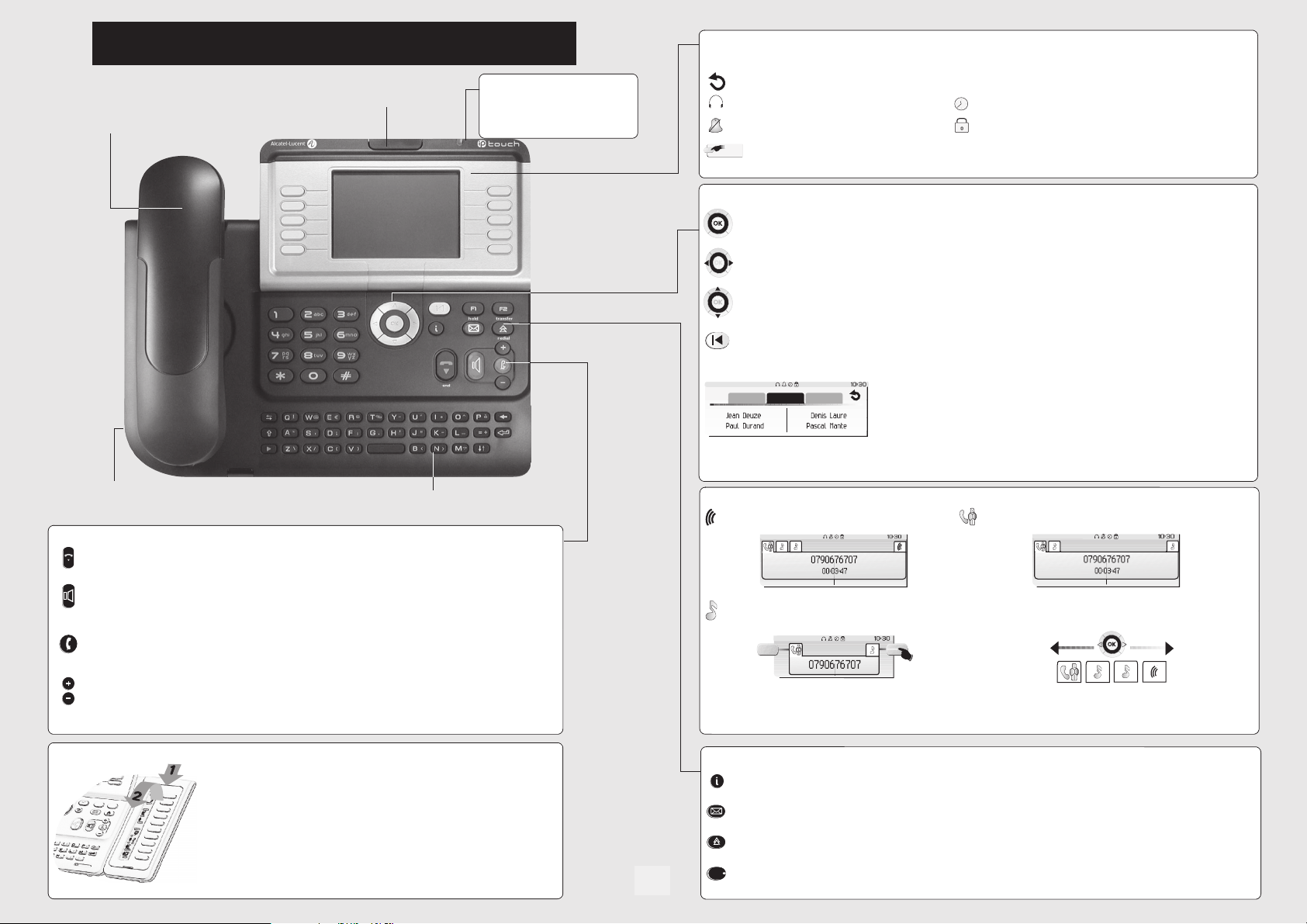
Getting to know your telephone
Receiver
(possibility of a wireless handset Bluetooth® - Alcatel-Lucent IP Touch 4068
Phone only)
Adjust the tilt of the screen
LED
• Flashing green: incoming
call.
• Flashing red: alarm.
Display and display keys
Contains several lines and pages providing information on calls and the features accessible via the 10 keys associated with the words on the
screen.
Navigation
Forward icon:
Receiver connected. Appointment programmed.
Silent mode enabled. Telephone locked.
Display keys:
pressing the key next to this icon allows you to program or change the forward feature.
pressing a display key activates the feature shown associated with it on the screen.
OK key:
used to validate your choices and options while programming or configuring.
Socket for connecting headphones or a
handsfree/speaker unit
Audio keys
END key:
end
to terminate a call.
Handsfree/Speaker Key:
• Lit in handsfree mode or headset mode (short press).
• Flashing in speaker mode (long press).
Intercom/Mute key
• During a call: press this key so that your party cannot hear you.
• Terminal idle: press this key so that you can automatically answer a call without lifting the
receiver.
To adjust the speaker or receiver volume up or down
to make or answer a call without lifting the receiver.
Alphabetic keypad
Left-right navigator:
Up-down navigator:
Back/Exit key:
access to welcome screens (Menu, Info, ...) and to return to the call icon screens.
Welcome screens
Menu
Main
pers.
Menu
Info page:
contains information on the telephone and the status of its features: name, telephone number, number of messages, activation
of forwar feature, appointment reminder, etc.
Call display
Incoming call. Call in progress or outgoing call.
Call on hold.
If you get two calls at the same time, you can switch from one call
to the other by pressing the display key associated with each call.
used to move from one page to another.
used to scroll through the content of a page.
to return to previous menu (short press) or return to first screen (long press) ; during a call, provides
Info
Info
Menu page:
the words on the screen.
Main page:
keys.
contains all features and applications accessible via the keys associated with
contains call line keys (allowing supervision of calls) and programmable call
Left-right navigator:
OK key:
used to answer the call checked.
used to check calls.
Extension unit
An extension unit can be fitted to your telephone. This provides additional keys
which can be configured as feature keys, line keys, call keys etc.
To affix labels:
the label under the keypad, in the housing designed for, and place the keypad back
into position.
push the holding strip of the unit backwards to you and lift it. Install
Feature keys and programmable keys
Guide key:
Messaging key to access various mail services:
if the key flashes, a new voice message or a new text message has been received.
'Redial' key :
redial
6
Hold:
Transfer:
used to obtain information on features of the 'menu' page and to program key of the 'main' page.
to access the 'Redial' feature.
the call is placed on hold.
Transfer the call to another number.
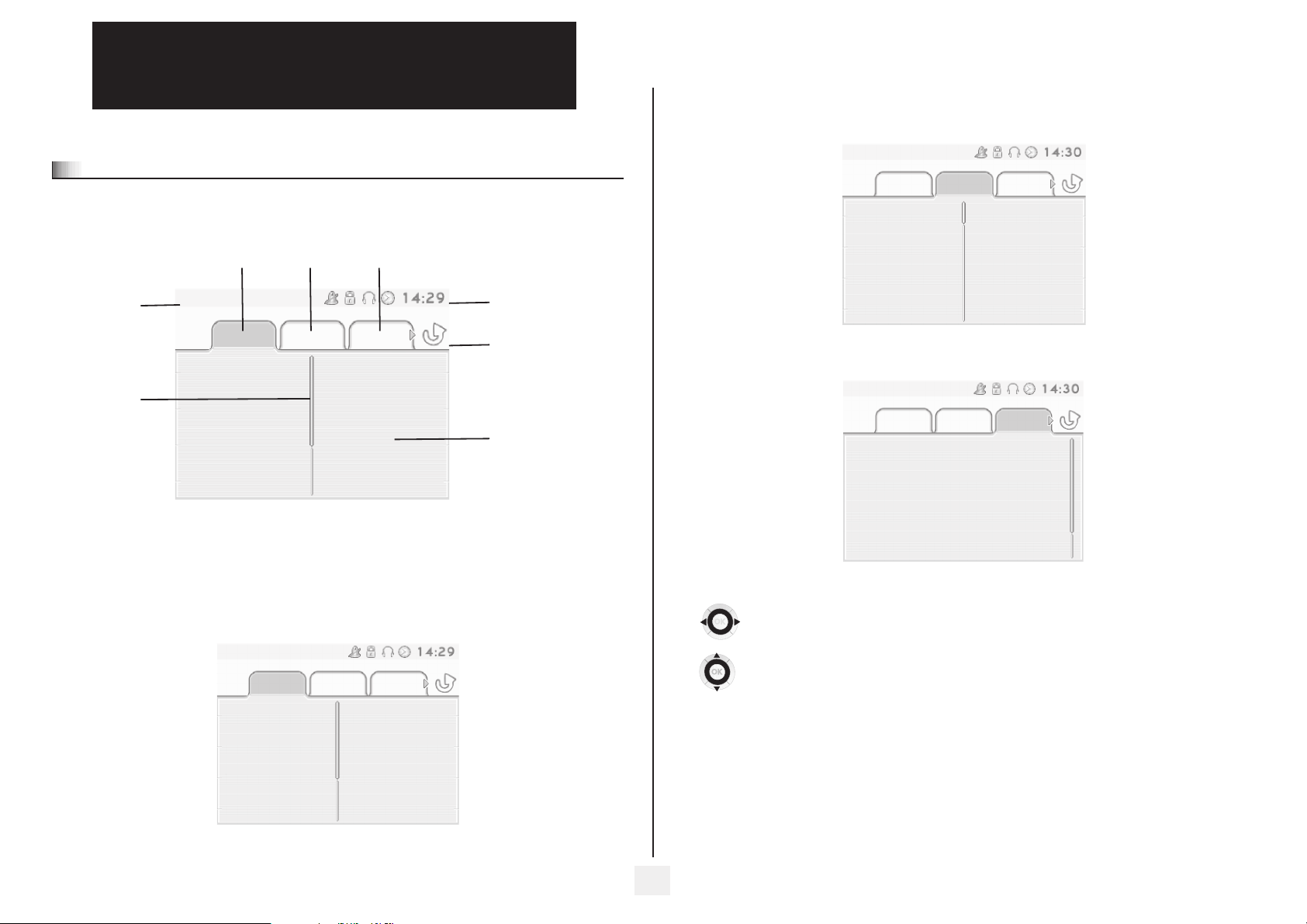
1
Welcome screens
1.1
Description of the screens and
Bluetooth® handset
Main page: contains call line keys (allowing supervision of calls) and programmable call keys. The up-down navigator is
used to access all the speed dial keys (apart from those displayed by default).
Other
Tue 16 jan 2004
Menu Main Info
Menu page Main page Info page
Time and status icon
Date
: shows
Scroll bar
the position on a
page
Menu page: contains all features and applications accessible via the keys associated with the words on the screen.
From this page, it is possible to adjust the ringer volume and screen brightness, program the time of an appointment,
lock the terminal, define the default page displayed, configure voice mail, and access telephone features such as calling
back one of the last numbers or intercepting calls.
Tue 16 jan 2004
Menu Main
Settings
Appointment
Info
Lock
Call forwarding icon:
Stationary
activated.
Rotating
ted
- blue: immediate forwarding
- orange: forwarding if busy or
absent
Displays the content of the
page selected
: no forwarding
: forwarding activa-
Lun 16 jan 2004
Menu Main Info
Line
Anne
Pascal
Info page: contains information on the telephone and the status of its features: name, telephone number, number of
messages, activation of forwar feature, appointment reminder, etc.
Tue 16 jan 2004
Menu Main Info
Name: Anne
Number: 77942
Left-right navigator:
used to move from one page to another.
Up-down navigator:
used to scroll through the content of a page.
Settings
Appointment
Lock
7
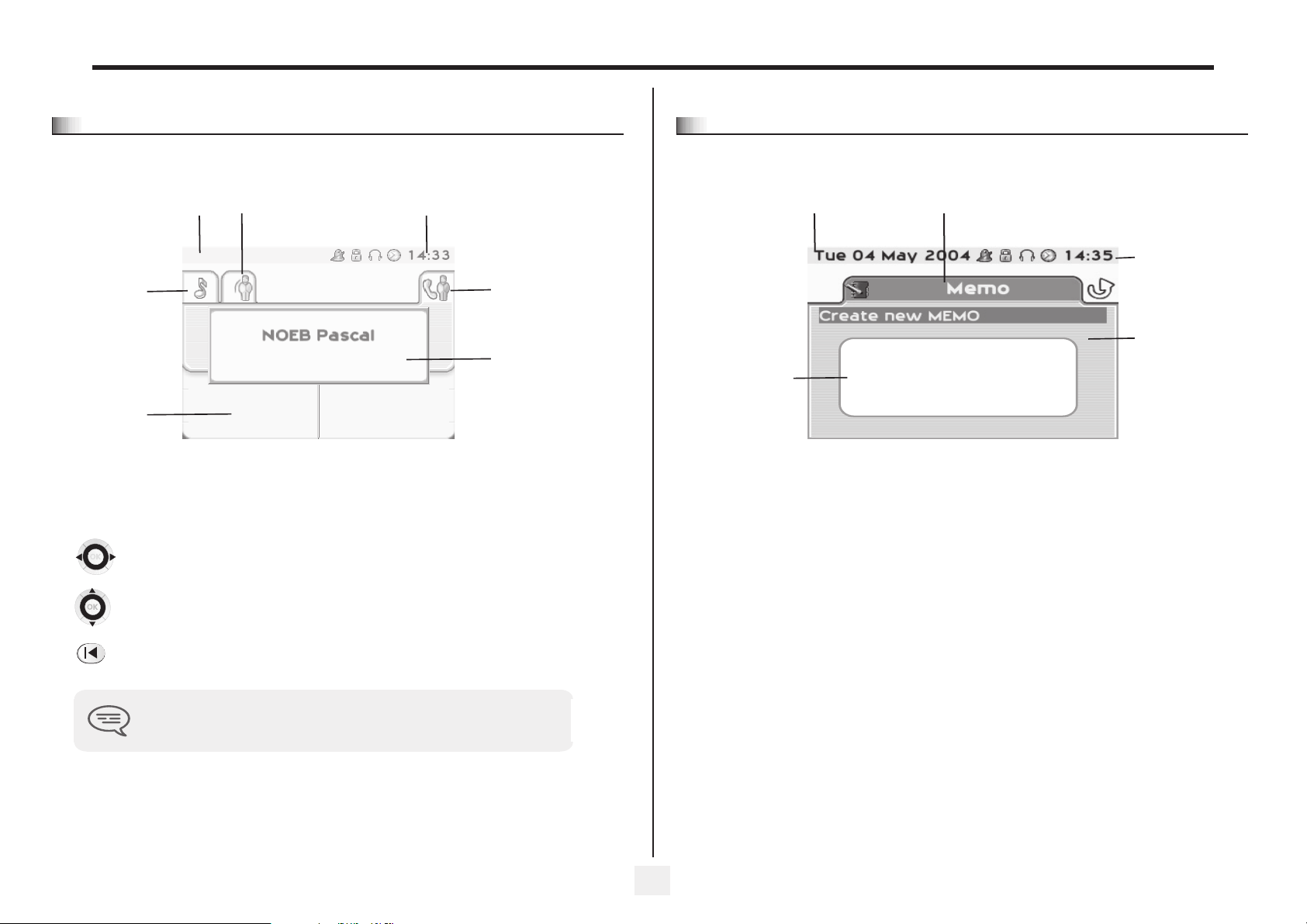
1
Description of the screens and Bluetooth® handset
Call management screen
1.2
Date Incoming call icon Time and status icon
Tue 16 jan 2004
Call holding icon Call in progress icon
Incoming call presenta-
Pop-up display of
features accessible
while the call is taking place
tion screen.
temporarily displayed when a
call arrives and shows the
name and/or number of the
caller.
Conference
Each tab corresponds to a call, the status of which is symbolized by its icon (in progress, held, arrival of new call).
When a call is in progress, use the left-right navigator to look at held or incoming calls.
This screen is
Application screen
1.3
Date Application name
Events screen
Application screen: displays information relevant to programming or configuring the telephone.
Events screen: displays events connected to the programming or configuration operations in progress,
confirmation, rejection, error, etc.
Time and
status icon
Application
screen
Use the up-down navigator to display the features accessible. These features (transfer, conference, etc.) are directly
related to the status of the call consulted. For example, the transfer feature will not be available between a call in
progress or a held call and an incoming call.
Back/Exit key:
used to switch from a telephone screen to an application screen. For example, can be used while a call is in progress
to look up a number, program an appointment reminder, etc.
Calls can also be managed from the Main page.
While the call is in progress, press the Back/Exit key and display the Main page.
Calls in progress or waiting are displayed on the different line keys. It is then possible to converse with the caller
of your choice by pressing the key associated with him.
8
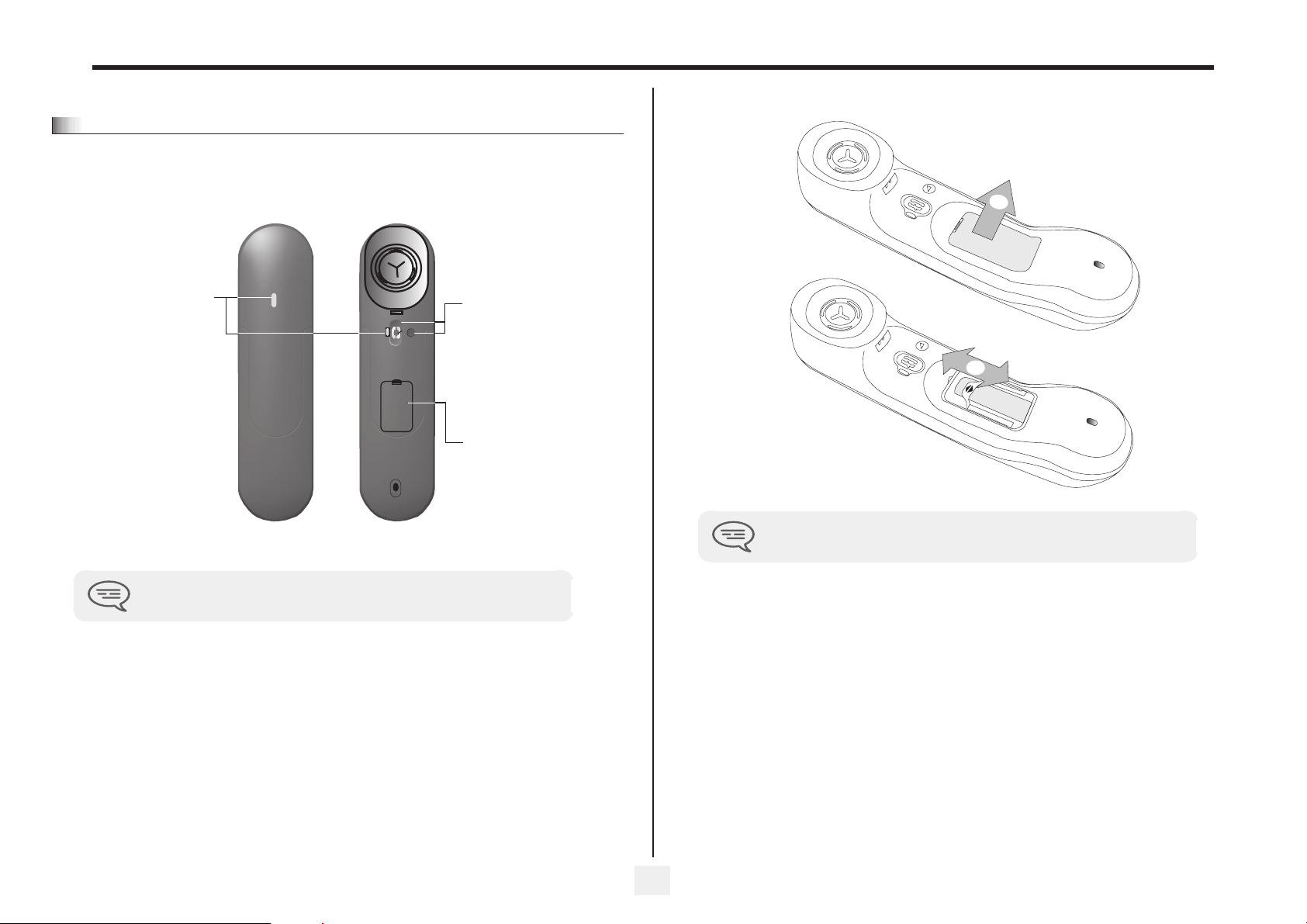
1
Description of the screens and Bluetooth® handset
IP Touch Bluetooth® Wireless handset (Only available on Alcatel-Lucent
1.4
IP Touch 4068 Phone set)
• Presentation of the battery pack
LED
Green flashing: normal
operation.
Green steady: handset
charging.
Orange flashing: battery
charge low or handset
outside coverage zone.
Orange steady:
malfunction.
The battery recharges when the Bluetooth® handset is on its base.
Off-hook/On-hook and
Volume/Mute keys
Off-hook/On-hook: press this
key to take or terminate a call
Volume/Mute:
• short successive presses
to change the handset
volume level (3 levels)
• long press to ensure your
party no longer hears you
Location of the batteries
1
2
If the Bluetooth® handset is on its base, you do not need to press the Off-hook/Onhook key to take or terminate the call. Just off-hook/on-hook the Bluetooth® handset.
9
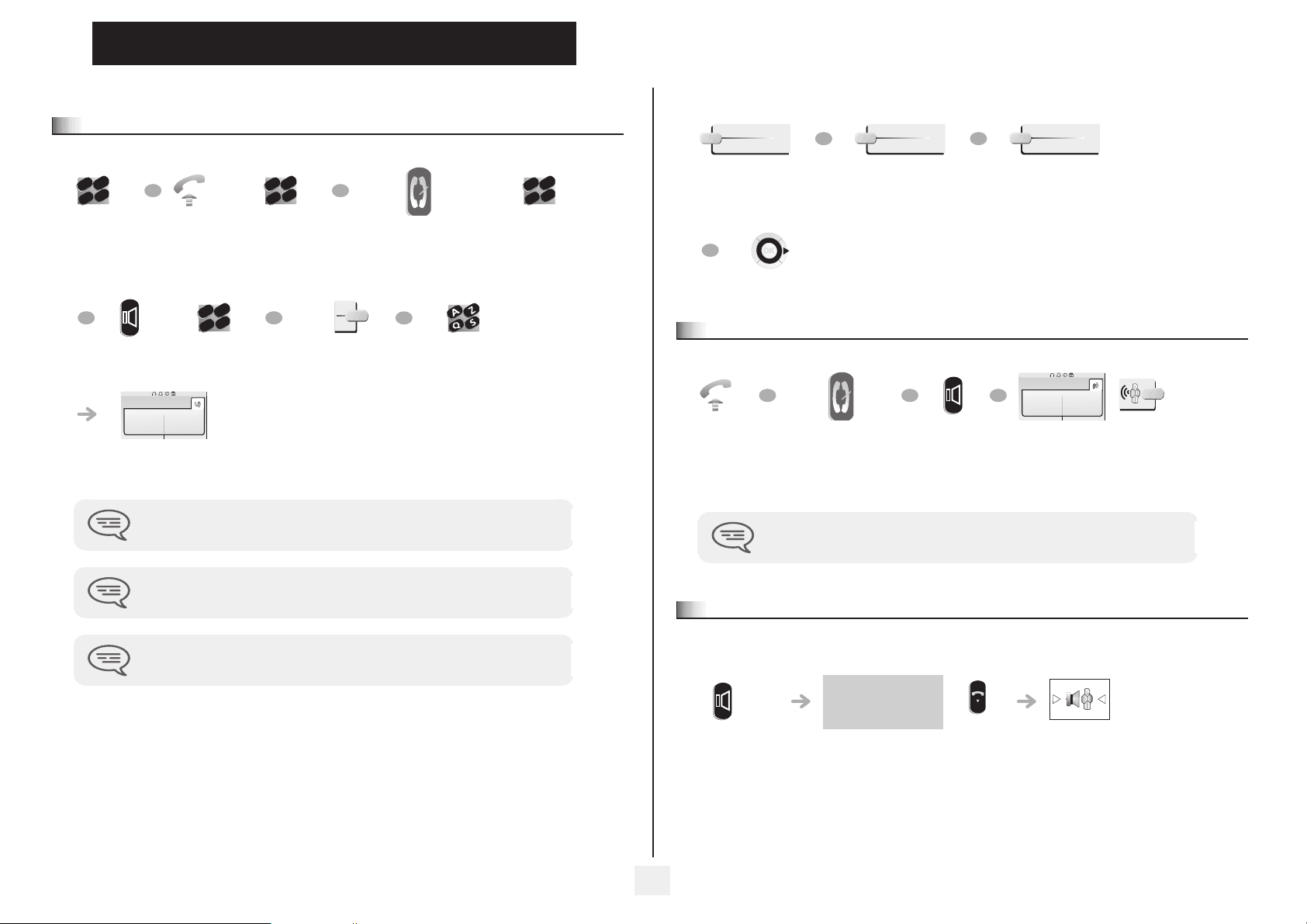
2
o
o
o
o
Using your telephone
Making a call
2.1
def
abc
3
2
jkl
6
5
OR
n
m
Dial the
number for
your call
OR
Handsfree Number
Paul
in conversation
You are on a call with
the destination
number
To make an external call, dial the outside line access code (9) before dialing your
party's number. The digit 9 is the default code for an outside line.
Lift the
receiver
required
Other
def
abc
3
2
m
jkl
6
5
OR
n
Number required Press the 'on-hook' key of
the Bluetooth® handdset
(Alcatel-Lucent IP Touch
4068 Phone)
def
abc
3
2
jkl
6
5
OR
n
m
OR
Programmable line
key
Dial by name
def
abc
3
2
n
m
jkl
6
5
Number required
• If the internal or outside number does not reply:
ForcedInter
Broadcast a message on
the loudspeaker of the
OR
¤Callback
Request callback to a
busy terminal
OR
free terminal
OR
Go to next screen
Answering a call
2.2
OR OR
Lift the
receiver
Press the 'on-hook' key
of the Bluetooth®
Handsfree Press the key next to the
handdset (Alcatel-
Lucent IP Touch 4068
Phone)
The battery recharges when the Bluetooth® handset is on its base.
Text
Send a written
message
OR
Paul
is calling
'incoming call' icon
For the attendant, dial '0' (by default).
Using the telephone in 'Hands free' mode
2.3
Terminal idle:
The battery recharges when the Bluetooth® handset is on its base.
you are in handsfree
mode
Press and
release
end
Terminate
your call
10
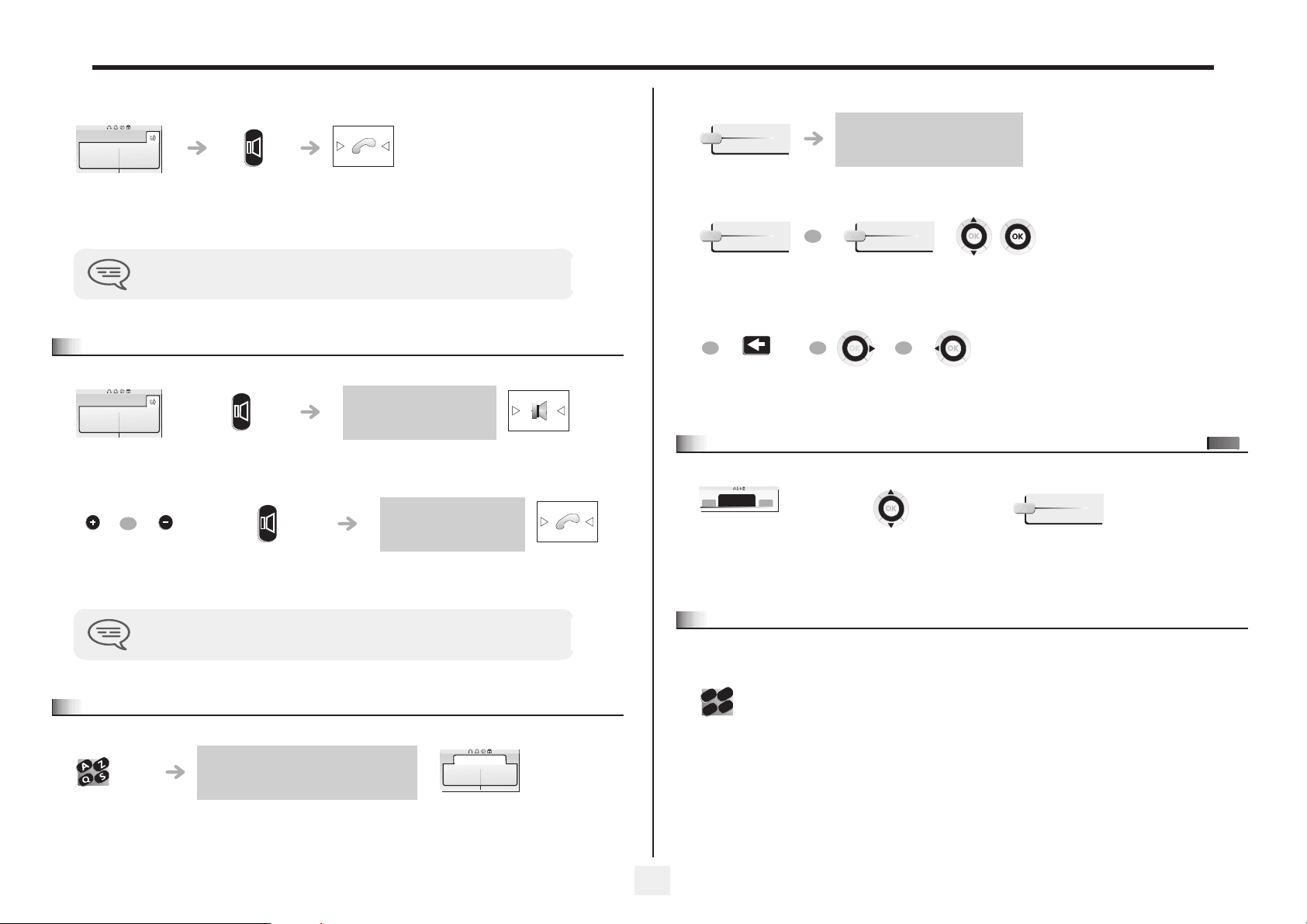
2
o
Using your telephone
Call in progress:
Paul
in conversation
You are on a call
with the
destination
number
During a call, you can lift the receiver without terminating the call.
Activating the loudspeaker during a call (receiver lifted) - Speaker.
2.4
Paul
in conversation
You are on a call
with the destination
number
OR
Adjust volume
(9 levels)
Press and release
Activate loudspeaker
(long press)
Deactivate
loudspeaker
(long press)
the loudspeaker key flashes
The key is no longer lit
• If name is OK:
OK
make the call
• If name is not OK:
FirstName
OR
Extend search in
list
OR
0
OR OR
Erase last letter
entered
Make calls via your programmed call keys
2.6
10:30
10:30
Main
PERS.
Access the
'Main' page
List
Display the list of
party names
Show next
name
Select the party you
want to call from the
Show previous
programmed call keys
Select the
desired matching
name
name
Helen
Call the selected party
pers.
Main
press and release the loudspeaker key to switch to handsfree mode (light steady).
Calling your party by name (company directory)
2.5
proposes a name followed by a
corresponding telephone number and
sequence number in list
First letters of
your party’s
name
Dial by name
Paul
001/003
11
Calling from the common directory
2.7
Your terminal has access to a common directory of outside numbers.
def
abc
3
2
n
m
jkl
6
5
Directory
number
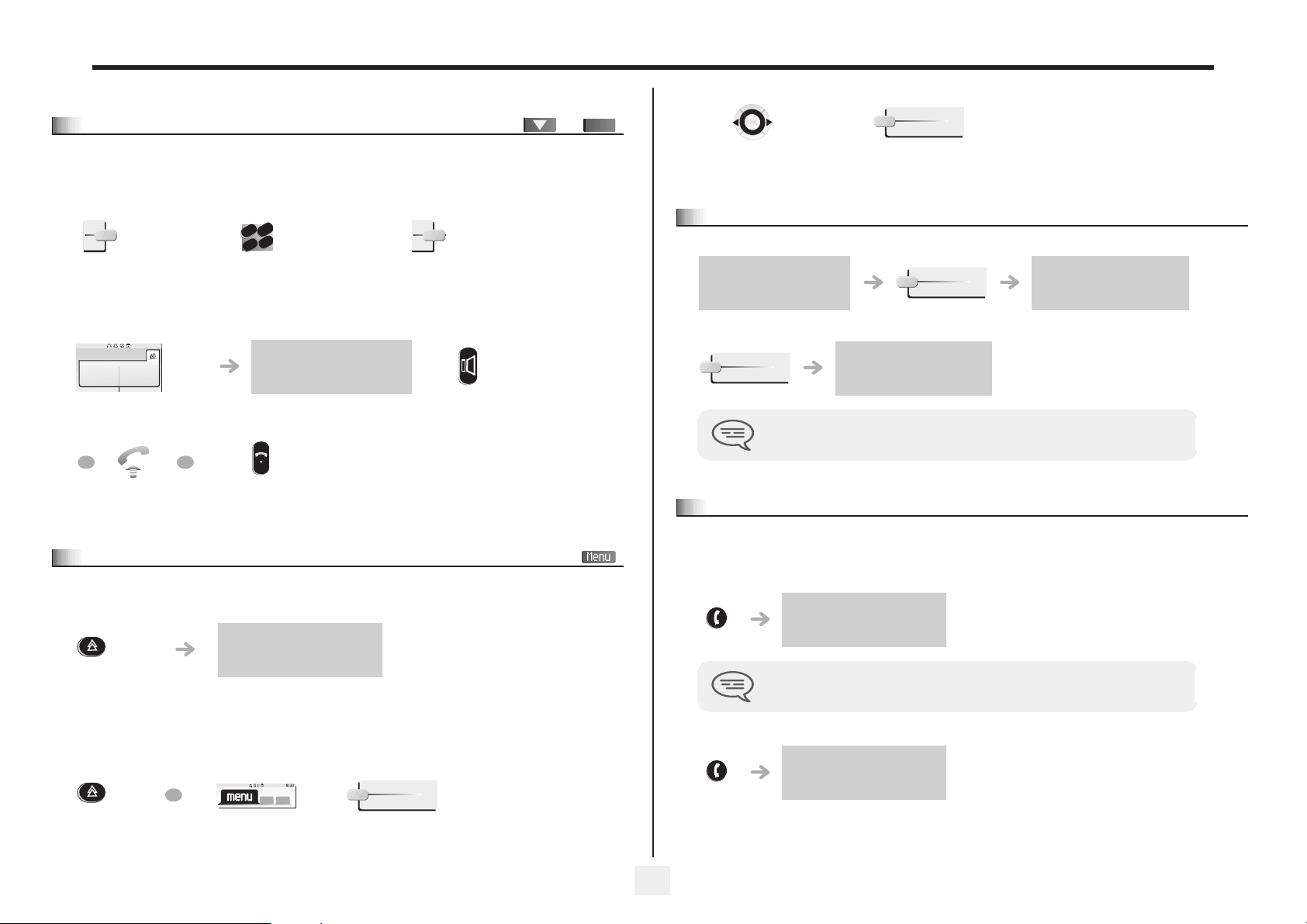
2
o
Using your telephone
Screening calls using the voice mailbox
2.8
This service lets you screen incoming calls to your voice mailbox. When your caller leaves his message you can choose to
communicate with him.
• Activating call screening:
def
abc
3
2
n
m
jkl
6
5
'voice mail
filtering'
Enter your personal
code
Same key to stop listening and
deactivate the screening
programmed key
• When you receive a call :
you hear the message left by
Paul
is screened
Name or number of
the caller
OR
OR
your caller
Handsfree to take
the call
end
To stop listening
only
Redial
2.9
Redialing the last number dialed (redial):
pers.
Main
Call
Select the No. from
Call desired number
the last ten dialed
Requesting automatic callback if internal number is busy
2.10
Internal number is busy
¤Callback
callback request acknowledged
• Cancelling callback request:
×Callback
Automatic callback is not available if the set of your party is free or if you are put on
hold when the set is busy.
Answering an internal call in intercom mode
2.11
You can answer without lifting the receiver. When you receive an internal call, your telephone rings and you are connected
directly in handsfree mode. The screen shows the caller’s identity.
cancellation of callback request
acknowledged
• To activate - Terminal idle:
corresponding LED lights up
redial
'Redial'
key(short
press)
Call back on the last 10 number dialled:
redial
OR
'Redial' key
(long press)
last number redial
When your caller hangs up, intercom mode remains active.
• To deactivate - Terminal idle:
The corresponding LED goes out
Rediallist
Reach the 'Menu'
page
12
